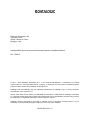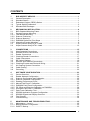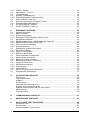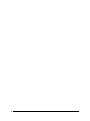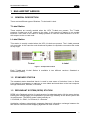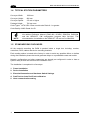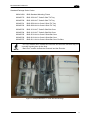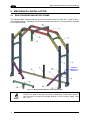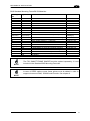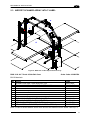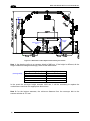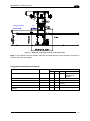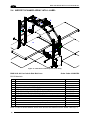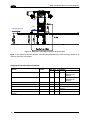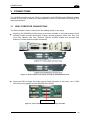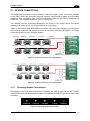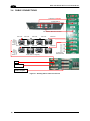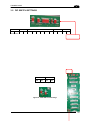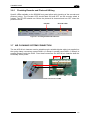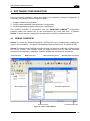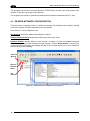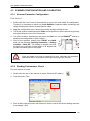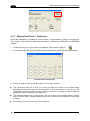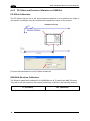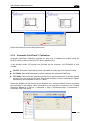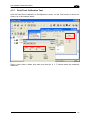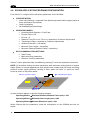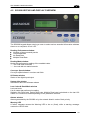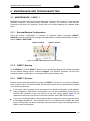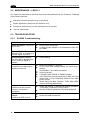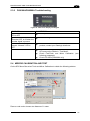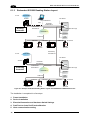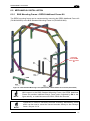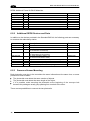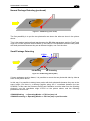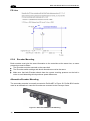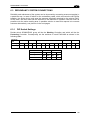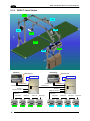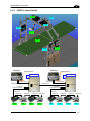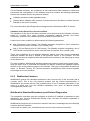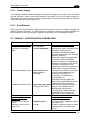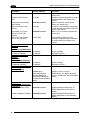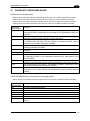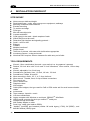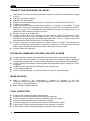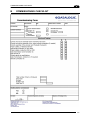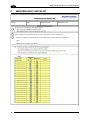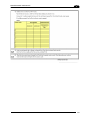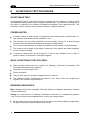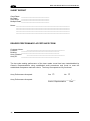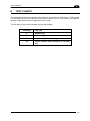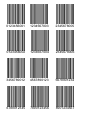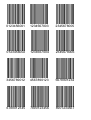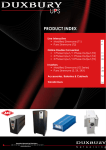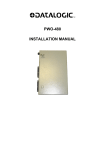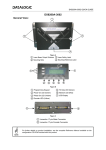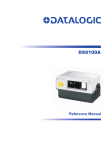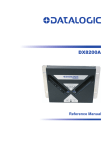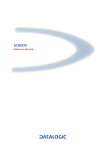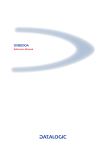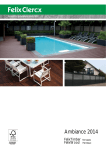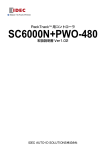Download Datalogic Controller SC6000 Installation manual
Transcript
STANDARD BHS AIRPORT ARRAYS AND REDUNDANT SYSTEMS Installation Manual Datalogic Automation Srl Via Lavino, 265 40050 - Monte S. Pietro Bologna - Italy Standard BHS Airport Arrays and Redundant Systems Installation Manual Ed.: 10/2013 © 2011 - 2013 Datalogic Automation S.r.l. ALL RIGHTS RESERVED. Protected to the fullest extent under U.S. and international laws. Copying, or altering of this document is prohibited without express written consent from Datalogic Automation S.r.l. Datalogic and the Datalogic logo are registered trademarks of Datalogic S.p.A. in many countries, including the U.S.A. and the E.U. Genius, PackTrack, ACR, ASTRA, CD SQUARE and ID-NET are trademarks of Datalogic Automation S.r.l. All other brand and product names mentioned herein are for identification purposes only and may be trademarks or registered trademarks of their respective owners. Datalogic shall not be liable for technical or editorial errors or omissions contained herein, nor for incidental or consequential damages resulting from the use of this material. 821001923 (Rev. C) CONTENTS 1 1.1 1.2 1.3 1.4 1.5 BHS AIRPORT ARRAYS ........................................................................................... 1 General Description .................................................................................................... 1 Standard Station ......................................................................................................... 1 Redundant System (REDS) Station ............................................................................ 1 Typical Station Parameters ......................................................................................... 2 Standard BHS Packages ............................................................................................ 2 2 2.1 2.2 2.2.1 2.2.2 2.2.3 2.2.4 2.2.5 2.3 2.4 MECHANICAL INSTALLATION ................................................................................. 4 BHS Standard Mounting Frame .................................................................................. 4 General Scanner Mounting ......................................................................................... 6 Fast Bracket Mounting ................................................................................................ 6 Scanner Positioning .................................................................................................... 7 Scanner Mounting ....................................................................................................... 7 DX8200A Reference Point Stops ................................................................................ 8 Alternative Encoder Mounting ..................................................................................... 8 Airport Scanner Array IATA T-Label ............................................................................ 9 Airport Scanner Array IATA L-Label .......................................................................... 12 3 3.1 3.2 3.3 3.3.1 3.4 3.5 3.6 3.6.1 3.7 3.8 3.9 CONNECTIONS ....................................................................................................... 15 Host Computer Connections ..................................................................................... 15 SC6000 to PWO Connections ................................................................................... 16 Reader Connections ................................................................................................. 17 Checking Reader Connections .................................................................................. 17 Cable Connections .................................................................................................... 18 DIP Switch Settings .................................................................................................. 19 Encoder and Photocell Connections ......................................................................... 20 Checking Encoder and Photocell Wiring ................................................................... 21 Air Cleaning System Connection ............................................................................... 21 Cable Routing ........................................................................................................... 22 Grounding ................................................................................................................. 22 4 4.1 4.2 4.3 4.3.1 4.3.2 4.3.3 4.3.4 4.3.5 4.3.6 4.3.7 4.4 4.5 4.6 4.7 SOFTWARE CONFIGURATION............................................................................... 23 Genius Overview....................................................................................................... 23 Reader Network Configuration .................................................................................. 24 Scanner Configuration and Calibration ...................................................................... 25 Scanner Parameter Configuration ............................................................................. 25 Reading Performance Check .................................................................................... 25 Manual PackTrack™ Calibration ............................................................................... 26 DX8200A Pack/Track Configuration .......................................................................... 27 PS Offset and Direction Calibration on DX8200A ...................................................... 28 Automatic PackTrack™ Calibration ........................................................................... 29 Pack/Track Calibration Test ...................................................................................... 31 SC6000 Application Program Configuration .............................................................. 32 SC6000 Keypad and Display Overview ..................................................................... 33 Final Checks ............................................................................................................. 34 Commissioning ......................................................................................................... 34 5 5.1 5.1.1 5.1.2 MAINTENANCE AND TROUBLESHOOTING .......................................................... 35 Maintenance – Level 1 .............................................................................................. 35 Backup/Restore Configuration .................................................................................. 35 DARP™ Backup ....................................................................................................... 35 iii 5.1.3 5.2 5.3 5.3.1 5.3.2 5.4 5.5 5.5.1 5.6 5.7 DARP™ Restore ....................................................................................................... 35 Maintenance – Level 2 .............................................................................................. 36 Troubleshooting ........................................................................................................ 36 SC6000 Troubleshooting .......................................................................................... 36 DS8100A/DX8200A Troubleshooting ........................................................................ 37 Mirror Calibration and Test ........................................................................................ 37 Retrieving Information In Case Of Trouble ................................................................ 38 Packtrack Debug Message TX .................................................................................. 38 DL-Stat (GENIUS™ add-on) ..................................................................................... 38 DL-NET (GENIUS™ add-on) .................................................................................... 38 6 6.1 6.1.1 6.1.2 6.1.3 6.2 6.2.1 6.2.2 6.2.3 6.2.4 6.3 6.3.1 6.3.2 6.3.3 6.4 6.4.1 6.4.2 6.5 6.5.1 6.5.2 6.5.3 6.5.4 6.6 6.7 REDUNDANT SYSTEMS ......................................................................................... 39 General Description .................................................................................................. 39 Basic Concepts ......................................................................................................... 39 System Components ................................................................................................. 39 Redundant SC6000 Reading Station Layout ............................................................. 40 Mechanical Installation .............................................................................................. 41 BHS Mounting Frame + REDS Additional Frame Kit ................................................. 41 Additional REDS Devices and Parts.......................................................................... 42 Presence Sensor Mounting ....................................................................................... 42 Encoder Mounting ..................................................................................................... 44 Redundancy System Connections ............................................................................ 45 DIP Switch Settings .................................................................................................. 45 REDS T-Label Station ............................................................................................... 46 REDS L-Label Station ............................................................................................... 47 REDS Parameter Configuration ................................................................................ 48 Master Working Controller ........................................................................................ 49 Master Protecting Controller...................................................................................... 50 Redundancy System Functioning .............................................................................. 50 Diagnostic Procedures .............................................................................................. 50 WebSentinel Interface ............................................................................................... 53 Power Supply ............................................................................................................ 55 Dual Ethernet ............................................................................................................ 55 Genius™ Configuration Parameters.......................................................................... 55 Diagnostic Error Messages ....................................................................................... 57 A INSTALLATION CHECKLIST .................................................................................. 58 Site Survey ............................................................................................................... 58 Tool Requirements .................................................................................................... 58 Supplies .................................................................................................................... 59 Arrival on site ............................................................................................................ 59 Assemble the frame and array .................................................................................. 59 Connect and configure the array ............................................................................... 60 Establish communication with the host system.......................................................... 60 Make backups ........................................................................................................... 60 Final Operations........................................................................................................ 60 B COMMISSIONING CHECKLIST ............................................................................... 61 C MAINTENANCE CHECKLIST .................................................................................. 62 D ACCEPTANCE TEST PROCEDURE ....................................................................... 64 Acceptance Test ....................................................................................................... 64 Prerequisites: ............................................................................................................ 64 What Acceptance Test Includes: ............................................................................... 64 iv Required Resources: ................................................................................................ 64 Test Procedure: ........................................................................................................ 65 Results: ..................................................................................................................... 65 Short Report ............................................................................................................. 66 Reader Performance Acceptance Form .................................................................... 66 E TEST CHARTS ......................................................................................................... 67 v vi BHS AIRPORT ARRAYS 1 1 BHS AIRPORT ARRAYS 1.1 GENERAL DESCRIPTION There are two different types of Stations: T-Label and L-Label. T-Label Station These stations are usually needed when the IATA T-Labels are present. The T-Label presents 2 codes one at 90° respect to the other. In this case the X-pattern is not needed because if one code is not read it is always possible to read the other because it is at 90° with respect to the no read code. L-Label Station This station is usually needed when the IATA L-Labels are present. The L-Label presents only one code. In this case the omni-directional X-pattern is required to reconstruct the codes at any angle. T-Label L-Label Figure 1 - Example IATA Labels Each T-Label and L-Label Station is available in two different versions: Standard or Redundant (REDS). 1.2 STANDARD STATION The standard station described herein is used in most cases of Induction Lines or Sorter Lines where it is necessary to read one or more labels and send them to the host computer through RS232/422, Ethernet, or Profibus. 1.3 REDUNDANT SYSTEM (REDS) STATION REDS is the Datalogic solution for requirements of a redundant station. All the macro devices building the reading station are duplicated to provide high reliability of the whole system and its performance. The REDS system relies basically on: 2 x SC6000, 2 x PWO, 2 x Photocell, 2 x Encoder. Application software automatically manages diagnostic information exchange between the two scanner controllers and swapping algorithms in case of failure. 1 BHS AND REDS INSTALLATION MANUAL 1 1.4 TYPICAL STATION PARAMETERS Conveyor Width: 1000 mm Conveyor Height: 800 mm Conveyor Speed: 2.5 m/s or higher Package Height: 700 mm max. Code Types: IATA 2/5IL 0.5mm module size Ratio=2:1 or greater Code Quality: ANSI Grade A or B. NOTE For further details about Hardware or Software explanations, please refer to the relative Reference Manual (PWO-480, SC6000, DS8100A, DX8200A and the GENIUS™ SW configuration program Help On-Line). The documentation is available on the GENIUS™ CD and on our Web Site. 1.5 STANDARD BHS PACKAGES All the material according the BOM is packed inside a single box including: readers, controllers, PWO, cables and device mounting brackets. Each reading station is tested at the factory in order to avoid any possible failure or defects during the installation phase that could generate delays or unpredictable costs and trouble. Network configuration and other parameters are already pre-configured in order to have a system ready to work and minimize the installation time. The installation is completed in a few steps: 1. Frame installation 2. Device installation 3. ElectricalConnection and Hardware Switch Settings 4. PackTrack or Auto PackTrack calibration 5. Host communication setting 2 BHS AIRPORT ARRAYS 1 Standard Package Order Codes: 9K3L01068 BHS-Standard Mounting Frame 932402779 BHS-1500 Air T-Code 5-Side Tilt Tray 932402780 BHS-1600 Air T-Code 6-Side Tilt Tray 932402781 BHS-2500 Air Lin-Code 5-Side Tilt Tray 932402782 BHS-2600 Air Lin-Code 6-Side Tilt Tray 932402783 BHS-1510 Air T-Code 5-Side Belt Conv 932402784 BHS-1610 Air T-Code 6-Side Belt Conv 932402785 BHS-2510 Air Lin-Code 5-Side Belt Conv 932402786 BHS-2610 Air Lin-Code 6-Side Belt Conv 932402787 BHS-2611 Air Lin-Code 6-Side Belt Conv Profibus NOTE “Tilt Tray” models don’t include the Photocell and Encoder because they are normally signals given by the Host. “Belt Conv” models include the Photocell and the Encoder. Figure 2 - Example BHS-2xxx Lin Code Standard Package 3 BHS AND REDS INSTALLATION MANUAL 2 2 MECHANICAL INSTALLATION 2.1 BHS STANDARD MOUNTING FRAME The following BHS Standard Mounting Frame should be used for either the T-Label or the LLabel Scanner Array. Datalogic Automation provides this frame as a commercially available kit (PN 9K3L01068). Install the PWO here on Profile #9. Figure 3 - BHS Standard Mounting Frame (9K3L01068) NOTE 4 Profile #7 is used for encoder mounting. Alternatively, profiles #15 and #16 can be used to mount the encoder directly to the conveyor frame. See par. 2.2.5. MECHANICAL INSTALLATION 2 BHS Standard Mounting Frame Bill Of Materials: Drawing Ref. Qty Item 1 2 3 4 5 6 7 (or 15+16) 8 9 10* (see note) 11 12 13 14 15 (or 7) 16 (or 7) 2 4 4 7 1 2 1 2 1 5 Bosch Profile 60x60L Bosch Profile 60x60L Bosch Profile 60x60L Bosch Profile 45x45L Bosch Profile 45x45L Bosch Profile 45x45L Bosch Profile 45x45L Bosch Bracket 60x60 Bosch Profile 60x60L (2 pcs each) 4 26 1 2 1 1 230 230 5 30 100 Code L = 1330 mm L = 770 mm L = 1863 mm L = 388 mm L = 2640 mm L = 800 mm L = 580 mm L = 388 mm FS-2 SMART FRAME SHAPER (2 PCS) Bosch Bracket 45x180 for foundation mounting Bosch Bracket 45x45 Bosch Profile 45x45L L = 1000 mm Bosch Bracket 45x90 Bosch Profile 45x45L L = 1100 mm Bosch Profile 45x45L L = 200 mm T-bolts M8x25 for frame and scanner mounting T-nuts M8 for frame and scanner mounting PVC Conduit for cable routing 2 m Cable Carriers Tie Wraps 3.842.511.872 3.842.511.872 3.842.511.872 3.842.511.702 3.842.511.702 3.842.511.702 3.842.511.702 3.842.523.546 3.842.511.872 93ACC1878 (Datalogic) 3.842.523.583 3.842.523.558 3.842.511.702 3.842.523.567 3.842.511.702 3.842.511.702 3.842.528.718 3.842.345.081 3.842.523.014 3.842.526.564 The FS-2 SMART FRAME SHAPER must be ordered separately. It is not included in the Standard BHS Mounting Frame Kit. NOTE In case of REDS stations some frame pieces must be added in order to support the second PWO, SC6000 and Encoder. See chapter 6. NOTE 5 BHS AND REDS INSTALLATION MANUAL 2 2.2 GENERAL SCANNER MOUNTING For correct cable positioning and routing see par. 3.4 and par. 3.8. NOTE 2.2.1 Fast Bracket Mounting Figure 4 - Fast Bracket Mounting 6 MECHANICAL INSTALLATION 2.2.2 2 Scanner Positioning Each scanner is labeled with a letter that indicates its position on the frame, see par. 2.3 or 2.4 for the correct scanner position. This is possible because the scanner Lonworks nodes and other parameters are already pre-configured. Figure 5 - Example Scanner Positioning 2.2.3 Scanner Mounting Bracket Mounting On Front-Back Scanners ACS-81 and Bracket Mounting on Bottom Scanners Figure 6 - Scanner Mounting 7 BHS AND REDS INSTALLATION MANUAL 2 2.2.4 DX8200A Reference Point Stops One pair of washers and one pair of spacers (reference point stops) are provided with the DX8200A. They are intended to be mounted to the Reading Station Frame using Bosch Tbolts and nuts to create 2 stops which can be used to facilitate DX8200A mounting, positioning and replacing. Figure 7 - Reference Point Stops 2.2.5 Alternative Encoder Mounting When used, the encoder is normally mounted to Profile #7 in Figure 3. The Standard BHS Mounting Frame also contains profiles for alternative encoder mounting to the conveyor frame. The numbers in the figure below refer to the pieces of the Standard BHS Mounting Frame shown in Figure 3. Profile #15 is mounted directly under the conveyor border to appropriate holes on the conveyor frame (located 10 cm apart). Depending on the conveyor frame hole positioning, the angular brackets at the ends of the bar may or may not be necessary for mounting. Figure 8 - Alternative Encoder Mounting 8 MECHANICAL INSTALLATION 2 2.3 AIRPORT SCANNER ARRAY IATA T-LABEL D E F C B G H A Figure 9 - BHS 1610 T-Label Airport Scanner Array BHS 1610 Air T-Code 6-Side Belt Conv Order Code: 932402784 Bill Of Materials: Qty 1 1 8 2 1 1 1 3 5 1 1 1 Device SC6000-1200 UNIV. CONTROLLER, ETH PWO-480 POWER & CONNECT SYSTEM 480W DS8100A-3002, LOW RES, LIN., BHS ACS-81 AIR CLEANING SYSTEM CAB-SC6013 25p SC6K TO PWO, PWR/NET, 3m CAB-SC6003 25P SC6K TO PWO, I/O, 3M CAB-SC6103 9p CAB SC6000 TO PWO, 3m (for Serial Host) CAB-8102 CABLE SCANNER SCANNER 2.5m CAB-8105 CABLE SCANNER SCANNER 5m BTK-8100 BUS TERMINATOR KIT (5PCS) MEP-593 PHOTOCELL KIT PNP (PH-1) OEK-2 OPTICAL ENCODER (10 m CABLE + SPRING) Code 935701000 93ACC1767 932402758 93ACC1430 93A051337 93A051338 93A051294 93A051030 93A051040 93ACC1090 93ACC1791 93ACC1770 Note: in case of REDS stations some more devices and cables must be added. See Chp. 6. 9 BHS AND REDS INSTALLATION MANUAL 2 Frame Height note 1 Conveyor Height Min Bottom Scanner Distance note 2 Figure 10 - BHS 1610 T-Label Airport Scanner Array Front View Note 1: the drawing refers to a conveyor height of 800 mm. If the height is different, all the height measures change accordingly. Refer to the table below: (drawing above) Conveyor Height (mm) 800 850 900 950 1000 Frame Height (mm) 250 200 150 100 50 In the event the conveyor height exceeds 1000 mm, it will be necessary to replace the vertical frame sections with appropriate dimensions. Note 2: for the bottom scanners, the minimum distance from the conveyor belt to the scanner window is 570 mm. 10 MECHANICAL INSTALLATION 2 note 1 Conveyor Direction Figure 11 - BHS 1610 T-Label Airport Scanner Array Side View Note 1: the photocell and its reflector must be mounted directly on the conveyor structure at 400 mm from the left upright. Suggested Standard Spare Products Device Code Qty (No. of stations) (1..6) (6..20) (21..40) 3 DS8100A-3002, LOW RES, LIN., BHS 932402758 1 2 SC6000-1200 UNIV. CONTROLLER, ETH PWO-480 POWER&CONNECT SYS 480W 935701000 93ACC1767 93ACC1430 1 1 1 1 1 2 93ACC1791 93ACC1770 1 1 1 1 ACS-81 AIR CLEANING SYSTEM MEP-593 PHOTOCELL KIT PNP (PH-1) OEK-2 OPTICAL ENCODER (10 m CABLE + SPRING) (Greater) +1 for every additional 20 stations 2 (up to 100) 2 (up to 100) +1 for every additional 40 stations 2 (up to 100) 2 (up to 100) 11 BHS AND REDS INSTALLATION MANUAL 2 2.4 AIRPORT SCANNER ARRAY IATA L-LABEL E D B F C G A H Figure 12 - BHS 2610 L-Label Airport Scanner Array BHS 2610 Air Lin-Code 6-Side Belt Conv Order Code: 932402786 Bill Of Materials: Qty 1 1 4 4 2 1 1 1 3 5 1 1 1 Device SC6000-1200 UNIV. CONTROLLER, ETH PWO-480 POWER & CONNECT SYSTEM 480W DS8100A-3002, LOW RES, LIN., BHS DX8200A-3002, LOW RES, BHS ACS-81 AIR CLEANING SYSTEM CAB-SC6013 25p SC6K TO PWO, PWR/NET, 3m CAB-SC6003 25P SC6K TO PWO, I/O, 3M CAB-SC6103 9p CAB SC6000 TO PWO, 3m (for Serial Host) CAB-8102 CABLE SCANNER SCANNER 2.5m CAB-8105 CABLE SCANNER SCANNER 5m BTK-8100 BUS TERMINATOR KIT (5PCS) MEP-593 PHOTOCELL KIT PNP (PH-1) OEK-2 OPTICAL ENCODER (10 m CABLE + SPRING) Code 935701000 93ACC1767 932402758 936201032 93ACC1430 93A051337 93A051338 93A051294 93A051030 93A051040 93ACC1090 93ACC1791 93ACC1770 Note: in case of REDS stations some more devices and cables must be added. See Chp. 6. 12 MECHANICAL INSTALLATION 2 Reference Stops note 1 Frame Height note 2 Reference Stops note 1 Reference Stops note 1 Conveyor Height Min Bottom Scanner Distance note 3 Figure 13 - BHS 2610 L-Label Airport Scanner Array Front View Note 1: the arrows indicate the DX8200A reference point stops. Note 2: the drawing refers to a conveyor height of 800 mm. If the height is different, all the height measures change accordingly. Refer to the table below: (drawing above) Conveyor Height (mm) 800 850 900 950 1000 Frame Height (mm) 250 200 150 100 50 In the event the conveyor height exceeds 1000 mm, it will be necessary to replace the vertical frame sections with appropriate dimensions. Note 3: for the bottom scanners, the minimum distance from the conveyor belt to the scanner window is 570 mm. 13 BHS AND REDS INSTALLATION MANUAL 2 note 1 Conveyor Direction Figure 14 - BHS 2610 L-Label Airport Scanner Array Side View Note 1: the photocell and its reflector must be mounted directly on the conveyor structure at 400 mm from the left upright. Suggested Standard Spare Products Device Code Qty (No. of stations) (1..6) (6..20) (21..40) 932402758 1 2 3 DX8200A-3002, LOW RES, BHS 936201032 1 2 SC6000-1200 UNIV. CONTROLLER, ETH 935701000 93ACC1767 93ACC1430 1 1 1 1 1 2 93ACC1791 93ACC1770 1 1 1 1 DS8100A-3002, LOW RES, LIN., BHS PWO-480 POWER&CONNECT SYS 480W ACS-81 AIR CLEANING SYSTEM MEP-593 PHOTOCELL KIT PNP (PH-1) OEK-2 OPTICAL ENCODER (10 m CABLE + SPRING) 14 (Greater) +1 for every additional 20 stations 3 +1 for every additional 20 stations 2 (up to 100) 2 (up to 100) +1 for every additional 40 stations 2 (up to 100) 2 (up to 100) CONNECTIONS 3 3 CONNECTIONS The SC6000 controller and the PWO in combination with DS8100A and DX8200A readers provide an easy way to build-up a reading station in terms of connections and setting of all system parameters. 3.1 HOST COMPUTER CONNECTIONS The Host computer can be connected to the reading system in two ways: directly to the SC6000 using the proper connectors available on the bottom panel. All the SC6000 models provide connectivity through several transports: Main Com Port, Aux Com Port, Modem Com Port, Ethernet. Specific SC6000 models also provide Dual Ethernet, Profibus and DeviceNet connectivity. Figure 15 - Host Computer Connectivity Through the SC6000 Bottom Panel inside the PWO through the proper spring clamp terminals (in this case, use a CABSC6103 to bring signals from the SC6000 to the PWO). HOST computer Figure 16 - Host Computer Connectivity Internally to the PWO 15 BHS AND REDS INSTALLATION MANUAL 3 3.2 SC6000 TO PWO CONNECTIONS The SC6000 is connected to the PWO by two 25-pin cables: CAB-SC6013 is used to bring power and provide scanner network connectivity CAB-SC6003 is used to connect to all the necessary input and output signals If the Host is connected inside the PWO then the CAB-SC6103 is also used to connect the the SC6000 to the PWO. Figure 17 - SC6000 to PWO Connections 16 CONNECTIONS 3 3.3 READER CONNECTIONS The readers are connected to the “LonWorks” network through 4 x “8K” connectors available on the PWO. Each “8K” connector supports a branch, each branch is made up of 4 readers maximum (total 16 readers max). Connection between scanners and PWO is performed by CAB-810X. The possible lengths are 1.2m, 2.5m and 5m. The readers must be connected alternatively as shown in the figures below, this allows reading on all sides even if one of the branches is not working. Install a “Terminator” plug BTK-8100 at the open end of the last scanner of each branch. Each unused connector (8K series connectors) requires a terminator BTK-8100, to provide correct termination to the LonWorks network. BTK-8100 CAB-8105 G CAB-8102 CAB-8105 C E CAB-8102 A E BTK-8100 H A CAB-8105 CAB-8105 D F CAB-8105 CAB-8102 B F B 2 x BTK-8100 TERMINATORS Figure 18 - Reader Connections for T-Label Stations Figure 19 - Reader Connections for L-Label Stations 3.3.1 Checking Reader Connections Apply power to the array and check that the “POWER ON” LED (green) and the “NETWORK” (red) LED are both ON and that the encoder LED flashes ON and OFF as the encoder wheel is rotated. POWER ON PHASE ON ENCODER TX DATA NETWORK Figure 20 - Checking Reader LED Indicators 17 BHS AND REDS INSTALLATION MANUAL 3 3.4 CABLE CONNECTIONS CAB-SC6013 PWR/NET CAB-SC6003 I/O CAB-SC6103 Main Port to the Host BTK-8100 CAB-8105 CAB-8102 CAB-8105 C G E ACS-81 BTK-8100 CAB-8102 CAB-8105 A CAB-8105 H CAB-8102 D F ACS-81 CAB-8105 B 2 x BTK-8100 TERMINATORS 24Vdc (cable not supplied) PS ENCODER HOST computer Figure 21 - Reading Station Cable Connections 18 CONNECTIONS 3 3.5 DIP SWITCH SETTINGS LON TERM IN3 REDUNDANCY Disabled ON PWR PWR 0 0 ON 0 0 SRC 0 0 RE SEL RE STD STD Bus Termination 8K TERM 8K BYP ON OFF ON OFF 8K readers only Figure 22 - PWO DIP Switch Settings 19 BHS AND REDS INSTALLATION MANUAL 3 3.6 ENCODER AND PHOTOCELL CONNECTIONS Encoder and Presence Sensor signals are needed to implement PackTrack™, a patented technology that allows label gap reduction by handling multiple parcels inside the reading area. Both the Encoder and the Presence Sensor must be wired to the proper connectors available in the PWO. The shield of the Encoder and Photocell cables must be connected to the PE ground inside the PWO see the following figures. Photocell or Encoder 1 – IN1 A 2 – +24Vdc 3 – GND 4 – IN1 B PNP Connection Shown Standard Photocell (93ACC1791) Connecting the encoder and the photocell inside the PWO Standard Optical Encoder (93ACC1770) Standard encoder dip-switch setting “Encoder Step” = 252 (mm/100) OFF ON 20 CONNECTIONS 3.6.1 3 Checking Encoder and Photocell Wiring Specific LEDs available on the SC6000 front panel allow quick checking of the encoder and photocell wiring. The Encoder LED should flash ON and OFF as the encoder wheel is rotated. The PS LED should turn ON as the photocell is obscured and turn OFF when the photocell is free. PS LED Encoder LED Figure 23 - Checking SC6000 LED Indicators 3.7 AIR CLEANING SYSTEM CONNECTION The two ACS-81 air cleaners must be wired through a suitable bipolar cable (not supplied) to the spring clamp connectors named DS6K+ (6 clamps in parallel) and DS6K- (6 clamps in parallel) present inside the PWO. From these connectors the ACS-81 air cleaners draw the necessary 24Vdc power. DS6K + DS6K + DS6K DS6K - Figure 24 - ACS-81 Electrical Connections to PWO 21 3 BHS AND REDS INSTALLATION MANUAL 3.8 CABLE ROUTING Cables having length in excess must be routed inside the PVC conduit and not rolled up along the frame. Also the cables inside the PWO must be routed in a neat way and not rolled up. Long cables routed inside the PVC conduit. Long cables must not be rolled-up inside the PWO. 3.9 GROUNDING In order to avoid any problem with electrical noise that could effect the correct working of the system make sure that: The AC Power cable coming inside the PWO is always provided with a Ground and connected to the proper connector (PE). The station frame where the scanners, controllers, encoders, photocell are mounted must also be grounded to the PE terminal inside the PWO. The Shields of the Encoder and Photocell cables must be connected to the proper electrical terminal (PE). 22 SOFTWARE CONFIGURATION 4 4 SOFTWARE CONFIGURATION Once mechanical installation, wiring and cabling are completed, software configuration is necessary, according to the following basic steps: 1. Reader’s Network configuration 2. DS/DX reader calibration and parameter’s configuration 3. SC6000 application program parameter’s configuration The SC6000 controller in combination with the DATALOGIC GENIUSTM configuration program makes the network set up and maintenance very easy and quick. In addition Genius™ allows scanner configuration and calibration of all the controlled scanners. 4.1 GENIUS OVERVIEW Genius™ runs on any Windows-based PC. INSTALLER level is needed when installing the system. Run command: “..\Program Files\Datalogic\Genius\Genius.exe" /L installer STHD. Genius™ connects to the SC6000 controller through its main/aux serial port or Ethernet port via TCP/IP (51235). The SC6000 works as bridge between the PC and the controlled scanners for configuration, calibration, software update and maintenance procedures. Command menus MAIN toolbar area TOOLS toolbar area menus ADD-ONs toolbar area menus Parameters explorer area Device explorer area Access level area Connection status area Figure 25 - Genius™Main Window 23 BHS AND REDS INSTALLATION MANUAL 4 The program has a built-in terminal (Serial or TCP/IP) that can edit, store and transmit user macros. It can also log strings onto hard disk. The program has a built-in general help and context–sensitive parameters help (F1 key). 4.2 READER NETWORK CONFIGURATION This procedure is explained only for reference because the Readers and Controller already have their network and other parameters pre-configured. From Genius™ Device Explorer area: Net Autoset detects the nodes and assigns a node ID. Express Network Setup acquires the device type from each node Network Wizard assigns labels to the devices. A listbox of node commands becomes available by pointing to each device and right-clicking it. Select “Show device” to turn on the current device's laser beam and assign the label to the current device (A to H) to match the scanner array layout drawing. Network Wizard Express Network Setup Net Autoset Figure 26 - Reader Network Configuration Using Genius™ 24 SOFTWARE CONFIGURATION 4 4.3 SCANNER CONFIGURATION AND CALIBRATION 4.3.1 Scanner Parameter Configuration From Genius™: 1. Double click the icon of one of the scanners to connect to it and modify its configuration. Typically it is necessary to adjust only Code Definition (expected labels symbology and length), allowing the scanner to read specific codes. 2. Copy the configuration from a device by pointing and right-clicking its icon. 3. Tick all the scanner checkboxes and Paste the configuration to all the devices by pointing and right-clicking the icon of the first device. 4. Tick all the scanner checkboxes and press the Send icon on the GENIUSTM toolbar to distribute the configuration to all the nodes. 5. Only for the scanners reading from FRONT and BACK sides set the following: Reading Parameters > Reading Condition > Skew 45°. This setting is needed every time the labels are read with a skew angle of 45 degrees and provides increased gain for the signal. C D Copy and paste must only be used the first time, otherwise the parameter differences will be overwritten effecting the working of the scanner. CAUTION 4.3.2 Reading Performance Check For each scanner to check: 1. Double click the icon of the scanner to check. Enter the SPY add-on 2. Press the button Test. 3. Place a label under the beam and make sure that it is read in the whole reading area with a percentage > 95%. 25 BHS AND REDS INSTALLATION MANUAL 4 4.3.3 Manual PackTrack™ Calibration PackTrack calibration is needed on a new reader. It is performed by Genius™ through the SPY add-on. The PackTrack calibration procedure is different for DS8100A and DX8200A readers. 1. Double click the icon of the scanner to calibrate. Enter the SPY add-on 2. On the Menu Bar select Tools and PackTrack calibration to obtain the following window: DS8100A PackTrack Calibration 3. Select an origin for the coordinate system on the real conveyor. The conveyor’s side rail is X=0. You can use either the inside or the outside edge depending on how the conveyor is constructed. It does not matter as long as you are consistent. It’s best to mark it on the conveyor and write it on paper to be left inside an appropriate pocket inside power supply door. The presence sensor line is used as the Y=0 line. It helps to lay a spare piece of Bosch frame or other heavy, straight material across the conveyor as a reference for your tape measure. The surface of the conveyor is the Z=0 reference. 26 SOFTWARE CONFIGURATION 4 You will place a code at 3 different points within the scanner’s reading field. For each point, the scanner records the angle and distance. You record the X, Y, and Z position of the code. Measure as accurately as possible, as the scanner will use this data to calculate its position and orientation in 3-dimensional space, and later to tell the SC6000 the position of codes it reads. Type measured values for a label position in the proper text fields, and click the Calibrate button; a yellow icon will inform you of a successful step. At the end, confirm the procedure with Validate calibration. The PackTrack calibration MUST be executed using a barcode having 1 mm. resolution (test chart). NOTE 4.3.4 DX8200A Pack/Track Configuration DX8200A is pre-calibrated during the production process. This makes it easy and fast to calibrate the scanner after mounting it into the reading station. 27 BHS AND REDS INSTALLATION MANUAL 4 4.3.5 PS Offset and Direction Calibration on DX8200A PS Offset Calibration The PS Offset must be set as the actual measured distance (in mm) between the origin of the scanner coordinates, see the red dot below located at the center of the scanner. Put the measured distance in the PS Offset combo box. DX8200A Direction Calibration The Direction parameters available for the DX8200A are: 0° (Forward) and 180° (Reverse) They will be set with respect to the scanner positioning, as shown in the following drawing. 0° (Forward) 28 180° (Reverse) SOFTWARE CONFIGURATION 4 Select the Direction from the drop down menu. 4.3.6 Automatic PackTrack™ Calibration Automatic PackTrack Calibration provides an easy way to calibrate the station using the DLAPC add-on in Genius and the PCT-8000 calibration tool. If the encoder and/or PS signals are provided by the customer, the PPA-8000 is also needed. DLAPC: Automatic PackTrack tool that is possible to enable from the Genius ToolBar PCT-8000: Special Box accessory used to calibrate the Automatic PackTrack. PPT-8000: Photocell array used when there are no physical photocell or encoder signals because they are given by the Host. This Photocell Array is used to calculate the speed, dimensions, and orientation of the PCT-8000. Select the SC6000 on the Genius Device Explorer tree, press the DLAPC button and follow the instruction in the window. More information on the procedure is located in the SC6000 Reference Manual or in Genius –> MenuBar -> Help -> Parameters Help -> References -> Automatic PackTrack setup. 29 4 30 BHS AND REDS INSTALLATION MANUAL SOFTWARE CONFIGURATION 4.3.7 4 Pack/Track Calibration Test After the Pack/Track Calibration or Configuration is done, run the Test function to check the results, as in the example below. Place a code under a beam and make sure that the X, Y, Z values match the measured distances. 31 BHS AND REDS INSTALLATION MANUAL 4 4.4 SC6000 APPLICATION PROGRAM CONFIGURATION From Genius™, configure all the necessary parameters for the SC6000: CODE DEFINITION Code Label Settings > expected Code Symbologies and Label Lengths (same as those selected on the scanner) Code Combination No Read/Multiple Read strings OPERATING MODES Operating Mode Selection = PackTrack Encoder Step = 252 PS Line = 0 Distance From PS Line to TX Line = depends on Customer requirements Transmission Edge = depends on Customer requirements Window Dimension (* see below) Minimum Pack Length (* see below) Minimum Distance Between Packs (* see below) DATA COMMUNICATION SETTINGS Data Format Main serial Port parameters Ethernet / Profibus parameters Genius™ online parameter help is available by pressing F1 while the parameter is selected. NOTE (*): the default settings for these parameters work well when sorting parcels of regular shape (boxes). In several applications most parcels have a shape that can create confusing presence sensor signal (glitches) resulting in false “packs too short” or “pack too close” errors as shown in the picture below. Glitch or "pack too short" Resulting PS signal 200 mm In case of Airport stations, make the following changes: Operating Modes Minimum Distance Between Packs (mm) = 200 Operating Modes Minimum Pack Length (mm) = 200 Operating Modes Window Dimension (mm) = 200 When finished with the parameters, send the configuration to the SC6000 and wait for restart. 32 SOFTWARE CONFIGURATION 4 4.5 SC6000 KEYPAD AND DISPLAY OVERVIEW The SC6000 keypad allows entering a menu to select various essential information windows shown on a compact a 20 x 4 LCD. Reading Performance window Number of the processed parcels Good Read Rate No Read Rate Multiple Read Rate Reading Mask window Nodes that performed a reading of the enabled codes. “*“ : the node read a barcode “–“ : the node did not read a barcode Conveyor Speed window Conveyor speed shown in mm/sec and ft/min I/O Status window Status of the digital input/output System Info window Information about the software release Last Codes & Read Mask window Last read code List of nodes that performed a reading Statistics (No Read rate, Partial Read rate, Multiple Read rate) calculated on the last 100 codes or in continuous mode depending on the parameter selection Alarms window Alarms generated by the SC6000 or by the network listed in order of their priority Warning LED A failure message causes the Warning LED to be on (fixed), while a warning message causes the LED to blink. 33 4 BHS AND REDS INSTALLATION MANUAL 4.6 FINAL CHECKS After sending the correct parameter configuration, the SC6000 will restart and the system is ready to work. Verify the following: make sure that for each scanner an asterisk (“*”) is shown on the SC6000’s status window make sure that the speed shown by the SC6000 is consistent with the conveyor speed run parcels with a known label so that it is read only by scanners on one side. Use the “Last Code & Read Mask” window to check that the data output matches the expected results make sure that the Good Read rate (shown in the “Statistics Window”) is high perform a system Backup so it will be possible to replace scanners or controller in case of a failure, see par. 5.1 for details. 4.7 COMMISSIONING During commissioning the whole system is tested to verify if it functions according to the specifications. Please refer to the Commissioning Check List given in Appendix B. 34 MAINTENANCE AND TROUBLESHOOTING 5 5 MAINTENANCE AND TROUBLESHOOTING 5.1 MAINTENANCE – LEVEL 1 Maintenance at this level can be performed by the Customer and consists in replacing parts (SC6000 controllers, DS8100A and/or DX8200A readers). The defective units must be returned to the factory for repairing. Please refer to the table reporting the available spare parts. 5.1.1 Backup/Restore Configuration Once the system configuration is complete, a complete backup procedure (DARP™ BACKUP) must be performed to manage the replacement of readers and SC6000 in case of failure (DARP™ RESTORE). DARP™ Backup DARP™ Restore Figure 27 - DARP™ Backup/Restore Icons in Genius™ 5.1.2 DARP™ Backup From GENIUS™ click the DARP™ backup icon in the Device Network area. When prompted for the desired backup option, choose complete. The SC6000 Controller will store the complete system configuration on onboard the CF (compact flash) card. 5.1.3 DARP™ Restore Restore can be manually initiated by clicking the DARP™ restore icon in the Device Network area, however this is not recommended. An automatic restore will be spontaneously initiated in the following situations: In the event a slave scanner has to be replaced, the related configuration (node address, code configuration, PackTrack™ configuration, etc.) will be automatically retrieved by the SC6000 and uploaded to the new scanner at the next system startup. Note: all the replacement scanners must be set to the factory default values BEFORE installing. In the event of SC6000 failure, the complete system configuration can be recovered from the damaged SC6000 CF. Just install the old CF in the replacement SC6000: the whole system configuration will be automatically restored at power up and the reading station is ready to start working again. 35 BHS AND REDS INSTALLATION MANUAL 5 5.2 MAINTENANCE – LEVEL 2 For repair and maintenance activities that cannot be performed by the Customer, Datalogic offers various services: Warranty extension program (one or two years) Repair agreement (fixed price per defective unit) Preventive maintenance (on site checking every 6 months) “On call” intervention 5.3 TROUBLESHOOTING 5.3.1 SC6000 Troubleshooting PROBLEM Power On failure: “Power On” LED is OFF SUGGESTION Check power connection If using a power adapter, is it connected to PWO 25pin cable? Encoder Failure: The “Encoder LED” is off when the encoder signal is present Presence sensor Failure: The “PS LED” is blocked ON or OFF if the PS signal is present Communication (Main / Aux): the device is not transmitting anything to the host. Check cabling Communication: data transferred to the host are incorrect, corrupted or incomplete Communication (Ethernet) Failure: the Ethernet LED is not lit Check the Genius™ data format settings (Headers, Terminators, Separators, Filling Chars) Are the COM port parameters correctly assigned? 36 Check cabling Check the GENIUS™ settings Do the serial host settings match the serial device setting? Is serial Main / Aux cable connected? Is wiring correct? If using the Main RS232 or RS485 interface, is the reference ground connected to GND_ISO? Be careful that it is not completely different from GND power ground When using the Main interface, Tx/Rx Data LEDs must be lit during data transfer Check the GENIUS™ settings Check the HUB connections MAINTENANCE AND TROUBLESHOOTING 5.3.2 5 DS8100A/DX8200A Troubleshooting Figure 28 - 8K Scanner Display and Keypad PROBLEM Power On failure: “Power On” LED is OFF Encoder Failure: The “Encoder LED” is off when the encoder signal is present Communication Failure: the scanner “Network” LED is OFF. Low Read Rate: SUGGESTION Check power connection Check cabling Check the connections with the SC6000. If the error persists, contact your Datalogic distributor. Check the reading performance: from Genius™: run SPY and put the reader in “Test Mode”. Check PackTrack and Mirror Calibration (see following paragraph). Check PS Offset (DX8200A only) 5.4 MIRROR CALIBRATION AND TEST On the SPY Menu Bar select Tools and Mirror Calibration to obtain the following window: Place a code under a beam at a distance of 1 meter. 37 BHS AND REDS INSTALLATION MANUAL 5 The Mirror Calibration MUST be executed using a barcode having 1 mm. resolution (test chart). NOTE If the calibration error value exceeds 1 S press Calibrate. If the value after calibration still exceeds 1 S the scanner needs checking. 5.5 RETRIEVING INFORMATION IN CASE OF TROUBLE Various detailed diagnostic information is available on the system to help troubleshoot the most common problems. It is important to collect and forward such information to the Datalogic T&L TSS Dept. for internal analysis. 5.5.1 Packtrack Debug Message TX It is possible to configure the SC6000 to transmit messages concerning the system functioning which are useful for debugging the system particularly during commissioning. From the Genius™ Diagnostics folder, tick the PackTrack Debug Message Tx parameter and select a PackTrack Debug Message Target from the related listbox. The debug messages can be observed through a terminal connected to the selected transport and logged to a file (i.e. through the Genius™ built-in terminal). 5.6 DL-STAT (GENIUS™ ADD-ON) DL-Stat is used to perform maintenance on any reading station. It provides a simple graphical interface to easily manage the statistics available for 8KA family and SC6000 devices (readings, label position, errors and many other useful values). By comparing old and new data it is possible to understand if one or more scanners are decreasing in reading rate or increasing on errors. The collected data can be stored to file for later analysis. From Genius™ click the icon in the upper toolbar to activate DL-Stat. 5.7 DL-NET (GENIUS™ ADD-ON) The health of the whole scanner network may be affected by the malfunction of a single reader connected to it. In addition, incorrect wiring or damaged cables may produce network congestion under particular situations. DL-Net collects and shows information and statistics about the scanner network useful for monitoring the network traffic details. From Genius™ click the icon in the upper toolbar to activate DL-Net. The internal statistic counters can store up to 65535 counts, so be careful that these counters do not overlap in the event of long DL-Net sessions. NOTE 38 REDUNDANT SYSTEMS 6 6 REDUNDANT SYSTEMS 6.1 GENERAL DESCRIPTION The REDS function replicates the SC6000 controller, PWO power supply, presence sensor and encoder devices. The scanner network is not replicated as it already implements a form of redundancy. 6.1.1 Basic Concepts REDS is based on the following: The redundant station can be logically seen as the combination of two separate standalone stations connected through a “redundancy cable” (Lonworks + serial). The redundancy cable connects the two Lonworks network halves and allows controller-tocontroller communication to exchange data that will be used to supervise and manage the role the controllers play in the system. The companion controllers run the same software and configuration, except for one parameter that assigns their topology role (Working/Protecting). The supported operating mode is “PackTrack”. The scanner network is fully managed by the Active controller. At initialization time the scanners are informed about which controller they have to communicate with. Both controllers distribute their own encoder to all the controlled scanners, however the scanners only use the encoder from the Active controller and only send their data to it. The scanner replacement is always managed by the Active controller. 6.1.2 System Components Controller Two controllers are present in the Lonworks network. One of them acts as an Active unit and the other as a Standby. In the event of failure, of either the active unit or of its local resources (presence sensor, encoder), or of Parcel error count conditions, a Standby-Active “switch over” is performed that guarantees system service after a short off-duty interval. Lonworks Network A single Lonworks network (split into two halves) is present that interconnects all the scanners to both the controllers. The network is fully managed by the active controller. Presence Sensor and Encoder Each controller has its own presence sensor and encoder. The scanners use the active controller’s encoder signal. No presence sensor signal is used by the scanners (only PackTrack mode is supported). Redundancy Cable A dedicated cable (Lonworks + Serial) is used both to interconnect the two halves of the Lonworks network and exchange redundancy data. 39 BHS AND REDS INSTALLATION MANUAL 6 6.1.3 Redundant SC6000 Reading Station Layout to Host ETHERNET SC6000 VAC INPUT CAB-SC6103 AUX Power/Net CAB-SC6013 PWO CAB-SC6003 Extended I/O Working Controller BTK-8100 (x3) LONWORKS ENCODER CAB-8102 CAB-8105 CAB-8102 A to Host CAB-8105 E C DX8200A PS PS Aux DS8100A BTK-8100 G DX8200A DS8100A Redundancy CAB-PWO 03 ETHERNET VAC INPUT SC6000 Power/Net CAB-SC6013 PWO CAB-SC6003 Extended I/O Protecting Controller BTK-8100 (x3) LONWORKS ENCODER CAB-8105 CAB-8105 CAB-8102 B DX8200A PS PS Aux D DS8100A BTK-8100 CAB-8105 F DX8200A H DS8100A Figure 29 - Example Redundant Reading Station Layout with DX8200A and DS8100A Scanners The installation is completed in a few steps: 1. Frame installation 2. Device installation 3. ElectricalConnection and Hardware Switch Settings 4. PackTrack or Auto PackTrack calibration 5. Host communication setting 40 REDUNDANT SYSTEMS 6 6.2 MECHANICAL INSTALLATION 6.2.1 BHS Mounting Frame + REDS Additional Frame Kit The REDS mounting frame can be constructed by mounting the REDS Additional Frame Kit (PN 9K3L00052) to the BHS Standard Mounting Frame kit (PN 9K3L01068). Install the second PWO here on Profile #4. Figure 30 - BHS Standard Mounting Frame (9K3L01068) + REDS Additional Frame Kit (9K3L00052) NOTE NOTE With respect to the BHS Standard Mounting Frame, the REDS Additional Frame Kit provides additional Bosch Frame parts (indicated by R# in the figure above), to install the second SC6000, PWO and Encoder. Profile #R7 is used for secondary encoder mounting. Alternatively, profile #R16 can be used to mount the second encoder directly to the conveyor frame. See par. 6.2.4. 41 BHS AND REDS INSTALLATION MANUAL 6 REDS Additional Frame Kit Bill Of Materials: Drawing Ref. Qty Item Code R4 R7 (or R16) R11 R12 R16 (or R7) R18 2 1 1 8 1 1 19 19 Bosch Profile 45x45L L = 388 mm Bosch Profile 45x45L L = 580 mm Bosch Bracket 45x180 for foundation mounting Bosch Angular Bracket 45x45 Bosch Profile 45x45L L = 200 mm Bosch Profile 45x45L L = 1400 mm T-bolts M8x25 for frame and scanner mounting T-nuts M8 for frame and scanner mounting 3.842.511.702 3.842.511.702 3.842.523.583 3.842.523.558 3.842.511.702 3.842.511.702 3.842.528.718 3.842.345.081 6.2.2 Additional REDS Devices and Parts In addition to the devices provided in the Standard BHS kit, the following parts are necessary to construct the redundancy station: Name Qty Description Part Number SC6000 PWO-480 CAB-SC6013 1 1 1 935701000 93ACC1767 93A051337 CAB-SC6003 1 CAB-SC6103 1 CAB-PWO 03 BTK-8100 MEP-593 OEK-2 1 1 1 1 SC6000-1200 Universal Controller, Ethernet J-box power unit 110/230 VAC 24 V 480 W 25p cable SC6000 to PWO PWR/NET, 3 m (for Power/Net connections) 25p cable SC6000 to PWO I/O, 3 m (for Extended I/O connections) 9p cable SC6000 to PWO, 3 m (for serial connections if used) 17p cable PWO to PWO, 3 m (for redundancy) Bus terminator kit (5 pcs) Photocell kit - PNP (PH-1) Optical Encoder (10 m Cable + Spring) 6.2.3 93A051338 93A051294 93A051295 93ACC1090 93ACC1791 93ACC1770 Presence Sensor Mounting Both photocells must give to the controllers the same information at the same time, so some precautions must be taken: The photocells must detect the same number of objects. The photocells must detect the same length of the object. If it is possible, avoid mounting the photocells at the beginning of the conveyor belt because the packages usually jump passing from one belt to the other. There are two possibilities to connect the two photocells. 42 REDUNDANT SYSTEMS 6 Normal Package Detecting (preferred) Figure 31 - PS Mounting (Over Under) The first possibility is to put the two photocells one above the other as show in the picture above. This is the easiest and preferred way because the PS Line parameters and the PackTrack origin XYZ=0 are equal for both SC6000s. In this case it is not possible to detect lower packs with both photocells because they are at different heights, one over the other. Small Package Detecting XYZ=0 PS Working PS Protecting Figure 32 - PS Mounting (Side by Side) If lower packages must be detect, it is possible to mount the two photocells side by side as show in the picture above. In this way it is possible to detect lower packs with both photocells because they are at the same height, but there is a different position along the Y coordinate between the two SC6000s. In this case the Scanners PackTrack Calibration must be taken from the Working photocell, see the coordinate origin XYZ=0 on the picture above, and the following parameters must be set: SC6000 Working -> Operating Modes -> PS Line (mm) = 0 SC6000 Protecting -> Operating Modes -> PS Line (mm) = positive value 43 BHS AND REDS INSTALLATION MANUAL 6 PS Line 6.2.4 Encoder Mounting Both encoders must give the same information to the controllers at the same time, so some precautions must be taken: The Encoders must be mounted on the same belt. The Encoders switch settings and wheel dimensions must be the same. Make sure that both Encoder wheels have the correct touching pressure on the belt in order to avoid detaching which produces speed differences. Alternative Encoder Mounting The secondary encoder is normally mounted to Profile #R7 in Figure 30. Profile #R16 can be used as an alternative in case the encoders are mounted to the conveyor frame. Figure 33 - Alternative REDS Encoder Mounting 44 REDUNDANT SYSTEMS 6 6.3 REDUNDANCY SYSTEM CONNECTIONS Reliability and robustness of the system can be improved by connecting scanners together in a particular way. In case of failure for the redundancy cable, which connects the two PWOs together, the active device only sees the scanners physically attached to the relative PWO. In this case, the best result will be achieved if the scanners in question read as much as possible over the entire reading area. A possible solution to meet this request is to connect scanners alternatively, see pictures in the next pages. 6.3.1 DIP Switch Settings Decide which SC6000/PWO group will be the Working Controller and which will be the Protecting Controller. Consequently set the switches in each PWO-480 as shown in the following table. Topology Role Working Protecting LON TERM IN3 REDUNDANCY SRC ON ON PWR PWR 1 1 1 1 1 1 RE RE STD STD ON ON PWR PWR 1 1 1 1 1 1 RE RE REV REV Scanners 8K TERM 8K BYP 8K only ON ON OFF OFF 6K only OFF OFF ON ON Both 6K and 8K OFF OFF OFF OFF SEL 45 BHS AND REDS INSTALLATION MANUAL 6 6.3.2 REDS T-Label Station SC5 SC4 SC2 SC6 SC3 SC7 SC1 SC8 Working Protecting Ethernet Host Ethernet Host 110-220 Vac 110-220 Vac CAB-SC6003 CAB-SC6013 CAB-PWO 03 CAB-SC6013 BTK-8100 BTK-8100 Encoder 2 Presence Sensor 2 Encoder 1 Presence Sensor 1 CAB-8102 CAB-8105 SC1 46 CAB-SC6003 CAB-8105 CAB-8102 SC3 CAB-8105 SC5 BTK-8100 SC7 CAB-8102 SC2 CAB-8105 SC4 CAB-8105 SC6 BTK-8100 SC8 REDUNDANT SYSTEMS 6.3.3 6 REDS L-Label Station SC5 SC4 SC2 SC6 SC3 SC7 SC1 SC8 Working Protecting Ethernet Host Ethernet Host 110-220 Vac 110-220 Vac CAB-SC6003 CAB-SC6013 CAB-PWO 03 CAB-SC6013 BTK-8100 BTK-8100 Encoder 2 Presence Sensor 2 Encoder 1 Presence Sensor 1 CAB-8102 CAB-8105 SC1 CAB-SC6003 CAB-8105 CAB-8102 SC3 CAB-8105 SC5 BTK-8100 SC7 CAB-8102 SC2 CAB-8105 SC4 CAB-8105 SC6 BTK-8100 SC8 47 BHS AND REDS INSTALLATION MANUAL 6 6.4 REDS PARAMETER CONFIGURATION 1. Disconnect the Protecting SC6000 Controller from its PWO (CAB-SC6003 and CABSC6013). 2. Completely configure the Working SC6000 Controller as follows: a. The Lonworks Network is already pre-configured for BHS Kits. If not using a BHS Kit, configure the Lonworks Network using Network Wizard in Genius™. All Slaves will automatically be configured in PackTrack™ Operating Mode. See par. 4.2 and the SC6000 Help On Line for details. b. Configure all Scanners for Code Selection, and send them the configuration. See par. 4.3.1. c. Perform PackTrack Calibration and Mirror Calibration on all the scanners. See relative sub-paragraphs under 4.3 and par. 5.4. d. Configure the Redundancy Parameters on the SC6000 as described in par. 6.4.1. e. Configure the SC6000 for Code Selection, Data Formatting and all the necessary parameters. See par. 4.4 f. Send the configuration to the Working Controller with Options + Environmental Parameters as follow: Genius> Menu Bar> Device Menu> Send with Options> select Environmental Parameters> OK. Wait for the system to respond. The Working Controller is ready when the Net Mask appears on the SC6000 display. NOTE Perform the DARP™ procedure as described in the SC6000 Reference Manual. g. Save the configuration on the PC. 3. Power down the system, disconnect the Working Controller from its PWO and connect the Protecting Controller to its PWO, power up the system again. 4. Configure the Protecting Controller as described in par. 6.4.2. Wait for the system to respond. The Protecting Controller is ready when the message Protecting/Stand by appears on the SC6000 display. NOTE Perform the DARP™ procedure as described in the SC6000 Reference Manual. 5. Power down the system, connect the Working Controller to its PWO and Power up the system again. Both SC6000s must have the SAME Software Release and the SAME Configuration. NOTE NOTE 48 In case of SC6000 replacement for a REDS configuration, after substituting the compact Flash and powering up the system (as described in the SC6000 Reference Manual), wait for the system to come up completely then power down the system and then power up again. REDUNDANT SYSTEMS 6.4.1 6 Master Working Controller After the Net and Scanner setting, complete the Working configuration as follows: 1. Redundancy Parameters> Enable = checked. 2. Redundancy Parameters> Topology Redundancy Role = Master Working. 3. Data Communication Settings> Built-in Ethernet> Line Parameters> IP_address Active = insert the IP address of your Master Working. 4. Data Communication Settings> Built-in Ethernet> Line Parameters> IP_address Stand-by = insert the IP address of your Master Protecting. The IP_address Active must be different from the IP_address Stand-by. The two IP_addresses must be on the same sub-net. NOTE 5. Data Communication Settings> Built-in Ethernet> Line Parameters> IP_netmask = insert the IP netmask. 6. If it is necessary set parameter: Data Communication Settings> Built-in Ethernet> Line Parameters> IP_ gateway = insert the IP gateway. 7. If it is necessary set parameter: Data Communication Settings> Built-in Ethernet> Line Parameters> IP_ dns1 = insert the IP dns1. 8. If it is necessary set parameter: Data Communication Settings> Built-in Ethernet> Line Parameters> IP_ dns2 = insert the IP dns2. For the use of WebSentinel it’s necessary to set the parameters below: 9. Data Communication Settings> Built-in Ethernet> Services> WebSentinel Client Enable = checked. 10. Data Communication Settings> Built-in Ethernet> Services> UserSocket#3 Status = checked. When a UserSocket# is used with WebSentinel, Data Tx must be unchecked. NOTE 11. Digital I/O Setting> Digital Output Lines Setting> Output 6> Use = Redundancy. NOTE Only one Controller (the Working or the Protecting) will have the OUT-6 On. This output is used to inform the Host about which is the Active Controller: OUT-6 On = Controller is Active OUT-6 Off = Controller is in Stand By 12. Send the configuration to the Working Controller: Send with Options + Environmental Parameters. 13. Save the configuration on the PC. 49 BHS AND REDS INSTALLATION MANUAL 6 6.4.2 Master Protecting Controller Starting from the Default, complete the Protecting Controller configuration as follows: 1. Load the Configuration of the Working Controller from the PC. 2. Change only the parameter: > Redundancy Parameters> Topology Redundancy Role = Master Protecting. 3. Send the configuration to the Protecting Controller: Send with Options + Environmental Parameters. 6.5 REDUNDANCY SYSTEM FUNCTIONING 6.5.1 Diagnostic Procedures The messages exchanged by the controllers over the redundancy cable are of two different types: Notification of the redundancy role Diagnostic status (presence sensor and encoder status) Notifications are used both at initialization time and runtime (cyclic notifications). Diagnostic status exchange (cyclic) conveys diagnostic data and is used only by the Standby controller to validate the status of the active controller. In order to enhance system reliability, in the event the response to the diagnostic polling is missing over the serial channel, the request is redirected to the Lonworks network. Startup The initial status is determined from a lookup table that summarizes the description of all the possible startup scenarios. The status assigned at startup depends on the assigned topology role, redundancy role notifications, status of each controller at the moment of the role negotiation (startup, initialization, runtime). If the controllers are rebooted, the role negotiation algorithm has no memory of the role each controller played before being powered down. Runtime During normal operations the controllers cyclically exchange data over the redundancy cable (cyclic role notifications, cyclic encoder and presence sensor diagnostics). The Standby controller compares its own presence sensor and encoder diagnostics to validate the role of the Active controller. Also the Active controller monitors the status of the Standby controller in order to raise an alarm that alerts about the unavailability of the back up system. Switch Over The decision to switch over is taken by the Standby controller when it is sure that taking over improves the overall performance of the whole system. 50 REDUNDANT SYSTEMS 6 Role Conflicts A role conflict may occur under various circumstances. In the event of a role conflict an automatic negotiation will lead to the automatic correction of the configuration and definition of the correct roles. Configuration If compared with a stand-alone station, no additional settings are needed on the slave scanners when the REDS function is used. All the parameters related to REDS function have to be set on the active SC6000 as described in par. 6.4.1. Once this is done, a simple procedure is needed to align the reserve SC6000 (see par. 6.4.2). Topology Parameters Two important configuration parameters are defined in the SC6000s to manage a Redundant System: TOPOLOGY REDUNDANCY ROLE (values: Working/Protecting): this parameter is operator assigned and strictly connected to the Lonworks address of the controller (0: Working, 63: Protecting). It represents the role statically assigned to a controller: “Working” for the main controller and “Protecting” for the reserve controller. REDUNDANCY ROLE (values: Active/Standby): this parameter is read-only and represents the role that the controller dynamically plays in the redundant system at a certain moment. When TOPOLOGY REDUNDANCY ROLE is set to “Working”, REDUNDANCY ROLE is set to “Active” by default. When TOPOLOGY REDUNDANCY ROLE is set to “Protecting”, REDUNDANCY ROLE is set to “Standby” by default. IP Addresses The companion controllers have different IP address values and the parameter tree of each controller contains the IP addresses of both of them. In order to manage the interface to any external host computer (WebSentinel PC, Genius™ PC or generic host) when a switch over occurs, two separate policies have been defined to select the IP address when switching over: if the parameter IP Address Selection Rule is set to Topology Role (W/P), the IP address seen by the external host changes after switching over (the topology role is static). if the parameter IP Address Selection Rule is set to Redundancy Role (A/S), the IP address seen by the external host remains unchanged after switching over. It must be noted that the IP Address Selection Rule is unique for all the possible external hosts (WebSentinel PC, Genius™ PC or generic host). 51 6 BHS AND REDS INSTALLATION MANUAL Standby-Active Switch Over The switch over is the situation that leads to a swapping of the role that the controllers play in the redundant system. The Standby controller is responsible for the decision to switch over as a final result of the evaluation of the local and remote diagnostics or of parcel error count conditions. This is how the switch over takes place: 1. The Standby controller notifies to the active controller the need to switch over. The notification is sent over serial line and, alternatively over the Lonworks. 2. The Active controller sets its internal redundancy role to Standby, responds with an acknowledge, issues an alarm of occurred switch over and restarts. 3. The Standby controller sets its internal redundancy role to Active and resynchronizes the scanner network. 4. No requests are sent by the Standby controller to the scanners. The new initialization will inform the scanners about which controller is active and where it has to take the encoder signal from. Validation of the Diagnostic Information The validation of the role of the active controller is cyclically performed by the Standby controller, based on the local and remote presence sensor and encoder diagnostics comparison. A failure in the validation procedure leads to the switch over. Because of the difficulty of determining in a simple way the conditions of “best encoder value” and “best presence sensor value”, the validation implemented at this stage of the project takes into account the following diagnostic events: Diagnostic Meaning Error Number [130] Encoder Failure Timeout: no encoder signal for more than the programmed timeout. [131] Presence Sensor Failure: presence sensor failure. [132] No Phase Timeout: no reading phase for more than the programmed timeout. [135] Encoder Failure: no encoder signal after two consecutive presence sensor events. Using the above data allows the detection of the failure of the resources and, based on this information it is possible to state the following: The Standby controller is able to validate the active controller’s presence sensor if errors 131 and 132 are not present. The Standby controller is able to validate the active controller’s encoder if errors 130 and 135 are not present. 52 REDUNDANT SYSTEMS 6 On the Standby controller, the comparison of the local/remote data is based on a table that summarizes the configuration of the validating rules that contains the following parameters both for the encoders and for the presence sensors: Validation procedure enabling/disabling flag. Pending alarm validation filter (number of consecutive times the alarm is notified from the Standby to the Active controller). For more information about Diagnostics messages see the Parameters HELP in Genius. Validation of the Parcel Error Count Condition The validation of the role of the active controller is also performed by the Standby controller, based on a parcel error count condition (comparison between Standby and Active controllers). A failure in the validation procedure leads to the switch over. A parcel error count condition is determined by the following parameters: Max Consecutive Lost Parcels: The Standby controller recognizes n more consecutive Parcels than the Active controller. Error number [163] Max % Of Lost Parcels (Out Of 100 Parcels): The Standby controller recognizes n out of 100 Parcels counted that the Active controller has not counted. Error number [165] These error conditions do not generate diagnostic alarms since they cannot immediately determine whether the fault is related to the presence sensor or the encoder. The two conditions are however registered with their specific error numbers in the debug log as cause for the switch over. For either condition, WebSentinel signals simultaneous presence sensor and encoder faults. After the switch over is concluded, the Standby (ex-Active) controller will establish whether the fault is due to the presence sensor or the encoder. This may not be possible for particular cases: i.e. Encoder Timeout, PS Timeout parameter combinations; slow conveyor speeds, percentage error count condition. 6.5.2 WebSentinel Interface WebSentinel ignores the redundant architecture and connects only to the controller that is currently active. This is the only practical scenario with the current implementation of WebSentinel and means that the only possible policy for the IP address association in the event of a switch over is to the controller redundancy role (“seen” IP address remains unchanged after switch over). WebSentinel Standard/Redundancy and Related Diagnostics The companion controllers must be configured so that their IP address is associated to their redundancy role, this way WebSentinel always “sees” the same IP address regardless of which controller is active. WebSentinel interfaces only to the active controller and has no knowledge about the Standby controller and its IP address. In the event of a switch over, WebSentinel will connect to the new active controller. 53 BHS AND REDS INSTALLATION MANUAL 6 Two separate operating modes are possible: Standard: no diagnostic digital input information about the Standby system is reported: Input 1 = PS – No presence sensor signal for an interval that is too long Input 2 = ENC – No encoder signal for an interval that is too long Redundancy: diagnostic digital input information about the Standby system is reported. The digital input diagnostic information of the active controller is replaced with the diagnostics of both the controllers (3 inputs Active + 4 inputs Standby + 1 input for communication) Input 1 = PWA – Failure of the power supply of the active unit Input 2 = ENA – Failure (or warning) of active unit’s encoder signal Input 3 = PSA – Failure (or warning) of active unit’s presence sensor signal Input 4 = PWS – Failure of the power supply of the standby unit Input 5 = ENS – Failure (or warning) of standby unit’s encoder signal Input 6 = PSS – Failure (or warning) of standby unit’s presence sensor signal Input 7 = SBC – Failure of standby unit controller Input 8 = RSL – Failure of the communication over the redundancy serial line In the event the Standby unit is down (or missing), the status of all its resources is declared OK, except for the Standby controller itself. NOTE Host Interface Each controller can connect to the host computer through various serial and Ethernet ports. If the serial port is used, the host computer has to explicitly manage the switch over, keeping the communications with the active controller. In this case, the reserved redundancy digital output can be used to determine which controller is playing the active role. If the Ethernet port is used, two ways of interfacing to the host computer are possible according to the IP address selection policy (the same as WebSentinel Interface): - If the IP address is associated to the topology role (Working/Protecting), after the switch over the host computer sees the data coming from a different IP address. It will have to explicitly manage the switch over keeping the communications with the active controller. In this case, the reserved redundancy digital output can be used to determine which controller is active. - If the IP address is associated to the redundancy role (Active/Stand-by), after the switch over the host “sees” the data coming from the same IP address, but it could experience (and should manage) a temporary disconnection due to the timeout needed to refresh the ARP table on the host TCP/IP stack that remains linked to the MAC addresses of the host itself. Various alarms can be sent by REDS to the host computer through the standard communication ports, based on the standard SC6000 diagnostics. 54 REDUNDANT SYSTEMS 6.5.3 6 Power Supply Two separate paralleled power supplies are present to supply power both to the controllers and the scanners. Under normal load conditions, the failure of one of the power supplies is tolerated by the system. Voltage monitoring is present and used to generate alarms, however it does not affect the switch over policy. 6.5.4 Dual Ethernet Each controller (Dual Ethernet models) is able to interface to the host computer through two different Ethernet networks. The dual Ethernet is intended to allow the physical replication of the connection to the host computer, however dual Ethernet is not managed by REDS. 6.6 GENIUS™ CONFIGURATION PARAMETERS Parameter Redundancy Parameters Enable WebSentinel Operating Mode Values (default) Function Redundancy Role Parameters Enable/Disable Enables/disables REDS Standard/Redundant WebSentinel Agent operating mode. Standard: if the system is redundant, no diagnostic digital input information about the Standby system is reported. Redundant: diagnostic digital input information about the Standby system is reported. The digital input diagnostic information of the active controller is replaced with the diagnostics of both the controllers (4 inputs Active + 4 inputs Standby) Topology Redundancy Role Master Alone/Master Topology Role. Explicitly connected Working /Master to the Lonworks address of the Protecting controller (0: Working, 63 Protecting). The selection of Topology Role to Working/Protecting implies the default value Active/Standby for the Redundancy Role (read-only) IP Address Selection Rule Redundancy Role (A/S) Defines the IP address selection /Topology Role (W/P) policy for the interface to both WebSentinel and the Host: Topology Role: fixed IP address Redundancy Role: variable IP depending on the dynamic role Redundancy Parameters Active/Standby switch over \Redundancy Switch configuration parameters Parameters Enabled/Disabled Check Presence Sensor Presence sensor diagnostics affects Failure the switch over 1-10; (5) Presence Sensor Failure Number of times the alarm must be Event Filter repeated before the switch over occurs 55 BHS AND REDS INSTALLATION MANUAL 6 Parameter Values (default) Function Check Encoder Failure Enabled/Disabled Encoder Failure Event Filter 1-10; (5) Check Max Consecutive Lost Parcels Max Consecutive Lost Parcels Enabled/Disabled Check Max % Of Lost Parcels (Out Of 100 Parcels) Max % Of Lost Parcels (Out Of 100 Parcels) Enabled/Disabled Encoder diagnostics affects the switch over Number of times the alarm must be repeated before the switch over occurs Max Consecutive Lost Parcels affects the switch over Number of Lost parcels recognized by the Standby controller before the switch over occurs Max % Of Lost Parcels affects the switch over 2-20; (5) 2-100; (15) Percentage (number) of Lost parcels recognized by the Standby controller before the switch over occurs IP address IP address Active SC6000 Standby SC6000 Only Dual Ethernet Models IP address IP address Active SC6000 Standby SC6000 Local/Built-in EthernetIP/ Built-in Profinet/Additional EthernetIP/ Additional Profinet/Profibus/Redun dancy Usage of OUT6: if set to Redundancy, this digital output is used to indicate the Active/Standby status Diagnostics \Redundancy Diagnostic Notification Enable on Master Active Enabled/Disabled Enable on Master Standby Enabled/Disabled Enable/Disable transmission of REDS diagnostic on the Active Master Enable/Disable transmission of REDS diagnostic on the Standby Master Data Communication Settings \Built-in Ethernet\LineParameters IP-address Active * IP-address Standby * Data Communication Settings \Additional Ethernet\LineParameters IP-address Active * IP-address Standby * Digital I/O Setting\Digital Output Lines Setting\Output 6 Use 56 REDUNDANT SYSTEMS 6 6.7 DIAGNOSTIC ERROR MESSAGES SC6000 error message syntax: WS#xxx where WS means Working Standby and xxx is the error number as listed in the table: WA#xxx where WA means Working Active and xxx is the error number as listed in the table: PS#xxx where PS means Protecting Standby and xxx is the error number as listed in the table: PA#xxx where PA means Protecting Active and xxx is the error number as listed in the table: Diagnostic Error Number [136] [137] [138] [139] [141] [143] [145] [147] [163] [165] Meaning Redundancy Role Exchange Warning: this warning is generated on the Stand-by SC6000 to signal that the exchange of the Redundancy Role is in progress. Redundancy Serial Communication Failure: the communication through the redundancy serial interface (PWO to PWO) has failed. Redundancy Warning: the redundancy is not available. The Master Standby SC6000 does not work OR an encoder or presence sensor error is generated on the Master Stand-by SC6000. Lonworks Communication Failure: the communication through the Lonworks interface has failed. Master Failure: the communication to the Master (Active or Stand-by) is not available. Power Failure: a power drop has occurred in the PWO power supply. Presence Sensor Failure: a presence sensor warning has occurred only on the Stand-by SC6000 of the redundant system and is transmitted by the Active SC6000. Encoder Failure: an encoder warning has occurred only on the Stand-by SC6000 of the redundant system and is transmitted by the Active SC6000. Max Consecutive Lost Parcels: The Standby controller recognizes n more consecutive Parcels than the Active controller. Max % Of Lost Parcels (Out Of 100 Parcels): The Standby controller recognizes n out of 100 Parcels counted that the Active controller has not counted. SYNCHRONIZED Slave (Scanners) Error message syntax: ss#xxx where ss is the slave scanner number and xxx is the error number as listed in the table: Diagnostic Error Number [16] [81] [83] [97] [113] [129] [130] Meaning No Scan: scan signal missing DIGITIZER: Motor Failure – no motor activity DIGITIZER: Laser Failure – no laser activity OSCILLATING MIRROR: Motor Failure – no oscillating mirror motor activity FLASH: Motor Failure – no flash motor activity No Sync: no flash sync signal Encoder Failure Timeout: no encoder signal for more than the programmed timeout. 57 BHS AND REDS INSTALLATION MANUAL A A INSTALLATION CHECKLIST SITE SURVEY Note conveyor width and height Restricted access – walls, other conveyors or equipment, walkways Mounting constraints and conditions Encoder mounting Tx position and edge Floor type Min and max object size Is power available? Code type(s) to be read – obtain samples of each Which side(s) must be read? Determine host interface and signaling protocol – Serial – rs232 or 422 Ethernet Fieldbus Multiple interfaces? Output format Take lots of pictures, with meter stick visible when appropriate Incumbent scanner – make and model Note that PWO requires 150mm clearance for cable entry on left side. TOOL REQUIREMENTS Wrench, 13mm combination (box end + open end) (a.k.a. ring spanner / spanner) Ratchet, 3/8 inch drive with 4 inch and 12 inch extensions, 13mm socket, 13mm deep socket Wrench, adjustable, 6 or 8 inch long Screwdrivers, flat blade, 2mm, 1/8 inch, 1/4 inch, 3/8 inch Screwdrivers, Phillips, #1 and #2 Allen wrench set, metric, 2.5, 3, 4, 5, 6mm, ball end Allen wrench, T handle, 6mm, for top-of-frame connections Torx wrench set Pliers, needle nose Diagonal cutters Wire stripper Cable jacket stripper, the type used for Cat5 or RG6 works well for small communication cables Inclinometer Tape measure, Imperial + metric Volt-ohm-milliammeter Laptop computer with Windows, a serial port, GENIUSTM, WireShark USB-to-serial converter for times you need a 2nd serial port. Straight-through serial cable Null modem adapter or cable Serial “spy” cable (wire leads to DE9S) “Installer” (aux/DSP port breakout) cables: 8K serial legacy (17W2), 6K (DB25) , and 8KA/6K fieldbus (HD26) types 58 INSTALLATION CHECKLIST A Compact Flash adapter for PC, either PCMCIA or USB type Small (4-port) Ethernet hub (not a switch) so you can monitor network communication. Network cable(s). SUPPLIES Cable ties: 8 inch for 45x45mm frame, 11 inch for 60x60, 14 inch for 45x90. Shrink tubing, 1/8 inch, to insulate drain wires in commo cables Shrink tubing, 3/8 inch, to insulate cut edges of commo cable jackets, prevent shorting in CBXes. Electrical tape Lubricant, WD-40 or silicone spray, for FBK8100s ARRIVAL ON SITE Meet with customer / integrator. Verify complete installation plan including schedule and testing plan. Will the enduser’s maintenance staff participate in a combined installation / training, or will training be done later? Arrange help, if needed, to transport equipment and erect frame. Verify the size range of objects to be read, the conveyor speed, and the parcel justification side. Confirm the name of the array by which the end user knows it. Obtain sample codes. Confirm data format, protocol, txline, txedge. If there is an existing scanner, spy on its serial data, if possible, to confirm this information. If network communication is used, obtain a list of the IP addresses to be used for the scanners. Get an IP address for your laptop, also, to facilitate testing. Verify that the network jacks are live. If a VPN will be set up for administering and monitoring the system, get this started. ASSEMBLE THE FRAME AND ARRAY Transport frame to array location Open frame parts and verify parts against packing list Notes on Bosch frames - T bolts have a line to indicate head direction - Some frames have bolts at top corners so position thru holes in verticals at top. - Assemble frame as panels, erect, then tie together - Don’t anchor to floor immediately; allow freedom to slide to clear drives, bearings, other parts that need service. If FBKs are used, pay attention: the short screws and lockwashers attach the male half of the FBK to the scanner. Lubricate FBK parts to ensure that they can be separated. Mount scanners approximately; may have to fine tune their positions once the scanlines are lit. Pay attention to need for ~15 degree skew to avoid specular reflection from pack. DLA’s drawings show the distance from the scanner to the conveyor to aid you in mounting the scanner at the right height. Best to double check this, since the as-built configuration doesn’t always match that which was believed to be true when the ACL was generated. Cable the scanners, don’t install many cable ties yet. Mount the power supply and controller. 59 A BHS AND REDS INSTALLATION MANUAL CONNECT AND CONFIGURE THE ARRAY Apply power to system as early as possible, to allow the scanner motor bearings to begin to run in. If SC6K, set the date and time. Mount the PS and encoder. Determine the Packtrack origin and mark it. Usually it is coincident with the PS line. Configure the network. Update the scanner and controller sw if required, or if special sw is needed. To ease substitution, DLA tries to maintain all the arrays at a given site at the same sw revision. This may require you to backdate the new scanners to match the existing ones, or to update the older scanners to match new ones. Perform mirror test and calibration. Perform reading area test, verifying that the scanner reads the customer’s codes throughout its reading field and depth of field. Pay particular attention to the laser commutation points; approach them from each side (near -> far, far -> near) to make sure that the scanner does not have holes in its reading field. Finetune scanner’s mounting position to obtain required coverage. Pay attention to corners of tall boxes. If more than one scanner is required to cover the entire conveyor width, ensure that there is adequate overlap in the center of the conveyor. Perform Packtrack calibration. ESTABLISH COMMUNICATION WITH THE HOST SYSTEM Confirm that the conveyor speed indicated on the DL system is the same as expected. Confirm that the host system is receiving the data in the expected format, testing all combinations of good read, no read, multiple read that are appropriate to the specification. Confirm that the host system is receiving data at the expected location. Adjust the TxLine if required. If REDS is used, test with both controllers in the Working role. Finish installing cable ties. Anchor array permanently, or mark its location in outline for later anchoring. MAKE BACKUPS Make a backup of the configuration. I construct a filename of the form <enduser><site><array_name>-<yyyymmdd>@<hhmm> and copy-and-paste this into the Genius™ comment field also. Make a DARP or BM100 backup. FINAL OPERATIONS Configure the customer’s spares, and test them. Perform the controlled acceptance test and get it signed off. If remote support via VPN or modem is specified, test that it works. Perform enduser operations and maintenance training. Instruct the enduser not to discard the boxes in case of need to repair. Install Genius™and the device packages in the customer’s computer. Install Genius™and the device packages in the end user’s computer. 60 COMMISSIONING CHECKLIST B B COMMISSIONING CHECKLIST 61 BHS AND REDS INSTALLATION MANUAL C C 62 MAINTENANCE CHECKLIST MAINTENANCE CHECKLIST C 63 BHS AND REDS INSTALLATION MANUAL D D ACCEPTANCE TEST PROCEDURE ACCEPTANCE TEST The Acceptance Test is a test to be carried out together with the customer in order to certify that Datalogic reading station fulfils the project specifications. The customer’s acceptance of the system is reported in the Reader Performance Acceptance Form attached below. This procedure must be used for all the readers: Scanners, Imagers, Cameras, ……… PREREQUISITES: A certain number of valid parcels, as agreed with the customer and as defined later on, with valid bar code labels must be available on site The conveyor and its system controller must be perfectly working for at least the part involved in the interaction with Datalogic Automation reading station There must be the possibility to analyse immediately all the possible no read situations The customer must supply all the logistic resources for the parcels and code availability on site and their handling A customer representative must be present on site for test validation and, in case of positive results, for Acceptance Test Report signing. WHAT ACCEPTANCE TEST INCLUDES: Short pre-test briefing with the customer for Datalogic Automation Acceptance Test Procedure discussion and acceptance. Assistance on site during the test. Result verification. Filling a short report for a written acceptance of the customer. The attached Reader Performance Acceptance Form below must be compiled and signed by the customer representatives. REQUIRED RESOURCES: Who: Datalogic Automation subsidiary Technical Support or Datalogic Automation Certified Technical Personnel. Timing: the usual amount of Datalogic Automation resources for a standard Acceptance Test is 3 hours fixed for test preparation plus 3 hours per reading station. All bar codes used in the test that could not be read, must be immediately recognized by the parts, analyzed and verified with a code verifier 64 ACCEPTANCE TEST PROCEDURE D TEST PROCEDURE: 1. 200 test parcels will be assembled representing the average distribution of parcel size for the appropriate array. This will vary according to location and is important in determining the actual performance of the system in a live environment. 2. The bar codes will be scanned using bar code verifier with ANSI grading capability according to the following procedure which is similar to the ANSI X3.182-1990 suggested test procedure: a. Each code will be scanned 5 times at 5 different points, which are equidistant along the height of the bar. b. The average ANSI grade of these scans will be computed by the verifier. c. The bar code data and average ANSI grade of each of the 200 parcels will be recorded. Both Purchaser and Supplier personnel must be present during the validation of the ANSI bar code grades. d. The number of actual parcels in the test deck will be noted and entered into the read rate calculation program (in some situations it is not possible to assemble a test deck of 200 parcels, the minimum acceptable number is 100 parcels). e. Obviously defective bar codes which are scratched, missing elements, without quiet zone, etc. will be excluded from the test deck during the collection process. Codes which grade less than ANSI B will be excluded from the test deck at this point. 3. The parcels will be placed on the conveyor upstream from the array in groups of 25 in a manner to simulate normal production being careful to avoid obscuring the bar code from the reading station. The orientation of the bar code on each parcel will be noted. It is much simpler if all the bar codes are oriented to the same side. 4. Each group of 25 will be run through the array and the read rate results will be recorded. 5. The bar codes, which fail to read, will be sent through the array singly 5 times. If the read result on these parcels is 100%, it will be assumed that the bar code was obscured from the reading station by movement of the parcels during transport to the reading station. 6. Any bar codes which fail to read and have an ANSI grade of less than “C” will be discarded and the “no reads” due to these parcels removed from the overall read rate results. All parcels were previously graded, however some damage to the bar code may occur during transport. 7. The average of the 5 runs of 200 parcels each will be the computed read rate for the Reading Station. Corrective action as necessary will be taken between runs of parcels. 8. The computed read rate must exceed ____% in order to pass this phase of the test. 9. The successful transfer of the data between the Reader and Host system will signify the end of the Acceptance Test. 10. The Reader Acceptance Certificate will be filed with the Field Coordinator to indicate a successful test. RESULTS: The result of the Acceptance Test for Individual Reading Stations will be a reading station with known and tested reading performance that is interfaced properly to the Host system. 65 BHS AND REDS INSTALLATION MANUAL D SHORT REPORT Good Read: ______________________________ No Read: ______________________________ Solo Read: ______________________________ Multiple Read: ______________________________ Notes: __________________________________________________________ __________________________________________________________ __________________________________________________________ __________________________________________________________ __________________________________________________________ READER PERFORMANCE ACCEPTANCE FORM Customer Name: _________________________________________ Location: _________________________________________ Building: _________________________________________ Array Location: _________________________________________ Array ID: _________________________________________ The bar code reading performance of the laser reader tunnel has been tested/audited by Owner’s Representatives using established audit procedures and found to meet the established acceptance read rate criteria. The Array is accepted as fully functional. Array Performance Accepted: Yes Array Performance Accepted: _________________________/____ Owner’s Representative Date 66 No TEST CHARTS E E TEST CHARTS This appendix contains two identical test charts for special Airport applications. These pages can be removed from the manual and the codes can be cut out or covered up so that the specific codes required by the application can be read. The first digit of each code indicates the type tag reading. First Digit Tag Type 0 Interline tag 1 Fall-Back tag 2 Interline Expedite (rush) tag 3-9 Carrier Defined Value (Interline or on-Line) tag 67 0123456001 1234567003 2345678005 0123456002 1234567004 2345678006 3456789012 4567890123 5678901234 6789012345 7890123456 8901234567 0123456001 1234567003 2345678005 0123456002 1234567004 2345678006 3456789012 4567890123 5678901234 6789012345 7890123456 8901234567 www.datalogic.com