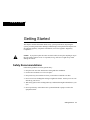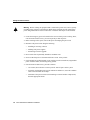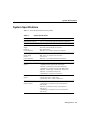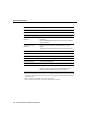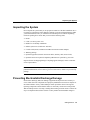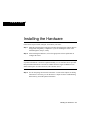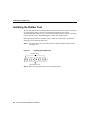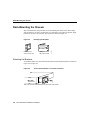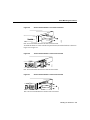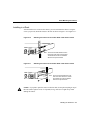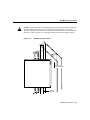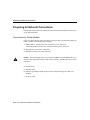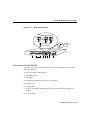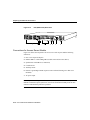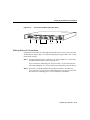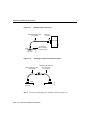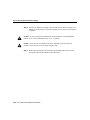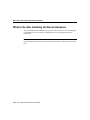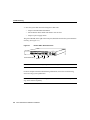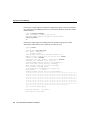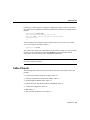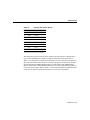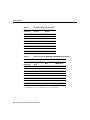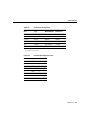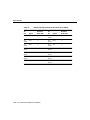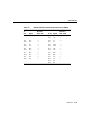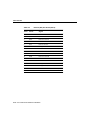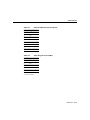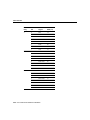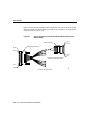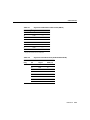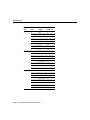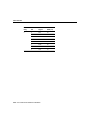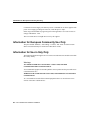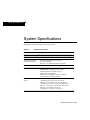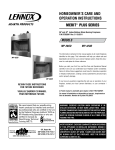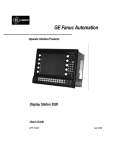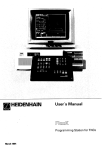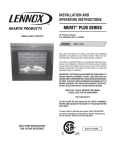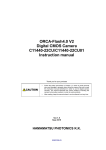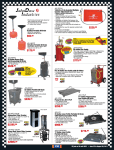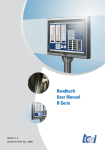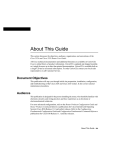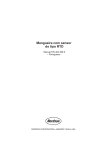Download Cisco 2505 Specifications
Transcript
1 CHAPT E R Getting Started This chapter contains information about safety, system specifications, inspecting the system, preventing electrostatic discharge (ESD) damage, and required tools and parts. For international regulatory compliance information, refer to the appendix “Regulatory Compliance.” If you plan to place the router on a desk or table, do not place anything on top of the router that weighs in excess of 10 pounds (4.5 kg). Excessive weight on top could damage the chassis. Caution Safety Recommendations Follow these guidelines to ensure general safety: • • • • Keep the work area clear and dust-free during and after installation. • Wear safety glasses when working under any conditions that might be hazardous to your eyes. • Do not perform any action that creates a potential hazard to people or makes the equipment unsafe. Put the removed chassis cover in a safe place. Keep tools away from walk areas where you and others could fall over them. Do not wear loose clothing that could get caught in the chassis. Fasten your tie or scarf and roll up your sleeves. Getting Started 1-1 Safety Recommendations Warning Before working on equipment that is connected to power lines, remove jewelry (including rings, necklaces, and watches). Metal objects will heat up when connected to power and ground and can cause serious burns or weld the metal object to the terminals. • Locate the emergency power-off switch for the room in which you are working. Then, if an electrical accident occurs, you can act quickly to shut off power. • • Before working on the system, turn off the power and unplug the power cord. Disconnect all power before doing the following: — Installing or removing a chassis — Working near power supplies — Performing a software upgrade • • • Do not work alone if potentially hazardous conditions exist. • If an electrical accident occurs, proceed as follows: Never assume that power is disconnected from a circuit. Always check. Look carefully for possible hazards in your work area, such as moist floors, ungrounded power extension cables, and missing safety grounds. — Use caution; do not become a victim yourself. Turn off power to the system. — If possible, send another person to get medical aid. Otherwise, assess the condition of the victim and then call for help. — Determine if the person needs rescue breathing or external cardiac compressions; then take appropriate action. 1-2 Cisco 2500 Series Hardware Installation System Specifications System Specifications Table 1-1 shows the specifications for the product. Table 1-1 System Specifications Description Design Specification Dimensions H x W x D 1.75"1 x 17.5" x 10.56" (4.44 cm x 44.45 cm x 26.82 cm) Weight 10 lb (4.5 kg) Input voltage, AC Power Supply Frequency Power dissipation 100 to 240 volts alternating current (VAC) 50 to 60 hertz (Hz) 40W (max.) 135.5 British thermal units (Btus)/hr Input voltage, DC Power Supply Current Power dissipation 40W, -40 to -72 volts direct current (VDC) 1.0 to 0.5 (A) 40W (max.), 135.5 British thermal units (Btus)/hr Processor 20-MHz Motorola 68EC030 Router Network interface options 1 Ethernet and 2 synchronous serial (2501) 1 Token Ring and 2 synchronous serial (2502) 1 Ethernet, 2 synchronous serial, and 1 BRI (2503) 1 Token Ring, 2 synchronous serial, and 1 BRI (2504) 1 Ethernet, 1 Token Ring, 2 synchronous serial (2513) 2 Ethernet, 2 synchronous serial (2514) 2 Token Ring, 2 synchronous serial (2515) Hub Network interface options 2 synchronous serial, 8 hub (2505) 2 synchronous serial, 16 hub (2507) 2 synchronous serial, 14 hub, 1 BRI (2516) Access Server Network interface options 1 Ethernet, 2 synchronous serial, 8 asynchronous serial (2509) 1 Token Ring, 2 synchronous serial, 8 asynchronous serial (2510) 1 Ethernet, 2 synchronous serial, 16 asynchronous serial (2511) 1 Token Ring, 2 synchronous serial, 16 asynchronous serial (2512) Getting Started 1-3 System Specifications Description Design Specification Ethernet interface Attachment unit interface (AUI) IEEE 802.3 (DB-15) Hub interface 8, 14, or 16 RJ-45 (10BaseT) Token Ring interface IEEE 802.5 (DB-9), 8 or 16 RJ-45 Synchronous serial interfaces EIA/TIA-2322, EIA/TIA-449, V.35, X.21 (NRZ/NRZI3 and DTE/DCE4) EIA-530 (NRZ/NRZI and DTE) All serial cables use a DB-60 chassis connector. Asynchronous serial interfaces EIA/TIA-232, EIA/TIA-449, with hardware flow control support Asynchronous serial interfaces use the breakout cable (RJ-45) BRI ISDN Basic Rate S/T (RJ-45) (2503, 2504, and 2516 only) Console and auxiliary ports Asynchronous serial (RJ-45) Operating environment 32 to 104°F (0 to 40°C) Nonoperating temperature -40 to 185°F (-40 to 85°C) Operating humidity 5 to 95%, noncondensing Noise level 34 dBa @ 3' (0.914 m) Agency approvals Safety: UL 1950, CSA 950, EN60950, TUV-GS-mark EMI: FCC Class A, VCE Class B, Canadian DOC Class A, EN55022 Class B (CISPR22 Class B), VCCI Class 2 1. 1.75" = One rack unit. 2. EIA/TIA-232 and EIA/TIA-449 were known as recommended standards RS-232 and RS-449 before their acceptance as standards by the Electronic Industries Association (EIA) and Telecommunications Industry Association (TIA). 3. NRZ = Nonreturn to zero. NRZI = Nonreturn to zero inverted. 4. DTE = Data terminal equipment. DCE = Data communications equipment. 1-4 Cisco 2500 Series Hardware Installation Inspecting the System Inspecting the System Do not unpack the system until you are prepared to install it. If the final installation site is not ready, keep the chassis in the shipping container to prevent accidental damage. When you have determined where you want the router installed, proceed with the unpacking. Check the packing list to ensure that you received the following items: • • • • • • • • Router 6-foot (1.8-meter) power cord Rubber feet for desktop installation Ethernet jackscrews (model 2501 and 2503) Console cable (RJ-45) with RJ-45-to-DB-25 and RJ-45-to-DB-9 adapters Warranty package Optional equipment (network connection cables, auxiliary cable, and so forth) Optional UniverCD or printed companion publications as specified by your order Inspect all items for shipping damage. If anything appears damaged, contact a customer service representative. Note To order UniverCD, Cisco’s library of product information in CD-ROM format, or printed documentation, refer to Ordering Cisco Documentation, which is in your warranty package. Preventing Electrostatic Discharge Damage Electrostatic discharge (ESD) can damage equipment and impair electrical circuitry. It occurs when electronic components are improperly handled and can result in complete or intermittent failures. Always follow ESD-prevention procedures when removing and replacing components. Ensure that the chassis is electrically connected to earth ground. Wear an ESD-preventive wrist strap, ensuring that it makes good skin contact. Connect the clip to an unpainted chassis frame surface to safely channel unwanted ESD voltages to Getting Started 1-5 Tools and Parts Required ground. To properly guard against ESD damage and shocks, the wrist strap and cord must operate effectively. If no wrist strap is available, ground yourself by touching the metal part of the chassis. Caution For safety, periodically check the resistance value of the antistatic strap, which should be within the range of 1 and 10 megohm. Tools and Parts Required Following are the tools and parts required to install the router: • Small, 3/16-inch (0.476 cm), and medium, 1/4-inch (0.625 cm), flat-blade screwdrivers • • • • ESD-preventive wrist strap Rubber feet for desktop installation Rack-mount brackets for rack- or wall-mount installation (screws not included) One interface cable for each interface you require In addition, you might need the following external equipment: • • • Channel service unit/digital service unit (CSU/DSU) for the serial interfaces • For the Basic Rate Interface (BRI)—Access to an Integrated Services Digital Network (ISDN) through the NT1 Ethernet transceiver (models 2501, 2503, 2509, 2511, 2513, and 2514) Token Ring media attachment unit (MAU) (models 2502, 2504, 2510, 2512, 2513, and 2515) The common carrier will provide the NT1 connection worldwide, except in North America, where the NT1 is customer owned. • • • Modem for remote configuration (if required) Modem for remote network access on access servers Console terminal (configured for 9600 baud, 8 data bits, no parity, and 2 stop bits) if future reconfiguration is expected 1-6 Cisco 2500 Series Hardware Installation CHAPT E R 2 Installing the Hardware Follow these steps to install, configure, and connect your router: Step 1 Install the router hardware using the procedures described in this chapter. Refer to the appendix “Regulatory Compliance” if you are installing the router in the United Kingdom, Europe, or Italy. Step 2 After installing the hardware, refer to the appropriate software publication to configure the router. Note All Cisco technical documentation is available on UniverCD, Cisco’s online library of product information. UniverCD is updated monthly, so it is sometimes more up to date than printed documentation. UniverCD is available both as a single CD-ROM or as an annual subscription. To order UniverCD, call Customer Service. Step 3 See the “Preparing for External Connections” section in this chapter for cabling instructions. If necessary, see the “Reference” chapter for basic troubleshooting, Flash memory, and cable-pinout information. Installing the Hardware 2-1 Installing the Rubber Feet Installing the Rubber Feet This section explains how to install the rubber feet on the bottom of the chassis. If you want to rack-mount the chassis, skip this section and proceed with the next section, “Rack-Mounting the Chassis.” If you want to wall-mount the chassis, skip this section and proceed with the section “Wall-Mounting the Chassis” later in this chapter. Before placing the router on a desktop, shelf, or other flat, secure surface, perform the following steps to install the rubber feet: Step 1 Locate the rubber feet on the black adhesive strip that shipped with the chassis. (See Figure 2-1.) Figure 2-1 Identifying the Rubber Feet H4796 Rubber feet (5) Black adhesive strip Step 2 Place the router upside down on a smooth, flat surface. 2-2 Cisco 2500 Series Hardware Installation Installing the Rubber Feet Step 3 Peel off one of the rubber feet from the black adhesive strip and place it adhesive-side down onto one of the five round recessed areas on the back of the chassis, as shown in Figure 2-2. Repeat this step to install the remaining four feet. Figure 2-2 Installing the Rubber Feet H4795 Fan Installing the Hardware 2-3 Rack-Mounting the Chassis Rack-Mounting the Chassis This section describes the procedures for rack-mounting the chassis. Your chassis ships with a bracket for use with a 19-inch rack or, if specified in your order, an optional, larger bracket for use with a 24-inch rack. The brackets are shown in Figure 2-3. Identifying the Brackets Bracket for use with a 19-inch rack Bracket for use with a 24-inch rack H4201 Figure 2-3 Attaching the Brackets To install the chassis in a rack with the front panel forward, attach the brackets as shown in Figure 2-4 or Figure 2-5. 19-Inch Rack Installation—Front Panel Forward SERIES H1706 Figure 2-4 Note: The second bracket attaches to the other side of the chassis. 2-4 Cisco 2500 Series Hardware Installation Rack-Mounting the Chassis Figure 2-5 24-Inch Rack Installation—Front Panel Forward H3893 SERIES Note: The second bracket attaches to the other side of the chassis. To install the chassis in a rack with the rear panel forward, attach the brackets as shown in Figure 2-6 or Figure 2-7. Figure 2-6 19-Inch Rack Installation—Rear Panel Forward Input: 100-240VAC Freq: 50.60 Hz Current: 1.2-0.6A Watts: 40W H1704 1 0 Note: The second bracket attaches to the other side of the chassis. Figure 2-7 24-Inch Rack Installation—Rear Panel Forward Input: 100-240VAC Freq: 50.60 Hz Current: 1.2-0.6A Watts: 40W 0 H3894 1 Note: The second bracket attaches to the other side of the chassis. Installing the Hardware 2-5 Rack-Mounting the Chassis To install the chassis in a center-mount telco rack, attach the brackets as shown in Figure 2-8 or Figure 2-9. Figure 2-8 Telco 19-Inch Rack Installation—Rear Panel Forward Input: 100-240VAC Freq: 50.60 Hz Current: 1.2-0.6A Watts: 40W H1705 1 0 Note: The second bracket attaches to the other side of the chassis. The brackets can also be installed with the front panel forward. Figure 2-9 Telco 24-Inch Rack Installation—Rear Panel Forward Input: 100-240VAC Freq: 50.60 Hz Current: 1.2-0.6A Watts: 40W 0 Note: The second bracket attaches to the other side of the chassis. The brackets can also be installed with the front panel forward. 2-6 Cisco 2500 Series Hardware Installation H3891 1 Rack-Mounting the Chassis Installing in a Rack After the brackets are secured to the chassis, you can rack-mount the chassis. Using the screws you provide, attach the chassis to the rack as shown in Figure 2-10 or Figure 2-11. Figure 2-10 Attaching the Chassis to the 19-Inch Rack—Rear Panel Forward Input: 100-240VAC Freq: 50.60 Hz Current: 1.2-0.6A Watts: 40W 1 H1719 0 Figure 2-11 Note: The second bracket attaches to the rack at the other side of the chassis. The brackets can also be installed with the front panel forward. Attaching the Chassis to the 24-Inch Rack—Rear Panel Forward Input: 100-240VAC Freq: 50.60 Hz Current: 1.2-0.6A Watts: 40W 1 Note: The second bracket attaches to the rack at the other side of the chassis. The brackets can also be installed with the front panel forward. H3892 0 Caution If you plan to place the router on a desk or table, do not place anything on top of the router that weighs in excess of 10 pounds (4.5 kg). Excessive weight on top could damage the chassis. Installing the Hardware 2-7 Wall-Mounting the Chassis Wall-Mounting the Chassis Use the smaller brackets, for use with a 19-inch rack, to wall-mount chassis. The smaller brackets will provide the most stable position for the chassis. To wall-mount the chassis, follow these steps: Step 1 Attach the brackets as shown in Figure 2-12. Figure 2-12 Attaching the Wall-Mount Brackets Input: 100-240VAC Freq: 50/60 Hz Current: 1.2-0.6A Watts: 40W H1714 1 0 Step 2 Attach the chassis assembly to the wall as shown in Figure 2-13, using screws and anchors that you provide. We recommend the following: • For the best support of the chassis and cables, attach the brackets so that the screws align with a vertical wall stud. • For the best ventilation of the chassis, mount the chassis with the power supply and fan at the top. 2-8 Cisco 2500 Series Hardware Installation Wall-Mounting the Chassis Caution To prevent the chassis from pulling away from the wall when cables are attached, align the brackets and screws with a vertical wall stud. (See Figure 2-13.) To ensure adequate ventilation, make sure there is clearance between the router and the wall. Mount the router as shown in Figure 2-13, placing the chassis fan and power supply at the top. Wall-Mounting the Chassis Power supply and fan at the top H1718 Figure 2-13 Vertical wall stud Installing the Hardware 2-9 Preparing for External Connections Preparing for External Connections Following are the procedures for making external connections to the different router, access server, and hub models. Connections for Router Models Figure 2-14 shows the rear panel of the single LAN router (the rear panel of the dual LAN router is similar), with the following connectors: 1 Ethernet DB-15 (models 2501, 2503 [2503 shown], 2513, and 2514) or Token Ring DB-9 (models 2502, 2504 [2502 shown], 2513, and 2515) 2 Serial DB-60 (2 connectors—all models) 3 BRI RJ-45 (models 2503, 2504, and 2516) Caution To prevent damage to the system, connect the BRI cable to the BRI interface only and not to any other RJ-45 connector. The console, auxiliary, and BRI ports all use RJ-45 connectors. 4 Console RJ-45 5 Auxiliary RJ-45 6 Protective grounding terminal (requires an M 3.5 thread-forming screw that is not included) 7 AC power input 2-10 Cisco 2500 Series Hardware Installation Preparing for External Connections Figure 2-14 Model 2503 Rear Panel BRI CONSOLE AUX Protective grounding terminal Not telco compliant H1891 Telco compliant AUI SERIAL 0 SERIAL 1 BRI Input: 100-240VAC Freq: 50.60 Hz Current: 1.2-0.6A Watts: 40W CONSOLE AUX 1 0 CISCO 2503 1 2 3 4 5 6 7 Connections for Hub Models Figure 2-15 shows an example of the rear panel of a hub. This hub has 14 ports and the following connectors: 1 One or two banks of Ethernet RJ-45 2 MDI/MDI-X switch 3 One BRI port 4 Synchronous serial DB-60 (2 connectors—all models) 5 Console RJ-45 6 Auxiliary RJ-45 7 Protective grounding terminal (requires an M 3.5 thread-forming screw that is not included) 8 AC power input Installing the Hardware 2-11 Preparing for External Connections Hub (Model 2516) Rear Panel H2826 Figure 2-15 1 2 3 4 5 6 7 8 Connections for Access Server Models Figure 2-16 shows the rear panel of an access server with 16 ports and the following connectors: 1 One or two 68-pin SCSI ports 2 Ethernet DB-15 or Token Ring DB-9 (models 2510 and 2512 not shown) 3 Synchronous serial DB-60 (2 connectors) 4 Console RJ-45 5 Auxiliary RJ-45 6 Protective grounding terminal (requires an M 3.5 thread-forming screw that is not included) 7 AC power input Note If you are installing a model 2501, 2503, 2509, 2511, 2513, or 2514 and your Ethernet connection requires jackscrews, remove the slide-latch assembly from the AUI connector and attach the jackscrews provided. 2-12 Cisco 2500 Series Hardware Installation Preparing for External Connections Access Server (Model 2511) Rear Panel H2825 Figure 2-16 1 2 3 4 5 6 7 Making External Connections Following is the procedure for connecting external cables to the router. If your router has an Ethernet port, begin at Step 1. If it has a Token Ring port, begin at Step 3. If it is a hub model, begin at Step 4. Step 1 Connect the Ethernet port to a transceiver as shown in Figure 2-17. If necessary, extend the Ethernet cable as shown in Figure 2-18. If your router has a Token Ring port, proceed to Step 3. If your router does not have a Token Ring port or if you are connecting a hub model, proceed to Step 4. Step 2 If necessary, extend the Ethernet cable as shown in Figure 2-18. Otherwise, proceed to Step 3 if your router has a Token Ring port, or to Step 4 if your router does not have a Token Ring port or you are connecting a hub model. Installing the Hardware 2-13 Preparing for External Connections Figure 2-17 Ethernet Cable Connections Ethernet transition cable (not supplied) Slide-latch connector Ethernet port DB-15 connector (with jackscrews) Rear Router (top view) Figure 2-18 H2046 Transceiver Extending the Cable from the Ethernet Port Ethernet transition cable (not supplied) Additional cable extension up to 164' (50 m) (not supplied) Transceiver H2047 Rear Router (top view) Step 3 Connect the Token Ring port to an MAU as shown in Figure 2-19. 2-14 Cisco 2500 Series Hardware Installation Preparing for External Connections Token Ring Cable Connections Token Ring lobe cable (not supplied) Standard IEEE 802.5 connector Media attachment unit (MAU) Back H1904 Figure 2-19 DB-9 Token Ring port connector Router (top view) Step 4 Connect the serial ports to the modem or CSU/DSU as shown in Figure 2-20. Make certain to connect the 60-pin serial port connector as shown. Figure 2-20 Serial Cable Connections and DB-60 Connections Serial port connector Serial transition cable Router (top view) H1905 Rear EIA/TIA-232, EIA/TIA-449,V.35, X.21, or EIA-530 connector Modem or CSU/DSU Installing the Hardware 2-15 Preparing for External Connections Step 5 On hub models, connect RJ-45 cables from the Ethernet ports to your external Ethernet devices. If you have a router model go to Step 7, and if you have a access server, omit this step and continue with Step 6. Step 6 On access server models, connect modular SCSII-type breakout cables (available from Cisco Systems) to the 68-pin SCSI ports. If you have a 68-pin-to-RJ-45 breakout cable, use RJ-45-to-DB-25 adapters to connect the breakout cable to your serial devices. Or, if you have a 68-pin-to-DB-25 breakout cable, connect the DB-25 connector directly to your serial devices. Refer to the appendix “Cable Pinouts” for more information. Continue with Step 9. Caution Make sure that the SCSI connector on the breakout cable is securely connected to the SCSI connector on the access server. A short could occur which might damage your access server if the connection is disconnected. Step 7 The Basic Rate Interface (BRI) port, a female RJ-45 connector on models 2503 and 2504 (see Figure 2-21), is located on the chassis rear panel between the serial 1 and console ports. On the Cisco 2516, the BRI port is located between the serial and Ethernet ports. On the Cisco 2516, set the MDI/MDI-X switch to MDI-X to configure the hub as a standalone hub. Set the MDI/MDI-X switch to MDI to configure Ethernet port 6 on the hub for connecting to another hub. Step 8 Using the appropriate cable, connect the BRI port to the Integrated Services Digital Network (ISDN) through the NT1. The common carrier will provide the NT1 connection worldwide, except in North America, where the NT1 is customer owned. 2-16 Cisco 2500 Series Hardware Installation Preparing for External Connections Figure 2-21 RJ-45 Female Connector—BRI, Console, and Auxiliary Ports H1906 12345678 RJ-45 Warning Network hazardous voltages are accessible in the BRI cable. If you detach the BRI cable, detach the end away from the router first to avoid possible electric shock. Network hazardous voltages are also accessible on the system card in the area of the BRI port (RJ-45 connector), regardless of whether power is turned OFF. (See Figure 2-22.) Figure 2-22 Network Hazardous Voltage Location H1963 Network hazardous voltages may be present in this area. Chassis rear panel BRI port Step 9 Connect the asynchronous console and auxiliary ports as required for your method of configuration or if future configuration is expected. Depending on your terminal or modem connections, the console and auxiliary ports may require an RJ-45-to-DB-25 or RJ-45-to-DB-9 adapter (labeled “Terminal”). Your terminal should be configured for 9600 baud, 8 data bits, no parity, and 2 stop bits. Installing the Hardware 2-17 Connecting the DC-Input Power Supply Caution To prevent damage to the system, make certain you connect the BRI cable to the BRI connector only and not to any other RJ-45 connector. The console, auxiliary, BRI, and hub ports all use RJ-45 connectors. Step 10 Using an M 3.5 thread-forming screw (not included), attach a ground wire to the protective grounding terminal on the chassis rear panel, as required by your installation. (See Figure 2-14.) Step 11 Connect the power cable between the router and the AC source. Connecting the DC-Input Power Supply This section describes the Cisco 2500 series direct current (DC) power supply specifications and wiring. This procedure covers the following information: • • DC Power Specifications Wiring the DC-Input Power Supply Read this entire section before wiring the power supply. DC Power Specifications The Cisco 2500 DC-input power supply is intended for use in DC operating environments. Table 2-1 lists the power supply specifications. Table 2-1 Cisco 2500 DC-Input Power Supply Specifications Description Design Specification Power 40W, -40 to -72 VDC Wire gauge for power connections 14 AWG1 1. AWG—American Wire Gauge 2-18 Cisco 2500 Series Hardware Installation Connecting the DC-Input Power Supply Wiring the DC-Input Power Supply If you ordered a Cisco 2500 series router with a DC-input power supply, follow the directions in this section for proper wiring. Figure 2-23 shows the rear of the DC-input power supply (Model 2501-DC). Warning Before conducting any of the following procedures, ensure that power is removed from the DC circuit. To ensure that all power is OFF, locate the circuit breaker on the panel board that services the DC circuit, switch the circuit breaker to the OFF position, and tape the switch handle of the circuit breaker in the OFF position. Note The installation must comply with all applicable codes. Note This product is intended for installation in restricted access areas and is approved for use with copper conductors only. Cisco 2500 Series DC-Input Power Supply—Rear View H2678 Figure 2-23 Figure 2-24 shows the Cisco 2500 DC-input power supply terminal block. Follow these procedures for wiring the terminal block. Step 1 Attach the appropriate lugs at the wire end of the power supply cord. Installing the Hardware 2-19 Connecting the DC-Input Power Supply Step 2 Wire the DC-input power supply to the terminal block as shown in Figure 2-24. The proper wiring sequence is ground to ground, positive to positive, and negative to negative. Caution Do not overtorque the terminal block captive thumbscrew or terminal block contact screws. The recommended torque is 8.2 0.4 inch-lb. Caution Secure the wires so that they will not be disturbed by casual contact. For example, secure the wires to a rack frame using tie wraps. Step 3 Remove the tape from the circuit breaker switch handle and restore power by moving the circuit breaker handle to the ON position. 2-20 Cisco 2500 Series Hardware Installation Connecting the DC-Input Power Supply Figure 2-24 DC-Input Power Supply Connections Input: –40 – –72V Current: 1.5 –1.0A Watts: 40W Terminal block Ground Negative Positive H2679.epsi Terminal block H2679 On/off switch Installing the Hardware 2-21 What to Do after Installing the Router Hardware What to Do after Installing the Router Hardware After you install the router hardware, the system is ready to be powered on and configured. For information on router software configuration, refer to the appropriate software publications. Note To order UniverCD, Cisco’s library of product information in CD-ROM format, or printed documentation, refer to Ordering Cisco Documentation, which is in your warranty pack. 2-22 Cisco 2500 Series Hardware Installation 3 CHAPT E R Reference This chapter contains information about troubleshooting, enabling booting from Flash memory, copying to Flash memory, and cable pinouts. For additional information about the Cisco 2500 series router hardware, refer to the Cisco 2500 Series Hardware Installation and Maintenance publication. Note The Cisco 2500 Series Hardware Installation and Maintenance publication is available on UniverCD or a printed copy can be ordered separately. Troubleshooting The key to problem solving in this system is to try to isolate the problem to a specific subsystem. By comparing what the system is doing to what it should be doing, the task of isolating a problem is greatly simplified. Troubleshooting might require copying or reloading the operating system image from Flash memory or testing cables. Flash memory and cable information is included in this chapter. Check the following items to help isolate the problem: • With the power switch and OK LED ON (see Figure 3-1), does the fan operate? If no, suspect the fan or the 12-volt (V) power supply. • • Does the system not boot up, but the OK LED is ON? Suspect the 12V power supply. Does the system partially boot, but the OK LED is not ON? Suspect a 5V power supply failure. Reference 3-1 Troubleshooting • Does the system shut down after being ON a short time? — Suspect a thermal-induced shutdown. — Ensure that the chassis intake and exhaust vents are clear. — Suspect a power supply failure. The green OK LED (to the right of the AUX port) should be ON after the system initializes correctly. (See Figure 3-1.) Router LEDs—Rear-Panel View AUI SERIAL 0 (V2) SERIAL 1 (V2) BRI Input: 100-240VAC Freq: 50.60 Hz Current: 1.2-0.6A Watts: 40W CONSOLE AUX 1 0 CISCO 2503 Ethernet/Token Ring Serial 1 Serial 0 BRI H1943 Figure 3-1 OK Note If an interface is extremely busy, its LED will always be ON. For more complete network troubleshooting information, refer to the Troubleshooting Internetworking Systems publication. Note Troubleshooting Internetworking Systems is available on UniverCD or a printed copy can be ordered separately. 3-2 Cisco 2500 Series Hardware Installation Enabling Booting from Flash Memory Enabling Booting from Flash Memory To enable booting from Flash memory, set configuration register bits 3, 2, 1, and 0 to a value between 2 and 15 in conjunction with the boot system flash [filename] configuration command. To enter the configuration mode, while in the system software image specify a Flash filename from which to boot, enter the configure terminal command at the enable prompt, as in the example following: router# configure terminal Enter configuration commands, one per line. Edit with DELETE, CTRL/W, and CTRL/U; end with CTRL/Z boot system flash [filename] To disable break and enable the boot system flash command, enter the config-register command with the value shown in the example following: router# config term Enter configuration commands, one per line. Edit with DELETE, CTRL/W, and CTRL/U; end with CTRL/Z config-reg 0x2102 ^Z router# Copying to Flash Memory Copying a new image to Flash memory might be required whenever a new image or maintenance release becomes available. To copy a new image into Flash memory (write to Flash memory), you must first reboot from ROM and then copy the new image into Flash memory. You cannot copy a new image into Flash memory while the system is running from Flash memory. Use the copy tftp flash command for the copy procedure. Reference 3-3 Copying to Flash Memory Following is a sample output for setting the configuration register to 0x2101, which tells the system to boot from ROM, but does not reset the break disable or check for a default netboot filename. router# configure terminal Enter configuration commands, one per line. Edit with DELETE, CTRL/W, and CTRL/U; end with CTRL/Z config-reg 0x2101 ^Z Following is sample output for reloading the router and then copying a file (called IJ09140Z) to Flash memory from a TFTP server (called server1): router# reload ... router(boot)# copy tftp flash File Length Name/status 1 4035664 IJ09140Y [4035728 bytes used, 158576 available, 4194304 total] Address or name of remote host [255.255.255.255]? server1 Source file name? IJ09140Z Destination file name [default = source name]? <Return> Accessing file 'IJ09140Z' on 131.108.1.111... Loading IJ09140Z from 131.108.1.111 (via Ethernet0): ! Erase flash device before writing? [confirm]y Flash contains files. Are you sure? [confirm]y Copy 'IJ09140Z' from TFTP server as 'IJ09140Z' into Flash WITH erase? [yes/no] y Erasing device... ... erased Loading IJ09140Z from 131.108.1.111 (via Ethernet0): !!!!!!!!!!!!!!!!!!!!!!!!!!!!!!!!!!!!!!!!!!!!!!!!!!!!!!!!!!!!!!!!!!!!!!!! !!!!!!!!!!!!!!!!!!!!!!!!!!!!!!!!!!!!!!!!!!!!!!!!!!!!!!!!!!!!!!!!!!!!!!!! !!!!!!!!!!!!!!!!!!!!!!!!!!!!!!!!!!!!!!!!!!!!!!!!!!!!!!!!!!!!!!!!!!!!!!!! !!!!!!!!!!!!!!!!!!!!!!!!!!!!!!!!!!!!!!!!!!!!!!!!!!!!!!!!!!!!!!!!!!!.!!.! !!!!!!!!!!!!!!!!!!!!!!!!.!!!!!!!!!!!!!!!!!!!!!!!!!!!!!!!!!!!!!!!!!!!!!!! !!!!!!!!!!!!!!!!!!!!!!!!!!!!!!!!!.!!!!!!!!!!!!!!!!!!!!!!!.!!!!!!!!!!!!!! !!!!!!!!!!!!!!!!!!!!!!!!!!!!!!!!!!!!!!!!!!!!!!!!!!!!!!!!!!!!!!!!!!!!!!!! !!!!!!!!!!!!!!!!!!!!!!!!!!!!!!!!!!!!!!!!!!!!!!!!!!!!!!!!!!!!!!!!!!!!!!!! !!!!!!!!!!!!!!!!!!!!!!!!!!!!!!!!!!!!!!!!!!!!!!!!!!!!!!!!!!!!! [OK - 3235932/8 388608 bytes] Verifying checksum... OK (0x6871) Flash copy took 60700 msecs 3-4 Cisco 2500 Series Hardware Installation Cable Pinouts Following is a sample output for setting the configuration register to 0x2102, which tells the system to boot from ROM if netboot fails, disable break, and check for a default netboot filename. router(boot)# config term Enter configuration commands, one per line. Edit with DELETE, CTRL/W, and CTRL/U; end with CTRL/Z config-reg 0x2102 ^Z After copying the file (called IJ09140Z) to Flash memory from a TFTP server (called server1), the router is reloaded, as follows: router(boot)# reload ... The system is now ready to be configured to boot from the new image you copied to Flash memory. For more information on the copy tftp flash command, and other related commands, refer to the router products configuration publication Note The router products configuration publication is available on UniverCD or a printed copy can be ordered separately. Cable Pinouts The following tables list the pinouts for the cables that can be used with the 2500 series products: • • • • • • • Console asynchronous serial port an adapter, Table 3-1 Auxiliary asynchronous serial port and adapter, Table 3-2 RJ-45 Straight and Rolled Cables, Table 3-3 Pins for the RJ-45, M/F DTE, MF DCE, and MMOD, Table 3-4 Connection Configuration, Table 3-5 BRI, Table 3-6 EIA-530 DTE synchronous serial, Table 3-7 Reference 3-5 Cable Pinouts • • • • • • • • • EIA/TIA-232 DTE and DCE synchronous serial, Table 3-8 EIA/TIA-449 DTE and DCE synchronous serial, Table 3-9 V.35 DTE and DCE synchronous serial, Table 3-10 X.21 DTE and DCE synchronous serial, Table 3-11 Ethernet AUI, Table 3-12 Ethernet 10BaseT (RJ-45), Table 3-13 Token Ring, Table 3-14 Asynchronous serial (RJ-45), Table 3-15 Asynchronous-Line Cable (68-Pin SCSI), Table 3-16 Table 3-1 Console Port Pinouts (RJ-45) Pin1 Signal Input/Output 1 – – 2 DTR Output 3 TXD Output 4 GND – 5 GND – 6 RXD Input 7 CD Input 8 – – 1. Any pin not referenced is not connected. 3-6 Cisco 2500 Series Hardware Installation Cable Pinouts Table 3-2 Auxiliary Port Pinouts (RJ-45) Pin1 Signal Input/Output 1 RTS Output 2 DTR Output 3 TXD Output 4 GND – 5 GND – 6 RXD Input 7 CD Input 8 CTS Input 1. Any pin not referenced is not connected. The connection of pins between the RJ-45 connector and the end device depends on the type of cable and adapter used. Either a straight or rolled cable can be used. Refer to Table 3-3 for the pinout of a straight and a rolled cable. The Cisco 2500 series products now ship with a rolled cable. Refer to Table 3-4 for a list of the pins used on the RJ-45 connector, the male/female DTE (MDTE/FDTE) adapter, the male/female DCE (MDTE/FDTE) adapter, and the male modem (MMOD) adapter used to connect terminals and modems to Cisco 2500 series products. Refer to Table 3-5 for the cable and adapter configurations that can be used to connect terminals and modems to Cisco 2500 series products. Reference 3-7 Cable Pinouts Table 3-3 RJ-45 Straight and Rolled Cables RJ-45 Pins Straight Cable Pinout Rolled Cable Pinout 1 1 8 2 2 7 3 3 6 4 4 5 5 5 4 6 6 3 7 7 2 8 8 1 Table 3-4 Pins for the RJ-45, MDTE/FDTE, MDCE/FDCE, and MMOD Cable DB-25 Adapters RJ-45 Pins MDTE/FDTE Pins1 MDCE/FDCE Pins MMOD Pins2 1 4 5 5 2 20 6 8 3 2 3 3 4 7 7 7 5 7 7 7 6 3 2 2 7 6 20 20 8 5 4 4 1. The FDTE adapter that is available through Cisco is labeled “Terminal.” 2. The MMOD adapter that is available through Cisco is labeled “Modem.” 3-8 Cisco 2500 Series Hardware Installation Cable Pinouts Table 3-5 Connection Configuration Cisco 2500 Port RJ-45 Cable Type DB-25 Adapter End Device Console Rolled MDTE/FDTE Terminal Console Straight MDCE/FDCE Terminal Console Rolled MMOD Modem Aux Rolled MDTE/FDTE Terminal Aux Straight MDCE/FDCE Terminal Aux Rolled MMOD Modem 1 1. Connecting a modem to the console port is not recommended. The console port does not have modem or flow control. Figure 3-2 RJ-45-to-DB-9 Adapter Pinouts RJ-45 Pin Signal DB-9 Pin 1 RTS 7 2 DTR 4 3 TXD 3 4 GND 5 5 GND 5 6 RXD 2 7 DSR 6 8 CTS 8 Reference 3-9 Cable Pinouts Table 3-6 BRI Port Pinout (RJ-45) 8 Pin1 TE2 NT3 Polarity 3 Transmit Receive + 4 Receive Transmit + 5 Receive Transmit – 6 Transmit Receive – 1. Pins 1, 2, 7, and 8 are not used. 2. TE refers to terminal terminating layer 1 aspects of TE1, TA, and NT2 functional groups. 3. NT refers to network terminating layer 1 aspects of NT1 and NT2 functional groups. Warning Network hazardous voltages are accessible in the BRI cable. If you detach the BRI cable, detach the end away from the router first to avoid possible electric shock. Network hazardous voltages are also accessible on the system card in the area of the BRI port (RJ-45 connector), even when power is turned OFF. Note All serial cables have a DB-60 connector on the router end. The following pinouts represent only the router ends of the cables. Because of the small pins on the DB-60 connector, manufacturing and soldering these cables yourself might be very difficult and is not recommended. In the following tables, serial pinouts for DTE and DCE cables use arrows to indicate signal direction: —> indicates DTE to DCE, and <— indicates DCE to DTE. 3-10 Cisco 2500 Series Hardware Installation Cable Pinouts Table 3-7 EIA-530 DTE Serial Cable Pinout (DB-25) 25 Pin1 Signal Direction DTE DCE2 25 Pin Signal Direction DTE DCE J2-1 – Shield – – – J2-8 J2-10 CF(A), DCD+ CF(B), DCD– <— <— J2-2 J2-14 BA(A), TxD+ BA(B), TxD– —> —> J2-15 J2-12 DB(A), TxC+ DB(B), TxC– <— <— J2-3 J2-16 BB(A), RxD+ BB(B), RxD– <— <— J2-17 J2-9 DD(A), RxC+ DD(B), RxC– <— <— J2-4 J2-19 CA(A), RTS+ CA(B), RTS– —> —> J2-18 J2-7 LL Circuit GND —> – J2-5 J2-13 CB(A), CTS+ CB(B), CTS– <— <— J2-20 J2-23 CD(A), DTR+ CD(B), DTR– —> —> J2-6 J2-22 CC(A), DSR+ CC(B), DSR– <— <— J2-24 J2-11 DA(A), TxCE+ DA(B), TxCE– —> —> 1. Any pin not referenced is not connected. 2. The EIA-530 interface cannot be operated in DCE mode. A DCE cable is not available for the EIA-530 interface. Reference 3-11 Cable Pinouts Table 3-8 EIA/TIA-232 DTE and DCE Serial Cable Pinouts (DB-25) 25 Pin1 Signal Direction DTE DCE 25 Pin Signal Direction DTE DCE J2-1 Shield GND _ J2-7 Shield Circuit GND – – – J2-2 Shield TxD – —> – J2-8 Shield DCD – <— – J2-3 Shield RxD – <— – J2-15 Shield TxC – <— – J2-4 Shield RTS – —> – J2-17 Shield RxC – <— – J2-5 Shield CTS – <— – J2-18 Shield LTST – —> – J2-6 Shield DSR – <— – J2-20 Shield DTR – —> – J2-24 Shield TxCE – —> – 1. Any pin not referenced is not connected. 3-12 Cisco 2500 Series Hardware Installation Cable Pinouts Table 3-9 EIA/TIA-449 DTE and DCE Serial Cable Pinouts (DB-37) 37 Pin1 Signal Direction DTE DCE J2-1 Shield GND J2-4 J2-22 37 Pin Signal Direction DTE DCE – J2-9 J2-27 CS+ CS– —> —> SD+ SD– <— <— J2-10 J2-37 LL SC —> – J2-5 J2-23 ST+ ST– —> —> J2-11 J2-29 DM+ DM– —> —> J2-6 J2-24 RD+ RD– —> —> J2-12 J2-30 TR+ TR– <— <— J2-7 J2-25 RS+ RS– <— <— J2-13 J2-31 RR+ RR– —> —> J2-8 J2-26 RT+ RT– —> —> J2-17 J2-35 TT+ TT– <— <— J2-19 J2-20 SG RC – – 1. Any pin not referenced is not connected. Reference 3-13 Cable Pinouts Table 3-10 V.35 DTE and DCE Serial Cable Pinouts (Winchester-Type 34 Pin) 34 Pin1 Signal Direction DTE DCE J2-A Frame GND J2-B Shield 34 Pin Signal Direction DTE DCE – J2-H Shield DTR – —> – Circuit GND – – – J2-K Shield LT – —> – J2-C Shield RTS – —> – J2-P J2-S SD+ SD– —> —> J2-D Shield CTS – <— – J2-R J2-T RD+ RD– <— <— J2-E Shield DSR – <— – J2-U J2-W SCTE+ SCTE– —> —> J2-F Shield RLSD – <— – J2-V J2-X SCR+ SCR– <— <— J2-Y J2-AA SCT+ SCT– <— <— 1. Any pin not referenced is not connected. 3-14 Cisco 2500 Series Hardware Installation Cable Pinouts Table 3-11 X.21 DTE and DCE Serial Cable Pinouts (DB-15) 15 Pin1 Signal Direction DTE DCE J2-1 Shield GND – J2-2 J2-9 Transmit+ Transmit– —> —> J2-3 J2-10 Control+ Control– —> —> J2-4 J2-11 Receive+ Receive– <— <— J2-5 J2-12 Indication+ Indication– <— <— J2-6 J2-13 Timing+ Timing– <— <— J2-8 Shield Circuit GND – – – 1. Any pin not referenced is not connected. Reference 3-15 Cable Pinouts Table 3-12 Ethernet (AUI) Port Pinout (DB-15) 15 Pin Ethernet Circuit Signal 1 CI-S Control In Circuit Shield 2 CI-A Control In Circuit A 3 DO-A Data Out Circuit A 4 DI-S Data In Circuit Shield 5 DI-A Data In Circuit A 6 VC Voltage Common 7 CO-A Control Out Circuit A (not connected) 8 CO-S Control Out Circuit Shield (not connected) 9 CI-B Control In Circuit B 10 DO-B Data Out Circuit B 11 DO-S Data Out Circuit Shield 12 DI-B Data In Circuit B 13 VP Voltage Plus 14 VS Voltage Shield (L25 and M25) 15 CO-B Control Out Circuit B (not connected) Shell PG Protective Ground 3-16 Cisco 2500 Series Hardware Installation Cable Pinouts Table 3-13 Pin Signal 1 TX+ 2 TX– 3 RX+ 4 – 5 – 6 RX– 7 – 8 – Table 3-14 Ethernet 10BaseT Port Pinout (RJ-45) Token Ring Port Pinout (DB-9) 9 Pin1 Signal 1 Receive R1– 3 +5V2 5 Transmit O5– 6 Receive G6+ 9 Transmit B9+ 1. Pins 2, 4, 7, and 8 are ground. 2. 600 mA maximum. Reference 3-17 Cable Pinouts Table 3-15 Asynchronous Breakout Cable Pinout (8-Pin RJ-45) 8-Pin RJ-45 Signal Direction 1 CTS <— 2 DSR/DCD <— 3 RXD <— 4 RXD/GND - 5 TXD/GND - 6 TXD —> 7 DTR —> 8 RTS —> 3-18 Cisco 2500 Series Hardware Installation Cable Pinouts Table 3-16 Asynchronous-Line Cable Pinout (68-Pin SCSI) RJ-45 Plug Pin Signal 68-Pin SCSI (J1) 1 8 RTS 2 7 DTR 36 6 TXD 3 5 TXD GND 37 4 RXD GND 4 3 RXD 38 2 DSR 5 1 CTS 39 8 RTS 6 7 DTR 40 6 TXD 7 5 TXD GND 41 4 RXD GND 8 3 RXD 42 2 DSR 9 1 CTS 43 8 RTS 10 7 DTR 44 6 TXD 11 5 TXD GND 45 4 RXD GND 12 3 RXD 46 2 DSR 13 1 CTS 47 2 3 Reference 3-19 Cable Pinouts RJ-45 Plug Pin Signal 68-Pin SCSI (J1) 4 8 RTS 14 7 DTR 48 6 TXD 15 5 TXD GND 49 4 RXD GND 16 3 RXD 50 2 DSR 17 1 CTS 51 8 RTS 18 7 DTR 52 6 TXD 19 5 TXD GND 53 4 RXD GND 20 3 RXD 54 2 DSR 21 1 CTS 55 8 RTS 22 7 DTR 56 6 TXD 23 5 TXD GND 57 4 RXD GND 24 3 RXD 58 2 DSR 25 1 CTS 59 5 6 3-20 Cisco 2500 Series Hardware Installation Cable Pinouts RJ-45 Plug Pin Signal 68-Pin SCSI (J1) 7 8 RTS 26 7 DTR 60 6 TXD 27 5 TXD GND 61 4 RXD GND 28 3 RXD 62 2 DSR 29 1 CTS 63 8 RTS 30 7 DTR 64 6 TXD 31 5 TXD GND 65 4 RXD GND 32 3 RXD 66 2 DSR 33 1 CTS 67 8 Reference 3-21 Cable Pinouts Figure 3-3 shows the DB-25 breakout cable with pinouts for the 68-pin SCSI port and the DB-25 port. Table 3-17 lists the pinouts for the DB-25 end, and Table 3-18 lists the pinouts for the 68-pin SCSI connector end. Figure 3-3 Asynchronous Serial Interface Breakout Cable Assembly (68-Pin SCSI-to-DB-25) DB-25 connector Pin 68 J2-13 J2-25 SCSI 68-pin connector Pin 34 J2-14 J2-1 DB-25 connectors are located at the end of all eight cables. Pin 35 Connectors are not to scale 3-22 Cisco 2500 Series Hardware Installation H4228 Pin 1 Cable Pinouts Table 3-17 Asynchronous Breakout Cable Pinouts (DB-25) DB-25 Plug1 Signal Direction 4 RTS —> 20 DTR —> 2 TXD —> 7 TXD GND — 7 RXD GND — 3 RXD <— 8 DSR <— 5 CTS <— 1. Any pin not referenced is not connected. Table 3-18 Asynchronous Cable Pinouts (68-Pin SCSI-to-DB-25) DB-25 Plug Pin Signal 68-Pin SCSI (J1) 1 4 RTS 2 20 DTR 36 2 TXD 3 7 TXD GND 37 7 RXD GND 4 3 RXD 38 8 DSR 5 5 CTS 39 Reference 3-23 Cable Pinouts DB-25 Plug Pin Signal 68-Pin SCSI (J1) 2 4 RTS 6 20 DTR 40 2 TXD 7 7 TXD GND 41 7 RXD GND 8 3 RXD 42 8 DSR 9 5 CTS 43 4 RTS 10 20 DTR 44 2 TXD 11 7 TXD GND 45 7 RXD GND 12 3 RXD 46 8 DSR 13 5 CTS 47 4 RTS 14 20 DTR 48 2 TXD 15 7 TXD GND 49 7 RXD GND 16 3 RXD 50 8 DSR 17 5 CTS 51 3 4 3-24 Cisco 2500 Series Hardware Installation Cable Pinouts DB-25 Plug Pin Signal 68-Pin SCSI (J1) 5 4 RTS 18 20 DTR 52 2 TXD 19 7 TXD GND 53 7 RXD GND 20 3 RXD 54 8 DSR 21 5 CTS 55 4 RTS 22 20 DTR 56 2 TXD 23 7 TXD GND 57 7 RXD GND 24 3 RXD 58 8 DSR 25 5 CTS 59 4 RTS 26 20 DTR 60 2 TXD 27 7 TXD GND 61 7 RXD GND 28 3 RXD 62 8 DSR 29 5 CTS 63 6 7 Reference 3-25 Cable Pinouts DB-25 Plug Pin Signal 68-Pin SCSI (J1) 8 4 RTS 30 20 DTR 64 2 TXD 31 7 TXD GND 65 7 RXD GND 32 3 RXD 66 8 DSR 33 5 CTS 67 3-26 Cisco 2500 Series Hardware Installation APPEND IX A Regulatory Compliance This appendix contains information for customers installing systems in the United Kingdom, Europe, and Italy. Refer to the section about your location. Information for United Kingdom Use Only Cisco Systems declaration of operating conditions: The Cisco 2500 Series is designed to meet the requirements of NET1 and NET2. Warnings Interconnection directly, or by way of other apparatus, of ports marked: “Safety Warning — See instructions for use” with ports marked or not so marked may produce hazardous conditions on the network and that advice should be obtained from a competent engineer before such a connection is made. The ports marked “Ethernet,” “Token Ring,” “Console,” and “AUX” have a safety warning applied to them as follows: “These ports do not provide isolation sufficient to satisfy the requirement of BS6301; apparatus connected to these ports should either have been approved to BS6301 or have previously been evaluated against British Telecommunications plc (Post Office) Technical Guides 2 or 26 and given permission to attach; any that other usage will invalidate any approval given to this apparatus.” This apparatus must be connected to a mains socket outlet with a protective earth contact. Regulatory Compliance A-1 Information for European Community Use Only Connection of Power Supply. The Gateway Server is intended for use when supplied with power from a supply providing 220-240 VAC, 50/60 Hz up to 5 Amps. Other usage will invalidate any approval given to this apparatus if as a result it ceases to comply with BS6301: 1989. The Cisco 2500 Series is brought into service by the supplier. Information for European Community Use Only The ports marked “Ethernet,” “Token Ring,” “Console,” and “AUX” are SELV circuits. SELV circuits should only be connected to other SELV circuits. Information for Use in Italy Only The following information applies to Cisco 2503 series and 2504 series models used within the country of Italy. Warnings AVVERTENZA PER GLI UTENTI DELLA CISCO 2503, 2504 PER CONNESSIONI ISDN ACCESSO BASICO “Si raccomanda di spegnere il terminale quallora venisse spostato tra due prese dello stesso o di differente bus SO.” WARNING FOR USERS OF THE CISCO 2503, 2504 FOR BASIC ACCESS ISDN CONNECTIONS “It is recomended to switch off the terminal equipment when it is moved between two sockets of the same or different bus.” A-2 Cisco 2500 Series Hardware Installation APPEND IX B System Specifications Following are the specifications for the router system: Table B-1 System Specifications Description Design Specification Dimensions H x W x D 1.75"1 x 17.5" x 10.56" (4.44 cm x 44.45 cm x 26.82 cm) Weight 10 lb (4.5 kg) Input voltage, frequency, and power dissipation 100 to 240 volts alternating current (VAC) at 50 to 60 hertz (Hz) 40W (max.) 135.5 British thermal units (Btus)/hr Processor 20-MHz Motorola 68EC030 Memory 1-MB primary memory (DRAM SIMMs, expandable to 4 or 16 MB) 1-MB shared memory (DRAM on board) 1-MB boot ROM (expandable) 4-MB system code (PROM or Flash) (expandable) 32-KB nonvolatile configuration RAM Router Network interface options 1 Ethernet and 2 synchronous serial (2501) 1 Token Ring and 2 synchronous serial (2502) 1 Ethernet, 2 synchronous serial, and 1 BRI (2503) 1 Token Ring, 2 synchronous serial, and 1 BRI (2504) 1 Ethernet, 1 Token Ring, 2 synchronous serial (2513) 2 Ethernet, 2 synchronous serial (2514) 2 Token Ring, 2 synchronous serial (2515) System Specifications B-1 Description Design Specification Hub Network interface options 1 Ethernet, 2 synchronous serial, 8 hub (2505) 1 Token Ring, 2 synchronous serial, 8 hub (2506) 1 Ethernet, 2 synchronous serial, 16 hub (2507)1 Token Ring, 2 synchronous serial, 16 hub (2508) Access Server Network interface options 1 Ethernet, 2 synchronous serial, 8 asynchronous serial (2509) 1 Token Ring, 2 synchronous serial, 8 asynchronous serial (2510) 1 Ethernet, 2 synchronous serial, 16 asynchronous serial (2511) 1 Token Ring, 2 synchronous serial, 16 asynchronous serial (2512) Ethernet interface Attachment unit interface (AUI) IEEE 802.3 (DB-15) Token Ring interface IEEE 802.5 (DB-9) Synchronous serial interfaces EIA/TIA-2322, EIA/TIA-449, V.35, X.21 (NRZ/NRZI3 and DTE/DCE4) EIA-530 (NRZ/NRZI and DTE) All serial cables use a DB-60 chassis connector. Asynchronous serial interfaces EIA/TIA-232, EIA/TIA-449, with hardware flow control support. Asynchronous serial interfaces use the breakout cable (RJ-45) BRI ISDN Basic Rate S/T (RJ-45) (2503 and 2504 only) Console and auxiliary ports Asynchronous serial (RJ-45) Operating environment 32 to 104°F (0 to 40°C) Nonoperating temperature –40 to 185°F (–40 to 85°C) Operating humidity 5 to 95%, noncondensing Noise level 34 dBa @ 3' (0.914 m) 1. 1.75" = One rack unit. 2. EIA/TIA-232 and EIA/TIA-449 were known as recommended standards RS-232 and RS-449 before their acceptance as standards by the Electronic Industries Association (EIA) and Telecommunications Industry Association (TIA). 3. NRZ = Nonreturn to zero. NRZI = Nonreturn to zero inverted. 4. DTE = Data terminal equipment. DCE = Data communications equipment. B-2 System Specifications