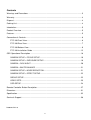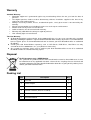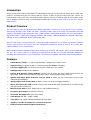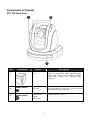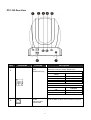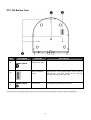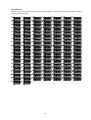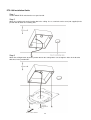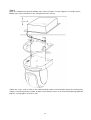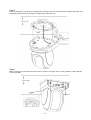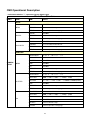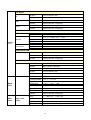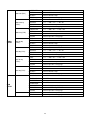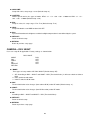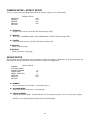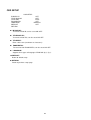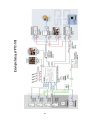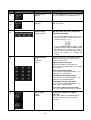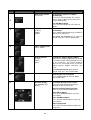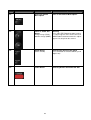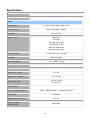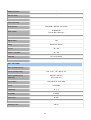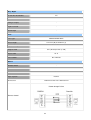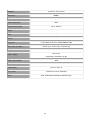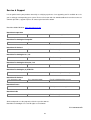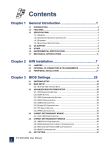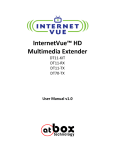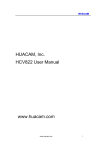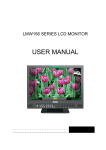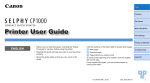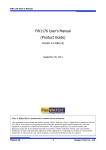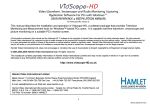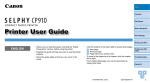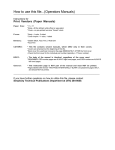Download Data Video RMC-180 Instruction manual
Transcript
Full HD PTZ Camera PTC-100 INSTRUCTION MANUAL www.datavideo-tek.com Contents Warnings and Precautions ......................................................................................................... 3 Warranty..................................................................................................................................... 4 Disposal ..................................................................................................................................... 4 Packing List ................................................................................................................................ 4 Introduction ................................................................................................................................ 5 Product Overview ....................................................................................................................... 5 Features ..................................................................................................................................... 5 Connections & Controls.............................................................................................................. 6 PTC-100 Front View............................................................................................................ 6 PTC-100 Rear View ............................................................................................................ 7 PTC-100 Bottom View ......................................................................................................... 9 PTC-100 Installation Guide ............................................................................................... 12 OSD Operational Description ................................................................................................... 16 CAMERA SETUP > FOCUS SETUP ................................................................................ 19 CAMERA SETUP > EXPOSURE SETUP ......................................................................... 19 CAMERA > DAY/ NIGHT .................................................................................................. 20 CAMERA > WHITE BALANCE ......................................................................................... 21 CAMERA SETUP > NOISE REDUCTION ........................................................................ 21 CAMERA SETUP > EFFECT SETUP ............................................................................... 22 GROUP SETUP ................................................................................................................ 22 VIDEO SETP..................................................................................................................... 23 OSD SETUP ..................................................................................................................... 24 Remote Controller Button Description ...................................................................................... 27 Dimension ................................................................................................................................ 31 Specification ............................................................................................................................. 32 Service & Support .................................................................................................................... 36 R040546-DVv10 2 Warnings and Precautions 1. Read all of these warnings and save them for later reference. 2. Follow all warnings and instructions marked on this unit. 3. Unplug this unit from the wall outlet before cleaning. Do not use liquid or aerosol cleaners. Use a damp 4. Do not use this unit in or near water. 5. Do not place this unit on an unstable cart, stand, or table. The unit may fall, causing serious damage. 6. Slots and openings on the cabinet top, back, and bottom are provided for ventilation. To ensure safe and cloth for cleaning. reliable operation of this unit, and to protect it from overheating, do not block or cover these openings. Do not place this unit on a bed, sofa, rug, or similar surface, as the ventilation openings on the bottom of the cabinet will be blocked. This unit should never be placed near or over a heat register or radiator. This unit should not be placed in a built-in installation unless proper ventilation is provided. 7. This product should only be operated from the type of power source indicated on the marking label of the AC adapter. If you are not sure of the type of power available, consult your Datavideo dealer or your local power company. 8. Do not allow anything to rest on the power cord. Do not locate this unit where the power cord will be 9. If an extension cord must be used with this unit, make sure that the total of the ampere ratings on the walked on, rolled over, or otherwise stressed. products plugged into the extension cord do not exceed the extension cord’s rating. 10. Make sure that the total amperes of all the units that are plugged into a single wall outlet do not exceed 15 11. Never push objects of any kind into this unit through the cabinet ventilation slots, as they may touch amperes. dangerous voltage points or short out parts that could result in risk of fire or electric shock. Never spill liquid of any kind onto or into this unit. 12. Except as specifically explained elsewhere in this manual, do not attempt to service this product yourself. Opening or removing covers that are marked “Do Not Remove” may expose you to dangerous voltage points or other risks, and will void your warranty. Refer all service issues to qualified service personnel. 13. Unplug this product from the wall outlet and refer to qualified service personnel under the following conditions: (1) (2) (3) (4) When the power cord is damaged or frayed; When liquid has spilled into the unit; When the product has been exposed to rain or water; When the product does not operate normally under normal operating conditions. Adjust only those controls that are covered by the operating instructions in this manual; improper adjustment of other controls may result in damage to the unit and may often require extensive work by a qualified technician to restore the unit to normal operation; (5) When the product has been dropped or the cabinet has been damaged; (6) When the product exhibits a distinct change in performance, indicating a need for service. 3 Warranty Standard Warranty • Datavideo equipment is guaranteed against any manufacturing defects for one year from the date of purchase. • The original purchase invoice or other documentary evidence should be supplied at the time of any request for repair under warranty. • Damage caused by accident, misuse, unauthorized repairs, sand, grit or water is not covered by this warranty. • All mail or transportation costs including insurance are at the expense of the owner. • All other claims of any nature are not covered. • Cables & batteries are not covered under warranty. • Warranty only valid within the country or region of purchase. • Your statutory rights are not affected. Two Year Warranty • All Datavideo products purchased after 01-Oct.-2008 qualify for a free one year extension to the standard Warranty, providing the product is registered with Datavideo within 30 days of purchase. For information on how to register please visit www.datavideo-tek.com or contact your local Datavideo office or authorized Distributors • Certain parts with limited lifetime expectancy such as LCD Panels, DVD Drives, Hard Drives are only covered for the first 10,000 hours, or 1 year (whichever comes first). • Any second year warranty claims must be made to your local Datavideo office or one of its authorized Distributors before the extended warranty expires. Disposal For EU Customers only - WEEE Marking This symbol on the product indicates that it should not be treated as household waste. It must be handed over to the applicable take-back scheme for the recycling of waste electrical and electronic equipment. For more detailed information about the recycling of this product, please contact your local Datavideo office. Packing List Items Description Q’ty 1 PTC-100 1 2 Power Adaptor 1 3 Power Cord 1 4 Remote Controller (batteries included) 1 5 Bracket 1 6 Instruction Manual 1 4 Introduction Thank you for purchasing the Datavideo PTC-100 Full HD PTZ Camera. We hope you will be pleased with your purchase, and with what you can achieve with this camera. In order to get the most out of your camera, we recommend that you spend some time getting familiar with this manual, as it will describe all the functions of this unit. In addition, you’ll find some useful background information on how to install and set up this Pan, Tilt and Zoom camera. Product Overview The PTC-100 has been designed with many indoor applications in mind such as live theatre events, concerts, conferencing, worship, news studio, talk shows, education, indoor sports and security. The Datavideo PTC-100 combines outstanding image quality with super smooth and quiet pan/tilt/zoom operation. The PTC-100 produces high quality video in a wide range of lighting conditions and supports 1080/30p,1080/59.94i, 1080/50i, 720/59.94p, 720/50p, as well as 480/59.94i (NTSC) and 576/50i (PAL). The PTC-100 can be securely mounted in a variety of positions allowing its use in almost any location. Find new creative shots and place this camera where the conventional cameraman cannot go such as on a ceiling, wall, motorised dolly or even a camera boom. When combined with the Datavideo RMC-180 a network of up to 4 PTC-100 cameras can be easily controlled by one user. This camera also has an option to be controlled via RS-422 over an RJ45 connection allowing the possibility of bespoke builds by system integrators. The camera also supports Pelco D/P; Sony VISCA protocols. Features HD Resolution (1080P): 1/3” SONY High Definition 3.0 MegaPixels CMOS sensor High Sensitivity to support the low lux environment through “Exmor” technology Line Focus Application can continue focusing when Zoom has been enabled OSD Operation through IR/ RF Controller Gamma Wide Dynamic Range (ATR-EX) function perfectly shows the image details between dark and light. Newly added environment dynamic detection switch, enhancing WDR image efficiency. Applied with Digital Noise Reduction Function (DNR) to reduce the noise and enable clearer image under low light conditions. Applied Digital Slow Shutter (DSS) to add the sensor sensitivity in low light conditions. IR-Cut filter Removable (ICR) provides changes from color to BW mode automatically or manually for day and night 24-hour surveillance. Multi-language OSD (English, Simply Chinese and Traditional Chinese) Low power Consumption to avoid the Hot Issue Power ON/ OFF Application (Like Sleep mode) Video Output: HD-SDI + CVBS + HDMI Tally LED Design (IR/RF Controller/RS422/ DVIP Operation) Supports Pelco D/P and SONY Visca Protocol Keyboard DVIP Control Board with Daughter Board Design 5 Connections & Controls PTC-100 Front View Item Illustration 3 Description Lens Built-in 1/3” Sony Exmor 3.0MP CMOS HD color camera with white balance control, backlight compensation settings, and automatic gain settings etc. Shown above Tally LED Tally lamp lights-up when tally signal has been transmitted to the tally signal box. Shown above Sensor for the Remote Commander Remote controller receiver. 1 2 Name 6 PTC-100 Rear View Item 1 Illustration Function Description SW2: IRID&DVIP Setup Bold letters indicates factory default value. Setup Switch Number IRID #1 #2 CAM 1 Off Off On Off CAM 2 Off On CAM 3 On On CAM 4 Setup Switch Number #3 Off On 2 RS422 Communication Control Input Function DVIP RS422 Set #3 of SW2 to ON to connect RS422 and RJ45. 7 Item Illustration Function Description 3 HD-SDI OUT Video signal output 800mV+-10% 75Ω BNC 4 CVBS OUT Video signal output CVBS 1. 0Vp-p 75Ω BNC 5 HDMI OUT Video signal output16-bit YCbCr 4:2:2 DVIP Communication Control Input Set #3 of SW2 to OFF to connect RJ45 and DVIP. 6 7 Power Input Terminal DC 12V Input, maximum power consumption is 2A 8 PTC-100 Bottom View Item 1 Illustration Shown above 2 3 Shown above Function Description Tripod screw hole SW1: DIP Switch setup PTZ cameras can be connected in series of up to 225 devices; each PTZ camera has its own ID number and may not be repeated. Screw Hole Ceiling bracket mounting screw holes. PTZ cameras can be connected in series 255; each PTZ camera machine must be set to the ID position. 9 SW1: ID Setup: PTZ cameras can be connected in series of up to 225 devices; each PTZ camera has its own ID number and may not be repeated. 10 DIP switch setting, as shown below: Set to 000, then the image display will show: ID 1. 11 PTC-100 Installation Guide Step 1 Set the IMAGE FLIP switch on the rear panel to ON. Step 2 Attach the retaining wire to the junction box in the ceiling. Use a screw hole and a screw (not supplied) in the junction box to attach the retaining wire. Step 3 Attach the ceiling bracket (B) to the junction box on the ceiling. Make sure to align the holes in the bracket with those in the junction box. 12 Step 4 Attach the ceiling bracket (A) to the bottom of the camera using the 3 screws. Align the screw holes on the bottom of the camera with those in the ceiling bracket to the camera. Tighten the screws a bit at a time in the numbered order shown in the illustration. Attach the retaining wire using the screw designated as number ○ 3 above. After all of the screws are inserted and temporarily tightened properly, securely tighten each one in turn. 13 Step 5 Insert the protrusions raised on the ceiling bracket (A) into the spaces prepared in the ceiling bracket (B), and temporarily attach them by pushing the ceiling bracket (A) to the rear. Step 6 While pushing up on the front part of the camera, attach it using the three screws provided, starting with the screw at position. 14 Step 7 Connect the cables to the connectors on the rear of the camera. Removing the camera Step 1 Remove the 3 screws used to attach the camera in step 6 of “Installation”. Step 2 While pushing the entire camera up towards the ceiling, move the camera to the front. The hooks will disengage, and you can remove the camera. 15 OSD Operational Description ◎ Selection marked as "*", represents factory default value Menu Tree Structure MAIN MENU MODE ITEM NOTES DZOOM ON/ OFF* DEFAULT Return to default setup RETURN Return to previous setup page DZOOM ON/ OFF* DEFAULT Return to default setup RETURN Return to previous setup page DZOOM ON/ OFF* TRIGGER Press to enable PUSH AUTO DEFAULT Return to default setup RETURN Return to previous setup page BRIGHTNESS -7> -6> -5 …> 0* > +1> …> +7 GAIN LIMIT +6db* > +8db > +10db> …> +26db > +28db SHUTTER ON/ OFF* WDR ON/ OFF* BLC ON/ OFF* DEFAULT Return to default setup RETURN Return to previous setup page BRIGHTNESS -7> -6> -5 …> 0* > +1> …> +7 GAIN LIMIT +6db* > +8db > +10db> …> +26db > +28db SHUTTER 1/1> 1/2> …> 1/30* > 1/60> …> 1/6000> 1/10000 (NTSC) 1/1> 1/2> …> 1/25* > 1/50> …> 1/6000> 1/10000 (NTSC) WDR ON/ OFF* DEFAULT Return to default setup RETURN Return to previous setup page BRIGHTNESS -7> -6> -5 …> 0* > +1> …> +7 GAIN LIMIT +6db* > +8db > +10db> …> +26db > +28db IRIS F14> F11> 9.6> …> F2.8> F2.4> F2> F1.6* WDR ON/ OFF* DEFAULT Return to default setup RETURN Return to previous setup page FOCUS AUTO* MANUAL PUSH AUTO EXPOSURE CAMERA SETUP AUTO* SHUTTER IRIS 16 DAY/ NIGHT DEFAULT Return to default setup RETURN Return to previous setup page DEFAULT Return to default setup RETURN Return to previous setup page DEFAULT Return to default setup RETURN Return to previous setup page DEFAULT RETURN RED GAIN Return to default setup Return to previous setup page AE DAY* NIGHT WHITE BALANCE AUTO* BLUE GAIN DEFAULT RETURN TRIGGER PUSH AUTO DEFAULT RETURN NOISE REDUCTION MANUAL CAMERA SETUP 0> 1> 2> ...> 212*> 213> ...> 255 0> 1> 2> ...> 148*> 149> ...> 255 Return to default setup Return to previous setup page Press and will activate after 3 seconds Return to default setup Return to previous setup page LEVEL 0*> 1> 2> 3> 4> 5 DEFAULT Return to default setup RETURN Return to previous setup page NEGATIVE ON/ OFF* (This function is ineffective under night mode) MIRROR OFF*> LEVEL > ROTATE FREEZE ON/ OFF* DEFAULT Return to default setup RETURN Return to previous setup page NUMBER 1> 2> 3> 4> 5> 6 > 7> 8 EFFECT SETUP AUTOPAN INDEX 1> 2> 3> ...> 31> 32 PRESET NUMBER 0*> 1> 2> 3...> 31> 32 1> 2> 3> ...> 59> ...> 60* SPEED (DPS) DWELL TIME (SEC) 1> 2*> 3> ...> 126> 127 GROUP SETUP EXECUTE Press to execute cruise function DEFAULT Return to default setup RETURN Return to previous setup page VERTICAL 0> 1> ...> 96*> 97> ...> 198> 199 0> 1> ...> 36* > 37> ...> 98> 99 DEFAULT Return to default setup RETURN Return to previous setup page LEVEL VIDEO SETUP *1080/ 59.94i (NTSC) 17 1080/ 50i (PAL) 1080/ 29.97p (NTSC) 1080/ 25p (PAL) VIDEO SETUP 720/ 59.94p (NTSC) 720/ 50p (PAL) 720/ 29.97p (NTSC) 720/ 25p (PAL) OSD SETUP HORIZONTAL 0> 1> ...> 96*> 97> ...> 198> 199 VERTICAL 0> 1> ...> 36* > 37> ...> 98> 99 DEFAULT Return to default setup RETURN Return to previous setup page HORIZONTAL 0> 1> ...> 96*> 97> ...> 198> 199 VERTICAL 0> 1> ...> 36* > 37> ...> 98> 99 DEFAULT Return to default setup RETURN Return to previous setup page HORIZONTAL 0> 1> ...> 96*> 97> ...> 198> 199 VERTICAL 0> 1> ...> 36* > 37> ...> 98> 99 DEFAULT Return to default setup RETURN Return to previous setup page LEVEL 0> 1> ...> 96*> 97> ...> 198> 199 VERTICAL 0> 1> ...> 36* > 37> ...> 98> 99 DEFAULT Return to default setup RETURN Return to previous setup page LEVEL 0> 1> ...> 96*> 97> ...> 198> 199 VERTICAL 0> 1> ...> 36* > 37> ...> 98> 99 DEFAULT Return to default setup RETURN Return to previous setup page LEVEL 0> 1> ...> 96*> 97> ...> 198> 199 VERTICAL 0> 1> ...> 36* > 37> ...> 98> 99 DEFAULT Return to default setup RETURN Return to previous setup page LEVEL 0> 1> ...> 96*> 97> ...> 198> 199 VERTICAL 0> 1> ...> 36* > 37> ...> 98> 99 DEFAULT Return to default setup RETURN Return to previous setup page ID DISPLA ON/ OFF* TITLE DISPLAY ON/ OFF* TITLE EDIT Maximum 15 characters ZOOM RATIO ON/ OFF* LANGUAGE ENGLISH*/繁體中文/ 簡體中文 DEFAULT Return to default setup RETURN Return to previous setup page DEFAULT Return to default setup RETURN Return to previous setup page 18 CAMERA SETUP > FOCUS SETUP Users can setup focus application. Factory settings as shown below: FOCUS MODE DZOOM TRIGGER DEFAULT RETURN Auto OFF OFF OFF MODE: This function is used for setting up focus mode, it can be set to Auto/ Manual/ Push Auto. 1. Auto: Select auto mode to enable automatic adjustment of the focus position. 2. Manual: Select manual mode to setup focus position manually. 3. Push Auto: Select push auto to adjust focus position TELE or WIDE, the preset value becomes AF mode and returns to Manual Focus mode. DZOOM: Digital zoom can be set to ON/ OFF. TRIGGER: Select this function to enable PUSH AUTO setup, but setup option must first be set to option PUSH AUTO. DEFAULT: Return to default setup. RETURN: Return to previous setup page. CAMERA SETUP > EXPOSURE SETUP Users can setup exposure application. Factory settings as shown below: EXPOSURE MODE BRIGHTNESS GAIN LIMIT SHUTTER IRIS WDR BLC DEFAULT RETURN AUTO 0 +6db OFF OFF F1.6 OFF OFF MODE: It consists of 3 types of mode: IRIS/ AUTO/ SHUTTER (Default Setup: AUTO). 1. IRIS: Select iris as priority adjustment mode. 2. AUTO: System will auto detect its brightness and the backlight compensation is auto defined by the system. 3. SHUTTER: Select shutter as priority adjustment mode. BRIGHTNESS: Image brightness setup, setup range is 0~7. (Default Setup: 0). <NOTE> This function will lock the settings on the BLC mode. 19 GAIN LIMIT: Setup Gain Limit, setup range = 0~28 (Default Setup: 6). SHUTTER: Shutter Speed consist of 5 types of mode: NTSC: 1/1,1/2,1/30,1/60,1/10000 and PAL: 1/1,1/2, 1/25,1/60,1/10000 (Default Setup: 1/30). IRIS: Setup Iris value, iris setup range = F14~F1.6 (Default Setup: F1.6). WDR: Setup Effio double scan WDR function ON/ OFF. BLC: System will auto detect its brightness and the backlight compensation is auto defined by the system. DEFAULT: Return to default setup. RETURN: Return to previous setup page. CAMERA > DAY/ NIGHT Users can setup D/ N application. Factory settings as shown below: DAY/ NIGHT MODE DAY NIGHT AE DEFAULT RETURN DAY OFF OFF OFF OFF MODE: Three types of setup modes: AE/ DAY/ NIGHT (Default Setup: AE). 1. AE: According to DAY→ NIGHT and NIGHT→DAY (Threshold Value), it will auto switch to Color or B/W. 2. DAY: Switch to color mode. 3. NIGHT: Switch to B/ W mode. DAY: The threshold color value changes (from color to B/ W) under AE mode (Default Setup: 11). NIGHT: The threshold color value changes (from B/ W to color) under AE mode. AE: According to DAY→ NIGHT and NIGHT→ DAY (Threshold Value). DEFAULT: Return to default setup. RETURN: Return to previous setup page. 20 CAMERA > WHITE BALANCE Users can setup white balance application. Factory settings as shown below: WHITE BALANCE MODE AUTO MANUAL PUSH AUTO DEFUALT RETURN AUTO OFF OFF OFF OFF MODE: Three types of WB mode setup: AUTO/ MANUAL/ PUSH AUTO (Default Setup: AUTO). AUTO: System auto adjusts the white balance condition and maintains it, no matter how the environment changes. MANUAL: Set white balance to manual mode to manually adjust red or blue gain (Setup Value: 0~255), higher the value darker the color. PUSH AUTO: PUSH AUTO ON: Enable auto tracing white balance. PUSH AUTO OFF: Disable auto tracing white balance and record current white balance value. DEFAULT: Return to default setup. RETURN: Return to previous setup page. CAMERA SETUP > NOISE REDUCTION Users can setup noise reduction application. Factory settings as shown below: NOISE REDUCTION LEVEL DEFAULT RETURN 0 OFF LEVEL: Noise Reduction Level: 0~5. Higher the level, better the noise reduction performance (Default Setup: 0). DEFAULT: Return to default setup. RETURN: Return to previous setup page. 21 CAMERA SETUP > EFFECT SETUP User can setup some image application and effect. Factory settings are as shown below: EFFECT SETUP NEGATIVE MIRROR FREEZE DEFAULT RETURN OFF OFF OFF OFF NEGATIVE: Negative effect can be set to ON/ OFF (Default Setup: OFF). MIRROR: Three Types of MIRROR mode: OFF/ HORIZONTAL/ ROTATE (Default Setup: OFF). FREEZE: Freeze function can be set to ON/ OFF (Default Setup: OFF). DEFAULT: Return to default setup. RETURN: Return to previous setup page. GROUP SETUP This function is designed to group the preset points in order. Each group is allowed to set up 32 preset points for moving speed and retention time. The Auto Pan has a total of 8 setting groups. GROUP SETUP NUMBER AUTOPAN INDEX PRESET NUMBER SPEED (DPS) DWELL TIME (SEC) EXECUTE DEFAULT RETURN 0 60 2 OFF OFF NUMBER: Select and setup cruise function: 1~4 (Default Setup: 1). AUTOPAN INDEX: Setup AUTOPAN preset value 1~34 into groups. PRESET NUMBER: Setup desired preset points. If you do not wish to set all 32 preset points, set “0” as the last preset point. <NOTE> “0” meaning to ignore the point after AUTOPAN points. 22 SPEED (DPS): Setup the moving speed, higher the value faster the speed. DWELL TIME (SEC): Setup the dwell time after cruise function stops (Dwell Time Range: 1~127 Sec.). EXECUTE: Precede preset function. DEFAULT: Return to default setup. RETURN: Return to previous setup page. VIDEO SETP User can setup video application. Factory settings are as shown below: VIDEO SETUP MODE HORIZONTAL VERTICAL DEFAULT RETURN 1080/ 59.94i 96 36 OFF MODE: Eight types of video modes: NTSC: 1080/ 59.94i, 1080/ 29.97p, 720/ 59.94p, 720/ 29.97p PAL: 1080/ 50i, 1080/ 25p, 720/ 50p, 720/ 25p HORIZONTAL: Can setup and adjust horizontal viewing angle: 0~199 (Default Setup: 96). VERTICAL: Can setup and adjust horizontal viewing angle: 0~199 (Default Setup: 96). DEFAULT: Return to default setup. RETURN: Return to previous setup page. 23 OSD SETUP OSD SETUP ID DISPLAY TITLE DISPLAY TITLE EDIT ZOOM RATIO LANGUAGE DEFAULT RETURN OFF OFF TITLE OFF ENGLISH OFF ID DISPLAY: To reveal or hide ID, can be set to ON/ OFF. TITLE DISPLAY: To reveal or hide Title, can be set to ON/ OFF. TITLE EDIT: Enter a title name (maximum 15 characters). ZOOM RATIO: To reveal or hide ZOOM RATIO, can be set to ON/ OFF. LANGUAGE: Supports three types of languages: ENGLISH/ 繁中/ 簡中. DEFAULT: Return to default setup. RETURN: Return to previous setup page. 24 25 26 Remote Controller Button Description Menu Setup PTC-100 requires HDMI monitor to browse the current setup status, and operation setup using keyboard or remote controller buttons: MENU/ UP/ DOWN/ LEFT/ RIGHT/ A/FOCUS. Setup methods of all menu function items are similar. Press the MENU button to enter or exit camera menu options, press UP or DOWN arrow button to select the menu option. Use LEFT or RIGHT arrow button to enter sub-menu option or press A/ FOCUS button to exit sub-menu option. Then use the LEFT or RIGHT arrow button to change the value of the selected item or option. 27 Item 1 2 3 Illustration Function Description Color Bar Setup (MODE) Use the MODE button to setup and adjust the screen brightness and color density. PAN/ TILT Control (RESET) Press RESET button to face the camera back to the front. Camera Select (CAM1~CAM4) Operating more than one camera with the Remote Controller. 4 Position Setup (0~9) (PRESET) (SET) Set the IRID (SW2) switch (at the rear of the main unit) of the camera which you intend to operate: 1/ 2/ 3. Press a CAMERA SELECT (CAM 1~ CAM 4) button (on the Remote Controller) which corresponds to the number set in step 1. After the above setup you will be able to operate the camera (s) specified by number. Up to 32 combinations of settings (position, zooming, focusing, gain control and iris control) can be preset. Adjusting the Preset Point Adjust the position, the zooming, the focusing, the gain control and the iris control of the camera. Setting up the Preset Point Press any of the POSITION buttons 1~32 and then press SET button. Recalling the memorized setting Press any of the POSITION buttons 1~32 and then press PRESET button. Setting up the Group Scan mode Press any of the POSITION buttons 1~8 and then press MENU button. To face the camera back to the front Press the number 0 and then preset button. 5 Focus Setup (FAR) (NEAR) To focus the camera on a subject manually Press either FAR or the NEAR button to have the camera focus on the subject manually. 28 Item Illustration Function Description Auto Focus Control (A/ FOCUS) To focus the camera on a subject automatically Press the A/ FOCUS button. The camera focuses on the subject at the center of the screen automatically. 6 Exit Sub-Menu Option Press A/ FOCUS button to exit sub-menu option. 7 Brightness Control (A/ Gain) (GAIN+) (GAIN-) When shooting a subject within a dark environment Press GAIN+ button brighten-up or GAIN- to darken the environment. To cancel the function or to return to default setup, press the A/ GAIN button. 8 TALLY Lamp Control (OPT1~OPT2) 9 Auto Iris Control (A/ IRIS) (IRIS+) (IRIS-) To make the subject appear brighter Adjust the iris opening (aperture), to control the amount of light coming through the lens (ie. the "exposure"). Press IRIS+ button to open the iris, more light comes in and the subject appears brighter and IRIS- vice versa. To cancel the function or to return to default setup, press the A/ IRIS button. Switching the Pan/ Tile Speed Press SPEED button to switch to diffent speed (High/ Low). 10 11 Direction Arrows (UP/ DOWN/ LEFT/ RIGHT) To change direction of the camera Press the arrow function to change the directions of the camera head. Stop Preset Point Auto Scan mode Press any of the DIRECTION buttons. Select Menu Option Press UP or DOWN button to select the menu option. Enter Sub-Menu Option Press LEFT or RIGHT button to enter submenu option. Adjust Setup Value Press LEFT or RIGHT button to adjust the setup value. 29 Item Illustration Function Description 12 Enter/ Exit Camera Menu Option Enter or Exit Camera Menu Option 13 Zoom in/ Zoom Out Button Enlarge Image (TELE) Minimize Image (WIDE) Zooming Press either TELE button to zoom-in when the subject appears close to the camera or WIDE button to zoom-out when the subject appears far away from the camera. 14 Speed Button (FAST/ SLOW) Switching the Zoom In/ Out Speed Press this button to switch to diffent speed (High/ Low). 15 Power Button Switching Remote Controller ON/ OFF 30 Dimension 31 Specification Item No. Description PTC-100 SD/ HD HD-SDI/HDMI + CVBS PTZ Camera Video Image Device 1/3” Sony Exmor 3.0MP CMOS sensor Picture Elements Approx. 3M (1920H × 1080V) Resolution SD / HD / FHD Signal system 480i (CBS) 576i (CBS) 720_50p/720_59.94p/ 720_25p/720_29.97p/ 1080_50i/1080_59.94i/ 1080_25p/1080_29.97p Min. Illumination Less than 3.0 lx (F1.6, 50 IRE) S/N Ratio More than 50 dB Electronic Shutter 1/1 to 1/10,000 s, 22 steps Gamma 0.45 Iris Control Auto / Manual Wide Dynamic Range On / Off Digital Noise Reductions On / Off (2D) AE / Day / Night Day & Night (ICR) (Default: Day) Day & Night I/O On-Screen-Display (OSD) English / Simplified Chinese / Traditional Chinese OSD Control IR Controller Digital Slow Shutter (DSS) On / Off Flickerless Mode 50Hz~60Hz (Bending Fixed) 32 Motion Detection - MD Sensitivity - Alarm - Privacy Masking - White Balance Auto(ATW) / Manual / Push Auto Auto/Manual Gain Control (6 to 28 dB, 2 dB steps) Back Light Comp. On / Off Digital Zoom 12X Mirror Horizontal / Rotate Freeze On / Off Positive / Negative On / Off Color Bar On / Off (Full Bar) Power Sleep Design Yes Pan / Tilt / Zoom Mini. Shutting Distance - Panning/Tilting Range Pan: ±173° , Tilt: +90° to -30° Panning/Tilting Speed Manual:1~60°/Sec (100 step) Preset: 60°/Sec Focus Mode Auto / Manual / Push Auto Preset 32 Position Coordinate X, Y, Z PTZ Mode 8 Group Camera ID 0~255 Camera Title Up to 15 characters Initializing Time 40 sec 33 Day / Night IR-Cut filter Removable Yes IR Distance - LED (pcs/angle) - Light Transistor - Wavelength - Lens Lens Type Mototized 20X Zoom Focal Length f=4.7 mm (W) to 94.0 mm (T) Aperture Range F1.6 to F3.5 Angle of View 54.1°(W-end) to 2.9°(T-end) Aspect ratio 16 : 9 Lens Control DC / Manual Others Weather Proof - Vandal Proof - Bracket Yes Sync. System IR Receiver Internal Two IR Receiver in the Front of PTZ RS422 through RJJ45 Remote Control 34 Protocol Pelco D/ P; Sony VISCA Baud Rate 9600bps Video Output (HD) HD-SDI (BNC)/ HDMI Video Output (SD) BNC Video Format Output 1Vp-p/ 75Ohms. Audio - FAN - Heater - Tally LED Dimension (incl. BNC) 2 LED Built in the PTZ Zoom Module Side 218mm (H) x 173mm (W) x 185.5mm (D) Weight 2.25 Kg DC12±10% Power Supply Including the “Anti-Drop” design Power Consumption 26W 0°C~50°C Operating Temperature Certifications CE/ FCC Class A Accessories PTZ Bracket; IR/ RF Controller Other DVIP Control Board (Daughter Board Design) 35 Service & Support It is our goal to make your products ownership a satisfying experience. Our supporting staff is available to assist you in setting up and operating your system. Please refer to our web site www.datavideo-tek.com for answers to common questions, support requests or contact your local office below. Datavideo Global Website: www.datavideo-tek.com Datavideo Corporation Tel: +1 562 696 2324 Fax: +1 562-698-6930 E-Mail: [email protected] Datavideo Technologies Europe BV Tel: +31-30-261-96-56 Fax: +31-30 261-96-57 E-Mail: [email protected] Fax: +44 1457 850 964 E-Mail: [email protected] Datavideo UK Limited Tel: +44 1457 851 000 Datavideo Technologies Co., Ltd Tel: +886 2 8227 2888 Fax: +886-2-8227-2777 E-mail: [email protected] Datavideo Technologies China Co., Ltd Tel: +86 21-5603 6599 Fax:+86 21-5603 6770 E-mail: [email protected] Datavideo Technologies (S) PTE LTD Tel: +65-6749 6866 Fax: +65-6749 3266 E-mail: [email protected] Fax: +852-2833-9916 E-mail: [email protected] Fax: +33 1 60 37 67 32 E-Mail: [email protected] Fax: +91 120 4309121 E-Mail: [email protected] Datavideo HK Limited. Tel: +852 2833 1981 Datavideo France Tel: +33 1 60 37 02 46 Datavideo India Tel: +91 120 4309120 All the trademarks are the properties of their respective owners. Datavideo Technologies Co., Ltd. All rights reserved 2018 P/N: G082060582E1 36