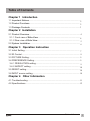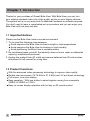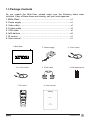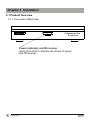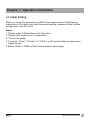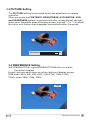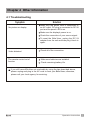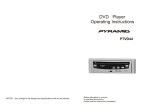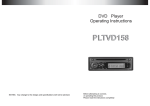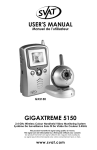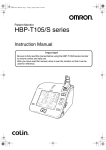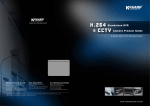Download Zinwell Brite View BLS-2000 User manual
Transcript
ZINWELL ZINWELL ZINWELL ZINWELL ZINWELL ZINWELL ZINWELL ZINWELL ZINWELL ZINWELL ZINWELL ZINWELL ZINWELL ZINWELL ZINWELL ZINWELL ZINWELL ZINWELL ZINWELL ZINWELL ZINWELL ZINWELL ZINWELL ZINWELL ZINWELL ZINWELL ZINWELL ZINWELL ZINWELL ZINWELL ZINWELL ZINWELL ZINWELL ZINWELL ZINWELL ZINWELL ZINWELL ZINWELL ZINWELL ZINWELL ZINWELL ZINWELL ZINWELL ZINWELL ZINWELL ZINWELL ZINWELL ZINWELL ZINWELL ZINWELL ZINWELL R ZINWELL ZINWELL ZINWELL Brite-View ZINWELL ZINWELL ZINWELL ZINWELL ZINWELL ZINWELL ZINWELL ZINWELL ZINWELL ZINWELL ZINWELL ZINWELL ZINWELL ZINWELL ZINWELL ZINWELL ZINWELL ZINWELL ZINWELL ZINWELL ZINWELL ZINWELL ZINWELL ZINWELL ZINWELL ZINWELL BLS-2000 ZINWELL ZINWELL ZINWELL ZINWELL User Manual ZINWELL ZINWELL ZINWELL ZINWELL ZINWELL ZINWELL ZINWELL ZINWELL ZINWELL ZINWELL ZINWELL ZINWELL ZINWELL ZINWELL ZINWELL ZINWELL ZINWELL ZINWELL ZINWELL ZINWELL ZINWELL ZINWELL ZINWELL ZINWELL ZINWELL ZINWELL ZINWELL ZINWELL ZINWELL ZINWELL ZINWELL ZINWELL Table of Contents Chapter 1 Introduction 1.1 Important Notices............................................................................................... 2 1.2 Product Functions.............................................................................................. 2 1.3 Package Contents.............................................................................................. 3 Chapter 2 Installation 2.1 Product Overview............................................................................................... 4 2.1.1 Front view of Brite-View............................................................................... 4 2.1.2 Rear view of Brite-View............................................................................... 5 2.2 System Installation............................................................................................. 6 Chapter 3 Operation Instruction 3.1 Initial Setting....................................................................................................... 7 3.2 IR Control............................................................................................................ 8 3.3 PICTURE Setting............................................................................................... 9 3.4 PREFERENCE Setting...................................................................................... 9 3.4.1 PESOLUTION setting.................................................................................. 9 3.4.2 ASPECT setting............................................................................................ 10 3.5 RESET setting.....................................................................................................10 3.6 INPUT source setting........................................................................................ 10 Chapter 4 Other Information 4.1 Troubleshooting..................................................................................................11 4.2 Specifications......................................................................................................12 Table of Contents 1 Chapter 1 Introduction Thanks for your purchase of Zinwell Brite-View. With Brite-View, you can turn your existing standard video into a high quality picture on your display devices. The system set up is very easy and no additional hardware or software required. You don't need to learn a complicated set up procedure and you can enjoy your Brite-View with just plug and play. 1.1 Important Notices Please use the Brite-View under a normal environment 1. Try to avoid the following circumstances. Avoid exposure the Brite-View to direct sunlight or high temperatures Avoid exposure the Brite-View to moisture or high humidity Avoid positioning the Brite-View in unstable places 2. Do not attempt repair yourself, the warranty does not cover repair or attempted repair by unauthorized personnel. 3. Unplug this product from AC outlet and remove batteries from IR control when this product is left unused for a long time. 1.2 Product Functions With the advanced video processing technology to improve video quality. Double scan conversion (15.75 KHz to 31.5 KHz) and 3:2 pull down technology. Full screen, true color display. Easy operation - With one button to select signals coming from composite VIDEO, S-VIDEO or YCbCr. Easy on screen display operation with hot key on IR remote control. 2 Introduction 1.3 Package Contents As you unpack the Brite-View, please make sure the following items were included. If any of these items are missing, call your local agencies. 1. Brite-View ......................................................................................x1 2. Power supply ..................................................................................x1 3. Video cable......................................................................................x1 4. S-video cable...................................................................................x1 5. VGA cable........................................................................................x1 6. AAA batterie ....................................................................................x2 7. IR control.........................................................................................x1 8. User manual....................................................................................x1 1. Brite-View 2. Power supply 4.S-video cable 7. IR control 8. User manual ZINWELL ZINWELL ZINWELL CONTRAST BRIGHTNESS SATURATION SHARPNESS RESOLUTION HUE ASPECT RESET ZINWELL ZINWELL ZINWELL ZINWELL ZINWELL ZINWELL ZINWELL ZINWELL INPUT SOURCE YPbPr VIDEO S-VIDEO ZINWELL ZINWELL ZINWELL R 6. AAA batteries x2 5. VGA cable ZINWELL POWER 3. Video cable ZINWELL ZINWELL ZINWELL ZINWELL ZINWELL ZINWELL ZINWELL ZINWELL ZINWELL ZINWELL ZINWELL ZINWELL ZINWELL ZINWELL ZINWELL ZINWELL ZINWELL ZINWELL ZINWELL ZINWELL ZINWELL ZINWELL ZINWELL ZINWELL ZINWELL ZINWELL ZINWELL ZINWELL ZINWELL ZINWELL ZINWELL ZINWELL ZINWELL ZINWELL ZINWELL ZINWELL ZINWELL ZINWELL Brite-View ZINWELL ZINWELL ZINWELL ZINWELL R ZINWELL ZINWELL ZINWELL ZINWELL ZINWELL ZINWELL ZINWELL ZINWELL ZINWELL ZINWELL ZINWELL ZINWELL ZINWELL ZINWELL ZINWELL ZINWELL ZINWELL ZINWELL ZINWELL ZINWELL ZINWELL ZINWELL ZINWELL ZINWELL ZRC-100 ZINWELL ZINWELL ZINWELL ZINWELL ZINWELL ZINWELL ZINWELL ZINWELL ZINWELL ZINWELL ZINWELL ZINWELL ZINWELL BLS-2000 ZINWELL ZINWELL ZINWELL ZINWELL ZINWELL ZINWELL User Manual ZINWELL ZINWELL ZINWELL ZINWELL ZINWELL ZINWELL ZINWELL ZINWELL ZINWELL ZINWELL ZINWELL ZINWELL ZINWELL ZINWELL ZINWELL ZINWELL Introduction 3 Chapter 2 Installation 2.1 Product Overview 2.1.1 Front view of Brite-View Progressive Scan Brite-View Power indicator and IR receiver Using blue LED to indicate the status of power and IR receiver 4 Installation 2.1.2 Rear view of Brite-View RGB / Y Pb Pr OUTPUT RGB OUTPUT SELECT INPUT 7 6 5 4 Y Pb Pr 2 3 1 1 OUTPUT SOURCE SWITCH Please check your output device and switch YPbPr or RGB to select output signal. 2 VGA OUTPUT Please use the VGA OUTPUT to connect your progressively scanned TV or projector. 3 YCbCr INPUT Please connect the RCA cable to DVD player. 4 VIDEO INPUT Please connect the external video from VCR, LD, V8 or video game to the VIDEO INPUT of box. 5 S-VIDEO INPUT If the external video is s-video, please connect to the S-VIDEO INPUT of box. 6 DC IN Please connect to your 12V power supply. 7 POWER Switch between power-on and power-off. Installation 5 2.2 System Installation : HDTV monitor Plasma HDTV monitor Projection TV Widescreen TV Projector RGB / Y Pb Pr OUTPUT INPUT Y Pb Pr RGB OUTPUT SELECT Progressive DVD DVD Composite S-VIDEO cable Camera Video game Adapter Warrning: please turn off the power of all devices before connection. 6 Installation Chapter 3 Operation Instruction 3.1 Initial Setting When you finish the connections of Brite-View, please refer to the following instructions of IR control and start the system setting, because all the function settings are in the IR control. Steps: 1. Please install 2 AAA batteries into IR control. 2. Please refer to p6 for your configuration. 3. Turn on the power. 4. Press the "Video", "S-Video" or "YCbCr" on IR control button to select input signal Source. 5.Switch YPbPr or RGB on Brite-View to select output signal. Operation Instruction 7 3.2 IR Control POWER 7 HUE 1 POWER CONTRAST BRIGHTNESS SATURATION HUE 2 CONTRAST SHARPNESS RESOLUTION ASPECT 8 SATURATION RESET 3 BRIGHTNESS 9 RESET 4 SHARPNESS 10 ASPECT 5 RESOLUTION INPUT SOURCE YCbCr VIDEO S-VIDEO 6 +&- 11 S-VIDEO 12 VIDEO R 13 YCbCr ZRC-100 1 POWER Switch on/off 2 CONTRAST Display contrast bar , press" + "or" - "to adjust 3 BRIGHTNESS Display BRIGHTNESS BAR , press" + "or" "to adjust 7 HUE Display HUE , press" + "or" - "to adjust 8 SATURATION Display SATURTION , press" + "or" - "to adjust 9 RESET Select RESET to return adjustments back to factory setting 4 SHARPNESS Display SHARPNESS , press" + "or" - "to adjust 10 ASPECT Switch to select ratio 4:3 or 16:9 5 RESOLUTION Switch to select RESOLUTION of 1280*1024,1024*768,800*600,640*480. 6 +&Adjustment keys 8 Operation Instruction 11 ~ 13 Input source Select one of S-Video , Video , YCbCr to set up input source 3.3 PICTURE Setting The PICTURE setting are provided by hot key adjustment on remote controller. When you press the CONTRAST, BRIGHTNESS, SATURATION, HUE, and SHARPNESS buttons on remote controller, an adjustment bar shall show up on the middle down of display screen; to press "+" or "-" to adjust the value, and the bar shall disappear automatically after 5 seconds. BRIGHTNESS 80 3.4 PREFERENCE Setting 3.4.1 RESOLUTION: to press RESOLUTION button on remote Controller to select A small indicator shall show up on the right top of display screen. RGB mode: 640 x 480, 800 x 600, 1024 x 768, 1280 x 1024. YPbPr mode: 480p, 720p, 1080i. 720p Operation Instruction 9 3.4.2 ASPECT: to press ASPECT to select 4:3 or 16:9 This selection is available only for RGB mode output. 4:3 16:9 3.5 RESET: to press RESET to return all system settings (including PICTURE settings, ASPECT, RESOLUTION, INPUT source) to factory default value. When you press RESET button, all the previous personal settings shall be cleared. 3.6 INPUT source: to press Video (Composite Video), S-Video, or YCbCr, button to select input signal. A small indicator shall show up on the right top of display screen. S-Video 10 Operation Instruction Chapter 4 Other Information 4.1 Troubleshooting Symptom No picture on display Solution Make sure the power cord is connected to an AC outlet, DC plug is connected to DC IN port and the power LED is on. Make sure the display's power is on. Check the connection of your source signal. To reset the Brite-View, unplug the DC IN adapter from the unit and then plug it back in again. Video distorted The remote control out of function Check all of the connection. Make sure batteries are installed. Check remaining battery life. If you still have difficulties not resolvable by using the tips described above, please unplug and plug in the AC cord to reset your Brite-View; otherwise, please call your local agency for servicing. Operation Instruction 11 4.2 Specifications POWER 100 ~ 240VAC 0.4A 50/60HZ - 12VDC 1.25A OUTPUT VIDEO INPUT Composite video RCA connector S-VIDEO INPUT S-Video 4-pin mini DIN YCbCr INPUT 3 RCA connector VGA OUT D-Sub 15 pin Female connector Power Consumption 15W Typical Operating Temperature 5 Operating Humidity 5% ~ 80% Dimensions 206(L) x 157(W) x 45(H) mm Weight 1080g IR Control 14 Buttons (AAA batteries x2) 12 Other Information ~ 45 ZINWELL ZINWELL ZINWELL ZINWELL ZINWELL ZINWELL ZINWELL ZINWELL ZINWELL ZINWELL ZINWELL ZINWELL ZINWELL ZINWELL ZINWELL ZINWELL ZINWELL ZINWELL ZINWELL ZINWELL ZINWELL ZINWELL ZINWELL ZINWELL ZINWELL ZINWELL ZINWELL ZINWELL ZINWELL ZINWELL ZINWELL ZINWELL ZINWELL ZINWELL ZINWELL ZINWELL ZINWELL ZINWELL ZINWELL ZINWELL ZINWELL ZINWELL ZINWELL ZINWELL ZINWELL ZINWELL ZINWELL ZINWELL ZINWELL ZINWELL ZINWELL ZINWELL ZINWELL ZINWELL ZINWELL ZINWELL ZINWELL ZINWELL ZINWELL ZINWELL ZINWELL ZINWELL ZINWELL ZINWELL ZINWELL ZINWELL ZINWELL ZINWELL ZINWELL ZINWELL ZINWELL ZINWELL ZINWELL ZINWELL ZINWELL ZINWELL ZINWELL ZINWELL ZINWELL ZINWELL ZINWELL ZINWELL ZINWELL ZINWELL ZINWELL ZINWELL ZINWELL ZINWELL ZINWELL ZINWELL ZINWELL ZINWELL ZINWELL ZINWELL ZINWELL ZINWELL ZINWELL ZINWELL ZINWELL ZINWELL Headquarters : 7F, 512, Yuan Shan Rd., Chung Ho City, Taipei Hsien 235, Taiwan Tel: 886-2-2225-1929 Fax: 886-2-2225-1447 e-mail: [email protected] http://www.zinwell.com.tw ZINWELL ZINWELL ZINWELL ZINWELL ZINWELL Hsinchu Plants (Sat-Comm & Satellite TV Product Sales) : 2, Wen Hua Rd., Hsin Chu Industrial Park, Hsin Chu Hsien 303, Taiwan Tel:ZINWELL 886-3-597-9050 Fax: 886-3-597-8857 e-mail: [email protected] ZINWELL ZINWELL ZINWELL ZINWELL ZINWELL ZINWELL ZINWELL ZINWELL ZINWELL