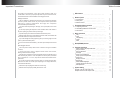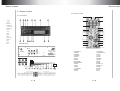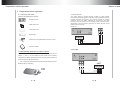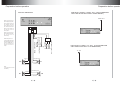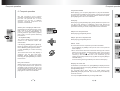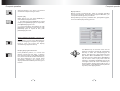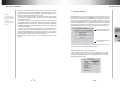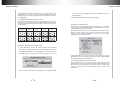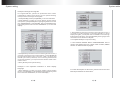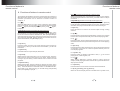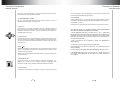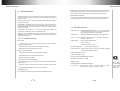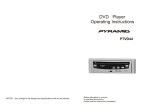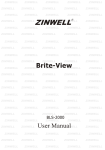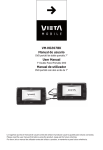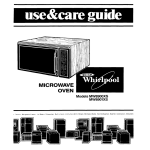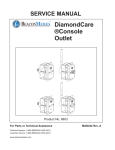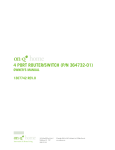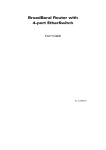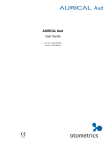Download Pyle PLTVD158 Car DVD Player
Transcript
DVD Player Operating Instructions PLTVD158 NOTES Any change to the design and specifications will not be advised. Before attempting to connect, or operating this product. Please read the instructions completely Important Precautions The design and manufacture of this player takes personnel safety in to consideration. However, any improper operation may result in electric shock, fire and other hazard. So Please adhere to following precautions. Safety precautions There is dangerous voltage inside this product, do not open the cabinet by yourself to prevent electric shock. Any service please contact professional technician to perform. Replacement shall apply the components recommended by the manufacturer; To prevent electricity leakage or damage, do not spill liquid,alcohol in the product; Table of content 1 DVD features _ _ _ _ _ _ _ _ _ _ _ _ _ _ _ 1 2 Names of parts 2 2 2 3 3 Preparation before operation _ _ _ _ _ _ _ _ 3.1 unpacking and check _ _ _ _ _ _ _ _ _ _ _ _ _ _ _ 3.2 assembling batteries of remote control _ _ _ _ _ _ _ 3.3 connections _ _ _ _ _ _ _ _ _ _ _ _ _ _ _ _ _ _ Do not drop anything into the product from ventilation hole of the cabinet or any other opening, to prevent electricity or damage; To power the player must be in line with the mark in the rear panel; When the plug of the unit is commented to the mains outlet, the unit will be still connected to AC even of the power is turned off. To prevent damage caused by lightening, when you are not going to use this product, please shut off the power; You should clean the cabinet with dry, soft cloth only after the power is turned off. _ _ _ _ _ _ _ _ _ _ _ _ _ _ 2.1 Frontal panel _ _ _ _ _ _ _ _ _ _ _ _ _ _ _ _ _ 2.2 Rear panel _ _ _ _ _ _ _ _ _ _ _ _ _ _ _ _ _ _ 2.3 Remote control _ _ _ _ _ _ _ _ _ _ _ _ _ _ _ _ 4 Basic operations _ _ _ _ _ _ _ _ _ _ _ _ _ _ Play _ _ _ _ _ _ _ _ _ _ _ _ _ _ _ _ _ _ _ _ _ Mute __ _ _ _ _ _ _ _ _ _ _ _ _ _ _ _ _ _ _ _ _ Stop playing _ _ _ _ _ _ _ _ _ _ _ _ _ _ _ _ _ _ _ Power _ _ _ _ _ _ _ _ _ _ _ _ _ _ _ _ _ _ _ _ _ _ _ _ _ Band _ _ _ _ _ _ _ _ _ _ _ _ _ _ _ _ _ _ _ _ _ _ _ _ _ 5 Radio(FM/AM) function _ _ _ _ _ _ _ _ _ _ _ Operating precautions Place the product levelly where there is little dust and good ventilation condition; Prevent the product and its supplied remote control from moisture, heating,vibration or direct sunlight; Condensation caused by moisture may happen to the lens inside the product, it will affect the play effect. In such case please turn on the power (unload the disc) to operate it for 1~ 2 hours, vaporize the condensation with the homegrown heat; Do not turn on/off the product frequently. After you turning off the product, please wait for about 10 seconds prior reopening it. Do not play the broken, scratched or twisted discs; Please do not put anything other than discs into the tray; When the disc is improperly loaded, please do not force. 6 Frequent operations _ _ _ _ _ _ _ _ _ _ _ _ _ Select content to be played with menu _ _ _ _ _ _ _ _ Play fast forward _ _ _ _ _ _ _ _ _ _ _ _ _ _ _ _ _ Play fast backward _ _ _ _ _ _ _ _ _ _ _ _ _ _ _ _ Slow play _ _ _ _ _ _ _ _ _ _ _ _ _ __ _ __ _ _ _ Skip to next chapter/track _ _ _ _ _ _ _ _ _ _ _ _ _ _ Skip to previous chapter/track _ _ _ _ _ _ _ _ _ _ _ _ Select track _ _ _ _ _ _ _ _ _ _ _ _ _ __ _ __ _ _ Display track List _ _ _ _ _ _ _ _ _ _ _ _ _ __ _ _ Repeat play_ _ _ _ _ _ _ _ _ _ _ _ _ _ _ _ _ _ _ _ Select Subtitle language _ _ _ _ _ _ _ _ _ _ _ _ _ _ Display playing time and state _ _ _ _ _ _ _ _ _ _ _ _ MP3 operations _ _ _ _ _ _ _ _ _ _ _ _ _ __ _ _ _ 7 System setting _ _ _ _ _ _ _ _ _ _ _ _ _ _ _ _ Example 1:Set TV screen ratio mode _ _ _ _ _ _ _ _ _ _ Example 2:Set sound mix output mode _ _ _ _ _ _ _ _ _ 4 4 4 5 8 8 9 9 9 9 10 12 12 12 13 13 13 13 13 13 14 14 14 15 17 17 18 19 DVD features Table of content 1. DVD features Example 3:Coaxial output _ _ _ _ _ _ _ _ _ _ _ _ _ _ Example 4:Set age control grade _ _ _ _ _ _ _ _ _ _ _ _ Example 5:Set operation indication or menu display language_ 8 9 10 11 Functions of buttons in remote control _ _ _ _ Technical terms _ _ _ _ _ _ _ _ _ _ _ _ _ _ Troubleshooting _ _ _ _ _ _ _ _ _ _ _ _ _ _ Specification _ _ _ _ _ _ _ _ _ _ _ _ _ _ _ 20 20 22 26 26 27 It provides this multi-media disc player high-resolution image with, highquality sound and surround sound effect. The DVD player can play not only DVD discs of various versions, but also VCD, SUPER-VCD, DVCD, CD,MP3,etc. Features 1. It is compatible to DVD, VCD, SUPER-VCD, DVCD,CD, MP3, etc. 2. Multi language on screen menu. 3. High quality image with over 500 lines horizontal pesolution. 4. It is compatible to FM,DVD,AM,TV,LINE IN. Other features 1. Dts digital output, provides high-fidelity stereo interface. 2. Multi-language support. DVD supports up to 32-language caption and 8-language dub. 3. Multi-angle. The user can select different angle at their option to watch, e.g. closer angle, full view, etc. 4. Multi-image ratio. multi-image ratio mode enables the product to match different types of TV screen. 1 Names of parts Names of parts 2. Names of parts 2.3 Remote control 2.1 Front panel 9 1 14 8 11 2 4 3 1. POWER 1 15 2 16 ON/OFF 2. DISK SLOT 3 3. OPEN/CLOSE 17 4. LCD DISPLAY 5. PAUSE/PLAY 4 18 6. PHONE 5 19 7. STOP 6 7 20 21 8 22 23 8. SPEAK 9. NEXT 10.PREV 24 11.BASS- / REW 12.BASS+ / FF 13.EAR 10 15 12 7 5 6 14 13 14.MUTE 15.VOL+ - 2.2 Rear panel Violet 12 Brown Green 6 Violet/Black 11 5 10 Green/Black BLACK---GROUND BLUE---POWER ANTENNA WHITE---FRONT LEFT SPEAKER(+) OUTPUT BROWN---FRONT RIGHT SPEAKER(+) OUTPUT GREEN---REAR LEFT SPEAKER(+) OUTPUT VIOLET---REAR RIGHT SPEAKER(+) OUTPUT Brown/Black 7 1 8 2 9 3 10 4 11 5 12 6 2 White 4 9 Black Blue 3 8 White/Black 2 Orange 7 1 Red RED-------------+12VOLT BATTERY ORANGE----------IGNITION SWITCHED INPUT POWER WHITE/BLACK-----FRONT LEFT SPEAKER(-) OUTPUT BROWN/BLACK-----FRONT RIGHT SPEAKER(-) OUTPUT GREEN/BLACK-----REAR LEFT SPEAKER(-) OUTPUT VIOLET/BLACK----REAR RIGHT SPEAKER(-) OUTPUT 9 10 25 11 12 27 28 13 30 14 29 26 16.LOC/EJECT 17.MENU/MANUAL 18.SLOW 19.TITLE 20.MUTE 21.REPEAT 22.ZOOM 23.NEXT 24.PREV 25.BASS- / FB 26.BASS+ / FF 27.TREB28.TREB+ 29.VOL30.VOL+ 1.PAUSE/PLAY 2.POWER 3.NUMBER 4.SUBTITLE 5.DISPLAY 6.AUDIO 7.ANGLE 8.SETUP/REG 9.ENTER/SELECT 10.BAND 11.SAVE 12.SCAN 13.LOUDNESS 14.SPEAK 15.STOP 3 Names of parts Preparation before operation 3. Preparation before operation 3.1 Unpacking and check 3.3 Connections Check for the following Accessories: The video signal is output through s-video or video output terminal, while audio signal is output by mixing channel terminal, coaxial terminal, dts signal is only output through or coaxial terminal. There are many solutions to connect TV and this product, user can select one according to the condition of the apparatus to be connected. However, be aware to shut off all power prior connection. Remote control DVD Surround DVD+TV DVD Surround DVD Cage TV S-VIDEO VIDEO L R Yellow, Red, and White RCA to RCA Lead RED D DV WHITE YELLOW r ye Pla Owner's manual DVD+AMP 3.2 Assembling batteries of remote control Open battery compartment , Insert one battery, make sure to match "+" and "-" of the battery to the marks in the battery compartment. While operating remote control, please point it to the frontal panel of the DVD player. Be carefl: Please draw back the protection membrane of the AMP Battery before operating. S-VIDEO YELLOW 4 5 VIDEO L R WHITE RED Preparation before operation Preparation before operation DVD WITH R TUNER + RADIO ANT (THIS CONNECTED ONLY USE IN DVD WITH RADIO TUNER MODEL) DVD+AC+SPEAPERS RADIO ANT When you turn off the car's power supply by key (ACC), the unit will be turn off and can remember the latest picture. When you turn on the IGNITION SWITCH again and play DVD, the unit will play from the memory point. VIOLET Blue Orange Black Red DC+12VOLT BATTERY RADIO ANT POWER It provides the power of DC 9V/0.5A when power of the product is FM/AM state. If you turn off power of the product, it will have no output. GROUND Radio antpower out IGNITION SWITCHE D INPUT When you turn off the car's power supply by key (ACC), the unit can turn off automatically. DVD WITH TV TUNER + TV ANT (THIS CONNECTED ONLY USE IN DVD WITH TV TUNER MODEL) TV ANT WHITE/BLACK + - - + FL RR WHITE VIOLET/BLACK Note: It is recomended to connect to car battery. + GREEN BROWN/BLACK - RL FR - GREEN/BLACK BROWN+ 6 7 Basic operation Basic operation 4. Basic operation If you have connected the product to TV, all power lines have been plugged into receptacles, and loaded the batteries into remote control, so you can play the player. Turn on TV power If you have connected amplifier, you should also turn it on, and select proper amplifier mode according to the type of discs to be played. While playing push [ ] to pause the playback, push [ ] again to resume play Mute (available to analog audio output Signal only) Push [MUTE] to silence the sound of the player, press it again to return to normal state. Play Stop playing EJECT 1. Push [POWER] in the player. 1. Push [EJECT] Control TV remote control to shift TV to proper video input mode (VIDEO IN). unload the disc until the tray is ejected. After stopping playing, unload the disc until the tray is ejected. 2. It is acquiesced to be in FM state, Please press [BAND] button to choose DVD state, Push open/close eject player or [ EJECT] buttons on the remote control to the solt. Load a disc in the solt, with label side upward (see following figure), place single disc in the solt, 3. Push [ ] PLAY/PAUSE The player will solt- in disc automatically and begin to read it, It can identify different disc format then display it on the screen of DVD frontal panel, afterwards if automatically plays disc, If directory or menu picture disply in the screen, you can push the direction buttons [UP], [DOWN],[LEFT] and [RIGHT] buttons in the remote control to move lighting band to desired track, You can directly push number buttons to select track. 8 2. Push [EJECT] to close the tray 3. Press [POWER] to turn off the player. Attention: While playing if you find Then turn off power of all connected equipment. Power The DVD player is considered in standby state,Please press[power] button to choose between standby and nomal working state. Band The DVD player are five working states:FM/DVD/AM/TV/GAME.It is acquiesced to be in FM state, Please press [BAND] button to choose among these five states. The order following:FM--DVD--AM--TV--GAME-FM,Different working state has different function. 9 the picture is not shown in full screen or some part hidden or black and white image occur,you need to the system, please select right TV system (PAL or NTSC), Please refer to instructions of [SYSTEM] IN CHAPTER 6 or examples in chapter 6. When the symbol shows in TV screen, it signifies invalid operation or your operation is not accepted by the player. Radio(FM/AM) function Radio(FM/AM) function 5. Radio(FM/AM) function Relevant buttons instructions of radio state,FM and AM included. LOC : Receive different signal intensity broadcasting station,and choose between local and distant. SETUP/REG : the button is to choose between America and Europe system conversion output. When customers use the machine in different orientations,they can press the button to choose the local system in order to receive the local broadcasting station. SCAN: Press the key to search automatically the present waveband of the radio station.It will cease searching when press any button,but the broadcasting station searched would be stored in Memorizer.FM and AM can be stored 30 broadcasting stations maximumly. When finish searching,it will automatically play the firstly searched radio station. LEFT:searching broadcasting station circling downwards at current waveband until receive or press any button to cease. MANUAL: press the button ,you will enter the state of debuging frequency by hand. You can choose the frequency ranging from 87.5 MHZto 108.0MHZ which must be the integer times of frequency.otherwise,it will handle frequency automatically,adjusting to the nearest frequency.eg:supposed you want to listen to FM97.1MHZ,just press the button.,then press the number button 9710,and it will play the radio station automatically.furthermore,if you want to listen to 106.2MHZ,please press the button[MANUAL],then input 10620. Press the number button[0-9]and[10+],you can turn to the radio sation which have been stored in .you also press the button[next]o skip to the next station ,[prev]o skip to the former one. LOUDNESS:the button is to swich the volume modes.there are total four echoes for choices.you can choose among [0-3]when press the button[0-3]in turn ,then ,LCD would read:LOUND0, LOUD1 and so on. RIGHT: searching broadcasting station circling downwards at current waveband until receive or press any button to cease. SPEAK:the button is to choose speaker.there are 4 choices.SPEAKER ALL means that four speakers are at work.,SPEAKER FR means the front two speakers at work,SPEAKER BA means the back speakers at work. UP: press the button searching radio station at current waveband upward,once increase one wavelength,FM American system is 100KHZ,FM Europe system is 50KHZ,FM American system is 10KHZ,AM Europe system is 9KHZ.when the frequency get top it automatically return to the lowest. VOL- and VOL+:the button is to debug.the volume,there are total 31 grades.eg:LCD reads [VOL25] hows that current volumei is the 25th grade. DOWN: press the button searching radio station at current waveband downward, once reduce a wavelength,FM America system is 100KHZ,FM Europe system is 50KHZ,FM America system is 10KHZ,AM Europe system is 9KHZ.when the frequency get to the lowest ,then return to the top. TREB- and TREB+:the button is to debug high volume,there are total 15 grades aranging from-7 to +7. BASS- and BASS+: the button is to debug low volume,there are total 15 grades aranging from-7 to +7. SAVE: save the current frequency in the appointed position,when press the button,there will read [save],you can press the number button. If you want to save it in positions more than 10 ,press [10+],the biggest is 20.after that ,if you press the button[0-9],the current frequency is saved to the appointed position. 10 11 Frequent operation Frequent operation 6. Frequent operation We will introduce some regular operations of different types of function, the user can perform one or more operations as you like, In addition chapter 7details purposes and operations of all buttons Select part to be played with menu 1 2 3 If DVD disc to be played has menu, when PBC. state is on you can display the menu by pushing [MENU/PBC] or [TITLE], whereon you select a popular part to play. you can operate following procedures Play fast backward While playing you can push [FB] button to play fast backward. Four speed are available to play forward, press it once the speed grows by one shift, when the speed reaches maximum speed, press [FB] again to return to normal state. Slow play While playing push [SLOW] to play slowly at different speed. You can play slow forward or backward, three shift speed are available for either of them. Push [SLOW] once, press it once the speed decreases by one shift, finally it returns to normal state. Skip to next chapter/track While playing push [NEXT] button. 1.Push [MENU/PBC] Skip to previous chapter/track The screen display menu picture, the content to be selected varies with different disc. While playing push [PREV] button. 2.Push [UP], [DOWN], [LEFT], [RIGHT] Move the lighting band to the desired item or Made by pushing these buttons 3. Push [ENTER] to confirm selecting the item This moment the screen may display a submenu. You can also push [UP], [DOWN]. [LEFT], [RIGHT] to confirm selecting the push [ENTER] to comfirm the selection Select track There are more than one operation procedure available A.Push [NEXT] or [PREV] to skip to the next or the previous track and play. ! B.For those discs with track numbered directly push number buttons to enter the No. of desired track to play. If the moment the screen displays , so there may be three possible reasons:(1) the track in the disc is not numbered; (2) the number entered beyond the scope; (3) PBC is on (push [PBC] to shift PBC state); C.Select among the song track list (refer to the next chapter). Play fast forward While playing you can push [FF] button to play fast forward. Four speed are available to play forward, press it once the speed grows by one shift, when the speed reaches maximum speed, press [FF] again to return to normal state. Display the track list For DVD discs, when PBC is on, push [MENU] to display the track list, the moment firstly push [UP], [DOWN] to select a track then push [ENTER] to play, For non-DVD discs, when PBC is on, while playing push [RESUME] to display the track list, the moment you can directly enter No.to select. You can push [MENU/MANUAL] to change PBC state. 12 13 Frequent operation Frequent operation Attention:whether the above procedures work will be subject to the type of disc. Mp3 operation Repeat play MP3 is recently introduced disc, which is recorded with MP3 format audio program. This DVD player supports MP3 disc, you can operate following these procedures: While playing you can push [REPEAT] to select different repeat content. Push [EJECT] to eject tray, load MP3 disc, push [EJECT] again, TV screen will display following pictures 1 For DVD discs.push [REPEAT] to repeat chapter push [REPEAT] again to repeat title, push [REPEAT] again to exit. 2 For non-DVD discs, when PBC is off, push [REPEAT] to repeat the track content, push [REPEAT] again to repeat all disc, push [REPEAT] again to exit. Select subtitle Language (subject the Type of disc) For DVD disc, you can push [SUBTITLE] to select the language of caption.e.g. English. Press it once, the screen will display available language alternatively. Display playing time and state Push [DISPLAY] button, TV screen will display current play time state, i.e.playing time, remaining time, press [DISPLAY] each time, the screen will show a time alternatively (the time displayed in the frontal panel accordingly changes), the content to be displayed each time will subject to the type of the disc. 14 Use Direction key to move the cursor and use Enter key or PLAY key to enter the corresponding directory or select the corresponding file for playing. The option list of play modes lists some play modes. When LEFT/RIGHT key is used to move the cursor to a certain option, UP/DOWN key may be used to select a play mode. After the selection is completed, LEFT/RIGHT key may be used again to move the cursor to the directory or file to be played. And then press PLAY key (if it is in the directory, it is probably required to press the key twice) to start playing the disc. 15 System setting Frequent operation Attention: While playing, you can push [PREVIOUS] or [NEXT] to play the previous track or the next one. While playing you can push [STOP] to back to the menu picture. There are two kinds of file disc play mode:1. No-menu play mode.2. Menu play mode. The factory default play mode of this unit is no-menu play mode. Please refer to the description on [SETUP] setting menu for the information on the switching of play modes. In the first play mode, after a disc is put into the player and the player reads the disc, the player will go into [STOP] state and display [STOP] on DVD display panel. At this time, you can press a numerical key to select a file and play the disc starting with the selected file or press [PLAY] key to play the disc starting with the first file of this disc. This file may be either an MP3 file or [MPEG] file. When an MP3 is being played, you can press [DISPLAY] key to view file play time. 2. If your disc contains files of multiple formats, press [STOP] key after the play of the disc is finished and display the picture that you can`t usage [UP]or[DOWN ]key controled the menu.But you may press Previous or Next key to view track numbers in the list on the right side or directly press a numerical key to select a track to play. After a JPEG file disc is read out, you can press PLAY key to start playing. 7. System setting Push [SETUP], the screen will display system setting menu, the moment you can push [UP], [DOWN] to move the high lighting band to the desired item, push [ENTER] to display sub-menu. In the sub-menu push [RIGHT] to enter inferior sub-menu. You can push [UP], [DOWN] to move the high lighting band in all menu pictures. Push [ENTER] your selection will be valid. Push [LEFT] to escape the sub-menu in the right of the screen. Any time push [SETUP] or [EXIT SETUP] you will escape system setting state. The high lighting band indicates current item The explanation to the current item Following are some examples of frequent setting the user can setting other items following their instructions. Example 1:Set TV screen ratio mode 1.Push [SETUP] to enable the screen display the system setting picture, make sure the high lighting band has been located in GENERAL SETUP push [ENTER], TV screen will display following picture. 16 17 System setting System setting 2.Push [RIGHT] to enter the sub-menu in the sub-menu in the right screen. If you want to set the screen to "WIDE", firstly push [DOWN] twice to move the high lighting band to "WIDE' item, then push [ENTER], once to move the high lighting band to "STEREO" item, then push [ENTER]. 3,Push [MAIN PAGE] to exit system setting page. 3.Push [MAIN PAGE] to exit system setting. Notes:three screen ratio modes, i, e, 16:9 WIDE, 4:3 PS, 4:3 L are available for your selection to enable different discs to match TV. the relationship between the video of disc and screen ratio mode are as follows: Video of disc normal 4:3PS 4:3LB 16:9 If the user use coaxial terminal to output audio signal, you need to set the audio output "SPDIF/RAW' or "SPDIF/PCM", you can operate following these procedures: Push [SETUP] to enable TV screen display system setting menu picture, please firstly enter general setting sub-menu,then select the item "AUDIO OUTPUT" in the menu, then push [ENTER], TV screen will display: 4:3 16:9 Example 3: Coaxial output 16:9 Example 2:Set sound mix output mode 1. Push [SETUP] to enable TV screen display system setting menu picture, push [DOWN] to move the high lighting band to the item "SPEAKER SETUP", push [ENTER], TV screen will display 2. Push [RIGHT] to enter the sub-menu in the right screen, If you 2.Push [RIGHT] to enter the sub-menu in the right screen, push [DOWN] to move the high lighting band to the item "SPDIF/RAW" or "SPDIF/PCM",then push [ENTER]. 3.Push [MAIN PAGE] to exit system setting. Special indications: if you are not going to use coaxial output audio signal, you need to set audio output to "ANALOG' output, so there will be no audio signal to set audio output to "ANALOG" output, so there will be no audio signal to be output in the mixchannel. want to set the sound mode to "STEREO", firstly push [DOWN] 18 19 System setting System setting Example 4: Set age control grade For original DVD disc, parents can prohibit the those content inadvisable to children to be played, you can operate following these procedures to set age control grade: 1.Push [POWER] , Please press [BAND] to choose DVD state. 2.Push [SETUP] to enable TV screen display system setting menu picture, push [DOWN] till the high lighting band move to the item "PREFERENCE", push [ENTER], then push [DOWN] till the high lighting band move to the item "PARENTAL", TV screen will display: 2. Push [RIGHT] to enter the sub-menu in the right of the screen. If you want to set the language of operation indication or menu display to English, you can push "UP" or "DOWN" to move the high lighting band to "English", then push [ENTER], the language of the menu in the screen will turn into English. 3.Push [MAIN PAGE] to exit system setting. 3. The submenu SMART NAV in PREFERENCES item is used to set whether there is a menu when an MP3, MPEG file disc or JPEG file disc is played. 3. Push [RIGHT] to enter the sub-menu in the right of the screen, if you want to change the age control grade to 3, push [DOWN] till the high lighting band move to the item "3PG", the player will indicate you to enter password, if the ex-factory password has never been modifiied, you can push number buttons "4408" in the remote control. 4.Push [SETUP] to exit system setting. Example 5: Set Operation indication or menu display language 1.Push [SETUP] to enable TV screen display system setting picture, push [ENTER], push [DOWN] till the high lighting band move to the item "OSD LANG", TV screen will display: 20 For other description of this menu, please refer to the User Manual provided at an earlier time. 21 Functions of buttons in remote control Functions of buttons in remote control 8. Functions of buttons in remote control 8.7 [ This chapter will detail the functions and operation procedures of all buttons in the remote control, for users' instant reference. Most operation procedures can be referred to relevant content of chapter 4, 5. 8. 1[ ] When the DVD player is in stop, pause, slow play, fast forward, fast reverse state, you can push [ ] to resume normal playback. Push [ ] again, the DVD player will be pause,push [ ] again, it will play. 8. 2[TITLE] (whether if works depends on the type of disc) Push [TITLE] to display the title menu included in DVD disc. In the menu picture, you can push [UP], [DOWN], [LEFT], [RIGHT] to move the cursors to define desired item, then push [ENTER] to select the part to be played (or the sub-menu, this moment you can also push [UP], [DOWN], [LEFT], [RIGHT] to move the cursors to define desired item, then [ENTER] to play). ] (whether it works depend on the type of disc) While playing DVD disc, push the button to skip to next chapter; while playing SVCD and other discs, push this button to skip to next track 8.8 [ANGLE] (whether it works depend on the type of disc) while playing DVD disc with multi-angle function, push [ANGLE] to play the video in different angles at your option. Push the button each time, the player will be shift to a scene in another angle. 8.9 [MUTE] Push this button to silence the sound output through analog channel. 8.10[ ] Push this button to play fast forward silently, press it once, the disc forward at a new speed and finally return to normal playing state. 8.11 [ ] Push this button to play fast backward silently, press it once, the disc backward at a new speed and finally return to normal playing state. 8.3 [EJECT] Push the button once,the tray will be ejected, press it again to close the tray. When you want to load or unload disc, you can use this button. 8.12[SLOW] 8.4 [REPEAT] Push this button to play slow silently, it can be played slow forward or backward, press it once to shift a speed and finally return to normal playing state. Push this button to repeat chapter, title & disc. 8.13 [DISPLAY] 8.5 [ZOOM] Push the button to display some data of time, e, g. the current playing time, remaining time, etc. While playing push this button to zoom out the image, push the button once to enlarge the image by two times, push it twice to enlarge it by four times, press it another time to resume normal playback. 8.6 [MENU/PBC] While playing DVD, push this button to display the option menu included in the disc (whether it works depends on the type of the disc). Push this button to shift PBC state. For DVD/SVCD disc, when PBC is off, while playing you should firstly push [STOP] button, then [PBC] to open yet. 22 8.14 [ ] While playing DVD disc, push the button to skip to previous chapter; while playing SVCD and other discs, push this button to skip to previous track. 8.15 [ENTER] Push the button to execute the entered or the selected item. 8.16[UP], [DOWN], [LEFT], [RIGHT] When the screen display the menu of DVD disc or system menu, 23 Functions of buttons in remote control Functions of buttons in remote control the player is in waiting state, you can push these buttons to move the cursor then select the desired item. once to change to another language. (This operation works only for the disc with multi language audio). 8.23 [BAND] 8.17NUMBER BUTTONS [0], [1].... [9] number buttons are used to enter number, e.g. No. of track, DVD chapter No., time data, etc. Push [BAND] again, the unit will turn to "LINE IN "s tate,you can watch other program or play game by LINE INPUT on front panel. 8.24 [VOL+, VOL-] Push [VOL+] to increase volume, push [VOL- ]to lower to volume. 8.18 [10+] When the No. of a track or a chapter is over 9, firstly push [10+] then push relevant number buttons. The button is used to enter the number in decade of the No., press it each time, the number in decade will increase by 1. 8.19 [SETUP] Push the button, the screen will display system setting picture, the user can select some relative constant parameters. The user also can set it as needed. Detailed operation procedures please refer to chapter six. NOTE:DVD WITH TV TUNER MODEL,THE [DVD/GAME] KEY IS EXCHANGED BY [DVD/TV/GAME] 1.Push [BAND] again ,the unit will turn to ``TV`` state,then push [SETUP],and choose AUTO SEARCH,push [RIGHT] of direction key,and choose ON by direction key. Then push [RIGHT].This time,the unit will search and remember TV proram automatically. 2.You can choose TV program by [UP] and [DOWN] of direction key. 3.You can choose TV program by number key. 8.20 [ ] While playing DVD, push the button once to pause playing, push it twice to completely stop playing. Whether this function works subject to the type of disc. While playing VCD/SVCD and PBC being on,push [STOP], you can return menu. Fox example,if you want to choose 18 CH, please push [10 ]then push[8]. 4.You can tune finely by[LEFT]and [RIGHT]of direction key. 5.Push [BAND] again,the unit will turn to ``INput``state,you can watch other program or play game by LINE INPUT on front panel. 8.21 [SUBTITLE] Push this button to select caption indication language, e.g. English, etc. Press it once to change a caption Language.(This operation works only for the disc with multi subtitle encoded). 8.22 [AUDIO] Push this key to select the language of sound on the disc, push it 24 + 25 Specifications Technical terms 9. Technical terms TITLE:For DVD disc it is defined as a long complete segment of image or music or a movie. Each title has a number that makes it easy to search. This player is controlled by micro computer,if any trouble occurs, please turn off the power, reopen it till 10 minutes later, when there is notrouble the moment, you can normally operate the player. Button does not work This may caused by unstable electricity current or other abnormal trouble, please turn off the power, reopen it till 10 minutes later. TRACK: The image or music of a VCD or CD. Each track has a number for search. CHAPTER:It is smaller than title among the units of a DVD, it is defined as a long complete segment of image or music or a movie. A title is made up of several chapters, and each chapter has a number for search. 11. Specifications CAPTION:The literature in TV screen bottom, generally it is translation or dialogue, also recorded in the disc. Playable discs: ANGLE:For some DVD discs, they record pictures filmed from different angles, the user can watch a same picture from different angles at your option. DVD/SVCD/DVCD/VCD1.0,1.1,2.0(micro laser video/audio disc) CD - DA (common music laser CD), MP3 audio disc,CD-R,CD-RW Video format: MPEG1,MPEG2, PCM, DOLBY DIGITAL, DTS; A u d i o f o r m a t : M P E G 1 , M P E G 2 , P C M , D O L B Y D I G I TA L , 10. Troubleshooting DTS;analog stereo, Signal output: No sound video signal: NTSC or PAL video:1.0Vp-p Check if the unit is connected securely with other systems including amplifier or TV;. audio: mix stereo 2Vp-p Make sure you operate the TV or amplifier correctly. Functional operation: Make sure the system setting is correct. Output interface: RCA output, high-resolution system (S-VIDEO) please refer to chapter 7. output,coaxial digital output Disc can not be played . Make sure the disc has been properly in the tray. Power voltage: DC9.5-24v Check whether there is only disc in the tray. Power consumption: 15W Make sure the disc is clean Frequency response: DVD:20Hz-20KHz .Remote control does not work Audio signal/noise ratio: 90dB Remove barriers from the remote control. Replace the batteries with new ones. Weight: 1.2kg Point the remote control at the remote control sensor of the unit. Check whether the batteries energy is sufficient. Notes: Product dimension: 178x176x50(mm) Accessories: audio/video cable, remote control (with batteries),user's manual, video CABLE. Twisting image Check whether the disc is scratched or there is dirt whereof. 26 27 Any change to the design and specifications will not be advised. How To Deal With Disk How To Deal With Disk Attention Don't write on the labeled side. Don't use pickup cleaning preparation. phenyl, chemical solution, dispersing solution, antistatic electricity solution or any other kind of solutions to clean disk Don't stick label or gluebased note on disk (Don't use disks with remaining glue or damaged gluey lable) Don't use scratchingpreventing materials or cover, unless it is assigned to use on this machine. How to hold disk Don't touch the face carving information. When there are stains on the face of disk wipe genitally with a wet cloth and then with a dry one. When a disk is brought from a cold environment to a hot one, there could be steam on the face of disk. wipe with a dry, soft, smooth cloth before using. Don't put or store disk at following environments. straight under the sunshine. /at moist or dusty places at the exit of hot air or beside heating installation. 28