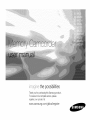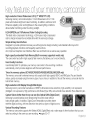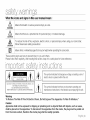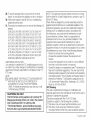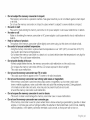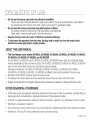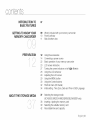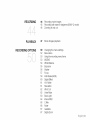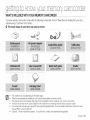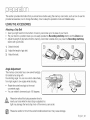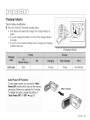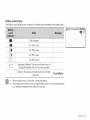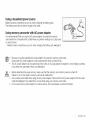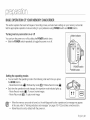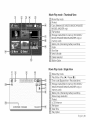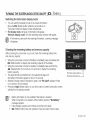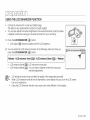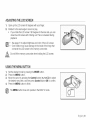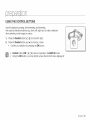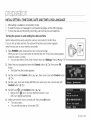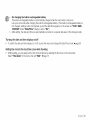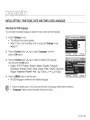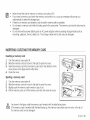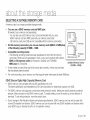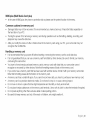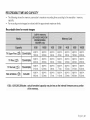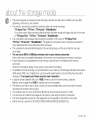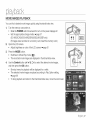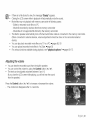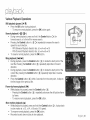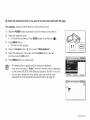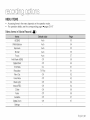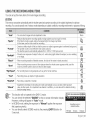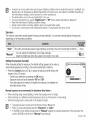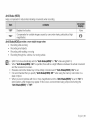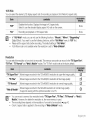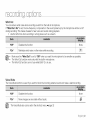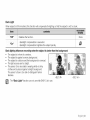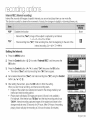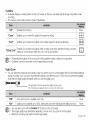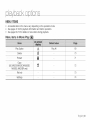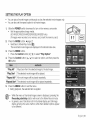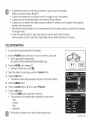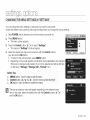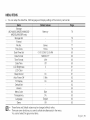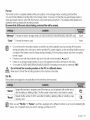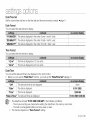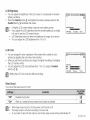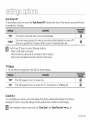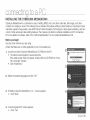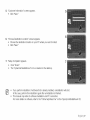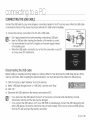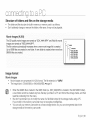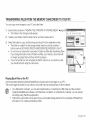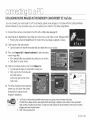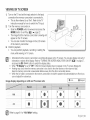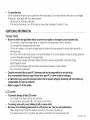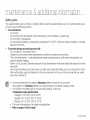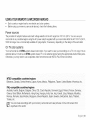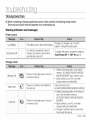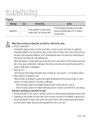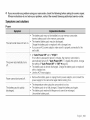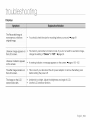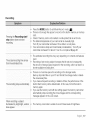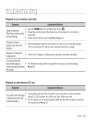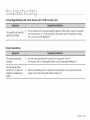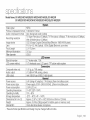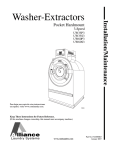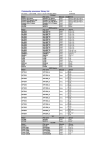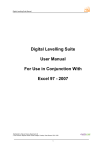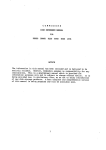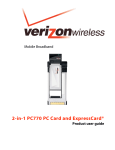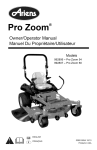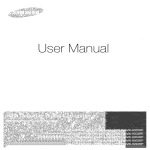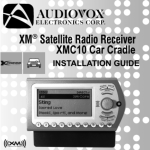Download Samsung SC-MX20H User manual
Transcript
_,t:_
the possibilities
Thank you for purchasing this Samsung product.
To receive more complete service, please
register your product at
www.samsung.com/global/register
High-resolution Colour Widescreen LCD (2.7" WIDE TFT LCD)
Samsung memory camcorder adopts 2.7-inch Widescreen LCD of 112k
pixels which allows bright and clear monitoring. In addition, reinforced LCD
Enhancer adjusting color and brightness to the screen lighting conditions
allows better monitoring under the strong sunlight.
H.264 (M PEG4 part 10/Advanced Video Coding) Encoding
The latest video compression technology, H.264 uses a high compression
rate to sharply increase the recordable time with the same size storage.
Simple & Easy User Interface
Designed to provide optimized and easy use with ergonomic design including customizable button layout for
recording/playback functions and frequently used functions.
And, improved Graphics User Interface offers new and fresh look as well as easy operation.
High-capacity embedded Flash Memory (Built-in memory supported model only)
The camcorder has built-in high capacity flash memory that allows you to record directly.
User-friendly Functions
User-friendly EASY Q optimizes your memory camcorder to the recording conditions
automatically, which provides beginners with the best performance.
Twice the memory options (SC-MX2OC/MX2OCH/MX2OE/MX2OEL/MX2OER
only)
The memory camcorder's external memory slot accepts both high capacity SDHC and MMCplus. Play and transfer
videos, quickly and easily using the memory type of your choice. In addition to this slot the memory camcorder has the
built-in flash memory.
High-resolution
LCD Display through DNle Engine
Samsung memory camcorder has features of 3DNR (3-dimensional noise reduction), high-sensitivity color expression
(intelligent color expression), High performance Anti-Shake (Hyper DIS), and automatic face detection (Face Detection) etc.
Capture Visions farther than the eye can see (34x Optical/1200x Digital Zoom)
Samsung's powerful optical zoom lenses bring the world closer without
losing image quality. In addition, Digital Zoom Interpolation provides clearer
extreme digital zooming, with less distortion than previous types of digital zooms.
Various Recording Features
The memory camcorder supports Anti-Shake (HDIS), Digital Effect and a wide range of other functions that you can
select according to the scene you are recording. _,pages 52-67
_
sh ii
Easy
Upload
toYouTube
Youcanupload
recorded
movie
toYouTube
using
theCyberLink
MediaShow4.
_,page
92
Enjoying
Various
Playback
Features
Unlike
tape
operation,
playback
issimple
andeasy
inthismemory
camcorder
since
rewinding
andfastforwarding
isless
timeconsuming.
Various
functions
are
available
forenjoying
many
different
types
ofplayback.
_,pages
68-73
Play
backonyourPC
USB
2.0enables
thesmooth
transfer
ofmovies
toyour
computer.
Withthebundled
software
youcaneasily
transfer
andplay
back
your
ownmovies
onyourPC.
_,page
91
Swivel
handle
forfreestyleshooting
(max
180degree
rotate)
Noneed
tostand
upandcrouch
toshoot
your
videos.
Thismemory
camcorder
fromSamsung
nasane_swive
nanqgnp.
Youcanadusttneswlve
handle's
angle
upto180
°tosuittne
recording
situation.You
cannow
snoot
videos
freely
fromhigh
angles
tolowangles
wnlle
standing.
Flexible
4:3&16:9recording
andviewing
Byoffering
achoice
ofrecording
intwodifferent
aspect
ratios
-4:3and16:9.
SAMSUNG
ensures
tneent"e
"nage
iscabtured
forplaybacK
onevery[nlng
_-om
older
TVs
toyour
newest,
wide-format
TVscreen.
I
J_16:9
II
Wide Aspect Ratio---_
I
I
_t--4:3 Aspect Ratio--_
I
I
I
I
I
I
I
Erg sh iii
fetv w rn
J
What the icons and signs in this user manual mean :
//_
Means that death or serious personal injury is a risk.
WARNING
Means that there is a potential risk for personal injury or material damage.
CAUTION
CAUTION
]
To reduce the risk of fire, explosion, electric shock, or personal injury when using your camcorder,
follow these basic safety precautions:
Means hints or referential pages that may be helpful when operating the camcorder.
These warning signs are here to prevent injury to you and others.
Please follow them explicitly. After reading this section, keep it in a safe place for future reference.
NS
This symbol
electric
shockindicates
is present
thatwithin
dangerous
this unit.
voltage consisting a risk of
CAUTION: TO REDUCE THE RISK OF ELECTRIC
NOT REMOVE
SHOCK,
COVER (OR BACK).
//_
This symbol indicates
maintenance
instructions
thatinthere
the literature
are important
accompanying
operating this
and unit.
Warning
To Reduce The Risk Of Fire Or Electric Shock, Do Not Expose This Apparatus
Caution
To Rain Or Moisture."
Apparatus shall not be exposed to dripping or splashing and no objects filled with liquids, such as vases,
shall be placed on the apparatus. To disconnect
the apparatus from the mains, the plug must be pulled out
from the mains socket, therefore the mains plug shall be readily operable.
NS
1.
Read these instructions.
2.
Keep these instructions.
3.
Heed all warnings.
4.
Follow all instructions.
5.
Do not use this apparatus near water.
6.
Clean only with dry cloth.
7.
Do not block any ventilation openings. Install in
accordance with the manufacturer's instructions.
8,
Do not install near any heat sources such as
radiators, heat registers, stoves, or other apparatus
(including amplifiers) that produce heat.
9,
Do not defeat the safety purpose of the polarized
or grounding-type plug. A polarized plug has two
blades with one wider than the other. A grounding
type plug has two blades and a third grounding
prong. The wide blade orthe third prong are
provided for your safety. If the provided plug does
not fit into your outlet, consult an electrician for
replacement of the obsolete outlet.
13. Unplug this apparatus during lightning storms or
when unused for long periods of time.
10. Protect the power cord from being walked on
or pinched particularly at plugs, convenience
receptacles, and the point where they exit from the
apparatus.
11. Only use attachment/accessories
manufacturer.
12. Use only with the cart, stand,
tripod, bracket, or table specified
by the manufacturer, or sold with
the apparatus. When a cart is
used, use caution when moving
the cart/apparatus combination
to avoid injury from tip-over.
specified by the
14. Refer all servicing to qualified service personnel.
Servicing is required when the apparatus has been
damaged in any way, such as power-supply cord or
plug is damaged, liquid has been spilled or objects
have fallen into the apparatus, the apparatus has
been exposed to rain or moisture, does not operate
normally, or has been dropped.
15. Apparatus shall not be exposed to dripping or
splashing and no objects filled with liquids, such as
vases, shall be placed on the apparatus.
16. VENTILATION:
Slots and openings in the cabinet are provided
for ventilation to ensure reliable operation of the
CAMCORDER and to protect it from overheating.
These openings must not be blocked or covered.
Never place your CAMCORDER on a bed, sofa,
rug, or other similar surface: on or near a radiator
or heat register. This CAMCORDER should not be
placed in a built-in installation such as a bookcase
or rack unless proper ventilation is provided or the
manufacturer's instructions have been adhered to.
Erg shv
17.POWER
SOURCES:
70-1984,
provides
information
withrespect
toproper
TheCAMCORDER
should
beoperated
only
from grounding
ofthemast
andsupporting
structure,
thetypeofpower
source
indicated
onthelabel. grounding
ofthelead-in
wireandsupporting
structure,
Ifyouarenotsure
ofthetypeofpower
supply
at
grounding
ofthemast
andsupporting
structure,
yourhome,
consult
your
appliance
dealer
orlocal grounding
ofthelead-in
wiretoanantenna
discharge
power
company.
ACAMCORDER
isintended
to
unit,size
ofgrounding
toconductors,
location
of
beoperated
frombattery
power,
orother
sources, antenna-discharge
unit,
connection
togrounding
refer
totheoperating
instructions.
electrodes
andrequirements
forthegrounding
electrode.
18.GROUNDING
ORPOLARIZATION:
figure
below.
ThisCAMCORDER
maybeequipped
witheither See
apolarized
2-wire
AClineplug(aplughaving
one
blade
wider
thantheother)
ora3-wire
grounding
typeplug,
aplughaving
athird(grounding)
pin.If
youareunable
toinsert
theplug
fullyintotheoutlet,
tryreversing
theplug.
Iftheplugstillfails
tofit,
contact
your
electrician
toreplace
your
outlet.
Do
notdefeat
thesafety
purpose
ofthepolarized
plug.
19.POWER-CORD
PROTECTION:
Power-supply
cords
should
berouted
sothatthey
arenotlikely
tobewalked
onorpinched
byitems
placed
upon
oragainst
them,
paying
particular
attention
tocords
orplugs,
convenient
receptacles,
21.LIGHTNING:
andthepoint
where
theyexitfrom
theunit.
For added protection of this CAMCORDER during
20.OUTDOOR
ANTENNA
GROUNDING:
a lightning storm or when it is left unattended
CAMCORDER,
besure
theantenna
orcable
and unused for long periods of time, unplug it
from the wall outlet and disconnect the antenna
system
isgrounded
toprovide
some
protection
against
voltage
surges
andbuilt-up
static
charges, or cable system. This will prevent damage to the
Section
810oftheNational
Electrical
Code,
ANSI/
CAMCORDER due to lightning and powerline
NFPA
No.
surges.
NEC
N_TIO_ELEC,_,C_
COD_
Erg sh vi
NS
22. POWER LINES:
An outside antenna system should not be located
in the vicinity of overhead power lines or other
electric light or power circuits where it can fall into
such power lines or circuits. When installing an
outside antenna system, extreme care should be
taken to keep from touching such power lines or
circuits as contact with them might be fatal.
23. OVERLOADING:
Do not overload wall outlets and extension cords
as this can result in a risk of fire or electric shock.
24. OBJECTS AND LIQUIDS:
Never push objects of any kind into this
CAMCORDER through openings as they may
touch dangerous voltage points or short out
a part that could result in a fire or electric
shock. Never spill liquids of any kind onto the
CAMCORDER. Should spillage occur, unplug unit
and have it checked by a technician before use.
25. SERVICING:
Do not attempt to service this CAMCORDER
yourself. Opening or removing covers may expose
you to dangerous voltage or other hazards. Refer
all servicing to qualified service personnel.
26. DAMAGE REQUIRING SERVICE:
Unplug this CAMCORDER from the wall outlet
and refer servicing to qualified service personnel
under the following conditions:
a.
b.
When the power-supply cord or plug is damaged.
If any liquid has been spilled onto, or objects have
fallen into the CAMCORDER.
c.
If the CAMCORDER has been exposed to rain or
water.
If the CAMCORDER does not operate normally
by following the operating instructions, adjust
only those controls that are covered by the
operating instructions. Improper adjustment of
other controls may result in damage and will often
require extensive work by a qualified technician to
restore the CAMCORDER to its normal operation.
If the CAMCORDER has been dropped or the
cabinet has been damaged.
When the CAMCORDER exhibits a distinct
d.
e.
f.
change in performance, this indicates a need for
service.
22. REPLACEMENT PARTS:
When replacement parts are required, be sure
the service technician has used replacement
parts specified by the manufacturer and having
the same characteristics as the original part.
Unauthorized substitutions may result in fire,
electric shock or other hazards.
28. SAFETY CHECK:
Upon completion of any service or repairs to
this CAMCORDER, ask the service technician
to perform safety checks to determine that the
CAMCORDER is in safe operating order.
Ergs
vii
29.Toprevent
damage
which
may
result
infireorshock
NOTE:This equipment has been tested and found to comply
hazard,
donotexpose
thisappliance
torain
ormoisture, with the limits for a Class B digital device, pursuant to part 15
of the FCC Rules.
30.Ifthispower
supply
isused
at240V
ac,asuitable
plug
These limits are designed to provide reasonable protection
adaptor
should
beused.
31.This
product
iscovered
byone
ormore
ofthefollowing
U.S. against harmful interference ina residential installation,This
equipment generates, uses and can radiate radio frequency
patents:
5,060,220
5,457,669
5,561,649
5,705,762
5,987,417 energy and, if not installed and used in accordance with
6,043,912
6,222,983
6,272,096
6,377,524
6,377,531 the instructions, may cause harmful interference to radio
However, there is no guarantee that
6,385,587
6,389,570
6,408,408
6,466,532
6,473,736 communications,
will not occur in a particular installation, If this
6,477,501
6,480,829
6,556,520
6,556,521
6,556,522 interference
does cause harmful interference to radio or
6,578,163
6,594,208
6,631,110
6,658,588
6,674,697 equipment
reception, which can be determined by turning the
6,674,957
6,687,455
6,697,307
6,707,985
6,721,243 television
off and on, the user is encouraged to try to correct
6,721,493
6,728,474
6,741,535
6,744,713
6,744,972 equipment
interference by one or more of the following measures:
6,765,853
6,765,853
6,771,890
6,771,891
6,775,465 theReorientor
the receiving antenna.
6,778,755
6,788,629
6,788,630
6,795,637
6,810,201 Increasetherelocate
separation between the equipment and
6,862,256
6,868,054
6,894,963
6,937,552
receiver,
USER
INSTALLER
CAUTION:
Connect the equipment into an outlet on a circuit different
from that to which the receiver is connected,
Your
authority
tooperate
thisFCC
certified
equipment
could
bevoided
ifyoumake
changes
ormodifications
notexpressly Consult the dealer or an experienced radio/TVtechnician for
approved
by
this
party
responsible
for
c
ompliance
topart
15
help and for additional suggestions, The user may find the
FCC
rules.
following booklet prepared by the Federal Communications
NOTE:
Commission helpful: "How to Identifyand Resolve Radio-TV
InterferenceProblems." This Booklet is availablefrom the
(_)LAMP(S)
INSIDE
THIS
PRODUCT
CONTAIN
MERCURY
AND
MUST
BERECYCLED
ORDISPOSED
OF
U.S. Government Printing Office, Washington, D,C. 20402,
ACCORDING
TOLOCAL,
STATE
ORFEDERAL
Stock No, 004-000-00345-4,
LAWS,
Fordetails
seelamprecycle,org,
eiae,org,
orcall
'COWarning
1-800-Samsung
(7267864)
The user is cautioned that changes or modifications not
expressly approved bythe manufacturer could void the user's
CALIFORNIA
USA
ONLY
authority to operate the equipment,
ThisPerchlorate
warning
applies
only
toprimary
OR
device complies with Part 15 of FCC Rules,
(Manganese
Dioxide)
Lithium
coin
cells
intheproduct This
Operation is subject to the following two conditions;
soldordistributed
ONLY
inCalifornia
USA
device may not cause harmful interference, and
"Perchlorate
Material
-special
handling
may
apply, (1)This
(2)This device must accept any interference received,
See www.dtsc.ca.gov/hazardouswaste/perchlorate."
including interference that may cause undesired operation.
Erg sh viii
Dreoaut ons
I
This camc0rder sh0u!d always be Connected to an A© out!et with a Protective grounding connection.
,
Batteresshanotbeexposedtoexcessyeheatsuchassunshne,
freorthe
Caution
Danger of explosion if battery is incorrectly replaced:
I
Replace only with the same or equivalent type.
If thiS power Suppiy is uSed at 240V aCl a Suiiabie plug adaptor Should be Usedl
BEFORE USING THIS CAMCORDER
is designed exclusively
for high-capacity
•
This memory camcorder
memory card.
•
This memory camcorder records video in H.264/AVC (MPEG4 part 10/Advanced
compliant with Standard resolution (SD-VIDEO) format.
•
Please be noted that this memory camcorder
•
Before recording important video, make a trial recording.
Play back your trial recording to make sure the video and audio have been recorded properly.
•
The recorded contents cannot be compensated for:
Samsung cannot compensate for any damages caused when recording is not made normally or recorded
contents cannot be played back because of a defect in the memory camcorder or card.
Also, Samsung cannot be responsible for your recorded video and audio.
Recorded contents may be lost due to a mistake when handling this memory camcorder or memory card, etc.
Samsung shall not be responsible for the compensation for damages due to the loss of recorded contents.
is not compatible
I
ke.
built-in flash memory and external
Video Coding) format
with other digital video formats.
E gshix
Make a backup of important recorded data
Protect your important recorded data by copying the files to a PC. It is recommended to copy it from your PC
to other recording media for storage. Refer to the software installation and USB connection guide.
Copyright: Please be noted that this memory camcorder is intended for an individual consumer's use
only.
Data recorded on the card in this memory camcorder using other digital/analog media or devices is protected
by the copyright act and cannot be used without permission of the owner of copyright, except for personal
enjoyment. Even if you record an event such as a show, performance or exhibition for personal enjoyment, it is
strongly recommended that you obtain the permission beforehand.
K)reoautons on use
I
IMPORTANT NOTE
Handle the liquid crystal display (LCD) with care:
The LCD is a very delicate display device: Do not press its surface with excessive force, hit it or prick it with a
sharp object.
If you push the LCD surface, unevenness in display may occur. If unevenness does not disappear, turn the
camcorder off, wait for a few moments, and then turn it on again.
Do not place the camcorder with the open LCD screen down.
Close the LCD monitor when not using the camcorder.
Liquid crystal display:
The LCD screen is a product of high precision technology. Out of the total pixels (approx. 112,000 pixels of an
LCD monitor ), 0.01% or less pixels may be out (black dots) or may remain lit as colored dots (red, blue, and
green). This shows the limitations of the current technology, and does not indicate a fault that will interfere with
recording.
The LCD screen will be slightly dimmer than usual when the camcorder is at low temperature, as in cold areas,
or right after the power is turned on. Normal brightness will be restored when the temperature inside the
camcorder rises. Note that the foregoing phenomena have no effect on the image in a storage media, so there
is no cause for concern.
Hold the memory camcorder correctly:
Do not hold the memory camcorder by the LCD monitor when lifting it: the LCD monitor could detach and the
memory camcorder may fall.
Fgshx
•
•
Do not subject the memory camcorder to impact:
This memory camcorder is a precision machine. Take great care that you do not strike it against a hard object
or let it fall.
Do not use the memory camcorder on a tripod in a place where it is subject to severe vibrations or impact.
No sand or dust!
•
Fine sand or dust entering the memory camcorder or AC power adaptor could cause malfunctions or defects.
No water or oil!
•
•
•
•
•
•
•
Water or oil entering the memory camcorder or AC power adaptor could cause electric shock, malfunctions or
defects.
Heat on surface of product:
The surface of the memory camcorder will be slightly warm when using, but this does not indicate a fault.
Be careful of unusual ambient temperature:
- Using the memory camcorder in a place where the temperature is over 140°F (40°C) or lower than 32°F (0°C)
may result in abnormal recording/playback.
- Do not leave the memory camcorder on a beach or in a closed vehicle where the temperature is very high for
a long time: This could cause malfunctions.
Do not point directly at the sun:
- If direct sunlight strikes the lens, the memory camcorder could malfunction or a fire could occur.
- Do not leave the memory camcorder with the LCD screen exposed to direct sunlight:
This could cause malfunction.
Do not use the memory camcorder near TV or radio:
- This could cause noise to appear on the TV screen or in radio broadcasts.
Do not use the memory camcorder near strong radio waves or magnetism:
- If the memory camcorder is used near strong radio waves or magnetism, such as near a radio wave
tower or electric appliances, noise could enter video and audio that are being recorded. During playback
of normally recorded video and audio, noise may also be present in picture and sound.
At worst the memory camcorder could malfunction.
Do not expose the memory camcorder to soot or steam:
- Thick soot or steam could damage the memory camcorder case or cause malfunctions.
Do not use the memory camcorder near corrosive gas:
- If the memory camcorder is used in a place where there is dense exhaust gas generated by gasoline or diesel
engines, or corrosive gas such as hydrogen sulfide, the external or internal terminals could corrode, disabling
normal operation, or the battery connection terminals could corrode, so that power will not turn on.
E gshxi
erecautons on use
I
•
•
•
•
Do not use the memory camcorder near ultrasonic humidifier:
- Calcium and other chemicals dissolved in water could scatter in the air, and white particles could adhere to
the optical head of the memory camcorder, which could cause it to operate abnormally.
Do not clean the memory camcorder body with benzene or thinner:
- The coating of exterior could peel off or the case surface could deteriorate.
- When using a chemical cleaning cloth, follow the instructions.
Keep the memory card out of reach of children to prevent swallowing.
To disconnect the apparatus from the mains, the plug must be pulled out from the mains socket,
therefore the mains plug shall be readily operable.
ABOUT THIS USER MANUAL
•
•
This User Manual covers models SC-MX20, SC-MX20B, SC-MX20H, SC-MX20L, SC-MX20R, SC-MX20C,
SC-MX20CH, SC-MX20E, SC-MX20EL and SC-MX20ER.
The SC-MX20C, SC-MX20CH, and SC-MX20E, SC-MX20EL, SC-MX20ER have a 8GB, and 16GB built-in flash
memory respectively but also use memory cards. The SC-MX20, SC-MX20B, SC-MX20H, SC-MX20L, SC-MX20R
does not have built-in flash memory and uses memory cards exclusively.
Although some features of SC-MX20, SC-MX20B, SC-MX20H, SC-MX20L, SC-MX20R and SC-MX20C,
SC-MX20CH, SC-MX20E, SC-MX20EL, SC-MX20ER are different, they are both operated in the same way.
Illustrations of SC-MX20C model are used in this user manual.
•
The displays in this user manual may not be exactly the same as those you see on the LCD screen.
•
Designs and specifications of storage media and other accessories are subject to change without any notice.
NOTES REGARDING A TRADEMARK
•
All the trade names and registered trademarks mentioned in this manual or other documentation
Samsung product are trademarks or registered trademarks of their respective holders.
provided with your
•
Windows® is a registered trademark or trademark of Microsoft Corporation, registered in the United States and other countries.
•
Macintosh is a trademark of Apple Inc.
•
All the other product names mentioned here in may be the trademark or registered trademarks d their respective companies,
•
Furthermore, "TM" and "R" are not mentioned in each case in this manual.
Dg
sh xii
contents
INTRODUCTION TO
BASIC FEATURES
07
GE'I-I-ING TO KNOW YOUR
MEMORY CAMCORDER
09
10
11
What's included with your memory camcorder
Front & left view
Side & bottom view
PREPARATION
12
Using the accessories
14
22
23
Connecting a power source
Basic operation of your memory camcorder
LCD screen indicators
27
Turning the screen indicators on/off (IDI
28
29
Using the LCD enhancer
Adjusting the LCD screen
29
30
32
Using the MENU button
Using the Control buttons
Shortcut menu (OK Guide)
34
Initial setting : Time Zone, Date and Time & OSD Language
37
Selecting the storage media
ABOUT THE STORAGE MEDIA
/
_'CHECK)
(SC-MX2OC/MX2OCH/MX2OE/MX2OEL/MX2OER
{_...................
i!!¸ ...........i
!,
!ii_ ,_{i!{
_
38
39
42
only)
Inserting / ejecting the memory card
Selecting the suitable memory card
Recordable time and capacity
E g s_ 03
RECORDING
44
45
46
Recording movie images
Recording with ease for beginners (EASY Q mode)
Zooming In and out
PLAYBACK
47
Movie Images playback
RECORDING OPTIONS
50
52
Changing the menu settings
Menu items
53
53
54
Using the recording menu items
iSCENE
White Balance
55
56
57
Exposure
Shutter
Focus
59
60
61
61
62
62
Anti-Shake (HDIS)
Digital Effect
16:9 Wide
Resolution
Wind Cut
Voice Mute
63
64
66
66
67
Back Light
Interval REC
C.Nite
Fader
Guideline
67
Digital Zoom
E g s_ 04
contents
PLAYBACK OPTIONS
SE'I-I-INGS OPTIONS
..............
68
Menu items
69
70
71
72
73
Setting the play option
Deleting movie images
Protecting movie images
Copying movie images
(SC-MX2OC/MX2OCH/MX2OE/MX2OEL/MX2OER
File Information
74
75
Changing the menu settings in "Settings"
Menu items
76
76
76
77
77
78
80
80
80
80
Using the settings menu items
Storage
Storage Info
Format
File No.
Time Zone
Date/Time Set
Date Format
Time Format
Date/Time
81
81
LCD Brightness
LCD Color
81
82
Beep Sound
Auto Power Off
82
82
83
83
TV Display
Default Set
Version
Menu Color
83
83
83
Transparency
Language
Demo
only)
E g s_ 05
CONNECTING TO A PC
84
84
86
88
89
91
92
Transfering a Recorded File through a USB Conection
CyberLink MediaShow4
Installing the CyberLink MediaShow4
Connecting the USB cable
Viewing the contents of storage media
Transferring files from the memory camcorder to your PC
Uploading movie images in the memory camcorder to
YouTube
CONNECTING TO OTHER
DEVICES
93
94
95
Connecting to a TV
Viewing on aTVscreen
Recording (dubbing) images on a VCR or DVD/HDD recorder
96
97
99
Maintenance
Additional information
Using your memory camcorder abroad
TROUBLESHOOTING
100
Troubleshooting
SPECIFICATIONS
113
MAINTENANCE & ADDITIONAL
INFORMATION
E g s_ 06
NtrOdUCt ON to b_S C f@_tuf@s
O
This chapter introduces you to the basic features of your memory camcorder.
See the reference pages for more information.
_iilI
•
•
•
Connecting a power source i, page 14
Check out the storage media i, page 37
Setting the Date/Time and OSD Language i, pages 34, 36
•
Recording the movie images i, page 44
x
iiil _ii
•
Selecting an image to play back from the thumbnail index views using
Control button, i, page 47
Viewing playback from your memory camcorder on your PC or TV
_pages
88-91,93-94
Eng!!o!!.;Oi7
O
This chapter introduces you to the basic features of your memory camcorder.
See the reference pages for more information.
You can playback and edit recorded movies by using the CyberLink
MediaShow4 application provided with the product.
Also, using the CyberLink MediaShow4 allows easy upload of recorded
movies file to YouTube ( Y_
*
).
You can upload recorded movie to YouTube using the CyberLink MediaShow4. _page 92
Camcorder
@
CyberLink
MediaShow4
IEng st
@8
WHAT'S INCLUDED WITH YOUR MEMORY CAMCORDER
Your
new memory
call Samsung's
The
•
•
•
•
exact
camcorder
Customer
shape
comes
with the following
accessories.
If any of these
items is missing
from
your box,
Care Center.
of each
item
may vary
by model.
The contents can vary depending on the sales region.
Parts and accessories are available at your local Samsung dealer and service center,
The memory card is not included, See page 39 for compatible memory cards for your memory camcorder,
You have to connect the AC power adaptor to the cradle when connecting external devices using the cradle,
Your camcorder includes user manual CD and quick slart guide(printed). For more detailed inslructions, refer to the user
manual (PDF) on the provided CD,
*(Option) : This is an optional accessory. Fo buy this one, contact your nearesl Samsung dealer.
E g s_ 09
FRONT & LEFT VIEW
Lens open/close switch
@
@
Internal microphone
LCD screen
Built-in speaker
Lens
@
IOI/iCHECK button
MENU button
@
EASY Q button
OK button
LOB ENHANCER ([])button
Control button (^/v/(/)/W/T)
zoom_ever
(Wm
Recording star[/stop button
Be careful not to cover the internal microphone and lens during recording.
CAUTION
F-_g sh 10
qett
REAR & BO'I-FOM VIEW
@
%
®
®
MODE indicator
Recording start/stop button
(Record (_1_) / Player (1"_'1))
Grip belt
MODE
bu_on
Swivel Hand-grip
AV cable jack (AV)
Grip belt hook
USB jack (,_)
Cradle receptacle
DO IN jack (DO IN)
Jack cover
(SC-MX2OC/MX2OCH/MX2OE/MX2OEL/
MX20ER only)
Charging indicator (CHG)
Tripod receptacle
POWER switch
(_
Memory card / Battery slot cover
Usable Memory Cards
(16G B Max)
SDHC
MMCplus
_: <_s_ '11
prep .r .t on
This section provides information that you should know before using this memory camcorder; such as how to use the
provided accessories, how to charge the battery, how to setup the operation mode and initialize setup.
USING THE ACCESSORIES
Attaching
a Grip Belt
Insert your right hand from the bottom of memory camcorder up to the base of your thumb.
Put your hand in a position where you can easily operate the Recording start/stop
button and the Zoom lever.
Adjust the length of grip belt so that the memory camcorder is stable when you press the Recording startJstop
button with your thumb,
1.
Detach the belt.
2.
3.
Adjust the length of grip belt.
Attach the belt.
Angle Adjustment
This memory camcorder has a new swivel handgrip,
Its handle turns along with
the shooting angle. You can now shoot videos freely
from high angles to low angles while standing.
Rotate the swivel hand-grip to the most
convenient angle.
You can rotate it downward upto 180 degrees.
CAUTION
Please be noticed that using excessive force to
insert your hand while the hand strap is adjusted too
tight may damage the hand strap hook of the memory camcorder,
Please be careful not to turn the swivel handle backward as it may cause damage.
F_gsh
12
UsingtheCradle
When
recharging
andconnecting
toexternal
devices,
usethecradle
forbetter
stability.
1. Putthememory
camcorder
onto
thecradle,
while
making
sure
allterminals
arewellconnected.
2. Connect
thepower
supply
orother
external
devices
(such
as
TV,PC,
etc.)
tothecradle
atyournecessity.
Ifyouconnect
your
memory
camcorder
totheprovided
cradle
using
more
than
onetypeofoutput
cable,
theorder
ofoutput
signal
isasfollows:
USB
cable
--*AVcable.
Donotconnect
theconnection
cables
tothememory
camcorder
andcradle
atthesame
time,
itmay
cause
conflict
andmay
notwork
properly.
Ifthisoccurs,
remove
alltheconnected
cables
andtrytheconnection
again.
E_gsh13
prep .r .t on
CONNECTING A POWER SOURCE
There are two types of power source that can be connected to your memory camcorder.
Do not use provided power supply units with other equipment.
- The battery pack: used for outdoor recording.
- The AC power adaptor : used for indoor recording and playing back. u, page 21
Battery Pack installation / ejection
It is recommended you purchase one or more additional battery packs to allow
continuous use of your memory camcorder.
Inserting
1.
2.
3.
Ejecting
1.
2.
3.
the battery
pack
Slide and open the battery slot cover as shown in the figure.
insert the battery pack into the battery slot until it softly clicks.
Make sure that the SAMSUNG logo is facing up while the set is placed as
shown in the figure.
Slide and close the battery slot cover.
the battery
pack
Slide and open the battery slot cover and push the battery lock.
Gently push the battery lock in the direction as shown in the figure to eject
the battery out.
Pull the ejected battery out in the direction as shown in the figure.
Slide and close the battery slot cover,
r_
[BATT,
Switch
RELEASE]
Store the battery pack separated from the memory camcorder while
not in use.
it is recommended to prepare an additional battery pack for prolonged
outdoor use.
Contact your nearest Samsung Electronics Service Centre for purchasing
additional battery pack.
F-_g sh 14.
Charging the Battery Pack
Be sure to charge the battery pack before you start using your memory camcorder.
Use IA=BP85ST battery pack only.
The battery pack may be charged a little at the time of purchase.
1.
Slide the POWER switch downward
to turn off the power.
2.
Insert the battery pack to the memory
camcorder. _page 14
3.
Open the DC IN/USB/AVjack
4.
Connect the AC power adaptor to the
DC IN jack of your memory camcorder.
cover.
5o Connect the AC power adaptor to a
wall socket.
The CHG (charging) indicator lights
up in orange and showing that the
battery pack is charging.
The CHG (charging) indicator lights
up in green when the battery is fully
charged. _page 16
6=
When the battery pack is fully charged, disconnect the AC power adaptor from the memory camcorder.
Even with the power switched off, the battery pack will still discharge if it is left attached to the memory camcorder.
It is recommended that you remove the battery pack from the memory camcorder.
o
CAUTION
o
o
o
o
o
o
Charging the battery pack in a low temperature circumstance may take longer time or fail to fully charge
(green indicator will not turn on).
Please make sure that there are no foreign substances in plug and socket when you connect AC power
supply to the memory camcorder.
Fully charge the battery pack before using.
When using the AC power supply, place it close to the wall outlet. Found with malfunction while in use of
memory camcorder, separate the AC power supply immediately from the wall outlet.
Do not use the AC power supply in a narrow and small place, such as between furnishings.
For recording indoors with availablewall outlet, it is convenient to use the AC power supply insteadof the battery pack.
It is recommended to charge the battery pack in a place with ambient temperature of 10°C - 30°C.
You can use the cradle for charging. _page 13
I:-_f_ sh 15
prep .r .t on
Charging indicator
Tips for battery identification
O The color of the LED indicates charging status.
if the battery has been fully charged, the charge indicator is
green.
if you are charging the battery, the color of the charge indicator
is orange.
If an error occurs while the battery pack in charging, the charging
indicator blinks red.
<Charging indicator>
LED color
Auto
Power
Blue
Orange
Green
Red (Flicker)
Off Function
To save battery power, you can set the "Auto
Power Off" function which turns off the memory
camcorder if there _sno operation for 5 minutes.
To atsaDle tnls option, change the setting of
"Auto Power Off" to "Off". =_page 82
iill
After 5 minutes
iill
F-_g sh 16
Battery Level Display
The BatteryLevelDisplayshowsthe amountof batterypowerremaininginthe batterypack.
W
(]M
C_
Fully charged
CB
-©i
20-40%
used
40-60%
used
60-80%
used
80-99%
used
Exhausted (flickers): The device will soon turn off.
Change the Battery Pack as soon as possible.
(flickers): The device will be forced to turn off after
5 seconds.
*
o
"Low battery"
Before using memory camcorder, charge the battery.
Above figures are based on fully charged battery pack at a normal temperature.
Low ambient temperature may affect the use time.
I:-_g sh 17
ereearat on
I
I
Charging, recording and playback times with fully charged battery pack
(with no zoom operation, etc.)
•
For your reference, the approximate time with fully charged battery pack:
Continuous
Built-in
memory
SD/SDHC/
MMCplus
recording
time
Playback
approx. 180min.
approx. 180min.
approx. 180min.
approx. 180min.
time
approx. 300min.
approx. 300min.
approx. 300min.
approx. 300min.
Continuous
recording
time
approx. 180min.
approx. 180min.
approx. 180min.
approx. 180min.
Playback
approx. 300min.
approx. 300min.
approx. 300min.
approx. 300min.
time
The time is only for reference. Figures show above are measured under Samsunc 's test environment, and may differ
from users and conditions.
We recommend using AC power adaptor when you are using the Interval REC Function.
Continuous
Recording
(without zoom)
The continuous recording time of memory camcorder in the table shows the available recording time when the
memory camcorder is in the recording mode without using any other function after recording started. In actual
recording, the battery pack may discharge 2-3 times faster than this reference since the record start/stop and zoom
are being operated, and playback is performed. Assume that the recordable time with a fully charged battery pack is
between 1/2 and 1/3 of the time in the table, and prepare additional charged battery pack(s) to allow the time you are
planning to record on the memory camcorder. Note that the battery pack discharges faster in cold environment.
[]
The charging time will vary depending on the remaining battery level.
E gs_
18
Aboutbatterypacks
• Thebenefits
ofbattery
pack:
Battery
pack
issmall
buthasalarge
power
capacity.
Itshould
berecharged
inany
environment
thatisbetween
32°F
(0°C)
and104°F
(40°C).
However,
when
itisexposed
tocold
temperatures
(below
32°F
(0°C)),
itsusage
timebecomes
reduced
anditmay
cease
tofunction.
Ifthishappens,
place
thebattery
pack
inyour
pocket
orother
warm,
protected
place
forashort
time,
thenreattach
ittothememory
camcorder.
• Therecording
timeshortens
dramatically
inacoldenvironment.
Thecontinuous
recording
times
intheoperating
instructions
aremeasured
using
afully
charged
battery
pack
at77°F(25°C).Astheenvironmental
temperature
andconditions
vary,
theremaining
battery
timemay
differ
fromtheapproximate
continuous
recording
times
given
intheinstructions.
Onhandling
a batterypack
• Topreserve
battery
power,
keep
yourmemory
camcorder
turned
offwhen
youarenotoperating
it.
• Tosave
battery
power,
youcansetthe"AutoPower
Off"function
which
turns
offthememory
camcorder
ifthere
isnooperation
for5minutes.
Todisable
thisoption,
change
thesetting
of"AutoPower
Off"to"Off"_page
82
• Donottouch,
ormetallic
objects
tocome
intocontact
withtheterminals.
• Make
sure
thatthebattery
pack
fitsfirmly
intoplace.
Donotdrop
thebattery
pack.
Dropping
thebattery
pack
may
damage
itself.
• Becareful
tokeep
thebattery
pack
outofthereach
ofchildren.
There
isdanger
thatachildmight
swallow
it.
• Frequent
useoftheLCD
screen
orusing
thefastforward
orrewind
buttons
wears
outthebattery
pack
faster.
• Remove
thebattery
pack
from
thecamcorder
forsafekeeping
after
using
your
memory
camcorder.
• Leaving
thebattery
pack
forextended
period
oftimemay
discharge
thebattery
pack
completely.
- Abattery
pack
which
iscompletely
discharged
maynotturnontherecharging
LED
during
thecharging.
Asitisdesigned
toprotect
thebattery
pack,
iftherecharging
LED
turnonnormally
within
5minutes,
usethe
battery
pack
without
aworry.
QreQara on
I
I
Maintaining
•
°
°
°
°
°
°
°
°
the battery
pack
We recommend only using the original battery pack that is available from your Samsung retailer. When the battery
reaches the end of its life, please contact your local dealer. The batteries have to be dealt with as chemical waste.
Clean the terminals to remove any foreign substances before inserting the battery.
Do not put the battery pack near any heat source (i.e. fire or a heater).
Do not disassemble, apply pressure to, or heat the battery pack.
Do not allow the + and - terminals of the battery pack to be short-circuited.
It may cause leakage, heat generation, induce overheating or fire.
Do not expose the battery pack to water. The battery pack is not water resistant.
When fully discharged, a battery pack damages the internal cells.
The battery pack may be prone to leakage when fully discharged.
Remove from charger or powered unit when not in use. Even when the power is switched off, the battery pack will
still discharge if it is left attached to the memory camcorder.
When not using the memory camcorder for an extended period:
It is recommended that you fully charge the battery pack once per 6 months, attach it to memory camcorder and
use it up: then remove the battery pack and store it in a cool place again.
About
°
°
the battery
life
Battery capacity decreases over time and through repeated use. If decreased usage time between charges
becomes significant, it is probably time to replace it with a new one.
Each battery's life is governed by storage, operating and environmental conditions.
Use only approved battery packs. Do not use batteries from other manufacturers.
Othe_isel there is a danger of overheating, fife or explosion.
Samsung !Sn0t resp0nsible f0r pr0blems 0ccurring due t0 using unappr0ved batteries .
.........................
E g s_ 20
Using a household power source
Make the same connections as you do when charging the battery pack.
The battery pack will not lose its charge in this case.
Using memory camcorder
with AC power adaptor
it is recommended that you use the AC power adaptor to power the memory
camcorder from a household AC outlet when you perform settings on it, play back,
or use it indoors.
Make the same connections as you do when charging the battery pack. u, page 15
Be sure to use the specified AC power adaptor to power the memory camcorder.
Using other AC power adaptors could cause electric shock or result in fire.
The AC power adaptor can be used around the world. An AC plug adaptor is required in some foreign countries.
if you need one, purchase it from your distributor.
CAUTION
Before detaching the power source, make sure that the memory camcorder's power is turned off.
Failure to do so can result in memory camcorder malfunction.
Use a nearby wall outlet when using the AC power adaptor. Disconnect the AC power adaptor from the wall
outlet immediately if any malfunction occurs while using your memory camcorder.
Do not use the AC power adaptor in a narrow space, such as between a wall and furniture.
I:-_g sh 21
p epa.ra on
BASIC OPERATION OF YOUR MEMORY CAMCORDER
This section explains the basic techniques of recording movies, and also basic settings on your memory camcorder.
Set the appropriate operation mode according to your preference using POWER switch and MODE button.
Turning
memory
camcorder
on or off
You can turn the power on or off by sliding the POWER switch down.
Slide the POWER switch repeatedly to toggle the power on or off.
il
I iiii
LMoPOWE'tch
Ro
Setting the operating
modes
You can switch the operating mode in the following order each time you press
the MODE button.
- Movie Record mode (_) -_ Movie Play mode (r_--l) -_ Movie Record mode (_)
Each time the operational mode changes, the respective mode indicator lights up.
- Movie Record mode (_l_): To record movie images.
- Movie Play mode (r_--3):To play movie image.
,
When the memory camcorder is turned on, the self-diagnosis function operates and a message may appear.
In this case, refer to "Warning indicators and messages" (on pages 100-102) and take corrective action.
Movie Record is set by default with the power on.
I:-_g sh 22
LCD SCREEN INDICATORS
Movie Record mode
IntervalREC *
®
._L_
_
'_ii!_'-
"0
[]
•
The above screen is an example for explanation:
It is different from the actual display.
The OSD indicators are based on memory capacity
of 2GB (SDHC memory card).
Functions marked with * won't be kept when the
memory camcorder is turned off and on again.
For enhanced performance, the display indications
and the order are subject to change without prior notice.
Operating status
(standby) or[O] (recording))
Voice Mute *
Time counter
(movie recording time: remaining recordable time)
LCD Enhancer*
Storage media (Built-in memory (SC-MX20C/
MX20OH/MX20E/MX20EL/MX20ER
only) or
memory card)
Battery info. (Remaining battery level/time)
Movie image resolution
Anti-Shake (HDIS)
Wind Cut
Back Light
Fader*
C.Nite *
Zoom (Optical zoom / Digital zoom)
Date/Time
Time Zone
Digital Effect
Manual Shutter *
Manual Exposure *
Manual Focus * / Face Detection *
White Balance
iSOENE / EASY Q*
Movie Record
E g s_ 23
DreDaraton
i
i
Movie Record mode: Shortcut menu (OK Guide)
Voice Mute* (On/Oft)
Focus* (Auto Focus/Face Detection/Manual Focus)
Shortcut menu (OK Guide) / Return
Shutter* (Auto Shutter / Manual Shutter)
Exposure* (Auto Exposure / Manual Exposure)
Movie Record mode: Shortcut
menu (Manual)
Manual
Control
Bar/Value
Menu
name
Shortcut
menu (OK Guide) / Return
Value adjust
Manual
Value adjust
s
s
s
(down)
Exposure
(up)
The illustration to the left shows the Manual
Exposure screen.
Functions marked with * won't be kept when
the memory camcorder restarts.
Shortcut menu (OK guide) represents the most
frequently accessed functions according to the
selected mode. Pressing the OK button will
display shortcut menu of frequently used on the
LCD screen.
F _ s_
24
Movie
Play mode
: Thumbnail
View
Movie Play mode
Protect
Copy Selected (SC-MX20C/MX20CH/MX20E/
MX20EL/MX20ER only)
FileNumber
Storagemedia(Built-inmemory(SO-MX20C/
MX2OCH/MX2OE/MX2OEL/MX2OER only) or
memorycard)
Battery info. (Remaining battery level/time)
Fader
Scroll bar
_
Web&Mobile
Delete Selected
Button Guide
Movie
Play mode
: Single
View
Movie Play mode
Play Status ( Play (I_) / Pause (II ))
Time code (Elapsed time / Recorded time)
Storage media (Built-in memory (SC-MX20C/
MX2OCH/MX2OE/MX2OEL/MX2OER only) or
memory card)
Battery info. (Remaining battery level/time)
Movie image resolution
Protect
LCD Enhancer
File Name
Date/Time
Play Option
E _ s_ 25
preparer on
i
i
Movie Play mode : Shortcut menu (OK Guide)
Move
to next file / FF (fast forward)
_,page
49
volume
Down
Play Status
Move
Volume
Movie
( Play (I_) / Pause (||))
to previous
file / REVV (rewind)
_,page
49
Up
Play mode
: Single
(Volume)
Date/Time
_;VolumeBar
[]
The illustration to the left shows the Manual
Exposure screen.
Functions marked with * won't be kept when
the memory camcorder restarts.
Shortcut menu (OK guide) represents the most
frequently accessed functions according to the
selected mode. Pressing the OK button will
display shortcut menu of frequently used on the
LCD screen.
E g s_ 26
TURNING THE SCREEN iNDiCATORS ON/OFF ( Ii-ll / _'CHECK)
Switching
the information
display
mode
You can switch the display mode of on-screen information:
Press the Ir_l / Z'CHECK button while the camcorder is on.
The full and minimum display modes will alternate,
Full display mode: All types of information will appear.
Minimum display mode: Only the operating status indicator will appear,
If the memory camcorder has warning information, a warning message
will appear.
Checking
the remaining
battery
and memory
capacity
Without turning the camcorder on,you can check the remaining battery time
and memory capacity,
When the camcorder is turned off (battery is installed) press and release the
It'31/ _'CHECK button to display the remaining capacity of the battery,
When the camcorder is turned on (battery is installed) press and hold the
It31 / iCHECK button for more than 2-3 seconds to display the remaining
battery capacity,
The approximate recordable time in the selected storage and
the battery information appear for about 10 seconds,
Selected storage media is indicated in green, and "'No Card" appears if there
is no memory card is inserted.
Pressing the IQI / iCHECK button or any other button in battery information screen
will return to the previous screen.
,
Recording
Remaining battery(approx.)
--
Battery information is only available if the battery is inserted.
While connected to AC adaptor without battery inserted, "No Battery"
message appears.
It also displays cautions and notices according to the state.
IQI / iCHECK button does not operate in menu and quick menu screen.
I:-_g sh 27
p epa a on
USING THE LCD ENHANCER FUNCTION
Contrast is enhanced for a clear and bright image.
This effect is also implemented outdoors in bright daylight.
You can also adjust the screen brightness in two-level increments, which provides
a brighter screen than using just one-level increment for your recording.
1. Press the LCD ENHANCER (_) button.
LCD adjust ([_]) indicator appears and the LCD brightens.
2. You can switch the LCD enhancer function in the following order each time you
press the LOD ENHANCER (_) button.
*
*
{_8_Y
{
®J®®_®®_®®_
_
___
"V
Release _LCD enhancer 1level ([-_-]) _LCD enhancer 21ever ([_)
_ Release
LCD enhancer 1level ([_): LCD enhancer is executed,
LCD enhancer 2level (_):
You can make a brighter-screen than using just
one-level adjustment,
@
LCD enhancer function does not affect the quality of the image being recorded.
When LCD enhancer works at the low illumination, some stripes may occur on the LCD screen.
It is not a malfunction.
Using the LCD Enhancer function may cause color looks different on the display.
I:-_g sh 28
ADJUSTING THE LCD SCREEN
1.
Open up the LCD screen 90 degrees with your finger.
2.
Rotate it to the best angle to record or play.
if you rotate the LCD screen 180 degrees to the lens side, you can
close the LCD screen with it facing out. This is convenient during
playback.
o
o
See page 81 to adjust brightness and color of the LCD screen.
Over-rotation may cause damage to the inside of the hinge that
connects the LCD screen to the memory camcorder.
Do not lift the memory camcorder when holding the LCD screen.
WARNING
USING THE MENU BUTTON
1.
2.
3.
4.
Set the desired mode by pressing the MODE button.
Press the MENU button.
Move the cursor by pressing the Control button (A/M/</>)
to select
the desired menu item, and then press Control button OK to confirm.
Press the MENU button to finish.
The MENU button does not operate in the EASY Q mode.
I:-_g sh 29
on
USING THE CONTROL BUTTONS
Used for playback, pausing, fast forwarding, and rewinding.
Also used as directional buttons (up, down, left, right) and to make a selection
when selecting movie images or menus.
1.
Press the Control
button ( < / _) to move left / right.
2.
Press the Control
button ( A/V)
to move up / down.
Confirm your selection by pressing the OK button.
**
Control
(OK / you
( < / may
> )) does
notaccess
operatetheinshortcut
the EASY
Q mode.
Using thebutton
OK button,
directly
menu.
u, page 32
F-_g sh 30
Using the Control button
Button
Movie Record(_l_)mode'
-- Confirm
selection
Access the
shortcut menu
- Exit the shortcut menu
Movie Play(_)
mode.
- displayed
Shortcut menu (OK guide) is
- Playback / Pause
_
Menu selection
i
•
_)
Confirms selection
Zoom (wide)
Increases the volume
Moves the cursor up
Zoom (tele)
Decreases the volume
Moves the cursor down
Search playback
RPS (Reverse Playback Search) rate:
x2-->x4_x8-->xl 6
Previous Skip Playback
Moves to the previous
menu
Search playback
FPS (Forward Playback Search) rate:
x2_x4_x8_xl
6
iiiiiiiiiiiiiiiiiiiiiiiii i,i ii ilililililiiii
Next Skip Playback
Frame-by-frame
playback
Slow motion playback
(Slow Motion Playback Rate:
xl/2_xl/4_xl/8_xl/16)
Moves to the next menu
p epara on
SHORTCUT MENU (OK GUIDE)
Shortcut menu (OK guide) represents the most frequently accessed functions
according to the selected mode.
O For example: Setting the Exposure in Movie Record mode by the
Shortcut menu (OK guide).
1.
Press the OK button.
2.
Press the Control button (A) will display the Auto Exposure shortcut menu screen,
where you can press OK button to set up Auto Exposure.
3.
Press the Control button (A) once again will display the Manual Exposure shortcut
menu screen with a manual control bar, where you can adjust the value press the
Control button ( < / _ ).
4.
Press the OK button to confirm your selection.
, Manual Exposure indicator (_ 45) will display on the screen.
, Press the OK button to exit the shortcut menu.
,
Shortcut menu (OK guide) is displayed.
,
-
hortcut menu (OK guide) cannot be used in EASY Q mode.
Pressing the Control button in each menu will toggle between
"Auto" or "Manual".
I:-_g sh 32
Shortcut function using the Control buttons
Button
Movie Record(
_1_) mode
Movie Play( _
) mode
- Access the shortcut menu
- Confirm selection
- Exit the shortcut menu
R,G.T
- Shortcut menu (OK guide) is displayed
- Playback / Pause
Exposure
- Auto
- Manual
Increases the volume
Focus
- Auto
- Face Detection
- Manual
Decreases the volume
Shutter
- Auto
- Manual
- Search playback
RPS (Reverse Playback Search) rate: x2-->x4-->x8-->xl6
- Previous Skip Playback
Voice Mute
- Off
- On
- Search playback
FPS (Forward Playback Search) rate: x2-->x4-->x8-->xl 6
- Next Skip Playback
- Frame-by-frame
playback
- Slow motion playback (Slow Motion Playback Rate:
xl/2-->xl/4-->xl/8-->xl/16)
E g s_ 33
iNiTiAL SETTING : TiME ZONE, DATE AND TiME & OSD LANGUAGE
Initial setting is available in all operating modes.
To read the menus or messages in your desired language, set the OSD language.
To store the date and time during recording, set the time zone and date/time.
Turning
the power
on and setting
the date
and time
Set the date and time when using this memory camcorder for the first time.
If you do not set date and time, the date and time (time zone) screen appears
every time you turn on your memory camcorder.
1.
Slide POWER switch downward to turn on the camcorder.
When you turn on your camcorder for the first time, the Time Zone screen appears
based on Lisbon, London.
You can also set the Time Zone ("Home") from the "Settings"
menu. u, page 78
2.
Select the your geographical area with Control
button.
The Date/Time Set screen appears.
button ( < / _ ), then press OK
3.
Set the month with Control
(</>)
4.
Set day, year, hour and minute (AM/PM) in the same way, then move it next with
Control button ( < / > ).
5.
Set DST set ( _ ) with Control button (A / V ),
Set the icon (_) to on to move the time forward 1 hour.
(DST set: daylight saving time)
6.
Make sure that the clock is correctly set, then press OK button.
*
The clock starts,
You can set any year up to the year 2037.
button (A / V ), then move it next with Control
button
I;_g sh 34
[]
•
On charging the built-in rechargeable battery
The built-in rechargeable battery is automatically charged while the camcorder is turned on.
Use your camcorder after charging the built-in rechargeable battery. If the built-in rechargeable battery is
not charged, settings will not be backed up and the date/time appears on the screen as "01/01/2008
12:00 AM" (when "Date/Time"
display is set to "On").
After setting, the date and time are automatically recorded on a special data area of the storage media.
Turning the date and time display on/off
• To switch the date and time display on or off, access the menu andchange the Date/Timemode. _page 80
Setting
•
the clock
to the local time zone while
traveling
While traveling, you can easily set the clock to the local time by selecting the time zone on the camcorder.
Select "Time Zone" on the menu, then set "Visit". _page 78
E _ s_ 35
p epara on
iNiTiAL SETTING : TiME ZONE, DATE AND TiME & OSD LANGUAGE
Selecting the OSD language
Youcan selectthe desiredlanguageto displaythe menuscreenand the messages.
Set the "Settings"
mode.
- The settings menu screen appears.
Refer to "How to set the settings mode" to access the "Settings"
w,page 74
mode.
2=
Press the Control button (A / V ) to select "Language",
press the OK button.
3.
Press the Control button (A / V ) to select the desired OSD language,
and then press the OK button.
English / _04/Frangais
/ Deutsch / Italiano / Espaho( / Portugu6s /
Nederlands / Svenska / Suomi / Norsk / Dansk / Polski / 0e_tina / Slovensky /
Magyar / YKpaHCbKa/ PyccKL4_/ 565_ / _[_ / TOrkge / _._L_/_ya/
IslZulu
4=
and then
Press the MENU button to exit the menu.
The OSD language is refreshed in the selected language.
,
,
Even if the battery pack or AC power are removed, the language setting will be preserved.
"Language" options may be changed without prior notice.
I:-_g sh 36
SELECTING
THE STORAGE
MEDIA (SC-MX20C/MX20CH/MX20E/MX20EL/MX20ER
only)
You can record on the built-in memory or a memory card, so you should select the desired storage media before
starting recording or playback.
You can use SDHC and MMCplus cards on your memory camcorder. (Some cards are not compatible depending
on the memory card manufacturer and memory card type.)
Before inserting or ejecting the memory card, turn the memory camcorder off.
Selecting the storage media
1.
Press the MENU button.
o The _nenu list will appear.
2.
Press the Control
button ( _/_
3.
Press the Control
OK button.
button ( A / V bto select "Storage",
) to select "Settings".
4.
Press the Control button €A / V) to select "Memory"
then press the OK button
"Memory": When using the built-in memory
* "Card": When using the memory cara
5.
Press the MENU button to extt.
then press the
or "Card".
Using the built-in memory (SC-MX2OC/MX2OCH/MX2OE/MX2OEL/MX2OER
only)
Because this memory camcorder has an embedded memory, it is not necessary to buy extra storage media.
So you can take or playback moving/recording conveniently.
Using a memory card (not supplied)
This memory camcorder has multi card slot for access to SDHC (Secure Digital High Capacity) and MMCplus.
You can use SDHC and MMC plus card on your memory camcorder.
- Some cards are not compatible depending on the memory card manufacturer and memory card type.
I:-_f_sh 37
Never
format
thebuilt-in
memory
ormemory
cardusing
aPC.
ifyouinsert
amemory
card
when
thememory
camcorder
ison,apop-up
message
willprompt
you
automatically
toselect
thestorage
type.
ifthere
isnomemory
cardinserted,
only
thebuilt-in
memory
willbeavailable.
Donoteject
amemory
cardwhile
itisbeing
used
inthecamcorder.
Thememory
card
anditsdata
maybe
damaged.
Donotremove
thepower
(battery
pack
orACpower
adaptor)
when
accessing
storage
media
such
as
recording,
playback,
format,
delete,
etc.Thestorage
media
anditsdata
maybedamaged.
INSERTING / EJECTING THE MEMORY CARD
Inserting a memory card
1.
2.
3.
4.
Turn the memory camcorder off.
Slide the memory card slot cover to the right to open the cover.
insert the memory card into the memory card slot in the direction of the
arrow shown in the figure until it softly clicks.
Close the cover.
Ejecting a memory card
1.
2.
3.
4.
Turn the memory camcorder off.
Slide the memory card slot cover to the right to open the cover.
Slightly push the memory card inwards to pop it out.
Pull the memory card out of the memory card slot and close the cover.
Z_
As shown in the figure, slide the memory card inwards with the label facing down.
CAUTION
if the memory card is inserted with the label facing up, the memory camcorder may not work, or the tip of
the memory card can be damaged.
I:-_g sh 38
SELECTING A SUITABLE MEMORY CARD
A memory card is a compact portable storage media.
You can use a SDHC memory card and MMC plus.
(If needed, buy a memory card separately.)
- You can also use a SD memory card, but recommended that you use a
SDHC memory card and MMC plus with your memory camcorder.
(SD memory cards over 2GB are not compatible with this memory camcorder.)
o
On this memory camcorder,
you can use memory cards (SDHC or MMCplus)
of the following capacity: 512MB ~ 16GB
o
Compatible
recording media
- The following recording media have been guaranteed to work with this memory
camoorder. Others are not guaranteed to work, so buy such products with caution.
SDHC or SD memory cards: By Panasonic, SanDisk, and TOSHIBA
MMC plus: By Transcend
<Usable Memory Cards>
(51 2MB ~16GB)
o
If other media are used, they may fail to record data correctly, or they may lose data
that has already been recorded.
o
For movie recording, use a memory card that support faster wirte speed (at least 2MB/sec).
SDHC (Secure Digital High Capacity)
Memory Card
SDHC memory card complies with new SD specification Ver.2.00.
This latest specification was established by SD Card Association to realize data capacity over 2GB.
The SDHC memory card supports a mechanical write protection switch. Setting the switch prevents accidental
erasure of files recorded on the SDHC memory card. To enable writing, move the switch up to the direction of
terminals. To set write protection, move the switch down.
Due to change in File Allocation System and physical specifications, SDHC memory card can not be used with
current SD enabled host devices. SDHC memory card can be used with only SDHC enables host devices which
carry SDHC logo on devices its self or on its operation manual.
i:-_g sh 39
MMCplus (Multi Media Card plus)
• Inthe case of MMCplus, they haveno protection tab so pleaseuse the protect function in the menu.
Common
cautions
for memory
card
•
Damaged data may not be recovered. It is recommended
the hard disk of your PC.
•
Turning the power off or removing a memory card during operation such as formatting, deleting, recording, and
playback may cause the data loss.
•
After you modify the name of a file or folder stored in the memory card using your PC, your camcorder may not
recognize the modified file.
Handling
a memory
you make a back-up of important data separately on
card
•
•
It is recommended that you power off before inserting or removing the memory card to avoid data loss.
It is not guaranteed that you can use a memory card formatted by other devices. Be sure to format your memory
card using this camcorder.
•
You have to format newly-purchased memory cards, memory cards with data that your camcorder cannot
recognize or are saved by other devices. Note that formatting erases all data on the memory card.
•
•
If you cannot use a memory card that has been used with another device, format it with your memory camcorder.
Note that formatting erases all information on the memory card.
A memory card has a certain life span. If you cannot record new data, you have to purchase a new memory card.
•
•
A memory card is a precision electronic media. Do not bend it, drop it, or cause a strong impact.
Do not use or store in a place that has high temperature and humidity or dusty environment.
•
•
•
Do not place foreign substances on the memory card terminals. Use a soft dry cloth to clean the terminals if required.
Do not paste anything other than exclusive label on label pasting portion.
Be careful to keep memory card out of the reach of children, who might swallow it.
E g s_ 40
The memory camcorder supports SDHC and MMCplus memory cards for data storage.
• The data storage speed may differ, according to the manufacturer and DroducIlon system.
• The user using a lower wnte sueed memory card for recording a movie may nave difficulties storing tne
movie on tne memor,, card. You can even lose your movie data during tne recording.
• In an attem at to preserve any DIt of the recorded move. tne memory camcorder forcibl_, stores tne movie on
tne memory card and displays a warning: "Low speed card. Please record a lower resolution."
To facilitate movie recording, you are recommended
to use a memory card that supports faster
write speed.
• If you are unavoidably using a low soeeu memory card. resolution of the recording may De lower tnan tne
set value. =_page 8"
However. tne nigher tne resolution, tne more memor/Will De used.
• YOU can have four resolution oouons to record a movie wltn tne memory camcorder :
"TV Super Fine", "TV Fine", "TV Normal", "Web&Mobile"
•
For optimal performance
of the memory camcorder,
ensure that you purchase a fast speed
memory card.
[]
°°
°
Samsung
is not responsible
for data
duetotoavoid
misuse.
We
recommend
using a memory
cardloss
case
losing data from moving and static electricity.
After a period of use, the memory card may get warm. This is normal and is not a malfunction.
E gs_
41
RECORDABLE TIME AND CAPACITY
•
•
The following shows the memory camcorder's maximum recording time according to the resolution / memory
capacity.
For recording movie images be noticed with the approximate maximum limits.
Recordable time for movie ima(
Super Fine ([_)
approx,
190min.
approx.
380min.
approx,
23min.
approx,
47min.
approx,
95min.
approx,
190min.
approx.
380min.
approx,
240min.
approx.
480min.
approx,
30min.
approx,
60min.
approx,
120min.
approx,
240min.
approx.
480min.
720x480(60i)
approx,
310min.
approx.
620min.
approx,
38min.
approx,
77min.
approx,
155min.
approx,
310min.
approx.
620min.
640x480
approx,
460min.
approx.
920min.
approx,
57min.
approx,
115min.
approx,
230min.
approx,
460min.
approx.
920min.
720x480(60i)
TV Fine ([_)720x480(60i)
I
TV Norma! ([_])
Web & Mobile (O)
les
1GB= 1 i000,000,000bytes
: actual formatted
of the memory,
capacitY may be !ess as the internal firmware
uses a portion
E g s_ 42
° Theprevious
figures
aremeasured
under
Samsung's
standard
recording
testconditions
andmay
differ
depending
onthetestorusecondition.
° Thememory
camcorder
provides
fourresolution
options
formovie
recordings:
•
°
•
°
°
•
•
•
•
•
•
- "TV Super Fine", "TV Fine", "TV Normal", "Web&Mobile".
For a same scene, higher resolution setting will retain the better image with bigger data size in the order
of "TV Super Fine", "TV Fine", "TV Normal", "Web&Mobile".
The compression rate increases while lowering the resolution (in the order of "TV Super Fine",
"TV Fine", "'IV Normal", "Web&Mobile").
The higher the compression rate is, the picture resolution is
more deteriorated but the recording time will be increased.
The compression rate automatically adjusts to the recording image, and the recording time may vary
accordingly.
You can use a SDHC or MMCplus memory card on your memory camcorder.
Some cards may not compatible depending on the memory card manufacturer and memory card type.
Proper operation is not guaranteed for those memory cards that are not formatted by this memory
camcorder.
Perform the formatting directly on the memory camcorder for formatting.
To facilitate the movie recording, it is recommended to use a memory card that supports faster write speed.
(Write speed: 2MB / sec or higher) If you use a low write-speed memory card, recording may stop with a
message of "Low speed card. Please record a lower resolution".
It supports proper operation with up to 16GB of memory card for movie recording / playback.
Memory cards of bigger than 16GB in capacity may not work properly.
The memory card that is used to store a movie can cause unwritable area, which may result in reduced
recording time and free memory space.
The maximum size of a movie (H.264/AVC) file that can be recorded at one time is 1.SGB.
You can store up to 9999 movie images on one memory card using the memory camcorder.
The movie image files recorded by other equipment are not playable on this memory camcorder.
Built-in memory is used in the SC-MX2OC/MX2OCH/MX2OE/MX2OEL/MX2OER only.
E ;; s_ 43
record ncj
Basic procedures to record a movie image are described below and on the following pages.
RECORDING MOVIE IMAGES
The memory camcorder provides two Recording start/stop
and the other one is on the LCD panel. Select the Recording
1.
2.
buttons. One is on the rear side of the camcorder
start/stop
button according to the use.
Turn the memory camcorder on.
Connect a power source to the memory camcorder, u, pages 14, 21
(A battery pack or an AC power adaptor)
Slide the POWER switch downward to turn on the power, u, page 22
Set the appropriate storage media. _page 37
(SC-MX2OC/MX2OCH/MX2OE/MX2OEL/MX2OER only)
(if you want to record on a memory card, insert the memory card.)
Set the Lens open/close switch to open (O). u, page 10
Check the subject on the LCD screen.
3.
Press the Recording start/stop button.
- The recording indicator (@) will display and recording will start.
- Pressing the Recording start/stop
button again during recording will
set the memory camcorder to recording pause mode.
4.
When recording is finished, turn the memory camcorder off.
For on-screen information display. _page 23
Eject the battery pack when you have finished recording to prevent unnecessary battery power consumption.
For approximate recording time. _page 42
For various functions available when you record movie images. _pages 52-67
if focusing is difficult, use the manual focus function. _page 58
During recording, some button operations are unavailable. (MODE button, MENU button, etc.)
Sound is recorded from the internal stereo microphone on the front of the memory camcorder.
Take care that this microphone is not blocked.
Before recording an important movie, make sure to test on the recording function to check if there is any
problem with the audio and video recording.
While recording, don't insert or eject the memory card as it may record noise.
Do not operate the power switch or remove the memory card while accessing the storage media.
Doing so may damage the storage media or the data on storage media.
F-_f_ sh 44
o
o
o
You can not use a locked memory card for recording. You will see a message saying recording is disabled
due to the lock.
You can select the resolution of movie images to be recorded, u, page 61
Note that power failure during a recording such as disconnected DC power jack or exhausted battery may
damage the file.
RECORDING WITH EASE FOR BEGINNERS (EASY Q MODE)
With the EASY Q function, most of the memory camcorder settings are automatically adjusted, which frees you
from detailed adjustments.
1.
2.
3.
Slide the POWER switch downward to turn on the memory camcorder.
Press the MODE button to set Movie Record mode (_ ). u, page 22
Press the EASY Q button.
When you press the EASY Q button, most functions turn off and the following
functions are set to "Auto". ( Exposure, Focus, Shutter, etc. )
The EASY Q and AntFShake(NDIS}
((_)
indicator appear on
the screen at the same time.
4.
To record movie images, press the Recording start/stop
button.
Recording will begin using the basic automatic settings.
To cancel
EASY Q mode
Press the EASY Q button again.
The EASY Q and Anti-Shake (HDIS} ((_)
indicators disappear from the screen.
Almost all the settings will return to the settings that were set prior to activating
the EASY Q mode.
Unavailable buttons during EASY Q operation
The following button and menu operations are unavailable because the items are automatically set.
And the corresponding message "Release the EASY Q" may appear if unavailable operations are
attempted.
- MENU button / OK button / etc.
-
Cancel EASY Q function if you want to add any effect or settings to the images.
The EASY Q mode settings are released when the memory camcorder is turned off.
EASY Q mode automatically sets the "AntFShake(NDIS)" to "On" while using EASY Q.
You can directly select iSCENE mode pressing EASY Q button for 3 second, u, page 53
I:-_f_sh 45
record ncj
ZOOMING IN AND OUT
Use the zoom function for close-up or wide-angle recording.
This memory camcorder allows you to record using optical 34x power zoom
and 1200x digital zoom.
You can zoom with the zoom lever or the Control (W/T) button on the LCD panel.
Zoom magnification over 34x is done through digital image processing,
and is therefore called digital zoom. Digital zooming is possible up to 1200x.
Set "Digital Zoom" to "On". u, page 67
To zoom
in
Slide the Zoom lever towards T (telephoto).
(Or press the Control button ( V ) on the LCD panel.)
To zoom
out
Slide the Zoom lever towards W (wide-angle).
(Or press the Control button (A) on the LCD panel.)
e
e
e
If you operate the Zoom (W/T / lever during recording, the sound of the
lever may be recorded as well.
You can also zoom with the Control (W/T) button on the LCD panel.
The minimum possible distance between camcorder and subject while
maintaining sharp focus is about 1cm (about 0.39 inch) for wide angle
and 1m (about 39.4 inch) for telephoto.
The focus changes when zooming after focussing manually.
Focus automatically or seize the desired scene by zooming before
focussing manually, u, page 58
Optical zoom preserves the movie quality, but during digital zoom the
quality of image may suffer.
Fast zooming or zooming in subject of far distance may produce slow
focusing. In this case, use "Manual Focus". _page 58
It is recommended to use "Anti-Shake (HDIS)" with handheld recording
if the subject is zoomed in and enlarged.
Frequent use of zooming in / out consumes more battery power.
F-_g sh 46
p yb ck
MOVIE IMAGES PLAYBACK
You can find a desired movie image quickly using thumbnail index view.
1.
2.
3.
Turn the memory camcorder on.
Slide the POWER switch downward to turn on the power, u, page 22
Set the appropriate storage media, u, page 37
(SC-MX2OC/MX2OCH/MX2OE/MX2OEL/MX2OER only)
(If images were recorded on a memory card, insert the memory card.)
Open the LCD screen.
Adjust brightness or color of the LCD screen, u, page 81
Press the MODE button.
Switches to Movie Play mode ( lIE] ).
The recorded movie images are displayed in thumbnail index view.
4.
Use the Control button (A/V/</_)
and then press the OK button.
to select the desired movie images,
Shortcut menu for playback will be displayed for a while.
The selected movie images are played according to Play Option setting.
u, page 69
To stop playback and return to the thumbnail index view, move the zoom lever.
I:-_g sh 47
o
o
o
o
o
o
If there is no file stored to view, the message "Empty" appears.
Closing the LCD screen while in playback will automatically mute the sound.
Movie files may not playback with memory camcorder in following cases:
- Edited or renamed movie file on a PC
- Movie file recorded by devices other than memory camcorder
- Movie files of not supported file format by the memory camcorder
The Built-in speaker automatically turns off when Audio/Video cable is connected to the memory camcorder.
(When connected to external devices, volume adjustment should be done on the connected external
device.)
You can play back recorded movie files on a 1-Vor a PC. u, pages 88, 93
You can upload recorded movie files to YouTube. u, page 92
For various functions available during playback, see "playback options", u, pages 68-73
Adjusting the volume
-
You can hear the recorded sound from the built-in speaker.
You can control the volume by using the Control button (A/V
).
The level can be adjusted anywhere between 0 and 10.
(if you close the LCD screen while playing, you will not hear the sound
from the speaker.)
Press the Control button ( A / V ) to increase or decrease the volume.
The volume bar disappears after 3-4 seconds.
I:-_g sh 48
p ayback
Various Playback Operations
Still playback (pause) ( _/|| )
- Press the OK button during playback,
To resume normal playback, press the OK button again.
Search playback ( _
/ _ )
During normal playback, press and hold the Control button (>) for
forward search, or to the left for reverse search.
Pressing the Control button to (< / > ) repeatedly increases the search
speed for each direction.
RPS (Reverse Playback Search) rate: x2_x4_x8_xl
6
FPS (Forward Playback Search) rate: x2-_x4_x8_xl
6
To resume normal playback, press the OK button.
_,_m,_,,,m,,,m,,,m,,,m,,,m,,,_
_,_,_,,,m,_---,,,m,,,_,m,m,m,m,_,m,m,m,
_
Skip playback ( F_/_|
)
During playback, press the Control button (> ) to locate the star[ point of the
next file, Pressing the Control button (> ) repeatedly skips files in forward
direction,
During playback, press the Control button (< ) to locate the star[ point of the
current file, pressing the Control button ( < ) repeatedly skips files in reverse
direction.
Press the Control button (< ) within 3 seconds from the star[ point, it skips to
the first image of the previous file.
Frame-by-frame
playback (n_)
While playback is paused, press the Control button ( > ).
Pressing the Control button (,h,) repeatedly advances the still picture frame
by frame.
To resume normal playback, press the OK button.
Slow motion playback (|_)
While playback is paused, press and hold the Control
in slow motion at xl/2, xl/4, xl/8 and xl/16 speed.
To resume normal playback, press the OK button.
Recorded sound does not play in slow playback.
button ( _ ), it plays back
I:-_g sh 49
recording
on,
CHANGING THE MENU SETTINGS
You can change the menu settings to customize your memory camcorder.
Access the desired menu screen by following the steps below, then change the
various settings.
1.
Slide POWER switch downward to turn the memory camcorder on.
2.
Select the operation mode. u, page 22
3.
Press MENU button.
The menu screen appears.
Select the desired sub menu and menu item with the Control
4.
buttons
(A/V/</_)
and the OK button.
To return to the normal screen, press MENU button.
Depending on the mode selected, some menu items may not be available to
select and change.
You can also access the shortcut menu using the OK button. _page
a.
MENU button : Use it to enter oEexit the menu.
b.
c.
Control button ( A / V ! < / ) ) : Use it to move up/down/left/right
OK button : Use it to select or confirm the menu.
32
F-_g sh 50
Follow
theinstructions
For e×ample:
below to use each of the menu items listed after this page.
setting the White Balance in Movie Record mode.
1.
Slide the POWER switch downward to turn the memory camcorder on.
2.
Select the operation mode.
For Movie Record Menus: Press MODE button to set Record ( _
3.
Press MENU button.
4.
Press the Control
5.
Select the desired sub menu item with the Control
and then press the OK button.
6.
Press MENU button to exit the menu.
).
The menu screen appears.
button (_ / _ ) to select "White Balance".
button ( A / M ),
The selected item is applied and the indicator is displayed.
If you set some items to "Auto", the item's indicator may not displayed
on the screen. (iSCENE, White Balance, Exposure, Shutter, Focus, etc.)
You can also change the menu setting, using the shortcut menu
represents the most frequently accessed functions, u, page 33
I:-_g sh 51
recordnq opt ons
MENU ITEMS
•
•
Accessing items in the menu depends on the operation mode.
For operation details, see the corresponding page. _,pages 53-67
Menu items in Movie Record (_)
i_
Fag
iSCENE
Auto
53
White Balance
Auto
54
Exposure
Auto
55
Shutter
Auto
56
Focus
Auto
57
Off
59
Digital Effect
Off
6O
16:9 Wide
On
61
TV Fine
61
Wind Cut
Off
62
Voice Mute
Off
62
Back Light
Off
63
Interval REC
Off
64
C.Nite
Off
66
Fader
Off
66
Guideline
Off
67
Digital Zoom
Off
67
Anti-Shake
(HDIS)
Resolution
Settings
E _ s_ 52
USING THE RECORDING MENU iTEMS
You can set up the menu items for movie
images
recording.
iSCENE
This memory camcorder automatically sets the shutter speed and aperture according to the subject brightness for optimum
recording: You can aBo specify one of various modes depending on subject conditions, recording environment or purpose of filming,
"Auto"
,'Sports'!
- You can shoot images in Auto adjustment mode.
"Portrait"
- Creates a shallow depth of field so that the person or subject appears against a softened background.
- The portrait mode is most effective when used outdoors.
- The shutter speed is automatically adjusted from 1/60 to 1/1000 per second.
"Spotlight"
- Prevents over exposure of subject's face, etc. when strong light strikes the subject, as in a wedding
or on stage.
"Heach"
- When recording seaside of lakeside scenes, the blue of the water is clearly recorded.
"Hn0w"
- When recording snowy scenes of other places where the whole screen appears white, use this
mode to prevent sunken colors and record clear images.
"High Speed'!
,'FOOa',
'!Waterfall,
,Manual"
o
o
o
o
None
- Reduces blurring when recording rapidly moving subjects such as in golf or tennis.
If the Sports mode is used under a fluorescent light, the image may flicker.
In this case, use the Auto mode for recording.
@
&
- For recording fast=moving subjects such as golf or tennis matches.
- Recording close=up objects in high saturation.
- Recording a waterfall or fountain.
- Adjustments necessary for shooting are made automatically, but you can also make exposure
value, shutter speed, etc. adjustments as desired. In addition, you can also set the desired shooting
functions using menus.
@
This function will not operate in the EASY Q mode.
You can check the selected "iSCENE" on the on-screen information display.
However, nothing will appear in "Auto" mode.
In iSCENE mode, setting the exposure to "Manual" applies the exposure
first (aperture priority).
You can directly select iSCENE mode by the pressing EASY Q button for
3 seconds.
I:-_g sh 53
recordnq opt ons
White
Balance
This memory camcorder automatically adjusts the color of subject, Change the white balance setting depending on
the recording conditions,
"AutO',
None
Adjusts the White Balance automatically.
,,Daylight,,
Adjusts for conditions outside under a clear sky, at sundown, night scenes, the
presence of neon signs or fireworks.
"Cloudy,,
Adjusts for a cloudy sky or shady location.
"Fluorescent"
"Tungsten"
"Custom
WB,
O
db
Adjusts for white fluorescent lighting.
Adjusts for places under incandescent lamp, or under bright lighting, such as in
a photo studio.
@
Adjusts White Balance manually to match the light source or situation.
Setting the white balance manually :
1. Select "Custom WE}".
* The indicator (_) and the message "Set White
Balance"
are displayed.
2.
Frame a white object such as a piece of paper so that it fills the screen.
Use an object that is not transparent.
* If the object that fills the screen is not focused, correct the focus using
"Manual Focus" u, page 57
3.
Press the OK button.
* The white balance setting will be applied and indicator (t_)
is displayed.
I:-_g sh 54
o
A subject can be recorded under various types of lighting conditions indoors (natural, fluorescent, candlelight,
Because the color temperature
is different depending on the light source, the subject tint will differ depending
the white balance settings. Use this function for a more natural result.
The white balance can not be used while EASY Q is in use.
It is recommended
that you specify "Digital
Zoom" to "Off" before setting white balance, u, page 67
Reset the white balance if lighting conditions change.
During normal outdoor recording, setting to auto may provide better results.
Do not use a colored object when setting white balance: The appropriate tint cannot be set.
etc.).
on
Exposure
The memory camcorder usually adjusts the exposure automatically. You can also manually adjust the exposure
depending on the recording conditions.
None
Setting the exposure manually:
When manually setting the exposure, the default setting appears as the value is
automatically adjusted according to the environmental light conditions.
Press the Control button ( _ / _ ) to adjust the exposure while viewing the
image on the LCD screen.
Confirm your selection by pressing the OK button.
Exposure value can be set between "00" and "29".
If you set exposure to manual, the higher the exposure, the brighter the
recorded picture will be.
Manual
-
exposure
is recommended
in situations
listed below :
When shooting using reverse lighting or when the background is too bright,
When shooting on a reflective natural background such as at the beach or when skiing.
When the background is overly dark or the subject is bright,
The exposure also can be set in the shortcut menu. _page 32
EASY Q mode automatically sets the "Exposure" to "Auto".
In iSCENE mode, setting the exposure to "Manual" applies the manual adjustment of the exposure first,
and the iSCENE mode is set to "Manual"
automatically.
I:-_f_ sh 55
record na
I
Shutter
The memory camcorder automatically sets the shutter speed depending on the subject brightness.
You can also manually adjust the shutter speed according to the scene conditions.
"Auto"
The memory camcorder automatically sets the appropriate aperture value.
"Manual"
None
Shutter speed can be set to 1/60, 1/100, 1/250, 1/500, 1/1000, 1/2000, 1/4000, or 1/I 0000.
Setting the shutter speed manually:
You can set the shutter speed manually. A fast shutter speed can freeze the motion
of a fast moving subject and a slow shutter speed can blur the subject to give the
impression of motion. The adjusted value is applied right after moving the Control
button (< / > ) to adjust the shutter speed.
&_ 1]_
_ 8_Y ®:®®:®_:_:_
1. Press the Control button ( A ) to select "Manual".
. The manual shutter adjustment indicators appear.
2. Press the Control button (< / _ ) to select the desired indicator 1o adjust the shutter speed, then press the OK button.
. The adjusted value is applied right after pressing the Control button ( < / _>) to adjust the shutter speed.
The manual shutter setting will be applied and (_
) indicator is displayed.
The shutter speed also can be set in the shortcut menu. u, page 32
Recommended
shutter
1Z50
,,_,,
lzluu
1/250, 1/500, 1/1000
1/2000, 1/4000, 1/15000
**
*
*
speed when recording:
The shutter speed is fixed at 1/60 second. Black bands that usually appear when shooting a
I TV screen become narrower.
I The shutter speed is fixed at 1/100 second. Indoor sports such as basketball. The flickering
I that occurs when shooting under a florescent light or mercury-vapor lamp is reduced.
Moving cars, trains or other rapidly moving vehicles such as roller coasters.
Outdoor sports such as go f and term s.
In iSCENE
setting
shutter
speed
to "Manual"
applies
the manual adjustment of the shutter speed first.
The
image mode,
may not
seemthe
smooth
when
a high
shutter speed
is setted.
This function will be set to "Auto" in the EASY Q mode.
When recording with a shutter speed of 1/1000 or higher, make sure the sun is not directly shining into the lens.
F-_f_ sh 56
Focus
Thememory
camcorder
usually
focuses
onasubject
automatically
(auto-focus).
Youcanalso
manually
focus
asubject
depending
ontherecording
conditions.
None
8
Facedetection
Itdetects
andrecognizes
face-like
shape
andadjusts
focus,
color
andexposure
automatically.
Also,
itadjusts
recording
conditions
optimized
forthefacedetected.
1.Press
theControl
button
(A / V ) to select "Face Detection", and then press
the OK button.
Detects a face and shows a frame on it. The detected face image is optimized
automatically.
,
The Face Detection Indicator ( _
recorded.
) and Face Detection Frame ([D--I) are not
Framing a person's face while Face Detection is set will adjust focus and
exposure to optimal values automatically.
Face Detection may not operate depending on the recording conditions.
For example, the Face Detection Frame may appear when framing a
"face-like" shape, even when the subject is not a person's face.
If this occurs, turn off the Face Detection feature.
The Face Detection feature will not work when framing the side of a person's
face. You must facing them "head-on"
Face Detection will not work in Web&Mobile mode.
While using the following functions, you cannot use the "Face Detection"
function: EASY Q, iSCENE, Shutter, Exposure, Digital Effect, C.Nite u, page 105
F-_g sh 57
reoord na opt ons
I
Focusing manually during recording:
This memory camcorder automatically focuses a subject from close-up to infinity,
However, the correct focus may not be obtained depending on the recording condition.
In this case, use the manual focus mode.
1.
2.
Press the Control button (A / V ) to select "Manual".
The manual focus adjustment indicator appears.
Press the Control button ( < / _>) to select the desired indicator to adjust focus,
then press the OK button.
Focusing in a nearer subject
To focus on a nearer subject, press the Control button (<) towards the indicator
(_).
Focusing on a subject further away
To focus on a subject further away, press the Control button (>) towards the
indicator (_).
* The nearer or farther icon ( D / _2_) appears between the indicators
when focus adjustment reaches the end. The adjusted value is applied right
after press the Control button ( < / > ) is pressed.
* The manual focus setting will be applied and (_)
indicator is displayed.
<Nearer subject >
<Further subject >
Manual focus is recommended
in the following situations :
A picture containing several objects, some close to the memory carncorder, others further away.
A person enveloped in fog or surrounded by snow.
Very shiny or glossy surfaces like a car.
People or objects moving constantly or quickly like an athlete or a crowd.
e
e
e
e
You can easily adjust the focus using Shortcut menu button. _page 32
Manual focusing focuses on a point in the framed scene while auto focusing focuses on the center area automatically,
EASY Q mode will set the focusing to "Auto" automatically.
Before focusing by manual, frame your scene by zooming. Zooming after setting the focus requires focusing again,
Before focusing by manual, check if the "Digital Zoom" is turned off, While "Digital Zoom" is turned on, manual
focusing will not focus with accuracy. Turn the "Digital Zoom" off. u.page 67
When the focusing reaches to its limit, an indicator appears on the center of the LCD screen.
F_9 sh 58
Anti-Shake (HDIS)
Helpscompensatefor naturalhand-shaking movementswhen recording.
Anti-Shake(HDIS)
• Recording
• Recording
• Recording
• Recording
[]:
provides a more stable image when:
while zooming
small objects
while walking or moving
through the window of a moving vehicle
EASY Q mode automatically sets the "Anti-Shake(HDIS}"
to "On" while using EASY Q.
When "Anti-Shake(HDIS}
: On" is specified, there will be a slight difference between the actual movement
and the movement on screen.
Excessive camcorder shake may not be entirely corrected even if "Anti-Shake(HDI8}
: On" is set.
It is recommended that you specify "Anti-Shake(HDIS}:
Off" when using the memory camcorder on a
desk or tripod.
When you record pictures with 34x or more magnification and the "Anti-Shake(HDIS}"
is set to "On" in
dark locations, after-images may appear. If this occurs, we recommend using a tripod and turning the
"Anti-Shake(HDIS)"
to "Off".
E _ s_ 59
record na oQtons
I
Digital
•
•
•
Effect
The digital effect enables you to give a creative look to your recording.
Select the appropriate digital effect for the type of picture that you wish to record and the effect you wish to create.
There are 10 different digital effect options.
"Off"
Disables the function.
"BLK&WHT"
ii_i
Changes the images into Black and White.
i
!!Sepia
This mode gives the images a reddish brown
pigment.
!!Negative!!
Reverses the colors and the brightness,
creating the look of a negative.
@"Art.
None
..........
Adds artistic effects to an image.
This mode creates a 3D effect (embossing).
"Mosaic"
C_ "Mirror,,
A mosaic overlay appears on an image.
This mode cuts the image in half and displays
a mirrored image on the other half.
"Pastel"
This mode applies a pale pastel drawing
effect to an image.
"Cosmetic"
This mode helps adjust for facial imperfections.
"Stepprinting"
Technique of recording the image in segments.
"Digital Effect" modes are not available while EASY Q is in use.
In "16:9 Wide" or "C.Nite" mode, you can not use the following functions : "Mosaic",
"Mirror",
"Stepprinting"(Digital
Effect). If you want to use the following functions, set the "16:9 Wide" or "C.Nite"
menu to "Off" first.
E g s_ 60
16:9 Wide
You can selectthe desired LCD display aspect ratio for recording or playback (16:9Wide/4:3 aspect ratio).
"Off"
On
Select
to the
usefunction.
the standard
display
4:34:3ratio
on the
screen.
Disables
Displays
the aspect
image in
aspect
ratio.
None
Recording and playback of 16:9 aspect ratio.
None
In "16:9 Wide" mode, you can not use the following functions : "Mosaic", "Mirror", "Stepprinting"
(Digital Effect). If you want to use the following functions, set the "16:9 Wide" menu to "Off" first.
Please set the aspect ratio before recording. The default setting is "16:9 Wide".
16:9 Wide mode is not available when the resolution is set to "Web & Mobile".
Resolution
You can select the resolution of a movie to be recorded. This memory camcorder can record in the "TV Super Fine",
"TV Fine", "TV Normal" and "Web & Mobile" modes. The "TV Fine" mode is set as the factory default.
""IV Super Fine"
Movie images recorded in the 720x480(60i)
resolution at super-fine image quality.
"TV Fine"
Movie images recorded in the 720x480(60i)
resolution at fine image quality.
"TV Normal"
Movie images recorded in the 720x480(60i)
resolution at normal image quality.
Web&
[]
•
M0bi e
Movie images recorded in the 640x480 resolution at normal image quality.
It supports viewing with the optimal resolution on a PC.
You can record a scene at four resolution levels: "TV Super Fine", "TM Fine", "TM Normal"
Mobile". However, the better the resolution is, the more memory is used.
The recording times depend on the resolution of a movie to be recorded. =,page 42
Only 4:3 aspect ratio is applied to the recording in "Web & Mobile" mode.
_2
@
or "Web &
E gs_
61
record na oQtons
I
Wind Cut
You can reduce wind noise when recording sound from the built-in microphone.
If "Wind Cut • On" is set, the low-frequency components in the sound picked up by the microphone will be cut off
during recording: This makes it easier to hear voice and sound during playback.
• Use the Wind Cut when recording in windy places such as a beach.
"Off!!
Disables the function
'On'
[]
•
None
Minimizes wind noise or other noise while recording.
Make sure the "Wind Cut" is set to "Off" when you want the microphone to be sensitive as possible.
The Wind Cut function works only with the built-in microphone.
The Wind Cut function can not use while EASY Q is in use.
•
Voice Mute
The Voice Mute function is used if you want to block the incoming external sound and make a silent recording.
None
"Off!!
'On'
Disables the function.
Movie images are recorded without audio.
d
The Voice Mute also can be set in the shortcut menu. _,page 32
E _ s_ 62
Back Light
When subject is lit from behind,this function will compensatefor lightingso that the subject is not too dark.
None
"Off!!
on,
Disables the function.
Backlight compensation
- Backlight compensation
is executed.
brightens the subject quickly.
Back lighting influences recording when the subject is darker than the background:
•
•
•
•
•
[]
The subject is in front of a window.
The subject is against a snowy background.
The subject is outdoors and the background is overcast.
The light sources are too bright.
The person to be recorded is wearing white or shiny
clothes and is placed against a bright background:
The person's face is too dark to distinguish his/her
features.
<BLC off>
<BLC on>
The "Back Light" function can not use while EASY Q is in use.
E _ s_ 63
record na opt ons
I
Interval REC (Interval
recording)
Interval Rec records still images at specific intervals you can set and plays them as one movie file.
This function is useful to observe the movement of clouds, the changes in daylight or blooming flowers, etc.
"Off"
Disables the function
None
- Interval time ("Sec"): Image of the subject is captured by set interval.
1-_ 3--> 5-_10-_15-_ 30 Sec
"On"
- Total recording time ("Nr"): Total recording time, from the beginning to the end of the
interval recording. 24--> 48--> 72--> co Hr
Setting the Interval:
1. Pressthe MENU button.
2.
Press the Control button ( < / _ ) to select "Interval
OK button.
REC", and then press the
3.
Press the Control button (A / V ) to select "On" then press the OK button.
The interval ("See") and total recording time ("Nr") items appear.
4.
Set a desired interval time ("Sec") and total recording time ("Nr") using the Control
button (A/V/</>).
5.
After setting the last item, press the OK button to finish the setting.
When you start movie recording, and interval recording starts.
Images of the subject are captured and saved to the storage media by set
interval and total recording period.
Playing back will display 30 images per second. (Sound is not available.)
For example, if the interval was "30 Sec" and the total recording period was
"24 Nr", interval recording captures images of the subject and saves to the
storage media at every 30 seconds for 24 hours. (After 24 hours of recording,
playing it back will play the recording of 24 hours for about 48 minutes.)
F_g sh 64
interval Recording records image frames at the predefined interval
over IRe total recording time to produce a tlme-laoee video.
For example. Interval Recording is uedul for filming following cases:
o Blooming flowers
•
Insect's skin-casung
o Clouds roiling Dy in me SKy
Time for recording on the
storage media (a movie clip of
interval recording)
o
o
o
o
o
o
o
o
o
o
o
Interval recording mode is released once it has been finished. To start another interval recording, repeat steps 1-5.
Captured 30 contiguous images compose a movie clip of 1 second length.
Since the minimum length of a movie to be saved by the memory camcorder is one second, Interval defines how long the
interval recording should be taken. For example, if you set the interval to "30 Sec", interval recording should be taken for at
least 15 minutes to record minimum movie length of 1 second (30 images).
Once the interval recording finishes recording for its total recording period, it switches to the standby mode.
When the memory space of the storage media is insufficient for the recorded interval recording, it switches to the standby
mode after saving the recording up to its maximum.
When the battery charge was exhausted during an interval recording, it saves recording up to the point and switches to
standby mode, displays message of exhausted battery, and then turns off automatically.
Do not turn off the LCD during the Interval recording.
Press the Recording start/stop
button if you want to stop the Interval recording.
The Interval recording does not support the sound input. (mute recording)
When a movie recording fills up 1.8GB of builtqn memory, a new recording file is automatically started at that point.
(SC-MX2OC/MX2OCH/MX2OE/MX2OEL/MX2OER
only).
Fade function is not available with interval recording. W-page 105
We recommend using AC power adaptor when you are using the Interval REC Function.
I:-_f_sh 65
reaord nq oot ons
I
C.Nite
You carl take a shot of an object in slow motion by controlling tile shutter speed, or a brighter image in dark places without compromising colours
"Off"
I Disables the function.
None
I
[]
"[_
"
The memory camcorder
" _
"
Records a brighter image brighter.
_]
q//S}@
" _'_
"
Records a brighter image even in a dark place.
[]
q//_!SS
,,
,,
,,
automatically adjusts image brightness.
[]/£[#S_©
When
takes onslowly
a slowand
motion
When using
using the
the C.Nite,
C.Nite, the
the image
focus adjusts
white like
dotseffect.
may appear on the screen, this is not a defect.
The C.Nite function can not use while the following functions are in use.
: "iSOENE", "Anti-Shake{HDIS}"
or EASY Q
"Mirror",
"Mosaic" and "Stepprinting"
mode is not available in the "C.Nite" mode. _page 60
Fader
You can give your recording a professional look by using special effects such as fade in at the beginning of a sequence or fade out at
the end of a sequence.
None
"Off"
Disables the function.
"In"
"Out"
n"Out
As soon as you start recording, the fader will be executed.
When the recording is done, the fader will be executed.
When you start or stop recording, the fader will be executed accordingly.
Fade in
Press the Recording start/stop button when "Fader" is set to "In",
Recording starts with a dark screen and then the image and sound are faded in,
Fade out
Press the Recording
start/stop button when "Fader" is set to "Out".
Recording stops as the image and sound are faded out.
Fade in-out
Press the Recording
start/step
button when "Fader" is set to "In-Out".
Recording starts with a dark screen and then the image and sound are faded in.
And recording slops as the image and sound are faded out.
Fade In (Approx.
3 seconds)
Fade Out (Approx.
3 seconds)
E _ s_
66
Guideline
•
•
Guideline displays a certain pattern on the LCD screen so that you can easily set the image composition when
recording.
The memory camcorder provides 3 types of guidelines.
"Off"
"Cross"
"Grid"
'!Safety Zone,
[]
•
Disables the function.
None
Enables you to center the subject for proper recording.
Enables you to place the subject in the center square for proper positioning.
Enables you to place the subject within a safety zone which prevents it being cut when
editing in 4:3 for left and right and 2.35:1 for top and bottom.
D
Positioningcannot
the subject
at the cross
of the
guideline
makes a balanced composition.
Guideline
be recorded
on thepoint
images
being
recorded.
Digital Zoom
• You can select the maximum zoom level in case you want to zoom to a level greater than 34x (the default setting)
during recording. Up to 34x zoom is performed optically, and after that, up to 1200X zoom is performed digitally.
Note that the image quality decreases when you use the digital zoom.
°°1-°°
"Off"
On
•
•
i
This right side of the bar shows the digital zooming zone.
The zoomingzone appears when you move the zoom lever.
Only optical zoom is available up to 34x.
Digital zoom is available up to 1200x. Moving the zoom lever will display the digital zoom bar.
You
also
zoommay
withdeteriorate
the Controldepending
(W/T) button
on the
LOD
The can
image
quality
on how
much
youpanel.
zoom in on the subject.
Maximum zooming may result in lower image quality.
None
None
E _ s_ 67
MENU
•
•
•
ITEMS
Accessible items inthe menu vary depending on the operation mode.
See pages 47-49 for playback informationand button operation.
See pages 69-73 for details on menu items during playback.
Menu items
in Movie
Play (1"_)
iiiiiiiiiiiiiiiiiiiiiiiiiiiiiiiiiiiiiiiiiiiiiiiiiiiiiiiiiiiiiiiiiiiiiiiiiiiiiiiiiiiiiiiiiii_i!iii!l
¸iiii!!iiiiiiiiiiiiiiiii!ii!i;iii!i!iiii!i!iiiii'ii!i!i!ii!i
_iiii!!i!!i!iiii!iiiiii!ii!ii_iiiiiiiiiiiiiiiiii!i!!!i!ii!ii!;!i_!ii_!i!i
¸_i_i!ii;ii;ii;ii!ii_i!i_iiiiiiiiii_iiiiiiiiiiiiiiiiiiiiiiiiiiiiiiiiiiiiiiiiiiiiiiiiiii
¸i!i_i_iiii_!!_il;;i;!i!i_i
;iiiii!ii!ii!;;i_i!i!i!ii!ilili_iil
iiiiiiiiiiiiiiiiiiill
ill
iiiiiiiiiiiiiiiiiiill
ill
iiiiiiiiiiiiiiiiiiill
illiiiiiiiiiiiiiiiiiiill
ill
iiiiiiiiiiiiiiiiiiill
ill
iiiiiiiiiiiiiiiiiiill
ill
iiiiiiiii!iii!iiiii
Play
Option
PlayAll
69
Delete
7O
Protect
71
copy
(SC-MX200!MX20OH/MX20E!
MX20EL/MX20ER only)
72
File
Info
73
Settings
74
E g s_ 68
SETTING THE PLAY OPTION
You can play all movie images continuously or play the selected movie images only,
You can also set the repeat option for all movie images,
1.
Slide the POWER switch downward to turn on the memory camcorder.
Set the appropriate storage media.
(SC-MX2OC/MX2OCH/MX2OE/MX2OEL/MX2OER only)
(If images were recorded on a memory card, insert the memory card.)
2.
Press the MODE button, i, page 22
Switches to Movie Play mode (F_---3).
The recorded movie images are displayed in thumbnail index view.
3.
Press the MENU button.
Press the Control button ( < / _ ) to select "Play Option".
4.
Press the Control
OK button.
5.
Press the MENU button to exit the menu.
button ( A / V ) to select an option, and then press the
During playback, the selected item is applied.
While the menu or thumbnail image screen is displayed, pressing the
Recording start/stop
button will move to the Movie Record mode.
In general, use of functions both in thumbnail display and full image
display employs the same method, while their detailed options appear
to be different.
I:-_g sh
69
DELETING MOVIE IMAGES
You can delete saved movie images.
1.
2.
3.
4.
5.
Slide the POWER switch downward to turn on the memory camcorder.
Set the appropriate storage media.
(SC-MX2OC/MX2OCH/MX2OE/MX2OEL/MX2OER only)
(If images were recorded on a memory card, insert the memory card.)
Press the MODE button, u, page 22
Switches to Movie Play mode (_).
Select the desired movie images, using the Control button.
Press the MENU button.
Press the Control button (< / _ ) to select "Delete".
Select an option by pressing the Control button (A / V ) and then press the OK
button.
_ntents
!!This File!!
Deletes individual selected movie images.
- To delete individual movie images, select desired movie images to delete by
pressingthe OK button. Press the MENU button to delete,
_ The indicator (_) is displayed on the selected movie images.
- Pressing the OK button toggles between selectingthe item for deletion or not,
"Select
Files"
"All Files"
6.
Deletes the selected movie image,
(Thisfunction is available only in the full image display mode)
Deletes all movie images,
The pop-up selection menu will appear depending on the selected menu item.
In this case, select the desired item with the Control buttons (< / ) ) and the OK
button.
Accordingly the deleted images also disappear from the thumbnail images screen.
*
In general,
of functions
thumbnail
and
full image
employs
theuse
same
method, both
whileintheir
detaileddisplay
options
appear
to bedisplay
different,
Once deleted, an image can not be restored.
Protected files will not be deleted.
If the write protection tab on the memory card is set to lock, you cannot delete.
To protect important images from accidental deletion, activate the image protection, _page 71
Note that removing the battery pack or disconnecting AC power adaptor while you delete files may damage the
storage media.
I;-_f_ sh ?'0
PROTECTING MOVIE IMAGES
o
o
1.
2.
3.
4.
5.
You can protect saved important movie images from accidental deletion.
Protected images will not be deleted unless you release the protection or format the memory.
Slide the POWER switch downward to turn on the memory camcorder.
Set the appropriate storage media.
(SC-MX2OC/MX2OCH/MX2OE/MX2OEL/MX2OER only)
(if images were recorded on a memory card, insert the memory card.)
Press the MODE button, u, page 22
Switches to Movie Play mode (I_E]).
Select the desired movie images, using the Control button.
Press the MENU button.
Menu screen appears.
Press the Control button (</), ) to select "Protect".
Select an option by pressing the Control button (A / V ) and then press the
OK button.
,on,
"Select
Protects the selected movie image from delection.
(This function is available only in the full image display mode)
Files"
Protects selected movie images from delection
- To protect individual movie images, select desired movie
images by pressing the OK button.
Press the MENU button to confirm.
- The indicator (_ ) is displayed on the selected movie images.
- Pressing the OK button toggles the selection and release.
6.
"All On"
Protects all movie images.
"All Off"
Cancels the protection for all movie images.
The pop-up selection menu will appear depending on the selected menu item.
in this case, select the desired item with the Control buttons ({ / ) ) and the
OK button.
o
o
o
in general, use of functions both in thumbnail display and full image display
employs the same method, while their detailed options appear to be different.
Protected movie images will show the indicator ( t_ ) when they are displayed.
if the write protection tab on the memory card is set to lock, you cannot set image protection.
I:-_g sh 71
COPYING MOVIE iMAGES (SC-MX2OC/MX2OCH/MX2OE/MX2OEL/MX2OER ONLY)
Movie images are copied to the destination storage while leaving original movie images in the source storage,
It copies from the currently-used memory to another, Forexample, if the built-in memory was used, it copies to a memory card.
1.
2.
3.
4.
5.
Slide the POWER switch downward to turn on the memory camcorder.
Set the appropriate storage media. (Insert a memory card.)
Press the MODE button, i, page 22
Switches to Movie Play mode ([]E]).
Select the desired movie images, using the Control button.
Press the MENU button.
Menu screen appears.
Press the Control button ( <[/) ) to select "Copy".
Select an option by pressing the Control button ( A / V ) and then press the OK
button.
"This File"
'!Select Files,
"All Flies"
6.
Copies the selected movie images.
(This function is available only in the full image display mode)
Copies the individual movie images.
- To copy individual movie images, select desired movie images by
pressing the OK button.
- The indicator ([_) is displayed on the selected movie images.
Press the MENU button to confirm.
- Pressing the OK button toggles selecting the images for copying or
not.
Copies all the movie images.
The pop-up selection menu will appear depending on the selected menu item.
In this case, select the desired item with the Control buttons ( < / ) ) and the OK button.
_
in general, use of functions both in thumbnail display and full image display
employs the same method, while their detailed options appear to be different.
if a memory card is not inserted, you can not perform the "Copy" function.
I:-_g sh 72
®
if available free space on the storage is insufficient, copying may not be possible.
Delete unnecessary images, u, page 70
Copied movie images have no protection even if the original is set to be protected.
Copying may take a while depending on the number of files and file size.
Copying may not operate if the battery charge is insufficient, if available, use AC adaptor while copying to
prevent power disconnection.
Note that removing the battery pack or disconnecting AC power adaptor while you copy files may damage
the storage media.
Follow the same instruction to copy video clips from memory card to built-in memory.
Before using this function, select the storage media that has desired video files to be copied.
FILE INFORMATION
-
You can see the image information for all images.
1.
Slide the POWER switch downward to turn on the memory camcorder.
- Set the appropriate storage media.
(SC-MX2OC/MX2OCH/MX2OE/MX2OEL/MX2OER only)
2.
Press the MODE button, i, page 22
- Switches to Movie Play mode (_E]).
3.
4.
Select the desired movie images, using the Control
Press the OK button.
5.
- The selected movie image is played according to Play Option setting.
Press the MENU button.
6.
Press the Control
7.
Press the OK button.
- Press the MENU button again after confirming.
- The information of the selected file is displayed as shown below.
Date
Duration
Size
Resolution
button.
button (_ / _ ) to select "File Info".
This function is available only in the full image display mode.
I:-_g sh 73
I
CHANGING THE MENU SETTINGS IN "SETTINGS"
You can change the menu settings to customize your memory camcorder.
Access the desired menu screen by following the steps below and change the various settings.
1.
2.
Slide POWER switch downward to turn the memory camcorder on.
Press MENU button.
3.
Press the Control button ( <[ / _ ) to select "Settings".
The menus in "Settings"
mode will appear.
Select the desired sub menu and menu item with the Control buttons
( A / V ) and the OK button.
To return to the normal screen, press MENU button.
• Depending on the mode selected, not all items will be selectable to be changed.
(If there is no storage media inserted, it can not be selected and will be dimmed
on the menu: "Storage", "Storage Info", "Format", etc.)
The menu screen appears.
4.
a:
b.
c.
MENU button : Use it to enter or exit the menu.
Control button (_ / V/{
/ _ ) : Use it to move up/down/left/right
OK button :Use it to select or confirm the menu.
The pop-up selection menu will appear depending on the selected menu
item. In this case, select the desired item with the Control buttons ( { / ), )
and the OK button.
F-_g sh 74
MENU ITEMS
•
You can setup the date/time, OSD language and display settings of the memory camcorder.
Items
Storage
,SC-MX20C/MX20CH/MX20E/
MX20EL/MX20ER only)
,
Defaul_ values
Page
Memory
76
76
Storage Info
Format
77
File No.
Series
Time Zone
Home
Date/Time Set
01/01/2008
12:00 AM
77
78
80
Date Format
MM/DD/YY
80
Time Format
12Hr
80
Date/Time
Off
80
LCD Brigmness
LCD Color
Beeu Sound
0
81
Auto Power Off
TV Display
Default Set
81
On
81
5 Min
On
82
82
82
Version
83
Menu Color
Blue
83
Transparency
0%
83
Language
Demo
English
Off
83
83
These Items and Default values may be changed without notice.
There are some functions you cannot activate simultaneously in the menu.
You cannot select the grey menu items.
E _ s_ 75
ettina
oQt
I
USING THE SEI-I-INGS MENU ITEMS
Storage
You can record movie files on the built-in memory or a memory card, so you should select the desired storage media
before starting recording or playback.
Select the built-in memory for storage medium. So you can record or play back movie file
"MemorY"
!!Card"
[]
on the built-in memory. (SC-MX2OC/MX2OCH/MX2OE/MX2OEL/MX2OER only)
Select a memory card for storage medium. So you can record or play back movie file on
memory card.
E]
If there is no storage media inserted, it can not be selected and will be dimmed in the menu.
Storage Info
It shows you the storageinformation.
space.
!!Memory!!
Card
You can view the storage media, used memory space and available memory
(SC-MX2OC/MX2OCH/MX2OE/MX2OEL/MX2OER
only) media.
It shows you the memory information of built-in storage
None
It shows you the memory information of the inserted memory card.
None
If there is no storage media inserted, it can not be selected and will be dimmed on the menu.
On models SC-MX20/MX2OB/MX2OH/MX2OL/MX2OR,
memory card information appears by selecting "OK".
E ys_
76
Format
Theformat
function
completely
deletes
allfilesandoptions
onthestorage
media,
including
protected
files.
Youcanformat
(initialize)
recording
datainthestorage
media.
Youhave
toformat
thepre-used
storage
media
or
newly
purchased
memory
cards
withthismemory
camcorder
before
using
them.
This
enables
stable
speeds
and
operation
when
accessing
therecording
medium.
Beaware
thatallfiles and data including protected files will be erased,
"Memory"
"Card,
[]
•
•
•
•
/k
WARNING
Formats the built-in storage media. (SC-MX2OC/MX2OCH/MX2OE/MX2OEL/MX2OER
Formats the memory card.
only)
None
None
Do not remove the recording medium or perform any other operation (such as turning off the power)
during formatting. Also, be sure to use the provided AC power adaptor, as the recording medium may be
corrupted if the battery loses its charge during formatting. If the recording medium becomes corrupted,
format it again.
A memory card with the protection tab set to lock will not be formatted. _,page 39
If there is no storage media inserted, it can not be selected and will be dimmed on the menu.
On models SC-MX20/MX2OB/MX2OH/MX2OL/MX2OR,
formatting is executed by selecting "OK".
Do not format the recording medium on the PC or a different device.
Make sure to format the recording medium on the memory camcorder.
File No.
Filenumbers are assignedto recordedfiles inthe order they were recorded.
When you set "File No." to "Series", each file is assigned with a different number so as to avoid duplicating file
names. It is convenient when you want to manage your files on a PC.
I
Time Zone
You can easily set the clock to the local time when using your memory camcorder while traveling.
"Home!!
,Visit,
The clock will be used according to your setting on the Date/Time Set menu.
Select it when using this memory camcorder for the first time or when returning the clock
to your hometown date/time setting.
When you visit a different time zone, it allows you to use the local time without changing your
hometown time setting. The clock will be adjusted in accordance with the time difference
between the two locations.
Setting the clock to the local time ("Visit")
You can easilyset the clock to the local time zonewhen traveling.
1.
Press the Control button (A / V ) to select the "Tkne Zone"
and then press the OK button.
Time Zone screen will be displayed.
2=
Select "Visit" with the Control button (A / V ), and then select your local
area using the Control button (< / > ).
You can check the time difference between "Home" and "Visit".
3=
in Settings mode,
Press the OK button to confirm.
The clock is set to the time zone of the place you are visiting.
When "Date/Time" : "On" is set, the icon (tM) will be displayed next to the date
and time display. _page 80
You can set the date and time in "Date/Time
_page
set" from the "Settings"
menu.
34
F-_f_sh ?'8
Cities used to set the time zone
London, Lisbon
Adelaide
Rome, Paris, Berlin, Stockholm, Madrid, Frankfurt
Guam, Sydney, Brisbane
Solomon Islands
Athens, Helsinki, Cairo, Ankara
Moskva, Riyadh
Teheran
Abu Dhabi, Muscat
Kabul
Tashkent, Karachi
LA, San Francisco, Vancouver, Seattle
Calcutta, New Delhi
Denver, Phoenix, Salt Lake City
Almaty, Kathmandu
Chicago, Dallas, Houston, Mexico City
New York, Miami, Washington D.C., Montreal
Atlanta
Dacca
Yangon
HongKong,
Wellington, Fiji
Samoa, Midway
Honolulu, Hawaii, Tahiti
Alaska
Bangkok
Beijing, Taipei, Singapore, Manila
SeouI, Tokyo, Pyongyang
Caracas, Santiago
Buenos Aires, Brasilia, Sao Paulo
Fernando de Noronha
Azores, Cape Verde
E _ s_ 7'9
ettina
oQt
I
Date/Time
Set
Set the current date and time so that the date and time are recorded correctly. =,page 34
Date Format
You can select the date format to display.
"YY/MM/DD"
The date is displayed in the order of year / month / date.
"DD/MM/YY"
MM/DD/YY
The date is displayed in the order of date / month / year.
The date is displayed in the order of month / date / year.
Time
Format
You can select the time format to display.
_te_
"12 Hr"
"24 Hr
_
_
The time is displayed as 12 hour units.
The time is displayed as 24 hour units.
Date/Time
You can set the date and time to be displayed on the LCD monitor.
• Before you can use the "Date/Time"
function, you must set the "Date/Time
"Off"
"Date"
"Time"
Date & T me
[]
•
•
Set". _,page 34
The date and time are not displayed.
None
The date is displayed.
The time is displayed.
The date and time are displayed.
The date/time
- The movie
- The built-in
This function
01/01/2008
12:00 AM
01/01/2008 12:00 AM
will read "01/01/2008 12:00 AM" in the following conditions:
recording was made before setting the date/time in the memory camcorder.
rechargeable battery becomes weak or dead.
depends on "Date Format" setting.
Erg s_ 80
LCDBrightness
Youcanadjust
thebrightness
oftheLCD
screen
tocompensate
forambient
lighting
conditions.
Press
theControl
button
(<)willbrighten
thescreen
whereas
press
thethe
Control
button
(_)willdarken
thescreen.
o
o
o
o
A brighter LCD screen setting consumes more battery power.
If you adjust the LCD brightness when the ambient lighting is too bright,
it is hard to see the LCD screen indoors.
LCD Brightness does not affect the brightness of images to be stored.
You can adjust the LCD Brightness from -15 to 15.
LCD Color
You can change the color impression of the screen with a variety of color
options by adjusting the color rate of red and blue.
When you set the red and blue color range, the higher the setting, the brighter
the LCD monitor will be.
You can adjust the LCD color (red/blue) from -15 to 15, using the Control
button ( < / } ).
_i_i
!_
__ii_
iii)ii_iii_i
_i_i_i
I_i_i_
_i_iii
_!
ii_
ii__i_)_ii_i/il
Setting the LCD Color does not affect recordings.
Beep Sound
Youcan set the beep sound to on/off.
"Off"
On
*
Disables the function
%!
When on, a beep will sound every time a button is pressed.
When beep sound is set to off, the power on/off sound is off.
The beep sound is off when recording in movie mode.
If you insert AV jack into the memory camcorder, beep sound will be automatically off.
Ii;-_gsh 81
settinas oQt ons
I
Auto
Power
Off
To save battery power, you can set the "Auto
no operation for 5 minutes.
!!Off"
5 M!n
[]
Power Off" function which turns off the memory camcorder if there is
The memory camcorder does not turn off automatically.
For power saving purposes, the memory camcorder will automatically turn power off if
there is no operation for 5 minutes in STBY mode or in thumbnail index view.
uto Power Off does not work at following situations.
- When a USB cable is connected.
- When the memory camcorder is connected to the AC adaptor.
(And it cannot be selected and will be dimmed on the menu.)
TV Display
• You can select the output path of the OSD (OnScreen Display).
!'Off"
The OSD appears in the LCD screen only.
On
Default
J_
The OSD appears in the LCD screen and TV. (Connecting to a TV U, page 93)
Set
You can initialize your memory camcorder settings to the factory defaults (initial settings at the factory).
Initializing the memory camcorder settings to factory defaults does not affect recorded images.
After resetting the memory camcorder, set "Time Zone" and "Date/Time
Set". _page
34
Erg s_ 82
Version
Theversion
information
could
bechanged
without
thenoticement.
Menu
Color
Youcanselect
thedesired
menu
color
todisplay
themenu.
"Blue"
--* "Pink " --* "Purple"
--* "Orange"
--* "Green"'
Transparency
You can select the desired transparency
to display the menu.
"0%" --* "20% " --* "40%" --* "60%"
<Transparency 0%>
Language
You can select a desiredlanguageto display the menu and messages,u,page 36
<Transparency
60%>
Demo
Demonstration automatically shows you the major features that are included with your memory camcorder so that you
may use them more easily.
o
o
o
o
Demonstration starts in the following cases:
Right after "Demo" is set to "On"
With "Auto Power Off" set to "Off", if there is no operation for about 5 minutes in the STBY mode.
Demonstration stops temporarily by pressing other buttons (MENU, Control button, Recording start/stop, etc).
When the Auto Power Off function is set to "5 Min", the Auto Power Off function has priority over the Demo
function. If you execute Demo function, turn off the Auto Power Off function. _,page 82
Press and hold MENU button for 5 seconds in STBY mode to run the Demo function immediately.
F-_f_ sh 83
connectina to
PC
Q This chapter explains how to connect a PC using the USB cable for various actions.
- When connecting a USB cable to a PC, refer to the software installation instructions and PC specifications below.
TRANSFERRING A RECORDED FILE THROUGH A USB CONNECTION
•
°
The camcorder supports both USB 1.1 and 2.0 standards. (Depends on the PC specification)
You can transfer a recorded file on a storage media to your PC via a USB connection.
USB Connection
Speed depending
on the System
• High speed USB connection is supported by Microsoft (Windows) device drivers only.
° Windows 2000 - High speed USB on a system with Service Pack 4 or later installed.
° Windows XP - High speed USB on a system with Service Pack 1 or later installed.
° Windows VISTA - High speed USB on a system with Service Pack 1 or later installed.
Cyberlink
System
I¸i
l
MediaShow4
Requirements
The following requirements must be satisfied to use CyberLink MediaShow4.
CPU
Intel ® Pentium db4, at leas1 3.0 GHz/AMD
os
(Operating
System)
RAM
Resolution
USB
Operation cannot be quaranteed if the above OS has been upqraded.
512MB (1 GB and above recommended)
800 x 600, 16--bit color or higher
USB2.0 High Speed
Intel® 945GM or faster
NVIDIA Geforce 6600 or higher
ATI Radeon X1600 or higher
- On a low performance graphics syslern, running the MediaShow4
animalion effects.
VGA
Miscellaneous
Supported
recommended
Windows Vista or XP (Windows XP Service Pack 2)
* Standard installation is recommended.
media
may cause error or not apply some of
Internet Explorer 5.5 or later DirectX 9.0 or later
DVD÷R/RW, DVD-R/RW
For the compatible DVD/CD burners, refer to CyberLink web site:
http://wvwv.g_cyber_ink_c_m/eng_ish/preducts/p_werpreducer/2
g_d/c_mp
dvd drives.jsp
E y s'_ 84
°
°
°
System requirements mentioned above are recommendations. Even on a system that satisfies the requirements
operation is not ensured depending on the system.
On a Macintosh computer, you can also transfer data by connecting the USB cable, but the provided CyberLink
MediaShow4 is not Macintosh-compliant. On a Macintosh computer, you can upload recordings using the iMovie
application.
This memory camcorder can be used only as a removable storage device for the computers with Macintosh
(OS version 10.3 or later) and Windows 2000.
On a slower PC than recommended, movie playback may skip frames or operate unexpectedly.
If your OS is Windows XPNista, log in as the Administrator (administrator of the PC) (or a user with the
equivalent privileges) to install the software.
Check out the storage media of the memory camcorder before connecting USB cable.
If no memory card or an unformatted memory card is inserted, the PC will not recognize your memory
camcorder as a removable disk.
[]:
•
•
•
•
•
•
•
•
If you disconnect the USB cable from the PC or the memory camcorder during the data transfer, the data
transfer will stop and the data may be damaged.
If you connect the USB cable to a PC using a USB HUB or with other devices at the same time, it may cause
conflict and may not work properly. If this occurs, remove all other USB devices and try the connection again.
Intel® Pentium III® or Pentium ®4 is a trademark of the Intel Corporation.
Windows® is a registered trademark of the Microsoft® Corporation.
All other brands and names are property of their respective owners.
CyberLink MediaShow4 is optimized for Intel Core 2 Duo processors and CPUs with MMX, SSE, SSE2,
3DNow!, and Intel HyperThreading technology.
DirectX is necessary so that CyberLink MediaShow4 works properly and it is automatically installed during
CyberLink MediaShow4 installation.
We recommend using the AC power adaptor as the power supply instead of the battery pack.
E _ s_ 85
conn ctina to
IN.'_TALLING
THF::_RLINK
_HOW4
CyberLink MediaShow4 is a software for easy of editing MPEG, AVI, and other video files, still images, and other
contents for creating a movie. This software has an interface that allows editing in either timeline or storyboard mode,
maintains superior image quality, uses SVRT (Smart Video Rendering Technology) for high-speed rendering, and has
a host of other advanced video editing features. This manual only refers to software installation and PC connection.
For more details on software, refer to the "Online help/Readme" on the CyberLink MediaShow4 CD.
Before you begin:
Quit any other software you are using.
(Check that there are no other application icons on the status bar.)
1. Load the provided CyberLink MediaShow4 CD-ROM into the PC.
• The setup screen appears in several seconds.
if the setup screen does not appear, double click the CD-ROM icon in the
"My Computer" window.
Click "install Now."
2
3
2. Select the desired language and click "OK"
3. "Installing CyberLink MediaShow 4.0..." screen appears.
• Click "Next"
4
4. "License Agreement" screen appears.
Click"Yes"
F_g sh 86
5o"Customer
Information"
screen
appears.
• Click
"Next."
6. "Choose
Destination
Location"
screen
appears.
• Choose
thedestination
location
onyour
PCwhere
youwant
toinstall.
• Click
"Next."
7. "Setup Complete" appears.
Click "Finish."
The "CyberLink MediaShow4"
®
5
6
7
icon is created on the desktop.
If you perform installation of software that is already installed, uninstallation will start.
In this case, perform the installation again after uninstallation is finished.
This manual only refers to software installation and PC connection.
For more details on software, refer to the "Online help/Read me" on the CyberLink MediaShow4
CD.
Ngsh
87
connectina to a PC
CONNECTING THE USB CABLE
Connect the USB cable to copy movie images in a recording medium to the PC and vice versa. When the USB cable
is connected in Record / Play mode, the product will switch to USB mode immediately.
1. Connect the memory camcorder to the PC with a USB cable.
*
Don't
whenthe
inserting
extracting
a USB
jack.
Insert apply
a USBexcessive
jack after force
checking
directionor of
its insertion
is correct.
It is recommended to use the AC adaptor as the power supply instead
of the battery pack.
When the USB cable is connected, do not turn the camcorder on and off
as it may cause PC malfunctions.
Disconnecting
the USB cable
Before loading or unloading recording mediums or turning off the PC, first disconnect the USB cable and turn off the
memory camcorder. After completing the data transmission, you must disconnect the cable in the following way:
1. Click the "Unplug or eject hardware" icon on the task tray.
2. Select "USB Mass Storage Device" or "USB Disk," and then click "Stop."
3. Click "OK."
4. Disconnect the USB cable from the memory camcorder and PC.
*
If you disconnect the USB cable from the PC or the memory camcorder while transferring, the data
transmission will stop and the data may be damaged.
If you connect the USB cable to a PC via a USB HUB or simultaneously connect the USB cable along with
other USB devices, the memory camcorder may not work properly. If this occurs, remove all USB devices
from the PC and reconnect the memory camcorder.
F_g sh 88
ViEWiNG THE CONTENTS OF STORAGE MEDIA
Slide the POWER switch downward to turn on the memory camcorder.
Set the appropriate storage media, u, page 37
(SC-MX2OC/MX2OCH/MX2OE/MX2OEL/MX2OER
only)
(If you want to view contents on a memory card, insert the memory card.)
Connect the memory camcorder to the PC with a USB cable, u, page 88
Check out the USB connection on the LCD monitor.
When using Windows® XP,Vista version :
The "Removable Disk" window appears on the PC's screen after a
moment.
Select "Open folders to view files using Windows Explorer" and click "OK."
When using Windows® 2000:
a° Double-click the "My Computer" icon on the desktop.
The "Removable Disk" icon which represents the storage media in the
memory camcorder appears in the "My Computer" window.
bo Doubleclick the "Removable Disk" icon.
3,
The folders in the storage media appear.
Different file types are stored in different folders.
o
o
o
If the "Removable Disk" window does not appear, confirm the
connection (page 88) or perform steps 1 and 2.
When the removable disk does not appear automatically, open the
removable disk folder of My Computer.
Your PC can recognize only one storage media(built-in memory or card)
from the camcorder at a time. if you cannot find the removable disk of
your choice, change the storage setting (built-in memory or card) of
your camcorder, u, page 37
(SC-MX2OC/MX2OCH/MX2OE/MX2OEL/MX2OER only)
Movie images
I:-_g sh 89
conn ctina to
Structure of folders and files on the storage media
-
The folder and file structure for built-in memory or memory card is as follows.
Don't arbitrarily change or remove the folder or file name. It may not be playable.
Movie
Images
(H.264)
The SD-quality movie images are named as "SDV_####.MP4" and Web file movie
images are named as "WEB_####.MP4".
The file number automatically _ncreases wnen a new movie image file is created
Up to 9999 files are created in one folder. A new folder is created when more than
9999th files are crea_eo.
Image format
Movie Images
- Movie images are compressed in H.264 format, The file extension is ".MP4."
- The image size is 729x480(60i) or 649x480(WEB). u, page 61
When the 9999th file is created in the 999th folder (i.e. SDV 9999.MP4 is created in the 999 VIDEO folder),
a new folder cannot be created anymore. Backup your files to a PC and format the storage media, and then
reset file numbering from the menu.
We don't recommend you to modify the name of a file/folder stored in the storage media using a PC.
If you modify it, this memory camcorder may not recognize modified files.
You can use your memory camcorder as a mass storage device. So you can store general data in the
storage media of the memory camcorder.
F-_g sh 90
TRANSFERRING FILES FROM THE MEMORY CAMCORDER TO YOUR PC
You can copy movie images to your PC and view them.
1.
Execute the procedure in "VIEWING THE CONTENTS OF STORAGE MEDIA." _page 89
• The folders in the storage media appear.
2.
Create a new folder, enter the folder name, and then double-click it.
3.
Select the folder to copy, and then drag and drop it into the destination folder.
• The folder is copied from the storage media (memory card (all models) or
built-in memory (SC-MX20C/MX20CH/MX20E/MX20EL/MX20ER)
to the PC.
• Do not move or rename the camcorder's folders and files after transferring them.
If you change the basic name of folders and files, your memory camcorder will
no longer recognize them and they will not be played.
• If your camcorder can not recognize the built-in memory or your memory card,
you should format it using the camcorder.
_.
_
Playing Back Files on the PC
Use the provided software (CyberLink MediaShow4) to play back movie images on your PC.
The movie images recorded on your memory camcorder may not be played back in other software.
[]
•
•
On a Macintosh computer, you can also transfer data by connecting the USB cable, but the provided
CyberLink MediaShow4 software is not Macintosh-compliant. On a Macintosh computer, you can upload
recordings using the iMovie application.
This memory camcorder can be used only as a removable storage device for the computers with Macintosh
(OS version 10.3 or later) and Windows 2000.
connectinato a PC
UPLOADING MOVIE IMAGES IN THE MEMORY CAMCORDER TO YouTube
You can connect your camcorder to a PC and directly upload movie images to YouTube with the CyberLink Media
Show4 software, if you are a Mac user, you can upload your content to YouTube using iMovie.
1. Connect the memory camcorder to the PC with a USB cable, u, page 88
2. install CyberLink MediaShow4 (provided) and, when done, enter Video mode. _pages 86,87
Running the CyberLink MediaShow4 for the first time may display registration screen.
3. Click Import in the main screen.
Open a folder from the left removable disk and select files of your choice.
4. Then, click Import all or Import selected to start importing
movie image files.
All or selected files are uploaded according to your choice.
Click Back to return home.
5. Click the YouTube shortcut icon in the Share tab.
You will see the Iogin or subscription dialog box.
First, log into the YouTube site
and click Upload
on the top right corner of the
main menu.
6.
The Video Upload window appears
where you can follow the screen
instructions
to upload movie
images in sequence.
YOU _
I_roadqtY/ursc*lf
_
0
¥ouTube is a video sharing website where users can upload, view and share video clips,
]-he San Bruno_based service uses Adobe Bash technology to display a wide variety Of user-generated
video content, including movie clips, W clips and music videos, as well as amateur content such as video
blogging and short 0riginal vide0s,
http: !!_,youtube,com/
F_g sh 92
oonneotina to other devioe
You can view the recorded movie on a large screen by connecting
the memory camcorder to a TV.
CONNECTING TO A "IV
-
To playback your recordings, the television must be NTSC compatible. _page 99
We recommend that you use the AC power adaptor as the power source for the memory camcorder.
Use the provided AV cable to connect the
memory camcorder to a TV as follows:
1. Connect the end of the AV cable
with the single plug to the AV jack
of the memory camcorder.
2. Connect the other end with video
(yellow) and left (white) / right (red)
audio cables to the TV.
@
.
For more information about the connection, refer to your TV's
user manual.
.
Before connecting, make sure that the volume on TV is
turned down: forgetting this may cause howling from the TV
speakers.
Carefully connect the input and output cables to the
corresponding connections on the device the memory
camcorder is being used with.
.
Stereo
Red
Type
_
Monaural
Type
Yellow
White
!
F_g sh 93
VIEWING ON TV SCREEN
1. Turn on the TV and set the input selector to the Input
connection the memory camcorder is connected to.
This is often referred to as "line". Refer to the 77/
2.
3.
instruction manual for how to switch the TV input.
Turn the memory camcorder on.
Slide the POWER switch downward and press the
MODE button to set Play (_ ). u, page 22
The image that the memory camcorder is viewing will
appear on the TV screen.
You can also monitor the image on the LCD screen
of the memory camcorder.
Perform playback.
You can perform playback, recording or setting the
menu while viewing on TV screen.
Information that the memory camcorder is recording will appear on the TV screen: You can also display only part of
information or switch off the display. Refer to "TURNING THE SCREEN INDICATORS ON/OFF ( Irll )" on page 27,
and press the Iol / iCHECK button to switch the display status.
When "TV Display"
is set to "Off ", OSD (On-Screen-Display)
does not appear on the TV screen. _page 82
Howling may occur when the memory camcorder is too close to the other devices or the volume is high,
Keep the memory camcorder a reasonable distance away from the other connected devices,
When the AV cable is connected to the memory camcorder, the built-in speaker will automatically turn off and you
can not adjust the volume bar,
Image display depending
on LCD and TV screen ratio
I _ Icon
@ Subject I
16:9
4:3
Refer to page 61 for "16:9
Wide"
setting.
I:_g sh 94
oonnootinato other dovioos
RECORDING (DUBBING) IMAGES ON A VCR OR DVD/HDD RECORDER
You can record (dub) images played back on this memory camcorder onto other video devices, such as VCRs or
DVD/HDD recorders, Use the AV cable (provided) to connect the memory camcorder to another video device as
shown in the following figure:
1. Press the MODE button to set Player
(_ ). _,page 22
Memory
camcorder
2. Choose the recorded (dubbed) movie
on the thumbnail view and then press
the OK button.
3.
Press the record button on the
connected device.
The memory camcorder will start
playback and the recording device
will record (dub)it.
VCRsor DVD/
HDD recorders
L
I RO
Red
OL O
] Yellew
I
White
Signal flow
AV cable
Be sure to use the AC adaptor to power the memory camcorder from household AC outlet to prevent
battery power from shutting off during recording on another video device.
To prevent recording OSD (information) displayed along with AV signal, set the "TV Display" to "Off" in
Menu Settings. u, page 82
F_g sh 95
MAINTENANCE
Your memory camcorder is a product of superior design and craftsmanship and should be treated with care.
The suggestions below will help you fulfill any warranty obligations and allow you to enjoy this product for many years.
Q For safekeeping of the memory camcorder, turn off the memory camcorder.
Remove the battery pack and AC power adaptor. _,page 14
Remove the memory card. _,page 38
Cautions on Storing
•
Do not leave the memory camcorder
in a place where the temperature is very high for a long period
of time:
The temperature inside a closed vehicle or trunk can become very high in a hot season. If you leave the memory
camcorder in such a place, it could malfunction or the case could be damaged. Do not expose the memory
camcorder to direct sunlight or place it near a heater.
•
Do not store the memory camcorder
in a place where the humidity is high or in a dusty place:
Dust entering the memory camcorder could cause malfunctions. If humidity is high, the lens could become moldy,
and the memory camcorder could become inoperative. It is recommended that you put the memory camcorder in
a box together with a desiccant when storing it in a closet, etc.
•
Do not store the memory camcorder
This could cause malfunctions.
•
Detach the battery pack from the memory camcorder and store it in a cool place:
Leaving the battery pack attached or storing it at high temperature could shorten its life.
in a place subject to strong magnetism
or intense vibrations:
Cleaning the memory camcorder
0 Before cleaning,
•
•
turn off the memory camcorder
and remove the battery
pack and AC power adaptor.
To clean the exterior
Wipe gently with a soft dry cloth. Do not apply excessive force when cleaning, gently rub the surface.
Do not use benzene or thinner to clean the camcorder. The coating of exterior could peel off or the case could
deteriorate.
To clean the LCD monitor
Wipe gently with a soft dry cloth. Be careful not to damage the monitor.
E _ s_ 96
To clean the lens
Use an optional air blower to blow out dirt and other small object. Do not wipe the lens with cloth or your fingers.
If necessary, wipe gently with lens cleaning paper.
Mold may form if the lens is left dirty.
If the lens looks dimmer, turn off the memory camcorder and leave it for about 1 hour.
ADDITIONAL INFORMATION
Storage media
•
Be sure to follow the guidelines below to prevent corruption or damage to your recorded data.
Do not bend or drop the storage media, or subject it to strong pressure, jolts or vibrations.
Do not splash the storage media with water.
Do not use, replace, or store the storage media in locations that are exposed to strong static electricity or
electrical noise.
Do not turn off the camcorder power or remove the battery or AC power adaptor during recording, playback,
or when otherwise accessing the storage media.
Do not bring the storage media near objects that have a strong magnetic field or that emit strong
electromagnetic waves.
Do not store the storage media in locations with high temperature or high humidity.
Do not touch the metal parts.
•
Copy the recorded files to your PC. Samsung shall not be responsible for any lost data.
(It is recommended that you copy the data from your PC to other media for storage,)
A malfunction may cause the storage media to fail to operate properly, Samsung will not provide any
compensation for any lost contents,
Refer to pages 37-43 for details,
•
•
LCD screen
•
•
•
To prevent damage to the LCD screen
Do not push it too hard or knock it on anything.
Do not place the camcorder with LCD screen on the bottom.
To prolong service life, avoid rubbing it with a coarse cloth.
Be aware of the following phenomena for LCD screen use. They are not malfunctions.
While using the camcorder, the surface around the LCD screen may heat up.
If you leave power on for a long time, the surface around the LCD screen becomes hot.
E _ s_ 97
Battery packs
The supplied battery pack is a lithium-ion battery. Before using the supplied battery pack or an optional battery pack,
be sure to read the following cautions:
• To avoid hazards
Do not burn.
Do not short-circuit the terminals. When transporting, carry the battery in a plastic bag.
Do not modify or disassemble.
Do not expose the battery to temperatures exceeding 60°C (140°F), as this may cause the battery to overheat,
explode or catch fire.
•
To prevent damage and prolong service life
Do not subject to unnecessary shock.
Charge in an environment where temperatures are within the tolerances shown below.
This is chemical reaction - cooler temperatures impede chemical reaction, while warmer temperatures can
prevent complete charging.
Store in a cool, dry place. Extended exposure to high temperatures will increase natural discharge and shorten
service life.
Fully charge the battery pack at least every 6 months when storing the battery pack over a long period of time.
Remove the battery pack and charger from the camcorder when not in use, as the camcorder will use current
even when switched off.
•
•
•
•
It is recommended that only genuine Samsung batteries are used in this camcorder.
Using generic non-Samsung batteries can cause damage to the internal charging circuitry.
It is normal for the battery pack to be warm after charging, or after use.
Temperature range specifications
Charging: 10°0 to 35°0 (50°F to 95°F)
Operation: 0°C to 40°0 (32°F to 104°F)
Storage: -20°C to 60°C (-4°F to 132°F)
The lower the temperature, the longer recharging takes.
Refer to pages 14-20 for detail.
E g s_ 98
USING YOUR MEMORY CAMCORDER ABROAD
•
•
Each country or region has its own electric and color systems.
Before using your memory camcorder abroad, check the following items.
Power sources
The provided AC adaptor features automatic voltage selection in the AC range from 100 V to 240 V. You can use your
camcorder in any countries/regions using the AC power adaptor supplied with your camcorder within the AC 100 V to 240 V,
50/60 Hz range. Use a commercially available AC plug adaptor, if necessary, depending on the design of the wall outlet.
On TV color systems
Your camcorder is an NTSC-system-based camcorder. If you want to view your recordings on a TV or to copy it to an
external device, it must be an NTSC-system-based TV or an external device having the appropriate Audio/Video jacks.
Otherwise, you may need to use a separate video format transcoder (NTSC-PAL format converter).
NTSC-compatible countries/regions
Bahamas. Canada.CentralAmerica. Japan Korea.Mexico PhihDDines.
Taiwan. United States of America. etc.
PAL-compatible
countries/regions
Austra a, Austria, Belgium, Bulgaria. China. CIS. Czech Republic. Denmark. Egypt, Finland. France. Germany,
Greece. Great Britair Netherlands, Hong Kong, Hungary. India. Iran. Irac Kuwait. Libya, Malaysia. Mauritius.
Norway, Romania. Saudi Arabia. Singapore. Slovak Republic, Spain. Sweden. Switzerland, Syria, Thailand
Tunisia. eic.
[_
ou can maKe recordings wltn your memory, camcorder and view pictures on the LCD screen from
an_wnere in tne worle
E g s_
99
troL]beshoot na
TROUBLESHOOTING
Before contacting a Samsung authorized service center, perform the following
They may save you the time and expense of an unnecessary call.
Warning
Power
simple checks.
indicators and messages
source
iiiiiiiiiiiiiiiiiiiiiiiiiiiiiiiiiiiiiiiiiiiiiiiiiiiiiiiiiiiiiiiiiiiiiiiiiiiiiiiiiiiiiiiiiiiiiiiiiiiiiiiiiiiiiiiiiiiiiiiiiii_
_!i_!i_!i_!i_!i_!i_!i_!i
_!i_!i_!i_!i_!i_!i_!i_!i
_!i_!i_!i_!i_!i_!i_!i_!i
_!i_!i_!i_!i_!i_!i_!i_!i
_!i_!i_!i_!i_!i_!i_!i_!i
_!i_!i_!i_!i_!i_!i_!i_!i
_!i_!i_!i_!i!i_!_lIiiiiiiiiiiiiiiiiiiiiiiiiiiiiiiiiiiiiiiiiiiiii
_II_II_II_II_II_II_II
_II_II_II_II_II_II_I
_II_II_II_II_II_II_
_II_II_II_II_II_I
_II_II_II_II_II_
_II_II_II_II_II
_II_II_II_II_
_II_II_II_II
_II_II_II_I
_II_II_II_
_II_II_I
.....
I
L0W Battery i-
The battery pack is almost discharged.
If no button is pressed for about 5
Auto Power Off
minutes, the memory camcorder is
automatically turned off.
Change to a charged one or use AC
adaptor. Charge the battery pack.
To disable this option, change the setting of
"Auto Power Off" to "Off" _page 82
Storage media
•
Merno_
Full
insert card
card FUll
There is not enough space to record
on built-in memory.
•
Delete unnecessary files on the built-in
memory. (SC-MX20C/MX20CH/MX20E/
MX20EL/MX20ER) Use a memory card.
Back-up files to your PC or another
storage media and delete files.
There
is no
the card
slot.memory card inserted in
Insert a memory card.
(SC-MX20/MX2OB/MX2OH/MX2OL/MX2OR)
There is not enough space to record
on memory card.
• Delete unnecessary files on the memory
card. Use the built-in memory.
(SC-MX2OC/MX2OCH/MX2OE/MX2OEL/
MX20ER)
• Back-up files to your PC or another
storage media and delete files.
• Change to another memory card which
has enough free space.
F _sh
100
cardL0cked
NotSupported
Card
Please
format!
The memory card has some
problem and can not be recognized.
Format the memory card or replace it with a
new one.
The write protection tab on an
SDHC card has been set to lock.
Release write protection tab.
The memory card is not supported
in this camcorder.
Change to a memory card that we
recommend.
The memory card is not formatted.
Format the memory card using menu item.
The format of the file is not
supported by this memory
camcorder.
• The file format is not supported.
Check the supported file.
• Format the memory card on the camcorder.
The memory card does not have
enough performance to record.
• Record movie at a lower resolution.
• Change memory card to faster one.
_, page 39
Lens cover is closed.
Open the lens cover.
Some problems
occured while
writing data to storage media.
Format storage media using menus after
backing-up important files to your PC or
another storage media.
You can not operate some functions
manually when EASY Q is activated.
Release EASY Q function.
i
Not
formatted.
Format the Cards
(Formatthe meraory?)
I
Low speed card.
Please record a
lower resolution,
i
Recording
I
wriie
Error
I
Release the EASY Q
Number of vide°
fes sfu. Cannot
record video,
I
,
i
Folder and file number reached to its
limitation and you can not record.
Format storage media using menu item after
backup important files to PC or another
storage device. Set "File No." to "Reset."
Ergsh
101
troL]beshoot na
Playback
Ax
CAUTION
When there is moisture condensation,
• What is condensation?
put aside for a while before
using
•
Condensation happens when a memory camcorder is moved to a place where there is a significant
temperature difference from the previous place. In other words, the water vapor in the air turns into dew
because of the temperature difference, and it condensates like dew on the external or internal lenses of
the memory camcorder and on the reflection lens.
When this happens, you temporarily may not use the record or play functions of the memory camcorder.
Also, it may cause a malfunction or damage to the memory camcorder when using the device with the
power on while there is condensation.
What can I do?
•
Turn the power off and detach the battery pack, and leave it in a dry area for 1-2 hours before using it.
When does the condensation occur?
When the device is relocated to a place with a higher temperature than the previous location, or when
using it in a hot area suddenly, it will cause condensation.
When recording outside in cold weather during the winter and then using it in indoors.
When recording outside in hot weather after being indoors or inside a car where the AC was running.
Note before sending your camcorder for repair.
• If these instructions do not solve your problem, contact your nearest Samsung authorized service center.
• Depending on the problem, the camcorder's built-in memory may need to be initialized or replaced and
the data will deleted. Be sure to back up the camcorder's data on other storage media before sending
your camcorder to repair. Samsung cannot guarantee any loss of your data.
Ergsh
102
0
If you encounter any problem using your camcorder, check the following before asking for service repair.
If these instructions do not solve your problem, contact the nearest Samsung authorized service center.
Symptoms
and solutions
Power
Symptom
'
E_lanation/Solution
•
The camcoraer does not turn on.
•
•
•
The oower automatically iurns
off.
•
•
Power cannot be turned off
•
The battery pacK is qUiCKly
Olscnarc Bcl.
•
•
The battery pack may not be installed on your memory camcorder.
Insert a battery pack to the memory camcorder.
The inserted battery pack may be discharged.
Charge the battery pack or replace it with a charged one.
If you use an AC power adaptor, make sure it is properly connected to the
wall outlet.
Is "Auto Power Off" set to "5 Min"?
If no button is pressed for about 5 minutes, the memory camcorder is
automatically turned off ( "Auto Power Off"). To disable this option, change
the setting of "Auto Power Off" to "Off" =*page 82
The battery pack is almost discharged. Charge the battery pack or replace it
with a charged one.
Use the AC Power adaptor.
Remove the battery pack or unplug the AC power adaptor, and connect the
power supply to the camcorder again before turning it on.
The temperature when using the camcorder is too low.
The battery pack is not fully charged. Charge the battery pack again.
The battery pack reached its lifespan and cannot be recharged.
Use another battery pack.
Egsh103
troL]beshoot na
Displays
The Recorded Image s
more narrow or fat than
original Image.
•
You should check the size for recording before you record. _page
•
The memory camcorder is in Demo mode. If you do not want to see Demo image,
change the setting of "Demo" to "Off". _page 83
•
A warning indicator or message appears on the screen. _pages
The after image remains on
tne LCD screen,
•
This occurs if you disconnect the AC power adaptor or remove the battery pack
before turning the power off.
The mage on the LCD
screen OOKSdarK.
•
•
Ambient is too bright. Adjust the brightness and angle of LCD.
Use the LCD enhancer function.
Unknown image appears on
tne LCD screen,
Unknown indicator appears
on tne screen.
61
100-102
Ergsh
104
Menu
iiill_
iii
i
i
iii!
i
i
i_ii
ii
iii
i
_/ ii
i
•
You cannot select grayed items in the current recording/playback
•
Most of menu items cannot be selected when you set the EASY Q function.
If there is no storage media inserted, it can not be selected and will be dimmed
on the menu : "Storage",
"Storage Info", "Format", etc.
There are some functions you cannot activate simultaneously. The following list shows
examples of unworkable combinations of functions and menu items.
If you want to set the desired functions, do not set the following items first.
"C.Nite,',
"Digital Zoom";
',Digital Effect : Mirror!'
"Digital
Effect : Mosaic"
"Digital
Effect : Stepprinting"
mode.
"Anti-Shake
'!Digital
Menu items are
grayed out.
Zoom", !'Exposure
: Manual!',
!,Shutter : Manual",
,,Focus : Face Detection"
!'Back Light", "iSCENE
Manual'!
"Digital Effect : Mirror,,
"Digital
Effect: Mosaic",
"Digital
Effect : Stepprinting"
(HDIS)"
"C.Nite",
il
i
i _
_
"Focus
"Focus
"Focus
!!Digital
%
x
"iSCENE"
: Face Detection"
"Digital
: Face Detection"
Effect" "
"Digital Effect : Mirror",
"Digital Effect : Mosaic",
"Digital
Effect :Stepprinting"
: Face Detection,!,
Zoom!!
"Digital
Effect : Mirror,',
"Digital
Effect : Mosaic",
"Digital
Effect : Stepprinting"
"Fader"
"Focus
: Face Detection"
"1
i
6:g Wide
"
II
"Interval
"Exposure
: Manual";
"Shutter
: Manual"
Egsh105
troL]be,shoot na
Storage
Media
Memory card functions are not
•
•
Insert a memory card into your camcorder properly. _page 38
If you use a memory card formatted on a computer, format it again directly
on your camcorder. _page 77
•
You cannot delete the images protected by other device.
Release the protection of the image on the device. _page 71
Release the lock on the write-protect tab of the memory card
(SDHC memory card, etc.), if any. _page 39
operable,
Image cannot De deleted.
•
Release the lock on the write-protect tab of the memory card
(SDHC memory card, etc.), if any. _page 39
Copy any important recorded files to your PC before formatting.
Samsung shall not be responsible for any loss of data. (It is recommended
that you copy the data to your PC or other storage media.)
You cannot format the memory
card.
The data fie name s not indlcatec
correctly.
Does not cnarge or operate even
tne ioattery pacK ISinseised.
•
•
•
The file may be corrupted.
The file format is not supported by your camcorder.
Only the file name is displayed, if the directory structure does not comply
with the international standard.
•
Check whether the battery pack is genuine. Non-genuine battery pack is
not recognized properly by the memory camcorder.
Ergsh
106
Recording
•
°
Pressing the Recording start/
stop IOUttonGoes not start
recording.
°
°
°
°
The actual recording time s less
tnan tne eslEimated time.
°
°
°
The recording stops automatlcall!o
°
When recording a sup. act
lum nated Dy Drlgnt Ilgnt. vertical
ines aDuear.
Press the MODE button to set Movie Record mode (_).
There is not enough free space to record on the built-in memory or memory
card.
Check if memory card is not inserted or write-protect tab is set to lock.
The internal temperature of your camcorder is unusually high.
Turn off your camcorder and leave it for a while in a cool place.
Your camcorder is damp and moist inside (condensation). Turn off your
camcorder and leave it for about 1 hour in a cool place. _,page 96
The estimated recording time may vary depending on contents and features
used.
Recording a fast-moving subject increases the bit rate and consequently
the amount of storage space required for the recording, which can lead to a
shorter available recording time.
There is no more free space for recording on the storage media.
Back up important files on your PC and format the storage media or delete
the unnecessary files.
If you make a frequent recording or deletion of files, the performance of the
built-in flash memory will be deteriorated. In this case, format the built-in
memory again.
If you use the memory card with low writing speed, the memory camcorder
automatically stops recording the movie images and the corresponding
message appears on the LCD screen.
The memory camcorder is unable to record these levels of brightness.
E gsh
107
troubeshootnq
Recording
When tne screen is exDosed to tne
direct sumgnt qunng recording, tne
screen becomes red or black for
an instant.
•
Do nat leave the memory camcorder with the LCD screen exposed to direct
sunlight.
During recording, tne date/ume
Goes not display.
•
"Date/Time"
The bee[::)sound is not neard.
•
•
•
Set "Beep Sound" to "On".
Beep sound is temporally off while recording movies.
When the AV cable is connected to the memory camcorder, the beep
sound will automatically turn off.
•
On your camcorder, there may be a slight time delay between the point
when you press Recording start/stop button and the actual point where
the recorded movie starts/stops. This is not an error.
•
The internal temperature of your camcorder is unusually high.
Turn off your camcorder and leave it for a while in a cool place.
Your camcorder is damp and moist inside (condensation). Turn off your
camcorder and leave it for about 1 hour in a cool place. _,page 96
There IS a Ilme q fference between
tne oolnt wnere you press
Recording start/stop DuEon and
tne oolnt wnere tne recorded movie
sIaRs/SIddS.
The recording stops.
•
is set to off. Set the "Date/Time"
to on. _page
80
Ergsh
108
Adjusting
theimageduringrecording
Focus
does
notad.
USI
automatically.
Themage
appears
tooDngnt
or
flickering,
orcnanges
incolor
°
°
°
°
Set"Focus"
to"Auto".
_,page
57
Therecording
conditions
arenotsuitable
forauto
focus.
Adjust
thefocus
manually.
_,page
57
Thelens
isdusty
onthesurface.
Clear
thelens
andcheck
thefocus.
Recording
isbeing
made
inadarkplace.
Light
uptobrighten
theplace.
This
occurs
when
recording
images
under
afluorescent
lamp,
sodium
lamp,
or
mercury
lamp.
Cancel
"iSCENE"
tominimize
thisphenomena.
_,page
53
Color
balance
ofimage
isnot ° White
balance
adjustment
isrequired.
Setproper
"White
Balance".
natural
_,page
54
The
bacK
ghtfunction
does
not ° While
recording
inEASY
Qmode,
thebacklight
function
does
notwork.
function
Egsh109
troL]beshoot na
Playback on your memory camcorder
Using the playbaCk
(Play!Pause) button would
not start playing.
Press the MODE button to set Movie Play mode. (r_l)
Image files recorded using other device may not be played on your memory
camcorder.
Check out the memory card compatibility. _,page 39
The Skip or Search
function does not work
properly.
If the temperature inside the camcorder is too high, it can not function properly.
Turn the camcorder off, wait for a few moments, and turn it on again.
playbaCk is interrupted
unexpectedly.
•
Check the AC adaptor or battery pack is properly connected and stable.
•
The Interval recording does not support the sound input. (mute recording)
_,page 64
You cannot hear the
sound when playing
movie recorded by Interval
Recording.
Playback on other devices (TV, etc.)
You Cannot view the image °
Or hear the sound on the
I•
Connect the audio line of the AV cable to your camcorder or to the connected
device (TV, DVD recorder, etc). (Red color- right, White color- left)
connected device .
toThetheAVproper
jack.Cable
is not_,pageCOnnected93
properly. Make sure that the AV cable is connected
Er g sh 110
Connecting
to a computer
When using tne movies.
a corn outer does not
recognize your camcorder.
•
•
•
•
Cannot otay a movie file
properly on a PC.
•
•
Cannot use tne orovidec
software, "CyberLink Media
Showzl" on the Macintosh
comouter
•
•
Install the provided software program. _,pages 86, 87
Disconnect the USB device other than the keyboard, the mouse and the
camcorder from the computer.
Disconnect the cable from the computer and camcorder, restart the computer,
then connect them again correctly.
A video codec is needed to play the file recorded on your memory camcorder.
Install the software provided with your camcorder. _,pages 86, 87
Please install by using the software CD that came with this camcorder.
We do not guarantee compatibility for different CD versions.
Make sure you insert the connector in the correct direction, and connect the USB
cable to the USB jack on your camcorder firmly.
Disconnect the cable from the computer and camcorder, restart the computer.
And connect it again properly.
On a Macintosh computer, you can also transfer data by connecting the USB cable,
but the provided CyberLink MediaShow4 is not Macintosh-compliant
On a Macintosh computer, you can upload recordings using the iMovie application.
This memory camcorder can be used only as a removable storage device for the
computers with Macintosh (OS version 10.3 or later) and Windows 2000.
"CyberLink MediaShow4"
does not function properly.
Exit the "CyberLink MediaShow4" program, and restart the Windows computer.
The image or sound on your
camcorder is not played on
your computer properly.
Movie playback or sound may stop temporarily depending on your computer.
The movie or sound copied to your computer is not affected.
If your camcorder is connected to a computer that does not support Hi-speed
USB (USB2.0), the images or sound may not be played back correctly.
The images and sound is copied to your computer is not affected.
The playback screen is
paused or distorted
Check the system requirements to play a movie. _,page 84
Exit other all applications running on the current computer.
If a recorded movie is played on your camcorder connected to a computer, the
image may not play smoothly, depending on the transfer speed. Please copy the
file to your PC, and then play it back.
Erg sh 11 I
troL]beshoot na
Connecting/Dubbing
You Cann0t dub Correctly
with other devices (TV, DVD recorder, etc)
°
The AV cable is not connected properly. Make sure that the AV cable is connected
to the proper jack, i.e. to the input jack of the device used for dubbing an image
from your camcorder. _,page 93
°
Has the camcorder been left unused for a long period of time?
The backup built-in rechargeable battery may be discharged. _,page 35
°
Remove the battery pack or unplug AC power adaptor, and connect the power
supply to the camcorder again before turning it on.
u ing
theAvcab!e:
Overall operations
The date and time are
incorrect.
The camcorder does
not turn on, or does not
operate bY pressing anY
button.
Er g sh 112
I
Model Name: SC-MX20/SC-MX20B/SC-MX20H/SC-MX20WSC-MX20R
SC-MX2OC/SC-MX2OCH/SC-MX2OE/SC-MX2OEL/SC-MX2OER
Video siqnal
Picture compression format
Audio compression format
Recording resolution
Imaqe device
Lens
Focal Lenqth
Minimum Illumination
Filter diameter
Size/dot number
LCD screen method
Composite video out
Audio output
USB output
Power source
Power source type
Power consumption
Operatinq temperature
Operating humidity
Storage temperature
Dimensions (W x H x D)
Weiqht
Internal MIC
System
NTSC
H.264/AVC Format
AC (Advanced Audio Codinq)
TV Super Fine (about 5.0Mbps), TV Fine (about 4.0Mbps), TV Normal (about 3.0Mbps),
Web & Mobile (about 2.0Mbps)
CCD (Charqe Coupled Device) (Max/Effective : 680K/460K pixels)
F1.6 to 4.3, 34x (Optical), 1200x (Digital) Electronic zoom lens
2.3-78.2mm
3.0 Lux
030.5
LCD screen
2.7 inches wide, 112k
1.6" interlaced scan, LCD panel / TFT active matrix system
Connectors
1.0V (p_p), 75_, analoq
(-7.5dBm 47KB analog, stereo)
mini USB-B type (USB2.0 High Speed)
General
8.4V (Usinq AC adaptor), 7.4V (Usinq Lithium Ion battery pack)
Power supply (100V-240V) 50/60Hz, Lithium Ion battery pack
2.0W (LCD on)
0%40°C (32°F-104°F)
10% -80%
-20°C - 60°C (-4°F - 140°F)
_pprox. 2.38" x 2.36" x 4.92" (60.5mm x 60mm x 125mm)
Approx. 0.611bs (280q) (expect for battery pack or memory card)
Omni-directional stereo microphone
- These technical specifications and design may be changed without notice.
Egshl
13
SAMSUNG
LIMITED WARRANTY
SAMSUNG Electronics America Inc. (SEA), warrants that this product is free from defective material and
workmanship.
SEA further warrants that if product fails to operate properly within the specified warranty period and the failure is
due to improper workmanship or defective material, SEA will repair or replace the product at it's option.
All warranty repairs must be performed by a SEA authorized service center. The name and address of the location
nearest you can be obtained by calling toll free: 1-800 SAMSUNG (1-800-726-7864).
Labor
90 days carry-in
Parts
1 year
On carry-in models, transportation
to and from the service center is the customer's
responsibility.
The original dated sales receipt must be retained by the customer and is the only acceptable
It must be presented to the authorized service center.
EXCLUSIONS
proof of purchase.
(WHAT IS NOT COVERED)
This warranty does not cover damage due to accident, fire, flood and/or other acts of God; misuse, incorrect line
voltage, improper installation, improper or unauthorized repairs, commercial use, or damage that occurs in shipping.
Exterior and interior finish, lamps, and glass are not covered under this warranty.
Customer adjustments which are explained in the instruction manual are not covered under the terms of this
warranty. This warranty will automatically be voided for any unit found with a missing or altered serial number. This
warranty is valid only on products purchased in the United States and Puerto Rico.
Some States do not allow the exclusions or limitations of incidental or consequential damages, or allow limitations
on how long an implied warranty lasts, so the above limitations or exclusions may not apply to you.
This warranty gives you specific legal rights, and you may also have other rights which vary from State to State.
Ifyouhave
anyquestions
orcomments
relating
toSamsung
products,
please
contact
theSAMSUNG
customer
care
center
Samsung
Electronics
America,
inc.
1-800-SAMSUNG
(726-7864}
www.samsung.com/us
RollS compliant
Our product complies with "The Restriction Of the use of certain H_ardous Substances
in electrical and electronic equipment", and we do not use the 6 hazardous materialsCadmium(Od), Lead (Pb), Mercury (Hg), Hexavalent Chromium (Or _-6), Poly Brominaled
Biphenyls (PBBe), Poly Brominaled Diphenyl Ethere(PBDEs)- in our products.