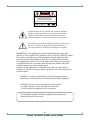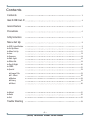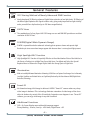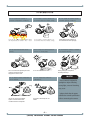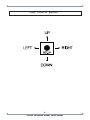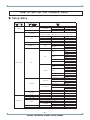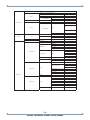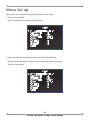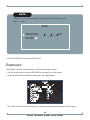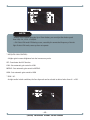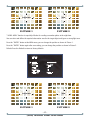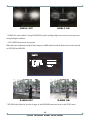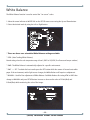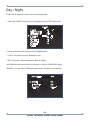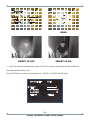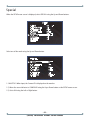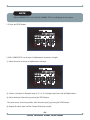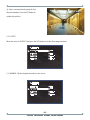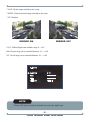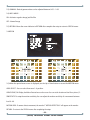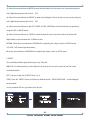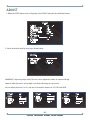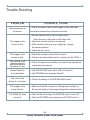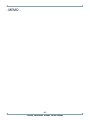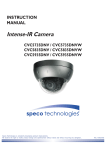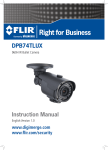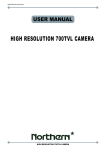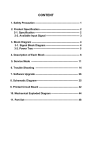Download D-MAX 650 TVL User manual
Transcript
USER MANUAL 3D-DNR DAY & NIGHT COLOR CAMERA (650TVL) (650TVL) 3D-DNR DAY & NIGHT COLOR CAMERA CAUTION CAUTION CAUTION RISK OF ELECTRIC SHOCK DO NOT OPEN RISK OF ELECTRIC SHOCK RISK OF DOELECTRIC NOT OPENSHOCKCAUTION:TO REDUCE THE RISK OF ELECTRIC SHOCK DO NOT OPEN DO NOT REMOVE COVER(OR BACK). CAUTION:TO REDUCE THE RISK OF ELECTRIC SHOCK USER-SERVICEABLE PARTS INSIDE. CAUTION:TO REDUCE THE RISK OF ELECTRIC NO SHOCK DO NOT REMOVE COVER(OR BACK). DO NOT REMOVE COVER(ORREFER BACK).SERVICING TO QUALIFIED SERVICE PERSONNEL. NO USER-SERVICEABLE PARTS INSIDE. NO USER-SERVICEABLE PARTS INSIDE. REFER SERVICING TO QUALIFIED SERVICE PERSONNEL. REFER SERVICING TO QUALIFIED SERVICE PERSONNEL. ISO14001 ISO14001 ISO14001 The lightning flash with an arrowhead symbol, within an equilateral triangle is intended to alert the user to the presence of uninsulated dangerous voltage within the product's enclosure that may be of sufficient magnitude to constitute a risk of electric shock to persons. The exclamation point within an equilateral triangle is intended to alert the user to the presence of important operating and maintenance (servicing) instructions in the literature accompanying the appliance. INFORMATION - This equipment has been tested and found to comply with limits for a Class A digital device, pursuant to part 15 of the FCC Rules & CE Rules. These limits are designed to provide reasonable protection against harmful interference when the equipment is operated in a commercial environment. This equipment generates, uses, and can radiate radio frequency energy and, if not installed and used in accordance with the instruction manual, may cause harmful interference to radio communications. Operation of this equipment in a residential area is likely to cause harmful interference in which case the user will be required to correct the interference at his own expense. WARNING - Changes or modifications not expressly approved by the manufacturer could void the user’s authority to operate the equipment. CAUTION : To prevent electric shock and risk of fire hazards: ☞Do NOT use power sources other than those specified. ☞Do NOT expose this appliance to rain or moisture. This installation should be made by a qualified service person and should conform to all local codes. -2(650TVL) 3D-DNR DAY & NIGHT COLOR CAMERA Contents Contents 3 About 3D - DNR / Smart - IR 4 General Features 5 Precautions 6 Sefety Instructions 7 Menu Set Up 8 ▶OSD Control Button ▶Set Up Menu ▶Menu Set Up ▶Lens ▶Exposure ▶Back Light ▶White Bal. ▶Day & Night ▶3DNR ▶Special 8 9 12 13 14 16 19 20 22 23 ◈Camera Title ◈D - Effect ◈Motion ◈Privacy ◈Defect 23 26 28 29 30 ▶Adjust ▶Reset ▶Exit 31 32 32 Trouble Shooting 33 -3(650TVL) 3D-DNR DAY & NIGHT COLOR CAMERA About Smart-IR/D-WDR/BLC/3D DNR(650TVL) Multi Language 258X Sens-up OSD D&N New Smart-HD DSP Chipset Ensures 650TVL Ultra High Resolution. 650TVL Smart-i Low Light DNRⅡ,Ⅲ RS-485 Core Technology Smart-IR Smart MD Innovative Technology of Powerful Sens Up under Ultra Low Light Level : Min. Illumination 0.00001 Lux DNR BLC core chipset actualizing 650TVL Smart-i HD DSP is the 3rd generation ultra high resolution! Backlight Compensation DSP One Step Upgrade: The best video quality even at night is ensured through 2D/3D filtering with the function of noise removal. 3D-DNR, Min. Illumination 0.00001 Lux (sens-up*258x) Smart-IR All In One: 3DDNR, Smart IR, HSBLC, Privacy Zone, RS-485 (Option) Smart-IR HLC BLC Backlight Compensation Smart-IR BLC Backlight Compensation Smart-IR OFF BLC Smart-IR ON 650 Backlight Compensation Horizontal Resolution Digital Noise Reduction OSD 3D-DNR OFF 3D-DNR 3D-DNR ON WDR 650 Digital Wide Dynamic Range 650 Horizontal Resolution Horizontal Resolution Standard Camera 650 650TV Lines Camera Horizontal Resolution WDR WDR DAY & NIGHT Digital Wide Dynamic Range Digital WideSmart-IR Dynamic Range Anti-Vandal Digital WDR OFF Digital WDR ON WDR BLC Digital Wide Dynamic Range Backlight Compensation DAY & NIGHT DAY & NIGHT Normal BLC DNR DSP 3D Filtering Method of Newly Advanced DNR Function Newly developed 3D filtering enhances Digital Noise reduction at low light levels. 3D Filtering of the Video Signal Optimises the Signal to Noise ratio, giving vastly improved low light visivility and a powerful Sens-Up function (up to 256 times magnification). DNR D 650TV Lines DNR D DNR D The combination of a Sony Super HAD CCD image sensor and DNR DSP provides an excellent resolution of 650 TV lines. D-WDR(Digital Wide Dynamic Range) D-WDR is a powerful and ultra advanced technology that captures cleaner and superior high Resolution pictures even where images appear dark because there is a strong back light present. High Spotlight BLC Function High SpotlightDNR BLC Function is Especially Effective to Read the Number DSP Plate of the Vehicles in the Street or Parking Lot at Night Time. Especially Users Can Adjust and Select the Special Required Area to Observe the Target Object Under the Strong Spots of Light Exist. HS BLC Minimum DAY & NIGHT Illumination 0.00001 Lux IR ILBCT Standard Image Smart-IR No SaturationDNR Image, Vivid Image in darkness! HDPRO “SmartDSP IR” camera makes very sharp video DNR image in darkness! DSP This technology eliminates saturation of video image of the closer object in darkness by control of the IR sensitivity. Saturation never happens in our “Smart IR” cameras, you can enjoy vivid image in any dark condition! DNR Minimum Illumination Image -4- 650 Illumination With an Incredibly Minimum Illumination of Amazing 0.00001Lux can Capture Good Images Even in Extremely Low Light Conditions and Related Noises are Significantly Reduced by the Ultra Advanced DNR(Digital Noise Reduction) Technology. Minimum (650TVL) 3D-DNR DAY & NIGHT COLOR CAMERA Horizontal Illumination Resolution 0.00001 Lux Minimum Illumination DNR D 3D-DNR DSP General Features 3D-DNR DSP Digital 3D-DNR Noise Reduction DSP 3D-DNR 3D Filtering Method of Newly Advanced DNR Function 3D-DNR Digital DSP Noise Reduction ☞ Newly developed 3D filtering enhances Digital Noise reduction at low light levels. 3D Filtering of 3D-DNR Digital Noise 650 3D-DNR Reduction 3D-DNR Horizontal DSP Resolution Digital the Video Signal Optimises the Signal to Noise ratio, giving vastly improved low light visivility and a powerful Sens-Up function (up to 256 times magnification). Noise 650 Reduction 3D-DNR Horizontal 3D-DNR Resolution 650TV Lines 650 WDR ☞ The combination of a Sony Super HAD CCD image sen-sor and DNR DSP provides an excellent Digital Wide Dynamic Range resolution of 650 TV lines. 650 3D-DNR WDR Digital Wide Dynamic Range WDR 650 DSP Digital Noise Horizontal Reduction Resolution 3D-DNR Horizontal Resolution Digital DSP Noise Reduction 3D-DNR Digital BLC Wide Dynamic Range Horizontal Backlight Resolution Compensation WDR D-WDR(Digital Wide Dynamic Range) ☞ D-WDR is a powerful and ultra advanced BLC 3D-DNR 650 Backlight technology that captures cleaner and superior high Resolution pic-tures even where images appear dark because there is a strong back light present. BLC WDR Digital Noise Digital WideReduction Dynamic Range Compensation Horizontal Resolution Minimum Illumination Backlight Digital Compensation 0.00001 Lux Wide Dynamic Range BLC 650 Backlight Minimum Compensation Illumination Horizontal Resolution WDR 0.00001 Lux High Spotlight BLC Function ☞ High Spotlight BLC Function is Especially Effective to Read the Number Plate of the Vehicles in Digital WideMinimum Dynamic Range Illumination BLC Lux 0.00001 Backlight Compensation Smart-IR Minimum Illumination WDR 0.00001 Lux the Street or Parking Lot at Night Time. Especially Users Can Adjust and Select the Special Required Area to Observe the Target Object Under the Strong Spots of Light Exist. Digital Wide Dynamic Range BLC Smart-IR Backlight Compensation Minimum Illumination Smart-IR 0.00001 Lux OSD BLC Illumination ☞ With an Incredibly Minimum Illumination of Amazing 0.00001Lux can Capture Good Images Even in Extremely Smart-IR Backlight Minimum Compensation Illumination OSD 0.00001 Lux Low Light Conditions and Related Noises are Significantly Reduced by the Ultra Advanced DNR(Digital Noise Reduction) Technology. OSD Smart-IR Minimum Illumination OSD 0.00001 Lux Smart-IR OSD ☞ No Saturation Image, Vivid Image in darkness! HDPRO “Smart IR” camera makes very sharp Smart-IR OSD OSD Smart-IR video image in darkness! This technology eliminates saturation of video image of the closer object in darkness by control of the IR sensitivity. Saturation never happens in our “Smart IR” cameras, you can enjoy vivid image in any dark condition! Additional Functions ☞ OSD - On Screen Display menu with multi-Language support. Privacy Masking - 8 zones, Sens-Up - x256 times, Digital Zoom - x32 -5(650TVL) 3D-DNR DAY & NIGHT COLOR CAMERA Precautions Do not install the camera in extreme temperature conditions. Only use the camera under conditions where the temperatures are between -20ºF ~ 122ºF Do not touch the front lens of the camera. This is one of the most important parts of the camera. Be careful not to leave fingerprints on the lens cover. Do not expose internal components to rain or moisture. Do not install or use the camera in an environment where the humidity is high. Do not install the camera under unstable lighting conditions. Do not install or use the camera in an environment where the humidity is high. Severe lighting change or flicker can cause the camera to work improperly. Never keep the camera pointed directly at strong light. Do not drop the camera or subject it to physical shocks. It can cause malfunctions to occur. Do not expose the camera to radioactivity. Housing damage can compromise wheatherproof ratings. NOTE * If the camera is exposed to spotlight or object reflecting strong light, smear or blooming may occur. * please check that the power satisfies the normal specification If it gets wet, wipe dry immediately. Liquids can contain minerals that corrode the electronic components. If exposed to radioactivity the CCD will fail. before connecting the camera. -6(650TVL) 3D-DNR DAY & NIGHT COLOR CAMERA Safety Instructions Precautions for use ◑ This camera should be installed by qualified personnel only ◑ Do not disassemble this camera, there are no serviceable parts inside. ◑ Use a UL approved regulated 24 volt AC or 12 volt DC power supply ◑ Use appropriate low voltage power cable to prevent fire or electrical shock ◑ Please insure that your installation area can support the weight of the camera Please handle this camera carefully : ◑ Do not use a strong or abrasive detergent when cleaning the camera ◑ Do not point the camera derectly into sunlight. ◑ Do not install camera in places where humidity is high ◑ Do not install near cooling or heating device ◑ Do not expose internal components to rain or moisture. -7(650TVL) 3D-DNR DAY & NIGHT COLOR CAMERA OSD Control Button -8(650TVL) 3D-DNR DAY & NIGHT COLOR CAMERA How to Set Up the camera menu ● Setup Menu ΄Ͷ΅͑Ά͑;ͶͿΆ ͽͶͿ΄ ;ͶͿΆ ͵ͶͷͲΆͽ΅͑΄Ͷ΅ ͵ʹ ͳͺ΅ͿͶ΄΄͙͑͡ί͑͢͡͡ͲΕΛΦΤΥΒΓΝΖ͚ Ͷ΅ Ͷ΅ΆͿ ͶͿ͵ ;ͲͿΆͲͽ ΄Ά΅΅Ͷ Ͳʹ ΄ͶͿ΄Ͷ͞Ά ͲΆ΅ͧͦ͑͢͢͝͠͡͝͠͡͝ͷͽͼ͑ͣͦ͑ͦ͑͑ͣ͑ͦ͢͢͢͢͢͢͝͠͡͝͠͡͡͝͠͡͡͡͝͠͡͡͡͝͠͡͡͡͝ ͑͢͢͢͢͠͡͡͡͡͝͠͡͡͡͡͡͝Ωͣͦͧ͑͝Ωͣͩ͑͢͝Ωͧͥ͑͝Ωͤͣ͑͝Ωͧ͑͢͝Ωͩ͑͝Ωͥ͑͝Ωͣ ͷͷ ͽΈ͑ ;ͺ͵͵ͽͶ ͺ ͷͷ ͲΆ΅ ΄ͶͿ΄Ͷ͞Ά͙Ωͣ͑ί͑Ωͣͦͧ͑ͽΖΧΖΝ͑΄ΖΝΖΔΥΒΓΝΖ͚ Ͷ΅ Ͷ΅ΆͿ ͶͿ͵ ͷͷ ͲͺͿ ͳͽʹ ͲͶͲ ͽΈ ;ͺ͵͵ͽͶ ͺ ΄ͺ΅ͺͿ ΄ͺͶ ͲͲͺͿ ͵ͶͷͲΆͽ΅ ͶΉ΄ΆͶ Ͷ΅ΆͿ ͳͽʹ ͽͶ·Ͷͽ ;͵Ͷ ΄ͳͽʹ ͲͶͲ Ͷ΅ ͶͿ͵ ͡ίͩ͑΄ΖΝΖΔΥΒΓΝΖ Ͳͽͽ͑͵ͲΊ Ϳͺ΅͑ͿͽΊ ΄ͺ΅ͺͿ ΄ͺͶ ͲͲͺͿ ͵ͶͷͲΆͽ΅ Ͷ΅ ͶͿ͵ ͽΈ͞ͽͶ·Ͷͽ͙͑͑͡ίͦ͑͢ͲΕΛΦΤΥΒΓΝΖ͚ ͺ͞ͽͶ·Ͷͽ͙͑͑͡ίͦ͑͢ͲΕΛΦΤΥΒΓΝΖ͚ Ͷ΅ Ͷ΅ΆͿ ͶͿ͵ ͽΈ͞ͽͶ·Ͷͽ͙͑͑͡ίͦ͑͢ͲΕΛΦΤΥΒΓΝΖ͚ ͺ͞ͽͶ·Ͷͽ͙͑͑͡ίͦ͑͢ͲΕΛΦΤΥΒΓΝΖ͚ Ͷ΅ Ͷ΅ΆͿ ͶͿ͵ Ͷ΅ΆͿ ͺͿ͵ ͵͞Έ͵ Ά΅͵ Ͷ΅ΆͿ ͷͷ Ͷ΅ ͶͿ͵ Ͳ΅Έ ͲΈͳ ͲΈʹͯ͞΄Ͷ΅ Έͺ΅Ͷ͑ͳͲͽ ;ͲͿΆͲͽ ͳͽΆͶ͙͑͑͡ί͑͢͡͡ͽΖΧΖΝ͑΄ΖΝΖΔΥΒΓΝΖ͚ Ͷ͵͙͑͑͡ί͑͢͡͡ͽΖΧΖΝ͑΄ΖΝΖΔΥΒΓΝΖ͚ Ͷ΅ Ͷ΅ΆͿ ͶͿ͵ ͺͿ͵ Ά΅͵ -9(650TVL) 3D-DNR DAY & NIGHT COLOR CAMERA ʹͽ ͲΆ΅ ͵ͶͽͲΊ͙͑͑͡ίͧͤ͑ͲΕΛΦΤΥΒΓΝΖ͚ ͵ͯ͞Ϳ͙Ͳʹ͚͙͑ͥͩ͑ίͣͩ͑͡ͲΕΛΦΤΥΒΓΝΖ͚ Ϳͯ͞͵͙Ͳʹ͚͙͑͑͡ίͧ͑͢͡ͲΕΛΦΤΥΒΓΝΖ͚ Ͷ΅͑ Ͷ΅ΆͿ ͶͿ͵ ͶΉ΅ ͵ͲΊ͠Ϳͺ΅ ͳΆ΄΅ Ϳ͠ͷͷ ͲͺͿ ͳ͠Έ ͺ͑΄;Ͳ΅ Ϳ ͲͶͲ Ͷ΅ΆͿ͙͑Ͷ΅͠ͶͿ͵͚ ͤ͵Ϳ Ϳ ͷͷ ʹͲ;͑΅ͺ΅ͽͶ ͷͷ ͽͶ·Ͷͽ͙͑ͲͿͶ͑͑͡ί͑͢͡͡ͽΖΧΖΝ͑΄ΖΝΖΔΥΒΓΝΖ͚ Ͷ΅ Ͷ΅ΆͿ ͶͿ͵ Ϳ͠ͷͷ ͷͶͶͶ ;ͺ Ϳ͠ͷͷ ;ͺ ·͞ͷͽͺ ΅Ͳ΅Ͷ ͷͷ ͵͞ͶͷͷͶʹ΅ ͵͞; Ϳ ͿͶ͑͟ͺ;ͲͶ Ϳ͠ͷͷ Ͷ΅ ͶͿ͵ Ͷ΅ΆͿ ;΅ͺͿ ΄ͶʹͺͲͽ ͵͞;͙͑Ω͑͢ί͑Ω͚ͤͣ ͲͿ͙͑͑͢͞͡͡ί͚͑͢͡͡ ΅ͺͽ΅͙͑͑͢͞͡͡ί͚͑͢͡͡ Ͷ΅ΆͿ͙͑Ͷ΅͠ͶͿ͵͚ ͲͶͲ͑΄ͶͽͶʹ΅͙͑ͲͶͲ͑͢ί͑ͲͶͲ͚ͥ ΄ͺ΅ͺͿ ͲͶͲ͑͵ͺ΄ͽͲΊ ΄ͺͶ ͲͲͺͿ ΄ͶͿ΄ͺ΅ͺ·ͺ΅Ί͙͑͑͡ί͚͑ͥ͡ ;΅ͺͿ͑·ͺͶΈ Ϳ͠ͷͷ Ͷ΅ΆͿ Ͷ΅ ͶͿ͵ Ϳ ͷͷ ͲͶͲ͑΄ͶͽͶʹ΅ ͲͶͲ͑͵ͺ΄ͽͲΊ ͺ·ͲʹΊ Ϳ ʹͽ Ͷ΅ΆͿ ͷͷ - 10 (650TVL) 3D-DNR DAY & NIGHT COLOR CAMERA ΄ͺ΅ͺͿ ΄ͺͶ ͲͲͺͿ Ͷ΅ ͶͿ͵ ͵ͶͷͶʹ΅ Ͷ΅ΆͿ ΄ͲͿͶ΄΄ ΄ͶͿ΄Ͷ͞Ά͙͑Ωͥ͑ί͑Ω͚ͧͥ ͵ͺͷͷͶͶͿʹͶ͙͑͑͢ί͚ͧ ΄΅Ͳ΅ Ͷ΅ Ͷ΅ΆͿ ͶͿ͵ Ͷ΅ ͶͿ͵ ͑͡ίͤ͑͢ͽΖΧΖΝ͑ͲΕΛΦΤΥΒΓΝΖ ͽͶ·Ͷͽ͙͑͑͡ί͚ͧͤ ͳͽΆͶ͑ͲͺͿ͙͑͑͡ί͚͢͡͡ Ͷ͵͑ͲͺͿ͙͑͑͡ί͚͢͡͡ ʹ΅ Ͷ΅ ͶͿ͵ Ͳ;;Ͳ͙͑Ά΄Ͷ͑ί͚͑͢͟͡͡ ͽͶ·Ͷͽ͙͑͑͡ί͚ͧͤ ͳͽΆͶ͑ͲͺͿ͙͑͑͡ί͚͢͡͡ Ͷ͵͑ͲͺͿ͙͑͑͡ί͚͢͡͡ Ͷ΅ Ͷ΅ΆͿ ͶͿ͵ Ͳ;;Ͳ͙͑Ά΄Ͷ͑ί͚͑͢͟͡͡ ͽͶ·Ͷͽ͙͑͑͡ί͚ͧͤ ͳͽΆͶ͑ͲͺͿ͙͑͑͡ί͚͢͡͡ Ͷ͵͑ͲͺͿ͙͑͑͡ί͚͢͡͡ Ͷ΅ Ͷ΅ΆͿ ͶͿ͵ Ͷ΅ΆͿ Ͳ͵ͻΆ΄΅ ;Ϳͺ΅ ͽʹ͵ Ά΄Ͷ Ͷ΅ΆͿ ͷͲʹ΅Ί Ͷ΄Ͷ΅ Ͷ΅ΆͿ Ͷ΅ ͶͿ͵ Ͷ΄Ͷ΅ Ͷ΅ ͶͿ͵ ͶΉͺ΅ - 11 (650TVL) 3D-DNR DAY & NIGHT COLOR CAMERA Menu Set Up Menu items can be selected by using the OSD buttons of the camera 1. Press the Set Up button. * The Set Up menu will be displayed on the monitor. SETUP 1.LENS 2.EXPOSURE 3.WHITE BAL 4.DAY / NIGHT 5.3DNR 6.SPECIAL 7.ADJUST 8.RESET 9.EXIT DC ATW COLOR ON 2. Move and select the required function using the Up and Down button. * Move the arrow indicator Up or Down to select the desired feature by pressing the Up or Down button. SETUP 1.LENS 2.EXPOSURE 3.WHITE BAL 4.DAY / NIGHT 5.3DNR 6.SPECIAL 7.ADJUST 8.RESET 9.EXIT DC ATW COLOR ON - 12 (650TVL) 3D-DNR DAY & NIGHT COLOR CAMERA 3. Change menu settings using the Left or Right button. * Available values or Status are displayed by pressing the Left or Right buttons. Press the button until desired value / status is displayed. 4. After Changing the setting move the arrow indicator to EXIT and press the SET button to EXIT. NOTE * Move to the available submenu by moving arrow to desired feature. * Submenu is not available when this symbol is display "- - - -" Lens 1. Move the arrow indicator to LENS using the Up and Down buttons on the Set Up menu screen. 2. Select the desired lens type by pressing the Left or Right button. SETUP 1.LENS 2.EXPOSURE 3.WHITE BAL 4.DAY / NIGHT 5.3DNR 6.SPECIAL 7.ADJUST 8.RESET 9.EXIT DC ATW COLOR ON DC:DC Auto Iris Lens - 13 (650TVL) 3D-DNR DAY & NIGHT COLOR CAMERA NOTE * When DC is selected, the brightness can be adjusted. The brightness control range is 1 ~ 100. Lens BRIGHTNESS RETURN 100 3. Press the RETURN to return to the SETUP menu. Exposure This function is used to select Automatic or Manual shutter speed control. 1. On the Set Up menu screen select EXPOSURE by using the Up or Down button. 2. Select the desired shutter mode by pressing the Left or Right button. SETUP 1.LENS 2.EXPOSURE 3.WHITE BAL 4.DAY / NIGHT 5.3DNR 6.SPECIAL 7.ADJUST 8.RESET 9.EXIT DC ATW COLOR ON * FLK : Select FLK mode when flickering occurs; caused by the unmatched frequency of electric lights. - 14 (650TVL) 3D-DNR DAY & NIGHT COLOR CAMERA EXPOSURE SHUTTER AGC SENS-UP BLC D-WDR RETURN AUTO MIDDLE AUTO OFF OFF RET NOTE *Shutter: Select Shutter using the Up or Down button, you can adjust the shutter speed from 1/60, FLK, 1/250~1/100,000. →FLK: Select FLK mode if flickering occurs; caused by the unmatched frequency of electric light. If select FLK mode, sense-up does not operate. * AGC(AUTO GAIN CONTROL): A higher gain increases brightness but also increases any noise. OFF : Deactivates the AGC function LOW : Sets automatic gain control to LOW. MIDDLE : Sets automatic gain control to MIDDLE. HIGH : Sets automatic gain control to HIGH * SENS - UP: At night and/or in dark conditions, the Sens-Up mode can be selected to desired value from x2 ~ x256. SENS-UP SENS-UP RETURN x4 - 15 (650TVL) 3D-DNR DAY & NIGHT COLOR CAMERA * RETURN: Select Return to save the changes in the EXPOSURE menu and retun to the SETUP menu. NOTE * Pressing the SET button in AUTO mode allows adjustment of image brightness by increasing or decreasing the shutter speed (x2 ~x256). * The higher the level, the brighter the image becomes, but it is possible that an after image (ghosting) could appear. * When SENS-UP is activated the increased magnification can induce noise and pixelation; this is quite normal. Back Light(BLC) This camera witch is using 3D-DNR DSP provides intelligent light level control to overcome even strong backlight conditions. BLC GAIN AREA DEFAULT RETURN MIDDLE RET * OFF: BLC function does not operate. * BLC: Select LOW/MID/HIGH User can select and define a specific area in scene and view the area clearly. Press the "ENTER" button at the AREA menu, you can change the area like a picture 1. Press the "ENTER" button again after area setting, you can change the area like a picture 2. Default: Press the Default to return to factory defaults. - 16 (650TVL) 3D-DNR DAY & NIGHT COLOR CAMERA POSITION SIZE PICTURE 1 PICTURE 2 * HSBLE: HSBLC function is especially effective for reading car number plates at the night time. You can select and define the required observation area for the target object and ignore a strong light area. Press the "ENTER" button at the AREA menu, you can change the position as shown in Picture 1. Press the "ENTER" button again after area setting, you can change the position as shown in Picture 2. Default: Press the Default to return to factory defaults. HSBLC LEVEL MODE 5 ALL DAY AREA DEFAULT RETURN RET POSITION SIZE PICTURE 1 PICTURE 2 - 17 - (650TVL) 3D-DNR DAY & NIGHT COLOR CAMERA HSBLC OFF HSBLC ON * D-WDR: This camera which is using 3D-DNR DSP provides intelligent light level control to overcome even strong backlight conditions. →OFF: D-WDR function does not operate. When there are simultaneous bright & dark image area WDR makes them both distinct and can be selected as OUTDOOR and INDOOR. D-WDR LOW-LEVEL 5 HIGH-LEVEL 5 RETURN RET D-WDR OFF D-WDR ON * RETURN: Select Return to save the changes in the EXPOSURE menu and return to the SETUP menu. - 18 (650TVL) 3D-DNR DAY & NIGHT COLOR CAMERA White Balance The White Balance function is used to control the “on-screen” colors. 1. Move the arrow indicator to WHITE BAL on the SETUP menu screen using the Up and Down button. 2. Select the desired mode by using the Left or Right button. SETUP 1.LENS 2.EXPOSURE 3.WHITE BAL 4.DAY / NIGHT 5.3DNR 6.SPECIAL 7.ADJUST 8.RESET 9.EXIT DC ATW COLOR ON * There are three user selectable White Balance settings available. * ATW : (Auto Tracking White Balance) Normal setting; when the color temperature range is from 1,800˚K to 10,500˚K. (Ex: a fluorescent lamp or outdoors) * AWB : The White Balance is automatically adjusted in a specific environment. * AWC → SET : To obtain the best results press the SET button while the camera is focused onto white paper. If the environment, and/or light source changes, the White Balance will require re-adjustment. * MANUAL : Used for fine adjustment of White Balance. Set White Balance first using ATW or AWC then change to MANUAL and press SETUP button. Increase or decrease the value of R-Gain(Red) and B-Gain(Blue) while monitoring the color of the image. WHITE BAL MANUAL BLUE 40 RED 21 RETURN RET - 19 (650TVL) 3D-DNR DAY & NIGHT COLOR CAMERA Day / Night Picture can be displayed in either colour of black and white. 1. Select DAY / NIGHT using the Up or Down button on the SETUP menu screen. SETUP 1.LENS 2.EXPOSURE 3.WHITE BAL 4.DAY / NIGHT 5.3DNR 6.SPECIAL 7.ADJUST 8.RESET 9.EXIT DC ATW AUTO ON 2. Select the desired mode using the Left and Right buttons. * COLOR : The picture is always displayed in color. * BW : This picture is always displayed in black and white. Select BW using the button and press the menu to activate COLOR BURST option. IR SMART : It controls the IR LED(bright portion base), satuation is not expected. DAY NIGHT B/W BURST ON IR SMART ON RETURN RET - 20 (650TVL) 3D-DNR DAY & NIGHT COLOR CAMERA IR SMART GAIN 10 SIZE AREA RETURN RET AREA SMART IR OFF SMART IR ON → AUTO: The mode will automatically switches to COLOR in normal condition and switches to BW mode when ambient illumination is low. Press the SET button to set the switching time or D→N(AGC), N→D(AGC) in AUTO mode. DAY & NIGHT AUTO DELAY 5 D→N(AGC) 170 N→D(AGC) 70 RETURN RET - 21 (650TVL) 3D-DNR DAY & NIGHT COLOR CAMERA 3DNR 3DNR is used to reduce the level of background noise in a low luminance environment. 1. Move the arrow indicator to 3DNR by using the Up and Down button. SETUP 1.LENS 2.EXPOSURE 3.WHITE BAL 4.DAY / NIGHT 5.3DNR 6.SPECIAL 7.ADJUST 8.RESET 9.EXIT DC ATW AUTO ON 2. Select whether or not to activate 3DNR by using the Left and Right buttons. * ON: Activates 3DNR - Digial noise reduction can be adjusted between 0 ~ 100. * OFF: Deactivates 3DNR - noise is not reduced. 3DNR LEVEL RETURN 50 RET * Select RETURN by using the Up or Down button to return to Set Up menu. - 22 (650TVL) 3D-DNR DAY & NIGHT COLOR CAMERA Special When the SETUP menu screen is displayed, select SPECIAL using the Up and Down buttons. SETUP 1.LENS 2.EXPOSURE 3.WHITE BAL 4.DAY / NIGHT 5.3DNR 6.SPECIAL 7.ADJUST 8.RESET 9.EXIT DC ATW AUTO ON Select one of the mode using the Up and Down button. SPECIAL 1. CAM TITLE OFF 2. D - EFFECT 3. MOTION OFF 4. PRIVACY OFF 5. DEFECT 6. RETURN RET 1. CAM TITLE : When input, the Camera ID is displayed on the monitor. 1-1) Move the arrow indicator to CAMERA ID using the Up or Down button on the SETUP menu screen. 1-2) Set to ON using the Left or Right button. - 23 (650TVL) 3D-DNR DAY & NIGHT COLOR CAMERA NOTE * When CAMERA TITLE is set to OFF, the CAMERA TITLE is not displayed on the monitor. 1-3) Press the SETUP button. CAMERA TITLE 0123456789 ABCDEFGHIJKLM NOPQRSTUVWXYZ ▷ → ← ↑ ↓ ( ) ㅡ_□ / = & : ~ , . ← → CLR POS END 1-4) The CAMERA TITLE can be up to 15 alphanumeric characters in length. ① Move the cursor to choose an alphanumeric character. CAMERA TITLE 0123456789 ABCDEFGHIJKLM NOPQRSTUVWXYZ ▷ → ← ↑ ↓ ( ) ㅡ_□ / = & : ~ , . ← → CLR POS END ② Choose a character in displayed range A~Z, a~z, 0~9 using the Up, Down, Left and Right buttons. ③ Select the desired character by pressing the SETUP button. - The cursor moves to the next position, after character input, by pressing the SETUP button. ④ Repeat the above steps until the Camera ID has been created. - 24 (650TVL) 3D-DNR DAY & NIGHT COLOR CAMERA NOTE * In cases where the wrong Camera ID has been input........ Move the cursor to CLR and press SETUP button to erase characters from left to right, and repeat the above steps to input the characters again. 1-5) To select the position where the Camera ID should be displayed on the screen. ① Move the cursor to POS and press the SET button. CAMERA TITLE 0123456789 ABCDEFGHIJKLM NOPQRSTUVWXYZ ▷ → ← ↑ ↓ ( ) ㅡ_□ / = & : ~ , . ← → CLR POS END ② Created camera ID is displayed. CAM1 (Factory default position) - 25 (650TVL) 3D-DNR DAY & NIGHT COLOR CAMERA ③ Select a new position by using the four CAM1 directional button, Press the SET button to confirm the position. 2. D - EFFECT Move the cursor to D-EFFECT and press the SET button to set the other image functions. D-EFFECT FREEZE OFF MIRROR OFF D-ZOOM OFF RETURN RET 2 -1) MIRROR : Flip the image horizontally on the screen. D-EFFECT FREEZE OFF MIRROR OFF D-ZOOM OFF RETURN RET - 26 (650TVL) 3D-DNR DAY & NIGHT COLOR CAMERA * V-FLIP : Flip the image vertically on the screen. * ROTATE : Flip the horizontal image vertically on the screen. * OFF : Disabled. MIRROR ON MIRROR OFF 2-2) D - ZOOM: Digital zoom available, range x1 ~ x32. PAN : The pan range can be controlled between -10 ~ + 100 TILT : The tilt range can be controlled between -10 ~ + 100 D-ZOOM D-ZOOM X 10 PAN TILT RETURN RET NOTE * PAN and TILT function should be available when using the digital zoom. - 27 (650TVL) 3D-DNR DAY & NIGHT COLOR CAMERA 2-3) GAMMA : Desired gamma values can be adjusted between 0.05 ~ 1.00. 2-4) NEG. IMAGE : ON : Activates negative image just like film OFF : Normal image 2-5) RETURN : Move the arrow indicator to RETURN after complete the setup to return to SPECIAL menu. 3. MOTION MOTION AREA SELECT AREA DISPLAY SENSITIVITY MOTION VIEW RETURN AREA1 ON 40 OFF RET POSITION SIZE 3-1) When the special menu screen is displayed, use the Up or Down botton to access the MOTION menu. AREA SELECT : You can select from area 1~4 position. AREA DISPLAY) ON: Display the Motion Detected area on the screen. You can set the location and size like a picture 1,2. SENSITIVITY: To setup the motion sensitivity. You can adjust the motion sensitivity of a movement between level 0~40. MOTION VIEW : If camera detects movement, the words of "MOTION DETECTION" will appear on the monitor. RETURN : To return to the SPECIAL menu after completing the setup. - 28 (650TVL) 3D-DNR DAY & NIGHT COLOR CAMERA 4. PRIVACY Hide an area you want to hide on the screen. 4-1). When the SPECIAL menu screen is displayed, press the Up and Down buttons to set to PRIVACY. PRIVACY AREA SELECT AREA DISPLAY COLOR RETURN AREA1 ON 15 RET POSITION SIZE 4-2). Set up the area mode using the 4 direction buttons. ① AREA SELECT : You can select up to 8 MD area. ② AREA DISPLAY : OFF : Disabled ON : Activates area displa - 29 (650TVL) 3D-DNR DAY & NIGHT COLOR CAMERA ③ Move the arrow indicator to WIDTH to make desired width of cells to increase or decrease by using the Left / Right button between the level 0 ~ 100. ④ Move the arrow indicator to HEIGHT to make desired height of cells to increase or decrease by using the Left / Right button between the level 0 ~ 100. ⑤ Move the arrow indicator to the LEFT / RIGHT and TOP / BOTTOM to select the desired area positon by using the LEFT or RIGHT button. ⑥ Move the arrow indicator to COLOR to select the desired color of each area cells by using the Left / Right button to select between the 15 different color. RETURN : Move the arrow indicator to RETURN after completing the setup to return to SPECIAL menu. 4-3) SYNC : INT (Internal Synchronisation) Move the arrow indicator to RETURN after complete the setup to return to SETUP menu. 5. DEFECT You can eliminate white spots (defect) up to max 128 point. SENSE-UP : To eliminate defect, set the high level of sense-up. You can set to max 64x, but 32x is best to eliminate defect. DIFF : You can set the size of DEFECT from 1 to 6. START : Press the "ENTER" button, it will start to eliminate defects "PROCESSING NOW..." will be displayed on the monitor. In case of manual IRIS lens, you should cover the lens. DEFECT SENSE-UP DIFF START RETURN x32 COVER THE LENS 4 RET THEN PRESS ENTER KEY - 30 (650TVL) 3D-DNR DAY & NIGHT COLOR CAMERA PROCESSING NOW... ADJUST 1. When the SETUP menu screen is displayed, select ADJUST using the Up and Down buttons. SETUP 1.LENS 2.EXPOSURE 3.WHITE BAL 4.DAY / NIGHT 5.3DNR 6.SPECIAL 7.ADJUST 8.RESET 9.EXIT DC ATW AUTO ON 2. Select the desired mode by using Up or Down button.. ADJUST SHARPNESS MONITOR RETURN 20 LCD RET SHARPNESS : Improving image clarity. The level can be adjusted to obtain an improved image. However, when the level is set too high it can distort the image or cause noise. You can adjust from level 1 to 31, and can set to monitor function as LCD, CRT and USER. MONITOR LCD GAMMA LEVEL BLUE GAIN RED GAIN RETURN 0.50 MONITOR 20 20 92 CRT LEVEL BLUE GAIN RED GAIN RETURN 20 20 92 RET RET - 31 (650TVL) 3D-DNR DAY & NIGHT COLOR CAMERA MONITOR USER GAMMA LEVEL BLUE GAIN RED GAIN RETURN 0.50 20 20 92 RET RESET Resets the camera settings to the factory defaults. SETUP 1.LENS 2.EXPOSURE 3.WHITE BAL 4.DAY / NIGHT 5.3DNR 6.SPECIAL 7.ADJUST 8.RESET 9.EXIT RESET DC FACTORY RETURN ATW AUTO ON RET EXIT Press the SET button in the EXIT menu to save the current settings and exit the SETUP menu. SETUP 1.LENS 2.EXPOSURE 3.WHITE BAL 4.DAY / NIGHT 5.3DNR 6.SPECIAL 7.ADJUST 8.RESET 9.EXIT DC ATW AUTO ON - 32 (650TVL) 3D-DNR DAY & NIGHT COLOR CAMERA Trouble Shooting PROBLEM Nothing appears on the screen. POSSIBLE CAUSE ☞Check the power cable, power supply output and video connection between the camera and monitor. ☞Are the camera lens or the lens glass dirty? The image on the screen is dim. Clean the lens / glass with a soft clean cloth. ☞Adjust the monitor controls, as required. ☞If the camera is facing a very strong light, change the camera position. ☞Adjust the lens focus. The image on the screen is dark. ☞Adjust the contrast control of the monitor. The camera is not working properly and the surface of the camera is hot. ☞Check the camera is correctly connected to an appropriate Motion Detection is not activated. ☞Has MOTION DET been set to ON in the menu? The color of the picture is not correct. ☞If there is an intermediate device, correctly set the 75Ω/Hi-z. regulated power source. ☞Has MD AREA been properly defined? ☞Check the settings in WHITE BALANCE menu. The image on the screen flickers. ☞Make sure that the camera isn’t facing direct sunlight or The SENS-UP does not work. ☞Check that the AGC setting in the EXPOSURE menu is’t set to OFF. fluorescent lighting. If necessary,change the camera position. ☞Check the EXPOSURE menu and make sure SHUTTER is set to------. - 33 (650TVL) 3D-DNR DAY & NIGHT COLOR CAMERA - MEMO - - 34 (650TVL) 3D-DNR DAY & NIGHT COLOR CAMERA - MEMO - - 35 (650TVL) 3D-DNR DAY & NIGHT COLOR CAMERA