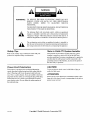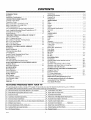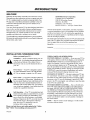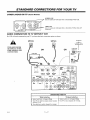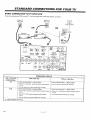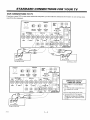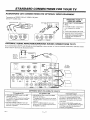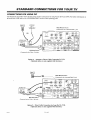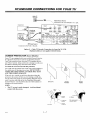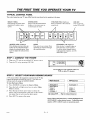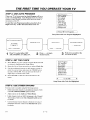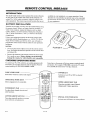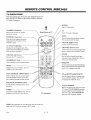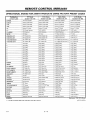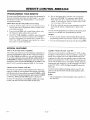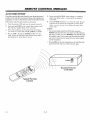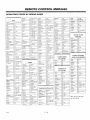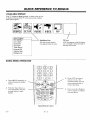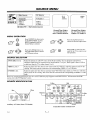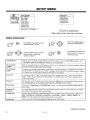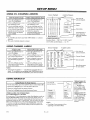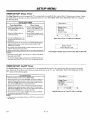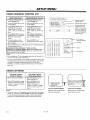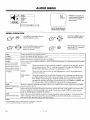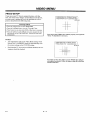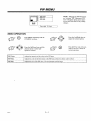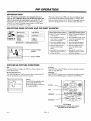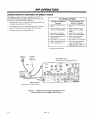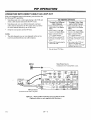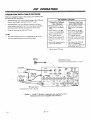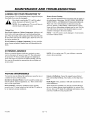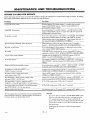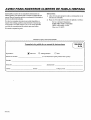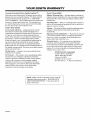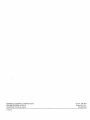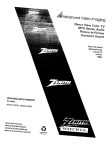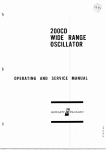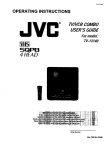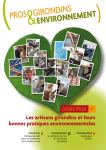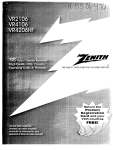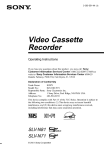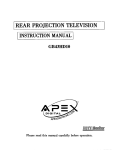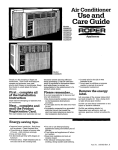Download Advanced Video Imaging
Transcript
Advanced
Video Imaging
Projection Color TV
Pi¢'ture-ln-Picture
MTS Stereo ,Audio
Surround Sound
Return t#e Product
Registra,tion Card,
arM your TV
could be
FREE!
OPERATING GUIDE & WARRANTY
for model ...
PVI_4663,PVR4664,PVR5263,PVR5264
iAviso para nuestros
WAT
clientes de habla hispana:
consulte la informaci6n
que
aparece al final de este manual!
recycled paper
50 percent
C H U S;.
a. A
WARNING:
TO REDUCE THE RISK OF ELECTRIC SHOCK DO NOT
REMOVE COVER (OR BACK). NO USER SERVICEABI.,E
PARTS
INSIDE.
REFER
TO
QUALIFIED
SERVICE
PERSONNEL.
TO PREVENT HRE OR SHOCK HAZARDS, DO NOT EXPOSE
THIS PRODUCT TO RAIN OR MOISTURE.
The lightning flash
triangle, is intended
"dangerous voltage"
sufficient magnitude
with arrowhead symbol, within an equilateral
to alert the user to the presence of uninsulated
within the product's enclosure that may be 3f
to constitute a risk of electric shock to persor, s.
alert the user to the presence of important operating and maintenan,ze
The exclamation point within an equilateral triangle is intended to
(servicing) instructions in the literature accompanying the appliance.
Safety
Tips
Note
Refer to the "Safety Tips" booklet that came with your
product for important safety considerations.
to Cable
TV
System
Installer
This reminder is provided to call the cable TV system
installer's attention to Article 820-40 of the NE,C that
provides guidelines for proper grounding and, in particular,
specifies that the cable ground siaall be connected to the
grounding system of the buildin,_, as close to the point of
the cable entry, as practical.
Power-Cord
CAUTION
Polarization
This product is equipped with a polarized alternatingcurrent line plug (a plug having one blade wider than the
other.) This plug will fit into the power outlet only one
way. This is a safety feature. If you are unable to insert the
plug fully into the outlet, try reversing the plug. If the plug
should still fail to fit, contact your electrician to replace
your obsolete outlet. Do not defeat the safety purpose of
the polarized plug.
rVWARN2
To prevent electric shock, matcl-t wide blade of plug to
wide slot, fully insert.
ATTENTION
Pour 6viter les chocs 61ectriques, introduire la lame la plus
large de la fiche dans la borne correspondante de la prise et
pousser j usqu'au fond.
Copyright © Zenith Electronics Corporation 1995
CONTENTS
I
I
INTRODUCTION
'Welcome ............................................
]_nstallation Considerations ..............................
CONNECTIONS
FOR YOUR TV
l_cation of User Items ................................
Connection Center ...................................
Basic Connection to TV Without VCR ...................
Basic Connection to TV With VCR ......................
VCR Connections to TV ..............................
A/V Connections for Optional Video Equipment ...........
Audio Amplifier/Surround
Sound Connections to TV .......
Connections for Using PIP .............................
Screen Protector .....................................
ii
ii
I- 1
1-I
1-2
1-3
1-4
1-5
1-5
I-6
1-7
THE FIRST TIME YOU OPERATE YOUR TV
Typical Control Panel .................................
Step 1. Connect the Power .............................
Step 2. Select Your Main Viewing Source ................
Step 3. Use Auto Program .............................
Step 4. Set the Clock ..................................
Step 5. Use Other Options .............................
REMOTE
CONTROL
MODEL MBR3455
Introduction ..........................................
3-I
lqattery Installation ...................................
Choosing Operating Mode .............................
TV Operations ......................................
Remote Control Operating Mode Chart ...................
Programming Your Remote ............................
Special Features .....................................
Auto Find Option ....................................
q?_, VCR and Cable-TV Brand Codes ....................
3-1
3-1
3-2
3-3
3-4
3-4
3-5
3-6
QUICK REFERENCE
TO ON-SCREEN
Available Menus .....................................
Basic Menu Operation ................................
SOURCE MENU
!Vlenu Operation .....................................
Source Selection .....................................
Source Identification ..................................
SETUP MEN[/
Auto Program .......................................
Ch. (Channel) Add/Del ................................
Ch. (Channel) I,abels .................................
Source ID ..........................................
Clock Set ...........................................
FEATURES
PROVIDED
2-1
2-1
2-1
2-2
2-2
2-2
SEQ (Spatial Equalization) .............................
Surround ...........................................
Null ................................................
VIDEO MENU
Contrast .............................................
7-1
7-1
7-1
Brightness ...........................................
Color ...............................................
Tint ...............................................
Sharpness ..........................................
Color Temp (Temperature) .............................
Video Filter .........................................
Auto Flesh ..........................................
Picture Pref. (Preference) .............................
Projo Setup ........................................
PIP MENU
PIP Color ...........................................
PIP Tint .............................................
PIP Size ............................................
8-1
8-1
8-1
8-1
8-1
8-1
8-1
8-1
8-1
5-1
5-1
5- I
6-1
6-1
6-1
6-1
6-1
Aviso para nuestros clientes de ha bla hispana
Accessories for Your Television
Your Zenith Warranty
TV
This operating guide describes a family of TV models. Not all models have all of the features described in this gu [de. Different
control panels may be used from model to model. Most models include the following features:
•
On-Screen Menus Accessed By Remote or TV Controls
• Multi-Brand Programmable
ap Picture-In-Picture
Remote Control
•
Audio/Video (A/V) Jacks
•
Super-VHS A/V Input Jacks
•
Surround Sound System
•
Automatic C.hannel Programming
•
MTS Stereo with SEQ (Spatial Efiu_alization)
•
Favorite Channel Add/Delete
•
Surround Sound Speaker Terminals
•
Channel Labels (ABC, TNT, etc.) for Easy Channel Identification
•
Variable Audio Output Jacks
_•
Multiple Input Sources
•
Surround Sound Speakers
•
Source Identification (VCR, Cable, etc.)
•
Sleep Timer and On/Off Timer
•
Antenna/Cable
•
181 Channel Tuning
•
•
Closed Caption and Text Modes
Parental Control
2936-O
and Loop Out Jacks
i
7-1
7-1
7- I
7-I
8-1
9-1
9-1
9-1
I0-1
Selecting Main Picture and PIP Sources .................
PIP Functions ......................................
Operation with Antenna or Direct Cable ..................
Operation with Direct Cable via Loop Out ................
Operation with Cable Decoder ...........................
MAINTENANCE
AND TROUI!;LESHOOTING
Caring for Your TV .................................
Extended Absence ..................................
TV Picture Interference ..............................
Before Calling for Service ............................
Replacement Product Registration Card
4-1
4-1
YOUR
6-1
6-I
6-1
6-1
PIP OPERATION
Introduction ........................................
MENUS
WITH
Timer Setup ..........................................
Parental Cti (Control) ...................................
Caption/Text ..........................................
Background ..........................................
AUDIO MENU
Bass ...............................................
Treble .............................................
Balance ..............................................
Audio ..............................................
(Optional)
I0-1
I0-1
10-2
10-3
10-4
I 1-1
11-1
11-1
11-2
INTRODUCTION
WELCOME
Welcome into the family of Zenith Color Television owners.
This guide provides instructions on how to operate your new
TV. It is supplemented by a booklet containing Safety Tips.
We urge you to read these publications carefully so that you
will receive full enjoyment from your new Zenith TV for
many years to come.
Zenith Electronics Corporation
Customer Service Department
1000 N. Milwaut:ee Avenue
Glenview, IL 60025
Telephone: (312) 745-5152
Mon-Fri, 8:00 a.ra. - 4:30 p.m. Central Time
Your new Zenith projection TV has been designed and built to
give you the very best in quality, features and performance.
There are many regional Zenith Authorized service centers
throughout the U.S., Canada and Mexico who can attend
promptly and effectively to ordinary service needs.
Send the model number, serial number, and date of purchase
or original installation, with .afull explanation of the problem
and the service history. We will welcome the opportunity to
look into your specific questior or problem and to be of assistance in resolving it promptly.
i[fyou should have an unusual performance or service problem
that cannot be satisfactorily resolved by your Zenith Authorized
.,;ervicecenter, call or write:
The model and serial numbers of your new TV are located on the
back of the TV cabinet. For your future convenience and protection, we suggest that you record these numbers here:
Model No.
Serial No.
INSTALLA"i
Before
ION
CONSIDERATIONS
you install
your
VIDEO GAMES AND OTHER FIXED
PATTERN DISPLAY CAUTION -- If you use ),our TV for
video games, teletext or other fi::ed displays, avoid setting the
BRIGHTNESS control for an excessively bright picture. A
bright, fixed pattern, if used for ]ong periods of time, can result in a permanent imprint on the TV picture tube. You can reduce this possibility by alternating the use of the fixed pattern
display with normal TV picture viewing, by turning down the
CONTRAST control for sustained fixed pattern use, and by
turning off the fixed pattern display when not in use:.
TV...
Ventilation
-- Proper ventilation keeps your TV
running cool. Air circulates through perforations
in the back and bottom of the cabinet. Do not
block these vents or you will shorten
your TV.
the life of
on normal household current, 120 volt 60 Hertz
Power
-- Your
TV is designed
operate
AC. DoSource
not attempt
to operate
it on DCto current.
PLUGGING IN YOUR TV --- Be sure to plug your TV into
an "unswitched" AC power sou rce. The "switched" AC outlets found on some video equipr_ent will not continue supplying power to the TV once the equipment is turned off. If the
power to the TV is interrupted_ you will have to reset the clock
in the TV to the current time.
Power Cord -- Your power cord has a polarized
plug as required by Underwriters'
Laboratories.
It
has one regular blade and one wide blade and fits
only one way into a standard electrical outlet. If
the blades will not enter either way, your outlet is
ve_. old and non-standard.
A new outlet should be
installed by a qualified electrician.
Safe Operation
PICTURE SCREEN CLEANING -- Use a soft cloth moistened with warm water and rub lightly in the soiled areas of
the screen. DO NOT USE A T.ISSUE OR PAPER TOWEL,
AS THESE MAY DAMAGE SURFACE. Wipe only in the
vertical (up/down) direction (a] or g the grooves). If there is a
dirt buildup, a mild solution of warm water and i[vory dishwashing detergent may be used. Use dry soft cloth to dry the
screen. Care should be taken to avoid scratches or damage to
the screen surface.
-- Your TV is manufactured and
tested caused
with your
safety in mind.
However, expounusual
stress
by dropping
or mishandling,
sure to flood, fire, rain or moisture, or accidental
spilling of liquids into the TV, can result in potential electrical shock or fire hazards. If this happens, have your TV checked by a service
technician before using it again.
NOTE -- The TV screen is easily damaged.
tal contact with the screen.
Phrase read and observe each safety point in the "Safety
Tips" folder when installing and using your TV.
VVWEt._O
ii
Avoid acciden-
STANDARD
LOCATION
OF USER
Control
CONNECTIONS
FOR YOUR TV
ITEMS
Panel
(On top of TV)
Place VCR Shelf Here
\
TV Screen
/
Protector
(Some TV models)
P
Additional
A/V Input Jacks
E
/
/
/
Built-in
(Point toward screen
Remote
to operateControl
TV)
speakers
Connection
Center
Rear View of TV
Front View of TV
CONNECTION
CENTER
ANTENNA/CABLE 1 or 2
75-ohm antenna or cable-TV connection to your TV.
Attach your antenna, cable-TV line or VCR to these jacks.
ANTENNA/CABLE
2
LOOP OUT TO
DECODER
Routes the cable-TV input
to Antenna/Cable 2 back
to the cable box supplied
by the vane service.
r
I
Audio and video output
jacks MONITOR
to route A/V OUT
to an __
optional extra monitor or
other A/V component.
Whatever is currently being watched on your TV is
provided at these jacks.
VARIABLE
AUDIO
OUTPUT
Standard phono, ack connectors
for output to an
optional stere() amplifier or to external speakers.
[
SPEAKER EXT/INT
Select EXT (external) to
remove sound from the
TV' s speakers.
Select INT (internal) to
hear sound from the
TV's speakers.
STARSIGHT
CONTROL
PORT
VIOEO
MONITOR OUT
FAUDIO_
@@®
I
I
SURROUND
SPEAKER
TERMINALS
I
Connections
for output to
optional surround sound
speakers.
VIDEO
/
VIDEO 1 or 2 IN
Jacks for audio and video input from a stereo
VCR or other A/V component.
(You must
connect to these jacks in order to hear stereo
sound when playing a stereo tape.)
2936-0
Power Cord Entry
I
VIDEO
1 LOOP
OUT
Use these to send the incoming audio
and video (from Video 1 In) to another
component,
such as a second VCR.
1 --
1
S-VIDEO
1 IN
Jacks for audio and video input from
a Super- VHS VCR.
STANDARD
CONNECTIONS
I
OTHER
JACKS
FOR YOUR TV
I
ON TV (Some Models)
S-VIDEO 2 IN
I_ VCR''
l_
BASIC
_@
VIDEO
3 IN
_
S-VIDEO
2
Jacks for 3audi°
VIDEO
IN and vide° input fr°m a second Super-VHS
IN
L_A !UD,,NpR_'ff'HT_
-_....
CONNECTION
Jacks for audio and video input from a :hird stereo VCR or other A/Vcomponent.
TO TV WITHOUT
VCR
If a VCR will not be connected to your TV, you have three basic connection options, as shown.
Antenna
Wall Jack
Cable TV
Wall Jack
CableTV
,,\\
I
\ N\
TURN OFF POWER
OR UNPLUG TV BEFORE MAKING ANY
CONNECTION.
Flat Wire
(300 ohm)
OFt
OR
///
//
II
u
Cable Box
#•
no
RoundWire
(75 ohm)
SThRSIfiHT
'_
_
',
_
,
STARSIGHI
n
,*
A
VARIABLE
R
I
AUDIO L
I
@@
LOOPOUT
L
i-VIDEO
SURROUND SPKRS
OPERATING YOUR TV
With Cable Box
Tune TV to cable box output channel (usually
channel Ant/Cable
3 or 4). 1 in Source Menu.
.Select
Use cable box to select channels for viewing.
292,6-0
] _
2
:
Wf,thout Cable Box
Use TV to :;elect channels for viewing.
Select Ant/Cagle 1 in Source Menu.
/
STANDARD
CONNECTIONS
FOR YOUR
TV
mm
I
BASIC
CONNECTION
If you are connecting
TO TV WITH
VCR
a VCR to your TV, you have three basic connection
Cable TV
Wall Jack
options,
as shown.
,_kntenna
Cable TV
Wall Jack
//
\N\
OR
_
/
_'gt o_imr,,
e 0
OR
Cabte Box
300175 ohm
I
Adaptor
I
CH 3/4
OUT
I -"
Round W re
(75 ohm',
t
STARSIGHT
,t
STARSIGHT
.......
o,
OUTPUT |_
coNmot PORT
.... 2
LOOPOUT
TOOECOOER
VIDEO
_TO
::: 1
ANTENNA
CABLE
CABLE
IHT _
VIDEO1 IN
I
I
I
VIDEO
R
AUDIO L
+®
VIDEO
R
AUDIO L
I
I
I
OPERATING
TV/VCR*
Switch Setting
TV
YOUR
With Cable Box
• Select Antenna/Cable
R
S-VIDEO1 IN
L
R
t
1 in Source Menu.
TV
Cable Box
+ Use TV to select chann_
for viewing.
• Use the cable box to select channels for viewing.
• Select Antenna/Cable 1 in Source Menu.
• Select Antenna/Cable
• Tune VCR to cable box output channel (usually channel
3 or 4).
• Tune TV to VCR output channel (usually channel
3 or 4).
• Tune TV to VCR output channel (usually channel
3 or 4).
* Use VCR to select chan
May be labeled TV/Video.
2936-O
SUflROUNDSPKRS
• Select Antenna/Cable 1 in Source Menu.
• Use the cable box to select channels for viewing.
*
I
G
H
Without
• Tune TV to cable box output channel (usually channel
3 or 4).
VCR
E
F
r-kUOlO-_
LOOPOUT
VCR's
EXT
VIDEO2 IN
VIDEO
I--'AODIO'_
LEFT
EXTERNALAMP ORSPKR
SPEAKERS
ANTENNA
MONITOROUT
"_
DIGHT
1 -- 3
1 in Source Menu.
s for viewing.
I
STANDARD
CONNECTIONS
FOR YOUR TV
I
VCR CONNECTIONS
I
TO TV
If you have a stereo VCR, or other stereo audio/video component, you must make the connections shown below in order to hear stereo
sound from the component.
STARSIGHT
STARSIGHT
V_IABLE _
_
OUTPUT I
I
i
CONTflOLPOflT
_
_-_"
RIGHT
LEFT
TOEXTERNAL
AMPORSPKR
SPEAKERS
i:
LOOPOUT
ANTENNA
TOOECOOER CABLE
VIDEO
I
VIDEO
MONITOROUT
_AUDIO-_
I
ANTENNA
CABLE
VIDEO1 IN
®®
I
B AUDIO L
I
VIDEO
INT _
VIDEO
EXT
VIDEO2 IN
r-- AIIDIO_
_
k
E
F
T
OPERATING YOUR TV
USING A/V JACKS
I
i
R AUDIO L
R
S-VIDEO1 IN
L
_ IH_H
_--
Select Video 1" from the Source
Menu.
R
[
• Use VCR (or other component) to select :hannels for viewing
017,
LOOPOUT
,' L SURRO_"SPKRS
o,,;.°°o°°_"
-
v
.,
,
•
,,,,
•
Watzh
Select
a tape
playing:
the Source
in the VCR.
in the Source
Menu
that corresponds to the jacks
to which the A/V component is conr_ecLed.
Super-VHS
;!936-O
VCR
1 -- 4
STANDARD
AUDIO/VIDEO
(AN)
CONNECTIONS
CONNECTIONS
Connections to VIDEO 3 IN or S-VIDEO
(Some TV models only.)
FOR YOUR TV
FOR OPTIONAL
VIDEO
EQUIPMENT
2 IN jacks.
OPERATING
YOUR TV
USING A/V JACKS
• ',;elect Video 1" from the Source
Menu.
StereoCamcorder [__
Lt
L
• Use VCR (or other component) to
select channels for viewing.
or,
• Watch a tape playing in the VCR.
* Select the Source in the Source
Menu that corresponds to jacks to
wLich the A/V component is
Collnected.
i_o_
I_PJT
OPTIONAL
V_EO l_Pffr
AUDIO
AMPLIFIER/SURROUND
SOUND
CONNECTIONS
If you wish to listen to the TV audio through an external amplifier or stereo system, or listen to surround
tions to the TV shown in the illustration below.
TO TI/
seund
audio, make the connec-
To Speakers
AUX INPUT
Backof
Optional
Stereo
Amplifier
1,,,-i_"__.
]
STARSIGHT
/
STARSIGHT
AUDIO
l
\%_jj
_jj
8 ,:)hm
_:peakers
___.
C0 N;'ROL PORI
1 :
ANTENNA
CABLE
2
LOOPOUT ANTENNA
ro OECOOER CABLE
MONITOROUT
VIDEO
Tfl EXTERNALAMP ORSPKR
SPEAKERS
_:_
_81LVER
VIDEO1 iN
r-AUOlO_
°l
1
!
VIDEO
R
AUDIO L
_
--7
It
AUDIO t
I
,,0,0
_
VIOEO
LOOPOUT
DIFFERENT WAYS TO LISTEN TO YOUR TV
TV Speakers On
• SPEAKER EXT/INT switch in the INT
(internal) position -TV speakers are ON. Sound is heard from
both the TV' s speakers and the external
amplifier's speakers.
• Use TV's volume control to raise and
lower the level of sound being heard from
both sets of speakers.
2936-0
TV Speakers Off
SPEAKER EXT/INT switch in the EXT
(external) position -TV speakers are OFF, Sound is only heard
from the speakers connected to the external
amplifier.
Use TV's volume control to raise and
lower the level of sound being heard from
the amplifier' s speakers.
1 -- 5
S urround
Sound
• Connect surround sound speakers as shown.
The level of ,;urround sound will vary,
depending or the program being viewed.
Note that nol all programs have surround
sound audio.
• The SURROUND SPKR terminals are
always active. The SPEAKERS EXT/INT
switch does trot affect the operation of
surround s,3ulld speakers.
STANDARD
CONNECTIONS
CONNECTIONS
FOR USING
FOR YOUR TV
PIP
The illustrations that follow show the three most common connections
for using Picture-In-Picture
the actual use of PIP, refer to the "PIP OPERATION"
section of this operating guide.
Cable TV
Wall Jack
(PIP). For further information
ANTENNA
@
\ \xl! //
/
\ ', \ _"
I / / /
/
R
Main
Picture
Sottrce
Connected
to the
Antenna/Cable
_
I.o'"sr, ns_G,r
.....
i_"-. SU"S!G"T I WM,,
•
STEREOVCR
I _-_,t'_('_
_
_
q_'_
ourt'_-.,,,,J,
I '._'_'_'_'._'_'..'_"_'_
L--_,.
I
_'
I
"0..*,0.r
I vt0t0
Jw
il!
,r""_....._.n.c.?
......
_
I
_,D.,,.
r-
_" ",__/
i ...:- 7
:...'-';;°:"d"
I
,,"1
¥_';"
I
PIP Inset Source
t
I
-_
_.,_
.,-]
R ._:'10
................
t
--_
I _,E0
:_"-_-_
/
w
$-VlOEO, IN
0>
too_ot_
_t--i_
Option 1: Antenna or Direct Cable Connection To VCR.
(Optional cables are not supplied with television.)
Cablel'V
Wall Jack
Main Picture Source
.....................
...............
S_,_,_'_
__
".......
°'
i"
I
Option 2: Direct Cable Connection via Loop Out To VCR.
(Optional
cables are not supplied with television.)
2936-0
1 -- 6
_-_om_
"_J
....
Connected to the Video 1 In jacks.
PIP Inset
Connected to the Video 1 In jacks.
"_-
IlUlfT
_: :
r-Amn-_ 7
I___1._'--_
_._.._...._-J
_
om,m'
--::
,
1 jack
.EFT
ttl
I1_
!l_Trii_ Ir
_"-_lllw_711_
t
iIiOllll_lll@
I I/ZmxtJ-_
I_
:
_
t _..o,_o_n_t
on
STANDARD
CONNECTIONS
FOR YOUR TV
Cable TV
Wall Jack
..........
..
Main
.,
Picture
",, Connected
CABLE BOX
I
I
",'
STA.S_.T
OUT
_
STEREOVCR
I
Decoder i(_'i
::
lflOEO
I y_o _ ....
Z:
..........ii_;_iiiiii_'_
.................
_,., I _1l(19))
1 or 2 jack.
sTA_s,G"T
:
com'R_PORT
Source
to the Antenna/Cable
:
4t I :_
;P_KER|
"_/DEOIlH
rAUO{O-q
f--
ViOEaZ!N
7
¥1OEO
r--AUDIO_
-
{f,{9))([19))((G)) ((G)) ((Q)
.............
.............
......
@@@
oD
............
_
PIP Inset Source
Connected
to the Video
I
(@_
LOOPOUT
|-VIDEO
R
L
$ORROIJNDSPIR$
1 In jacks.
Option 3: Cable-TV Decoder Connection via Loop Out To VCR.
(Optional cables are not supplied with television.)
SCREEN
PROTECTOR
(Some Models)
Some TVs are equipped with a pre-installed
Screen Protector.
If it should be necessary to remove or adjust the protector,
"peel" the extrusions away from the TV to separate the twopart Velcro fastener, being careful not to damage or pull away
the adhesive backing strips from the Screen Frame.
To Clean
the TV Screen
(Under
the protector)
Use a soft cloth moistened with warm water and rub lightly in
the soiled areas of the projection screen. DO NOT USE A
TISSUE OR PAPER TOWEL
AS THESE MAY DAMAGE THE SCREEN
SURFACE.
Wipe only in a vertical, up and down direction (along the
grooves in the screen). If there is a dirt buildup, a mild solution of warm water and Ivory dish washing detergent may be
used. Use a dry soft cloth to dry the Projection Screen and
Screen Protector. Care should be taken to avoid scratches or
damage to the screen surface.
Extrusions
Screen
Prot,.=ctor
Screen
Frame
NOTE:
•
The TV screen is easily damaged.
contact with the screen.
Avoid accidental
Velcto
Strip
Air Space
Projection
Screen
Extrusion
2936
0
1 -- 7
Screen
Protector
Tab rests against
Screen
Frame.
THE FIRST TIME YOU OPERATE
TYPICAL
CONTROL
YOUR TV
PANEL
The control panel on your TV may differ from the one shown but its operation is the same.
SELECT (SEL)
Press during on-screen menu
operations to select a menu
option.
ENTER (ENT)
Press to see the Channel/Time
display, or to remove any on-
VOLUME
(VOL) Up/Down
Press _o increase or decrease the
sound level.
OFF-ON
Press to turn "IV
power ON or OFF.
screen display or menu.
l
MENU
Press once to see a menu. Press
repeatedly to sequence through
the available menus.
ADJUST (ADJ) Left/Right
Press during on-screen menu operation to see information/status
display for selected option. Press
again to adjust the selected menu
option.
STEP
1. CONNECT
CHANNEL (CH) Up/Down
Press to select channels higher or
lower than the carrent channel.
To add or delete channels stored
in the scanning ,;equence, see CH.
ADD/DEL option.
THE POWER
1.
Plug your TV into an unswitched
2.
Turn the TV on by pressing
AC power source.
OFF-ON.
Do not plug TV into switched outlet on a
VCR or cable-TV decoder
STEP
2.
SELECT
YOUR
MAIN
VIEWING
SOURCE
A TV source refers to the equipment connected to the TV that
s_applies the picture and sound to your TV. You select the
viewing source by using the SOURCE MENU.
To view the Source Menu
! Main Source
Ant/Cable
Ant/Cable
1. Press SOURCE to display the Source Menu.
2.
3,
4.
Press the Left or Right arrow keys to select Main
Source column.
Video 2
l Video
S-Video1 1
Press the Up or Down arrow keys to select the
source which corresponds to the jack on the connection panel that is receiving the input signal.
Press QUIT to remove
1
2
l<_ Main/PIP
J
1
[ PIP Source
Ant/Cable
1
Video 1
Video 2
S-Video 1
'I'4, To S,_lect SourcE; I
the menu.
Source Menu with Main Source column highlighted and
ANT/CABLE 1 as the selected :;ource. Connection must
made to ANT/CABLE
zgls-o
2--
1
1 jack on connection panel.
THE FIRST
STEP
3. USE AUTO
TIME YOU OPERA TE YOUR TV
PROGRAM
Auto Proqran
Ch. Add/Del
Ch. Labels
Source ID
I Clock Set
I Timer Setup
When your TV is first powered up, Auto Program will be selected in the Setup Menu. Auto Program finds all available
channels on the currently selected source and stores them in
the memory of the TV.
17ostart the Auto Program procedure, press the Left or
Right arrow key. Follow the instructions on the TV.
Caption/Text
Parental Cll
Background
Press
<l,
To Program
Setup Menu with Auto Program
f
"
PRESS
TSTO
]
Highlighted
F
CHANGE INPUT SELECTION
SEARCHING
CABLE TVTYPE
SEARCHING
CABLE 131
AUTO PROGRAM
HAS COMPLETED
OFF AIR ANTENNA
mm.._
[
CABtETVI
_ _ _ CHA:_NELS
PRESS<--.--_TO BEGINSEARCH
CHANNEL
FOUND
_ - _ IS (NOT) FOUND
J
Press 1",1,to select either OFF
AIR ANTENNA or CABLE TV.
1_
/_
Press _-- _ to begin
channel search.
W.litscreen
a few to
seconds
TV
clear. for the
STEP 4. SET THE CLOCK
Auto Program
Ch. Add/Del
Ch. Labels
_Smlr_ce._[D
Clock Set
Timer Setup
Parental Ctl
Caption/Text
Background
1. Press MENU on your remote until the SETUP ICON
is selected, displaying the Setup Menu.
2.
3.
4.
Press the Up or Down arrow key to select Clock Set.
Use the numbered buttons on the remote control to
enter the correct time and press the TIMER button
to select AM or PM. You can also use the Left or
Right keys to advance the clock.
Press ENTER to start the clock and remove the
menu.
<
1(3:30 AM
t,]
Setup Menu with Clock Set Highlighted
STEP
5. USE OTHER
You may want to consider
•
OPTIONS
using the following
options:
Delete undesirable channels or add additional channels:
to the Ch. (Channel)
Add/Del
•
Adjust options
•
Label channels (such as ABC) that appear in the Channel/
Time display: Refer to the Ch. (Channel)
Labels option
for details.
•
Use the Parental Control feature to block the viewing of
undesirable channels: Refer to the Parental Ctl. option
for details.
2_18-o
in the Audio
Refer
option for details.
and Video Menus.
2--
2
REMOTE
CONTROL
MBR3455
INTRODUCTION
This multi-brand remote control operates the common features
of most, but not all, models and brands of IR (infrared) conlxolled TVs, VCRs, cable converters, video disc players, and
.'audioequipment. The remote may provide functions that are not
BATTER
available on your equipment, eg., menu operations. Some
functions of your particular Cxluipment may not be controlled
by this remote. In such cases, use the original :remote control
for your equipment.
Y INS TA L 1_4 TION
Batteries are provided, but they must be installed before using
the remote control. When it no longer functions normally, or
when it loses memory, replace the batteries with two highquality, alkaline, size AAA batteries. Match plus with plus (+
with +), minus with minus (- with -), as shown in the battery
compartment.
Unless your equipment responds to the factory preset codes
commonly used for Zenith products, i.e.., 101 for TV, 201 for
VCR, 353 for CABLE, and 401 for AUX., you will need to
program the remote control with the codes for your particular
equipment.
NOTES:
•
Do not to place heavy objects on top of the remote control
keys. Prolonged unintentional operation of the remote shortens battery life.
• Remove the batteries if the remote control will not be used
for a month or more. Battery leakage can permanently
damage the remote, for which Zenith is not responsible.
CHOOSING
OPERATING
MODE
To control your TV, VCR, cable box, or auxiliary equipment with
this remote, you must first choose the mode of operation. Press the
desired mode key for TV, VCR, CABLE or AUX.
INDICATOR
Illuminates
Some keys on the remote will ahvays operate a particular product function. For example, VOLUME controls the 'IV sound
level, and PLAY controls the VCR play function.
LIGHT
whenever
OPERATING
/_
remote
sends signal.
POWER KEY
Switches power ON or OFF to selected
equipment.
MODE KEYS
Selects equipment to be controlled.
UPPER ARPOW KEY PAD
These keys typically control Channel
changing and Volume operations.
NUMBER
KEY PAD
Provides direct channel
ol_her functions.
LOWER
selection
and
ARROW KEY PAD
SPECIAL
These keys typically perform on-screen
menu selection and adjustment.
2916-O
FUNCTION
KEYS
Activates special features on some products.
3--1
REMOTE
CONTROL
MBR3455
TV OPERA TIONS
These descriptions apply to functions and operations of your TV.
First, press the TV button on the remote control to select the
TV mode of operation.
FLASHBK
t
(Flashback)
Turns "F¢ON or OFF.
TV
Point Remote
Return to the previous TV channel
selected for viewing.
'CHANNEL
POWER
at TV.
MUTE
\
(Up Arrow)
Tunes to the next (higher) channel as
programmed into TV memory. Press
and hold to repeat.
Selects TV mode of operation.
Turns off sound while the picture remains.
Press again to restore the sound.
VOLU]IIE
(Right
Arrow)
Increase., the TV's sound level.
CC (Closed
Captioning)
CHANNEL
Displays the closed caption menu. Press
again to move the highlight bar within the
menu and select your choice.
NUMBER
ENTER
Press to see the Channel/Time display.
Also usexl to enter channel digits. Press to
remove aay on-screen menu.
KEY PAD
Select a number for direct channel tuning.
SEQ/QUIT
Activates/deactivates the Spatial Equalization
(SEQ) audio enhancement for stereo broadcasts on "IN's equipped with SEQ
MENU
Displays menus for TV options. Press repeatedly to view other menus.
[,EFT and RIGHT
ARROW
KEYS
UP and DOWN
Used to respond when an on-screen menu
needs an ADJUST response. Press either
key to sequence through available choices.
PIP, SWAP,
and FREEZ
See PIP (Picture-in-Picture)
formation.
ARROW
KEYS
Used to respond when an on-screen menu
needs a S ELECT response:. Press to move
the highlight bar within the menu.
KEYS
section for in-
TV/VCR
TIMER
Displays the SLEEP TIMER menu. Press re_'.atedly to set desired TV shut-off time.
TV Operations
NOTE: Keys dedicated to VCR functions may be used to operate your VCR while the remote is in TV mode.
2916-O
Arrow)
Tunes to next (lower) channel programmed
into TV memory. Press and hold to repeat.
J
VOLUME (Left Arrow)
Decreases the TV's sound level.
(Down
3--2
SOURCE
Displays ihe menu ofTV ,;ources for some
TV's. Pre,;s TV/VCR SOURCE repeatedly
to step through the source selections. On
some TV's, press TV/VCR SOURCE to
select the AUX (Auxiliary) channel.
REMOTE
,OPERATIONAL
Pushbutton
or Key Label
MODES
CONTROL
FOR ZENITH
TV Mode
Zenith Code 101
PRODUCTS
VCR Mode
Zenith Code 201
MBR3455
USING
FACTORY
PRESET
Cable Mode
Zenith Code 35
CODES
AUX Mode
Zenith Code 401
POWER
TV Power On/Off
VCR Power On/Off
Cable Power On/Off
AUX Power On/Off
CABLE
Selects Cable Mode
Selects Cable Mode
Selects Cable Mode
Selects Cable Mode
VCR
Selects VCR Mode
Selects VCR Mode
Selects VCR Mode
Selects VCR Mode
AUX
Selects AUX Mode
Selects AUX Mode
Sdects AUX Mode
Selects AUX Mode
TV
Selects TV Mode
Selects TV Mode
Selects TV Mode
Selects TV Mode
CC
TV Closed Captions
VCR AM/PM
CABLE FC (Favorite Ct )
AUX Audio
FLASHBK
TV Flashback
VCR Flashback
CABLE Flashback
AUX Franm/Time
MUTE
TV Mute
TV Mute
"PCMute (See Note I)
TV Mute
AUX Skip >>
CHANNEL
UP
TV Channel Up
VCR Channel Up
CABLE Channel Up
CHANNEL
DN
TV Channel Dn
VCR Channel Dn
CABLE Channel I)n
1)
TV Volume Up
l)
TV Volume Dn
AUX Skip <<
VOLUME RIGHT
TV Volume Up
TV Volume Up
"PCVolume Up (See No
VOLUME LEFT
TV Volume Dn
TV Volume Dn
TV Volume Dn (See No
1
TV Digit 1
VCR Digit 1
CABLE Digit I
AUX Digit 1
AUX Digit 2
2
TV Digit 2
VCR Digit 2
CABLE Digit 2
3
TV Digit 3
VCR Digit 3
CABLE Digit 3
AUX Digit 3
4
"IV Digit 4
VCR Digit 4
CABLE Digit 4
AUX Digit 4
5
TV Digit 5
VCR Digit 5
CABLE Digit 5
AUX Digit 5
6
TV Digit 6
VCR Digit 6
CABLE Digit 6
AUX Digit 6
7
TV Digit 7
VCR Digit 7
CABLE Digit 7
AUX Digit 7
8
TV Digit 8
VCR Digit 8
CABLE Digit 8
AUX Digit 8
9
TV Digit 9
VCR Digit 9
CABLE Digit 9
AUX Digit 9
0
TV Digit 0
VCR Digit 0
CABLE Digit 0
AUX Digit 0
ENTER
TV Enter
VCR Enter
CABLE Enter
AUX Display
MENU
TV Menu
VCR Menu
CABLE Menu
AUX Program
UP ARROW
TV Select Up
VCR Select Up
CABLE Up Arrow
AUX Part
DOWN ARROW
TV Select Dn
VCR Select Dn
CABLE Down Arrow
AUX Random
AUX x3 FAST <
LEFT ARROW
TV Adjust Left
VCR Adjust Left
CABLE Left Arrow
RIGHT ARROW
TV Adjust Right
VCR Adjust Right
CABLE Right Arrow
AUX x3 FAST >
SEQ/QUIT
TV SEQ Sound
VCR Quit
CABLE Quit
AUX Clear
PIP/A
TV PIP
VCR VCR+
CABLE Day Up
AUX Repeat-Side
SWAP/B
TV PIP Swap
VCR Channel Map
CABLE Day Down
AUX Rel_._at-A-B
FREEZ/C
TV PIP Freeze
VCR Search
CABLE Pg Up/*
AUX Rel_:at-Chap
MEMRY/D
No Function
VCR Memory
CABLE Pg Dni#
AUX Memory
TIMER
TV Timer
VCR Timer
CABLE Timer
AUX Still
TV/VCR/SOURCE
TV Source
VCR TV/VCR Tuner
CABLE lnfo
AUX Tv/r)isc
RECORD
VCR Record
VCR Record
CABLE Buy
AUX Edit
PAUSE
VCR Pause
VCR Pause
CABLE Guide
AUX Pause
AUX Scan <<
REWIND
VCR Rewind
VCR Rewind
VCR Rewind
PLAY
VCR Play
VCR Play
VCR Play
AUX Play
STOP
VCR Stop
VCR Stop
VCR Stop
AUX Stop/Eject
FFWD
VCR Fast Forward
VCR Fast Forward
VCR Fast Forward
AUX Scan >>
NOTES:
1. Can be overwritten
2916-O
Reference:
124-212-03
and
_tP 221-952A
with Cable Voll Mute when 399 is entered.
3 --3
REMOTE
PROGRAMMING
YOUR
CONTROL
REMOTE
If you are using Zenith products, the remote is programmed for
the most commonly used codes. For other brands -- or if your
remote fails to control your Zenith products -- you will have
to program the remote.
,
Key in the three-digiit code for your equipment,
then press ENTER. 'The indicator light should
flash, then turn off to iadicate that the code was accepted. If the indicator stays on, repeat steps 3 and
4 or try using a different code.
o
Write the code that operates your equipment,
bel inside the battery compartment
for future
Follow these steps for each product you are using:
1.
Look up the three-digit code for your brand (such as
Zenith) and type of equipment (such as VCR) in the
code table provided.
2.
Press and hold PRG with a small blunt object until
the indicator lights (about three seconds).
3.
Press TV, VCR, CABLE, or AUX to select the product you want your remote to control. (Use CABLE
or AUX, to program your remote for a second TV or
VCR. Use AUX, to program your remote for a video
disc player or audio equipment.)
SPECIAL
MBR3455
on the larefer-
ence.
To erase all code programming and return to the factory preset
codes, key in code 911 when programming the remote.
NOTES:
• If no key on your remote is pressed within 60 seconds, the
programming process stops, and you will have to start again.
• You may cancel programming at any time by pressing PRG.
FEATURES
AUX+I, AUX+2 and AUX+3 Capability
Amplifier Volume Override (Code 499)
Your remote can control up to seven electronic components. If
you have programmed the remote for four components using the
TV, VCR, CABLE and AUX keys, you may also program it
for up to threeadditionalcomponents (AUX+I, AUX+2, AUX+3)
by HOLDING the AUX key andpressing the 1, 2 or 3 key during
programming. Once programmed, HOLD down the AUX key and
press 1, 2 or 3, to access the additional AUX +1, 2 or 3 mode.
You may use your remote to override your TV, VCR or video
disk player's volume functions with your amplifier's volume and
muting. First, program your ten:ote with the br_ald code for the
component fi3rwhich you want amplifier volume override, using
the key for that product: TV, VCR or AUX. Then, program your
remote with r.hebrand code for your amplifier. Finally, repeat the
programming steps, using the key for the component you wish to
control (TV, VCR, or AUX), but key in code ,199 instead of a
brand code.
Cable/Converter
Volume (Code 399)
You may use your remote to control cable/converter volume and
muting if awtilable on your equipment. First program your remote
with the brand code for your cable device using the CABLE or AUX
key. Then repeat the programming steps, again using the CABLE
or AUX key, but key in code 399 instead of a brand code.
To restore normal volume and hinting control to your TV, program any code into the mode where the audio amplifier code is
programmed
NOTE:
•
To restore TV volume/mute to the CABLE or AUX mode, simply
re-enter yofir cable converter code number into that mode.
2916-0
3 ----4
CD and tape players will automatically
ume and mute.
select amplifier vol-
REMOTE
CONTROL
MBR3455
I
AUTO
FIND
OPTION
If you have tried all the codes listed for your brand and type of
product in the code table, and none of those codes operate your
e_luipment, you can use Auto Find to search for the code you need.
5.
Follow these steps for each product you are using:
1. Turn the product
,
ON and aim the remote toward it.
2.
Press and hold PRG with a small blunt object until
the indicator lights (about three seconds).
3.
Press the mode key on the remote for the product
you want to control: TV, VCR, CABLE, or AUX.
4.
Key in "000", then press ENTER within two seconds. When the indicator light flashes three times
and remains lit, Auto Find is active.
Press and hold POWER, then release it, repeating
this action about once _Lsecond until the product
turns OFF.
Press ENTER
immediately
to save the code. If your
remote fails to operate
the functions
you use most
often, yo_ can re-enter
Auto Find and .,;catch for a
better code.
NOTES:
•
The indicator light should t'lash OFF when you press
POWER
and back ON when you release it. If the indicator
light stays on when you press POWER,
Auto Find has tried
all available codes. If you finish Auto Find and the product
you want to control has not turned off, your _cemote cannot
control that product.
•
Pressing PRG at any time during the use of Auto Find will
cancel Auto Find, and you wi [1have to start again.
ON
POWER
I1_
OFF
Equipment to be
controlled
Typical Remote
Control
2_16-o
3 --5
REMOTE
CONTROL
MBR3455
!
,OPERA TING
CODES
TVS
Admiral
L6. 121.
130.
BY BRAND
ProScan
116.
157.
Quat,.ar
I(16,
1117
RCA
104,
116. 126.
133
154
Reahstlc
1{15. 123.
Akaz
1(14
SamD_
119
Amark
[113. 146
Samsung
1{13. 119.
AOC
Hi4
Sanyo
108.
121
Brul_mic
131.
Candle
139
119.
St_otl
Sears
136
121.
124
134.
124
109,1 I0.
I(13. 1115, 122,
156,
113,
114,
119,
121.
130,
133
Crown
1(}3
Sony
115.
143.
151,
Soundesign
139
Sylvania
112.
113.
117,
127,
128.
139
16,
119,
Daewoo
149.
159
Daew(_/ TV/VCR
148
Dayu-on
119
Sym_nic
Elektra
121
Tatung
1116
Emerson
103.1(M.123.124.
Teknika
1113. 112,
136.
121
158
Fisher
109.
Funai TV/VCR
154
General
Electric
106.
107.
114.
116.
117.
161
Goldstar
1(13. 104.
119.
Goldstar TV/VCR
153
Hitachi
1{12. I(13.
129.
J.C. Penney
1{t4. 110.
114.
118
147
103,
Kurazai
121
Lodgenet
121
Logik
121
LXI
118.
Magnavox
132.
l(M,
138
119.
133.
119.
127.
128.
139.
165
Majestic
Marantz
104,
139
Televent
103.
121
Toshiba
110.
Ill,
!
134.
171
Magnavox
334
Sharp
441,442
NSC
335, 339, 348,
Sony
443,444,445
Soundesign
461,498.
Sylvania
433
Teac
446
Technics
432. 459
Toshiba
447
Yamaha
448
Zenith
460, 461. 498,501.
502
369. 370
Oak
31 I. 332,312
P_ na.,,onic
313.32{)
Paragon
333
Philips
347,35(1.352,
501, 5(12
I]_non
455
339,356,311
Harman/Kaxdon
456
Tocom
317.318,3_6
JVC
457
Uatka
348.362
Kenwood
a50
344
Onkyo
458
-U_iversM
358.362
Philips D(SC
454
V,d Tech
340
Pioneer
451,478
V deo Way
349
Sony
z.52
2{16.2(18, 212.
214,231
V,ewstar
354,355.372
Technics
z,54,497
Zenith
301,353,374
Yamaha
z,53
220, 230
7wnith Satellite
Philips
207. 214. 227
Pioneer
210. 215
Portland
246
Pro Scan
216. 260
Quasar
214. 259
RCA
215. 216. 2211,227,
24(), 242,260
Samsung
Shintom
239
Signature 2000
2(18. 214, 216,
217. 232. 237
AkaJ
223, 238, 24 I
Sylvanm
2(17.214, 227
Aud(o
202.218
Symphonic
231
Taxhiko
209
255
209
214,259
Daytron
244, 246, 248,254
236, 246
113,
114,
119.
Funai
231
General
214,216,220
Tatung
202
Teac
202, 23 !
Emerson
130,
133
119
107.
1(13, 104.
VIDEO
PLAYERS
Denon
462,463
402, 4113
Fisher
404
S;myo
401
Goldstar
46(I
Sony
404
465
Zenith
401
Hat-man/
Kardon
JVC
466
Kenwood
468,469
Marantz
472, 503
PLAYERS
Onkyo
473
Akai
409,424
Philips
475,476
C:own
41(I
Pioneer
477. 478,479
Dentm
411
Radio Shack
487. 488
Fisher
412,438
Realistac
48(I
Goldstar
46(I
Sanyo
48 I
H arman/Kardon
413
Scott
482
JVC
415
Sharp
483
Kenwood
412,416,4l",441
Sher'.vood
487,488
M agnavox
42 I. 422,433,434
Sony
489,490,
423,424
Soundesign
461,498,501,502
NAD
425. 426, 44"r
Teat:
494,495
Nakamichi
427, _28
Technics
497
NEC
429
Yamaha
496
Zenith
46(), 461,498.501,
1
AUDIO CD
Toshiba
205, 215
XRI(_0
239
Vector Research
204, 218
Yamaha
202,218
Zenith
201,224,225.
229,237
203,221,223,
226. 233. 235.
243,250
CABLE/SATELLITE
Allegro
358,362
Allegro A/B Switch
36 I
Onkyo
430
Gemim
305. 331,338
panasonic
431,432
367
Philips
421,433,434
16(1, 166
112.
General Instrument
305, 3(16
Prancer
431. 435
Hamlin
302, 303, 345,
365,366
Qua.car
432
Jerrold
3_M.3117,308, 309,
310, 318.36(I, 363
General
Goldstar
2O9
Go Video
256.262.263
Electric
Hitachi
215.257
Instant Replay
214,227
JC. Penney
214.215,218.227
RCA
437
JVC
2(12.225,258
K_e Vision
335
Sanyo
438,439
Kenwood
2(12
Macom
314.321
Scott
440
139
113
AUDIO TUNERS
AND AMPLIFIERS
DISK
Pioneer
Electric
174
312.328,330,351
i
234
Teknika
202,218
120.
I
219.231,249
137
155
2(18.26 I
Sony
Daewo_
120,
Sharp
231
212
J aited Satellite
2(16, 209,211,
231
2(16, 247
AUDIO TAPE
DECKS
316, 323, 3_6,364
335
Aiwa
Curtis Mathes
Atlanta
Te xscan
Adventura
Craig
335
S,.ienfific
Standard Comp
208, 261
Ciuzen
329
Samsung
Sprucer
Admiral
Canon
Regency
J 2{17.214
Sears
214
373
I 215
172
221,226.25(I,
RCA DSS
Philco
154.
Broksonic
315,343
Pentax
153.
VCRS
Pioneer
313
Zenith TV/VCR
21 I, 212. 213.247
2916-O
214, 251.259
204.2(15, 233,243
Fisher
Portland
250
2(16, 212. 247
105,
135
202, 218
Orion
Scotl
104.
112.
NEC
175
103.
Pioneer
239
14%
Montgomery
Ward
Philips
Multi Tech
219,231,249
101.
14(}, 155
113,
208, 214,216.
Zenith
130.
Philco
Montgomery
Ward
239
119.
106.
2{14. 222. 252. 264
Sanyo
104,
"rvNcR
Mitsubishi
231
Sansui
MGA!
Mitsubishi
Panasonic
20& 212,214,
119
121
Pana_sonic
209
Memorex
121
146
104,
Maria
yorx
Memorex
NEC
207.218
Realistic
Megatron
121,
Marantz
XRIOgO
Bell & Howell
117.
121
2(17. 214,231
121.
Dynamics
113.
173
119.
154
124,
163
164
1113. 112.
Magnavox TV/V(3R
Magnaw)_t
I 212.215
117.119
KTV
TVNCR
17(}
145
Emerson TV/VCR
I(13
209, 231
Panast)ntc
103
125.
239
LXI
103, I(M, 1115.
141
KMC
133,
139
Coronado
JVC
Logik
169
Confer
131.
141
111,118,134
Sharp
Signature 21_X)
Curtis Mathes
157.
1(19. 118
I(13. 108.
137.
Citizen
167
354, 355
19
Centurion
162.
161.162.167.168
Advenmra TV/VCR
Bell & Howell
NAME
Radio
Shack
431,436.43'),
441
103
3--6
491. 492
502
Ref: 124-212-03 and
440,
pP 221-952A
QUICK
AVAILABLE
REFERENCE
TO MENUS
MENUS
Your TV is icon and menu operated. In other words, an icon
is selected at the top of the TV screen and a menu of adjustment options appears.
/
Auto Program
Ch. Add/Del
Ch. Labels
Source ID
Clock Set
Highlighted Icon
The menu for the selected
icon appears below the icons.
PIP I,tset
A PIP inset appears while the Source
icon i!; selected to show the result of
selecting a PIP source.
Timer Setup
Parental Ctl
Caption/Text
Background
BASIC
1. Press
choose
menus.
2.
MENU
OPERATION
MENU repeatedly
between
available
Press QUIT to remove
menus or wait a few
seconds and the TV will
return automatically
to
normal operation.
3.
Press the Left or Right arrows to adjust or change a
selected
option.
to
Press the Up or Down arrows repeatedly
until the
desired option is highlighted.
@
Typical Remote Control
2936-0
4°
4--
1
SOURCE
}
Ant/Cable 1
Ant/Cable 2
I Main
Video Source
1
Video 2
S-Video 1
__RE_I
I<D"Main/PIP
l
! PIP Source
MENU
1
CH 2
10:56
STEREO
VIDEO 1
10:56
Video 1
Video 2
Ant/Cable
1
S-Video 1
q'4, To Select Source
[
mJ
Channel/Time Disphty
for Ant/Cable Source
Shows Channel Number
MENU
OPERA
TION
@
Press SOURCE for direct entry
to the Source Menu, or press
MENU repeatedly until the
Source Menu is selected.
or
Press the Up/Down keys to
choose the de:fired input source.
Press QUIT o:r wait a few seconds for the "I%r to return to normal operation.
Press the Left/Right keys to select either Main Source column
or PIP Source column.
SOURCE
Channel/Time Display
for A/V Source Shows
VIDE() 1 or VIDEO 2
SELECTION
ANT/CABLE 1 or 2
Routes the antenna or cable-TV source to the TV for viewing. You see,program material from
whichever signal source is connected to the ANT/CABLE 1 or 2 jack. (If the signal is from a VCR or
a cable box, tune the TV to either channel 3 or 4.)
VIDEO 1, 2 or 3
Routes the audio and video from an A/V source (such as a VCR or a video disc player) to the TV for
viewing. The source must be connected to the corresponding VIDE() 1, 2 or 3 IN jacks.
S-VIDEO 1 or 2
Routes the audio and video from an auxiliary Super-VHS video source (such as a VCR or a video disc
player) to the TV for viewing. The source must be connected to the coIresponding S-VIDEO 1 or 2 IN
jacks.
Refer to the "Standard Connections for Your TV" section to make the proper equipment connections to the TV. For information about PIP
sources, refer to the "PIP Operation" section.
SOURCE
IDENTIFICATION
Yellow
Blue
SrEX_ERS
White
Magenta
m.r
ALIO_
Red
INPUT
I
]
VIDE:O
INPUT
I
-% @®,.,,,
®®
ee®:
ilONITOR O_
,,0,0 ...°t
)
"-
--
_EO
11"_
_
.,.o ,,u,,o, _
' '
LOOt OUT
_
5 -- 1
l F
Lt. Blue
I
O_/_
j
R
SIRROUNO SPKRS
Green
Connection Center on Back of TV
2936-0
]
,o___T
I-_EO
\
Auxiliary A/V Jacks (Some TV Models)
_
SETUP
MENU
Source ID'
Clock Set
Timer Setup
Parental Ctl
Caption/Text
Background
Auto Proqram
Ch. Add/Del
Ch. Labels
Source ID
Clock Set
Timer Setup
Parental Ctl
Caption/Text
Background
Press
41,
To Program
Press <_ To Label Sources]
While a Video or Super.Video
,MENU
Source
is Chosen
OPERA TION
Press the Left/Right keys to
adjust the selected option.
Press MENU repeatedly until the
SETUP MENU is shown.
Press QUIT or wait a few seconds for the TV to return to
normal operation.
Press the Up/Down keys until the
desired option is either highlighted or selected.
Auto Program
Finds all active channels and stores them in the TV's memory for use by CHANNEL up/down.
'q'HE FIRST TIME YOU OPERATE YOUR TV" for more details.
Ch. (Channel)
Add/Del
Edits the channels found by Auto Program to create your own personal list of favorite channels. See the
information following this chart for more details.
Ch. (Channel)
Labels
Assigns a network/station label, name or call letters to specified channels. For example, if you choose
the label "ABC" for channel 9, then "ABC" will appear in the Channel/Tinae display whenever channel
9 is selected. See the information following this chart for more details.
Source ID
Assigns a descriptive "name" to the input sources. For example, the Video 1 source may be named
VCR. "VCR" will now appear in the Source Menu as a reminder that your VCR is connected to the
Video 1 input jacks.
Clock Set °
Sets the clock in the TV to the correct time. Press the Left/Right keys tc advance the 24-hour clock, or
use numbered buttons on the remote to enter time. Press ENTER to start the clock.
Timer Setup
Sets the TV's Sleep Timer and On/Off Timer features. See the information following this chart for
more details.
Parental
Use this feature to block viewing of any undesirable channels or an entire input video source. See the
information following this chart for more details.
Ctl.
(Control)
See
Caption/Text
Displays closed captioning or informational text when available on the ,;elected channel. Options are:
OFF, CAPTION 1, CAPTION 2, CAPTION 3, CAPTION 4, TEXT 1, TEXT 2, TEXT 3, or
TEXT 4. See the information following this chart for more details.
Background
Adds or removes a solid-color background behind the on-screen menus.
continu_
2936-0
6-
1
on next page
SETUP
USING
CH.
(CHANNEL)
MENU
ADD/DEL
Selector
Add Channels
to Scan
Delete Channels
• Press the Up/Down keys to
select Ch. Add/Delete.
Available Channels
Highlight
/
from Scan
• Press the Up/Down keys to
select Ch. Add/Delete.
1"17"7'-3
5
10
11
16
17
18
21
2,9
23
24
26
27
2_
29
30
8
13
14
1,5
19
20
25
_
12
• Press Left/Right keys to view
the add!delete screen.
• Press Left/Right keys to view
the add/delete screen.
• Use the Left/Right and Up/
Down keys to move selector
to the channel being added.
• Use the Left/Right and Up/
Down keys to move selector
to the channel being deleted.
31
32
33
3'1
35
36
37
38
39
4G
41
42
43
44
45
46
47
48
49
50
51
5_:
53
54
• Delete the channel by
pressing SOURCE until the
display shows Deleted.
55
56
57
5_
59
60
61
62
63
64
65
66
67
68
69
7C
71
72
73
74
75
7E.
77
78
• Add the channel by pressing
SOURCE until the display
shows Added.
Live view of
"-'-" selected channel.
61
4
7
----' Channel
Ch c
Fre:;s
Source
|
ro Change J
.._
NOTE:
• Ch. AddiDel can only be used with ANT/CABLE
selection.
I or 2 Source
CHANNEL
I
Instructions
Use Down key to
..-- move selector to
additional numbers
if present.
Available channels are:
LABELS
Selector Highlight
Assign
Status
Broadcast Band -- VHF 2 to 13, UHF 14 to 83
CATV, HRC and ICC Bands -- 1 _:o139
• The audio of deleted channels is muted.
USING
_,
L_Added
Remove/Prevent
Labels
Available Labels
Labels
• Press the Up/Down keys to
select Ch.Labels.
• Press the Up/Down keys to
select Ch.Labels.
• Press Left/Right keys to view
the Channel Label screen.
• Press Left!Right keys to view
the Channel Label screen.
• Select a channel by pressing
the CHANNEL Up/Down
keys.
• Select a channel by pressing
the CHANNEL Up/Down
keys.
• Use the Left/Right and Up/
Down keys to move selector
to the desired label.
• Use the Left/Right and Up/
Down keys to move selector
to the four dashes or NONE.
-"-
NOTE:
ADC
AMC
BCC
BET
BRAV
CA
CBC
CBN
CBS
CMTV
CNBC
CTN
ENC
FAM
CNN
CTV
ESPN
FNN
COM
DIS
ESPN2
FOX
CSPN
DISC
ET
F&V
CSP2
E!
Ch9
EWTN
FX
[ ADC
GALA
HBO
HN
HSE
HSN
IC
INSP
ME/U MMT
JCN
MTV
LIFE
NBC
MAX
NICK
NOS
PBS
PLA_f
PTL
OVC
RDS
SIN
REQ
TBS
SC
TBN
SCFI
TELE
SHOW
TLC
L More
Labels
Live view of
selected channel.
i
---- Current
_
!J
Channel
--Selected Label
"--
Press Down arrow
for more labels.
4, ]-
• Selecting the four dashes (.... ) specifies that no channel label is assigned. Or, in addition to not assigning a label, NONE blocks the station or network labels that are transmitted by some television stations.
USING
SOURCE
ID
Optional names for
ANT/CABLE 1 or 2
Sources are:
f
Live view of
selected Source.
• In the Setup Menu, press the Up/Down keys to select Source ID.
Press the Left/Right keys to view the Source ID screen.
to choose
a Source.
! Press the Lip/Down
Assignkeys
Names
To Your
Sources
Press the Left/Right keys to Label the chosen Source.
Source
Ant/Cable 1
Ant/Cable 2
Video 1
Video 2
S-Video 1
VIDEO GAMES AND OTHER FIXED
PATTERN DISPLAY CAUTION
If you use your TV for video games or other fixed displays, avoid setting the BRIGHTNESS control for an excessively bright picture. A
bright, fixed pattern, if used for long periods of time, can result in a
permanent imprint on the TV picture tube. You can reduce this possibility by alternating the use of the fixed pattern display with normal
TV picture viewing, by turning down the CONTRAST control for
sustained fixed pattern use, and by turning off the fixed pattern display when not in use.
2936-0
]
Lal_:l
Cable
Aat_nna
VCP
VC,Iq 2
Video Game
%
NOTE:
• Disabling a Source prevents it from
appearing in the Source Menu.
6--2
.... , Disabled, Antenna, Cable, Cable
Box, Satellite, VCR,
StarSight (Ant/Cable
1 only).
Optional names for
VIDE() Sources are:
.... , Disabled, VCR,
VCR2 Camcorder,
Video Game, Laser
Disc, Audio Only.
Satellite.
SETUP
TIMER
SETUP:
Sleep
Timer
The Sleep Timerallows
you to program the TV to automatically
the Timer Menu can be used, you must set the time on the TV.
the operating
MENU
turn itself off after a period from 15 minutes up to 4 hours. Before
See "THE FIRST TIME YOU OPEP, ATE YOUR TV" section of
guide.
SET SLEEP
TIMER
From Setup Menu
Direct Access
Press the Up/Down keys to
select Timer Setup and view
the Timer Menu.
• With no menus showing on
the TV, press TIMER on your
remote to directly access the
Sleep Timer.
• Press TIMER repeately to set
the period of time the TV will
remain on.
• Press the Up/Down keys to
select Sleep Timer.
Timer Menu __]
Sleep Timer
On Time
Off Time
On/Off T rner
[<
* Use the Left/Right keys to set
the period of time the TV will
remain on.
0:15
Timer Set to Turn TV OFF in 15 Minutes
• One minute before the TV turns off, the GOOD NIGHT display
appears on the screen. At this time you have a choice of the
following two actions.
Sleep Timer
Good Night 0:58
• Do nothing. The GOOD NIGHT display remains on the screen.
The TV will turn off in one minute.
• Delay the turn-off by resetting the timer with a new time period.
"Good Night" Display Appears 60 Seconds Before Shut-Off
NOTES:
• To cancel the Sleep Timer, turn off the TV or return to the Timer
Menu and set it to OFF.
• As the Good Night display counts down the final 60 seconds, the
audio and video of the TV also "dim" for a soft, discreet turn-off.
TIMER
SETUP:
On/Off
Timer
The On/Off Timer allows you to program the TV to automatically turn itself on at a specific time then turn itself off at another
time. Before the Timer Menu can be used, you must set the time on the TV. See "THE FIRST TIME YOU OPERATE YOUR
TV" section of the operating guide.
Set On/Off
Timer
Timer
Menu
]
• Press the Up/Down keys to select Timer Setup
• Press Up/Down keys to select On Time. and use the numbered
buttons on your remote to enter a time for the TV to turn itself
ON. Press TIMER on the remote to select AM or PM. (You can
also use the Left/Right keys to advance the time.)
f Sleep Tirnea_
: On.me
On/Off
• Press Up/Down keys to select Off Time and use the numbered
buttons on your remote to enter a time for the TV to turn itself
OFF. Press TIMER on the remote to select AM or PM. (You can
also use the Left/Right keys to advance the time.)
[4
On/Off
• Press Up/[)own keys to select On/Off Timer and use ADJUST
on remote to turn timer ON (or OFF).
NOTE:
• A time must be set for either On Time or Off Time in order to turn
the timer ON.
2936-0
6 -- 3
Timer
11:00 AM
,J
Timer Set to Turn TV ON at 11:00 am
SETUP
USING
PARENTAL
Block Entire
Source
CONTROL
MENU
(PC)
Block Individual
Channels
• Press the Up/Down keys to
select Parental Ctl.
• Press the Up/Down keys to
select Parental Ctl.
• Press Left/Right keys to view
the PC Menu.
• Press Left/Right keys to view
the PC Menu.
• Select Block Hours and use
Left/Right keys to set the
length of time PC will be
active: OFF, 12, 24, 48 or 72
hours.
l• Select Block Hours and use
Left/Right keys to set the
length of time PC will be
active: OFF, 12, 24, 48 or 72
hours.
• Select Block Source and use
Left/Right keys to completely
Block the current input
• Select Block Channels and
use Left/Right and Up/Down
keys to select channels.
Parental Control Menu ]
Period of time PC
will be active.
I
Block Hours
Block Source
Block Channels
"--"_'_
_-'-'--
OFF
Blocks entire source.
13locks individual
chamlels for Ant/
Cable 1 or 2 sources.
(Does not appear if
the entire Ant/Cable
source is blocked by
Block Source.)
1,,]
source.
• To block another source,
press SOURCE key and set
them to Block.
• Press SOURCE to set
channels to Block or Unblock.
• Press ENTER twice to exit PC and enter any 4-number password
when prompted to do so.
REMEMBER THIS NUMBER! TO RE-ACCESS
PARENTAL CONTROL WHILE IT IS ACTIVATED, YOU
MUST ENTER THIS NUMBER. Otherwise, simply allow the
specified period of time to elapse.
NOTE:
• Do not unplug the TV in an attempt to deactivate the Parental Control. This only resets Parental Control.
• If you re-access Parental Control while it is activated to block additional channels or sources, or to reset the time period, upon exiting
you will be prompted to change the password. Either press
ENTER to accept the current password or enter a new 4-number
password.
USING
1
2
3
4
5
6
7
8
13
14
15
10
11
12
16
17
19
20
18
21
22
23
24
25
31
26
27
28
29
30
32
33
34
35
36
37
43
38
39
40
41
42
44
45
46
47
48
49
50
51
52
53
54
55
56
57
58
59
60
61
62
63
64
65
66
67
68
69
70
71
72
73
74
75
76
77
78
[]
Live view of
selected channel.
Channel
Ch 9 _
I
Unbl ocked __
Status
Source
Press
@
To Change
Instructions
m_
CAPTIONS
Activating Captions
(With CC Button)
Activating Captions
(From Setup Menu)
• Press CC button on remote.
Press the Up/Down keys to
select Caption/Text.
• Press CCrepeatedly to toggle
through the five choices: Off,
Caption 1, Caption 2, Caption
3 And Caption 4.
Press Left/Right keys to
toggle through the nine
choices: Off, Caption 1,
Caption 2, Caption 3, Caption
4, Text 1, Text 2, Text 3, Or
Text 4.
f
_
f
I
See
"1
T
Typical Captions Display
NOTE:
Captions may be shown anywhere on the screen.
• At present, very few TV programs or video tapes offer text captioning for any option other than CAPTION 1. Therefore, CAPTION
1 is the only recommended choice, unless you know that a specific
program is providing captioning using one of the other selections.
2936-0
""
6--4
I
I
I
I
special
I
I
i
I
I
newscast
channel
2.
tonight
at 7::00PM
k,
on
j
Typical Text Display
Fixed size text window fills
lower half of screen.
AUDIO
MENU
f
CH 2
10:56
! Treble
I Balance
RUDIrl
STEREO
STEREO is selected and
a stereo signal is being received. You will hear
stereo sound.
SEr?Ound
Audio Mode Shown ill
Channel/Time
MENU
Display
OPERATION
Press the LeftJRight keys to
adjust the selected option.
Press MENU repeatedly until the
AUDIO MENU is shown.
Press QUIT or wait a few seconds for the TV to return to
normal operation.
Press the Up/Down keys until the
desired option is either highlighted or selected.
Bass
Adjusts the BASS (low-frequency) level.
Treble
Adjusts the TREBLE (high-frequency)
Balance
Adjusts the balance of sound between the two speakers.
Audio
Allows you to select STEREO, MONO or 2ND AUDIO/SAP operation. See information below this chart
for more details.
(SAP is not an option
for the video sources.
STEREO:
Directs the sound to the Left and Right speakers as supplied by the program. Stereo is
the recommend choice: The TV switches automatically l:,etween the STEREO and
MONO modes depending on the type of signal being received.
MONO:
Directs the same sound to both Left and Right speaker.,,, even if the program being
received is in stereo.
2ND AUDIO/
SAP:
Directs the sound for the Second Audio Program (second language) to both the Left
and Right speakers. SAP sound is always monaural.
If SAP is selected, you hear the
SAP (usually a second language). When the SAP broadc_tst ends, the "IV" switches
automatically
(defaults) to the type of signal being receiv,'_.d, STEREO or MONO. The
TV switches back to 2ND AUDIO/SAP
when the SAP broadcast resumes.
Audio signals received
from a video source are
assumed to be monaural
or stereo. )
SEQ
(Spatial
Equalization)
level.
Produces a spacious and more tonal sound. SEQ is only available
and processed by the TV.
while a stereo signal is being received
Surround
Adjusts the level of Surround Sound provided to the optional surround sound speakers. Sun:ound Sound
is only available if a surround encoded stereo signal is being received and STEREO is either selected
using the AUDIO option or selected by default.
Null
Used to Minimize front channel sound from coming through the surround speakers.
To adjust the Null,
while watching a Dolby Surround video tape, select Null and use the LeN_Right keys to remove any
dialogue that may be heard from the surround speakers.
(Some Models Only)
NOTE:
• All adjustments on the AUDIO MENU are optional.
have to use these features in order to use your TV.
2936-0
You do not
7_
1
VIDEO
.J
Cbntt_t
:
Brightness
Color
Tint
Sharpness
Color Temp
Video Filter
Auto Flesh
Picture Pref
Projo Setup
..
|
UIOEO
,MENU
MENU
OPERATION
@
Press the Let_Right keys to
adjust the selected option.
AUDIO MENU is shown.
Press MENU repeatedly until the
Press QUIT or wait a few seconds for the TV to return to
Press the Up/Down keys until the
desired option is either highlighted or selected.
normal
operation.
Contrast
Adjusts the overall contrast and color level of the picture.
Brightness
Adjusts the brightness level of black areas in the picture.
Color
Adjusts the intensity of the colors in the picture.
Tint
Adjusts the color of the flesh tones.
Sharpness
Adjusts the clarity of the edges around objects for the clearest picture quality.
Color Temp
(Temperature)
Changes the "color temperature" or picture white balance between cooler natural whites; and warmer
(red) colors.
Video Filter
Reduces video "noise" or interference in dark picture areas resulting in clearer overall pictures.
Auto Flesh
Automatically maintains natural skin tones under changing scene and video source conditions.
Picture Pret:
(Preference)
Lets you decide if you want to use your own CUSTOM video settings tF_efactory PRESET video
settings or the factory preset THEATER video settings. The THEATER settings are preset to provide
optimum visual performance in low light "theater-like" conditions
Projo Setup
Lets you verify and adjust, if needed, the dynamic color convergence of Ihe TV picture. See the
information following this chart for more details.
continued on next page
2936-O
8_
1
VIDEO
F'ROJO
MENU
SETUP
If you move your TV from its original location, or if after
time, you notice color "fringes" around objects in the picture,
you may want to realign the colors by adjusting the convergence as described in the following steps.
Converge
"N
PRESSSOURCE
KE_tTOSELECTCOLOR}
PRESSARROWKTYSTOCONVERGE
RED/
(OR BLUE.)
---It-
Colors
Press the Up/Down keys to select Projo Setup
Press the Left/Right keys to view the "Converge" lines.
Press Source key to select either RED or Blue lines to converge.
Press the Up/Down and Left/Right arrow keys to place the color
lines directly on top of the white lines. (Do this for both colors
of necessary.)
Four intersecting WHITE lines indicate properly
vision: No adjustment is neces:;ary.
converged tele-
NOTES:
•
Any adjustments made to the Video Menu settings while
Picture Pref. is in PRESET mode will automatically store
the current settings as the CUSTOM setting.
•
Each time the TV is moved to a different location, the convergence should be checked.
PRESSSOURCEKEY3'0SELECTCOLOR
PRESSARROWKEYS'0 CONVERGE
RED
(ORBLUE)
Four RED (or Blue) lines offset from the WHITE lines indicate
converging is necessary. Follow the steps to align the color lines
with the white lines.
2936-0
8 -- 2
PIP MENU
I
PIP Color
PIP Tint
PIP Size
NOTE: Selecting the PIP Menu does
not "activate" PIP. However, a PIP
inset _'ill appear during menu operation to show the effect of any setting
changes.
PIP
I Press
MENU
,q• To View
]
OPERATION
@
Press the Left/Right keys to
adjust the sellected option.
PIP MENU is shown.
Press MENU repeatedly until the
Press QUIT or wait a few seconds for the TV to return to
normal operation.
desired option is either highlighted or selected.
PIP Color
Adjusts the intensity of the colors in the PIP inset.
PIP Tint
Adjusts the color of the flesh tones in the PIP inset, where G is Greet. and R is Red.
PIP Size
Adjusts the size of the PIP inset. Choose between small or large.
2936-0
9wl
PIP OPERATION
INTRODUCTION
Your TV must be connected to two separate sources in
order to view a different picture in the PIP inset from that
which is showing in the main picture area of the TV. One
source (such as an antenna) must be connected to the ANT/
CABLE 1 or 2 jack. The other source (such as a VCR) must
be connected to the VIDEO I or 2 jacks.
SELECTING
MAIN
PICTURE
[ Main Source
]
AND
The most conmaon use of PIP is to view two different channels; one from the channel selector of the TV and the other
from the channel selector of the VCR. For exmnple, you can
view two sporting events or' two, movies at the same time.
PIP INSET
[ PIP Source
SOURCES
Select Main Picture Source
I
I
Ant/Cable i
Ant/Cable 2
Video 1
Video 2
S-V deo 1
14_, Main/PIP
:]
Ant/Cable
!
t
1
Video 1
Video 2
S-Video 1
t',1, To Select
Source J
Source
• Select TV mc.:le of operation
Press the Left/Right keys to
select Main Source column.
• Press the Lefi_q_ight keys to
Pressthe Up/Downkeys to
choosethe desiredinput
source.
Source of main
picture
Select PIP Picture
Select TV ]nodeof operafiort
on the remote.
PressSOURCE on the remote control to immediately
view the Source Menu.
Press QUIT
or wait a few sec-•
onds for the TV to return to
normal operation.
on the remote.
• Press SOURCE on the remote
control to immediately view
the Source Menu.
select PIP Source column.
Press the Up/Down keys to
choose the de,sired input
source.
Press QUIT or wait a few
seconds for the TV to return
to normal operation.
Source of PIP
PICTURE-IN-PICTURE
FUNCTIONS
PIP
Press the PIP key to display the PIP inset. Press it again to remove the PIP inset.
Moving the PIP Inset
Use the Left/Right and Up/Down arrow keys to move the PIP
inset to the desired corner of the TV screen.
tI:z:ZJ
L
Main Picture
SWAP
Press SWAP to swap the main
picture with the PIP inset.
Press SWAP again to return to
the original display.
PIP Size
Select PIP Size in the PIP Menu to choose between seeing a
small or large PIP inset.
FREEZE
Press FREEZE to freeze motion of the picture shown in the
PIP inset. Press FREEZE again I:oreturn to a live PIP inset.
SWAP
PIP
FREEZE
SOURCE
PIP Buttons
(Typical Remote Control; your remote
may differ from unit shown.)
29360
10 -- 1
PIP OPERATION
OPERATION
WITH
ANTENNA
OR DIRECT
CABLE
This illustration shows the basic connection of your TV to a
stereo VCR. With your equipment setup in this manner, your
television has the following PIP capabilities:
PIP VIEWING OPTIONS
•
Simultaneously view a video tape playing in the VCR and
a channel selected by the TV's tuner.
•
Simultaneously view two different channels; one selected
by the TV's tuner and another using the VCR's tuner.
•
Viewing
Two Different
Channels
Viewing a Video Tape
and a TV Channel
Set VCR's TV/VCR* switch
to TV,
• Set VCR's TV/VCR* switch
to TV.
• Select Ant/Cable 1 as the
Main Source in the Source
Menu.
Select Ant/Cable 1 as the Main
Source in t2aeSource Menu.
Swap the main picture and the PIP inset.
:
• Select Video l as the PIP
Source in the Source Menu.
• Select Video 1 as the PIP
Source in the Source Menu.
• Select a channel with the TV' s
channel selector.
• Select a channel with the
TV's channel selector.
• Press PIP key to activate PIP.
• Select a PIP channel using the
VCR' s ch_u-melselector.
• Press PIP key to activate PIP.
• Play a tape in the VCR and
view it in the PIP inset.
(Make sure VCR' s TV/VCR*
switch is still set to TV.)
* May be labeled TV/Video.
Cable TV
Wall Jack
ANTENNA
,, ', ", I / / /
Main Picture Sour(e
" "\ "/ /
Connected to the .Antenna/Cable l jack.
\
.....
;;;.,o.,
........,,,.,,°.,
'
:
--_
STEREOVOR
_'Y
,
_/7
_--T
L...-.-_.-
_:_..-..............-._J
/
I
,_
I
_?+.._n.cn
-
UDN_OROUt
VIDEO
::
.'...:'::.:"2""
_JJ)
.uG_n t[_n Sp=R
'
mEOlUN
F--AUOIOm
......
_ _r_r
i
F-
V_';.;'"
'
-g
R °'.,'_10
i
t
-_
¥11)lEO
I IL-._JI
r_AUOlOm
IIl_.'ih_l
S-VIDEO1 IN
[
I [rz-'x_-_
l_
......
PIP Inset Source
|
LOOPOUT
'
/
S VIDE{
Connected to the Video 1 In jacks.
Option 1: Antenna or Direct Cable Connection
To VCR.,
(Optional
cables are not supplied with television.)
2936-O
10_2
O
t
SURROUND SPKRS
PIP OPERA TION
OPERATION
WITH
DIRECT
CABLE
VIA LOOP
OUT
With your equipment setup in this manner, your television has
the following PIP capabilities:
•
Simultaneously view a video tape playing in the VCR and
a basic cable channel selected by the TV's tuner.
•
Simultaneously view two different channels; one basic
cable channel selected by the TV's tuner and a second basic cable channel selected by the VCR's tuner.
•
PIP VIEWING
Swap the main picture and the PIP inset.
Viewing Two Different
Cable Channels
Viewing a Video Tape
and a Cable Channel
Select Ant/Cable 2 as the
Main Source in the Source
Menu.
Select Ant/Cable 2 as the
Main Source in the Source
Menu.
• Select Video 1 as the PIP
Source in the Source Menu.
Select Video ILas the PIP
Source in the Source Menu.
• Select a channel with the
TV's channel selector.
Select a channel with the
TV's channel selector.
• Press PIP key to activate PIP.
• Set VCR's "I%qVCR* switch
to TV,
Press PIP key to activate PIP.
Set VCR's TV/VCR* switch
to TV.
• Select a PIP channel using the
tuner in the VCR.
Play a tape in the VCR and
view it in the ?IP inset.
(Make sure VCR's TV/VCR*
switch is still :set to TV.)
NOTE:
•
OPTIONS
The cable channels you can view depends on the service
you have purchased from your cable company.
*
May be labeled TV/Video.
Cable TV
Wall Jack
Main Picture Sou rce
Connected to the Antenna/Cable
STARSIGHT
L00P 0UT
r00E¢00[R
STEREOVCR
ANTENNA
CABLE
,'
.o,"
,"ANTENNA
CABLE
VlOEO
I
PIP Inset Source
tOOP OUT
!
Connected to the Video 1 In jacks.
Option 2: Direct Cable Connection via Loop Out To VCR.
(Optional cables are not supplied with television.)
2_36-o
10 -- 3
2 jiack.
PIP
OPERATION
WITH
CABLE
DECODER
With your equipment setup in this manner,
the following PIP capabilities:
•
OPERATION
your television
has
PIP VIEWING
Simultaneously
view a video tape playing in the VCR and
a basic cable channel selected by the TV's tuner.
•
Viewing Two Different
Cable Channels
Viewing a Video Tape
and a Cable Channel
Select Ant/Cable 2 as the
Main Source in the Source
Menu.
Select Ant/Cable 2, as the
Main Source in the Source
Menu.
• Select Video 1 as the PIP
Source in the Source Menu.
• Select a channel with the
TV's channe]t selector.
Select Video 1 as the PIP
Source in the Source Menu.
• Press PIP key to activate PIP.
• Set VCR's T_//VCR* switch
toTV.
Press PIP key to activate PIP.
Set VCR's TV/VC.R* switch
to TV.
• Select a PIP channel using the
tuner in the (=able Box.
Play a tape in the VCR and
view it in the PIP inset.
(Make sure VCR',; TV/VCR*
switch isstill set to TV.)
Simultaneously
view two different channels; one basic
cable channel selected by the TV's tuner and a scrambled
(premium)
•
cable channel
selected
by the VCR's
tuner.
Swap the main picture and the PIP inset.
NOTE:
•
The cable channels you can view depends on the service
you have purchased from your cable company.
OPTIONS
Select a channel with the
TV's channel selector.
* May be labeled TV/Video.
Cable TV
Wall Jack
Main Picture _;ource
Connected to the Antenna/Cable 1 or 2 jack.
CABLE BOX
[
,.@ '
I
=rA,,,6,_"
'_
$+A"S's"t
_
......
i'ARLIIl|
Q
{)I/1Pff
our_J
/
STEREO VCR
I
Out from
Cable-TV _
|
JvourPur "
I'l^--_--
._,t-.k._#
_uI!NA _CL.U,Jc.
-_
Iq6HT
LIEFI
I -'- =+@+'+
............................
i .......... iiollnoRotrr
mEo
r-"m_
i..o"....
I
--
VIDEO
1 IM
VIDE©
rIO[OlIN
r-- AUDIO+']
r-
,+.:,-."
n
t
$- IIO[O 1 IN
.................. --!"%" I
"o I1' g
+.
i'wm_o
PIP Inset Source
Connected to the Video 1 In jacks.
Option 3: Cable-TV Decoder Connection via Loop Out To VCR
(Optional
cables are not supplied with television.)
2936-0
10 -- 4
t sunnou.©SPK.S
MAINTENANCE
AND
TROUBLESHOOTING
I
CARING
FOR
YOUR
PROJECTION
TV
Your projection TV will look better, have a longer life and perferm better if you care for it properly.
Screen
Cleaning
Use a soft cloth moistened with warm water and rub lightly in
the soiled areas of the screen. DO NOT USE A TISSUE OR
PAPER
safety,check
disconnect
AC the
power
TV.added
First
to see that
TV to
is your
off. For
NOTE: If you unplug your TV, you will have to
reset the clock to the current time.
Cabinet
Picture
TOWEL,
AS THESE
MAY
DAMAGE!
SURFACE.
Wipe only in the vertical (up/diown) direction (a_long the
grooves). If the.re is a dirt buildup, a mild solution of warm
water and Ivory dishwashing detergent may be used. Use dry
soft cloth to dry the screen. Care should be taken to avoid
scratches or damage to the screen surface.
Care
Non-Wood Cabinet or Cabinet Components Moisten a soft
cloth with a mild soap solution or Ivory dishwashing detergent. Wipe the surface with a damp cloth. Then rinse the cloth
in clean water and wipe the surface again. Allow the TV to airdry before turning it on.
NOTE -- The TV screen is ez_ily damaged.
tal contact with the screen.
Avoid
acciden-
Wood Cabinets or Cabinet Components Use any good furniture cleaner and polish. Regular care will help preserve the
finish.
EXTENDED
ABSENCE
Before an extended absence (such as a vacation) you may
want to disconnect AC power to your TV. This will protect
the projection TV from possible damage from lightning or
power line surges. If you have an outdoor antenna, you may
also want to disconnect the antenna from the wall plate connection center
PICTURE
INTERFERENCE
Your picture may be affected by interference caused by one or
a laumber of factors. These include:
Speckled or Streaked Picture Can be caused by nearby automobile ignition, electrical appliances, etc. This is most noticeal:,le in weak signal areas.
Snow in Picture
Caused by insufficient signal. Usually
caused by the TV being located too far from the TV station or
by an improper antenna installation.
TWZARPRO
NOTE: If you unplug your TV, you will have to reset the
clock to the current time.
Ghosts or Reflections Caused by signals being: reflected
from surrounding buildings, water tanks, or other high structures.
Radio Signal Police, amateur or CB radio transmitters may
cause interference.
These interference problems can often be corrected through
the use of a better antenna, signal amplifiers, or various filter
devices. See your TV dealer for _dditional information, and accessories available for your projeztion TV.
11 -- 1
MAINTENANCE
AND
TROUBLESHOOTING
mm
BEFORE
CALLING
FOR SERVICE
Check these items and see if you can correct the trouble by changing the adjustment of a conlzol or the se:.'tingof a switch. By making
these simple checks before calling for service, you may save time and money.
Problem
Try This
Picture OK. Poor sound.
Re-orient antenna. Try imother channel --- possible station trouble.
Adjust AUDIO MENU options. Check fo: local interference. Is
antenna/cable connection loose?
Sound OK. Poor picture.
Re-orient antenna. Try another channel -- possible station trouble.
Adjust VIDEO MENU ,options. Trouble with cable-TV system? Is
antenna/cable connection loose?
No picture or sound.
Is TV on? Is there power in wall outlet? Is TV plugged iLn?Is antenna
hooked up? Is cable hooked up? Trouble with cable-TV system?
Check auxiliary audio/video equipment. U.heck channel selection. Is
the channel blocked by PARENTAL CONTROL?
Picture blurred or distorted. Ghost in picture.
Check antenna or cable hook up for broken wires. Try another
channel -- possible station trouble. Check for local interference.
No color, or poor color.
Is it a color program? Check antenna or cable hook up for broken
wires. Adjust VIDEO MENU options.
No sound.
VOLUME (VOL) setting may be too low. Check MUTE button
operation on remote control. Is Speaker EXTflNT switch set to EXT?
Cannot
Channels may be skiptmd in CH. ADD/DEL option of SETUP
MENU. Use AUTO PROGRAM a secor d time.
select certain channels.
No closed captions
Are captions available? Is CAPTION 1, CAPTION 2, C'.A_HON 3,
OR CAPTION 4 selected using the CAPqlONS option on the SETUP
MENU?
Black or blue box covers half of screen.
Is text information available? Is T1EXT 1, TEXT 2, TEXT 3,or TEXT
4 selected in the CAFq1ONS option of the SETUP MENU.
No picture or sound when VIDEO
VIDEO 2 source is selected,
Is audio/video source hooked up properl'!? Are all wire,; cormected to
VIDEO 1 IN or VIDF:O 2 IN jacks orLconnection cente.r?
1 or
No stereo sound or weak stereo sound
when using a stereo VCR.
Check AUDIO mode. Was stereo sound present before selecting
VIDEO 1 or VIDEO 2 source?
PIP inset frame is black or lacks contrast when
selecting VIDEO 1 for PIP inset.
Adjust PIP COLOR AND CONTRAST settings in PIP MENU. Are
all wires connected to VIDEO 1 IN jack.,; on connection center?
PIP inset frame is "snowy" when using ANT/
CABLE 1 or 2 for PIP and VIDEO 1 for main picture.
Is TWVCR switch on the VCR in the TV position?
No picture when using VIDEO 1 for PIP inset source
and ANT/CABLE 1 or 2 for main picture.
Is TV/VCR switch on tim VCR in the TV position?
Remote control does not work.
Are batteries okay? Is TV turned ON? Is remote in TV mode?
Always request that your technician use only genuine Zenith
exact replacement parts for continued Quality and Safety perfo:cmance. Keep your Zenith ALL Zenith.
2918-o
NOTES:
•
If your TV fails to respond te the PICTURE PREF. selection, or to any other menu selection, you must reset the
TV. Simply disconnect the AC power cord from the
power outlet. Wait a few minutes, then plug the TV back
into the power outlet. You will have to reset the clock to
the current time.
•
Unplugging
Control.
11 -- 2
the TV does not deactivate
the Parental
REPLACEMENT
PRODUCT
REGISTRA"I
ION
CARD
]t'ou could win a full refund on your new Zenith product.
Product Card lost or misplaced?
Look for the Product Registration Card on your new video
product.
The Product Registration Card iurnished with your video product is pre-printed with its M_-Ie] and Serial numbers. Please
fill out the card and mail it at ycur earliest convenience. It is
imperative that Zenith know how to reach you promptly if we
discover a safety problem that would affect you. If the original
card has been lost or misplaced, you may use the replacement
card provided below. Either card will qualify you for the free
drawing, but you are limited to only one entry in the drawing.
Complete the card, place it in arLenvelope and mail it to:
Each month a drawing is held by Zenith from the completed
Product Registration Cards received during the preceding
month. Zenith will reimburse the winner for the full purchase
price of the product purchased.
In order to participate, simply complete and return the Product
Registration Card at once, even if you choose not to complete
the information and interests portion of the questionnaire.
Zenith Electronics CorporatiovL
P. O. Box 173257
Denver, CO 802:17-3257
Use the replacement Product Registration Card only if the
original card has been misplaced or lost.
The odds of winning the free drawing described above, depend on the number of participants. Free drawing offer is
void in Canada and other places where restricted or prohibited by law. Offer is void for Hotel/Motel and Institutional
models. Rental models are not eligible.
PHOTOCOPY AND CUT ALONG DASHED LINE
nnii
uilii
i
i
i
unin
i
i
i
iu
u
Ill
am
Zenith
O)Please
i
in
niiin
I
I
Product
ilui
i
i
i
i
i
u
I
n
u
I
I
I
I
n
n
n
i
Registration
un
I
2. [--I Mrs.
First Name
II
i
i
i
I
I
u
n
n
.lil,
i
i
i
u
m
n
n
i
i
in
1..
ui
11
ini
i
i
i
i
i
a
Imln
.n
i
i
3. [--] Ms.
4. V-] Miss
I I I_11I
tllll
Last Name
I I I I IIIIII!
[ IIII
I I_LI I I I
Street
Apt. No.
I I I I I I I I I I I I II I I II I_1 I I/_111
I I
City
IIIIIIIIIIIIIIII
State
® Date
ofPurchase
Zip Code
Mo.
I11111111-11111
.°...I
MODEL
Yr.
Please record the mcdel number
and serial number from the sticker
on the back of your set.
Copy Numbers Here
From Label on Set
II
q_CARD3
Day
Illl_lllll
I
i
H5Z01-01
(_ Area Code Telephone
Initial
IIII
i
Card
Print Clearly orType
1. DMr.
un
n
n
l
I
n
n
n
n
n
u
A VISO PARA NUESTROS
CLIENTES
DE HABLA
HISPANA
Instrucciones:
Zenith publica muchos de sus manuales de instrucciones en
idioma espafiol. Si le interesa pedir la versi6n en espafiol de este
manual, llene el formulario provisto a continuaci6n, fotoc6pielo y
envielo a la direcci6n indicada.
1. Llene el formulario proporcior ado a continuaci6n con la
informaci6n solicitada.
.
Haga una fotocopia del fomtulario de pedido y envfela a:
No todos los manuales de instrucciones est_ disponibles en
esp.'_ol. Sin embargo, podemos proporcionarle el manual que
conesponde a un modelo similar a este, en el cual se describen
casi todas las caracteristicas del producto que usted utiliza.
Service, Literature Department
Zenith Video Teeh Corporation
I000 N. Milwaukee Avenue
Glenview, IL 60025
E1 raanual en espafiol es gratis.
Fotocopie lap gina y corte la Ifnea punteado
F_ormul_l
El producto:
rio
[_
de
Televisor
Nfimero de modelo
p_dido
de
,1L1[
m_l
]rl_l[l_;:l
I
d_
[] Videograbadora
i[l_t]['l._CciOrl__
El Otro
(lo encontrar_ en la parte posterior del aparato)
Nombre
Direcci6n
C.iudad
SPNCOUP2
Apartamento
Estado
Cddigo postal
_
2()6-2948)
a-c8
BROKEN
ORLOSTREMOTE
CONTROL?
Foran ExactReplacementRemoteControl
for your new Z.enithTe!levision,seeyour local
Zenith Dealeror order clirectby calling
1-800-255-61790.Toassurethe correct
remotefor your new Zenith,please
haveyour television's model number
ONLY$39.95
ready!
OTHERFINEACCESSORIES
FORYOURTELEVISION.
WirelessSpeakerSystem:
WirelessHeadphoneSystem:
CV4000SurroundSoundStereoSpeakers:
• Wrirelessspeakersreceivesound from TV,
VCR,or Stereothrough walls, floors,or
outside.
• WirelessHeadphonesreceivesoundfrom IV,
VCR or Stereothrough walls, floors or outside.
• Allows freedom of activity while relaxingor
working around your home.
• Greatfor bedroomW--listen without disturbing
others.
• A S._undso real...almosLas if you were
part of the action!
• Createsan instant homeentertainmentcenter!
• Speakersare easyto move--"nocord clutter."
An attractiveaddition to any room.
• Works up to 150 feet! Indoors and outdoors.
• Works up to 150 feet! Indoorsand outdoors.
• Greatfor the hearing-impaired.
• An ideal addition to any HomeTheater
s_stem.
• Co_temporaryblack finish complements
any room.
• For usewith any Surround Sound
compatibleTV.
• Bookshelfsize,car_be wall mounted
or set on a shelf.
_NSO0
WIRELESS
SPEAKERSYSTEM
ZENS01
Wl RELESS
HEADPHONESYS'_EM
C'V4000
ONLY$249.95
ONLY$119.95
ONLY$424.95
SPEAKERS:
PHOTOCOPYPAGEAND DETACHHERE
To order these fine accessories,
pleasefill out this card and
return a photocopy to:
TOTAL
CIUANTITYPRICEPERITEM PRICE
ITEMNUMBER DESCRIPTION
Atl:n: Accessory Offers
Zenith Video Tech Corporation
1900 N:Austin Avenue
Chicago, IL 60639
or call 1-800-255-6790
SalesTax: Please
addyourstatesalestax if you
livein oneof thefollowingstates.
SUBTOTAL
CA 7 3/4%. GA 4%, IL 8 3/4%, KS 4.9%, KY 6%, ME 8%,
[] Check or money order
STATESALESTAX
PA8%,RI 7%,TX 7 3/4%,VA4 1/2%.WA8.2%.
(Madepayable
toZenithVideoTechCorp.)
[] Visa []
SHIPPING& HANDLING
Mastercard
TOTALAMOUNT OF ORDER
Acc'ount
#
SHIPTO:
E
Telephone: (
ExpirationDate:
Signature:
Name:
IMPORTANT:PLEASEBESURETOCOMPLETETHEINFORMATIONBELOW.
/
iV ModelNumber
(fromstickeronbackofunit)
TV SerialNumber
(fromsticker
onbackofunit)
Mo.
1/14/95
Address:
/
Day
Yr.
Apt.#
City
State
Zip Code
(Approx.
daeofpurchase.)
PLEASE
ALLOW
UPTO3WEEKS
FORDELIVERY.
THANK
YOU!
I_IACCS4
$4.50
NOTE:Orderscar_onlybesenttocustomerswithintheUnitedStates.
YOUR ZENITH
WARRANTY
I
Consumer
Protection
Plan for Zenith Projection
TV
Owner's
Responsibility
Welcome into the Zenith family! We believe that you will be
pleased with your new Zenith Projection TV. Please read this
Consumer Protection Plan carefully. It is a "ONE YEAR
FULL WARRANTY,"
plus a limited second year picture tube
warranty, as defined under federal law. This warranty gives
you specific legal rights, and you may also have other rights
that vary from state to state within the U.S.A.
Effective Warranty Date -- Walranty begins on the:date of
original consumer installation. For your convenience,, keep the
dealers dated bi_.llof sale or deliven3,ticket as evidence of the
purchase date.
Zenith's
Antenna -- Reception problems €;aused by inadequate home
antennas or faulty antenna connections are the owner's
responsibility.
Responsibility
Se_rvice Labor and Parts -- During a period of one year
from effective warranty date, Zenith will supply new or
rernanufactured
replacement picture tubes or other parts, and
will pay for service labor by a Zenith Authorized service
center, when such parts or service labor are needed to repair
the product as a result of manufacturing defects. Further,
Zenith will supply a new or remanufactured replacement for
any picture tube which fails during the second year after
efl'ective warranty date because of a manufacturing defect.
Replacement parts are warranted for the remaining portion of
the original warranty period. The above service labor warranty
applies only in the U.S.A.
On-Site Service -- Warranty service is provided when the
Projection TV is installed.
Not Covered --- This warranty covers manufacturing defects
and does not cover installation, adjustment of customer
controls in the home, installation or repair of home antenna
systems, cable converters or cable company-supplied
equipment; it also does not cover damage due to misuse,
Operating Guide -- Read you_ Operating Guide carefully so
that you will understand the operation of your semiand how to
adjust the customer controls.
Important: Product Registratio_a -- Please fill out and mail
your Owner Registration Card. It is imperative that Zenith
know how to reach you promptly if we should discover a
safety problem that could affect: you.
Warranty Service -- For warranty service information,
contact any Zenith Authorized service center. Parts and
service labor tharoare Zenith's responsibility (see above) will
be provided without charge. Othe:: service is at the owner's
expense. If you have any problem in obtaining satisfactory
warranty service, call or write:
Zenith Electronics Corporation
Customer Service Department
1000 N. Milwaukee Avenue
Glenview, IL 60025
Telephone: (312) 7Z5-5152
Mon-Fri, 8:00 a.m. • 4:30 p.m. Central Time
abuse, negligence, acts of God or other causes beyond the
control of Zenith. Any alteration of the product after
manufacture voids this warranty in its entirety.
NOTE: Before you ask for Warranty service, check the
Operating Guide section entitled, "MAINTENANCE
AND TROUBLESHOOTING.'" It may be possible to
avoid a service call.
T_WRPRO2
ZENITH ELECTRONICS
CORPORATION
1000 MILWAUKEE
AVENUE
GLENVIEW,
TVWRPRO2
ILLINOIS
60025
]Part No. 206-2936
Printed in U.S.A.
EP-EDCBAO