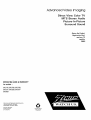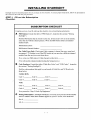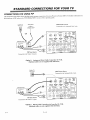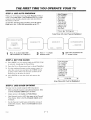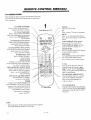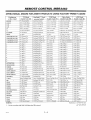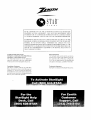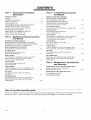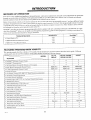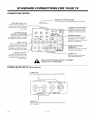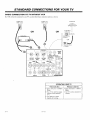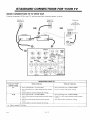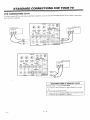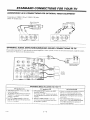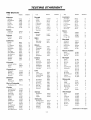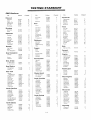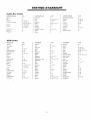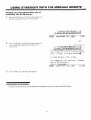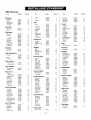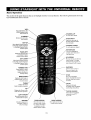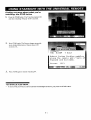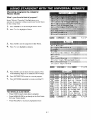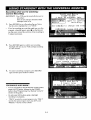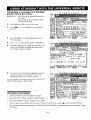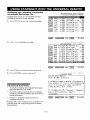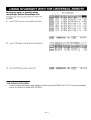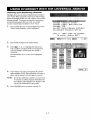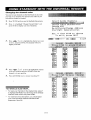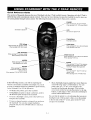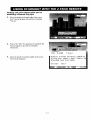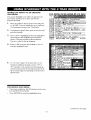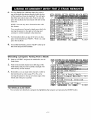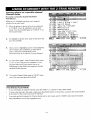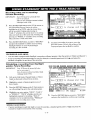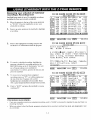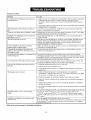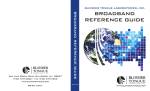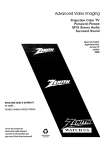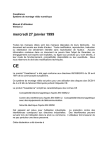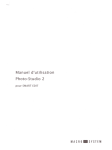Download 3
Transcript
Advanced
Video Imaging
Direct View Color TV
IVITS Stereo Audio
Picture-In-Picture
Surround Sound
Return' the Product
Registration Card,
and your TV
could be
FREE!
OPERATING GUIDE & WARRANTY
for models ...
SR2745, SR2786, SR2789,
SR3247, SR3289, SR3547
SR3589
ZENI'I'H ELECTRONICS
CORPORATION
1000 MILWAUKEE AVENUE
GLENVIEW, ILLINOIS 60025
Part No. 206-2918
Printed in U.S.A.
EP-EDCBAO
WAT
recycled paper
50 percent
C H U S.
WARNING:
TO
REDUCE
REMOVE
THE
RISK
COVER
(OR
PARTS
INSIDE.
PERSONNEL.
OF
ELECTRIC
BACK).
REFER
NO
TO
SHOCK
USER
DO
NOT
SERVICEABLE
QUALIFIED
SERVICE
TO PREVENT FIRE OR SHOCK HAZARDS, DO NOT EXPOSE
THIS PRODUCT TO RAIN OR MOIISTURE.
The lightning flash
triangle, is intended
"dangerous voltage"
sufficient magnitude
with arrowhead symbol, within an equilateral
to alert the user to the presence of uninsulaled
within the product's enclosure that may be of
to constitute a risk of electric shock to persoas.
alert the user to the presence of important operating and maintenance
The exclamation
point within an equilateral triangle is intended to
(servicing) instructions in the literature accompanying
the appliance.
Safety
Tips
Note
Refer to the "Safety Tips" booklet that came with your
product for important safety considerations.
to Cable
TV
Svstem
Installer
Thi,; reminder is provided to call the cable TV system
installer's attention to Article, 8120-40 of the NEC that
provides
specifies
guide.lines for proper
that the cable ground
grounding and, in particular,
,;hall be connected Io the
grounding system of the buildir_g, as close to ti_e point of
the ,:able entry as practical.
Power-Cord
CAUTION
Polarization
This product is equipped with a polarized alternatingcurrent line plug (a plug having one blade wider than the
To prevent electric shock, match wide blade of plug to
wide slot, full5* insert.
other.) This plug will fit into the power outlet only one
way. This is a safety feature. If you are unable to insert the
ATTENTION
plug fully into the outlet, try reversing
Pour dviter les chocs _lectriques,
the plug. If the plug
should still fail to fit, contact your electrician to replace
your obsolete outlet. Do not defeat the safety purpose of
the polarized plug.
TVWARN2
introduire
large de la fiche dans la borne correspondante
pousser jusqu'au fond.
Copyright © Zenith Electronics Corporation
1995
la lame la plus
de la prise et
TABLE
OF CONTENTS
INTRODUCTION .......................................
Welcome ...............................................
ii
ii
Note on Cable Box and VCR Requirements ....................
ii
INSTALLING STARSIGHT ............................
STEP 1. Fill out the Subscription Checklist ...................
1-1
1-1
STEP 2. Hook-Up Equipment .............................
I-2
STEP 3. Auto Programming Your TV .......................
1-6
STEP 4. Subscribing to Starsight ..........................
1-6
TF,STING STARSIGHT ................................
Checking Your StarSight Setup.. ..........................
PBS Stations ..........................................
Cable Box Codes .......................................
2-1
2-1
2-2
2-4
VCR Codes ...........................................
Reviewing daily or weekly series recordings:
Series Recordings List ..............................
How to watch one channel while recording another:
Watch and record .................................
3-12
3-13
Selecting and de-selecting channels ........................
3-14
Changing the charmel order ..............................
USING STARSIGHT
WITH THE Z-TRAK
3-15
REMOTE
.....
4-1
Basic Operation ........................................
4-1
Getting started wil:h the Z-Trak remote ......................
4-2
Finding ou more about what you're watching:
Channel Pop-Ups ...................................
4-3
What's on when you change channels: Grazing ...............
4-4
Finding out what's on all channels: (;rid Guide ...............
4-5
2-4
Viewing what's on a specific charmer: Channel Guide .........
4-6
USING STARSIGHT WITH THE MBR3462 REMOTE .....
Basic Operation ........................................
3-1
3-1
Choosing programs by category: Theme Guide ...............
4-7
Recording what you're watching: Current Recording ..........
4-8
Finding out more about what you're watching: the STAR button.
3-2
W'lat's on when you change channels: Grazing ...............
3-3
Reviewing your schedule of indivtdual recordings:
Recordings List ....................................
4-9
Wiaat's on without changing channels: Browsing ..............
3-4
Finding out what's on all channels: Grid Guide ...............
3-5
Reviewing daily or weekly series :recordings:
Series Recordings List ..............................
Ct_oosing a program: Tuning by Title .......................
3-6
Other menus in starsight mode ...........................
Viweing what's on a single channel: Channel Guide ...........
3-7
Choosing programs by category: Theme Guide ...............
3-8
CHANGING YOUR EQUIPMF, NT SETUP ...............
What you should do when you gel a new VCR ...............
5-1
5-1
Recording what you're watching: Current Recording
3-9
What you should do when you change your cable box or service.
5-2
Scheduling a recording from StarSight guides: Future Recording 3-10
What you should do when you move .......................
5-3
Reviewing your schedule of individual recordings:
Recordings List ...................................
TROUBLESHOOTING
..................................
Before calling fur service ................................
6-1
6-1
How
to use
this
operating
..........
3-11
guide
SlarSight installation and operation is given in this portion of the operating guide,, Follow the procedures given if you are
going to use StarSight. Refer to the other portion of this operating guide for standard TV installation and operation.
4-10
4-11
INTRODUCTION
iWelcome
Cable
Welcome to StarSight, an innovative way to locate
programs and manage the many channels that you receive.
With StarSight, you can:
Be sure to read these requirements carefully. They contain
important information you need to ensure that SlarSight
performs properly.
•
See an instant description
•
,'
Select a program from a list that displays your
favorite types of shows by theme (movies, sports,
comedies, etc.)
of what's on any channel.
,,
Get information about plots, casts, content ratings,
and running times.
,'
Tune from an on-screen
you selected.
,,
Program
,,
Re-arrange the order of your channels
favorites first.
and
VCR
Requirements.
A VCR is, required for recording capability. To take
full advantage of StarSight, your VCR must be
controllable by a wireles.,; infrared remote ,control.
Otherwise, StarSight can still provide program
information, but will not be able to automatically
tune to or record a specific program on your VCR.
•
If your VCR remote cc,ntrol does not have a number
pad with at least 10 digits, StarSight will be unable
to tune the VCR.
•
If you have a Cable Box, it must be controllable by a
wireless infrared remote control.
•
Your Cable company should be able to provide a
remote-controlled
Cab][e Box, if you do not already
have one.
guide right to the program
your VCR with the touch of one button.
Box
to put your
Your StarSight-equipped
Zenith television
is not
designed to operate with, or control, a satellite dish.
For information on StarSight products specifically
designed for satellite systems, see your local satellite
dealer.
INSTALLING
STARSIGHT
StarSight must be installed properly for you to enjoy all of its benefits. To ensure, proper installation, follow the procedure
this section in the order the3' are presented.
STEP
1.
Checklist.
Fill
out
the
Subscription
SUBSCRIPTION
II I
I
i
III
CHECKLIST
II
II
II
I
I
II
II IIIII
IIII
I IIIIIIII
ii
Complete sections A and B, and keep this checklist close at hand during subscription.
A
PBS Station:
Consult the table of "PBS Stations",
located in the section ("Testing
StarSight").
Find the PBS station that is closest to your city. (If you receive two or more stations,
select the one with the clearest picture.) Write the PBS Station letters and channel
number below.
PBS Station Letters:
PBS Station Channel
Number:
For Cable Users Only:
Check your Cable company's
channel
line-up o] your local
newspaper's TV listings to see if the PBS station in your area has a different
number from the one you wrote down above.
If so, write your PBS station's
(You will use this channel
B
Code Numbers:
number here:
number during the Setup process.)
Consult the tables "Cable Box Codes" and "'VCR Codes",
the section ("Testing
located in
StarSight").
Find the code numbers
them below.
CABLE
Cable channel
channel
that apply to your brands of Cable Box and VCR and write
BOX
Code t:
Code 2:
Code 4:
Code 5:
Code 3:
Code 6:
VCR
Code I:
Code 2:
Code 3:
Code 4:
Code 5:
Code 6:
Code 7:
Code 8:
Now proceed
C
During
to "Step 2, Hook-Up
Subscription...
StarSight
Equipment."
will display on-screen
and I.D. number. When these numbers
your personal
STAR number
appear on your TV screen, write them here.
Star#
I.D. #
1-1
in
INSTALLING
STEP
2.
Hook-Up
STARSIGHT
Equipment.
There are four possible choices for hooking up your
equipment. Only one of these choices will apply to your
particular equipment setup.
Turn to the appropriate Setup and follow the instructions,
then proceed to "STEP 3. Auto Programming Your TV."
If you have...
Turn to
TV Only
Setup 1
TV and Cable Box
Setup 2
TV and VCR
Setup 3
TV, VCR and Cable Box
Setup 4
Setup
1: TV Only
If you receive your television signal by antenna or basic
(:able TV (no Cable Box):
1.
Attach the cable coming out of the wall Q to the
"ANT/CABLE
1" jack on the back of your Zenith TV.
2.
Plug your TV into a power outlet not controlled by a
light switch and turn your TV on.
3.
Proceed to "Step 3. Auto Programming Your TV."
O
TARSIGHT
CONTROL
PORT
CABLE A
[-O
IV BACK
1-2
INSTALLING
STARSIGHT
I
Setup
NOTE:
1.
2.
:3.
2: TV and Cable
Box
DO NOT UNPLUG
ANY TIME.
Turn off, but do not unplug
5.
Turn on :your Cable Box.
YOUR CABLE BOX AT
6.
Plug your TV into a power outlet not controlled by a
light switch.
your Cable Box.
NOTE:
Attach the cable coming out of the wall O to your
Cable Box's "Input" or "Cable In" jack.
Attach an RF cable O to your Cable Box's "'Output"
or "TV Set" jack, and the other end of this cable to the
"ANT/CABLE
1" jack on the back of your TV.
e
Tune your Cable
your Subscription
e
Turn on :your TV. Usir_g the number pad on your TV
remote control (MBR3462), tune your TV to the
channel that allows you l_ watch Cable TV, usually
channel !3or 4, If these channels don't ,;how your
Cable TV service, then try putting your TV on
channel 2, 5, or 6.
,1. Take the Remote Emitter -- it's a wire with a plug at
one end and two plastic bulbs at the other ends -- and
push the plug of the Remote Emitter wire into the
"StarSight Control Port" on the back of the TV. Run
the Remote Emitter wire _ under the Cable Box and
DO NOT PLUG YOUR TV INTO THE
BACK OF YOLIR CABLE BOX.
9.
Box to the PBS channel
Check list.
listed on
Proceed to "Step 3. Auto Programming Your TV."
place either one of the plastic bulbs about two inches
in front of the front panel of the Cable Box O. Make
sure that the plastic bulb is facing the front panel of
the Cable Box (see diagram below). Do not adhere the
Remote Emitter at this time. After you have
completed subscribing to StarSight, and you have
confirmed the correct code that operates your Cable
Box, you can peel off the backing of the sticker on the
Remote Emitter and adhere it permanently.
STAFLSIGHT
TO FRONT OF
CABLE BOX
CONTROL
POFIT
LOOp OUT
TV BACK
our
IN
REMOTE
EMITTER
CABLE BOX
FRONT
CABLE A
FO
1 --3
INSTALLING
STARSIGHT
Setup 3: TV and VCR
e
].
Attach the cable coming out of the wall Q to the
"VHF In" (FROM ANTENNA)
jack of your VCR.
2.
Attach an RF cable _) to your VCR's "VHF Out" (TO
TV) jack, and the other end of this cable to the
"ANT/CABLE
1" jack on the back of your TV.
3.
Take the Remote Emitter -- it's a wire with a plug at
one end and two plastic bulbs at the other ends -- and
push the plug of the Remote Emitter wire _ into the
"StarSight Control Port" on the back of the TV. Run
the Remote Emitter wire under the VCR and place
either one of the plastic bulbs about two inches in
front of the front panel of the VCR. Make sure that the
plastic bulb is facing the front panel of the VCR 1_).
Do not adhere the Remote Emitter at this time. After
If you have a VCR without a front panel channel
indicator that uses an on-_creen display, then attach an
Audio/Video
@ cable to the "Video Out" jack on the
back of )'our VCR and the other end of this cable to
the "Video" jack in the "Video 1 In" section on the
back of your TV. This cable will be needed for a VCR
test.
or
If you have a stereo VCR and would like to take
advantage of the sterec feature and/or PIP, then you
will need to connect the Audio/Video cables @.
Locate the section in the rack of your TV labeled
"Video 1 In." Attach the three plugs to the "Video,"
"Audio R" and "Audio L" jacks of you+-TV, and
attach the other ends ol+the three plugs _Iothe
corresponding "Video Out," "Audio R Out" and
"Audio L Out" jacks on the back of your VCR.
you have completed subscribing to StarSight, and you
have confirmed the correct code that operates your
VCR you can peel off the backing of the sticker on the
Remote Emitter and adhere it permanently.
So
Plug your VCR into a power outlet and leave it off.
6.
Plug your TV into a power outlet not controlled by a
light switch and turn you c TV on.
7.
Proceed to "Step 3. Auto Programming
Your TV."
srARslC,a-.r
cot,rm_
PORT
TO FRONT OF VCR
©
L_'r
TV BACK
AUDIO
L AUDIO
R
VIDEO
OUT
EMITTER
VHFIN
VHF
CABLE,
|
--4
VCR
FRONT
INSTALLING
Setup
4: TV and VCR and Cable
NOTE:
DO NOT UNPLUG
ANY TIME.
Box
YOUR CABLE BOX AT
Turn off your Cable Box.
2;.
Attach the cable coming out of the wall O to the
"ANT/CABLE 2" jack on the back of your Zenith TV.
3.
Attach
O to your TV's
"LOOP
9.
Turn on your Cable Box.
Attach an RF cable (_ to your Cable Box's "Output"
or "TV Set" jack, and the other end of this cable to the
"VHF In" (FROM ANTENNA) jack of your VCR.
5.
Attach an RF cable (_) to your VCR's "VHF Out" (TO
TV) jack, and the other end of this Cable to the
"ANT/CABLE
1" jack on the back of your TV.
your Subscription
Checklist.
12. Turn on }'our TV. Using the number pad on your TV
remote control (MBR3,I62), tune your TV to the
channel that allows you to watch Cable TV, usually
channel 3 or 4. If these channels don't show your
Cable TV service, then tqt putting your TV on
channel 2, 5, or 6.
13.
Take the Remote Emitter -- it's a wire with a plug at
one end and two plastic bulbs at the other ends -- and
push the plug of the Remote Emitter O wire into the
"StarSight Control Port" on the back of the TV. Run
one Remote Emitter wire under the VCR and place
one of the plastic bulbs about two inches in front of
the front panel of the VCR O. Make sure that the
plastic bulb is facing the front panel of the VCR. Do
the same for the Cable Box. Do not adhere the Remote
Emitters at this time. After you have completed
subscribing to StarSight, and you have confirmed the
correct codes that operate your VCR and Cable Box,
you can peel off the backing of the stickers on the
Remote Emitters and adhere them permanently.
DO NO]" PLUG YOUR TV INTO THE
BACK OF YOUR CABLE BOX.
11. Tune your Cable Box to the PBS channel listed on
OUT TO
4.
7.
Plug your VCR into a power outlet and leave it off.
NOTE:
DECODER"
jack, and the other end of this cable to
your Cable Box's "Input" or "Cable In" jack.
6.
8.
10. Plug your TV into a power outlet not controlled by a
light switch.
le
an RF cable
STARSIGHT
Proceed to Installation
Your TV"
TO FRONT OF VGR
ANt) CABLE
<'Step 3. Auto Programming
m.,_,_
BOX
CABLE A
If you have a VCR without a front panel channel
indicator that uses an on-screen display, then attach an
Audio/video cable 11)to the "Video Out" jack on the
back of your VCR and the other end of this cable to
the "Video" jack in the "Video 1 In" section on the
back _f your TV. This cable will be needed for a VCR
test.
TV BACK
or
FR(
If you have a stereo VCR and would like to take
advantage of the stereo feature and/or PIP, then you
will need to connect the Audio/Video cables ll).
VHFIN
_HF
Locate the section in the back of your Zenith TV
labeled "Video 1 In". Attach the three plugs to the
"Video," "Audio R" and "Audio L" jacks of your
Zenith TV, and attach the other ends of the three plugs
to the corresponding "Video Out," "Audio R Out" and
"Audio L Out" jacks on the back of your VCR.
1-5
OLR
INSTALLING
STEP
3.
Auto
Programming
Your
STARSIGHT
STEP
TV.
2;.
4.
5.
6.
Your TV comes equipped with two remote controls-a trackball type and a multibrand conventional type.
Use the MBR3462 Multibrand
Remote for this
First, you must be sure that you:
procedure.
•
have completed the Subscription Checklist.
Press TV at the top of the multibrand remote. Then
press TV/VCR SOURCE. At the top of the TV screen,
five menus are displayed: SOURCE, SETUP,
AUDIO, VIDEO, and PiP. Use UP ARROW and
DOWN ARROW to highlight ANT/CABLE 1 and
press ENTER/TUNE. Now press MENU/GUIDE
twice. SETUP is highlighted. Use UP ARROW and
DOWN ARROW to highlight AUTO PROGRAM.
•
[lave followed the step-Sy-step installation
instructions on the preceding pages thai: apply to
•
have a videotape ready that you can use for a
30-second recording test (if you have a VCR).
Press LEFT ARROW or RIGHT ARROW. On the
next screen, select OFF AIR ANTENNA or CABLE
BOX by pressing UP ARROW or DOWN ARROW.
If you used Setups 1 or 3 with cable, select CABLE
TV.
•
have a telephone
3,our video equipment.
•
have your Zenith/StarSight
subscription
•
Perform this step only if you have a Cable System and
used Setup 4. Otherwise, skip to step 7.
highlight ANT/CABLE 2. Press ENTERfFUNE.
Next, press MENU/GUIDE twice to highlight
SETUP. Use UP ARROW to highlight
AUTOPROGRAM.
Press RIGHT ARROW. When
AUTO PROGRAM is completed, press TV/VCR
SOURCE and then UP ARROW to return to
ANT/CABLE 1.
Proceed to "Step 4. Subscribing to StarSight."
I
YOU SHOULD
ALSO
to StarSight:
Press STAR on your Zenith multibrand remote control
to get into StarSight mode.
The StarSight Menu will 9e displayed with "Activate
for StarSight" highlighTer.
3.
Press ENTER/TUNE to begin subscription. Then
follow the on-screen instructions.
4.
StarSight will ask you about your equipment, search
for schedule informatien on your PBS station and
display your STAR # and ID #. (Enter these numbers
in paragraph "C" of your Subscription Checklist.) You
will also be asked to call StarSight.
5o
The StarSight representative will ask yc,u for some
subscriber information, and will authorize you to
receive StarSight.
Press DOWN ARROW to
8.
1--800-643-STAR.
If you do not have a Cable Box, be sure that your TV
is tuned to the correct FBS channel. StarSight will
search for schedule inRmnation on this charmel.
When AUTO PROGRAM is complete, it indicates the
number of channels found, and after a short period,
the TV returns to normal viewing.
Press STAR to enter StarSight mode.
toll-free
If you have a Cable Box, make sure that it is; tuned to
the PBS channel listed on the Subscription Checklist.
le
7.
remote
nearby to call StarSiglat's
number:
How to Subscribe
Make sure that your cable box is turned on and that
your VCR is turned off. Press LEFT ARROW or
RIGHT ARROW to begin AUTO PROGRAM.
TV/VCR SOURCE.
nmltibrand
control handy.
Press the TV buttton near the top of the remote. You
must now AUTO PROGRAM ANT/CABLE 2. Press
•
to Starsight
To bring StarSight information into your home, you must
subscribe to StarSight. You start the process directly
through your I-'V, in a series of easy steps that take only
mintttes.
Auto Program lets your TV know what channels are
available via antenna or cable. For StarSight to function
properly, you must complete this step.
le
4. Subscribing
°
When you have been authorized,
that says: Congratulations';!
you'll see a screen
KNOW...
If no schedule data is found, you may be tuned to the wrong PBS station. Check the FBS station written on your
Subscription Checklist and try again. Or, try tuning to a different PBS station that is lisled for your area in the
'q-ESTING STARSIGHT" Section. (If no station is listed for your area, call 1-800-628-STAR for further information.)
1-6
STANDARD
CONNECTIONS
FOR YOUR TV
I
CONNECTIONS
FOR USING
PIP
The illustrations that follow show the three most common connections for using Picture-In-Picture (PIP). For further information on
the actual use of PIP, refer to the "PIP OPERATION" section of this operating guide.
Option 1: Antenna or Direct (:able Connection To VCR.
(Optional cables are not supplied with television.)
Option 2: Direct Cable Connection via Loop Out To VCR.
(Optional cables are not supplies with television.)
_9:,-o
1 -- 6
STANDARD
CONNECTIONS
FOR USING
CONNECTIONS
FOR YOUR TV
PIP (Continued)
Cable TV
Wall Jack
Main Picturc, Source
Connected to the Antenna!Cable
Option 3: Cable-TV Decoder Connection via Loop Out To VCR.
(Optional cables are not supplied with television.)
:__918-o
1 -- 7
l or 2 jack.
THE FIRST TIME
TYPICAL
The control
CONTROL
YOU OPERATE
YOUR TV
PANEL
panel on your TV may differ from the one shown but its operation
ENTER (ENT)
Press to see the Channel/Time
display, or to remove any on-screen
display or menu.
SELECT
(SEL)
Press during on-screen menu
operations to select a menu
option.
is the same.
VOLUME (VOL) Up/Down
Press to increase or decrease the
OFF-ON
Press to turn TV
sound level.
power
ON or OFF.
//
]
c
/
MENU
Press once to see a menu. Press
repeatedly to sequence through
the available menus.
ADJUST (ADJ) Left/Right
Press during on-screen menu operation to see information/status
display for selected option. Press
again to adjust the selected menu
option.
STEP
1. CONNECT
1.
Plug
your
2.
Turn
the TV on by pressing
CHANNEL
(CH) Up/Down
Press to select channels higher or
lower than the current channel.
To add or delete channels stored
in the scanning sequence,
ADD!DEL option.
see CH.
Remote "Window
Point the: remote
control towards this
window to operate
the TV.
THE POWER
TV into an unswitched
AC power
source.
OFF-ON.
Do not plug TV into switched outlet
VCR or cable..TV decoder
STE"
""
"-"
A "IV
suppl
viewi
To vi
"ECT YOUR
MAIN
VIEWING
Press SOURCE on your remote
Menu is displayed on the TV.
2.
Press the Left or Right keys to select Main Source
column.
3.
Press the Up or Down arrow keys to select the
source which corresponds
to the jack on the connection panel that is receiving
the input signal.
4.
Press
SOURCE
the equipment connected to the TV that
ad sound to your TV. You select the
ng the SOURCE MENU.
denu
1.
QUIT
to remove
on a
I
7
i Main Source
AnVCable 1
Ant/Cable 2
Video 1
Video 2
S-Video 1
until the Source
<)- Main/PiP
the menu.
/
PIP Source
Ant/Cable
]
1
Video 1
Video 2
S-Video 1
'1',!, To Select
Source
]
Source Menu with Main Source column highlighted and
ANT/CABLE 1 the selected source. Connecllion must
made to ANT/CABLE 1 jack on connection panel.
2,_1_-o
2--
1
THE FIRST TIME
STEP
3. USE
AUTO
YOU OPERA TE YOUR TV
PROGRAM
Auto Pro qrarn
Ch. Add/Del
Ch. Labels
Source ID
Clock Set
Timer Setup
Parental Ctl
Caption/-1-e>'t
Background
StarSight
When your TV is first powered up, Auto Program will be selected in the Setup Menu. Auto Program finds all available
caannels on the currently selected source and stores them in
tile memory of the TV.
To start the Auto Program procedure, press the Left or
Right arrow key. Follow the instructions on the TV.
Press <1_ To Program
Setup Menu
with Auto Program
]
Highlighted
f
F
P_ESS_*,OC,ANGE,_POTSELEC,,_
SEARCHING
SEARCHING
CABLE TV TYPE
CABLE IV
OFF AIR ANIENNA
AUTO
PROGRAM
- --
_,,,,,.PRESS(----_TO
HANNEL
BEG N SEARCH
Press
T,Lto select or
either
OFF TV.
AIR ANTENNA
CABLE
STEP
4. SET
Press MENU on your
is selected,
displaying
2.
Press
the Up or Down
Use the numbered
Right
keys
I:OUND
IS(NOT)FOUND
3
Press
-_ to begin
channel+- search.
remote until the SETUP
the Setup Menu.
Wait a few seconds
'I_ _screen to clear.
for the
arrow
buttons
key to select
on the remote
Auto Prograrn
Ch. Add/Del
Ch. Labels
SoumeAD__
Clock Set
Timer Setup
Parental Ctl
Caption/Text
Backgrourd
StarSight
ICON
Clock
control
Set.
to
enter the correct time and press the TIMER button
to select AM or PM. You can also use the Left or
4.
___
CHAI_NELS
THE CLOCK
l.
3.
HAS COMPLETED
--m-I_
to advance
Press ENTER
menu.
to start
the clock.
the clock
and remove
the
<
10:30 AM
I,]
Setup Menu with Clock Set Highlighted
STEP
5. USE OTHER
You may want to consider
•
Delete undesirable
to the Ch. (Channel)
OPTIONS
using the following
options:
channels or add additional channels: Refer
Add/Del option for details.
•
Adjust options
•
Label channels (such as ABC) that appear in the Channel/
Time display: Refer to the Ch. (Channel)
Labels option
for details.
•
Use the Parental Control feature to block the viewing of
undesirable channels: Refer to the Parental
Ctl. option
for details.
2918-o
in the Audio
and Video Menus.
2 -- 2
REMOTE
CONTROL
MBR3462
m
INTRODUCTION
This multi-brand remote control operates the common features of most, but not all, models and brands of IR (infrared) controlled
TVs, VCRs, cable converters, video disc players, and audio equipment. The remote may provide functions that are not available on
your equipment, e.g., menu operations. Some functions of your particular
cases, use the original remote control for your equipment.
B,o, TTERY
extuipment
may not be controlled
by this remote. In such
INSTALLATION
Batteries are provided,
but must installed before using the remc,te control. When it no longer functions normally, or when
it loses memory,, replace the batteries with two high-quality, alkaline, size AAA batteries. Match plus with plus (+ with +),
minus with minus (- with -) in the battery compartment.
Unless your equipment responds to the factory preset codes
commonly used for Zenith products, i.e.. 101 for TV, 201 for
VCR, 353 for CABLE, and 401 for AUX., you will need to reprogram the remote control
ticular equipment whenever
with the brand codes of your paryou replace batteries.
NOTES:
• Do not to place heavy objects on top of the remote control
keys. Prolonged unintentional operation of the remote shortens battery life.
• Remove the hatteries if the remote control will not be used
for a month or more. Battery leakage can permanently
damage the remote, for which Zenith is not responsible.
CHOOSING
OPERATING
MODE
To control your TV, VCR, cable box, or auxiliary equipment with this remote, you must first choose the mode of operation. Press
the desired mode key for TV, VCR, CABLE or AUX. Pressing the -k (Star) key will put the remote into StarSight TM mode. Press
TV to return to "IV mode. Some keys on the remote will always operate a particular product function. For example, VOLUME controis the TV sound level, and PLAY controls the VCR play function.
POWER KEY
Switches power ON or OFF to selected
equipment.
INDICATOR
LIGHT
Illuminates whenever remote
sends signal.
OPERATING
MODE
Selects equipment
KEYS
UPPER ARROW KEY PAD
Keys perform different functions depending on the operating ]node currently selected. See the fallowing pages for details
of each operating mode.
to be controlled.
,P
NUMBER
Initiates
KEY PAD
menu/equipment
programming,
direct channel selection
and other functions.
LOWER
ARROW
KEY PAD
Keys perform different functions depending on the operating mode currently
selected. See the following pages for
more details of the various
operating
StarSighO
291,-O
TM
is a trademark
of StarSight
SPECIAL
FUNCTION
KEYS
Activates special features on some TVs
and VCRs.
modes.
Telecast
Inc., Fremont,
CA 94538.
3-
1
REMOTE
CONTROL
MBR3462
I
TV OPERA
TIONS
These descriptions apply to functions and operations of your TV.
First, press the TV button on the remote control to select the TV
mode of operation.
FLASHBK (Flashback)
Press to return to the previous TV
channel selected for viewing.
1
Point Remote
POWER
Turns TV ON or OFF.
at TV.
CC (Closed Captioning)
Press to display the closed caption
menu. Press repeatedly to select your
choice. Press ENTER/TUNE to
exit the menu.
CHANNEL/DAY (Up Arrow)
Tunes to lhe next (higher) channel
programmed into TV memory.
Press and hold to repeat.
TV
Press _:oselect TV mode of operation.
MUTE
Press 'Loturn off sound while the picture remains. Press again to restore the
sound.
VOLUME/PAGE (Left Arrow)
Decreases the TVs sound level.
VOLUME/PAGE
(Rilght Arrow)
Increase_ the TVs sound level.
DAY/CHANNEL (Down Arrow)
Tunes to the previous (lower) channel
programmed into TV memory.
Press and hold to repeat.
NUMBER KEY PAD
Select a number for direct
channel tuning.
MENU/GUIDE
Displays on-screen menus for TV
mode of operation. Press repeatedly to
,dew other on-screen menus.
ENTER/TUNE
Press to see the Channel/Time display
or enter zhannel numbers.
QUIT/SEQ
ActNates/deactivates spatial equalization ('_EQ) audio enhancement.
Also, removes any on-scree, n menu.
* (S_ar)
Pressin_ the *
mode ard puts
Sight TM mode.
section of this
page for more
LEFT and RIGHT ARROW KEYS
Used to respond when an on-screen
menu needs an ADJUST response.
Press to move the highlight bar
within the menu.
(Star) key exits TV
the remote in StarSee the StarSight TM
guide and the following
details.
UP and DOWN
PIP, SWAP, and FREEZ KEYS
See PIP (Picture-in-Picture)
section for more details.
°
Used
menu
Press
within
TIMER
Displays the SLEEP TIMER menu.
Press repeatedly to set desired TV shutoff time. Also used to specify AM or
PM when setting the TV's clock or
programming a timer feature.
TV Operations
See section on "Getting to
Know Your TV."
NOTE:
0, Keys dedicated to VCR functions may be used to operate
your VCR while the remote is in TV mode.
:!vt_-o
3 -- 2
ARROW
KEYS
to respond when an on-screen
needs a SELECT response.
to move the highlight bar
llae menu.
TV/VCR SOURCE
Displays the menu of qFVsources for
some TVs. Press TV/VCR SOURCE
repeatedly to step through the source
select:ions.
REMOTE
CONTROL
MBR3462
I
STARSIGHT
TM
OPERATIONS
These functions and operations apply only to the StarSight TM mode of operation. Before these functi:orts become available,, howew_r, your video equipment must be registered with StarSight TM . Carefully follow the instructions for this procedure in _Lhe
StarSight TM section of this guide. TV must be in the ANT/CABLE l position on the TV's Source Menu to access StarSight TM
functions. Pressing the * (Star) key allows the remote control to enter StarSight TM mode. Press any other mode key (TV, VCR,
CABLE or AUX.) to exit this mode.
CHANNEL/DAY (Up Arrow)
Tunes to the next channel in your preferred channel list. Moves ahead 24
hours from the current screen time displayed in the StarSight TM Program
Guides. Press and hold to repeat.
t
,,@
/.7
DAY/CHANNEL (Down Arrow)
Tunes to the previous channel in your
preferred channel list. Moves back 24
hours from the current screen time displayed in the StarSight TM Program
Guides. Press and hold to repeat.
tuning, or enter number selections in
SlarSight TM Setup Menu.
MENU/GUIDE
Displays the StarSight TM Grid
Guide or Channel Guide.
THEME
program categories from the
StarSight TM Theme Guide.
LEFT/RIGHT
ARROWS
QUIT/SEQ
Exits the current screen or pop-up and
returns to the current channel. If no
StarSight TM display is on, this is the
normal spatial equalization ON/OFF.
Moves to the left or right one time slot
or column. Press and hold to repeat.
PIP
Displaysthe
Schedules,
* (Star)
Picture-In-The-Guide
for some StarSight
TM
Enters StarSight TM mode; displays
StarSight TM Information Pop-up to
make and confirm selections.
operations
RECORD
confirms or cancels
programs to record.
TO DO
Displays list of single or series recordings and StarSight TM Set-up Menu.
StarSight
StarSight
291_-0
TM
VOLUME/PAGE (Lef_tArrow)
Displays the previous pzge in any
StarSight TM Program Guide. Also, increases the TV's sound level (when no
on-screen menus are showing).
VOLUME/PAGE
(Right Arrow)
Displays the next page ia any StarSight TM Program Guide. Also, decreases the TV's sound level (when no
on-screen menus are showing).
ENTER/rUNE
Enters selection in StarSight TM Setup
Menu or _unes to the highlighted channel in _Lnyof the Program Guides.
UP ARROW
Moves up one row, charLnel, program
or selexztion. Press and hold 1o repeat.
NUMBER
KEY PAD
Enter number for direct channel
Displays
FLASHBK (Flashback)
Press once to return to the previously
tuned channel without exiting StarSight TM mode. If the Grid Guide was
displayed before pressing key, it is removed w3en returning to the',previously tuned channel.
TM
Operations
is a trademark of StarSight Telecast Inc., Fremont CA 94538.
3--3
DOWN ARROW
Moves down one row, channel, program or selection. Press and hold to repeat.
REMOTE
OPERA TIONAL
Pushbutton
or Key
bel
MODES
CONTROL
FOR ZENITH
TV Mode
Zenith Code 101
StarSight
MBR3462
PRODUCTS
TM
accessed
Mode
with
VCR
Zenith
*
USING
Mode
Code
201
FACTORY
PRESET
Cable Mode
Zenith Code 353
CODES
AUX
Zerdth
Mode
Code
401
POWER
TV Power On/Off
Star Power On/Off
VCR Power On/Of
Cable Power On/Off
AUX Power On/Off
CABLE
Selects Cable Mode
Selects Cable Mode
Selects Cable Mod(
Selects Cable Mode
Selecl:s Cable Mode
VCR
Selects VCR Mode
Selects VCR Mode
Selects VCR Mode
Selects VCR Mode
Selecl:s VCR Mode
AUX
Selects AUX Mode
Selects AUX Mode
Selects AUX Mode
Selects AUX Mode
Selec_TsAUX Mode
TV
Selects TV Mode
Selects TV Mode
Selects TV Modc
Selects TV Mode
Selects TV Mode
CC
TV Closed Captions
TV Closed Captions
VCR AM!PM
CABLE FC IFa ¢orite Ch.)
AUX Audio
FLASHBK
TV Flashback
StarSight Flashback
VCR Flashback
CABLE Fla_;hback
AUX Frame/Time
TV Mute
StarSight Mute
TV Mw:e
TV Mute (See Note 1)
TV Mute
UP
TV Channel Up
StarSight CH/Day Up
VCR Channel Up
CABLE Channel Up
AUX Skip >>
CHANNEL/DAY
DN
TV Channel Dn
StarSight CH/Day Dn
VCR Channel Dn
CABLE Channd Dn
AUX Skip <<
VOLUME/PAGE
UP
TV Volume Up
StarSight Vol/Page Up
TV Volume Up
"IV Volmne Up (_;ceNote 1)
TV Volume Up
VOLUME/PAGE
DN
TV Volume Dn
StarSight Vol/Page Dn
TV Volume Dn
'IV Volume En (See Note 1)
TV Volume Dn
1
TV Digit 1
StarSight Digit 1
VCR Digit 1
CABLE Digit 1
AUX Digit 1
2
TV Digit 2
StarSight Digit 2
VCR Digit 2
CABLE Digit 2
AUX Digit 2
3
TV Digit 3
StarSight Digit 3
VCR Digit 3
CABLE Digit 3
AUX Digit 3
CABLE Digit 4
AUX Digit 4
MUTE
CHANNEL/DAY
4
TV Digit 4
StarSight Digit 4
VCR Digit 4
5
TV Digit 5
StarSight Digit 5
VCR Digit 5
CABLE Digit 5
AUX Digit 5
6
TV Digit 6
StarSight Digit 6
VCR Digit 6
CABLE Digit (i
AUX Digit 6
7
TV Digit 7
StarSight Digit 7
VCR Digit 7
CABLE Digit 7
AUX Digit 7
8
TV Digit 8
StarSight Digit 8
VCR Digit 8
CABLE Digit 8
AUX Digit 8
9
TV Digit 9
StarSight Digit 9
VCR Digit 9
CABLE Digit 9
AUX Digit 9
0
TV Digit 0
StarSight Digit 0
VCR Digit 0
CABLE Digit C
AUX Digit 0
ENTER/TUNE
TV Enter
StarSight Enter/Tune
VCR Enter
CABLE Enter
AUX Display
AUX Program
MENU/GUIDE
TV Menu
StarSight Guides
VCR Menu
CABLE Menu
THEME
(No Function)
StarSight Theme
(No Function)
(No Function)
(No Punction)
UP ARROW
TV Select Up
StarSight Select Up
VCR Select Up
CABLE Up Arrow
AUX Part
DOWN ARROW
TV Select Dn
StarSight Select Dn
VCR Select Dn
CABLE Down Arrow
AUX Random
LEFr ARROW
TV Adjust Left
StarSight Adjust Left
VCR Aciiust Left
CABLE Left A'row
AUX x3 FAST <
TV Adjust Right
StarSight Adjust Right
VCR Adjust Right
CABLE Right Arrow
AUX x3 FAST >
TV SEQ Sound/Quit
StarSight Quit
VCR Quit
CABLE Quit
AUX Clear
Enters StarSight Mode
RIGHT
ARROW
QUIT/SEQ
Enters StarSight Mode
Enters StarSight M
Enters StarSight Mode
Enter:; StarSight Mode
PIP
TV PIP On/Off
StarSight PIP On/Off
VCR VCR+
CABLE Day Lp
AUX Repeat-Side
SWAP
TV PIP Swap
TV PIP Swap
VCR Channel Map
CABLE Day Down
AUX Repeat-A-B
FREEZ
TV PIP Freeze
TV PIP Freeze
VCR Search
CABLE Pg LJpdt
AUX Repeat-Chap
VCR M emory
CABLE Pg Dru#
AUX Memory
AUX Still ><
*
(Star)
TO DO
(No Function)
StarSight To Do
TIMER
TV Timer
TV Timer
VCR Timer
CABLE Timer
TV/VCR/SOURCE
TV Source
TV Source
VCR TV/VCR Tur
CABLE lnfo
AUX TVIDisc
RECORD
VCR Record
StarSight
VCR Record
CABLE Buy
AUX Edit
PAUSE
VCR Pause
VCR
VCR Pause
CABLE Guide
AUX Pause
REWIND
VCR Rewind
VCR Rewind
VCR Rewind
VCR Rewin:l
AUX Scan <<
PLAY
VCR Play
VCR Play
VCR Play
VCR Play
AUX Play
VCR Stop
VCR Stop
AUX Stop/Eject
VCR Fast Forward
VCR Fast Forv, ard
AUX Scan >>
STOP
FFWD
VCR Stop
VCR Fast Forward
VCR
VCR
VCR Record
Pause
Stop
Fast Forward
Reference:
NOTES:
1. Can be overwritten
2,_J8-o
with Cable Vol/Mute
when 399 is entered.
124-205-05
and
[.tP 221-879-03
3 -- 4
S
S
I
G
H
T
i
G
H
T
StarSight Telecast, Inc.
39650 Liberty Street
Fremont, CA 94538
:PartNo. 206-2918
Printed in U.S.A.
EP-EDCBAO
WAT
Ct]
US.
TO BE LICENSED
FEATURES
STARSIGHT
TO USE
U.S. PATENT
NUMBERS
STARSIGHT
IS NOT
PROGRAM
SCHEDULE
NO
4,706,121
1N ANY WAY
SYSTEM.
IN
AMOUNTS
REPRESENTING
CONSEQUENTIAL
© 1995 StarSight
Telecast Inc.
StarSight is a trademark of StarSight Telecast.
StarSight is a subscription
service.
This Operating Guide may not be duplicated,
copied or transferred in any way without prior
of StarSight Telecast, Inc.
Compliance Statement
This device complies with Pan 15 of the FCC
Rules. Operation is subject to the following two
conditions: ( I) this device may not cause harmful interference and (2) this device must accept
any interference received, including interference
that may cause undesired operation.
STARSIGHT
EVENT
DAMAGES
SHALL
SYSTEM
AND
STARS(GHT
YOU MUST BE. REGISTERED
REPRESENTATIVE.
LICENSED
AND
5,151,789.
LIABLE
INFORMATION
USE OF ANY INFORMATION,
THE STARSIGHT
SYSTEM.
written permission
THE
OF THIS EQUIPMENT,
OR AN AUTHORIZED
USE RIGHTS
STARSIGHT
LOSS OF PROFITS,
IN CONNECTION
EQUIPMENT,
RESERVED.
FOR THE: ACCURACY
PROVIDED
BY THE
BE: LIABLE
OR INDIRECT,
WITH
UNDER
OF THE
STARSIGHT
FOR
SPECI[AL,
WITH THE PROVISION
OR SERVICE
RELATING
ANY
OR
OR
TO
Patent Statement
The StarSight Guide system and its use are protected by one or more of the following U.S. paten:s: U.S. Patent No. 4,706,12l, U.S. Patent No.
5,151,789: use rights reserved. For licensing and
subscription information, call (800) 643-STAR.
Tradenmrk Statement
StarSight isa trademak of StarSighl Telecast Inc.
CONTENTS
Part
1.
Connections
Operations
and
Basic
Part
ii
ii
Methods of Operation .................................
Model/Features
Chart .................................
iii
iii
STANDARD
CONNECTIONS
FOR YOUR TV
Connection Center, Cable, VCR, S-Video,
Accessory Jacks, Speakers, Audio Amplifier,
and Connections For Using PIP ........................
FIRST TIME YOU OPERATE YOUR TV
Control Panel, Power, Source, Auto
Program, Clock, and Other Options .....................
2.
Multi-brand
and Menus
Remote
SETUP MENU
Auto Program, Ch. Add/Del, Ch. Labels, Source ID,
Clock Set, Timer Setup, Parental Ctl, Caption/
Text, Background, and StarSight .......................
AUDIO MENU
Bass, Treble, Balance, Audio, SEQ,
Surround and Null ..................................
VIDEO MENU
Contrast, Brightness, Color, Tint, Sharpness, Color
Ternp, Video Filter, Auto Flesh, and Picture Pref ..........
PIP MENU
Ch. Guide, Ch. Review, PIP Color, PIP Tint,
and PIP Size .......................................
PIP OPERATION
Introduction, Selecting Main Picture and PIP Inset
Source, PIP Functions, Operation With Various
Configuration_
.....................................
to use
this
operating
1-1
2-1
Control
REMOTE CONTROL MBR3462
Battery Installation, Operating Mode, TV Operations,
StaiSight Operations, Operational Modes, Programming,
Special Features, Auto Find, and Brand Codes ............
QUICK REFERENCE
TO MENUS
AwLilable Menus, and Basic Operation ..................
SOURCE MENU
Menu Operation, Source Selection,
and Source Identification .............................
How
Z-Trak
Remote
Control
and Menus
INTRODUCTION
Welcome ............................................
Installation Considerations ..............................
Part
3.
3-1
REMOTE CONTROL MBRI020
Battery Installation, Operating Mode,
Basic Operations and Auto Find .......................
12-1
Timer, Captions, Z-Trak, PIP, Freeze and Move PIP .......
SOURCE MENU
Menu C)peration, Source Selectiort,
and Source Identification ..............................
SETUP MENU
Auto Program, Ch. Add/Del, Ch. Labels, Source ID,
Clock Set, Timer Setup, Parental Ctl, Caption/
Text, Background, and StarSight ......................
AUDIO MENU
Bass, Treble, Balance, Audio, SEQ,
Surround, and Null ..................................
VIDE() MENU
5-1
Contrast, Brightness, Color, Tint, Sharpness, Color
Temp, "Video Filter, Auto Flesh, and Picture Pref .........
PIP MENU
Ch. Guide, Ch. Review, PIP Colo:, HP Tint,
and PIP Size ......................................
6-1
PIP OPERATION
Introduction, Selecting Main Picture and PIP Inset
Source. PIP Functions, Operation With Various
Configurations
.....................................
4-1
Part
4.
8-1
9-1
Maintenance,
and
7-1
14-1
15-1
16-1
17-1
18-1
19-1
Accessories,
MAINTENANCE
AND TROUBLESHOOTING
Caring. Extended Absence, Interference,
Before Calling for Service ..........................
Replacement
Product Registration
Accessories for Your TV
Your Zenith
13-1
Warranty
20-1
Card
Warranty
10-1
guide
Standard TV installation and operation is given in this portion of the operating guide. Follow the procedures given
be using StarSight TM . Refer to the other portion of this operating guide for StarSighff M installation and operation.
2911l-0
11-1
QUICK REFERENCE
TO MENUS
Available Menus, Accessing the Menu,
Channel Icons and Volume Control ....................
TV OPrlONS
MENU
if you will not
INTRODUCTION
WELCOME
Send the model number, serial number, and ,:late of purchase
or original installation, with a full explanation of the problem
Welcome into the family of Zenith Color Television owners.
This guide provides instructions on how to operate your new
TV. It is supplemented
by a booklet containing Safety Tips.
We urge you to read these publications carefully so that you
will receive full enjoyment from your new Zenith TV for
many years to come.
and the service history. We will welcome the opportunity to
look into your specific question or problem and to be of assistance in resolving
Your new TV has been designed and built to give you the very
best in quality, features and performance.
There are thousands
of Zenith Authorized
service centers throughout the U.S., Canada and Mexico who can attend promptly and effectively to ordinary service
Model No.
Serial No.
needs.
If you should have an unusual performance or service problem
that cannot be satisfactorily resolved by your Zenith dealer or
Zenith Authorized service center, contact us at:
Drll
Zenith Electronics
Corporation
Customer Service Department
1000 N. Milwaukee Avenue
Glenview, IL 60025
Telephone:
(312) 745-5152
Mon-Fri, 8:00 a.m. - 4:30 p.m. Central
INSTALLATION
Before
Manufactured
under
license
"Dolby" and the double-D
Licensing
Corporation.
from
symbol
Dolby
Laboratories
are trademarks
Licensing
of Dolby
Corporation.
Laboratories
Time
CONSIDERATIONS
Please read and observe each safety point in the "Safety
Tips" folder when installing and using your TV.
you install your TV...
Ventilation
-- Proper ventilation keeps your TV
running cool. Air circulates through perforations
in the back and bottom of the cabinet. Do not
VIDEO GAMES AND OTHER FIXED
PATTERN DISPLAY CAUTION -- If you use: your TV for
video games, teletext or other fixed displays, avoid setting the
BRIGHTNESS control for an excessively bright picture. A
bright, fixed pattern, if used for long periods of time, can result in a permanent imprint on the TV picture tub<:.You can reduce this possibility by alternating the use of the fixed pattern
display with normal TV picture viewing, by turning down the
CONTRAST control for sustained fixed pattern use, and by
turning off the fixed pattern display when not in use.
block these vents or you will shorten the life of
)'our TV.
on normal household current, 120 volt 60 Hertz AC.
Power Source -- Your TV is designed to operate
Do not attempt to operate it on DC current.
Power Cord -- Your power cord has a polarized
plug as required by Underwriters'
Laboratories.
It
PLUGGING IN YOUR TV --- Be sure to plug your TV into
an "unswitched" AC power source. The "switched" AC outlets found on some video equipment will not continue supplying power to the TV once the equipment is turned off. If the
power to the _.Wis interrupted, you will have to reset the clock
in the TV to the current time:.
has one regular blade and one wide blade and fits
only one way into a standard electrical outlet. If
the blades will not enter either way, your outlet is
very old and non-standard.
A new outlet should be
installed by a qualified electrician.
Safe Operation
-- Your
tested with your safety in
stress caused by dropping
sure to flood, fire, rain or
TV is manufactured
and
mind. However, unusual
or mishandling,
expomoisture, or accidental
spilling of liquids into the TV, can result in potential electrical shock or fire hazards. If this happens, have your TV checked by a service
technician before using it again.
WELD[RDD
it prompdy.
The model and serial numbers _f your new T-V are located on the
back of the TV cabinet. For your future convenience and protectic.n, we suggest that you record these numbers here:
ii
INTRODUCTION
METHODS
OF OPERA
TION
Your TV is a very sophisticated
appliance. Optional features, video picture adjustments and audio sound adjustments are performed
through on-screen menus and displays. Self explanatory ICONS are used thro'aghout. Most features can be selected and adju:_ted
from the comfort
of your favorite
chair by using either of the infrared
remote controls.
Either of two remote controls can be used to operate the TV. Use the multi-brand programmable
remote i f you have different: brands
and types of equipment in your video system which you need to control remotely. Use the Z-Trak programmable
remote if you feel
comfortable
using track-ball access similar to that provided by the famJliar computer mouse device. Many features can be selected
and adjusted by using the control panel provided on the TV.
StarSight TM provides an electronic programming
guide which is updated with new scheduling informatioa automatically
on a periodic basis. StarSight TM allows you to rapidly scan through the programming
guide to find a program for ,dewing or reccrding. Programs can be searched and selected by category if desired.
Method
Standard
of Operation
TV
StarSight
• Control Panel on TV.
YES
NO
• MBR3462 Multi-brand Remote Control
YES
YES
• MBR1020 Z-Trak Remote Control
YES
YES
FEATURES
PROVIDED
WITH
YOUR
TM
"IV
This operating guide describes a family of TV models. Not all models have all of the features described
conlrol panels/nay
be used from model to model. Most models include the following features:
MODEL
FEATURE
in this guide.
SR2745,
SR2786,
SR2789,
SR3247
SR3289,
SR3589
Different
SR3547
• _tarSight
TM
Electronic Program Guide
Y
y
Y
• StarSight
TM
Demonstration
Y
y
Y
• On-Screen Menus Accessed By Remote or TV Controls
y
y
y
• Multi-Brand Programmable Remote Control
MBR3462
MBR3462
MBR3462
• Z-Trak Programmable
MBR 1020
MBR 1020
MBR1020
Y
Y
Y
y
y
Y
• Automatic Channel Programming
y
y
Y
• Favorite Channel Add/Delete
Y
Y
5"
• Channel Labels (ABC, TNT, etc.) for Easy Channel Identification
Y
Y
55
• Multiple Ini%t Sources
y
y
Y
• Source Identification (VCR, Cable, etc.)
Y
Y
Y
• Antenna/Cable
Remote Control
• Picture-ln-Picture
• 181 Channel Tuning (STD/HRC/ICC
Band Selected Automatically)
Y
Y
Y
• Audio/Video (A/V) Jacks
and Loop Out Jacks
y
y
Y
• Super-VHS A/V Input Jacks
Y
Y
Y
• Front Mounted A/V Jacks
Y
N
Y
• Surround Sound System
Premium
Standard
Dolby
• MTS Stereo with SEQ (Spatial Equalization)
y
y
Y
• Surround Sound Speaker Terminals
Y
Y
Y
• Variable Audio Output Jacks
y
y
Y
• Surround Sound Speakers
Optional
Optfi:,nal
• Sleep Timer and On/Off Timer
y
y
"g
• Closed Caption and Text Modes
Y
y
Y
• Parental Control
y
y
y
291,_-O
...
Iil
Optional
STANDARD
CONNECTION
CONNECTIONS
FOR YOUR
CENTER
_-----
STARSIGHT
CONTROL
Jack for connection
ANTENNA/CABLE
1 or 2
75-ohm antenna or cable-TV con-
_'
CONTROL
ANTENNA/CABLE
of StarSight
by the cable service.
CABLE
AN)ENNA
INT_
CABLE
_
_
VIDEO
r-
L
E
F
AUDIO_
_
B
LL
L
T
_-_
_"---
(You must connect to
in order to hear stereo
when playing
ti
a stereo tape.)
S-VIDEO
LOOP OUT
R
t
SURROUND
SPKRS
VIDEO 1 LOOP OUT
Use these to send the incoming
audio and video (from Video 1 In)
to another component, such as a
second VCR.
SURROUND SPEAKER
TERMINALS
Connections for output to optional
surround sound speakers.
S-VIDEO 1 IN
Jacks for audio and video input
from a Super-VHS VCR.
TURN OFFANY
MAKING
POWER
CONNECTION.
OR UNPLUG TV BEFORE
OTHER
JACKS
ON TV (Some Models)
S-VIDEO 2 IN
Jacks for audio and video input from a second Super-VHS VCR.
I
\\
VIDEO 3 IN
LEFT
2 IN
VIDEO INPUT
/
I
VIDEO
S-VIDEO
RIGHT
AUDIO INPUT
3 IN"
Jacks for audio and video input from a third stereo VCR or other
A/V component.
2918O
OUTPUT
SPEAKER EXT/INT
Select EXT (external) to remove
sound from the TV's speakers.
Select INT (internal) to hear sound
from the TV's speakers.
-
1 or 2 IN
B
R_
AUDIO
I
'"
F_EXT
VIDEO2 IN
[--AUDIO_
cable.
I /
LEFT
1"0 EXTERNAL AMP OR SPKR
VIDEO1 IN
Jacks for audio and video input
from a stereo VCR or other A/V
sound
ANTENNA
TO D(CODCR
VIDEO
component.
these jacks
RIGHT
2 _
LOOP CUT
Emitter
Standard phono jack connectors
for output to art optional stereo
amplifier or to external speakers.
@-@
2
OUT TO DECODER
VIDEO
Remote
VARIABLE
Routes the cable-TV input to
Antenna/Cable
2 back to the cable
box supplied
PORT
PORT
nection to your TV. Attach your
antenna, cable-TV
line or VCR to
these jacks.
LOOP
TV
1i
1
STANDARD
BASIC
CONNECTION
If a VCR will not be connected
CONNECTIONS
TO TV WITHOUT
FOR YOUR
TV
VCR
to your TV, you have three basic connection options, as shown.
CableTV
Wall Jack
Cable
TV
Wall Jack
Antenna
\
N\
Flat Wire
(3o0 ohm)
Cable
Box
300f75
/t,/7
z'
1
ohm
Adaptor
I
Round Wire
(75 ohm)
•
L
"
STARSIGHT ,' ,'
• I/
,'" ,"
VARIABLE
AUDIO
RIGHT
LEFT
TO EXTERNAL
AMPORSPKR
LOOP OUT ANTENNA
TODECODER CABLE
VIDEO
-
VIDEOl IN
r--AUDIO_
RI
R
I
ANTENNA
CABLE
I
r-EXT
VIDEO2IN
r_AUDID_
VIDEO
?
INT-q
_=.
S-VIDE01 IN
c_ I lll!l
_--
_.
O I Ill/
-
_.
R
i
I
z
LOOPOUT
S-VIDEO
R
(_
L
E
\
I
p"
+
I
L SURRDIIND SPKRS
OPERATING
With Cable Box
:91_-o
1 --2
YOUR TV
Without
Cable
Box
• Sel(vct Ant!Cable 1 in Source
Menu.
• Select Ant!Cable 1 in Source
Menu.
• Tune TV to cable box output
channel (usually channel 3
or 4-).
• Use cable box to select
channels for _iewing.
• Use TV to select channels for
viewing.
STANDARD
BASIC
CONNECTION
TO
CONNECTIONS
"IV WITH
FOR YOUR TV
VCR
If you are connecting a VCR to your TV, you have three basic connection options, .as shown.
Cable
TV
Wall Jack
Cable TV
Wall ,Jack
Antenna
\Nx
OR
I
//J
OR
(3Iot oWh
imr)e
Cable Box
_ ,,'"
OUT_
VCR
"---..
I
IN
F;ound Wire
(;'5 ohm)
",
• --
STARSIGHT
\_J
," _
\_)_._)I
RIGHT
_--_
ANTENNA
IINTm
i
RI
I
LOOPOUT
TV/VCR*
Switch Setting
TV
S-VIDEO
l
]
!
SURROUNDSPIll
Without
1 in Source Menu.
• Sele,ct Antenna/Cable
Cable Box
l in Source Menu.
• Use TV to select channels for viewing.
• Use the cable box to select channels for viewing.
• Select Antenna/Cable 1 in Source Menu.
• Select Antenna/Cable
• Tune VCR to cable box output channel (usually channel
3 or 4).
• Tune TV to VCR output channel (usually channel
3 o1:4).
• Tune TV to VCR output channel (usually channel
3 or 4).
• Use VCR to select channels for viewing.
May be labeled TV/Video.
291s-o
,I
YOUR TV
• Use the cable box to select channels for viewing.
*
II
arIi
II
• Tune TV to cable box output channel (usually channel
3 or 4).
VCR
lli'O'lliINl
r--AUOl0m I IbV/_
With Cable Box
• Select Antenna/Cable
tEXT
;
OPERATING
VCR's
LEFT
VIDEO2
IN--I VIDEO
,,--AUlllOm
,,0,0
Is_-__
AIITENNA
VIDEO
1 IN
VINE0
VARIABLE
_I EXTERNALAMP OR SPI(R
2 .... I
LOOPOUT
/_"
I
f,a
..'(@1
1--3
1 in Source Menu.
STANDARD
CONNECTIONS
FOR YOUR
I
V('R
CONNECTIONS
I
TV
I
TO TV
If you have a stereo VCR, or other stereo audio/video
component,
you must make the connections
shown be! ow in order to hear stereo
sou:ad from the component.
STARSIGHT
1 rst Stereo
VCR
//_f _
/_
VARIARLE
/_))
t_°)l
AU010
" _',_,AL._'_,,P.
I A/VOUTPUT
LOOP OUT
ANTENNA
TO DECODER
CABLE
,,o_o,,,
ANTENNA
r
t INTr_
CABLE
]
i A,VOUTP2U:
Stere°vcR
FE_T
_
AUDIO
/D
v,_o,,,
_,ooo_ t!Fo_lT
L
_
.
5ill.
"
o] ,'"
kl
...
STA,
SJG,T _
L00P
0UT
AN]'ENNA
1
ANTENNA
[
_,','IOE011I_
"-,,
_
IIV -_-_ .......
#
"_-_I;--='-_SPm"iJ _---L SURR0U.0
R
V.."a._E
ITEBNAL
AMP
OR SPKR
IGHT
LEFT
T_
....
|
l-
|'_ S-VIDEO
LOOP OUT
VIDEO
.
i
...-_'"
R
-/--I.
v ,uo,o
l,,n,o
•
))
SPEAKERS
,NT_
I-- EXT
__©_I
SUPER-VHS
II_ Ii|{ _
VCR
J A/V OUTPUT
v,°,ov'"'°_u"o,o_
I v,o,o
v°'°_-',,"o,o_
_"_
I_ '_E'_
_,o,o
LooPoo,'.,o,o_:.: "'...._
....._
/
.....................................
OPERATING
YOUR
TV USING
AiV JACKS
• Select Video l* from the Source Menu.
• Use VCR (o_ other componenQ t_ select channels for viewing.
or,
• Watch a tape [)laying in the VCR.
*
2918-o
1 -- 4
Select the Source in the Source Menu that corresponds to jacks
to which the AJV component is zonnected.
STANDARD
AUDIO/VIDEO
(AN)
CONNECTIONS
CONNECTIONS
FOR YOUR TV
FOR OP77ONAL
VIDEO
EQUIPMENT
Connections to VIDEO 3 IN or S-VIDEO 2 IN jacks.
(Some TV models only.)
Stereo Camcorder
Super-VHS
)
_
_
'k'--'_
"_
i'LIDIO
OPTIONAL
_VIDEO
AUDIO
3 IN
""
/
kUl)K_
INPUT
VCR
s
S-VID£O 2 IN
"'Nt
IRPN
VlO[O
*NPUT
AMPLIFIER/SURROUND
SOUND
VfDEO
IRPb'I
CONNECTIONS
If you wish to listen to the TV audio through an external amplifier or stereo system, or listen to surround
tions to the TV shown in the illustration below.
TO TV
sound audio, inake the connec-
.....................
,L>x
STARSIGHT
.--.. _,
....
\ _---_
\_/'_
"_J"
\_J_]
"--_"
2
1
ANTENNA
lOOPOUT
/_-,'"
I
i_;'"i
.......
(@t(®3 ,uo,o
I
I_
I
RIr:HT
LEFT
I TO ErrERNAL AMP OR _PER
:
SPEAKERS
_
INT
Err II_
I,,_q°"?:_rr
ANIERNA
_L
BLE
S-¥1DEO
t AUX
I
t
I
R
L
_
L SURROUNQ,T_PKP,
gJ
INPUT
R
I_
Speakers
f'---_--
_ ,,
....
Back
of Customer's
Stereo Am r)hher
----
L
LOOPOU'f
_=-_,_
"''--.---_...@
I
@@,,
R
To
Surround
DIFFERENT WAYS TO LISTEN TO YOUR TV
TV
SPEAKER
Speakers
EXT/INT
(internal) position -TV speakers; are ON. Sound is heard from
both the TV's speakers and the external
amplifier's
speakers.
• Use TV's
volume
control
lower the level of sound
both sets of :speakers.
29t_-o
Surround
On
switch in the INT
to raise and
being heard from
Sound
SPEAKER EXT/INT switch in the EXT
(external) position --• TV speakersTV
areSpeakers
OFF SoundOffis only heard
from the speakers connected to the external
• Connecl sLrround sound speakers as shown.
The level (,f surround sound will vary,
dependiag on the program being viewed.
Note that not all programs have surround
sound audio.
Use TV's volume control to raise and
lower the level of sound being heard from
• the
amplifier.
amplifier's speakers.
• The SURROUND SPKR terminals are
always active. The SPEAKERS EXT/INT
switch does not affect the opera:Lion of
surround sound speakers.
1 --- 5
TESTING
,Checking
Your
StarSight
Now that you've
Setup
subscribed,
test your equipment
STARSIGHT
e
the final step is to
setup. Here's
Next, you will receive wogram information
automalically from PBS station. With StarSight
subscription
how:
and equipment
begin to receive StarSight
1. Press ENTER/TUNE
on your remote control when
you see the "Congratulations!"
will now guide you through
on-screen
displays.
carefully.
All you have to do is respond to the
on-screen
prompts.
prompted
to insert a videotape
30-second
recording
Please
If you've
information
hours to collect program information, so we
recommend that you simply wait overnight. While
a series of
follow the instructions
your TV is off, it will gather the informatiion that it
needs. Following this in tial process, your system
If you're using a VCR, you'll be
will automatically
that can be used for a
be updated
program information
test.
with the latest
any time your TV is turned off.
Your StarSight Systern is now all set up and ready
to collect program information.
12. Find the Cable Box and VCR codes on your
Subscription
program
you'll
whenever your TV is turned off or turned to your
PBS station. Initially, it will take between 4 and 12
message.
StarSight
setup complete,
Checklist.
listed more than one code for a given
brand of Cable Box and VCR, don't worry:
StarSight lets you test each code until the correct
one has been found.
Be sure the Remote
are positioned
preceding
according
"Installing
YOU SHOULD
Emitters
you placed previously
to the instructions
StarSight"
in the
section.
ALSO KNOW...
It is important that you:
•
Always be sure your TV set is plugged in.
•
Always leave your Cable Box ON, otherwise you risk losing your StarSight program infcrmation.
•
Be sure you leave your VCR OFF when it's not being used. If you forget to turn off your VCR, a scheduled recording
cannot occur.
•
It will normally take from 3 to 5 seconds for Cable Box channels to change. This is the tree it takes fcr the Remote
Emittm"s infrared signal to communicate with your Cable Box.
2-1
TESTING
PBS
STARSIGHT
Stations
City
Station
Channel
City
,Alabama
Station
7
Birmingham
WBIQ
10
Dolhan
Decatur
WGIQ
WHIQ
43
Huntsville
Mobile
WHIQ
WEIQ
Montgomery
WAIQ
KAKM
KUAC
KAET
Tucson
KUAT
25
WLPB
KLTM
27
13
28
25
Lafaye te
Lake Charles
Monroe
KLPB
KLTL
KLTM
27
18
13
W DCO
15
New Orleans
WYES
12
WVAN
9
Shreveport
KLTS
24
W XGA
8
Honolulu
KIIET
II
Bangor
Cahtis
WMEB
WMED
12
13
Waikiki
KMEB
10
Lewislon
WCBB
10
WMEM
10
Anrtapolis
Bahim_re
WMPT
WIvlPB
22
67
Frederi ck
WFPT
62
Hagerstown
Oak l,'u"d
WWPB
WGPT
31
36
Salisbt_ry
WCPB
28
14
8
Augusta
Chatsworth
WCES
WCt.P
20
18
42
Columbus
Dawson
WJS P
WACS
26
Macon
Savannah
Waycross
7
9
Arizona
Phoenix
KLPA
Baton Rouge
El Dorado
WABW
WGTV
Alaska
Anchorage
Fairbanks
Alexandria
Albany
Atlanta
25
25
8
6
California
13
Channel
Louisiana
Georgia
WCIQ
Anniston
Station
City
Channel
Hawaii
Maine
Presqu,:
Idaho
Boise
KAID
4
Idaho Falls
KISU
10
Twin
KITT
13
Isle
Maryland
Eureka
KEET
Fresno
KVPT
18
Los Angeles
KCET
28
Monterey
Sacramento
KTEH
KVIE
54
6
Carbondale
WS IU
8
Champaign
WILL
12
Salinas
KTEH
54
San Diego
Santa Barbara
KPBS
KCET
15
28
Chicago
Moline
WTTW
WQPT
I1
:!4
Peoria
WTVP
47
Boston
WGBH
2
San Francisco
KQED
9
Quincy
WQEC
.',!7
Sp_ngfield
WGBY
57
San Jose
Stockton
KQED
KV IE
9
6
Springfield
WILL
12
Holyoke
WGBY
57
Redding
Visalia
KIXE
KVPT
9
18
Elkhart
WNIT
34
Evansville
WNIN
9
.A.Ipenz_
Bad A{e
WCML
WUCX
6
35
Fort Wayne
WFWA
39
Lafayette
WFYI
20
Ba_ City
Detroi_
WUCM
WTVS
19
56
Indianapolis
South Bend
WFY !
WNIT
20
34
Flir:t
WFUM
28
Vincennes
WVUT
22
Grand Rapids
Kalamazoo
WGVU
WGVU
WGVK
35
35
52
Lansing
W KAR
23
Ames
KD1N
I1
Marquette
WNMU
13
Cedar Rapids
Council Bluffs
KIlN
KBIN
12
32
Mount
WCMU
!4
WFUM
28
Davenport
WQPT
24
Traverse
WCMW
21
36
I1
21
24
Colorado
Colorado
Denver
Springs
Pueblo
KTSC
KRMA
8
6
KTSC
8
Falls
Illinois
Indiana
Massa eh usetts
Michigan
Connecticut
Bridgeport
Hartford
WEDW
WEDH
49
24
New Haven
WEDY
65
Norwich
WEDN
53
Delaware
Iowa
Pleasant
Saginaw
City
Seaford
WDPB
64
Des Moines
KQCT
KDIN
Wilmingtor_
WHYY
12
Fort Dodge
KTIN
Austin
KYIN
Iowa City
KIIN
12
Duhitl"
W DSE
8
Mason City
Red Oak
KYIN
KHIN
24
36
La Cre scent
W HLA
3l
Ma_on
City
KYIN
24
Sioux City
Waterloo
KS IN
KIlN
KR1N
27
12
32
MinneapolisSt. Paul
K'['CI
17
Superior
WDSE
8
Dist. of Columbia
Washington,
D,C.
WETA
26
Florida
Minrlesota
WMFE
24
Ft. Lauderdale
WPBT
2
Ft. Myers
Gainesville
WSFP
WUFT
30
5
Hutchinson
KOOD
9
Biloxi
WMAH
19
Jacksonville
WJCT
7
Lakin
KSWK
3
Bude
WMALI
17
Miami
WPBT
2
Topeka
KTWU
I1
Cohin- bus
WMAB
2
Naples
Orlando
WSFP
WMFE
30
24
Kentucky
Gu fport
Green'Alle
WMAH
WMAO
19
23
Panama City
Pensacola
WFSG
WSRE
56
Bowling
Greenwood
WMAO
23
23
Cape Girardeau
WSIU
Jackson
WMPN
29
Tampa
WEDU
3
WMAW
14
WEDU
WFSU
3
WKLE
WKPC
Meridian
St. Petersburg
Tallahassee
Lexington
Louisville
OxFord
WMAV
18
11
Paducah
WSIU
Thomasville
WFSU
11
Tri-Cities
WSBN
West
WXEL
42
Daytona
Beach
Palm Beach
Kansas
MisMssippi
Green
WKYLi
24
8
46
15
8
,t7
(Continued
2-2
on next page)
TESTING
PBS
STARSIGHT
Stations
City
Station
City
Channel
Missouri
Hannibal
Joplin
Kansas City
Springfield
St. Louis
Piltsburgh
WQEC
KOZJ
KCPT
KOZK
KETC
KOZJ
27
26
19
21
9
26
Montana
Bozeman
Butte
KUSM
KUSM
Nebraska
Hastings
Lincoln
Merfiman
Norfolk
North Platte
Omaha
Scottsbluff
K UON
KHNE
KUON
KRNE
KXNE
K PNE
KYNE
KTNE
12
29
12
t2
19
9
26
[3
KLVX
KNPB
WGBH
10
5
2
Nevada
La.s Vegas
Reno
New Hampshire
New Hampshire
Durham
Keene
Littleton
WEN H
WNET
WEKW
WLED
11
13
52
49
New Jersey
N. New Jersey
S. New Jersey
WNET
WHYY
13
12
KNME
KNME
5
5
New Mexico
Albuquerque
Santa Fe
New York
AlbanySchenectady
Binghampton
Buffalo
New York
Nol_vood
Plaltsburgh *
Rochester
Super Station
Syracuse
Watertown
City
Channel
WUNK
KBME
KSRE
KWSE
2.';
3
6
4
Akron
WV
25
Cleveland
Cincinnati
WEAU
WVIZ
WCET
40
25
48
Cohlulbus
WOSU
),4
1)ayton
Lima
Portslnouth
Steubenville
Toledo
Youngstown
WPT D
WGBU
WPBO
WOUC
WGTE
WNEO
16
5"7
4-2
.14
_,0
45
KWET
KOET
KETA
KOED
12
3
113
I1
KOAB
KOAC
KEPB
KFTS
KSYS
KOPB
3
7
28
22
8
10
W PSX
WQLN
WlTF
WPSX
WlTF
WHYY
WQED
WVIA
WVIA
3
54
33
3
33
12
13
44
44
Greenville
Minot
Willismn
Ohio
[Z
17
46
17
13
18
57
21
13
24
16
Asheville
Charlotte
Columbia
Greensboro
Jacksonville
Linville
WUNF
WUNG
WUND
WUNL
WUNM
WUNE
Raleigh-Durham
Roanoke Rapids
Wilmin_on
WUNC
WUNP
WUNJ
33
58
2
26
19
17
4
36
39
North Carolina
North Dakota
KBME
KDSE
KJRE
KFME
KGFE
14
9
Chattanooga
Jackson
Knoxvil e
Memphis
Nashville
Austin
Corpus Christi
Dall_s
El Paso
FL Worl h
Harlingen
Houston
LubEock
Odessa iVlidland
San Antonio
Temple
Waco
Klamath Falls
Medford
Portland
Pennsyvania
Alloona
Erie
Harrisburg
Johnstown
Lancaster
Philadelphia
Pittsburgh
Scranton
Wilkes-Barre
WSBE
WSBE
36
36
Allendale
Beaufort
Charleston
Columbia
Conway
Florence
Greenville
Greenwood
Rock Hill
WEBA
WJWJ
WITV
WRLK
WHMC
WJPM
WNTV
WNEH
WNSC
Sparlanburg
Sumter
WRET
WRJA
14
16
7
35
23
33
29
38
3O
49
27
Aberdeen
Brookings
Eagle Butte
Lowry
Martin
Pierre
KDSD
KESD
KPSD
KQSD
KZSD
KTSD
16
8
13
l1
8
10
Rapid City
Vermillion
KBHE
KUSD
9
2
New Bedford
Providence
South Carolina
South Dakota
2--3
45
11
2
1o
KACV
KLP, U
KEDT
KERA
KCOS
KERA
KMBH
KUHT
KTXT
KOCV
KLRN
KNCT
KNCT
2
18
16
13
13
13
60
8
5
36
9
46
46
8
KUED
Vermont
Burlinglon
WCFE
57
WHTJ
W V PT
41
51
15
15
47
23
15
23
15
Virginia
Charlotlesville
Harrisonburg
Lynchb ]rg
Norfolk
Nortan
Petersburg
Portsmouth
Richmond
Roanol,:e
WBRA
WHRO
WSBN
WCVE
WHRO
WCVE
WBRA
Washirlgton
Seatde
Spokane
Tacoma
Yaki ma
9
7
KCFS
KSPS
KCFS
KYVE
9
47
WSWP
WSWP
WPBY
WNPB
WFBY
WOUB
WNPB
wouc
9
9
33
24
33
20
24
a4
WF'NE
WIILA
WPNE
WIILA
WHA
WHWC
WMVS
WLEF
WHRM
WftRM
38
31
38
31
21
28
10
36
20
20
KTNE
KLrED
13
7
West Virginia
Beckley
Bluefie id
Charleston
Clarkbttrg
Huntington
Parkersburg
Weston
Whceli lg
Wisconsin
Appleton
Eau Clair
Green Bay
La Cro:;se
Madison
Meromonie
M ilwat kee
Park F=lls
Rhmehmder
Wassau
Wyoming
Cheyer ne
gvaaston
19
13
2
WTCI
WLJT
WS.IK
WKNO
WDCN
Utah
Salt Lal, e City
Oregon
Bend
Eugene
Channel
Tennessee
Ama'illo
Oklahoma
Cheyenne
Eufanla
Oklahoma City
Tulsa
Stalion
Texas
Rhode Island
WMHT
WSKG
WNED
WNET
WNPI
WCFE
WXXI
WNET SS
WCNY
WNPE
Bismarck
Drakinson
Ellendale
Fargo
Grand Forks
Station
TESTING
Cable
Box
STARSIGHT
Codes
Cable Box Brand
Code
Cable
Allegro
GE
Gemini
General lnslrument
62
Northcoast
75
67
NSC
35, 39, 68, 69, 70
Standm-d
Texscan
O5, 3 I. 38
Oak
1 I, 32, 42
Tocom
17, 18.46
0a. (15, 06, 07,
(18.09. l 0, 18.60
Panasonic
1 _. 20
Unika
48, 62
Philips
Pioneer
47.50.
I 5.43
Universa
58.62
49
Regency
2')
Samsung
Scientific
llamlin
Jerrold
02, 45, 65.66
0a, 07, 08, 09,
10, 18, 60
Box Brand
(7ode
Cable
52, 54, 55
Components
Code
35
3% 56.71
Video W 3y
Vid Tech
40
3
1,5. 23, 36, 64
Viewstar
54. 55, 72
Signal
7,3
Zeniff
13
Kale Vision
Macom
35
21
Magnavox
3a
Sprucer
Code
VCR Brand
08, 61
31
31
Jerrold
18
JVC
Kenwood
02, 25, 58
02
23,38,41
02. 18
Logik
LX[
39
09, 31
06, 47
Magnavox
Marantz
Malta
07, 14, 31
07, 18
09
Memorex
Mitsubishi
VCR
Box Brand
Atlanta
Zenitl-
0_
HT-2000
19
Codes
VCR Brand
Admiral
Adventura
Aiwa
Akai
Audio Dynamics
Bell & Howell
Broksonic
Canon
Citizen
Craig
Curtis Mathes
Daewoo
Daytron
DBX
Emerson
Fisher
Funai
General Electric
Go Video
Goldslar
Hitachi
Instant Replay
JC Penney
2 I. 26, 50, 55
14
09
12
(.'.ode
14, 59
46, 48. 54
46
02. 18
Montgomery Ward
Multi Tech
NEC
Orion
06, 12, 14.3I
04. 22
08, 14, 16, 31,49
39
02, 18
50
03.21, 23, 26, 33,
35.43, 50
1l. 12, 13,47
31
Panasonic
Pentax
Philco
14, 51, 59
15
07.14
Philips
Pioneer
07, 14, 27
10, 15
Portland
Proscan
Quasar
RCA
46
16, 60
14, 59
15, 16, 20, 27, 60
Realistic
05.08,
14, 16, 20
56.62, 63
01.09
15.57
14, 27
14, 15, 18, 27
2-4
12, 14, 31
VCR Brand
('.ode
Samsung
Sansui
2!)
39
Sanyc
Scott
Sears
06, 12,
0,1, 05,
06, 09,
08, 61
39
08, 14,
17
32
Sharp
Shintom
Signal ure 2000
Sony Vic:eo8
Sony VHS
Sony
Sony Beta
Sylvania
Symphonic
Tashiko
Tatung
Teac
Teknika
Toshiba
Vector Research
Yamaha
Zenith
Zenith VHS
Zenith Beta
47
33, 43
I1, 12, 15
16, 31,49
32, 37
3"7
07, 14, 27
31
09
0702, 31
09, 34
025, 15
04, 18
02, 18
00
01, 24, 25
3"7
USING
Basic
STARSIGHT
WITH
THE MBR3462
REMOTE
Operation
This section of the guide discusses the use of StarSight with the Multi-Brand
shows the MBR and its controls.
(MBR3462)
Remote. The following illustration
VCR.
Press
VCR button,
POWER
then
button to turn
VCR on and off
CHANNEL UP
Go to the next channel
Return to the previously
tuned channel
PAGE RIGHT
Display the next page in
StarSight Program Guides
(half to repeat)
O
DAY
Move ahead 24 hours from the
screen time currently displayed
in StarSight Program Guides
(hold to repeat)
DOWN
G,3to the previous channel
, ENTER/TUNE
PAGE
LEFT-
channel; enter selections in
Display the previous page
in StarSight Program
Guides (hold to repeat)
SlarSight Setup
UP ARROW
DAY DC
Move back 24 hours from the
screen time currently displayed
in StarSight Program Guides
(hold to repeat)
NUMBER
Move up one row or selection;
l'me to the highlighted
while viewing TV, display
in ormation for prog]:ams ,an
olaer channels. (hold to repeat)
_
•
•
QUIT/SEQ
Exit the current screen or
PAD
Enter number for direct
channel tuning; enter
number selections in
Pop-up, or return to the
cl:rrently tuned channel
StarSight Setup
STAR
MENU/GUIDE
Press to use StarSigl'tt:
di _play StaSight Information
Pop-ups; make and confirm
selections
Display the Grid Guide or
Channel Guide;
Zenith on-screen menus
T'D DO
Display' the Theme
Guide's program categories
\
Displays the Picture-in-the
Guide for some o
RECORD
TV/VCR
SOURCE
S( lect different equipment
c( nnected to your TV
(eg. VCR).
LEFT
Move left one time slot or
column {holdto repeat)
Schedule a program for
recording; confirm or
cancel recordings
D splay list of single
reaordings, series
re:ordings, and StarSight
S<:lup Menu
DOWN
ARROW
RIGHT
Move down one row or
selection; while viewing
TV, display information
for programs on other
channels. (hold to repeat)
ARROW
Move right one time slot or
column (hold to repeat)
3-1
USING
Finding
watching:
]..
out
STARSIGHT
more
about
what
the STAR
button
WITH
THE MBR3462
REMOTE
you're
Press the: STAR button. You'll see the program title
and time remaining "pop up" for five seconds.
1
_
{iSco_ t and :i Mo ti_::::Y
1
h ,6u ri:{{i$:2 _ in u 1:e:_:ii_::_:i:i[
e f_;1:_
SHOWTIME:
CBL
9:00P
S EQ
,)
Press STAR again. The Pop-up changes to provide
more detailed information. (It goes away in 30
seconds..) Or...
A middle-aged
new sides
to
over a long,
>>Todd
Blake,
couple
discovers
their
relationship
holiday
weekend{.
Kim
Jones.
***(1988,PG-13)
Movies:
Adult
Situations,
Adult
Language_.
_
SHOWTIME
CBL C_}
13.
Press STAR again. The Pop-up disappears.
YOU SHOULD
•
ALSO
KNOW...
If at any time you find you cannot activate the StarSight functions, just press the STAR button.
3-2
Comedy.
8:08P
USING
STARSIGHT
WITH
THE MBR3462
REMOTE
m
What's
Grazing
1.
on
when
you
change
channels:
Press CHANNEL/Day Up or Down to change
channels ,The Pop-up for the new program
automatically displays and then disappears in five
seconds.
I
_uog_j
-p
Scott
hour
52
SHOWTIME
and
Molly
minutes
left
CBL
[_
I
9:00P
s EQ
Press STAR while the Pop-up is displayed to get even
more intormation on the program.
SCott
and
Molly
1 hour
52 minutes
!eft I
A middle-aged
couple
discovers
new sides
to their
relationship
,over a long,
holiday
weeker_.
>>Todd
Blake,
Kim
Jones.
***(1988,PG-13)
Movies:
Adult
Situatic)ns,
Adult
Language.
_HO_
SHOWTIME
CBL [_
3.
8:08P
Press STAR again. The Pop-up disappears.
YOU SHOULD
•
Comedy.
ALSO KNOW...
If you press STAR twice and then change channels, you will get full program descriptions while you are channel
surfing. (Does not apply to Cable Box Setups.).
3-3
USING
What's
on
Browsing
1.
STARSIGHT
without
changing
WITH
THE MBR3462
REMOTE
channels:
STEREO
Press 1"or ,!,to see what's on other channels. Notice that
you will continue to see your presently tuned program,
but will get a Pop-up for a program on a different
channel.
50
Primenews
minutes
SHOWTIME
2.
Press 1"or ,1,as many, times as you'd like to see Pop-ups
for different programs.
_
8:08P
CBL
Press (INFO) while the Pop-up is displayed to get even
more information on the program.
Scott
hour
52
SHOWTIME
BRO
and
Moll)'
minutes
left
CBL
_
Scott
and
Molly
h our
52 minutes
an d Molly
8:0 OP 2 hours
I
Scott
FRI
4.
Press,(INFO)
•
I
I
8:08P
left
again. The Pop-up disappears.
A middl, e -aged
co
new
side s to the
over
a l ong,
hot
Todd
Bla ke,
Kim
uple
discovers
ir relationship
iday
weekend.
Jones.
***(1988
,PG-13)
Adult
Si tuations
Movies:
• Adult
uaRe
SH OWTIME
YOU SHOULD
I
BROWSING
I
e
left
ALSO KNOW...
Press ENTER/TUNE to go directly to the program for which you see a Pop-up.
3-4
C BL
_
Comedy•
8:08P
S
I
G
H
T _'_
Part No. 206-2918-01
Printed in U.S.A.
EP-EDCBA
WAT
CH
US.
TO BE LICENSED
FEATURES
STARSIGHT
TO USE THE
STARSIGHT
OF THIS EQUIPMENT,
OR AN AUTHORIZED
U.S. PATENT
NUMBERS
STARSIGHT
IS NOT
PROGRAM
SCHEDULE
NO
IN ANY WAY
SYSTEM.
IN
AMOUNTS
REPRESENTING
CONSEQUENTIAL
USE OF ANY
This Operating Guide may not be duplicated,
copied or transferred in any way without prior
written permission of StarSight Telecast, Inc.
Compliance Statement
This device complies with Part 15 of the FCC
Rules. Operation is subject to the following two
conditions: (l) this device may not cause harmful interference and (2) this device must accept
any interference received, including interference
that may cause undesired operation.
AND 5,151,789.
LIABLE
INFORMATION
EVENT
DAMAGES
INFORMATION,
THE STARSIGHT
© 1995 StarSight Telecast Inc.
StarSight is a trademark of StarSight Telecast.
StarSight is a subscription service.
4,706,121
SHALL
® SYSTEM
YOU MUST BE
REPRESENTATIVE.
USE RIGHTS
STARSIGHT
STARSIGHT
LOSS OF PROFITS,
IN CONNECTION
BY THE
BE
LIABLE
OR INDIRECT,
'WITH
UNDER
RESERVED.
FOR THE ACCURACY
PROVIDED
EQUIPMENT,
AND
REGISTERED
LICENSED
OF THE
STARSIGHT
FOR
ANY
SPECIAL.
OR
WITH THE PROVISION
OR
OR SERVICE
RELATING
TO
SYSTEM.
Patent Statement
The StarSight Guide system and ils use are protected by one or more of the following US. patents U.S. Patent No. 4,706,121, U.S. Patent No.
5,151,789; use rights reserved. For licensing and
subscription information, call (8001643-STAR.
Trademark
Statement
StarSight is a trademark of StarSight Telecast Inc.
INTRODUCTION .......................................
Welcome ................................................
b
b
Selecting and de-selecting channels .......................
B-t3
Chattging the channel order ..............................
B-14
Cable Box and VCR Requirements ...........................
b
USING STARSIGHT WITH THE Z-TRAK
Quick Reference Guide ..................................
INSTALLING STARSIGHT ............................
STEP 1. Fill out the StarSight Checklist .....................
A-1
A-I
STEP 2. Hook-Up Equipment .............................
A-2
STEP 3. Activate StarSight ...............................
STEP 4. Checking Your StarSight Setup ....................
F'BS Stations ..........................................
A-6
A-7
A-8
(;able Box Codes ......................................
VCR Codes
..........................................
USING STARSIGHT WITH THE UNIVERSAL
Flasic Operation ........................................
REMOTE
REMOTE
.....
C-1
C-1
Getting started with the Z-Trak remote ......................
C-2
Finding out more about what you're watching:
Channel Pop-Ups ...................................
C-4
What's on when you change chaJlnels: Grazing ...............
C-5
What's on without changing chaJmels: Browsing
C-5
.............
A-10
FindiLngout what's on all channels: Grid Guide ...............
C=6
A-10
Choosing a program: "[uning fro_'n a Guide ..................
C-7
Viewing what's on a specific channel: Channel Guide .........
C-8
Choosing programs by category: Theme Guide ...............
C-9
. B-1
B-I
Recording what you're watching: Current Recording .........
C-10
Reviewing your schedule of individual recordings:
Recordings List ...................................
C-11
Reviewing daily or weekly serie,; recordings:
Series Recordings List ..............................
C-12
How to watch one channel while recording another: Watch and
Record ..........................................
C-12
Finding out more about what you're watching: the STAR button.
B-2
What's on when you change channels: Grazing ...............
B-3
What's on without changing channels: Browsing ..............
B-4
Finding out what's on all channels: Grid Guide ...............
B-5
Viweing what's on a single channel: Channel Guide ...........
B-6
Choosing programs by category: Theme Guide ...............
B-7
Recording what you're watching: Current Recording ..........
B-8
Scheduling a recording from StarSight guides: Future Recording.
B-9
Reviewing your schedule of individual recordings:
Recordings List ...................................
CHANGING YOUR EQUIPMENT SETUP ...............
What you should do when you get a new VCR ...............
D-1
D- 1
B-10
Peviewing daily or weekly series recordings:
Series Recordings List ..............................
What you should do when you change your cable box or
service or when you move ............................
D-2
B-11
How to watch one channel while recording another:
Watch and record ..................................
B-12
TROUBLESHOOTING .................................
Before calling for service ................................
E-1
E-I
How
to use
this
operating
guide
StarSight io.stallation and operation is given in this portion of the operating guide. Fol]ow the procedures given if you are
going to use StarSight.
,_k
Refer to the TV portion of this operating guide for TV installation and operation without StarSight.
iWelcome
Cable
Welcome to StarSight, an innovative way to locate
programs and manage the many channels that you receive.
'With StarSight, you can:
Be :;ure to read these requirements carefully. They contain
important information you ne_ to ensure that StarSight
performs properly.
,,
See an instant description
•
.,
Select a program from a list that displays your
favorite types of shows by theme (movies, sports,
comedies, etc.).
•
Get information
and running
•
of what's
on any channel.
about plots, casts, content ratings,
times.
Tune from an on-screen
you selected.
•
Program
your VCR with the touch of one button.
•
Re-arrange the order of your channels to put your
favorites first.
and
VCR
Requirements.
A VCR is required for recording capability. To take
full advantage of StarSight, your VCR must be
controllable by a wireless infrared remote control.
Otherwise, StarSight can still provide program
information, but will not be able to au_omatically
tune to on;record a specific
•
guide right to the program
Box
program
on your VCR.
If your VCR remote control does not have, a number
pad with at least 10 digits, StarSight will be unable
to tune the VCR.
If you have a Cable Box, it must be controllable
wireless infrared remote control.
by a
Your Cable company should be able to provide a
remote-controlled
Cable Box, if you do not already
have one.
Your StarSight-equipped
television
is not designed
to operate with, or control, a satellite ,dish. For
information on StarSight products sp_cifically
designed for satellite systems, see your local satellite
dealer.
Universal
Remote
E-Trak
Remote
StarSight must be installed properly for you to enjoy all of its benefits, To ensure proper installation, follow the procedure in
this section in the order they are presented.
;STEP
1.
Fill
out
the
StarSight
Checklist.
STARSIGHT
,,,,,,, ,,,,,,,
i i
CHECKLIST
iiii
Complete sections A and B, and keep this checklist close at hand during subsc]iption.
A
PBS Station:
Consult the table of PBS Stations, located at the, end of this section.
Find the PBS station that is closest to your city. (ff you receive two or more stations,
select the one with the clearest picture.) Write the PBS Station letters ,and channel
number below.
PBS Station Letters:
•PBS Station Channel
Number:.
For Cable Users Only: Check your Cable company's
newspaper's
number
line-up or your local
channel
from the one you wrote down above.
If so, write your PBS station's
(You will use this channel
S
channel
TV listings to see if the PBS station in your area has a different
Code Numbers:
Cable channel number here:
number during the Setup process.)
Consult the table of Cable Box Codes and VCR Codes, located at the
end of this section.
Find the code numbers
them below.
CABLE
that apply to your brands of Cable Box and VCR and write
BOX
Code 1:
Code 2:
Code 4:
Code 5:
Code 3:
Code 6:
VCR
Code 1:
Code 2:
Code 3:
Code 4:
Code 5:
Code 6:
Code 7:
Code 8:
Now proceed to "Step 2. Hook-Up
C
During
Subscription,,.
and I.D. number.
StarSight
Equipment."
will display on-screen
your personal STAR number
When these numbers appear on your TV screen, write them here.
Star#
I.D. #
A-I
STEP
2.
Hook-Up
Equipment.
There are four possible choices for hooking up your
equipment. Only one of these choices will apply to your
]particular equipment setup.
Turn to the appropriate Setup and follow the instructions,
then proceed to "STEP 3. Activate StarSight."
If you have...
Turn to
IV Only
Setup 1
TV and Cable Box
Setup 2
TV and VCR
Setup 3
TV, VCR and Cable Box
Setup 4
Setup
1: TV Only
If you receive your television signal by antenna or basic
Cable TV (no Cable Box):
1.
Attach the cable coming out of the wall Q to the
"ANT/CABLE
1" jack on the back of your TV.
2.
Plug your TV into a power outlet not controlled by a
light switch and turn your TV on.
3.
Proceed to "Step 3. Activate StarSight."
0
Sl,_:_l_t-rr
CABLE A
r-Q
"iV BACK
A-2
Setup 2: TV and Cable Box
NOTE:
YOUR CABLE
BOX AT
2.
4
Turn on your Cable Boy
6.
Plug your'IV into a power outlet not controlled by a
light switch.
NOTE:
Turn off, but do not unplug, your Cable Box.
Ii
4_,
DO NOT UNPLUG
ANY TIME.
5.
Attach the cable coming out of the wall O to your
Cable Box's "Input" or "Cable In" jack.
Attach an RF cable O to your Cable Box's "Output"
or "TV Set" jack, and the other end of this cable to the
"ANT/CABLE
1" jack on the back of your TV.
Take the Remote Emitter -- it's a wire with a plug at
one end and two plastic bulbs at the other ends -- and
push the plug of the Remote Emitter wire into the
"StarSight Control Port" on the back of the TV. Run
the Remote Emitter wire (9 under the Cable Box and
place either one of the plastic bulbs about two inches
in front of the front panel of the Cable Box _. Make
sure that the plastic bulb is facing the front panel of
the Cable Box (see diagram below). Do not adhere the
Remote Emitter at this time. After you have
completed subscribing to StarSight, and you have
confirmed the correct code that operates your Cable
Box, you can peel off the backing of the sticker on the
Remote Emitter and adhere it permanently.
DO NOT PLUG YOUR TV INTO THE
BACK OF YOUR (::ABLE BOX.
o
Tune your Cable Box to the PBS channel listed on
your StarSight Checklist.
,
Turn on your TV. Using the number pad on your
Universal 'IV remote control, tune your TV t,o the
channel that allows you to watch Cable TV, usually
channel 3 or 4. If these channels don't show your
Cable TV service, then try putting your TV on
channel 2, 5, or 6.
9.
Proceed to"Step
3. Actival:e StarSight."
STAP_IGHT
CONTROL
PORT
TO FRONT OF
CABLE BOX
LOOp otrr
TV BACK
oul
IN
EMITTER
CABLE BOX
FRONT
CABLE A
L-O
A-3
1.
Attach the cable coming out of the wall O to the
"VHF In" (FROM ANTENNA)
jack of your VCR.
Locate the section on the back of your 'rv ]labeled
"Video 1 In." Attach the three Audio/Videx) cables to
the "Video," "Audio R" ',and "Audio L" jacks
and attach the other ends of the cables to the
12.
Attach an RF cable O to your VCR's "VHF Out" (TO
TV) jack, and the other end of this cable to the
"ANT/CABLE
I" jack on the back of your TV.
corresponding "Video Out," "Audio R Out" and
"Audio L Out" jacks on the back of your VCR. This
is necessary if...
3.
Take the Remote Emitter -- it's a wire with a plug at
one end and two plastic bulbs at the other ends -- and
push the plug of the Remote Emitter wire _ into the
"StarSight Control Port" on the back of the TV. Run
the Remote Emitter wire under the VCR and place
either one of the plastic bulbs about two inches in
front of the front panel of the VCR. Make sure that the
plastic bulb is facing the front panel of the VCR O.
Do not adhere the Remote Emitter at this time. After
Setup 3: TV and VCR
e
•
You have a VCR without a front panel channel
indicator that uses an on-screen displtay.
•
You have a stereo VCR and would like to take
advantage
•
you have completed activating StarSight, and you
have confirmed the correct code that operates your
VCR you can peel off the backing of the sticker on the
Remote Emitter and adhere it permanently.
of the stereo feature.
You would like to take advantage
5.
Plug your VCR into a power outlet and leave it off.
6.
Plug your TV into a power outlet not controlled
light switch and turn your TV on.
7.
Proceed to "Step 3. Activate StarSight."
sa,_slc,,l,r[
co_rrR0t
PORT
)TO FRONT OF VCR
©
UPr
LOOpour
TVBACK
VHF IN
VHF
CABLE,
A-4
of PIP.
VCRFRONT
by a
Setup
4: TV and VCR
NOTE:
Q
2.
Q
Turn
DO NOT UNPLUG
ANY TIME.
off your Cable
Box
YOUR CABLE
BOX AT
o
9.
Turn on your Cable Box.
NOTE:
Attach an RF cable O to your TV's "LOOP OUT TO
DECODER"
jack, and the other end of this cable to
11, Tune your Cable Box to the PBS channel listed on
Box's
"Input"
or "Cable
12. Turn on your TV. Using the number pad on your
Attach an RF cable 1_ to your Cable Box's "Output"
or "TV Set" jack, and the other end of this cable to the
"VHF In" (FROM ANTENNA) jack of your VCR.
Universal TV remote control, tune your TV to the
channel that allows you _:owatch Cable TV, usually
channel 3 or 4. If these channels don't show your
Cable TV service, then try putting your TV on
channel 2, 5, or 6.
13.
Take the Remote Emitter -- it's a wire with a plug at
one end and two plastic bulbs at the other ends -- and
push the plug of the Remote Emitter O wire into the
"StarSight Control Port" on the back of the TV. Run
one Remote Emitter wire under the VCR and place
one of the plastic bulbs about two inches in front of
the front panel of the VCR O. Make sure that the
plastic bulb is facing the front panel of the VCR. Do
the same for the Cable Box. Do not adhere the Remote
CABLE b
Locate r.he section on the back of your TV labeled
"Video 1 In." Attach the three Audio/Video cables
to the "Video," "Audio R" and "Audio L" jacks
and attach the other ends of the cables to the
corresponding "Video Out," "Audio R Out" and
"Audio L Out" jacks on the back of your VCR. This
is necessary if...
•
You have a VCR without a front panel channel
indicator that uses an on-screen display.
•
You have a stereo VCR and would like to take
advantage
of the stereo feature,
You would like to take advantage
DO NOT PLUG YOUR TV INTO THE
BACK OF YOUR CABLE BOX.
your StarSight Checklist.
In" jack.
Emitters at this time. After you have completed
activating StarSight, and you have confirmed the
correct codes that operate your VCR and Cable Box,
you can peel off the backing of the stickers on the
Remote Emitters and adhere them permanently.
7.
Plug your VCR into a power outlet and leave it off.
10, Plug your TV into a power outlet not controlled by a
light switch.
Box.
Attach an RF cable _ to your VCR's "VHF Out" (TO
TV) jack, and the other end of this Cable to the
"ANT/CABLE
1" jack on the back of your TV.
So
8.
Attach the cable coming out of the wall O to the
"ANT/CABLE 2" jack on the back of your TV.
your Cable
G
and Cable
of PIP.
A-5
Proceed to Installation "Step 3. Activate StarSight."
STEP
3. Activate
How
StarSight
To bring StarSight information into your home, you must
activate StarSight. You start the process directly through
your TV, in a series of easy steps that take only minutes.
First,
you must
be sure
have completed
theStarSight
•
have followed
the step-by-step
instructions on the preceding
your video equipment.
•
have your Universal
•
have a videotape
30-second
•
If you do not have a Cable Box, be sure thai: your TV
is tuned to the correct PBS channel. StarSight will
search for schedule information on this channel.
Checklist.
2.
Press STAR on your remote control to get into
StarSight mode.
installation
pages that apply to
The StarSight Menu wi:ll be displayed with "Activate
StarSight" highlighted.
remote control handy.
3.
Press ENTER/TUNE to begin activation. Then follow
the on-screen instructions..
4.
StarSight will ask you about your equipment, search
for schedule information on your PBS station and
display your STAR # and ID #. (Enter these numbers
in paragraph "C" of your StarSight Checklist.) You
will also be asked to call StarSight.
ready that you can use for a
recording
test (if you have a VCR).
have a telephone nearby to call StarSight's
activation number: 1-800-643-STAR.
toll-free
e
e
7.
YOU SHOULD
..
StarSight:
If you have a (;able Box, make sure thin it is tuned to
the PBS channel listed on the StarSight Checklist.
le
that you:
•
to Activate
The StarSight representative will ask you for some
subscriber information, and will activate StarSight.
When you have been authorized, you'll see a screen
that says:: Congratulation:s!
Proceed to "Step 4. Checking Your Sta_rSight Setup."
ALSO KNOW...
If no schedule data is found, you may be tuned to the wrong PBS station. Check the PBS station written on your
StarSight Checklist and try again. Or, try tuning to a different PBS station that is listed for your area al: the, end of
this section. (If no station is listed for your area, call 1-800-628-STAR for further inforrnation.)
A-6
Step
4.
Checking
Your
StarSight
Setup
,
Follow the on-screen
instructions
until you see a
If you do not have a VCR or Cable Box, proceed to
number 4.
screen that says: Congratulations!
Now that you've activated StarSight, the final step is to
test your equipment setup. Here's how:
getting your VCR or Cable Box to respond,
StarSight Help Desk at (800) 628-STAR.
I,D
Press ENTER/TUNE
If you have any difficulty
on your remote control when
you see the "Congratulations
o
?" message.
Your StarSight
finding the correct code or
System ._s:now all set up and ready
to collect program
information.
receive StarSight program
StarSight
will now guide you through
on-screen
displays.
carefully.
All you have to do is respond to the
Initially,
on-screen
prompts.
collect program information,
prompted
Please
recording
You'll begin to
information
whenever
your TV is turned off or ttxned to your PBS station.
follow the instructions
If you're using a VCR, you'll be
to insert a videotape
30-second
a series of
call the
that can be used for a
test.
it will take between
4 and 12 hours to
so we recommend
that
you simply wait overnight.
While your "IV :is off, it
will gather the information
that it needs
Following
this initial process, your system will automatically
2o
Find the (;able Box and VCR codes on your
be updated with the latest program
StarSight
Checklist.
time your TV is turned off.
If you've
listed more than one code for a given
info_xnation
any
brand of Cable Box and VCR, don't worry:
StarSight lets you test each code until the correct
one has been found.
Be sure the Remote
are positioned
this section.
Emitters you placed previously
according
to the instructions
earlier in
II
YOU SHOULD
ALSO
KNOW...
It is important that you:
•
Always be sure your TV set is plugged in.
•
Always leave your Cable Box ON, otherwise you risk losing your StarSight program information.
•
Be sure,you leave your VCR OFF when it's not being used. tf you forget to turn off your VCR, a scheduled recording
cannot occur.
•
It will normally take from 3 to 5 seconds for Cable Box channels to change. This is the tiptoeit takes for the Flemote
Emitter's infrared signal to communicate with your Cable Box.
A-7
PBS
Stations
City
Station
Channel
City
Alabama
Channel
WCIQ
WBIQ
WGIQ
WHIQ
WHIQ
WEIQ
WAIQ
7
10
43
25
Albany
Atlanta
WABW
Augusta
Chatsworth
WCES
25
42
26
Columbus
Dawson
Macon
Savannah
WJSP
Waycross
WXGA
Alaska
Anchorage
Fairbanks
KA KM
KUAC
7
9
Arizona
Phoenix
KAET
Tucson
KUAT
8
6
California.
Eureka
Fresno
KEET
KVPT
13
18
Los Angeles
Monterey
Sacramento
KCET
KTEH
KVIE
28
54
6
Salinas
KTEH
54
San Diego
Santa Badmra
KPB S
KCET
15
28
San Francisco
San Jose
Stockton
KQED
KQED
KVIE
9
9
6
Redding
Visalia
KIXE
KVPT
9
18
Colorado
Colorado Springs
Denver
Pueblo
KTSC
KRMA
KTSC
Bridgeport
Hartford
New Haven
Norwich
,,
WDPB
64
Wilmington
WHYY
12
Dist. of Columbia
D.C.
WETA
Carbondale
Champaign
Chicago
Moline
Peoria
Quincy
Rock Island
Springfield
26
Florida
Daytona Beach
Ft. Lauderdale
WMFE
WPBT
24
2
Ft. Myers
Gainesville
Jacksonville
Miami
WSFP
WUFT
WJCT
WPBT
Naples
Orlando
WSFP
WMFE
30
5
7
2
30
24
Panama City
Pensacola
WFSG
WS RE
Tampa
St. Petersburg
Tallahassee
Thomas viile
West Palm Beach
V_EDU
WEDU
WFS U
WFS U
WXEL
56
23
3
3
11
11
42
WDCO
WVAN
KHET
KMEB
11
10
KAID
KISU
KITT
4
10
13
WSIU
WILL
WTTW
WQPT
WTVP
WQEC
WQPT
WILL
8
12
!l
24
47
27
24
WNIT
34
Evansville
WNIN
WFWA
WFYI
WFYI
9
39
20
20
WN1T
WVUT
34
22
Iowa
Cedar Rapids
Council Bluffs
KDIN
KIIN
KBIN
Davenport
Des Moines
KQCT
KD1N
Fort Dodge
Iowa City
Mason City
Red Oak
KTIN
KIIN
KYIN
KHIN
KSIN
Sioux City
Waterloo
Alexandria
KI.PA
25
Baton Rouge
El l)orado
WLPB
KLTM
27
13
La|ayette
Lake Charles
Monroe
New Orleans
KLPB
KLTL
KLTM
WYES
27
18
13
12
Shrew.port
KLTS
24
Bangor
Cal ais
WMEB
WMED
12
13
LewisLon
WCBB
10
Presqtte Isle
WMEM
I0
Annapolis
Bal timore
Frederick
WMPT
WMPB
WFPT
22
67
62
Hagerstown
Oaklaad
WWPB
WGPT
3I
36
Salisbury
WCPB
28
Maine
Maryland
Massachusetts
Boston
WGBH
Springfield
Holyoke
WGB Y
WGB¥
57
57
2
Alpena
Bad Axe
WCMI_,
W UCX
6
35
Bay City
Detroit
Fliat
W UCM
WTVS
WFUIV[
19
56
28
Grand Rapids
Kalamazoo
WGVU
WGVU
WGVK
35
35
52
Laasing
Marquette
Mount Pleasant
_r _RK
WNM U
WCMU
23
13
14
Saginaw
Trave:rse City
W_tJIVl
WCMW
28
21
Austin
K YIN
24
Duluth
La Crescent
WDSE
W'HLA
8
3I
Mason City
MinneapolisSt. ]Paul
K YIN
24
KTCI
17
Super{or
WDSE
8
Biloxi
Bude
Columbus
WMAtt
WMAU
WMAB
19
17
2
Gulfport
Greenville
Gr,_nwood
Jackson
Meridian
Oxford
WMAH
WMAO
WMAO
WMPN
WMAW
WMAV
19
23
23
29
14
18
Michigan
Elkhart
Ames
Channel
12
Indiana
Indianapolis
South Bend
Vincennes
Delaware
WACS
Illinois
8
49
24
65
53
Washington,
Boise
Idaho Fails
Twin Falls
Fort Wayne
Lafayette
WEDW
WEDH
WEDY
WEDN
WCLP
Idaho
8
6
Connecticut
WGTV
14
8
:20
18
;28
:25
15
9
8
Hawaii
Honolulu
Waikiki
Station
Cily
Louisiana
Georgia
Anniston
Birmingham
Dothan
Decatur
Huntsville
Mobile
Montgomery
Seaford
Station
KRIN
11
12
32
36
11
2!
12
24
36
27
32
Minnesota
Kansas
Hutchinson
Lakin
KOOD
Topeka
KTWU
KSWK
9
3
11
Kentucky
Bowling Green
Cape Girardeau
Lexington
Louisville
Paducah
Tri-Cities
WKYU
WSIU
WKLE
WKPC.
WSIU
WSBN
24
8
46
15
8
47
Mississippi
(Continued
A-8
on next page)
PBS
Stations
City
Station
Channel
City
Missouri
Hannibal
Joplin
Kansas City
Springfield
St. Louis
Minor
WQEC
KOZI
KCPT
KOZK
KETC
27
26
19
21
9
Montana
Bozeman
Butte
KUSM
KUSM
9
9
KMNE
KUON
KHNE
KLNE
KUON
KRNE
KXNE
KPNE
KYNE
KTNE
7
12
29
3
12
12
19
9
26
13
KLVX
KNPB
10
5
WENH
WNET
WEKW
WLED
I1
13
52
49
WNET
WHYY
13
12
KNME
KNME
5
5
Nebraska
Bassett
Hastings
Lexington
Lincoln
Merriman
Norfolk
North Platte
Omaha
Scotlsbluff
New Hampshire
Durhaan
Keene
Littleton
New Jersey
N. New Jersey
S. New Jersey
New Mexico
Albuquerque
Santa Fe
Ohio
Akron
WVIZ
WEAU
WVIZ
WCET
WOSU
WPTD
WBGU
WPBO
WOUC
WGTE
WNEO
25
49
25
48
34
16
27
42
44
30
45
KWET
KOET
KETA
KOED
12
3
13
11
KOAB
KEPB
KFTS
KSYS
KOPB
3
28
22
8
10
Altoona
Erie
Harrisburg
Johnstown
Lancaster
WPSX
WQLN
WITP
WPSX
WITF
3
54
33
3
33
Philadelphia
Pittsburgh
Scranton
Wilkes-Barre
WHYY
WQED
WV1A
WVIA
12
13
44
44
Cleveland
Cincinnati
Columbus
Dayton
Lima
Portsmouth
Steubenville
Toledo
Youngstown
Oklahoma
Cheyenne
Eufaula
Oklahoma City
Tulsa
Bend
Eugene
Klamath Falls
Medford
Portland
17
46
17
13
18
57
2I
24
16
WUNF
WUNG
WUND
WUNK
WUNL
WUNM
WUNE
WUNC
WUNP
WUNJ
33
58
2
25
26
19
t7
4
36
39
Bismarck
Drakinson
KBME
KDSE
Ellendale
Fargo
Grand Forks
KJRE
KFME
KGFE
WSBE
WSBE
36
36
WEBA
WJWJ
WITV
WRLK
WHMC
WJPM
WNTV
WNEH
WPBY
WNSC
14
16
7
35
23
33
29
38
33
30
Spartanburg
Sumter
WRET
WRJA
49
27
Aberdeen
KDSD
16
Brookings
Eagle Butte
Lowry
Martin
Pierre
KESD
KPSD
KQSD
KZSD
KTSD
8
13
11
8
10
3
9
Rapid City
Vermillion
KBHE
KUSD
9
2
19
13
2
Tennessee
North Dakota
South Dakota
Chattanooga
Station
Jackson
Knoxville
Memphis
Nashville
WLJT
WKOP
WKNO
Channel
WDCN
11
15
10
8
KACV
KLRU
KEDT
KERA
KCOS
KERA
KME;H
KUHT
KTXT
KOCV
KLRN
KNCT
KNCT
2
18
16
13
13
13
60
8
5
36
9
46
46
Texas
A mad I1o
Austin
Corpus Christi
Dallas
El Paso
Ft. Worth
Harlingen
Houston
Lubbock
Odessa Midland
San Antonio
Temple
Waco
Utah
Salt Lake City
KUED
WCFE
57
WE'IA
WHTJ
WVPT
WBRA
WHRO
WSBN
WCVE
WHRO
WCVE
WBRA
26
41
51
15
15
47
23
15
23
15
KCTS
KSPS
KCTS
KYVE
9
7
9
47
WSWP
WSWP
WPBY
WNF'B
WPBY
WOUB
WNF'B
WOUC
9
9
33
24
33
20
24
44
Appleton
Eau Clair
WPNE
WHLA
Green Bay
La Crosse
Madison
Menornonie
Milwaukee
Park Falls
Rhinelander
Wassau
WPNE
WHI_,A
WHA
WHWC
WMVS
WLEF
WHRM
WHRM
38
31
38
31
21
28
10
36
20
20
KTNE
KUED
t3
7
Burlington
Virginia
Arlington
Charlottesville
Harrisonburg
LynctTburg
Norfotk
Norton
Petersbmg
Portsrnouth
Richmond
Roanoke
Washington
Seattle
Spokane
Tacoma
Yakima
West Virginia
South Carolina
Allendale
Beaufort
Charleston
Columbia
Conway
Florence
Greenville
Greenwood
Huntington
Rock Hill
North Carolina
City
Vermon_t
Pennsyvania
New Bedford
Providence
WMHT
WSKG
WNED
WNET
WNPI
WCFE
WXX[
WCNY
WNPE
Asheville
Charlotte
Columbia
Greenville
Greensboro
Jacksonville
Linville
Raleigh-Durham
Roanoke Rapids
Wilafington
3
6
4
Rhode Island
New York
AlbanySchenectady
Binghampton
Buffalo
New York
Norwood
Plattsburgh *
Rochester
Syracuse
Watertown
KBME
KSRE
KWSE
Channel
Oregon
Nevada
Las Vegas
Reno
Williston
Station
WTCI
A-9
45
Becldey
Bluefield
Charh:ston
Clarkburg
Huntington
Parkersburg
Westcn
Whee',iing
Wisconsin
Wyoming
Cheyenne
Evanston
Cable
Box
Cable Box Brand
Allegro
GE
Gemini
General Instn_ment
Hamlin
Jerrold
Kale Vision
Macom
Magnavox
Codes
Code
Cable
Box Brand
Cable
Code
62
67
Norlhcoast
75
NSC
35, 39, 68.69,
05, 31.38
04.05.06, 07.
08, 09, 10, 18,60
02.45.65.66
04.07.08, 09,
10, 18,60
35
21
34
Oak
11.32.42
Panasonic
13.20
70
Unika
47, 50, 52.54,
Regency
Samsung
Scientific
2o
55
15, 43
Signal
Sprucer
13
Universal
Video Wz_y
Vid Tech
Viewstar
3:;
16, 23.36,
76
Standard Components
Texsc_n
Toconl
Philips
Pioneer
Atlanta
Box Brand
64
Zenith
Zenith
HI'-2000
Code
35
39.56, 7 I
17, 18,46
48, 62
58.62
49
40
54.55.72
01
19
VCR Codes
VCR Brand
Admiral
Adventura
Aiwa
Akai
Code
08, 61
31
Audio Dynamics
Bell & Howell
31
23, 38, 41
02, 18
06, 47
Broksonic
Canon
Citizen
21, 26, 50, 55
14
09
Craig
Curtis Mathes
12
14, 59
Daewoo
46.48, 54
46
Daytron
DBX
Emerson
Fisher
Funai
General Electric
Go Video
Goldstar
Hitachi
Instant Replay
JC Penney
02, 18
03,21, 23,26, 33,
35, 43, 50
II, 12, 13,47
31
14, 16, 20
56, 62, 63
01,09
15, 57
14,27
14, 15, 18, 27
VCR Brand
Code
1:3
Jerrold
JVC
Kenwood
012.25, 58
02
39
Logik
LXI
09, 31
07. 14, 31
07, 18
09
Magnavox
Marantz
Marta
Memorex
Mitsubishi
0,6, 12, 14,31
04, 22
08, 14, 16, 31, 49
39
02, 18
50
Montgomery Ward
Multi Tech
NEC
Orion
Panasonic
Pentax
Philco
14. 51, 59
15
07.14
07, 14, 27
Philips
Pioneer
Portland
Proscan
10, 15
46
16, 60
14, 59
15, 16, 20, 27, 60
06,08, 12, 14.31
Quasar
RCA
Realistic
A-IO
VCR Brand
Code
Samsung
Sansui
20
Sanyo
Scott
Sears
Sharp
Shintom
Signal ure 2000
Sony Victeo8
Sony VHS
Sony
Sony Beta
Sylvania
Symphonic
Tashiko
Tatung
Teac
Teknika
Toshi0a
Vector Research
Yamaha
Zenith
Zenith VHS
Zenith Beta
39
06, 12, 47
04, 05, 33, 43
(_;, (_, 11, 12, 15
08, 61
39
08, 14, 16, 31,49
17
32
32, 37
3"1
07, 14. 27
31
09
02
02, 31
09, 34
05, 15
04, 18
0`2, 18
O0
01, 24, 25
3'7
Basic
Operation
This section of the guide discusses the use of StarSight with the Universal Remote. The following illustration shows the
Universal Remote and its controls.
Press VCR button, then
POWER button to turn
VCR on and off
CHANNEL UP
Go to the next cham_el
Return to the previously
tuned channel
PAGE
RIGHT
Display the next page in
StarSight Program Guides
(hold to repeat)
DAY
Move ahead 24 hours from the
screen time currently displayed
in StarSight Program Guides
(hold to repeat)
Go to the previous channel
ENTER/TUNE
PAGE
to the highlighled
channel; enter select ions in
LEFT
Display the previous page
in StarSight Program
Guides (hold to repeat)
StarSight Setup
UP ARROW
DAY DOWN
Move back 24 hours from the
Move up one row or selec(ion;
while viewing TV, display
information for programs on
other channels (hold to repeat)
screen time currently displayed
in StarSight Program Guides
(hold to repeat)
QUIT/SEQ
E_:it the current screen or
NUMBER
PAD
Enter number for direct
Pc,p-up. or return to the
currently tuned channel
channel tuning; enter
number selections in
StarSight Setup
STAR
MENU/GUIDE
Press to use StarSight;
di_;play StarSight lnformalion
Pc p-ups: make and confinn
se lections
Display the Grid Guide or
Channel Guide; access TV
on-screen menus
TO DO
Display the Theme
Guide's program categories
Display list of single
recordings, series recordings,
and StarSight Setup ldenu
Displays the Picture-in-the
Guide for some c
TV/VCR
LEFT
Move left one time slot or
column (hold to repeat)
RECORD
Schedule a program for
recording; confirm or
cancel recordings
SOURCE
Select different equipment
connected to your TV
(eg. VCR)
DOWN ARROW
Move down one row or
RIGHT
ARROW
Move right one time slot or
column (hokt to repeat)
selection: while viewing
TV, display information
for programs on other
channels (hold to repeat)
B-1
Finding
watching:
out
more
about
what
the STAR
button
you're
l.
Press the STAR button. You'll see the program title
and time remaining "Pop up" for five seconds.
2.
Press STAR again. The Pop-up changes to provide
more detailed information. (It goes away in 30
seconds.) Or...
T r a v e I. s
T HU
8 : 00 P
Robert
hour
Forbes
along
the
England
and
Stereo
3.
Press STAR again to resume watching TV.
I
YOU SHOULD
•
(CC)
ALSO
KNOW...
If at any time you find you cannot activate the StarSight functions, just press the STAR button.
B--2
padd
r_ivers
les
of
14/hat's
Grazing
on
when
you
change
channels:
1.
PressCHANHEIJDay Up or Down to change
channels.The Pop-up for the new program
automatically displays and then disappears in five
seconds.
2.
Press STAR while the Pop-up is displayed to get even
more information on the program.
"rravels
rHU
8:00P
Robert
along
England
:Stereo
1
hour
Forbes
Perkins
the
canals
and
and
Scotland.
padldles
r"ivers
of
(CC)
8:08P
3.
Press STAR again to resume watching TV.
I
YOU SHOULD
,.
ALSO KNOW...
If you press STAR twice and then change channels, you will get full program descriptions while you are channel
surfing. (Does not apply to Cable Box Setups.)
B--3
What's
on
Browsing
1.
without
changing
channels:
BROWSING
Press 1"or ,1,to see what's on other channels. Notice that
you will continue to see your presently tuned program,
but will get a Pop-up for a program on a different
channel.
8:08P
2,
Press 1"or ,[, as many times as you'd like (or hold to
repeat) to see Pop-ups for different programs.
i_iiiiiiiiiiii_iiii
_:
e
Press STAR while the Pop-up is displayed to get even
more information on the program.
BRO
I
Scott
and
Molly
hour
52 minutes
left
Scott
an
iiiiiilFRI
8:00P
e
Press STAR again. The Pop-up disappears.
2
),
hours
!iiiiiii
.......
A middle-aged
couple
discovers
new
sides
to their
relationship
era
long,
holiday
we ekend.
Blake,
Kim
Jones.
(1988,PG-13)
It Situations,
Movies:
Adult
Comedy
e
SHOWTIME
YOU SHOULD
CBL3L3_7J
ALSO KNOW...
•
Press ENTER/TUNE to go directly to the program in the Pop-up
•
If the PIP window is displayed, press the STAR button and then press 1"or ,[.to browse channels.
•
The program title Pop-up appears in yellow for the currently tuned program.
B-4
8:08P
l'inding
out
(;rid
Guide
Using
what's
on all channels:
STARSIGHT
the StarSight
Grid Guide
to see:
......
U. S _::: s e n a t e
•
what's on fight now
•
what's
•
what the programs are about
1
SEP
7
Co ve'r_:.a e: ::_::::::::::::::::::::::
....
on for the next seven days
.tg
Bingo
[Home
Alone
|
.
•
ALL
In A Da 7 s.:..W.ork
Major
League
Barman
in the
Be s-t of Times
Press MENU/GUIDE to see a full listing of all
programs. (Remember: If the Grid Guide doesn't
appear, you may not be in StarSight mode. Just press
STAR.)
:_:
Casablanca
CBL
S
,.,)
z,.
Press ._, I_, ]', or ,[ to move the highlight bar around
the Grid Guide.
3.
Press STAR any time to get information
highlighted show.
4.
Press PIP to view the currently highlighted show.
T
A
R
S
ta try K ng
9 : OOP
_
I
.
G
H
T
:
about the
9:00P
5.
Press ENTER/TUNE
highlighted show.
6.
Press QUIT/SEQ to resume watching TV.
I
YOU SHOULD
ALSO
to tune to any currently
CBL
KNOW...
•
Press numbers followed by _ or I_ to move to a specific
time in the guide.
•
Press RECORD to record any highlighted show.
•
Press VOLUME/Page
Left or Right to see additional channel listings.
•
Press CHANNEL/Day
Up or Down to see different days for the same time.
•
If you have a cable box, the PIP window will only show your presently tuned channel.
B-5
STARSIGHT
Viewing
Channel
what's
Guide
on a single
SEP
7
channel:
U.S.I
Do you have a favorite channel? Showtime?
Nickelodeon?
Mathnet:
Despair
in Montere
Scott
and Molly
EB--6-3
Bingo
All
in a Day's
Wor;k
Major
league
Baseball
(L)
Batman
..... .......
......
C4 i fresh P_in'ce ]Blossom
Avon l _a
.. .............
The
Prince
of
Tides;:
....
(;B L _
7 :25 P
Whatever it is, StarSight can show you a channel's
schedule for an entire week.
1.
Press MENU/GUIDE
2.
Press 1"or ,[. to move the highlight bar to the channel
you want to know about.
e
Sena!te:_
to see the Grid Guide.
Press MENU/GUIDE again to see the Channel Guide
for the channel you highlighted.
P
Money
lne
• .....
.....
:.:
-
_:_!_!:
!_:'._;_;_..:; ::: :;_;i_i_i_:_"i'_i_::::::::_!:_:::_"_::_!:_::::s_
::"}_l_i_:_{_{_{:i_!_i_{_:i!_ii{_i_i_ii_iii_i}i_i_@_il
e
e
6.
Press VOLUME/Page
the same channel.
Press ENTER/TUNE
Press QUIT/SEQ
YOU SHOULD
Right to see more programs on
8:00P
9:00P
10:00P
to tune to a current program.
Primenews
Larry
World
News
11:00P
Sports
Tonight
11:30P
Moneyline
12:00A
Newsnight
12:30A
Inside
Politics
I:00A
Showbiz
Today
1:30A
Newsnight
Update
2:00A
Worldwide
Update
_
£NN
CBL
to resume watching TV.
ALSO KNOW...
•
Press STAR to learn more about a program.
•
Press CHANNEL/Day
•
Press MENU/GUIDE to go back and forth between the Channel Guide and Grid Guide.
•
Press RECORD to record any highlighted show.
Up or CHANNEL/Day
Down to see the Channel Guide for other channels.
B-6
'92
7:25P
Choosing
programs
Theme
Guide
by
category:
STARSIGIIT
What's your favorite kind of program?
Sports? Movies? Comedies? StarSight gives you a
selection of categories to help you pick your favorite shows
for the coming week.
1o
Press THEME to see the StarSight Themes menu.
2.
Press 1"or .l, to highlight a Theme.
7:41P
_iiSiii_iAiN2iiiiiiiiiiiiiiiiii
CBL
Movies
3.
Press STAR to see the categories for that Theme.
4,
Press I"or ,l, to highlight a category.
ALl
Movies
×.::.x..:.::.:.:.::.:.,..:::._.:::_
::::_::::::...-
::::
_ :
_ .-
_x_
:
_ _>_ _
,,.._:_:::.-:_.:-::::::::::::::::::::::::::::::::::::::::::::::::::::::::::::::::::::::
:i::::
::::::::i
::
::_ _'_:i::
_:_r
::_::::;i;:.i
::i::iii#i:.iii::iiii::::::
::ii::i"iiii::!::i::
i ::::::iii::_
_!'::"'
!_i'!'::'i
ii!iMiii:J_i_::iiii!iii::_'_i_::::::i::_._Ti_i'_'i'
TiiiT!ii::::::
i::i'i!'
!iiii!iiiiiiiiiiiii_ii
_!il _ii!iii!i!i!iiii_i
iiii!i!_i_iiiiii!!i_i_i!iii_ili
:i:_
i:iji:ii
:_i:::i:i!iii!i:i_
Fantasy/Science
',_i_
Fiction
:_:::_
_::
_:_,'_::
_'_
':','_'_',_:',_:','_','_',
i_,
',ij'_
',W',',W
_,i!',',i
i,_iii
!ii',i!!ii':;iiii',i_,i
',i',iiiiiiW
_,_',','_','/,
i:_i
',ii_
_,i
','_i_
i:_i
':',iiiill
_
Horror
:ii:-i;___!_iiii_ii!_:ii_:_:i_:_:_i_
iiiii!:!i!i_ili_!!:iii::iiiii!i!ii_
_i_!i!iiiiiiiii!i_i_iii_ii
Historical/niographi
caL
i!iM s:_::_
_i!_:_h
Closed
Press STAR to see the shows for that category. Press
VOLUME/Page Right to see additional show listings.
6,
Press ENTERffUNE
7,
Press QUIT/SEQ
Captioned
7:41P
iiii_ili_ilPAiiNi2iii!iiiiiiiiiiiiiii
CBL _!
_
5,
_.]-UE)MON
to tune to a current program.
" ..........
:'
" ':
_z--f_)MON
C_
o--o-)MON
_Ho--¢_
MON
C_0--¢]TUE
TUE
TUE
repeatedly to resume watching TV.
_HO--¢_
TUE
YOU SHOULD
Press STAR to learn more about a program.
•
Press MENU/GUIDE to go directly to the Grid Guide
from any Theme Guide.
•
Press RECORD to record any highlighted show.
6:
':::--::
:_: :
The
:
8:00P
8:00P
I0:00P
12:30A
9:30P
10:00A
:::......:
Secret
2:00
:::::::::::::::::::::: :::::
. :i.:_':i ::_.:::::x:.....============================.
.....2
_:::::...:-.. ..:
Who's
That
2:00
Rally
'Roun
2:00
The
Search
2:00
The
Insp:.ect 2:00
Stop!
:or.•:My 2:00
Nationa:l..::_.La1:30
12:00P
Driving
Me...:.1:30
TUE
2:00P
The
Addam
2";00
TUE
2:30P
Vice VerSa.
1:45
TUE
6:00P
And
You
Tho
1:35
CSPA.N2.ii:_::i;iI:::_:
:._ CB L
I
7 :42 P
ALSO KNOW...
•
_!_i.':i
i!i'_iiii::
i!iiii
_,!'_i_,ii
_:i
iii
ii:
iiii_,i
iiii
iiiii
iii
iiiiiiiii
iiiiii
iiii_;i
_i_
iilili
iil
iii
ii:,ii!_,ii
_,:::_
_::
:_::::_:i
i::
;;
B-7
Recording
Current
what
you're
Recording
IMPORTAN'I:"
watching:
Your VCR must be turned off when you're
not using it.
Also, be sure you have inserted a blank
videotape in the VCR.
lL. Press RECORD to see a Recording Pop-up. Notice
that the yellow highlight bar is on "ONCE."
If you're recording an event that might run over (for
example, a baseball game), press • on the Recording Pop-up to extend the end time of the recording in
5 minute increments.
2.
Press RECORD again to confirm your recording.
StarSight will turn on your VCR and begin recording
in a few seconds.
CBL
3.
To cancel a recording in progress, press RECORD
again and then press STAR to confirm.
I
YOU SHOULD
ALSO
KNOW...
,
To turn your VCR on and off with the remote control,
press the: VCR button, followed by the POWER
button. (See "Programming Your Remote" in the TV
section of this guide.)
,.
Do not press VCR buttons while a StarSight
recording is in progress.
°
"ONCE" records the current program only, "DAILY"
records the same program every day (M-F), and
"WEEKLY" records it once a week.
B-8
Scheduling
a recording
guides:
Future
Recording
IMPORTANT:
from
StarSight
Your VCR must be turned off when you're
not using it.
Also, be sure you have inserted a blank
videotape in the VCR.
l.
Press MENU/GUIDE
2.
Press .._, ,,
program.
A
R
S
I G
H
T!
R, S
I G
H
T
to see the Grid Guide.
1",or ,l, to highlight a current or future
e
Press RECORD to see a Recording Pop-up for the
selected program.
e
Press
5.
S T
S EP
7
S TA
1' or $ to select ONCE, DAILY or WEEKLY.
s EP
7
Press RECORD again to confirm your recording. Just
before your scheduled recording, StarSight turns on
your VCR and begins recording.
U:.S_ Senate
......
Cove_a
K
Press
(M-F)
E_
again
to
recordiing
J _ jto
change
Leave
_::_:_Ni_iN
6.
S
To cancel a selected recording, highlight the program
on the Grid Guide (it will be shown in red), press
RECORD and then press STAR to confirm.
T
RECORD
end
VCR
off.
i'_iiCB L _
A
R
S
8 :
I G
HI T
SEP
7
U.S.
enate
Scott
and
Covera
: ......
You can schedule recordings or cancel them from the Grid
Guide, Channel Guide or Theme Guide.
YOU SHOULD
•
All
In
The
Pr_nce
MoL_::
A DaT'S
WO_!E
(4)
ALSO KNOW...
Selecting ONCE records the selected program.
o
6 NN :::_;_;_:_;:::_;:;_i;j;;_;:;_;;ii;;;_;_:_i'_:_;:_;_;;;_':':_:::_
::;. CB L
]
8 :0 0 P
•
Selecting DAILY records a program every day (M-F).
•
Selecting WEEKLY records a program once a week.
•
You (;an extend the end time of a recording in 5 minute incrernents by pressing I_ on the Recording POlO-up.
•
For more information on recording, see "YOU SHOULD ALSO KNOW... Recording what you're watching: Current
Recording."
B-9
Reviewing
recordings:
your schedule
Recordings
of individual
List
RECORDINGS
.........
StarSight keeps track of up to 25 scheduled recordings,
including the four most recently completed.
1o
2.
11 :OOP
I:00A
4:00A
6:30A
6:30A
8:00P
6:30A
6:30A
Press TO DO to review your scheduled recordings.
Press
Gaslight
Showbiz
Casablanca
Getting
Getting
Beverly
Getting
Getting
Tod
Fit
Fit
Hil
Fit
Fit
2:00
:30
2:00
:30
:30
I:00
:30
:30
"ror ,L to highlight a recording.
_.____]MON
_IS--T_)MON
_
TUE
_I S--IN] TUE
TUE
_SP--#-N)
WED
_5_
WED
_SP--f-N_
THU
_sP--#-_ FRI
IO:OOP
11:00P
I:00A
4:00A
6:30A
6:30A
8:00P
6:30A
6:30A
:::::_,_
................
::::::::::::::::::::::::_i:-::
Northern
Getting
Getting
Beverly
Getting
Getting
Press STAR to see information
4,
Press QUIT/SEQ
:05
2:00
:30
2:00
:30
:30
1:00
:30
:30
'_,_
-
'
1 0 :05 P
about the program.
to resume watching TV.
Scott
FRI
YOU SHOULD
Fit
Fit
Hil
Fit
Fit
::.':': :_.!::".
_:_T:!:_::'::_i"_._.:_'_'_.':_:_.
::::_'::_-_,_'"_:_
SH:OiW!_iii{i_iE
cBL
3.
Ex
Gaslight
Showbiz
Tod
Casablanca
ALSO
To cancel a recording, simply highlight the program
and press RECORD, then STAR.
•
If you see a question mark symbol on a scheduled
recording, press MENU/GUIDE to see why there is a
recording mismatch.
•
Pressing 1"repeatedly displays the last four
completed recordings.
Molly
2 hours
A middle-aged
couple
discovers
new
sides
to their
relationship
over
a long,
holiday
weekend.
Todd
Blake,
Kim
Jones.
KNOW...
•
and
8:OOP
_'**(1988,PG-13)
_dult
Situations,
Language.
SHiQ_i_HI_
Programs with a white background are scheduled to be
recorded; those with a gray background have already
been recorded.
B-IO
Movies:
Adult
CB L _)
Comedy.
10 :0 5P
,Reviewing
recordings:
StarSight
daily or weekly
series
Series
Recordings
List
keeps track
of up to five daily or weekly
RECORD
D_IS_
MON
C_NN_
TUE
D_IS_
TUE
E_S
P--_-N_
TUE
_sP--P-N-_
WED
C_
WED
_sP--f_]THU
_
FRI
Press TO DO to review your scheduled recordings.
11:00P
I:00A
4:00A
6:30A
6:30A
8:00P
6:30A
6:30A
_
2.
Press TO DO again to see the Series Recordings
SERIES
list.
Press QUIT/SEQ
YOU SHOULD
•
Getting
Getting
Beverly
Getting
Getting
Fit
Fit
Hil
Fit
Fit
TO
BE
2:00
:30
2:00
:30
:30
1:00
:30
:30
10:05P
RECORDEID
iiiiii!i!i!iiiiii!iiiiiiiiiiiii
iiiii
ii
iil
iiiiii
to resume watching TV.
ALSO
Gaslight
Showbiz
Tod
Casablanca
CB.L _
_5----_WK WED
_sp_
MTWThF
3.
.....
........
_.....
..........
_
series
recordings.
1o
I NGS
_@
8:00P
6:]_OA
Beverly
Getting
('BL _
1:00
:30
10:07P
KNOW...
To cancel a Series Recording, simply highlight the Series and press RECORD, then S-FAR. This also automatically
cancels all individual recordings within that Series.
B-11
How
to
watch
recording
one
channel
another':
Watch
while
and
Record
If you have a Cable Box:
1.
SOURCE
After recording begins, press TV/VCR SOURCE.
You will see the TV SOURCE menu highlighted.
Ant/Cable
e
e
Press ,!, to highlight "Ant/Cable 2," then press
QUIT/SEQ. You can now watch any unscrambled
channel.
Use CHANNEL/Day
Up or Down to watch other
channels. (Note: you will not be able to use StarSight
functions while on the ANT/CABLE 2 source.)
Ant/Cable
To resume normal viewing once recording has been
completed (and to resume using StarSight) press
TV/VCR SOURCE to see the source menu. Then
press "f'to highlight "Ant/Cable
1." Press QUIT/SEQ.
If you DO NOT have a Cable Box:
1.
While you're recording a program, simply press
CHANNEL/Day Up or Down to watch a different
program.
2.
1
SOURCE
Ant/Cable
Q
le
I
For more information about the SOURCE menu, refer
to the TV portion of this guide.
B-12
2
I
Selecting
and
deselecting
channels
StarSight allows you to remove channels that you rarely or
never watch. When a channel is removed, it will no longer
appear in StarSight Guides, nor will it appear when you flip
through channels. To increase the amount of information
for individual programs that you watch, you should
deselect channels that you seldom or never watch.
1.
+.., .
Change
Change
Channel
Cable,
Order
Box/Service
Change
VCR
Re-Activate/Change
Press TO DO until you see the StarSight Setup menu.
"Select Guide Channels" will be highlighted.
StarSight
Use
Address
Demonstration
t,
then
To exit,
STAR
press
to choose
QUIT
_NN::::i_iiiii!i_.ii::-i::ii:_::_:i::iiii_!::_iiiiii
CB L
)
e
3.
5:02P
Press STAR to display your channel lineup.
Press _1, I_, T, or J, to highlight the channel you
want to remove, and press STAR. The background
color will change, indicating that the channel is
deselected.
The PIP window shows a view of the highlighted
channel.
i
['MORE
4.
If you change your mind, just highlight the channel
again and press STAR. The background will return to
green, and the channel will once again be selected.
NOTE:
5.
If you later add back a channel, you must wait
4-12 hours to collect program information for
that channel. That channel now displays at the
top of your channel list in the guides.
Press QUIT/SEQ
twice to resume watching TV.
B-13
_J
(;hanging
the
channel
order
You can list your channels on the Grid Guide in any order
you want. Your channels will also be in this order as you
switch from channel to channel.
1..
SeLect
Press TO DO until you see the StarSight Setup menu.
i::_C:
2,.
Press ,L to highlight"Change
Channel Order," and
press STAR to display your list of channels.
Guide
:_+:"_
:' _:_':<_
i_:+: :_+:::::::::::':':::<
[_ :_
i_:__ '":_ _!_
×_
Change
CabLe
Box/Service
Change
VCR
Re-Activate/Change
Address
StarSight
Demonstration
Use
then
"t,
To
exit,
CNN
3.
_;.
STAR
to
press
CBL
chc)ose
QUZT
5:02P
_
Press .,4, I_, 1`, or ,1.to highlight the channel you want
to move, and press STAR. The channel will move
slightly to the left.
: _Ri:,_
4.
ChanneL:;
::_:::::<
_ ':":_:
_: :_i ":_:_
_i. ::i_ ]_:_::::.]_
:_ _I:_I_
_::<:__"_'_;:'_:_:
_ iiiii _ii,__s_ _ii
_: _<:_'_::
_ii _1
Press "9, I_, T, or .1. to move the highlighted channel
to the new location and press STAR to insert the
channel in its new position.
Press QUIT/SEQ
I
YOU SHOULD
tHAN
•
To maximize show descriptions, you should place
your most frequently-watched channels at the
beginning of your list.
ND
R zD
CiS3
ffigh-iB
N
iiiiiiiiiiii iiiiii
ALSO KNOW...
To reset your channels to the original order, press 1"
to highlight the RESET box at the top of the Change
Channel Order screen and press STAR.
E25[3
iiiii iiiiiii iiii iiiii!i!!i
twice to resume watching TV.
•
i_:!_:_ii_:_;_i_i_i_!_!!_iiii_ii_!:_i!i_i!!
!':':
B-14
iiR
E
Quick
Reference
Guide
This section of the guide discusses the use of StarSight with the Z-Trak trackball remote. Operation with the Z-Trak is
different than with conventional
remote controls. There are far fewer buttons, because the trackball is used to move an
on-screen
pointer through
various menus. The following
illustration
shows the Z-Trak and its controls.
POWER
operating TV: TV power On/Off
When operating VCR: VCR power On/Off
Set remote to operate TV
Set remote to operate VCR
Press ball to activate
VOL U p/l_l_
When operating TV: Increase volume
When operating VCR: Fast forward
C:HAN Up/•
When operating TV: Go Io the next channel
When operating VCR: Play
VOL Down/44
When operating TV: Decrease volume
When operating VCR: Rewind
CHAN Down/•
When
operating
TV: Go to the previous
When
operating
VCR:
channel
St op
MUTE II
When operating TV: TV mute
When operating VCR: Pause
ENTER
When operating TV: Tune TV to a program
highlighted on the StarSight screen; when
watching TV displays the program title
RECRD
When operating TV: Schedule a
program for recording; confirm or
cancel recordings
When operating VCR: Sets VCR to record
"FLSHB
K
When operating TV: Tune TV to the last
channel viewed
When operating VC R: TV/VCR Switch
In the following sections, you will be exploring the
various screen menus available in StarSight. As you do
so, keep in mind the following guidelines (quite literally,
"rules of thumb") for Z-Trak operation:
•
To display the pointer,
•
To highlight an option or make a selection, point to
the desired option and press the trackball.
•
To close a StarSight screen, point to the QUIT icon
and press the trackball.
Many StarSight program guides haw,' more than one
screen full (one "page") of information. "You can
point to the "P'l'" or "P.I," icons and press the
trackball to flip through the pages. You can also
move more slowly by moving the pointer to the top,
bottom, or side edges of the screen and continuing to
roll the ball in that direction.
press the trackball.
Be sure thai: the pointer is red, indicating that you are in
StarSight mode. If the pointer is blue, move the pointer
to the left side of the TV screen, point to the TV icon
and press the trackball.
To tune a channel, point to a channel icon and press
the trackball. You can also simply highlight a
program and press the ENTER button to tune that
program.
C-I
Getting
1.
started
with
the
Z-Trak
remote
Press the TV button on the top of the remote. This
sets the remote's buttons for TV control, rather than
VCR control.
Q
Press the trackball. The pointer, a small square,
appears in the middle of the screen.
e
You can move the pointer by rolling the trackball
up, down, left, and right. Point to the left edge of
the screen, a column of TV options appears. The
icon at the top indicates which mode is active -StarSight or TV. A circle with a star, the StarSight
logo, represents StarSight mode; a TV icon
represents TV mode. You can switch between the
two modes by locating the pointer on the StarSight
or TV icon and pressing the trackball. The icon
switches, and the pointer changes color. A red
pointer indicates that you are in StarSight
blue pointer indicates TV mode.
mode. A
Set the mode to StarSight.
o
As you move the pointer around the screen, you
will discover various menus. These menus are not
visible on the screen simultaneously.
Each Menu
appears when you move the pointer on top of it.
There are 2 different sets of menus---one for the
StarSight mode and one for the TV mode. This
section discusses the StarSight options. For
information on the TV menus, see the TV portion
of this guide.
e
Move the pointer to the top of the screen. At the top
you'll
SOURCE:
see your StarSight
icons:
When you press on this option, a selection
screen appears which allows you to specify
the video/audio source for your TV and the
PiP. Simply point to the desired source and
press. To return to normal TV viewing, point
and press on "EXIT". For more information
see the TV portion of the guide.
70 DO:
When you press on this option, a list of
scheduled
appears.
recordings
and series recordings
THEME:
When you press on this option, a list of theme
categories appears.
GUIDE:
When you press on this option, the Grid
Guide and Channel Guide appear.
Continued
C-2
or, next page
6. Movethepointerto therightof thescreen.
The
charmeliconsappear:
All Chan: Gives you a complete listing of all channels.
Point to a channel icon and press the trackball
to tune. Or, point to the number pad and press
the trackball to tune by channel number.
Tune:
When browsing (see below), you can tune
immediately to the show being described in the
Pop-up, by pointing to "Tune" and pressing the
trackball.
Browse
"Pand ,_ : Allows you to get information about
shows on different channels without
actually changing to those channels.
Place the pointer on or near an arrow
and press the trackball.
Chan "_and .l.: Allows you to change channels up or
down. Place the pointer on or near an
arrow and press the trackball.
Info:
o
8.
Displays additional program information. Move
the pointer to "Info" and press the trackball.
Move the pointer to the bottom of the screen. The
volume control appears. To adjust the volume,
point to the desired volume level on the slider bar
and press the trackball. Point to "MUTE" and press
the trackbali to turn the sound off completely.
Move the pointer toward the middle of the screen to
make the menu disappear.
9,
Press the trackball
to make the pointer disappear.
C-3
Finding
out more about what
watching:
Channel
Pop-Ups
1.
you're
Move the pointer to the right edge of the screen.
You'll see the program title and time remaining
"Pop-up".
8:08
e
Point to the "Info" box and press the trackball.
Pop-up changes to provide more detailed
information.
The
T r a v e Is
THU
8:00P
,
1
hour
Robert
Forbes
Perkins
along
the
canals
and
England
and
Scotland.
Move the pointer toward the middle of the screen.
The Pop-up disappears.
Stereo
paddles
rivers
of
(CC)
8:08P
C-4
What's
Grazing
l.
on
when
you
change
channels:
Move the pointer to the right edge of the screen.
You'll see the channel display.
e
Point to the "Chan" box and place it on or near the
q" or _ symbol. Press the trackball to change
charmels. The Pop-up for the new program
automatically
displays.
3.
Point to the "Info" box and press the trackball
even more information
4,
to get
on the program.
Move the pointer toward the center of the screen,
and the Pop-up disappears.
YOU SHOULD
•
ALSO
KNOW...
If you press on "lnfo" and then change channels, you'll get full program descriptions while you're channel-surfing.
What's
1.
e
on
without
changing
channels:
Browsing
Move the pointer to the fight edge of the screen.
You'll see the channel display.
Point to the "Browse"
the 1"or ,[,symbol.
box and place it on or near
Press the trackball to see what's
on other channels. Notice that you will continue to
see your presently-tuned
program, but will get a
Pop-up for a program
e
on a different
Keep the pointer on "Browse" and press the
trackball as many times as you'd like (or
hold-down the trackball)
diffl,_rent programs.
e
5.
channel.
to see Pop-ups for
Point to the "Info" box and press the trackball
the Pop-up is displayed to get even more
info_lation
on the program.
Press on "Info" again or continue
browsing,
while
and the
Pop-up disappears.
6o
Move the pointer toward to the center of the screen
and the channel display disappears.
YOU SHOULD
ALSO
KNOW...
•
To go directly to the program you see in the Pop-up, simply press the ENTER button on the remote con_Irol.Or,
point to 'q-une" and press the trackball.
•
The program title Pop-up appears in yellow for the currently tuned program.
C-5
Finding
out
Grid
Guide
what's
on all
channels:
S I'P
7
You can use StarSight to see what's on right now, the
rest of today and the next six days, and what the
programs are about.
1.
Move the pointer to the top of the screen and point
to "GUIDE". Press the trackball to see a full listing
of all programs, known as the "Grid Guide."
12.
To highlight
a specific
Scott
and
Molly
Bingo
All
in a Day's
Work
Major
league
Basebal.
Batman
Fresh
Pr_n-6-Q .....
Blossom
Avonlea
The
Prince,
of Tides
show, point to that show and
press the trackball.
:3.
Once a show is highlighted, point to the highlighted
show and press the trackball to get information
about it. Press the trackball on the information
WEi_iiA_'PB'Sii
CB[. _
l
(L)
9:00P
Pop-up to make the Pop-up disappear.
4.
e
Point to "PIP" and press the trackball
currently highlighted show.
to view the
To view more "pages" of the grid, that is, to see
listings', for additional channels, point to "PI"" or
"P,{," and press. You can also move the listings up
CBL
and down more slowly by moving the pointer to the
top or bottom edge and continuing to roll the ball in
that direction.
YOU SHOULD
ALSO KNOW...
•
If you have a cable box, the PIP window will only show
your presently tuned channel.
•
Press RECORD to record any highlighted show.
Continued
C-6
on next page
e
To view listings for a different time slot, point to
one of the time slots shown directly below the day
of the week line. Press the trackball. You will get a
list of the next eleven time slots. Point to one and
press the trackball;
time slot.
7
ii_ili!i_ii__ ___
_;S---_
U.S_
;Senat
( 10:00P
_:N__ Larry
K_!ng :Li_ 11 :OOP
[Z6_
1 7,!: 0 0 P
1_
Scott
and=
Moll
I : OOA
(H--_--'
B in 90
.....
2 : 00A
2; : OOA
4 : OOA
(L)
(_--fi-M-_+eatm
an
=; : 0 OA
0 0A
(D-Tff_+
7 : 0 0A
rh
: Pr nc
o:f__.jL: 0 OA
9:00P
W:::E+:i_!i_:_++i_+_i+_B::S!
CB L 1_6_: 3
the Grid Guide will shift to that
NOTE: You can only move forward in time with
this feature.
You can also move forward or back more slowly by
moving the pointer to the right or left edge and
continue to roll the trackball in that direction.
e
To learn about shows on any of the next six days
point to the desired day ("MON", "TUE", etc.) and
press the trackball.
.
To exit the Grid Guide, point to "QUIT"
the screen and press the trackball.
Choosing
a program:
Point to "GUIDE"
Grid Guide.
le
e
e
Tuning
6:
at the top of
from
and press the trackball
a Guide
to see the
Point to the desired channel icon (left edge of the
Grid Guide) and press the trackball. StarSight will
tune directly to that channel.
Remember,
you can make other channels
U.S,
_
Lart_y:King
::! ,Mo,lly
All_ in a Day's
Work
Major
l_]9ue
Baseball
Batman
moving the pointer to the top or bottom edge of the
Guide and rolling the trackball.
FreSh
The
•
Coverage
Live![
visible in
the Grid Guide by either using P_" or P.I,, or by
YOU SHOULD
Senate
Pr-i
n c e_
Blossom
Pr_nce
Of
T_ides
_i CBL _
ALSO KNOW...
You can also tune directly to a program by highlighting that program and pressing the ENTER button.
C-7
(L)
9:00P
Viewing
Channel
what's
Guide
on
Do you have a favorite
Nickelodeon?
a specific
channel?
channel:
Showtime?
8:OOP
9 :OOP
1 0 :OOP
1 'I:OOP
1 I : 30P
1 2:0 OA
1 2:3 OA
1:0 OA
1:3 OA
Whatever it is, StarSight can show you a channel's
schedule for an entire week.
1.
Move the pointer to the top of the screen and point
to G JIDE . Press the trackball to see the Grid
Guide. Press the trackball
the Channel Guide.
again on "GUIDE"
to see
2:0 OA
2.
To highlight
a specific
show, point to that show and
Primenews
Larry
King
World
News
Live!
Sports
Tonight
Money
I i ne
Newsnight
Inside
Politics
Showbiz
Today
Newsnight
Update
Worldwide.:
U_te
CN:N::_/:ii{i{i:_::i{_i{i_:_{i_i_;_i_!ii!!::i_iii
CB L
7 :2 5 P
press the trackball.
3.
Once a show is highlighted, point to the highlighted
show and press the trackball to get information
about it. Press the trackball again on the
information Pop-up to make the Pop-up disappear.
,4.
To view more "pages"
to "PI'"
of the Channel
or "P-]." and press the trackball.
Guide, point
To view
program titles one by one, point to the top or
bottom edge of the Guide, and continue to roll the
trackball in that direction.
5.
'1:30A Newsn:ight
2:00A
Update
Worldw
e
To exit the Channel Guide, point to "QUIT" at the
top of the screen and press the trackball.
YOU SHOULD
ALSO
KNOW..
•
To see information for another channel, press the CHAN 1"or ._ buttons on the Z-Trak remote.
•
To tune to the channel in the guide, simply press the ENTER button on the remote, or point to the channel banner
at the bottom of the screen and press the trackball.
•
To go back and forth between the Channel Guide and the Gricl Guide, point to "GUIDE" and press the trackball.
•
Press RECORD to record any highlighted show.
C-8
:
Choosing
programs
Theme
Guide
What's your favorite
Movies? Lomedles.
by
category:
kind of program?
Sports?
StarSight gives you a selection of categories to help you
pick your favorite shows for the coming week.
l.
Hea lth/Sc:1
en_:e
Move the pointer to the top of the screen and point
to ":THEME". Press the trackball to see the
StarSight
2.
e
Themes
Menu.
Point to your theme selection
trackball to see the categories
and press the
for that Theme.
Point to a category and press the trackball
shows for that category.
to see the
_;_#'_)_{_;;_.i_S:
At l
"
e
To highlight a specific
press the trackball.
1
e
_
iiiiiiiii!_
iiii_.iiiii
show, point to that show and
i i_ili!iiii
I
DI_ area _:_:_:_:_:_;_
Fantasy/Science
Once a show is highlighted, point to the highlighted
show and press the trackball to get information
about it. Press the trackball again on the
Information
NiN:,. ,_,__;.,._"_:NN-'NN
_
Movies
_ 6i!
e
_
);;_;._,,..;_.
::?.!:
ii_iii:_::_i:_i:_
i_:_ili_i
Fiction
Horror
Pop-up to make the Pop-up disappear.
HistoricallBiographical
Mi S,ce ____:_,:_ii_::_:_;;:',ii_:_iiiiii'_,
_:_:_::;_:
>:::::
':: :-
To see other pages of program information for the
same theme and category, use "Pq'" or "P$". To
view program titles one by one, point to the top or
bottom edge of the Guide and roll the trackball.
Closed
Captioned
CBL _
7 :41 P
To exit the Theme Guide, point to "QUIT" at the
top of the screen and press the trackball.
M'6"N
6:00P
The
Se_.ret
2:00
_.:_: 8,00
=:
[::.;::::_
..:;.:°:'
: :::.: "?:: :::::"::_:
::: :::i:::::i::;;
"_::._:_
"
::&0,,,N:
_::_:_::_
_:t_::::::::S:::.
a:e_e:_:::=Z
:.,001
: ....
MON
MON
MON
YOU SHOULD
•
Who's
"that
Ratl_
'Roun
The
Search
2:00
2:00
2:00
TUE
12:30A
The
Inspect
2:00
TUE
9:30P
Stop!
Or My 2:00
TUE
IO:OOA
National
La 1:30
TUE
12:00P
Driving
.... 1:30
TUE
2:00P
The
Addam
2:00
TUE
2:30P
Vice
Versa
1:45
TUE
6:00P
And
You
Tho
1:35
SHOW:_:Ti::iti_ME
CB L _
7 : 42 P
ALSO KNOW...
To tune to the channel in the guide, point to a
channel icon or the channel banner at the bottom of
the screen and press the trackball. Or, you can
simply highlight the desired program and press
ENTER on the remote.
•
8:00P
8"OOP
IO:OOF'
Press RECORD to record any highlighted show.
C-9
Recording
Current
what
you're
Recording
IMPORTANT:
,
watching:
Your VCR must be turned off when
you're not using it.
Also, be sure you have inserted a blank
videotape in the VCR.
Press the RECORD
button on the Z-Trak remote to
see a Recording Pop-up. Notice the yellow
highlight bar is on ONCE; only the current show
will be recorded. Pointing and pressing on
"DAILY" schedules the current show for recording
today and each day at this same time. Pointing and
pressing on "WEEKLY" schedules it for recording
today and once a week at this time.
,,p
A_.te
Press the RECORD
button, or point to "RECORD"
3.
To cancel a recording in progress, press tile
RECORD button. Point to lhe red area of the
and press the trackball to confirm your recording.
StarSight will turn on your VCR and begin
recording in a few seconds.
I
YOU SHOULD
ALSO
Pop-up and press the Irackball to confirm.
KNOW:
•
You can watch a program while StarSight is recording a different program. (See the section on "Watch and Record".)
•
If you're recording an event that might run over (for example, a baseball game) point to the !_ and press the
trackball to lengthen the end time of the recording.
;Scheduling
a recording
guides:
Future
Recording
IMPORTANT:
from
StarSight
1.
Call up the Grid Guide, Channel Guide, or Theme
Guide as discussed in the previous sections.
]).
Highlight a current or future program
these Guides.
:3.
Press the RECORD
see a Recording
4.
S['P
Your VCR must be turned off when
you're not using it.
Also, be sure you have inserted a blank
videotape in the VCR.
i
Larry
King
9:00P-
WEEKLY
Use
in any of
.____J
_4-_-)-_
REMINDER:
In
The
Li
v_,$
!
9:30P
Press
R_CORI)
again
to
confirm
recording
to
change
Leave
Best
of
end
time
VCR off.
Times
s
button on the Z-Trak remote to
Pop-up for the selected
_!i_M
0 Ni!iii_ _ _!_ii__ _ i_ _i_ i!ii)
_ _ _! _,!!i_S
_'_i)_i_i_i_i
program.
Highlight your series option, "ONCE", "DAILY"
or "WEEKLY".
"ONCE" schedules just the one
5.
highlighted program for recording. "DAILY"
schedules it to be recorded each day. "WEEKLY"
schedules it for recording once a week.
Press the RECORD
button or point to "RECORD"
and press the trackball
to confirm your recording.
I
SHOULD
,.
ALSO
KNOW...
If you're recording an event that might run over (for example, a baseball game) point to ",heI_ and press the
trackball to lengthen the end time of the recording.
C-10
Reviewing
recordings:
StarSight
including
1.
your schedule
of individual
Recordings
List
keeps track of up to 25 scheduled
the four most recently completed.
or tTG
recordings,
ON
_)
I-ITN] M ON
N-- 7TUE
TUE
TUE
wED
(7---3
wED
THU
Move the pointer to the top of the screen and point
to "TO DO". Press the trackball to review your
scheduled recordings.
2.
Point to an entry and press the trackball
l uz--t-
to highlight
a recording
(ES_
RE COR
I0:00P
11:00P
I:00A
4:00A
6:30A
6:30A
8:00P
6:30A
FRI
6:30A
D INGS
Northern
Ex
Gaslight
Showbiz
Tod
Casablanca
05
2:00
:30
2:00
Getting
Getting
Beverly
Getting
Getting
:30
:30
1:00
:30
:30
Fit
Fit
Hil
Fit
Fit
:i!:ili:
.ii_._..::_i
•i;_i .....
iii_i_....ii:...
_ii.:.:.?
iiii_iiii_..W_:_:_iiiii_:_:qii:_
:!U:iiiiiii>::il
_:::i:ii#:.
iiliii
-.iiiiiii!.
iii_ii!
.i::
,:ii
$B_WTEME
Point to the highlighted recording and press the
trackball to see information about the program.
3o
Scott
FRI
_)
10:05P
RECORDINGS
Moll),
2 hours
and
8:00P
A middle_ged
new
sides
over
Todd
CBL
to
a long,
Blake,
couple
discovers
their
relationship
holiday
weekend.
Kim
Jones.
I
_**(1988,PG-13)
fldult
Situations,
To cancel a scheduled recording, highlight the
program scheduled for recording and press the
Pd_CORD button on the Z-Trak remote. You will
,
(,'_
Point to "QUIT"
watching TV.
and press the trackball
SHOWTZME
to resume
6:30A
8HOW_ERE
SHOULD
ALSO
I
I0:05P
Ex
(9
} M0 N
Gaslig_,t
_)I_
M0 N 11:00P
I:00A
Showbiz
Tod
_N_
TUE
4:00A
Casabla_nca
_)I--I-S-N_ T U E
Scott
and
Molly
8:OOP-IO:OOP
FRI
YOU
CBL
RE CORD INGS
10:00P
Northern
To view a list of your last four completed
recordings, press on "Pq"', or roll the pointer past
the top of the list. Programs with a white
bacl_ground are scheduled to be recorded. Those
with a gray background have already been recorded.
.
,Comedy.
.Language.
see a Pop-up asking you to confirm the
cancellation. To confirm, point to the red area and
press the trackball.
e
Movies:
Adult
Getting
CBL
Fit
)
.....
:05
2:00
:30
2:00
:30
10:05P
KNOW...
•
If you see a question mark on a scheduled recording, point to "GUIDE" and press the trackball to see why there is a
recording mismatch.
•
When you return to the Grid Guide,
as a reminder.
programs
scheduled to b,e recordecl, and their time slots, are designated
C-I 1
in red
Reviewing
recordings:
daily
or weekly
series
Series
Recordings
List
!;_
i!iii'_iiiiiiiii!iii!
S E R IE S TO B E
StarSight keeps track of five daily or weekly series
recordings.
1.
Call up the Recordings list, as shown in the last
section. Point again to "TO DO" and press the
trackball. You will see the Series Recordings list.
2.
To cancel a Series Recording,
simply highlight
_
E_P_
WK WED
_TWThF
R E C O R D E b _ii!J_i'_'_ii_
8:00P
6:30A
Beverly
Getting
1:00
:30
the
series and press the RECORD button on the Z-Trak
remote. Then point to the red area on the
confirmation
Pop-up and press the trackbail. This
automatically
cancels all individual recordings
within that series.
13.
How
Point to "QUIT"
watching TV.
to
watch
_H_
CB L
and press the trackball to resume
one
channel
while
recording
another:
Watch
and
Record
If you have a cable box:
If you do not have a cable box:
1.
1.
After recording
begins, move the pointer to the top
of the screen and point to "SOURCE." Press the
trackball. The pointer will now appear in blue.
.
Point to "Ant/Cable 2" and press the trackball.
can now watch any unscrambled channel.
e
Move the pointer to the fight side of the screen to
change channels. (NOTE: you will not be able to
use StarSight functions while on the "Ant/Cable 2"
While you're recording a program, simply change
channels to watch a different program. You can still
access the StarSight menus while yourrecording
is
in progress. Of course, don't attempt
another current program.
You
2.
to record
For more inff_rmation about the SOURCE
menu,
refer to the TV portien .of this guide.
NOTE: If you only see snow, put your TV/VCR
switch on the VCR in the TV position.
source.)
e
I0 :0 5P
To resume normal viewing once the recording has
completed (and to resume using StarSight) point to
the "SOURCE" symbol at the top of the screen and
press the trackball. Point to "Ant/Cable 1" and
press the trackball.
C-12
What
new
NOTE:
you
VCR
should
do
when
you
get
a
THIS PROCEDURE REQUIRES THE USE
OF THE UNIVERSAL
REMOTE.
Make sure your Remote Emitter is positioned 2-3 inches in
front of your new VCR. Find the code(s) for your brand of
new VCR on the "VCR Code" chart and write the code(s)
here.
l.
Change
Channel
Order
Change
Cable
Box/Service
Change
VCR
Re-Activate/Change
Address
StarSight
Demonstration
Press TO DO until you see the StarSight Setup menu.
Use
t,
To
_
2.
then
STAR
exit,
CNN
to
press
choose
QIJIT
i_ C B L
I
5 :02 P
Press the $ to highlight "Change VCR."
Select
Guide
Change
Change
Channel
Order
Cable
Box/Service
Channels
Re-Activate/Change
Address
StarSight
Demonstration
Use
_
3.
t,
STAR
exit,
press
_HN
:
to
choose
QIJIT
CBL
5:02P
Press STAR and follow the on-screen instructions.
YOU SHOULD
•
then
To
ALSO
KNOW...
What
changes
to your
VCR?
It is important that your equipment works properly
during each test. For example, make sure your VCR
turns "on. If the equipment does not respond, you
need to try another VCR code and test your VCR
again.
•
Remember to reprogram your remote so it can
operate your new VCR. See the section on
"Universal Remote Control" in the TV portion of
this guide.
•
If you have tried all the codes and need assistance,
call the StarSight Help Desk at (800) 628-STAR.
.
2
2,
Enter
To
13-I
your
Add
are
making
VCR
Replace
Remove
selection
continue,
l'o exit,
you
VCR
VCR
......
here:
press
ENTER.
press
QUIT.
YVhat yo.u should
do when
Four cable
box or service
you change
or when
you
ITlOVe
NOTE:
THIS PROCEDURE
REQUIRES THE USE
OF THE UNIVERSAL
REMOTE.
:: : : ::: _
1.
":::
:::::::::
: :: :: i ::::::::::::::
' :::::::::::::_::::: : :::::e:::
::::: :
Press TO DO until you see the StarSight Setup menu.
Use
** then
STARto
To: exit,
i
....
?i
press
choose
QU!T
:
_'
:%.Press
::::":: ::::::: :::::_::::::i_
ii_ii_i:::
:::::: :::ii:: ""::i:::_
ii_ _i:
:::i::::::: ::: ::! ::::::::::::::::::::::
::: ::
Change
Channel
0rder
Change
Cable
Box/Service
Change
VCR
Re-Activate/Change
Address
StarSight
Demonstration
If you are changing your cable box, find the code(s) for
3'our brand of new Cable Box on the "Cable Box Code"
chart and write the code(s) here.
CB I
5 :0 2 P
the ,[,to highlight "Change Cable Box/Service."
or
Press the ,1,to highlight "Re-Activate/Change
S e le c t G u id e C h a n n e ls
Change
Channel
Order
Address."
Re-Act
v ate/Change
St a rSig
h t 3De m on s t r a t i o,3
Use
€*
To
3.
STAR
press
to
choose
QUIT
Press STAR.
Before
I.
4.
then
exit,
Address
you
proceed..,
Please
complete
the
StarSight
Checklist
InstaLlation
Guid
n
your
Follow the on-screen instructions.
2. Make
Sure
you connect
your
to
any
other
_quipment
accordi:ng
to the
diagrams
your
StarSight
Installation
To
continue,
To exit,
TV
in
press
ENTFR.
press
QUIT.
01
D-2
Before
calling
for
service...
1.
LEAVE YOUR CABLE BOX ON AT ALL TIMES.
2.
LEAVE YOUR VCR OFF WHENEVER
3.
DO NOT PLUG YOUR TV INTO THE POWER PLUG ON "I-HEBACK OF YOUR CABLE BOX.
Installation
A VIDEOTAPE.
Problems
Problem
StarSight
VCR.
YOU ARE NOT WATCHING
Try this
is not controlling
my cable box and
Make sure the Remote Emitter is plugged into the Starsight Control Port on the back
of your TV.
Check the placement of your Remote Emitter(s)--the
bulbs should be facing and a
few inches in front of the front panel of your VCR and Cable Boy
Make sure you have completed the equipment test with the proper code for your
brand of equipment. See "Cable, Box Codes" and "VCR Codes" charts.
My VCR turns off and on, but won't change
channel s.
If you have a Cable Box, your VCR does not need to change channels.
Box will change channels.)
(The Cable
Try additional VCR codes until you pass the VCR tuning test. See "VCR Codes"
chart. To test the code see "Changing Your Equipment Setup".
Your VCR must be capable of clirect tuning, i.e. your VCR's original remote control
must have a 10 digit number pad,
No Picture - "snow."
Check the connections
between your TV, VCR and/or Cable Box.
Run "Auto Program" for your TV's "Ant/Cable
you should also Auto Program your "Ant/Cable
the guide.)
I do not get any channels
above 13.
]" source. If your Se'¢up is #4, then
2" source. (See the "I-V portion of
If you have a Cable Box, tune your TV to channel 3, or to the cable box output
channel.
Run "Auto Program" for your TV's "Ant/Cab!<e 1" source. If your Setup is #4, then
you should also Auto Program your "Ant!Cable 2" source. (See the TV portion of
the guide.)
My TV Uarned off during Cable Box testing.
Make sure your TV is not plugged into the back af the Cable Box or into a power
outlet that is controlled by a light switch.
NOTE: LEAVE YOUR CABLE BOX ON AT ALL TIMES.
I can't make StarSight
remote control.
Press STAR to get your remote control to ope:rate StarSight.
appear using the Universal
Press TV/VCR Source and select "Ant/Cable
1" or StarSight
if named.
If you press a button on the remote control and ils red light does not ;appear, then
you need to change your remote control's batteries.
Make sure you have activated StarSight! (See Installation
StarSight".)
I can't make StarSight appear using the Z-Trak
remote control.
Check that the on-screen pointer is red, indicating
Step 3, "Activate
StarSight
mode.
If the pointer is bhw, move it to the TV options menu on the left side of the screen.
Point and press on the TV icon. The pointer will turn red and the StarSight logo will
appear indicating StarSight mode.
Refer to the next page for Operation
Problems.
E-I
Operation
Problems
Problem
Try this
I've registered for StarSight but don't have any
program data yet.
Make sure your TV is turned off or tuned _o PBS in order to receive information.
It may take anywhere from 4-12 hours to initially get the full 7 days of
information. For best results wait overnight. Check the PBS channel for good
picture.
2. If you have a cable box, make sure the cable box aatornatically
channel when TV is turned off.
The background
red.
color for the date and time are
There are some blank spots in StarSight's
StarSight's list of channels
that appear on my TV.
tunes to the PBS
Your TV lost power momentarily. StarSight will c arrect the time and date when
your TV is turned off for a few minutes.
guides.
does not match those
StarSight may not have received all!the program information.
program information whenever the TV is turned off.
Call the StarSight Help Desk at 1-800-628-STAR,
1 (800) 229-9640.
Your TV will collect
or fax corrections
directly to
The entire show did not record.
Make sure you have enough tape to record the whole program. StarSight records
programs based upon the scheduled start and stop times. If a program may run
overtime, you should extend the end time of your recording. (See the section
"Current Recording" or "Future Recording".)
I have a Cable Box, and want to watch one
program while recording another.
While a recording is in progress, change your source to "ANT/CABLE
a different non-scrambled program.
I canceled the recordings of all episodes of a
series, but new episodes for that same series are
still being recorded.
You must cance!, the whole series from the Series to be Recorded
section "Series Recordings List".
A red question mark appears on a program title in
the Recordings list.
The program information in the Recordings list does not match the program
information in the Grid Guide. Position the highlight bar on the question mark and
press MENU/GUIDE to see the program that will be recorded. If yo'a doa't want to
record this program, press record to cancel the recording.
I can't control my VCR with my remote control.
You need to program your remote control for you'.: particular brand of VCR. (See
the sections on Remote Controls in the TV portion of this guide.)
I can't see the videotape
the VCR.
when playing back on
1. Check the connections
2" to watch
lis'I. See the
between your TV and VCR.
2. Make sure your TV is on channel 3 or 4.
3. If you still do not have a picture, try a different videotape that you know has a
good picture.
The program wasn't recorded.
1. YOUR VCR MUST BE LEVI" OFF WHENEVER YOU ARE NOT
WATCHING A VIDEOTAPE. Otherwise, a recording will not take place. Make
sure you have a videotape with tape remaining.
2. Check the placement
of your Remote Emitter. Has it fallen out of place?
3. Make sure you are confirming
recording.
the recordings
when you schedule a program for
4. Check your Recordings
that specific program.
List to see if you actually did schedule
a recording
for
5. For a current recording,
has begun.
make sure you don't press any buttons until the recording
6. If you have changed your VCR, you will probably need to change the VCR code.
My picture turns to "snow" when recording
begins.
To watch TV while recording, waJit until recording has begun, then set the
"TV/VCR" switch on your VCR to "TV." Or, on your Universal remote control,
)ress the "VCR" button and then the "TV/VCR Source" button. (So the VCR is in
"TV" mode.)
StarSight keeps playing a demonstration, and I
want to stop it.
If you are running a Quick StarSight Demo, press, any key.
If you are running a Continuous Retail Demo (recornmended for retailers only), wait
for the message "To cancel this demonstration, press aW button now," and press
any button on the remote.
Refer to the previous page for Installation
Problems.
E-2