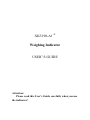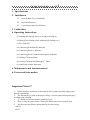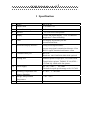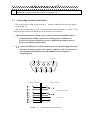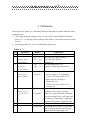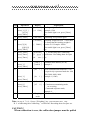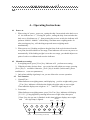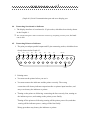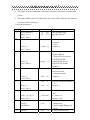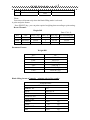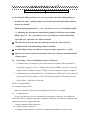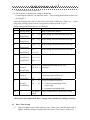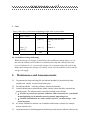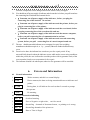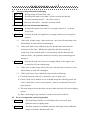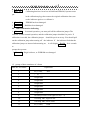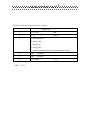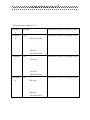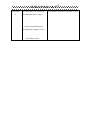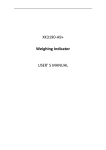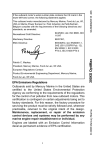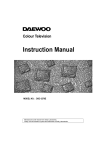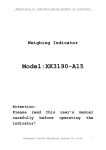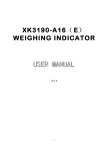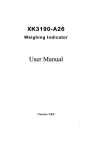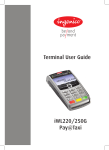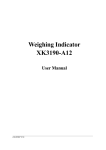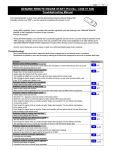Download Epson Weighing Indicator XK3190-A1+P User`s guide
Transcript
XK3190-A1+P Weighing Indicator USER’ S GUIDE Attention: Please read this User’s Guide carefully when you use the indicator! X K 3 1 9 0 - A 1+P 1 . Specifications 2 . Installation 2.1 Front & Back View of Indicator 2.2 Keyboard Function 2.3 Connecting Loadcell to Indicator 3. Calibration 4. Operating Instructions 4.1 Starting and Starting auto zero setting at turning on 4.2 Manual Zero Setting (Semi-automatically setting zero ) 4.3 Tare Function 4.4 Connecting Scoreboard to Indicator 4.5 Connecting Pinter to Indicator 4.6 Connecting Serial Communication port to Indicator 4.7 Setting of Time and Date 4.8 Storing, Checking and Deleting of Data 4.9 insufficient voltage indication 5. Maintenance and Announcements 6. Errors and Information Important Notes!!! 1. Printer interface invalid due to the built-in micro-printer (optional supply upon special requirement) 2. The function key is used as the paper roll key, it works upon pressing and stops working upon releasing. 3. “5” should be chosen as printer parameter TypE 4. There is only one print format - linked bill format when micro-printer used. 5. The discount ratio printer option must be off while using: “odE=0” “dct=0” X K 3 1 9 0 - A 1+P 1 Specification 1 Model XK3190-A1+ 2 Sample rated 5~25 times / sec 3 Load cell sensitivity 1~ 2mv/v 4 Division 5 Display 7-bits LED digital display 0.56” in character height and 7 status indicating. 6 Clock can display day/month/year and second/minute/hour 7 Scoreboard display interface Using serial output method : 1/2/5/10/20/50/100 optional current loop signal, transmission distance ≤50m RS323 signal, transmission distance ≤30m 8 Communication port RS-232C Baud rate: 600/1200/2400/4800/9600 optional 9 Printing Port Standard parallel output port, can connect with Tpup16 micro-printer, TM800,LX-300, KXP- 10 Power Supply 1121and LQ-1600k wide-line printer. AC 187~242V ; 49~50Hz The built-in repair-proof storage cell; 12V,7AH 0~40℃, ≤ 90% RH 11 Operating Temperature and Relative Humidity 12 Storage /transportation Temperature -20 ~50℃ 13 Fuse 500mA X K 3 1 9 0 - A 1+P 2. Installation 2.1 Front & Back View of the Indicator UNIT:KG MONEY PRICE AUTO DATE TIME TARE STABLE 1 2 3 ACCU PRE-T FUN 4 5 6 TARE ENTER 0 CLEAR CHECK DATE STORE WEIGH 7 8 9 SET CALB TIME PRINT PRINT (Graph 2-1) Front View of Indicator * ACCU - accumulating ( 25 ) pins Print output port FUN- function CALB – Calibrating (15 ) pins RS-232C; Scoreboard output port ( 9) pins Loadcell input port (Nameplate) Power source Fuse (Graph 2-2) Back View of the Indicator ZERO X K 3 1 9 0 - A 1+P 2.2 Keyboard Function 1 2 3 4 5 6 7 8 9 10 11 12 13 14 Key [ACCU],[ UNIT PRICE] Function No meaning In calibration mode, pressing [PRE-TARE/2] , can input digital key “2”; In weighing mode, the key is used for presetting tare. [DELETE/4] In calibration mode, pressing [DELETE/4], can input digital key “4”; In weighing mode, it is deleting function key , more details shown in episode “deleting”. [CHECK/5] In calibration mode, pressing [CHECK/5], can input digital key “5”; In weighing mode, it is checking function key , more details shown in episode “checking”. [DATE/6] In calibration mode, pressing [DATE/6] can input digital key “6” ;In weighing mode, it is date function key , more details shown in episode “setting of time and date”. [SET PRINT] In calibration mode, pressing [SET PRINT] can input digital key “7” ;In weighing mode, it is printing setup key , more details shown in episode “printing function”. [CALB/8] In calibration mode, it is calibration function key ; In other operation modes it only inputs digital key “8” [TIME/9] In calibration mode, pressing [TIME/9] can input digital key “9” ;In weighing mode, it is time function key , more details shown in episode “setting of time and date”. [STORE/0] In calibration mode, pressing [STORE/0] can input digital key “0” ;In weighing mode, it is storing function key , more details shown in episode “storing data”. [ACCU/1],[ UNIT In calibration mode, pressing [ACCU/1] or [ UNIT PRICE/3] PRICE/3] can input digital key, “1”; “3”;In weighing mode, there are no meaning. In weighing mode, when stable sign appears, press [TARE] key to clear tare. If indicator displays zero, the weight value is net weight. In weighing mode, when stable sign appeares, press [ZERO] key to clear limited weight on the platform. You can set zero range , generally the zero range is 4% of full scale. In weighing mode, when stable sign appears, press [PRINT] key to print weight data. In calibration mode, press [ENTER] key to confirm that parameters have been inputted and will enter to next parameter setting automatically. When indicator is in date, time, printing and communication setting mode, push [ENTER] key to confirm that parameters have been inputted. X K 3 1 9 0 - A 1+P 15 In calibration or parameters setting mode, pressing [weigh], it will exit from original calibration or setting mode and return to weighing mode. 2.3 Connecting Loadcell to Indicator 1. The 9-pin socket is used for the link-up of loadcell, which has been clearly shown in the graph 2-3. 2. The 4-pin shielded cable is used, +S must be short connected with +E, -S and -E. The indicator does not have the function of long distance compensation. 3. ▲ !Indicator must be reliably connect ed to Loadcell and shielded-cable of loadcell must be reliably connect ed to underground . If indicator is powered on, the user should not insert or withdraw the plug in order to protect the indicator and loadcell. 4. ▲ !Sensor and indicator are static sensitive devices; you must adopt anti-static measures. In order to protect the operator ,indicator, and relevant devices, you should install lightning rod in the thunderstorm frenquently happening area. -E -S 1 2 Shield 3 4 5 6 7 8 9 +E +S -IN +IN Terminal of Indicator Terminal of Sensor + 6 +E 7 +S Bridge of Power Supply _ 2 -S 1 -E 9 +IN Signal Output 8 -IN 5 Shield (Graph 3-2 ) Connection of the load cell X K 3 1 9 0 - A 1+P 3. Calibration According to the Graph 2-3, connecting Indicator and loadcell, and the indicator enters weighing mode. 1. Connecting calibration jumper to the 15- pin socket on the indicator back panel. (There is a 15-pin plug in the packing carton with its 14-pin short connected with 15-pin. ) 2. According to table 4-3, carry out calibration step by step. Table 4 - 1 step Operation 1 press [ CALB] 2 press [1 ] [0 ] press [Enter ] 3 press [ 0 ] press [ Enter ] 4 press [ 2 ] [ 3 ] press [ Enter ] 5 press [ 3 ] [ 0 ] [0][9][0] 6 7 press [ Enter ] Display [E [E ** ] 10 ] [ dc [ dc *] 0] [pon XY ] [ pon 23 ] Explanation after calibration jumper is inserted Enter division value selecting 1/2/5/10/20/50/100/200 Example: 10 Enter decimal point (0 -4) Example: without Decimal point 0 Enter Zero range X: zero set range (1-5) it stands for 2% 4% 10% 20% 100% of F.S Y: power on Zero set range it Stands for (1-5) 2% 4% 10% 20% 100% of F.S example 23 [F ***** ] Enter overload warning value when inputting F value,and re-pressing [ F 30090 ] [ Enter ] key, the calibration will begin. directly pressing [ Enter ],will enter into the tenth step. If pressing [ weighting ], Indicator will return to weighing status. Example: 30090 [ noLoAdn] Confirming Zero position. At this time there is no load on the scale.Pressing [Input] when the stable light is on. X K 3 1 9 0 - A 1+P step 8 9 10 Operation press [ 1 ] [ 5 ] [ 0 ] [0 ] press [ Enter ] press [ Enter ] press [2] [0] [0][0] [0] press [ Enter ] 11 press [ Enter ] press [ Enter ] press [ Enter ] 12 press [ 1 ] press [ Enter ] 13 press [ 1 ] press [ Enter ] 14 press [ 0 ] press [ Enter ] 15 Display Explanation [ A LoAd1] Loading weight ≥ 5% Max.。 [ d 1500 ] Example: 1500 After stable light is on, press [ Enter ] key. [ noLoAd ] Confirming zero position again. [ ALoAd2 ] Reloading weight on scale ≥50% Max. It is better that this loading weight is [ 20000 ] near the F.S. Example: 20000 After stable light is on, press [ Enter ] key. [H xxxxxx ] H. L. td indicating three calibrating [L yyyyy ] coefficients . Recording them for spare [td zzzz ] use. [ Adr ** ] [ Adr 01 ] communication address (01-26) Example: 1 [ bt *] [ bt 1] Serial communication baud rate ( 0-4). It respectively represents baud rate: 600, 1200, 2400, 4800, 9600. Example: 1 (1200) [ tF [ tF *] 0] Weighing mode Serial communication Mode: 0- Continuous transmitting mode, no receiving. 1- Command response mode, Example: 0 Calibration End. Note: At step 6, 7, 8, 9, if press [ Weighing ] key, you can enter next step. H. L. td indicating three calibrating coefficients .Recording them for spare use. CAUTION! When calibration is over, the calibration jumper must be pulled X K 3 1 9 0 - A 1+P out. 4. . Operating Instructions 4.1 4.2 Power on 1 When using AC power , power on , setting the ship- form switch at the back cover of the indicator on “1” ; If using DC power , setting the ship- form switch at the back cover of indicator on “1”, then pressing the recover switch, the indicator will perform “999999 - 000000 ” selfchecking. And then enter weighing mode. Or after pressing any key, self-checking stops and enters weighing mode automatically. 2 When power on, if loading weight on the plat form of the scale deviates from the zero point, but still within zero set range, Then indicator will set zero at power on automatically. If the loading weight is over the zero range, you should adjust zero point of scale or recalibrate and reset the indicator. Manual zero setting: 1 In weighing mode, press [ Zero ] key. Indicator will perform zero-setting. 2 If displayed value deviates from zero point, but still within zero-range, pressing [ Zero ] key is available. Otherwise, [ Zero ] key is invalid. (In this status, please recalibrate or reset zero parameters) 3 Only when stability sign lamp is on, you are allowed to set zero operation. 4.3 Tare function 1 Normal Tare : When Indicator at weighing status, and displaying positive weight stably.,press [ Tare ] key, indicator will deduct the displayed weight value as tare weight.. Then indicator displays net weight as “ 0 ”. And Tare sign Lamp is on. 2 Preset tare: When Indicator at weighing status, press [ Pre Tare ] key, indicator will display [ P ***** ], Using digital key entering known tare weight value, then press [ Enter ] key, the pre-tare is finished. At this time indicator displays net weight RS232C and tare sign lamp is lighted. RXD TXD GND 1 3 2 9 +OUT 10 5 4 11 12 6 13 -OUT(Connecting scoreboard) 8 7 14 15 Calibration control X K 3 1 9 0 - A 1+P (Graph 4-1) Serial Communication port and score display port 4.4 Connecting Scoreboard to Indicator 1. The display interface of scoreboard is 15-pin socket, which has been clearly shown in the Graph 4-1. 2. The scoreboard signal is 20mA continuous current loop, outputting in binary code, the baud rate is 600. 4.5 Connecting Printer to Indicator 1. The print port adopts parallel output and 25-pin connecting socket, which has been clearly shown in the Graph 4-3. ST 1 14 D0 D1 D2 D3 D4 D5 D6 D7 2 3 4 5 6 7 8 9 15 16 17 18 19 20 21 BUSY 10 22 11 23 12 24 13 25 GND 2. Printing notes: ▲ You must set the printer before you use it. ▲ You must connect the indicator and the printer correctly. The wrong connection will destroy indicator output interface or printer input interface, and may even destroy the indicator or printer. ▲ Turning on the printer as following: connecting the line correctly first, turning on the indicator power, and turning on the printer power finally. Turning off the printer as following: turning off the printer power first, and then turning off the indicator power, cutting off the line finally. Wrong procedure may destroy the indicator or printer. X K 3 1 9 0 - A 1+P ▲ The printer must be compatible to the indicator, please choose the recommended printer. ▲ The printer GND can not be connected to the power GND, otherwise the indicator or printer will be destroyed. 3. Set print parameters step 1 operating press [PRN Set ] press [ 9 ] [ 7 ] press [ Enter ] 2 press [ 0 ] press [ Enter ] 3 press [ 2 ] press [ Enter ] 4 press [ 0 ] press [ Enter ] 5 press [ 3 ] press [ Enter ] 6 Explanation Enter printing setup Input password 97 [ Auto 1] Auto/ manual print 0: manual 1: Auto Example: 0 [ Auto 0] [ type 0] [ type 2] [ H-u 1] [ H-u 0] [ Arr 1] [ Arr 3] [ L 000.10 ] press [ 1 ][ 0 ][ 0 ] press [ Enter ] 7 Press[0] Press[Enter] 8 display [ P 00 ] [ P 97 ] Press[0] [ L001.00 ] [ ode [ ode *] ] [ dct *] Selecting type of the printer. 0: print inhibited 1: TPup16TP (Eng. mode) 2: TIMES TM-800 3 National KX-P1121 4: EPSON LQ-1600K Example: 2 Selecting print format 0: Record format 1: document format Example:0 selecting document numbers (1-3) Example: 3 Selecting Auto-print lower Limit. L: must> 10e Example: 1:00 0: doesn’t choose blank filling mode 1: choose blank filling print mode 0: doesn’t use discount X K 3 1 9 0 - A 1+P Press[Enter] [ dct End ] 1: use discount Note: You can use discount only when the blank filling mode is selected. 4. print and print format Press [PRINT] key, you can print required weighing data according to print setting. Record Format: Weight Bill Date 97-01-31 NO. Time Gross ( kg ) Tare ( kg ) Net ( kg ) Accumulating(kg) 0001 08.56.16 299.98 1 298.98 298.98 0002 09.00.09 299.98 2 297.98 596.96 0003 09.00.28 299.98 3 296.98 893.94 Document Format Weight Bill NO. : Date : Time : Gross : Tare : Net : Total : Blank filling format (Compelet 007 96-09-25 09.03.21 299.98 ( kg ) 9.98 ( kg ) 290.00 ( kg ) 2059.90 ( kg ) printing only in five sconds) WEIGHT BILL Fist bill for operator SERIAL No. 123 DATE 1999-05-28 TIME 12.35.28 VEHICLE No. CARGO No. GROSS 1580 kg TARE 80 kg DISCOUNT 10 % 1350 kg NET X K 3 1 9 0 - A 1+P REMARK ★ If setting the odE parameter to 1, you can perform the blank filling priting, at this time the other priting formats are invalid (Records format and document format are invalid). Method: pushing [print] key, if dct parameter is set to 1, it will display [BFL **], inputting the discount rate and pushing [Input], it will print out the blank filling report: if dct parameter is set to 0, it will print out the blank filling report directly, ‘discount rate’ will be in blank. ★ The XK3190-A1 does not have the functions of truck No. and Article No. administration. The blank filling format is in blank. ★ In blank filling format, the indicator can print out the report in 1 or 3 fold. ★ The user can contact with the local dealer if the user wants the customized blank filling format. 4.6 Connecting Serial Communication port to Indicator 1. Communication port adopts 15 pins socket which was shared with scoreboard. It was shown on page 9 of User’s Guide for A1,the pin 6(RXD) is used to receive the signal from the computer, the pin 7(TXD) is used to output the signal to computer. 2. Communication port adopts RS-232C, and all data are ASCII codes. Every group of data consists of ten bits binary codes, The first bit is start bit. The tenth bit is stop bit, the other eight bits are data bits. Mode of communication: (1) Continues output mode Indicator transmits current data of weight value (Gross or net weight). (2). Command mode Every time Indicator receives command form the master computer, it transmits one frame data. Master computer transmits command to indicator, the indicator responses and transmits one frame weight value data. 3. Setting communication parameters (1) Communication parameters Communication parameters consist of communication address, baud rate and X K 3 1 9 0 - A 1+P communication mode parameters. (2) The sequence of parameters setting as following: Connecting the loadcell , the indicator enters into working mode which is shown in the Graph 2-3. Insert the setting jumper into 15-pin socket at the back of indicator. (There is a 15-pin plug in the packing carton with its 14-pin shorte connected with 15-pin. ). Setup communication parameters as following: Step 1 Operation Display Press[CALB] 2 Explanation Plug in calibration jumper [E **] Don’t change this data and enter next step. [dc **] Don’t change this data and enter next step. [Pon **] Don’t change this data and enter next step. Press[Enter] 3 Press[Enter] 4 Press[Enter] 5 Don’t change this data and enter next step. Press[Enter] [F ******] Don’t change this data and enter next step. Press[Enter] Press[Enter] [H *****] [L *****] [td **.**] [A d r **] [A d r01 ] Communication address (01~26) Example: 1 [bt *] [bt 1] Baud rate of serial communication (0~4) which represent baud rate of 600,1200,2400,4800,9600 [tF [tF *] 0] 6 7 Press[1] Press[Enter] 8 Press[1] Press[Enter] 9 Press[0] Press[Enter] 10 Weighing mode Serial communication mode: 0- Continous transmitting mode, unreceiving 1- command responding mode End of communication parameters setting ( Please note the explanation. Don’t change other parameters setting carelessly ) 4.7 Date, Time Set-up (1) Under weighing status of the indicator, press [ Date ] key, and date sign lamp is lighted. Indicator display original data at this time. If it is correct, then press X K 3 1 9 0 - A 1+P [ Enter] key or [weighing] key to exit. If it is incorrect, using digital keys enters new date , then press [ Enter ] key. (2) Under weighing status of the indicator, press [ Time ] key, and Time sign lamp is lighted. Indicator display original Time data at this time. If it is correct, then press [ Enter ] key or the [ weighing ] key to exit. If it is incorrect, using digital keys enters new time data, then press [ Enter ] key. 4.8 Weight data store, check and clear 1 Data storing. (1) After weighing display becoming stable, press [ Store ] key, At this time, indicator will store weight value store into internal memory and accumulats it. (2) At the same time, displaying [ LoAd ] for fifteen seconds to prompt operator. (3) Negative or zero weight value can’t be stored. (4) Indicator can store:total accumulated times. total accumulated weight value, and 200 groups of weighing records. (5) When print control “Auto” is set to “ 1”, system not only auto-prints, but also auto- stories and auto-accumulates weighing data. 2 Checking Press [ Check ] key, to check the weight record data in internal memory of the Indicator. Including: Total accumulating times, Total accumulating weight value, and every group of weighing record. Operating as following: Step 1 2 Operating Display press [ Check ] press [ Check ] [ **** ] [ H *** ] press [ Check ] [L ***** ] press [ Check ] [no 001] press [ Check ] press [ Check ] press [ Check ] press [ Check ] press [ Check ] [ dt **** ] [ t **** ] [A *****] [P ***** ] [n ******] press [ check ] ……… [no 002 ] ……… Explanation n=Total accumulating times H=Total accumulating weight High 3 bits L=Total accumulating weight low 5 bits First group of weighing sign symbols record Date (M.D) Time (H.m) Gross Tare Net The second group of weighing symbols record sigh ☆ Checking ends, Indicator auto-returns to weighing mode, and using [weighing ] key, you can quit checking mode. X K 3 1 9 0 - A 1+P 3 Clear Press [ clear ] key, can clean accumulating weight value or stored data. Step 1 Operating Display Explanation [ sure 0 ] Selecting clear/not clear 0: no 1: yes Example: 1 press [ Clear ] 2 press [ 1 ] [ sure 1 ] [ sure 1 ] End 4.9 Insufficient voltage indicating When the storage cell voltage is insufficient, the insufficient voltage lamp is on. At this time the indicator will twinkle.You should set the ship-like switch at the back cover of indicator to “0” to protect the storage cell. Continual using will result in the further decreasing of the storage cell voltage, in this case the indicator will cut off the storage cell supply. 5. 5.1 5.2 5.3 5.4 5.5 Maintenance and Announcements To guarantee the clarity and using life, the indicator shouldn’t be placed directly under sunshine and should be placed in the plain space . The indicator should avoid dust pollution, vibration and moisture. Loadcell should connect with indicator reliably, and the system should be connected into ground properly. The indicator must be detected from high electrical fields. ▲ !In order to protect the operator ,indicator, and relevant device, you should mount lightning rod in thunderstorm frequently happening area. ▲ !Loadcell and indicator are static sensitive devices, you must adopt antistatic measures. It is strictly forbidden to clean the case of indicator with intensive solvents (for example: benzene and nitro oils) Liquid and electrical conducting particles should not poured onto the indicator, otherwise the X K 3 1 9 0 - A 1+P electronic components will be damaged and electric shock is likely to happen. 5.6 You should cut off power supply of indicator and relevant device before you pull-in and out the connecting line of indicator and external device. ▲ !You must cut off power supply of the indicator , before you plug the connecting line of the loadcell in and out. ▲ !You must cut off power supply of the indicator and the printer, before you plug in connecting line of the printer. ▲ !You must cut off power supply of the indicator and the scoreboard, before you plug connecting line of the scoreboard in and out. ▲ !You must cut off power supply of the indicator and the master computer, before you pull connecting line of communication in and out. ▲ !You must cut off power supply of the indicator and external connecting system, before you pull connecting line of control output in and out. 5.7 The user should return this indicator to our company for repair. Non-weighing manufacturer should not repair it, or by yourself, otherwise further destruction may occur. 5.8 5.9 From invoice date, the indicator has a total one-year free repair period. If any non-artificially obstacle about the indicator occurs while under correct using conditions within the period, the user is allowed to send the product with its guarantee card (of the correct number) back to our corporation for free repair. The indicator shouldn’t be taken apart, otherwise free guarantee will be cancelled. 6. Errors and Information 6.1 Normal information 1 ……… Wait a moment, and this is a normal display. 2 Prnt Wait a moment, the data are being transmitted between indicator and printer. 3 LoAd Storing data, it will indicate for not less than 2 seconds to prompt the operator. 4 6.2 --OF-- No meaning. Error information indicating 1 Err 03 Overload warning 2 Err 10 Zero or Negative weight value, 3 Err 11 dissatisfing 4 Err 12 dissatisfing demands of the printer set. 5 Err 16 Date or Time is illegal. can’t be stored. demands of document format , or printing set is wrong. X K 3 1 9 0 - A 1+P 6.3 Wrong setting information indicating 1 Err 13 Wrong setting of the division value . 2 Err 14 Decimal point must be less than 5, please reset the decimal bit. 3 Err 15 Overload warning must be > 100, please reset it. Err 6.4 1 17 Enter new data which should be less than 65000. Wrong connection information indicating Err P It means the printer has trouble or is wrongly connected. push any key to quit. 2 Err 01 It means the load cell signal line is wrongly connected, or its signal is negative. (1) If this scale is under usage , then can be sure : the load cell connecting wires had troubles, or load cell has been damaged. (2) If this scale hasn’t been calibrated, the user should check the load cell’s connective wires first. ( Whether the signal line has been negatively connected). If the loadcell cable is corretly linked, but the indicator still indicates Err01 , the problem can then be solved by short connecting pin 4 and pin 6. 3 Err 02 It means the load cell’s wires are wrongly linked, or the signal value exceeds the A/D converting range. (1) If this scale is under usage, then can be sure: the load cell’s connective wires had troubles, or load cell is damaged. (2) If this scale hasn’t been calibrated, please check as following: a) Carefully check the load cell’s connective wires is right or not. b) Check if load cell is suitable or not: It should satisfy the following terms: the “scale’s dead load + scale’s rated capacity ” must be less than the load cell’s rated capacity. c) This may happen in case that there are more than one load cell in the weighing system. d) Short connecting the pin 4 and pin 1 on the socket of the load cell. 6.5 1 Error of components and solving method Err 18 Key board has problems, It will indicates for ten seconds, then indicator enters weighing mode. 2 Err 20 The data is partly lost in RAM. Operator should put in the calibration plug to self-check, and then pull it out. X K 3 1 9 0 - A 1+P 3 Err 21 Calibrating data have been lost in RAM and EPROM, Operator must put in the calibration plug, then reenter the original calibration data, turn on the indicator again or re-calibrate it. 4 Err 22 5 Err 23 6.6 1. EPROM has been damaged. RAM has been damaged. Other information indicating Err 24 In normal operation, you must pull off the calibration jumper.The indicator is under normal operation, and the calibration jumper shouldn’t be put in. If calibration is needed, the calibration jumper should be put in at set-up. You should pull out the calibration jump when turning off the indicator. If calibration jump was inserted when turning on, the indicator finds that the it will display Err 24 for 6 seconds to prompt the operator. 2 Err 25 Illegal software, or E2PROM was damaged . 12 groups of date constitutes of a frame Date No. in a frame explanation 1 02 (X ON) , 2 + 3 Weight date 4 Weight date 5 Weight date 6 Weight date 7 Weight date 8 Weight date 9 Decimal position, from right to left (0 – 4) 10 Checking XRL, higher 4 bits 11 Checking XRL, lower 4 bits 12 03 (X OFF) or start -, END X K 3 1 9 0 - A 1+P The frame from the computer consists of 6 data explanation 1 02 (X ON) start 2 A~Z address 3 A: Shaking hands B: asking GW C: asking tare D: asking NW E: asking accumulated times and accumulated weight 4 XRL checking 5 XRL checking 6 03 (X OFF) XRL = 2 ⊕3 end X K 3 1 9 0 - A 1+P The explanation of data No : 4 - n Command No data Each frame consists of 6 groups of data A Command GW: B +/- Each frame consists of 14 groups of data GW data (6 bits) . . . GW data Decimal position Command Tare: C +/- Each frame consists of 14 groups of data Tare data . . . Tare data Decimal position Command D NW: +/NW data . . . NW data Decimal position Each frame consists of 14 groups of data X K 3 1 9 0 - A 1+P Command E Accumulated times and weigh Accumulated times (4 bits ) . . . , (comma) separation mark Accumulated weight (10 bits ) . . Decimal position Each frame consists of 22 groups of data