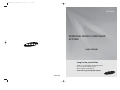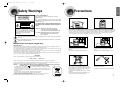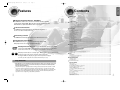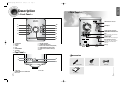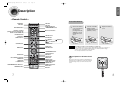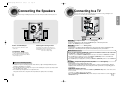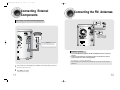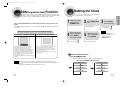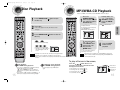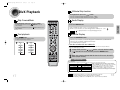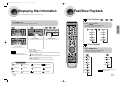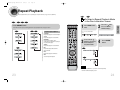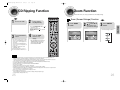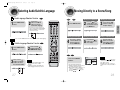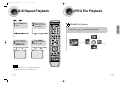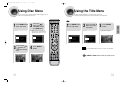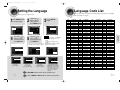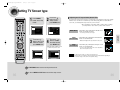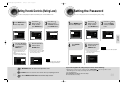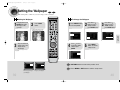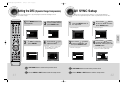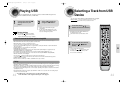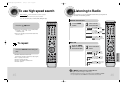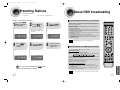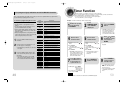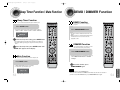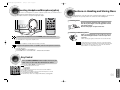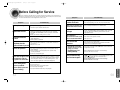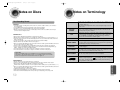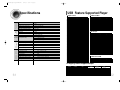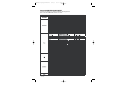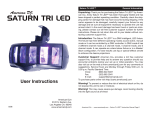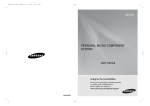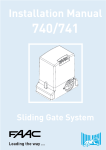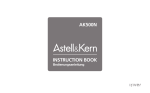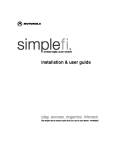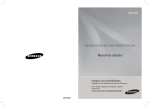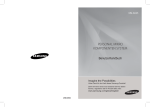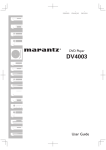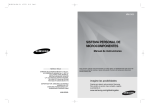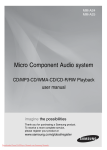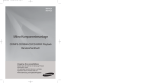Download Samsung MM-DA25 User manual
Transcript
MM-DA25(1p~28p)-GB-ELS-4.18 4/18/08 9:00 Page 2 MM-DA25 PERSONAL MICRO COMPONENT SYSTEM user manual imagine the possibilities Thank you for purchasing a Samsung product. To receive more complete service, please register your product at www.samsung.com/global/register AH68-02050B MM-DA25(1p~28p)-GB-ELS-4.18 4/18/08 9:00 Page 4 PREPARATION Safety Warnings Precautions CLASS 1 LASER PRODUCT CLASS 1 LASER PRODUCT KLASSE 1 LASER PRODUKT LUOKAN 1 LASER LAITE KLASS 1 LASER APPARAT PRODUCTO LASER CLASE 1 This Compact Disc player is classified as a CLASS 1 LASER product. Use of controls adjustments or performance of procedures other than those specified herein may result in hazardous radiation exposure. CAUTION CAUTION-INVISIBLE LASER RADIATION WHEN OPEN AND INTER LOCKS DEFEATED, AVOID EXPOSURE TO BEAM. RISK OF ELECTRIC SHOCK. DO NOT OPEN CAUTION: TO REDUCE THE RISK OF ELECTRIC SHOCK, DO NOT REMOVE REAR COVER, NO USER SERVICEABLE PARTS INSIDE, REFER SERVICING TO QUALIFIED SERVICE PERSONNEL. WARNING: TO REDUCE THE RISK OF FIRE OR ELECTRIC SHOCK, DO NOT EXPOSE THIS APPLIANCE TO RAIN OR MOISTURE. CAUTION: TO PREVENT ELECTRIC SHOCK, MATCH WIDE BLADE OF PLUG TO WIDE SLOT, FULLY INSERT. This symbol indicates that dangerous voltage constituting of a risk of electric shock is present within this unit. Ensure that the AC power supply in your house complies with the identification sticker located on the back of your player. Install your player horizontally, on a suitable base (furniture), with enough space around it for ventilation (3~4inches). Make sure the ventilation slots are not covered. Do not stack anything on top of the player. Do not place the player on amplifiers or other equipment which may become hot. Before moving the player, ensure the disc tray is empty. This player is designed for continuous use. Switching off the DVD player to the stand-by mode does not disconnect the electrical supply. In order to disconnect the player completely from the power supply, remove the main plug from the wall outlet, especially when left unused for a long period of time. This symbol indicates that there are important operating and maintenance instructions in the owners manual accompanying this unit. Wiring the Mains Power Supply Plug(UK Only) IMPORTANT NOTICE The mains lead on this equipment is supplied with a moulded plug incorporating a fuse. The value of the fuse is indicated on the pin face of the plug and, if it requires replacing, a fuse approved to BS1362 of the same rating must be used. Never use the plug with the fuse cover omitted. If the cover is detachable. If a replacement fuse cover is required, it must be of the same colour as the pin face of the plug. Replacement covers are available from your dealer. If the fitted plug is not suitable for the power points in your house or the cable is not long enough to reach a power point, you should obtain a suitable safety approved extension lead or consult your dealer for assistance. During thunder storms, disconnect AC main plug from the wall outlet. Voltage peaks due to lightning could damage the unit. Do not expose the unit to direct sunlight or other heat sources. This could lead to overheating and malfunction of the unit. Protect the player from moisture(i.e. vases) , and excess heat(e.g.fireplace) or equipment creating strong magnetic or electric fields (i.e.speakers...). Disconnect the power cable from the AC supply if the player malfunctions. Your player is not intended for industrial use. Use of this product is for personal use only. Condensation may occur if your player or disc have been stored in cold temperatures. If transporting the player during the winter, wait approximately 2 hours until the unit has reached room temperature before using. The battery used with this product contain chemicals that are harmful to the environment. Do not dispose of batteries in the general household trash. However, if there is no alternative to cutting off the plug, remove the fuse and then safely dispose of the plug. Do NOT connect the plug to a mains socket as there is a risk of shock hazard from the bared flexible cord. IMPORTANT The wires in the mains lead are coloured in accordance with the following code:– BLUE = NEUTRAL BROWN = LIVE As these colours may not correspond to the coloured markings identifying the terminals in your plug, proceed as follows:– The wire coloured BLUE must be connected to the terminal marked with the letter N or coloured BLUE or BLACK. The wire coloured BROWN must be connected to the terminal marked with the letter L or coloured BROWN or RED. WARNING: 1 DO NOT CONNECT EITHER WIRE TO THE EARTH TERMINAL WHICH IS MARKED WITH THE LETTER E OR BY THE EARTH SYMBOL , OR COLOURED GREEN OR GREEN AND YELLOW. This marking shown on the product or its literature, indicates that it should not be disposed with other household wastes at the end of its working life. To prevent possible harm to the environment or human health from uncontrolled waste disposal, please separate this from other types of wastes and recycle it responsibly to promote the sustainable reuse of material resources. Household users should contact either the retailer where they purchased this product, or their local government office, for details of where and how they can take this item for environmentally safe recycling. Business users should contact their supplier and check the terms and conditions of the purchase contract.This product should not be mixed with other commercial wastes for disposal. 2 MM-DA25(1p~28p)-GB-ELS-4.18 4/18/08 9:00 Page 6 PREPARATION Contents Features PREPARATION Multi-Disc Playback & FM Tuner, USB HOST The MM-DA25 combines the convenience of multi-disc playback capability, including DVD, CD,DivX,WMA, MP3-CD, CD-R, CD-RW, JPEG,,DVD-R and DVD-RW with a sophisticated FM tuner all in a single player. TV Screen Saver Function The MM-DA25 automatically brightens and darkens the brightness of the TV screen after 3 minutes in the stop . Power Saving Function The MM-DA25 automatically shuts itself off after 20 minutes in the stop . Customized TV Screen Display The MM-DA25 allows you to select your favorite image during JPEG, DVD playback and set it as your background wallpaper. Safety Warnings..................................................................................................................................................................1 Precautions .........................................................................................................................................................................2 Features..............................................................................................................................................................................3 Description ..........................................................................................................................................................................5 CONNECTIONS Connecting the Speakers....................................................................................................................................................9 Connecting to a TV .............................................................................................................................................................10 Connecting External Components ......................................................................................................................................11 Connecting the FM Antennas ............................................................................................................................................12 P.SCAN (Progressive Scan) Function...................................................................................................................................13 Setting the Clock.................................................................................................................................................................14 OPERATION Disc Playback .....................................................................................................................................................................15 Mp3/WMA-CD Playback .....................................................................................................................................................16 DivX Playback.....................................................................................................................................................................17 Displaying Disc Information ................................................................................................................................................19 Fast/Slow Playback.............................................................................................................................................................20 Skipping Scenes/Songs ......................................................................................................................................................21 Angle Function ....................................................................................................................................................................22 Repeat Playback.................................................................................................................................................................23 CD Ripping Function...........................................................................................................................................................25 Zoom Function ....................................................................................................................................................................26 Selecting Audio/Subtitle Language .....................................................................................................................................27 Moving Directly to a Scene/Song........................................................................................................................................28 A-B Repeat Playback..........................................................................................................................................................29 JEPG File Playback ............................................................................................................................................................30 Using Disc Menu.................................................................................................................................................................31 Using the Title Menu ...........................................................................................................................................................32 SETUP DVD (Digital Versatile Disc) offers fantastic audio and video, thanks to Dolby Digital VIDEO 1 ~ 6 surround sound and MPEG-2 video compression technology. Now you can enjoy these realistic effects in the home, as if you were in a movie theater or concert hall. DVD players and the discs are coded by region. These regional codes must match in order for the disc to play. If the codes do not match, the disc will not play. The Region Number for this player is given on the rear panel of the player. (Your DVD player will only play DVDs that are labeled with identical region codes.) Copy Protection Setting the Language..........................................................................................................................................................33 Language Code List............................................................................................................................................................34 Setting TV Screen type .......................................................................................................................................................35 Setting Parental Controls (Rating Level).............................................................................................................................37 Setting the Password ..........................................................................................................................................................38 Setting the Wallpaper..........................................................................................................................................................39 Setting the DRC (Dynamic Range Compression)...............................................................................................................41 AV SYNC Setup..................................................................................................................................................................42 USB Playing USB........................................................................................................................................................................43 Selecting a Track from USB Device....................................................................................................................................44 To use high speed search...................................................................................................................................................45 RADIO OPERATION Listening to Radio ...............................................................................................................................................................46 Presetting Stations..............................................................................................................................................................47 About RDS Broadcasting ....................................................................................................................................................48 MISCELLANEOUS • Many DVD discs are encoded with copy protection. Because of this, you should only connect your • 3 DVD player directly to your TV, not to a VCR. Connecting to a VCR results in a distorted picture from copy-protected DVD discs. This product incorporates copyright protection technology that is protected by methods claims of certain U.S. patents and other intellectual property rights owned by Macrovision Corporation and other rights owners. Use of this copyright protection technology must be authorized by Macrovision Corporation, and is intended for home and other limited viewing uses only unless otherwise authorized by Macrovision Corporation. Reverse engineering or disassembly is prohibited. Timer Function ....................................................................................................................................................................50 Canceling the Timer............................................................................................................................................................51 EQ/Sound Mode/Treble/Bass Level Function ....................................................................................................................52 Sleep Timer Function / Mute Function ................................................................................................................................53 DEMO / DIMMER Function.................................................................................................................................................54 Connecting Headphones/Microphone(option) ....................................................................................................................55 Key Control .........................................................................................................................................................................55 Cautions on Handling and Storing Discs ............................................................................................................................56 Before Calling for Service ...................................................................................................................................................57 Notes on Discs....................................................................................................................................................................59 Notes on Terminology.........................................................................................................................................................60 Specifications......................................................................................................................................................................61 USB Feature Supported Player................................................................................................................................................62 4 MM-DA25(1p~28p)-GB-ELS-4.18 4/18/08 9:00 Page 8 PREPARATION Description —Rear Panel— —Front Panel— FM Antenna Connector 1 12 2 3 11 10 4 9 5 8 AUX-Input Speaker Output Terminals COMPONENT VIDEO OUTPUT jacks Connect a TV with component video inputs to these jacks. 7 6 SCART JACK Connect to a TV with scart input jack. Video Output Connector Connect the TV's video input jacks (VIDEO IN) to the VIDEO OUT connector. 1. STANDBY/ON 7. VOLUME CONTROL 2. DVD/CD 8. CD DOOR OPEN/CLOSE 3. TUNER 4. USB 9. SEARCH FUNCTION BUTTONS(DOWN) 10. TUNING MODE OR STOP BUTTON 5. DEMO/DIMMER 11. SEARCH FUNCTION BUTTONS(UP) 6. CD DOOR 12. AUX Voltage —Top Panel— Accessories 1 2 + 4 - 3 Remote Control 1. USB JACK Video Cable FM Antenna 4. MIC VOL 2. HEADPHONE JACK CONNECTOR 3. MIC JACK 5 User's Manual 6 MM-DA25(1p~28p)-GB-ELS-4.18 4/18/08 9:00 Page 10 PREPARATION Description —Remote Control— Insert Remote Batteries TUNER button DVD button DVD POWER button Number(0~9) buttons (Number 8 button:Component SEL. Number 0 button:VIDEO SEL) CD RIPPING button STEP button SEARCH buttons USB button AUX button OPEN/CLOSE button DEMO/DIMMMER button 1 RDS Selection buttons CANCEL button Remove the battery cover on the back of the remote by pressing down and sliding the cover in the direction of the arrow. 2 Insert two 1.5V AAA batteries, paying attention to the correct polarities (+ and –). 3 Replace the battery cover. PAUSE button Play button Stop button CD Skip button VOLUME button MENU button TUNING button MUTE button RETURN button CURSOR/ENTER button AUDIO button KEY CONTROL b & #button ZOOM button LOGO button P.SOUND button TUNER MEMORY/P/SCAN button TREB/BASS button SUB TITLE button EXIT button SLEEP button INFO button REPEAT button TIMER ON/OFF button SLOW, MO/ST button REMAIN button TIMER/CLOCK button Caution Follow these precautions to avoid leaking or cracking cells: • Place batteries in the remote control so they match the polarity:(+) to (+)and (–)to (–). • Use the correct type of batteries.Batteries that look similar may differ in voltage. • Always replace both batteries at the same time. • Do not expose batteries to heat or flame. Range of Operation of the Remote Control The remote control can be used up to approximately 23 feet/7 meters in a straight line. It can also be operated at a horizontal angle of up to 30° from the remote control sensor. ECHO button EQ button 7 8 MM-DA25(1p~28p)-GB-ELS-4.18 4/18/08 9:00 Page 12 Connecting the Speakers Before moving or installing the product, be sure to turn off the power and disconnect the power cord. Connecting to a TV Please be sure to turn off the power and unplug the power cord before moving or installing this unit. Please choose one of three video connection methods. CONNECTIONS COMPONENT VIDEO OUT VIDEO OUT Right Speaker Left Speaker METHOD 3 METHOD 2 METHOD 1 COMPONENT VIDEO OUT VIDEO OUT METHOD 1 Composite Video ............... Good Quality Connect the supplied video cable from the VIDEO OUT jack on the back panel of the system to the VIDEO IN jack on your television. Position of the DVD Player • Place it on a stand or cabinet shelf, or under the TV stand. Loudspeakers L R • Place these speakers in front of your listening Selecting the Listening Position The listening position should be located about 2.5 to 3 times the distance of the TV's screen size away from the TV. Example: For 32" TVs 2~2.4m (6~8feet) For 55" TVs 3.5~4m (11~13feet) position, facing inwards (about 45°) toward you. • Place the speakers so that their tweeters will be at the same height as your ear. Directions in Installing Speaker • Installation in a place near heating apparatus, under direct lay of light or with high humidity may cause performance degradation of the speaker. • Do not install on the wall or on a high place of pole or other unstable place to prevent any safety accident caused by falling of the speaker. • Do not take the speaker apart from TV or computer monitor. The speaker near the TV or computer monitor may influence the quality of the screen display. 9 METHOD 2 Scart ............... Better Quality If your television is equipped with an SCART input, connect an Scart Jack (not supplied) from the AV OUT jack on the back panel of the system to the SCART IN jack on your television. VIDEO SELECT Function Press and hold Number 0(VIDEO SEL) button on the remote control for over 5 seconds. • "COMPOSITE" or "RGB" will appear in the display. At this time, press the Number 0 (VIDEO SEL) button shortly to select between "COMPOSITE" and "RGB". If • Scart (RGB Input) is equipped for your TV, press Number 0 (VIDEO SEL) button to select RGB mode. You can get a better picture quality by using Scart setting. • If Scart (RGB Input) is not equipped for your TV, press Number 0 (VIDEO SEL) button to select COMPOSITE mode. METHOD 3 Component (Progressive Scan) Video ............... Best Quality Use this method if your TV have Pr,Pb,and Y jacks. If your television is equipped with Component Video inputs, connect a component video cable (not supplied) from the Pr, Pb and Y jacks on the back panel of the system to the corresponding jacks on your television. COMPONENT SELECT Function 1.With the main unit turned off,press and hold the Number 8(COMPONENT SEL.) button on the remote control for over 5 seconds. • <Y Pb Pr> or ,<RGB> will appear in the display. 2,Press the Number 8(COMPONENT SEL.) button shortly to select<Y Pb Pr> to set the main unit to COMPONENT mode. 10 MM-DA25(1p~28p)-GB-ELS-4.18 4/18/08 9:00 Page 14 Connecting External Components Connecting the FM Antennas Connecting to an External Analog Component Example: Analog signal components such as a VCR, Camcorder, and TV. FM Antenna (supplied) If FM reception is poor, connect an outdoor FM antenna (not supplied). COMPONENT VIDEO OUT R L VIDEO OUT Audio Cable If the external analog component has only one Audio Out, connect either left or right. O OUT VIDEO OUT FM antenna connection 1. Connect the FM antenna supplied to the FM 75Ω COAXIAL terminal as a temporary measure. 2. Slowly move the antenna wire around until you find a location where reception is good, then fasten it to a wall or other rigid surface. • If reception is poor, connect an outdoor antenna. Before attaching a 75Ω coaxial cable (with a standard type connector), disconnect the supplied FM antenna. 1 Connect Audio In on the DVD player to Audio Out on the external analog component. 2 Press AUX to select AUX. 11 • Be sure to match connector colors. • ‘AUX’ appears in the display. 12 MM-DA25(1p~28p)-GB-ELS-4.18 4/18/08 9:00 Page 16 Setting the Clock P.SCAN(Progressive Scan) Function Press and hold P.SCAN button on the remote control for over 5 seconds in stop mode. • Pressing and holding the button for over 5 seconds will select "Progressive Scan" and "Interlace Scan" 1 Switch the system on by pressing POWER button. What is Progressive (or Non-Interlaced) Scanning? Progressive Scan (FULL FRAME) 4 When the correct hour is displayed, press ENTER. The minutes flash. • Increase the minutes : • Decrease the minutes : In interlaced-scan video, a frame consists of two interlaced fields (odd and even), where each field contains every other horizontal line in the frame. The odd field of alternating lines is displayed first, and then the even field is displayed to fill in the alternating gaps left by the odd field to form a single frame. One frame, displayed every 1/25th of a second, contains two interfaced fields, thus a total of 50 fields are displayed every 1/50th of a second. The interlaced scanning method is intended for capturing a still object. Press TIMER/CLOCK twice. • CLOCK is displayed. alternately. Interlaced Scan (1 FRAME = 2 FIELDS) 2 3 Press ENTER. The hour flashes. • Increase the hours : • Decrease the hours : Note 5 When the correct time is displayed, press ENTER. • You can display the time, even when you are using another function, by pressing TIMER/CLOCK once. • "TIMER" appears in the display. • The current time is now set. The progressive scanning method scans one full frame of video consecutively down the screen, line by line. An entire image is drawn at one time, as opposed to the interlaced scanning process by which a video image is drawn in a series of passes. The progressive scanning method is desirable for dealing with moving objects. Checking the Remaining Time Press the REMAIN button. • For checking the total and remaining time of a title or chapter being played. Note Each time the REMAIN button is pressed • This function works only on TVs equipped with component video inputs (Y, Pr, Pb) that support • Progressive Video. (It does not work on TVs with conventional component inputs, i.e., non-progressive scan TVs.) Depending on the capabilities of your TV, this function may not work. TITLE ELAPSED TRACK ELAPSED TITLE REMAIN TRACK REMAIN DVD CHAPTER ELAPSED CHAPTER REMAIN 13 CD TOTAL ELAPSED TOTAL REMAIN 14 CONNECTIONS For each step, you have a few seconds to set the required options. If you exceed this time, you must start again. Unlike regular Interlace Scan, in which two fields of picture information alternate to create the entire picture (odd scan lines, then even scan lines), Progressive Scan uses one field of information (all lines displayed in one pass) to create a clear and detailed picture without visible scan lines. MM-DA25(1p~28p)-GB-ELS-4.18 4/18/08 9:00 Page 18 Disc Playback MP3/WMA-CD Playback Data CDs (CD-ROM, CD-R, CD-RW) encoded in MP3/WMA format can be played. 2 Load a disc. 3 • The MP3/WMA menu screen will appear • Place a disc gently into the tray with the disc’s label facing up. • • 2 • Use to select the track. and playback will start. The appearance of the menu depends on the MP3/WMA disc. WMA-DRM files cannot be played. Press OPEN/CLOSE ( )button to close the disc tray. DVD CD • Playback starts automatically. MP3 DivX JPEG • Playback starts automatically. • If the TV is on, a list of MP3s on DVD RECEIVER SMART NAVI Something like you Back for good Love of my life More than words I need you My love Uptown girl the CD will appear on the TV screen. Note 1 In Stop mode, use to select the album, and then press the ENTER button. OPERATION 1 Press OPEN/CLOSE ( ) button to open the disc tray. Press the OPEN/CLOSE( ) button to open the disc tray, and then load the MP3/WMA disc. • Depending on the content of the disc, the initial screen may appear different. • Depending on the recording mode, some MP3-CDs cannot be played. • Table of contents of a MP3-CD varies depending on the MP3 track format recorded 3 To change the album, use to select another album in Stop mode, and then press the ENTER button. 4 Press the STOP button to stop playback. • To select another album and track, repeat Steps 2 and 3 above. Note • Depending on the recording mode, some MP3/WMA-CDs may not play. • Table of contents of a MP3-CD varies depending on the MP3/WMA track format recorded on the disc. on the disc. To play a file icon in the screen, To stop playback, press STOP during playback. To temporarily pause playback, press PAUSE during playback. • If pressed once, “PRESS PLAY” is displayed and the stop • To resume playback, press PLAY button • 15 position will be stored in memory. If PLAY ( ) button or ENTER button is pressed, playback resumes from the stop position. (This function works only with DVDs.) If pressed twice, “STOP” is displayed, and if PLAY ( ) button is pressed, playback starts from the beginning. again. Press the button when it is in stop status and select a desired icon from the top part of the menu. • To play music files only, select the • To view image files only, select the • To view movie files only, select the Icon. • To select all files select the Icon. Icon. Icon. • Music File Icon • Image File Icon • Movie File Icon • All File Icon 16 MM-DA25(1p~28p)-GB-ELS-4.18 4/18/08 9:00 Page 20 DivX Playback 5 Minute Skip function During playback, press the , button. • Go to the screen about 5 minutes after whenever you press • Go to the screen about 5 minutes earlier whenever you press Skip Forward/Back During playback, press the • Audio Display button. button, if there are over 2 files in the disk. Go to the previous file whenever you press 2 files in the disk. button, if there are over Press the AUDIO button. • If there are multiple audio tracks on a disc, you can toggle between them. • Each time you press the button, your selection will toggle between “AUDIO(1/1, 1/2 ...)” and Note button. ”. " is displayed when there is one supported language in the disc. Subtitle Display Fast playback Press •" “ OPERATION • Go to the next file whenever you press button. button. Press the SUBTITLE button. • Each time the button is pressed during playback, the playback speed changes as follows: • Each time you press the button, your selection will toggle between “SUBTITLE ON” and “SUBTITLE OFF”. • If the disc has only one subtitle file, it will be played automatically. • Up to 8 subtitle languages are supported. If the disc has more than one subtitle file If the disc has more than one subtitle file, the default subtitle may not match the movie and you will have to select your subtitle language as follows: 1 2 In Stop mode, press the , , , button, select the desired subtitle ( ) from the TV screen, and then press the ENTER button. When you select the desired DivX file from the TV screen, the movie will be played normally. DivX Feature Table DivX Supported Avi files are used to contain the audio and video data; these must be stored on CD in the ISO 9660 format. Up to the latest VERSION MPEGs containing DivX can be divided into Video and Audio. • Video compatibility : All versions of DivX later than 3.11 (including the latest 5.1) are supported. In addition, XviD is supported. MP3 CBR : 80kbps~320kbps • Audio compatibility : MP3s encoded at bitrates from 80kbps to AC3 CBR : 128kbps~448kbps SPEC VIDEO Compatibility AUDIO Compatibility DivX3.11 WMA 17 Note CBR : 56kbps~160kbps 320kbps, AC3s from 128kbps to 448kbps are supported. • In addition, for subtitles, this unit will support Text format (SMI). • When playing the DivX disk, you can play the file with extension of AVI only. • Among the available DivX audio formats, DTS Audio is not supported. • When burning a subtitle file to a CD-ROM with your PC, be sure to burn it as an SMI file. 18 MM-DA25(1p~28p)-GB-ELS-4.18 4/18/08 9:00 Page 22 Displaying Disc Information Fast/Slow Playback You can view playback information on the disc on the TV screen. Fast Playback DVD CD MP3 Press INFO button. Press • Each time the button is pressed, the display changes as follows: button. DVD MP3 CD DivX JPEG DVD RECEIVER OPERATION • Each time the button is pressed during playback, the playback speed changes as follows: SMART NAVI Something like you Back for good Love of my life More than words Display disappears Display disappears Slow Playback Display disappears Press SLOW button. • What is a Title? • Each time the button is pressed during playback, A movie contained in a DVD disc. Note the playback speed changes as follows: • What is a Chapter? Each title on a DVD disc is divided into several smaller sections called "chapters". • Depending on the disc, the disc information display may appear different. • appears on the TV screen! If this symbol appears on the TV screen while buttons are being operated, that operation is not possible with the disc currently being played. DVD DivX • What is a Track (File)? A section of video or a music file recorded on a CD, or MP3-CD. Screen Display DVD display CHAPTER display TRACK (FILE) display AUDIO LANGUAGE display DOLBY DIGITAL display TITLE display ELAPSED TIME display SUBTITLE display Note CD display 19 REPEAT PLAYBACK display STEREO (L/R) display ANGLE display • Reverse slow playback does not work with DivX. 20 MM-DA25(1p~28p)-GB-ELS-4.18 4/18/08 9:00 Page 24 Skipping Scenes/Songs Angle Function This function allows you to view the same scene in different angles. DVD DVD MP3 Briefly press button. • Each time the button is pressed briefly during playback, the previous or next chapter, Press INFO button. 2 • But, you cannot skip chapters consecutively. DVD MP3 1/3 1/3 TITLE 01/05 CHAPTER 002/040 DVD RECEIVER SMART NAVI Something like you Back for good Love of my life More than words I need you My love Uptown girl DVD RECEIVER SMART NAVI Something like you Back for good Love of my life More than words I need you My love Uptown girl 3 Press Cursor , buttons or numeric buttons to select the desired angle. • Each time the button is pressed, the angle changes as follows: TITLE 01/05 CHAPTER 004/040 DVD RECEIVER SMART NAVI Something like you Back for good Love of my life More than words I need you My love Uptown girl 1/3 2/3 3/3 Playing Frame by Frame DVD Press STEP button. • The picture moves forward one frame each time the button is pressed during playback. Note • The Angle function works only with discs on which multiple angles have been recorded. Note • During fast playback of a CD or MP3-CD, sound is heard only at 2x speed, and not at 4x, 8x, and 32x speeds. • No sound is heard during slow playback and step motion playback. 21 22 OPERATION track, or directory (file) will be played. 1 Press Cursor button to move to ANGLE display. MM-DA25(1p~28p)-GB-ELS-4.18 4/18/08 9:00 Page 26 Repeat Playback Repeat playback allows you to repeatedly play a chapter, title, track (song), or directory (MP3 file). DVD DVD CD MP3 To Select a Repeat Playback Mode in the Disc Information Screen JPEG • Each time the button is pressed during playback, the repeat playback mode changes as follows: MP3 JPEG Repeat Playback Options 1 Press INFO button twice. 2 Press Cursor button to move to REPEAT PLAYBACK display. For a CD,Press INFO button once. CHAPTER Repeatedly plays the selected chapter. TITLE Repeatedly plays the selected title. RANDOM Plays tracks in random order. (A track that has already been played may be played again.) Press Cursor button to select the desired Repeat Playback mode. 3 TRACK Repeatedly plays the selected track. CD DIR Repeatedly plays all tracks in the selected folder. 4 Press ENTER button. DVD DISC Repeatedly plays the entire disc. OFF Cancels Repeat Playback. CD Note • For MP3 and JPEG discs, you cannot select Repeat Play from the information display screen. 23 24 OPERATION Press REPEAT button. DVD CD MM-DA25(1p~28p)-GB-ELS-4.18 4/18/08 9:00 Page 28 CD Ripping Function Zoom Function This function allows you to enlarge a particular area of the displayed image. CD 1 Connect the USB. 2 Zoom (Screen Enlarge) Function Load a compact disc(Digital Audio). 1 2 Press Cursor , , , buttons to move to the area you want to enlarge. 3 Press ENTER button. • Each time the button is pressed, the zoom level changes as follows: ENTER ZOOM 3 Press CD RIPPING button. • If the system is either at pause or playing state, press CD RIPPING button on the remote control to start the ripping for the current track. • Press and hold CD RIPPING button on the remote control to start ripping the all tracks of Disc. •“CD Ripping” is displayed in red and CD RIPPING starts. •During CD ripping,”REC” is on.Do not disconnect USB device while “REC” is on . 4 POSITION Press the STOP button to stop ripping • After CD-Ripping,a directory named “RIPPING” will be created in your device.The file name follows the format:”SAM_XXXX”.MP3. . Note • Don’t disconnected USB and AC Cord during CD-Ripping.This may cause the file damage.If you want to stop CD-Ripping during CDRipping,you must press stop Key first and after the CD Stopped,then you can remove the USB device. • If you disconnected USB device when CD Ripping,the main unit will be power off and you may not delete the ripped file,In this case, please connect the USB on the PC and backup the USB data on the PC first and then formate the USB device . • On the CD playing ,connect the USB,the CD play will be paused and will resume playing till the USB initilization finished. • According the different USB the initilization time maybe different. • When the USB memory is not enough,it will be displayed “NOT ENOUGH MEMORY” • DTS-CD can’t for CD Ripping. • Starting CD ripping within 5 seconds can’t create the CD Ripping file. • Ripping file is only created when CD Ripping is stopped after 5 seconds(ex. SAM_0001.MP3). • With external HDD,FAT format the USB can be CD Ripping,but not NTFS.The CD Ripping function of this product does not support all USB devices. For information on the supported devices,see page 62. • When you use CD high speed search function,the CD Ripping can’t work. • when CD Ripping,CD audio can’t be out. • During CD Ripping,do not deal impact.If is shocked while CD Ripping,CD Ripping maybe disengage. • Some USB devices,CD Ripping’s times is long. 25 26 OPERATION • Press the OPEN/CLOSE button ( ) to open the CD door. •Insert a CD and press the OPEN/CLOSE button ( ) to close the CD door. Press ZOOM button. DVD MM-DA25(1p~28p)-GB-ELS-4.18 4/18/08 9:00 Page 30 Selecting Audio/Subtitle Language Audio Language Selection Function 2 DVD DVD Press Cursor , buttons or numeric buttons to select the desired audio language. 1 CD Moving to a Title/Track Press INFO button. 2 Moving to a Chapter Press Cursor , buttons or numeric buttons to select the desired title/track and then press ENTER button. 3 Press Cursor , buttons to move to Chapter display. • Depending on the number of languages on a DVD disc, a different audio language (KOREAN, ENGLISH, JAPANESE, etc.) is selected each time the button is pressed. 01/05 001/040 0:00:37 1/1 001/002 03/05 0:00:01 1/1 01/05 001/040 0:00:01 1/1 SP 2/3 FR 3/3 Note • You can use the Audio button on the remote control to select a Audio language. Subtitle Language Selection Function 1 Moving to a Chapter 2 Press INFO button twice. DVD 4 Press Cursor button to move to SUBTITLE display. 01/05 MP3 3 Press Cursor button or numeric buttons to select the desired subtitle. Note EN 01/ 03 SP 02/ 03 FR 03/ 03 OFF 025/040 0:00:01 5 1/1 remote control to select a subtitle language. Depending on the disc, the Subtitle and Audio Language functions may not work. Moving to a Specific Time Press Cursor , buttons to move to time display. 025/040 01/05 1:17:30 6 Press the numeric buttons to select the desired time and then press ENTER button. 01/05 1/1 028/040 1:30:00 1/1 JPEG Press the numeric buttons. • You can use the SUBTITLE button on the • EN 1/3 Press Cursor , buttons or numeric buttons to select the desired chapter and then press ENTER button. Moving to a Specific Time DVD RECEIVER Move • The selected file will be played. • An MP3 or JPEG disc cannot be moved Note SELECT 03 Select SMART NAVI Something like you Back for good Love of my life More than words I need you My love Uptown girl • You can press Stop • on the remote control to move directly to the desired title, chapter, or track. Depending on the disc, you may not be able to move to the selected title or time. from the disc information screen. • When playing an MP3 or JPEG disc, you cannot use , to move a folder. To move a folder, press (Stop) and then press , . OFF / 03 27 28 OPERATION 1 Press INFO button twice. Moving Directly to a Scene/Song MM-DA25(1p~28p)-GB-ELS-4.18 4/18/08 9:00 Page 32 A-B Repeat Playback DVD CD 2 Press INFO button twice. Press Cursor button to move to OFF display. Rotate/Flip Function Press Cursor , , , OPERATION 1 JPEG File Playback buttons during playback. button: Flip Vertically 3 Press Cursor button display Aand then press ENTER button 4 Press ENTER button at the end of the section button: Rotate 90° Counterclockwise button: Rotate 90° Clockwise Original Image A-B A- button: Flip Horizontally REPEAT : A– REPEAT : A–B Note • A–B Repeat Playback does not work on MP3 and JPEG discs. A-B repeat playback does not work in USB mode,too. 29 30 MM-DA25(1p~28p)-GB-ELS-4.18 4/18/08 9:00 Page 34 Using Disc Menu Using the Title Menu You can use the menus for the audio language, subtitle language, profile, etc. DVD menu contents differ from disc to disc. For DVDs containing multiple titles, you can view the title of each movie. Depending on the disc, this function may either not work at all or may work differently. DVD 2 Press Cursor , buttons to move to ‘DISC MENU’ and then press ENTER button. 1 Press MENU button in the stop mode. 2 Press Cursor , button to move to ‘Title Menu’. • When you select the disc menu that is not • The title menu appears. supported by the disc, the "This menu is not supported" message appears on the screen. 3 Press Cursor , , , buttons to select the desired item. 4 Press ENTER button. 3 Press ENTER button. Note • You can use the Title Menu button on the remote control to select Title Menu directly. Press MENU or EXIT button to exit the setup screen. 31 32 OPERATION 1 Press MENU button in the stop mode. MM-DA25(31p~62p)-GB-ELS-410 4/11/08 13:14 Page 30 Setting the Language Language Code List Enter the appropriate code number for the initial settings “Disc Audio”, “Disc Subtitle” and/or “Disc Menu” (See page 31). OSD language is set to English by default. 1 Press MENU button in the stop mode. 5 • Selecting the OSD Language 3 Press Cursor , button to select the desired language and then press ENTER button. Press ENTER button. Note • To select other language, select OTHER and enter the language code of your country. (See 34 page for language code of countries) AUDIO, SUB TITLE and DISC MENU Once the setup is complete, if the language was language can be selected. set to English, OSD will be displayed in English. Selecting the Audio Language (recorded on the disc) Selecting the Subtitle Language (recorded on the disc) Selecting the Disc Menu Language (recorded on the disc) language you selected is * Ifnottherecorded on the disc, menu language will not change even if you set it to your desired language. Code Language Code Language Code Language Code Language 1027 Afar 1181 Frisian 1334 Latvian, Lettish 1506 Slovenian 1028 Abkhazian 1183 Irish 1345 Malagasy 1507 Samoan 1032 Afrikaans 1186 Scots Gaelic 1347 Maori 1508 Shona 1039 Amharic 1194 Galician 1349 Macedonian 1509 Somali 1044 Arabic 1196 Guarani 1350 Malayalam 1511 Albanian 1045 Assamese 1203 Gujarati 1352 Mongolian 1512 Serbian 1051 Aymara 1209 Hausa 1353 Moldavian 1513 Siswati 1052 Azerbaijani 1217 Hindi 1356 Marathi 1514 Sesotho 1053 Bashkir 1226 Croatian 1357 Malay 1515 Sundanese 1057 Byelorussian 1229 Hungarian 1358 Maltese 1516 Swedish 1059 Bulgarian 1233 Armenian 1363 Burmese 1517 Swahili 1060 Bihari 1235 Interlingua 1365 Nauru 1521 Tamil 1069 Bislama 1239 Interlingue 1369 Nepali 1525 Tegulu 1066 Bengali; Bangla 1245 Inupiak 1376 Dutch 1527 Tajik 1067 Tibetan 1248 Indonesian 1379 Norwegian 1528 Thai 1070 Breton 1253 Icelandic 1393 Occitan 1529 Tigrinya 1079 Catalan 1254 Italian 1403 (Afan) Oromo 1531 Turkmen 1093 Corsican 1257 Hebrew 1408 Oriya 1532 Tagalog 1097 Czech 1261 Japanese 1417 Punjabi 1534 Setswana 1103 Welsh 1269 Yiddish 1428 Polish 1535 Tonga 1105 Danish 1283 Javanese 1435 Pashto, Pushto 1538 Turkish 1109 German 1287 Georgian 1436 Portuguese 1539 Tsonga 1130 Bhutani 1297 Kazakh 1463 Quechua 1540 Tatar 1142 Greek 1298 Greenlandic 1481 Rhaeto-Romance 1543 Twi 1144 English 1299 Cambodian 1482 Kirundi 1557 Ukrainian 1145 Esperanto 1300 Kannada 1483 Romanian 1564 Urdu 1149 Spanish 1301 Korean 1489 Russian 1572 Uzbek 1150 Estonian 1305 Kashmiri 1491 Kinyarwanda 1581 Vietnamese 1151 Basque 1307 Kurdish 1495 Sanskrit 1587 Volapuk 1157 Persian 1311 Kirghiz 1498 Sindhi 1613 Wolof 1165 Finnish 1313 Latin 1501 Sangro 1632 Xhosa 1166 Fiji 1326 Lingala 1502 Serbo-Croatian 1665 Yoruba 1171 Faeroese 1327 Laothian 1503 Singhalese 1684 Chinese 1174 French 1332 Lithuanian 1505 Slovak 1697 Zulu Press RETURN button to return to the previous level. 33 Press Press MENU or EXIT button to exit the setup screen. . 34 SETUP 4 Press Cursor , button to select the desired item and then press ENTER button. 2 Press Cursor button to move to ‘Setup’ and then press ENTER button. MM-DA25(31p~62p)-GB-ELS-410 4/11/08 13:14 Page 32 Setting TV Screen type 1 Press MENU button in the stop mode. 2 Press Cursor button to move to ‘Setup’ and then press ENTER button. Adjusting the TV Aspect Ratio (Screen Size) The horizontal to vertical screen size ratio of conventional TVs is 4:3, while that of wide screen and high definition TVs is 16:9. This ratio is called the aspect ratio. When playing DVDs recorded in different screen size, you should adjust the aspect ratio to fit your TV or monitor. ✱ For a standard TV, select either "4:3LB" or "4:3PS" option according to personal preference. Select "16:9" if you have a wide screen TV. WIDE /HDTV : Select this to view a 16:9 picture in the full-screen mode on your wide screen TV. • You can enjoy the wide screen aspect. 3 Press Cursor button to move to ‘TV DISPLAY’ and then press ENTER button. 4 Press Cursor , button to select the desired item and then press ENTER button. • Once the setup is complete, you will (4:3 Letter box) SETUP 4:3LB : Select this to play a 16:9 picture in the letter box mode on a conventional TV. • Black bars will appear at the top and bottom of the screen. 4:3PS (4:3 Pan&Scan) : Select this to play a 16:9 picture in the pan & scan mode on a conventional TV. • You can see the central portion of the screen only (with the sides of the 16:9 picture cut off). be taken to the previous screen. Note • If a DVD is in the 4:3 ratio, you cannot view it in wide screen. • Since DVD discs are recorded in various image formats, they will look different depending on the software, the type of TV, and the TV aspect ratio setting. Press RETURN button to return to the previous level. Press Press MENU or EXIT button to exit the setup screen. 35 36 MM-DA25(31p~62p)-GB-ELS-410 4/11/08 13:14 Page 34 Setting Parental Controls (Rating Level) Setting the Password Use this to restrict playback of adult or violent DVDs you do not want children to view. You can set the password for the Parental (rating level) setting. 1 Press MENU button in the stop mode. 5 Enter the password and then press ENTER button. 3 Press Cursor button to move to ‘PARENTAL’ and then press ENTER button. 1 Press MENU button in the stop mode. 2 Press Cursor button to move to ‘Setup’ and then press ENTER button. 5 Enter the password and then press ENTER button. 3 Press Cursor button to move to ‘PASSWORD’ and then press ENTER button. SETUP 2 Press Cursor button to move to ‘Setup’ and then press ENTER button. 4 Press Cursor , button to select the desired rating level and then press ENTER button. 4 Press ENTER button. Note • The password is set to "7890" by default. • If you have selected Level 6, you • cannot view DVDs with Level 7 or higher. The higher the level, the closer the content is to violent or adult material. • The password is set to "7890" by default. • Once the setup is complete, you will be • taken to the previous screen. • Enter the old password, a new password, and confirm new password. The setting is complete. Note • This function works only if a DVD disc contains the rating level information. Press RETURN button to return to the previous level. Press CANCEL button to cancel the error numeric when you inputting password. 37 Press Press MENU or EXIT button to exit the setup screen. If you have forgotten the rating level password, do the following: • While the player is in the no disc mode, hold the main unit's TUNING MODE/ button for longer than 5 seconds. “INITIALIZE” appears on the display and all settings will return to the default values. • Press the POWER button. Using the RESET function will erase all stored settings. Do not use this unless necessary. 38 MM-DA25(31p~62p)-GB-ELS-410 4/11/08 13:14 Page 36 Setting the Wallpaper JPEG DVD While watching a DVD, or JPEG CD, you can set the image you like as a wallpaper. Setting the Wallpaper 1 During playback, press PAUSE button when the image you like comes up. 2 To Change the Wallpaper Press LOGO button. 1 Press MENU button in the stop mode. 4 Press to select the desired ‘USER’, and then press ENTER. 2 Press Cursor button to move to ‘Setup’ and then press ENTER button. 5 Press MENU button to exit the setup screen. 3 Press Cursor button to move to ‘LOGO’ and then press ENTER button. • “LOGO COPY DATA” will be displayed on the TV screen. LOGO COPY DATA PAUSE SETUP 3 The power will turn off and then back on and will play the disc automatically. • The selected wallpaper will be displayed. Press RETURN button to return to the previous level. Press Press MENU or EXIT button to exit the setup screen. Select this to set the Samsung Logo image as your wallpaper. 39 Select this to set the desired image as your wallpaper. 40 MM-DA25(31p~62p)-GB-ELS-410 4/11/08 13:14 Page 38 Setting the DRC (Dynamic Range Compression) AV SYNC Setup You can use this function to enjoy Dolby Digital sound when watching movies at low volume at night. Video may look slower than the audio if it is connected with digital TV. In this case, adjust the delay time of audio to optimal status to fit the video. 1 Press MENU button in the stop mode. 2 Press Cursor button to move to ‘Audio’ and then press ENTER button. 1 Press the MENU button in the stop mode. • Setup menu appears. 4 Press Cursor , adjust the ‘DRC’. to • The Cursor button is pressed, the greater the effect, and the Cursor button is pressed, the smaller the effect. 41 3 Press Cursor , buttons to move to ‘AV-SYNC’ and then press ENTER button. • AV-SYNC screen appears. • 'Audio' menu appears. 4 Press Cursor , buttons to select the Delay Time of AV-SYNC and then press the ENTER button. • You can set the audio delay time between 0 ms and 300 ms. Set it to the optimal status. Press RETURN button to return to the previous level. Press RETURN button to return to the previous level. Press Press MENU or EXIT button to exit the setup screen. Press Press MENU or EXIT button to exit the setup screen. 42 SETUP 3 If “DRC” is selected, press ENTER. 2 Press Cursor , buttons to move to ‘Audio’ and then press ENTER button. MM-DA25(31p~62p)-GB-ELS-410 4/11/08 13:14 Page 40 Selecting a Track from USB Device Playing USB You can play MP3 files by connecting to various external USB storage devices such as USB flash memory or HDD. time. You can select a desired directory and an MP3 file when it stopped. 1 Connect the external USB storage device to your player. 2 • The first track of the first directory plays automatically. • Do not connect USB charging device to the To stop playing Before you begin! Select USB function by using the USB button. USB connection port of the player, because it may cause damage to the product. Press the Stop ( ) button to stop playing. • Press the Stop ( ) button once to pause, and press the button twice to stop completely. 1 Connect the external USB storage device to your player. Select USB function by using the USB button. Press the Cursor , buttons to move the directory. • Each time you press the button, it will move to the directory before or after. This function works only in the remote control. • Please be aware of the following before using USB. 2 If you want to move the file, press the , button shortly. USB • Depending on the type of external USB storage device, it may not work even if it’s connected to the player. • With external HDD, FAT format can be played, but not NTFS format. • With USB 2.0 HDD, connect to a separate power source. If it’s not connected to a separate power source, it may not work. • If memory of an external USB storage device is segmented into several parts, MP3 files of only the first hard disk drive can be played. • Regarding directories, up to fourth directory can be played. • DRM applied files are not played. Digital Rights Management: Technology and service that protect the profit and rights of copyright owners by disallowing unauthorized use of digital contents. • Even if the file name ends with .mp3, the file does not play if actual file format is MPEG layer 1 or 2. • Disconnect the external USB storage device only in safe removal mode(“USB REMOVE” display ON/OFF). Otherwise, internal file can be damaged. Press the Stop ( ) button more than 2 times to get into the safe removal mode. If you want to play files in the safe removal mode, disconnect and reconnect the external USB storage device. • USB hub will not be recognized. • Directory names are shown up to 14 letters, and MP3 file names up to 30 letters. • It moves the file within the directory. • If you press the , button more times than the number of the files in the directory, it will move over to the next directory. Delay • When selecting USB function, depending of the speed of the external USB storage device, reading (READ-IN) internal information can take several minutes. • When playing a USB device, recording or finding next track may introduce some delay. Especially with a mass storage device such as HDD, depending on the type and the number of files, the delay might be several minutes. • Even with the external USB storage devices of same capacity, depending on the speed of each product, the amount of operating time can vary. • If the external USB storage device supports only USB VER 1.1 and the access speed is slow, the recording may not work well or noise can be recorded. 43 • The USB function of this product does not support all USB devices. For the information on the supported devices,pls see the page 62. 44 MM-DA25(31p~62p)-GB-ELS-410 4/11/08 13:14 Page 42 Listening to Radio To use high speed search Before you begin! You can listen to the chosen band (FM broadcast stations) by using either the automatic or manual tuning operation. Connect the external USB storage device to your player. Select USB function by using the USB button. You can search the part you want quickly during the play Remote Control Unit Press the , button. 1 Press TUNER button. 2 Tune in to the desired station. Press the STOP ( ) button to select PRESET and then press button to select the preset station. Automatic Tuning 1 • Whenever you press the button, you can search backward • or forward 2X ➝ 4X ➝ 8X ➝ 32X ➝ OFF times quickly. When you use the high speed search function (4X,8X,32X) , there is no sound. TUNING Press the STOP ( ) button to select "AUTO" and then press button to automatically search the band. Automatic Tuning 2 Manual Tuning TUNING Press the STOP ( ) button to select"MANUAL",Briefly press to increase or decrease the frequency incrementally. TUNING To repeat Press the REPEAT button during the play. (A track that has already been played may be played again.) • RPT 1 : repeat play one track only. • RPT DIR : repeat play the folder . • RPT DISC : repeat play the entire directories. • RPT OFF : repeat off. 1 Press the TUNER button to select the desired band (FM). 2 Select a broadcast station. Press the STOP ( ) button to select PRESET and then press , button to select the preset station. Automatic Tuning 1 RADIO OPERATION • RPT RDM : Plays tracks in random order. Main Unit Press the STOP ( ) button to select "AUTO" and then press button to automatically search the Automatic Tuning 2 , band. Press STOP ( ) button to select Manual Tuning MANUAL and then briefly press , to tune in to a lower or higher frequency. Press MO/ST button to listen in Mono/Stereo. (This applies only when listening to an FM station.) 45 • Each time the button is pressed, the sound switches between "STEREO" and "MONO". • In a poor reception area, select MONO for a clear, interference-free broadcast. 46 MM-DA25(31p~62p)-GB-ELS-410 4/11/08 13:14 Page 44 Presetting Stations About RDS broadcasting You can store up to: • FM 15 FM stations Frequency Modulation Example: Presetting FM 89.1 in the memory 1 Press the TUNER button and select the FM band. 2 Using the RDS (Radio Data System) to receive FM stations 3 TUNING Press to select "89.10". Press the TUNER MEMORY button. • Refer to Step 2 on page 44 to automatically or manually tune in to a station. kHz MHz kHz MHz kHz MHz RDS allows FM stations to send an additional signal along with their regular program signals. For example,the stations send their station names,as well as information about what type of program they broadcast, such as sports or music,etc. When tuned to an FM station which provides the RDS service,the RDS indicator lights up on the display. • Description on RDS function 1. PTY (Program Type) : Displays the type of programmer currently being broadcast 2. PS NAME (Program Service Name) : Indicates the name of broadcasting station and is composed of 8 characters. 3. RT (Radio Text) : Decodes the text broadcast by a station (if any) and is composed of maximum 64 characters. 4. CT (Clock Time) : Decodes the real time clock from the FM frequency. • Some stations may not transmit PTY, RT or CT information therefore this may not be displayed in all cases. 5. TA (Traffic Announcement) : When this symbol flashes it shows that the traffic announcement is in progress. Note • RDS may not operate correctly if the station tuned is not transmitting RDS signal properly or if the signal strength is weak. TUNING 4 Press to select preset number. • You can select between 1 and 5 • Press the TUNER MEMORY button. 6 To preset another station, repeat steps 2 to 5. What information can RDS signals provide? You can see the RDS signals the station sends on the display. The station is stored in memory. TO show the RDS signals 15. Press RDS DISPLAY while listening to an FM station. Each time you press the button, the display change to show you the following information: kHz MHz kHz MHz PS (Program Service) :While searching,"PS"appears and then the station names will be displayed."NO PS" appears if no signal is sent. RT(Radio Text) : while searching,"RT"appears and then text messages the station sends will be displayed. "NO RT"appears if no signal is sent. Frequency : station frequency (non-RDS service) About characters shown in the display To tune in to a preset station, press remote control to select a channel. on the When the display shows PS,or RT signals,the following characters are used. • The display window cannot differentiate upper case and lower case letters and always uses upper case letters. • The display window cannot show accented letters, “A,” for instance, may stand for accented “A’s” like “À, Â, Ä, Á, Åand Ã.” Note 47 • If searching finishes at once,“PS”,and “RT” will not appear on the display. 48 MISCELLANEOUS TUNING MM-DA25(31p~62p)-GB-ELS-410 4/11/08 13:14 Page 46 Timer Function PTY (Program Type) indication and PTY-SEARCH function • The timer enables you to switch the system on or off at specific times. • If you no longer want the system to be switched on or off automatically, you must cancel the timer. • Before setting the timer, check that the current time is correct. • For each step, you have a few seconds to set the required options. One of the advantages of the RDS service is that you can locate a particular kind of program from the preset channels by specifying the PTY codes. To search for a program using the PTY codes Before you start, remember... • The PTY Search is only applicable to preset stations. • To stop searching any time during the process, press PTY SEARCH while searching. • There is a time limit in doing the following steps. • If the setting is cancelled before you finish, start from step 1 again. When pressing the buttons on the primary remote control, make sure that you have selected the FM station using the primary remote control. 1 2 3 Press PTY SEARCH while listening to an FM station. Press the PTY-or PTY+until the PTY code you want appears on the display. • The display gives you the PTY codes described to the right. Press PTY SEARCH again, while the PTY code selected in the previous step is still on the display. • The center unit searches 15 preset FM stations,stops when it finds the one you have selected, and tunes in that station. Display NEWS AFFAIRS INFO SPORT EDUCATE DRAMA Program Type • News including an announced opinion and report • Several matters including a current incident, documentary, discussion and analysis. • Information including weights and measures, returns and forecast, matters interesting the customer, medical information, etc. 1 2 Press TIMER/CLOCK until TIMER is displayed. 3 of the equalizer symbols) for a few seconds, followed by any switch-on time already set; you can set the timer switch-on time. • Drama-Radio serial, etc. SCIENCE • Natural science and technology VARIED • Others-Speech, amusing program (quiz, game), interview, comedy and satirical play, etc. POP M • Pop music ROCK M • Rock music M.O.R.M • Current contemporary music considered to be “easy listening.” LIGHT M • Light classical music- Classical music and instrumental and chorus music CLASSIC • Heavy classical music-Orchestra music, symphony, chamber music and opera OTHER M • Other music - Jazz, R&B country music WEATHER • Weather FINANCE • Finance CHILDREN • Children’s programmers SOCIAL A • Social affairs RELIGION • Religion PHONE IN • Phone in TRAVEL • Travel LEISURE • Leisure • Jazz Music COUNTRY • Country Music NATION M • National Music OLDIES • Oldies Music FOLK M • Folk Music • Documentary Press Pressthe theENTER ENTER button. button. • ON TIME is displayed (instead 4 Set the timer switch-on time. a. Set the hour by pressing or button. b. Press ENTER. • The minutes flash. c. Set the minutes by pressing or button. d. Press ENTER. • OFF TIME is displayed (instead of the equalizer symbols) for a few seconds, followed by any switchoff time already set; you can now set the timer switch-off time. 7 Press or button to select the source to be played when the system switches on. 5 Set the timer switch-off time. a. Set the hour by pressing or button. b. Press ENTER. • The minutes flash. c. Set the minutes by pressing or button. d. Press ENTER. • VOL 10 is displayed, where 10 corresponds to the volume already set. 8 Press ENTER to confirm the timer. 6 displayed. 9 • TUNER (radio) : a Press ENTER. b Select a preset station by pressing Tuning or . CD (compact disc) : Load a compact disc. USB :Connect the USB. Note • If the timer switch on and off times are identical, the word ERROR is displayed. Press Press oror button button totoadjust the volume adjust the volume level leveland andpress press ENTER. ENTER. • The source to be selected is • • • 49 Switch the system on by pressing POWER. • Education • Culture-National or local culture including the religious problem, social science, language, theater,etc. DOCUMENT Example: You wish to wake up to music every morning. • Sports CULTURE JAZZ If you exceed this time, you must start again. • Press PressPOWER POWERtoto set setthe thesystem systemtoto standby standbymode. mode. is displayed to the top-right of the time, indicating that the timer has been set. The system will switch on and off automatically at the required times. 50 MM-DA25(31p~62p)-GB-ELS-410 4/11/08 13:14 Page 48 Cancelling the Timer After having set the timer, it will start automatically as shown by the TIMER indication on the display. If you no longer wish to use the timer, you must cancel it. EQ/Sound Mode/Treble/Bass Level Function Your micro component system is equipped with a preset equalizer that allows you to choose the most appropriate balance between treble and bass frequencies, according to the type of music you are listening to. The function of Power Sound amplifies bass and improves high key or bass twice as much for you to appreciate powerful real sound. EQ Function To cancel the timer, press TIMER ON/OFF once. • Press EQ button until the required option is selected. is no longer displayed. • Press the button repeatedly to select “PASS➝POP➝ ROCK➝CLASSIC➝JAZZ➝S.BASS”. • S.BASS Function : S.Bass function emphasizes the bass sound to produce the effect of explosion or booms. To resume the timer, press TIMER ON/OFF again. • Selecting SOUND MODE is displayed again. Press P.SOUND button until the required option is selected. • Press the button repeatedly to select “P.SOUND➝OFF”. • P.SOUND Function : You can experience the powerful Note and realistic sound by amplifying bass and improving the sound quality of high- and low-pitched sounds by two-fold. • You can cancel the timer while the power is on or while the player is in standby. Treble Level Function Treble Control function stresses high tones providing thudding sound effects. BASS function stresses low tones providing thudding soun effects. Press TREB/BASS button , TREB 00 is displayed. Press TREB/BASS button , BASS 00 is displayed. • Press the TREB/BASS button to select from TREB -4 to TREB 4. •You can select the level of high tones you desire. • Press the TREB/BASS button to select from BASS -4 to BASS 4. •You can select the level of low tones you desire. 52 MISCELLANEOUS 51 Bass Level Function MM-DA25(31p~62p)-GB-ELS-410 4/11/08 13:14 Page 50 DEMO / DIMMER Function Sleep Timer Function / Mute Function Sleep Timer Function DEMO Function You can set the time that the DVD player will shut itself off. You can view the various functions available on your system. Press SLEEP button. Press DEMO/DIMMER button. • Each time the button is pressed, the selection changes as follows: 90 MIN ➝ 60 MIN ➝ 45 MIN ➝ 30 MIN ➝ 15 MIN ➝ SLEEP OFF. • The various functions available are listed in turn on the MHz • display. All these functions are described in detail in this booklet. For instructions on how to use them, refer to the appropriate sections. To confirm the sleep timer setting, press SLEEP button. •The remaining time before the DVD player will shut itself off is displayed. •Pressing the button again changes the sleep time from what you have set earlier. DIMMER Function You can adjust the brightness of the display on the main unit so it won't interfere with your movie viewing. To cancel the sleep timer, press SLEEP button until SLEEP OFF appears on the display. Press DEMO/DIMMER button. Mute Function This is useful when answering a doorbell or telephone call. • Each time the button is press, the brightness changes as follows: DEMO➞DIMMER ON(Dim) ➞ DIMMER OFF(Bright). Press MUTE button. • ‘MUTE ON,MUTE OFF ’ appears in the display. • To turn off mute, press the button again. To cancel this function, press DEMO/DIMMER again. 53 Press any buttons to cancel DEMO function. When you turn off the main unit, DEMO function will be auto start after 10 senconds. if you want to cancel this DEMO function, press DEMO/DIMMER button again. 54 MISCELLANEOUS Note MM-DA25(31p~62p)-GB-ELS-410 4/11/08 13:14 Page 52 Connecting Headphones/Microphone(option) You can connect a set of headphones to your micro component system so that you can listen to music or radio programmers without disturbing other people in the room. The earphones must have a 3.5ø jack or an appropriate adapter. Cautions on Handling and Storing Discs Small scratches on the disc may reduce sound and picture quality or cause breaks in playback. Be especially careful not to scratch discs when handling them. Handling discs Do not touch the playback side of the disc. Hold the disc by the edges so that fingerprints will not get on the surface. Do not stick paper or tape on the disc. Handling and Storing Discs When you get fingerprints or dirt on the disc, clean it with a mild detergent diluted in water and wipe with a soft cloth. Connect the headphones to the PHONES jack on the front panel. • When cleaning, wipe gently from the inside to the outside of the disc. • The loudspeakers are no longer used to output the sound. Note • Prolonged use of headphones at a high volume may damage your hearing. Plug the microphone with a 3.5ø MIC jack into microphone terminal. Note • Condensation may form if warm air comes into contact with cold parts inside the player. When condensation forms inside the player, the player may not operate correctly. If this occurs, remove the disc and let the player stand for 1 or 2 hours with the power on. • Connect the Microphone. • Turn the MIC LEVEL knob to adjust the MIC level. •Press the ECHO button to select ECHO1,ECHO2......,ECHO6,ECHO7,and ECHO OFF. Key Control Press the KEY CONTROL button to adjust the key to your voice. The (-3~+3)7 steps key control you can select . • Each time # button is pressed, the key is increased, and each time b button is pressed, the key is decreased . • The function only can available for CD in stop mode when microphone is connect,it can not available for DVD,DTS-CD and MP3 . 55 • The function for “key control” can not disappear immediately if you unplugged MIC. 56 MISCELLANEOUS Result: Each time the KEY CONTROL #, b button is pressed, the following appears on the TV screen: b : Low-Pitched # : High-Pitched MM-DA25(31p~62p)-GB-ELS-410 4/11/08 13:14 Page 54 Before Calling for Service Refer to the chart below when this unit does not function properly. If the problem you are experiencing is not listed below or if the instruction below does not help, turn off the unit, disconnect the power cord, and contact the nearest authorized dealer or Samsung Electronics Service Center. Symptom Disc tray does not open. Playback does not start. Check/Remedy • Is the power cord plugged securely into the outlet? • Turn off the power and then turn it back on. • Check the region number of the DVD. • • The remote control does not work. DVD discs purchased from abroad may not be playable. CD-ROMs and DVD-ROMs cannot be played on this DVD player. Make sure that the rating level is correct. • Is the remote control being operated within its operation range of • angle and distance? Are the batteries exhausted? Playback does not start • Are you using a deformed disc or a disc with scratches on the surface? immediately when the • Play/Pause button is pressed. Wipe the disc clean. Sound is not produced. • No sound is heard during fast playback, slow playback, and step motion playback. • Are the speakers connected properly? Is the speaker setup correctly customized? Symptom Audio language and subtitles do not work. Menu screen does not appear even when the menu function is selected. • Disc is rotating but no picture is produced. • Picture quality is poor and picture is shaking. • Is the TV power on? • Are the video cables connected properly? • Is the disc dirty or damaged? • A poorly manufactured disc may not be playable. 57 one? When condensation forms inside the player, remove the disc and let the player stand for 1 or 2 hours with the power on. (You can use the player again after condensation disappears.) them. And depending on the disc, they may work differently. • Are you using a disc that does not contain menus? • You can play 16:9 DVDs in 16:9 WIDE mode, 4:3 LETTER BOX The volume falls off The cassette is not erased correctly There is excessive wow and flutter • The audio heads are dirty. • The rollers or drive capstans are dirty. • The tape is worn. Can't receive radio broadcast. • Is the antenna connected properly? • If the antenna's input signal is weak, install an external FM • The main unit is not working. (Example: The power goes out or strange noise is heard.) • The DVD player is not working normally. The password for rating level has been forgotten. mode, or 4:3 PAN SCAN mode, but 4:3 DVDs can be seen in 4:3 ratio only. Refer to the DVD disc jacket and then select the appropriate function. antenna in an area with good reception. • Turn off the power and hold the STOP button on the main unit for longer than 5 seconds. Using the RESET function will erase all stored settings. Do not use this unless necessary. • While the player is in the No Disc mode, hold the main unit's TUNING MODE/ button for longer than 5 seconds. “INITIAL” appears on the display and all settings will return to the default values. • Press the POWER button. Using the RESET function will erase all stored settings. Do not use this unless necessary. 58 MISCELLANEOUS • Was the DVD player suddenly moved from a cold place to a warm • Audio language and subtitles will not work for DVDs not containing Aspect ratio cannot be changed. • Is the disc severely damaged? Picture does not appear, sound is not produced, or the disc tray opens 2 to 5 seconds later. Check/Remedy MM-DA25(31p~62p)-GB-ELS-410 4/11/08 13:14 Page 56 Notes on Discs Notes on Terminology Disc Recording Format ANGLE CD-R Discs • Depending on the disc recording device (CD-Recorder or PC ) and the condition of the disc, some CD-R discs may not be playable. • Use a 650MB/74 minute CD-R. Avoid CD-R media, as they may not be playable. • If possible, do not use CD-RW (Rewritable) media, as they may not be playable. • Only the CD-Rs that are properly "closed" can be fully played. If the session is closed but the disc is left open, you may not be able to fully play the disc. CD-R MP3 Discs • Only CD-R discs with MP3 files in ISO 9660 or Joliet format can be played. • MP3 file names should be 8 characters or less in length and contain no blank spaces or special characters (. / = +). • If the name of a file is in Korean, the name will be displayed on the TV screen in Korean and * will be shown in the • • • • • • • display of the main unit. Use discs recorded with a compression/decompression data rate greater than 128Kbps. Only files with the ".mp3" and ".MP3" extensions can be played. Only a consecutively written Multisession disc can be played. If there is a blank segment in the Multisession disc, the disc can be played only up to the blank segment. If the disc is not closed, it will take longer to begin playback and not all of the recorded files may be played. For files encoded in Variable Bit Rate (VBR) format, i.e. files encoded in both low bit rate and high bit rate (e.g., 32Kbps ~ 320Kbps), the sound may skip during playback. If more than 500 tracks are recorded on a single CD, a maximum of 500 tracks can be played. If more than 300 folders are recorded on a single CD, a maximum of 300 folders can be played. What is MP3? MP3 is short for MPEG-1 Audio Layer 3 and MPEG is an acronym for Moving Pictures Experts Group. MP3 is a file format with compression ratio of 1:12 (128 Kbps*) That is, you can use MP3 format to record about 12 times the usual amount of data on a regular CD. CD-R JPEG Discs disc can be played only up to the blank segment. • A maximum of 9,999 images can be stored on a single CD. • When playing a Kodak/Fuji Picture CD, only the JPEG files in the picture folder can be played. • Picture discs other than Kodak/Fuji Picture CDs may take longer to start playing or may not play at all. 59 DVD PCM These numbers are recorded on DVD discs. A Title is subdivided into many sections, each of which is numbered, and specific parts of the video can be searched quickly using these numbers. A high-density optical disc on which high-quality pictures and sound have been recorded by means of digital signals. Incorporating a new video compression technology (MPEG-2) and high-density recording technology, a DVD disc comprises two 0.6 mm thick discs bonded together. An acronym for Pulse Code Modulation - another name for digital audio. REGION NUMBER Both the DVD player and DVD discs are encoded with a region number. If the region number on the DVD disc does not correspond to the region number of the DVD player, the player cannot play the disc. SUBTITLES Translated appearing at the bottom of the screen. A DVD disc can contain up to 32 subtitle languages. TITLE NUMBER These numbers are recorded on DVD discs. When a disc contains two or more movies, these movies are numbered as Title 1, Title 2, etc. TRACK NUMBER These numbers are assigned to the tracks which are recorded on video and audio CDs. They enable specific tracks to be located quickly. 5.1 (or 6) Channel Digital Surround sound reproduced from DVDs and LDs recorded as a digital signals (with disc marking). With better sound quality, dynamic range, and directionality than traditional Dolby surround technology, you can enjoy dynamic, realistic sound. MISCELLANEOUS • Only files with the ".jpeg" and ".JPEG" extensions can be played. • If the disc is not closed, it will take longer to start playing and not all of the recorded files may be played. • Only CD-R discs with JPEG files in ISO 9660 or Joliet format can be played. • JPEG file names should be 8 characters or less in length and contain no blank spaces or special characters (. / = +). • Only a consecutively written multisession disc can be played. If there is a blank segment in the multisession disc, the CHAPTER NUMBER Recorded onto some DVD discs are scenes which have been simultaneously shot from a number of different angles (the same scene is shot from the front, from the left , from the right , etc.). With such discs, the Angle button can be used to change the angle of view for specific scenes. 60 MM-DA25(31p~62p)-GB-ELS-410 4/11/08 13:14 Page 58 Specifications USB Feature Supported Player Digital Camera Product G E N E R A L T F U N M E R Power source Weight Dimensions (W x H x D) Operating Temperature Range Operating Humidity Range Usable Sensitivity S/N Ratio Distortion Composite Video VIDEO OUTPUT Component Video A M P L I F I E R S P E A K E R Speaker output Frequency range S/N Ratio Channel separation Input sensitivity 35W 2.5Kg 170 x 212 x 293 mm +5°C~+35°C 10%~75% 3dB 60dB 1.0% 1.0Vp-p(75Ω load) Y : 1.0Vp-p(75Ω load) Pr : 0.7Vp-p(75Ω load) Pb:0.7Vp-p(75Ω load) 50W/CH 20Hz~20kHz 75dB 50dB (AUX)500mV Impedance 4Ω x 2 Frequency range 20 Hz - 20 KHz (± 1 dB) Output sound pressure level Maximum input 86dB/W/M 50W 100W Dimensions (W x H x D) 154(W) x 207 (H) x 169(D) mm Weights 1.6 Kg Rated input Finepix-A340 Finepix-F810 Finepix-F610 Finepix-f450 Finepix S7000 Finepix A310 KD-310Z Finecam SL300R Finecam SL400R Finecam S5R Finecam Xt Dimage-Z1 Dimage Z1 Dimage X21 Coolpix4200 Coolpix4300 Coolpix 2200 Coolpix 3500 Coolpix 3700 Coolpix 4100 Coolpix 5200 Stylus 410 digital 300-digital U300 X-350 C-760 C-5060 X1 U-mini Lumix-FZ20 DMC-FX7GD Lumix LC33 LUMIX DMC-F1 Optio-S40 Optio-S50 Optio 33LF Optio MX Digimax-420 Digimax-400 Sora PDR-T30 Coolpix 5900 Coolpix S1 Coolpix 7600 DMC-FX7 Dimage Xt AZ-1 USB Flash Disk Company Type Fuji Fuji Fuji Fuji Fuji Fuji Konica Kyocera Kyocera Kyocera Kyocera Minolta Minolta Minolta Nikon Nikon Nikon Nikon Nikon Nikon Nikon Olympus Olympus Olympus Olympus Olympus Olympus Olympus Olympus Panasonic Panasonic Panasonic Panasonic Pentax Pentax Pentax Pentax Samsung Samsung Toshiba Nikon Nikon Nikon Panasonic Minolta Olympus Digital Camera Digital Camera Digital Camera Digital Camera Digital Camera Digital Camera Digital Camera Digital Camera Digital Camera Digital Camera Digital Camera Digital Camera Digital Camera Digital Camera Digital Camera Digital Camera Digital Camera Digital Camera Digital Camera Digital Camera Digital Camera Digital Camera Digital Camera Digital Camera Digital Camera Digital Camera Digital Camera Digital Camera Digital Camera Digital Camera Digital Camera Digital Camera Digital Camera Digital Camera Digital Camera Digital Camera Digital Camera Digital Camera Digital Camera Digital Camera Digital Camera Digital Camera Digital Camera Digital Camera Digital Camera Digital Camera Product Cruzer Micro Cruzer Mini Cruzer Mini SONY Micro Vault FLEX DRIVE AnyDrive XTICK Micro Mini iFlash LG RiDATA Company Type Sandisk Sandisk Sandisk Sony Serotech A.L tech LG Iomega Imation XTICK(M) EZDrive USB 2.0 USB Flash Drive 128M USB 2.0 128M USB 2.0 256M USB 2.0 64MB USB 2.0 32MB USB 2.0 128MB USB 2.0 128M USB 2.0 128M USB 2.0 64M USB 2.0 64M USB 2.0 64M MP3 Player Product Company Type Creative MuVo NX128M Iriver H320 YH-920 YP-T7 YP-MT6 YP-T6 YP-53 YP-ST5 YP-T5 YP-60 YP-780 YP-35 YP-55 iAUDIO U2 iAUDIO G3 iAudio M3 SI-M500L H10 YP-T5 VB YP-53 Creative Iriver Samsung Samsung Samsung Samsung Samsung Samsung Samsung Samsung Samsung Samsung Samsung Cowon Cowon Cowon Sharp Iriver Samsung Samsung 128 MB MP3 Player 20G HDD MP3 Player 20G HDD MP3 Player MP3 Player MP3 Player MP3 Player MP3 Player MP3 Player MP3 Player MP3 Player MP3 Player MP3 Player MP3 Player MP3 Player MP3 Player HDD MP3 Player 256MB MP3 Player MP3 Player MP3 Player 256MB MP3 Player USB External HDD Product CUTIE MOMOBAY UX-2 Company Type Serotech Dvico POCKET HARD DISK DRIVE USB 2.0 CD Ripping Feature Supported Player Product 61 YP-T8 YP-U1 YP-C1 YP-T7F YP-D1 YP-T8N YP-T55 YP-U2 Company Samsung Samsung Samsung Samsung Samsung Samsung Samsung Samsung Type MP3 Player MP3 Player MP3 Player MP3 Player MP3 Player MP3 Player MP3 Player MP3 Player Product YP-F2 YP-Z5F YP-T9 YP-K5 YP-K3 YV-150 YP-U3 Company Samsung Samsung Samsung Samsung Samsung Samsung Samsung Type MP3 Player MP3 Player MP3 Player MP3 Player MP3 Player MP3 Player MP3 Player 62 MM-DA25(31p~62p)-GB-ELS-410 4/11/08 13:14 Page 60 Contact SAMSUNG WORLD WIDE If you have any questions or comments relating to Samsung products, please contact the SAMSUNG customer care center. 63