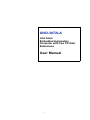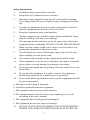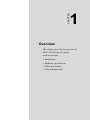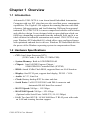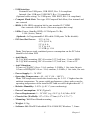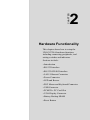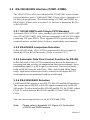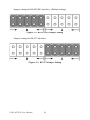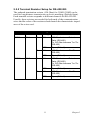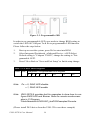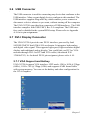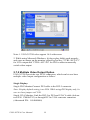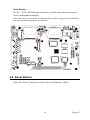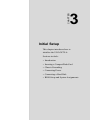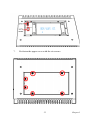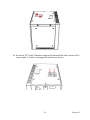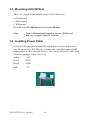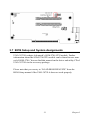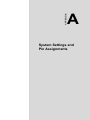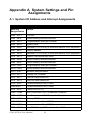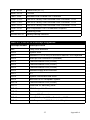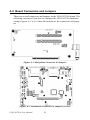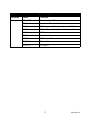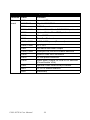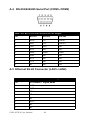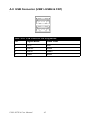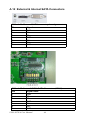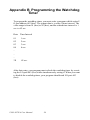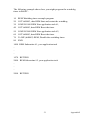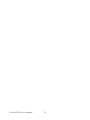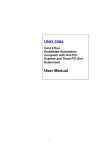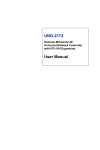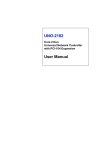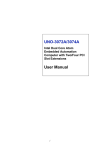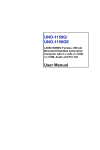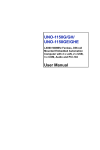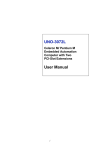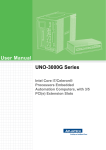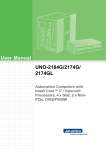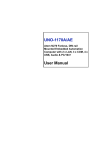Download Advantech SOM-5786 User manual
Transcript
UNO-3072LA Intel Atom Embedded Automation Computer with Two PCI Slot Extensions User Manual i Copyright Notice The documentation and the software included with this product are copyrighted 2010 by Advantech Co., Ltd. All rights are reserved. Advantech Co., Ltd. reserves the right to make improvements in the products described in this manual at any time without notice. No part of this manual may be reproduced, copied, translated or transmitted in any form or by any means without the prior written permission of Advantech Co., Ltd. Information provided in this manual is intended to be accurate and reliable. However, Advantech Co., Ltd. assumes no responsibility for its use, nor for any infringements of the rights of third parties, which may result from its use. Acknowledgements IBM, PC/AT, PS/2 and VGA are trademarks of International Business Machines Corporation. Intel® and Pentium® are trademarks of Intel Corporation. Microsoft Windows and MS-DOS are registered trademarks of Microsoft Corp. C&T is a trademark of Chips and Technologies, Inc. All other product names or trademarks are properties of their respective owners. Part No. 2003307260 1st Edition Printed in Taiwan June 2010 UNO-3072LA User Manual ii Product Warranty (2 years) Advantech warrants to you, the original purchaser, that each of its products will be free from defects in materials and workmanship for two years from the date of purchase. This warranty does not apply to any products which have been repaired or altered by persons other than repair personnel authorized by Advantech, or which have been subject to misuse, abuse, accident or improper installation. Advantech assumes no liability under the terms of this warranty as a consequence of such events. Because of Advantech’s high quality-control standards and rigorous testing, most of our customers never need to use our repair service. If an Advantech product is defective, it will be repaired or replaced at no charge during the warranty period. For out-of-warranty repairs, you will be billed according to the cost of replacement materials, service time and freight. Please consult your dealer for more details. If you think you have a defective product, follow these steps: 1. Collect all the information about the problem encountered. (For example, CPU speed, Advantech products used, other hardware and software used, etc.) Note anything abnormal and list any onscreen messages you get when the problem occurs. 2. Call your dealer and describe the problem. Please have your manual, product, and any helpful information readily available. 3. If your product is diagnosed as defective, obtain an RMA (return merchandize authorization) number from your dealer. This allows us to process your return more quickly. 4. Carefully pack the defective product, a fully-completed Repair and Replacement Order Card and a photocopy proof of purchase date (such as your sales receipt) in a shippable container. A product returned without proof of the purchase date is not eligible for warranty service. 5. Write the RMA number visibly on the outside of the package and ship it prepaid to your dealer. iii CE This product has passed the CE test for environmental specifications when shielded cables are used for external wiring. We recommend the use of shielded cables. This kind of cable is available from Advantech. FCC Class A This equipment has been tested and found to comply with the limits for a Class A digital device, pursuant to part 15 of the FCC Rules. These limits are designed to provide reasonable protection against harmful interference when the equipment is operated in a commercial environment. This equipment generates, uses, and can radiate radio frequency energy and, if not installed and used in accordance with the manual, may cause harmful interference to radio communications. Operation of this equipment in a residential area is likely to cause harmful interference in which case the user will be required to correct the interference at his own expense. Technical Support and Assistance Step 1. Visit the Advantech web site at www.advantech.com/support where you can find the latest information about the product. Step 2. Contact your distributor or Advantech's customer service center if you need additional assistance. Have the following info ready: - Product name and serial number - Description of your software (OS, version, software, etc.) - A complete description of the problem - The exact wording of any error messages UNO-3072LA User Manual iv Safety Instructions 1. Read these safety instructions carefully. 2. Keep this User's Manual for later reference. 3. Disconnect this equipment from any AC outlet before cleaning. Use a damp cloth. Do not use liquid or spray detergents for cleaning. 4. For plug-in equipment, the power outlet socket must be located near the equipment and must be easily accessible. 5. Keep this equipment away from humidity. 6. Put this equipment on a reliable surface during installation. Dropping it or letting it fall may cause damage. 7. The openings on the enclosure are for air convection. Protect the equipment from overheating. DO NOT COVER THE OPENINGS. 8. Make sure the voltage of the power source is correct before connecting the equipment to the power outlet. 9. Position the power cord so that people cannot step on it. Do not place anything over the power cord. 10. All cautions and warnings on the equipment should be noted. 11. If the equipment is not used for a long time, disconnect it from the power source to avoid damage by transient overvoltage. 12. Never pour any liquid into an opening. This may cause fire or electrical shock. 13. Never open the equipment. For safety reasons, the equipment should be opened only by qualified service personnel. 14. If one of the following situations arises, get the equipment checked by service personnel: a. The power cord or plug is damaged. b. Liquid has penetrated into the equipment. c. The equipment has been exposed to moisture. d. The equipment does not work well, or you cannot get it to work according to the user's manual. e. The equipment has been dropped and damaged. f. The equipment has obvious signs of breakage. 15. DO NOT LEAVE THIS EQUIPMENT IN AN ENVIRONMENT WHERE THE STORAGE TEMPERATURE MAY GO BELOW v -10° C (14° F) OR ABOVE 60° C (140° F). THIS COULD DAMAGE THE EQUIPMENT. THE EQUIPMENT SHOULD BE IN A CONTROLLED ENVIRONMENT. 16. CAUTION: DANGER OF EXPLOSION IF BATTERY IS INCORRECTLY REPLACED. REPLACE ONLY WITH THE SAME OR EQUIVALENT TYPE RECOMMENDED BY THE MANUFACTURER, DISCARD USED BATTERIES ACCORDING TO THE MANUFACTURER'S INSTRUCTIONS. The sound pressure level at the operator's position according to IEC 7041:1982 is no more than 70 dB (A). DISCLAIMER: This set of instructions is given according to IEC 704-1. Advantech disclaims all responsibility for the accuracy of any statements contained herein. Safety Precaution - Static Electricity Follow these simple precautions to protect yourself from harm and the products from damage. 1. To avoid electrical shock, always disconnect the power from your PC chassis before you work on it. Don't touch any components on the CPU card or other cards while the PC is on. 2. Disconnect power before making any configuration changes. The sudden rush of power as you connect a jumper or install a card may damage sensitive electronic components. UNO-3072LA User Manual vi Contents Chapter 1 Overview .......................................................... 2 1.1 1.2 1.3 1.4 Introduction ....................................................................... 2 Hardware Specifications ................................................... 2 Safety Precautions ............................................................. 4 Chassis Dimensions........................................................... 5 1.5 Packing List....................................................................... 6 Figure 1.1:Chassis Dimensions ...................................... 5 Chapter 2 Hardware Functionality ................................. 8 2.1 Introduction ....................................................................... 8 2.2 RS-232/422/485 Interface (COM1~COM2) .................... 9 Figure 2.1:Front Panel of UNO-3072LA ....................... 8 2.2.1 2.2.2 2.2.3 2.2.4 2.2.5 2.2.6 2.3 2.4 2.5 Optional RS-232 Interfaces (COM3~COM4)................. 13 LAN: Ethernet Connector ............................................... 15 Power Inputs.................................................................... 15 2.5.1 2.6 2.7 16C950 UARTs with 16-byte FIFO Standard ............... 9 RS-422/485 Jumperless Detection ................................. 9 Automatic Data Flow Control Function for RS-485 ..... 9 RS-232/422/485 Selection ............................................. 9 Figure 2.2:RS-422/485 Jumper Setting ....................... 10 Figure 2.3:RS-232 Jumper Setting ............................... 10 Terminal Resistor Setup for RS-422/485 ..................... 11 Table 2.1:Terminal Resistor Settings ........................... 11 RS-485 Auto Flow/RS-422 Master/Slave Selection .... 12 Figure 2.4:Figure Location of Power and grounding .. 15 LED and Buzzer for System Diagnosis ....................... 15 Figure 2.5:Programmable LED .................................... 16 Table 2.2:LED Control Register .................................. 16 USB Connector .............................................................. 17 DVI-I Display Connector ................................................ 17 2.7.1 2.7.2 VGA Support and Hotkey ............................................ 17 Multiple Video Output Option ..................................... 18 2.8 2.9 Reset Button .................................................................... 19 Power Button................................................................... 20 2.10 Audio............................................................................... 20 Figure 2.6:Hardware AT mode Jumper Location ........ 20 Chapter 3 Initial Setup.................................................... 22 3.1 3.2 3.3 3.4 3.5 3.6 3.7 3.8 Inserting a CompactFlash Card ....................................... 22 Connecting Power ........................................................... 22 Installing a Hard Disk ..................................................... 23 Installing a PCI-bus Card ................................................ 26 Mounting UNO-3072LA................................................. 30 Installing Power Cable .................................................... 30 BIOS Setup and System Assignments ............................ 31 Rubber Foot Installation.................................................. 32 vii Appendix A System Settings and Pin Assignments ......... 34 A.1 System I/O Address and Interrupt Assignments ...... 34 Table A.1:UNO-3072LA System I/O Port .................. 34 Table A.2:UNO-3072LA Interrupt Assignments ........ 35 A.2 Board Connectors and Jumpers....................................... 36 Figure A.1:Backplane Connector & Jumpers .............. 36 Figure A.2:Mainboard Connector & Jumpers (Front) . 36 Table A.3:Connector and Jumper Descriptions ........... 37 Table A.4:Connector and Jumper Descriptions ........... 38 A.3 RS-232 Standard Serial Port (COM3~COM4) ............... 39 A.4 RS-232/422/485 Serial Port (COM1~COM2) ............... 40 A.5 Ethernet RJ-45 Connector (LAN1~LAN2)..................... 40 A.7 PS/2 Keyboard and Mouse Connector ............................ 41 A.8 USB Connector (USB1~USB4 & CN7) ......................... 42 A.9 VGA Display Connector ................................................. 43 Table A.5:RS-232 Serial Port Pin Assigns .................. 39 Table A.6:RS-232/422/485 Serial Port Pin Assigns .... 40 Table A.7:Ethernet RJ-45 Connector Pin Assigns ....... 40 Table A.9:Keyboard & Mouse Connector Pins ........... 41 Table A.10:USB Connector Pin Assignments ............. 42 Table A.11:VGA Adaptor Cable Pin Assignmen ........ 43 Appendix B Programming the Watchdog Timer ............ 50 UNO-2059E User Manual viii CHAPTER 1 Overview This chapter provides an overview of UNO-3072LA specifications. Sections include: • Introduction • Hardware specification • Safety precautions • Chassis dimensions Chapter 1 Overview 1.1 Introduction Advantech's UNO-3072LA is an Atom-based Embedded Automation Computer with two PCI slots that provides excellent power consumption capabilities. The Gigabit LAN supports the teaming function with fault tolerance, link aggregation, and load balancing. Different from general industrial PCs, UNO-3072LA is more compact and reliable with a fanless and cableless design. It was designed with an open platform which can fulfill any demanding requirement from the industrial field, and it is an ideal solution for industrial automation and control. UNO-3072LA supports Windows XP Embedded OS, which offers a pre-configured image with optimized onboard device drivers. Windows XP Embedded delivers the power of the Windows operating system in componentized form. 1.2 Hardware Specifications • CPU: Intel Atom Processor N270 (512K Cache, 1.60 GHz, 533 MHz FSB) • System Memory: Built-in 1GB DDR2 RAM • Chipset: Intel 945GSE Express Chipset / 82801GBM I/O Controller Hub (ICH7M) • BIOS: Award 8 Mbit Flash BIOS, supports Boot-on-LAN function • Display: One DVI-I port, support dual display, DVI-D + VGA • Audio: AC 97, Line Out • Clock: Battery-backup RTC for time and date • Serial Ports: 2 x RS-232/422/485 with DB-9 connector and Automatic RS-485 data flow control • RS-232 Speed: 300 bps ~ 115.2 kbps • RS-422/485 Speed: 300 bps ~ 921.6 kbps (Optional cable Serial Ports: 2xRS-232, 50~115.2kbps) • LAN: Two Intel 82574L 10/100/1000 Base-T RJ-45 ports with wake on LAN and teaming function support UNO-3072LA User Manual 2 • USB Interface: External:Four USB ports, USB EHCI, Rev. 2.0 compliant Internal: One USB port, USB EHCI, Rev. 2.0 compliant (Optional cable wiring: 2 x USB ports, USB EHCI, Rev 2.0 compliant) • Compact Flash Slots: Two type I/II CompactFlash Slots, One internal and one external • HDD: SATA HDD extension kit for one standard 2.5" HDD One external eSATA device (Does not support hot swap) • LEDs: Power, Standby, HDD, 4 COM ports Tx /Rx, LAN (Active, Status) (Optional: 4x Programmable LED while COM ports Tx/Rx disable) • PCI-bus Slot Power: 12 V @ 2A, -12V @ 0.5 A, 5 V @ 4 A, 3.3 V @ 4 A 3.3 VSB @ 1.5A Note: Total power total combined power consumption on the PCI slots should be less than 20W • Anti-Shock: 20 G @ Wall mounting, IEC 68 section 2-27, half sine, 11 ms w/HDD 50 G @ Wall mounting, IEC 68 section 2-27, half sine, 11 ms w/CF • Anti-Vibration: 2 Grms w/CF@IEC 68 sec. 2-64, random, 5~500Hz, 1 Oct./min,1hr axis 1 Grms w/HDD@IEC 68 sec. 2-64, random, 5~500Hz, 1 Oct./min, 1hr axis • Power Supply: 9 ~ 36 VDC • Operating Temperature: -10 ~ 60° C (14 ~ 140° F) Note: The temperature inside the chassis may be 5~10° C higher than the ambient temperature. To ensure stable performance, please make sure the operating temperature of the installed PCI add-on card is higher than 60° C. • Relative Humidity: 5~95% @ 40° C (non-condensing) • Power Consumption: 20 W (Typical) • Power Requirement: 9 ~ 36 VDC (e.g +24 V @ 2 A) Min. 48 W • Chassis Size (WxHxD): 157 x 238 x 177mm (6.2”x 9.3”x 7”) • Mounting: Wall/Panel/Stand mounting • Weight: 4.5 kg • Software OS: WinXP Embedded/CE 6.0/2000/XP, Windows 7, Linux 3 Chapter 1 • Watchdog Timer : Programmable 256 levels timer interval, from 1 to 255 sec, with Fintek F75111 • Keyboard & Mouse: Optional cable wiring PS/2 connector 1.3 Safety Precautions The following messages inform how to make each connection. In most cases, you will simply need to connect a standard cable. Note: Always disconnect the power cord from your chassis whenever you are working on it. Do not connect while the power is on. A sudden rush of power can damage sensitive electronic components. Only experienced electronics personnel should open the chassis. Note: Always ground yourself to remove any static electric charge before touching UNO-3072LA. Modern electronic devices are very sensitive to static electric charges. Use a grounding wrist strap at all times. Place all electronic components on a staticdissipative surface or in a static-shielded bag. Note: If DC voltage is supplied by an external circuit, please put a protection device in the power supply input port. UNO-3072LA User Manual 4 1.4 Chassis Dimensions 177.00 238.00 139.60 Figure 1.1: Chassis Dimensions 5 Chapter 1 1.5 Packing List The accessory package of UNO-3072LA contains the following items: (A) SATA signal cable and power cable (B) Keyboard/ Mouse PS/2 cable (C) Warranty card (D) Driver and Utility CD-ROM (E) 2 x nti-vibration rubber (F) DVI-I convertion cable to DVI-D and VGA (G) Mini Jumper (H) Paper menu ( I ) Power connector (J) Key Pro Bracket UNO-3072LA User Manual 6 CHAPTER 2 Hardware Functionality This chapter shows how to setup the UNO-3072LA hardware functions, including connecting peripherals, and setting switches and indicators. Sections include: • Introduction • RS-232 Interface • RS-232/422/485 Interface • LAN / Ethernet Connector • Power Connector • LED and Buzzer • PS/2 Mouse and Keyboard Connector • USB Connector • PCMCIA: PC Card Slot • VGA Display Connector • Battery Backup SRAM • Reset Button Chapter 2 Hardware Functionality 2.1 Introduction 177.00 The two figures below show the connectors on UNO-3072LA, and following sections give you detailed information about function of each peripheral. 139.60 Figure 2.1: Front Panel of UNO-3072LA UNO-3072LA User Manual 8 2.2 RS-232/422/485 Interface (COM1~COM2) The UNO-3072LA offers two industrial RS-232/422/485 serial communication interface ports: COM1 and COM2. Please refer to Appendix A.5 for their pin assignments. The default setting of COM1 and COM2 are RS-422/485. (Please refer to section 2.2.4 for how to determine RS-232 or RS-422/485) 2.2.1 16C950 UARTs with 16-byte FIFO Standard Advantech UNO-3072LA comes standard with Oxford 16PCI952 UART (two OX16C950 UARTs, fully software compatible with 16C550) which containing 128 bytes FIFOs. These upgraded FIFOs greatly reduce CPU overhead and are an ideal choice for heavy multitasking environments. 2.2.2 RS-422/485 Jumperless Detection In RS-422/485 mode, UNO-3072LA automatically detects signals to match RS-422 or RS-485 networks. (Refer to section 2.2.5) 2.2.3 Automatic Data Flow Control Function for RS-485 In RS-485 mode, UNO-3072LA automatically detects the direction of incoming data and switches its transmission direction accordingly. So no handshaking signal (e.g. RTS signal) is necessary. This lets you easily build an RS-485 network with Data+, Data- and Ground. More importantly, application software previously written for full-duplex RS-232 environments can be maintained without modification. 2.2.4 RS-232/422/485 Selection COM1 and COM2 support 9-wire RS-232, RS-422 and RS-485 interfaces. The system detects RS-422 or RS-485 signals automatically in RS-422/ 485 modes. To select between RS-422/485 and RS-232 for COM1, adjust CN28. To select between RS-422/485 and RS-232 for COM2, adjust CN29. You can refer to figures below to set the CN28 and CN29. Note: Please refer to Appendix A.2 Figure A.3 for location of CN28 and CN29 location. 9 Chapter 2 Jumper setting for RS-422/485 interface: (Default setting). Figure 2.2: RS-422/485 Jumper Setting Jumper setting for RS-232 interface: Figure 2.3: RS-232 Jumper Setting UNO-3072LA User Manual 10 2.2.5 Terminal Resistor Setup for RS-422/485 The onboard termination resistor (120 Ohm) for COM1/COM2 can be used for long distance transmission or device matching (Default Open). Each terminal resistor responds to different channels for RS-422/485. Usually, these resistors are needed for both ends of the communication wires and the value of the resistors should match the characteristic impedance of the wires used. Table 2.1: Terminal Resistor Settings COM Port Switch No. Pin Setting Description COM1 ON 120 Ohm between Data+/ Data- (RS-485) Or 120 Ohm between Tx+/Tx(RS-422) OFF Open (Default) ON 120 Ohm between Rx+/Rx(RS-422) OFF Open (Default) ON 120 Ohm between Data+/ Data- (RS-485) Or 120 Ohm between Tx+/Tx(RS-422) OFF Open (Default) ON 120 Ohm between Rx+/Rx(RS-422) OFF Open (Default) SW4 1 2 COM2 SW5 1 2 11 Chapter 2 2.2.6 RS-485 Auto Flow/RS-422 Master/Slave Selection UNO-3072LA support "Auto Flow Control" mode of RS-485 in default without any setting or jumper required. In RS-485, the driver automatically senses the direction of the data flow and switches the direction of transmission. Then no handshaking is necessary. UNO-3072LA can also allow user to adjust "Master/Slave" mode of RS422 by changing setting in BIOS for each RS-422/485 port COM1 & COM2. 1. Boot up the system or reset the system, while boot up, press "Del" to enter into BIOS. 2. Select "Integrated Peripherals ' Onboard Device ' COM1 RS-422 or COM2 RS-422 3. The default of RS-422 is "Slave". User can change to "Master" for RS-422 Master Device requirement. 4. Press F10 or Back to "Save and Exit Setup" to finish setup change. In RS-422, if the device mode was set to "Master", the driver is always enabled, and always in high or low status. UNO-3072LA User Manual 12 2.3 Optional RS-232 Interfaces (COM3~COM4) UNO-3072LA offers two optional RS-232 serial communication interfaces: COM3 and COM4. Please refer to Appendix A.4 for their pin assignments. The default of these two COM ports is "Disabled". In order to use these two COM ports, follow these steps: 1. Take the DB-9 RS-232 cable (with brackets) from accessory box. 2. Connect the end of the cable on CN17 and CN18 of the main board. 13 Chapter 2 3. Boot up or reset the system, press Del to enter into BIOS 4. Select Integrated Peripherals →Super I/O device → Onboard Serial Port 1 and Onboard Serial Port 2, 5. Change the IRQ and IO address from Disablde to the above setting. 6. Press F10 or Back to "Save and Exit Setup" to finish setup change. 7. Fasten the COM port bracket on the UNO-3072LA system . The IRQ and I/O address range of COM3 and COM4 are listed below: COM3: 2E8H, IRQ4 COM4: 2F8H, IRQ3 UNO-3072LA User Manual 14 2.4 LAN: Ethernet Connector The UNO-3072LA is equipped with a Realtek RTL8139C Ethernet LAN controller that is fully compliant with IEEE 802.3u 10/100Base-T CSMA/ CD standards. The Ethernet port provides a standard RJ-45 jack on board, and LED indicators on the front side to show its Link (Green LED) and Active (Yellow LED) status. 2.5 Power Inputs UNO-3072LA comes with a Phoenix connector that carries 9~36 VDC external power input, and features reversed wiring protection. Therefore, it will not cause any damage to the system by reversed wiring of ground line and power line. (Please refer to Figure 2.11 for location of power input). Figure 2.4: Figure Location of Power and grounding 2.5.1 LED and Buzzer for System Diagnosis In a "headless application" (an application without a monitor display), it is always difficult to know the system status. Another PC may be needed to monitor a headless device's status via RS-232 or Ethernet. In order to solve this problem, UNO-3072LA offers a solution which can turn the four LED originally used for COM port Tx & Rx to programmable LED indicators while. They can be programmed to show a systems status by LED indicator. 15 Chapter 2 Figure 2.5: Programmable LED In order to use programmable LED, user needs to change BIOS setting to switch the LED for COM port Tx & Rx to programmable LED function. Please follow the steps below: 1. Boot up or reset the system, press Del to enter into BIOS 2. Select Integrated Peripherals →Onboard Device → LED Select, Default setting is "Comport TX-RX", change the setting to "Programmable LED". 3. Press F10 or Back to "Save and Exit Setup" to finish setup change. Table 2.2: LED Control Register 212H R/W Diagnostic / Programmable LED Register x Note: x x x P1 P2 P3 P4 Px: = 0, DIAG LED disable = 1, DIAG LED enable Note: UNO-3072LA provides built-in examples to show how to configure DIAG LED and Buzzer. Refer to console mode examples in C:\Program Files\Advantech\UNO\UNO_IsaDIO\Examples\Console. (Please install DI/O driver from the UNO CD to use these example) UNO-3072LA User Manual 16 2.6 USB Connector The USB connector is used for connecting any device that conforms to the USB interface. Many recent digital devices conform to this standard. The USB interface supports Plug and Play, which enables you to connect or disconnect a device whenever you want, without turning off the computer. The UNO-3072LA provides four connectors of USB interfaces. The USB interface complies with USB UHCI, Rev. 2.0 compliant. The USB interface can be disabled in the system BIOS setup. Please refer to Appendix A.9 for its pin assignments. 2.7 DVI-I Display Connector The UNO-3072LA provides one DVI-I interface, powered by Intel 945GSE GMCH/ Intel GMA 950 accelerator. It integrates both analog and digital video signal. This supports high-speed, high-resolution digital display and traditional analog display. You could link you DVI or VGA monitor through DVI-I to DVI and VGA cable (Advantech P/N: 1700004713). As for detail DVI-I pin assigmnet, please refer A.10. 2.7.1 VGA Support and Hotkey UNO-3072LA support VGA interface: CRT mode: 1280 x 1024 @ 32bpp (60Hz), 1024 x 768 @ 32bpp (85Hz) and supports 8 MB frame buffer with system memory. You can set the hotkey and other configuration for the VGA Graphics. 17 Chapter 2 Note: 1. UNO-3072LA also support 16:9 widescreen. 2. While using Microsoft Windows, if plug-n-play didn't work properly and cause no image on the monitor, please try hot key "CTRL+ALT+F1" for VGA output and "CTRL+ALT+F4" for DVI in order to manually switch video output. 2.7.2 Multiple Video Output Option UNO-3072LA provides two DVI-I connectors, which can let user have multiple video output configuration as follow: Single Display: Single DVI Monitor:Connect DVI cable to the DVI-I connector Note: Display default setting is on VGA. While using DVI display only, be sure to close jumper on CN39. Single VGA Monitor: Link the DVI-I to DVI and VGA Y-cable (Advantech P/N: 1700004713) or through DVI to VGA converter connector (Advantech P/N: 1654000446) UNO-3072LA User Manual 18 Dual Display: DVI-I + VGA (DVI through converter), can be clone mode or extend mode (independent display) Note: Be sure to check the resolution that monitor support first and only use the resolution support by monitor. 2.8 Reset Button Press the "Reset" button to activate the reset function. (SW1) 19 Chapter 2 2.9 Power Button UNO-3072LA standard power is ATX type. Please press the "Power" button to power on or power off. The power switch bottom featured "safety switch" which user need to use finger tip to continue press 4 second to shut the system down. It protect the system won't be accidently shut down. UNO-3072LA had also offers "AT power mode" available. Please close the jumper on CN5 in order to use AT mde Figure 2.6: Hardware AT mode Jumper Location 2.10 Audio UNO-3072LA supports audio Line out function. UNO-3072LA User Manual 20 CHAPTER 3 Initial Setup This chapter introduces how to initialize the UNO-3072LA. Sections include: • Introduction • Inserting a CompactFlash Card • Chassis Grounding • Connecting Power • Connecting a Hard Disk • BIOS Setup and System Assignments Chapter 3 Initial Setup 3.1 Inserting a CompactFlash Card UNO-3072LA provides two CompactFlash slots. One slot (CF2) on the daughterboard is accessible from the top of the system, where you can insert your CompactFlash card directly. The other slot (CF1) is inside UNO-3072LA on its motherboard. You can set SW3-1 to decide which one is the master. SW3-1 on motherboard (refer to Figure A.4) OFF: External CF master, Internal CF slave (CF1 Slave, default) ON: External CF slave, internal CF master (CF1 Slave) Note: Only one CompactFlash can be set as master Internal & external CompactFlash doesn't support Hot Swap Needs to use " Fixed Disk Mode" CompactFlash to install OS Following is the procedure for the installing a CompactFlash card in the internal slot (CN3) of your UNO-3072LA. Please follow these steps carefully: 1. Remove the power cord. 2. Unscrew the four screws from the top cover of UNO-3072LA. 3. Remove the top cover. 4. Plug a CompactFlash card with your OS and application program into a CompactFlash card slot on mainboard. 5. Screw back the top cover with four screws. 3.2 Connecting Power Connect the UNO-3072LA to a 9 ~ 36 VDC power source. The power source can either be from a power adapter or an in-house power source. UNO-3072LA User Manual 22 3.3 Installing a Hard Disk The procedure for installing a hard disk is listed below. Please follow these steps carefully. 1. Remove the power cord. 2. Unscrew the six screws from the bottom cover (as shown below) 3. Unscrew the HDD bracket from the upper cover. 23 Chapter 3 4. Install the HDD in HDD bracket and secure with the four screws. Please refer to pictures below. Please mind the direction of the SATA hard drive connector like below. 5. SATA HDD Installation Install HDD into HDD bracket and fix with screw 6. Connect SATA cable and SATA power cable on HDD side and motherboard side. The correct connection way is shown below. UNO-3072LA User Manual 24 7. Re-fasten the upper cover with the six screws. 25 Chapter 3 3.4 Installing a PCI-bus Card The procedure for installing a PCI-bus card into the UNO-3072LA is listed below. Please follow these steps carefully. 1. Remove the power cord. 2. Remove the upper cover of UNO-3072LA. 3. Unscrew the screw of a PCI bracket, and remove it. 4. Remove the Slot Cover on PCI/PCIe slot UNO-3072LA User Manual 26 5. Plug-in PCI-bus card in a PCI-slot of UNO-3072LA. 27 Chapter 3 6. Screw back the upper cover with the eight screws. 7. Unscrew the two screws and take the PCI Anti-vibration support ki from accessory box UNO-3072LA User Manual 28 8. Insert the PCI Anti-Vibration support kit through the hole shown till it insert tight. Cut the overhang part and fasten screws. 29 Chapter 3 3.5 Mounting UNO-3072LA There are 3 types of mounting kits for UNO-3000 series: • Panel mount • Stand mount • Wallmount Pls refer to UNO-3000 Series Accessories Manual Note: Due to thermal performance issues, Wallmount will only support specific models 3.6 Installing Power Cable UNO-3072LA provides an internal backup power source so that it can provide power for a PCI Blower, external video card that required additional power or other external devices. You can use the power cable from accessory package (see section 1.5). Yellow +12V Black GND Black GND Red +5V UNO-3072LA User Manual 30 3.7 BIOS Setup and System Assignments UNO-3072LA adapts Advantech’s SOM-5786 CPU module. Further information about the SOM-5786CPU module can be found in user manual of SOM-5786. You can find this manual on the driver and utility CD of UNO-3072LA in the accessory package. Please note that you can try to “LOAD BIOS DEFAULTS” from the BIOS Setup manual if the UNO-3072LA does not work properly. 31 Chapter 3 3.8 Rubber Foot Installation UNO-3072LA provides Rubber Foot for two purpose: <1> Anti-Shock/ Vibration purpose and <2> protect the surface of Chassis from scratch. Please find the rubber foot in accessory box shown below. Please peel the non-stick paper and put the rubber foot on the location that has been circled in red. UNO-3072LA User Manual 32 APPENDIX A System Settings and Pin Assignments Appendix A System Settings and Pin Assignments A.1 System I/O Address and Interrupt Assignments Table A.1: UNO-3072LA System I/O Port Address Range Device Device 0000 - 0CF7 PCI bus 0000 - 000F Direct memory access controller 0020 - 0021 Programmable interrupt controller 0040 - 0043 System timer 0060 - 0060 Standard 101/102-Key or Microsoft Natural PS/2 Keyboard 0061 - 0061 System speaker 0064 - 0064 Standard 101/102-Key or Microsoft Natural PS/2 Keyboard 0070 - 0073 System CMOS/real time clock 0080 - 0090 Direct memory access controller 0094 - 009F Direct memory access controller 00A0 - 00A1 Programmable interrupt controller 00C0 - 00DF Direct memory access controller 00F0 - 00FF Numeric data processor 01F0 - 01F7 Primary IDE Channel 0274 - 0277 ISAPNP Read Data Port 0279 - 0279 ISAPNP Read Data Port 02F8 - 02FF Communications Port (COM2) 02E8-02EF Communications Port (COM4) 0378 - 037F Printer Port (LPT1) 03B0 - 03BB Intel Corporation US15 Embedded Graphics 03C0 - 03DF Intel Corporation US15 Embedded Graphics 03F6 - 03F6 l Primary IDE Channe 03E8-03EF Communications Port (COM3) 03F8 - 03FF Communications Port (COM1) 0500 - 051F Intel ICH8 Family SMBus Controller - 283E UNO-3072LA User Manual 34 0778 - 077B Printer Port (LPT1) 0D00 - FFFF PCI bus F800 - F80F Standard Dual Channel IDE Controller FC00 - FC1F Intel SCH Family USB Universal Host Controller - 8116 FD00 - FD1F Intel SCH Family USB Universal Host Controller - 8115 FE00 - FE1F Intel SCH Family USB Universal Host Controller - 8114 FF00 - FF07 Intel Corporation US15 Embedded Graphics 443 Watchdog timer DC000-DFFFF Battery backup resource Table A.2: UNO-3072LA Interrupt Assignments Interrupt Number Interrupt source NMI Parity error detected IRQ 0 System timer IRQ 1 Standard 101/102-Key or Microsoft Natural PS/2 Keyboard IRQ 2 Interrupt from controller 2 (cascade) IRQ 3 Communications Port (COM2) IRQ 4 Communications Port (COM1) IRQ 5 Communications Port (COM4) IRQ 6 Standard floppy disk controller IRQ 7 LPT IRQ 8 System CMOS/real time clock IRQ 9 Microsoft ACPI-Compliant System IRQ 10 Communications Port (COM3) IRQ 11 Reserved for watchdog timer IRQ 12 PS/2 Compatible Mouse IRQ 13 Numeric data processor IRQ 14 Primary IDE Channel IRQ 15 Intel ICH8 Family SMBus Controller - 283E IRQ 16 Intel Corporation US15 Embedded Graphics 35 Appendix A A.2 Board Connectors and Jumpers There are several connectors and jumpers on the UNO-3072LA board. The following sections tell you how to configure the UNO-3072LA hardware setting. Figures A.1 to A.5 show the location of the connectors and jumpers. Figure A.1: Backplane Connector & Jumpers Figure A.2: Mainboard Connector & Jumpers (Front) UNO-3072LA User Manual 36 Table A.3: Connector and Jumper Descriptions Location Backplane Label Function FS1, FS2 Fuse for input DC power CN5 Hardware AT selection Jumper CN7 PCI frequency Selection (closed: 66MHz) CN13 3P Fan Power On (Closed: Always On) CN11 SATA power connector CN18 Audio Out Connector CN20 4P External Power connector P1PCI 2 PCI slot 2 P1PCI 3 PCI slot 3 37 Appendix A Table A.4: Connector and Jumper Descriptions Location Label Mainboard CN7 Internal USB CN9/CN12 Gigabit LAN/USB Connector CN14 SATA Connector CN17, CN18 Optional Cable Wired COM3/COM4 pin header CN19 Optional Cable Wired PS/2 pin header CN20 Clear CMOS CN21 Print Port Pin header CN22, CN23 LVDS /LVDS power (Reserved) CN24, CN25 CF1/ CF2 CN27 DO status after reset Jumper CN28, CN29 COM port RS-232/RS-422&485 selection CN30 COM1/COM2 DB-9 connector CN33 3P Fan power connector CN39 Video detect Jumper for Dual DVI-D selection (Close:Disable VGA) CN41 Optional Cable Wired USB pin header SW3 CF1/CF2 Master selection SW6 (Reserved) UNO-3072LA User Manual Function 38 A.3 RS-232 Standard Serial Port (COM3~COM4) Table A.5: RS-232 Serial Port Pin Assigns Pin RS-232 Signal Name 1 DCD 2 RxD 3 TxD 4 DTR 5 GND 6 DSR 7 RTS 8 CTS 9 RI 39 Appendix A A.4 RS-232/422/485 Serial Port (COM1~COM2) Table A.6: RS-232/422/485 Serial Port Pin Assigns Pin RS-232 RS-422 RS-485 1 DCD Tx- DATA- 2 RxD Tx+ DATA+ 3 TxD Rx+ NC 4 DTR Rx- NC 5 GND GND GND 6 DSR NC NC 7 RTS NC NC 8 CTS NC NC 9 RI NC NC A.5 Ethernet RJ-45 Connector (LAN1~LAN2) Table A.7: Ethernet RJ-45 Connector Pin Assigns Pin 10/100Base-T Signal Name 1 XMT+ 2 XMT- 3 RCV+ 4 NC 5 NC 6 RCV- 7 NC 8 NC UNO-3072LA User Manual 40 A.6 Power Connector (PWR) Table A.8: Power connector pin assignments Pin 1 V+ (9~36VDC) 2 V- 3 Field Ground A.7 PS/2 Keyboard and Mouse Connector Table A.9: Keyboard & Mouse Connector Pins Pin Signal Name 1 KB DATA 2 MS DATA 3 GND 4 VCC 5 KB Clock 6 MS Clock 41 Appendix A A.8 USB Connector (USB1~USB4 & CN7) Table A.10: USB Connector Pin Assignments Pin Signal Name Cable Color 1 VCC Red 2 DATA+ White 3 DATA- Green 4 GND Black UNO-3072LA User Manual 42 A.9 VGA Display Connector DVI-I to DVI & VGA Cable or Converter Table A.11: VGA Adaptor Cable Pin Assignmen Pin Signal Name 1 Red 2 Green 3 Blue 4 NC 5 GND 6 GND 7 GND 8 GND 9 NC 10 GND 11 NC 12 NC 13 H-SYNC 14 V-SYNC 15 NC 43 Appendix A A.10 DVI-I Connector Table A.12: DVI-I connector pin assignment Pin Signal Name 1 2 3 4 5 6 7 8 9 10 11 12 13 14 15 16 17 18 19 20 21 22 23 24 C1 C2 C3 C4 C5 TMDS_C2# TMDS_C2 GND CRT_DDC_CLK CRT_DDC_DATA MDVI_CLK MDVI_DATA VGAVSY TMDS_C1# TMDS_C1 GND VCC_DVI VGA Detect HP_DET TMDS_C0# TMDS_C0 GND GND TMDS_CK# TMDS_CK VGAR VGAG VGAB VGAHSY GND UNO-3072LA User Manual 44 A.11 Clear CMOS (CN3) This jumper is used to erase CMOS data and reset system BIOS information. Follow the procedures below to clear the CMOS. 1. Turn off the system. 2. Close jumper CN3 (1-2) to clear CMOS . 3, Remove jumper CN3(1-2) 3. Turn on the system. The CMOS is now cleared. 4. Turn on the system. The BIOS is reset to its default setting. Table A.13: CN3 Clear CMOS Configuration Function 1 2 Clear CMOS 1 2 Normal ( Default) 45 Appendix A A.12 External & Internal SATA Connectors Table A.14: External SATA connector pin assignment Pin Signal name 1 2 3 4 5 6 7 GND TX+ TXGND RXRX+ GND Table A.15: Internal SATA DATA Connectors (CN40) Pin Signal name 1 2 3 4 5 6 7 GND TX+ TXGND RXRX+ GND UNO-3072LA User Manual 46 Table A.16: Internal SATA Power Connectors (CN41) Pin Signal name 1 2 3 4 5 6 7 8 GND GND +12V +12V +5V +5V +3V +3V 47 Appendix A UNO-3072LA User Manual 48 APPENDIX B Programming the Watchdog Timer Appendix B Programming the Watchdog Timer To program the watchdog timer, you must write a program which writes I/ O port address 443 (hex). The output data is a value of time interval. The value range is from 01 (hex) to 3E (hex), and the related time interval is 1 sec. to 62 sec. Data Time Interval 01 1 sec. 02 2 sec. 03 3 sec. 04 4 sec. .. .. .. 3E 62 sec. After data entry, your program must refresh the watchdog timer by rewriting the I/O port 443 (hex) while simultaneously setting it. When you want to disable the watchdog timer, your program should read I/O port 443 (hex). UNO-3072LA User Manual 50 The following example shows how you might program the watchdog timer in BASIC: 10 REM Watchdog timer example program 20 OUT &H443, data REM Start and restart the watchdog 30 GOSUB 1000 REM Your application task #1, 40 OUT &H443, data REM Reset the timer 50 GOSUB 2000 REM Your application task #2, 60 OUT &H443, data REM Reset the timer 70 X=INP (&H443) REM, Disable the watchdog timer 80 END 1000 REM Subroutine #1, your application task .. .. .. 1070 RETURN 2000 REM Subroutine #2, your application task .. .. .. 2090 RETURN 51 Appendix B UNO-3072LA User Manual 52