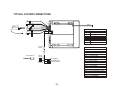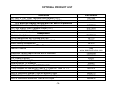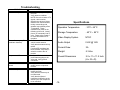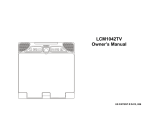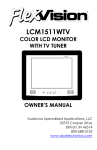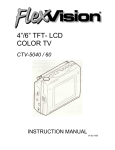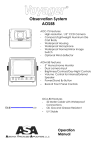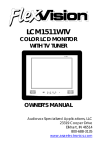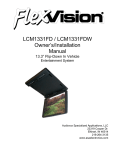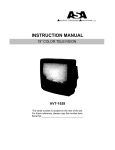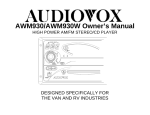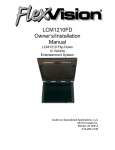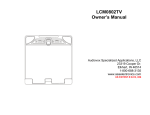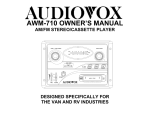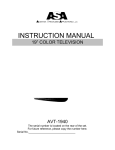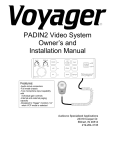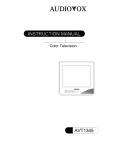Download ASA Electronics LCM1042TV Owner`s manual
Transcript
LCM1042TV Owner’s Manual CHANNEL AP TV/AV VOLUME PIC. SEL. Audiovox Specialized Applications, LLC 23319 Cooper Dr. Elkhart, IN 46514 1-800-688-3135 www.asaelectronics.com US PATENT # D413, 856 Important Notice Television Reception It is unlawful in most jurisdictions for a person to drive a motor vehicle which is equipped with a television viewer or screen that is located in the motor vehicle at any point forward of the back of the driver’s seat, or that is visible, directly or indirectly, to the driver while operating the vehicle. In the interest of safety, the LCM1042TV should never be installed where it will be visible, directly or indirectly, by the operator of the motor vehicle. This entertainment system is designed primarily for viewing pre-recorded movies or playing video games. Television reception in a moving vehicle will be limited and in some areas will not be possible due to weak and variable signal strength. Television viewing in a stationary vehicle will result in an improvement, but may still be marginal due to strength. The quality of the picture will not be consistent with home TV reception. Reception may be affected by the weather and distance from the TV station. A weak signal may cause the picture to roll, be snowy, or cause some color loss. Please note that the state of Rhode Island forbids the installation of such a device in a motor vehicle. -2- FEATURES Congratulations on your purchase of the Flexvision LCM1042TV drop down TV/Video monitor. The LCM1042TV has been designed to give you and your family many years of video entertainment in the mobile environment. Please read the directions that follow to familiarize yourself with the product and to ensure that you obtain the best results from your equipment. Please note: Installation options vary, see the individual owner’s manuals for each component in your system to obtain a full understanding of each component’s operation. • 10.4” TFT (Thin Film Transistor) Active Matrix LCD (Liquid Crystal Display) Monitor • OSD (On Screen Display) for control of Picture Quality and Functions • Remote Control • Television Tuner • Plug in RF Transmitter for wireless RF Headphones • Remote Sensor eye • Three Audio / Video Sources • Speaker Amplifier • Back-lit Controls for Night Time Operation Safety Precaution For safety reasons, when changing video tapes or DVD’s it is recommended that you not allow children to unfasten seat belts to change tapes or make adjustments to the system while vehicle is in motion. System adjustments can be accomplished using the remote control unit, while seat belts remain fastened. -3- FRONT PANEL FEATURE Figure 1 1 2 CHANNEL 3 4 5 6 AP 7 TV/AV -4- 8 9 VOLUME PIC. SEL. 10 FRONT PANEL FEATURES – See Figure 1 1. Power Button – (Bright red when system is ON, dim when system is OFF). 2. Channel Up/Down – Changes the TV channel. 3. Auto Program – Press this button, the TV will automatically scan and memorize the strong signal channels. 4. Sensor Eye – Allows the remote control to operate the LCM1042TV’s OSD system (On Screen Display), volume to wired headphone jacks (and optional external speakers), and for control of Video Cassette Player, DVD Player and other accessories. 5. Three position Dome Light Switch • Auto – Automatically switches on the dome lights in conjunction with the vehicle’s interior illumination. • Off – The dome lights will not turn on in this position. • On – Turns on the dome lights. 6. Screen Release – Slide button in the direction of the arrow to release the drop down screen. -5- 7. TV/AV– Any video equipment connected to the AUDIO/VIDEO inputs can be used with the TV by pressing this button. Each time the button is pressed , the Audio/Video source will change in the following sequence VIDEO 1, VIDEO 2 and TV. 8. Volume Tuning Up/Down – To raise or lower the volume level. Also used to adjust the picture control setting when “contrast”, “bright”, “color” or “tint” is displayed on-screen. 9. Picture Select – To select Contrast, Brightness, Color and Tint for desired level adjustment. If adjustments not made within a few seconds, picture select mode will automatically be cancelled. 10. Dome Lights illumination. – provide additional Interior REMOTE CONTROL OPERATION 5 TV POWER TV/VIDEO MUTE 6 1 1 2 3 CH 4 5 6 CH 7 8 9 0 1-- BATTERY INSTALLATION 3 Before attempting to operate your Remote Control, install the batteries as described below. 1) Turn the remote control face down. Press down on the ridged area of the battery cover, and slide it off. 2) Install two “AAA” batteries as shown. Make sure that proper polarity (+ or -) is observed. 3) Slide the cover back until it clicks into position. 2 SKIP/SEARCH ERASE/ WRITE AUTO MEMORY 9 7 8 VOLUME PIX 4 The remote control will operate the LCM1042TV, Flexvision Televisions and Video Cassette Players. It is not a universal remote control and will not control equipment from other manufacturers. If a universal remote control is used with the LCM1042TV, choose the remote control encoding scheme for Action Televisions when programming the remote. -6- PLAY VCP POWER 12 10 REW F.FWD REPLAY STOP 11 14 13 15 Remote Controlled TV Functions 1. POWER ON/OFF Press this button to turn the LCM1042TV on. The channel number or current video source will be displayed on screen, and the picture will appear in a few seconds. Press the button again to turn the LCM1042TV off. 5. TV / VIDEO BUTTON Any video equipment connected to the AUDIO/ VIDEO inputs can be used with the TV by pressing this button. Each time the button is pressed, the Audio/Video source will change in the following sequence VIDEO 1, VIDEO 2 and TV. 2. DIRECT ACCESS (0-9) BUTTONS Use these buttons to make a direct channel selection. The channel number chosen will be displayed on the screen for about 4 seconds. To select channels 0-99, press two number buttons. For example, to select channel 8, press 0, 8. To select channels above 100, press the 1-- button, then the number buttons for the last two digits of the channel. For example, to select channel 115, press 1--, 1, 5. 6. MUTE BUTTON Press this button to turn TV sound off. Press again to restore sound to the previously set level. Mute may also be released by pressing the VOLUME +/buttons. 7. SKIP / SEARCH BUTTON This button selects between SKIP and SEARCH mode. In “SKIP mode” the TV only stops on channels that are programmed into memory when the CHANNEL UP/DOWN buttons are pressed. When SKIP is turned off, the TV will advance to next channel/previous channel number when channel up/down is pressed. 3. CHANNEL UP/DOWN BUTTONS Use these buttons to advance to the next higher or lower channel. 8. ERASE / WRITE BUTTON When tuned to a channel, press this button to store or erase the channel from memory. The stored channel numbers are displayed in green on the screen, and the non-stored channels are in red. 4. PIX AND VOLUME UP/DOWN BUTTONS To raise or lower the volume level. Also used to adjust the picture control setting when “contrast”, “bright”, “color” or “tint” is displayed on – screen. -7- When skip mode is on, the LCM1042TV will tune to only the stored channels when using the CHANNEL UP/DOWN buttons. 9. AUTO MEMORY BUTTON Press this button, the TV will automatically scan and memorize the strong signal channels 12. PLAY BUTTON Press this button to activate play mode while a tape I is loaded into the VCP. This button may also be used to disengage search and pause modes. For more information, consult the VCP owner’s manual. These features can only be used with a Flexvision Video Cassette Player, if this option was installed with your video package. 13. “FFWD” FAST FORWARD BUTTON If this button is pushed while the tape is stopped, tape will fast forward. If this button is pressed while the tape is playing, the VCP will go into fast forward search mode. For more information on the search feature of the VCP, consult the VCP owner’s manual. 10. VCP POWER BUTTON This button is used to turn the VCP on and off. 14. STOP BUTTON Press this button to stop the tape. 11. “REW” REWIND BUTTON If this button is pushed while the tape the tape will rewind. If this button while the tape is playing, the VCP rewind search mode. For more consult the VCP owner’s manual. 15. REPLAY BUTTON During playback, press this button to rewind the tape to the beginning and to begin PLAY mode from there. REMOTE CONTROLLED VCP FUNCTIONS is stopped, is pushed will go into information -8- CHANNEL TUNING SETUP 3. To ERASE a channel, press the ERASE/ WRITE button on the Remote Control Unit until “MANUAL MEMORY XX ERASE ” is displayed on screen. To STORE a channel, press the button until the MANUAL MEMORY XX ADD is displayed on screen. Note: Please refer to page 2 for more information on TV reception. In order to easily access all available channels, it may be necessary to perform channel auto - programming whenever the vehicle’s geographic location has changed, i.e. city to city, weak signal area. 1. Press the AUTO MEMORY button on the remote control unit. You will see the TV cycle through all it’s channels. The built-in microprocessor will automatically store each channel that is actively broadcasting in your area. 2. (A) To tune only stored clear channels with the CHANNEL UP/DOWN buttons, press the SKIP/SEARCH button on the Remote Control Unit until “SKIP MODE ON” is displayed on the bottom of the screen. The TV will now tune only to stored channels when the CHANNEL UP/DOWN buttons are used on the monitor or the remote control. (B) To tune to weak or marginal channels with the CHANNEL UP/DOWN buttons, press the SKIP/SEARCH button on the Remote Control Unit until “SKIP MODE OFF” is displayed on the bottom of the screen. Tune to the desired channel using the CHANNEL UP/DOWN buttons or go directly to the channel by using the 0-9 buttons on the Remote Control. TURNING THE LCM1042TV ON OR OFF 1. Sliding the screen release lock forward will unlock the LCD screen and it will drop down slightly. (Pivot the screen downward until a comfortable angle is reached). 2. Pressing the power button on the pod or remote will alternately turn the system on or off. When in use the internal back lighting will illuminate the controls. After the unit has been turned on and is displaying a picture, adjustment to the viewing angle can be made by pivoting the screen to optimize the picture quality. The friction hinges will hold the screen in position while the system is in use. 3. Remember to turn the unit off and pivot the LCD to the locked position when not in use. -9- OPERATION Remote Sensor Overhead Dome Lights This lights integrated into the LCM1042TV are controlled by a three position slide switch. Sliding the switch to the on position will turn the lights on. The off position will prevent the lights from turning on at all times and the auto position will allow the lights to turn on and off with the vehicle’s interior lighting. Do not leave the vehicle unattended with the dome light switch in the on position, as this could result in a discharged battery. Dome Light Switch CHANNEL AP TV/AV VOLUME The LCM1042TV incorporates an infrared sensor, which relays the signals from the remote control to allow the LCM1042TV and VCP to be controlled simply by pointing it’s remote control at the remote sensor. This provides control of auxiliary equipment such as an Flexvision Video Cassette Player or DVD. The infrared sensor can relay signals from any manufacturer’s remote control to it’s respective component connected to the Video 1 and 2 inputs. In this case you must use the remote control supplied with the other manufacturers component. PIC. SEL. Remote Sensor CHANNEL -10- AP TV/AV VOLUME PIC. SEL. OPTIONAL ACCESSORIES Auxiliary A/V Stereo Inputs Jack Wireless Headphones The LCM1042TV includes a RF transmitter (P/N WUX or WUX3) for use with optional Flexvision wireless headphones. Tuning the headphone switch on, and wearing them activates the internal micro switch, (which includes a tuning knob to tune into the preset frequency on the RF transmitter), which will activate the internal RF receiver and the volume can be adjusted separately with the controls on the headset. See the documentation accompanying your Flexvision wireless headphones. The LCM1042TV may be equipped with an auxiliary A/V stereo input connector (optional). These inputs are provided to facilitate the temporary connection of optional audio/video equipment, such as a camcorder or video game system. To play a source with these inputs, an RCA patch cord is required to connect the audio/video signals to their respective jacks. Mono audio sources will require the use of an RCA Y-cable (P/N 0892165) to connect to both right and left inputs. If patch cords are installed into the AUX inputs, the AUX INPUT 2 will be temporarily bypassed. Once the connections have been made, turn the LCM1042TV on and press the source button on the LCM1042TV or the TV/Video button on the remote control until “Video 2” is displayed on the screen. The unit will now play the audio and video signals from the accessory connected. The remote control will not operate the accessory component. LCM1042TV Jack Panel HEADPHONES -11- AUDIO - R AUDIO - L VIDEO HEADPHONES Video Output Flexvision Video Cassette Player (Aux Video 1) The LCM1042TV provides a video output for an optional video monitor(s). This output will provide a video signal that duplicates the signal displayed by the LCM1042TV to an additional monitor or video display. Please see your installer for more information. In most installations a VCP will be connected to the “Video 1” input. To view a video cassette, turn the AVP7000/ AVP7285 on and press the source button on the LCM1042TV control panel or the TV/Video button on the remote control unit until “Video 1” is displayed on the screen. The VCP may also be operated with the remote control or the buttons on its face. Inserting a tape into the VCP will turn it on and automatically activate the play mode. For more information see the owner’s manual accompanying your VCP. -12- TWO DOME LIGHT’S CONNECTION 3 4 5 7 8 9 LINE OUT- L Negative Dome Light Switching DIN 1 DIN 2 14 Antenna SPEAKER OR HEADPHONE CONNECTION 12 LINE OUT- R 10 LINE OUT-V 6 13 15 18 17 16 TO FM TRANSM ITTER 49 Mhz FM Transmitter 11 POWER(+ 12V) 1 2 POWER(GND) TYPICAL SYSTEM CONNECTIONS White - Entry Switch/Negative Black - Constant + 12VDC/Dome Red- Chassis Ground Positive Dome Light Switching Accessory Harness White - Entry Switch/Positive Black - Chassis Ground Red- Constant + 12VDC/Dome PIN 1 – Power/Red PIN 2 – Power GND/Black PIN 3 – Dome Light Auto/White PIN 4 – Light GND/Black IR Transmitter LED PIN 5 – Dome Light B+ /Red 2 PIN IR Connector PIN 6 – Line Out (L)/White PIN 7 – Spk Out (R) /Green Yellow RCA(Video) 4 PIN Power Connector White RCA(Audio Left) Red RCA(Audio Right) PIN 8 – Spk Out-GND/Black PIN 9 – Spk Out (L)/Grey PIN 10 – Video Out/Yellow PIN 11 – Video GND/Black PIN 12 – Line Out (R)/Red PIN 13 – Power 12V(FM Trans.)/Red PIN 14 – Power GND (FM Trans.)/Black PIN 15 – Audio (L) Out (FM Trans.)/White PIN 16 – Audio GND (FM Trans.)/Black PIN 17 – Audio (R) Out (FM Trans.)/Red PIN 18 – Line Out GND/Black -13- OPTIONAL PRODUCT LIST Televisions AVT-988 9” CRT Color Television with Remote (12V) AVT-1498 13” CRT Color Television with Remote (12V) VCP and DVD Players for use with CRT and LCD products AVP7000 Video Cassette Player (12V) AVP7285 Stereo Video Cassette Player (12V) Single Disc DVD player (DIN) Headphones Wireless Headphones Wired Headphones with Pivoting Ear Cup Wired Headphones with Volume Control on Cord Studio Quality Headphones Miscellaneous Remote Controls Wallmount Family Radio Service with 4 Handsets Replacement Handset 12V Corded Vacuum Rechargeable Flashlight Window Mount TV Antenna 2 Amp Adapter for use with AVP7000 VCP 4 Amp Adapter for use with AVT988 9” TV and AVT1498 13” TV Wallmount Radios AM/FM Wallmount Manual Tune w/Cassette Player AM/FM Wallmount Electronic Tune w/Cassette Player AM/FM Wallmount Electronic Tune w/CD Player -14- Part Number AVT988 AVT1498 AVP7000 AVP7285 DVD2101 WHPRF01 HP175 HP275 HP375 Visit www.asaelectronics.com FRS4WM FRS100Y VAC21 AVF1 AN350 0891436 0891412 AWM710 AWM820 AWM930 Marine AM/FM Stereo with CD Player AM/FM/Weatherband Stereo with Cassette Player AM/FM Stereo with Cassette Player (analog tune) AM/FM Stereo with Cassette Player (analog tune) Weatherproof Radio Housing 50 Watt 6-1/2” Speakers (white/black) 30 Watt 5” Speakers (white/black) 30 Watt 4” Speakers Marine Radio Antenna MS1000 MS407 MS306 MS220 MRH211 AMS6 AMS5 AMS4 AN125 Unlike household electronics, all of our products have been specifically designed and tested for the mobile environment and are only available through ASA. To order any of these products, please contact Audiovox Specialized Applications at www.asaelectronics.com. * Prices are subject to change -15- Troubleshooting PROBLEM Poor TV Reception SOLUTION • • • Poor radio reception (FM modulator installed) • • • Perform auto programming of the tuner Verify antenna condition. NOTE: Due to the nature of TV signals, vehicle motion, direction the vehicle is facing, distance from the transmitter, nearby surroundings and weather may adversely affect TV reception. These conditions may result in the following: picture roll, “snowy” picture, or momentary loss of color. Please refer to page 2 for more information on TV reception. Operation Temperature -10°C~ 65°C Storage Temperature - 40°C ~ 85°C Video Display System NTSC Check the condition of the vehicle’s radio antenna. Verify that the antenna is fully raised If a wired RF modulator has been installed, verify that it’s switch is turned to the off position Audio Output 0.6W @ 16Ω Current Draw 2A Weight 5.3 Lbs. Overall Dimensions 2.2 x 11 x 11.2 Inch (H x W x D) No power to LCD • Verify +12VDC on red wire at power harness going to the video pod. Verify ground connection. Power but no video or sound • Verify connections at both ends of source component harness. IR sensor inoperative • Verify that the batteries in the remote are fresh Verify that the remote eye is not obstructed. Verify that the infrared transmitter is affixed over the sensor eye of the component to be controlled • • Specifications -15- The Mobile Electronics Company 90 DAY/ 12 MONTH LIMITED WARRANTY AUDIOVOX SPECIALIZED APPLICATION, LLC (the Company) warrants to the original retail purchaser of this product that should this product or any part thereof, under normal use and conditions, be proven defective in material or workmanship within 90 days from the date of original purchase, such defect(s) will be repaired or replaced (at the Company's option) without charge for parts and repair labor. After the initial 90 day period and for a period of 12 months from the date of original purchase, the Company will supply at no charge a replacement for any defective part(s), but will charge for the labor to repair the product. To obtain repair or replacement within the terms of this warranty, the product is to be delivered with proof of warranty coverage (e.g. dated bill of sale), specification of defect(s), transportation prepaid, to an approved warranty station, or the Company at the address shown below. This warranty does not extend to the elimination of externally generated static or noise, to the correction of antenna problems, to costs incurred for removal or reinstallation of the product, or to damage to any tapes, speakers, accessories, or electrical systems. This warranty does not apply to any product or part thereof which, in the opinion of the Company, has been damaged through alteration, improper installation, mishandling, misuse, neglect, or accident. THE EXTENT OF THE COMPANY'S LIABILITY UNDER THIS WARRANTY IS LIMITED TO THE REPAIR OR REPLACEMENT PROVIDED ABOVE, AND, IN NO EVENT, SHALL THE COMPANY'S LIABILITY EXCEED THE PURCHASE PRICE PAID BY THE PURCHASER FOR THE PRODUCT. This warranty is in lieu of all other express warranties or liabilities. ANY IMPLIED WARRANTIES, INCLUDING ANY IMPLIED WARRANTY OF MERCHANTABILITY, SHALL BE LIMITED TO THE DURATION OF THIS WARRANTY. ANY ACTION FOR BREECH OF ANY WARRANTY HEREUNDER INCLUDING ANY IMPLIED WARRANTY OF MERCHANTABILITY MUST BE BROUGHT WITHIN A PERIOD OF 30 DAYS FROM THE DATE OF ORIGINAL PURCHASE. IN NO CASE SHALL THE COMPANY BE LIABLE FOR ANY CONSEQUENTIAL OR INCIDENTAL DAMAGES FOR BREECH OF THIS OR ANY OTHER WARRANTY, EXPRESS OR IMPLIED, WHATSOEVER. No person or representative is authorized to assume for the Company any liability other that expressed herein in connection with the sale of this product. Some states do not allow limitations on how long an implied warranty lasts or the exclusion or limitation of incidental or consequential damages so the above limitations or exclusions may not apply to you. This warranty gives you specific legal rights and you may also have other rights which vary from state to state. AUDIOVOX SPECIALIZED APPLICATIONS, LLC 23319 COOPER DR. ELKHART, IN 46514 Visit us at http://www.asaelectronics.com UDIOVOX PECIALIZED PPLICATIONS, L.L.C. 23319 Cooper Dr. Elkhart, IN 46514 800-688-3135 www.asaelectronics.com Revision A 1/2002