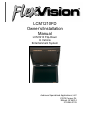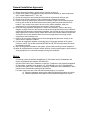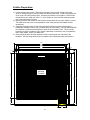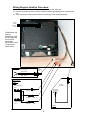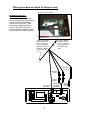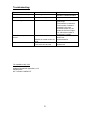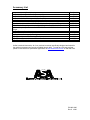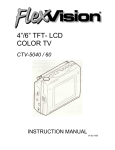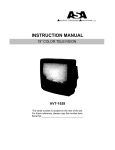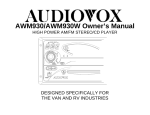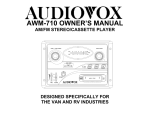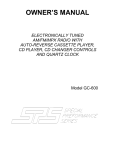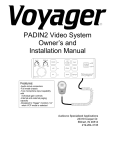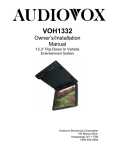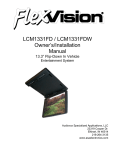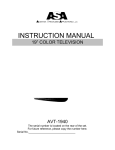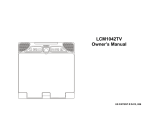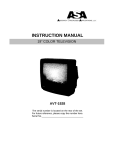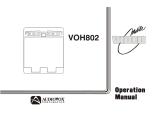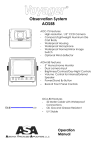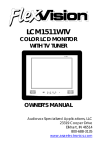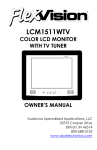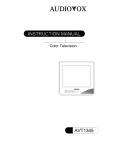Download Audiovox LCM1210FD Installation manual
Transcript
LCM1210FD Owner’s/Installation Manual LCM1210 Flip-Down In Vehicle Entertainment System Audiovox Specialized Applications, LLC 23319 Cooper Dr. Elkhart, IN 46514 219-264-3135 Rear Panel Features: 1 3 2 4 5 6 1) 2) 3) 4) Left RCA Out: Hook-up for the left audio out (white male RCA jack) Right RCA Out: Hook-up for the right audio out (red male RCA jack) Power Harness Connection: This plug connects to the power harness mating plug Optional Headphone Connections: Green is right positive, Gray is left positive and Black is the ground 5) Antenna Connections: This connects to the antenna if applicable. 6) DIN Connectors: The source component harness (P/N 8010730) connects here. A cable tie will mount through holes provided in PCB, and is recommended for wire strain relief. A second component harness is needed to utilize both mini-din connectors. Front Button Panel Features: 1) Power: This button turns LCM1210FD on and off. Dimly lit when in stand-by mode 2) Channel ∆ ∇: Pressing ∆ will select channels higher and pressing ∇ will select channels lower than current channel. 3) Volume ∆ ∇: Pressing ∆ will raise the volume and pressing ∇ will lower the volume. 4) Select: Each press of this button selects the next source (1-3). Note that some sources produce an image, depending upon whether components are connected to all sources. 5) Latch: Sliding this latch forward will release the 12.1” monitor to drop into playing position. 6) AP: Places the tuner in auto-program mode. Auto program will scan all channels available and store active channels into memory for easy selection with the channel up/down buttons. 7) Bright ∆ ∇: Pressing this button ∆ will increase monitor brightness, and pressing this button ∇ will decrease monitor brightness. 8) Contrast ∆ ∇: Pressing this button ∆ will increase picture contrast, and pressing this button ∇ will decrease contrast. 9) Color ∆ ∇: Pressing this button ∆ will increase color separation and pressing this button ∇ will decrease color separation. 2 General Installation Approach: 1) Before beginning installation, please refer to warning on page 10. 2) Decide upon system configuration and options that will be installed (ie: what components, VCP, remote headphones, 2nd VCP, etc). 3) Review all manuals to become familiar with electrical requirements and hook ups. 4) Decide upon mounting locations of all components and method of mounting. 5) Prep the vehicle by removing any interior trim necessary to gain access to vehicle power hook up point as well as all areas where interconnecting wire harnesses will need to be located. If any access holes need to be cut into the vehicle (headliner, other trim components, etc.) this should be done now as well. Refer to page 4. 6) Route the wiring harnesses throughout the vehicle as necessary. (Refer to the wiring diagram on pages 5 and 6 of this manual as well as the wiring instructions for the individual components and accessory options being installed). Be sure that all wiring is protected from sharp edges and is routed in such a manner that it will not be pinched when all components and interior trim are fully installed. Be sure to leave enough slack in the wiring at each component to allow working room. 7) Remove all A/V system components from their packaging and place them loosely in the vehicle at their respective locations. 8) Connect all components together (electrically) and verify proper operation of all system functions. NOTE: This is best done both BEFORE and AFTER all components have been permanently mounted. 9) After verifying proper operation of the system, proceed with mounting of each component. 10) When all components are mounted, recheck function of entire system again to ensure that no wiring was pinched or connected improperly during final installation. Notes: - Connecting to both the Wireless Headphones IR Transmitter and an FM Modulator will require an additional RCA Adapter (P/N 0892165). One dual RCA Patch Cord is needed to connect the TV/Monitor to the Wireless Headphone IR Transmitter. Available in two lengths: 3 Ft. (P/N 0892351) and 12 Ft. (P/N 0892353). One dual RCA Patch Cord is needed to connect the TV/Monitor to the FM Modulator, and is included in the FM Modulator package (P/N 0190730). For audio output, there are a few scenarios that may apply to your system: a) Remote headphone jacks may be added and located throughout the vehicle. b) Additional speakers and amplifiers may be added throughout the vehicle. 3 Vehicle Preparation: 1) Locate vehicle power source. Generally this is best found near the vehicle’s fuse block, which is usually (though not always) under the steering wheel area. Locate an accessory hot circuit to tap into video system power. Accessory hot means a circuit that is +12VDC when the ignition key is in either the “ACC’Y” or “Run” positions, and 0 volts DC when the ignition key is removed from the vehicle. 2) Mounting location and method for the individual components will vary from vehicle to vehicle. This manual will only focus on the installation of the video pod itself and related console accessories. 3) Generally, the best location for the video pod itself is where the vehicle’s dome light is traditionally installed (center of roof, just behind the two front seats). The pod should NEVER be located in a position that would place it within the driver’s field of view. This is not only hazardous for driving conditions (as it creates a distraction to the driver), but it is against the law in many states. Check your state laws. 4) Once the pod location has been determined, there may be prep work required for the headliner. See mounting detail below for headliner cutout dimensions and hole locations. 12.55 11.50 10.65 0.43 0.53 0.75 0.53 Hinge side 2.21 LCM1210FD Mounting Template 10.00 6.04 12.31 11.25 1.25 2.00 4 Wiring Diagram Hook Up Procedure: 1) Connect the power harness to the mating connector on the video pod. 2) Connect the power harness to vehicle’s electrical system by tapping into an accessory hot line. 3) Verify all functions of the system before final mounting of the finished assembly. Left Out (White) Right Out (Red) FM Modulator and wireless headphones could be connected with two dual RCA patch cords, connected to L and R output jacks shown above. Power Harness Item C1 Power Connector (2-pin) Red: +12 VDC (Accessory Cir.) Black: Ground Optional Remote Headphone Stations Antenna Connector Stereo Headphone Jack Spade Terminals Stereo Headphone Jack TV antenna (If applicable) Green (Right+) Spade Terminals Black (Ground) Spade Terminals Gray (Left+) Antenna 5 Wiring procedure and Hook Up Diagram cont.: Mini-Din Connection Detail FM Modulator/Wireless Headphone Connections FM Modulator white RCA jacks to Red RCA (Right Audio Out) and Red or Yellow RCA from Modulator to Red RCA (Left Audio Out). WHS100 Wireless Headphones Red or Yellow to White RCA (Left Audio Out) and Wireless Headphone White RCA to White RCA (Right Audio Out) IR LED: Clean the IR Receiver window on the front of the VCP, remove the adhesive backing and apply the IR LED to IR window on the face of the VCP. Connect to Mini-Din Connector in area shown. A Cable Tie may be used in holes provided for strain relief Red RCA R- Audio In White RCA L- Audio In Audio "Y" Adapter Power (4-Pin) Connector 6 For Use w/ Non-Stereo Installations Yellow RCA Video In Remote Control Functionality: TELEVISION CONTROLS: 1) TV Power: Turns unit on/off 2) TV/Video: Toggles between 3 available sources; Tuner/VCP/DVD (VCP2) 3) Mute: Mutes headphone audio 4) 0-9: Numbers for channel selection 5) ∆ CH: Channel Up 6) ∇ CH: Channel Down 7) ∆ Vol: Volume Up 8) ∇ Vol: Volume Down 9) Skip/Search: Toggles on/off. Skips channels that are not auto-programmed 10) Write/Erase: Controls manual adding/deleting autoprogrammed channels 11) Auto-Memory: Programs stronger stations into memory 12) Picture Select: This function is not active on remote. User must adjust with controls on unit. VCP CONTROLS: If a VCP is connected to source 2 or 3, these buttons will control functionality of the VCP. The IR emitter must be connected to the front of the VCP. 13) VCP Power: Toggles VCP power on/off 14) Play: Play tape in VCP 15) REW: Rewind tape in VCP 16) FFWD: Fast forward tape in the VCP 17) Pause: this button will stop current play, rewind the tape and replay the tape from the beginning 18) Stop: Stop the tape in the VCP. 7 Roof Structure Optional Spacers C4 C5 Screw Boss Note, If longer screws are substituted, care should be taken to prevent piercing the roof, and be sure that pan head screws and washers are used to prevent screws from pulling though the screw boss. Nylon spacers have been supplied in accessory kit to place under mounting screws and/or under screw bosses. They can be cut to size as needed. C3 Cut-Away View of Mounting Bosses Antenna Information: The following are a few points to consider in regards to TV reception in a mobile application. Generally in a mobile application, the lower channels are the most difficult to receive due to the size of the antenna needed to receive the signal. When the antennas are inside the vehicle, the TV signal can be obstructed by the outside metal of the vehicle. This will diminish UHF performance and may eliminate VHF reception altogether. VHF channels are 2-13 and UHF channels are 14-69. Depending on the location of the antenna and the direction of the vehicle, some VHF signal may be received. 8 Troubleshooting: Symptom: Picture scrolls or is fuzzy Cause: Antenna type or location Poor Reception Vehicle is moving Not receiving certain channels Connections Unit will not respond to remote control Sensor is blocked No power to unit Batteries in remote control are weak Power connection Fuse blown at fuse panel For Installation Help, Call: Audiovox Specialized Applications, LLC 800-688-3135 M-F, 8:00AM –5:00PM CST 9 Possible Solution: Change antenna or try antenna in a different location Vehicle may be outside of TV signal range. Check antenna connections. Check number of antenna connections- the more connections there are, the greater the chance of signal loss, reduce the number of connectons if possible. Clear path for sensors or clean sensor lens. Replace batteries Check connections Replace fuse Specifications: Video System: A/V Switching: Power: Aux Audio Outputs: Current Consumption (stand-by mode): Current Consumption (on, but no VCP): Current Consumption (with one VCP on): Audio Noise Floor (30KHz BW): THD+N @ -10dBV, 1KHz (30KHz BW): Crosstalk @ 1KHz: Maximum Input Level, Audio L and R: Frequency Response, 20Hz – 20KHz: Frequency Response, 40Hz – 16KHz: Channel Balance: Volume Control: Unit Weight: NSTC Analog Composite Video (1V P-P, 75Ω) 3 channels 10-16 VDC, Negative Ground Left and Right Variable (800mV max, 8Ω load min.) Left and Right Fixed (300mV typical, 600Ω load min.) 67mA 635mA 1.5A 1.164mV (-58dB re:1V) 0.356% 60dB 800mV ±1.5dB ±0.5dB ±0.5dB, 0.05dB Typical Dual 64 position log taper w/true 1dB/step accuracy 4.5 lbs. Warning: It is unlawful in most jurisdictions for a person to drive a motor vehicle which is equipped with a television viewer or screen that is located in the motor vehicle at any point forward of the back of the driver’s seat, or that is visible directly or indirectly, to the driver while operating the vehicle. This product should only be installed to the rear of the back of the driver’s seat where it will not be visible, directly or indirectly, to the operator of the motor vehicle. 10 Accessory List Description AVT-988 9” Color Television with Remote (12V) AVT-597 5” Color Television with Remote (12V) AVT-1498 13” Color Television with Remote (12V) AVP-7000 Video Cassette Player (12V) AVP-7285 Video Cassette Player (12V) Wireless Headphone Kit: Includes 2 sets Wireless Headphones and Transmitter BPA-501-12 4 Amp Adapter for use with AVT-988 9” and AVT-1498 13” Televisions AC2A- 2 Amp Adapter for use with AVT-597 5” TV and AVP-7000 Video Cassette Player Unified Remote Control VAC-21- 12 Volt Corded Vacuum AVF-1 12 Volt Rechargeable Flashlight HP-175 Headphones with Pivoting Ear Cup HP-275 Headphones with Volume Control on Cord HP-375 Studio Quality Headphones Part Number AVT988 AVT597 AVT1498 AVP7000 AVP7285 WRFKIT1 0891412 0891436 0892325 VAC21 AVF1 HP175 HP275 HP375 Unlike household electronics, all of our products have been specifically designed and tested for the mobile environment and are only available through ASA. To order any of these products, please contact Audiovox Specialized Applications at www.asaelectronics.com or 800-688-3135. P/N 8011300 Rev.C 12/00