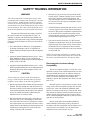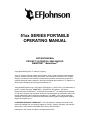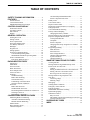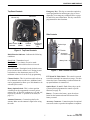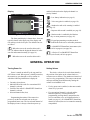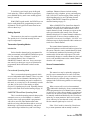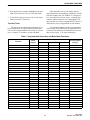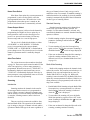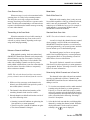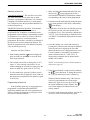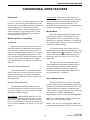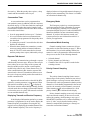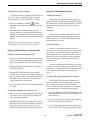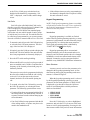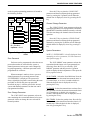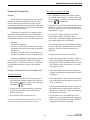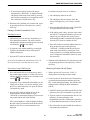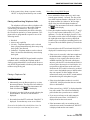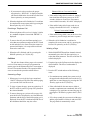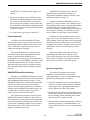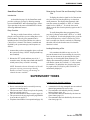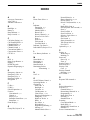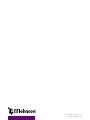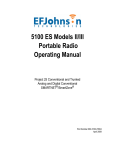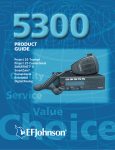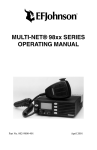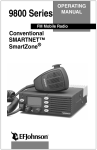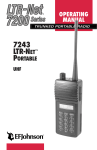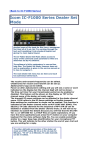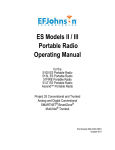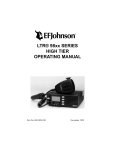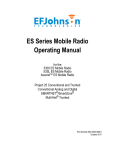Download E.F. Johnson Company 51SL ES System information
Transcript
OPERATING MANUAL DIGITAL/ANALOG PORTABLE RADIO 5100 SERIES PORTABLE RADIO VHF/UHF/800 MHZ PROJECT 25 CONVENTIONAL SMARTNET /SMARTZONE ™ ® 7.2 VDC, 1 and 5 Watts (VHF); 1 and 4 Watts (UHF); 1 and 3 Watts (800 MHz) Part No. 242-51xx-xxx First Issue May 2002 Supersedes: Part No. SAFETY TRAINING INFORMATION SAFETY TRAINING INFORMATION WARNING This radio produces RF electromagnetic energy when transmitting and is designed and classified for “Occupational Use Only”. Radio equipment with this classification must be used only during the course of employment by individuals aware of the hazards and the ways to minimize such hazards. This radio is NOT intended for use by the General Population in an uncontrolled environment. This radio has been tested and complies with FCC RF exposure limits for “Occupational Use Only”. In addition, it complies with the following standards and guidelines with regard to RF energy and electromagnetic energy levels and evaluation of such levels for exposure to humans: • FCC OET Bulletin 65 Edition 97-01 Supplement C, Evaluating Compliance with FCC Guidelines for Human Exposure to Radio Frequency Electromagnetic Fields. • American National Standards Institute (C95.1-1992), IEEE Standard for Safety Levels with Respect to Human Exposure to Radio Frequency Electromagnetic Fields, 3 kHz to 300 GHz. • American National Standards Institute (C95.3 -1992), IEEE Recommended Practice for the Measurement of Potentially Hazardous Electromagnetic Fields - RF and Microwave. • DO NOT transmit more than 50% of total radio use time (50% duty cycle). Transmitting for more than 50% of the time can cause FCC RF exposure compliance requirements to be exceeded. This radio is transmitting whenever the indicator on the front panel is red continuously. Pressing the PTT switch on the side usually causes the radio to transmit. • ALWAYS keep the antenna and radio at least 2.54 cm (1.0 inch) away from your body when transmitting to ensure FCC RF exposure compliance requirements are not exceeded. The best transmission quality results when the antenna is at least 5 cm (2 inches) away from your mouth and angled slightly to one side. • This unit has not been tested for FCC RF exposure compliance in applications where the unit is transmitting while body worn on the belt clip. This product is not intended for use in applications where transmissions are required while the unit is body worn with the use of the belt clip. Electromagnetic Interference/Usage Compatibility This device complies with Part 15 of the FCC rules. Operation is subject to the condition that this device does not cause harmful interference. In addition, changes or modification to this equipment not expressly approved by the E.F. Johnson Company could void the user’s authority to operate this equipment (FCC Rules, 47CFR Part 15.19). To ensure that your exposure to RF electromagnetic energy is within the FCC allowable limits for occupational use, always adhere to the following guidelines: DO NOT operate the radio without the proper antenna attached. This may damage the radio and cause FCC RF exposure limits to be exceeded. The proper antenna is the antenna supplied with the radio by the manufacturer or an antenna specifically authorized by the manufacturer for use with this radio. DO NOT use any accessories not specifically authorized by the E.F. Johnson Company for use with this radio such as batteries, speaker-microphones, belt clips, and antennas. The use of unauthorized accessories can cause FCC RF exposure compliance requirements to be exceeded. NOTE: The preceding information is provided to make you aware of RF exposure and what to do to ensure that this radio is operated within FCC RF exposure limits. CAUTION • • DO NOT operate it in areas that are sensitive to RF energy such as aircraft, hospitals, blasting sites, and fuel storage sites. Areas with potentially flammable atmospheres are usually, but not always, clearly posted. These may include gas stations, fuel and chemical storage and transfer stations, below deck on boats, and areas where the air contains flammable chemicals or particles such as grain dust or metal powders. Dispose of the nickel metal-hydride (NiMH) or nickel-cadmium (NiCd) battery used by this radio in accordance with local regulations. DO NOT dispose of it in fire because it can explode. Also, do not short the terminals because it may become very hot. 2 May 2002 Part No. 002-5100-100 51xx SERIES PORTABLE OPERATING MANUAL VHF/UHF/800 MHz PROJECT 25 (DIGITAL) AND ANALOG SMARTNET™/SmartZone® Copyright© 2002 by the E.F. Johnson Company The E.F. Johnson Company, which was founded in 1923, provides wireless communication systems solutions for public safety, government, and commercial customers. The company designs, manufactures, and markets conventional and trunked radio systems, mobile and portable subscriber radios, repeaters, and Project 25 digital radio products. E.F. Johnson is a wholly owned subsidiary of Transcrypt International, Inc. Viking Head/EFJohnson logo, Call Guard®, PCConfigure™, and PCTune™ are trademarks of the E.F. Johnson Company. SMARTNET™, SmartZone®, SecureNet™, Call Alert™, Enhanced Private Conversation™, and Private Conversation II™ are trademarks of Motorola, Inc. All other company and/or product names used in this manual are trademarks and/or registered trademarks of their respective manufacturer. The IMBE™ voice coding technology embodied in this product is protected by intellectual property rights including patent rights of Digital Voice Systems, Inc. LAND MOBILE PRODUCT WARRANTY - The manufacturer’s warranty statement for this product is available from your product supplier or from E.F. Johnson Company, 299 Johnson Avenue, Box 1249, Waseca, MN 56093-0514. Phone (507) 835-6222. Information in this manual is subject to change without notice. TABLE OF CONTENTS TABLE OF CONTENTS SAFETY TRAINING INFORMATION . . . . . . . . . . . 2 FEATURES . . . . . . . . . . . . . . . . . . . . . . . . . . . . . . . . . . . 5 Call Guard Squelch Enable/Disable. . . . . . . . . . . . Selective Squelch Code Select. . . . . . . . . . . . . . . . Penalty Timer . . . . . . . . . . . . . . . . . . . . . . . . . . . . . . . Conversation Timer . . . . . . . . . . . . . . . . . . . . . . . . . . Repeater Talk-Around . . . . . . . . . . . . . . . . . . . . . . . . Displaying Transmit and Receive Frequency . . . . . . Emergency Mode . . . . . . . . . . . . . . . . . . . . . . . . . . . . Conventional Mode Scanning . . . . . . . . . . . . . . . . . . Priority Channel Sampling . . . . . . . . . . . . . . . . . . . . . Changing the Priority Channel. . . . . . . . . . . . . . . . Placing and Receiving Conventional Calls . . . . . . . . Project 25 (Digital) Mode Features . . . . . . . . . . . . . . Viewing Individual ID . . . . . . . . . . . . . . . . . . . . . . Group IDs. . . . . . . . . . . . . . . . . . . . . . . . . . . . . . . . Selective Squelch . . . . . . . . . . . . . . . . . . . . . . . . . . Changing Talk Group Assigned To A Channel . . . Unit Calls . . . . . . . . . . . . . . . . . . . . . . . . . . . . . . . . Keypad Programming. . . . . . . . . . . . . . . . . . . . . . . . . Menu Structure. . . . . . . . . . . . . . . . . . . . . . . . . . . . Zone Password . . . . . . . . . . . . . . . . . . . . . . . . . . . . Zone Change Parameter . . . . . . . . . . . . . . . . . . . . . Channel Change Parameter . . . . . . . . . . . . . . . . . . System Parameters . . . . . . . . . . . . . . . . . . . . . . . . . Channel Parameters . . . . . . . . . . . . . . . . . . . . . . . . SMARTNET/SMARTZONE FEATURES . . . . . . Viewing Unit ID. . . . . . . . . . . . . . . . . . . . . . . . . . . . . Placing and Receiving Standard Group Calls . . . . . . Private (Unit-To-Unit) Calls . . . . . . . . . . . . . . . . . . . General . . . . . . . . . . . . . . . . . . . . . . . . . . . . . . . . . . Placing an Enhanced Private Conversation Call . . Placing a Private Conversation II Call. . . . . . . . . . Receiving a Private Call (All Types) . . . . . . . . . . . Placing and Receiving Telephone Calls. . . . . . . . . . . Call Alert . . . . . . . . . . . . . . . . . . . . . . . . . . . . . . . . . . Answering a Page. . . . . . . . . . . . . . . . . . . . . . . . . . Initiating a Page . . . . . . . . . . . . . . . . . . . . . . . . . . . Messaging. . . . . . . . . . . . . . . . . . . . . . . . . . . . . . . . . . Sending Status Conditions . . . . . . . . . . . . . . . . . . . . . Emergency Alarm and Call . . . . . . . . . . . . . . . . . . . . Failsoft Operation. . . . . . . . . . . . . . . . . . . . . . . . . . . . SMARTNET/SmartZone Scanning . . . . . . . . . . . . . . Dynamic Regrouping . . . . . . . . . . . . . . . . . . . . . . . . . SmartZone Features . . . . . . . . . . . . . . . . . . . . . . . . . . Busy Override . . . . . . . . . . . . . . . . . . . . . . . . . . . . Determining Current Site/Searching For New Site Locking/Unlocking a Site . . . . . . . . . . . . . . . . . . . SUPERVISORY TONES . . . . . . . . . . . . . . . . . . . . INDEX . . . . . . . . . . . . . . . . . . . . . . . . . . . . . . . . . . . . . . General Features . . . . . . . . . . . . . . . . . . . . . . . . . . . . . . 5 Conventional Features . . . . . . . . . . . . . . . . . . . . . . . . . . 5 SMARTNET/SmartZone Features . . . . . . . . . . . . . . . . 5 CONTROLS AND DISPLAY . . . . . . . . . . . . . . . . . . . 6 Front Panel Controls . . . . . . . . . . . . . . . . . . . . . . . . . . . 6 Top Panel Controls . . . . . . . . . . . . . . . . . . . . . . . . . . . . 7 Side Controls . . . . . . . . . . . . . . . . . . . . . . . . . . . . . . . . . 7 Display. . . . . . . . . . . . . . . . . . . . . . . . . . . . . . . . . . . . . . 8 GENERAL OPERATION . . . . . . . . . . . . . . . . . . . . . . 8 Turning Power On . . . . . . . . . . . . . . . . . . . . . . . . . . . . . 8 Setting Volume . . . . . . . . . . . . . . . . . . . . . . . . . . . . . . . 8 Power-Up Password . . . . . . . . . . . . . . . . . . . . . . . . . . . 9 Zone And Channel Select . . . . . . . . . . . . . . . . . . . . . . . 9 Low Battery Indication . . . . . . . . . . . . . . . . . . . . . . . . . 9 Backlight . . . . . . . . . . . . . . . . . . . . . . . . . . . . . . . . . . . . 9 Keypad Lock . . . . . . . . . . . . . . . . . . . . . . . . . . . . . . . . . 9 Setting Squelch . . . . . . . . . . . . . . . . . . . . . . . . . . . . . . 10 Transceiver Operating Modes . . . . . . . . . . . . . . . . . . . 10 Conventional Operating Mode . . . . . . . . . . . . . . . 10 SMARTNET/SmartZone Operating Mode . . . . . . 10 Secure Communication . . . . . . . . . . . . . . . . . . . . . . . 10 Encryption (Hardware) Keys . . . . . . . . . . . . . . . . 11 RADIO-WIDE FEATURES . . . . . . . . . . . . . . . . . . . . 11 Option Keys. . . . . . . . . . . . . . . . . . . . . . . . . . . . . . . . . 11 Menu Mode . . . . . . . . . . . . . . . . . . . . . . . . . . . . . . . . . 11 Time-Out Timer. . . . . . . . . . . . . . . . . . . . . . . . . . . . . . 12 Home Zone Select . . . . . . . . . . . . . . . . . . . . . . . . . . . . 13 Power Output Select . . . . . . . . . . . . . . . . . . . . . . . . . . 13 Alert Tone Select . . . . . . . . . . . . . . . . . . . . . . . . . . . . . 13 Scanning . . . . . . . . . . . . . . . . . . . . . . . . . . . . . . . . . . . 13 Standard Scanning. . . . . . . . . . . . . . . . . . . . . . . . . 13 Radio Wide Scanning . . . . . . . . . . . . . . . . . . . . . . 13 Scan Resume Delay. . . . . . . . . . . . . . . . . . . . . . . . 14 Transmitting in the Scan Mode . . . . . . . . . . . . . . . 14 Nuisance Channel Add/Delete . . . . . . . . . . . . . . . 14 Scan Lists. . . . . . . . . . . . . . . . . . . . . . . . . . . . . . . . . . . 14 Radio Wide Scan List . . . . . . . . . . . . . . . . . . . . . . 14 Standard Mode Scan Lists. . . . . . . . . . . . . . . . . . . 14 Determining Which Channels are in Scan List . . . 14 Selecting a Scan List . . . . . . . . . . . . . . . . . . . . . . . 15 Programming a Scan List . . . . . . . . . . . . . . . . . . . 15 CONVENTIONAL MODE FEATURES . . . . . . . . 16 Monitoring Before Transmitting . . . . . . . . . . . . . . . . . 16 Automatic Channel Monitoring . . . . . . . . . . . . . . 16 Manual Channel Monitoring . . . . . . . . . . . . . . . . . 16 Monitor Mode . . . . . . . . . . . . . . . . . . . . . . . . . . . . . . . 16 Busy Channel Lockout . . . . . . . . . . . . . . . . . . . . . . . . 16 Call Guard Squelch . . . . . . . . . . . . . . . . . . . . . . . . . . . 17 4 17 17 17 18 18 18 18 18 18 19 19 19 19 19 19 19 20 20 20 21 21 21 21 22 23 23 23 24 24 24 25 25 26 27 27 27 28 28 28 29 29 29 30 30 30 30 30 32 May 2002 Part No. 002-5100-100 FEATURES FEATURES • • • General Features • • • • • • • • • • • • The following operating modes are programmable: – Conventional analog – Conventional Project 25 (digital) – SMARTNET™/SmartZone® trunked Up to 500 channels/talk groups programmable Zone select Large graphic display with backlight Up to 9 (limited keypad) or 21 (DTMF keypad) programmable option keys Menu mode Standard and radio-wide scan modes User selectable and editable scan lists Time-out timer User selectable high and low power output Keypad lock Power-up password to prevent unauthorized use SMARTNET/SmartZone Features • • • • • • • • Conventional Features • • • • • • • • Unit (Individual ID) calls on Project 25 channels Keypad programming (Fed Gov. users only) Emergency key (Project 25 channels) Repeater talk-around Monitor mode selectable by option key or menu Carrier or Call Guard® (CTCSS/DCS) controlled squelch on analog channels. Carrier, NAC and talk group IDs on digital channels. Penalty and conversation timers Priority channel sampling when scanning Busy channel lockout (transmit disable on busy) DES-OFB encryption available (P25 channels) • • Group, Enhanced Private Conversation™, Private Conversation II™, and Telephone Calls Emergency alarms to alert a dispatcher of emergency conditions Emergency calls for high priority system access Failsoft operation on a predefined conventional channel if trunked system fails Priority group calls detected while listening to other group calls Call Alert™ (send and receive pages) Predefined messages (up to 16) can be sent to a dispatcher Predefined status conditions (up to 8) can be sent to a dispatcher Dynamic regrouping (dispatcher can automatically gather users on a channel to receive a message) Roaming (SmartZone only) SecureNet™ secure communication available NOTE: The availability of many of the preceding features is determined by system operator programming of your transceiver, installed options, and the capabilities of the radio system being accessed. 5 May 2002 Part No. 002-5100-100 CONTROLS AND DISPLAY CONTROLS AND DISPLAY Display Up/Down Sw In Various Modes: Menu/Option Keys Microphone F1 = Exit F2 = Select/Menu Enable Option Keys DTMF Keypad Speaker DTMF Keypad Model Limited Keypad Model Figure 1 Front Panel Controls Front Panel Controls F1 - In menu mode, functions as a step back and exit key. If menu mode is not used, it is a programmable option key. NOTE: The following controls are shown in Figure 1. F2 - Selects the menu mode when that mode is enabled by programming. Also functions as an Enter or Select key in the menu and other modes. If menu mode is not used, it is a programmable option key. Microphone - The microphone is located in this area. For best results, hold the transceiver 2-3 inches from you mouth and speak at a normal conversational level. Display - This is a graphical LCD (Liquid Crystal Display). The display backlight can be programmed to turn on when any key is pressed or when the Backlight option key is pressed (see page 9). F3, F4 - Programmable option keys. DTMF Keypad - The full keypad DTMF models include the 12 keys required to dial telephone and unit ID numbers. Up/Down Switch - Selects zones when multiple zones are programmed. Pressing the upper part of the switch selects the next higher number and pressing the lower part selects the next lower number. This control also provides up/down select in the menu mode and in other modes when up/down select is required. Speaker - The transceiver speaker is located near the bottom of the front panel. When a speaker/microphone is used, this speaker is automatically disabled. 6 May 2002 Part No. 002-5100-100 CONTROLS AND DISPLAY Top Panel Controls Power On-Off/ Volume Adj Emergency Key - This key or some other option key can be programmed as an Emergency key to alert a dispatcher of an emergency condition. Refer to pages 18 and 28 for more information. This key can also be programmed for other functions. Antenna Connector Side Controls Multi-Function Option Indicator Switch Channel Switch Emergency (Option) Key Option Keys 1 2 Figure 2 Top Panel Controls 3 PTT Switch Accessory Connector Multi-Function Indicator - Indicates the following conditions: Battery Pack Steady Red - Transmitter keyed. Flashing Red - Low battery in receive mode. Steady Green - Carrier detected in receive mode. On-Off/Volume - Turning the knob clockwise turns power on and sets the volume level. Turning it counterclockwise to the detent turns power off. The minimum volume level can be set by programming. Figure 3 Side Controls and Jacks PTT (Push-To-Talk) Switch - This switch is pressed to turn the transmitter to transmit a message. It is then released to listen. Transmitting is indicated when the top panel indicator is constant red. Channel Switch - This 16-position switch selects up to 16 channels in the current zone. Additional zones can be programmed to allow up to 500 channels to be selected by this switch. Option Keys 1, 2, and 3 - Each of these keys can be system operator programmed to control a specific function (see page 11). Rotary Option Switch - This is a three-position switch that can be programmed to control various options. The “A” and “B” positions are “off” and “on”, respectively, and the “C” position is not used (see page 11). Battery - To remove the battery, press the release button on the bottom and rotate the bottom of the battery outward. Antenna Connector - Connection point for the antenna. Make sure the antenna is tight before using the radio. Accessory Connector - Connection point for optional accessories such as a speaker/microphone or earphone. 7 May 2002 Part No. 002-5100-100 GENERAL OPERATION Display enabled, indicates that the displayed channel is a priority channel. - Low battery indication (see page 9). Icon Area - Voice encryption is enabled (see page 10). - Standard or radio wide scanning is enabled (see page 13). Text Area - Repeater talk-around is enabled (see page 18). Figure 4 Graphical Display - Monitor mode is enabled by the Monitor option key or menu parameter (see page 16). The front panel display is shown above. Icons are typically shown in the upper part of the display and text messages in the lower part. The default icons are as follows: - Keypad programming or another mode is enabled which allows the user to edit radio parameters. - A SMARTNET/SmartZone interconnect (telephone) call is in progress (see page 26). - When the scan or the scan list edit mode is enabled, indicates that the displayed channel is in the scan list and scanned normally (see page 14). - A Project 25 or SMARTNET/SmartZone private (unit-to-unit) call is in progress. - When the scan or the scan list edit mode is GENERAL OPERATION Turning Power On Setting Volume Power is turned on and off by the top panel OnOff/Volume switch. When power is initially turned on, the transceiver goes through a self test routine in which the following information is displayed: The relative volume level can be determined by the position of the index on the volume knob or a reference tone as follows. The minimum volume level may be set by programming. This can prevent missed messages resulting from inadvertently turning the volume to an inaudible level. • • • • Currently selected zone Individual ID of the radio if a conventional P25 channel is selected Unit ID of the radio if a SMARTNET/SmartZone channel is selected Selected channel alias (last) Programming determines if the transceiver powers up on the last selected zone or the preprogrammed home zone. The last selected channel of the displayed zone is always selected on power up. 8 • If a key press tone is enabled, a short tone sounds when a key is pressed. • If a conventional channel is selected and the Monitor option key or menu parameter is programmed, pressing that key unsquelches the receiver and either voice or background noise is heard (see page 16). If a SMARTNET/SmartZone channel is selected, the receiver cannot be manually unsquelched. May 2002 Part No. 002-5100-100 GENERAL OPERATION Power-Up Password selected and the Display Information option key or menu parameter is programmed, either the channel frequency or alias can be displayed (see page 18). The power-up password feature prevents unauthorized use of the transceiver by locking the keypad on power up until the proper password is entered. This feature is enabled or disabled by programming. Low Battery Indication NOTE: If the transceiver contains hardware (encryption) keys, be sure to reattach a battery within approximately one minute to prevent the loss of these keys. When it is enabled, “ENTER PSWD” is briefly displayed when power is turned on. The eight-digit numeric password must be then be entered as follows. If an incorrect password is entered, “INCORRECT” is displayed and it must be re-entered. A low-battery condition is indicated by the icon in the display. The battery should be recharged or replaced as soon as practical after this indication appears. Once this indication appears, it stays on until power is cycled. DTMF Keypad Models - Enter the password using the 0-9 keys and then press the Enter (F2) key when finished. If a mistake is made, the last digit can be erased by pressing the F1 (Clear) key. The following additional low battery indications and conditions may be enabled by programming: Limited Keypad Models - Select the proper number for each position by pressing the Up/Down switch. When the proper number for a position is displayed, select it and move on to the next position by pressing the F2 (Enter) key. • • • • A chirp sounds once a minute in the standby and transmit modes. A chirp sounds each time the PTT switch is pressed. Top panel LED indicator flashes red every 30 seconds in the receive mode. Low power is selected when transmitting. Zone And Channel Select As indicated in the preceding “Note”, the transceiver must be connected to a constant power source to preserve the hardware (encryption) keys in memory. Since these keys are maintained in memory for only about 1 minute without a battery attached, be sure to reattach a battery within that time if these keys are used. Refer to see page 10 for more information on encryption keys. Zone Select The front panel Up/Down switch changes and displays the current zone. When not in special modes such as the menu mode, pressing either the top or bottom part of this switch once displays the current zone number as “Zone x”. Then quickly pressing it again changes the selected zone up or down. Backlight After the highest programmed zone is displayed, wrap-around to the lowest programmed zone occurs and vice versa. The selected zone is also displayed briefly on power up. The backlight for the display and option keys can be programmed to automatically turn on when any key is pressed. It then automatically turns off after a programmed delay of 0-7.5 seconds so that battery drain is minimized. If the Backlight option key or menu parameter is programmed, it can be used to manually turn the backlight on and off. Channel Select Channels are selected by the rotary 16-position switch on the top panel. The alias (identification) for the selected channel/group is displayed continuously during normal operation. Keypad Lock The Keypad Lock feature is used to temporarily disable the front panel keys to prevent accidental key presses. This feature is available if the Keypad Lock option key is programmed. When an unprogrammed channel is selected, “UNPROGRAMD” is displayed and a tone sounds (if tones are enabled). When conventional channels are 9 May 2002 Part No. 002-5100-100 GENERAL OPERATION conditions. Enhanced features include roaming (SmartZone only), telephone, private, and emergency calls, Call Alert™, and messaging. Either analog or digital signaling may be used. Operating features unique to SMARTNET/SmartZone operation are described starting on page 23. To lock the keypad, simply press the Keypad Lock option key. Then to unlock the keypad again, press and hold this key until a tone sounds (approximately 1 second). With DTMF keypad models, the DTMF keys can also be totally disabled by programming on some or all channels. The Keypad Lock feature then has no affect on those keys. When a SMARTNET or SmartZone channel is selected or the radio is powered up on one of those channels, it searches for a control channel. Once a control channel is found, it attempts to register on the radio system and the alias (name) of the selected channel is displayed. If a control channel could not be found (because of an out of range condition or the system ID is not correct, for example), “NO SYS” or a similar message is displayed and the radio continues to search for a control channel. Setting Squelch This transceiver does not have a squelch control. The squelch level is fixed and normally does not require readjustment. Transceiver Operating Modes The control channel transmits and receives system information to and from all radios registered on the system. Therefore, once a control channel is found, it is continuously monitored for incoming call information and is used to make call requests. The radio automatically changes to a traffic channel to place and receive calls and then returns to the control channel when the call is complete. Introduction Each selectable channel can be programmed for either conventional or SMARTNET/SmartZone operation. For example, Zone 1/Channel 1 could be a conventional channel, Zone 1/Channel 2 a SMARTNET channel, and so on. Your system operator can tell you what type or types of operation are programmed. Mode information on these modes follows. Secure Communication General Conventional Operating Mode This transceiver may be optionally equipped to provide secure communication on some or all channels. This feature encrypts your voice so that it can be understood only by someone using a transceiver equipped with a similar encryption device and encryption codes. This is a non-trunked operating protocol which accesses independent radio channels. There is no automatic access to several channels. Monitoring of the channel before transmitting may not be automatic in this mode, so you may have to do it manually to make sure that it is not in use. Either analog or digital (Project 25) signaling may be used. Operating features unique to this mode are described starting on page 16. When a secure call is received or transmitted, is indicated in the display. Secure communication can be programmed on a per channel basis to operate in various ways. If the current channel is programmed to allow it to be selected, secure communication can be manually enabled and disabled by the Clear/Secure option key or menu parameter. In the receive mode, secure calls may be auto detected or only calls coded like the transmit signal may be received. SMARTNET/SmartZone Operating Mode This is a trunked operating protocol that provides automatic access to several channels. A “channel” actually selects a talk group which is programmed with one or more ID codes that determine what mobiles are being called and what calls are received. Monitoring is performed automatically, and special tones and messages indicate busy and out-of-range If the “Clear” mode is selected by Clear/Secure key or menu parameter and an attempt is made to 10 May 2002 Part No. 002-5100-100 RADIO-WIDE FEATURES Each channel programmed for encryption has an encryption key associated with it. Up to 16 keys can be loaded into the radio, and the location from 0-15 refers to the “Hardware” location of the key. If more than one key is loaded, the Hardware Key Select option key may be programmed to select another key for a channel. A new key selection remains in affect until it is manually changed again. Select a hardware key as follows: transmit on a channel fixed in the “Secure” mode by programming, “SEC ONLY” is displayed and transmitting is not permitted. Conversely, if the “Secure” mode is selected and the channel is fixed in the “Clear” mode, “CLEAR ONLY” is displayed and transmitting is not permitted. If your transceiver has encryption, consult your system operator for more information on how it functions in your application. 1. Press the Hardware Key Select key or select that menu parameter and HWKEY x is displayed (“x” is the current key selection from 0-15). Encryption (Hardware) Keys NOTE: A nearly constant power source must be applied to the radio to maintain the encryption keys in memory. Therefore, when changing the battery, be sure to reattach another battery within one minute. If it is not, these keys may be lost and will need to be reloaded again. 2. Press the Up/Down switch to display the desired key and then press the Hardware Key Select key again or F2 key to select it and return to normal operation. RADIO-WIDE FEATURES Option Keys Almost all the transceiver keys are programmable unless they are dedicated to a specific function. These keys can be programmed by your system operator for one set of functions in the Conventional mode and another in the SMARTNET/SmartZone mode as described on page 10. Table 5 on page 12 lists the programmable keys, the functions that can be programmed in each mode, and the page of this manual on which the function is described. Menu Back/ Exit Menu Select/ Enter Menu Scroll Up/Down Menu Mode 1. To select the menu mode, press the F2 key. Up to three menu parameters are then displayed as shown in the preceding illustration. Most functions that can be controlled by an option key can also be controlled by the menu mode. An exception is Keypad Lock which can be controlled by an option key only. The functions that can be controlled by the menu mode are also shown in Table 5 on page 12. Only parameters that apply to the selected channel type (Conventional/SMARTNET/ SmartZone) are displayed. 2. To scroll up or down through the menu parameter list, press the Up/Down switch. The selected parameter is indicated by a dark bar. 3. To display the available modes for a highlighted parameter, press the F2 key. The currently selected mode is indicated by an asterisk. When the menu mode is used, the F1 and F2 keys become dedicated menu mode control keys: F1 is Back/Clear, and F2 is Menu Select/Enter. If the menu mode is disabled, these keys can be programmed for other functions. The menu mode operates as follows: NOTE: Some parameters cannot be selected with scanning enabled. 11 May 2002 Part No. 002-5100-100 RADIO-WIDE FEATURES Time-Out Timer If the transmitter is keyed for longer than the programmed time, the transmitter is disabled, a continuous tone sounds, and “TX TIMEOUT” is displayed. Five seconds before time-out occurs, a warning beep sounds to indicate that time-out is approaching. The timer and tone are reset by releasing the PTT switch. A different time may be programmed on each channel. The time-out timer disables the transmitter if it is keyed continuously for longer than the programmed time. It can be programmed for times from 15 seconds up to 3 minutes, 45 seconds or it can be disabled. Conventional channels can also be programmed with a penalty timer which prevents transmissions for a time after the transmitter is disabled by the time-out timer. Refer to page 17 for more information. 4. Press the Up/Down switch to highlight the desired mode. Then select the F2 key to select that mode. 5. To step back to the previous level or exit the menu mode, press the F1 (Clear) key. Table 5 Programmable Option Key and Menu Mode Functions Function Alert tones On-Off Backlight On-Off Call Alert Select Call Response Select Clear/Secure Select (Digital) Talk Group Select Display Information Select Emergency Select High/Low Power Select Home Zone Select Key (Encryption) Select Keypad Lock Select Keypad Programming Select Messaging Monitor Mode Select Normal/Selective Select Phone Call Select Priority Channel Select Private Call Select Radio Wide Scan Select Repeater Talk-Around Select Scan Mode Select Scan List Edit Select Scan List Select Selective Squelch Code Select Site Lock Select Site Search Select Status Select Unit Call Select Unprogrammed (not used) Available in Mode: Menu Display Conv. SMARTNET SmartZone Tones Backlight X X Security Select TG Display Emergency Tx Power Home Zone X X X X X X X X X X X X X X X X X X X X X X X X X X X X X X X X X X X X X X X X X X X X X X X X X (Opt sw only) Keypad Prg Monitor Squelch X X Priority X Talk Arnd Scan Scan Edit Scan Selct Sqlch Code X X X X X X Unit Call - X X 12 See Description on Page: 13 9 27 24 10 19 18 18, 28 13 13 10 9 20 28 16 17 26 18 24 13 18 13 13 13 17 30 30 28 19 - May 2002 Part No. 002-5100-100 RADIO-WIDE FEATURES Home Zone Select the type of channel selected. Only one type can be enabled at a time. For example, if standard scanning is enabled and radio wide scanning is selected, standard scanning is automatically disabled. More information on these types of scanning follows. If the Home Zone option key or menu parameter is programmed, it can be used to quickly select the preprogrammed home zone. The transceiver is also programmed so that when power is turned on, the home or last selected zone is automatically selected. Standard Scanning Power Output Select Standard scanning monitors only channels that are the same type as that currently selected. For example, if a conventional channel is selected, only conventional channels are scanned. Standard scanning operates as follows: If selectable power is allowed on the channel by programming, the High/Low Power option key or menu parameter can be used to select high or low power. Low power increases battery life but may decrease range and vice versa for high power. The new level is flashed in the display as either “HI POWER” or “LOW POWER”. If selectable power is not permitted on the current channel, “FIXED LOW” or “FIXED HIGH” is flashed and no power change occurs. The selected power level on the channel is permanent until it is manually changed again. • Enable scanning using the Scan option key or menu parameter. Scanning is enabled when the icon is displayed. • To turn scanning off, press the Scan option key again or select “Off” in the scan menu. Scanning is disabled when the icon is no longer displayed. • If the zone or channel is changed while scanning is selected, scanning continues on the same or a different scan list (see “Standard Mode Scan Lists” on page 14). Alert Tone Select The various alert tones that sound are described on page 30. These tones can be turned on and off if the Alert Tone option key or Tones menu parameter is programmed. When all tones are off, “TONE OFF” is momentarily displayed, and when all tones are on, “TONE ON” is momentarily displayed. If this key or menu parameter is not programmed, tones are fixed in the on or off mode by programming. Radio Wide Scanning Radio wide scanning monitors the channels in the radio-wide scan list. This scan list can include up to 16 channels of any type and assigned to any zone (see “Radio Wide Scan List” on page 14). Radio wide scanning is turned on and off by the Radio Wide Scan option key or menu parameter as follows. If this key or menu parameter is not programmed, radio wide scanning is not available. Scanning Introduction Scanning monitors the channels in the scan list for messages that the transceiver is programmed to receive. When a message is detected, scanning stops and the message is received. Shortly after the message is complete, scanning resumes (unless it has been disabled). There are two basic scan modes available: Standard and Radio Wide. The operation of the standard type is unique to the type of channel selected, and the operation of Radio Wide type is the same regardless of 13 • Enable Radio Wide Scanning using the Radio Wide Scan option key or menu parameter. As with standard scanning, radio wide scanning is indicated when the icon is displayed. • To turn radio wide scanning off, press the Radio Wide Scan option key again or select “Off” in the menu. Scanning is disabled when the icon is no longer displayed. • If the zone or channel is changed while radio wide scanning, scanning continues normally. May 2002 Part No. 002-5100-100 RADIO-WIDE FEATURES Scan Resume Delay Scan Lists When a message is received or transmitted while scanning, there is a delay before scanning resumes. The delay after receiving a call prevents another message from being received before a response can be made. The delay after transmitting a call ensures that a response is heard instead of another message occurring on some other channel. Radio Wide Scan List Transmitting in the Scan Mode Standard Mode Scan Lists When the transmitter is keyed while scanning is enabled, the transmission may occur on the receive, selected, or priority channel, depending on the operating mode and programming. NOTE: The selected channel is always scanned. With radio wide scanning, there is only one scan list available regardless of the type of channel selected, and it is not user programmable. This scan list can contain up to 16 channels of any type. For example, it could include six conventional channels and ten SMARTNET/SmartZone channels. A scan list is simply the channels that are scanned when scanning is selected. With conventional and SMARTNET/SmartZone operation, several scan lists can be programmed by your system operator, and each list can include up to 16 channels/talk groups. Nuisance Channel Add/Delete The channels/groups in a list are user programmable if the Scan Edit option key or menu parameter is programmed. Refer to “Programming a Scan List” which follows for more information. With standard scanning, both conventional and SMARTNET/SmartZone channels can be temporarily deleted from the scan list, for example, if messages become annoying. This feature is not available with radio wide scanning. Channels can also be permanently added or deleted from a scan list as described in the next section. Proceed as follows to temporarily delete a nuisance channel: The specific list that is scanned is user selectable if the Scan (List) Select option key or menu parameter is programmed. Refer to “Selecting a Scan List” which follows for more information. Determining Which Channels are in Scan List NOTE: The selected channel and also conventional priority channels cannot be deleted from the scan list. The channels in the radio-wide and conventional scan lists are indicated as follows. Channels in the SMARTNET/SmartZone lists are indicated only when editing a scan list. 1. While receiving a message on the channel to be deleted, press and hold the Scan option key until a tone sounds (about 2 seconds). 1. To view the conventional scan list, enable standard scanning using the Scan key or menu parameter. Likewise, to view the radio wide scan list, enable radio wide scanning using the Radio Wide Scan key or menu parameter. Also select the scan list if applicable as described in the following “Selecting a Scan List” description. 2. The channel is then deleted and scanning of the remaining channels in the scan list resumes. 3. Deleted channels are added back into the scan list if any of the following occur: • • • 2. Select the desired zone and then scroll through the channels by rotating the channel switch. When the displayed channel is in the scan list (scanned normally), the icon is displayed. Scanning is turned off and then on again using the Scan option key or menu parameter. Transceiver power is turned off and then on again. The selected channel is changed. 14 May 2002 Part No. 002-5100-100 RADIO-WIDE FEATURES Selecting a Scan List 1. Make sure that both standard and radio wide scanning are off ( icon not displayed). Select a conventional or SMARTNET/SmartZone channel corresponding to the scan list being programmed. Conventional Operation - The scan list is user selectable if the Scan (List) Select option key or menu parameter is programmed. Otherwise, it is a fixed list. Changing a list with this option key or menu parameter is temporary since the programmed default list is reselected at power up. 2. Select the scan edit mode using the Scan Edit option key or menu parameter. This mode is indicated by in the display. 3. If applicable, select the list to be edited by pressing the Up/Down switch. Select the desired list by pressing the F2 key. The selected list is indicated as “LIST x”. If user programming is disabled on a list, “NO EDIT” is momentarily displayed and it cannot be edited. SMARTNET/SmartZone Operation - Each channel (talk group) is programmed to select one of programmed lists. In addition, each channel can be programmed so that scanning is automatically enabled or disabled (No List) when it is selected. If the Scan (List) Select option key or menu parameter is programmed, the list that is selected by all channels of the current system can be temporarily changed. The default list programmed for each channel is automatically reselected at power up. 4. Select the channel you want to add or delete by pressing the Up/Down switch. After the last channel in the current zone is displayed, the first valid channel in the next zone is displayed and vice versa. Lists are limited to 16 channels. If an attempt is made to add more than 16, “LIST FULL” is displayed and a channel must be deleted before another can be added. Select the scan list as follows: 1. With scanning disabled ( icon not displayed), press the Scan List option key or select the Scan Selct menu parameter. NOTE: A conventional priority channel cannot be deleted (see page 18). 2. The currently selected list is displayed as “List x”, where “x” is the currently selected list. To exit without changing the selected list, simply press the Scan List option key again or the F1 or F2 key. 5. If the selected channel is in the scan list (scanned), the icon is displayed. To change the status of the displayed channel, press the F2 (Enter) key. 3. To select another list, press the Up/Down switch. When the desired list is displayed, select it and exit this mode by pressing the Scan List option key again or the F2 key. With conventional channels only, if the selected scan list is programmed with a fixed priority channel (see page 18), the next press of F2 makes the current channel the priority channel. The icon is then displayed to indicate that it is the priority channel. Programming a Scan List If the Scan Edit option key or menu parameter is programmed, conventional and SMARTNET/ SmartZone standard scan lists can be programmed as follows. Changes are permanent (cycling power does not reselect a default condition). 6. To exit this mode and save the changes, press the F1 (Exit) key or the Scan Edit option key again. 15 May 2002 Part No. 002-5100-100 CONVENTIONAL MODE FEATURES CONVENTIONAL MODE FEATURES Introduction Monitor Mode - There may be times when a busy condition is indicated even though no one is using the channel. Monitoring should then be performed by enabling the monitor mode described next. The Normal/Selective function may also be used on analog channels (see description on page 17). An overview of conventional operation is located on page 10. The following information describes the features unique to conventional operation, both analog and digital (Project 25). Refer to the preceding “Radio-Wide Features” section for information on features common to all operating modes. Features unique to SMARTNET/SmartZone operation are described starting on page 23. Monitor Mode The monitor mode temporarily disables squelch control features (such as Call Guard squelch) and unsquelches the receiver so that all activity on the channel can be monitored. In addition, it overrides the Busy Channel Lockout feature (see next section) and temporarily disables scanning. Monitoring Before Transmitting Introduction With conventional operation, you may need to manually monitor the channel before transmitting to make sure that it is not be used by someone else. If your were to transmit while someone else is using the channel, you would probably disrupt their conversation. With SMARTNET/SmartZone operation, monitoring is always performed automatically. Monitor conventional channels automatically or manually as follows: To select the monitor mode, briefly press the Monitor option key or select the menu parameter. This mode is indicated when is displayed. To disable the monitor mode and return to normal operation, press the Monitor option key again or select “Off” in the menu mode. This feature may also be useful during weak signal conditions if intermittent squelching makes a message difficult to understand. When scanning, pressing and holding the option key until a tone sounds monitors the scanned channel instead of the selected channel (if it is different). Automatic Channel Monitoring If the selected channel is programmed with the Busy Channel Lockout feature (consult your system operator), monitoring is performed automatically. Refer to the description of this feature on page 16 for more information. Busy Channel Lockout Manual Channel Monitoring The Busy Channel Lockout feature (also called Transmit Disable on Busy) automatically disables the transmitter if the channel is busy when the PTT switch is pressed. When the transmitter is disabled by this feature, “BUSY” is displayed, a busy tone sounds, and the transmitter is disabled. Each channel is programmed to operate in one of the following modes: The automatic monitoring just described may occasionally disable the transmitter when the channel is not in use. In this case, you may need to manually monitor the channel as follows: Busy Indicator - With scanning disabled, note if the multi-function indicator on the front panel is steady green. If it is not, the channel is not being used and a call can be transmitted. It it is green, the channel may be busy and a call should not be placed (see next paragraph). Off - Busy channel lockout is disabled and the transmitter keys even if the channel is busy. Noise - If any activity is detected on the channel, the transmitter is disabled when the PTT switch is pressed. 16 May 2002 Part No. 002-5100-100 CONVENTIONAL MODE FEATURES temporarily overridden with a code selected from this list. Tone (NAC) - If the detected Call Guard or NAC (Project 25) squelch coding is incorrect, the transmitter is disabled when the PTT switch is pressed. This code list is programmed with up to sixteen CTCSS and DCS codes for use on analog channels plus up to sixteen NAC codes for use on digital (Project 25) channels. When a selective squelch (Call Guard) code is changed as describe below, it remains selected even if other channels are selected. However, if transceiver power is cycled or a talk-around channel is selected, the normal codes are reselected. If Busy Channel Override is permitted by programming, it is possible to transmit when the transmitter is disabled by this feature. Simply release and then quickly press the push-to-talk (PTT) switch again. Call Guard Squelch Introduction When scanning, the selected code also applies to all scanned channels. If both analog and digital channels can be selected or scanned, the CTCSS/DCS code for the selected position is used for analog channels and the NAC code for the selected position is used for P25 channels. Proceed as follows to select a preprogrammed Call Guard code: Call Guard squelch (also called CTCSS/DCS signaling) can be programmed on conventional analog channels. This feature eliminates distracting messages intended for others using the channel. This is done by using a subaudible tone or digital code to control the squelch. This tone or code is unique to a user or a group on that channel, and is transmitted by the mobile placing a call. If Call Guard squelch is programmed in the mobile receiving the call, it must detect the correct tone or code to receive the call. 1. Press the Selective Squelch Code option key or select the Sqlch Code menu mode parameter. Then press the Up/Down switch to select the desired code. The display indicates “SEL SQ xx” where, “xx” is the selected code from 1-16. Call Guard Squelch Enable/Disable 2. To select the displayed code and return to the normal display, press the F2 (Select) key or the Selective Squelch key again. The Normal/Selective option key or menu parameter (if programmed) can be used to disable receive Call Guard squelch so that all calls are heard. When it is disabled, “Sq Normal” is flashed in the display, and when it is enabled, “Sq Select” is flashed. 3. To check which code is selected, press the Selective Squelch key once to display the current selection and then again to return to normal operation. The receiver unsquelches only if activity is detected on the channel, and scanning is not disabled. The selected mode is in effect until it is manually changed again. Selecting another channel or cycling power does not reselect a default condition. 4. To return to the normal selective squelch codes, select “DEFAULT” in this mode. As previously described, the normal codes are also automatically reselected whenever transceiver power is cycled or a talk-around channel is selected. When this function is used on a digital channel, talk group detect is disabled, so calls to all groups are heard. However, the correct NAC is still detected, so calls with another NAC are not heard (see page 19). Penalty Timer A penalty timer may be programmed on conventional systems to prevent transmissions for the programmed time after the time-out timer disables the transmitter (see page 12). The penalty timer can be programmed for the same times as the time-out timer, and timing starts when the PTT switch is released. If the PTT switch is pressed during the penalty time, the time-out indication occurs again and the transmitter Selective Squelch Code Select A different CTCSS/DCS/NAC squelch code can be temporarily selected if the Squelch Code option key or menu parameter and a CTCSS/NAC code list have been programmed. This feature allows the normal transmit and receive Call Guard programming to be 17 May 2002 Part No. 002-5100-100 CONVENTIONAL MODE FEATURES displayed when receiving and the transmit frequency is displayed when transmitting. This feature is available on conventional channels only. does not key. When the penalty timer expires, a beep sounds and the transmitter can be keyed. Conversation Timer Emergency Mode A conversation timer can be programmed on conventional systems in addition to the time-out timer described on page 12. This timer limits the total length of a conversation rather than just the length of each transmission as with the time-out timer. More information on this timer follows: • • • • The Emergency option key or menu parameter can be programmed to alert a dispatcher or someone else of an emergency condition. It is available on conventional digital (Project 25) and/or SMARTNET/ SmartZone channels, but not conventional analog channels. If you have this function, consult your system operator for more information on how it is used in your application. It can be programmed for times up to 7.5 minutes. It is reset when the time between transmissions exceeds the time programmed for the penalty timer just described. A warning beep sounds 5 seconds before this timer disables the transmitter. When this timer disables the transmitter, a continuous tone sounds and the red transmit indicator turns off. The PTT switch must then be released until the penalty timer expires (indicated by a beep). Conventional Mode Scanning Channel scanning features common to all operating modes are described starting on page 13. When the transmitter is keyed with scanning enabled, the transceiver can be programmed so that transmission always occurs on one of the following channels: Repeater Talk-Around • • • Normally, all transmissions go through a repeater which usually increases range. However, there may be times when you are out of range of the repeater and therefore unable to talk to anyone even though the mobile being called is only a short distance away. To allow communication in this situation, repeater talkaround can be selected. Transmissions then occur on the receive frequency which permits direct mobile-tomobile communication. Selected channel Priority channel (see following) Channel of the call if a response is made before scanning resumes. Priority Channel Sampling General The priority channel sampling feature ensures that messages on the priority channel are not missed while listening to a message on some other channel. The transceiver can be programmed so that the priority channel is a fixed channel programmed in the current scan list, the currently selected channel, or not used. When scanning and the selected channel is a fixed priority channel, is indicated in the display. Repeater talk-around can be selected if the RTA option key or menu parameter is programmed. When talk-around is enabled by this key, is displayed. This feature remains enabled during scanning, and the selected mode does not change when another channel is selected or power is cycled. Talk-around is available on conventional channels only. Priority channel sampling occurs only with standard conventional scanning. It does not occur with radio-wide scanning, when listening to any type of SMARTNET/SmartZone call, or when transmitting. A series of “ticks” may be heard when the priority channel is sampled while listening to a message on some other conventional channel. Displaying Transmit and Receive Frequency If the Displayed Information option key or menu parameter is programmed, it can be used to display the channel frequency in megahertz. Pressing this key toggles between displaying the standard channel alias and the channel frequency. The receive frequency is 18 May 2002 Part No. 002-5100-100 CONVENTIONAL MODE FEATURES Changing the Priority Channel Project 25 (Digital) Mode Features If a priority channel is associated with the current scan list, it can be permanently changed using the Priority option key or menu parameter as follows. Viewing Individual ID Each transceiver which operates on Project 25 (digital) channels is assigned an eight-digit individual ID. When power is turned on with a Project 25 channel selected, the individual ID of your radio is briefly displayed. 1. Make sure scanning is disabled ( icon not displayed) and the desired scan list is selected (see page 14). Group IDs 2. Select the desired channel and then press the Priority option key or select that menu parameter. “Priority” is then flashed to indicate that the current channel is now the priority channel when scanning that list. Each Project 25 channel is programmed with a group ID code that determines the group of mobiles which will receive your call on that channel and also which calls you can receive. NOTE: The priority channel can also be changed when editing a scan list as described on page 15. Selective Squelch Project 25 conventional channels use a NAC (Network Access Code) instead of Call Guard squelch (see page 17) to control which calls are received on a channel. Both the correct group ID and NAC must be detected to receive a call. However, other operation, such as monitoring, is similar to when Call Guard squelch is used. Placing and Receiving Conventional Calls Placing a Standard Conventional Call 1. Turn power on and set the volume as described on page 8. Select the zone and channel programmed for the mobile you want to call as described on page 9. The NAC code can also be manually selected like Call Guard codes if the Squelch Code option key and a code list have been programmed. The procedure is the same as that for Call Guard codes described on page 17. 2. Monitor the channel automatically or manually as described on page 16. 3. Press the PTT switch and if the Busy Channel Lockout feature is programmed on the channel (see page 16), the transmitter is automatically disabled if the channel is busy. Otherwise, busy and out-ofrange conditions are not indicated. Changing Talk Group Assigned To A Channel If the Digital Talk Group Select option key or Select TG menu parameter is programmed, the talk group assigned to a channel can be changed as follows. The new talk group continues to be assigned to the channel until it is manually changed again. 4. Press (and hold) the PTT switch to talk and release it to listen. Receiving a Standard Conventional Call 1. Select the channel to be changed and then press the Talk Group Select option key or select the Select TG menu parameter. 1. Select or scan the channel programmed for the call you want to receive (refer to pages 13 and 18 for more scanning information). 2. Press the Up/Down switch until the alias (alphatag) of the desired talk group is displayed. 2. When the call is received, press the PTT switch to talk and release it to listen. If scanning, responses may occur on the priority, selected, or receive channel as described in the preceding information. 3. To select that talk group and return to normal operation, press the Talk Group Select option key again 19 May 2002 Part No. 002-5100-100 CONVENTIONAL MODE FEATURES • or the F2 key. If talk group selection has been disabled on the channel by programming, “NO LIST” is displayed, a tone sounds, and no change occurs. If the call timer times out (set by programming) or the channel is changed before a response is made, the unit call mode is exited. Keypad Programming Unit Calls NOTE: The Keypad programming feature is available to Federal Government users only. Users regulated by the Federal Communications Commission are not allowed to have this feature. Unit Calls (also called Individual Calls) can be placed to a specific radio on a Project 25 channel if the Unit Call option key or menu parameter is programmed. This call differs from standard group calls in that only one mobile instead of entire groups of mobiles may receive the call. The mobiles that can be called are preprogrammed by you system operator. Proceed as follows to transmit and receive a Unit Call: Introduction Keypad programming is available on Federal radios if the Keypad Programming option key or menu parameter is programmed. It is then selected by simply pressing that key or selecting that menu parameter. The keypad programming mode is indicated by “ZONE CHG” and in the display. 1. To transmit a unit call, press the Unit Call option key or select the Unit Call menu parameter. The alias (tag) of the last Unit Call is displayed. 2. If required, press the Up/Down switch to display the desired call. The alias and ID of the unit calls that have been programmed are alternately displayed. Keypad programming allows conventional channel parameters such as the transmit and receive frequency and Call Guard squelch code to be changed. In addition, several conventional mode timers can be changed. It cannot be used to reprogram disabled channels or any SMARTNET/SmartZone information. 3. Press the PTT switch and begin talking. 4. When a unit ID call is received, two beeps sound (if tones are enabled), and “Call Rcvd” and the alias or frequency of the currently selected talk group are alternately flashed. Menu Structure A menu system is used to select parameters to be changed in the keypad programming mode. A flowchart showing the keypad programming mode menu structure is located in Figure 6. The transceiver may also be programmed to display the alias of the channel on which the call is being received (if it is not the same as the selected channel) and/or the ID of the mobile placing the call. When the keypad programming mode is selected by the Keypad Programming option key or menu parameter, the first menu parameter “CHNG ZONE” is displayed as just described. Press the Up/Down switch to scroll through the available parameters which are listed below. 5. To respond, select the Unit Call mode by pressing the Unit Call option key or selecting the menu parameter. The following operation then occurs: • If a unit call has been programmed with the ID of the calling mobile, it is automatically selected. A response can then be made without changing the selected channel. • If no Unit Call has been programmed with the ID of the calling mobile, a response may have to be made in the standard mode. • • • • CHNG ZONE CHNG CHAN SYS PARMS CHAN PARMS Press the F2 (Select) key to select a highlighted parameter, and press the F1 key from one of the main menus to exit keypad programming. Pressing it in the other menus returns to the previous menu. Information 20 May 2002 Part No. 002-5100-100 CONVENTIONAL MODE FEATURES on the keypad programming parameters is located in the following sections. Zone Change Channel Change System Parameters Press the F2 key to select the “ZONE CHG” parameter and then scroll through the programmed zones by pressing the Up/Down switch. When the desired zone is displayed, select it by pressing the F2 key. Channel Parameters Channel Change Parameter Rx Freq Select Zone Select Channel Scan Hold Timer Tx Timer Penalty Timer Conver. Timer F1 = Select F2 = Exit/Back Up/Down = Scroll The “CHNG CHAN” menu parameter selects the conventional channel to be reprogrammed. Disabled or SMARTNET/SmartZone channels cannot be selected. This does not change the channel selected for normal operation. Tx Freq Rx Code/NAC Tx Code/NAC Tx Power Press the F2 key to select the “CHNG CHAN” parameter and then scroll through the programmed channels by pressing the Up/Down switch. When the desired channel is displayed, select it by pressing F2 key. Tx Tmr On-Off Chan Spacing Squelch Adj Tlk Grp Sel System Parameters Figure 6 Keypad Programming Menu Flowchart NOTE: If “ENTER PSWD” is briefly displayed when attempting to select a parameter, see Zone Password description on page 21. Zone Password The “SYS PARMS” menu parameter selects the conventional mode timers to be reprogrammed (see following). Press the F2 key to select the “SYS PARMS” parameter and then press the Up/Down switch to display the desired parameter. Then press the F2 key again to select it. Each zone can be programmed so that the correct password must then be entered before system or channel parameters in that zone can be changed by keypad programming. A different password can be programmed for each zone. When an attempt is made to select a system or channel parameter in a password protected zone, “ENTER PSWD” is displayed. The password is always eight digits long and is entered using the same procedure as used for the power-up password described on page 9. After the password is entered, system and channel parameters for that zone can be reprogrammed normally. SCAN TIMER - Selects the Scan Hold timer. Press the Up/Down switch to decrement/increment the timer in 0.5-second steps, or set it to 0 seconds to disable it. When the desired value is displayed, store it by pressing the F2 key. TX TIMER - Selects the transmit time-out timer. Press the Up/Down switch to decrement/increment the timer in 15-second steps, or disable it by selecting 0 seconds. When the desired value is displayed, store it by pressing the F2 key. Zone Change Parameter The “CHG ZONE” menu parameter selects the zone containing the conventional channel to be reprogrammed. It does not change the zone selected for normal operation. PEN TIMER - Selects the penalty timer. Press the Up/ Down switch to decrement/increment the timer in 15second steps. When the desired value is displayed, store it by pressing the F2 key. 21 May 2002 Part No. 002-5100-100 CONVENTIONAL MODE FEATURES procedure is similar to programming a RX FREQ just described. If an invalid code is entered, a beep sounds, “INVALID” is briefly displayed, and the code must be re-entered. CONV TIMER - Selects the conversation timer. Press the Up/Down switch to decrement/increment the timer in 30-second steps, or disable it by selecting 0 seconds. When the desired value is displayed, store it by pressing the F2 key. TX NAC - Selects the transmit NAC the same as RX NAC above. Channel Parameters TX POWER - Selects the desired power output level. Press the Up/Down switch to scroll through the following choices. When the desired setting is displayed, store it by pressing the F2 key. NOTE: If “ENTER PSWD” is briefly displayed when attempting to select a parameter, see Zone Password description on page 21. The “CHAN PARMS” menu parameter selects the following conventional channel parameters that can be reprogrammed. Press the F2 key to select the “CHAN PARMS” parameter and then press the Up/Down switch to display the desired parameter. Then press the F2 key to select it. The squelch control parameters are unique to the type of conventional channel selected (analog or Project 25). • • • POWER HI - High transmit power POWER LO - Low transmit power POWER SW - Switchable power selectable by the High/Low power key. This choice is not available if that key is not programmed. TX TIMER - Enables or disables the time-out timer on the current channel. Press the Up/Down switch to select the on and off mode, and when the desired setting is displayed, store it by pressing the F2 key. RX FREQ - Programs the receive channel frequency. The digit being changed flashes, and press the Up/ Down switch to select the desired number for that digit. Then press the F2 key to move to the next digit. If an invalid frequency is entered, a beep sounds, “INVALID” is briefly displayed, and the number must be re-entered. Analog Channel Parameters CHAN SPC - Selects either wide or narrow band channel spacing. Press the Up/Down switch to select “WIDE” or “NARROW”, and when the desired setting is displayed, store it by pressing the F2 key. TX FREQ - Programs the transmit frequency the same as RX FREQ above. SQ ADJ - Changes the preset squelch setting on that channel. The default setting is “0” and values of –7 to +7 can be selected. Increasing this setting toward +7 causes the squelch to open sooner so that weaker signals can be received, and decreasing it toward –7 causes the opposite to occur. CTCSS/DCS Squelch Control (Analog Channel) RX CODE - Programs the receive Call Guard (CTCSS/DCS) code. The currently selected code is initially displayed. Press the Up/Down switch to select the desired code type (CTCSS analog or DCS digital Call Guard). Then press F2 to select it and enter the code number similar to programming a channel frequency as just described. Digital (Project 25) Channel Parameters NOTE: Channel spacing and squelch level cannot be changed on digital channels. TX CODE - Selects the transmit codes the same as RX CODE above. TG (Talk Group) Select - Press the Up/Down switch to display the alias of the desired talk group and then store it by pressing the F2 key. If talk group selection is not permitted on the channel by programming, the talk group cannot be changed. NAC Squelch Control (Project 25 Channel) RX NAC - Programs the Network Access Code (NAC) which can be any number from 0-4095. The 22 May 2002 Part No. 002-5100-100 SMARTNET/SMARTZONE FEATURES SMARTNET/SMARTZONE FEATURES Introduction made in the clear mode or the proper key must be programmed. An overview of the SMARTNET/SmartZone operating mode is located on page 10. The following information describes the features unique to the SMARTNET and SmartZone modes of operation. Refer to the “Radio-Wide Features” section starting on page 11 for information on features common to all operating modes. Conventional mode features are described in the preceding “Conventional Features” section. • If the busy tone sounds and “BUSY” is displayed, the system is busy. Release the PTT switch and wait for the call back tone to sound. Then press the PTT switch within 3 seconds. • If a continuous tone sounds and “NO SYS” is displayed, you may be out-of-range. Drive closer or away from shielding objects and try again. • If your unit ID is invalid, the call is being made to an invalid group ID, group calls are not enabled, or the selected talk group is not programmed for the selected secure mode, “DISABLED ID” is displayed and an alert tone sounds. Placing and Receiving Standard Group Calls • Standard calls are between you and another mobile, group of mobiles, or a control station (a radio in a fixed location). Most calls are probably this type. Proceed as follows to place and receive these calls. If an attempt is made to change an analog call from the clear to secure mode and there is no available secure channel, “NO SEC” is flashed and the call continues in the clear mode. • If an attempt is made to change an analog channel from the secure to clear mode, “SEC ONLY” is displayed and the call continues in the secure mode. (Calls on digital channels can be changed if not strapped.) • If the secure mode is selected by the Secure/Clear option key or menu parameter and an attempt is made to transmit on a channel strapped as clear, “Clear Only” is displayed and the transmitter is disabled. Conversely, if the clear mode is selected and the channel is strapped as secure, “Secure Only” is displayed and the transmitter is disabled. Viewing Unit ID When power is turned on with a SMARTNET/ SmartZone channel selected, the six-digit Unit ID is briefly displayed as IDxxxxxx. Placing a Standard Group Call 1. Turn power on and set the volume as described on page 8. Select the zone and channel programmed for the talk group you want to call (see page 9). 2. If encryption is used it may be automatically selected. If not, select the Secure mode if desired by by pressing the Clear/Secure option key or selecting that menu parameter. The encryption status cannot be changed if encryption is fixed on the talk group. Refer to page 10 for more information on secure communication. Receiving a Standard Group Call 3. Press the PTT switch and begin talking. A talk permit tone may sound to indicate when talking can begin. Events that may occur are as follows: • When a SMARTNET/SmartZone group call is received, the transceiver can be programmed to display the Individual ID of the calling mobile and/or the received talk group alias. The Individual ID is briefly displayed when the call is received and the talk group and channel alias are then alternately displayed (if applicable). If in the secure mode and your transceiver is not programmed with the proper encryption key, “KEYFAIL” is displayed and the call must be 23 May 2002 Part No. 002-5100-100 SMARTNET/SMARTZONE FEATURES Private (Unit-To-Unit) Calls Direct Entry Using DTMF Keypad General 1. Press and hold the Private Call option key until a tone sounds (approximately 1 second). The last ID called is displayed, and the private call mode is indicated by in the display. Private calls allow calls to be placed to a specific mobile unit. Either the Enhanced Private Conversation™ or Private Conversation II™ modes may be programmed depending on the capabilities of the radio system. Operation in each of these modes is described in the following information. 2. Using the 0-9 keys, dial the ID of the mobile you are calling (all six digits). To erase the last digit, press the F1 key, and to cancel the call, press the Private Call Option key again. The Private Call option key is required to place these calls, and either that key or the Call Response option key is required to receive them. Private calls are programmed to operate in one of the following modes: • • • • 3. Press the PTT switch to initiate the call. If the entered number did not contain six digits, “INVALID” is momentarily displayed, an error tone may sound, and the call is not initiated. Disabled Answer-only capability List only - Unit IDs can be selected from a preprogrammed list only (direct entry using the keypad is not allowed) Unlimited - Unit IDs can be selected from a list and also dialed directly entered using the keypad. If the entered number is valid, the display indicates the alias of the ID if it matches an ID in the call list. Otherwise, the ID you entered continues to be displayed. Events that may then occur are as follows: Both limited and DTMF keypad models can place private calls by recalling the unit ID from a preprogrammed list as just described. However, only DTMF keypad models can directly dial unit IDs using the keypad. • If the mobile being called is on the air, “WAIT” is displayed and ringing is heard until the called party answers or for 20 seconds, whichever occurs first. When the call is answered, the voice of the called party is heard. Placing an Enhanced Private Conversation Call • If the called mobile does not answer within 20 seconds, a continuous tone sounds and “NO ANS” is displayed. • If the called mobile is not on the air, a continuous tone sounds instead of the ringing tone and “NO ACK” is displayed. • If the busy tone sounds and “BUSY” is displayed, the called mobile has answered the call but the system is busy. When the system is no longer busy, the call back tone sounds. • If your transceiver or the called transceiver is inhibited or not programmed to make this type of call or for the requested secure mode, “REJECT” is displayed and an alert tone sounds. Recalling From List 1. Momentarily press the Private Call option key or select that menu parameter and the alias of the last called mobile is displayed. The private call mode is indicated by in the display. 2. If required, select another mobile by pressing the Up/Down switch until the alias of the desired mobile is displayed. 3. Press the PTT switch to initiate the call. (Proceed to the bulleted list which follows Item 3 in the next section for events that may occur next.) 24 May 2002 Part No. 002-5100-100 SMARTNET/SMARTZONE FEATURES • Events that may then occur are as follows: If your transceiver does not have the proper encryption key, “KEYFAIL” is displayed and the call must be made in the clear mode by pressing the Clear/Secure option key (if strapped to switchable). Otherwise, load the correct key. 4. When the call is finished or is not answered, end it by pressing the Private Call option key or the F1 (Exit) key. • The called party answers the call. • The called party does not answer. Press the Private Call option key or F1 (Exit) to end the call. • If the selected mobile ID is not valid, “INVALID” is displayed and an alert tone sounds. • If the radio system is busy, four low tones sound and “BUSY” is displayed. When the system is no longer busy, the call back tone (four beeps) is heard and the channel is automatically acquired. Press the PTT switch to continue the call. • If the call is in the secure mode and the transceiver does not have the proper encryption key, “KEYFAIL” is displayed and the call must be made in the clear mode by pressing the Clear/ Secure option key or selecting that menu parameter (if strapped to switchable). Otherwise, load the correct key. Placing a Private Conversation II Call Recalling From List 1. Momentarily press the Private Call option key or select that menu parameter. The alias of the last called mobile is displayed, and the private call mode is indicated by in the display. 2. If required, select another mobile by pressing the Up/Down switch until the alias of the desired mobile is displayed. 3. Press the PTT switch to initiate the call. (Proceed to the bulleted list which follows Item 3 in the next section for events that may occur next.) 4. When the call is finished or if it is not answered, end it by pressing the Private Call option key or the F1 (Exit) key. Direct Entry Using DTMF Keypad Receiving a Private Call (All Types) 1. Press and hold the Private Call option key until a tone sounds (approximately 1 second). The last ID called is displayed, and the private call mode is indicated by in the display. 1. When a private call is received, “CALL” is displayed and a recurring call tone sounds. 2. To answer the call, press the Private Call option key or select that menu parameter and then press the PTT switch and begin speaking. The unit ID of the calling mobile is displayed. More information follows: 2. Using the 0-9 keys, dial the ID of the mobile you are calling (all six digits). To erase the last digit, press the F1 key, and to cancel the call, press the Private Call Option key again. 3. Press the PTT switch to initiate the call. If the entered number did not contain six digits, “INVALID” is momentarily displayed, an error tone may sound, and the call is not initiated. If the entered number is valid, the display indicates the alias of the ID if it matches an ID in the call list. Otherwise, the ID you entered continues to be displayed. 25 • If the PTT switch is pressed before the Private Call option key, the call is transmitted as a group call. • If private calls are not permitted (the Private Call option key or menu parameter is not programmed), press the Call Response option key or select that menu parameter to answer the call. • The call must be answered within 20 seconds or it is automatically terminated. May 2002 Part No. 002-5100-100 SMARTNET/SMARTZONE FEATURES • Direct Entry Using DTMF Keypad If the system is busy when a response is made, “BUSY” is displayed and the busy tone sounds. 1. Press and hold the Phone option key until a tone sounds (approximately 1 second). The alias of the last called telephone number is displayed if it is in the phone number list. Otherwise, the last eight digits of the last called telephone number are displayed. The interconnect call mode is indicated by in the display. Placing and Receiving Telephone Calls The telephone call feature allows telephone calls to be placed and received over the public telephone system using your transceiver. The type of call (secure/clear) is determined by the mode selected by the Clear/Secure option key or menu parameter. Telephone calls are programmed to operate in one of the following modes: • • • • 2. Enter the telephone number using the 0-9, *, and # keys. To enter a pause (indicated by “P”), press * and then #. To erase the last digit, press the F1 key. The number scrolls to the left in the display so that the eight right-most digits are always displayed. Numbers up to sixteen digits (including pauses) can be entered. Press the Phone option key to cancel the call. Disabled Answer-only capability List only - Telephone numbers can be selected from a preprogrammed list only (direct entry using the keypad is not allowed) Unlimited - Telephone numbers can be selected from a list and also dialed directly entered using the keypad. 3. Press and release the PTT switch and “DIALING” is displayed. Events that may occur are as follows: • If the access is successful, a dial tone sounds and the dialed number is displayed and sent. Either ringing or a busy signal is then heard as with a standard telephone call. When the called party answers, press the PTT switch to talk and release it to listen (since the transceiver is half-duplex, it is not possible to talk and listen at the same time). Each time the PTT switch is released, a go-ahead tone is sent to the landside party to indicate when they can respond. To dial a number after the connection is made, press the PTT switch and dial the number using the microphone keypad. • 1. Momentarily press the Phone option key or select that menu parameter. The alias of the last called telephone number is displayed. The interconnect call mode is indicated by in the display. If the selected telephone number is not valid, “INVALID” is displayed and an alert tone sounds. Select a valid number. • 2. If required, press the Up/Down switch to display the desired number. The alias of each number is displayed. If the system is busy, “BUSY” is displayed and the busy tone sounds. The call will automatically proceed when the system becomes available. • If you are out-of-range or the radio cannot be accessed for some reason, “NO PHONE” is displayed and an alert tone sounds. • If the interconnect call you are making or the selected secure mode is not authorized, “REJECT” is displayed and an alert tone sounds. Both limited and DTMF keypad models can place telephone calls by recalling the telephone number from a preprogrammed list as just described. However, only DTMF keypad models can directly dial telephone numbers using the keypad. Placing a Telephone Call Recalling From List 3. Press and release the PTT switch and “DIALING” is displayed. Events that may occur are as follows: (Proceed to the bulleted list which follows Item 3 in the next section for events that may occur next.) 26 May 2002 Part No. 002-5100-100 SMARTNET/SMARTZONE FEATURES • Enhanced Private Conversation Mode If your transceiver does not have the proper encryption key, “KEYFAIL” is displayed and the call must be made in the clear mode (use the Clear/ Secure option key or menu parameter). 4. When the telephone call is finished or if it could not be completed for some reason, end it by pressing the Phone option key or F1 (Exit) key. • If the mobile being called is on the air, ringing is heard until the called party answers or for 20 seconds, whichever occurs first. If no answer occurs within 20 seconds, “NO ANS” is displayed. • If the mobile being called is not on the air, no ringing is heard and “NO ACK” is displayed. Receiving a Telephone Call Private Conversation II Mode 1. When a telephone call is received, “ringing” similar to a standard telephone is heard and “PHONE” is displayed. • 2. To answer the call, press the Phone option key or select that menu parameter and press the PTT switch to talk and release it to listen. Since the transceiver operates half duplex, it is not possible to talk and listen at the same time. If the mobile being called is not on the air or does not answer, you will simply not hear a response. 4. When the call is finished or it could not be completed for some reason, end it by pressing the Private Call option key or the F1 (Exit) key. Initiating a Page 3. When the call is finished, end it by pressing the PHONE option key or F1 (Exit) key. 1. With a SMARTNET/SmartZone channel selected, momentarily press the Call Alert option key or select that menu parameter. The alias of the last ID called is displayed. Call Alert 2. If required, press the Up/Down switch to display the desired mobile. The alias of each number is displayed. The call alert feature allows pages to be sent and received. Your transceiver may be programmed to answer pages in the Enhanced Private Conversation or Private Conversation II modes. The operation differences are noted in the procedure which follows. 3. Press the PTT switch and one of the following occur: Answering a Page • If a continuous tone sounds, the system received the page but the called mobile is not on the air. Try again later or cancel the page by pressing the Call Alert key again or the F1 (Exit) key. • If the called mobile does not answer within 6 seconds, a continuous tone sounds and “NO ACK” is displayed. Try again later or cancel the page by pressing the Call Alert key again or the F1 (Exit) key. • If five beeps sound, the system received the page and the paged mobile is on the air and received it. The page mode is automatically exited. 1. When a page is received, four beeps sound and “PAGE” is displayed. The ID of the mobile paging you is stored as the last ID received. 2. To clear or ignore the page, press any option key. If the PTT switch is pressed, a group call is placed on the selected channel. 3. To answer the page as a private call (see page 24), press the Private Call option key or select that menu parameter and the alias of the mobile paging you is displayed. Press the PTT switch and respond. One of the conditions that follow may also occur: 27 May 2002 Part No. 002-5100-100 SMARTNET/SMARTZONE FEATURES • Messaging The messaging feature allows preprogrammed messages to be sent to a dispatcher. Up to 16 messages can be preprogrammed, and they are identified by an alias. If a Message option key or menu parameter is programmed, messages are sent as follows: Emergency Alarm and Call Introduction 1. Momentarily press the Message option key or select that menu parameter. The alias of the last message sent is displayed. Emergency Alarms and Calls are separate functions that can be individually enabled or disabled on each SMARTNET/SmartZone system. The Emergency option key (or menu parameter) is also required for these functions. Emergency Alarms and Calls are transmitted on the emergency talk group programmed on the selected system. 2. If required, press the Up/Down switch to display the desired message. Then send the message by momentarily pressing the PTT switch. One of the following events then occurs: • • If after 6 seconds, the message is not acknowledged, a tone sounds and “NO ACK” is displayed. Press and release the PTT switch to send it again or press the Status option key or F1 (Exit) key to exit this mode and return to normal operation. If five beeps sound, the message was received and acknowledged by the dispatcher. Emergency Alarms If after 6 seconds, the message is not acknowledged, a tone sounds and “NO ACK” is displayed. Press and release the PTT switch to send it again or press the Message option key or F1 (Exit) key to exit the messaging mode. An emergency alarm is a special data transmission that alerts a dispatcher of an emergency situation. Proceed as follows to activate an emergency alarm: 1. Select a SMARTNET/SmartZone channel that has this feature enabled and then press the Emergency option key. The radio then begins automatically transmitting an emergency alarm data message and “EMERGNCY” is indicated in the display for 3 seconds. Sending Status Conditions The status feature allows you to manually or automatically send your current status to your dispatcher. Up to eight status conditions can be preprogrammed, and they are identified by an alias. If the Status option key or menu parameter is programmed, status conditions are sent as follows: 2. When the emergency alarm is acknowledged, the emergency acknowledge tone (two beeps) sounds. Silent operation may also be programmed in which case no tone sounds and there is no indication that an acknowledgment occurred. 1. Momentarily press the Status option key or select that menu parameter. The alias of the current status condition is displayed. 3. The radio continues to transmit this message until an acknowledgment is received or the programmed number of attempts have been made. To exit this mode, power must be turned off. 2. To change the current status, press the Up/Down switch until the desired status is displayed. Then press the F2 (Select) key to accept that status. Emergency Calls 3. You can wait to send the current status until polled by the dispatcher or it can be sent immediately by briefly pressing the PTT switch. One of the following events then occurs: • An emergency call urgently requests access to a voice channel. To place this call, proceed as follows: 1. Select a SMARTNET/SmartZone channel that has this feature enabled and press the Emergency option key. The emergency mode is indicated when If five beeps sound, the status was received and acknowledged by the dispatcher 28 May 2002 Part No. 002-5100-100 SMARTNET/SMARTZONE FEATURES SMARTNET/SmartZone lists are also user programmable if the Scan Edit option key is programmed. In addition, nuisance channels can be temporarily deleted (see page 13). “EMERGNCY” is indicated in the display for 3 seconds. 2. To place the emergency call, manually press the PTT switch and begin speaking as with a standard call. All group calls which follow are then emergency calls (private, telephone, and call alert calls are not allowed). If the channel is changed, the call is made on the emergency talk group programmed for the new channel. Scanning is enabled and disabled by the Scan option key or menu parameter. Also, channels can be programmed so that scanning is automatically disabled or automatically starts whenever the channel is selected. If scanning is enabled and the selected channel does not permit scanning, it automatically resumes when a channel is selected that permits scanning. 3. To exit this mode, power must be turned off. Failsoft Operation In addition to calls on channels in the scan list, pages, private calls, and telephone calls are received while scanning. Priority talk groups can be designated, and messages on those talk groups are received while listening to lower priority messages. However, private and telephone calls are not interrupted by priority messages. If a failure occurs in the SMARTNET/SmartZone system so that it cannot be used, the transceiver automatically enters the failsoft mode. When in this mode, “FAILSOFT” and the alias of the selected channel are alternately displayed. When responding to calls in the scan mode, programming determines if the response always occurs on the talk group of the call or the Selected Group if they are different. Transmissions at other times always occur on the selected talk group. When in the failsoft mode, operation is in the conventional mode on the preprogrammed failsoft channel (a different failsoft channel can be programmed on each talk group). If a transmission is attempted before a failsoft channel is located, a continuous tones sounds until the PTT switch is released. When the radio system returns to normal operation, this is automatically detected and normal operation resumes. Dynamic Regrouping SMARTNET/SmartZone Scanning The dynamic regrouping feature allows a dispatcher to switch mobiles to a predefined regrouping channel to receive an important message. Dynamic regrouping operates as follows: Scanning on a SMARTNET/Smartzone system is called Priority Monitor Scan, and is similar to the standard scanning described starting on page 13. Each SMARTNET/SmartZone system can be programmed with up to as many scan lists as can be stored in memory, and each list can include up to 16 channels from the same SMARTNET/SmartZone system, one of which can be a priority channel. The priority channel can also be the selected channel. 1. When this command is received, alternating tones sound for 5 seconds and the transceiver automatically changes to the regrouping channel and the display indicates the alias of the channel. 2. Manually select the channel corresponding to that alias. If this is not done, transmission still occurs on the new channel, but the alternating tones sound each time the PTT switch is pressed. One of these lists can then be selected by each SMARTNET channel. In addition, if the Scan (List) Select option key or menu parameter is programmed, the scan list selected by all talk groups in the current system can be temporarily changed. The procedure is described on page 15. The default scan list for all groups is reselected on power-up. 3. Talk and listen as usual. The dispatcher will cancel dynamic regrouping. If a standard channel is not selected after this occurs, an error tone periodically sounds. 29 May 2002 Part No. 002-5100-100 SUPERVISORY TONES SmartZone Features Determining Current Site and Searching For New Site Introduction To display the relative signal level of the current site, press the Site Search option key or select that menu parameter. The display then alternately indicates the current site number as “SITE xx” and the signal level as “RSSI xx”. To exit the site search mode, press the Site Search option key again or the F1 (Exit) key. As described on page 10, the SmartZone mode provides wide area coverage by allowing roaming between SMARTNET and conventional sites. SmartZone operation is the same as SMARTNET with the following additional features: Busy Override To scroll through the other programmed sites, press the Up/Down switch while “SITE xx” or “RSSI xx” is displayed. To select the displayed site, press the Site Search option key or the F2 (Select) key. If site lock is on when site search is entered (see following), the radio will be locked on the new site when this function is exited. The busy override feature allows a call to be placed even if not all sites you are calling have a free traffic channel. The only sites guaranteed to be included are the Critical Sites and the sites where a Critical User is located. This feature is enabled and disabled by the system manager, and it operates as follows: Locking/Unlocking a Site 1. Assume that you have attempted to place a call and the system was busy (“BUSY” displayed and busy tone sounded). It is sometimes desirable to stay on a site. To prevent the transceiver from searching for a new site, lock it on the current site by pressing the Site Lock option key or selecting that menu parameter. The display then momentarily indicates “LOCK x” to indicate that the current site is locked (“x” is the current site number). To unlock the site, press the Site Lock key again or the F2 (Exit) key and “UNLOCK” is momentarily displayed. 2. Release the PTT switch and then press it for 5 seconds or more. If a chirp tone sounds with the PTT switch pressed, busy override is occurring. NOTE: Remember that not all members of the talk group are receiving your message. Missing members will start receiving your message as channels become available. SUPERVISORY TONES Single Beep (Alert Tone) Continuous Tone (Invalid Condition) • • • • • • Power was turned on and a successful power-up sequence occurred (page 8). The time-out timer is about to expire or the penalty timer has expired (page 12). The conversation timer is about to expire (page 18). The system received your page but the paged mobile is not on the air (page 27). Telephone interconnect is not operational (page 26). • • • 30 A transmission is being attempted on a conventional channel programmed as receive-only. The transmitter is disabled by the busy channel lockout feature (page 16). The transmitter has been disabled by the time-out timer feature (page 12). The transmitter has been disabled by the conversation timer (page 18). May 2002 Part No. 002-5100-100 SUPERVISORY TONES • • • Five Beeps An out-of-range condition exists (SMARTNET/ SmartZone only). A transmission is being attempted before the penalty timer has expired (page 17). Dynamic regrouping has been exited but the dynamic regrouping channel is still selected (page 29). • • • The paged mobile received the page and acknowledged it (page 27). The message that was sent has been received and acknowledged (page 28). The status condition that was sent has been received and acknowledged (page 28). Single Short Medium-Pitch Tone Four Beeps • A valid key has been pressed. • Single Short Low-Pitch Tone • Alternating Tone An invalid key has been pressed. • • Medium Tone (No Acknowledge) • • • The emergency alarm condition was acknowledged (page 28). The paged mobile did not acknowledge the page (page 27). The message that was sent has not been acknowledged (page 28). The status condition that was sent has not been acknowledged (page 28). Dynamic regrouping has occurred (page 29). Dynamic regrouping has occurred but the regrouping channel is not selected (page 29). Busy Signal • The radio system is busy or a busy condition exists when making a telephone call. Five Beeps (Recurring) Three Medium Pitch Tones • • The page was received (page 27). A channel is available after a busy condition occurred (SMARTNET/SmartZone only). Two Short Tones • A private call was received (page 24). 31 May 2002 Part No. 002-5100-100 INDEX INDEX A H Accessory Connector 8 Alert Tone 14 Antenna Connector 8 Home Zone Select 14 B Backlight 10 Battery 8 Busy Indicator 17 Busy Override 31 C Call Alert (Paging) 28 Call Guard Squelch 18 Channel Display 10 Channel Select 10 Channel Switch 8 Conventional Mode 11 Conversation Timer 19 CTCSS 18 I Indicator Encryption 9, 11 Low Battery 9 Monitor Mode 9 Phone Call 9 Priority Channel 9, 19 Private or Unit Call 9 Scan 9 Scan List 9 Talk Around 9 User Edit Mode 9 Indicator, Top Panel 8 Individual ID, Project 25 20 NAC 20 Paging 28 Answering 28 Initiating 28 Password Power Up 10 Zone 22 Penalty Timer 18 Power On-Off 9 Priority Calls Conv 19 Priority Channel Selecting 16, 20 PTT Switch 8 O R On-Off/Volume Control 8 Operating Modes 11 Option Key 8 Alert Tone 14 Backlight 10 Call Alert 28 Call Response 26 Clear/Secure 11, 24 Displayed Information 19 Emergency 19, 29 High/Low Power 14 Home 14 Key Select 12 Keypad Lock 11 Keypad Programming 21 Message 29 Monitor Mode Select 17 Repeater Talk-Around 19 Low Battery Indicator 10 M DCS 18 Delay, Scan Resume 15 Display 9 DTMF Keypad 7 Dynamic Regrouping 30 Menu Mode 12 Messaging 29 Microphone 7 Monitor Mode 17 Monitoring Before Transmitting 17 E F F1 Key 7 F2 Key 7 Failsoft Operation 30 Features Conventional 6, 17 General 6 Project 25 20 SmartNet/SmartZone 6, 24 SmartZone 31 Front Display 7 G Group IDs, Project 25 20 28 Radio Wide Scan 14 RTA (Repeater Talk-Around) 19 Scan 14 Scan List Edit 16 Scan List Select 16 Selective Code Select 18 Site Lock 31 Site Search 31 Status (SmartNet) 29 Talk Group Select 20 Unit Call 21 Option Keys 5, 12 P L D Emergency Alarms 29 Emergency Calls 29 Emergency Key 8 Emergency Mode 19 Encryption 11 Normal/Selective 18 Phone (SmartNet) 27, 28 Priority Select 20 Private Call (SmartNet) 25, 26, N 32 S Safety Information 2 Scan List 14 Channel Delete 15 Determining Channels in 15 Programming 16 Radio Wide Scan 15 Selecting 16 Standard Scan 15 Scanning Conventional Mode 19 Radio Wide 14 SMARTNET/SmartZone 30 Standard 14 Secure Communication 11 May 2002 Part No. 002-5100-100 INDEX Selecting a Scan List 16 Site ID (SmartZone) 31 Site Locking/Unlocking 31 SMARTNET Mode 11 SmartZone Mode 11 Speaker 7 Squelch Code Select 18 Squelch, Setting 11 Standard Calls (Conventional) 20 Standard Calls (SMARTNET/ SmartZone) 24 Status Messages (SMARTNET) 29 Supervisory Tones 31 T V Telephone Calls (SMARTNET) 27 Time-Out Timer 13 Tone Select 14 Tones 31 Transmit Disable On Busy 17 Transmitting, Scan Mode 15, 19 Voice Encryption 11 Volume, Setting 9 W Warranty 3 Z U Unit Calls (P25) 21 Unit ID (SMARTNET) 24 Unit-To-Unit Calls (SMARTNET) 25 Up/Down Button 7 33 Zone Select 10 May 2002 Part No. 002-5100-100 Part Number 002-5100-100CD 5-02hph Printed in U.S.A.