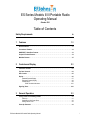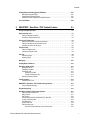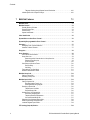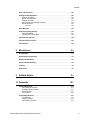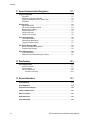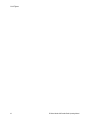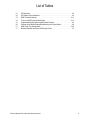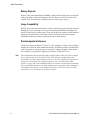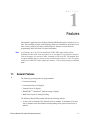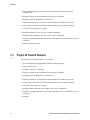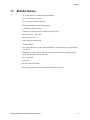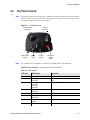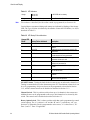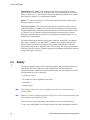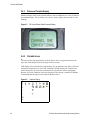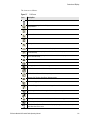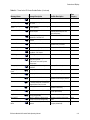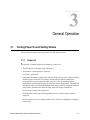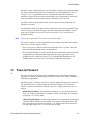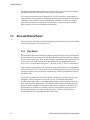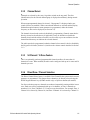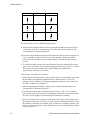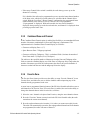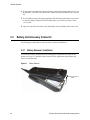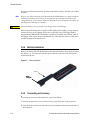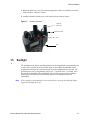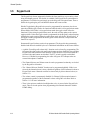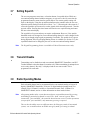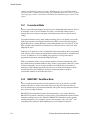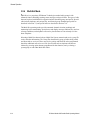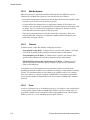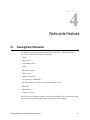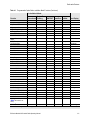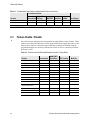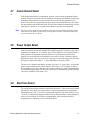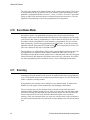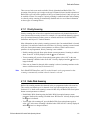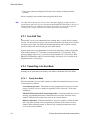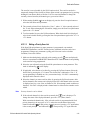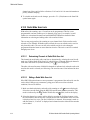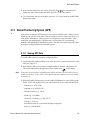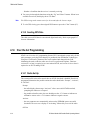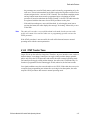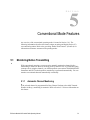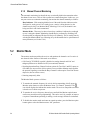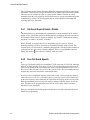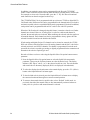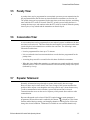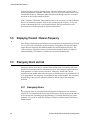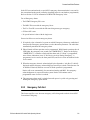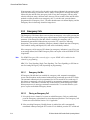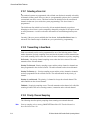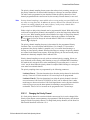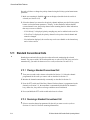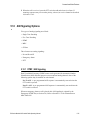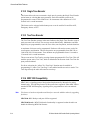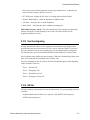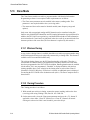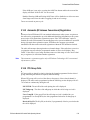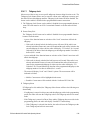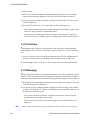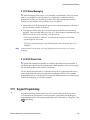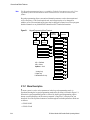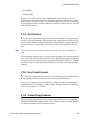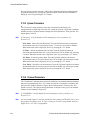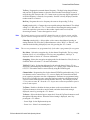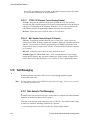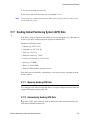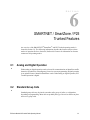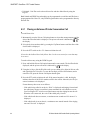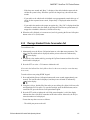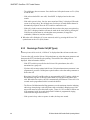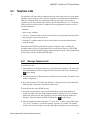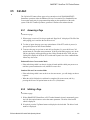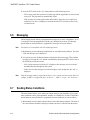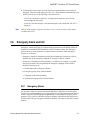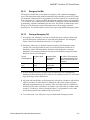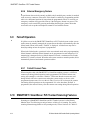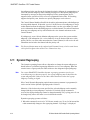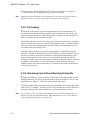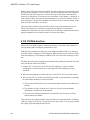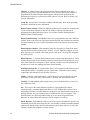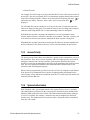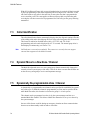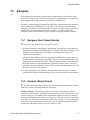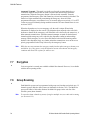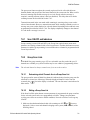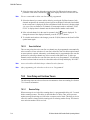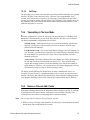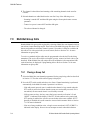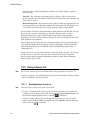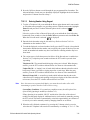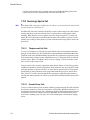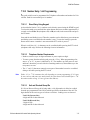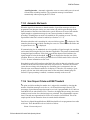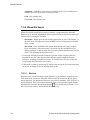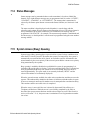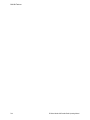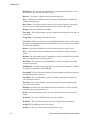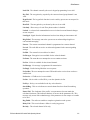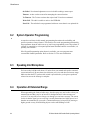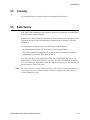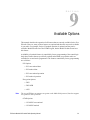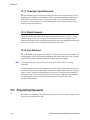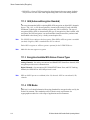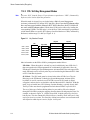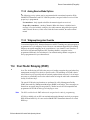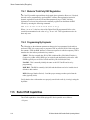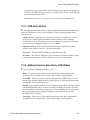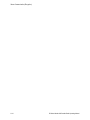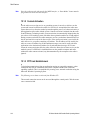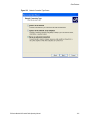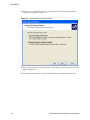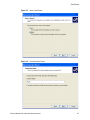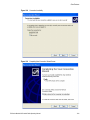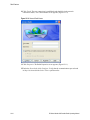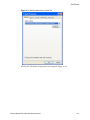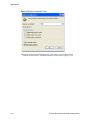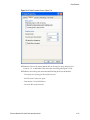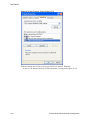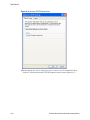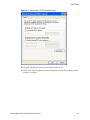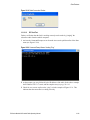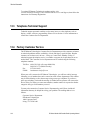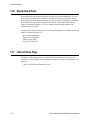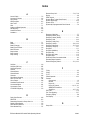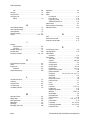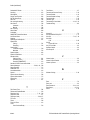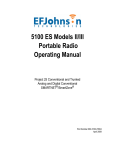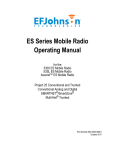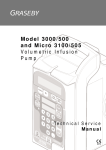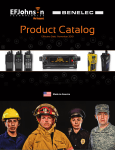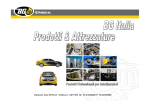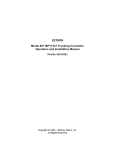Download E.F. Johnson Company LTR 98xx Operating instructions
Transcript
ES Models II / III Portable Radio Operating Manual for the 5100 ES Portable Radio 51SL ES Portable Radio 51FIRE Portable Radio 51LT ES Portable Radio Ascend™ Portable Radio Project 25 Conventional and Trunked Analog and Digital Conventional SMARTNET®/SmartZone® Multi-Net® Trunked Part Number 002-5100-72501 October 2011 Copyright © 2006 - 2011 by EF Johnson Technologies, Inc. The EFJohnson Technologies logo, PC Configure™, Trunked IP25™, Ascend™, Multi-Net® and Call Guard® are trademarks of EFJohnson Technologies. All other company and/or product names used in this manual are trademarks and/or registered trademarks of their respective manufacturers. Information in this manual is subject to change without notice. ES Series Models II/III Portable Radio Operating Manual October 2011 ES Series Models II/III Portable Radio Operating Manual October 2011 Table of Contents Safety Requirements 1 Features ix 1-1 General Features . . . . . . . . . . . . . . . . . . . . . . . . . . . . . . . . . . . . . . . . . . . . . . . . . . . . . . . . . . . . . . . 1-1 Conventional Features. . . . . . . . . . . . . . . . . . . . . . . . . . . . . . . . . . . . . . . . . . . . . . . . . . . . . . . . . . . 1-3 SMARTNET / SmartZone Features . . . . . . . . . . . . . . . . . . . . . . . . . . . . . . . . . . . . . . . . . . . . . . . . . 1-3 Project 25 Trunked Features . . . . . . . . . . . . . . . . . . . . . . . . . . . . . . . . . . . . . . . . . . . . . . . . . . . . . . 1-4 Multi-Net Features . . . . . . . . . . . . . . . . . . . . . . . . . . . . . . . . . . . . . . . . . . . . . . . . . . . . . . . . . . . . . . 1-5 2 Controls and Display 2-1 Front Panel Controls . . . . . . . . . . . . . . . . . . . . . . . . . . . . . . . . . . . . . . . . . . . . . . . . . . . . . . . . . . . . 2-1 Top Panel Controls. . . . . . . . . . . . . . . . . . . . . . . . . . . . . . . . . . . . . . . . . . . . . . . . . . . . . . . . . . . . . . 2-3 Side Controls . . . . . . . . . . . . . . . . . . . . . . . . . . . . . . . . . . . . . . . . . . . . . . . . . . . . . . . . . . . . . . . . . . 2-5 Display. . . . . . . . . . . . . . . . . . . . . . . . . . . . . . . . . . . . . . . . . . . . . . . . . . . . . . . . . . . . . . . . . . . . . . . . 2-6 Standard Portable Display . . . . . . . . . . . . . . . . . . . . . . . . . . . . . . . . . . . . . . . . . . . . . . . . . . . . 2-7 Enhanced Portable Display. . . . . . . . . . . . . . . . . . . . . . . . . . . . . . . . . . . . . . . . . . . . . . . . . . . . 2-8 Portable Icons . . . . . . . . . . . . . . . . . . . . . . . . . . . . . . . . . . . . . . . . . . . . . . . . . . . . . . . . . . . . . . 2-8 RSSI Threshold Indications . . . . . . . . . . . . . . . . . . . . . . . . . . . . . . . . . . . . . . . . . . . . . . 2-10 Signaling Tones . . . . . . . . . . . . . . . . . . . . . . . . . . . . . . . . . . . . . . . . . . . . . . . . . . . . . . . . . . . . . . . 2-10 3 General Operation 3-1 Turning Power On and Setting Volume . . . . . . . . . . . . . . . . . . . . . . . . . . . . . . . . . . . . . . . . . . . . . Power Up . . . . . . . . . . . . . . . . . . . . . . . . . . . . . . . . . . . . . . . . . . . . . . . . . . . . . . . . . . . . . . . . . Standard and Soft Power Down . . . . . . . . . . . . . . . . . . . . . . . . . . . . . . . . . . . . . . . . . . . . . . . . Setting Volume Level . . . . . . . . . . . . . . . . . . . . . . . . . . . . . . . . . . . . . . . . . . . . . . . . . . . . . . . . 3-1 3-1 3-2 3-2 Power-Up Password. . . . . . . . . . . . . . . . . . . . . . . . . . . . . . . . . . . . . . . . . . . . . . . . . . . . . . . . . . . . . 3-3 ES Series Models II/III Portable Radio Operating Manual i Contents Zone and Channel Select. . . . . . . . . . . . . . . . . . . . . . . . . . . . . . . . . . . . . . . . . . . . . . . . . . . . . . . . . Zone Select . . . . . . . . . . . . . . . . . . . . . . . . . . . . . . . . . . . . . . . . . . . . . . . . . . . . . . . . . . . . . . . . Channel Select . . . . . . . . . . . . . . . . . . . . . . . . . . . . . . . . . . . . . . . . . . . . . . . . . . . . . . . . . . . . . 54 Channel / 16 Zone Feature . . . . . . . . . . . . . . . . . . . . . . . . . . . . . . . . . . . . . . . . . . . . . . . . . Direct Zone / Channel Selection . . . . . . . . . . . . . . . . . . . . . . . . . . . . . . . . . . . . . . . . . . . . . . . . Combined Zone and Channel . . . . . . . . . . . . . . . . . . . . . . . . . . . . . . . . . . . . . . . . . . . . . . . . . . Favorite Zone . . . . . . . . . . . . . . . . . . . . . . . . . . . . . . . . . . . . . . . . . . . . . . . . . . . . . . . . . . . . . . 3-4 3-4 3-5 3-5 3-5 3-7 3-7 Battery and Accessory Connector . . . . . . . . . . . . . . . . . . . . . . . . . . . . . . . . . . . . . . . . . . . . . . . . . 3-8 Battery Removal / Installation . . . . . . . . . . . . . . . . . . . . . . . . . . . . . . . . . . . . . . . . . . . . . . . . . . 3-8 Low Battery Indication. . . . . . . . . . . . . . . . . . . . . . . . . . . . . . . . . . . . . . . . . . . . . . . . . . . . . . . . 3-9 Battery Charging . . . . . . . . . . . . . . . . . . . . . . . . . . . . . . . . . . . . . . . . . . . . . . . . . . . . . . . . . . . . 3-9 Beltclip Installation . . . . . . . . . . . . . . . . . . . . . . . . . . . . . . . . . . . . . . . . . . . . . . . . . . . . . . . . . 3-10 Connecting an Accessory . . . . . . . . . . . . . . . . . . . . . . . . . . . . . . . . . . . . . . . . . . . . . . . . . . . . 3-10 Backlight . . . . . . . . . . . . . . . . . . . . . . . . . . . . . . . . . . . . . . . . . . . . . . . . . . . . . . . . . . . . . . . . . . . . . 3-11 Keypad Lock . . . . . . . . . . . . . . . . . . . . . . . . . . . . . . . . . . . . . . . . . . . . . . . . . . . . . . . . . . . . . . . . . . 3-12 Setting Squelch . . . . . . . . . . . . . . . . . . . . . . . . . . . . . . . . . . . . . . . . . . . . . . . . . . . . . . . . . . . . . . . 3-13 Transmit Disable. . . . . . . . . . . . . . . . . . . . . . . . . . . . . . . . . . . . . . . . . . . . . . . . . . . . . . . . . . . . . . . 3-13 4 Radio Operating Modes . . . . . . . . . . . . . . . . . . . . . . . . . . . . . . . . . . . . . . . . . . . . . . . . . . . . . . . . . Conventional Mode . . . . . . . . . . . . . . . . . . . . . . . . . . . . . . . . . . . . . . . . . . . . . . . . . . . . . . . . . SMARTNET / SmartZone Mode . . . . . . . . . . . . . . . . . . . . . . . . . . . . . . . . . . . . . . . . . . . . . . . P25 Trunked Mode . . . . . . . . . . . . . . . . . . . . . . . . . . . . . . . . . . . . . . . . . . . . . . . . . . . . . . . . . Multi-Net Mode . . . . . . . . . . . . . . . . . . . . . . . . . . . . . . . . . . . . . . . . . . . . . . . . . . . . . . . . . . . . Systems, Channels, and Zones . . . . . . . . . . . . . . . . . . . . . . . . . . . . . . . . . . . . . . . . . . . . . . . Conventional, Trunked Systems . . . . . . . . . . . . . . . . . . . . . . . . . . . . . . . . . . . . . . . . . . Multi-Net Systems . . . . . . . . . . . . . . . . . . . . . . . . . . . . . . . . . . . . . . . . . . . . . . . . . . . . . Channels . . . . . . . . . . . . . . . . . . . . . . . . . . . . . . . . . . . . . . . . . . . . . . . . . . . . . . . . . . . . Zones. . . . . . . . . . . . . . . . . . . . . . . . . . . . . . . . . . . . . . . . . . . . . . . . . . . . . . . . . . . . . . . 3-13 3-14 3-14 3-15 3-16 3-17 3-17 3-18 3-18 3-18 Radio-wide Features 4-1 Viewing Radio Information . . . . . . . . . . . . . . . . . . . . . . . . . . . . . . . . . . . . . . . . . . . . . . . . . . . . . . . 4-1 Option Keys / Buttons . . . . . . . . . . . . . . . . . . . . . . . . . . . . . . . . . . . . . . . . . . . . . . . . . . . . . . . . . . . 4-2 Feature Enable / Disable . . . . . . . . . . . . . . . . . . . . . . . . . . . . . . . . . . . . . . . . . . . . . . . . . . . . . . . . . 4-4 Menu Mode . . . . . . . . . . . . . . . . . . . . . . . . . . . . . . . . . . . . . . . . . . . . . . . . . . . . . . . . . . . . . . . . . . . . 4-5 Function Recall. . . . . . . . . . . . . . . . . . . . . . . . . . . . . . . . . . . . . . . . . . . . . . . . . . . . . . . . . . . . . . . . . 4-6 Time-Out Timer . . . . . . . . . . . . . . . . . . . . . . . . . . . . . . . . . . . . . . . . . . . . . . . . . . . . . . . . . . . . . . . . . 4-6 Home Channel Select. . . . . . . . . . . . . . . . . . . . . . . . . . . . . . . . . . . . . . . . . . . . . . . . . . . . . . . . . . . . 4-7 Power Output Select . . . . . . . . . . . . . . . . . . . . . . . . . . . . . . . . . . . . . . . . . . . . . . . . . . . . . . . . . . . . 4-7 Alert Tone Select. . . . . . . . . . . . . . . . . . . . . . . . . . . . . . . . . . . . . . . . . . . . . . . . . . . . . . . . . . . . . . . . 4-7 Surveillance Mode . . . . . . . . . . . . . . . . . . . . . . . . . . . . . . . . . . . . . . . . . . . . . . . . . . . . . . . . . . . . . . 4-8 Scanning . . . . . . . . . . . . . . . . . . . . . . . . . . . . . . . . . . . . . . . . . . . . . . . . . . . . . . . . . . . . . . . . . . . . . . 4-8 Priority Scanning . . . . . . . . . . . . . . . . . . . . . . . . . . . . . . . . . . . . . . . . . . . . . . . . . . . . . . . . . . . . 4-9 Radio Wide Scanning . . . . . . . . . . . . . . . . . . . . . . . . . . . . . . . . . . . . . . . . . . . . . . . . . . . . . . . . 4-9 Scan Hold Time. . . . . . . . . . . . . . . . . . . . . . . . . . . . . . . . . . . . . . . . . . . . . . . . . . . . . . . . . . . . 4-10 ii ES Series Models II/III Portable Radio Operating Manual Contents Transmitting in the Scan Mode . . . . . . . . . . . . . . . . . . . . . . . . . . . . . . . . . . . . . . . . . . . . . . . . Priority Scan Mode . . . . . . . . . . . . . . . . . . . . . . . . . . . . . . . . . . . . . . . . . . . . . . . . . . . . Radio Wide Scan Mode. . . . . . . . . . . . . . . . . . . . . . . . . . . . . . . . . . . . . . . . . . . . . . . . . Nuisance Channel Delete . . . . . . . . . . . . . . . . . . . . . . . . . . . . . . . . . . . . . . . . . . . . . . . . . . . . 4-10 4-10 4-11 4-11 Scan Lists . . . . . . . . . . . . . . . . . . . . . . . . . . . . . . . . . . . . . . . . . . . . . . . . . . . . . . . . . . . . . . . . . . . . Group / Priority Scan Lists . . . . . . . . . . . . . . . . . . . . . . . . . . . . . . . . . . . . . . . . . . . . . . . . . . . Determining Channels in Priority Scan List . . . . . . . . . . . . . . . . . . . . . . . . . . . . . . . . . . Selecting a Priority Scan List. . . . . . . . . . . . . . . . . . . . . . . . . . . . . . . . . . . . . . . . . . . . . Editing a Priority Scan List. . . . . . . . . . . . . . . . . . . . . . . . . . . . . . . . . . . . . . . . . . . . . . . Radio Wide Scan Lists . . . . . . . . . . . . . . . . . . . . . . . . . . . . . . . . . . . . . . . . . . . . . . . . . . . . . . Determining Channels in Radio Wide Scan List . . . . . . . . . . . . . . . . . . . . . . . . . . . . . . Editing a Radio Wide Scan List . . . . . . . . . . . . . . . . . . . . . . . . . . . . . . . . . . . . . . . . . . . 4-11 4-12 4-12 4-12 4-13 4-14 4-14 4-14 Global Positioning System (GPS) . . . . . . . . . . . . . . . . . . . . . . . . . . . . . . . . . . . . . . . . . . . . . . . . . 4-15 Viewing GPS Data . . . . . . . . . . . . . . . . . . . . . . . . . . . . . . . . . . . . . . . . . . . . . . . . . . . . . . . . . 4-15 Sending GPS Data . . . . . . . . . . . . . . . . . . . . . . . . . . . . . . . . . . . . . . . . . . . . . . . . . . . . . . . . . 4-16 Over the Air Programming. . . . . . . . . . . . . . . . . . . . . . . . . . . . . . . . . . . . . . . . . . . . . . . . . . . . . . . 4-16 Radio Set Up . . . . . . . . . . . . . . . . . . . . . . . . . . . . . . . . . . . . . . . . . . . . . . . . . . . . . . . . . . . . . 4-16 OTAP Transfer Times . . . . . . . . . . . . . . . . . . . . . . . . . . . . . . . . . . . . . . . . . . . . . . . . . . . . . . . 4-17 5 Conventional Mode Features 5-1 Monitoring Before Transmitting . . . . . . . . . . . . . . . . . . . . . . . . . . . . . . . . . . . . . . . . . . . . . . . . . . . 5-1 Automatic Channel Monitoring . . . . . . . . . . . . . . . . . . . . . . . . . . . . . . . . . . . . . . . . . . . . . . . . . 5-1 Manual Channel Monitoring . . . . . . . . . . . . . . . . . . . . . . . . . . . . . . . . . . . . . . . . . . . . . . . . . . . 5-2 Monitor Mode . . . . . . . . . . . . . . . . . . . . . . . . . . . . . . . . . . . . . . . . . . . . . . . . . . . . . . . . . . . . . . . . . . 5-2 Busy Channel Lockout. . . . . . . . . . . . . . . . . . . . . . . . . . . . . . . . . . . . . . . . . . . . . . . . . . . . . . . . . . . 5-3 Call Guard Squelch . . . . . . . . . . . . . . . . . . . . . . . . . . . . . . . . . . . . . . . . . . . . . . . . . . . . . . . . . . . . . Call Guard Squelch Enable / Disable . . . . . . . . . . . . . . . . . . . . . . . . . . . . . . . . . . . . . . . . . . . . Tone Call Guard Squelch . . . . . . . . . . . . . . . . . . . . . . . . . . . . . . . . . . . . . . . . . . . . . . . . . . . . . Digital Call Guard Squelch . . . . . . . . . . . . . . . . . . . . . . . . . . . . . . . . . . . . . . . . . . . . . . . . . . . . Call Guard Disable . . . . . . . . . . . . . . . . . . . . . . . . . . . . . . . . . . . . . . . . . . . . . . . . . . . . . . . . . . Conventional Squelch Adjust . . . . . . . . . . . . . . . . . . . . . . . . . . . . . . . . . . . . . . . . . . . . . . . . . . Selective Squelch Code Select (CTCSS / DCS / NAC) . . . . . . . . . . . . . . . . . . . . . . . . . . . . . . 5-3 5-4 5-4 5-5 5-5 5-5 5-5 Penalty Timer . . . . . . . . . . . . . . . . . . . . . . . . . . . . . . . . . . . . . . . . . . . . . . . . . . . . . . . . . . . . . . . . . . 5-7 Conversation Timer . . . . . . . . . . . . . . . . . . . . . . . . . . . . . . . . . . . . . . . . . . . . . . . . . . . . . . . . . . . . . 5-7 Repeater Talkaround . . . . . . . . . . . . . . . . . . . . . . . . . . . . . . . . . . . . . . . . . . . . . . . . . . . . . . . . . . . . 5-7 Displaying Transmit / Receive Frequency . . . . . . . . . . . . . . . . . . . . . . . . . . . . . . . . . . . . . . . . . . . 5-8 Emergency Alarm and Call . . . . . . . . . . . . . . . . . . . . . . . . . . . . . . . . . . . . . . . . . . . . . . . . . . . . . . . 5-8 Emergency Alarms . . . . . . . . . . . . . . . . . . . . . . . . . . . . . . . . . . . . . . . . . . . . . . . . . . . . . . . . . . 5-8 Emergency Call Alert . . . . . . . . . . . . . . . . . . . . . . . . . . . . . . . . . . . . . . . . . . . . . . . . . . . . . . . . 5-9 Emergency Calls . . . . . . . . . . . . . . . . . . . . . . . . . . . . . . . . . . . . . . . . . . . . . . . . . . . . . . . . . . . 5-10 Emergency Hot Mic . . . . . . . . . . . . . . . . . . . . . . . . . . . . . . . . . . . . . . . . . . . . . . . . . . . . 5-10 Placing an Emergency Call . . . . . . . . . . . . . . . . . . . . . . . . . . . . . . . . . . . . . . . . . . . . . . 5-10 External Emergency Switch . . . . . . . . . . . . . . . . . . . . . . . . . . . . . . . . . . . . . . . . . . . . . . . . . . 5-11 Emergency Talkgroup . . . . . . . . . . . . . . . . . . . . . . . . . . . . . . . . . . . . . . . . . . . . . . . . . . . . . . . 5-11 Conventional Mode Scanning . . . . . . . . . . . . . . . . . . . . . . . . . . . . . . . . . . . . . . . . . . . . . . . . . . . . 5-11 ES Series Models II/III Portable Radio Operating Manual iii Contents Selecting a Scan List. . . . . . . . . . . . . . . . . . . . . . . . . . . . . . . . . . . . . . . . . . . . . . . . . . . . . . . . Transmitting in Scan Mode . . . . . . . . . . . . . . . . . . . . . . . . . . . . . . . . . . . . . . . . . . . . . . . . . . . Priority Channel Sampling. . . . . . . . . . . . . . . . . . . . . . . . . . . . . . . . . . . . . . . . . . . . . . . . . . . . Changing the Priority Channel. . . . . . . . . . . . . . . . . . . . . . . . . . . . . . . . . . . . . . . . . . . . 5-12 5-12 5-12 5-13 Standard Conventional Calls. . . . . . . . . . . . . . . . . . . . . . . . . . . . . . . . . . . . . . . . . . . . . . . . . . . . . 5-14 Placing a Standard Conventional Call. . . . . . . . . . . . . . . . . . . . . . . . . . . . . . . . . . . . . . . . . . . 5-14 Receiving a Standard Conventional Call. . . . . . . . . . . . . . . . . . . . . . . . . . . . . . . . . . . . . . . . . 5-14 ANI Signaling Options . . . . . . . . . . . . . . . . . . . . . . . . . . . . . . . . . . . . . . . . . . . . . . . . . . . . . . . . . . DTMF / ANI Signaling . . . . . . . . . . . . . . . . . . . . . . . . . . . . . . . . . . . . . . . . . . . . . . . . . . . . . . . Single Tone Encoder . . . . . . . . . . . . . . . . . . . . . . . . . . . . . . . . . . . . . . . . . . . . . . . . . . . . . . . . Two Tone Encoder . . . . . . . . . . . . . . . . . . . . . . . . . . . . . . . . . . . . . . . . . . . . . . . . . . . . . . . . . MDC1200 Compatibility . . . . . . . . . . . . . . . . . . . . . . . . . . . . . . . . . . . . . . . . . . . . . . . . . . . . . Five-Tone Signaling. . . . . . . . . . . . . . . . . . . . . . . . . . . . . . . . . . . . . . . . . . . . . . . . . . . . . . . . . GE Star . . . . . . . . . . . . . . . . . . . . . . . . . . . . . . . . . . . . . . . . . . . . . . . . . . . . . . . . . . . . . . . . . . 5-15 5-15 5-16 5-16 5-16 5-17 5-17 Clone Mode . . . . . . . . . . . . . . . . . . . . . . . . . . . . . . . . . . . . . . . . . . . . . . . . . . . . . . . . . . . . . . . . . . . 5-18 Wireless Cloning . . . . . . . . . . . . . . . . . . . . . . . . . . . . . . . . . . . . . . . . . . . . . . . . . . . . . . . . . . . 5-18 Cloning Procedure . . . . . . . . . . . . . . . . . . . . . . . . . . . . . . . . . . . . . . . . . . . . . . . . . . . . . . . . . 5-18 iv Project 25 Mode Features . . . . . . . . . . . . . . . . . . . . . . . . . . . . . . . . . . . . . . . . . . . . . . . . . . . . . . . Digital Unit ID . . . . . . . . . . . . . . . . . . . . . . . . . . . . . . . . . . . . . . . . . . . . . . . . . . . . . . . . . . . . . Talkgroup ID . . . . . . . . . . . . . . . . . . . . . . . . . . . . . . . . . . . . . . . . . . . . . . . . . . . . . . . . . . . . . . Network Access Code. . . . . . . . . . . . . . . . . . . . . . . . . . . . . . . . . . . . . . . . . . . . . . . . . . . . . . . Out of Range (EFJohnson Conventional) Indication. . . . . . . . . . . . . . . . . . . . . . . . . . . . . . . . Automatic (EFJohnson Conventional) Registration . . . . . . . . . . . . . . . . . . . . . . . . . . . . . . . . P25 Group Calls . . . . . . . . . . . . . . . . . . . . . . . . . . . . . . . . . . . . . . . . . . . . . . . . . . . . . . . . . . . Changing a Channel Talkgroup . . . . . . . . . . . . . . . . . . . . . . . . . . . . . . . . . . . . . . . . . . . Talkgroup Scan . . . . . . . . . . . . . . . . . . . . . . . . . . . . . . . . . . . . . . . . . . . . . . . . . . . . . . . . . . . . Talkgroup Lock . . . . . . . . . . . . . . . . . . . . . . . . . . . . . . . . . . . . . . . . . . . . . . . . . . . . . . . P25 Unit Calls . . . . . . . . . . . . . . . . . . . . . . . . . . . . . . . . . . . . . . . . . . . . . . . . . . . . . . . . . . . . . P25 Conventional Telephone Calls . . . . . . . . . . . . . . . . . . . . . . . . . . . . . . . . . . . . . . . . . . . . . Access / De-Access Codes . . . . . . . . . . . . . . . . . . . . . . . . . . . . . . . . . . . . . . . . . . . . . . Placing a Telephone Call . . . . . . . . . . . . . . . . . . . . . . . . . . . . . . . . . . . . . . . . . . . . . . . . Answering a Telephone Call . . . . . . . . . . . . . . . . . . . . . . . . . . . . . . . . . . . . . . . . . . . . . Call Alert . . . . . . . . . . . . . . . . . . . . . . . . . . . . . . . . . . . . . . . . . . . . . . . . . . . . . . . . . . . . . . . . . Call History . . . . . . . . . . . . . . . . . . . . . . . . . . . . . . . . . . . . . . . . . . . . . . . . . . . . . . . . . . . . . . . Messaging. . . . . . . . . . . . . . . . . . . . . . . . . . . . . . . . . . . . . . . . . . . . . . . . . . . . . . . . . . . . . . . . Status Messaging . . . . . . . . . . . . . . . . . . . . . . . . . . . . . . . . . . . . . . . . . . . . . . . . . . . . . . . . . . P25 Packet Data . . . . . . . . . . . . . . . . . . . . . . . . . . . . . . . . . . . . . . . . . . . . . . . . . . . . . . . . . . . 5-19 5-19 5-19 5-20 5-20 5-21 5-21 5-22 5-22 5-23 5-25 5-25 5-26 5-26 5-27 5-27 5-28 5-28 5-29 5-29 Keypad Programming . . . . . . . . . . . . . . . . . . . . . . . . . . . . . . . . . . . . . . . . . . . . . . . . . . . . . . . . . . Menu Description . . . . . . . . . . . . . . . . . . . . . . . . . . . . . . . . . . . . . . . . . . . . . . . . . . . . . . . . . . Zone Password . . . . . . . . . . . . . . . . . . . . . . . . . . . . . . . . . . . . . . . . . . . . . . . . . . . . . . . . . . . . Zone Change Parameter. . . . . . . . . . . . . . . . . . . . . . . . . . . . . . . . . . . . . . . . . . . . . . . . . . . . . Channel Change Parameter . . . . . . . . . . . . . . . . . . . . . . . . . . . . . . . . . . . . . . . . . . . . . . . . . . System Parameters. . . . . . . . . . . . . . . . . . . . . . . . . . . . . . . . . . . . . . . . . . . . . . . . . . . . . . . . . Channel Parameters . . . . . . . . . . . . . . . . . . . . . . . . . . . . . . . . . . . . . . . . . . . . . . . . . . . . . . . . CTCSS / DCS Squelch Control (Analog Channel) . . . . . . . . . . . . . . . . . . . . . . . . . . . . NAC Squelch Control (Project 25 Channel). . . . . . . . . . . . . . . . . . . . . . . . . . . . . . . . . . 5-29 5-30 5-31 5-31 5-31 5-32 5-32 5-34 5-34 Text Messaging. . . . . . . . . . . . . . . . . . . . . . . . . . . . . . . . . . . . . . . . . . . . . . . . . . . . . . . . . . . . . . . . Data Setup for Text Messaging . . . . . . . . . . . . . . . . . . . . . . . . . . . . . . . . . . . . . . . . . . . . . . . . Sending a Text Message. . . . . . . . . . . . . . . . . . . . . . . . . . . . . . . . . . . . . . . . . . . . . . . . . . . . . Receiving a Text Message . . . . . . . . . . . . . . . . . . . . . . . . . . . . . . . . . . . . . . . . . . . . . . . . . . . Replying to a Received Text Message . . . . . . . . . . . . . . . . . . . . . . . . . . . . . . . . . . . . . Viewing Previously Received Messages. . . . . . . . . . . . . . . . . . . . . . . . . . . . . . . . . . . . . . . . . 5-34 5-34 5-35 5-36 5-36 5-36 ES Series Models II/III Portable Radio Operating Manual Contents Sending Global Positioning System (GPS) Data . . . . . . . . . . . . . . . . . . . . . . . . . . . . . . . . . . . . . Manually Sending GPS Data . . . . . . . . . . . . . . . . . . . . . . . . . . . . . . . . . . . . . . . . . . . . . . . . . Automatically Sending GPS Data . . . . . . . . . . . . . . . . . . . . . . . . . . . . . . . . . . . . . . . . . . . . . . Sending GPS Data in Response to System Request . . . . . . . . . . . . . . . . . . . . . . . . . . . . . . . 5-37 5-37 5-37 5-38 Fire Ground Mode. . . . . . . . . . . . . . . . . . . . . . . . . . . . . . . . . . . . . . . . . . . . . . . . . . . . . . . . . . . . . . 5-38 6 SMARTNET / SmartZone / P25 Trunked Features 6-1 Analog and Digital Operation . . . . . . . . . . . . . . . . . . . . . . . . . . . . . . . . . . . . . . . . . . . . . . . . . . . . . 6-1 Standard Group Calls. . . . . . . . . . . . . . . . . . . . . . . . . . . . . . . . . . . . . . . . . . . . . . . . . . . . . . . . . . . . 6-1 Placing a Standard Group Call . . . . . . . . . . . . . . . . . . . . . . . . . . . . . . . . . . . . . . . . . . . . . . . . . 6-2 Receiving a Standard Group Call . . . . . . . . . . . . . . . . . . . . . . . . . . . . . . . . . . . . . . . . . . . . . . . 6-3 Private (Unit-To-Unit) Calls . . . . . . . . . . . . . . . . . . . . . . . . . . . . . . . . . . . . . . . . . . . . . . . . . . . . . . . Placing an Enhanced Private Conversation Call. . . . . . . . . . . . . . . . . . . . . . . . . . . . . . . . . . . . Placing a Standard Private Conversation Call . . . . . . . . . . . . . . . . . . . . . . . . . . . . . . . . . . . . . Receiving a Private Call (All Types) . . . . . . . . . . . . . . . . . . . . . . . . . . . . . . . . . . . . . . . . . . . . . 6-3 6-4 6-5 6-6 Telephone Calls . . . . . . . . . . . . . . . . . . . . . . . . . . . . . . . . . . . . . . . . . . . . . . . . . . . . . . . . . . . . . . . . 6-7 Placing a Telephone Call. . . . . . . . . . . . . . . . . . . . . . . . . . . . . . . . . . . . . . . . . . . . . . . . . . . . . . 6-7 Answering a Telephone Call . . . . . . . . . . . . . . . . . . . . . . . . . . . . . . . . . . . . . . . . . . . . . . . . . . . 6-8 Call Alert . . . . . . . . . . . . . . . . . . . . . . . . . . . . . . . . . . . . . . . . . . . . . . . . . . . . . . . . . . . . . . . . . . . . . . 6-9 Answering a Page . . . . . . . . . . . . . . . . . . . . . . . . . . . . . . . . . . . . . . . . . . . . . . . . . . . . . . . . . . . 6-9 Initiating a Page . . . . . . . . . . . . . . . . . . . . . . . . . . . . . . . . . . . . . . . . . . . . . . . . . . . . . . . . . . . . 6-9 Messaging . . . . . . . . . . . . . . . . . . . . . . . . . . . . . . . . . . . . . . . . . . . . . . . . . . . . . . . . . . . . . . . . . . . . 6-10 Sending Status Conditions . . . . . . . . . . . . . . . . . . . . . . . . . . . . . . . . . . . . . . . . . . . . . . . . . . . . . . 6-10 Emergency Alarm and Call . . . . . . . . . . . . . . . . . . . . . . . . . . . . . . . . . . . . . . . . . . . . . . . . . . . . . . Emergency Alarms . . . . . . . . . . . . . . . . . . . . . . . . . . . . . . . . . . . . . . . . . . . . . . . . . . . . . . . . . Emergency Call Alert . . . . . . . . . . . . . . . . . . . . . . . . . . . . . . . . . . . . . . . . . . . . . . . . . . . . . . . Emergency Calls . . . . . . . . . . . . . . . . . . . . . . . . . . . . . . . . . . . . . . . . . . . . . . . . . . . . . . . . . . . Emergency Hot Mic . . . . . . . . . . . . . . . . . . . . . . . . . . . . . . . . . . . . . . . . . . . . . . . . . . . . Placing an Emergency Call . . . . . . . . . . . . . . . . . . . . . . . . . . . . . . . . . . . . . . . . . . . . . . External Emergency Feature . . . . . . . . . . . . . . . . . . . . . . . . . . . . . . . . . . . . . . . . . . . . . . . . . 6-11 6-11 6-12 6-12 6-13 6-13 6-14 Failsoft Operation. . . . . . . . . . . . . . . . . . . . . . . . . . . . . . . . . . . . . . . . . . . . . . . . . . . . . . . . . . . . . . 6-14 Failsoft Connect Tone . . . . . . . . . . . . . . . . . . . . . . . . . . . . . . . . . . . . . . . . . . . . . . . . . . . . . . . 6-14 SMARTNET / SmartZone / P25 Trunked Scanning Features . . . . . . . . . . . . . . . . . . . . . . . . . . . 6-14 Priority Talkgroup Sampling . . . . . . . . . . . . . . . . . . . . . . . . . . . . . . . . . . . . . . . . . . . . . . . . . . 6-15 Dynamic Regrouping . . . . . . . . . . . . . . . . . . . . . . . . . . . . . . . . . . . . . . . . . . . . . . . . . . . . . . . . . . . 6-16 SmartZone and P25 Trunked Unique Features . . . . . . . . . . . . . . . . . . . . . . . . . . . . . . . . . . . . . . Signal Strength Indication Icon . . . . . . . . . . . . . . . . . . . . . . . . . . . . . . . . . . . . . . . . . . . . . . . . Busy Override . . . . . . . . . . . . . . . . . . . . . . . . . . . . . . . . . . . . . . . . . . . . . . . . . . . . . . . . . . . . . Site Trunking . . . . . . . . . . . . . . . . . . . . . . . . . . . . . . . . . . . . . . . . . . . . . . . . . . . . . . . . . . . . . . Determining Current Site and Searching For New Site. . . . . . . . . . . . . . . . . . . . . . . . . . . . . . Locking / Unlocking a Site. . . . . . . . . . . . . . . . . . . . . . . . . . . . . . . . . . . . . . . . . . . . . . . . . . . . Auto Site Search . . . . . . . . . . . . . . . . . . . . . . . . . . . . . . . . . . . . . . . . . . . . . . . . . . . . . . . . . . . ZoneFail Site Lock . . . . . . . . . . . . . . . . . . . . . . . . . . . . . . . . . . . . . . . . . . . . . . . . . . . . . . . . . P25 Wide Area Scan. . . . . . . . . . . . . . . . . . . . . . . . . . . . . . . . . . . . . . . . . . . . . . . . . . . . . . . . Normal P25 and SmartZone Control Channel Hunt . . . . . . . . . . . . . . . . . . . . . . . . . . . ES Series Models II/III Portable Radio Operating Manual 6-17 6-17 6-17 6-18 6-18 6-19 6-19 6-19 6-20 6-21 v Contents Talkgroup Steering through System Access Permissions . . . . . . . . . . . . . . . . . . . . . . . 6-21 Initialize System Info on System Change . . . . . . . . . . . . . . . . . . . . . . . . . . . . . . . . . . . . . . . . 6-21 7 Multi-Net Features 7-1 Multi-Net Terms. . . . . . . . . . . . . . . . . . . . . . . . . . . . . . . . . . . . . . . . . . . . . . . . . . . . . . . . . . . . . . . . . 7-1 Multi-Net Features . . . . . . . . . . . . . . . . . . . . . . . . . . . . . . . . . . . . . . . . . . . . . . . . . . . . . . . . . . . . . . Decode (Receive) ID Codes . . . . . . . . . . . . . . . . . . . . . . . . . . . . . . . . . . . . . . . . . . . . . . . . . . . Receive Priority Calls . . . . . . . . . . . . . . . . . . . . . . . . . . . . . . . . . . . . . . . . . . . . . . . . . . . . . . . . Access Priority . . . . . . . . . . . . . . . . . . . . . . . . . . . . . . . . . . . . . . . . . . . . . . . . . . . . . . . . . . . . . System Authorization . . . . . . . . . . . . . . . . . . . . . . . . . . . . . . . . . . . . . . . . . . . . . . . . . . . . . . . . 7-3 7-3 7-4 7-5 7-5 Caller Identification . . . . . . . . . . . . . . . . . . . . . . . . . . . . . . . . . . . . . . . . . . . . . . . . . . . . . . . . . . . . . 7-6 Dynamic Move to a New Zone / Channel . . . . . . . . . . . . . . . . . . . . . . . . . . . . . . . . . . . . . . . . . . . . 7-6 Dynamically Re-programmable Zone / Channel . . . . . . . . . . . . . . . . . . . . . . . . . . . . . . . . . . . . . . 7-6 Emergency . . . . . . . . . . . . . . . . . . . . . . . . . . . . . . . . . . . . . . . . . . . . . . . . . . . . . . . . . . . . . . . . . . . . 7-7 Emergency Zone / Channel Selection. . . . . . . . . . . . . . . . . . . . . . . . . . . . . . . . . . . . . . . . . . . . 7-7 Automatic / Manual Transmit. . . . . . . . . . . . . . . . . . . . . . . . . . . . . . . . . . . . . . . . . . . . . . . . . . . 7-7 Encryption. . . . . . . . . . . . . . . . . . . . . . . . . . . . . . . . . . . . . . . . . . . . . . . . . . . . . . . . . . . . . . . . . . . . . 7-8 Group Scanning . . . . . . . . . . . . . . . . . . . . . . . . . . . . . . . . . . . . . . . . . . . . . . . . . . . . . . . . . . . . . . . . 7-8 Scan ON-OFF and Indicators . . . . . . . . . . . . . . . . . . . . . . . . . . . . . . . . . . . . . . . . . . . . . . . . . . 7-9 Group Scan Lists. . . . . . . . . . . . . . . . . . . . . . . . . . . . . . . . . . . . . . . . . . . . . . . . . . . . . . . . . . . . 7-9 Determining which Channels Are in a Group Scan List. . . . . . . . . . . . . . . . . . . . . . . . . . 7-9 Editing a Group Scan List . . . . . . . . . . . . . . . . . . . . . . . . . . . . . . . . . . . . . . . . . . . . . . . . 7-9 Scan List Select. . . . . . . . . . . . . . . . . . . . . . . . . . . . . . . . . . . . . . . . . . . . . . . . . . . . . . . 7-10 Scan Delay and Continue Timers . . . . . . . . . . . . . . . . . . . . . . . . . . . . . . . . . . . . . . . . . . . . . . 7-10 Receive Delay . . . . . . . . . . . . . . . . . . . . . . . . . . . . . . . . . . . . . . . . . . . . . . . . . . . . . . . . 7-10 Call Delay . . . . . . . . . . . . . . . . . . . . . . . . . . . . . . . . . . . . . . . . . . . . . . . . . . . . . . . . . . . 7-11 Transmitting In The Scan Mode . . . . . . . . . . . . . . . . . . . . . . . . . . . . . . . . . . . . . . . . . . . . . . . 7-11 Nuisance Channel Add / Delete . . . . . . . . . . . . . . . . . . . . . . . . . . . . . . . . . . . . . . . . . . . . . . . 7-11 Multi-Net Group Calls. . . . . . . . . . . . . . . . . . . . . . . . . . . . . . . . . . . . . . . . . . . . . . . . . . . . . . . . . . . 7-12 Placing a Group Call . . . . . . . . . . . . . . . . . . . . . . . . . . . . . . . . . . . . . . . . . . . . . . . . . . . . . . . . 7-12 Receiving a Group Call . . . . . . . . . . . . . . . . . . . . . . . . . . . . . . . . . . . . . . . . . . . . . . . . . . . . . . 7-13 Multi-Net Special Calls . . . . . . . . . . . . . . . . . . . . . . . . . . . . . . . . . . . . . . . . . . . . . . . . . . . . . . . . . . 7-13 Placing A Special Call . . . . . . . . . . . . . . . . . . . . . . . . . . . . . . . . . . . . . . . . . . . . . . . . . . . . . . . 7-14 Recalling Number From A List. . . . . . . . . . . . . . . . . . . . . . . . . . . . . . . . . . . . . . . . . . . . 7-14 Entering Number Using Keypad . . . . . . . . . . . . . . . . . . . . . . . . . . . . . . . . . . . . . . . . . . 7-15 Receiving a Special Call . . . . . . . . . . . . . . . . . . . . . . . . . . . . . . . . . . . . . . . . . . . . . . . . . . . . . 7-16 Telephone and Unit Calls. . . . . . . . . . . . . . . . . . . . . . . . . . . . . . . . . . . . . . . . . . . . . . . . 7-16 Directed Group Calls . . . . . . . . . . . . . . . . . . . . . . . . . . . . . . . . . . . . . . . . . . . . . . . . . . . 7-16 Number Entry / List Programming. . . . . . . . . . . . . . . . . . . . . . . . . . . . . . . . . . . . . . . . . . . . . . 7-17 Direct Entry Using Keypad . . . . . . . . . . . . . . . . . . . . . . . . . . . . . . . . . . . . . . . . . . . . . . 7-17 Telephone Number Requirements. . . . . . . . . . . . . . . . . . . . . . . . . . . . . . . . . . . . . . . . . 7-17 Unit and Directed Group IDs . . . . . . . . . . . . . . . . . . . . . . . . . . . . . . . . . . . . . . . . . . . . . 7-17 Subscriber Unit-Originated Special Calls . . . . . . . . . . . . . . . . . . . . . . . . . . . . . . . . . . . . . . . . 7-18 Radio Programming For Special Calls . . . . . . . . . . . . . . . . . . . . . . . . . . . . . . . . . . . . . . . . . . 7-18 Landside-Originate Special Calls . . . . . . . . . . . . . . . . . . . . . . . . . . . . . . . . . . . . . . . . . . . . . . 7-19 PTT Queuing (Camp-On) Disable . . . . . . . . . . . . . . . . . . . . . . . . . . . . . . . . . . . . . . . . . . . . . . . . . 7-19 vi ES Series Models II/III Portable Radio Operating Manual Contents Receive-Only Channels . . . . . . . . . . . . . . . . . . . . . . . . . . . . . . . . . . . . . . . . . . . . . . . . . . . . . . . . . 7-20 Roaming and Auto-Registration . . . . . . . . . . . . . . . . . . . . . . . . . . . . . . . . . . . . . . . . . . . . . . . . . . Roaming (Site Search) . . . . . . . . . . . . . . . . . . . . . . . . . . . . . . . . . . . . . . . . . . . . . . . . . . . . . . Manual / Auto-Registration . . . . . . . . . . . . . . . . . . . . . . . . . . . . . . . . . . . . . . . . . . . . . . . . . . . Automatic Site Search. . . . . . . . . . . . . . . . . . . . . . . . . . . . . . . . . . . . . . . . . . . . . . . . . . . . . . . Scan Dropout Criteria and RSSI Threshold . . . . . . . . . . . . . . . . . . . . . . . . . . . . . . . . . . . . . . Manual Site Search. . . . . . . . . . . . . . . . . . . . . . . . . . . . . . . . . . . . . . . . . . . . . . . . . . . . . . . . . Site Lock . . . . . . . . . . . . . . . . . . . . . . . . . . . . . . . . . . . . . . . . . . . . . . . . . . . . . . . . . . . . 7-20 7-20 7-20 7-21 7-21 7-22 7-22 Status Messages . . . . . . . . . . . . . . . . . . . . . . . . . . . . . . . . . . . . . . . . . . . . . . . . . . . . . . . . . . . . . . 7-23 System Access (Busy) Queuing . . . . . . . . . . . . . . . . . . . . . . . . . . . . . . . . . . . . . . . . . . . . . . . . . . 7-23 Exiting Queue Mode . . . . . . . . . . . . . . . . . . . . . . . . . . . . . . . . . . . . . . . . . . . . . . . . . . . . . . . . 7-24 Receiving Calls in Queue Mode . . . . . . . . . . . . . . . . . . . . . . . . . . . . . . . . . . . . . . . . . . . . . . . 7-24 Talk Permit (Proceed) Tone . . . . . . . . . . . . . . . . . . . . . . . . . . . . . . . . . . . . . . . . . . . . . . . . . . . . . . 7-24 Transmit and Receive Priority . . . . . . . . . . . . . . . . . . . . . . . . . . . . . . . . . . . . . . . . . . . . . . . . . . . . 7-24 Transmit Inhibit. . . . . . . . . . . . . . . . . . . . . . . . . . . . . . . . . . . . . . . . . . . . . . . . . . . . . . . . . . . . . . . . 7-25 8 Miscellaneous 8-1 Error Messages. . . . . . . . . . . . . . . . . . . . . . . . . . . . . . . . . . . . . . . . . . . . . . . . . . . . . . . . . . . . . . . . . 8-1 System Operator Programming . . . . . . . . . . . . . . . . . . . . . . . . . . . . . . . . . . . . . . . . . . . . . . . . . . . 8-4 Speaking Into Microphone . . . . . . . . . . . . . . . . . . . . . . . . . . . . . . . . . . . . . . . . . . . . . . . . . . . . . . . 8-4 Operation At Extended Range . . . . . . . . . . . . . . . . . . . . . . . . . . . . . . . . . . . . . . . . . . . . . . . . . . . . 8-4 Licensing. . . . . . . . . . . . . . . . . . . . . . . . . . . . . . . . . . . . . . . . . . . . . . . . . . . . . . . . . . . . . . . . . . . . . . 8-5 Radio Service . . . . . . . . . . . . . . . . . . . . . . . . . . . . . . . . . . . . . . . . . . . . . . . . . . . . . . . . . . . . . . . . . . 8-5 9 Available Options 10 Passwords 9-1 10-1 Password Descriptions . . . . . . . . . . . . . . . . . . . . . . . . . . . . . . . . . . . . . . . . . . . . . . . . . . . . . . . . . User (Power-On) Passwords . . . . . . . . . . . . . . . . . . . . . . . . . . . . . . . . . . . . . . . . . . . . . . . . . Download / Upload Passwords . . . . . . . . . . . . . . . . . . . . . . . . . . . . . . . . . . . . . . . . . . . . . . . . Master Password . . . . . . . . . . . . . . . . . . . . . . . . . . . . . . . . . . . . . . . . . . . . . . . . . . . . . . . . . . Zone Password . . . . . . . . . . . . . . . . . . . . . . . . . . . . . . . . . . . . . . . . . . . . . . . . . . . . . . . . . . . . 10-1 10-1 10-2 10-2 10-2 Programming Passwords . . . . . . . . . . . . . . . . . . . . . . . . . . . . . . . . . . . . . . . . . . . . . . . . . . . . . . . Lost Passwords. . . . . . . . . . . . . . . . . . . . . . . . . . . . . . . . . . . . . . . . . . . . . . . . . . . . . . . . . . . . Changing Password . . . . . . . . . . . . . . . . . . . . . . . . . . . . . . . . . . . . . . . . . . . . . . . . . . . . . . . . Password Entry Procedure . . . . . . . . . . . . . . . . . . . . . . . . . . . . . . . . . . . . . . . . . . . . . . . . . . . 10-2 10-3 10-3 10-3 ES Series Models II/III Portable Radio Operating Manual vii Contents 11 Secure Communication (Encryption) 11-1 Encryption Algorithms. . . . . . . . . . . . . . . . . . . . . . . . . . . . . . . . . . . . . . . . . . . . . . . . . . . . . . . . . . SecureNet™ . . . . . . . . . . . . . . . . . . . . . . . . . . . . . . . . . . . . . . . . . . . . . . . . . . . . . . . . . . . . . . AES (Advanced Encryption Standard) . . . . . . . . . . . . . . . . . . . . . . . . . . . . . . . . . . . . . . . . . . Encryption Available With Various Channel Types . . . . . . . . . . . . . . . . . . . . . . . . . . . . . . . . . FIPS Modes . . . . . . . . . . . . . . . . . . . . . . . . . . . . . . . . . . . . . . . . . . . . . . . . . . . . . . . . . . . . . . 11-1 11-1 11-2 11-2 11-2 Encryption Keys . . . . . . . . . . . . . . . . . . . . . . . . . . . . . . . . . . . . . . . . . . . . . . . . . . . . . . . . . . . . . . . Key and Algorithm IDs . . . . . . . . . . . . . . . . . . . . . . . . . . . . . . . . . . . . . . . . . . . . . . . . . . . . . . PID / SLN Key Management Modes . . . . . . . . . . . . . . . . . . . . . . . . . . . . . . . . . . . . . . . . . . . . Maintaining Keys in Memory . . . . . . . . . . . . . . . . . . . . . . . . . . . . . . . . . . . . . . . . . . . . . . . . . . Encryption Key Select . . . . . . . . . . . . . . . . . . . . . . . . . . . . . . . . . . . . . . . . . . . . . . . . . . . . . . . Encryption Key Erase . . . . . . . . . . . . . . . . . . . . . . . . . . . . . . . . . . . . . . . . . . . . . . . . . . . . . . . Encryption Icon Operation. . . . . . . . . . . . . . . . . . . . . . . . . . . . . . . . . . . . . . . . . . . . . . . . . . . . 11-3 11-3 11-4 11-5 11-5 11-5 11-5 Clear / Secure Strapping . . . . . . . . . . . . . . . . . . . . . . . . . . . . . . . . . . . . . . . . . . . . . . . . . . . . . . . . Transmit Mode Options. . . . . . . . . . . . . . . . . . . . . . . . . . . . . . . . . . . . . . . . . . . . . . . . . . . . . . Analog Receive Mode Options . . . . . . . . . . . . . . . . . . . . . . . . . . . . . . . . . . . . . . . . . . . . . . . . Talkgroup Encryption Override . . . . . . . . . . . . . . . . . . . . . . . . . . . . . . . . . . . . . . . . . . . . . . . . 11-6 11-6 11-7 11-7 Over-The-Air Rekeying (OTAR) . . . . . . . . . . . . . . . . . . . . . . . . . . . . . . . . . . . . . . . . . . . . . . . . . . . 11-7 Motorola Third-Party RNC Registration . . . . . . . . . . . . . . . . . . . . . . . . . . . . . . . . . . . . . . . . . 11-8 Programming By Keyloader . . . . . . . . . . . . . . . . . . . . . . . . . . . . . . . . . . . . . . . . . . . . . . . . . . 11-8 Radio OTAR Capabilities . . . . . . . . . . . . . . . . . . . . . . . . . . . . . . . . . . . . . . . . . . . . . . . . . . . . . . . . 11-8 OTAR Option Buttons . . . . . . . . . . . . . . . . . . . . . . . . . . . . . . . . . . . . . . . . . . . . . . . . . . . . . . . 11-9 Additional Functions Selectable by 5100 ES Menu . . . . . . . . . . . . . . . . . . . . . . . . . . . . . . . . 11-9 12 Data Features 12-1 P25 Trunking Features . . . . . . . . . . . . . . . . . . . . . . . . . . . . . . . . . . . . . . . . . . . . . . . . . . . . . . . . . . 12-1 Interface Connection . . . . . . . . . . . . . . . . . . . . . . . . . . . . . . . . . . . . . . . . . . . . . . . . . . . . . . . . 12-1 Context Activation . . . . . . . . . . . . . . . . . . . . . . . . . . . . . . . . . . . . . . . . . . . . . . . . . . . . . . . . . . 12-2 PPP Link Establishment . . . . . . . . . . . . . . . . . . . . . . . . . . . . . . . . . . . . . . . . . . . . . . . . . . . . . 12-2 Connection and Testing . . . . . . . . . . . . . . . . . . . . . . . . . . . . . . . . . . . . . . . . . . . . . . . . 12-18 13 Service Information 13-1 Product Warranty . . . . . . . . . . . . . . . . . . . . . . . . . . . . . . . . . . . . . . . . . . . . . . . . . . . . . . . . . . . . . . 13-1 Online Registration . . . . . . . . . . . . . . . . . . . . . . . . . . . . . . . . . . . . . . . . . . . . . . . . . . . . . . . . . . . . 13-1 Telephone Technical Support . . . . . . . . . . . . . . . . . . . . . . . . . . . . . . . . . . . . . . . . . . . . . . . . . . . . 13-2 Factory Customer Service . . . . . . . . . . . . . . . . . . . . . . . . . . . . . . . . . . . . . . . . . . . . . . . . . . . . . . . 13-2 Returns for Repairs . . . . . . . . . . . . . . . . . . . . . . . . . . . . . . . . . . . . . . . . . . . . . . . . . . . . . . . . . . . . 13-3 Replacement Parts . . . . . . . . . . . . . . . . . . . . . . . . . . . . . . . . . . . . . . . . . . . . . . . . . . . . . . . . . . . . . 13-4 Internet Home Page . . . . . . . . . . . . . . . . . . . . . . . . . . . . . . . . . . . . . . . . . . . . . . . . . . . . . . . . . . . . 13-4 viii ES Series Models II/III Portable Radio Operating Manual List of Figures 2.1 2.2 2.3 2.4 2.5 2.6 2.7 3.1 3.2 3.3 3.4 4.1 5.1 11.1 12.1 12.2 12.3 12.4 12.5 12.6 12.7 12.8 12.9 12.10 12.11 12.12 12.13 12.14 12.15 12.16 12.17 12.18 12.19 12.20 12.21 Front Panel Controls . . . . . . . . . . . . . . . . . . . . . . . . . . . . . . . . . . . . . . . . . . . . . . . . . . . . 2-1 Top Panel Controls . . . . . . . . . . . . . . . . . . . . . . . . . . . . . . . . . . . . . . . . . . . . . . . . . . . . . 2-3 Side Controls and Jacks . . . . . . . . . . . . . . . . . . . . . . . . . . . . . . . . . . . . . . . . . . . . . . . . . 2-5 ES Series Portable Radio Standard Display . . . . . . . . . . . . . . . . . . . . . . . . . . . . . . . . . . 2-7 ES Series Portable Radio Enhanced Display . . . . . . . . . . . . . . . . . . . . . . . . . . . . . . . . . 2-8 Graphical Display . . . . . . . . . . . . . . . . . . . . . . . . . . . . . . . . . . . . . . . . . . . . . . . . . . . . . . 2-8 5100 Icons . . . . . . . . . . . . . . . . . . . . . . . . . . . . . . . . . . . . . . . . . . . . . . . . . . . . . . . . . . . 2-9 Battery Removal . . . . . . . . . . . . . . . . . . . . . . . . . . . . . . . . . . . . . . . . . . . . . . . . . . . . . . . 3-8 Beltclip Installation . . . . . . . . . . . . . . . . . . . . . . . . . . . . . . . . . . . . . . . . . . . . . . . . . . . . 3-10 Accessory Connector . . . . . . . . . . . . . . . . . . . . . . . . . . . . . . . . . . . . . . . . . . . . . . . . . . 3-11 Site, System, Channel, and Zone Relationships . . . . . . . . . . . . . . . . . . . . . . . . . . . . . . 3-17 Menu Mode Buttons . . . . . . . . . . . . . . . . . . . . . . . . . . . . . . . . . . . . . . . . . . . . . . . . . . . . 4-5 Keypad Programming Menu Flowchart . . . . . . . . . . . . . . . . . . . . . . . . . . . . . . . . . . . . . 5-30 Key Selection Example . . . . . . . . . . . . . . . . . . . . . . . . . . . . . . . . . . . . . . . . . . . . . . . . 11-4 Network Connection Screen . . . . . . . . . . . . . . . . . . . . . . . . . . . . . . . . . . . . . . . . . . . . . 12-3 New Connection Wizard Screen . . . . . . . . . . . . . . . . . . . . . . . . . . . . . . . . . . . . . . . . . . 12-4 Network Connection Type Screen . . . . . . . . . . . . . . . . . . . . . . . . . . . . . . . . . . . . . . . . 12-5 Advanced Connection Options Screen . . . . . . . . . . . . . . . . . . . . . . . . . . . . . . . . . . . . . 12-6 Host or Guest Screen . . . . . . . . . . . . . . . . . . . . . . . . . . . . . . . . . . . . . . . . . . . . . . . . . . 12-7 Connection Name Screen . . . . . . . . . . . . . . . . . . . . . . . . . . . . . . . . . . . . . . . . . . . . . . . 12-7 Select a Device Screen . . . . . . . . . . . . . . . . . . . . . . . . . . . . . . . . . . . . . . . . . . . . . . . . . 12-8 Connection Availability . . . . . . . . . . . . . . . . . . . . . . . . . . . . . . . . . . . . . . . . . . . . . . . . . 12-9 Completing New Connection Wizard Screen . . . . . . . . . . . . . . . . . . . . . . . . . . . . . . . . 12-9 Connect Radio Screen . . . . . . . . . . . . . . . . . . . . . . . . . . . . . . . . . . . . . . . . . . . . . . . . 12-10 Radio Properties Screen: General Tab . . . . . . . . . . . . . . . . . . . . . . . . . . . . . . . . . . . . 12-11 Modem Configuration Screen . . . . . . . . . . . . . . . . . . . . . . . . . . . . . . . . . . . . . . . . . . . 12-12 Radio Properties Screen: Options Tab . . . . . . . . . . . . . . . . . . . . . . . . . . . . . . . . . . . . 12-13 Radio Properties Screen: Networking Tab . . . . . . . . . . . . . . . . . . . . . . . . . . . . . . . . . 12-14 Internet Protocol (TCP/IP) Properties Screen . . . . . . . . . . . . . . . . . . . . . . . . . . . . . . . 12-15 Advanced TCP/IP Settings Screen . . . . . . . . . . . . . . . . . . . . . . . . . . . . . . . . . . . . . . . 12-16 Internet Protocol (TCP/IP) Properties Screen . . . . . . . . . . . . . . . . . . . . . . . . . . . . . . . 12-17 Radio Properties Screen: Networking Tab . . . . . . . . . . . . . . . . . . . . . . . . . . . . . . . . . 12-18 Radio Connection Window . . . . . . . . . . . . . . . . . . . . . . . . . . . . . . . . . . . . . . . . . . . . . 12-19 Command Prompt Screen: Sending “Ping” . . . . . . . . . . . . . . . . . . . . . . . . . . . . . . . . . 12-19 Command Prompt Screen: Replies to Successful “Ping” . . . . . . . . . . . . . . . . . . . . . . 12-20 ES Series Models II/III Portable Radio Operating Manual vii List of Figures viii ES Series Models II/III Portable Radio Operating Manual List of Tables 2.1 2.2 2.3 2.4 4.1 4.2 5.1 7.1 LED Indicators . . . . . . . . . . . . . . . . . . . . . . . . . . . . . . . . . . . . . . . . . . . . . . . . . . . . . . . . . 2-3 LED Startup Failure Indications . . . . . . . . . . . . . . . . . . . . . . . . . . . . . . . . . . . . . . . . . . . . 2-4 RSSI Threshold Indicators . . . . . . . . . . . . . . . . . . . . . . . . . . . . . . . . . . . . . . . . . . . . . . . 2-10 Tones for the ES Series Portable Radios . . . . . . . . . . . . . . . . . . . . . . . . . . . . . . . . . . . 2-10 Programmable Option Button and Menu Mode Functions. . . . . . . . . . . . . . . . . . . . . . . . 4-2 Features which May Be Enabled/Disabled using the Function Button . . . . . . . . . . . . . . 4-4 RSSI Tones (Fire Ground Mode) . . . . . . . . . . . . . . . . . . . . . . . . . . . . . . . . . . . . . . . . . . 5-40 Multi-Net Standard And Special Call Receive Priority . . . . . . . . . . . . . . . . . . . . . . . . . . . 7-3 ES Series Models II/III Portable Radio Operating Manual vii List of Tables viii ES Series Models II/III Portable Radio Operating Manual Safety Requirements Section 0 RF Energy Exposure Awareness and Control Information, and Operational Instructions for FCC Occupational Use Requirements Before using your portable two-way Radio, read this important RF Energy Awareness And Control Information And Operational Instructions to ensure compliance with the FCC’s RF exposure guidelines. Note This radio is intended for use in occupational/controlled conditions where users have full knowledge of their exposure and can exercise control over their exposure to meet FCC limits. This radio device is NOT authorized for general population, consumer, or any other use. This two-way radio uses electromagnetic energy in the radio frequency (RF) spectrum to provide communications between two or more users over a distance. It uses radio frequency (RF) energy or radio waves to send and receive calls. RF energy is one form of electromagnetic energy. Other forms include, but are not limited to, electric power, sunlight and x-rays. RF energy, however, should not be confused with these other forms of electromagnetic energy, which when used improperly can cause biological damage. Very high levels of x-rays, for example, can damage tissues and genetic material. Experts in science, engineering, medicine, health and industry work with organizations to develop standards for exposure to RF energy. These standards provide recommended levels of RF exposure for both workers and the general public. These recommended RF exposure levels include substantial margins of protection. All two-way radios marketed in North America are designed, manufactured and tested to ensure they meet government established RF exposure levels. In addition, manufacturers also recommend specific operating instructions to users of two-way radios. These instructions are important because they inform users about RF energy exposure and provide simple procedures on how to control it. Please refer to the following web sites for more information on what RF energy exposure is and how to control your exposure to assure compliance with established RF exposure limits. • http://www.fcc.gov/oet/rfsafety/rf-faqs.html • http://www.osha.gov/SLTC/radiofrequencyradiation/index.html Federal Communications Commission Regulations The FCC rules require manufacturers to comply with the FCC RF energy exposure limits for portable two-way radios before they can be marketed in the U.S. When two-way radios are used as a consequence of employment, the FCC requires users to be fully aware of and able to control their exposure to meet occupational requirements. Exposure awareness can be facilitated by the use of a product label directing users to specific user awareness ES Series Models II/III Portable Radio Operating Manual ix Safety Requirements information. Your EFJohnson Technologies two-way radio has a RF exposure product label. Also, your EFJohnson Technologies user manual, or product manual, or separate safety booklet includes information and operating instructions required to control your RF exposure and to satisfy compliance requirements. Compliance with RF Exposure Standards Your EFJohnson Technologies two-way radio is designed and tested to comply with a number of national and international standards and guidelines (listed below) for human exposure to radio frequency electromagnetic energy. This radio complies with the IEEE and ICNIRP exposure limits for occupational/controlled RF exposure environment at operating duty factors of up to 50% transmitting and is authorized by the FCC for occupational use only. In terms of measuring RF energy for compliance with the FCC exposure guidelines, your radio radiates measurable RF energy only while it is transmitting (during talking), not when it is receiving (listening) or in standby mode. Note The approved batteries supplied with this radio are rated for a 5-5-90 duty factor (5% talk-5% listen - 90% standby), even though this radio complies with the FCC occupational RF exposure limits and may operate at duty factors of up to 50% talk. Your EFJohnson Technologies two-way radio complies with the following RF energy exposure standards and guidelines: • United States Federal Communications Commission, Code of Federal Regulations; 47 CFR §§ 1.1307, 1.1310, 2.1091 and 2.1093 • American National Standards Institute (ANSI) / Institute of Electrical and Electronic Engineers (IEEE) C95. 1-1992 • Institute of Electrical and Electronic Engineers (IEEE) C95.1-1999 Edition RF Exposure Compliance and Control Guidelines and Operating Instructions To control your exposure and ensure compliance with the occupational/controlled environment exposure limits, always adhere to the following procedures. Guidelines • Do not remove the RF Exposure Label from the device. • User awareness instructions should accompany the device when it is transferred to other users. • Do not use this device if the operational requirements described herein are not met. x ES Series Models II/III Portable Radio Operating Manual Safety Requirements Operating Instructions • Transmit no more than the rated duty factor of 50% of the time. To transmit (talk), push the Push-To-Talk (PTT) button. To receive calls, release the PTT button. Transmitting 50% of the time, or less, is important because this radio generates measurable RF energy exposure only when transmitting (in terms of measuring for standards compliance). • Hold the radio in a vertical position in front of face with the microphone (and the other parts of the radio, including the antenna) at least one inch (2.5 cm) away from the nose. Keeping the radio at the proper distance is important because RF exposures decrease with distance from the antenna. The antenna should be kept away from eyes. • When worn on the body, always place the radio in an EFJohnson Technologies approved clip, holder, holster, case, or body harness for this product. Using approved body-worn accessories is important because the use of EFJohnson Technologies or other manufacturer’s non-approved accessories may result in exposure levels which exceed the FCC’s occupational/controlled environment RF exposure limits. • If you are not using a body-worn accessory and are not using the radio in the intended use position in front of the face, then ensure the antenna and the radio are kept at least one inch (2.5 cm) from the body when transmitting. Keeping the radio at the proper distance is important because RF exposures decrease with increasing distance from the antenna. • Use only EFJohnson Technologies approved supplied or replacement antennas, batteries, and accessories. Use of non-EFJohnson Technologies approved antennas, batteries, and accessories may exceed the FCC RF exposure guidelines. • For a list of EFJohnson Technologies approved accessories, see the service manual or marketing accessory lists or contact the E.F. Johnson Company. Contact Information Toll-Free: 1-800-328-3911 Fax: 972-819-0639 E-Mail: [email protected]. You can also e-mail a person directly if you know their first initial/last name (example: [email protected]). You may also contact the Customer Service Department by mail. Please include all information that may be helpful in solving your problem. The mailing address is as follows: EFJohnson Technologies Customer Service Department 1440 Corporate Drive Irving, TX 75038-2401 ES Series Models II/III Portable Radio Operating Manual xi Safety Requirements Battery Disposal Dispose of the nickel metal-hydride (NiMH) or Lithium-Ion (Li-Ion) battery used by this radio in accordance with local regulations. Do NOT dispose of it in fire because it can explode. Also, do not short the terminals because it may become very hot. Usage Compatibility Do NOT operate the unit in areas that are sensitive to RF energy such as aircraft, hospitals, blasting sites, and fuel storage sites. Areas with potentially flammable atmospheres are usually, but not always, clearly posted. These may include gas stations, fuel and chemical storage and transfer stations, below deck on boats, and areas where the air contains flammable chemicals or particles such as grain dust or metal powders. Electromagnetic Interference This device complies with Part 15 of the FCC rules. Operation is subject to the condition that this device does not cause harmful interference. In addition, changes or modification to this equipment not expressly approved by the E.F. Johnson Company could void the user’s authority to operate this equipment (FCC Rules, 47CFR Part 15.19). Note xii This equipment has been tested and found to comply with the limits for a Class A digital device, pursuant to part 15 of the FCC Rules. These limits are designed to provide reasonable protection against harmful interference when the equipment is operated in a commercial environment. This equipment generates, uses, and can radiate radio frequency energy and, if not installed and used in accordance with the instruction manual, may cause harmful interference to radio communications. Operation of this equipment in a residential area is likely to cause harmful interference in which case the user will be required to correct the interference at his own expense. ES Series Models II/III Portable Radio Operating Manual S E C T I O N Features Section 1 This manual is applicable to the ES Series Models II/III Portable radios, software 6.14.x or later. The availability of many of the following features is controlled by the model of your radio, factory coding of your radio, installed options, firmware version, and field programming. Refer to Section 9 for more information. Note 1.1 As of January 2013, the FCC has mandated all UHF/VHF radios shall not allow wideband (25 kHz) mode. Federal frequencies are not under FCC jurisdiction; therefore, Federal customers can continue to order wideband in VHF and UHF. This mandate does not affect 800 MHz and can continue to have wideband after January 1, 2013. This option shall prevent UHF/VHF radios bought after January 1, 2013 from operating in wideband mode. General Features The following operating modes are programmable: • Conventional analog • Conventional Project 25 (digital) • Trunked Project 25 (digital) • SMARTNET™, SmartZone® trunked (analog or digital) • Multi-Net® Project 16 (analog) trunking The ES Series Model II/III portable radio has the following features: • 32 zones with 16 channels (512 channels total) are standard. A maximum of 54 zones with 16 channels each (864 channels total depending on the option selected) may be enabled. ES Series Models II/III Portable Radio Operating Manual 1-1 Features • Large graphic display with backlight • 16-position channel select switch • Three-position rotary option switch • Up to nine (limited keypad) or 21 (DTMF keypad) programmable option keys/buttons • Each option key/button programmable with a different function for each operating mode (Conventional, SMARTNET/SmartZone, Trunked P25) • Menu mode • AES 256-bit FIPS 140-2 approved encryption available on P25/digital channels. (Encryption is currently not available on Multi-Net channels.) Note The 51SL ES Series radios are dual encryption. Either DES or AES encryption is available (not both). Single key DES is standard when P25 is ordered. Either DES encryption or AES encryption is optional for the 51FIRE ES Series and may be purchased from EFJohnson Technologies. • DES 64-bit encryption available on analog channels, DES-OFB on digital channels (see Section 11). (Encryption is currently not available on Multi-Net channels.) • Emergency calls for high priority system access • Priority (standard) and Radio Wide scan modes with user programmable scan lists • User selectable high and low power output • Surveillance mode • Time-out timer • Keypad lock to prevent accidental key presses • Power up password to prevent unauthorized use. • Programmable and user adjustable tone volume • Programmable minimum volume level • Soft power down to prevent accidental power off • Operates on both wide and narrow band channels • Adjust Contrast values of LCD display • Over the Air Programming (OTAP) option enables you to program radios without connecting them to a computer • Easy radio programming and feature updating for portable and mobile radios Note 1-2 The availability of many features is controlled by field programming and by the options ordered. See the EFJohnson Technologies product description and the following sections in this manual for additional information. ES Series Models II/III Portable Radio Operating Manual Features 1.2 Conventional Features • Up to 864 channels or talkgroups programmable • Repeater talk-around • Carrier or Call Guard® (CTCSS/DCS) controlled squelch on analog channels, NAC and talkgroup IDs on P25 channels • Normal/selective squelch selectable by option button or menu • Monitor mode selectable by option button or menu • Time out timer penalty and conversation timers • Dual priority channel sampling when scanning (analog and digital channels) • Busy channel lockout (transmit disable on busy) • Unit calls on P25 channels • Telephone calls on P25 channels with over dialing. • Cloning capability using a cable or wireless connection (see Section 5.13) • Emergency alarms and calls to alert a dispatcher of an emergency condition • Single tone encoder controllable by user on analog channels • Two tone encoder controllable by user on analog channels • Five tone encoder on analog channels • Automatic Number Identification (ANI) on analog channels • MDC1200 ANI and Emergency Alert support • Call Alert™ on P25 channels (send and receive pages) • Predefined messages (up to 16) can be sent to a dispatcher (P25 mode) • Predefined status conditions (up to eight) can be sent to a dispatcher (P25 mode) • Over-The-Air-Rekeying (OTAR) compatible (P25 channels). • Keypad programming with password access (Federal Government users only) • Text message send & receive (Project 25 digital) 1.3 SMARTNET / SmartZone Features The following SMARTNET/SmartZone features are available: • Up to 864 talkgroups programmable (channels select talkgroups) ES Series Models II/III Portable Radio Operating Manual 1-3 Features • Group, Enhanced Private Conversation™, standard Private Conversation, and Telephone calls • Emergency alarms to alert a dispatcher of emergency conditions • Emergency calls for high priority system access • Failsoft operation on a predefined conventional channel if trunked system fails • Priority group calls detected while listening to other group calls when scanning • Call Alert™ (send and receive pages) • Predefined messages (up to 16) can be sent to a dispatcher • Predefined status conditions (up to 8) can be sent to a dispatcher • Dynamic regrouping (dispatcher can automatically gather users on a channel to receive a message) • Roaming (SmartZone only) 1.4 Project 25 Trunked Features The following P25 Trunked features are available: • Up to 864 talkgroups programmable (channels select talkgroups) • Group and Unit Calls • Telephone calls with overdialing • Emergency alarms to alert a dispatcher of emergency conditions • Emergency calls for high priority system access • Failsoft operation on a predefined conventional channel if trunked system fails • Priority group calls detected while listening to other group calls when scanning • Call Alert™ (send and receive pages) • Predefined status conditions (up to eight) can be sent to a dispatcher • Dynamic regrouping (dispatcher can automatically gather users on a channel to receive a message) • Roaming 1-4 ES Series Models II/III Portable Radio Operating Manual Features 1.5 Multi-Net Features • Up to 864 channels or talkgroups programmable • Up to 32 RF sites per system • Up to 16 systems (home repeaters) • Roaming with auto or manual registration • Call indicator (future release) • Telephone, Unit (Unique ID), and Directed Group calls • Receive priority 1 and 2 IDs • Block ID code detect • Status message transmission • Transmit Inhibit • Any zone/channel of a system can be designated to be dynamically re programmable over the air • Enhanced emergency button operation (any zone/channel can be designated as the emergency channel with auto transmit) • Site search lock • Site select • Receive unique ID display • Busy queuing (future release, telephone and unit ID calls only) ES Series Models II/III Portable Radio Operating Manual 1-5 Features 1-6 ES Series Models II/III Portable Radio Operating Manual S E C T I O N Controls and Display Section 2 2.1 Front Panel Controls The locations of Front Panel controls are shown in Figure 2.1. Figure 2.1 Front Panel Controls Display Up/Down Sw Menu Mode: <F1> = Exit ES <F2> = Select/Menu Enable Menu/Option Buttons ES Option Buttons Microphone DTMF Keypad Speaker Limited Keypad Model ES Series Models II/III Portable Radio Operating Manual DTMF Keypad Model 2-1 Controls and Display Note The appearance of the 51FIRE ES Model II and III radios are identical to the 51SL ES Model II/III radios except for the yellow casing for the 51FIRE radios. Microphone - The microphone is located behind the small opening shown in Figure 2.1. For best results, hold the radio 2-3 inches from you mouth and speak at a normal conversational level. Do not shout since it distorts your voice and does not increase range. Display - This is a graphical LCD (Liquid Crystal Display). The display backlight can be programmed to turn on when any key/button is pressed (or pressed and held, depending upon programming), or when the Backlight option button is pressed or menu parameter selected (see Section 3.5). Up/Down Buttons- Select zones when multiple zones are programmed (see Section 3.3). Pressing the up button selects the next higher number and pressing the down button selects the next lower number. These buttons also provide up/down select in the menu mode and in other modes when up/down select is required. <F1> - In menu mode (see Section 4.4), functions as a step back and exit button. If menu mode is not used, it is a programmable option button. <F2> - Selects the menu mode when that mode is enabled by programming. Also functions as an Enter or Select button in the menu and other modes. If menu mode is not used, it is a programmable option button. <F3>, <F4> - Programmable option buttons. DTMF Keypad - The full keypad DTMF models include the 12 keys required to dial telephone and unit ID numbers. Speaker - The radio speaker is located near the bottom of the front panel. When a speaker/ microphone is used, it is automatically detected when the Opt Sel 1 line of the accessory connector is pulled low. The logic then automatically disables the internal speaker. 2-2 ES Series Models II/III Portable Radio Operating Manual Controls and Display 2.2 Top Panel Controls Note When the 54 channel/16 zone feature is enabled in a portable radio, the zone and channel controls will be swapped on the radio. The channel select knob will select the zones, and the up/down buttons will select the channels. Figure 2.2 Top Panel Controls Antenna Connector Power ON-OFF/ Volume Adj Multi-Function Indicator Note Option Switch Channel Switch Emergency (Option) Button The 51FIRE Series ES radios are available with Blade knobs or Round knobs. Multi-Function Indicator - Indicates the following conditions: Table 2.1 LED Indicators LED Color LED Duration Description Red ON Tx: clear Red 125 ms ON 125 ms OFF Tx: CLEAR with low battery Tx: trunking system busy Red 125 ms ON 125 ms OFF 125 ms ON 750 ms OFF Rx: Secure Group Red 750 ms ON 125 ms OFF Rx: Secure individual call Green ON Rx: clear conventional or trunking Green 750 ms ON 125 ms OFF Rx: clear individual call Orange Continuous until Self Test complete Self Test state Orange ON Tx: Secure ES Series Models II/III Portable Radio Operating Manual 2-3 Controls and Display Table 2.1 LED Indicators Note Orange 125 ms ON 125 ms OFF Tx: SECURE with low battery Orange Blinking (1 to 10 times) Startup Failure. See Table 2.2 This indicator is disabled if the Surveillance mode is programmed (see Section 4.10). Certain failures encountered during radio startup are indicated by blinking of the Orange LED. The Type of failure is indicated by the number of times the LED blinks (1 to 10) as described in Table 2.2. Table 2.2 LED Startup Failure Indications Orange LED Blinks Startup Failure Indicated Description 1 Incorrect Software Boot Loader is not the expected version 2 Bad File Format Parameter file version doe not match radio’s software 3 Parms Fail Invalid backup copy of parameters stored in SPI Flash device 4 Bad Band Radio band stored in parameter file does not match the radio band in the tuning parameters 5 Corrupt Parms Parameters file contains an error, although parameters checksum is valid 6 EEPROM Fail Self test timed out without successful read/ verification of parameter file 7 DSP Fail PowerPC never received Power-up message from the DSP 8 Cycle Power Communication failure between DSP and back-end ADC on the RF Deck 9 HC08 Init Fail HC08 was not initialized correctly and cannot be accessed 10 Zone Fail Number of zones exceeds the number of zones for which the radio was optioned ON-OFF/Volume - Turning the knob clockwise turns power on and sets the volume level. Turning it counterclockwise to the detent turns power off. The minimum volume level can be set by programming. Soft power down can be programmed as described in Section 3.1.2, and the volume control can be disabled as described in Section 3.1.3. Channel Switch - This 16-position switch selects up to 16 channels in the current zone. Additional zones can be programmed to allow up to 864 channels to be selected by this switch. This control can be disabled as described in Section 3.3. Rotary Option Switch - This is a three-position switch that can be programmed to control various options. The “A” position is “on” and the “B” and “C” positions are “off” (see Section 4.2). When this switch is programmed to select zones, “A” selects Zone 1, “B” Zone 2, and “C” Zone 3 if applicable. 2-4 ES Series Models II/III Portable Radio Operating Manual Controls and Display Antenna Connector - This is the connection point for the antenna. Make sure the antenna is tight before using the radio. Emergency Button- This button or some other option button can be programmed as an Emergency button to alert a dispatcher of an emergency condition. Refer to Sections 5.9 and 6.8 for more information. If not programmed as an Emergency button, this button can also be programmed for other functions. The user can set an external line by pressing the emergency button. External devices can trigger off of the radio’s external line. If the “Ext Emergency” Option is enabled by programming and the user presses the emergency button, the Aux B line on the accessory connect shall be set to low (0V). It remains low until the External Emergency Time has passed or the user exits the emergency. If the user presses emergency during the External Emergency Time, the timer starts over. If the user exits emergency before the External Emergency Time has passed, the output line returns to Vbatt. Note 2.3 If the radio is so programmed, a single button on the external microphone can be used as the Emergency Button in place of a button on the radio. Operation is identical to that described above. Side Controls Figure 2.3 Side Controls and Jacks Option Buttons 1 2 3 PTT Switch Accessory Connector Battery Pack PTT (Push-To-Talk) Switch - This switch is pressed to turn the transmitter on to transmit a message. It is then released to listen. Transmitting is indicated when the top panel indicator is constant red or is displayed (surveillance mode only, see Section 4.10). ES Series Models II/III Portable Radio Operating Manual 2-5 Controls and Display Option Buttons 1, 2, and 3 - Each of these buttons can be programmed to control a specific function (see Section 4.2). In addition, they can be programmed for soft power down (see Section 3.1.2). These buttons can also be temporarily disabled by the keypad lock feature (see Section 3.6) or permanently disabled. Battery - To remove the battery, press the release button on the bottom and pivot the bottom of the battery outward. Accessory Connector- This is the connection point for optional accessories such as a speaker/microphone or earphone. It is also the connection point for the computer when programming the radio or for data equipment when the P25 Packet Data feature is used (see Section 5.14.14). Details of operations through the connector (such as external microphone signal routing, the functions of any microphone-mounted buttons, etc., are determined by programming). If a Speaker Microphone (that has an Emergency button) is attached, the “One Button Mic” may be enabled. If “One Button Mic” is enabled, the programmed button shall operate in the same fashion as the buttons on the portable including press and hold functionality using the Press and Hold Timer. If an accessory has not been programmed, the button on the mic uses the External Emergency Switch/Button functionality and timer to trigger Emergency operation. 2.4 Display The display supports both the Classic Single Line display mode or enhanced Dual Line functionality. In Classic Single Line mode, display shows zone and channel (as programmed). In the enhanced (or dual line) functionality, the following aliases can now be programmed for up to 16 characters: • Favorite zone alias • 54 Channel/16 Zone configuration zone aliases • Zone aliases • Channel aliases Note Even though 16 characters can be programmed, only the first 12 are displayed on portable radios. Note Radios are capable of displaying messages in English, French or Spanish depending upon the language programmed for the radio. The user can select what information will be displayed on the second display line: • Zone - the second display line will only show the zone alias during normal operation 2-6 ES Series Models II/III Portable Radio Operating Manual Controls and Display • Event Messages - the second display line will only show event messages, such as “EMERGENCY - Call Rcvd”, “Site Trnkg” during normal operation. When no event message is to be displayed, the second display line will be blank. • Zone and Event Messages - this is a combination of the previous two options. Event messages will retain priority, but during idle time, the zone alias will be displayed. An option may be programmed to disable the portable LED. If enabled, the radio’s LED will not light for transmit/receive/error code conditions. During transmit, the Tx icon will be displayed to provide some indication to the user that the radio is transmitting. Because error code conditions will not be displayed if the option is enabled, it is recommended that this option not be used for Model 1 radios. 2.4.1 Standard Portable Display For portable subscribers, standard display mode indicates that the radio will function with a row of icons at the top of the LCD and a row of text in the middle of the LCD. This is the mode of operation in which the radio has operated in all prior software releases. Certain 12-character aliases are now supported. Figure 2.4 ES Series Portable Radio Standard Display ES Series Models II/III Portable Radio Operating Manual 2-7 Controls and Display 2.4.2 Enhanced Portable Display Enhanced display mode on the portable indicates that an additional row of text is added to the standard display. This secondary row of text is used to display the zone and/or event message. Figure 2.5 2.4.3 ES Series Portable Radio Enhanced Display Portable Icons The layout of the front panel display is shown below. Icons are typically shown in the upper part of the display and text messages in the lower part. LED displays may be disabled by programming. If so programmed, the radio’s LED will not light for transmit/receive/error code conditions. During transmit, the Transmit icon will be displayed to provide some indication to the user that the radio is transmitting. Because error code conditions will not be displayed if this option is enabled, EFJohnson recommends that this option not be used for Model I radios. Figure 2.6 2-8 Graphical Display ES Series Models II/III Portable Radio Operating Manual Controls and Display The icons are as follows: Figure 2.7 Icon 5100 Icons Description Low Battery Keypad programming/edit mode – Displayed when the radio is in a mode where the user can edit radio parameters Monitor enabled Repeater talk-around enabled Scan enabled Security enabled The current channel is in the enabled scan list (only when scan is on or when in scan edit mode) The current channel is the priority channel in the enabled scan list (only when scan is on or when in scan edit mode) The current channel is the priority 2 channel in the enabled scan list (only when scan is on or when in scan edit mode) Interconnect mode enabled Private call mode enabled Roaming (only used with Multinet trunking) P25 Data Context enabled – Radio is ready for data operations P25 Data Channel Grant – Radio is operating on a data channel Site Lock (P25 Trunking, SmartZone, Multinet trunking) Multinet trunking group scan enabled Transmit – Displayed while radio is transmitting while surveillance mode is enabled Signal strength – Indicates the strength of the currently received signal GPS link active Call history – used in conventional call alert, unit call, or text messaging when selecting a unit ID Text message mode active Radio Wide Scan Enabled. This icon is also displayed (along with the edit mode icon) when Radio Wide Scan Edit is active. ES Series Models II/III Portable Radio Operating Manual 2-9 Controls and Display Note Under certain environmental conditions (such as in cold and/or dry areas), electrostatic discharge (ESD) can cause the display to go blank. Pressing and holding the “Up” button for at least three seconds will reset the display and restore its normal operation. 2.4.3.1 RSSI Threshold Indications In conventional mode only if programmed, the user can see the signal strength of the last call displayed as a signal strength indicator icon. At the start of every call, the radio will take an RSSI measurement and set a corresponding signal strength indicator icon. The call must be long enough for a full measurement (40 ms) or the measurement will be ignored. The signal strength indicator icon from the last call will stay displayed until a new call is received. The icon signifies the strength of the last received call not the current signal strength. If the radio goes out of range because it did not receive a beacon within the Inactivity Duration, it will automatically set the signal strength indicator to Out Of Range. Table 2.3 RSSI Threshold Indicators RSSI Range Portable Icon No Measurement Taken < Out of Range Out of Range < Fair Fair < Good Good < Excellent > Excellent 2.5 Signaling Tones Information is communicated to users of the ES Series Portable radio using signal tones and alerts and by LED signaling. Table 2.4 shows the information and signaling tones supported by the ES Series Portable radio. If you are viewing a PDF of this manual on a computer equipped with a sound card, double-click on the Horn icon ( ) next to the Message Name to hear the tone. Table 2.4 Tones for the ES Series Portable Radios Tone Category Message Name Message Description Audible Description Action Performed An action has been performed such as selecting an item in List One high pitched beep, one medium pitched beep and one high pitched beep Keypress Alert TX Warning Timer for Group, Unit, and Interconnect Calls High Pitched Beep Action 2-10 ES Series Models II/III Portable Radio Operating Manual Controls and Display Table 2.4 Tones for the ES Series Portable Radios (Continued) Message Name Message Description Audible Description Tone Category Alert Site Trunking Radio is in Site Trunking High pitched beep Action Alert Tone Adjust Used when adjusting the Volume for Alert Tones Medium pitched tone Keypress Analog Signaling Side Tone Occurs during Conventional Analog Pre ANI Signaling Medium pitched continuous tone Action Automatic Call Back A Voice Channel is available from a previous request One high pitched beep, one medium pitched beep and one high pitched beep Action Bad Invalid Key Presses, Inadequate Permissions / Self Test Fail Short Low Pitched Tone Action Call Alert ACK Call Alert Acknowledgement has been Received Six medium pitched beeps Action Call Alert Received Call Alert Page has been Received Six medium pitched beeps repeated every 6 seconds Action Channel Busy System is currently busy Group of 4 Low Pitched Tones Action Clear Alert Tone Radio receives a Secure call while in a Clear Mode - PCC Option Medium Pitched Beep Action DTMF Keypress DTMF Keypress Medium pitched continuous tone Action Dynamic Regrouping • Dynamically Regrouping Command has been received • Talk Permit Tone while Dynamic Regrouped Gurgle Action Emergency Alarm ACK Emergency Alarm Acknowledged Successful A group of 5 medium pitched tones Action Emergency Button Press Emergency button has been Pressed Medium pitched long tone Action Emergency Canceled Emergency is Canceled Medium pitched very long tone Action Enhanced Unit Call Enhanced Unit Call is Received Three medium pitched tones repeated 4 times every 6 seconds Action Error Timeout States, Change Keyset Fail, TX Timeout, Attempt to TX Clear when Strapped Secure and vice versa Low Pitched Continuous Tone Action Failsoft Trunking System has Failed Two medium pitched beeps repeated continuously Action Feature OFF Binary Feature has been Turned OFF Medium pitched beep followed be a lower pitched beep Keypress Key Fail After channel change, Radio does not have the assigned key Six medium pitched long tones Action Key Fail PTT After PTT, Radio is in Secure mode but does not have the assigned key Continuous medium pitched long tones Action Keyloader/Menu Enter Mode Enter Menu Mode, Keyloader Attached Medium Pitched Beep followed by a higher pitched beep Keypress ES Series Models II/III Portable Radio Operating Manual 2-11 Controls and Display Table 2.4 Tones for the ES Series Portable Radios (Continued) Tone Category Message Name Message Description Audible Description Keyloader/Menu Exit Mode Exit Menu Mode, Keyloader Detached High pitched beep followed by a medium pitched beep Keypress Low Battery The battery strength is getting low. Charge or replace the battery immediately Two medium pitched beeps Action Message / Status ACK Message / Status Acknowledgement has been Received Six medium pitched beeps Action Multi-Net Talk Permit Tone Multi-Net Directed Talkgroup Talk Permit Tone Medium pitched long beep Action Non-Enhanced Unit Call Non Enhanced Unit Call is Received Two medium pitched beeps repeated every 6 seconds Action OTAR Acknowledgement OTAR Hello Acknowledgement Received High Pitched Beep Action Out of Range Trunking Radio is in an Out of Range State Low pitched, very long tone repeated Action Priority Call Received Radio has received a Priority Call Two low pitched beeps Action Radio Self-Test Pass Self Test has Passed Medium Pitched Beep followed by a higher pitched beep Keypress Return to Normal Medium Pitched Beep followed by • Dynamic Regrouping has been a higher pitched beep Canceled • Voltage has returned to Normal • Temperature has returned to Normal • Conventional: TX Penalty Timer has Expired Ring Radio has received an interconnect and is waiting for Unit Call target subscriber to respond Telephone Ringing Action System Retry Tone that occurs after the 2nd ISP or ISW retry Continuous low pitched tone Action Talk Permit Tone (When PTT Button is Pressed) verifying that the system is accepting transmissions Three medium pitched beeps Action Temperature Change Temperature has changed from Normal to Hot or Too Hot Two medium pitched beeps Action Unprogrammed Channel Radio is turned to an Unprogrammed Channel Low Pitched Continuous Tone Action Valid Keypress / Feature ON Valid Key Press or a Feature has been turned on Medium Pitched Short Tone Keypress Volume Boundary Volume boundary reached when adjusting the volume with Volume Up / Down Buttons Two medium pitched beeps Action 2-12 Action ES Series Models II/III Portable Radio Operating Manual S E C T I O N General Operation Section 3 3.1 Turning Power On and Setting Volume Power is turned on and off by the top panel ON-OFF/Volume switch. 3.1.1 Power Up When power is initially turned on, the following events occur: • The EFJohnson Technologies logo is displayed • The firmware version number is displayed. • A self test is performed. • If the Radio ID feature is enabled, the radio will display the (up to ten-character) Radio ID alias in place of the Self Test message during startup. Radio ID identifies the personality file used to program the radio, the service area for which the radio is programmed, or functional grouping for which the radio is programmed. The Radio ID alias display will be included with the Radio Info display items in both button/scroll and menu modes. If disabled, the Radio ID menu mode will display a blank line. • The currently selected zone is displayed. • The Individual (Unit/Unique) ID programmed for the currently selected system is displayed. • A tone sounds (if tones are enabled) and the alias of the selected talkgroup is displayed continuously. ES Series Models II/III Portable Radio Operating Manual 3-1 General Operation Programming determines if the radio powers up on the last selected zone or the preprogrammed home zone. Refer to Section 3.3 for information on the channel that is selected. The minimum volume level may be set by programming. This can prevent missed messages resulting from inadvertently turning the volume to an inaudible level. 3.1.2 Standard and Soft Power Down To turn power off, rotate the ON-OFF/Volume control counterclockwise until a click occurs. Power may remain on for an instant after turn-off occurs. A soft power down feature can be programmed to prevent radio power from being turned off by accidentally turning the on-off/volume control. Any side button can be programmed for this function in addition to its normal function. To turn power off, press this button during or after power is turned off in the normal manner (there is no time out). The enhanced soft power down feature adds a “standby” mode which mutes audio, turns off lights, and can block a combination of buttons and switches. Enhanced Soft Power Down has two modes of operation: Normal Mode. If the power/volume knob is turned off nothing happens until the programmed side button is pressed. Standby Mode. When the power/volume knob is turned off, the radio displays “Standby”, audio is muted, and the indicator lights are turned off. The radio remains in “standby” until the power knob is turned back on or the user presses a button that has not been disabled. Note No hardware is shut down during standby. This means that power savings while in standby are negligible allowing the user to have immediate access to the system since they do not have to power components back up. The volume is set to half of maximum when the radio exits standby due to a button press or switch change. 3.1.3 Setting Volume Level The volume level is adjusted by the top panel volume control knob or by option buttons programmed for the Up/Down volume function. When the buttons are used, the volume control function of the knob is disabled (it is still used to switch power). Volume buttons may be used instead of the knob, for example, if accidental turning of the volume knob is a problem. 3-2 ES Series Models II/III Portable Radio Operating Manual General Operation When the volume control buttons are used, the number of steps (ticks) required to change the volume from the minimum level to maximum level is programmable for 2-50. For example, if “20” is programmed, there are 20 adjustment steps from minimum to maximum volume. Only one volume control button can be programmed if desired and wrap-around then occurs after the maximum or minimum level is selected. The radio can also be programmed so that volume control is also be disabled by the Keypad Lock feature. The minimum volume level that the volume control can select can be programmed. This can be used to prevent missed messages caused by unintentionally turning the volume down too far. Relative levels of 0-255 can be set in steps of 1 (“0” sets the lowest minimum volume). Note This setting is applicable to 51xx and Ascend portable radios. The relative volume level can be determined by the position of the index on the volume knob or by a reference signal as follows: • If a key press tone is enabled, a short tone sounds when a key is pressed. Tones and audio can differ depending on how it is programmed. • If a conventional channel is selected and the Monitor option button or menu parameter is programmed, pressing that button unsquelches the receiver and either voice or background noise is heard (see Section 5.2). If a SMARTNET/SmartZone or P25 Trunked channel is selected, the receiver cannot be manually unsquelched. 3.2 Power-Up Password The power-up password feature prevents unauthorized use of the radio by disabling it when power is turned on until the proper password is entered. This feature is enabled or disabled by programming. When this feature is enabled, “Enter Pswd” is briefly displayed when power is turned on. The password can be 1-8 digits in length, and consists of digits 0-9. It is entered as follows. If an incorrect password is entered, “Incorrect” is displayed and it must be reentered. DTMF Keypad Models - Enter the password using the 1-8 keys and then press the Enter <F2> button when finished. If a mistake is made, the last digit can be erased by pressing the <F1> (Clear) button. Limited Keypad Models - Select the proper number for each position by pressing the Up/Down buttons. When the proper number for a position is displayed, select it and move on to the next position by pressing the <F2> (Enter) button. If the password is less than eight digits, press <F2> twice after the last digit. ES Series Models II/III Portable Radio Operating Manual 3-3 General Operation An enhanced password scheme allows up to four power-on (user) passwords, download and upload passwords, and a master password to be programmed. The current User password can be changed if the “Set User Password” option button or menu parameter is programmed. Selecting this function displays prompts for entering and confirming a new password. It is recommended that a number key not be used for this function because the password mode is exited if that key is pressed to enter a number. Refer to Section 10 for more information on passwords. 3.3 Zone and Channel Select The selected zone and channel are selected and displayed as follows. For more information on zones and channels, refer to Section 3.9.5. 3.3.1 Zone Select The front panel Up/Down buttons briefly display the alias of the current zone. When not in special modes such as the menu mode, pressing either the up or down button once displays the alias of the current zone. Then quickly pressing it again changes the selected zone up or down. The rotary A/B/C switch on the top panel can also be programmed for zone select. The “A” position then selects Zone 1, “B” Zone 2, and “C” Zone 3 (if applicable). After the highest programmed zone is displayed, wrap-around to the lowest programmed zone occurs and vice versa. The selected zone is also displayed briefly on power up. If the selected zone alias needs to be displayed continuously, it must be programmed as part of the channel alias. The Up/Down buttons on the front of the ES Series portable are typically used to scroll through the various Zones that a user needs to access. To eliminate inadvertently switching Zones if the radio is accidentally bumped and an Up/Down button is pressed, a Zone Lock function is implemented. The Up/Down button will not scroll through zones unless the Zone Lock button is first pressed. If the Zone Lock button is pressed, the Up/ Down buttons are available for scrolling. Upon five-ten seconds of inactivity, the Up/ Down buttons again are not usable for selecting a Zone. The Zone Lock function is programmable for any programmable button on the radio. 3-4 ES Series Models II/III Portable Radio Operating Manual General Operation 3.3.2 Channel Select Channels are selected by the rotary 16-position switch on the top panel. The alias (identification) for the selected channel/group is displayed continuously during normal operation. When an unprogrammed channel is selected, “Unprogramd” is displayed and a tone sounds (if tones are enabled). When conventional channels are selected and the Display Information option button or menu parameter is programmed, either the channel frequency or alias can be displayed (see Section 5.8). The channel selector knob can also be disabled by programming. Channels must then be directly selected as described next (if applicable). It may be desirable to disable the channel select knob when direct selection is used in order to prevent confusion since the channel knob then may not indicate the selected channel. The radio can also be programmed so that the channel select control is also be disabled by the Keypad Lock feature (Section 3.6) similar to the volume control described in Section 3.1.3. 3.3.3 54 Channel / 16 Zone Feature This is an optionally purchased programmable feature that allows for more than 16 channels in a zone. When enabled, the radio can be configured with up to 16 zones and 54 channels per zone. 3.3.4 Direct Zone / Channel Selection The Direct Channel Select feature is available if the Channel Select option switch or menu parameter is programmed. This feature allows channels to be directly selected using the DTMF keypad numeric keys (DTMF models only) or Up/Down buttons (all models). For direct selection purposes, channels are numbered sequentially starting with the lowest zone. Each zone can be programmed with up to 16 channels, so Zone 1 channels are numbered 1-16, Zone 2 channels 17-32, and so on as shown below. For example, Zone 1/ Channel 16 is selected by Channel 16, and Zone 2/Channel 16 is selected by Channel 32. ES Series Models II/III Portable Radio Operating Manual 3-5 General Operation Seq. Ch. No. Zone Channel 1 1 1 16 17 2 16 1 32 33 3 16 1 48 16 Proceed as follows to select channels using this mode: 1 Enable the direct Channel Select mode by pressing the Channel Select option with or selecting the “Chan Selct” menu parameter. The alias and sequential number of the current channel are alternately displayed. 2 Select the desired channel using the Up/Down buttons or directly enter it using the 0-9 keys (if available). If using the 0-9 keys, the radio attempts to display the entered number after the 3rd digit is entered or approximately 2 seconds after the last key is pressed. 3 To exit the this mode and select the entered channel, press the Channel Select switch again or the <F2> button. To exit without changing the channel, press the <F1> button. This mode is also exited automatically without changing the channel after approximately one minute of no activity. Other features of this mode are as follows: • When using the Up/Down buttons, wrap-around to the lowest zone/channel occurs after the last channel in the highest programmed zone is displayed and vice versa. For example, if Zone 1/Channel 5 is the highest programmed channel, wrap-around occurs after Zone 1/Channel 16 is displayed. • When an unprogrammed channel is displayed, the sequential channel number and “Unprogramd” are alternately displayed. • If an invalid channel number is entered using the 0-9 keys, or the <F2> or Channel Select option switch is pressed with “Unprogrammed” displayed, an error tones sounds, “Invalid” is briefly displayed, and the displayed channel does not change. • The rotary Channel Select switch may not correctly indicate the selected channel after direct channel selection is used. However, if this switch is enabled and rotated, it selects the channel it is indicating. For example, if the switch index is pointing to channel 3 and channel 15 of the current zone is being displayed, rotating it to channel 4 selects channel 4 of the current zone. 3-6 ES Series Models II/III Portable Radio Operating Manual General Operation • If the rotary Channel Select switch is enabled, the radio always powers up on the channel it is selecting. If it is disabled, the radio can be programmed to power-up on the home channel number of the home zone, which will override whatever is selected with the Channel Select switch. With the “Last Zone”/“Home Channel” configuration, the programmed home channel number of the last active zone is selected. If it is not programmed, “Unprogrammd” is displayed. With earlier models, the last selected channel is displayed when powering up on the last selected zone, and channel 1 is displayed when powering up on the home zone. 3.3.5 Combined Zone and Channel If the Combined Zone/Channel option is enabled, the flexibility to accommodate different number of character combinations for Zone and Talkgroup is implemented. The implementation for Combined Zone/Channel Display is as follows: • Characters to Display Zone - (1-7) • Space Between Zone / Talkgroup (optional) • Characters to Display Talkgroup - This is a calculated field. (10 minus the number of Zone Chars minus 1 (if Space) or 0 (if No Space). The radios use the specified number of characters from the Zone and Talkgroup Alias fields to create the combined display text. If the Zone or Talkgroup Alias is larger than the number of characters specified, the radio truncates the alias to the specified number of characters so that both the zone and the talkgroup fit into the display. 3.3.6 Favorite Zone The Favorite Zone feature provides users the ability to setup “Favorite Channels” in one Favorite Zone, and allows the user to edit the channels without impacting any of the channels already programmed to the zone. A menu item or programmed function button of the ES Series Portable radio allows user to add channels to the Favorite Zone. If Favorite Zone is enabled, the user has the ability to change the channels that are in his favorites list, as follows: 1 Select the zone / channel to be placed into Favorites, using the zone/channel selectors. 2 Press the “Favorites” button or menu item for the ES Series Portable radio (the radio remembers the current zone/channel). 3 Press the up/down button to the location (1-16) where you want to store this favorite. The radio will automatically start at the first unprogrammed channel and if all channels are programmed, the radio will start at Channel 1. ES Series Models II/III Portable Radio Operating Manual 3-7 General Operation 4 To store the new channel in to the favorite list, press the Select button which is <F2> on the portables. The radio will remain on the channel that was just added to the Favorites list. 5 To exit without saving, press the programmed Favorite button (the button you pressed to enter this mode). On the ES Series Portable radio, you can also press the Cancel <F1> button. 6 Upon exit, the radio will return to the channel that was just added to the Favorites list. 3.4 Battery and Accessory Connector The following provides Battery and Accessory Connector information. 3.4.1 Battery Removal / Installation To remove the battery from the radio for recharging or replacement, press the release button (see Figure 3.1) and then rotate it upward to the approximate point shown and remove it from the radio. Figure 3.1 Battery Removal Battery Release Button 3-8 ES Series Models II/III Portable Radio Operating Manual General Operation 3.4.2 Note Low Battery Indication If the radio contains encryption keys and is not programmed for infinite key retention, be sure to reattach a battery within approximately 30 seconds to prevent the loss of these keys (see following). A low-battery condition is indicated by the icon in the display. The battery should be recharged or replaced as soon after this indication appears. Once this indication appears, it stays on until power is cycled. Note The signal strength indicator normally occupies the location used by the Low Battery icon. If the radio enters low batty mode, the Low Battery icon takes priority. The following additional low battery indications and conditions may be enabled by programming: • A chirp sounds once a minute in the receive standby and transmit modes. • A chirp sounds each time the PTT switch is pressed. • The top panel LED indicator flashes red every 30 seconds in the receive mode. • Low power is selected when transmitting. As indicated in the preceding note, the radio may need to be connected to a constant power source to preserve the encryption keys in memory. This is required if “infinite key retention” is not programmed. To allow the battery to be changed without losing the keys with this feature disabled, storage capacitors maintain the supply voltage to memory for approximately 30 seconds without a battery attached. Therefore, be sure to reattach a battery within that time. Refer to Section 9 for more information on encryption keys. There is a battery saver feature that can be enabled by programming. This feature functions on trunked channels, and it automatically selects low transmit power when the receive signal strength (RSSI) indicates that the site is nearby. 3.4.3 Note Battery Charging When a battery is charged while attached to the radio, make sure radio power is off (see following). The battery can be charged separately or while attached to the radio. When it is charged while attached to the radio, radio power should be turned off. If it is not, the battery begins slowly discharging when the charger enters the trickle charge mode. This mode is indicated by a green Ready indication, and it is entered automatically when the battery is nearly fully charged. Gradual discharging occurs in the trickle mode because the charge current is less than the radio standby current (of approximately 200 mA). ES Series Models II/III Portable Radio Operating Manual 3-9 General Operation Be sure to read the instructions for operation of the battery charger, and follow all of them carefully. Note ! CAUTION Be sure, especially when using nickel metal-hydride (NiMH) batteries, to put new batteries (or batteries that have been inactive for a significant time) through at least three full charge/discharge cycles initially. Otherwise the batteries may not provide the number of operating hours that they are rated for. Do not transmit in close proximity to the charger base (see following). Do not expose the charger base to high level RF signals while a battery is being charged because this may cause a charger fuse to blow (especially in the UHF range). Radios programmed for SMARTNET/SmartZone operation, for example, may affiliate while in the charger which causes them to automatically key. Therefore, do not leave radio power on while charging as described above. 3.4.4 Beltclip Installation Remove the battery and slide the beltclip into the slot on the battery until it locks into place (see Figure 3.2). To remove the beltclip, squeeze the tab on the end of the beltclip and slide the beltclip out. Figure 3.2 Beltclip Installation Beltclip Beltclip Locking Tab 3.4.5 Connecting an Accessory To connect an accessory to the transceiver, proceed as follows: 1 Remove the protective cover over the accessory jack on the side of the transceiver. 2 Insert the hook on the lower end of the accessory connector into the slot on the side of the transceiver. 3-10 ES Series Models II/III Portable Radio Operating Manual General Operation 3 Rotate the latch open, press the connector against the transceiver, and then release the latch to lock the connector in place. 4 Install the included locking screw in the latch tab in the location shown. Figure 3.3 Accessory Connector Install Lock Screw Here Accessory Connector Latch Hook 3.5 Backlight The backlight for the display and option buttons can be programmed to automatically turn on when any key/button is pressed. If this option is not enabled, the backlight can be programmed to turn on for a specified period when the backlight button is pressed. The specified period, set by programming, can be 0 to 7.5 seconds or 0 to 75 seconds. After this period, the backlight will automatically turn off. If the user presses the backlight button again before the specified period has elapsed, the backlight will turn off immediately. Note If the backlight is programmed for 0.0 seconds ON time, pressing the backlight button toggles the backlight on or off. ES Series Models II/III Portable Radio Operating Manual 3-11 General Operation 3.6 Keypad Lock The Keypad Lock feature temporarily disables the front panel keys to prevent keys from being accidentally pressed. This feature is available if the Keypad Lock option button is programmed. To lock the keypad, simply press the Keypad Lock option button. Then to unlock the keypad again, press and hold this button until a tone sounds. Disable Toggle during Keypad Lockout can be programmed for customers who do not want the portable toggle switch to be functional while the radio is in keypad lockout mode. When enabled, if the radio is in keypad lockout mode the toggle switch will not be functional. Upon exiting keypad lockout mode, the radio will not update to the current toggle position. Unless the toggle switch is programmed for the Keypad Lockout function, changing the toggle position during keypad lockout mode will display "Kypd Lockd". If the toggle switch is programmed for the Keypad Lockout function, it will perform that function as expected. Permanent Keypad Lockout can also be programmed. The keypad is then permanently disabled and cannot be enabled by the user. Additional information on this feature follows. • A global “Front Keypad Lockout Only” function can be selected by programming. The front panel keys but not the side panel option buttons are then disabled by the preceding Keypad Lock and Permanent Lock functions. If this function is not selected, both the front and side panel buttons are disabled. The PTT switch is usually not disabled. However, if enabled in programming, the radio will ignore PTT attempts when an external microphone is attached. • The Channel Selector and Volume controls can be programmed so that they are locked by the Keypad Lock function. • The “Channel Selector Enabled” function can be programmed globally. If this is not selected, the channel selector is always disabled regardless of the Permanent Lockout or Keypad Lock status. Channels can then be selected only by direct channel select (see Section 3.3). • The volume control is permanently disabled if a Volume Up/Down option button is programmed regardless of the Permanent Lockout or Keypad Lock status. Refer to Section 3.1.3 for more information. • There is the option to enable the backlight when a key is pressed in the Keypad Lock mode. There is also the option when programming conventional channels to disable DTMF dialing. 3-12 ES Series Models II/III Portable Radio Operating Manual General Operation 3.7 Setting Squelch The user can program a menu item, or function button, for squelch adjust. While on a conventional analog channel without emergency or scan active, the user can select the programmed button or menu item for squelch adjust. The current squelch setting will show on the display. Using the up and down buttons on the portable radio, the user can adjust the squelch setting to a desired level from -7 to +7. Increasing the value towards +7 causes the squelch to open sooner for weaker signals while decreasing towards -7 has the opposite effects. Pressing the select button will store the new squelch setting and return the user to the main display. The squelch level is preset and may not require readjustment. However, if the squelch threshold needs to be changed on a conventional analog channel, it can be changed in the same way as though using keypad programming if available. The squelch level is preset during alignment. If the keypad programming feature is available (see Section 5.15), the squelch threshold can be changed by the user on each conventional analog channel. Note 3.8 The Keypad Programming feature is available to Federal Government users only. Transmit Disable Transmitting can be disabled on each conventional, SMARTNET, SmartZone, and P25 Trunked channel so that the channel is monitor-only. When transmitting is attempted on a receive-only channel, “Rx Only” is displayed and an error tone sounds. This is programmed for each radio. 3.9 Radio Operating Modes Each selectable channel can be programmed for the conventional (analog or Project 25 digital), SMARTNET/SmartZone, or Project 25 digital trunked operating mode. For example, Zone 1/Channel 1 could be a conventional channel, Zone 1/Channel 2 a SMARTNET channel, and so on. More information on these modes follows. Note All operating modes utilize certain functions that are activated/deactivated by pressing and holding a particular key/button or switch. The “hold” interval is preset. When instructed to “press and hold”, do so until the desired action occurs. For other operations (not specified “press and hold”) only momentary pressing is required. The user has the ability to use two different timers for Emergency mode (Conventional system) - one to enable and one to disable emergency mode, preventing accidental ES Series Models II/III Portable Radio Operating Manual 3-13 General Operation enabling and disabling of emergency mode. With Emergency Press and Hold enabled, emergency mode is enabled when the Button Press/Hold Duration Timer expires. In both cases, emergency mode is cancelled when the Button Press/Hold Emergency Cancel Timer expires. 3.9.1 Conventional Mode This is a non-trunked operating mode which accesses independent radio channels. There is no automatic access to several channels. Selecting a conventional channel selects a transmit and receive frequency and other channel parameters such as squelch control coding. Conventional channels can be either standard (analog), Project 25 (digital) or mix mode. With digital operation, the Digital Signal Processor (DSP) converts the audio signal to digital data packets. Another difference is that analog channels use Call Guard (CTCSS/ DCS) squelch control and Project 25 channels use a Network Access Code (NAC) and talkgroup ID codes. With Project 25 operation, a NAC is transmitted which must match the NAC programmed in the repeater or base station equipment and the radio(s) being called for communication to occur. In addition, to receive standard group calls, the receiving radio must be programmed to detect the transmitted talkgroup ID code. With conventional operation, a busy channel condition is detected automatically if the busy channel lockout (transmit disable on busy) feature is programmed. Otherwise, it must be detected manually. An out-of-range condition is not indicated by special tones or messages as with trunking operation because there is no initial data exchange with the repeater that allows this condition to be detected. Operating features unique to conventional channels are described in Section 5. 3.9.2 SMARTNET / SmartZone Mode This is a trunked operating mode in which automatic access is provided to several RF channels. ID codes are used to select what radios are being called and what calls are received. Monitoring is performed automatically and special messages and tones indicate busy and out-of-range conditions. SMARTNET and SmartZone operation and programming is very similar. Basically, SMARTNET operation is limited to a single repeater site and SmartZone operation allows automatic roaming between sites. Enhanced SMARTNET/SmartZone features include roaming (SmartZone only), telephone, private, and emergency calls, Call Alert™, and messaging. Either analog or digital signaling may be used (digital is optional). 3-14 ES Series Models II/III Portable Radio Operating Manual General Operation When a SMARTNET or SmartZone channel is selected or the radio is powered up on one of those channels, the alias (name) of the selected channel is displayed as the radio searches for a control channel. Once a control channel is found, the radio attempts to register on the trunked system. If a control channel could not be found (because of an out of range condition or the system ID is not correct, for example), “No Sys” (early units) or “Out Of Rnge” (later units) is displayed and the radio continues to search for a control channel. The control channel transmits and receives system information to and from all radios registered on the system. Therefore, once a control channel is found, it is continuously monitored for incoming call information and is used to make call requests. The radio automatically changes to a traffic channel to place and receive calls and then returns to the control channel when the call is complete. Operating features unique to SMARTNET/ SmartZone channels are described in Section 6. 3.9.3 P25 Trunked Mode The P25 Trunked operating features are very similar to the SmartZone type just described. Since SmartZone features are also similar to SMARTNET features, all three modes are described in the Section 6. Some differences between the P25 Trunking and SmartZone modes are as follows: • Digital signaling is always used with P25 calls. Either analog or digital signaling may be used for SmartZone calls. • Calls made to a specific radio in the P25 mode are called Unit Calls. In the SMARTNET/SmartZone mode they are called Private Calls. • Messaging is not available with P25 calls. • Telephone calls are available • The P25 control channel data rate is 9600 baud and the digital voice data rate is also 9600 baud. With SmartZone operation, the control channel data rate is 3600 baud (both digital and analog calls) and the narrowband digital voice data rate is 9600 baud. • The P25 mode uses a system ID, Wide Area Communications Network (WACN) ID, and RF Subsystem ID (RFSS). The SmartZone mode does not use the WACN and RFSS IDs. • P25 Unit IDs can be 1-16,777,215 (000001-FFFFFF hex) and SmartZone Unit IDs can be 1-65,535 (0001-FFFF hex). ES Series Models II/III Portable Radio Operating Manual 3-15 General Operation 3.9.4 Multi-Net Mode Multi-Net® is a proprietary EFJohnson Technologies trunked radio protocol with enhanced features including roaming, status messages, and special calls. The types of calls that can be placed with Multi-Net operation include standard (group) and special. Special calls include telephone, unit (unique ID), and directed group. Standard group calls are described in Section 7.9, and special calls are described in Section 7.10. The Multi-Net operating mode provides automatic channel selection (trunking) and monitoring before transmitting. Special tones and display messages indicate busy and outof-range conditions, and telephone calls can be placed almost as conveniently as with a home telephone. Selecting a Multi-Net channel selects a Multi-Net System, transmit and receive group ID codes, and other information. The Group IDs determine the group of radios being called and what calls are received. There may also be priority and block ID codes programmed that allow additional calls to be received. Special calls such as telephone and unit are initiated by pressing option buttons programmed for that function, not by selecting a system/group as with other Multi-Net radios. 3-16 ES Series Models II/III Portable Radio Operating Manual General Operation The basic building blocks used to program Multi-Net operation in the Ascend portable are Sites, Systems, and Channels. The relationship between these parameters is shown in Figure 3.4. Figure 3.4 Site, System, Channel, and Zone Relationships The Sites of the Multi-Net Radio System into which subscriber unit calls can roam SITES Status and Home Repeater Frequencies, System Key Up to 30 Rptrs Site 1 SYSTEM Home Rptr No. Unit ID, Emer Zone/Ch, Grp Scan List, Site List, Fixed Priority IDs, Transmit Inhibit IDs, Block Decode IDs, Timers, Dynamic Reassign Group, Tx Power Up to 30 Rptrs Up to 30 Rptrs Site 2 Up to 30 Rptrs Site 3 System x Home Rptr x System 2 Home Rptr 2 System 1 Home Rptr 1 Site 4 CHANNEL Tx and Rx ID codes, Access Priority, Talk Permit (Proceed) Tone Ch 1 Tx/Rx Grp IDs Ch 2 Tx/Rx Grp IDs Ch 1 ZONES Each zone can include up to any combination of 16 MultiNet, conv analog, conv P25, trunked P25, SMARTNET, and SmartZone channels (modes except conv analog are optional). 3.9.5 Ch 2 Ch 3 Tx/Rx Grp IDs Ch 4 Tx/Rx Grp IDs Ch 3 Ch 4 Ch x Tx/Rx Grp IDs Ch x Zone 1 Multi-Net Ch 1 Conv Analog Ch 2 Conv P25 Ch 3 Trunked P25 Ch 4 SMARTNET Ch 5 SmartZone Ch 16 Systems, Channels, and Zones A zone and channel are selected to place and receive calls. The following describes the relationship between systems, channels, and zones. 3.9.5.1 Conventional, Trunked Systems A system is a collection of channels or talkgroups belonging to the same repeater site. It defines all the parameters and protocol information required to access a site. Up to 16 systems of any type can be programmed. The maximum number of channels assignable to a system is limited to 864. Channels may also be limited by available memory space as described in the following information. ES Series Models II/III Portable Radio Operating Manual 3-17 General Operation 3.9.5.2 Multi-Net Systems Multi-Net systems are structured somewhat differently than non-Multi-Net systems. Characteristics of Multi-Net systems as used with this radio are as follows: • Each system is programmed with a site list that includes all the sites into which the radio can roam. Up to 32 sites can be specified per system. • A system defines the characteristics of a single home channel for all of these sites. Therefore, one system must be programmed for each home channel to which group calls are placed. Up to 16 systems can be programmed. Channels are linked to a system which determines the home repeater of the group calls. • Some other system parameters are unit ID (unique ID), fixed priority, block, and transmit inhibit IDs; emergency zone/channel, telephone and unit call priority and permissions; and group scan list. 3.9.5.3 Channels A channel selects a radio (RF) channel or talkgroup as follows: Conventional Analog Mode - A channel selects a specific radio channel, Call Guard (CTCSS/DCS) squelch coding, and other parameters unique to that channel. Conventional Project 25 Mode - A channel selects a specific radio channel, NAC squelch coding, talkgroup ID, and other parameters unique to that channel. SMARTNET/SmartZone and Trunked Project 25 Modes - A channel selects a specific talkgroup, announcement group, emergency group, and other parameters unique to that talkgroup. A maximum of up to 864 channels can be programmed with the preceding modes depending on the option enabled. These channels can belong to a single system or multiple systems. The maximum number is also limited by the available memory. For example, since more memory is required to program a SMARTNET system than a conventional system, the total number of channels decreases as the number of SMARTNET channels increases. 3.9.5.4 Zones A zone is a collection of up to 16 channels of any type. For example, a zone could include 12 conventional channels and four SMARTNET channels. One use of zones may be to program the channels used for operation in different geographical areas. The maximum number of zones is 32 or 54 depending upon the option selected. 3-18 ES Series Models II/III Portable Radio Operating Manual S E C T I O N Radio-wide Features Section 4 4.1 Viewing Radio Information The ES Series Portable radio has function button “Radio Info”. When this button is pressed, the following information is displayed. • Band • SEM version • File format version • ESN • Bootloader version • DSP version • SNDCP IP address • Encryption key information • Unit ID (which is tied to the system that is currently active.) • Radio ID • Memory type • Software version As the user cycles through items, they scroll across the display. The user may pause and/or move text back and forth using the same controls as in text messaging. ES Series Models II/III Portable Radio Operating Manual 4-1 Radio-wide Features 4.2 Option Keys / Buttons Most of the keys/buttons on this radio are programmable (see Table 4.1) as follows: • On the side panel, the three buttons above the PTT switch (see Figure 2.3). • On the front panel, buttons <F3>, <F4>, and all DTMF buttons. • On the top panel, the rotary three-position switch and the orange button (see Figure 2.2) The functions that can be controlled by option buttons are shown in Table 4.1. Each option button can be programmed to control a different function in each of the three operating modes. For example, <F3> can control one function when a conventional channel is selected, another when a SMARTNET/SmartZone channel is selected, and still another when a Project 25 trunked channel is selected. Table 4.1 Programmable Option Button and Menu Mode Functions X = Available in Mode: Function Activate OTAP Alert tones On-Off Auto Site Search Backlight On-Off Call Alert Select (Paging) Call Response Select Cancel Dynamic Regroup Change Keyset (OTAR) Channel Select Clear/Secure Encryption Select Clone Programming Select (51xx menu only) Contrast Data Modes Digital (Project 25) talkgroup Select Display GPS Display Information Select (frequency or channel display) Emergency Mode Select Emergency Clear Erase Keys, OTAR (menu only with 51xx53xx) Favorite Channels Group Scan High/Low Power Select Project 25 Conventional Trunking SMARTNET SmartZone MultiNet Menu Display X X X X X X X X X X X X X X X X X X X X X X X X X X X X X X Actv OTAP Tones Auto Site Backlight Call Alert Call Rsp Cancel DR Chg Keyset Chan Selct Security X X X X X Clone X X X X X C Contrast Data Modes Select TG X X X X X X GPS Display X X X X X X X X X X X X X X X Emergency Emerg Clr Erase Keys X X X X X X X X X X X Favorites Grp SCan Tx Power X X X X X X X X X Shaded features support the secondary press and hold function on the portable radios. 4-2 ES Series Models II/III Portable Radio Operating Manual Radio-wide Features Table 4.1 Programmable Option Button and Menu Mode Functions (Continued) X = Available in Mode: Function Home Home 2 Key Select, OTAR Keypad Lock Select Keypad Programming Select Messaging Select Monitor Mode Select Mute/Unmute Normal/Selective Squelch Select OORI Tone P25 Packet Data Phone Call Select Priority Channel Select Private Call Select Radio Information Radio Wide Scan Select Rekey Request Repeater Talk-Around Select Request to Talk RWS List Edit Scan Mode Select Scan List Edit Select Scan List Select Set User Password Site Lock Select Site Search Select Squelch (Code) Select List Status Select Surveillance Mode Select Talkgroup Lock Text Messaging Tone Volume Edit - Alert Tone Volume Edit - Keypad Transmit Power Unit Call Select Unprogrammed (Note The button is not used.) Volume Down Project 25 Conventional Trunking X X X X X X X X X X X X X X X X X X X X X X (5100 only) X X X X X X SMARTNET SmartZone MultiNet Menu Display X X X X X X X X X X X X X X X Home Zone Homme2 Key Select (Opt sw only) Keypad Prg Message Monitor Audio Mute Squelch (status) X X X X X X X X X X X X X X X X X X X X X X X X X X X X X X X X X X X X X X X X X X X X X X X X X X X X X X X X X X X X X X X X X X X X X X X X X X X X X X X X X X OORI Tone Data Modes Phone Priority Priv Call Radio Info RW Scan Rekey Request Talk Arnd RTT RWS Edit Scan Scan Edit Scan Selct Set Paswd Site Lock Site Srch Sqlch Code Status Surv Mode Text Msg Alert Vol Keyprs Vol Tx Pwr Unit Call (Opt sw only) Shaded features support the secondary press and hold function on the portable radios. ES Series Models II/III Portable Radio Operating Manual 4-3 Radio-wide Features Table 4.1 Programmable Option Button and Menu Mode Functions (Continued) X = Available in Mode: Function Project 25 Conventional Trunking SMARTNET SmartZone MultiNet Menu Display Volume Up X X X X X (Opt sw only) Zone Select X X X X X Zone Selct Shaded features support the secondary press and hold function on the portable radios. 4.3 Feature Enable / Disable One of the function buttons may be programmed to enable/disable certain features. These features have binary ON/OFF states, and the programmed button toggles the feature to the alternate state. Figure 4.2 identifies features that may be enabled or disabled using the programmed button. One short beep indicates the feature is ON; two short beeps indicate the feature is OFF. Table 4.2 Features which May Be Enabled/Disabled using the Function Button Function Conventional SMARTNET/ SmartZone P25 Trunking Multi-Net Alert Tones x x x x Backlight x x x x Clear / Secure x x x High / Low Power x x x x Keypad Lock x x x x Monitor x Mute / Unmute x x x x Radio Wide Scan x x x x Repeater Talk Around x Scan x x x a Selective Squelch (ON) / Normal Squelch (OFF) x x x x Site Lock Surveillance Mode x x x x Zone Lock x x x x a. For Multi-Net, Group Scan. 4-4 ES Series Models II/III Portable Radio Operating Manual Radio-wide Features 4.4 Menu Mode Most functions that can be controlled by an option button can also be controlled by the menu mode. The functions that can be controlled by the menu mode are shown in Table 4.1. Functions can be controlled by both an option button and a menu parameter if desired. When the menu mode is used, the <F1> and <F2> buttons become dedicated menu mode control switches (see following illustration). The <F1> button is Back/Clear, and the <F2> button is Menu Select/Enter. If the menu mode is disabled, these buttons can be programmed for other functions. Figure 4.1 Menu Mode Buttons Menu Back/ Exit Menu Select/ Enter Menu Scroll Up/Down Only the enabled menu items which apply to the selected channel type are displayed. For example, if a conventional channel is selected, only the enabled functions for conventional channels are displayed. When in the menu mode, messages continue to be received on the selected channel. However, the display does not indicate who is calling. Pressing the PTT switch exits the menu mode and keys the transmitter. The menu mode operates as follows: 1 To select the menu mode, press the <F2> button. Up to three menu parameters are then displayed as shown in the preceding illustration. 2 To scroll up or down through the menu parameter list, press the Up/Down buttons. The selected parameter is indicated by a dark bar. 3 To display the available modes for a highlighted parameter, press the <F2> button. The currently selected mode is indicated by an asterisk. 4 Press the Up/Down buttons to highlight the desired mode. Then press the <F2> button to select that mode. 5 To step back to the previous level or exit the menu mode, press the <F1> (Back) button. ES Series Models II/III Portable Radio Operating Manual 4-5 Radio-wide Features 4.5 Function Recall A function recall button or menu item can be programmed so that if the user presses this button or activates its menu item, the radio enters Function Recall mode, and the display flashes “Fnc Recall”. Pressing any button displays the function assigned to that button for a specified period. If that same button is pressed again during the specified period, the radio performs the function assigned to that button and then exits Function Recall mode. Function Recall mode can also be exited by pressing the Function Recall button once (without pressing another function button). Note 4.6 If the user presses a function button programmed for Emergency while Function Recall is activated, Function Recall is aborted. The radio will proceed to perform the programmed Emergency function. Time-Out Timer The time-out timer disables the transmitter if it is keyed continuously for longer than the programmed time. It can be programmed for 15-225 seconds or it can be disabled by programming 0 seconds. If the transmitter is keyed for longer than the programmed time, the transmitter is disabled, a continuous tone sounds, and “TX Timeout” is displayed. Five seconds before time-out occurs, a warning beep sounds to indicate that time-out is approaching. The timer and tone are reset by releasing the PTT switch. A different time can be programmed for each system, and the timer can be enabled or disabled on each conventional channel. With conventional channels, a penalty time may also be programmed that prevents transmissions for a certain time after the transmitter is disabled (see Section 5.5). One use of this feature is to prevent a channel from being kept busy for an extended period by an accidentally keyed transmitter. It can also prevent possible transmitter damage caused by transmitting for an excessively long period. 4-6 ES Series Models II/III Portable Radio Operating Manual Radio-wide Features 4.7 Home Channel Select If the Home option button is programmed, pressing it selects the preprogrammed Home channel. This provides a quick way of returning to a frequently used channel. Pressing and holding this button until a tone sounds makes the currently selected channel the new Home. (The radio can be programmed to ignore this press-and-hold function). The radio is also programmed so that either the Home or last selected channel is automatically selected when power is turned on. A secondary Home, Home2, may also be programmed. Note 4.8 The radio can be optionally programmed so that pressing and holding the Home option button causes the radio to switch to the existing Home or Home 2 instead of making the current selection the new Home. Power Output Select Each conventional channel and SMARTNET/SmartZone and P25 Trunked system can be programmed for high, low, or switchable power. If the High/Low Power option button or menu parameter is programmed and selectable power is programmed on the current channel or system, high and low transmitter power can be selected. All models support high and low power. The low power level is typically 1 watt and the high power level the rated power output of the radio (3 - 5 watts, depending on frequency band). The new level is flashed in the display as either “Hi Power” or “Low Power”. If selectable power is not permitted on the current channel, “Fixed Low” or “Fixed High” is flashed and no change occurs. The selected power level for a channel or system is permanent until it is manually changed again. The low power mode may be automatically selected during a low battery condition (see Section 3.4.2). 4.9 Alert Tone Select The various alert tones that sound are described in Section 2.5. These tones can be turned ON and OFF if the Alert Tone option button or Tones menu parameter is programmed. When all tones are OFF “Tone Off” is momentarily displayed, and when all tones are on, “Tone On” is momentarily displayed. If this button or menu parameter is not programmed, tones are fixed in the on or off mode by programming. If the Surveillance mode is programmed (see following), tones are totally disabled. ES Series Models II/III Portable Radio Operating Manual 4-7 Radio-wide Features The Alert Tone volume can be adjusted relative to the volume control setting. This is done by programming and also by the user if the Tone Volume Adjust option button or menu parameter is programmed. Relative levels of –170 to +170 can be set with “0” the default setting. A minus value decreases the tone volume and a plus value increases it. The user adjusted level permanently overrides the programmed level if applicable. 4.10 Surveillance Mode Surveillance mode is a programmable option that can be used to totally disable the backlight, all alert tones, and front panel LED indicator in all operating modes. The radio can be fixed in this mode by programming or it can be turned on and off by the user if the Surveillance Mode option button or menu parameter is programmed. The user selected mode permanently overrides the programmed mode if applicable. To provide a transmit indication when the front panel LED is disabled, the icon is displayed (see Section 2.4). This icon is displayed only in the surveillance mode. The transmit/receive LED indicator, display and keypad backlight, and all alert tones can be programmed to be disabled. When setting is enabled, the radio will power up in Surveillance mode with the selected options active. A function button can also be assigned which will activate and deactivate surveillance mode at the user’s discretion. It overrides any other programming of these functions such as a Tone or Backlight option button. 4.11 Scanning Scanning monitors the channels in the scan list for traffic that the radio is programmed to receive. When traffic is detected, scanning stops and the message is received. Shortly after traffic is complete, scanning resumes. If programmed, auto scanning can be enabled on a per channel setting. If enabled for a channel, the radio begins to scan automatically after changing to that channel. The user can enter the scan list edit mode for the selected scan list while the radio is scanning without manually turning scan off. If the user presses the scan edit button while the radio is scanning, the radio shall stop scan and enter directly into scan list edit mode for the selected scan list. The scan edit mode shall timeout after seven seconds of inactivity. If the scan edit mode times out, or the user exits the mode via the exit button or the scan list edit function button, the radio shall save the changes to the scan list and restart scan. 4-8 ES Series Models II/III Portable Radio Operating Manual Radio-wide Features There are two basic scan modes available: Priority (Standard) and Radio Wide. The operation of the priority type is unique to the type of channel selected, and the operation of Radio Wide type is the same regardless of the type of channel selected. Only one type can be enabled at a time. For example, if priority scanning is enabled and radio wide scanning is selected, priority scanning is automatically disabled and vice versa. More information on these types of scanning follows. 4.11.1 Priority Scanning Priority scanning (also referred to as standard scan) monitors only channels that are the same system as that currently selected. For example, if a conventional channel is selected, only conventional channels in that system are scanned and likewise for SMARTNET/ SmartZone and Project 25 Trunked channels. More information on how priority scanning operates in the Conventional Mode is located in Section 5.10, and for the other modes in Section 6.10. Priority scanning is turned on and off by the Scan option button or menu parameter as follows. If this button or menu parameter is not programmed, Priority scanning is not available. • Enable scanning using the Scan option button or menu parameter. Scanning is enabled when “Scan On” is briefly displayed and the icon is indicated. • To turn scanning off, press the Scan option button again or select “Off” in the scan menu. Scanning is disabled when “Scan Off” is briefly displayed and the icon is no longer indicated. • If the zone or channel is changed while scanning is selected, scanning continues on the same or a different scan list (see Section 4.12.1). Note Each SMARTNET/SmartZone and P25 trunked channel can be programmed so that scanning is automatically enabled when the channel is selected. 4.11.2 Radio Wide Scanning Radio wide scanning monitors the channels in the pre programmed radio-wide scan list. This scan list can include up to 16 channels of any type and assigned to any zone (see Section 4.12.2). Radio wide scanning is turned on and off by the Radio Wide Scan option button or menu parameter as follows: • Enable Radio Wide Scanning using the Radio Wide Scan option button or menu parameter. Radio wide scanning is enabled when “RW Scn On” is briefly displayed and the icon is indicated. • To turn radio wide scanning off, press the Radio Wide Scan option button again or select “Off” in the menu. Scanning is disabled when “RW Scn Off” is briefly displayed and the icon is no longer indicated. ES Series Models II/III Portable Radio Operating Manual 4-9 Radio-wide Features • If the zone or channel is changed while radio wide scanning, scanning continues normally. Priority sampling is not available when using Radio Wide Scan. Note Use radio wide scanning only if two or more channels in different systems need to be scanned at the same time such as conventional and SMARTNET/SmartZone or Project 25 Trunked channels on two different trunked systems. Otherwise, use the more efficient “Priority Scan” feature, which has less chance of missed scanned traffic. 4.11.3 Scan Hold Time When traffic is received or transmitted while scanning, there is a delay before scanning resumes. The delay after receiving a call prevents other traffic from being received before a response can be made. The delay after transmitting ensures that a response is heard instead of other traffic from occurring on some other channel. Separate delay times are programmable for radio wide and priority scanning. With radio wide scanning, delays of 2-7.5 seconds are programmable in 0.5-second steps. With priority scanning, delays of 0-7.5 seconds are programmable in 0.5-second steps. With SMARTNET/SmartZone and P25 Trunked scanning, scan delays of 0-8 seconds can be programmed in 0.5-second steps. 4.11.4 Transmitting in the Scan Mode Scanning can be performed in the Priority Scan Mode or the Radio Wide Scan Mode. 4.11.4.1 Priority Scan Mode When the transmitter is keyed while scanning is enabled, the transmission may occur on various channels as follows. Conventional Operation - Transmissions can be programmed to always occur on the priority, selected, or receive channel (if applicable). Refer to Section 5.10 for more information. SMARTNET/SmartZone/P25 Trunked Operation - If scanning is halted to receive a message, programming determines if transmissions occur on the selected or active channel. Transmissions at other times occur on the selected channel. Multi-Net Operation - When the transmitter is keyed to respond to a call in the radio wide scan mode, the radio can be programmed to transmit on the selected or active channel. When scanning resumes or when actively scanning, transmissions always occur on the selected channel. 4-10 ES Series Models II/III Portable Radio Operating Manual Radio-wide Features 4.11.4.2 Radio Wide Scan Mode The radio can be programmed to transmit on the selected or active channel similar to SMARTNET/SmartZone and P25 trunked operation just described. 4.11.5 Nuisance Channel Delete With priority scanning, channels can be temporarily deleted from the scan list, for example, if messages become annoying. This feature is not available with radio wide scanning. Channels can also be permanently added or deleted from a scan list as described in the next sections. Use the following steps to temporarily delete a nuisance channel: Note The selected channel and priority channels cannot be deleted from the scan list. 1 While receiving a message on the channel to be deleted, press and hold the Scan option button until a tone sounds (based on radio programming). The channel is deleted and scanning of the remaining channels in the scan list resumes. 2 Deleted channels are added back into the scan list if any of the following occur: - Scanning is turned off and then on again using the Scan option button or menu parameter. - Radio power is turned off and then on again. The selected channel is changed. 4.12 Scan Lists Priority and Radio Wide Scan lists can be programmed. Note With scan disabled by programming, the user can reset the scan lists to their default programmed state. Pressing and holding the Scan Edit button allows the user to access the feature. “RSET LISTS” will be displayed. Pressing the select key will reset the lists and “LISTS RSET” will be temporarily displayed before returning the user to the main display. Selecting Exit will return the user to the main display without reverting the scan lists. Pressing and holding Scan Edit while scan is on will result in a “tone bad” beep. This shall only be accessible through a function button press and hold and won’t be implemented though a menu item. ES Series Models II/III Portable Radio Operating Manual 4-11 Radio-wide Features 4.12.1 Group / Priority Scan Lists A scan list is the channels that are scanned when scanning is enabled. With all operating modes, as many priority scan lists as are required can usually be programmed (up to 255). The only limitation is the available memory. Each scan list can include up to 255 channels/ talkgroups. More information on selecting and editing priority scan lists follows. Note The selected channel is always scanned. 4.12.1.1 Determining Channels in Priority Scan List The channels in conventional priority scan lists are indicated by selecting the scan mode as follows. Channels in SMARTNET/SmartZone/P25 Trunked priority scan lists are indicated only when editing a scan list (see “Editing a Priority Scan List” which follows). 1 Enable priority scanning using the Scan button or menu parameter. Also select the scan list if applicable as described in the following “Selecting a Priority Scan List” description. 2 Select the desired zone and then scroll through the channels by rotating the channel switch. When the displayed channel is in the scan list (scanned normally), the icon is displayed. 4.12.1.2 Note Selecting a Priority Scan List Only priority scan lists are selectable. Conventional systems can be programmed with a scan list that is normally selected by all channels in that system. However, there is a programmable option to slave a particular conventional scan list to a zone. This then becomes the default list for all conventional channels in that zone (it overrides the system programming). The default scan list (which is to be used by all conventional channels except those belonging to slaved zones), can be temporarily changed by using the Scan List Select option button or the menu parameter. A scan list selected in this manner is retained through radio power down. SMARTNET/SmartZone and Project 25 Trunked Channels - Each channel (talkgroup) can be programmed so that one of the programmed lists is selected or scanning is disabled (No List). In addition, channels can be programmed so that scanning is automatically enabled (Auto Scan) when they are selected. If the Scan (List) Select option button or menu parameter is programmed, the list that is selected by all talk and announcement groups in the current system can be temporarily changed by the user as follows. “No List” (scanning disabled) or “Programmed” (default list) can also be selected if desired. The temporary programmed scan list is retained through radio power down. 4-12 ES Series Models II/III Portable Radio Operating Manual Radio-wide Features The scan list is user selectable by the SCAN option switch. The scan list can also be temporarily changed if the Scan (List) Select option switch is programmed or by pressing/ holding the scan button. Refer to Section 5.10.1 for more information.To change the currently selected scan list (all channel types), proceed as follows: 1 With scanning disabled ( icon not displayed), press the Scan List option button or select the Scan Selct menu parameter. 2 The currently selected list is displayed as “List x”, where “x” is the currently selected list. To exit without changing the selected list, simply press the Scan List option button again or the <F1> button. 3 To select another list, press the Up/Down buttons. When the desired list is displayed, select it and exit this mode by pressing the Scan List option button again or the <F1> or <F2> button. 4.12.1.3 Editing a Priority Scan List If the Scan Edit option button or menu parameter is programmed, conventional, SMARTNET/SmartZone, and P25 Trunked priority (standard) scan lists can be user programmed. Changes are permanent (cycling power does not reselect a default condition). Proceed as follows: 1 Make sure that both priority and radio wide scanning are off ( icon not displayed). Select a conventional or SMARTNET/SmartZone/P25 Trunked channel corresponding to the scan list being programmed. 2 Select the scan edit mode using the Scan Edit option button or menu parameter. This mode is indicated by in the display. 3 If applicable, select the list to be edited by pressing the Up/Down buttons. Select the desired list by pressing the <F2> button. The selected list is indicated as “List x”. If user programming is disabled on a list, (conventional only) “No Edit” is momentarily displayed and it cannot be edited. 4 Select the channel you want to add or delete by pressing the Up/Down buttons. After the last channel in the current zone is displayed, the first valid channel in the next zone is displayed and vice versa. Lists are limited to 256. If an attempt is made to add more than that, “List Full” is displayed and a channel must be deleted before another can be added. Note Priority channels can be deleted. 5 If the selected channel is in the scan list (scanned), the icon is displayed. To change the status of the displayed channel, press the <F2> (Enter) button. With conventional channels only, if the selected scan list is programmed with fixed priority channel(s), the next press of <F2> makes the current channel the priority channel indicated by . If dual priority channels are used, pressing <F2> again makes it the second priority channel indicated by 2 . Then pressing <F2> again takes the ES Series Models II/III Portable Radio Operating Manual 4-13 Radio-wide Features channel out of the scan list. Refer to Sections 5.10.3 and 6.10.1 for more information on priority channel sampling. 6 To exit this mode and save the changes, press the <F1> (Exit) button or the Scan Edit option button again. 4.12.2 Radio Wide Scan Lists With radio wide scanning, up to 15 scan lists can be programmed. This list is user programmable, and can contain up to 16 channels of any type. For example, it could include six conventional channels and ten SMARTNET/SmartZone channels. More information on selecting and editing radio wide scan lists follows. The user may assign radio wide scanning on a per-channel basis. Each scan list can be selected as User Editable. With this option selected, the user can edit the active scan list only from their radio. The user can also select which scan list is active through a programmed function button or menu function selection. This active scan list is retained through power down. 4.12.2.1 Determining Channels in Radio Wide Scan List The channels in model radio wide scan lists are determined by selecting the scan list edit mode (see “Editing Radio Wide Scan List” which follows). When the displayed channel is in the radio wide scan list (scanned normally), the icon is displayed. The radio wide scan list status of Multi-Net channels is indicated only when the radio wide scan list edit mode is selected (see following). The scan list status is not indicated in other modes. 4.12.2.2 Editing a Radio Wide Scan List If the RWS Edit option button or menu parameter is programmed, the radio wide scan list can be edited. Changes are permanent (cycling power does not reselect a default condition). Proceed as follows: 1 Make sure that both priority and radio wide scanning are off ( icon not displayed). Select the scan edit mode using the RWS Edit option button or menu parameter. This mode is indicated by the (Radio Wide Scan) and (Edit) icons in the display. 2 Select the channel you want to add or delete by pressing the Up/Down buttons. After the last channel in the current zone is displayed, the first valid channel in the next zone is displayed and vice versa. The list is limited to 16 channels. If an attempt is made to add more than 16, “List Full” is displayed and a channel must be deleted before another can be added. 4-14 ES Series Models II/III Portable Radio Operating Manual Radio-wide Features 3 If the selected channel is in the scan list (scanned), the icon is displayed. To change the status of the displayed channel, press the <F2> (Enter) button. 4 To exit this mode and save the changes, press the <F1> (Exit) button or the RWS Edit option button again. 4.13 Global Positioning System (GPS) If this feature is enabled, GPS data can be received from satellites when a GPS receiver is attached to the side port of the radio. This can include accessories such as the Discover™ GPS Speaker Microphone, if the side port is so configured (see the microphone’s user manual for operational details). GPS data can be viewed using P25, Conventional, MultiNet, and SMARTNET/SmartZone Systems. The radio can send the data as P25 data on properly configured digital conventional systems. 4.13.1 Viewing GPS Data To use the GPS feature (on a properly configured radio): 1 Connect the cable from the GPS receiver to the Accessory Connector on the side of the radio (see Figure 2.3). 2 Wait until the GPS receiver acquires enough satellites to obtain a valid position fix. This will be indicated by the appearance of the satellite icon on the display. Note It may take up to 10 minutes, depending upon signal conditions, for the GPS receiver to obtain a position fix. Failure of the icon to appear indicates that the receiver was unable to obtain a fix. 3 When the satellite icon appears, press the assigned GPS button (or select GPS from the menu). “GPS” will display briefly, and will be followed by one of the GPS data items: - Latitude (e.g., 40o55.32’N) - Longitude (e.g., 90o23.41’W) - Altitude in meters (e.g., 390.2) - Speed (e.g., 55.5 MPH) - Course Over Ground (e.g., COG 183.4o) - Time (e.g., 14:23:15) Press the F2 button to cycle to/from daylight savings time - Date (e.g., 26NOV2008) ES Series Models II/III Portable Radio Operating Manual 4-15 Radio-wide Features - Number of satellites that the receiver is currently receiving 4 You can cycle through the data items using the “Up” and “Down” buttons. If data is not available for an item, the display shows “No Data”. Note The GPS viewing mode remains active for 60 seconds after the last user input. 5 To exit GPS viewing, press the assigned GPS button or press the “Clear” button (F1). 4.13.2 Sending GPS Data The radio can send GPS data in conventional digital mode only. Refer to paragraph 5.17 for more information. 4.14 Over the Air Programming OTAP is an “Over the Air” programming feature (P25 Conventional systems only) for the radio parameter (code plug) files that may be purchased from EFJohnson Technologies. Using the OTAP feature, parameter files can be updated and changed in the field, eliminating the need to take the radio out of service to perform the updates. Firmware version 6.6.x or later is required to use conventional OTAP, and version 6.10.x or later is required to use P25 Trunking OTAP. 4.14.1 Radio Set Up The current profile in the radio controls how an OTAP download is handled. How this is programmed determines the possible actions the radio should take: “Prompt”, “Activate”, or “Off-line”. Prompt - the radio displays the message “Activate?” after a successful OTAP download, prompting the radio user to respond. - On portable subscriber units, the user should press the <F2> button to indicate an affirmative answer or the <F1> button to indicate a negative answer. Activate - the new parameters are automatically written to the EEPROM upon a successful download. The user sees a display of “Activating” followed by a reset of the radio. Off-line 4-16 ES Series Models II/III Portable Radio Operating Manual Radio-wide Features - the parameters are stored in Flash memory until activated by programming or by the radio user. The activation method for the radio requires having either a menu item or a button assigned to the “Activate OTAP” function. The download completion action and any buttons/menu items must be programmed prior to beginning an OTAP procedure if an action other than the default “Prompt” is desired. The radio must also be registered with the data router for an OTAP procedure to take place. - If the radio has undergone a successful download, by selecting the menu item or pressing the button, the radio displays the message “Activating” followed by a reset of the radio. Note The radio will reset after a successful download in this mode, but the previous radio profile will remain in use until the radio user or programming operator activates the OTAP parameter. If the OTAP procedure is not successful, the radio will reboot and return to normal operating mode with the current parameters. 4.14.2 OTAP Transfer Times Larger files tie up the radio for a long time. Therefore, any user interface event, such as a channel change, zone change, button press or toggle switch position change (portable radios only) stops the OTAP procedure and returns the radio to normal operating mode. For button presses/toggle switch position changes, the radio exits OTAP mode only if a function is programmed for the button/toggle switch; otherwise, the bad tone sounds. Low signal conditions may also cause the radio to exit OTAP. If the radio does not receive a response from programming one minute after receiving its last data packet, the radio stops the OTAP procedure and returns to normal operating mode. ES Series Models II/III Portable Radio Operating Manual 4-17 Radio-wide Features 4-18 ES Series Models II/III Portable Radio Operating Manual S E C T I O N Conventional Mode Features Section 5 An overview of the conventional operating mode is located in Section 3.9.1. The following information describes the features unique to analog and digital (Project 25) conventional operation. Refer to the preceding “Radio Wide Features” (Section 4) for information on features common to all operating modes. 5.1 Monitoring Before Transmitting With conventional operation, you may need to manually monitor the channel before transmitting to make sure that it is not being used by someone else. If you transmit while someone else is using the channel, you will disrupt their conversation. With SMARTNET/ SmartZone and P25 Trunked operation, monitoring is performed automatically. You can monitor conventional channels automatically or manually. 5.1.1 Automatic Channel Monitoring If the selected channel is programmed for Busy Channel Lockout (also called Transmit Disable On Busy), monitoring is automatic. Refer to Section 5.3 for more information on this feature. ES Series Models II/III Portable Radio Operating Manual 5-1 Conventional Mode Features 5.1.2 Manual Channel Monitoring The automatic monitoring just described may occasionally disable the transmitter when the channel is not in use, such as if the repeater has extended hang time. In this case, you may not want to use automatic monitoring, but monitor the channel manually as follows: Busy Indicator - With scanning disabled, note if the multi-function indicator on the front panel is steady green. If it is steady green, a carrier is being detected, so the channel may be busy (see Monitor Mode, following). If it is not, the channel is not being used and a call can be transmitted. Monitor Mode - There may be times when a busy condition is indicated even though no one is using the channel. Monitoring should then be performed by disabling Call Guard squelch (or talkgroup ID detect on Project 25 channels). This is usually done by selecting the Monitor Mode (see following) or by the Normal/Selective option button or menu parameter (see Section 5.4.6). 5.2 Monitor Mode The monitor mode unsquelches the receiver and monitors the channel even if a carrier is not detected. Other features of this mode are as follows: • Call Guard (CTCSS/DCS) squelch is disabled on analog channels and NAC and talkgroup ID detect are disabled on P25 (conventional) channels. • Signaling-dependent Busy Channel Lockout options for Tone/NAC and P25 status are overridden (see next section). (Noise option is not overridden: Monitor mode disables the protocol-signaling events that the Busy Channel Lockout option Tone/NAC/Status depend on, but not carrier events.) • Scanning temporarily halts. The Monitor Mode operates as follows: 1 To monitor the transmit frequency for activity before transmitting, briefly press the Monitor option button or select the Monitor menu “Tx Channel” parameter. The icon is then displayed to indicate the monitor mode. The receiver unsquelches and noise is heard even if carrier not present. 2 To monitor the receive frequency instead, press and hold the Monitor option button until a tone sounds (based on programming). This can be used, for example, to improve reception if intermittent squelching is making a weak message difficult to understand. 3 To disable the monitor mode and return to normal operation, press the Monitor option button again or select the Monitor menu “Off” parameter. 5-2 ES Series Models II/III Portable Radio Operating Manual Conventional Mode Features The Normal/Selective function disables Call Guard squelch and P25 group ID detect but not scanning and P25 NAC detect (see Section 5.4.6). 5.3 Busy Channel Lockout The Busy Channel Lockout feature (also called Transmit Disable on Busy) automatically disables the transmitter if the channel is busy when the PTT switch is pressed. When the transmitter is disabled by this feature, “Busy” is displayed, a busy tone sounds, and the transmitter is disabled. The Busy Channel Lockout feature can be programmed to operate as follows. Each conventional channel can be programmed differently. “Off” - Busy channel lockout is disabled and the transmitter keys even if the channel is busy. “Noise” - If a carrier is detected on the channel, the transmitter is disabled when the PTT switch is pressed. “Tone (NAC)” - If an incorrect Call Guard (CTCSS/DCS) or NAC code (see Section 5.14) is detected, the transmitter is disabled when the PTT switch is pressed. An incorrect code is any code other than the one programmed for the current channel. “Status” - Transmission is disabled if the repeater inbound channel busy status symbol is detected. “Talkgroup” - Prevents transmission during calls with a different NAC or talkgroup. Transmission is allowed during data or short terminators with the correct NAC. Applicable to Conventional Digital channels. If Busy Channel Override is permitted by programming, it is possible to transmit even when the transmitter is disabled by this feature. Release the PTT switch and then quickly press it again (within one second). 5.4 Call Guard Squelch Tone or digital Call Guard squelch (also called CTCSS/DCS signaling) can be programmed on each conventional analog transmit and receive channel in any order desired. The reverse burst and turn-off code are always transmitted and also detected on channels programmed with Call Guard squelch. ES Series Models II/III Portable Radio Operating Manual 5-3 Conventional Mode Features The Call Guard squelch feature eliminates distracting messages intended for others using the channel. This is done by using a subaudible tone or digital code to control the squelch. This tone or code is unique to a user or a group on that channel. This tone or code is transmitted with the voice signal but is not heard because it is in the subaudible range and is attenuated by a filter. Call Guard squelch must be used in both the transmitting and receiving radio to be functional. 5.4.1 Call Guard Squelch Enable / Disable The Normal/Selective option button (if programmed) or menu parameter can be used to disable receive Call Guard squelch on analog channels or talkgroup ID code detection on P25 channels. When selective squelch is disabled, “Sq Normal” is flashed in the display, and when it is enabled, “Sq Select” is flashed. When “Normal” is selected, the receiver unsquelches only if a carrier is detected. Scanning and Project 25 NAC detection are not disabled with this mode selected. The selected mode is in effect until it is manually changed again. Selecting another channel or cycling power does not reselect a default condition. There is a programmable option to display the monitor icon when the “Normal” mode is selected. 5.4.2 Tone Call Guard Squelch Tone-type Call Guard squelch uses subaudible CTCSS tones from 67-254.1 Hz. Although there are 42 tones assigned, those above 33 (210.7 Hz) are normally not used because of their close proximity to the voice band which starts at 300 Hz. In addition, tones 11 (97.4 Hz), 39 (69.3 Hz), 40 (206.5 Hz), 41 229.1 Hz), and 42 (254.1 Hz) are normally not used because they may cause interference with adjacent tones. A reverse burst is transmitted when the push-to-talk switch is released and also detected when calls are received. It is a 180-degree phase reversal for a period of time determined by the tone frequency, and it eliminates the squelch tail (noise burst) in the receiving radio. Both the transmitting and receiving radio must be equipped with this feature for it to be used. The radio can be programmed to turn OFF the reverse burst feature so that the squelch tail is not eliminated. If the user would like to hear the squelch tail, then the reverse burst transmission can be disabled by programming. 5-4 ES Series Models II/III Portable Radio Operating Manual Conventional Mode Features 5.4.3 Digital Call Guard Squelch Digitally Coded Squelch (DCS) uses digital data instead of subaudible tones to control the squelch. When the push-to-talk switch is released, a turn-off code is transmitted which eliminates the squelch tail similar to the reverse burst. 5.4.4 Call Guard Disable A programmed option lets the radio disregard any CTCSS/DCS or NAC/Talkgroup information on the current channel. This feature is best described as a monitor mode with no white noise. In analog it is functionally the same as turning the squelch mode to “normal.” In digital mode it is analogous to checking the “digital squelch” box when programming the radio. The function can be programmed to any button or the ABC toggle switch, and the menu. The mode will stay active through channel changes (between conventional channels) and during scan. While the feature is active the monitor icon will be displayed. 5.4.5 Conventional Squelch Adjust Squelch settings on a conventional analog channel can be changed by the user from -7 to +7. A menu item or function button can be programmed for squelch adjust. While on a conventional analog channel without emergency or scan active, the user can select the programmed button or menu item for squelch adjust. The current squelch setting will show on the display. Using the up and down buttons on the portable, the user can adjust the squelch setting to a desired level from -7 to +7. Increasing the value towards +7 causes the squelch to open sooner for weaker signals while decreasing towards -7 has the opposite effects. Pressing the select button will store the new squelch setting and return the user to the main display. 5.4.6 Selective Squelch Code Select (CTCSS / DCS / NAC) This feature allows the normal transmit and receive Call Guard (CTCSS/DCS/NAC) programming to be temporarily overridden with a code selected from a pre programmed list. It is available if the Squelch Select List option button or menu parameter and a CTCSS/NAC code list have been programmed. Note Call Guard codes can be permanently reprogrammed by keypad programming described in Section 5.15. ES Series Models II/III Portable Radio Operating Manual 5-5 Conventional Mode Features In addition, conventional systems can be programmed for the Keypad CTCSS/DSC feature. Codes can then be selected directly from the table by pressing the key for the code. For example, to select code 3 from the table, press the “3” key. No other conventional mode functions can then be assigned to these keys. The CTCSS/DCS/NAC list is programmed with up to 64 tone (CTCSS) or digital (DCS) Call Guard codes. Different codes can be programmed for the transmit and receive modes, and carrier squelch (selective squelch disabled) can be programmed if desired. In addition, each position can be programmed with an NAC code for use with P25 operation. When the Call Guard code is changed using this feature, it remains selected even if other channels are selected. However, if radio power is cycled or a talk-around channel is selected, the normal codes are reselected. When scanning, the selected code also applies to all scanned channels. Each channel can also be programmed to always ignore the code selected from this list and use the default code instead. If both analog and digital (Project 25) channels can be selected or scanned, the CTCSS/ DCS code for the selected position is used for analog channels and the NAC code for the selected position is used for P25 channels. If a channel is programmed for mixed mode operation, the selective squelch type (analog or digital) programmed for the transmit mode determines the selective squelch type used. Proceed as follows to select a code using the Squelch Select List option button or menu parameter: 1 Press the Squelch Select List option button or select the Sqlch Code menu mode parameter. Then press the Up/Down buttons to select the desired code. The display indicates “SEL SQ xx” where, “xx” is the selected code from 1-64. The code number and actual code are alternately displayed (NACs are displayed in hexadecimal). 2 To select the displayed code and return to the normal display, press the <F2> (Select) button or the Squelch Select List button again. 3 To check which code is selected, press the Squelch Select List button once to display the current selection and then again to return to normal operation. 4 To return to the normal selective squelch codes, select “Default” in this mode. As previously described, the normal codes are also automatically reselected whenever radio power is cycled or a talk-around channel is selected. 5-6 ES Series Models II/III Portable Radio Operating Manual Conventional Mode Features 5.5 Penalty Timer A penalty timer may be programmed on conventional systems to prevent transmissions for the programmed time after the time-out timer disables the transmitter (see Section 4.6). The penalty timer can be programmed for the same times as the time-out timer, and timing starts when the PTT switch is released. If the PTT switch is pressed while the timer is running the timer stops, and continues when the PTT switch is released. When the penalty timer expires, a beep sounds and the transmitter can then be keyed. 5.6 Conversation Timer A conversation timer can be programmed on conventional systems in addition to the timeout timer (see Section 4.6). This timer limits the total length of a conversation rather than just the length of each transmission as with the time-out timer. The following is more information on this timer. • It can be programmed for times up to 7.5 minutes. • It is reset when the time between transmissions exceeds the time programmed for the penalty timer. • A warning beep sounds five seconds before this timer disables the transmitter. • When this timer disables the transmitter, a continuous tone sounds and the red transmit indicator turns off. The PTT switch must then be released until the penalty timer expires (indicated by a beep). 5.7 Repeater Talkaround Normally, all transmissions go through a repeater which usually increases range. However, there may be times when a user is out of range of the repeater and therefore unable to talk to anyone even though the user being called is only a short distance away. To allow communication in this situation, repeater talk-around can be selected. Transmissions then occur on the receive frequency which permits direct radio-to-radio communication. Repeater talkaround can be selected if the RTA option button or menu parameter is programmed. When talk-around is enabled by this button, is displayed. This feature remains enabled during scanning, and changing channels or turning power off does not change the selected condition. Talkaround is available on conventional channels only. ES Series Models II/III Portable Radio Operating Manual 5-7 Conventional Mode Features A function buttons can be programmed to the “Repeater Talkaround” function. With a button programmed as “Repeater Talkaround”, the user can press this button while on any conventional frequency, shifting the radio from operation through a repeater, to simplex operation on the repeater transmit frequency. With a “Repeater Talkaround” button enabled, there is no restriction as to which channels the user can transmit (in simplex mode) on the repeater transmit frequency. A user can switch to talkaround mode on a busy dispatch channel, and his transmissions could prevent nearby users from hearing the repeater transmissions. 5.8 Displaying Transmit / Receive Frequency If the Displayed Information option button or menu parameter is programmed (see Section 4.2), it can be used to display the channel frequency in megahertz. Pressing this button toggles between displaying the standard channel alias and the channel frequency. The receive frequency is displayed when receiving and the transmit frequency is displayed when transmitting. This feature is available on conventional channels only. 5.9 Emergency Alarm and Call Emergency Alarms and Calls are separate functions that can be individually enabled or disabled on each analog and P25 conventional system. The Emergency option button or menu parameter is required for these functions. Emergency Alarms and Calls are transmitted on the global (radio wide) emergency zone/channel if one is programmed. If it is not programmed, the emergency is transmitted on the selected channel. The emergency programming of the system to which that channel is linked controls the emergency operation. 5.9.1 Emergency Alarms An emergency alarm is a special transmission that alerts a dispatcher of an emergency situation. It is sent automatically by pressing the Emergency option button (on the radio or on the external mic, depending upon programming), or selecting the Emergency menu parameter. The system to which the emergency channel is linked must have Emergency Alarms enabled. 5-8 ES Series Models II/III Portable Radio Operating Manual Conventional Mode Features In the P25 conventional mode, a special P25 emergency data transmission is sent, and in the conventional analog mode, an analog signalling packet is sent (both are programmed). Refer to Section 5.12.4 for information on MDC1200 Emergency Alert. For an Emergency Alarm: • The DTMF Emergency ID is sent. • The MDC ID is sent with the emergency bit set. • The Five Tone ID is sent with the fifth tone being status type emergency. • GE Star ANI is sent. • No special action is done with the single tone. Proceed as follows to send an emergency alarm: 1 If required, select a channel of a system on which Emergency Alarms are enabled and then press the Emergency option button or select that menu parameter. The radio then automatically transmits the emergency alarm. 2 Either Normal or Silent operation can be programmed. With Normal operation, the red LED lights, the emergency tone sounds, and “EMERGENCY” flashes in the display. “EMERGENCY” continues to flash until the alarm ends. If “Silent” is programmed, none of these indications occur. If “No Receive Activity During Emergency” is programmed, receive audio, the front panel LED, and receive icons are disabled in the receive mode. 3 When the emergency alarm is acknowledged by the dispatcher, “Ack Rcvd” is briefly displayed and the emergency acknowledge tone (two beeps) sounds. This alert tone can be disabled if desired, and does not occur if Silent operation is programmed. Retries will occur automatically for conventional analog and MDC. No emergency acknowledgement is expected from the system. Retries will continue until a programmed count of retries is reached. 4 The emergency alarm mode is exited when radio power is cycled or by pressing and holding the Emergency option button. 5.9.2 Emergency Call Alert This feature notifies a user when an emergency call is being made on their selected P25 Conventional Talkgroup. ES Series Models II/III Portable Radio Operating Manual 5-9 Conventional Mode Features If an emergency call is received by the radio on the selected channel, the emergency alarm ACK tone will sound (5 consecutive tones), and the “Emerg Rcvd” message will display, followed by the unit ID of the emergency radio. If any other emergency calls are made after this initial one using a different radio, the tone will not sound, but the unit ID will be updated to reflect the most recent emergency call. To exit this state, press the button programmed for “Emergency Clear”. The radio should return to its normal display, and the Emergency Received message should no longer show. 5.9.3 Emergency Calls The Emergency Call feature allows a user to place an emergency voice call by pressing the PTT switch after pressing the Emergency option button or selecting the Emergency menu parameter. If the Emergency Hot Mic feature is enabled, the emergency call is automatically transmitted without having to press the PTT switch (see following description). The system to which the emergency channel is linked must have Emergency Calls enabled. Analog and Digital (P25) calls can be individually enabled. If the emergency call is sent on a P25 channel, an emergency indication is sent. If it is sent on an analog channel, the DTMF Emergency ID is sent in place of the ANI DTMF PTT ID if applicable. Note The DTMF Emergency ID is sent only if pre- or post- DTMF ANI is enabled on the channel by programming. MDC, Five Tone Signaling, Single Tone Signaling, Two Tone Signalling, or GE Star are sent for Analog Emergency Calls, depending on programming. 5.9.3.1 Emergency Hot Mic If Emergency Hot Mic has been enabled for emergency calls, automatic transmitting occurs with microphone audio unmuted without having to manually press the PTT switch. The automatic transmit period is programmed for 10-120 seconds in 10-second steps. If this feature or emergency calls are not enabled by programming, automatic transmitting does not occur. This feature is initiated only on the first press of the Emergency button. Subsequent presses do not trigger automatic transmissions. To reset this function, cycle power or press and hold the Emergency button. 5.9.3.2 Placing an Emergency Call 1 If required, select a channel of a system on which Emergency Calls are enabled and press the Emergency option button or select that menu parameter. The Emergency Call is then sent as described in Section 5.9.1 if applicable. 2 If the preceding Emergency Hot Mic feature is enabled, the call is automatically transmitted without pressing the PTT switch. If it is disabled, press the PTT switch and 5-10 ES Series Models II/III Portable Radio Operating Manual Conventional Mode Features begin speaking as with a standard call. If the channel is changed, operation continues on the new channel in the emergency mode. 3 With analog calls, subsequent presses of the PTT switch cause the DTMF emergency ID to be sent according to the ANI programming (if DTMF ANI is enabled on the channel). With digital calls, the calls continue to have the emergency bit set. 4 If the Surveillance Mode is enabled (see Section 4.10), all indicators, lights, and tones are disabled. If “No Receive Activity During Emergency” is programmed, receive audio, the front panel LED, and receive icons are disabled in the receive mode. 5 To exit this mode, cycle radio power or press and hold the Emergency button. 5.9.4 External Emergency Switch ES Series Portable radio models support the External Emergency feature. A special mandown switch (currently available only from third-party vendors) can be attached to the accessory connector of the radio.If this feature is enabled by programming and the radio is in a horizontal position for longer than the programmed time (0-63 seconds), an emergency condition is triggered the same as if the Emergency button was pressed. The emergency can be canceled by a press and release of the Emergency button. Note Accessories, such as speaker-microphones, cannot be used with this feature. 5.9.5 Emergency Talkgroup A user may program an Emergency Talkgroup. If Emergency is activated, the radio uses the Emergency Talkgroup instead of the programmed talkgroup. If Talkgroup Lock is programmed, the Emergency Talkgroup has priority. 5.10 Conventional Mode Scanning Channel scanning features common to all operating modes are described in Sections 4.11 and 4.12. The following information describes features unique to conventional operation. ES Series Models II/III Portable Radio Operating Manual 5-11 Conventional Mode Features 5.10.1 Selecting a Scan List Conventional systems are programmed with a default scan list that is normally selected by all channels in that system. However, there is a programmable option to slave a particular conventional scan list to a zone. This then becomes the default list for all conventional channels in that zone (it overrides the system programming). This slave feature is programmed. The default scan list (which is to be used by all conventional channels except those belonging to slaved zones), can be temporarily changed by using the SCAN option switch or menu parameters. A scan list selected in this manner is retained through radio power down. Currently if the user presses and holds the Scan button, the Scan List Select feature is activated. This function may be disabled on a per-system basis by programming. 5.10.2 Transmitting in Scan Mode Each conventional scan list can be programmed for one of the following modes. These modes determine if priority sampling occurs and also the channel on which transmissions occur while scanning. Refer to the next section for more information on priority sampling. No Priority - No priority channel sampling occurs when the list is selected. The radio transmits on the selected channel. Priority/Tx Selected - Priority sampling occurs and the priority channel or channels are those programmed in the selected scan list. The radio transmits on the selected channel. Priority/Tx Priority (1) - Priority sampling occurs and the priority channel or channels are those programmed in the selected scan list. The radio transmits on the priority (1) channel. Priority (1) on Selected - The priority (1) channel is always the selected channel. The radio transmits on the selected channel. Talkback - No priority sampling occurs. The radio transmits on the channel of a call while scanning is halted. Then once scanning resumes, it transmits on the selected channel. 5.10.3 Priority Channel Sampling The following describes priority sampling when scanning conventional channels. Note 5-12 Priority sampling when scanning SMARTNET/SmartZone/P25 Trunked channels is described in Section 6.10. ES Series Models II/III Portable Radio Operating Manual Conventional Mode Features The priority channel sampling feature ensures that when priority scanning, messages on the priority channel are not missed while listening to a message on some other channel. The radio can be programmed as just described so that the priority channel is a fixed channel programmed in the current scan list, the currently selected channel, or not used. Note Priority channel sampling is not available when receiving analog encrypted (DES) calls, nor when receiving unit calls. In addition, the priority channel is not scanned if the active channel is an analog channel on the same frequency as the priority channel and is programmed with CTCSS/DCS squelch control. Either a single or dual priority channels can be programmed if desired. With dual priority, a call on the second priority channel is interrupted by a call on the first priority channel but not vice versa. When scanning and the selected channel is a single or first priority channel, is indicated in the display. This indication is displayed regardless of whether the priority channel is fixed or always the selected channel. When it is a second priority channel, is displayed. 2 The priority channel sampling frequency is determined by the programmed Priority Lookback Time A (see description which follows). For example, if 2.0 seconds is programmed, the priority channel is sampled every 2.0 seconds when listening to a message on a non-priority channel. When not listening to a message, the priority channels are scanned in the normal scan sequence. With dual priority, the first and second priority channels are alternately sampled at the Lookback Time. Priority channel sampling occurs only with conventional priority scanning. It does not occur with radio wide scanning, when listening to any type of SMARTNET/SmartZone/ P25 trunked call, encrypted call, or when transmitting (see preceding note). A series of “ticks” may be heard when the priority channel is sampled while listening to a message on some other conventional channel. The priority sampling times are programmed by the following parameters: Lookback Time A - This time determines how often the priority channel is checked for activity. Times of 0.25-4.00 seconds in 0.25-second steps can be programmed. Lookback Time B - This time determines how often the priority channel is checked once an incorrect Call Guard (CTCSS/DCS) or NAC code is detected. Since it takes much longer to detect an incorrect Call Guard signal than a carrier, this time should be relatively long to prevent the interruptions from making a message difficult to understand. Times of 0.5-8.0 seconds can be programmed in 0.5-second steps. 5.10.3.1 Changing the Priority Channel If a fixed priority channel is associated with the current scan list, it can be changed if the Priority option button or menu parameter is programmed. With dual priority, this function changes only the first priority channel. To change both priority channels, use the Scan List Edit function described in Section 4.12.1. ES Series Models II/III Portable Radio Operating Manual 5-13 Conventional Mode Features Proceed as follows to change the priority channel using the Priority option button/menu parameter: 1 Make sure scanning is disabled ( selected (see Section 4.12). icon not displayed) and the desired scan list is 2 Select the channel you want to be the priority channel and then press the Priority option button or select that menu parameter. “Priority” is then flashed to indicate that the current channel is now the priority channel when scanning that list. Other indications that may occur are as follows: - If “No Priority” is displayed, priority sampling may not be enabled on the scan list. - If “Sel Chan” is displayed, the priority channel is always the selected channel and cannot be changed. - If no indication displayed, the scan list may not be user editable or the channel may not be in the scan list. 5.11 Standard Conventional Calls Standard conventional calls are placed to other radio units monitoring the selected channel. The proper coded Call Guard squelch tone or code or P25 NAC may need to be transmitted by your radio for them to receive a call (see Sections 5.4 and 5.14.3). 5.11.1 Placing a Standard Conventional Call 1 Turn power on and set the volume as described in Section 3.1. Select the channel programmed for the radio you want to call as described in Section 3.3. 2 Monitor the channel automatically or manually as described in Section 5.1. 3 Press the PTT switch and if the Busy Channel Lockout feature is programmed on the channel (see Section 5.3), the transmitter is automatically disabled if the channel is busy. Otherwise, busy and out-of-range conditions are not indicated. 4 Press (and hold) the PTT switch to talk and release it to listen. 5.11.2 Receiving a Standard Conventional Call 1 Select or scan the channel programmed for the call you want to receive (refer to Sections 4.11 and 4.12 for more scanning information). 5-14 ES Series Models II/III Portable Radio Operating Manual Conventional Mode Features 2 When the call is received, press the PTT switch to talk and release it to listen. If scanning, responses may occur on the priority, selected, or receive channel as described in Section 5.10.2. 5.12 ANI Signaling Options Five types of analog signaling are offered: • Single Tone Encoding • Five Tone Encoding • DTMF • MDC • GE Star Three features use analog signaling: • Pre and Post ANI • Emergency Alarm • RTT 5.12.1 DTMF / ANI Signaling Dual Tone Multi-Frequency (DTMF) tones can be generated for Automatic Number Identification (ANI) and other purposes on conventional analog channels. One of the following options may be enabled on each channel: Pre-Tx ANI - A pre programmed ANI sequence is automatically sent each time the PTT switch is pressed. Post-Tx ANI - A pre programmed ANI sequence is automatically sent each time the PTT switch is released. When an emergency alarm or call is placed, this ANI signaling is replaced by the Emergency DTMF ID (see Section 5.9). Refer to Section 5.12.4 for information on MDC1200 ANI. ES Series Models II/III Portable Radio Operating Manual 5-15 Conventional Mode Features 5.12.2 Single Tone Encoder This feature allows the user to transmit a single tone by pressing the Single Tone Encoder option button or selecting that menu parameter. Each conventional system can be programmed for a tone of 500-2500 Hz in 1 Hz increments with a duration of 0.5-2.5 seconds in 0.1 second increments. This feature can be activated with a button press or can be used for Pre and Post ANI, Emergency Alarm, or RTT. 5.12.3 Two Tone Encoder The Two Tone Encoder operates in the same fashion as the Single Tone Encoder except it sends two tones back to back. The two tone encoder Initial Delay, Modulation, and Inter Digit Delay are programmable, as are the Tone Alias, tone frequencies, and tone durations. A maximum of 64 tones can be programmed. Each tone will send two tones, each of its own frequency and duration. The tone frequencies are programmable from 288.5 Hz to 3,086.0 Hz in 0.1 Hz increments. Tone durations are programmable from 0.1 seconds to 12 seconds in 0.1 second increments. The user can activate Two Tone by pressing a button programmed for Two Tone. This will send the current, active Two Tone, which is defaulted to the first tone in the Two Tone list upon profile download. For direct activation, the “Allow Two Tone Page” function must be enabled in programming. If “Allow Two Tone Page” is not enabled and the user tries to send a Two Tone Page directly the radio will sound an error beep. 5.12.4 MDC1200 Compatibility MDC1200 is a signaling protocol designed and implemented by Motorola for analog channels only. The following features of this protocol are supported. Either MDC1200 or standard DTMF ANI/Emergency signaling can be programmed on each conventional system. Note This feature is hardware dependent and therefore cannot be added to others by upgrading firmware). MDC1200 ANI - Both pre and post ANI are supported. MDC1200 Decode - MDC1200 decode functionality is supported so that the radio can handle the following MDC1200 features: 5-16 ES Series Models II/III Portable Radio Operating Manual Conventional Mode Features • Process the system acknowledgement of emergency transmissions – so that the user knows that the emergency has been received • PTT ID Decode - Display the ID / Alias of a calling radio on all other radios • Selective Radio Inhibit – Allow the dispatcher to inhibit a radio • Call Alert – Alerts the user to call the dispatcher • Radio Check – Verify that the unit is within the operating area MDC1200 Emergency Alarm - The radio continues trying its emergency transmission until the emergency is acknowledged by the system. The radio will retry for the programmed number of retries. 5.12.5 Five-Tone Signaling A single transmission consists of five separate tones transmitted sequentially with an optional inter-tone pause between tones. If Five-Tone is selected as the RTT type, then Five-tone shall also be used as the signaling type for conventional analog emergencies. The first four tones are used for unit identification and the fifth tone is used for status. No two adjacent tones shall be the same frequency. When two identical digits follow each other, the second shall be transmitted as the “Repeat” tone. Five Tone signaling can also be used for Pre Post ANI and Emergency Alarm Signaling. Fifth Tone Status values are: Tone 1 – Normal Call Tone 9 – Emergency Call Tone 2 – Normal Secure Call Tone 8 – Emergency Secure Call 5.12.6 GE Star GE Star signaling is implemented for transmit functionality. Two programming modes are available: Standard format (normal ANI for pre- and post- ANI and RTT and emergency). NYSP format (emergency) ES Series Models II/III Portable Radio Operating Manual 5-17 Conventional Mode Features 5.13 Clone Mode The Clone feature enables one radio to program another with identical information. Programming software is not required. Other requirements are as follows: • The Clone menu parameter must be enabled in the master (sending) radio. This parameter is not required with the slave (receiving) radio. • The master and slave radios must be identical models (same frequency range and options). Only zones with conventional analog and P25 channels can be transferred using this function. Any SMARTNET/SmartZone and P25 trunked information is not transferred. In addition, the P25 Unit ID, encryption keys, and the RSI ID and other OTAR information are not transferred. Cloned zones are indicated in the slave radio by an asterisk in the first character position of the zone alias (The first character is replaced by this asterisk.). 5.13.1 Wireless Cloning A new wireless cloning feature is available that allows one radio to program another using an RF link instead of having to be physically connected by a cloning cable. This feature is available on P25 conventional channels only. The wireless cloning feature uses the P25 data functionality of the radio. Therefore, a conventional P25 channel must be programmed in both radios and the slave radio must have been programmed with a P25 Unit ID. In addition, Data Registration must be enabled in both radios. If it is not programmed, “Disabled” is displayed. Radios with wireless cloning capability have a new selection in the cloning menu to select either Clone N (Normal) or Clone W (Wireless). If Wireless is selected, an additional menu is displayed for entering the P25 Unit ID of the destination radio (slave). The Zone/Complete mode is then selected. 5.13.2 Cloning Procedure The Cloning procedure is as follows: 1 With normal (non-wireless) cloning, connect the master (sending) radio to the slave (receiving) radio using Cloning Cable, Part No. 023-5100-930. 2 On the master radio, select the Clone menu parameter and press the <F2> button. If applicable, select either “Clone W” (Wireless) or “Clone N” (Normal). If normal cloning was selected or if this is not selectable, proceed to Step 4. 5-18 ES Series Models II/III Portable Radio Operating Manual Conventional Mode Features 3 With wireless cloning, a screen is then displayed for entering the P25 Unit ID of the destination (slave) radio. Enter this ID using the keypad (or the Up/Down buttons) and <F2>. 4 The clone mode “Zone” or “Complete” is then selected. Select the desired mode. Operation is as follows: Zone - This mode allows channel information for only the selected zone to be transferred. A list of the current conventional zones is displayed. Select the desired zone by highlighting it and pressing the <F2> button. A selected zone is indicated by an asterisk (*). Scroll to “OK” and press <F2> to begin the data transfer. The selected zone in the slave radio is overwritten. Previously, multiple zones could be selected and they were appended to those in the slave radio. Complete - This mode transfers all conventional programming information. Simply highlight “Complete” and press the <F2> button to begin the data transfer. This mode overwrites all this information currently in the slave radio. None of the previous information is retained except for the IDs as described in Section 5.13. 5.14 Project 25 Mode Features The following features are unique to conventional P25 channels. 5.14.1 Digital Unit ID Each radio that operates on Project 25 (digital) channels is programmed with an eight-digit unit ID. This ID is unique for each radio and can be any number from 1-16,777,215. When power is turned on with a Project 25 channel selected, this ID is briefly displayed. 5.14.2 Talkgroup ID Each Project 25 channel is programmed with a talkgroup ID that determines which group of radios will receive the call. A call is received on a channel if a selected or scanned channel is programmed with that ID and the correct NAC is detected (see following). Talkgroup IDs can be any number from 0-65,535. Talkgroup ID detect can be disabled by the Normal/Selective squelch function described in Section 5.4.1 or the monitor mode described in Section 5.2 ES Series Models II/III Portable Radio Operating Manual 5-19 Conventional Mode Features 5.14.3 Network Access Code Project 25 conventional channels also use a NAC (Network Access Code) to control which calls are received on a channel. The NAC can be 0-4095, and each transmit and receive channel can be programmed for a different code. Other operation, such as monitoring before transmitting, is similar to that of analog channels. NAC (and talkgroup ID) detect can be disabled by the monitor mode described in Section 5.2. 5.14.4 Out of Range (EFJohnson Conventional) Indication In an EFJohnson P25 conventional infrastructure radio system, a predefined beacon can be programmed for transmission from the system at preset intervals. If the radio remains idle and does not receive the beacon or a voice call from the system within a specified time period (as programmed) an “Out of Rng” indication is displayed to inform the radio user of the condition. If the beacon is received, the timer is automatically restarted, and no outof range condition is indicated. If an Out of Range condition exists, the user can still transmit and receive, but the condition will not exit until the beacon is received. Note This Out-of-Range indication applies only to EFJohnson Technologies P25 conventional infrastructure systems. If programmed, Out-of-Range (OOR) monitoring and indicators to the user are provided. The out-of-Range function operates on conventional analog and digital channels that have been programmed for the feature. This feature is supported only on EFJ Infrastructure. Scanning Mode - the same as above Unit and Interconnect Calls - OOR operates in the background. Tone indicators will sound, but the OOR message is not displayed. PTT Operation - Pressing the PTT does not reset the inactivity timer. If the timer expires while the radio is transmitting, no indication will be provided to the user until they release the PTT. When the PTT is released, the radio will flash “Out of Rng” and beep, if applicable. If the user is in a fringe area or is entering an area that is has poor coverage such as a building and wishes to disable the tone, an Out-of-Range Indication Tone feature can be programmed to the menu or to a button. In the menu, the feature is labeled “OORI Tone”, and for the Lightning, the soft menu label is “OORI”. The feature will allow the user to disable / enable the Out-of-Range Indication tone from the radio. The Out of Range display messages will not be affected. If the OORI tone is disabled in programming (No Indication, Display Only), pressing the OORI Tone button results in “Disabled” on the display. If the OORI Tone is active, pressing the OORI Tone button disables the tone and the display will flash “OOR Tn Off” for one second. 5-20 ES Series Models II/III Portable Radio Operating Manual Conventional Mode Features If the OOR tone is not active, pressing the OOR Tone button enables the tone and the display will flash “OOR Tn On” for one second. Both the Entering OOR and Exiting OOR Tones will be disabled to avoid excess tones from fringe areas where the radio is toggling in and out of coverage. Tones are restored on power cycle. 5.14.5 Automatic (EFJohnson Conventional) Registration When used in an EFJohnson P25 conventional infrastructure radio system, an option on the radio can be programmed to provide additional identifying information to the system upon receipt of a dynamic data registration request. If the “EFJ Affiliation” option is enabled, the radio will transmit its current talkgroup to the system in addition to its unit ID during a dynamic data registration request. EFJohnson also supports conventional standardized IP data context activation registration without the EFJ affiliation checked. The radio will attempt a data registration on channel change. If the radio does not receive a registration response after the programmed number of retries it will display “Reg Failed”. If the radio is out of range and then returns to within range of a site where it had not yet registered, it will initiate another registration. Note This Automatic registration applies only to EFJohnson Technologies P25 conventional infrastructure systems. 5.14.6 P25 Group Calls P25 group calls are placed by simply selecting the channel programmed for the desired group, monitoring the channel if required, and transmitting. When a P25 group call is received, the alias (or frequency) of the selected channel is displayed. The radio can be programmed so that the following are also displayed for 0.57.0 seconds or continuously during the call. P25 PTT ID- The unit ID of the radio placing the call is displayed. P25 Talkgroup - The alias of the talkgroup on which the call is being received is displayed. User Group ID - If the group ID of the call being received is included in a pre programmed User Group ID list, the alias programmed in that list for that group is displayed. Received Key ID- The Key ID (or the alias, if programmed) of the key used to decode the call is displayed. ES Series Models II/III Portable Radio Operating Manual 5-21 Conventional Mode Features P25 TG on Tx - The radio displays the number or alias of the talkgroup on which the call is being transmitted. 5.14.6.1 Changing a Channel Talkgroup If the Digital Talk Group Select option button or Select TG menu parameter is programmed, the talkgroup assigned to a channel can be changed by the user. The new talkgroup continues to be assigned to the channel until it is manually changed again (cycling radio power or selecting another channel does not reselect a default talkgroup). Change the talkgroup assigned to a channel as follows: 1 Select the channel to be changed. 2 To select the talkgroup from the list of programmed talkgroups, briefly press the Talk Group Select option button or select the Select TG > ID List menu parameter. Then press the Up/Down buttons until the alias of the desired talkgroup is displayed. If talkgroup selection has been disabled on the channel by programming, “NO LIST” is displayed, a tone sounds, and no change occurs. Press the <F2> button to select the talkgroup and return to normal operation. 3 To enter a new talkgroup number from 1-65,535, press and hold the Talk Group Select option button or select the Select TG > Enter ID menu parameter. Enter the desired talkgroup directly using the keypad. If less than five digits are entered, press the <F2> button to select the talkgroup and return to normal operation. 5.14.7 Talkgroup Scan This feature allows users to scan for a list of talkgroups on a single P25 Conventional frequency. When a call is received on the frequency, the radio searches the scan list for a talkgroup that matches the received talkgroup, and opens audio if a match is found. The Talkgroup on Active Scan option (if programmed) will return calls on the received talkgroup if the user talks back during scan hold time. The Talkgroup on Selective Scan option (if programmed) will always return calls on the talkgroup from the selected channel. The radio can be programmed to display the talkgroup being transmitted at the beginning of a conventional digital call. After the display time has passed, the radio displays the selected channel alias. 5-22 ES Series Models II/III Portable Radio Operating Manual Conventional Mode Features 5.14.7.1 Talkgroup Lock Often a user wishes to stay on one specific talkgroup when traveling from site to site. The Talkgroup Lock feature allows users to store the current active talkgroup to memory and the radio will use this talkgroup until the Talkgroup Lock feature has been disabled. The feature can be enabled / disabled with a programmable button or menu item. 1 The Talkgroup Lock Feature can be enabled / disabled from a programmable button or menu. The radio must be on a P25 Conventional Channel or else the radio will bad beep. 2 Feature Entry/Exit: The Talkgroup Lock Feature can be enabled / disabled from a programmable function button or from the menu. - A press of the function button or selection of the “Lock” menu item will lock the talkgroup. Ο If the radio is already locked, the bad beep tone will sound. If the radio is not already locked the feature entry tone will sound and the radio will be locked to the current talkgroup. In either case the radio will display “TG Locked” for 1 second followed by the alias of the lock talkgroup (or the talkgroup number if no alias is defined) for 1 second. - A press and hold of the function button or selection of the “Unlock” menu item will unlock the talkgroup. Ο If the radio is already unlocked, the bad beep tone will sound. If the radio is not already unlocked the feature exit tone will sound and the radio will unlock and return to the programmed talkgroup. In either case the radio will display “TG Unlocked” for 1 second followed by the alias of the programmed talkgroup (or the talkgroup number if no alias is defined) for 1 second. - The menu will display “Lock” and “Unlock” options. The current state will be indicated as follows Ο Mobile: Current state will be highlighted in the menu Ο Portable: Current state will be marked with the * indicator P25 Unit Calls 3 Talkgroup Select If Talkgroup Lock is enabled, the Talkgroup Select feature will have the following new functionality - If a talkgroup is entered via direct entry and the talkgroup resides in the programming profile, the radio will store the Talkgroup as the Lock Talkgroup and will exit menu mode. - If the Talkgroup is entered via Direct Entry and the Talkgroup does not reside in the programming profile, the radio will display “Invalid TG” and bad beep. Ο If the Talkgroup is selected from the list, the radio will store the Talkgroup as the Lock Talkgroup and will exit menu mode ES Series Models II/III Portable Radio Operating Manual 5-23 Conventional Mode Features Ο If Talkgroup Lock is enabled, no permanent changes will be made to the selected Talkgroup, only the Lock Talkgroup will be affected. Ο Talkgroup Lock is a per system setting. As such, if multiple systems are programmed to the same profile, only channels on the same system will be locked or unlocked concurrently. Channels on a separate system will adhere to the Talkgroup Lock settings of their system. Example: If a subscriber is locked on TG 1 on System A, and the user changes to System B with no TG Lock, the radio will not be locked to any TG. Returning to System A will resume lock on TG 1. If System A is locked to TG 1, System B is locked to TG 2, and the user unlocks while on System A, System B will retain its locked status. Ο Talkgroup Lock will be retained through powerdown. Downloading a profile through PCConfigure will erase all Talkgroup Lock settings. Talkgroup select feature exit will operate as follows - The exit buttons (Portable - F1, Mobile – “Exit”) will cause the feature to exit without saving any talkgroup changes. - The select buttons (Portable – F2, Active Function Button, Mobile – Select Knob Button, Lightning Right Nav) will cause the feature to exit after saving the new talkgroup. 4 Talkgroup Strapping Talkgroup strapping will have priority over talkgroup lock. This means that a channel with a strapped talkgroup will use its programmed talkgroup even if talkgroup lock is turned on. Locking the talkgroup on a channel with a strapped talkgroup will set the strapped talkgroup as the lock talkgroup. 5 Encryption The radio will use the key that is assigned to the active TG unless the Override Talkgroup Security Settings is active. In that case it will use the security parameters that are defined in the Override section on the Zone page. 6 Scan If Talkgroup Lock is enabled, the radio will only use the Lock Talkgroup for the selected channel. The rest of the channels will use the programmed Talkgroup. This is necessary so that the radio will not only monitor a single TG for all scan channels. 7 Emergency If emergency is declared while the talkgroup is locked, the radio will use the Emergency Talkgroup first if it is defined. If no emergency Talkgroup is defined it will use the Lock Talkgroup. 5-24 ES Series Models II/III Portable Radio Operating Manual Conventional Mode Features 5.14.8 P25 Unit Calls Unit Calls (also called Individual Calls) can be placed to a specific radio on a Project 25 channel if the Unit Call option button or menu parameter is programmed. Only the individual ID of the target radio is sent (a talkgroup ID is not sent). The radios that can be called are pre programmed in the Unit Call list. To receive a Unit Call, the RF channel of the call must be selected or scanned and the correct NAC and unit ID must be detected. The ID of the calling radio is then transmitted back. To respond to the call, the radio must be programmed with the Unit Call option button or menu parameter, and have a Unit Call programmed for the ID of the calling radio. Place and receive a Unit Call as follows: 1 To transmit a Unit Call, press the Unit Call option button or select the Unit Call menu parameter. The alias (tag) of the last Unit Call is displayed. 2 If required, press the Up/Down buttons to display the desired alias/ID. The alias and ID of the calls that have been programmed are alternately displayed. 3 Press and release the PTT switch. The display indicates the Unit Call ID. If no answer, the system times out after 20 seconds. 4 When a Unit Call is received, three beeps sound every six seconds four times (if tones are enabled), and “Call Rcvd” and the alias of the unit ID are alternately flashed. 5 To respond, select the Unit Call mode by pressing the Unit Call option button or selecting the menu parameter. If the call timer times out (set by programming) or the channel is changed before a response is made, the unit call mode is exited. 5.14.9 P25 Conventional Telephone Calls Telephone calls can be placed and received on P25 conventional channels. For P25 Trunked/Conventional/Smartnet/SmartZone/Multi-Net Telephone Calls, the Land Mobile Radio System must be connected to a telephone system. Users should check with the System Administrator to see if Telephone Calls are allowed on their system. Telephone calls are programmed to operate in one of the following modes: • Disabled • Answer-only capability • List only - Telephone numbers can be selected from a pre programmed list only (direct entry using the keypad is not allowed) ES Series Models II/III Portable Radio Operating Manual 5-25 Conventional Mode Features • Unlimited - Telephone numbers can be selected from a list and also dialed directly using the keypad. Both limited and DTMF keypad models can place telephone calls by recalling the telephone number from a pre programmed list as just described. However, only DTMF keypad models can directly dial telephone numbers using the keypad. 5.14.9.1 Access / De-Access Codes P25 conventional telephone calls use an access code to access the system when placing a telephone call, and a de-access code to terminate the call when it is finished. These codes are pre programmed in pairs by the Access/De-Access Code list selected on the conventional Per System screen, and up to 16 pair can be programmed. Each conventional P25 channel can be programmed to automatically select one of these code pairs. They must match the system codes, and the default code is *1P# (the P represents a pause). 5.14.9.2 Placing a Telephone Call To recall from a list: 1 Select the conventional channel that is programmed to select the desired access and deaccess codes. 2 Momentarily press the Phone option button or select the Phone > Num List menu parameter. The display indicates the last number dialed by alternately displaying “Last Num” and the telephone number. In addition, the phone mode is indicated by the icon. 3 If required, press the Up/Down buttons to display the desired number. The alias and telephone number are alternately displayed. 4 Briefly press the PTT switch to send the access code. A dial tone sound should then be heard. Briefly press the PTT switch again to send the digits. Proceed to Step 5. To make a direct entry using DTMF keypad: 1 Select the conventional channel that is programmed to select the desired access and deaccess codes. 2 Press and hold the Phone option button until a tone sounds or select the Phone > Enter Num menu parameter. The alias of the last called telephone number is displayed if it is in the phone number list. Otherwise, only the last eight digits are displayed. In addition, the phone mode is indicated by the icon. 3 Enter the telephone number using the 0-9, *, and # keys. To enter a pause (indicated by “P”), press * #. The number scrolls to the left in the display so that the eight right-most digits are always displayed. Numbers up to sixteen digits (including pauses) can be entered. 5-26 ES Series Models II/III Portable Radio Operating Manual Conventional Mode Features 4 Briefly press the PTT switch to send the access code. A dial tone sound then be heard. Briefly press the PTT switch again to send the digits. 5 Press the PTT switch to talk and release it to listen. Since the radio operates half duplex, it is not possible to talk and listen at the same time. 6 When the telephone call is finished or if it could not be completed for some reason, end it by pressing the Phone option button or <F1> button. This sends the de-access code which tells the system that the call is finished and that the repeater can be released. 5.14.9.3 Answering a Telephone Call 1 When a telephone call is received, “ringing” similar to a standard telephone is heard and “Phone” is displayed. 2 To answer the call, press the Phone option button or select that menu parameter and press the PTT switch to talk and release it to listen. 3 When the call is finished, end it as in the preceding Step 6. 5.14.10 Call Alert The Call Alert™ feature allows pages to be sent and received on P25 conventional channels. The Call Alert Encode and Decode options must be enabled to send or receive an alert. Operation is similar to SMARTNET/SmartZone and P25 Trunked channels. To answer a page: 1 When a page is received, five beeps sound and “Page Rcvd” is displayed. The ID of the radio paging you is stored as the last ID received. 2 To clear or ignore the page, press any option button. If the PTT switch is pressed, a group call is placed on the selected channel. 3 To answer the page as a unit call (see Section O), press the Unit Call option button or select that menu parameter and the alias of the radio paging you is displayed. Press the PTT switch and respond. One of the following conditions then occur: - If the radio being called is on the air, ringing is heard until the called party answers or for 20 seconds, whichever occurs first. If no answer occurs within 20 seconds, a continuous tone sounds and “No Answer” is displayed. - If the radio being called is not on the air, a continuous tone is heard instead of ringing and “No Ack” is displayed. 4 When the call is finished or if it could not be completed for some reason, end it by pressing the Unit Call option button or the <F1> (Exit) button. ES Series Models II/III Portable Radio Operating Manual 5-27 Conventional Mode Features To initiate a page: 1 With a P25 conventional channel selected, momentarily press the Call Alert option button or select that menu parameter. The alias of the last ID called is displayed. 2 If required, press the Up/Down buttons to display the desired radio. The alias of each number is displayed. 3 Press the PTT switch or the <F2> button and one of the following occur: - If five beeps sound, the system received the page and the paged radio is on the air and received it. The page mode is automatically exited. - If the system received the page but the called radio is not on the air, a single beep sounds and “No Ack” is displayed after six attempts after the PTT switch is pressed. 5.14.11 Call History If programmed, the Call History feature stores the IDs of the last five radios that have made talkgroup calls, unit calls, or call alerts to the user’s radio. To view the Call History list: 1 Access Call Alert or Unit Call List History from the menu. The first call displayed is the most recent call received. Call History entries are indicated by an “M” icon. 2 Scroll through the list to view up to 5 calls, in order from most recent to least recent. 5.14.12 Messaging The messaging feature allows pre programmed messages to be sent to a dispatcher on P25 channels. Up to 16 messages can be pre programmed, and they are identified by an alias. If a Message option button or menu parameter is programmed, messages are sent as follows: 1 Momentarily press the Message option button or select that menu parameter. The alias of the last message sent is displayed. 2 If required, press the Up/Down buttons to display the desired message. Then send the message by pressing the <F2> button or momentarily pressing the PTT switch. One of the following events then occurs: - If five beeps sound and “Ack Rcvd” is displayed, the message was received and automatically acknowledged by the system. - If after five tries the message is not acknowledged, a tone sounds and “No Ack” is displayed. Note 5-28 A smart console with message receiving capabilities must be used to receive messages. ES Series Models II/III Portable Radio Operating Manual Conventional Mode Features 5.14.13 Status Messaging The status messaging feature allows you to manually or automatically send your current status to your dispatcher on P25 channels. Up to eight status conditions can be pre programmed, and they are identified by an alias. If the Status option button or menu parameter is programmed, status conditions are sent as follows: 1 Momentarily press the Status option button or select that menu parameter. The alias of the current status condition is displayed. 2 To change the current status, press the Up/Down buttons until the desired status is displayed. Then to send the status, press the <F2> (Select) button or momentarily press the PTT switch. One of the following events then occurs: - If five beeps sound and “Ack Rcvd” is displayed, the status was received and acknowledged by the system. - If after five tries the message is not acknowledged, a tone sounds and “No Ack” is displayed. Note A smart console with message receiving capabilities must be used to receive status messages. 5.14.14 P25 Packet Data P25 packet data transmission capability is available with model ES Series portables. A P25 Packet Data option button (if programmed) or menu parameter can be used to toggle the data mode on and off. See Section 12 for details. The P25 Packet Data mode allows a subscriber unit to act as a packet data modem for a remote application connected to the subscriber unit through an RS-232. The standard programming cable provides the RS-232 port (female DB9 connector) for connecting the external data equipment to a ES Series portable. 5.15 Keypad Programming Keypad programming can be enabled only if it has been enabled at the factory and a conventional mode option button or menu parameter is programmed for the Keypad Programming function. The keypad programming mode is indicated by “Chng Zone” and in the display. ES Series Models II/III Portable Radio Operating Manual 5-29 Conventional Mode Features Note The Keypad programming feature is available to Federal Government users only. Users regulated by the Federal Communications Commission are not allowed to have this feature. Keypad programming allows conventional channel parameters such as the transmit and receive frequency, Call Guard squelch code, and encryption key to be changed. In addition, several conventional mode timers can be changed. It cannot be used to reprogram disabled channels or any SMARTNET/SmartZone/P25 Trunked information. Figure 5.1 Keypad Programming Menu Flowchart Zone Change Channel Change System Parameters Channel Parameters Tx Freq Select Zone Select Channel Scan Hold Timer Tx Timer Penalty Timer Conver. Timer Rx Freq Squelch Adj* Chan Spacing* Key Select Strapping Talk Grp ID** Chan Alias <F1> = Exit/Back <F2> = Select Up/Down = Scroll * Analog Only ** Digital Only Tx Tmr On-Off Tx Power Tx Code/NAC Rx Code/NAC *** Mixed Mode Ch Only Tx Type Sel*** 5.15.1 Menu Description A menu system is used to select parameters in the keypad programming mode. A flowchart showing the keypad programming mode menu structure is located in Figure 5.1. When the keypad programming mode is selected by the Keypad Programming option button or menu parameter, the first menu parameter “Chng Zone” is displayed as just described. Press the Up/Down buttons to scroll through the available parameters which are as follows. • CHNG ZONE • CHNG CHAN 5-30 ES Series Models II/III Portable Radio Operating Manual Conventional Mode Features • SYS PARMS • CHAN PARMS Press the <F2> (Select) button to select a highlighted parameter, and press the <F1> button from one of the main menus to exit keypad programming. Pressing it in the other menus returns to the previous menu. The Up/Down buttons are also used in several menus to scroll through available selections. Additional information on this parameters is located in the following sections. 5.15.2 Zone Password Each zone can be programmed with a password to prevent unauthorized reprogramming of zone by keypad programming. When this password is programmed, it must be entered before system or channel parameters in that zone can be changed by keypad programming. The zone password is programmed. A different password can be programmed for each zone. Note Ensure that the zone passwords are not lost because they cannot be overridden in the field. When an attempt is made to select a system or channel parameter in a password protected zone, “Password” is flashed. The password is always eight digits long and is entered using the same procedure as used for the power-up password described in Section 3.2. After the password is entered, system and channel parameters for that zone can be reprogrammed normally. 5.15.3 Zone Change Parameter The “Chng Zone” menu parameter selects the zone containing the conventional channel to be reprogrammed. It does not change the zone selected for normal operation. Press the <F2> button to select the “Chng Zone” parameter and then scroll through the programmed zones by pressing the Up/Down buttons. When the desired zone is displayed, select it by pressing the <F2> button. 5.15.4 Channel Change Parameter The “Chng Chan” menu parameter selects the conventional channel to be reprogrammed. Disabled or SMARTNET/SmartZone/P25 Trunked channels cannot be selected. This does not change the channel selected for normal operation. ES Series Models II/III Portable Radio Operating Manual 5-31 Conventional Mode Features Press the Select switch to select the “Chng Chan” parameter and then scroll through the programmed channels by pressing the Up/Down buttons. When the desired channel is displayed, select it by pressing the <F2> button. 5.15.5 System Parameters The “Sys Parms” menu parameter selects the conventional mode timers to be reprogrammed (see following). Press the <F2> button to select the “Sys Parms” parameter and then press the Up/Down buttons to display the desired parameter. Then press the <F2> button again to select it. Note If “Password” is briefly displayed when attempting to select a parameter, see Section 5.15.2. Scan Timer - Selects the Scan Hold timer. Press the Up/Down buttons to increment/ decrement the timer in 0.5-second steps from 0-7.5 or set it to 0 seconds to disable it. When the desired value is displayed, store it by pressing the <F2> button. Tx Timer - Selects the transmit time-out timer. Press the Up/Down buttons to increment/decrement the timer in 15-second steps from 0-225 or disable it by selecting 0 seconds. When the desired value is displayed, store it by pressing the <F2> button. Pen Timer - Selects the penalty timer. Press the Up/Down buttons to increment/ decrement the timer in 15-second steps from 0-225 or disable it by selecting 0 seconds. When the desired value is displayed, store it by pressing the <F2> button. Conv Timer - Selects the conversation timer. Press the Up/Down buttons to increment/ decrement the timer in 30-second steps from 0-450 or disable it by selecting 0 seconds. When the desired value is displayed, store it by pressing the <F2> button. 5.15.6 Channel Parameters The “Chan Parms” menu parameter selects the following conventional channel parameters that can be reprogrammed. Press <F2> button to select the “Chan Parms” parameter and then press the Up/Down buttons to display the desired parameter. Then press the <F2> button to select it. The squelch control parameters are unique to the type of conventional channel selected (analog or Project 25). 5-32 Note If “PASSWORD” is briefly displayed when attempting to select a parameter, see Section 5.15.2. Note If a mixed mode channel is selected, both the Rx Code (analog) and Rx NAC (P25) can be programmed. In addition, if the Tx Type is Analog, a Tx Code is programmed, and if it is Digital (P25), a Tx NAC is programmed. ES Series Models II/III Portable Radio Operating Manual Conventional Mode Features Tx Freq - Programs the transmit channel frequency. The digit being changed flashes, and press the Up/Down buttons to select the desired number for that digit or enter it using the keypad. Then press the <F2> button to move to the next digit if applicable. If an invalid frequency is entered, a beep sounds, “Invalid” is briefly displayed, and the number must be re-entered. Rx Freq - Programs the receive frequency the same as the preceding Tx Freq. Sq Adj (Analog Only) - Changes the preset squelch setting on that channel. The default setting is “0” and values of –7 to +7 can be selected. Increasing this setting toward +7 causes the squelch to open sooner so that weaker signals can be received, and decreasing it toward –7 causes the opposite to occur. Note The channel spacing is not set with P25 channels because it is always narrow, and the squelch cannot be changed because the setting is critical for proper receiver operation. Chan Spc (Analog Only) - Selects either wide or narrow band channel spacing on analog channels only. Press the Up/Down buttons to select “Wide” or “Narrow”, and when the desired setting is displayed, store it by pressing the <F2> button. Note The next two parameters are programmed only if the radio is programmed for encryption. Key Select - Selects the encryption key for the channel if applicable. The key storage location of 0-63 or 1-64 is displayed. If no keys are programmed, “No Keys” is displayed. Refer to Section 11.2 for more information. Strapping - Selects the encryption strapping mode for the channel as Clear, Secure, or Switched. Refer to Section 11.3 for more information. TG ID (P25 Only) - Selects the talkgroup for the selected channel. Press <F2> to display the current talkgroup ID and then press <F2> again to enter a different ID from 0-65,535. This number must be entered directly using the DTMF keypad. Channel Alias - Programs the alias for the channel (DTMF keypad models only). Up to ten characters can be entered. Press <F2> once to display the current alias and then press it again to program a new alias. Alphanumeric characters are programmed using the 0-9 keys. Pressing a key once enters the first letter on the key and then pressing it successive times enters the letters and the number on the key. For example, press the “2” key twice to enter “B”. Press the <F2> key to move to the next position or press it twice to enter a space. Tx Timer - Enables or disables the time-out timer on the current channel. Press the Up/Down buttons to select the on and off mode, and when the desired setting is displayed, store it by pressing the <F2> button. Tx Power - Selects the desired power output level. Press the Up/Down buttons to scroll through the following choices. When the desired setting is displayed, store it by pressing the <F2> button. - Power High - Select High transmit power - Power Low - Select Low transmit power ES Series Models II/III Portable Radio Operating Manual 5-33 Conventional Mode Features - Power SW - Switchable power selectable by the High/Low power button. This choice is not available if that button is not programmed. 5.15.6.1 CTCSS / DCS Squelch Control (Analog Channel) Tx Code - Programs the transmit Call Guard (CTCSS/DCS) code. The currently selected code and is initially displayed. Press the Up/Down buttons to select the desired code type (CTCSS analog or DCS digital). Then press <F2> to select it and enter the code number similar to programming a channel frequency as just described. Rx Code - Selects the receive codes the same as Tx Code above. 5.15.6.2 NAC Squelch Control (Project 25 Channel) TX NAC - Programs the transmit Network Access Code (NAC) which can be any number from 0-4095. With later models, this number is displayed in hexadecimal from 000-FFF. The procedure is similar to programming a TX FREQ just described. If an invalid code is entered, a beep sounds, “Invalid” is briefly displayed, and the code must be re-entered. RX NAC - Selects the receive NAC the same as RX NAC above. Transmit Type (P25 Mixed Mode Only) - If the selected channel is a mixed mode, analog and P25 channel, this selects the transmit type. Either Analog or Digital (P25) can be selected. This then determines if a Tx Code or Tx NAC is programmed above. 5.16 Text Messaging If enabled, portable radios have full two-way text messaging capability (digital conventional mode only). Note Text messaging requires a full (DTMF) keypad. All text messages, either sent or received, are limited to 200 characters. 5.16.1 Data Setup for Text Messaging A portable radio can send a text message to another radio on a digital conventional channel regardless of whether the channel uses a repeater. The radio’s text message menu contains the item “Set R to R”. The default for this setting is enabled, in which the following capabilities are operable: • A text message can be sent between radios on a simplex digital channel 5-34 ES Series Models II/III Portable Radio Operating Manual Conventional Mode Features • A text message can be sent between radios on a digital channel with a repeater (if repeater talk-around is enabled) • The repeater in use is programmed for Repeated Data mode (not supported by EFJ 2600 repeaters) If “Set R to R” is disabled: • A text message can be sent between radios on a digital channel with a repeater if PCTextMessage is connected to that repeater (all radios must be dynamically registered to the repeater) • A text message can be sent between a radio and PCTextMessage on a digital conventional channel (if PCTextMessage is connected to that repeater) 5.16.2 Sending a Text Message A text message can be sent to another radio or to a user of PCTextMessage, depending upon the setup described in paragraph 5.16.1. To send a text message: 1 Press the assigned text messaging button, or select text messaging from the menu. The Messaging Entry list appears. 2 Select the desired message destination from the list: - “Dispatcher” - the message will be sent to a user of PCTextMessage - Unit ID - the message will be sent to the radio with the unit ID selected from the list - “Dir Entry” - the message will be sent to the unit ID entered manually by the user 3 When the destination is selected, press the F2 button (or the PTT button). The Text Entry screen appears. 4 Enter the text of the message: - The “2” through “0” buttons scroll through the letters shown on their respective nameplates - The “1” button scrolls through symbols that can be inserted in the text string - The “#” button inserts a space - The “*” button is backspace 5 When the text message is fully entered, press PTT to send it. If the message is to be routed via PCTextMessage, a message will be received that acknowledges that the message has been forwarded. ES Series Models II/III Portable Radio Operating Manual 5-35 Conventional Mode Features If “R to R” is enabled (paragraph 5.16.1), an acknowledgement message is not received. Instead, the display will show “Msg Sent”. 5.16.3 Receiving a Text Message When a text message is received, a short alternating tone is sounded and the display flashes “Text Msg”. To view the message, press the assigned text message function button. The sender’s Unit ID (or alias, if programmed) will be displayed for approximately one second. Following this, the text of the message is shown. If the message is 10 characters or less in length, the text will remain stationary on the display. If the message is longer than 10 characters, the text will scroll across the display. • To pause scrolling, press the F2 button. • If desired, adjust the message position using the up/down rocker • To resume scrolling, press the F2 button again Note The message displayed is the message most recently received. To view messages received earlier, refer to paragraph 5.16.4. 5.16.3.1 Replying to a Received Text Message To send a reply to a received text message: 1 While viewing the received message, press the F4 button. The unit enters the text message sending mode of paragraph 5.16.2. 2 Send the text of the reply according to the instructions of paragraph 5.16.2. 5.16.4 Viewing Previously Received Messages To view previously received messages: 1 Press and hold the text message button, or select the text message menu item, and select “View Msg”. The display will show “Message 1”, which is the most recent message received. 2 Use the up/down rocker to move through the list to the desired message. 5-36 ES Series Models II/III Portable Radio Operating Manual Conventional Mode Features 3 To view the message text, press F2. If you wish to reply to the message, refer to paragraph 5.16.3.1. Note Text messages are retained only while the radio is powered up. If power is removed, all text message data is lost. 5.17 Sending Global Positioning System (GPS) Data If the radio is setup for operation with a GPS receiver (see paragraph 4.13), GPS data can be sent to a properly configured repeater (digital conventional only). Examples of GPS data sent are: • Latitude (e.g., 40o55.32’N) • Longitude (e.g., 90o23.41’W) • Time (e.g., 14:23:15) • Altitude in meters (e.g., 390.2) • Course Over Ground (e.g., COG 183.4o) • Speed (e.g., 55 MPH) • Date (e.g., 26NOV2008) • Number of GPS satellites currently received GPS data can be sent manually, automatically, or on system request, depending upon the options enabled. 5.17.1 Manually Sending GPS Data If so configured, the radio will send GPS data (to a properly configured repeater) when the assigned GPS button is pressed and held. 5.17.2 Automatically Sending GPS Data If the radio’s GPS “Auto Transmit” option is enabled, the radio will automatically send GPS data at predetermined intervals. ES Series Models II/III Portable Radio Operating Manual 5-37 Conventional Mode Features 5.17.3 Sending GPS Data in Response to System Request If so configured, the radio accepts P25 data requests for GPS data, and responds (over the air) with the current GPS data. 5.18 Fire Ground Mode Fire Ground Mode allows any radio optioned for Fire Ground Commander Mode to operate in Fire Commander Mode, and any subscriber optioned for Fire Ground First Responder mode to run in Fire Responder Mode. A radio can be programmed for both modes; however, the radio can only operate in one of the modes at a time. The user must exit the current mode to enter the opposite mode. The intended set up is to have one radio running in Fire Commander Mode, and remain outside the emergency site. The remaining radios operating at, and inside, the emergency site should operate in Fire Responder Mode. The Fire Commander can issue Evacuation Alerts to notify the First Responders they must evacuate. The Fire First Responders can perform a Communication Check to determine their signal strength to ensure they are in range of the Fire Commander. Each radio can be programmed for up to four Fire Commander buttons (Fire Commander 1 through Fire Commander 4), and up to four Fire First Responder buttons (Fire Responder 1 through Fire Responder 4). Each Fire Mode can be selectively programmed for specific Fire Commander and Fire Responder options. Each Fire Mode can also be programmed to operate on a designated channel or the current selected channel. If a designated channel is chosen, the radio will automatically switch to the designated channel when that Fire Mode is entered. There are times when P25 digital voice is better than analog voice. Under these circumstances it is best to operate in the P25 digital voice mode. If programmed, the radio will change its transmit mode, based on signal strength, from analog to P25 Digital. If the radio receives carrier with a RSSI below the Fair RSSI threshold, the radio will automatically switch its transmit type from analog to P25 Digital. This will be evident as the received audio should sound suddenly clear without background static as heard on an analog channel. Locked Radio Option - The user can choose to have different radio controls locked while in Fire Mode and is set by programming. If this option is enabled, the radio will lock the front and side buttons. Additionally, the radio can be programmed to lock the Channel Selector, Volume Knob, Front Only Keypad, and Toggle switch. No matter the keypad lockout options programmed, in Fire Mode the subscriber will always allow the buttons for Emergency, Comm Check, Evac Alert, and the button programmed to initiate Fire Mode, as it will be used to cancel Fire Mode. The radio will not power down while in Fire Mode. Fire Mode must manually be exited for power down to occur. 5-38 ES Series Models II/III Portable Radio Operating Manual Conventional Mode Features Out of Range - When programmed, the Fire Commander will send out a beacon at the programmed beacon time interval. If the Fire Responder does not receive a carrier event, with an RSSI above the OOR threshold, within its programmed OOR Inactivity Duration time, it will go OOR to notify the user they are no longer in receiving range of the Fire Commander radio. An Out of Range Beacon can be programmed for the Fire Commander in five second intervals from 5 – 80 seconds. When programmed, the Fire Commander will send out a beacon at the programmed interval. An Out of Range Indicator can be programmed for the First Responder in five second intervals from 7 - 82 seconds. When programmed, if the First Responder fails to receive a beacon from the Commander for the programmed duration, the First Responder will emit an OOR tone and display “Out of Range” on the display until a carrier event with an RSSI level above the OOR RSSI threshold is received. Note The slight offset between timers is necessary to avoid the radio momentarily going out of range and then back in range. Communications Check can be programmed to any radio, but is intended for, and only works with Fire Mode radios. Only radios that are optioned for Fire Ground First Responder, and currently in Fire Responder mode, can issue a “Comm Check.” When pressed, the responder will sound one of several tones to indicate the RSSI range the Responder radio is currently in. This feature will only work on digital channels and can only be programmed as a function button. When the “Comm Check” button is pressed on a Responder radio, the Responder requests the current RSSI level from the Commander radio. If in range, the Commander radio will respond with the RSSI level. If the RSSI level is Excellent or Good, the Responder will sound a Talk Permit Tone. If the RSSI level is Fair, the Responder radio will sound two beeps. If the RSSI level is Poor or OOR, the Responder radio will sound four beeps. Please refer to the Conventional RSSI Guide for a list of RSSI thresholds to use when programming this feature. This feature makes use of the P25 Signaling Retry Attempts and Retry Response Timer settings defined for the radio. If the Comm Check retries to completion and the Responder Out of Range Indicator feature is enabled, the radio will go Out of Range. If not enabled it will display No Ack for two seconds. Comm Check works in either simplex mode or through a repeater configured for data repeat mode, both of which require a Responder and Commander radio. Currently the EFJohnson infrastructure does not support the process of Comm Checks so a Commander radio is required. Evacuation Alert can be programmed to any radio, but is intended for, and only works with Fire Mode radios. The Evac Alert is sent by the Fire Commander radio and received by the Fire First Responder. The Fire First Responder radio will warn the user with and Evac Alert tone and message to notify the user to evacuate. This feature will only work on digital channels and can only be programmed as a function button. ES Series Models II/III Portable Radio Operating Manual 5-39 Conventional Mode Features Any radio can program an Evac Alert button; however, only subscribers that are optioned for Fire Ground Commander, and currently in Fire Commander Mode, can issue an Evac Alert. A press and hold is required for activation. If an Evacuation Alert message is received by the Fire Responder radio, the subscriber will flash “Evac Alert” on the display and sound the Evacuation Alert tone. Any button press will silence the Evac Alert tone but only a PTT press will cancel the Evac Alert display message and exit the Evac Alert state. A Fire Responder subscriber will only process one Evac Alert message every 60 seconds to avoid multiple Evac Alert tones sounding. This feature makes use of the P25 Signaling Retry Attempts and Retry Response Timer settings defined for the radio. Evac Alert works in either simplex mode or through a repeater configured for data repeat mode, both of which require a Responder and Commander radio. Currently the EFJohnson infrastructure does not support the sending of Evac Alert messages so a Commander radio is required. The Audible RSSI can be programmed to provide the Fire First Responder an audible indication when the RSSI drops below certain thresholds indicating a poor coverage area. When enabled, the First Responder radio will measure RSSI at the beginning of a call and may provide tone notifications after the call is over. The following provides the tones heard in each RSSI range. Table 5.1 RSSI Tones (Fire Ground Mode) 5-40 RSSI Level RSSI Indicator Bars Tone Heard Above Good 3 or 4 bars No tone Above Fair, Below Good 2 bars 2 beeps Above OOR, Below Fair 1 bar 4 beeps Below OOR “X” 4 beeps ES Series Models II/III Portable Radio Operating Manual S E C T I O N SMARTNET / SmartZone / P25 Trunked Features Section 6 An overview of the SMARTNET®/SmartZone® and P25 Trunked operating modes is located in Section 3.9. The following information describes the features unique to these modes of operation. Refer to Section 4, Radio-wide Features for information on features common to all operating modes. 6.1 Analog and Digital Operation Either analog or digital operation can be selected for communication on SmartZone traffic channels. Operation for each talkgroup is based on system programming. Digital operation is an optional feature. SmartNet/SmartZone can be either analog or digital operation, P25 Trunked operation is digital. 6.2 Standard Group Calls Standard group calls may be placed to another radio, group of radios, or a dispatcher, depending on programming. Most calls are probably this type. Proceed as follows to place and receive group calls. ES Series Models II/III Portable Radio Operating Manual 6-1 SMARTNET / SmartZone / P25 Trunked Features 6.2.1 Placing a Standard Group Call To place a Standard Group call: 1 Turn power on and set the volume as described in Section 3.1. Select the channel programmed for the talkgroup you want to call (see Section 3.3). 2 If the talkgroup is programmed for encryption and is not strapped to Clear or Secure, select the desired mode by pressing the Clear/Secure option button or selecting that menu parameter. The status cannot be changed if the talkgroup is strapped to Clear or Secure. When you change to Secure mode, the display will briefly display the Key Alias assigned to this encryption key. Refer to Section 11.3 for more information. 3 Press the PTT switch and begin talking. An optional talk permit tone may sound to indicate when talking can begin. Events that may occur are as follows: - If in the secure mode and your radio is not programmed with the proper encryption key, “Key Fail” is displayed and the call must be made in the clear mode or the proper key must be programmed. The user hears the key fail tone, and will not be allowed to transmit until secure mode is disabled or the proper key is loaded to the radio. - If the busy tone sounds and “Busy” is displayed, the system is busy. Release the PTT switch and wait for the call back tone to sound. Then press the PTT switch within three seconds. - If a continuous tone sounds and “Out of Rng” is displayed, you may be out-of-range. Drive closer or away from shielding objects and try again. - If your unit ID is denied, the radio will not affiliate and is denied system access if the Unit ID is not programmed on system. - If an attempt is made to change an analog call from the clear to secure mode and there is no available secure channel, “No Secure” is flashed, an error tone sounds, and the call is terminated. (SmartNet Only) - If an attempt is made to change an analog channel from the secure to clear mode, “Sec Only” is displayed, an error tone sounds, and the call is terminated. - If the secure mode is selected by the Secure/Clear option button or menu parameter and an attempt is made to transmit on a channel strapped as clear, “Clear Only” is displayed and the transmission is denied. Likewise, if the clear mode is selected and the channel is strapped as secure, “Sec Only” is displayed and the transmission is denied. 6-2 ES Series Models II/III Portable Radio Operating Manual SMARTNET / SmartZone / P25 Trunked Features 6.2.2 Receiving a Standard Group Call Calls are received on only the talkgroup and/or announcement group programmed for the selected channel (with scanning disabled). When the selected channel is programmed with both Talk and Announcement groups, only the Talk and Announcement group IDs are detected. Other IDs in the Announcement group are detected only if no talkgroup is programmed. When a group call is received, the alias of the selected channel is displayed. The radio can be programmed so that the following are also displayed for 0.5-7.0 seconds or continuously during the call. PTT ID- The unit ID of the radio placing the call is displayed. TG on Rx - The alias of the talkgroup on which the call is being received is displayed (typically for use by technicians). User Group ID - If the group ID of the call being received is included in a pre programmed User Group ID list, the alias programmed in that list for that group is displayed. Received Key ID- The Key ID (or the alias, if programmed) of the key used to decode the call is displayed. 6.3 Private (Unit-To-Unit) Calls Private calls allow calls to be placed to a specific radio unit. Either the Enhanced Private Conversation™ or standard Private Conversation modes may be programmed depending on the capabilities of the radio system. One difference between these call types is that the Enhanced type provides an indication that the called radio is not on the air and the standard version does not. Operation in each of these modes is described in the following information. Note With P25 Trunked operation, these calls are called Unit Calls, and they function the same as Enhanced Private Conversation calls described in the following information. The Private Call option button is required to place these calls, and either that key or the Call Response option button is required to receive them. Private calls are programmed to operate in one of the following modes: • Disabled • Answer-only capability • List only - Unit IDs can be selected from a preprogrammed list only (direct entry using the keypad is not allowed) ES Series Models II/III Portable Radio Operating Manual 6-3 SMARTNET / SmartZone / P25 Trunked Features • Unlimited - Unit IDs can be selected from a list and also dialed directly using the keypad. Both limited and DTMF keypad models can be programmed to recall the unit IDs from a preprogrammed list. However, only DTMF keypad models can be programmed to directly dial unit IDs. 6.3.1 Placing an Enhanced Private Conversation Call To recall from a list: 1 Momentarily press the Private Call option button or select that menu parameter and the alias of the last called radio is displayed. The private call mode is indicated by in the display. 2 If required, select another radio by pressing the Up/Down buttons until the alias of the desired radio is displayed. 3 Press the PTT switch or the <F2> button to initiate the call. (Proceed to the bulleted list which follows Item 3 in the next section for events that may occur next.) To make a direct entry using the DTMF keypad: 1 Press and hold the Private Call option button until a tone sounds. The last ID called is displayed, and the private call mode is indicated by in the display. 2 Using the 0-9 keys, dial the ID of the radio you are calling (five digits for Private calls and eight digits for Unit calls). To erase the last digit, press the Down button, and to cancel the call, press the Private Call Option button again. 3 Press the PTT switch to initiate the call. If the entered number is valid, the display indicates the alias of the ID if it matches an ID in the call list. Otherwise, the ID you entered continues to be displayed. Events that may then occur are as follows: - If the radio being called is on the air, “Wait” is displayed and ringing is heard until the called party answers or until the system terminates the call, whichever occurs first. Pressing the PTT switch or an option button stops the ringing but not the call. When the call is answered, the voice of the called party is heard. - If the called radio does not answer, a continuous tone sounds and “No Answer” is displayed. - If the called radio is not on the air, a continuous tone sounds instead of the ringing tone and “No Ack” is displayed. 6-4 ES Series Models II/III Portable Radio Operating Manual SMARTNET / SmartZone / P25 Trunked Features - If the busy tone sounds and “Busy” is displayed, the called radio has answered the call but the system is busy. When the system is no longer busy, the call back tone sounds. - If your radio or the called radio is inhibited or not programmed to make this type of call or for the requested secure mode, “Rspns Only” is displayed and an alert tone sounds. - If your radio does not have the proper encryption key, “Key Fail” is displayed and the call must be made in the clear mode by pressing the Clear/Secure option button (if strapped to switchable). Otherwise, load the correct key. 4 When the call is finished or is not answered, end it by pressing the Private Call option button or the <F1> (Exit) button. 6.3.2 Placing a Standard Private Conversation Call To recall from a list: 1 Momentarily press the Private Call option button or select that menu parameter. The alias of the last called radio is displayed, and the private call mode is indicated by in the display. 2 If required, select another radio by pressing the Up/Down buttons until the alias of the desired radio is displayed. 3 Press the PTT sw or the <F2> button to initiate the call. (Proceed to the bulleted list which follows Item 3 in the next section for events that may occur next.) To make a direct entry using DTMF keypad: 1 Press and hold the Private Call option button until a tone sounds (approximately one second). The last ID called is displayed, and the private call mode is indicated by in the display. 2 Using the 0-9 keys, dial the ID of the radio you are calling (five digits for Private calls and eight digits for Unit calls). To erase the last digit, press the Down button, and to cancel the call, press the Private Call Option button again. 3 Press the PTT switch to initiate the call. If the entered number is valid, the display indicates the alias of the ID if it matches an ID in the call list. Otherwise, the ID you entered continues to be displayed. Events that may then occur are as follows: - The called party answers the call. ES Series Models II/III Portable Radio Operating Manual 6-5 SMARTNET / SmartZone / P25 Trunked Features - The called party does not answer. Press the Private Call option button or <F1> (Exit) to end the call. - If the selected radio ID is not valid, “Invalid ID” is displayed and an alert tone sounds. - If the radio system is busy, four low tones sound and “Busy” is displayed. When the system is no longer busy, the call back tone (four beeps) is heard and the channel is automatically acquired. Press the PTT switch to continue the call. - If the call is in the secure mode and the radio does not have the proper encryption key, “Key Fail” is displayed and the call must be made in the clear mode by pressing the Clear/Secure option button or selecting that menu parameter (if strapped to switchable). Otherwise, load the correct key. 4 When the call is finished or if it is not answered, end it by pressing the Private Call option button or the <F1> (Exit) button. 6.3.3 Receiving a Private Call (All Types) When a private call is received, “Call Rcvd” is displayed and the call tone sounds once. To answer the call, press the Private Call option button or select that menu parameter and then press the PTT switch and begin speaking. The unit ID of the calling radio is displayed. More information follows: - If the PTT switch is pressed before the Private Call option button, the call is transmitted as a group call. - If private calls are not permitted (the Private Call option button/menu parameter is not programmed), press the Call Response option button or select that menu parameter to answer the call. - Ring times for both Tx and Rx radios are programmable in P25 Trunking, which sets the maximum ring time of the target radio when receiving phone and unit-to-unit calls. When this time expires, the call is automatically discontinued. Times of 61-120 seconds can be programmed with 61 seconds the default. - The Private Call Maximum Int Ring parameter sets the maximum time the initiating radio rings when placing a unit call (phone calls not included). Ringing stops if the target radio answers before this timer expires. Times of 1-255 seconds or infinite can be programmed, with 30 seconds the default. If infinite is programmed, ringing occurs until the target radio answers.) - If the system is busy when a response is made, the busy tone sounds. 6-6 ES Series Models II/III Portable Radio Operating Manual SMARTNET / SmartZone / P25 Trunked Features 6.4 Telephone Calls The telephone call feature allows telephone calls to be placed and received over the public telephone system using your radio. For P25 Trunked/Conventional/Smartnet/SmartZone/ Multi-Net Telephone Calls, the Land Mobile Radio System must be connected to a telephone system. Users should check with the System Administrator to see if Telephone Calls are allowed on their system. Telephone calls are programmed to operate in one of the following modes: • Disabled • Answer-only capability • List only - Telephone numbers can be selected from a pre programmed list only (direct entry using the keypad is not allowed). • Unlimited - Telephone numbers can be selected from a list and also dialed directly using the keypad. Both limited and DTMF keypad models can place telephone calls by recalling the telephone number from a pre programmed list as just described. However, only DTMF keypad models can directly dial telephone numbers using the keypad. The keypad remains active during a call for overdialing DTMF digits. 6.4.1 Placing a Telephone Call To recall from a list: 1 Momentarily press the Phone option key or select that menu parameter. The alias of the last called telephone number is displayed. The interconnect call mode is indicated by in the display. 2 If required, press the Up/Down buttons to display the desired number. The alias of each number is displayed. 3 Press and release the PTT switch and “Dialing” is displayed. Refer to the bulleted list following Step 3 below for events that may then occur. To make direct entry using DTMF keypad: 1 Select the menu parameter or press and hold the Phone option button until a tone sounds. The alias of the last called telephone number is displayed if it is in the phone number list. Otherwise, the last eight digits of the last called telephone number are displayed. The interconnect call mode is indicated by in the display. 2 Enter the telephone number using the 0-9, *, and # keys. To enter a pause (indicated by “P”), press * and then #. To erase the last digit, press the <F1> button. The number scrolls to the left in the display so that the eight right-most digits are always displayed. ES Series Models II/III Portable Radio Operating Manual 6-7 SMARTNET / SmartZone / P25 Trunked Features Numbers up to 32 digits (including pauses) can be entered. Press the Phone option button to cancel the call. 3 Press and release the PTT switch and “Dialing” is displayed. Events that may occur are as follows: - If the access is successful, a dial tone sounds and the dialed number is displayed and sent. Either ringing or a busy signal is then heard as with a standard telephone call. When the called party answers, press the PTT switch to talk and release it to listen (since the radio is half-duplex, it is not possible to talk and listen at the same time). Each time the PTT switch is released, a go-ahead tone is sent to the landside party to indicate when they can respond. To dial a number after the connection is made, press the PTT switch and dial the number using the microphone keypad. - If the selected telephone number is not valid, “Invalid” is displayed and an alert tone sounds. Select a valid number. - If the system is busy, “Busy” is displayed and the busy tone sounds. The call will automatically proceed when the system becomes available. - If you are out-of-range or the radio cannot be accessed for some reason, “No Phone” is displayed and an alert tone sounds. - If the interconnect call you are making or the selected secure mode is not authorized, “Reject” is displayed and an alert tone sounds. - If your radio does not have the proper encryption key, “Key Fail” is displayed and the call must be made in the clear mode using the Clear/Secure option button or menu parameter (if encryption is selectable on the channel). Otherwise, load the proper encryption key. 4 When the telephone call is finished or if it could not be completed for some reason, end it by pressing the Phone option button or <F1> (Exit) button. 6.4.2 Answering a Telephone Call To answer a telephone call: 1 When a telephone call is received, “ringing” similar to a standard telephone is heard and “Phone” is displayed. 2 To answer the call, press the Phone option button or select that menu parameter and press the PTT switch to talk and release it to listen. Since the radio operates half duplex, it is not possible to talk and listen at the same time. 3 When the call is finished, end it by pressing the Phone option button or <F1> (Exit) button. 6-8 ES Series Models II/III Portable Radio Operating Manual SMARTNET / SmartZone / P25 Trunked Features 6.5 Call Alert The Call Alert™ feature allows pages to be sent and received. With SMARTNET/ SmartZone operation, either the Enhanced Private Conversation™ or Standard Private Conversation mode may be programmed depending on the capabilities of the radio system. With P25 Trunked operation, operation is similar to the enhanced mode. 6.5.1 Answering a Page To answer a page: 1 When a page is received, five beeps sound and “Page Rcvd” is displayed. The ID of the radio paging you is stored as the last ID received. 2 To clear or ignore the page, press any option button. If the PTT switch is pressed, a group call is placed on the selected channel. 3 To answer the page as a private or unit call (see Section 6.3), press the Private Call option button or select that menu parameter. If the ID of the radio paging you is in the call list, the display will toggle between the Calling ID and the alias. If not, only the Calling ID is displayed. Press the PTT switch and respond. One of the conditions that follow may also occur: Enhanced Private Conversation Mode • If the radio being called is on the air, ringing is heard until the called party answers or until the system terminates the call; whichever occurs first. Standard Private Conversation Mode • If the radio being called is not on the air or does not answer, you will simply not hear a response. • When the call is finished or it could not be completed for some reason, end it by pressing the Private Call option button or the <F1> (Exit) button. 6.5.2 Initiating a Page To initiate a page: 1 With a SMARTNET/SmartZone or P25 Trunked channel selected, momentarily press the Call Alert option button or select that menu parameter. The alias of the last ID called is displayed. 2 If required, press the Up/Down buttons to display the desired radio. The alias of each number is displayed. ES Series Models II/III Portable Radio Operating Manual 6-9 SMARTNET / SmartZone / P25 Trunked Features 3 Press the PTT switch or the <F2> button and one of the following occur: - If five beeps sound, the system received the page and the paged radio is on the air and received it. The page mode is automatically exited. - If the system received the page but the called radio is not on the air, a single beep sounds and “No Ack” is displayed 6 seconds after the PTT switch is pressed. Auto exit then occurs. 6.6 Messaging The messaging feature allows preprogrammed messages to be sent to a dispatcher. Up to 16 messages can be preprogrammed, and they are identified by an alias. If a Message option button or menu parameter is programmed, messages are sent as follows: Note This feature is not available with P25 trunked operation. 1 Momentarily press the Message option button or select that menu parameter. The alias of the last message sent is displayed. 2 If required, press the Up/Down buttons to display the desired message. Then send the message by pressing the <F2> button or momentarily pressing the PTT switch. One of the following events then occurs: - If five beeps sound and “Ack Recvd” is displayed, the message was received and automatically acknowledged by the system. - If after five tries the message is not acknowledged, a tone sounds and “No Ack” is displayed. Note 6.7 Only the message number assigned to the alias is sent – not the actual text of the alias. For example, if MSG 1 is assigned to alias “In Service”, “MSG 1” is sent – not “In Service”. Sending Status Conditions The status feature allows you to send your current status to your dispatcher. Up to eight status conditions can be preprogrammed, and they are identified by an alias. If the Status option button or menu parameter is programmed, status conditions are sent as follows: 1 Momentarily press the Status option button or select that menu parameter. The alias of the current status condition is displayed. (Status can also be selected from the menu.) 6-10 ES Series Models II/III Portable Radio Operating Manual SMARTNET / SmartZone / P25 Trunked Features 2 To change the current status, press the Up/Down buttons until the desired status is displayed. Then to send the status, press the <F2> (Select) button or momentarily press the PTT switch. One of the following events then occurs: - If five beeps sound and “Ack Rcvd” is displayed, the status was received and acknowledged by the system. - If after five tries the message is not acknowledged, a tone sounds and “No Ack” is displayed. Note 6.8 Only the status number assigned to the alias is sent – not the actual text of the status condition alias itself. Emergency Alarm and Call Emergency Alarms and Calls are separate functions that can be individually enabled or disabled on each SMARTNET/SmartZone and P25 Trunked system. The Emergency option button (or menu parameter) is required for these functions. Other emergency features are as follows: • Emergency Alarms are transmitted on the selected talkgroup if emergency calls are disabled, and on the emergency talkgroup if emergency calls are enabled. • Emergency Call talkgroup selection priority is as follows. For example, if a global emergency channel is not programmed, the emergency talkgroup of the selected channel is used and so on. a Global (radio wide) emergency channel b Emergency group of the selected channel c Talkgroup of the selected channel d Announcement group of the selected channel 6.8.1 Emergency Alarms An emergency alarm is a special transmission that alerts a dispatcher of an emergency situation. It is sent automatically by pressing the Emergency option button (on the radio or on the external mic, depending upon programming), or selecting the Emergency menu parameter. The system to which the emergency channel is linked must have Emergency Alarms enabled. If not, Emergency Alarms are disabled. The alarm is sent on the control channel. ES Series Models II/III Portable Radio Operating Manual 6-11 SMARTNET / SmartZone / P25 Trunked Features Proceed as follows to send an emergency alarm: 1 If required, press the Emergency option button or select that menu parameter. The radio then automatically transmits the emergency alarm. 2 Either Normal or Silent operation can be programmed. With the Normal mode, the red LED lights, the emergency tone sounds, and “EMERGENCY” flashes in the display. This indication continues to flash until the alarm mode is ended (see Step 4). If silent programmed or the Surveillance mode is selected (see Section 4.10), none of these indications occur. If “No Receive Activity During Emergency” is programmed, receive audio, the front panel LED, and receive icons are disabled in the receive mode. 3 When the emergency alarm is acknowledged, “Ack Rcvd” is briefly displayed and the emergency acknowledge tone (five beeps) sounds. Silent operation may also be programmed in which case no tone sounds and there is no indication that an acknowledgment occurred. 4 The radio continues to transmit this message until an acknowledgment is received or the programmed number of attempts have been made. The emergency alarm mode is exited when radio power is cycled or by pressing and holding the Emergency option button. 6.8.2 Emergency Call Alert This feature notifies a user when an emergency call is being made on their selected P25 Trunking Talkgroup. If an emergency call is received by the radio on the selected channel, the emergency alarm ACK tone will sound (5 consecutive tones), and the “Emerg Rcvd” message will display, followed by the unit ID of the emergency radio. If any other emergency calls are made after this initial one using a different radio, the tone will not sound, but the unit ID will be updated to reflect the most recent emergency call. To exit this state, press the button programmed for “Emergency Clear”. The radio should return to its normal display, and the “Emerg Rcvd” message should no longer show. 6.8.3 Emergency Calls An emergency call urgently requests access to a voice channel (an emergency tone usually does not sound at the console unless the call is combined with an Emergency Alarm). An emergency call is placed by pressing the PTT switch after pressing the Emergency option button or selecting the Emergency menu parameter. If the Emergency Hot Mic feature is enabled, the emergency call is automatically transmitted without having to press the PTT switch (see following description). 6-12 ES Series Models II/III Portable Radio Operating Manual SMARTNET / SmartZone / P25 Trunked Features 6.8.3.1 Emergency Hot Mic If Emergency Hot Mic has been enabled for emergency calls, automatic transmitting occurs with microphone audio unmuted without having to manually press the PTT switch. The automatic transmit period is programmed for 10-120 seconds in ten-second intervals. If the “Increment by 1” option is enabled, the automatic transmit period is programmed for 1-12 seconds in one-second intervals. If this feature or emergency calls are not enabled by programming, automatic transmitting does not occur. This feature is initiated only on the first press of the Emergency button. Subsequent presses do not trigger automatic transmissions. To reset this function, cycle power or press and hold the Emergency button. 6.8.3.2 Placing an Emergency Call 1 If required, select a channel of a system on which Emergency Calls are enabled and press the Emergency option button or select that menu parameter. The Emergency Alarm is then sent as described in Section 5.9.1 if applicable. 2 Emergency Alarm entry is displayed upon the pressing of the Emergency button. Console Ack is displayed when an ack is received back from the console for an Emergency Alarm, indicating that the dispatcher acknowledges the emergency. Emergency Exit is displayed when the user presses and holds the emergency button. Below are the tones for Emergency. Console Acknowledgement Emergency Alarm Ack Emergency Alarm Acknowledged Successful Two 1000 Hz 175 ms tones with 50 ms spacing followed by Three 1000 Hz 175 ms tones with 150 ms spacing Emergency Alarm Entry Emergency Button Press Emergency button has been Pressed 1000 Hz continuous tone for 175 ms. Emergency Exit Emergency Canceled Emergency is Canceled 1000 Hz continuous tone for 1 sec. 3 If the preceding Emergency Hot Mic feature is enabled, the call is automatically transmitted without pressing the PTT switch. If it is disabled, press the PTT switch and begin speaking as with a standard call. 4 All group calls which follow are then emergency calls (private, telephone, and call alert calls are not allowed). If the channel is changed, the call is made on the emergency talkgroup programmed for the new channel. If the Surveillance Mode is enabled (see Section 4.10), the radio will behave in accordance to the individual surveillance mode options. If “No Receive Activity During Emergency” is programmed, receive audio and the front panel LED are disabled in the receive mode. 5 To exit this mode, cycle radio power or press and hold the Emergency button. ES Series Models II/III Portable Radio Operating Manual 6-13 SMARTNET / SmartZone / P25 Trunked Features 6.8.4 External Emergency Feature A special man-down switch (currently available only from third-party vendors) is attached to the accessory connector of the radio. If this feature is enabled by programming and the radio is in a horizontal position for longer than the programmed time (0-63 seconds), an emergency condition is triggered the same as if the Emergency button was pressed. The emergency can be canceled by pressing and holding the Emergency button. Note that accessories such as speaker-microphones cannot be used with this feature. 6.9 Failsoft Operation If a failure occurs in the SMARTNET/SmartZone or P25 Trunked system so that system traffic cannot be centrally managed, the system directs the radio to automatically enter the failsoft mode. When in this mode, “Failsoft” is displayed. A failsoft tone may also be heard, depending on how the repeater is programmed. When in the failsoft mode, operation is in the conventional mode on the preprogramming failsoft channel (a different failsoft channel can be programmed on each talkgroup). If a transmission is attempted before a failsoft channel is located, a continuous tones sounds until the PTT switch is released. When the radio system returns to normal operation, this is automatically detected and normal operation resumes. 6.9.1 Failsoft Connect Tone When using this radio with SMARTNET or SmartZone trunking system(s), a different connect tone during failsoft operation can be programmed. The failsoft connect tone setting will normally be selected to “Default.” This means that the connect tone used during failsoft will be the connect tone setting the system sends over the air, or the programmed connect tone if no over the air value is received. If it is known, the connect tone during failsoft operation can be programmed. If a value other than “Default” is programmed, the radio will always use this connect tone setting during failsoft operation. 6.10 SMARTNET / SmartZone / P25 Trunked Scanning Features Scanning on a SMARTNET/SmartZone and P25 Trunked systems is called Priority Monitor Scan. The following are unique features of this type of scanning. For general scanning information applicable to all operating modes, refer to Sections 4.11 and 4.12. 6-14 ES Series Models II/III Portable Radio Operating Manual SMARTNET / SmartZone / P25 Trunked Features • Scanning is turned on and off by the Scan option button or menu parameter. Talkgroups (channels) can be programmed so that scanning automatically starts when the talkgroup is selected (Autoscan). • When responding to calls in the scan mode, the programming of the Talkback Scan parameter determines if a response always occurs on the talkgroup of the call (Active Group) or the Selected Group if they are different. Transmissions at other times always occur on the selected talkgroup. • Each talkgroup can be programmed to select one of the programmed scan lists or “No List” (scanning is disabled). If scanning is enabled and the selected channel does not permit scanning, it is automatically enabled again when a channel is selected that permits scanning. • Up to 255 scan lists, each with up to 255 talkgroups from the same system can be programmed. The selected scan list can be temporarily changed and edited as described in Section 4.12.1. • In addition to calls on channels in the scan list, pages, private/unit calls, and telephone calls are received while scanning. Private and telephone calls are not interrupted by priority messages. Every radio on the system has to register with the Zone or Site Controller so that the system knows where everyone is and if traffic from one site needs to be sent to another site. This is determined by the list of talkgroups associated with the radio. When a call needs to be passed to a radio at another site, the traffic from one site to another is sent out over the control channel to the radios. When a radio is scanning, it is monitoring the call information being sent out over the control channel. The radio compares the call information (talkgroup and voice channel handling the talkgroup) to the scan list to see if any of the talkgroups it is scanning are receiving a call. If it finds a match, the radio moves to the voice channel for this call. If no one is registered on a talkgroup on the site being scanned, the call information for the call is not sent out by the Control Channel (because the Zone or Site Controller did not see a requirement to pass the information for this call) and the call will not be received. For example: Radio 1 is on a call on talkgroup 1 on Site 1, Radio 2 is on talkgroup 2 on Site 2 and scanning. The call on talkgroup 1 from radio 1 is not heard by radio 2. Then, if radio 3 registers on talkgroup 1 on site 2, the call from radio 1 on site 1 will go to site 2. Radio 2, radio 3, and any other radios on site 2 and scanning, will hear the call. 6.10.1 Priority Talkgroup Sampling The ES Series Portable radio supports Dual Priority talkgroups in all trunking and conventional formats. ES Series Models II/III Portable Radio Operating Manual 6-15 SMARTNET / SmartZone / P25 Trunked Features One talkgroup in the scan list can be designated a priority talkgroup by programming or it can be the selected talkgroup. When scanning, messages on a non-priority talkgroup are interrupted by messages on the priority talkgroup. Priority scanning must also be supported at the system level for it to occur as programmed in the radio. P25 trunking supports dual priority scan, therefore two priority talkgroups can be selected. The Control Channel handles all traffic for the radios and communicates which talkgroups are using which channels. If the radio “receives” the ID for one of its talkgroups, it can go to that channel and hear the talkgroup. When the radio is on the voice channel, it cannot receive information about which talkgroups are on which channel. The radio will not know about any new talkgroup activity until it finishes the voice channel and returns to the Control Channel. If a talkgroup is set as a Priority Monitor talkgroup on the system, the system sends the talkgroup’s call information over a voice channel so it can be detected and move to this priority call. So even if the radio cannot hear the Control Channel, it will receive the call information and switch to the channel with the priority call. Note The Priority Monitor must not be confused with Transmit Priority, which is used when a call is placed in Queue when all the Voice Channels are busy. 6.11 Dynamic Regrouping The dynamic regrouping feature allows a dispatcher to change the current talkgroup or button radios to a predefined regrouping channel to receive a new talkgroup. When the console issues a regroup order, the radio switches to the designated regroup talkgroup. Note For certain SMARTNET/ SmartZone dynamic regrouping operations (such as prerecorded messages) to function properly, the regroup talkgroup must be defined in the system talkgroup table. Otherwise the radio cannot determine whether the regroup talkgroup is analog or digital. If the Cancel Dynamic Regrouping option button or menu parameter is programmed, it can be used to exit the dynamic regrouping mode if desired. Otherwise, if the lock mode was not specified, the selected talkgroup can be manually changed and the previous talkgroup is reselected. If a locked regroup command is received, the displayed talkgroup cannot be changed manually or by cycling power. It can be changed only after a clear order is received from the console. Dynamic regrouping operates as follows: 1 When this command is received, a 765 Hz tone sounds every 25 ms for 300 ms and the radio automatically changes to the regrouping channel. “Dyn Regrp” is displayed. 6-16 ES Series Models II/III Portable Radio Operating Manual SMARTNET / SmartZone / P25 Trunked Features 2 Talk and listen as usual. When dynamic regrouping is canceled by the dispatcher, a short tone sounds. If a standard channel is not selected after this occurs, transmission is not allowed if the talkgroup is assigned as a dynamic regrouping talkgroup only. If it is assigned as a normal talkgroup, normal transmissions are allowed. 6.12 SmartZone and P25 Trunked Unique Features P25 Trunked and SmartZone modes can provide access to single or multi-site systems. The P25 Trunked mode can provide access to a single trunked site or roaming between several trunked sites. 6.12.1 Signal Strength Indication Icon A signal strength indicator icon, similar to the representation used in cell phones, indicates the strength of the received signal. The number of bars shown by the icon, based on the defined RSSI thresholds, are as follows: Note Signal Strength Indication Excellent Four bars Great Three bars Very Good Three bars Good Two bars Fair Two bars Acceptable One bar Poor No bars If the radio enters low battery mode, the Signal Strength icon will be replaced by the Low Battery icon. 6.12.2 Busy Override The busy override feature is enabled at the system level by the system manager and is not a programmable radio feature. It allows a call to be placed even if not all sites you are calling have a free traffic channel. The only sites guaranteed to be included are the Critical Sites and the sites where a Critical User is located. This feature operates as follows: 1 Assume that you have attempted to place a call and the system was busy (“Busy” displayed and busy tone sounded). The regroup group is automatically selected and displayed. ES Series Models II/III Portable Radio Operating Manual 6-17 SMARTNET / SmartZone / P25 Trunked Features 2 Release the PTT switch and then press it for five seconds or more. If a chirp tone sounds with the PTT switch pressed, busy override is occurring. Note Remember that not all members of the talkgroup are receiving your message. Missing members will start receiving your message as channels become available. 6.12.3 Site Trunking Site trunking occurs when a site can no longer participate in wide area trunking. It is disconnected from other sites and only supports calls with other radios on that site and cannot route audio to other sites. When site trunking is occurring, the radio searches for other sites that may provide wide area coverage. Site trunking ends when a wide area coverage site is located, the current site is operating again as a wide area coverage site, an out-of-range condition occurs, or the failsoft mode is entered. The radio can be programmed so that “Site Trnkg” is displayed and/or an alert tone sounds when site trunking occurs. SmartZone and P25 trunked systems can be programmed for “Disable Site Trunking Operation”. The radio is then not allowed to start or operate on a site trunking site. If a site goes into site trunking, the radio leaves that site’s control channel and attempts to find another valid wide area site. If no wide area site is available, the radio will continue searching for another wide area control channel for check for failsoft if failsoft is enabled and displays “Out-of-Range”. If a site adjacent to the current Home Site was in site trunking but then enters wide area trunking, it is evaluated to determine if it should move to that site as a better site. 6.12.4 Determining Current Site and Searching For New Site To display the RSSI level of the current site, press the Site Search option button or select that menu parameter. The display then indicates the current site number as “Site xx” and the RSSI level as “RSSI xx”. This mode is then automatically exited. To scroll through the other programmed sites, press and hold the Site Search option button while “Site xx” or “RSSI xx” is displayed. If site lock is on when site search is entered (see following), the radio will be locked on the new site when this function is exited. Note 6-18 If a site failure occurs, the radio will automatically leave the failed site and register on another site (after a predetermined delay). When the failed site recovers, the radio will (after a predetermined delay) return to the site. ES Series Models II/III Portable Radio Operating Manual SMARTNET / SmartZone / P25 Trunked Features 6.12.5 Locking / Unlocking a Site It is sometimes desirable to stay on a site. To prevent the radio from searching for a new site, lock it on the current site by pressing the Site Lock option button or selecting that menu parameter. The display shows the flashing . icon to indicate that the site is locked. To unlock the site, press the Site Lock button again, (or the <F2> Select button), until “Unlock” is momentarily displayed. 6.12.6 Auto Site Search Auto site search automatically searches sites and ranks them in a “Best Sites” list. The list is made up of all sites in the site list that share the highest site rank or have a site rank of less than the highest site rank. Sites are sorted by RFSS ID/Zone and then by Site ID. Auto Site search is selected by the Auto Site Search option button or by menu selection. 1 Press the Auto Site Search option button (or select the menu parameter) to display the current site number and RSSI level of the current site. 2 Press and hold the Auto Site Search option button (or use the menu) to move from the current site and scroll through the “Best Sites” list. If menu selection is used, two items can be displayed: - “Site Disp” displays the current site number or alias and RSSI indicator. - “Auto Site” moves from the current site to the next (or first) site in the Best Sites list. Note Sites on the “Best Sites” list are constantly re-ranked by the roaming algorithm, so changes to the list are not uncommon. 6.12.7 ZoneFail Site Lock This is an optional feature that can be enabled only by factory programmed. It does not require any special inputs from the infrastructure to operate. This feature is intended to prevent some of the confusion resulting from a site controller failure. When this occurs, all sites go into the Site Trunking mode and radios will be unable to roam normally. The result is that the various radios selected by a particular talkgroup may be operating on different sites and are unable to talk to each other (see Section 6.12.3 for more Site Trunking information). ES Series Models II/III Portable Radio Operating Manual 6-19 SMARTNET / SmartZone / P25 Trunked Features With the Zone Fail Site Lock feature enabled, the radio continues to roam normally when the system zone controller is active. However, if the zone controller fails, this is detected and the Zone Fail Site Lock mode is entered. The only site the radio is then allowed to operate on is its home site. If its home site is not available, “Out-of-Range” is displayed. A zone controller failure is detected by determining that every site in the dynamic site list is in Site Trunking. Currently, this condition must be detected for at least one minute for the Zone Fail Site Lock mode to be selected. The result of this operation is that all radios with the same programmed home site are forced to the home site to communicate which ensures that they can continue to communicate. If the home site is not available, the Out-of-Range condition tells the user to attempt communication on another system or by some other means. 6.12.8 P25 Wide Area Scan This feature is intended to enhance roaming performance, especially when system level steering through radio or talkgroup permissions is used. With this option enabled on a talkgroup, as the talkgroup affiliates with a site, that site is saved if the radio is changed to a new talkgroup. When the radio moves back to the Wide Area Scan talkgroup, it will attempt to affiliate on the saved site before looking for a new site. The Wide Area Scan can be programmed to minimize the problem just outlined. The Wide Area Scan feature functions as follows: 1 Assume TG1 is selected. If it is the first time this talkgroup is selected, normal searching for a control channel occurs according to the hunt methods previously described. 2 When another talkgroup is selected, the active valid site for TG1 is stored in memory. 3 The next time TG1 is selected, the following procedure is performed before performing the normal hunt methods previously described. a The last valid site ID and its receive and transmit channel numbers are loaded from memory. b The dynamic site list is checked to see if any newer receive/transmit channel information is available for the last site ID. c The best receive/transmit information is used and the radio checks to see if this control channel is available. The result of the preceding operation is that the radio has a reasonable chance of finding a valid site, usually on the first try. This greatly reduces access time, even on systems which have highly restricted talkgroup based access. 6-20 ES Series Models II/III Portable Radio Operating Manual SMARTNET / SmartZone / P25 Trunked Features With this option enabled on a talkgroup, as the talkgroup affiliates with a site that site is saved if the radio is changed to a new talkgroup. When the radio moves back to the Wide Area Scan talkgroup, it will attempt to affiliate on the saved site before looking for a new site. 6.12.8.1 Normal P25 and SmartZone Control Channel Hunt The following control channel search methods are normally used to find a control channel: Short Hunt - The dynamic array of 7 (or 15) adjacent sites is searched. This list is saved on power down and loaded again at power up. It is erased whenever parameters are downloaded to the radio. Long Hunt - If no valid control channel is located by the preceding short hunt method, the radio searches the list of control channels programmed into the radio. Full Spectrum CC Scan - If the two preceding methods do not locate a control channel, every channel available to the radio is searched. 6.12.8.2 Talkgroup Steering through System Access Permissions To use system channel resources more efficiently, some system operators are using system access permissions to steer certain talkgroups to particular sites. For example, a police department may be allowed to use only Site 1, and a public works department may be allowed to use only Site 2. The problem with this operation is that every time a different talkgroup is selected, the access permission may be different and a different site may need to be accessed. This could result, in a worst case, in a delay of up to 30 seconds in finding a new site. This could occur if there are no valid sites for the new talkgroup in the dynamic site list. 6.12.9 Initialize System Info on System Change A programmable option feature allows a radio to be configured with multiple profiles, for multiple sites with the same System ID and WACN. The feature can be used where a radio system may have multiple sites but uses the same system ID and WACN at all sites, but different control channel frequencies at each site. If this option is enabled, multiple profiles can be created with different unit IDs or control channel frequencies for P25 Trunking systems that contain the same System ID and WACN. If this option is disabled, multiple system personalities can be created for the same system. This is the default setting. ES Series Models II/III Portable Radio Operating Manual 6-21 SMARTNET / SmartZone / P25 Trunked Features 6-22 ES Series Models II/III Portable Radio Operating Manual S E C T I O N Multi-Net Features Section 7 Multi-Net is a proprietary EFJohnson Technologies trunked radio protocol with enhanced features including roaming, status messages, and special calls. The types of calls that can be placed with Multi-Net operation include standard (group) and special. Special calls include telephone, unit (unique ID), and directed group. The Multi-Net operating mode provides automatic channel selection (trunking) and monitoring before transmitting. Special tones and display messages indicate busy and outof-range conditions, and telephone calls can be placed almost as conveniently as with a home telephone. Selecting a Multi-Net channel selects a Multi-Net System, transmit and receive group ID codes, and other information. The Group IDs determine the group of radios being called and what calls are received. There may also be priority and block ID codes programmed that allow additional calls to be received. Special calls such as telephone and unit are initiated by pressing option buttons programmed for that function, not by selecting a system/group as with other Multi-Net radios. 7.1 Multi-Net Terms Alias - An alphanumeric tag displayed to indicates such things as the selected zone and channel, unit ID, and telephone number. Bank - Banks are not used with this particular radio. However, Zones can be used for a similar purpose (see description which follows). ES Series Models II/III Portable Radio Operating Manual 7-1 Multi-Net Features Channel - A channel selects a group encode/decode ID pair (indicated by an alias), system, access priority, and other information. The system associated with a channel is programmed with a home channel which together with the encode and decode IDs determine the recipient of a call and also which calls are received. Refer to Section 3.9.5 for more information. Group ID - Group IDs are selected by Channels with this radio. Refer to the preceding “Channels” definition for more information. Home Channel Aliasing - With some Multi-Net radios, this is a method of assigning calls to non-existent home repeaters to increase the number of Group calls that can be programmed on a Multi-Net radio system. Use of Home Channel Aliasing disables MultiNet Home Channel Backup. Home Channel Backup - Each MultiNet radio site is programmed with a status and home channel. In the event of the loss of the status channel the radio may scan between the home and status channels for receive traffic and attempt to access the repeater site on the home channel. Home Repeater Number - With standard Group calls selected by a Channel, the home repeater number and Group ID form the “address” of a call. Multi-Net supports up to 30 home repeaters (one of which is the status repeater) with up to 225 Group IDs assignable per home repeater. Home Repeater – A repeater channel attached to the repeater high speed data bus. These channels are generally used as trunking channels but may also provide primary site access if the status channel is not detected. A home repeater provides in use call information for all calls active on the site matching the home repeater number. Individual (Unique) ID - A unique number from 1-8163 assigned to each subscriber unit. Although this number is assignable on a per System basis, a subscriber unit is usually assigned the same number on each Systems it accesses. Mobile - Generally a radio mounted in a vehicle. However, this term may also be used generically to refer to any radio, either mobile or portable. See also Subscriber Unit. Portable - A small handheld radio usually battery powered and carried by a person. See also “Subscriber Unit”. Site - This refers to the status and home repeaters at a geographical site that are interconnected by a common high-speed data bus. Up to 30 Multi-Net repeaters can be interconnected. If there are other Multi-Net repeaters at a site that are interconnected by a different data bus, they are considered part of a different Site. One site repeater is the Status Repeater (see following) and the other (up to 29) can be assigned as Home Repeaters. A unique Multi-Net system key may be assigned to each site. Status Repeater - Each Multi-Net Site has one of its repeaters designated to provide call information for all calls occurring on the Site. It is normally a continuous transmit channel monitored by the subscriber units for information needed to place and receive calls. This repeater is usually not assigned as a home repeater. 7-2 ES Series Models II/III Portable Radio Operating Manual Multi-Net Features Subscriber Unit - A generic term referring to both the mobile and portable radios being used in a radio system. System - Similar to the selectable “Systems” used with other EFJohnson Technologies Multi-Net radios. Refer to Section 3.9.5 for more information. System Key - The system repeaters and all subscriber radios are programmed with a unique System Key that is provided by the EFJohnson Technologies Company. The function of the System Key is to ensure that only authorized users can access a Multi-Net system. The repeater System Key is programmed at the factory, and the mobile system key is programmed by the system operator. The System Key is a number that is used by both the repeaters and the radios to encode the data stream. If both are not programmed with the proper key, communication is not possible. The system key contained in a radio cannot be displayed. Unique ID - See Individual ID. Zone - A collection of channels of any type (such as Multi-Net, Conventional, and SmartZone) that have been set up for a specific purpose. For example, one Zone could be set up to cover specific regions, or one Zone could be set up for day-to-day operation and another for operation during a special circumstance. 7.2 Multi-Net Features 7.2.1 Decode (Receive) ID Codes Each Multi-Net channel can be programmed with selectable dispatch receive and transmit group IDs. Fixed Priority and Block IDs are programmed per system and may be received whenever any Multi-Net channel linked to that system is selected. Similar to Fixed Priority IDs, Interconnect calls and Unique ID calls are enabled per MultiNet system by programming option and may be received whenever any linked MultiNet channel is selected. Table 7.1 Multi-Net Standard And Special Call Receive Priority Interrupting Call Call in Progress Standard Unit/ Telephone Unique ID Interrogate Kill Group Reassign Emergency All Call Standard Group [1] [1] [1] Yes Yes Yes Yes Yes Interconnect No No No No Yes Yes Yes Yes Auxiliary No No No No No No Yes Yes Interrogate No No No No No No Yes Yes ES Series Models II/III Portable Radio Operating Manual 7-3 Multi-Net Features Table 7.1 Multi-Net Standard And Special Call Receive Priority Interrupting Call Call in Progress Standard Unit/ Telephone Unique ID Interrogate Kill Group Reassign Emergency All Call Kill No No No No No No Yes Yes Reassignment No No No No No No --- --- Emergency No No No No No No --- Yes All Call No No No No No No [2] -- [1] With these calls, the priority order is determined by the type of ID code as listed in Section 7.2.2. [2] Since the “ALL CALL” call goes out on all system repeaters, the emergency call is not sent until that call is finished. Selectable ID Codes - These are the ID codes selected by Multi-Net channels. Up to 225 selectable ID codes are assignable for each home repeater. A channel may be programmed with a different encode and decode IDs. Fixed Priority ID Codes - Each Multi-Net system can be programmed with Fixed Priority 1 and 2 ID codes. Calls on these ID codes interrupt selected group and group scan calls. Fixed Priority calls are indicated by an icon on the radio display. Refer to the next section for more information on priority IDs. Block ID Codes - A continuous block of receive ID codes, up to all 225, can be programmed. If a call is detected on any ID in that block, it is received. Any group scan, selectable, or priority call will preempt a block decode call. When a call is received on a block ID, “” is displayed. The selected channel does not change when a call on a block ID is received. Therefore, some other channel may need to be selected to respond or a response may not be possible if no channel is programmed with that ID. 7.2.2 Receive Priority Calls With standard (dispatch) calls, the fixed, selectable, scanned, and block ID codes have a priority order so that an incoming call with a higher priority ID code can interrupt a lower priority call in progress. One use of receive priority is to allow someone such as a dispatcher to interrupt calls in progress with an important “all call” message. If the transceiver detects a call with a higher priority ID than the one it is receiving, it immediately drops the current call and switches to another repeater to receive the higher priority call. Telephone and Unit calls are not interrupted by priority calls. The priority order of the decode ID codes is as follows: a Fixed Priority ID Code 1 b Fixed Priority ID Code 2 c Selected ID Code d Group Scan ID Codes 7-4 ES Series Models II/III Portable Radio Operating Manual Multi-Net Features e Block ID codes For example, if a call is being received on selectable ID 223 and a call is detected on fixed priority ID 2, the call on selectable ID 223 is immediately dropped and the radio switches to the call on fixed priority ID 2. When a call is detected on fixed priority ID code 1, is indicated in the display. Likewise, when a call is received on priority ID 2, 2 is displayed. The selectable ID codes are checked to see if any are the same. If a match is found, the transceiver changes to that group. If no match is found, it does not change and a response cannot be made using that ID code. A radio transmitting cannot be interrupted. With Multi-Net operation, incoming call information is received on both the status repeater and the repeater to which the subscriber unit is trunked. Therefore, a priority call is not missed even when some repeater other than the home repeater is being used. With Multi-Net operation, Interconnect and Unique ID calls may interrupt standard calls and Fixed Priority 2 calls. Refer to Section 7.10 for more information on special calls. 7.2.3 Access Priority The priority access feature allows users that have a greater need to communicate, access to the system first. There are five levels of priority, with 1 the highest priority (reserved for emergency transmit) and 5 the lowest priority. Each repeater determines the current priority level using an algorithm that is selected by the programming of the main processor card. The access priority information is then transmitted in the data messages to the subscriber units monitoring that repeater. When a radio is programmed, a priority level between 2 and 5 is assigned to each channel. If the priority level transmitted by the repeater is higher than that programmed for the selected group, a busy indication is produced when the PTT switch is pressed and the call cannot be placed at that time. 7.2.4 System Authorization With Telephone calls, system authorization is also required before service is available. This authorization is performed by the system operator using the System and Subscriber Manager (SSM) of the 3000 series Switch. This authorization also determines what type of service is available. For example, a subscriber unit may be authorized to dial local numbers only. This authorization is keyed to the radio’s unique ID which is transmitted when any call is made. ES Series Models II/III Portable Radio Operating Manual 7-5 Multi-Net Features With all Unit/Directed Group calls, no special authorization is required. All that is needed is proper programming of the radios originating and receiving the call. Therefore, a Unit call can be made to any radio in the same site or some other site that is programmed to receive Auxiliary calls. The same applies to Directed Group calls except that the radio receiving the call does not need to be programmed for Unit calls, just the group ID being transmitted. 7.3 Caller Identification The caller identification feature momentarily displays the four-digit unit (unique) ID code of the calling radio and/or the talkgroup ID code of the call when group calls are received. This feature is enabled or disabled radio wide by “PTT ID” and “TG on Rx” programming, and each can be displayed for 0.5-7.0 seconds. The normal group alias is then displayed continuously (see Section 7.9). Note 7.4 Call Indicator is currently not available. This transceiver currently does not support external data equipment in the Multi-Net mode. Dynamic Move to a New Zone / Channel The Multi-Net dynamic move to a new system/group feature automatically changes the currently selected system/group of the radio. This can be done to ensure that all radios are on the correct system/group to receive and important message. 7.5 Dynamically Re-programmable Zone / Channel A dynamically re-programmable zone/channel can be specified for each Multi-Net system. Any of the up to 16 Multi-Net channels programmable per Zone can be specified. With other Multi-Net radios, this function is restricted to group 11 of each system. This channel can be programmed over-the-air by the system manager and also as a standard Multi-Net channel. This allows a Multi-Net channel to be set up over the air by the system manager. One use of this feature could be during an emergency situation to allow communication between users that normally could not talk to each other. 7-6 ES Series Models II/III Portable Radio Operating Manual Multi-Net Features 7.6 Emergency If programmed, the Emergency option button or menu parameter can be used to select and/or place a high priority call. Any option button can be programmed as an emergency button although the orange button on the top panel is normally used. When the emergency button is pressed with a Multi-Net channel selected, the emergency mode is indicated by “EMERGNCY” in the display. The transceiver then selects the emergency zone/channel as described in the next section. Operation is then controlled by Manual/Automatic programming described in Section 7.6.2. While in Multi-Net emergency mode, all user buttons except PTT and the emergency button are disabled. 7.6.1 Emergency Zone / Channel Selection The emergency zone/channel can be selected in two ways: 1 If a global emergency zone/channel is programmed, the emergency is transmitted on that channel according to the channel type. For example, if the global emergency zone/ channel is a conventional Project 25 channel, it is transmitted as a Project 25 emergency on that channel. Emergency Zone/Channels cannot be programmed on Multi-Net systems if there is a global emergency zone/channel programmed. However, the auto/manual mode is still programmed on each Multi-Net system. Then if the global emergency zone/channel is a Multi-Net channel, the auto/manual mode programmed for the system to which it is linked determines the mode that is selected. The auto/manual programming of any other Multi-Net systems is always ignored. 2 If a global emergency zone/channel is not programmed, the emergency condition is transmitted according to the programming of the system linked to the selected channel. 7.6.2 Automatic / Manual Transmit The two basic Multi-Net emergency modes are Manual Transmit and Automatic Transmit. Multi-Net systems can be programmed for either type. Manual Transmit - This mode is typically used in radio systems that do not have a centralized dispatch console. Automatic transmissions do not occur. The transceiver locks onto the emergency zone/channel (other zone/channels cannot be selected), scanning is disabled, and all transmissions occur at access priority 1. The only calls received are those occurring on the emergency zone/channel or Multi-Net “All Calls”. To exit the emergency mode and resume normal transceiver operation, press and hold the emergency button (a confirm tone will sound, or transceiver power must be cycled. ES Series Models II/III Portable Radio Operating Manual 7-7 Multi-Net Features Automatic Transmit - This mode is typically used in radio systems that do have a centralized dispatch console that can send a response that acknowledges automatic transmissions. When the Emergency button is activated with Automatic Transmit programmed, the Emergency Zone and Channel are selected and scanning is disabled. The transceiver begins automatically transmitting the Emergency Alert call on the programmed emergency zone/channel every 10 seconds using access priority 1. User PTT events are processed normally during automatic transmit. The auto transmit timer is reset at release of PTT. When the dispatcher receives an emergency call, the radio’s unique ID and other information is displayed on the console. The dispatcher then responds to the call which dedicates a channel to the emergency call. When this call is detected by the transceiver, it halts automatic transmissions. All further transmit attempts are made on the dedicated channel until the emergency call is ended by the dispatcher sending an acknowledge message. While emergency is active Zone and Channel selection and scanning remain disabled. After dispatcher reply, any further subscriber transmissions occur at the access priority programmed for the Group selected by the emergency button. Note 7.7 While the user may terminate the emergency mode from the radio (emergency button press and hold or by cycling power), only the dispatcher action will terminate the emergency condition and release the repeater for others to use. Encryption Voice encryption is currently not available on Multi-Net channels. However, it is available with the other operating modes. 7.8 Group Scanning Each MultiNet system can be programmed with group scan lists that can include up to 32 channels (groups) linked to that system (see limitations in Section 7.8.2). The Multi-Net group scan feature of this radio monitors the Multi-Net groups in the scan list of the selected system (home channel). Note 7-8 To scan other home channels (systems) of single or multiple sites, use radio wide scanning (see Section 4.12.2). ES Series Models II/III Portable Radio Operating Manual Multi-Net Features The group scan feature monitors the currently registered site for calls with the home channel number and group IDs of the home channel of the current scan list. When a call is detected, scanning stops and the message is received. Shortly after the message is complete, scanning resumes (unless it has been disabled). The delays that occur before scanning resumes are described in Section 7.8.3. Transmissions made in the scan mode while scanning is occurring always occur on the selected zone/channel. However, transmissions made while scanning is halted to receive a message may occur on the displayed or selected channel, depending on the talk back scan programming described in Section 7.8.4. The display temporarily changes to the channel of a call when a message is received. 7.8.1 Scan ON-OFF and Indicators Group scanning is turned ON and OFF by the Group Scan option button, menu mode parameter or selecting a channel with a scan list preference. If neither the button nor menu parameter is enabled, group scanning is not available unless a channel is programmed with a scan list preference. 7.8.2 Group Scan Lists With Multi-Net group scanning, up to 255 user selectable scan lists each with up to 32 channels are available per system. Each list may be user editable if programming allows. Note The selected channel is always scanned even if it is not in the scan list. 7.8.2.1 Determining which Channels Are in a Group Scan List The group scan list status of Multi-Net channels is indicated only when the group scan list edit mode is selected (see following). When the displayed channel is in the scan list (scanned), the icon in the display is indicated. The scan list status is not indicated in other modes. 7.8.2.2 Editing a Group Scan List If the Scan List Edit option button or menu parameter is programmed, the group scan lists for the selected system can be user programmed as follows. Changes are permanent (cycling power does not reselect a default condition). Proceed as follows to edit a group scan list: 1 Make sure that both standard and radio wide scanning are OFF ( or icon not displayed). Select a zone and channel belonging to the system (home channel) of the list being edited. ES Series Models II/III Portable Radio Operating Manual 7-9 Multi-Net Features 2 Select the group scan list edit mode using the Scan List Edit option button or menu parameter. This mode is indicated by in the display then select a scan list to edit. Note The user cannot add or delete scan lists initially programmed. 3 Select the channel you want to add or delete by pressing the Up/Down buttons. Only channels assigned to the currently selected system are displayed. After the last channel in the current zone is displayed, the first valid channel in the next zone is displayed and vice versa. Lists are limited to 32 channels. If an attempt is made to add more, “LIST FULL” is displayed and a channel must be deleted before another can be added. 4 If the selected channel is in the scan list (scanned), the icon is displayed. To change the status of the displayed channel, press the F2 (Enter) button. 5 To exit this mode and save the changes, press the F1 (Exit) button or the Scan List Edit option button again. 7.8.2.3 Scan List Select The user may select the active scan list or a channel may be programmed to automatically select a scan list. If user selection of a scan list is allowed a Scan List Select option button or menu option is required. Alternately, each channel may be programmed with a scan list preference so selecting a channel may select a scan list and enable scan. To allow per channel scan list selection, the scan list select must be set to “Programmed”. If scan button or menu is selected and no scan list is selected the radio will beep and display “NO LIST”. Note A user selected list will inhibit the per-channel list select function. Note After programming, the selected scan list is set to “Programmed”. 7.8.3 Scan Delay and Continue Timers The following timers are also used in some circumstances when not scanning. See Section 7.2.1 for more information. 7.8.3.1 Receive Delay When a message is received while scanning, there is a programmable delay of 0-7 seconds before scanning resumes. This delay is called the Receive Delay Time, and it prevents another message from being received before a response can be made. This delay is also in effect if a control is changed while scanning such as selecting another Group. This timer is reset each time another call is received. 7-10 ES Series Models II/III Portable Radio Operating Manual Multi-Net Features 7.8.3.2 Call Delay The preceding receive delay time controls the scan delay until the transmitter is keyed and then the Call Delay Time controls the delay. This time is also programmable for 0-7 seconds, and it ensures that a response to your message is heard instead of some other message occurring on another scanned channel. The Call Delay Timer remains active for the remainder of the conversation, and controls when normal scanning resumes even if additional responses are received. 7.8.4 Transmitting In The Scan Mode When the transmitter is keyed in the scan mode, the programming of “Talk Back Scan” determines if the transmission occurs on the last selected or the active receive channel. The three programmable configurations are as follows. Selected Group - Transmissions always occur on the last manually selected zone/ channel. To respond to a call not on the selected zone/channel, select the zone/ channel of the call manually. Last Received Group - The selected zone/channel changes to the zone/channel of a call. Therefore, you can always respond to a call without having to manually change the zone/channel. To return to the previously selected zone/channel, it must be manually reselected. Active Group - The display changes to the zone/channel of a call for the duration of the call and scan delay period described in Section 7.8.3. Then when the delay expires and scanning resumes (if it has not disabled), the selected zone/channel is again displayed. Therefore, you can respond to a call without changing the selected zone/channel as long as you do so before scanning resumes. The display usually indicates the channel alias on which a transmission occurs. An exception is when “Selected” is programmed and a call is received on some other zone/ channel. The display then indicates the channel alias of the call (until scanning resumes) even though transmitting occurs on the selected zone/channel which may be different. 7.8.5 Nuisance Channel Add / Delete With group scanning, channels can be temporarily deleted from the scan list, for example, if messages are not of current interest. This feature is not available with radio wide scanning. Proceed as follows to temporarily delete a nuisance channel: Note The selected channel cannot be deleted from the scan list. 1 While receiving a message on the channel to be deleted, press and hold the Scan option button until a tone sounds (about one second). ES Series Models II/III Portable Radio Operating Manual 7-11 Multi-Net Features 2 The channel is then deleted and scanning of the remaining channels in the scan list resumes. 3 Deleted channels are added back into the scan list if any of the following occur: - Scanning is turned OFF and then ON again using the Scan option button or menu parameter. - Transceiver power is turned OFF and then ON again. - The selected channel is changed. 7.9 Multi-Net Group Calls Standard Multi-Net group calls are placed by selecting a Multi-Net zone/channel which in turn selects a home channel/group ID. These calls use the Multi-Net group IDs from 1-225 that are assignable on each home channel (system). No number is dialed or recalled with this calls as it is with special calls (see next section). Refer to Section 7.9.1 for more information on group calls. To receive a standard call, the radio must be programmed to decode the ID code being transmitted. The receive ID could be a selectable, priority, scanned, or block code as just described. With all Multi-Net calls, unique ID code information is also transmitted with each call and may be displayed if programming allows. Refer to Section 7.9 for more information on group calls. 7.9.1 Placing a Group Call 1 Select the Multi-Net zone/channel programmed for the group being called as described in Section 3.3. The alias of the selected group is displayed. 2 Press the PTT switch to talk and release it to listen. Channel monitoring is performed automatically in the Multi-Net mode. Operation is as follows: - If the talk permit (proceed) tone is enabled on the channel, a beep sounds when the PTT switch is pressed to indicate that the system was successfully accessed. If it is not enabled, no tone sounds when it is successfully accessed. - If all repeaters are busy, the busy tone (four beeps) sounds (see Section 2.5) and “BUSY” is indicated in the display. If the PTT switch continues to be pressed and PTT queuing is enabled, the system is accessed when it becomes available. If PTT Queuing is disabled, the system cannot be accessed in this manner. Refer to Section 7.11 for more information. - If an out-of-range condition exists, a long low tone sounds and “OUT OF RNG” is indicated in the display. No more access attempts are made when this indication 7-12 ES Series Models II/III Portable Radio Operating Manual Multi-Net Features appears. Drive closer to the radio system or away from shielding structures and try again. Normally, the radio automatically changes sites if an out-of-range condition occurs (see Section 7.13.1). - When responding, busy or out-of-range conditions may also occur as when placing a call because the system is re-accessed for each transmission. 3 When the call is finished, no special termination procedure is required. 7.9.2 Receiving a Group Call • To receive a group call, the channel programmed for the group must be selected or scanned, or it must be on a priority or a block group of the selected system. • When group call is received, the alias of the group on which it is received is normally displayed. An exception is when a call on a block ID is received. “BLOCK RCVD” is then displayed for the duration of the call. • The radio can be programmed so that along with the group alias, the Unit ID and talkgroup ID of the calling radio are displayed, either once or alternated at programmable intervals for the duration of the call. • If scanning or the call is received on a priority ID, a response may not occur on the group of the call, depending on the programmed talk back mode (see Sections 7.8.4 and 7.2.2). 7.10 Multi-Net Special Calls Multi-Net special calls use the special call ID codes from 226-254. The special calls typically originated by a subscriber unit are Telephone (Interconnect) which use ID 237 and Unit (Unique ID) which uses ID 236 (see following information). When a telephone call is selected, is displayed. Likewise, when an Unit call is selected, is displayed. A radio with a DTMF keypad and/or pre programmed system lists are required to place special calls. Note Interconnect and Unique ID calls are not channel selectable and may be disabled by programming. Most other special calls such as Interrogate, Mobile Disable, and Reassignment are originated by the system operator or a dispatcher. The Multi-Net special calls are as follows. Telephone Call - This is a call using the PSTN (Public Switched Telephone Network). Since the radio operates half duplex, the PTT switch must be pressed to talk and ES Series Models II/III Portable Radio Operating Manual 7-13 Multi-Net Features released to listen, and the landside party cannot be heard while talking or spoken to while listening. Unit Call - This is the same as a Unique ID call. It allows a call to be placed to as specific subscriber unit. The Multi-Net Individual/Unit/Unique ID of the subscriber unit being called is entered. Directed Group Call - This call allows group calls to be made to groups that have not been programmed for any Multi-Net channel. This call is placed by selecting the Unit Call, and the system determines the call type from the number of digits dialed. Special calls are selected by and option button or menu parameter with this radio. They are not selected by a specific system/group as with other Multi-Net radios. To place Telephone (Interconnect) calls, the Phone option button and/or menu parameter is programmed. To place Unit ID or Directed Group calls, the Unit Call option button and/or menu parameter is programmed. The preceding special calls are placed by selecting a number from a pre-programmed list or by dialing the number directly using the keypad (if applicable). Telephone and Unit calls can be programmed on each Multi-Net system for Disabled, Response Only, or Transmit/Receive. Group calls are not received when the Phone or Unit Call mode is selected. The only type of call received is a call of the same type as the selected mode (Unit or Telephone). Receive priority and pre-emption programming continue to apply. More information follows on these types of calls. 7.10.1 Placing A Special Call Note Special calls cannot be placed with Radio Wide Scanning enabled (see Section 4.11). To place a Telephone, Unit, and Directed Group call, proceed as follows. Refer to Section 7.10.3 for information on numbers to dial. 7.10.1.1 Note Recalling Number From A List Proceed to Step 3 if using the keypad entry method. 1 To place a Telephone Call, briefly press the Phone option button or select that menu parameter (see preceding section). With the menu mode, highlight Num List and press the F2 button. When the phone mode is selected, is displayed. Likewise, to place a Unit or Directed Group call, briefly press the Unit Call option button or select the Priv Call menu parameter and select ID List. When the Unit call mode is selected, is displayed. 7-14 ES Series Models II/III Portable Radio Operating Manual Multi-Net Features 2 Press the Up/Down button to scroll through the pre-programmed list of numbers. The alias and number of each entry are alternately displayed. Highlight the desired number and press the F2 button. Proceed to Step 5. 7.10.1.2 Entering Number Using Keypad 1 To place a Telephone Call, press and hold the Phone option button until a tone sounds or select that menu parameter (see preceding section). With the menu mode, highlight Enter No and press the F2 button. When the phone mode is selected, is displayed. Likewise, to place a Unit or Directed Group call, press and hold the Unit Call option button until a tone sounds or select the Unit Call menu parameter and select Enter ID. When the Unit call mode is selected, is displayed. 2 Enter the desired number using the 0-9 and # keys. Refer to Section 7.10.3 for information on the numbers to dial. 3 To send the displayed or selected number, briefly press the PTT switch. A beep should then sound to indicate that the number was accepted by the system. If this beep does not sound, an unauthorized number may have been dialed or a dialing mistake may have been made. 4 The various types of calls then proceed as follows. If the Proceed tone is enabled (see Section 7.16), a triple beep tone sounds each time the PTT switch is pressed when responding. Telephone Call - The normal landside ringing or busy tone is heard. When the party answers, press the PTT switch to talk and release it to listen as with standard calls. Unique ID Call - A “ringing” tone is heard which indicates that the subscriber unit is being rung. If there is no answer, ringing stops after several rings. When the party answers, press the PTT switch to talk and release it to listen as with a standard call. Directed Group Call - A second beep sounds which indicates that the path to the subscriber unit is complete and speaking can begin (no ringing of the other subscriber unit occurs). Press the PTT switch to talk and release it to listen. Note Since this transceiver operates half-duplex, you cannot hear the other caller while transmitting or speak to the other caller while receiving. System Busy Condition - If a system busy condition occurs, the call is placed in a queue if Busy Queuing is enabled (see Section 7.15). If Busy Queuing is not enabled, “BUSY” and the alias of the alias of the selected number are alternately displayed. Additional retries can be made by manually pressing the PTT switch. This mode is automatically exited after approximately two minutes of no activity or it can be manually exited by changing channels or as follows. 5 When the call is finished, terminate it by pressing the F1 button or the key used to select the call. Telephone calls can also be terminated by overdialing “#” or “* #”. This ES Series Models II/III Portable Radio Operating Manual 7-15 Multi-Net Features tells the system that the call is complete and prevents additional billing for the time required by the system to automatically detect the end of the call. 7.10.2 Receiving a Special Call Note When Radio Wide scanning is enabled, special calls are received on only the system of the selected channel (see Section 4.11). For Multi-Net users who would like the ability to answer phone and private calls without entering into phone or private call mode first, an option may be enabled in the radio’s codeplug. When the user receives a phone or private call, pressing the PTT switch will answer the call. If the option is disabled, then the radio will continue to operate as it has, with the user needing to enter phone or private call mode before being able to answer the special call. 7.10.2.1 Telephone and Unit Calls To receive a Telephone or Unit call, the system linked to the selected channel must have that type of call enabled. For P25 Trunked/Conventional/Smartnet/SmartZone/Multi-Net Telephone Calls, the Land Mobile Radio System must be connected to a telephone system. Users should check with the System Administrator to see if Telephone Calls are allowed on their system. When a Telephone call is received, “ringing” is heard, and when a Unit call is received, three beeps sound. To answer these calls, press the appropriate option button (Phone or Unit Call), press the Call Reponse button or select the appropriate menu parameter, then press the PTT switch and begin speaking. If special calls are to be answered but not placed, the Call Response option button or menu parameter can be programmed and then pressed to answer these calls. If the PTT switch is pressed without first pressing the applicable option button or selecting the menu parameter, the radio keys on the selected channel and the special call is ignored. 7.10.2.2 Directed Group Calls To receive a Directed Group call, the home channel (system) and group ID of the call must be selected or scanned or it must be on a priority or block ID as described in Section 7.2.1. To respond to a Directed Group call, a channel programmed for that group ID may need to be manually selected. No button is pressed as with other special calls. Since this call is received as a standard group call, only voice of the calling party is heard and no ringing occurs. 7-16 ES Series Models II/III Portable Radio Operating Manual Multi-Net Features 7.10.3 Number Entry / List Programming One radio wide list can be programmed for Telephone call numbers and another for Unit call IDs. Each list can contain up to 16 numbers. 7.10.3.1 Direct Entry Using Keypad As described in Section 7.10.1, numbers can be directly entered using the DTMF keypad. To select this mode, press and hold the option button until a tone sounds (approximately 1 second) or select Enter No (telephone call) or ID (unit call) in the menu mode and press the F2 button. Store and forward dialing is used. Therefore, numbers can be dialed at any convenient rate and dialing errors corrected before the number is sent. To erase the last digit, press the Down arrow button. A number is not sent until the PTT switch is pressed. When in a call, the 0-9, *, # characters can be overdialed while pressing the PTT switch (telephone calls only). Refer to the following for more information. 7.10.3.2 Telephone Number Requirements • Numbers can have up to 16 digits maximum. A pause equals one digit. • To enter a pause from the radio keypad, press the “#” key. When programming a list, enter a “p” or “P”. A pause is indicated by “P”. The numbers up to the pause are sent and then a short delay occurs before the remaining numbers (or the numbers up to the next pause) are sent. • The “*” and “#” characters cannot be sent a part of the number but can be overdialed during a call while pressing the PTT switch. Note Either “#” or “* #” terminates the call, depending on system programming. If “#” must be sent, such as with some voice mail systems, the interconnect rules should require “* #” disconnect and/or a long “#” tone (greater than 500 ms). 7.10.3.3 Unit and Directed Group IDs If a Unit or Directed Group call is being made, a 4-8 digit number is dialed or recalled from the pre-programmed Unit Call list which specifies the destination of the call. The digits dialed for the various types of calls are as follows. Leading zeros are detected. Unit Call (Current Site) 4-digit unit ID of subscriber unit Unit Call (Directed Site) 3-digit site ID + 4-digit unit ID of subscriber unit ES Series Models II/III Portable Radio Operating Manual 7-17 Multi-Net Features Directed Group Call (Current Site) 2-digit home repeater number + 3-digit group ID Directed Group Call (Directed Site) 3-digit site number + 2-digit home repeater number + 3-digit group ID 7.10.4 Subscriber Unit-Originated Special Calls Telephone - These are calls to or from a subscriber unit made through the Public Switched Telephone Network (PSTN). Unit/Directed Group - These calls allow a subscriber unit to communicate with any individual subscriber unit or group at the same site or another Multi-Net site (when several Multi-Net systems form a network). Calls to specific radios are called Unit (Unit) calls, and calls to specific groups are called Directed Group calls. Directed Group calls allow communication with groups that are otherwise not accessible because no selectable system has been programmed with the home repeater or group ID of those radios. Directed Group calls can be made to any home repeater on any group ID code from 1-225. 7.10.5 Radio Programming For Special Calls Telephone and Unit calls are each programmed on Multi-Net systems for one of the following modes: • Disabled • Response Only • Send and Receive To originate and answer a telephone call, the Phone option button or menu parameter must also be programmed. Likewise, to originate Auxiliary calls (Unit/Directed Group), the Unit option button or menu parameter must be programmed. The Unit option button/menu parameter is also required to answer Unit calls. A special channel does not need to be selected to place and receive Telephone and Unit calls. All that is required is that the selected channel must be linked to a system that has the desired call authorized as just described and have the correct unit ID. 7-18 ES Series Models II/III Portable Radio Operating Manual Multi-Net Features To receive a Directed Group call, a channel programmed for the group ID of the call must be selected or scanned, or be a block or priority ID as described in Sections 7.2.1 and 7.2.2. To respond to a Directed Group call, a channel programmed for that group ID must be selected. If there is no channel programmed, with that ID, a response cannot be made. The Switch converts a Directed Group call to a group call for the radio receiving it, and to a Unit call for the originating radio receiving a response. To receive other special calls such as All Call and Reassign, all that is required is the Multi-Net system programmed for the site be selected or scanned. When a landside telephone call is made to a specific radio, it is always classified as a telephone call even though the unique ID of the radio may be specified (see “Landside-Originated Calls” which follows). 7.10.6 Landside-Originate Special Calls All three special calls can also be placed from a landside telephone by dialing similar digits as when the call is placed by a subscriber unit. If the system has DID lines, the landside caller can dial a subscriber unit directly because each subscriber unit that can receive these calls is given its own phone number. If the system has standard trunk lines, the telephone number of the system is dialed. Then when the system answers, a short tone sounds to indicate that the digits specifying the destination of the call should be dialed. The same digits are dialed as described in the preceding “Placing a Special Call”. The landside telephone must produce standard DTMF tones to dial these digits. After these digits are dialed, a beep is heard which indicates that the number was accepted by the system. Ringing then indicates that the radio is being rung unless it is a Directed Group call. With those calls, no ringing of the radio occurs and another beep is heard which indicates the path is complete and speaking should begin. After the subscriber unit answers, the landside party should respond in the normal manner. Remember that the subscriber unit is operating half duplex and cannot hear the landside party while transmitting. When the call is finished, it should be terminated by the subscriber unit. Three beeps indicate that the call has terminated. 7.11 PTT Queuing (Camp-On) Disable Each Multi-Net system can be programmed so that PTT queuing is disabled. This prevents the PTT switch from being held down while a message is being received in order to immediately access the system when the repeater is no longer busy. ES Series Models II/III Portable Radio Operating Manual 7-19 Multi-Net Features If this feature is enabled and the PTT switch is pressed while a message is being received, the transmitter is disabled, the busy tone sounds, and “BUSY” is displayed until the PTT switch is released. Therefore, the radio system can be accessed only after a message is complete. This feature is available only with standard group calls. It is not available with telephone, unit, and other special calls. 7.12 Receive-Only Channels Multi-Net channels can be programmed so that transmitting is disabled. Therefore, calls on those channels can be monitored but no response can be made. If the PTT switch is pressed on one of these channels, the transmitter is disabled, the intercept tone sounds, and “RX ONLY” is displayed. 7.13 Roaming and Auto-Registration 7.13.1 Roaming (Site Search) The roaming feature allows a radio to automatically search for and then select the strongest Multi-Net site when traveling over a wide area. If registration on the site has occurred, telephone and unit calls can be automatically routed to the site in which the subscriber unit is operating. Group calls can also be routed if the Wide Area Module (WAM) in the Switch is configured appropriately. 7.13.2 Manual / Auto-Registration Auto-registration is enabled or disabled radio wide for all Multi-Net systems. Operation with it enabled and disabled is as follows. Scanning does not need to be enabled for registration to occur. When a subscriber unit is registered on a site, its location is then known so that when a call is placed to it, the call is automatically routed to the correct site. Manual Registration - No automatic registration occurs. Registration on a site occurs the first time the PTT switch is pressed. The system uses the last registered site to route calls until the subscriber unit registers on a different site. This type of registration may be used to minimize the number of system accesses that occur. Manual registration can also be performed using the Site Search function described in the following section. 7-20 ES Series Models II/III Portable Radio Operating Manual Multi-Net Features Auto-Registration - Automatic registration occurs as soon as radio power is turned ON and when switching localities. The registration message is transmitted automatically without pressing the PTT switch. 7.13.3 Automatic Site Search When the signal level decreases so that the number of good data messages are below programmed scan dropout criteria (see next section), the radio begins checking all the status channels of the other sites linked to the system. When one is located with suitable signal strength, a registration message is sent if auto-registration is enabled (see preceding). Scanning does not need to be enabled for site searching to occur. The only requirement is that Site Lock not be enabled (see Section 7.13.5.1). When the subscriber unit is searching for a site on which to register, is displayed. Calls cannot be placed or received while searching for a new site. Then when the subscriber unit is registered on a site, is displayed. If communication is to be maintained on a site regardless of signal strength, site searching can be turned OFF using the Site Lock function if applicable. This permits communication in marginal signal conditions. If Site Lock is on and the dropout criteria indicates site signal strength is below the threshold, the icon is displayed to alert the user of this condition. However, calls can still be placed and received in this mode. Refer to Section 7.13.5.1 for more information on Site Lock. Note that this radio is different from other Multi-Net radios in that each selectable system is linked to all the sites into which it can roam, not just one site. Therefore, the selected system does not change after changing sites. Switching sites is transparent to the user since the same zone/channel continues to be displayed. Therefore, for roaming to work properly, all sites into which radios roam must use the same home channel/group ID structure. If group scanning is enabled, it continues normally on the new site. 7.13.4 Scan Dropout Criteria and RSSI Threshold The point at which searching for another site is triggered is controlled by detecting the number of bad data messages received over a 10-second (44 message) interval. The percentage of good data messages that must be received is programmable for 25-100% on each Multi-Net site (the default is 25%). Therefore, the higher this percentage, the sooner roaming occurs because fewer bad messages are permitted. The programmable response time is currently not supported and is fixed at 10 seconds as just described. This is the sample period used to determine when site search should commence. Four Receive Signal Strength Indicator (RSSI) threshold levels are programmed on a radio wide basis. These threshold levels are used are as follows: Poor - Not currently used. ES Series Models II/III Portable Radio Operating Manual 7-21 Multi-Net Features Acceptable - The RSSI of a site must exceed this level for it to be considered as a candidate for a new site by the site search procedure. Good - Not currently used. Very Good - Not currently used. 7.13.5 Manual Site Search When a Site Search option button or menu parameter is programmed, the following functions can be selected. Highlight the desired function using the Up/Down buttons and then select it by pressing the F2 button. Site Display - Briefly press the Site Search option button or select “Site Display” in the menu mode. The current site alias and RSSI level are briefly displayed and this mode is exited. Site Search - Press and hold the Site Search option button until a tone sounds or select “Site Search” in the menu mode. The current site alias and RSSI level are initially displayed. To display other sites, press the Up/Down buttons before time out occurs. The following operation then occurs: • If a new site is displayed and the F2 button is pressed or time-out occurs, that site becomes the new site if the dropout criteria indicates signal strength is adequate. Otherwise, searching for another site occurs. To lock the radio on a site, use the Site Lock function described in the next section. • If this mode is exited by pressing the F1 button or the current site is selected when timeout occurs, no change in sites or site lock status occurs. 7.13.5.1 Site Lock When the Site Lock option button or menu parameter is programmed, it toggles the Site Lock status of the current site. When this function locks the current site, the site alias is briefly displayed. If it unlocks the current site (site search is enabled), “SITE UNLCK” is briefly displayed. There is no indication that Site Lock is selected unless signal strength falls below the acceptable threshold and then the icon is displayed (see Section 7.13.3). Site Lock always reverts to the disabled mode at power up. 7-22 ES Series Models II/III Portable Radio Operating Manual Multi-Net Features 7.14 Status Messages Status messages can be transmitted whenever the transmitter is keyed on a Multi-Net channel. Up to eight different messages are pre-programmed such as such as “AT SITE”, “LEAVING”, “LOADING”, or “OUT SERVCE”. The message that is transmitted is selected by the Status option button or menu mode Status function (see Sections 4.4 and 4.2). The status condition is then displayed on the dispatcher’s console along with the subscriber unit’s unique ID code whenever the transmitter is keyed. The selected status is always transmitted. If no status condition is to be transmitted, one message may be programmed “NO STATUS”, for example. The status message number is transmitted and not the message, so the dispatcher’s console must be programmed using the same number/ message scheme. 7.15 System Access (Busy) Queuing System Access (Busy) queuing places a special call in a queue if a busy condition exists when the PTT switch is pressed. Then when the system is no longer busy, the system is automatically accessed and the call is placed. An available system is determined in the normal manner by the access priority of the selected system and the current access priority being transmitted by the repeater. Busy queuing is enabled or disabled on each Multi-Net system by programming. It is available with special calls (see Section 7.10) but not standard group calls. If queuing has been programmed and the busy tone sounds on an access attempt, the queue mode is entered automatically. The queue mode is not currently indicated (“BUSY” and the selected ID continue to be alternately displayed). When the system becomes available, the radio waits a random time and then accesses the repeater. This random delay minimizes the chance of collisions with other radios in queue. If an access attempt is unsuccessful, another access is attempted after a random time delay. This continues until a successful access is completed. When the access is successful, the user is alerted by the normal Unit call beep or a Telephone call dial tone. When the access is successfully completed by the radio as described, the repeater returns dial tone and the selected digits are sent. If Site Search is active (see Section 7.13.1), the queue status is maintained even if registration on another site occurs. ES Series Models II/III Portable Radio Operating Manual 7-23 Multi-Net Features 7.15.1 Exiting Queue Mode The queue mode can be exited at any time as follows: • Pressing the option button used to select the current Telephone or Unit Call mode • Cycling radio power • Changing channels 7.15.2 Receiving Calls in Queue Mode As described in Section 7.10, only calls of the same type as the selected mode are received (Unit or Telephone). Queuing does not resume when the call is finished. 7.16 Talk Permit (Proceed) Tone The Talk Permit (clear-to-talk) tone is a short beep that sounds when the PTT switch is pressed. It indicates that the radio system has been accessed and speaking can begin. This tone can be enabled or disabled on each Multi-Net channel by programming. This tone is disabled when the surveillance mode is selected (see Section 4.10). Refer to Section 4.9 for more information on alert tones. If the radio system is busy when making a Multi-Net call, the busy tone sounds instead of the proceed tone and “BUSY” is indicated in the display (see Section 2.5). If the PTT switch is held down, the radio system is accessed and the proceed tone sounds when it is available (unless PTT Queuing is disabled as described in Section 7.11). If an out-of-range condition occurs, the intercept tone sounds and “OUT OF RNG” is indicated in the display. The PTT switch must then be released and pressed again to make another call attempt. 7.17 Transmit and Receive Priority Since Telephone and Unit calls are selected by an option button or menu parameter with this radio instead of by selecting a system/group, the transmit priority for these calls is not determined by group programming. Instead, Telephone and Unit Call transmit and receive priority can be programmed on each Multi-Net system (each can have a different setting). More information follows. 7-24 ES Series Models II/III Portable Radio Operating Manual Multi-Net Features Transmit Priority - A transmit priority of 2-5 can be programmed. A “2” programs the highest and “5” the lowest priority (“1” is reserved for emergency calls). Refer to Section 7.2.3 for more information. Receive Priority - The receive priority of the various group IDs is described in Section 7.2.2. Pre-emption - Each system can be programmed so that a Telephone or Unit call can pre-empt (interrupt) only calls with the selected priority or lower. For example, if Telephone Calls are programmed to pre-empt “Selected” calls, they would interrupt calls on Selected, Group Scan, and Block ID codes, but not calls on the Priority 1 or 2 IDs. 7.18 Transmit Inhibit This feature prevents the transmitter from keying if the subscriber unit being called is busy with another call. To enable this feature, the system is programmed with a block of transmit inhibit ID codes that can include up to all 225. If a code within this block is detected up to 5 seconds before the PTT switch is pressed, the transmitter does not key, the intercept tone sounds, and “TX INHIBIT” is displayed. To make another call attempt, the PTT switch must be released and then pressed again. Although the 5-second timer does count down while the PTT switch is pressed, it is not possible to complete the call by holding the PTT switch down until the intercept tone stops sounding. Another use of this feature is to prevent the accidental interruption of a call in progress. This could happen when the transmitting party unkeys. It can also provide an indication that the subscriber unit being called is busy. ES Series Models II/III Portable Radio Operating Manual 7-25 Multi-Net Features 7-26 ES Series Models II/III Portable Radio Operating Manual S E C T I O N Miscellaneous Section 8 8.1 Error Messages The following are definitions of the various error messages that may be displayed. Aff Failed - A group affiliation attempt has received a Failed response from the system. The precise reason for a Failed response is manufacturer dependent. Aff Deny - A group affiliation attempt has received a Denied response from the system. The precise reason for a Denied response is manufacturer dependent. One common cause is that the group is disallowed on the site/RFSS that the radio is attempting to affiliate on. Aff Refusd - A group affiliation attempt has received a Refused response from the system. The precise reason for a Refused response is manufacturer dependent. Answr Only - The user has attempted to initiate a private call or interconnect call and the feature is programmed for answer only. Attach GPS - The user has attempted to enter GPS mode without attaching the GPS receiver to the radio. Bad Band - A profile/or user parameters have been downloaded that are for a band different from the hardware of the radio. Bad ESN -The ESN of the radio is not valid. This error is usually only seen in the factory when first programming brand new logic boards. Bad Fl Fmt - A profile/or user parameters have been downloaded to the radio that do not match the file format supported by the firmware/software in the radio. This message may appear on initial power up following a firmware upgrade. In such cases the message can be cleared by doing a read/write of parameters using PCC version 2.6.x or later. ES Series Models II/III Portable Radio Operating Manual 8-1 Miscellaneous Bad Hrdwar - The software was loaded on the wrong platform. Boot loader version does not match the expected boot loader version. Batt Low - The battery voltage has been detected as being low. Busy - A call has been attempted and the system has responded that no channels are available for assignment. Busy Tmout - The radio previously received a busy response from the system and it has not received a channel grant before the busy time-out timer has expired Disabled - The selected channel is disabled. Clear Only - The selected channel or group is strapped clear only and a secure call can not be made. Corupt Prm - The parameters file contains errors. Cycle Powr - This error replaces the previous RX Back End Fail error. It occurs when the radio has a communication failure with the RF Deck. This error only occurs with the X and ES radio platforms. Denied - A group call attempt has received a Denied response from the system. Deny - A unit or interconnect call attempt has received a Denied response from the system. Disabled - The feature that the user is attempting to use has been disabled on the radio either by programming or by factory options. DSP Failed - The main processor and the DSP have failed to complete their startup procedure at powerup. EEPRM Fail - The main processor has timed out while trying to validate or invalidate the profile/user parameters in the EEPROM. Encryp Bad - The main processor and the Encryption Module have failed to complete their startup procedure at power up. Fixed High - The selected channel or group is strapped to high power and thus low power can not be selected. Fixed Low - The selected channel or group is strapped to low power and thus high power can not be selected. HC08 Fail- The HC08 was not initialized correctly and cannot be accessed for flash reads and writes, tone generations, etc. Invalid - The received input from the user does not fit the criteria necessary for the feature. Invalid ID - The received ID from the user was not a valid ID. Invald Key - The key pressed by the user was not valid for the current situation. Invalid TG- The talkgroup entered was invalid. Invald User- The user’s radio ID was rejected by the system. 8-2 ES Series Models II/III Portable Radio Operating Manual Miscellaneous Invld Ch - The channel entered by the user in keypad programming is not valid. Key Fail - The encryption key required by the current selected group/channel is not valid. Kypd Lockd - The keypad lock function is active and key presses are not accepted in this mode. Kset Fail - The encryption key set chosen by the user is not valid. List Only - Direct entry of a unit ID or phone number is disabled. Locked - A selector lock command has been received and zone and channel changes are not accepted. Lost Signl - Signal from the infrastructure has been lost during an interconnect call. Msg Failed - The message sent to the system was not acknowledged (applies to conventional messaging. Narrow - The current conventional channel is programmed as a narrow channel. No Ack - The radio did not receive an Acknowledgement for the current signaling attempt. No Edit - The current list is not able to be edited. No Encrypt - Encryption is not available for the selected channel. No Items- The menu the user attempted to access contains no items. No List - No list is available for the selected channel. No Message - No message is programmed for transmission. No Reply - Radio cloning failed due to no response. No Sat Rec- The user attempted to enter GPS mode but the receiver does not have a satellite lock. No Service - OTAR service is not available. No Site - No site with a verified ID is yet on the dynamic site list. No Keys - No keys are available for the key select function. Out Of Rng - This error indicates no control channel has been found for trunking operation. Parms Fail - The checksum of the profile / user parameters does not match the calculated checksum. This indicates that there is an error in the parameters file. This message only occurs if the redundant copy of the parameters is also corrupt or is unable to be used. Reg Failed - The radio was unable to complete registration on the system. Rekey Fail - This error indicates a failure in a rekeying process. Rx Only - The selected channel is Rx only. ES Series Models II/III Portable Radio Operating Manual 8-3 Miscellaneous Sts Failed - No acknowledgement was received while sending a status report. Timeout - A time out has occurred in attempting the current function. Tx Timeout - The Tx time-out timer has expired and Tx has been terminated. Write Fail - The radio is unable to write to the EEPROM. Zone Fail - The radio has been programmed with more zones than it was optioned for. 8.2 System Operator Programming As noted several times in this manual, programming determines the availability and specific operation of many features. This usually refers to the programming performed by the programmer when the radio was set up, not to any programming a user can perform. If a feature is controlled by a front panel option button and that button is not available, it is probably not available. If the Keypad Programming option button is available, you can reprogram some conventional channel parameters. Refer to Section 5.15 for more information. 8.3 Speaking Into Microphone For best results, hold the radio about 1-2 inches from your mouth and speak at a normal conversational level. Do not shout since it distorts your voice and does not increase range. Make sure that the PTT (push-to-talk) switch is pressed before you begin to speak and released as soon as the message is complete. 8.4 Operation At Extended Range When approaching the limits of radio range, the other party may not be able to hear your transmissions and there may be an increase in background noise when messages are received. You may still be out of range even though you can hear a message. The reason for this is that the signal you are receiving is usually transmitted at a higher power level than the one transmitted by your radio. Communication may be improved by moving to higher ground or away from shielding objects such as tall buildings or hills. 8-4 ES Series Models II/III Portable Radio Operating Manual Miscellaneous 8.5 Licensing A government license is usually required to operate this radio on the air. 8.6 Radio Service If the radio is not responding to any button/key presses, the keypad may be locked. Refer to Section 3.6 for more information. If “Password” is briefly displayed when power is turned on and you are prompted to enter a password, the Power-Up Password feature is enabled. Refer to Section 3.2 for more information. If “Unprogramd” is displayed, the cause could be any of the following: • An unprogrammed channel is selected. Select a programmed channel. • The selected channel is programmed for an option that is not installed or an error in programming was detected. Reprogram the radio. If no characters appear in the display, the battery may be discharged or defective. Try another battery. If some other problem is occurring, turn power off and then on again to reset the control logic. Also make sure that the controls are properly set. If it still does not operate correctly, return it for service. Note There are no user-serviceable components in the radio. Altering internal adjustments can cause illegal emissions, void the warranty, and result in improper operation that can seriously damage the radio. ES Series Models II/III Portable Radio Operating Manual 8-5 Miscellaneous 8-6 ES Series Models II/III Portable Radio Operating Manual S E C T I O N Available Options Section 9 This manual describes the operation of all features that are currently available for the 51xx ES radio. However, many of these features are optional and therefore may not be available in your radio. For example, Project 25 trunked operation is optional and may not be available. Model III radios have the DTMF keypad, but the Model II radios do not have this feature. Availability of optional features is controlled by factory programming of the control logic. Only those features that are specifically ordered and enabled in a particular radio are available for use and can be programmed. The features controlled by factory programming are as follows: P25 Options Ο P25 conventional data Ο P25 trunked data Ο P25 conventional operation Ο P25 trunked operation Encryption Options Note Ο DES Ο DES-OFB Ο AES The Ascend ES does not support encryption on the Multi-Net® protocol, but does support encryption on other protocols. OTAR Options Ο OTAR P25 conventional Ο OTAR P25 trunked ES Series Models II/III Portable Radio Operating Manual 9-1 Available Options Trunking Options Ο SMARTNET analog operation Ο SmartZone analog operation Ο Digital SMARTNET/SmartZone Ο Multi-Net analog operation Feature Options Ο Keypad programming (Federal Government users only) Ο 864 channels/talkgroups Ο DTMF Keypad support Ο Zonefail site lock Ο MDC 1200 Ο Conventional Vote Scan Ο OTAP Ο 54 channel/16 zone Ο Hard Key Only Currently, the only operating mode that is standard with all models is the conventional analog mode. Other variables such as frequency range are hardware dependent instead of software dependent. Radios in the field may be upgraded with new features. A new feature can be purchased and a special encrypted code string keyed to the Electronic Serial Number (ESN) of the radio is then provided by EFJohnson Technologies. This string is in the form of a computer file which enables the feature, and is downloaded to the radio. With the new option file, the user will also receive a new model number label to be placed on the radio and a new “Model Number tag”. 9-2 ES Series Models II/III Portable Radio Operating Manual S E C T I O N Passwords Section 10 The following passwords may be set: • Four Power-On (User x) Passwords • Download and Upload Passwords • Master Password • Zone Passwords 10.1 Password Descriptions Passwords are described below: 10.1.1 User (Power-On) Passwords When a User Password is enabled, it must be entered each time radio power is turned on. Up to four different User Passwords (User 1/User 2/User 3/User 4) can be programmed. Currently, the same radio features are enabled for each. Entering any User Password at power up enables normal radio operation. ES Series Models II/III Portable Radio Operating Manual 10-1 Passwords 10.1.2 Download / Upload Passwords Separate Download (write) and Upload (read) passwords can be programmed to prevent unauthorized downloading or uploading of radio programming parameters. When one or both of these passwords are used, the proper password must be entered to perform the operation. A “User” password is not required to upload or download parameters. Only numeric passwords are allowed. 10.1.3 Master Password The Master Password overrides all the preceding passwords. It can be used by a system administrator as a “pass key” to a password controlled function or to change a lost or inadvertently changed password. Master passwords are set up and changed the same as the other passwords. It does not override the following Zone Password. 10.1.4 Zone Password A zone password can be programmed with the 51xx ES portable. It prevents unauthorized reprogramming of zones by keypad programming. When this password is used, it must be entered before system or channel parameters in that zone can be changed. Note The programming and usage of this password is independent from the preceding passwords. A different password can be programmed for each zone. When a password protected zone is selected during keypad programming, “Password” is flashed the first time an attempt is made to select a system or channel parameter in that zone. Each digit of the password is then entered as previously described. The password is always eight digits long, and after the eighth digit is entered, system and channel parameters for that zone can be reprogrammed normally. 10.2 Programming Passwords Passwords are programmed. The applicable radio must be connected to the computer and powered up to program passwords. 10-2 ES Series Models II/III Portable Radio Operating Manual Passwords 10.2.1 Lost Passwords If a password is lost, contact EFJohnson Technologies Customer Service. 10.2.2 Changing Password An assigned password can be changed by the user if the “Set User Password” option button or menu parameter (5100 ES) is programmed. Selecting this function displays prompts for entering and confirming a new password. Note With the 51xx ES portable, it is recommended that a number key not be used for this function because the password mode is exited if that key is pressed to enter a number. 10.2.3 Password Entry Procedure When a password is requested, it is entered as follows: With DTMF keypad models, enter each number using the keypad and press the <F2> (Enter) button after the last digit is entered. With limited keypad models, enter each number by pressing the Up/Down buttons and press the <F2> button after each digit. ES Series Models II/III Portable Radio Operating Manual 10-3 Passwords 10-4 ES Series Models II/III Portable Radio Operating Manual S E C T I O N Secure Communication (Encryption) Section 11 This radio may be equipped to provide secure communication on some or all channels. This feature encrypts the voice so that it can be understood only by someone using a radio equipped with a similar encryption device and encryption codes. Note The Ascend ES does not support encryption on the Multi-Net® protocol, but does support encryption on other protocols. When a secure call is received, the LED flashes Red and is indicated in the display. If equipped with the Clear/Secure option button and the current channel is programmed to allow button selection, secure communication can be manually enabled and disabled by that button. Otherwise, channels are strapped to Clear or Secure operation (see Section 11.3). Secure communication can be programmed on a per channel or per talkgroup basis to operate in various ways. More information follows. 11.1 Encryption Algorithms This section provides information about encryption options for the 51xx Model II/III radios. 11.1.1 SecureNet™ SecureNet encryption digitizes the voice and then encrypts it using the DES algorithm. It uses a 64-bit encryption key. The SecureNet protocols include the following algorithms: • DES (Data Encryption Standard) provides a level of security, and also uses cipher feedback. It was originally designed to be used only by the Federal government. ES Series Models II/III Portable Radio Operating Manual 11-1 Secure Communication (Encryption) • DES-OFB - A form of DES encryption for digital channels that uses output feedback. This protocol does not result in the degraded range that occurs with analog channels. 11.1.2 AES (Advanced Encryption Standard) The encryption standard AES is replacing DES-OFB encryption on digital (P25) channels. It uses a 128-, 192-, or 256-bit encryption key instead of the 64-bit key used with DES. EFJohnson Technologies radios currently support only 256-bit AES keys. The type of encryption (DES or AES) is determined by the type of encryption key that is loaded. AES encryption, like DES encryption, is an optional radio feature that must be purchased and then enabled at the factory (or by a factory-created option file). Note The 51SL ES Series radios are dual encryption. Either DES or AES encryption is available (not both). Single key DES is standard when P25 is ordered. Either DES encryption or AES encryption is optional for the 51FIRE ES Series. Note Multi-Net does not support encryption. 11.1.3 Encryption Available With Various Channel Types Analog Channels - On analog conventional and SMARTNET/SmartZone channels, DES encryption provides secure communication. Digital Channels - On conventional P25, SMARTNET/Smart Zone, and P25 Trunking channels, the DES-OFB or AES-OFB protocol is used. Note DES can ONLY operate on wideband (4k or 5k) channels: NOT on narrowband (2.5k) channels. 11.1.4 FIPS Modes FIPS 140-2 is a Federal Information Processing Standard for encrypted radios used by the Federal Government. This standard specifies Federal security requirements for cryptographic modules for a wide range of applications and environments. 11-2 ES Series Models II/III Portable Radio Operating Manual Secure Communication (Encryption) 11.2 Encryption Keys An encryption key is a cryptographic variable that is required by the encryption algorithm to encrypt and decrypt voice or data. To maintain system security, these keys must be protected from disclosure and also periodically replaced or updated. With the AES and DES encryption used by EFJohnson Technologies radios (see Section 11.1), the same encryption key is used by both the encrypting (sending) and decrypting (receiving) radio. AES encryption keys are generated from a string of 64 hexadecimal characters, and DES keys are generated from a string of 16 hexadecimal characters. Another four hexadecimal characters are used to specify the key ID. Multiple keys can be loaded into a radio using OTAR or manual loading. When an encrypted message is transmitted, the encryption Algorithm ID (ALID) and key ID (KID) are usually included in the message. This tells the receiving radio which key and algorithm must be used to decrypt the message. If an attempt is made to transmit a secure message without loading the corresponding key, “Keyfail” is displayed. The message must then be transmitted in the clear mode (this is possible only if the channel is strapped to “switchable”) or the key must be loaded. 11.2.1 Key and Algorithm IDs Each encryption key is programmed with a Key ID (also called Logical ID). This ID plus the algorithm ID (ALGID) is transmitted in the message on digital channels. The radio receiving the message must have a key with the same IDs in order to decrypt it. ES Series Models II/III Portable Radio Operating Manual 11-3 Secure Communication (Encryption) 11.2.2 PID / SLN Key Management Modes Note The term “SLN” from the Project 25 specification is equivalent to “CKR” (Common Key Reference) also used to define this parameter. When this mode is selected, keys are loaded using a SMA (System Management Assistant), a Motorola KVL-3000 or KVL 3000 plus. (Please note that EFJohnson radios have not been tested with the Motorola KVL 4000: therefore, the KVL 4000 will not work with EFJohnson radios.) Which then OTAR can be achieved by loading the corresponding UKEKs. The PID range 1-64 in the Keys Table must then be programmed to link channel PIDs to a specific SLN (Storage Location Number or CKR (Common Key Reference) and the range is 1-4095 (see Figure 11.1). Figure 11.1 Key Selection Example Keyset 1 Zone 1, Chan 2 Zone 2, Chan 4 Zone 2, Chan 5 Zone 3, Chan 1 Zone 3, Chan 2 PID 1 2 3 4 5 Keyset 2 Keys Table Keyset Name (Opt) Keyset Name (Opt) SLN 21 Key #21: Key ID 54 Key #21: Key ID 94 SLN 22 Key #22: Key ID 65 Key #23: Key ID 67 Key #22: Key ID 98 SLN 23 SLN 24 Key #24: Key ID 69 Key #24: Key ID 91 SLN 25 Key #25: Key ID 73 Key #25: Key ID 90 Algorithm ID Algorithm ID Key #23: Key ID 99 More information on the PID or SLN key management modes follows. PID Mode - When this mode is selected, keys are loaded directly into a PID of 0-63 that corresponds to the PID programmed for each channel (if applicable). Since the EFJohnson Technologies System Management Assistant (SMA) does not support PID mode: PID mode can be used only when keys are loaded using the Motorola KVL-3000 or KVL-3000 Plus keyloader. SLN Mode - The SLN mode must be selected when either OTAR (Over-The-AirRekeying) or the EFJohnson Technologies System Management Assistant (PDA keyloader) is used. It can also be used if OTAR is not used. SLN mode is digital encryption, and can also be used with the with the Motorola KVL-3000 Plus. With this mode, keys are loaded into a SLN (Storage Location Number), typically from 0-4095. The Keys Table must then be programmed to link channel PIDs to a specific SLN. The use of this type of indirect linking allows keysets and key IDs to be changed through OTAR while keeping the mapping from the channel or talkgroup the same. For example, as shown in Figure 11.1, PID 4 selects SLN 24 which selects key slot 24 in both keysets. This slot contains Key ID 69 in Keyset 1 and Key ID 91 in Keyset 2. Only one keyset is active at a time. The actual key chosen between these two to transmit with will depend on which keyset is active, Keyset 1 or Keyset2. 11-4 ES Series Models II/III Portable Radio Operating Manual Secure Communication (Encryption) 11.2.3 Maintaining Keys in Memory The radio may need to be connected to a constant power source to preserve the encryption keys in memory. The programming of the Infinite Key Retention parameter determines if keys are permanently stored in memory or erased soon after power is removed. When Infinite Key Retention is enabled, keys are stored in memory and are not lost when power is removed. If it is disabled, they are maintained only until the storage capacitance discharges. With ES Series Portable models, storage capacitors maintain the supply voltage (and encryption keys) for approximately 30 seconds without power applied. Therefore, when changing the battery, make sure to reattach another within 30 seconds. 11.2.4 Encryption Key Select Note This feature is available on P25 trunking and conventional channels. When multiple encryption keys are programmed (see preceding information), the Key Select option button can be programmed to allow selection of another key for the current channel. This feature changes the PID (hardware location) of the key, and the change is permanent (cycling power or selecting a different channel does not reselect the original key). Therefore, to switch back to the original key, it must be manually reselected. Proceed as follows to select a key: 1 Press the Key Select button or select that menu parameter. 2 Press the Up/Down buttons to display the desired key and then press the <F2> (Select) button to select it. Press the Key Select button again to return the display to normal operation. 11.2.5 Encryption Key Erase A Key Erase menu item can be programmed that allows the user to permanently erase all stored keys. If OTAR TEK and KEK keys are stored, all keys of both types are erased. This function can be used to ensure that unauthorized encrypted calls can no longer be placed or received by a radio. 11.2.6 Encryption Icon Operation Basically, the encryption icon is on continuously whenever a secure call is received or transmitted. Other operation is as follows: ES Series Models II/III Portable Radio Operating Manual 11-5 Secure Communication (Encryption) • When a secure call is received on a digital channel in either the secure or clear mode, this icon flashes. • When a clear call is received on a digital channel in the secure mode, this icon is on continuously. • An option can be programmed to sound a beep whenever a secure call is received on a clear channel. 11.3 Clear / Secure Strapping 11.3.1 Transmit Mode Options The following transmit options are available when encryption is selected: “Clear” - All calls are in the clear mode unless responding to a secure call. If the response is then made within the delay time, it occurs in the secure mode. “Secure” - All calls are made in the selected secure mode. “Switched” - The mode is selected by the Clear/Secure button. When the clear mode is selected by this button and a secure call is received, or vice versa, you will hear a beep. Press the programmed option button to change to the appropriate mode. If the channel has been strapped “Clear” and the option button selects the “Secure” mode on power up and a transmission is attempted, transmitting is disabled. Likewise, if the channel is strapped “Secure” and the option button selects the “Clear” mode on power up and a transmission is attempted, the transmitter is disabled. The radio can be programmed to ignore the “Clear” or “Secure” button setting. These preceding indications then do not occur and transmissions always occur in the strapped mode. Note If all channels/talkgroups are strapped clear or secure and no Clear/Secure option button or menu parameter is programmed, this parameter must always be selected (see following). If the Clear/Secure button or menu parameter are not programmed, the radio is always in the last known state (usually Clear) and there is no way to change it. For example, if the last known state is Clear and this parameter is not selected, it is never possible to transmit a Secure message on a channel strapped Secure. An error tone sounds. 11-6 ES Series Models II/III Portable Radio Operating Manual Secure Communication (Encryption) 11.3.2 Analog Receive Mode Options The following receive options can be programmed with conventional operation. With SMARTNET/SmartZone and P25 Trunked operation, encrypted calls are received if the proper key is programmed. No Autodetect - Only signals coded like the transmit signals are received. Proper Key Autodetect - (Analog Channels) When this feature is disabled and a message is received with the wrong key, the audio unmutes and garbled (encrypted) audio is heard. However, if this occurs with this feature enabled, the audio remains muted. 11.3.3 Talkgroup Encryption Override Conventional digital (P25), Smartnet/Smartzone and P25 Trunking encryption strapping is programmed on a “per talkgroup” basis. However conventional digital and P25 trunking talkgroup encryption strapping can be overridden on a “per channel” basis.Therefore, if desired on Conventional Digital and P25 Trunking channels, encryption can be programmed differently for each channel. Conventional analog channel encryption is always programmed on a per-channel basis. 11.4 Over-The-Air Rekeying (OTAR) Over-The Air-Rekeying (OTAR) is the process of sending encryption keys and related key management messages over-the-air to specific radios. The advantage of OTAR is that it allows these keys to be quickly and conveniently updated when necessary. It is no longer necessary to periodically travel to the radio location or bring the radio into a maintenance facility to load new keys. The actual OTAR rekeying functions are performed by a Key Management Facility (KMF) that sends Key Management Messages (KMM) to the radios. These messages are themselves encrypted using an encryption key. Radios must be OTAR-compatible and programmed for OTAR for this type of rekeying to occur. Note The RSI is enabled in the KMF and must be assigned to the radio by programming. OTAR is available only on P25 conventional and trunked channels, and only to program DES-OFB and AES keys. It is not used on SMARTNET/SmartZone channels or to load DES keys. ES Series Models II/III Portable Radio Operating Manual 11-7 Secure Communication (Encryption) 11.4.1 Motorola Third-Party RNC Registration The 51xx ES portable supports Motorola dynamic data registration. However, if desired, the radio can be programmed to perform MOT 3rd Party data registration instead of dynamic registration on the OTAR and Data parameters page. If MOT 3rd Party registration is selected, the radio must be manually registered on the Motorola RNC Console by entering the following command: LCRD 03 06 00 1234 7F xx xx xx 0A 0A 00 07 00 yy Where, “xx xx xx” is the hex value of the Digital Unit ID programmed. Refer to the console documentation for the value of “yy” or use “00”. This registration needs to be done only once. 11.4.2 Programming By Keyloader The following are the minimum parameters that need to be programmed in the radio to perform OTAR. It is not necessary to program a TEK to perform OTAR. If the radio does not contain a TEK, the KMF initiates a warm start sequence in which a temporary TEK is transferred to the radio to perform the key transfer. UKEK - This key normally has SLN (CKR) 61440 and Key ID 62880 (F5A0 hex). Create a key (either AES or DES type as required) and download it to the radio. AES UKEKs typically use an SLN of 61442 and a Key ID of 62880 (0xF5A0). Unit RSI - This is normally initially the same as the P25 Unit ID and is set by programming. KMF RSI - This RSI is normally 9,999,999 and should not need to be loaded since it defaults to this number. MNP (Message Number Period) - Load the proper message number period into the radio (typically 1000). Verify that the above information was properly stored in the radio by viewing it using the keyloader. 11.5 Radio OTAR Capabilities The OTAR capabilities of the SEM equipped ES Series portable are as follows. • Keysets 11-8 ES Series Models II/III Portable Radio Operating Manual Secure Communication (Encryption) - Up to three keysets are used and it is assumed all three are always present. Keyset IDs 1 and 2 are for TEKs and only one is active at a time. Keyset ID 255 is for KEKs and is considered active all the time. - Each keyset can have up to 128 keys. However, 16 or less are normally used. 11.5.1 OTAR Option Buttons The following additional option buttons can be programmed with the ES Series portable to control OTAR functions. They are also available as 5100 ES menu parameters unless noted otherwise. Change Keyset - Toggles the active keyset between Keyset 1 and Keyset 2. The new active keyset is briefly displayed and then normal operation resumes. When the 5100 ES menu is used, the current active keyset is indicated by an asterisk. To change to the other keyset, highlight it and press the <F2> button. Clear/Secure Select - This enables and disables encryption regardless of whether OTAR is used. Refer to Section 11.3 for more information. Erase Keys - Erases all TEK and KEK keys contained in the radio. Key Select - This allows a different key to be selected for the current channel or group (conventional channels only). Refer to Section 11.2.4 for more information. 11.5.2 Additional Functions Selectable by 5100 ES Menu To select a parameter, highlight it and press <F2>. Rekey - Performs the same function as the OTAR Rekey Request option button described in the preceding section. (Can be option button or menu parameter.) Need KEK - Sends a request for a new Key Encryption Key (KEK). Upon receiving this message, the KMF marks the radio as requiring service. One time this function may be selected is if the radio dumps it keys. Identify - (Not supported in Motorola's P25 Trunking OTAR.) Sends a message which tells the KMF that the radio is on the air. Currently, the KMF will usually either echo the message back to the radio or respond with a No Service KMM. This function can be used to test communication without initiating the rekeying that occurs with the preceding “Rekey” function. Erase Keys - Erases all keys in the radio the same as the Erase Keys option button described in the preceding section. (Can be option button or menu parameter.) ES Series Models II/III Portable Radio Operating Manual 11-9 Secure Communication (Encryption) 11-10 ES Series Models II/III Portable Radio Operating Manual S E C T I O N Data Features Section 12 Advances in digital communication allow for new data features and services using the radio link. This section discusses data features and services available for portable ES radios. 12.1 P25 Trunking Features P25 Trunking supports data service on a P25 Trunking system using an EFJohnson Technologies radio and a portable computer. The radio communicates with the computer over the P25 Mobile Data Peripheral (MDP) Interface, which uses an RS232 hardware interface at 9600 bits/s. The following protocols are supported across the interface: • Point To Point Protocol (PPP) • Internet Protocol (IP) • Universal Datagram Protocol (UDP) • Transmission Control Protocol (TCP) The radio must be programmed for data operations on the Trunked IV & D system. 12.1.1 Interface Connection The radio connects from its MDP Interface to the RS232 COM port of the computer using the P25 Mobile Data Peripheral (MDP) Interface cable. The radio Accessory Connector (side port) functions as the MDP Interface connection point. ES Series Models II/III Portable Radio Operating Manual 12-1 Data Features Note Since the radio uses the side port for the MDP Interface, a “Data Modes” button must be programmed to enable the PPP interface. 12.1.2 Context Activation For the radio to access data service on a trunking system, it must be a valid user on the system and it must be affiliated to an RF site. Once this is accomplished, the radio must request data services from the trunked system through the process of context activation; a data registration of the radio with the system. Context activation is initiated from the radio. In an EFJohnson Technologies radio, context activation is automatically initiated when the user selects a P25 trunking system with either data registration enabled or OTAR enabled. During a context activation, the radio attempts to access a packet data channel (PDCH) at the site and send it its request for data services. If the context activation is successful, the radio will receive a response containing a IP address. This IP address will be used by the radio as a source IP address for all inbound data messages sent, and is used by the host application as the destination IP address for all outbound data messages. If for some reason the context activation fails, the radio will not be allowed to use data services on the trunked system. If a PPP link is established between the portable computer and radio without the radio context activated, any data transmitted by the computer to the radio is ignored. 12.1.3 PPP Link Establishment To begin data transmissions from an application running on a portable computer, a data connection must first be established between the computer and the radio (with data capability enabled). This is accomplished by creating a new network connection using the Microsoft Windows Operating System. Note The following screen shots are derived from Windows XP. The network connection screen can be accessed through the control panel. Click the create a new connection link. 12-2 ES Series Models II/III Portable Radio Operating Manual Data Features 1 Using the Control Panel, access the Network Connection screen (Figure 12.1). Figure 12.1 Network Connection Screen 2 Click Create a new connection link.The New Connection Wizard screen appears (Figure 12.2). 3 Click Next. The Network Connection Type screen appears (Figure 12.3). ES Series Models II/III Portable Radio Operating Manual 12-3 Data Features Figure 12.2 New Connection Wizard Screen 12-4 ES Series Models II/III Portable Radio Operating Manual Data Features Figure 12.3 Network Connection Type Screen ES Series Models II/III Portable Radio Operating Manual 12-5 Data Features 4 Select Set up an advanced connection, then click Next. The Advanced Connection Options screen appears (Figure 12.4) Figure 12.4 Advanced Connection Options Screen 5 Select Connect directly to another computer, then click Next. The Host or Guest screen appears (Figure 12.5). 6 Select Guest, then click Next. The Connection Name screen appears (Figure 12.6). 12-6 ES Series Models II/III Portable Radio Operating Manual Data Features Figure 12.5 Host or Guest Screen Figure 12.6 Connection Name Screen ES Series Models II/III Portable Radio Operating Manual 12-7 Data Features 7 In the Computer Name frame, type the name for the connection. Then click Next. The Select a Device screen appears (Figure 12.7). Figure 12.7 Select a Device Screen 8 From the Select a device pull-down list, select the communications port to use to connect the cable from the radio to the computer. Then click Next. The Connection Availability screen appears (Figure 12.8). 9 Under the Create this connection for options, select Anyone’s use.Then click Next. The Completing New Connection Wizard screen appears (Figure 12.9). 12-8 ES Series Models II/III Portable Radio Operating Manual Data Features Figure 12.8 Connection Availability Figure 12.9 Completing New Connection Wizard Screen ES Series Models II/III Portable Radio Operating Manual 12-9 Data Features 10 Click Finish. The new connection is established (and should be in the network connection folder). The Connect Radio screen appears (Figure 12.10). Figure 12.10 Connect Radio Screen 11 Click Properties. The Radio Properties screen appears (Figure 12.11). 12 Under the General tab, click Configure. Verify that the communications port selected in Step 8 is selected in the Select a device pull-down list. 12-10 ES Series Models II/III Portable Radio Operating Manual Data Features Figure 12.11 Radio Properties Screen: General Tab 13 Click OK. The Modem Configuration screen appears (Figure 12.12). ES Series Models II/III Portable Radio Operating Manual 12-11 Data Features Figure 12.12 Modem Configuration Screen 14 From the Maximum Speed pull-down list, select 9600. Leave all other options unchecked, and click OK. The Radio Properties screen returns (Figure 12.13). 12-12 ES Series Models II/III Portable Radio Operating Manual Data Features Figure 12.13 Radio Properties Screen: Options Tab 15 Under the Options tab, ensure that the box for Prompt for name and password certificate, etc. is unchecked. Then select the Networking tab (Figure 12.14). 16 Under the Networking tab, ensure that the following boxes are unchecked: - File and printer sharing for Microsoft Networks - Intel Wireless Connection Agent - Deterministic Network Enhancer - Client for Microsoft Networks ES Series Models II/III Portable Radio Operating Manual 12-13 Data Features Figure 12.14 Radio Properties Screen: Networking Tab 17 Ensure that the box for Internet Protocol (TCP/IP) is checked. Then click Properties.The Internet Protocol (TCP/IP) Properties screen appears (Figure 12.15). 12-14 ES Series Models II/III Portable Radio Operating Manual Data Features Figure 12.15 Internet Protocol (TCP/IP) Properties Screen 18 Select Obtain an IP address automatically, then click Advanced. The Advanced TCP/ IP Settings screen appears (Figure 12.16). ES Series Models II/III Portable Radio Operating Manual 12-15 Data Features Figure 12.16 Advanced TCP/IP Settings Screen 19 Ensure that the box for Use default gateway on remote network is unchecked. Then click OK. The Internet Protocol (TCP/IP) Properties screen returns (Figure 12.17). 12-16 ES Series Models II/III Portable Radio Operating Manual Data Features Figure 12.17 Internet Protocol (TCP/IP) Properties Screen 20 Click OK. The Radio Properties screen returns (Figure 12.18). 21 Click Cancel. The configuration of the connection between the radio and the portable computer is complete. ES Series Models II/III Portable Radio Operating Manual 12-17 Data Features Figure 12.18 Radio Properties Screen: Networking Tab 12.1.3.1 Connection and Testing To connect the computer and radio and test the connection perform the instructions in the following paragraphs. 12.1.3.1.1 Connection To connect the computer and radio, right click on the network icon. The Connecting Radio window (Figure 12.19) appears, and remains until the connection is made. 12-18 ES Series Models II/III Portable Radio Operating Manual Data Features Figure 12.19 Radio Connection Window 12.1.3.1.2 PPP Link Test Further verification that the link is working correctly can be made by “pinging” the subscriber radio from the mobile computer: 1 Activate the Command Prompt screen from the Accessories pull-down list of the Start menu (see Figure 12.20). Figure 12.20 Command Prompt Screen: Sending “Ping” 2 At the prompt, type ping followed by the IP address of the radio. In the above example the IP address 128.1.0.3 s used, and the complete entry is ping 128.1.0.3. 3 Check for one or more replies to the “ping” as in the example of Figure 12.21. This indicates that the connection is working correctly. ES Series Models II/III Portable Radio Operating Manual 12-19 Data Features Figure 12.21 Command Prompt Screen: Replies to Successful “Ping” 12-20 ES Series Models II/III Portable Radio Operating Manual S E C T I O N Service Information Section 13 This section describes how to obtain authorized service for the ES Series portable radio. 13.1 Product Warranty The warranty statement for this equipment is available from your product supplier or from: Warranty Department EFJohnson Technologies 1440 Corporate Drive Irving, TX 75038-2401 This information may also be requested from the Warranty Department by phone at the numbers listed in Section 13.4. The Warranty Department may also be contacted for warranty service reports, claim forms, or any other questions concerning warranties or warranty service. 13.2 Online Registration EFJohnson Technologies offers greater convenience through online product warranty registration. Registering EFJohnson Technologies products online allows customers to receive warranty service and field service notices more quickly. ES Series Models II/III Portable Radio Operating Manual 13-1 Service Information To register EFJohnson Technologies products online, visit www.EFJohnsonTechnologies.com. Click the link for Service and Support, then follow the instructions for Warranty Registration. 13.3 Telephone Technical Support Technical support personnel can help resolve many issues over the telephone, such as display, volume, software, programming. Please refer to Section 13.4 for information to contact the Customer Service Department. 13.4 Factory Customer Service The EFJohnson Technologies Customer Service Department provides customer assistance on technical problems and the availability of local and factory repair facilities. Regular customer service hours are 8:00 a.m. - 5:00 p.m. Central Time, Monday- Friday. A technical support subscription service is available or support can be purchased on an asneeded basis. The Customer Service Department can be reached using the following telephone numbers: Toll-Free: (800) 328-3911 (all except Multi-Net) (800) 295-1773 (Multi-Net only) Fax: (972) 819-0639 E-Mail: [email protected] When your call is answered at EFJohnson Technologies, you will hear a brief message informing you of numbers that can be entered to reach various departments. This number may be entered during or after the message using a tone-type telephone. If you have a pulse-type telephone, wait until the message is finished and an operator will come on the line to assist you. When you enter some numbers, another number is requested to further categorize the type of information you need. You may also contact the Customer Service Department by mail. Please include all information that may be helpful in solving your problem. The mailing address is as follows: Customer Service Department EFJohnson Technologies 1440 Corporate Drive Irving, TX 75038-2401 13-2 ES Series Models II/III Portable Radio Operating Manual Service Information 13.5 Returns for Repairs Before returning equipment for repair, contact the EFJohnson Technologies Customer Service Department as described in the preceding section. They may be able to suggest a solution to the problem, making return of the equipment unnecessary. Repair service is normally available through local authorized EFJohnson Technologies land mobile radio service centers. If local service is not available, the equipment can be returned to the EFJohnson Technologies repair depot for repair. However, before returning equipment, contact the Customer Service Department Repair Depot for the correct Ship To” address. Be sure to fill out a Factory Repair Request Form #271 for each unit to be repaired, whether it is in or out of warranty. You can obtain it in any of three ways: • Download it from the EFJohnson Technologies Web site’s Service & Support” section. • Call the EFJohnson Technologies Customer Service Department and request it. See Section 13.4. • Request it when you send a unit in for repair. Clearly describe the difficulty experienced in the space provided and also note any prior physical damage to the equipment. Include this form in the shipping container with each unit. Your telephone number and contact name are important as there are times when the technicians may have specific questions that need to be answered to completely identify and repair a problem. When returning equipment for repair, it is also recommended that you use a PO number or some other reference number on your paperwork in case you need to call the repair lab about your unit. These numbers are referenced on the repair order and make it easier and faster to locate your unit in the lab. Return Authorization (RA) numbers are not necessary unless you have been given one by the Field Service Department. RA numbers are required for exchange units or if the Field Service Department wants to be aware of a specific problem. If you have been given an RA number, reference this number on the Factory Repair Request Form sent with the unit. The repair lab will then contact the Field Service Department when the unit arrives. For additional information on factory service, the Depot Service Department can be contacted at the following e-mail address: [email protected] ES Series Models II/III Portable Radio Operating Manual 13-3 Service Information 13.6 Replacement Parts Replacement parts can be ordered directly from the Service Parts Department. To order parts by phone, dial the toll-free number as described in Section 13.4. When ordering, please supply the part number and quantity of each part ordered. EFJohnson Technologies dealers also need to give their account number. If there is uncertainty about the part number, include the designator (C512, for example) and the model number of the equipment the part is from. You may also send your order by mail or fax. The mailing address is as follows and the fax number is shown in Section 13.4. Service Parts Department EFJohnson Technologies 1440 Corporate Drive Irving, TX 75038-2401 13.7 Internet Home Page EFJohnson Technologies has a site on the World Wide Web that can be accessed for information on the company about such things as products, systems, and regulations. The address is http://www.EFJohnsonTechnologies.com 13-4 ES Series Models II/III Portable Radio Operating Manual Index A Access Priority . . . . . . . . . . . . . . . . . . . . . . . . . . . . . . . . . .7-5 Accessory Connector . . . . . . . . . . . . . . . . . . . . . . . . . . . .2-6 Active Group . . . . . . . . . . . . . . . . . . . . . . . . . . . . . . . . . .7-11 AES Encryption . . . . . . . . . . . . . . . . . . . . . . . . . . . . . . . .11-2 Alert Tones . . . . . . . . . . . . . . . . . . . . . . . . . . . . . . . . . . . .4-7 Alias . . . . . . . . . . . . . . . . . . . . . . . . . . . . . . . . . . . . . . . . . .7-1 Analog and Digital Operation . . . . . . . . . . . . . . . . . . . . . . .6-1 ANI Signaling . . . . . . . . . . . . . . . . . . . . . . . . . . . . . . . . . .5-15 Antenna Connector . . . . . . . . . . . . . . . . . . . . . . . . . . . . . .2-5 Autodetect . . . . . . . . . . . . . . . . . . . . . . . . . . . . . . . . . . . .11-7 B Bank . . . . . . . . . . . . . . . . . . . . . . . . . . . . . . . . . . . . . . . . .7-1 Battery . . . . . . . . . . . . . . . . . . . . . . . . . . . . . . . . . . . . . . . .2-6 Battery Charging . . . . . . . . . . . . . . . . . . . . . . . . . . . . . . . .3-9 Battery Saver Feature . . . . . . . . . . . . . . . . . . . . . . . . . . . .3-9 Block ID Codes . . . . . . . . . . . . . . . . . . . . . . . . . . . . . . . . .7-4 Busy Indicator . . . . . . . . . . . . . . . . . . . . . . . . . . . . . . . . . .5-2 Busy Override . . . . . . . . . . . . . . . . . . . . . . . . . . . . . . . . .6-17 Busy Queuing . . . . . . . . . . . . . . . . . . . . . . . . . . . . . . . . .7-23 C Call Alert . . . . . . . . . . . . . . . . . . . . . . . . . . . . . . . . . . . . . .6-9 Call Alert (P25 Conv) . . . . . . . . . . . . . . . . . . . . . . . . . . . .5-27 Call Guard Squelch . . . . . . . . . . . . . . . . . . . . . . . . . . . . . .5-3 Channel . . . . . . . . . . . . . . . . . . . . . . . . . . . . . . . . . . . . . . .7-2 Channel Select . . . . . . . . . . . . . . . . . . . . . . . . . . . . . . . . .3-5 Channel Switch . . . . . . . . . . . . . . . . . . . . . . . . . . . . . . . . .2-4 Channels . . . . . . . . . . . . . . . . . . . . . . . . . . . . . . . . . . . . .3-18 Clear/Secure Strapping . . . . . . . . . . . . . . . . . . . . . . . . . .11-6 Clear-To-Talk Tone . . . . . . . . . . . . . . . . . . . . . . . . . . . . .7-24 Clone Feature . . . . . . . . . . . . . . . . . . . . . . . . . . . . . . . . .5-18 Combined Zone/Channel . . . . . . . . . . . . . . . . . . . . . . . . . .3-7 Conventional Mode . . . . . . . . . . . . . . . . . . . . . . . . . . . . .3-14 Conversation Timer . . . . . . . . . . . . . . . . . . . . . . . . . . . . . .5-7 CTCSS/DCS Signaling . . . . . . . . . . . . . . . . . . . . . . . . . . .5-3 D Delay, Scan Resume . . . . . . . . . . . . . . . . . . . . . . . . . . . .4-10 DES-OFB . . . . . . . . . . . . . . . . . . . . . . . . . . . . . . . . . . . . .11-2 Determining Channels in Group Scan List . . . . . . . . . . . .7-9 Digitally Coded Squelch . . . . . . . . . . . . . . . . . . . . . . . . . .5-5 Direct Channel Selection . . . . . . . . . . . . . . . . . . . . . . . . . .3-5 Direct Number Entry . . . . . . . . . . . . . . . . . . . . . . . . . . . .7-17 ES Series Models II/III Portable Radio Operating Manual Directed Group Call . . . . . . . . . . . . . . . . . . . . . . . . 7-14, 7-18 Display . . . . . . . . . . . . . . . . . . . . . . . . . . . . . . . . . . . . . . . .2-8 DTMF Keypad . . . . . . . . . . . . . . . . . . . . . . . . . . . . . . . . . .2-2 Dynamic Move To New Zone/Channel . . . . . . . . . . . . . . .7-6 Dynamic Regrouping . . . . . . . . . . . . . . . . . . . . . . . . . . . .6-16 Dynamic Zone . . . . . . . . . . . . . . . . . . . . . . . . . . . . . . . . . .3-7 Dynamically Reprogrammable Zone/Channel . . . . . . . . . .7-6 E Emergency (Multi-Net) . . . . . . . . . . . . . . . . . . . . . . . . . . . .7-7 Emergency Alarms (Conv) . . . . . . . . . . . . . . . . . . . . . . . .5-8 Emergency Alarms (SN/SZ) . . . . . . . . . . . . . . . . . . . . . .6-11 Emergency Calls . . . . . . . . . . . . . . . . . . . . . . . . . . . . . . .6-12 Emergency Calls (Conv) . . . . . . . . . . . . . . . . . . . . . . . . .5-10 Emergency Hot Mic . . . . . . . . . . . . . . . . . . . . . . . . 5-10, 6-13 Emergency Man-Down . . . . . . . . . . . . . . . . . . . . . 5-11, 6-14 Emergency Talkgroup . . . . . . . . . . . . . . . . . . . . . . . . . . .5-11 Encryption . . . . . . . . . . . . . . . . . . . . . . . . . . . . . . . . . . . .11-1 Encryption (Multi-Net) . . . . . . . . . . . . . . . . . . . . . . . . . . . .7-8 Encryption Key . . . . . . . . . . . . . . . . . . . . . . . . . . . . . . . .11-3 Encryption Key Select . . . . . . . . . . . . . . . . . . . . . . . . . . .11-5 Encryption Keys . . . . . . . . . . . . . . . . . . . . . . . . . . . . . . . .11-3 Enhanced Private Conversation Mode . . . . . . . . . . . . . . .6-3 Extended Range Operation . . . . . . . . . . . . . . . . . . . . . . . .8-4 External Emergency Switch . . . . . . . . . . . . . . . . . . 5-11, 6-14 F F1 Key . . . . . . . . . . . . . . . . . . . . . . . . . . . . . . . . . . . . . . . .2-2 F2 Key . . . . . . . . . . . . . . . . . . . . . . . . . . . . . . . . . . . . . . . .2-2 F3, F4 . . . . . . . . . . . . . . . . . . . . . . . . . . . . . . . . . . . . . . . .2-2 Failsoft Operation . . . . . . . . . . . . . . . . . . . . . . . . . . . . . .6-14 Features Conventional . . . . . . . . . . . . . . . . . . . . . . . . . . . . . . .1-3 General . . . . . . . . . . . . . . . . . . . . . . . . . . . . . . . . . . .1-1 Project 25 . . . . . . . . . . . . . . . . . . . . . . . . . . . . . . . . .5-19 Project 25 Trunked . . . . . . . . . . . . . . . . . . 1-4, 1-5, 6-1 SMARTNET/SmartZone . . . . . . . . . . . . . . . . . . . . . .1-3 SmartZone . . . . . . . . . . . . . . . . . . . . . . . . . . . 6-17, 12-1 FIPS 140-2 . . . . . . . . . . . . . . . . . . . . . . . . . . . . . . . . . . .11-2 Five-Tone Signaling . . . . . . . . . . . . . . . . . . . . . . . . . . . . .5-17 Frequency Display . . . . . . . . . . . . . . . . . . . . . . . . . . . . . . .5-8 Front Display . . . . . . . . . . . . . . . . . . . . . . . . . . . . . . . . . . .2-2 G Group Calls . . . . . . . . . . . . . . . . . . . . . . . . . . . . . . . . . . . .6-1 Index-1 Index (continued) P25 . . . . . . . . . . . . . . . . . . . . . . . . . . . . . . . . . . . . .5-21 Group ID . . . . . . . . . . . . . . . . . . . . . . . . . . . . . . . . . . . . . .7-2 Group ID Code . . . . . . . . . . . . . . . . . . . . . . . . . . . . . . . .5-19 Group Scan List Editing . . . . . . . . . . . . . . . . . . . . . . . . . . . . . . . . . . . .7-9 H Home Channel Aliasing . . . . . . . . . . . . . . . . . . . . . . . . . . .7-2 Home Channel Backup . . . . . . . . . . . . . . . . . . . . . . . . . . .7-2 Home Repeater . . . . . . . . . . . . . . . . . . . . . . . . . . . . . . . . .7-2 Home Zone Select . . . . . . . . . . . . . . . . . . . . . . . . . . . . . . .4-7 Hot Mic . . . . . . . . . . . . . . . . . . . . . . . . . . . . . . . . . 5-10, 6-13 Microphone . . . . . . . . . . . . . . . . . . . . . . . . . . . . . . . . . . . . 2-2 Mobile . . . . . . . . . . . . . . . . . . . . . . . . . . . . . . . . . . . . . . . . 7-2 Mode Conventional . . . . . . . . . . . . . . . . . . . . . . . . . . . . . . 3-14 Project 25 Conv . . . . . . . . . . . . . . . . . . . . . . . . . . . 3-14 Project 25 Trunked . . . . . . . . . . . . . . . . . . . . . . . . . 3-15 SMARTNET/SmartZone . . . . . . . . . . . . . . . . . . . . . 3-14 Monitor Mode . . . . . . . . . . . . . . . . . . . . . . . . . . . . . . . . . . 5-2 Monitoring Before Transmitting . . . . . . . . . . . . . . . . . . . . . 5-1 Multi-Net Overview . . . . . . . . . . . . . . . . . . . . . . . . . . . . . 3-16 N NAC . . . . . . . . . . . . . . . . . . . . . . . . . . . . . . . . . . . . . . . . 5-20 Network Access Code . . . . . . . . . . . . . . . . . . . . . . . . . . . 5-20 Nuisance Channel Delete . . . . . . . . . . . . . . . . . . . . . . . . 4-11 I Indicator Priority Channel . . . . . . . . . . . . . . . . . . . . . . . . . . . .5-13 Top Panel . . . . . . . . . . . . . . . . . . . . . . . . . . . . . . . . .2-3 Individual (Unique) ID . . . . . . . . . . . . . . . . . . . . . . . . . . . .7-2 Individual Calls . . . . . . . . . . . . . . . . . . . . . . . . . . . . . . . .5-25 Infinite Key Retention . . . . . . . . . . . . . . . . . . . . . . . 3-9, 11-5 K Key Erase Menu Parameter . . . . . . . . . . . . . . . . . . . . . .11-5 Key ID . . . . . . . . . . . . . . . . . . . . . . . . . . . . . . . . . . . . . . .11-3 Keypad Lock . . . . . . . . . . . . . . . . . . . . . . . . . . . . . . . . . .3-12 Permanent . . . . . . . . . . . . . . . . . . . . . . . . . . . . . . . .3-12 Keypad Programming . . . . . . . . . . . . . . . . . . . . . . . . . . .5-29 L Last Received Group . . . . . . . . . . . . . . . . . . . . . . . . . . . .7-11 Licensing . . . . . . . . . . . . . . . . . . . . . . . . . . . . . . . . . . . . . .8-5 Lookback Time . . . . . . . . . . . . . . . . . . . . . . . . . . . . . . . .5-13 Lost Passwords . . . . . . . . . . . . . . . . . . . . . . . . . . . . . . . .10-3 Low Battery Indicator . . . . . . . . . . . . . . . . . . . . . . . . . . . . .3-9 M Man-down feature . . . . . . . . . . . . . . . . . . . . . . . . . . . . . .5-11 Master Radio . . . . . . . . . . . . . . . . . . . . . . . . . . . . . . . . . .5-18 MDC1200 Decode . . . . . . . . . . . . . . . . . . . . . . . . . . . . . .5-16 Menu Mode . . . . . . . . . . . . . . . . . . . . . . . . . . . . . . . . . . . .4-5 Messaging . . . . . . . . . . . . . . . . . . . . . . . . . . . . . . . . . . . .6-10 Messaging (Conv P25) . . . . . . . . . . . . . . . . . . . . . . . . . .5-28 Index-2 O On-Off/Volume Control . . . . . . . . . . . . . . . . . . . . . . . . . . . 2-4 Operating Modes . . . . . . . . . . . . . . . . . . . . . . . . . . . . . . 3-13 Option Button Key Select . . . . . . . . . . . . . . . . . . . . . . . . . . . . . . . . 11-5 Option Switch . . . . . . . . . . . . . . . . . . . . . . . . . . . . . . 2-4, 2-6 Alert Tones . . . . . . . . . . . . . . . . . . . . . . . . . . . . . . . . 4-7 Call Alert . . . . . . . . . . . . . . . . . . . . . . . . . . . . . 5-28, 6-9 Call Response . . . . . . . . . . . . . . . . . . . . . . . . . . . . . . 6-6 Change Keyset . . . . . . . . . . . . . . . . . . . . . . . . . . . . 11-9 Channel Select . . . . . . . . . . . . . . . . . . . . . . . . . 3-5, 3-6 Clear/Secure . . . . . . . . . . . . . . . . . . . . . . . . . . 6-2, 11-9 Digital Talk Group Select . . . . . . . . . . . . . . . . . . . . 5-22 Display Information . . . . . . . . . . . . . . . . . . . . . . . . . . 5-8 Emergency . . . . . . . . . 2-5, 5-9, 5-10, 6-12, 6-13, 7-7 Erase Keys . . . . . . . . . . . . . . . . . . . . . . . . . . . . . . . 11-9 Group Scan . . . . . . . . . . . . . . . . . . . . . . . . . . . . . . . . 7-9 Group Scan List Edit . . . . . . . . . . . . . . . . . . . . . . . . . 7-9 High/Low Power . . . . . . . . . . . . . . . . . . . . . . . . . . . . 4-7 Home . . . . . . . . . . . . . . . . . . . . . . . . . . . . . . . . . . . . 4-7 Home2 . . . . . . . . . . . . . . . . . . . . . . . . . . . . . . . . . . . 4-7 Key Select . . . . . . . . . . . . . . . . . . . . . . . . . . . 11-5, 11-9 Keypad Lock . . . . . . . . . . . . . . . . . . . . . . . . . . . . . . 3-12 Keypad Programming . . . . . . . . . . . . . . . . . . . . . . . 5-30 Message . . . . . . . . . . . . . . . . . . . . . . . . . . . . 5-28, 6-10 Monitor Mode . . . . . . . . . . . . . . . . . . . . . . . . . . . . . . 5-2 Normal/Selective . . . . . . . . . . . . . . . . . . . . . . . . . . . . 5-4 P25 Packet Data . . . . . . . . . . . . . . . . . . . . . . . . . . . 5-29 Phone . . . . . . . . . . . . . . . . . . . . . . . . . . 5-26, 6-7, 7-14 Priority Select . . . . . . . . . . . . . . . . . . . . . . . . . . . . . 5-14 Private Call . . . . . . . . . . . . . . . . . . . . . . . . 6-4, 6-5, 6-6 Private Call (SmartNet) . . . . . . . . . . . . . . . 6-4, 6-5, 6-9 Radio Wide Scan . . . . . . . . . . . . . . . . . . . . . . . . . . . 4-9 ES Series Models II/III Portable Radio Operating Manual Index (continued) Radio Wide Scan List Edit . . . . . . . . . . . . . . . . . . . .7-10 Repeater Talk-Around . . . . . . . . . . . . . . . . . . . . . . . .5-7 RWS List Edit . . . . . . . . . . . . . . . . . . . . . . . . . . . . . .4-14 Scan . . . . . . . . . . . . . . . . . . . . . . . . . . . . . . . . . . . . .4-9 Scan List Edit . . . . . . . . . . . . . . . . . . . . . . . . . . . . . .4-13 Selective Squelch . . . . . . . . . . . . . . . . . . . . . . . . . . .5-6 Set User Password . . . . . . . . . . . . . . . . . . . . . 3-4, 10-3 Single Tone Encoder . . . . . . . . . . . . . . . . . . . . . . . .5-16 Site Lock . . . . . . . . . . . . . . . . . . . . . . . . . . . . 6-19, 7-22 Site Search . . . . . . . . . . . . . . . . . . . . . 6-18, 6-19, 7-22 Squelch Select List . . . . . . . . . . . . . . . . . . . . . . . . . .5-5 Status . . . . . . . . . . . . . . . . . . . . . . . . . . . . . . 5-29, 6-10 Status Select . . . . . . . . . . . . . . . . . . . . . . . . . . . . . .7-23 Surveillance Mode . . . . . . . . . . . . . . . . . . . . . . . . . . .4-8 Talk Group Select . . . . . . . . . . . . . . . . . . . . . . . . . .5-22 Tone Volume . . . . . . . . . . . . . . . . . . . . . . . . . . . . . . .4-8 Unit Call . . . . . . . . . . . . . . . . . . . . . . . . 5-25, 5-27, 7-14 Volume Up/Down . . . . . . . . . . . . . . . . . . . . . . . . . . . .3-2 Option Switch/Menu Parameter Table . . . . . . . . . . . . . . . .4-2 Option Switches . . . . . . . . . . . . . . . . . . . . . . . . . . . . . . . . .4-2 Option Upgrading . . . . . . . . . . . . . . . . . . . . . . . . . . . . . . .9-2 Optional Features . . . . . . . . . . . . . . . . . . . . . . . . . . . . . . .9-1 P P25 Packet Data . . . . . . . . . . . . . . . . . . . . . . . . . . . . . . .5-29 Paging . . . . . . . . . . . . . . . . . . . . . . . . . . . . . . . . . . . 5-27, 6-9 Answering . . . . . . . . . . . . . . . . . . . . . . . . . . . . . . . . .6-9 Answering (Conv P25) . . . . . . . . . . . . . . . . . . . . . . .5-27 Initiating . . . . . . . . . . . . . . . . . . . . . . . . . . . . . . 5-28, 6-9 Password Changing . . . . . . . . . . . . . . . . . . . . . . . . . . . . . . . . .10-3 Download/Upload . . . . . . . . . . . . . . . . . . . . . 10-1, 10-2 Master . . . . . . . . . . . . . . . . . . . . . . . . . . . . . . 10-1, 10-2 Operation . . . . . . . . . . . . . . . . . . . . . . . . . . . . . . . . .10-1 Power On . . . . . . . . . . . . . . . . . . . . . . . . . . . . . . . . .10-1 Power-Up . . . . . . . . . . . . . . . . . . . . . . . . . . . . . . . . . .3-3 User . . . . . . . . . . . . . . . . . . . . . . . . . . . . . . . . . . . . .10-1 Zone . . . . . . . . . . . . . . . . . . . . . . . . . . . . . . . . . . . .10-2 Penalty Timer . . . . . . . . . . . . . . . . . . . . . . . . . . . . . . . . . .5-7 PID Mode . . . . . . . . . . . . . . . . . . . . . . . . . . . . . . . . . . . . .11-4 Portable . . . . . . . . . . . . . . . . . . . . . . . . . . . . . . . . . . . . . . .7-2 Power On-Off . . . . . . . . . . . . . . . . . . . . . . . . . . . . . . . . . . .3-1 Power Output Select . . . . . . . . . . . . . . . . . . . . . . . . . . . . .4-7 Power Up Sequence . . . . . . . . . . . . . . . . . . . . . . . . . . . . .3-1 Power-Up Password . . . . . . . . . . . . . . . . . . . . . . . . . . . . .3-3 Priority Channel Changing . . . . . . . . . . . . . . . . . . . . . . . . . . . . . . . . .5-13 Priority Sampling Conv . . . . . . . . . . . . . . . . . . . . . . . . . . . . . . . . . . . .5-12 P25 Trunked . . . . . . . . . . . . . . . . . . . . . . . . . . . . . .6-15 SMARTNET/SmartZone . . . . . . . . . . . . . . . . . . . . .6-15 ES Series Models II/III Portable Radio Operating Manual Programming . . . . . . . . . . . . . . . . . . . . . . . . . . . . . . . . . . 8-4 Project 25 Group ID Code . . . . . . . . . . . . . . . . . . . . . . . . . . . . 5-19 Unit Calls . . . . . . . . . . . . . . . . . . . . . . . . . . . . . . . . . 5-25 Unit ID . . . . . . . . . . . . . . . . . . . . . . . . . . . . . . . . . . . 5-19 Project 25 Mode . . . . . . . . . . . . . . . . . . . . . . . . . . 3-15, 5-19 PTT ID . . . . . . . . . . . . . . . . . . . . . . . . . . . . . . . . . . . 5-21, 6-3 PTT Queuing . . . . . . . . . . . . . . . . . . . . . . . . . . . . . . . . . . 7-19 PTT Switch . . . . . . . . . . . . . . . . . . . . . . . . . . . . . . . . . . . . 2-5 R Radio Wide Mode Scan List . . . . . . . . . . . . . . . . . . . . . . 4-14 Radio Wide Scan . . . . . . . . . . . . . . . . . . . . . . . . . . . . . . . 4-9 Receive Only . . . . . . . . . . . . . . . . . . . . . . . . . . . . . . . . . . 3-13 Receive Only Channels . . . . . . . . . . . . . . . . . . . . . . . . . 7-20 Receive Priority Calls . . . . . . . . . . . . . . . . . . . . . . . . . . . . 7-4 Registration Auto . . . . . . . . . . . . . . . . . . . . . . . . . . . . . . . . . . . . . 7-20 Manual . . . . . . . . . . . . . . . . . . . . . . . . . . . . . . . . . . 7-20 Repeater Talk-Around . . . . . . . . . . . . . . . . . . . . . . . . . . . . 5-7 Repeater Talkaround . . . . . . . . . . . . . . . . . . . . . . . . . . . . 5-8 Roaming . . . . . . . . . . . . . . . . . . . . . . . . . . . . . . . . . . . . . 7-20 RS-232 Port . . . . . . . . . . . . . . . . . . . . . . . . . . . . . . . . . . 5-29 RSSI Threshold . . . . . . . . . . . . . . . . . . . . . . . . . . . . . . . . 7-21 RW Scan List Determining Channels in . . . . . . . . . . . . . . . . . . . . . 4-14 Editing . . . . . . . . . . . . . . . . . . . . . . . . . . . . . . . . . . . 4-14 S Scan Continue and Delay Timers . . . . . . . . . . . . . . . . . . 7-10 Scan Dropout Criteria . . . . . . . . . . . . . . . . . . . . . . . . . . . 7-21 Scan Hold Time . . . . . . . . . . . . . . . . . . . . . . . . . . . . . . . 4-10 Scan Indicator . . . . . . . . . . . . . . . . . . . . . . . . . . . . . . . . . . 7-9 Scan List . . . . . . . . . . . . . . . . . . . . . . . . . . . . . . . . . . . . . 4-11 Channel Delete . . . . . . . . . . . . . . . . . . . . . . . . . . . . 4-11 Conventional Mode . . . . . . . . . . . . . . . . . . . . . . . . . 5-12 Determining Channels in . . . . . . . . . . . . . . . . . . . . . 4-12 Editing . . . . . . . . . . . . . . . . . . . . . . . . . . . . . . . . . . . 4-13 Nuisance Channel Delete . . . . . . . . . . . . . . . . . . . . 7-11 Selecting . . . . . . . . . . . . . . . . . . . . . . . . . . . . . . . . . 4-12 Scan Mode Transmitting In . . . . . . . . . . . . . . . . . . . . . . . . . . . . 7-11 Scanning . . . . . . . . . . . . . . . . . . . . . . . . . . . . . . . . . . . . . . 4-8 Conv . . . . . . . . . . . . . . . . . . . . . . . . . . . . . . . . . . . . 5-11 P25 Trunked . . . . . . . . . . . . . . . . . . . . . . . . . . . . . . 6-14 Priority . . . . . . . . . . . . . . . . . . . . . . . . . . . . . . . . . . . . 4-9 Radio Wide . . . . . . . . . . . . . . . . . . . . . . . . . . . . . . . . 4-9 SMARTNET/SmartZone . . . . . . . . . . . . . . . . . . . . . 6-14 SecureNet . . . . . . . . . . . . . . . . . . . . . . . . . . . . . . . . . . . . 11-1 Index-3 Index (continued) Selectable ID Codes . . . . . . . . . . . . . . . . . . . . . . . . . . . . .7-4 Servicing . . . . . . . . . . . . . . . . . . . . . . . . . . . . . . . . . . . . . .8-5 Silent Mode . . . . . . . . . . . . . . . . . . . . . . . . . . . . . . . . . . . .5-9 Single Tone Encoder . . . . . . . . . . . . . . . . . . . . . . . . . . . .5-16 Site ID (SmartZone) . . . . . . . . . . . . . . . . . . . . . . . . . . . . .6-18 Site Lock . . . . . . . . . . . . . . . . . . . . . . . . . . . . . . . . . . . . .7-22 Site Locking/Unlocking . . . . . . . . . . . . . . . . . . . . . . . . . .6-19 Site Search . . . . . . . . . . . . . . . . . . . . . . . . . . . . . . . . . . .7-20 Automatic . . . . . . . . . . . . . . . . . . . . . . . . . . . . . . . . .7-21 Manual . . . . . . . . . . . . . . . . . . . . . . . . . . . . . . . . . . .7-22 Site Trunking . . . . . . . . . . . . . . . . . . . . . . . . . . . . . . . . . .6-18 Slave Radio . . . . . . . . . . . . . . . . . . . . . . . . . . . . . . . . . . .5-18 SLN Mode . . . . . . . . . . . . . . . . . . . . . . . . . . . . . . . . . . . .11-4 SMARTNET/SmartZone Mode . . . . . . . . . . . . . . . . . . . .3-14 Soft Power Down . . . . . . . . . . . . . . . . . . . . . . . . . . . . . . . .3-2 Speaker . . . . . . . . . . . . . . . . . . . . . . . . . . . . . . . . . . . . . . .2-2 Speaking Into Microphone . . . . . . . . . . . . . . . . . . . . . . . . .8-4 Special Call Placing . . . . . . . . . . . . . . . . . . . . . . . . . . . . . . . . . . .7-14 Receiving . . . . . . . . . . . . . . . . . . . . . . . . . . . . . . . . .7-16 Special Calls Landside Originate . . . . . . . . . . . . . . . . . . . . . . . . . .7-19 Multi-Net . . . . . . . . . . . . . . . . . . . . . . . . . . . . . . . . .7-13 Squelch Adjust . . . . . . . . . . . . . . . . . . . . . . . . . . . . . . . . .3-13 Squelch Code Select . . . . . . . . . . . . . . . . . . . . . . . . . . . . .5-5 Standard Calls Placing (Conv) . . . . . . . . . . . . . . . . . . . . . . . . . . . . .5-14 Receiving (Conv) . . . . . . . . . . . . . . . . . . . . . . . . . . .5-14 Receiving (SMARTNET) . . . . . . . . . . . . . . . . . . . . . .6-3 Standard Private Conversation Mode . . . . . . . . . . . . . . . .6-3 Status Messages . . . . . . . . . . . . . . . . . . . . . 5-29, 6-10, 7-23 Status Repeater . . . . . . . . . . . . . . . . . . . . . . . . . . . . . . . . .7-2 Subscriber Unit . . . . . . . . . . . . . . . . . . . . . . . . . . . . . . . . .7-3 Surveillance Mode . . . . . . . . . . . . . . . . . . . . . . . . . . . . . . .4-8 System . . . . . . . . . . . . . . . . . . . . . . . . . . . . . . . . . . . . . . . .7-3 System Access Queuing . . . . . . . . . . . . . . . . . . . . . . . . .7-23 System Authorization . . . . . . . . . . . . . . . . . . . . . . . . . . . . .7-5 System Key . . . . . . . . . . . . . . . . . . . . . . . . . . . . . . . . . . . .7-3 Systems . . . . . . . . . . . . . . . . . . . . . . . . . . . . . . . . . . . . . .3-17 T Talk Permit Tone . . . . . . . . . . . . . . . . . . . . . . . . . . . . . . .7-24 Talkaround Enable/Disable . . . . . . . . . . . . . . . . . . . . . . . .5-8 Telephone Call . . . . . . . . . . . . . . . . . . . . . . . . . . . 7-13, 7-18 Telephone Calls . . . . . . . . . . . . . . . . . . . . . . . . . . . . . . . . .6-7 Telephone Calls) . . . . . . . . . . . . . . . . . . . . . . . . . . . 5-26, 6-7 TG on Rx . . . . . . . . . . . . . . . . . . . . . . . . . . . . . . . . . . . . . .6-3 These . . . . . . . . . . . . . . . . . . . . . . . . . . . . . . . . . . . . . . . .7-18 Time-Out Timer . . . . . . . . . . . . . . . . . . . . . . . . . . . . . . . . .4-6 Timer Scan Continue/Delay . . . . . . . . . . . . . . . . . . . . . . . .7-10 Index-4 Tone Select . . . . . . . . . . . . . . . . . . . . . . . . . . . . . . . . . . . . 4-7 Transmit and Receive Priority . . . . . . . . . . . . . . . . . . . . . 7-24 Transmit Disable . . . . . . . . . . . . . . . . . . . . . . . . . . . . . . . 3-13 Transmit Disable On Busy . . . . . . . . . . . . . . . . . . . . . . . . 5-3 Transmit Inhibit . . . . . . . . . . . . . . . . . . . . . . . . . . . . . . . . 7-25 Transmit Type . . . . . . . . . . . . . . . . . . . . . . . . . . . . . . . . . 5-34 Transmitting in Scan Mode . . . . . . . . . . . . . . . . . . 4-10, 5-12 Troubleshooting . . . . . . . . . . . . . . . . . . . . . . . . . . . . . . . . 8-5 U Unique ID . . . . . . . . . . . . . . . . . . . . . . . . . . . . . . . . . . . . . 7-3 Unit and Directed Group IDs . . . . . . . . . . . . . . . . . . . . . . 7-17 Unit Call . . . . . . . . . . . . . . . . . . . . . . . . . . . . . . . . 7-14, 7-18 Unit Calls P25 . . . . . . . . . . . . . . . . . . . . . . . . . . . . . . . . . . . . . 5-25 Unit ID Project 25 Conv . . . . . . . . . . . . . . . . . . . . . . . . . . . 5-19 Unit-To-Unit Calls . . . . . . . . . . . . . . . . . . . . . . . . . . . . . . . 6-3 Up/Down Switch . . . . . . . . . . . . . . . . . . . . . . . . . . . . . . . . 2-2 User Group ID . . . . . . . . . . . . . . . . . . . . . . . . . . . . . . . . . . 6-3 V Volume Adjust . . . . . . . . . . . . . . . . . . . . . . . . . . . . . . . . . . 3-2 Volume Control Disable . . . . . . . . . . . . . . . . . . . . . . . . . . 3-3 Volume Up/Down . . . . . . . . . . . . . . . . . . . . . . . . . . . . . . . 3-2 W Wireless Cloning . . . . . . . . . . . . . . . . . . . . . . . . . . . . . . . 5-18 Z Zone . . . . . . . . . . . . . . . . . . . . . . . . . . . . . . . . . . . . . . . . . 7-3 Zone Lock . . . . . . . . . . . . . . . . . . . . . . . . . . . . . . . . . . . . . 3-4 Zone Password . . . . . . . . . . . . . . . . . . . . . . . . . . . 5-31, 10-2 Zone Select . . . . . . . . . . . . . . . . . . . . . . . . . . . . . . . . 2-4, 3-4 Zones . . . . . . . . . . . . . . . . . . . . . . . . . . . . . . . . . . . . . . . 3-18 ES Series Models II/III Portable Radio Operating Manual