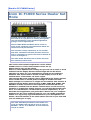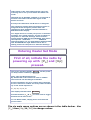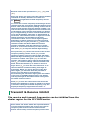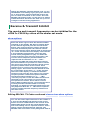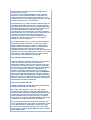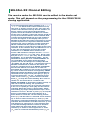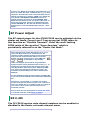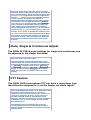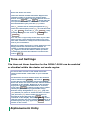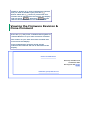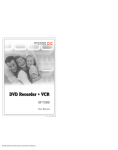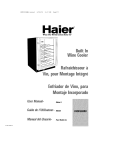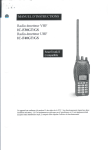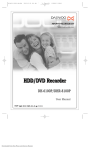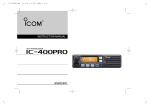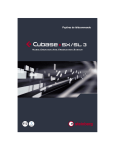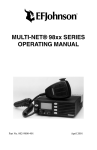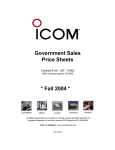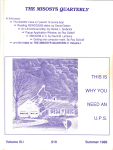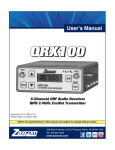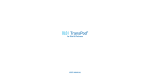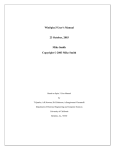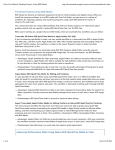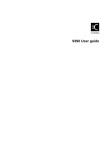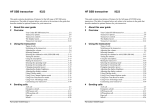Download Icom IC-F1000 Series Dealer Set Mode
Transcript
[Back to IC-F1000 Series] Icom IC-F1000 Series Dealer Set Mode I pinched some of the basis for this from a newsgroup Not tried all of it yet, But I'm working through the text and translating it into standard English and giving it a more logical layout. The IC-F2010 Dealer Set Mode allows access to many of the commonly used parameters which are otherwise set by PC software. The software is fairly explanatory in use and has help files. The Dealer Set Mode, however does not and no explanation is given in the service manual as to how to navigate it . The main Dealer Set menu has six items and each has submenus behind each. The receive and transmit frequencies can be edited. CTCSS tones for receive and transmit can be set up. Alphanumeric tags can be edited. Power on after alphanumeric editing and you will see a name or word indicated on the display but the channel digit will not be shown. The time out timer for your transmission period can be enabled or disabled. This feature will be shown on the display as TOT in the channel menu of the dealer set mode region. The transmit RF power settings can be adjusted in the dealer channel menu. ICOM refers to the RF power settings as flexible transmit. Mute settings for continuous or single can be enabled. This function is indicated on the Dealer channel menu as MUT CONT MUT SINGL. The SELCALL TX Code channels for the sequence of RPT STN ID can be disabled or enabled from the Dealer channel menu. It will not be my intention to submit fine details because you will find that the EX1764 Ver 1.1 or CSF1000 Ver 1.2 HELP files are quite explanatory. If you have the clone application just press the F1 button on your computer keyboard for the clone software help file. You can enable something similar to a roger beep type identification for your microphone PTT button. This will indicate to the other station the end of your chat and you are waiting for a reply. The other definable parameters of the dealer set mode are DTMF codes, RX Ch as in Rx ch code for SELCALL. "TX Ch" as in SELCALL TX code channels can be re-edited. LIST relates to the scan banks and this region for scanning can be set up from within the Dealer set mode. Channels can be disabled, enabled or re-assigned to another scan bank from the LIST region of the dealer set mode. Priority scan channels A and B can be re-assigned. The emergency answer back call channel can be reassigned. If the emergency answer back call channel has been disabled it will be indicated as EMR OFF ON the display. You might choose to re-edit your power on welcome message. The "actual position" for the re-editing of the power on welcome message will be located exactly between EMR OFF and COMMON. This will be the sequence > EMR OFF - - - - - - - - COMMON. Henceforth when you see eight dashes between EMR OFF & COMMON the eight dashes will be the reediting section for the power on welcome message. Entering Dealer Set Mode First of all, initiate the radio by powering up with [P0] and [Up] pressed. The screen will then display DEALER and the power on bleep will be notable by it absence. Next, enter the Dealer Passcode. By default this is the usual Icom code of 159357 The Passcode can be changed in EX1764 As the keypad has only four numeric keys, the down Arrow is used as a number and every button doubles up so the actual sequence is P1, P0, Dn, P3, P0, P2 The display will then show SET MODE Function buttons [P0] & [P1] are then used to toggle between the 6 menu areas. To exit Dealer Mode, simply power down with the power button The six main menu options are as shown in the table below. Use [P3] then [Up] & [Dn] to change values Displayed (typical) Chxx COMMON EX-1764 Equivalent Values Notes Submenu 01-32 Selects specific or 01channel to edit 160 Rxxxxxxx Txxxxxxx RC ON/OFF RC ON/OFF Alphatag TOT ON/OFF Memory PWR L1/L2/HI Channel MUT CONT/SGL RPT xx STN xx ID xx LOG ____/IN/INI/OFF/OFFI/BOTH - Priority A Priority B Emergency Power-On Message Various LIST xx xx ON/OFF Scanbank Name SCAN MODE LIST / TEXT LIST xx 01-10 Scan Groups TXch xx 01-32 Selcall encode TX Code CH RXch x 1-8 Selcall decode (+G) RX Code CH DTMF x 1-7 DTMF DTMF Autodial Editing RX / TX Frequency Transmit & Receive Inhibit Power Adjust Enabling Priority Channel Editing DTMF Editing TX / RX Frequency Direct entry receive frequency edit via the front panel can be accessed on the ICOM F1000 series. (partly translated) Buttons used in this operation are [P3] , [Up] and [Dn] Enter the dealer set mode. Have the channel number indicated as steady. DO NOT! Let it blink. For example you might have a blank frequency shown as R:000000 . To access the receive frequency section begin at the channel digit and scroll down with the channel down button. The receive frequency editing section will be the first item directly after the channel number. You will see the letter R in uppercase at the extreme left of the display. There will be seven digits for editing. As you begin editing it will be obvious that the four zeros will be blinking separately or independent of each other. The last three zeros or digits can not be edited separately and will blink as the final increment of three zeros or three digits together. Depending on which channel you wish to perform direct entry edit on just press the [P3] button. The channel number will blink. While the channel number is blinking push the channel up or down button to scroll to the channel you have chosen to edit. Push [P3] to stop the channel digit flashing. Now press the [Dn] button and scroll to the receive frequency editing section. Press [P3] to start frequency editing. The first receive digit will blink. While the digit is blinking push channel up or down to select a number. Now push [P3] to enter the number. The number will be entered automatically. Use [P3] to continue editing. The next number will blink .Press the channel up or down to choose a digit. Press [P3] to save the value and move on to the next decade. Continue setting each digit as previously. When you get to the first of the last three digits, you will note that they all flash in unison. You will then be incrementing / decrementing the last three digits (plus one hidden in the case of 6.25kHz channel steps. The display will step through all allowable values arising from all usable channel rasters. Push [P3] to save the value which will return the display from blinking to steady. A similar procedure is used for setting the transmit frequency, only the displayed frequency begins with the letter 'T'. Transmit & Receive Inhibit The receive and transmit frequencies can be inhibited from the dealer region for the IC-F1000 series. Enter dealer set mode. Select the required channel in at the channel number and scroll to the receive frequency edit section with the channel down button. Direct entry receive frequency section will be indicated with the letter R on the left hand side of display. Press the [P2] to inhibit the receive. Frequency will be omitted and the text of R----INH will appear. If you have no need to restrict the receive just press [P2] . The R----INH will be replaced with the original receive frequency. To inhibit the transmit frequency use the same operational procedure. Direct entry transmit frequency edit section will be indicated with the letter T in uppercase at the left hand side of radio screen. When pushing [P2] for transmit inhibit the frequency readout will be replaced with the text of T---- INH . To disable transmit restricted just press [P2] again. The text will be replaced with the original transmit frequency. Assigning Priority Channels The priority A or B channel can be re-assigned in the dealer set mode for the IC-F2010. This will depend on how you have set up the scan system in the cloning application. Enter the dealer set mode. Press the PO or P1 button to scroll to the word of COMMON. Begin at the word COMMON and push the channel up or down button to scroll to PRA or PRB. PRA means priority A channel. PRB represents priority B channel. Will submit an example. My current priority indication is PRA160. I have chosen to re-assign a different channel for priority scan channel A. Press P3 and the digit 160 will blink. The text of PRA will be steady and only the channel digit will blink. While 160 is blinking I press the channel up or down button to make a selection. Have chosen channel 140 as the new priority scan channel. Push P3 and the digit of 140 stops flashing. So now PRA 140 will be indicated as the new priority scan channel A. Now exit dealer mode and power off. Power on and then begin the priority scan on the new priority A channel that I reassigned from the dealer set mode. Emergency Answer Back Call The emergency answer back call channel can be re-assigned in the ICOM F2010 Dealer set mode region. The operational procedures will be enabled by the use of the programmable assign buttons under the radio display. A portion of the procedure will involve the use of the channel up and down buttons. Obviously the emergency answer back call would need to be basically set up in the clone software. The buttons used would be PO or P1, P2 , P3 and channel up or down buttons in the dealer mode region. Enter the dealer set mode. Press [PO] or [P1] to scroll to the text of "COMMON". Beginning at the text of "COMMON" scroll with the channel up or down button so that "EMR OFF" is shown on the screen. EMR OFF means that the emergency answer back call has been disabled. If you prefer to enable an emergency answer back call channel just press the [P2] button. The text of "EMR OFF" will be omitted and for example EMR 24 might be indicated. To re-assign a different channel for emergency call press the [P3]button. EMR 24 will be indicated but the digit 24 will blink. The actual text of "EMR" will be steady and only the channel number will flash. While the channel digit is blinking just push channel up or down button to scroll to a new channel. For example I have chosen channel 27 as a new emergency answer back call channel. I press the [P3] button and the digit 27 stops blinking. The display now shows EMR 27.This will mean that channel 27 is now the re-assigned and new "Emergency answer back call channel" Have decided that there is no need for this function and will disable it. So now I press the [P2] button to cancel the operational parameter. EMR 27 will be omitted from the screen and now EMR OFF is indicated on the radio display. Editing Power-On Message The power on welcoming message for the Icom F2010 can be reedited without connecting it to a PC or laptop Enter the Dealer set mode. Have the channel number showing steady. DO NOT! let it blink. Now press PO or P1 to scroll to the item of COMMON. The text of COMMON in uppercase letters will be indicated on the display. Leave the word COMMON on the display and the next procedure is to press the channel up or down button to scroll to the Power on welcome message re-editing region. This re-editing section for the power on comment will be positioned exactly between EMR OFF and COMMON. When you scroll with the channel up or down button ,PRA, PRB and EMR OFF will be shown on the display. PRA PRB are the priority scan channels A and B which can be reassigned. The EMR OFF means the emergency answer back call has been disabled. So to find the re-editing section scroll with your ch up or ch down button to exactly between EMR OFF and COMMON. I will submit an explanatory sequence. Enter dealer mode. Leave the channel number STATIC! as in NOT Blinking. Press PO or P1 to scroll to the text of "COMMON" Leave the text "COMMON" on the display. NOW press a channel button to scroll to the positon of [_ _ _ _ _ _ _ _] which will be positioned exactly between EMR OFF and COMMON. The eight dashes inside the brackets Is my way of indicating how the editing region will be positioned between EMR OFF > [_ _ _ _ _ _ _ _] < & COMMON. Next press the [P3] button and you will see a blinking effect on the display. Leave it in blinking mode and then press your ch up or down buttons to choose a character. There will be a choice of numbers, symbols, lowercase & uppercase letters. Press [P3] to stop a blinking character and to enter the character. Continue the procedure for the re-editing of the welcoming power on message. The eight dashes will signify that there is a limit of eight characters. This procedure will be effective after you exit Dealer mode, power off and then power ON. If you have initiated the procedure correctly there should be a new power on welcoming message. Editing SELCALL TX Codes The ICOM IC-F2010 SELCALL transmit channel codes 1 to 32 can be re-edited from the Dealer set mode region. Enter the dealer set mode. Now press [PO] or [P1] to scroll to TX Ch 01. Have "TX ch 01" visible on the radio display. For example i have chosen to re-edit Tx ch 20. Press [P3] and 01 will blink. The text of "TX ch" will remain steady and only the number will flash on and off. While the 01 is blinking just press the channel up or down button to scroll to the digit of 20. Now press [P3] to stop digit 20 from blinking. The number is steady. While the number is static just press the channel up or down button to scroll to the SELCALL editing region. This SELCALL re-edit section will be indicated with an abstract symbol at the extreme left of the radio display. After this symbol something like A E A E A E A might be indicated on the screen. Obviously A is for group status and E represents repeat. To begin editing just press the [P3] button. The letter will begin blinking. While the letter blinks just push the channel up or down button to make a selection. The choices will be 0 1 2 3 4 5 6 7 8 9 or A B C D E. Press [P3] and the chosen letter or digit will be entered automatically. Now the next number or letter will begin flashing. Use channel up or down to select a preference. Once again push the [P3] button to enter the selection automatically. Continue the procedure to finish re- editing the SELCALL transmit channel code. To exit the SELCALL code editing region just press channel up or down button. I have exited this section and now Tx ch 20 is indicated on the screen. All of the SELCALL TX Channel codes 1 to 32 can be re-edited within the Dealer Set Mode. The main set up can be configured via the cloning application. Receive & Transmit Inhibit The receive and transmit frequencies can be inhibited for the ICOM IC-F2010 by virtue of the dealer set mode. show options Enter the dealer region. Have the channel number indicated on the display. DO NOT let it blink. Begin at the channel digit and press the channel down button. The receive frequency section will be the first item immediately after the channel number. This region will be clearly defined with an uppercase "R " at the extreme left of the display. There will be a programmable assign button under the radio screen clearly designated as [P2]. To inhibit the receive frequency just press the [P2] button. The current receive frequency will be omitted and replaced with an indication of " R- - - INH ". Obviously the INH will signify that the frequency has been Inhibited. If you have no need to restrict the receive just push [P2] and the original receive frequency will be shown on the screen. Press channel down to scroll to the transmit frequency editing region. This section will be defined as such by an indication of the letter " T " at the extreme left of the radio display. To inhibit the transmit frequency just press the [P2] button. The original frequency will be omitted and replaced with the operational status indication of " T- - - INH ".Should you prefer to test the inhibit function exit the dealer mode. Now power on and press the microphone PTT button. There will be a sound effect. When pushing the PTT a sound will be heard meaning that the transmit inhibit is currently activated. To disable the transmit inhibit just press the [P2]button.Now the T- - -INH will be replaced with the original transmit frequency indicated on the radio screen. Editing SELCALL TX Codes continued view as tree show options You can also enter alpha numerics to edit a name or a word for the SELCALL TX channel codes via the dealer set mode. TAKE NOTE: In the context of the ICOM F2010 dealer mode the actual SELCALL edit and name editing are two separate sections. These editing regions will be distinctly separate. The SELCALL edit area will be clearly designated with an abstract symbol at the extreme left of the display. The text editing region will be represented by eight dashes. For example i have entered the text of GANGSAW for TX Code channel 29.Tx code channel 29 is the station code channel for the IC-F2010.Will submit an explanation. My SELCALL for Tx code channel 29 is A E A E A and is the station code. From the dealer mode if i press the channel down button this will be the sequence > TX Ch29 AEAEAEA GANGSAW TX Ch29.From the dealer mode if i press the channel up button beginning at TX Ch29 this will be the sequence TX Ch29 > GANGSAW > AEAEAEA > TX Ch29.So obviously the significance of the sequence is quite explanatory. As you can see the text and SELCALL edit sections will be very distinct. Because TX Code channel 29 is the station code i have decided to re-edit it to "STATION" within the dealer set mode region. Will now submit an explanation of the operational procedure. Enter the dealer set mode. Activate the six digit passcode on the programmable assign buttons via the radio front panel. SET MODE appears on display. Press [PO] or [P1] to enter the dealer region .You may see Ch O1 on the radio screen so disregard this. Now push [PO] or [P1] to scroll the dealer menu until "TX ChO1" is indicated on your screen. Leave the TX ChO1 intact and push the [P3] button. The text of "Tx ch" will remain steady but the digit "O1" will blink. While "O1" is blinking press the channel up or down button to scroll to the number of 29.To stop the digit "29" blinking just press the [P3] button. Leave the 29 as steady but now press channel down or up to scroll to the text editing region. TAKE NOTE: DO NOT confuse the text edit section with the SELCALL edit region. You will notice that i previously explained the SELCALL editing region being indicated with an abstract symbol at the extreme left of the display. If you have no text entered via the clone software the text edit region will have eight dashes. I will now re-edit my text of GANGSAW to STATION. Press [P3] and the letter "G" blinks. While G is flashing push channel up or down to select the letter "S".Push [P3] and the S will be entered automatically. Now the letter "A" will blink so i press channel up or down to select the letter "T". Press [P3] and the T will be entered. I continue the previous editing procedure until the text of STATION is indicated on the display. To exit the alphanumeric editing section just push the channel up or down button to return to Tx ch29.Any of the SELCALL TX Code channels 1 to 32 can have alphanumeric text editing set up by virtue of the dealer set mode. This function will be effective after exiting dealer mode,power off and then power on. Editing DTMF The DTMF codes can be edited in the dealer set mode. There will be a choice of 7 DTMF codes for editing. Enter the dealer mode. Now press the [PO] or [P1] button to scroll the items until DTMF 1 is indicated on the display. Push the [P3] button and the DTMF code channel will blink. The text of DTMF will remain steady but the digit will flash. Press channel up or down button while digit is blinking to scroll to the preferred DTMF code channel for editing. Press [P3] to stop number blinking. Now push the channel up or down button to enter the editing section. You will see six dashes and an abstract symbol at the extreme left of the display. Push [P3] to commence edit. The first dash will blink and the digit " 1 " will be visible above the abstract symbol. While the first dash is flashing press the channel up or down button to select your choice. For example you can choose from A B C D E F or * 0123456789.Press [P3] and the letter or digit will be entered automatically. Now the second dash will blink. Push channel up or down to select a number or letter. Press [P3] to enter the selection. Continue the editing procedure for all six dashes. On the sixth dash the next edit section will be accessed automatically. The second edit section will have the digit " 2 " indicated above the abstract symbol. This region will have six dashes. Use the previous editing procedure for this section. When the six dashes have been edited the last edit section will be accessed automatically. This will be the last editing section and will be indicated with the digit " 3 " above the abstract symbol. The last region will only have four dashes to configure. Once again use the previous editing procedure to set up bank 3.When you have configured Bank 3 it will automatically return to bank 1. To exit the DTMF code editing region just push the channel up or down button. There will be 7 DTMF code channels for configuration.Henceforth 3 editing banks per code channel. Scan Bank Reconfiguring The scan banks for the ICOM F2010 can have channels disabled from them or enabled via the dealer set mode. Channels from a separate scan bank can be reassigned to a different scan group. The operational procedures can be activated on scan banks 1 to 10. In the dealer set mode the scan banks will be indicated as LIST 01, LIST 02, LIST 03 and so forth. If you have entered text as in a name or word for the scan bank via the clone software the text will be indicated in the dealer set mode. Enter the dealer mode. Press the PO or P1 button to scroll the menu until LIST 01 is indicated on the display. Press [P3] and the text of ' LIST ' will remain steady but the scan bank number ' 01 ' will blink. To stop the scan bank digit '01' blinking just push [P3].As was mentioned previously all ten scan banks can be reconfigured. Depending on which scan group you are organising just press [P3] to make the scan group digit blink. Now while the scan bank number is blinking just press the channel up or down button to scroll to your preference of scan group. I will now submit an explanatory operational procedure. Enter dealer set mode and push [PO] or [P1] to scroll to 'LIST O1'. Press [P3] and the scan bank digit '01' will blink. The text of 'LIST' will remain steady. Push [P3] to stop the digit blinking. Now I push the channel button so that '01 ON' is indicated on the display. The 'ON' means that channel one has been enabled for 'LIST 01' or scan bank One. 'LIST 01' is my scan bank for the repeaters 1 to 8. I push [P3] and the channel '01' blinks. While the '01' is blinky push the channel up button to check that DUPLEX 1 to DUPLEX 8 have been enabled for 'LIST 01' or scan bank One. My display will show this sequence: 01 ON 02 ON 03 ON O4 ON 05 ON 06 0N 07 ON 08 0N.For example Duplex 8 is quiet and i have chosen to disable it from the scan group. While the '08' is flashing just press the [P2] button to disable it from the scan bank. Now the display status will show as '08' OFF. TAKE NOTE: To enable or disable a channel from a scan bank it must be done while the channel number is 'BLINKING!' and by pressing the [P2] button. Press [P3] to stop the channel digit blinking. To re-enable channel 8 just push the [P3] button and let the number 8 blink but while it is flashing just press the [P2] button. Now the radio screen indication will be '08 ON'. To organise the remaining scan banks the previous operational procedures can be utilised. If you have text entered for a scan bank via the software it will be indicated in the dealer set mode. Will submit an example of a sequence for the dealer set mode: LIST 01 < SCAN ONE> 01 ON. LIST 10 <SCAN TEN> 160 ON. An explanation would be that LIST 01 corresponds to scan bank one. LIST 10 is related to scan bank ten. Henceforth LIST 01 to LIST 10 is an operational parameter. Press [P3] and the list digit will blink. Scroll to the LIST (SCAN BANK) that you prefer to organise. "SCAN TEN" is just the text that you entered via the software. ' 160 ON' is also an operational parameter. Press [P3] and the channel digit '160' will blink. To enable or disable it from the scan bank just press the [P2] button while it is blinking. Push [P3] to stop it from flashing. Obviously 160 ON will signify that channel 160 is included for scan bank ten or LIST 10. 160 OFF will mean that channel 160 has been omitted from the LIST TEN and will not be included as a scanning channel for scan bank ten. Such is the versatility of the IC-F2010 multi tasking realm by virtue of the dealer mode that a channel from a separate scan bank can be re-assigned to a different scan group. Shall return with a continuation of this article. Update As was mentioned in my previous article a channel from another scan bank can be re-assigned to a separate scan group. I have chosen to disable Duplex 8 from 'LIST 01' and will re-assign channel 160 to scan bank one which obviously corresponds with 'LIST 01'. Have LIST 01 shown on the radio display. Scroll to '01 ON' with the channel up or down button. Now push the [P3] button and the channel digit '01' will blink. While the channel '01' is blinking press the channel up button to scroll to channel '08'.Have the 08 flashing and just press [P2].The screen will now show the status of ' 08 OFF '. My next operational procedure will be to re-assign channel 160 from LIST 10 or scan bank ten to scan bank one which corresponds with 'LIST 01' that I am currently on. The current screen indication will appear as ' 08 OFF' but I need to scroll back to channel 160 to re-assign it. No problem. Push the [P3] button and the channel digit '08' will flash. The text of 'OFF' will remain steady. While the channel number is flashing my finger presses the channel down to scroll back to channel 160.The radio screen will show the information status of ' 160 OFF'. I let the '160' blink and then press on the [P2] button. Push [P3] to stop the channel '160' from blinking. The radio screen will now have an indication of '160 ON'. HEY PRESTO! SENSATIONAL! Channel 160 from 'LIST 10' has been re-assigned to 'LIST 01' which is my repeater scan bank. Henceforth duplex 8 will not be included as a scan channel for scan bank one as in 'LIST 01'.Channel 160 has been re-allocated and will now be included as a scan channel for 'LIST 01'. TAKE NOTE: To enable or disable a channel from a scan group it must be done while the channel digit is 'BLINKING!' and by pressing the [P2] button. So after pushing [P2] while '160' was blinking the display indicated ' 160 ON '.I have re-configured the scan banks in the dealer mode region. Will now submit an example of basically how it will be indicated. LIST 10 SCAN TEN 160 OFF. LIST 01 SCAN ONE 160 ON, 01 ON 02 ON 03 0N 04 ON 05 ON 06 0N 07 ON '08 OFF'. All of the 'LIST' banks 1 2 3 4 5 6 7 8 9 10 are operational parameters. Press the [P3] button to make the LIST digit blink. While the Scan bank digit is blinking press a channel button to scroll to the LIST scan bank that you have chosen to organise. Press [P3] to stop the LIST digit blinking. Obviously '160 ON' is the other operational parameter. If you have entered text for the scan bank via the clone application this will appear in the dealer mode area. Will submit an explanatory sequence of the operational parameters and the text in the dealer mode region : LIST 01 SCAN ONE 160 ON or LIST 01 SCAN ONE 08 OFF. SELCALL RX Channel Editing The receive codes for SELCALL can be edited in the dealer set mode. This will depend on the programming for the ICOM F2010 cloning application. If you have designated status symbols as in + + + + + + + for the RX Code column and have set up the (Text or ID-Dec) column as (ID - Dec) then the receive code channels will only decode numbers. To have a name or word answer back the status symbols would be omitted in the RX Code column. In the (Text or ID-Dec) column the section would be set up as text and the ID-Dec will be omitted. Both columns would be basically set up in the software. To have text appear on the display when you are SELCALLed the RX code column would have a certain number sequence. In conjunction with the number sequence the (Text or ID-Dec) column would have ID-Dec omitted with the space bar and then you enter the name or word.There are eight receive code channels. In the software they are indicated as 1 2 3 4 5 6 7 8 G. In the dealer set mode the receive channel for G or GROUP will be defined as an asterix. Will submit an example: Rx ch1 +++++++ (ID-Dec) Rx ch2 +++++++ (ID - Dec) Rx ch 3 (IDDec) Rx ch 4 +++++++ (ID - Dec) Rx ch 5 OOOOO POONIDEN Rx ch 6 3210123 IC-F40GT Rx ch7 2010102 IC-F2010, Rx ch 8 : 12345 IC400PRO Rx ch* ICOM RIG. In the dealer mode the status symbols can not be changed. For example Rx ch5 Rx ch6 Rx ch7, Rx ch8, Rx ch * can have the text for SELCALL answerback re-edited in the dealer set mode.For example the Rx ch 5: 00000> POONIDEN has become tedious and I desire to re-edit it to POO-PACK. No problem for this can be re-configured by virtue of the world famous and legendary INNER SANCTUM [Dealer Set Mode] of the IC-F2010.Enter the dealer mode region. Now press [PO] or [P1] to scroll the menu until ' Rx ch* ' is indicated on the radio screen. Press [P3] and the asterix will blink. Push [P3] to stop the asterix blinking. Now I am on the Rx ch* and would like to re-edit Rx ch5: 00000 :POONIDEN to POO-PACK. Problem solved, as this will be smooth sailing. The operational procedure will be too easy as in just like squeezing a fart out of a pickle jar. Push [P3] and the asterix will blink. While the asterix is doing blinky, blinks and blinking my finger manipulates the up or down channel to scroll to ' Rx ch5 '.I press [P3] to stop the digit '5' from flashing. Now push channel up or down button to enter the ' Rx ch5' editing section. Press [P3] and the letter' P' will blink. Press channel up or down to select lowercase 'p'. Push [P3] and the choice is entered automatically. Now the letter O will blink. Have decided I dont like lowercase 'p' and will change it to uppercase 'P'. Keep pressing [P3] so that the blinking indication returns to the first letter. While the first letter blinks I scroll with channel up or down to select uppercase 'P'. Push [P3] and 'P' is entered automatically. Press [P3] to scroll to 'N'. While 'N' is blinking push Channel up or down to select the dash symbol. Press [P3] to enter the dash. Henceforth I have continued the previous editing procedures to change "IDEN" into 'PACK'.So now the Rx ch5:00000:POONIDEN has been reedited in dealer set mode to Rx ch5:00000: POOPACK.Exit the dealer mode and power off.Power on again.The next time someone is SELCALLing their friends UNIDEN my ' Rx ch5 will decode it and the answerback on the IC-F2010 display will be " POOPACK". RF Power Adjust The RF output power for the ICOM F2010 can be adjusted via the dealer set mode. Correct me if I am wrong but ICOM refers to this function as "Flexible Transmit". Enter the multi tasking ICOM realm of the mystical "Inner Sanctum" which is periodically referred to as the "Dealer Set Mode". There will be three power RF settings as in Low1 Low2 and High that can be enabled. Have the channel number indicated. Begin at the channel digit and press the channel down button. Scroll the Dealer set mode channel menu until PWR LO1, PWR LO2 or PWR HI is indicated on the display. Under the display there will be programmable assign buttons clearly defined as PO P1 P2 [P3]. To change the Transmit power RF settings just press the [P2] button under the screen. Obviously PWR LO1 will be the minimum transmit rf power. The maximum transmit RF power will be indicated as PWR HI. For the F2010 the limit would be about 25 Watts RF. If you have the IC-F2020 it would be about 35 Watts RF. Continious 'rag chewing' or repeater use at this power level gets the radio very hot over a period of time. You might like to consider forced air cooling if you need to work under maximuum power for extended periods. Power level can also be adjusted in Initial Set Mode or with PC software under Maker Reserve. RX C-NO The IC-F2010 receive code channel numbers can be enabled or disabled in the Dealer set mode channel menu. Enter the dealer mode. Have the channel number indicated. Begin at the channel digit by pressing the down channel button. Scroll the channel menu until you see a row of eight dashes directly underneath the LOG - - - section. If you have SELCALL enabled via the software this section will appear as 12345678.If this is disabled via the software then the indication will be eight dashes as in - - - - - - - .The receive code channel numbers when activated will be related to the SELCALL system. Under the radio display are programmable assign buttons clearly designated as PO P1 P2 [P3]. To activate the numbers press [P3] first and then [P2] to enter the number. If you prefer to disable the numbers press [P3] and receive code channel digit will blink. While it is blinking press the [P2] button to complete the procedure. Anyway i will not submit fine details as the operational status will become intuitive with practice. Mute, Single & Continuous Adjust The ICOM IC-F2010 mute settings for single and continuous can be adjusted in the Dealer Set Mode. Enter the dealer set mode region. Have the channel number indicated. Begin at the channel digit and press the channel down button to scroll the channel menu until the text of MUT CONT or MUT SING is shown on the screen. MUT CONT means Mute Continuous. MUT SING represents Mute Single. To choose these selections and to enable them just press the [P2] button under the radio display. PTT Feature The ICOM F2010 microphone PTT can have a roger beep type identification assigned to it via the Dealer set mode region. The actual SELCALL TX Codes can be allocated to the PTT button on the microphone as a means of identifying that you have finished your chat and are ready for a response. So that it is not annoying a possible example would be just SELCALL tones without a sequence of numbers or letters. Possibly a B SELCALL tone or a D tone might be comfortable PTT identification. The SELCALL system is basically set up via the cloning application. The PTT identification would then be disabled or enabled via the dealer set mode channel menu. Enter the dealer set mode. Have the channel number indicated. Begin at the channel number by pressing the channel down button. Scroll the dealer set mode channel menu to the item of LOG - - - . The LOG - - - means that the microphone PTT has been disabled. To enable the PTT Identification just press the [P2] button. The [P2] button will be clearly designated as [P2] under the radio display. Press [P2] for LOG IN. Push [P2] for LOG INI . Press the [P2] for LOG OFF . Keep pushing the [P2] for the choice of LOG OFFI and LOG BOTH . You can have a roger beep at the start of your chat. There can be a roger beep at the end of your over. The other selection is a beep at the start and at the end of your modulation. Should you find it annoying or other stations are not happy with it this function can be disabled. To inhibit or disable the PTT Identification just press [P2] again to cancel this feature. When you have omitted this function the indication on the screen will be LOG ---- . Time out Settings The time out timer function for the ICOM F-2010 can be enabled or disabled within the dealer set mode region. For those who are new to the F2010 scene this feature will activate a time limit on your transmit period. In the dealer set mode channel menu this function will be indicated as TOT OFF . The text of TOT OFF means that the time out timer has been disabled. Enter the dealer set mode. Have the channel number indicated on the display. Beginning at the channel digit press the channel down button to scroll the menu until TOT OFF is shown on the screen. Under the display you will see programmable assign buttons clearly designated as [P0], [P1], [P2] and [P3].Should you prefer to enable the time out timer just press the [P2] button under the screen. So henceforth press [P2] and now TOT ON will be indicated on the display. Obviously TOT ON means that this function has been enabled. If it needs to be disabled just press [P2] again and TOT OFF will be shown on the screen. Alphanumeric Entry An eight character alphanumeric tag can be assigned to each channel via the dealer set mode with the ICOM F-1000 Enter the dealer set mode. Have the channel digit indicated on the display. Beginning at the channel digit press the channel down button to scroll the Dealer channel menu items. So after the channel number there will be the receive and transmit frequency editing sections. Keep scrolling until RC OFF and TC OFF is indicated. The next item will be TOT OFF . DO NOT scroll to TOT OFF . TAKE NOTE: The actual position for alphanumeric editing will be positioned exactly between TC OFF and TOT OFF . Exactly between the items of TC OFF and TOT OFF you will see eight dashes indicated. The eight dashes represent a limit of eight characters for alphanumeric editing. In the event you have entered text for the channel via the software the text will be shown exactly between TC OFF and TOT OFF . Will now submit an example of the sequence with text entered or omitted. Ch 160 > R: 440.000 T:440.000 > RC OFF > TC OFF > VK5 70CM > TOT OFF > PWR HI > MUT CONT > RPT OFF > STN OFF > ID OFF > LOG OFF > - - - - - - - Ch 160 > R: 440.000 T: 440.000 > RC OFF TC OFF > - - - - - - - - < TOT OFF . So if no name or word has been entered for the channel the editing region will be indicated between TC OFF and TOT OFF within the dealer set mode. Under the display there will be programmable assign buttons. They will be clearly designated and defined as PO P1 P2 [P3].To begin alphanumeric editing press the [P3] button. The first dash will blink. Let the dash blink and while it is blinking press the channel up or down button to scroll for a selection. You will have a choice of upper and lower case letters, numbers and symbols. Choose the alphanumeric and push [P3] to stop it blinking. When you push [P3] the character will be entered automatically. After the first position has been edited the next dash will blink. Use the previous procedure to continue alphanumeric editing. If the process has been done correctly the result will be obvious when you next power on. Remember that if editing is done via the dealer mode the channel digit will not be indicated when you next power on. If you have edited a word or name the channel number will be absent and only the text will be shown on the screen. IC-F2010 Transmit CTCSS tone enable via Dealer set mode The CTCSS encoder can be set up from the dealer set mode for the ICOM F-2010 commercial transceiver. Enter the dealer set mode. Have the channel digit indicated as steady but DO NOT let it blink. Now press the channel down button to scroll the Dealer channel menu until " TC OFF " is indicated on the display. The significance of TC OFF is that the Transmit CCSS tone has been disabled. There will be programmable assign buttons under the display clearly defined and designated as PO P1 P2 [P3]. Now press the [P2] button and TC OFF will be omitted and TC 67.0 should be indicated. By pressing P2 you have enabled the Transmit Ctcss tone function. Now press P3 and the tone digit will blink. The text of "TC" will remain steady but the tone number will flash. While the tone number is blinking push the channel up or down button to choose a tone number. Once you have chosen a tone digit press the [P3] to enable the tone digit. The CTCSS tone number will now be steady after pressing [P3].If you have no need for a transmitted CTCSS tone just press the [P2] button to disable this function. Henceforth by pushing [P2] the Ctcss function will be inhibited and now " TC OFF " will be indicated on the display. IC-F2010 Rx ctcss editing via Dealer Menu The IC-F2010 Receive CTCSS Tones can be set up via the Dealer set mode which is sometimes referred to as the "Inner Sanctum". Enter the dealer set mode. Have your channel number indicated on the display as steady. DO NOT let it blink. Beginning from the channel digit press the channel down button to scroll the dealer channel menu until RC OFF is indicated on the display. RC OFF will signify that the receive CTCSS tone has been disabled. There will be programmable assign buttons under the display. These buttons will be clearly designated and defined as [P0] [P1] [P2] [P3]. Press the P2 button to enable the ctcss tone function. Henceforth RC OFF will be omitted and now RC 67.0 will be indicated. Now press the [P3] button and the CTCSS tone digit 67.0 will blink. While the tone digit is blinking press the channel down or up button to scroll to the tone digit you prefer. When you have made a selection just press the [P3] button to stop the tone digit from blinking and to enable it. If there is no need of CTCSS tone function and you want to disable it just press the [P2] button. When the [P2] button is pressed the tone number will be omitted from the screen. The display will now show RC OFF . Obviously RC OFF means that the Receive CTCSS tone has been disabled. Viewing the Firmware Revision & Clone Comment Press the [P3] and power on button both together to read the Revision of your radio and clone comment. The revision of your radio and clone comment will scroll across the display. If the comment has not been cloned via the software the comment will not be indicated on the display. Back to IC-F1000 Series Messed up with Microsoft FrontBottom 2002 Best enjoyed with Mozilla Firefox [email protected]