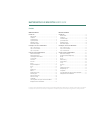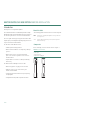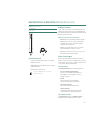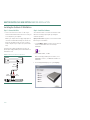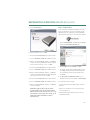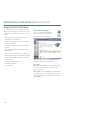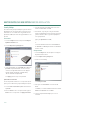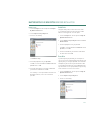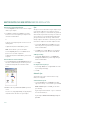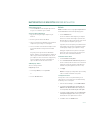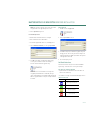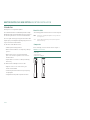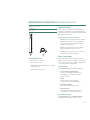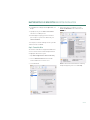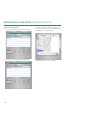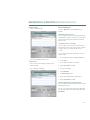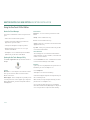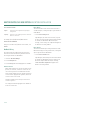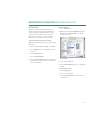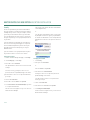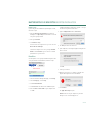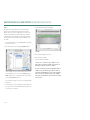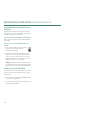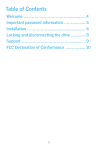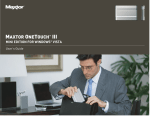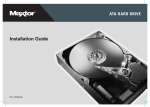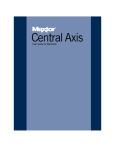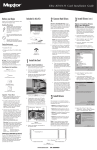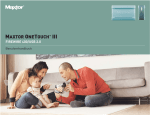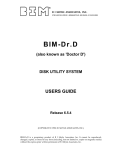Download Seagate Maxtor OneTouch III Mini Edition User`s guide
Transcript
MAXTOR ONETOUCH III ™ MINI EDITION User’s Guide MAXTOR ONETOUCH III MINI EDITION USER’S GUIDE Contents Macintosh Installation Introduction . . . . . . . . . . . . . . . . . . . . . . . . . . . . . . . . . . . . . . . . . . . . . . . . . . 17 1 1 2 2 2 2 About this Guide . . . . . . . . . . . . . . . . . . . . . . . . . . . . . . . . . . . . . . . . . . . . . . Components . . . . . . . . . . . . . . . . . . . . . . . . . . . . . . . . . . . . . . . . . . . . . . . . . Included in Package. . . . . . . . . . . . . . . . . . . . . . . . . . . . . . . . . . . . . . . . . . . System Requirements . . . . . . . . . . . . . . . . . . . . . . . . . . . . . . . . . . . . . . . . . Handling Precautions . . . . . . . . . . . . . . . . . . . . . . . . . . . . . . . . . . . . . . . . . Maxtor Product Support . . . . . . . . . . . . . . . . . . . . . . . . . . . . . . . . . . . . . . . 17 17 18 18 18 18 ...................... 3 Installing the OneTouch III Mini Edition . . . . . . . . . . . . . . . . . . . . . 19 Windows Installation Introduction . . . . . . . . . . . . . . . . . . . . . . . . . . . . . . . . . . . . . . . . . . . . . . . . . . . . 1 About this Guide . . . . . . . . . . . . . . . . . . . . . . . . . . . . . . . . . . . . . . . . . . . . . . . Components . . . . . . . . . . . . . . . . . . . . . . . . . . . . . . . . . . . . . . . . . . . . . . . . . . Included in Package . . . . . . . . . . . . . . . . . . . . . . . . . . . . . . . . . . . . . . . . . . . . System Requirements . . . . . . . . . . . . . . . . . . . . . . . . . . . . . . . . . . . . . . . . . . Handling Precautions . . . . . . . . . . . . . . . . . . . . . . . . . . . . . . . . . . . . . . . . . . . Maxtor Product Support . . . . . . . . . . . . . . . . . . . . . . . . . . . . . . . . . . . . . . . . . Installing the OneTouch III Mini Edition Step 1 - Connect the Drive . . . . . . . . . . . . . . . . . . . . . . . . . . . . . . . . . . . . . . . 3 Step 2 - Install the Software . . . . . . . . . . . . . . . . . . . . . . . . . . . . . . . . . . . . . 3 Step 3 - Setup the Drive . . . . . . . . . . . . . . . . . . . . . . . . . . . . . . . . . . . . . . . . . 4 Step 1 - Connect the Drive. . . . . . . . . . . . . . . . . . . . . . . . . . . . . . . . . . . . . . .19 Step 2 - Install the Software . . . . . . . . . . . . . . . . . . . . . . . . . . . . . . . . . . . . .19 Step 3 - Format the Drive . . . . . . . . . . . . . . . . . . . . . . . . . . . . . . . . . . . . . . .20 Using the OneTouch III Mini Edition. . . . . . . . . . . . . . . . . . . . . . . . . . . 5 Using the OneTouch III Mini Edition . . . . . . . . . . . . . . . . . . . . . . . . . .23 Maxtor OneTouch Manager . . . . . . . . . . . . . . . . . . . . . . . . . . . . . . . . . . . . . . 5 Maxtor OneTouch Utilities . . . . . . . . . . . . . . . . . . . . . . . . . . . . . . . . . . . . . . . 6 Customizing the OneTouch Button . . . . . . . . . . . . . . . . . . . . . . . . . . . . . . . . 6 Security Settings . . . . . . . . . . . . . . . . . . . . . . . . . . . . . . . . . . . . . . . . . . . . . . . 7 Unlock Drive . . . . . . . . . . . . . . . . . . . . . . . . . . . . . . . . . . . . . . . . . . . . . . . . . . 8 Erase Drive . . . . . . . . . . . . . . . . . . . . . . . . . . . . . . . . . . . . . . . . . . . . . . . . . . . 8 Backup . . . . . . . . . . . . . . . . . . . . . . . . . . . . . . . . . . . . . . . . . . . . . . . . . . . . . . . 9 Backup File Management. . . . . . . . . . . . . . . . . . . . . . . . . . . . . . . . . . . . . . . 10 Restore. . . . . . . . . . . . . . . . . . . . . . . . . . . . . . . . . . . . . . . . . . . . . . . . . . . . . . 10 Sync . . . . . . . . . . . . . . . . . . . . . . . . . . . . . . . . . . . . . . . . . . . . . . . . . . . . . . . . 11 Automatic Sync . . . . . . . . . . . . . . . . . . . . . . . . . . . . . . . . . . . . . . . . . . . . . . . 11 Rollback . . . . . . . . . . . . . . . . . . . . . . . . . . . . . . . . . . . . . . . . . . . . . . . . . . . . . 12 Automatic Restore Points . . . . . . . . . . . . . . . . . . . . . . . . . . . . . . . . . . . . . . 13 Maxtor Encryption. . . . . . . . . . . . . . . . . . . . . . . . . . . . . . . . . . . . . . . . . . . . . 14 OneTouch III Status Icons. . . . . . . . . . . . . . . . . . . . . . . . . . . . . . . . . . . . . . . 14 OneTouch III Settings . . . . . . . . . . . . . . . . . . . . . . . . . . . . . . . . . . . . . . . . . . 15 Storing Audio . . . . . . . . . . . . . . . . . . . . . . . . . . . . . . . . . . . . . . . . . . . . . . . . . 16 Connecting and Disconnecting the OneTouch III Mini Edition. . . . . . . . . . 16 Naming Your OneTouch III Mini Edition. . . . . . . . . . . . . . . . . . . . . . . . . . . . 16 Maxtor OneTouch Manager . . . . . . . . . . . . . . . . . . . . . . . . . . . . . . . . . . . . . Opening the OneTouch Manager Utility . . . . . . . . . . . . . . . . . . . . . . . . . . . Backup . . . . . . . . . . . . . . . . . . . . . . . . . . . . . . . . . . . . . . . . . . . . . . . . . . . . . Restore . . . . . . . . . . . . . . . . . . . . . . . . . . . . . . . . . . . . . . . . . . . . . . . . . . . . . MaxBack History . . . . . . . . . . . . . . . . . . . . . . . . . . . . . . . . . . . . . . . . . . . . . OneTouch Button . . . . . . . . . . . . . . . . . . . . . . . . . . . . . . . . . . . . . . . . . . . . . Security . . . . . . . . . . . . . . . . . . . . . . . . . . . . . . . . . . . . . . . . . . . . . . . . . . . . Erase Drive . . . . . . . . . . . . . . . . . . . . . . . . . . . . . . . . . . . . . . . . . . . . . . . . . . Sync . . . . . . . . . . . . . . . . . . . . . . . . . . . . . . . . . . . . . . . . . . . . . . . . . . . . . . . To Manually Sync Folders . . . . . . . . . . . . . . . . . . . . . . . . . . . . . . . . . . . . . . Editing Your Sync Set . . . . . . . . . . . . . . . . . . . . . . . . . . . . . . . . . . . . . . . . . Storing Audio . . . . . . . . . . . . . . . . . . . . . . . . . . . . . . . . . . . . . . . . . . . . . . . . Connecting and Disconnecting the OneTouch III Mini Edition . . . . . . . . . Naming Your OneTouch III Mini Edition . . . . . . . . . . . . . . . . . . . . . . . . . . . 23 23 24 24 25 26 27 28 29 30 30 30 31 31 © 2006 Seagate, Seagate Technology. Maxtor and the Maxtor stylized logo are registered trademarks and Maxtor OneTouch and Maxtor DriveLock are trademarks of Seagate Technology LLC. Other trademarks are the property of their respective holders. Specifications subject to change without notice. Actual product may vary from photo shown. Seagate Technology, 920 Disc Drive, Scotts Valley, CA 95066 U.S.A. MAXTOR ONETOUCH III MINI EDITION WINDOWS INSTALLATION Introduction Thank you for selecting a Maxtor product. About this Guide The new Maxtor OneTouch III Mini Edition provides a simple backup and storage solution with Maxtor DriveLock™ to protect the contents of your drive in case of loss or unauthorized use. The following symbols and conventions are used in this guide: TM This user’s guide will help you setup your drive and includes helpful tips for performing backups and getting the most out of your new OneTouch III Mini Edition. The OneTouch III Mini Edition features: Bold Used for menu, command, and keyboard selections you make and screens you will see. Italics Used for emphasis and to identify new terms, which may also be defined in the Glossary. Components – USB bus-powered storage solution Before installing, review the solution features in Figure 1. – Maxtor OneTouch™ button - the simple way to backup your files FIGURE 1 SOLUTION FEATURES – Maxtor DriveLock™ security feature passwordprotects the contents of your drive in case of loss or unauthorized use – Simple Maxtor user interface for backup scheduling and security The Maxtor OneTouch Manager features include: – Maxtor Encryption to encrypt your sensitive data – Diagnostic utilities to check the health of your OneTouch III Mini Edition – Customizing the OneTouch button to open frequentlyused programs – Using Maxtor Backup to back up and restore data PAGE 1 1. OneTouch Button 2. Status Light 3. Mini USB 2.0 Port 4. Optional Power Supply Port MAXTOR ONETOUCH III MINI EDITION WINDOWS INSTALLATION FIGURE 2 INCLUDED IN PACKAGE 1. Backup Solution 2. USB Y-Cable Handling Precautions Please handle your new OneTouch III Mini Edition with care! Follow the precautions listed here or you could damage your drive and void the product warranty. Review the Maxtor Limited Warranty for more information. Follow these precautions to prevent data loss – Do not bump, move or drop the drive while in operation. – Do not remove the interface cable or optional power cord without first disconnecting the drive properly through the operating system. – Do not set any liquids or drinks on or near the drive. Liquids will damage the internal electronics. – Do not open the drive enclosure. This can cause loss of data and will void the product warranty. System Requirements – Pentium III, 500 Mhz equivalent processor or higher – Windows® 2000 or XP – 128MB RAM (256 recommended) or more as required by operating system – Available USB 2.0 interface port All references to Windows 2000 actually refer specifically to Windows 2000 Professional. Maxtor Product Support Maxtor Corporation provides a comprehensive product support section on its web site, including the latest software drivers, product specifications, a complete troubleshooting section, and the Maxtor Knowledge Base. Maxtor USA Support Visit www.maxtorkb.com for the following information: – Search the Hard Drive Knowledge Base We store all resolved problems and FAQ’s in our knowledge base. Search by product, category, keywords, or phrases. – My Stuff Login to modify or view your FAQ update notifications or update your personal profile. – Most Popular Help Topics Top five most frequently asked questions. – Software Download Download installation and diagnostic programs for your hard drive or external storage device. Maxtor Worldwide Support Visit www.maxtor.com and click worldwide support or contact us for product support outside of the USA. PAGE 2 MAXTOR ONETOUCH III MINI EDITION WINDOWS INSTALLATION Installing the OneTouch III Mini Edition Step 1 – Connect the Drive Step 2 – Install the Software 1. Connect the small connector on the ‘Y’ cable to your OneTouch III Mini Edition and the red connector to any one of the USB ports on your computer. The installation software is located on the OneTouch III Mini Edition. The following steps will guide you through the installation procedure. Note: If your computer does not supply enough power to the OneTouch III Mini Edition through the red connector, plug in the unused black connector on the ‘Y’ cable to another USB port on your computer (or a powered USB hub). Highly Recommended – Copy all files on the OneTouch III Mini Edition to your local hard drive. 1. Click Start Run. Browse to the drive letter used for the OneTouch III Mini Edition’s drive letter and open Launch.exe. If both ports fail to supply enough power to the drive, an optional power supply should be purchased from Maxtor at www.maxstore.com FIGURE 3 CONNECTING THE ONETOUCH III MINI EDITION 2. From the Run window, click OK. Note: If an Autoplay window opens for the drive, select Open folder to view files, click OK and then double-click Launch.exe. 3. The following window displays. Select your Language. Small Connector Black Connector PAGE 3 Red Connector MAXTOR ONETOUCH III MINI EDITION WINDOWS INSTALLATION 4. Click on Install Software. Step 3 - Setup the Drive Your new OneTouch III Mini Edition will appear in the same way as your other drives, with a letter assigned to it by the operating system. The assigned letter will vary depending upon the number of other drives connected to your computer. 1. Press the OneTouch button. The Maxtor OneTouch Manager launches into the Backup: Settings Step 1 of 2. 5. From the welcome screen, click Next. 6. Review the License Agreement and click Yes to continue. 7. Select the Destination Location and click Next to continue. 8. When the InstallShield Wizard completes, click Finish to continue. The InstallShield Wizard for Maxtor Encryption will open. From the welcome screen, click Next. 9. Review the License Agreement and click Yes to continue. 2. Select the folders you wish to back up. Click Next. 10. Select the Destination Location and click Next to continue. 3. The Backup: Settings Step 2 of 2 windows opens. Check which days you want your folders to be backed up and enter the time that you want you your backup to start. Click Finish. 11. When the InstallShield Wizard completes, click Finish to continue. The InstallShield Wizard for Maxtor Backup will open. From the welcome screen, click Next. 12. Review the License Agreement and click Yes to continue. 4. The Back Up Files to My Maxtor OneTouch screen is displayed. To launch your first backup, click Back Up Now. 13. Select the Destination Location and click Next to continue. You can now back up your computer: 14. When the InstallShield Wizard completes, click Finish to restart your computer. – Perform a backup at any time by pressing the OneTouch button, or NOTE: Maxtor suggests that you copy the software installation program located on the OneTouch III Mini Edition to another location. If you opt not to create a copy of this program or if your copy becomes corrupt, you can download the program from Maxtor’s website at www.maxtor.com. – Right-click on the Maxtor icon in the System Tray and select Back up now, or – Allow Maxtor Backup to automatically run at the next scheduled backup time. PAGE 4 MAXTOR ONETOUCH III MINI EDITION WINDOWS INSTALLATION Using the OneTouch III Mini Edition Once installed, you can use your new OneTouch III Mini Edition in the same way you use the other drives on your computer. Some of the basic ways you can use your new drive are: – Move or copy files or folders from your other drives, CD-ROMs, or other storage devices. Maxtor OneTouch Manager You can access the OneTouch Manager by double-clicking on its desktop shortcut. This launches the OneTouch Manager. – Within virtually any application, save files to and open files from the new drive. – Store video files, spreadsheets, and other commonly used files. – Store copies of important files from your desktop or laptop computer. In this section, you can learn how to use the advanced features of the Maxtor OneTouch III Mini Edition, including: – Using the Maxtor OneTouch Manager to back up and restore your data – Customizing the OneTouch button – Sync and system rollback – Security settings NOTE: Serial number entries will be populated with your OneTouch III Mini Edition’s drive information. Other Options What’s New – Click this and you’ll travel to Maxtor’s website where you can find out all about the OneTouch III Mini Edition’s new features. Maxtor Support - whoever thought that they could be just one click away from online technical support? By clicking on the Maxtor Support button, you will be transported to Maxtor's Knowledge Base. PAGE 5 MAXTOR ONETOUCH III MINI EDITION WINDOWS INSTALLATION Maxtor OneTouch Settings Utilities The Settings Utilities contains many features that allow you to adjust and down times, set password level security, and customize your OneTouch button. Press the Settings button to access these utilities. You can also customize the OneTouch button so that when pressed, you will launch the Maxtor Sync program. To do this: 1. Click the Settings button. This will open the Settings for My Maxtor OneTouch menu. 2. Click the Customize OneTouch button. Customizing the OneTouch Button This feature allows you to change the way that the OneTouch button responds when you press it. By default, the OneTouch Settings, Backup Now: Step 1 of 2 launches when you press the OneTouch button. To Customize Your OneTouch Settings 1. Click the Settings button. This will open the Settings for My Maxtor OneTouch menu. 2. Click the Customize OneTouch button. Note that the Maxtor OneTouch button is set by default to launch a backup. 3. To associate the button so that it launches an application, click the Synchronize folders using Sync button, then click Apply. 4. You will be notified that the OneTouch button settings have been customized. Click OK. Note that the Maxtor OneTouch button is set by default to launch a backup. 3. To associate the button so that it launches an application, click the Application button then click Browse. 4. Browse your PC and select an application that you would like to associate with the OneTouch button. 5. After the name of the application has populated the Browse field, click Apply. 6. You will be notified that the OneTouch button settings have been customized. Click OK. PAGE 6 MAXTOR ONETOUCH III MINI EDITION WINDOWS INSTALLATION Security Settings This feature allows you to password protect your OneTouch III Mini Edition in the event that this drive is lost/stolen, no one will be able to access its data unless they provide either the password or if added, the answer that you provided to a secret question. 6. You'll be notified that a password has been set on the OneTouch III Mini Edition. Click OK. 7. From now on, every time you restart your PC and the OneTouch III Mini Edition is attached, or when you turn off your drive and turn it back on, you will be prompted to enter your password. Set Password 1. Click the Settings button. This will open the Settings for My Maxtor OneTouch menu. Type in your password and click OK, 2. Click the Adjust Security Setting button. Click the Secret button and enter the Secret Answer to the Question. Click OK and your OneTouch III Mini Edition will be accessible. or Change Password 1. Click the Settings button. This will open the Settings for My Maxtor OneTouch menu. 2. Click the Adjust Security Setting button. 3. You will see the following. 3. In the fields provided, enter a password and re-enter your password. The password must be at least six or more characters in length and include at least one digit (for example “abcdef” would not be a valid password; “abcde1” would be a valid password). Click Apply if you wish to just set a password. Optional but Recommended You can also provide an answer to a secret question to better protect you in the advent that your password gets lost/stolen. 4. Click the Choose a Question drop-down menu and select a question. 5. Enter the Answer to the secret question and re-type the Answer to the secret question. Click Apply and Confirm. PAGE 7 Click Change Password. 4. Enter your current Password or click on the Secret button. Click Next, or click the Secret button and enter the Secret Answer to the Question. Then click Next. 5. Create a new password following steps 3 - 7 in Set Password. MAXTOR ONETOUCH III MINI EDITION WINDOWS INSTALLATION Disable Security 1. Click the Settings button. This will open the Settings for My Maxtor OneTouch menu. 2. Click the Adjust Security Setting button. 3. You will see the following. Unlock Drive Though not widely used, the Unlock Drive feature can be accessed without having to turn off you OneTouch III Mini Edition or restarting your PC. To use this option: 1. Click the Settings button. This will open the Settings for My Maxtor OneTouch menu. 2. Click the Adjust Security Setting button and click Unlock Maxtor OneTouch. 3. You will be prompted to enter your password. Click OK, or click the Secret button and answer the secret question, then click OK. 4. You will be informed that your OneTouch III Mini Edition has been unlocked. Click OK. Erase Drive Click Disable Security. 4. You will be prompted to enter your password. Click OK, or click the Secret button and answer the secret question. Then click OK. 5. You will be informed that security has been disabled on your OneTouch III Mini Edition. Click OK. You can always re-create a password on the OneTouch III Mini Edition. To do this, refer to the Set Password procedure. If you have forgotten your password, you can attempt to reenter it or to recover it, by answering a question that you setup originally when you created your password. You are allowed 5 attempts before you must turn off your drive and turn it back on, to try again at which point you can try an additional 5 times. If you are not able to recover your password, the only other way to unlock the drive is to erase all of its contents. 1. Click the Settings button. This will open the Settings for My Maxtor OneTouch menu. 2. Click the Adjust Security Setting button. 3. You will see the following. PAGE 8 MAXTOR ONETOUCH III MINI EDITION WINDOWS INSTALLATION Click Erase Maxtor OneTouch. Backup While setting up the OneTouch III Mini Edition, you learned how to configure a backup using the Maxtor Backup Utility. In this section, we will look at other features of this program. To Edit Backup Settings 1. From the OneTouch Manager’s main window, click the Backup button. WARNING: The Erase Drive feature is data destructive! 4. Click Confirm to proceed, then click Yes to start the Erase process. NOTE: This process can take up to 1 hour to complete. 5. When finished you will be notified that the drive is erased. Click OK. 6. Remove then reconnect the USB connector on your OneTouch III Mini Edition. Upon doing so, you will be prompted to Format the drive. 2. Click Edit My Backup Settings. Step 1 of 2: Select and/or deselect the files/folders that you wish to back up (see Steps 1 of 2 and 2 of 2 above) Step 2 of 2: Click on the checkboxes to deselect the days that you do not wish the backup to run; change the time that you wish the backup to run. 3. Click Finish. You will be returned to the Backup Settings window. Automatic Backups By default, the Backup feature will perform a backup of your selected files at 10:00 pm daily, or at the time and on the days that you selected when you edited the backup schedule. To Disable (Turn Off) Scheduled Backups 1. From the OneTouch Manager’s main window, click on the Backup button. 2. Click the Off button to turn off scheduled backups. PAGE 9 MAXTOR ONETOUCH III MINI EDITION WINDOWS INSTALLATION NOTE: If Automatic Backups is turned Off, you will be able to launch backups manually: By pressing the OneTouch button – provided it is customized to the OneTouch button, or By launching the Maxtor OneTouch Manager ➔ Backup ➔ Back Up Now. To Re-enable (Turn On) Scheduled Backups To Edit Backup Settings 1. From the OneTouch Manager’s main window, click the Backup button. Delete Historical Versions Deletes all but the most current version of each file in your “My Backup” folder. This can help create extra storage space if you have numerous backup files. 1. Click Delete, then click Yes to delete historical versions from the OneTouch III Mini Edition. 2. Click OK to return to the Backup File Management menu. Sync Backup to Computer Deletes files in your “My Backup” folder if they no longer exist on your computer. This can also help create extra storage space. 2. Click the On button to return to scheduled backups. 1. Click Clean Up, then click Yes to delete files from the OneTouch III Mini Edition. Backup File Management 2. Click OK to return to the Backup File Management menu. This option will do the following: – Edit the number of historical file versions saved to your OneTouch III Mini Edition, – Delete historical versions from your OneTouch III Mini Edition and – Clean up deleted files. 1. From the OneTouch Manager’s main window, click on the Backup button. 2. Click Backup File Management. Edit Historical Versions When you back up your files, you have the option to store previous, or “historical,” versions of each file. You can then restore any historical version based on the date when it was backed up. By default, the OneTouch Manager will save five (5) historical file versions of each revised file stored to the OneTouch III Mini Edition. 1. To change this setting, click Edit and select the dropdown menu. 2. Select the number of historical file versions you wish to save to you backup this can be a number between 1-10. 3. Click Save. You will return to the Backup File Management menu. Restore The OneTouch Manager’s Restore option provides you with a simple way to restore files and folders back to your PC in the event of data corruption or system failure. 1. From the OneTouch Manager’s Main window, click on the Restore button. This will launch the Restore a Backup from My Maxtor OneTouch window. You have two options: Restore a Previous File Version (default option) Choosing this option allows you to restore an individual historical version of a file, based on the date it was backed up. By default, 5 historical versions of each file are stored. or Restore Most Recent Files and Folders - Choosing this option will open the “My Backup” folder on your OneTouch III Mini Edition, and allow you to restore multiple files and folders by clicking and dragging them to wherever you want to put them. To Restore a Previous File Version 1. Click on Restore historical versions of individual backedup files. The Restore Files window will appear. All backed up files/folders will appear in the left. 2. Select a File column. This process may take awhile to populate. Once populated, use the scroll bar to Select a Version of the file and where you want to restore the file to. PAGE 10 MAXTOR ONETOUCH III MINI EDITION WINDOWS INSTALLATION To Restore to the Original (default) Folder 1. Click the Original button. This restores a file to its original folder on your computer. 2. Click Restore. If prompted, click Replace. The Historic Version of the file is then copied to your computer from the OneTouch III Mini Edition. or To Restore to the Temporary Folder - Restores file to the following folder: C:\MyDocuments\YourUserName\Maxtor_Restore NOTE: “YourUserName” is your Account Name. Click the Temporary button, then click Restore. At this point, the select file will be copied to the C:\MyDocuments\YourUserName\Maxtor_Restore folder on your PC. To Restore Most Recent Files and Folders: 1. Click the Restore most recent files and folders button. This will launch a window showing the root directory structure of the Maxtor backup folder on the OneTouch III Mini Edition. Sync You may select one or more folders on your computer to sync to your OneTouch. Whenever a file changes in one of the folders on your computer, it can be automatically copied to an identical folder on your OneTouch. You may select folders on one local disk (C: or D: for example) and any folders within your My Documents folder. You can sync folders between multiple computers. This makes it convenient for you to move files between a computer at work and a computer at home. 1. Click the Sync button and click Set Folders. Check the folders that you wish to sync between your PC and the OneTouch III Mini Edition. 2. Click Apply, then click Sync Now. Your selected folders will then synchronize to the OneTouch III Mini Edition. To Edit Sync Settings 1. Click the Sync button and then click on Edit My Sync Settings. Select folders that you wish to Sync with your OneTouch III Mini Edition. 2. Click Apply. Checking the Status of your Sync 1. Click the Sync button, then click Sync Status. The status of your last Sync will display. 2. Click OK. Automatic Sync The Automatic Sync feature can be turned on or off. By default, this setting is On. To Turn Automatic Sync Off 1. Click the Sync button. Click the Off button in the upper, right corner of the Sync screen. Automatic Sync is now Off. 2. Browse the directory and locate files/folders you wish to restore. To restore files, simply drag and drop (cut/copy and paste) files/folder from the OneTouch III to your computer. NOTE: If Automatic Sync is turned Off, you can launch Sync manually: By pressing the OneTouch button – if Sync is customized to the OneTouch button, or By launching the Maxtor OneTouch Manager ➔ Sync ➔ Sync Now. PAGE 11 MAXTOR ONETOUCH III MINI EDITION WINDOWS INSTALLATION To Turn Automatic Sync On 1. Click the On button located in the upper right corner of the Sync screen. Automatic Sync is now On. To Sync Files Between Multiple PCs 1. Sync your files from your original computer to your OneTouch. 2. Disconnect your OneTouch III Mini Edition. 3. Connect your OneTouch III Mini Edition to the destination computer. The Sync Settings screen will appear. 4. Select the local disk on the destination computer to store the synchronized folders from your OneTouch III Mini Edition. Every time you move your OneTouch III Mini Edition between computers, Sync will automatically compare the folders on your OneTouch III Mini Edition to the ones on your computer to look for files that have changed. If any files have changed, it will ask you if you would like to replace the older files with their newer versions. To Manually Sync Folders There are two ways to do this: Using the Sync screen 1. Click the Sync button, then click Sync Now. or 2. Press the OneTouch button. Rollback NOTE: The Rollback feature is only supported by Windows XP Home and Windows XP Professional operating systems. 1. Click the Rollback button. You can use rollback to undo changes to your computer and restore its software and settings to a previous state, based on a date in the past called a “Restore Point.” Think of a restore point as a snapshot of your system. It's good to create a restore point if you are about to make a major change to your system, like installing new software or making major changes to your computer's settings. Rolling your computer back to a previous restore point will not cause you to lose any of your current work, like documents, email or web browser bookmarks. Set Automatic Restore Points 1. Click Set automatic restore points. 2. Select an Automatic Restore Point Interval (by default the interval is 24 hours). Move the slider to select the amount of disk space used on the OneTouch III Mini Edition for available restore points (by default, the value is 12%). 3. Click Apply. NOTE: Decreasing the percentage of disk space used may reduce the number of available restore points. Creating a Restore Point You may either create a restore point manually or set a regular time for a restore point to be created automatically. To manually create a restore point: 1. From the OneTouch Manager, click the Rollback button. 2. Click Create a restore point of my current system. The Rollback: Create Restore Point window is displayed. In the field provided, enter a name for your restore point. 3. Click Create. A window displays that the Creation of your restore point is in progress. When finished, you will be notified that the restore point has been created. 4. Click OK to return to the Rollback menu. PAGE 12 MAXTOR ONETOUCH III MINI EDITION WINDOWS INSTALLATION Rolling Back Your System You may select a date in the past and a restore point to restore. 1. From the OneTouch Manager, click the Rollback button. 2. Click Restore my computer to a previous state. Select a date and a restore point. 3. Click Next. A Rollback screen will display the selected restore point. NOTE: Save all files and close all open programs (other than the OneTouch Manager) before continuing. 4. Click Restore. During the rollback process, your computer will shut down. When your computer reboots, the rollback will be complete. Undoing a System Rollback If, after you roll back your system, you decide that you want to go back to your previous system state, you may undo the rollback you just completed. 1. From the OneTouch Manager, click on the Rollback button. 2. Click Undo my last system rollback system restore. A Rollback: Undo screen will display. NOTE: Save all files and close all open programs (other than the OneTouch Manager) before continuing. 3. Click Undo. During the rollback-undo process, your computer will shut down. When your computer reboots, the rollback will be complete and your system will return to its previous state prior to your last rollback. PAGE 13 Automatic Restore Points By default, a restore point will happen every 24 hours (or when it has been configured via Set Automatic Restore Points). To Turn Automatic Restore Points Off 1. Click the Rollback button. Then click the Off button in the upper right corner of the Rollback screen. Automatic Restore Points is now Off. NOTE: If Automatic Restore Points is shut off, you will have to manually create restore points. There is no other method to create them. To Turn Automatic Restore Points On 1. Click the Rollback button. 2. Click the On button of the Rollback screen. Automatic Restore Points is now On. Maxtor Encryption What is Encryption? Encryption modifies a file, using a secret code, so that it is unreadable until you unlock (or decrypt) it by entering a special password. Encryption is the easiest way to prevent other people from opening your confidential files. To Encrypt a File 1. Right-click on a file you wish to encrypt. From the pop-up menu, select Encrypt/Decrypt. MAXTOR ONETOUCH III MINI EDITION WINDOWS INSTALLATION NOTE: You can only encrypt one file at a time. You cannot encrypt a folder or encrypt multiple files at once. To Decrypt a File 1. Double-click the encrypted file. 2. Enter a password for your file. Password Requirements – Must be between 8 and 64 characters in length. 2. Enter the password for the file. – Must contain both letters and numbers. – Can contain any printable characters, including spaces. 3. In the Confirm Password box, re-enter your password. 3. Click OK. At this point, the Maxtor Encryption utility will decrypt your file. The icon for your file will change to its original form (without a padlock) to indicate that your file is decrypted (or unlocked). 4. Click OK. At this point, the Maxtor Encryption utility secures your file and the filename will change to associate with the Maxtor Encryption utility. 4. You can now open your file. OneTouch Status Icons The OneTouch Status Icon(s) are located in the Windows System Tray – located near the clock on your desktop. WARNING: There is no method for recovering a lost encryption password. Maxtor recommends that you choose a password that is memorable and/or write down and store you password in a safe place to help avoid such a situation. The status icon can do the following – Report OneTouch III Mini Edition connection and or the status of the last backup – Be used for accessing certain OneTouch Manager features ONETOUCH STATUS ICONS Icon Meaning Blue OneTouch III Mini Edition is connected but setting is not initialized. Green Yellow Red Last backup completed successfully. Backup is in progress. Last backup failed. PAGE 14 MAXTOR ONETOUCH III MINI EDITION WINDOWS INSTALLATION Using the status icon to access OneTouch Manager features 1. Click the Status Icon. You will see the following menu: Restore When selected, this will open the OneTouch Manager’s Restore feature to the Restore a Backup from My Maxtor OneTouch menu. Click Restore. From this window, you can: – Restore historical versions of individual backed-up files – Restore most recent files and folders Let’s take a look at these options. OneTouch III Settings Backup Now When selected, you will start an immediate backup of files/ folders selected through the OneTouch Manager’s Backup feature. When selected, this option will launch the Settings for My Maxtor OneTouch menu. 2. Click Backup Now. When complete, click OK to close the window. Click OneTouch III Settings. From this menu, you can: – Customize the OneTouch button – Set Password Security Backup Status When selected, this will open a text based report of your backup history. Exit When selected, this option will exit the OneTouch Status and remove the Status icon from the System Tray. 1. Click Backup Status. 1. Click Exit. 2. Click Open to launch a text file showing the history of your system backups. When finished, save the text file to your system. It may be handy if future troubleshooting is required. 2. Click Yes to close the OneTouch Status. Backup Settings When selected, this will open the OneTouch Manager’s Backup feature to the Back Up Files to My Maxtor OneTouch menu. Click Backup Settings. How to Re-launch OneTouch Status The Maxtor OneTouch Status will automatically launch upon system restart. However, you can manually launch it without having to reboot your PC. To do this, click Start ➔ Programs (All Program for Windows XP) ➔ Maxtor ➔ OneTouch Status ➔ OneTouch Status icon. From this window, you can: – Edit Backup Settings – Manage File Backups – Launch an immediate File Backup – Toggle Automatic Backups PAGE 15 The Status icon is removed from the System Tray and the OneTouch Status utility is closed. MAXTOR ONETOUCH III MINI EDITION WINDOWS INSTALLATION Important Note: For users of the Maxtor Shared Storage Plus Quick Start Software Both the OneTouch Manager and the Quick Start software packages utilize the same status icons. If you have both software packages installed, your menu will look similar to the following: Storing Audio Using your computer as an audio jukebox is a very popular application. This allows you to store and play thousands of your favorite songs. You can also create and manage an audio library from your Maxtor OneTouch III Mini Edition. Connecting and Disconnecting the OneTouch III Mini Edition The USB interface allow you to hot swap your Maxtor OneTouch III Mini Edition; that is, connect and disconnect the drive while the computer and your drive are turned on. To Connect the OneTouch III Mini Edition to Your Computer Plug the USB cable into your Maxtor OneTouch III Mini Edition and your computer. To Disconnect the OneTouch III Mini Edition from Your Computer 1. Double-click the Windows Unplug or Eject Hardware icon in your system icon tray. A list of device choices appears. 2. Select your OneTouch III Mini Edition and follow the on-screen directions to eject the drive. The system will display a message saying that you can safely remove the drive. 3. Disconnect your OneTouch III Mini Edition from your computer. Your system may not allow you to disconnect the drive. In this case, you may need to close all open applications and documents or shut down your system completely to disconnect the drive safely. WARNING: Removing the OneTouch III Mini Edition from your computer without disconnecting it properly through the operating system can result in lost or damaged files. Naming Your OneTouch III Mini Edition Your untitled OneTouch III Mini Edition appears in the same way as your other drives, with a new drive letter assigned by the operating system. The assigned letter will vary depending upon the number of other drives connected to your computer. Make a note of this drive letter. Its a good idea to name your new drive so it’s easy to identify later when you use it for backing up your files. 1. Open the My Computer icon. 2. Right-click your Maxtor OneTouch III Mini Edition icon and select Properties. The Properties window will open. 3. In the Label section at the top of the window, enter a name. For example: “Maxtor.” PAGE 16 MAXTOR ONETOUCH III MINI EDITION MACINTOSH INSTALLATION Introduction Thank you for selecting a Maxtor product. About this Guide The new Maxtor OneTouch III Mini Edition provides a simple backup and storage solution with Maxtor DriveLock™ to protect the contents of your drive in case of loss or unauthorized use. The following symbols and conventions are used in this guide: TM This user’s guide will help you setup your drive and includes helpful tips for performing backups and getting the most out of your new OneTouch III Mini Edition. The OneTouch III Mini Edition features: Bold Used for menu, command, and keyboard selections you make and screens you will see. Italics Used for emphasis and to identify new terms, which may also be defined in the Glossary. Components – USB bus-powered storage solution Before installing, review the solution features in Figure 1. – Maxtor OneTouch™ button - the simple way to backup your files FIGURE 1 SOLUTION FEATURES – Maxtor DriveLock™ security feature passwordprotects the contents of your drive in case of loss or unauthorized use – Simple Maxtor user interface for backup scheduling and security The Maxtor OneTouch Manager features include: – Diagnostic utilities to check the health of your OneTouch III Mini Edition – Customizing the OneTouch button to open frequentlyused programs – Using Maxtor Backup to back up and restore data PAGE 17 1. OneTouch Button 2. Status Light 3. Mini USB 2.0 Port 4. Optional Power Supply Port MAXTOR ONETOUCH III MINI EDITION MACINTOSH INSTALLATION FIGURE 2 INCLUDED IN PACKAGE 1. Backup Solution 2. USB Y-Cable Handling Precautions Please handle your new OneTouch III Mini Edition with care! Follow the precautions listed here or you could damage your drive and void the product warranty. Review the Maxtor Limited Warranty for more information. Follow these precautions to prevent data loss – Do not bump, move or drop the drive while in operation. – Do not remove the interface cable or optional power cord without first disconnecting the drive properly through the operating system. – Do not set any liquids or drinks on or near the drive. Liquids will damage the internal electronics. – Do not open the drive enclosure. This can cause loss of data and will void the product warranty. System Requirements – Apple G4 processor or greater – Mac OS X (10.2.8 or later) – 128MB RAM (256 recommended) or more as required by operating system – Available USB 2.0 interface port Maxtor Product Support Maxtor Corporation provides a comprehensive product support section on its web site, including the latest software drivers, product specifications, a complete troubleshooting section, and the Maxtor Knowledge Base. Maxtor USA Support Visit www.maxtorkb.com for the following information: – Search the Hard Drive Knowledge Base We store all resolved problems and FAQ’s in our knowledge base. Search by product, category, keywords, or phrases. – My Stuff Login to modify or view your FAQ update notifications or update your personal profile. – Most Popular Help Topics Top five most frequently asked questions. – Software Download Download installation and diagnostic programs for your hard drive or external storage device. Maxtor Worldwide Support Visit www.maxtor.com and click worldwide support or contact us for product support outside of the USA. PAGE 18 MAXTOR ONETOUCH III MINI EDITION MACINTOSH INSTALLATION Installing the OneTouch III Mini Edition Step 1 – Connect the Drive Step 2 – Install the MaxBack Software 1. Connect the small connector on the ‘Y’ cable to your OneTouch III Mini Edition and the red connector to any one of the USB ports on your computer. NOTE: You must first install this software in order to use the OneTouch button and other OneTouch III features. Note: If your computer does not supply enough power to the OneTouch III Mini Edition through the red connector, plug in the unused black connector on the ‘Y’ cable to another USB port on your computer (or a powered USB hub). If both ports fail to supply enough power to the drive, an optional power supply should be purchased from Maxtor at www.maxstore.com Highly Recommended – Copy all files on the OneTouch III Mini Edition to your local hard drive. 1. Double-click on the USB icon for the OneTouch III Mini Edition located on your Desktop. 2. From the Finder window, double-click on the Mac OneTouch Mini.dmg file. FIGURE 3 CONNECTING THE ONETOUCH III MINI EDITION Small Connector Black Connector Red Connector 3. Double-click on the icon labeled Mac OneTouch III Mini located on your Desktop. 4. Select the folder associated with your language (e.g., English). 5. Double-click on the icon labeled OneTouch Manager. 6. From the Welcome screen, click Continue. 7. Review the Software License Agreement and click Continue. 8. To confirm, click Agree. 9. Select a Destination (e.g., Macintosh HD) and click Continue. PAGE 19 MAXTOR ONETOUCH III MINI EDITION MACINTOSH INSTALLATION 10. Click Install. After reading the License Agreement, click Accept. 11. If prompted, enter your user Name and Password to authenticate. Click OK to proceed. 4. After the Erase process is complete, select your OneTouch III Mini Edition in the list and click on the Partition tab. 12. A window appears notifying you that the installation process requires a system restart. When ready, click Continue Installation. 13. At this point, the OneTouch Manager installs to your Mac. 14. When finished, click Restart. Step 3 - Format the Drive The OneTouch III Mini Edition is shipped with a Windows file structure. The drive must be formatted and partitioned for the appropriate Macintosh file system. 1. Open Finder ➔ Applications ➔ Utilities ➔ Disk Utility. 2. Select the Maxtor OneTouch III from the available volumes window on the left side of screen. 3. Click the Erase tab. NOTE: For detailed information about disk formatting and partitioning a disk, please refer to Mac Help. PAGE 20 MAXTOR ONETOUCH III MINI EDITION MACINTOSH INSTALLATION Setup Your OneTouch Drive 1. Press the OneTouch button. You will see the following: 2. Click the Plus (+) Sign to Add folders to your backup. PAGE 21 3. Select folders that you wish to back up (e.g., Music). You may select multiple folders in a list by holding down the command key while clicking each folder. 4. After folders have been selected, click Open. MAXTOR ONETOUCH III MINI EDITION MACINTOSH INSTALLATION Backup Scheduling Enable Scheduled Backups. Other Backup Options Click on the Options button. The following options are available: Wake my Macintosh if it is asleep Select this option to automatically wake up your Macintosh, so that backup can take place. If you do not select this option, you will need to manually wake up your Macintosh before backup can start. Start my Macintosh if it is not running Select this option to automatically start your Macintosh, so that backup can take place. This requires that the “automatically log in “option is selected for your Mac OS X user account”. If you currently log in manually and would like to switch to automatic login: 1. Go to the Apple Menu and choose System Preferences. This turns scheduled backups on or off. Set Day and Time 1. Choose a time for your backup by clicking the arrow buttons or typing. 2. Choose day(s) by clicking them. 2. Click Accounts. 3. Click the lock at the bottom of the window. 4. Type your password and click OK. 5. Click your user account. 6. Click Login Options. 7. Click Automatically log in as. 8. Choose your user name from the drop-down list. 9. Type your password and click OK. Shut down my Macintosh when backup is finished Select this option to automatically shut down your Macintosh when backup is finished. After you've selected the folders to back up, the day and the time, you can back up your folders immediately by clicking Back Up Now. PAGE 22 MAXTOR ONETOUCH III MINI EDITION MACINTOSH INSTALLATION Using the OneTouch III Mini Edition Maxtor OneTouch Manager Your OneTouch III Mini Edition includes a utility that allows you to: – Find out more information about your drive – Customize your OneTouch button to open a different application or synchronize folders – Control power management settings for your drive – Enable password security to restrict access to your OneTouch III Mini Edition Other Features Diagnostics – checks the health of your OneTouch III Mini Edition Backup – launches MaxBack Directory. Restore – launches MaxBack Directory Settings – allows you to customize the OneTouch button and apply password security Sync Now – allows you to synchronize folders from your Mac to the OneTouch III Mini Edition Opening the OneTouch Manager Utility Drive Information This tool displays the selected OneTouch III Mini Edition’s volume information, free space available, serial number and firmware revision of the drive. Go to Finder – Applications and open the Maxtor OneTouch Manager. Click the Information icon. Then click Close when finished to return the OneTouch Manager’s main window. – Run diagnostic tests to troubleshoot potential hardware problems with your OneTouch III Mini Edition Diagnostic If you suspect there may be problems with your OneTouch III Mini Edition, you can run the diagnostic test. Features What’s New – click this and you’ll travel to Maxtor’s website where you can learn more about the OneTouch III Mini Edition’s new features. Maxtor Support - whoever thought that they could be just one click away from online technical support? By clicking on the Maxtor Support button, you will be transported to Maxtor's Knowledge Base. Click on Diagnostics. The diagnostic test will launch immediately. A status bar will appear along with a message indicating “The drive is now being tested.” When finished, a message will appear indicating “The drive passed its most recent diagnostic test”. If the test finds your drive to be defective, it will display a Return Material Authorization (RMA) diagnostic code you will use to return your drive for replacement under warranty. PAGE 23 MAXTOR ONETOUCH III MINI EDITION MACINTOSH INSTALLATION Backup Restore This feature will allow you to create/edit file backups to your OneTouch III Mini Edition. This feature allows you to restore your files and folders backed up on your OneTouch III Mini Edition to your Macintosh computer. 1. Launch the OneTouch Manager. 2. Click on the Backup button. 3. Click the plus (+) sign to select additional folders to backup. NOTE: You may select multiple folders in a list by holding down the command key while clicking each folder. 4. Select additional folders and click Open. NOTE: To remove folders from the backup, click the minus (-) sign to deselect existing folders from previous backups. After you've selected the folders to back up, and specify the day and time, you can back up your folders immediately by clicking Back Up Now. 1. Launch the OneTouch Manager. 2. Click the Restore button. The following options are available: Restore Recent Files and Folders You can restore the most recent version of backed-up files and folders. Select a File or Folder 1. Click the arrow next to the hard drive where the current files are stored to reveal the folders from which files or folders were backed up. 2. Click the arrow next to each folder to reveal its contents until you find the specific files and/or folders you wish to restore. 3. Click the checkbox next to the files and/or folders you wish to restore. PAGE 24 MAXTOR ONETOUCH III MINI EDITION MACINTOSH INSTALLATION Select a Restore Location Original Restores file(s) to their original location, replacing the existing version. Temporary Restores files to the temporary location in the Documents folder of the current user. For example: /Users/Jon/Documents/Maxtor Restore Restore the Files and Folders After you've selected the file(s) and the restore location, click Restore. MaxBack History This feature allows you to adjust Historical File Versions, Delete Historical File Version History, and Delete Unused Files from your OneTouch III Mini Edition. 1. Launch the OneTouch Manager. 2. Click the Backup button. 3. Click the History tab. The following options are available: Historical Versions When you back up your files, you have the option to store previous, or “historical,” versions of each file. You can then restore any historical version based on the date when it was backed up. Choose the number of historical versions from the pop-up menu. By default, 5 historical versions of each file are stored. Change the number. You can save up to 10 historical versions of your files. The change will automatically appear in the Number of historical versions field. PAGE 25 Delete History This deletes all but the most current historical version of each backed-up file, creating extra space on your OneTouch III Mini Edition. 1. Click the Delete History button. Upon doing this, all Historical File Versions (except for the most current) files will be automatically deleted from the OneTouch III Mini Edition. When finished, the message, “Delete History” has completed will appear at the bottom of the History window. Delete Unused This deletes all backed-up files from your OneTouch III Mini Edition that no longer exist on your Macintosh, creating extra space on your OneTouch III Mini Edition. 1. Click the Delete Unused button. Upon doing this, all backed-up files will be deleted from the OneTouch III Mini Edition that are no longer on the Macintosh computer. When finished, the message, “Delete Unused has completed” will appear at the bottom of the History window. MAXTOR ONETOUCH III MINI EDITION MACINTOSH INSTALLATION OneTouch Button By default, pressing the OneTouch button will launch MaxBack to perform your Backup (e.g. Bootable Backup Copy) to the OneTouch III Mini Edition. However, you can customize the OneTouch button so that it will open an application or file of your choice or synchronized data between folders configured through the Sync feature. To Open an Application 1. Click on the Open button. 2. Browse your Mac and select the application you wish to associate with the OneTouch button. In this example, Calculator was chosen. To Synchronize folders with the touch of a button NOTE: This option will only work if you have already setup the Sync feature. 1. From the OneTouch Manager main page, click Settings. 2. In the Settings page, select the files/folders you want to synchronize. 3. Click the Synchronize button. 4. Close the OneTouch Manager. 5. Press the OneTouch button and your selected folders will automatically synchronize from your internal drive to the OneTouch III Mini Edition. 3. Click Set Action. 4. Close the OneTouch Manager. 5. Press the OneTouch button and your selected application will open. To return to default settings: 1. Click the Backup button. 2. Close the OneTouch Manager. 3. Press the OneTouch button and your Maxtor OneTouch script will launch. PAGE 26 MAXTOR ONETOUCH III MINI EDITION MACINTOSH INSTALLATION Security You can set a password for your OneTouch III Mini Edition. Every time your drive is on and connected to your computer, including when you start or restart your computer, or when you turn off your drive and turn it back on, you will need to enter your password or the answer to your secret question, which you setup when you create your password, in order to use your drive. Upon system restart with the OneTouch III Mini Edition connected/powered on, or If the OneTouch III Mini Edition is power cycled, you will be prompted to authenticate. Type in your password for the OneTouch III Mini Edition or in the example below (if applied). Enter the answer to the question to unlock the drive. If you have forgotten your password, you can attempt to reenter it or to recover it, by answering your secret question. You are allowed 5 attempts before you must turn off your drive and turn it back on. At which point, you can try an additional 5 times. If you are not able to recover your password, the only other way to unlock the drive is to erase all of its contents. Setting your Password 1. From the OneTouch Manager main page, click Settings. 2. In the Settings page, click Security. Changing your Password 1. Click Security. 3. Enter and re-enter a Password. 2. Enter your current Password. Your password must contain at least six characters and one digit. For further security, you may also choose a secret question (from the list provided) and type in the answer. If you do not want to choose a secret question and answer, go to step 6. 4. Choose a Secret Question. or Enter the answer to the question. 3. Enter and re-enter a New Password. You may also choose a secret question (from the list provided) and type in the answer. If you do not want to choose a secret question and answer, go to step 5. 5. Enter and re-enter an answer to the question. 4. Choose a Secret Question. 6. Click Set Password or Set Password and Q/A, if you chose a secret question and answer. 5. Enter and re-enter an answer to the question. You will return to the original security screen. Close the Maxtor OneTouch Manager. PAGE 27 6. Click Change Password and Q/A. You will return to the original security screen. Close the Maxtor OneTouch Manager. MAXTOR ONETOUCH III MINI EDITION MACINTOSH INSTALLATION Disable Security If you decide you want to disable the password you created, follow these steps: A window will appear, asking you to confirm “...that you intend to destroy all data on this drive.” 6. Type the 5-digit number and click Erase Drive. 1. Open the Maxtor OneTouch Manager utility and click Security or click Open Utility from the Maxtor screen that asks you for your password. 2. Enter your Password. 3. Click Disable Security. You will return to the original security screen. Close the Maxtor OneTouch Manager. 7. The Erase procedure will commence. The default setting for the Security setting is disabled. 8. Upon completion, a message will appear stating that the drive is erased. NOTE: See Set Password if you ever wish to re-enable password security in the future. Erase Drive If all attempts to recover your password fail and you need to erase your OneTouch III Mini Edition, follow these steps: Click OK. 9. Power Cycle the drive. 10. When the erase process is complete, a message will appear indicating that the disk is unreadable. 1. From the OneTouch Manager main page, click Settings. 2. In the Settings page, click Security. 3. Click Password Unknown. 4. Click Erase Drive. The Authenticate window will open. 5. Enter the Name and Password for your computer and click OK. 11. Click Initialize. The Apple Disk Utility will open. NOTE: Do not turn off your computer or your drive during the erase or formatting process. PAGE 28 MAXTOR ONETOUCH III MINI EDITION MACINTOSH INSTALLATION Sync 4. You will be prompted with the following. The Sync feature will allow you to synchronize folders between your internal disk and your OneTouch III Mini Edition. After this feature is enabled, you can connect the OneTouch III Mini Edition to another Macintosh computer running the OneTouch Manager software and synchronize the files/folders from the OneTouch III Mini Edition to this other Mac. 1. Click the Sync tab. Then click the add (+) button located in the lower left corner. 2. You will be asked to select your Sync-My-Mac Source. Click OK. 5. The synchronization process starts. 6. When finished, click OK. 7. Close the OneTouch Manager. You may select a local disk on your computer to store folders that were originally copied to your OneTouch III Mini Edition using Sync on another computer. In this example, the user's iTunes folder was selected. After making your selection, click the Add Sync button. NOTE: Repeat steps 1-3 to add more that one (1) folder in your Sync-My-Mac Source list. Once all folders have been selected, click the Save Sync Set button. 3. In the main Sync screen, click Sync now. At this point, the Auto Sync feature will be enabled automatically after the first time Sync is activated. PAGE 29 Every time you move your OneTouch III Mini Edition between computers, Sync will automatically compare the folders on your OneTouch III Mini Edition to the ones on your computer to look for files that have changed. If any files have changed, it will ask you if you would like to replace the older files with the newer versions. MAXTOR ONETOUCH III MINI EDITION MACINTOSH INSTALLATION To verify the contents of your Sync Set 1. Open the volume containing your Sync Set in the Finder. 2. Browse to the MaxSync folder. 3. You will see the contents of your Sync Set. Sync Set File Structure Your synchronized folders reside in your selected volume in a folder called MaxSync. Within this folder, there are two (2) subfolders. – Tilde (~) Folder – Contains your synchronized files/ folders on the OneTouch III Mini Edition. – OT_MS_W Folder – Contains data that was not properly synchronized to the OneTouch III Mini Edition. This can be caused by a system interruption. In the event that you see the following window: To Manually Sync Folders There are three (3) ways to manually sync folders: Using the OneTouch Manager Screen Launch the OneTouch Manager and click Sync Now. Using the Sync Screen Click the Sync button then click the Sync Now button. Using the OneTouch Button on Your OneTouch III Mini Edition Refer to “OneTouch Button” earlier in this section for additional information. You only need to perform this customization once. Editing Your Sync Set Removing Folders from your Sync Set. 1. Click the Sync tab. Then click the minus (-) button located in the lower left corner. or If you wish to reverse your choice, click Revert to add the folder back to your Sync Set. 2. When changes have been made, click Sync Now to synchronize your folders from your Mac to the OneTouch III Mini Edition. Storing Audio click OK to synchronize this data. Using your computer as an audio jukebox is a very popular application. This allows you to store and play thousands of your favorite songs. You can also create and manage an audio library from your OneTouch III Mini Edition. PAGE 30 MAXTOR ONETOUCH III MINI EDITION MACINTOSH INSTALLATION Connecting and Disconnecting the OneTouch III Mini Edition The USB interface allow you to hot swap your OneTouch III Mini Edition; that is, connect and disconnect the drive while the computer and your drive are turned on. To Connect the OneTouch III Mini Edition to Your Computer Plug the USB cable into your OneTouch III Mini Edition and your computer. To Disconnect the OneTouch III Mini Edition from Your Computer 1. From the desktop, drag your OneTouch III Mini Edition icon to the Trash. The drive will disappear from the desktop. 2. Disconnect your OneTouch III Mini Edition from your computer. Your system may not allow you to disconnect the drive. In this case, you may need to close all open applications and documents or shut down your system completely to disconnect the drive safely. WARNING: Removing the OneTouch III Mini Edition from your computer without disconnecting it properly through the operating system can result in lost or damaged files. Naming Your OneTouch III Mini Edition Your untitled OneTouch III Mini Edition appears in the same way as other drives on your desktop. Follow these steps to name the drive. 1. On your desktop, click the name of the new drive’s icon. The text will be to highlighted. 2. Enter a name (for example “Maxtor”) for your OneTouch III Mini Edition and press Return. PAGE 31 PN: 20335901