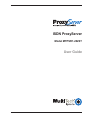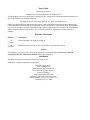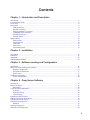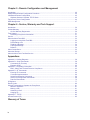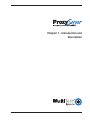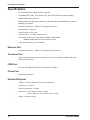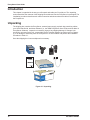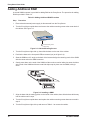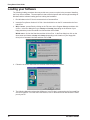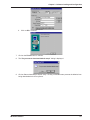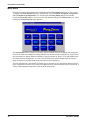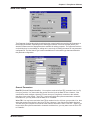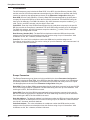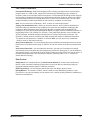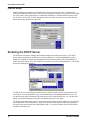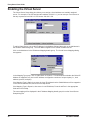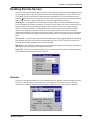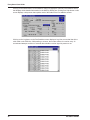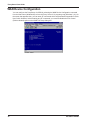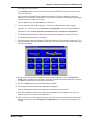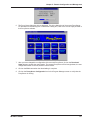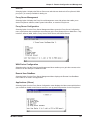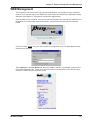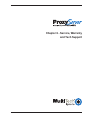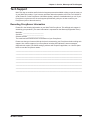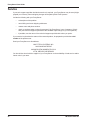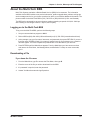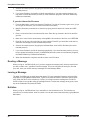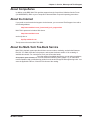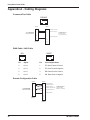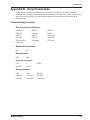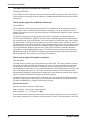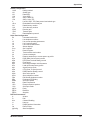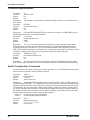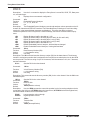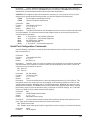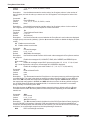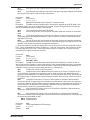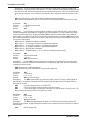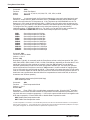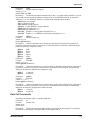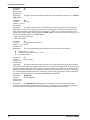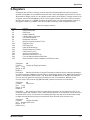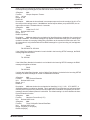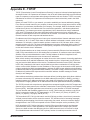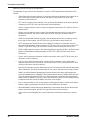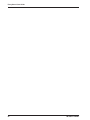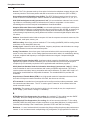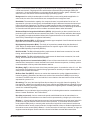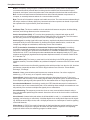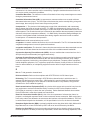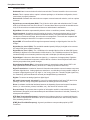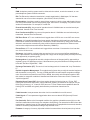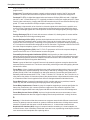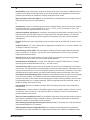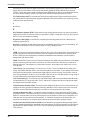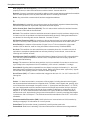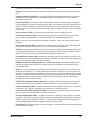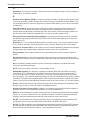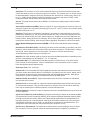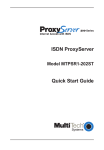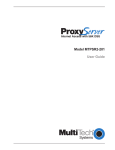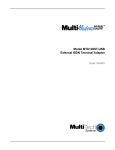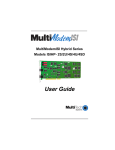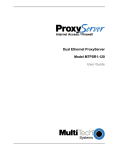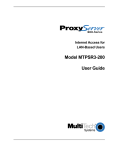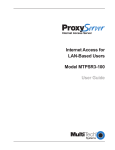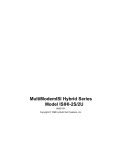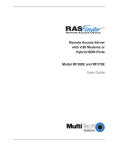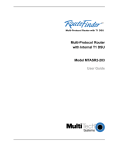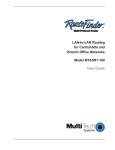Download Multitech MTPSR1-202ST User guide
Transcript
ISDN ProxyServer
Model MTPSR1-202ST
User Guide
User Guide
88301401 Revision B
ProxyServer 200-Series (Model No. MTPSR1-202ST)
This publication may not be reproduced, in whole or in part, without prior expressed written permission from
Multi-Tech Systems, Inc. All rights reserved.
Copyright © 1998, by Multi-Tech Systems, Inc. Multi-Tech Systems, Inc.
makes no representations or warranties with respect to the contents hereof and specifically disclaims any
implied warranties of merchantability or fitness for any particular purpose. Furthermore, Multi-Tech Systems,
Inc. reserves the right to revise this publication and to make changes from time to time in the content hereof
without obligation of Multi-Tech Systems, Inc. to notify any person or organization of such revisions or
changes.
Record of Revisions
Revision
Description
A
(1/15/98)
Manual released. All pages at revision A.
B
(7/16/98)
Manual revised to include version 2.01 software. All pages at revision B.
Patents
This Product is covered by one or more of the following U.S. Patent Numbers: 5.301.274; 5.309.562;
5.355.365; 5.355.653; 5.452.289; 5.453.986. Other Patents Pending.
TRADEMARK
The Multi-Tech logo is a trademark of Multi-Tech Systems, Inc.
Windows is a registered trademark of Microsoft.
Multi-Tech Systems, Inc.
2205 Woodale Drive
Mounds View, Minnesota 55112
(612) 785-3500 or (800) 328-9717
Fax 612-785-9874
Tech Support (800) 972-2439
BBS (612) 785-3702 or (800) 392-2432
Internet Address: http://www.multitech.com
Fax-Back (612) 717-5888
Contents
Chapter 1 - Introduction and Description
Introduction ................................................................................................................................................ 6
Preview of this Guide ................................................................................................................................. 6
Front Panel ................................................................................................................................................. 8
Back Panel ................................................................................................................................................. 9
ISDN Connector ................................................................................................................................... 9
PHONE Connector .............................................................................................................................. 9
Ethernet 10Base-T Connector ............................................................................................................. 9
COMMAND Port Connector ................................................................................................................. 9
POWER Connector .............................................................................................................................. 9
ON/OFF Switch .................................................................................................................................... 9
Specifications ........................................................................................................................................... 10
Ethernet Port ...................................................................................................................................... 10
Command Port ................................................................................................................................... 10
ISDN Port ........................................................................................................................................... 10
Phone Port ......................................................................................................................................... 10
Electrical/Physical .............................................................................................................................. 10
Chapter 2 - Installation
Introduction ..............................................................................................................................................
Unpacking ................................................................................................................................................
Installation ................................................................................................................................................
Adding Additional RAM .............................................................................................................................
12
12
13
14
Chapter 3 - Software Loading and Configuration
Introduction ..............................................................................................................................................
Before You Start Loading your Software ......................................................................................... .........
Network Configuration .......................................................................................................................
Call Control Parameters ....................................................................................................................
Data Control .......................................................................................................................................
Loading your Software .............................................................................................................................
IP Port Configuration ..........................................................................................................................
16
16
16
17
17
18
20
Chapter 4 - ProxyServer Software
Introduction ..............................................................................................................................................
Before You Begin .....................................................................................................................................
Main Menu .........................................................................................................................................
A Typical Internet Application ...................................................................................................................
IP Setup .............................................................................................................................................
WAN Port Setup ................................................................................................................................
Internet Setup ....................................................................................................................................
Enabling the DHCP Server .......................................................................................................................
Adding ProxyServer Applications .............................................................................................................
Enabling the Virtual Server .......................................................................................................................
Enabling Remote Servers ........................................................................................................................
Statistics ............................................................................................................................................
Running Diagnostics ................................................................................................................................
WAN Device Configuration .......................................................................................................................
24
24
26
27
28
29
32
32
33
34
35
35
37
38
iii
Chapter 5 - Remote Configuration and Management
Introduction .............................................................................................................................................. 40
Modem-Based Remote Configuration Procedure ..................................................................................... 40
LAN-Based Remote Configuration ........................................................................................................... 42
Windows Sockets Compliant TCP/IP Stack ....................................................................................... 42
Telnet Proxy Server Configuration ........................................................................................................... 44
WEB Management ................................................................................................................................... 47
Chapter 6 - Service, Warranty and Tech Support
Introduction ..............................................................................................................................................
Limited Warranty ......................................................................................................................................
On-line Warranty Registration ............................................................................................................
Tech Support ............................................................................................................................................
Recording ProxyServer Information ...................................................................................................
Service .....................................................................................................................................................
About the Multi-Tech BBS ........................................................................................................................
Logging on to the Multi-Tech BBS ......................................................................................................
Downloading a File ............................................................................................................................
Reading a Message ...........................................................................................................................
Leaving a Message ............................................................................................................................
Bulletins .............................................................................................................................................
About CompuServe ..................................................................................................................................
About the Internet .....................................................................................................................................
About the Multi-Tech Fax-Back Service ...................................................................................................
50
50
50
51
51
52
53
53
53
54
54
54
55
55
55
Appendixes
Appendix A - Cabling Diagrams ................................................................................................................
Appendix B - Script Commands ...............................................................................................................
Commands (by Function) ..................................................................................................................
Example Script: ..................................................................................................................................
Appendix C - Regulatory Information .......................................................................................................
EMC, Safety, and Terminal Directive Compliance ..............................................................................
Appendix D - AT Commands ....................................................................................................................
Entering AT Commands .....................................................................................................................
Command Implementation .................................................................................................................
Switch Configuration Commands .......................................................................................................
Serial Port Configuration Commands ................................................................................................
Data Call Commands .........................................................................................................................
S-Registers ..............................................................................................................................................
Result Codes ............................................................................................................................................
Using AT Commands to Operate the ProxyServer ...................................................................................
Modes of Operation ...........................................................................................................................
Making a Call .....................................................................................................................................
Answering a Call ................................................................................................................................
Hanging Up .......................................................................................................................................
Appendix E - TCP/IP ................................................................................................................................
Internet Protocol (IP) ................................................................................................................................
Glossary of Terms
iv
58
59
59
60
63
63
64
64
66
66
69
75
77
80
81
81
81
82
82
83
85
Chapter 1 - Introduction and
Description
ProxyServer User Guide
Introduction
Welcome to Multi-Tech's new ISDN ProxyServer model number MTPSR1-202ST, a single, secure
gateway that provides multiple LAN users with high performance Internet access. The ISDN ProxyServer functions as a TCP/IP proxyserver that resides on the outer edge of your firewall and provides
Basic Rate ISDN Service using its internal 2B+D terminal adapter.
The ISDN ProxyServer features a 10BaseT port for local LAN connection, Command Port for configuration, and an internal 2B+D ISDN terminal adapter for 64K bps per channel or 128K bps effective
bandwidth when software BONDing (Bandwidth ON Demand) is employed. System management is
provided through the command port using bundled Windows® software which provides easy-to-use
configuration menus.
Figure 1. ISDN ProxyServer
Preview of this Guide
This guide describes the ISDN ProxyServer and tells you how to install and configure the unit. The
information contained in each chapter is as follows:
Chapter 1 - Introduction and Description
Chapter 1 describes the ISDN ProxyServer and provides descriptions of the front panel indicators
and back panel connectors and switch. A list of relevant specifications is provided at the end of the
chapter.
Chapter 2 - Installation
This chapter provides information on unpacking and cabling your ISDN ProxyServer. The installation
procedure describes each cable connection starting with connecting the power cord, command port,
LAN and finally the WAN.
Chapter 3 - Software Loading and Configuration
Chapter 3 details the software loading which configures the IP port and WAN link. The ProxyServer
software diskettes are Windows® based. Each field within a dialog box that is alterable is described.
Chapter 4 - Software
Chapter 4 describes the ProxyServer software package designed for the Windows ® environment.
The Proxy Server Program Group has seven icons that enable Proxy Server configuration, download
default setup, download firmware update, Configuration port setup, WAN device configuration,
remote user database setup, and proxy server configuration uninstall from the program manager.
Each field within a dialog box is explained in detail and when fields relate to each other, those relationships are explained.
6
MTPSR1-202ST
Chapter 1 - Introduction and Description
Chapter 5 - Remote Configuration and Management
This chapter provides procedures for changing the configuration of a remote ProxyServer. Remote
configuration allows you to change the configuration of a unit by simply connecting two modems
between the two ProxyServers and remotely controlling the unit. Chapter 5 also describes typical
client applications (i.e., Telnet and Web-based management) used for remote configuration of the
ProxyServer.
Chapter 6 - Service, Warranty and Tech Support
Chapter 6 provides instructions on getting service for your ProxyServer at the factory, a statement of
the limited warranty, information about our Internet Web Site, and space for recording information
about your ProxyServer prior to calling Multi-Tech’s Technical Support.
MTPSR1-202ST
7
ProxyServer User Guide
Front Panel
The front panel of the ISDN ProxyServer contains LEDs for the Ethernet port, a WAN port, and two
common LEDs for power and whether the software fails. The Ethernet port LEDs are located on the
left side of the front panel, the WAN port LEDs are located in the center, and the common LEDs are
located on the right side of the front panel.
The Ethernet LAN LEDs display the activity of the LAN if the ProxyServer is connected to the LAN,
transmitting or receiving packets, and if a collision is occurring. The ISDN LEDs, or WAN port LEDs,
display the status of the port and show if the link is ready to transmit or receive serial data, and if one
or both Bearer Channels are active. The last group of LEDs indicates whether the self test passed or
failed and if the power On/Off switch on the back of the ProxyServer is set to On.
Figure 1-2. Front Panel
ETHERNET
RD
Receive Data indicator blinks when packets are being received from the local area network.
TD
Transmit Data indicator blinks when packets are being transmitted to the local area network.
CL
Collision indicator lights when a collision is in progress, that is, when two nodes are
transmitting packets at the same time.
LK
Link indicator lights indicating that the ProxyServer is connected to the local area network.
ISDN
RCV
Receive indicator blinks when the ISDN line is receiving data.
XMT
Transmit indicator blinks when the ISDN line is transmitting data.
B1
Bearer Channel 1 indicator is ON steady when an active data connection is present. Slowly
blinks when an active analog connection is present. Blinks fast when ringing.
B2
Bearer Channel 2 indicator is ON steady when an active data connection is present. Slowly
blinks when an active analog connection is present. Blinks fast when ringing.
TR
Terminal Ready (TR) indicator lights when the Proxy Server is dialing and remains ON as
long as a link connection is available.
CS
The Clear to Send (CS) indicator lights during any communication with the Central Office
over the ISDN Line.
Fail
Fail indicator lights when a self test fails to complete as expected.
Power The power indicator lights when the ON/OFF Switch is in the ON position.
8
MTPSR1-202ST
Chapter 1 - Introduction and Description
Back Panel
The cable connections for the ProxyServer are made at the back panel. Three groups of cables are
used on the ProxyServer -- the Command Port, ISDN, and Ethernet. The cable connectors are
shown in Figure 1-3 and defined in the following groups.
ISDN
PHONE
10BASE T
COMMAND PORT
ON
POWER OFF
Figure 1-3. Back Panel
ISDN Connector
The ISDN connector (an RJ11 jack) is used to connect the ProxyServer to the WAN.
PHONE Connector
The PHONE connector (also an RJ11 jack) can be used to connect an analog telephone, fax machine, or modem to your ProxyServer.
Ethernet 10Base-T Connector
The Ethernet 10Base-T connector (an RJ45 jack) is used to connect the ProxyServer to a LAN using
unshielded twisted cable.
COMMAND Port Connector
The COMMAND port connector is used to configure the ProxyServer using a PC with a serial port
and running Windows® software. The Command connector is an RJ45 jack and a short adapter
cable is provided to convert to a standard serial port DB25 female connector.
POWER Connector
The POWER connector (a 6-pin circular DIN connector) is used to connect the external power supply
to the ProxyServer. A separate power cord is used to connect the power supply to a live AC
grounded outlet.
ON/OFF Switch
The power switch applies DC power to the ProxyServer.
MTPSR1-202ST
9
ProxyServer User Guide
Specifications
•
Four-wire Basic Rate (2B+D) ISDN S/T interface
•
EuroISDN (NET3), VN4, 1TR6, INS64, NI-1, AT&T 5ESS, DMS-100 switch capability
•
SoftBond B-Channel Protocols
•
ISDN interface with 64K bps per channel or 128K bps effective bandwidth when software
BONDing is employed
•
Ethernet LAN Interface - 10Base-T (twisted pair) connector
•
ISDN Interface - RJ45 jack
•
PHONE interface - RJ11 jack
•
Command Port - 19.2 Kbps, Asynchronous
•
One 1 Mb by 32 bytes at 70 nanoseconds SIMM is 4 Mb DRAM
Caution: SIMM speed and size cannot be mixed
•
1 Mb of Flash memory (on two PROMs)
Ethernet Port
•
One Ethernet Interface - 10Base-T (twisted pair) RJ45 connector
Command Port
•
Single 19.2 Kbps asynchronous Command Port using a short RJ45-to-DB25 cable with a
DB25 female connector
ISDN Port
•
Four-wire ISDN Basic Rate 2B+D S/T interface at 128 Kbps
Phone Port
•
Single analog interface
Electrical/Physical
10
•
Voltage - 115 VAC (Standard), 240 Volts AC (Optional)
•
Frequency - 47 to 63 Hz
•
Power Consumption - 10 Watts
•
Dimensions - 1.625" high x 6" wide x 9" deep
5.63 cm high x 22.34 cm wide x 33.51 cm deep
•
Weight - 2 pounds (.92 kg)
MTPSR1-202ST
Chapter 2 - Installation
ProxyServer User Guide
Introduction
This chapter is organized in the way you will unpack and cable your ProxyServer. The unpacking
section describes the contents of the shipping box and shows how the ProxyServer is packaged. The
installation procedure describes each cable connection and shows where that cable is connected to
the ProxyServer.
Unpacking
The shipping box contains the ProxyServer, external power supply, a plastic bag containing cables,
your Quick Start Guide, and three diskettes (i.e., the ISDN ProxyServer User Guide, and two disks of
ProxyServer Software). Inspect the contents for signs of any shipping damage. If damage is observed, do not power up the unit, contact Multi-Tech’s Technical Support for advice (refer to Chapter
6). If no damage is observed, place the ProxyServer in its final location and perform the Installation
Procedure in Table 2-1.
Save the shipping box in case reshipment is necessary.
MADE
IN U.S
.A
MADE IN
U.S.A
Figure 2-1. Unpacking
12
MTPSR1-202ST
Chapter 2 - Installation
Installation
The installation procedure in Table 2-1 provides the cable connections for the ISDN telephone
network, two types of connections for your Ethernet, a short adapter cable to connect to your PC for
software loading, and finally your power connection. If additional RAM needs to be added, perform
the procedures in Table 2-2. Figure 2-2 shows the ProxyServer’s external connections.
Table 2-1. Installation Procedure
Step
1
Procedure
If additional RAM needs to be added, perform the procedures in Table 2-2.
ISDN
PHONE
10BASE T
COMMAND PORT
ON
POWER OFF
Power
Connection
Telco
Connection
PC
Connection
Ethernet
Connection
Figure 2-2. Back Panel Connections
2
Connect the external power supply to the ProxyServer and a live AC outlet. The POWER connector on the back panel of the ProxyServer is a 6-pin circular DIN connector.
3
Connect a PC running Windows® to the COMMAND connector on the back panel of the ProxyServer. Use the short RJ45 to DB25 cable provided with your ProxyServer to connect directly to
your PC, or to the serial cable from your PC.
4
Configure the ProxyServer for your application using the procedures in Chapter 3.
5
Connect a network cable to the Ethernet 10BASE-T (RJ45) connector on the back panel of the
ProxyServer. Connect the other end of the cable to the network.
6
Connect one end of an RJ45 cable to the ISDN connector on the back of the unit and connect the
other end to the ISDN Telephone Network (Telco wall jack).
7
Turn on power to the Proxy Server by setting the ON/OFF switch on the back panel to the ON
position.
The Fail LED stays on for a few minutes and should go off.
At this time the Proxy Server is completely cabled. Proceed to Chapter 3 to load your software.
MTPSR1-202ST
13
ProxyServer User Guide
Adding Additional RAM
A second SIMM connector is provided for adding RAM to the ProxyServer. The procedure for adding
RAM is provided in Table 2-2.
Table 2-2. Adding Additional RAM Procedure
Step
Procedure
1
Ensure that the external power supply is disconnected from the ProxyServer.
2
Turn the ProxyServer upside down and remove the cabinet mounting screw at the center back of
the cabinet. See Figure 2-3.
Cabinet Mounting Screw
(center, back)
Figure 2-3. Cabinet Mounting Screws
3
Turn the ProxyServer right side up, then slide the base out the rear of the cabinet.
4
Position the base so the front panel LEDs are toward you (as in figure 2-4).
5
Slant the SIMM at a 45 0 angle to the back of the base and align the centering notch of the SIMM
with the center tab on the SIMM connector.
6
Gently press down on the ends of the SIMM until the two short vertical white pins enter the holes
at the ends of the SIMM and the two metal side clips snap in place over the SIMM, locking it
down.
Figure 2-4. Installing a SIMM
14
7
Align the base with the mating guides on the inside of the cabinet, then slide the base all the way
into the cabinet until it stops.
8
Turn the ProxyServer upside down and replace the cabinet mounting screw that was removed in
step 2.
9
Turn the ProxyServer right side up and return to Table 2-1 to connect the cables.
MTPSR1-202ST
Chapter 3 - Software Loading
and Configuration
ProxyServer User Guide
Introduction
This chapter covers procedures for loading the ProxyServer software from a Windows PC (Win95 or
Win3.1x) and configuring your ProxyServer. Configuration includes setting up the LAN and WAN port
IP addresses, setting up the ISDN configuration default parameters, then downloading the default
setup to the target ISDN ProxyServer.
Before You Start Loading your Software
Consider the following choices before you configure your ProxyServer and record your selections on
the following pages; then refer to them while loading your software.
Network Configuration
ü Network Switch Type_________________________________________
Select the network switch type your ISDN service provider uses at its local central office. You can set
the ProxyServer to NET3 (DSS1), 1TR6, VN4, INS64, NI-1, AT&T 5ESS, or DMS-100. If you do not
know the switch type, you can get the information from your ISDN service provider.
ü Data TEI_____________________________________________________
The Data TEI is the TEI that is assigned to the data channel. You can select “Auto TEI,” a fixed TEI,
number (from 0 to 63), or “Disabled.” A TEI (terminal endpoint identifier) is a number used by the central
office switch to uniquely identify each device that is connected to the network. When it uses dynamic
TEI assignments (Auto TEI), the central office switch assigns a TEI each time the ProxyServer connects
to the network. However, the ISDN service provider may assign a fixed TEI at subscription time, in
which case you must configure the ProxyServer with the fixed TEI number. You can also disable the
channel, which may be useful when multiple ProxyServers are attached to a network terminator bus.
ü Voice TEI___________________________________________________
The Voice TEI is the TEI assigned to the voice channel. You have the same choices as for the Voice
TEI: “Auto TEI,” a fixed TEI number (from 0 to 63), or “Disabled.”
ü Data SPID__________________________________________________
The ProxyServer must be configured with the Service Profile Identifier (SPID). The data SPID is
assigned by the local phone company and is for the specific BRI line to which the ProxyServer will be
attached. The data SPID string can have up to 20 characters. The data SPID is not used if the
switch type is set to NET3.
Note: For DMS-100 switches, any ASCII character except the underline (_) character is valid. For
NI-1 and AT&T switches, only the digits 0-9 are valid.
ü Voice SPID__________________________________________________
The voice SPID is assigned by the local phone company and is for the specific BRI line to which the
ProxyServer will be attached. The voice SPID string can have up to 20 characters. The data SPID is
not used if the switch type is set to NET3.
Note: For DMS-100 switches, any ASCII character except the underline (_) character is valid. For
NI-1 and AT&T switches, only the digits 0-9 are valid.
ü Data Directory Number________________________________________
The data Directory Number (DN) is a telephone number that is assigned to the ProxyServer at
subscription time by the ISDN service provider. The DN is a string of up to 24 characters; valid
characters are 0-9, the * character, and the # character.
ü Voice Directory Number_______________________________________
The voice Directory Number (DN) is a telephone number that is assigned to the ProxyServer at
subscription time by the ISDN service provider. The DN is a string of up to 24 characters; valid
characters are 0-9, the * character, and the # character.
16
MTPSR1-202ST
Chapter 3 - Software Loading and Configuration
Call Control Parameters
ü Persistent DTR Dialing_______________________________________
A high DTR (Data Terminal Ready) signal on the Command port indicates that your computer or
terminal is ready to communicate with your ProxyServer. DTR normally goes high when a communication program starts or is ready to dial. Persistent DTR dialing enables the ProxyServer to automatically redial the number stored in memory location 0 whenever DTR is high and the serial port does
not have an active call. You may enable or disable this feature.
ü Calling Line Identification_____________________________________
Identifies whether the two endpoints of a connection are enabled or disabled. Since RING messages
only appear for ISDN data calls, the CLI feature does not define a means of conveying Calling Party
information to the terminal for ISDN voice calls. The CLI information is only included with the first
RING message for a given incoming call, and appears as follows:
RING
FM: 5552000 TO: 5551000
If the Calling Party Number information is not included in the incoming SETUP message, the RING
message appears as follows:
RING
TO: 5551000
If the Called Party Number information is not included in the incoming SETUP message, the RING
message will appear as follows:
RING
FM: 5552000
If neither the Called Party Number, nor the Calling Party Number is included in the incoming SETUP
message, the RING message will contain no additional information.
ü Auto Protocol Detection - Always Unchecked (Disabled)
Identifies that automatic protocol detection is enabled or disabled for an ISDN data call. The default
setting is 0, which disables the Auto-Protocol Detection function.
ü Auto Answer Data Calls ____ __________ Rings to Answer__________
Select Auto Answer if you want your ProxyServer to automatically answer all incoming data calls (this
option does not affect the analog port). The Rings to Answer number, in the range of 1 to 255, selects
the number of rings the ProxyServer waits before answering an incoming call. The default is one ring.
Data Control
ü Data Protocol _______________________________________________
The data protocol, also known as the B-channel protocol and the rate adaption protocol, is the “language” that is spoken over each 64K bps channel between two ISDN devices. The devices on both
ends of the ISDN link must use identical data protocols.
MLPPP Protocol
The MLPPP (Multi-Link PPP) protocol provides rates up to 64K bps per channel. This protocol uses
both B channels at once, providing an aggregate data transmission speed of 128K bps.
ü Dialing Method _______________________________________________
Select either the “Enbloc” or the “Overlap” dialing method for use when establishing a data call. Your
ISDN service provider determines the dialing method. The en bloc method is used for most ISDN
dialing; however, you can select the overlap method if you are working with a private network.
MTPSR1-202ST
17
ProxyServer User Guide
Loading your Software
The following loading procedure does not provide every screen or option in the process of installing
the Proxy Server software. The assumption is that a technical person with a thorough knowledge of
Windows and the software loading process is doing the installation.
1. Run Windows on the PC that is connected to the Command Port.
2. Insert the ProxyServer Version 2.01 Disk 1 into the disk drive on the PC connected to the Command Port.
3. Win3.1 users - access Run by clicking on the File menu in the Program Manager and then click
on Run. In the Run dialog box, type a:\setup or b:\setup (depending on the location of your
floppy disk drive) in the Command Line field and then click on OK.
Win95 users - click on the Start box and then click on Run. In the Run dialog box click on the
down arrow and choose a:\setup or b:\setup (depending on the location of your floppy disk
drive) in the Command Line field and then click on OK.
4. Follow the on-screen instructions to install the ISDN ProxyServer software.
5. The following dialog box selects the COM port of your PC that is connected to the Command Port
of the ProxyServer. From the Select Port list box, click on the down arrow and choose the COM
port of your PC.
18
MTPSR1-202ST
Chapter 3 - Software Loading and Configuration
6.
Click on OK to continue.
7. Click on the Finish button to continue.
8. The “Do you want to download default setup?” dialog is displayed.
9. Click on Yes to download the default setup. Clicking on the No button prevents the defaults from
being downloaded to the ProxyServer.
MTPSR1-202ST
19
ProxyServer User Guide
IP Port Configuration
This dialog enables the configuration of IP parameters that are generally applicable to IP Proxying on
all ports.
10. The default LAN IP address has to be changed to your unique LAN address. Change the default
IP address, 192.168.0.1, to your unique LAN address.
11. If your ISP dynamically assigns the WAN port IP addresses, do nothing and proceed to the next
step.
If a static WAN IP address needs to be assigned, highlight WAN in Port Selection, then click on
the ISP assigns Dynamic Address check box to disable the feature, then click on the IP
Address field and enter your IP WAN address. Also, ensure that the Net Mask for your WAN is
correct.
12. Click on the OK button.
13. Click on the Default Configuration supplied by your local ISDN service provider. Refer to your
entry in Network Switch Type in Before You Start Loading Your Software in this chapter.
14. Click on the ISDN Dial Number field and enter the telephone number supplied by your ISDN
service provider. The telephone number can be a standard local number or it can include a long
distance prefix.
Note: Some ISDN service providers require only that you enter the phone number you call for
ISDN service.
15. If the phone number is all your ISDN service provider requires, click on the OK button then go to
step 25 to continue loading your software. However, if your ISDN service providers requires that
you enter additional parameters, continue to step 16.
16. Click on the Data TEI field in Network Parameters. Refer to your Data TEI entry in the Network
Configuration section in Before You Start Loading Your Software. If the Data TEI is different, click
on the drop-down list arrow and click on the selection that corresponds to the Data TEI supplied
by ISDN service (i.e., Disabled, Auto TEI, or zero to 63).
17. Click on the Voice TEI field in Network Parameters. Refer to your Voice TEI entry in the
Network Configuration section in Before You Start Loading Your Software. If the Voice TEI is
different, click on the drop-down list arrow, then click on the selection that matches the Voice TEI
supplied by your ISDN service (i.e., Disabled, Auto TEI, or zero to 63).
20
MTPSR1-202ST
Chapter 3 - Software Loading and Configuration
18. If your ISP or Remote Access Server (RAS) uses Point-to-Point Protocol (ppp), click on the User
Name field in the Authentication group and enter your user name. If SLIP protocol is used by
your ISP or RAS, authentication is provided in script form.
19. If your ISP or RAS uses Point-to-Point Protocol (ppp), click on the Password field in the
Authentication group and enter your password. If SLIP protocol is used by your ISP or RAS,
authentication is provided in script form.
20. Depending on your default configuration, the US Parameters group or the Europe Parameters
group will be active.
If the US Parameters are active, enter the Data SPID supplied by your local phone company and
you recorded in Before You Start Loading Your Software.
If the Europe Parameters are active, enter the Data ISDN number supplied by your local
telephone company and you recorded in Before You Start Loading Your Software.
21. If US Parameters are active, enter the Voice SPID.
If Europe Parameters are active, enter the Voice ISDN.
22. If US Parameters are active, enter the Data Directory Num(ber) supplied by your local
telephone company and you recorded.
If Europe Parameters are active, enter the Data Sub Address supplied by your local telephone
company and you recorded.
23. If US Parameters are active, enter the Voice Directory Num(ber) supplied by your local
telephone company and you recorded.
If Europe Parameters are active, enter the Voice Sub Address supplied by your local telephone
company and you recorded.
24. Click on the OK button to continue loading your software.
25. Turn on power to your ProxyServer and the Checking ProxyServer dialog box is displayed.
The Setup utility is "Ready to Download default Setup Choose OK to proceed." Click on OK to
proceed.
26. The Writing Setup dialog box is displayed as the setup configuration is written to the
ProxyServer.
27. Check to ensure that the Fail LED on the ProxyServer is Off after the download is complete and
the ProxyServer is rebooted.
28. Win3.1 users - you are returned to your Program Manager where the Proxy Server Program
Group and Program Item (Windows icons) have been created.
Win95 users - you are returned to your ProxyServer folder which will be visible on your desktop.
MTPSR1-202ST
21
ProxyServer User Guide
22
MTPSR1-202ST
Chapter 4 - ProxyServer Software
ProxyServer User Guide
Introduction
This chapter provides an overview of the software you received with your ISDN ProxyServer and then
provides a typical application and explains how to change various configuration parameters from the
default settings that were set up when the ProxyServer software was originally configured and
downloaded to the unit (Chapter 3).
It is not the intention of this chapter to describe every dialog box and option in the software, since
most of the options and fields in the dialog boxes are defined and explained in the On-Line Help
system. The Help menus define various buttons, options, and fields in the software and provide some
recommended values. In this “ dynamic” Help system, the information presented always relates to
the dialog box or window that is currently open.
Before You Begin
In Windows 95, the seven basic modules in the ProxyServer software are displayed as separate
(shortcut) icons in the Proxy Server 2.01 program group.
The various configuration options are explained in the following paragraphs.
Configuration Port Setup
The Configuration Port Setup utility enables you to set up and configure the communications port on
your PC for use with the ProxyServer. This dialog box is included in the initial installation process.
Although parameters can be changed, always be sure to note the current status of the software
before making any alterations.
When you installed the ProxyServer software, you configured the port as either an IP or COM Port,
depending on how your PC was connected to the ProxyServer. If the ProxyServer was cabled directly
to one of the COM Ports of your PC, you selected COM Port (in the Communication Type group) and
selected the number of the COM Port your PC was using to communicate with the ProxyServer
(either COM1 or COM2).
If your PC was connected to the ProxyServer over a LAN, you selected IP in the Communication Type
group and then assigned a static, unique IP address for the ProxyServer (or selected an IP address
from the drop-down list).
24
MTPSR1-202ST
Chapter 4 - ProxyServer Software
Download Default Setup
This utility enables you to download the default settings, configured during installation, to the ProxyServer. If you are installing the software for the first time, you will download this setup at the conclusion of the installation process, before operating the ProxyServer. If you have made changes to the
ProxyServer configuration and now want to revert to the default setup, you can do so through the
Proxy Server 2.01 program group.
Choose Download Default Setup to download the factory default settings. If the ProxyServer is
running, you will be queried to reboot. Click Yes to continue with the download. You will then be
presented with two dialogs including IP Setup and Default WAN Link Setup. These screens will
contain the original setup information. Click OK on each to accept the default settings, or make any
necessary changes, then click OK. When prompted, click OK again to proceed with the download.
The default setup will be written to the ProxyServer. The Fail indicator will remain On until the ProxyServer boot process is completed. This process may take a few minutes. When it finishes, you are
returned to Windows.
Download Firmware
This utility enables you to update the firmware of the ProxyServer, in conjunction with a repair or
receipt of a firmware upgrade. To download the firmware, choose Download Firmware from the
Proxy Server 2.01 program group, and the Open dialog box is displayed (if the ProxyServer is
running, you will be queried to reboot to update firmware; click OK to proceed, then the Open dialog
box will be displayed).
By default, the ProxyServer software will display the proper firmware from the Proxy Server folder.
Double-click on this file in the File Name list.
The Downloading Code dialog box is displayed, which includes a status bar to monitor the download process. When the download is complete, the ProxyServer will reboot. When the Fail indicator
goes out, the reboot process is complete. This process will take several minutes. After rebooting, you
will be returned to Windows.
WAN Device Configuration
This utility opens the Print Console, a terminal emulation program, that will enable you to configure
the WAN port using AT commands from Appendix D.
Uninstall Proxy Server Configuration
Selecting Uninstall Proxy Server Configuration will completely remove all the components of the
Proxy Server 2.01 program group. Upon selecting this option, you will be queried for confirmation.
Click Yes to continue with the uninstall, or click No to abort.
Note: You will not be able to use the ProxyServer without Proxy Server Configuration. If you remove
the configuration components, you will have to reinstall the software. Refer to your ProxyServer
Quick Start Guide for installation instructions.
MTPSR1-202ST
25
ProxyServer User Guide
Main Menu
ProxyServer configuration updates are initiated through the Proxy Setup dialog box or “main menu.”
To display the Proxy Setup dialog box in Windows 95, click on the Start | Programs | ProxyServer
2.01 | ProxyServer Configuration. You can also open the Proxy Setup dialog box by doubleclicking the Proxy.201 folder on your local drive, then double-clicking on the Roucon.exe icon. After
loading, the Proxy Setup dialog box appears.
The Proxy Setup menu consists of 13 buttons, eleven of which allow you to display and change the
IP protocol, define the WAN ports, change features such as the Internet, DHCP Server, Proxy Server,
and virtual Servers, display WAN port Statistics, control activation of Telnet, TFTP, and WEB servers
and dumb terminal management, test the communications link, print messages received from the
target ProxyServer, and download setup information to the ProxyServer.
The two outer buttons in the bottom row enable you to open the on-line Help system and end (Exit) a
Proxy configuration session. Also, should you happen to fail to connect with the target ProxyServer, a
“Retry?” button appears temporarily to the left of the Help button.
26
MTPSR1-202ST
Chapter 4 - ProxyServer Software
A Typical Internet Application
A typical Internet application is shown in Figure 4-1 with your ProxyServer connected to the Internet
through an ISP with an ISDN type connection to your ProxyServer. All the workstations, servers, and
printer are connected to the HUB (LAN), and each has a unique IP address. The ISDN ProxyServer
is also connected to the HUB via an unregistered IP Address (for this example, 192.168.2.8). When
the software was loaded (in Chapter 3), the ProxyServer was properly configured to connect through
the WAN port to the ISP.
Internet
WAN
Port
ProxyServer
IP Address 192.168.2.8
Mask 255.255.255.0
LAN Hub
Workstation
IP Address
192.168.2.107
File Server
IP Address
192.168.2.102
Workstation
IP Address
192.168.2.106
Print Server
IP Address
192.168.2.103
Printer
IP Address
192.168.2.104
Workstation
IP Address
192.168.2.105
Figure 4-1. Typical Internet Application
To configure an ISDN ProxyServer as in our typical application above, an unregistered IP address is
established for the LAN connection, the WAN IP address can be either a static address which you
have to enter or a dynamic address that is assigned by your ISP, and some up-front information from
your local ISDN service provider such as central office network switch type that is being used to
connect your ISDN service, how dta and voice terminal endpoint identifiers (TEIs) are being used,
and data and voice Service Profile Identifier (SPID) or ISDN if European parameters are being used,
and finally the data and voice directory numbers or again if European parameters are being used, the
data and voice subAddresses.
An IP address is a combination of a network number and a host number or ID. IP address masks are
used to specify the network or subnet portion of the IP address. IP addresses and masks are 32-bit
values. They are usually provided in dotted decimal notation. In this notation, each 8-bit portion of the
address is given a decimal quantity separated by a dot. For example, 192.2.10.1. The Proxy Server
expects all IP addresses to be provided in dotted decimal notation. Among IP addresses, address
0.0.0.0 and 127.?.?.? cannot be specified as they are special case addresses not used on the
internetwork for addressing. For Class A, B, and C addresses, you will usually specify address masks
of 255.0.0.0, 255.255.0.0 and 255.255.255.0 respectively unless other subnets have been set up.
The net mask specifies the network or subnet portion of an IP address. The net mask is a 32-bit
value presented in dotted decimal notation.
MTPSR1-202ST
27
ProxyServer User Guide
IP Setup
Now consider the WAN port and whether this IP Address is going to be assigned dynamically by your
ISP or you will have to enter an IP address and net mask for the WAN port. Most of the time the WAN
address will be dynamically assigned by your ISP, in which case the check box for ISP Assigns
Dynamic Address will be checked and the IP address and Net Mask in the WAN group will be unavailable.
The ProxyServer supports scripting on the WAN port, if it is configured as asynchronous. This
feature can be very useful when some special handling has to be done on the WAN port (e.g., extra
authentication, special communications equipment, etc.). On the WAN Port Setup dialog box, click on
the Script button to create or edit a script for the WAN port. A list of the Script commands by function,
and an example of a typical script is provided in Appendix B - Script Commands.
Setting the connection method for the WAN port to match the network switch type your ISDN service
provider uses at its local central office.
28
MTPSR1-202ST
Chapter 4 - ProxyServer Software
WAN Port Setup
The Parameter Configuration dialog box displays the network switch type and the US Parameters or
the Europe Parameters, depending on the switch type selected. In the first example (below), the
default US Parameters are displayed and are available for editing purposes. The uppermost text box
on the dialog box is not available for editing as it is used only for adding the names of new parameter
configurations. The Net Switch Type is also unavailable as it is the switch type that was defined for
this particular configuration.
General Parameters
Data TEI (Terminal Endpoint Identifier) - You may have received a fixed TEI (a number from 0 to 63)
from your provider; if so, then select that number from the list in the Data TEI box. However, if the
central office switch assigns a dynamic TEI each time your ProxyServer connects to the network,
then leave it set to the default, “Auto TEI.” If you have multiple ProxyServers attached to a network
terminator bus, you may want to set the Data TEI to ”Disabled.”
Voice TEI - You may have received a fixed TEI (a number from 0 to 63) from your provider; if so, then
select that number from the list in the Voice TEI box. However, if the central office switch assigns a
TEI each time your ProxyServer connects to the network, then leave it set to “Auto TEI.” Again, if you
have multiple ProxyServers attached to a network terminator bus, you may want to set the Voice TEI
to “Disabled.”
MTPSR1-202ST
29
ProxyServer User Guide
US Parameters
The US Parameters group includes the Data SPID, Voice SPID, the data Directory Number (DN),
and the voice DN. All of these parameters are assigned by your ISDN service provider and merely
need to be copied into the appropriate text boxes on the Parameter Configuration dialog box.
Data SPID (Service Profile Identifier) - Enter the Data SPID that was assigned by the local phone
company for the specific BRI line to which the ProxyServer is attached. The Data SPID string can
have up to 20 characters. For DMS-100 switches, any ASCII character except the underline (_) is
valid; For NI-1 and AT&T switches, only the digits 0-9 are valid.
Voice SPID - Enter the Voice SPID that was assigned by the local phone company for the specific
BRI line to which the ProxyServer is attached. The Voice SPID string can have up to 20 characters.
For DMS-100 switches, any ASCII character except the underline (_) is valid; For NI-1 and AT&T
switches, only the digits 0-9 are valid.
Data Directory Number (DN) - The data DN is a telephone number the ISDN service provider
assigns to the ProxyServer at subscription time; this can be a string of up to 24 characters. Valid
characters are 0-9, the * character, and the # character.
Voice DN - The voice DN is a telephone number the ISDN service provider assigns to the
ProxyServer at subscription time; this can be a string of up to 24 characters. Valid characters are 0-9,
the * character, and the # character.
Europe Parameters
The Europe Parameters group (shown as being available in the above Parameter Configuration
dialog box) includes the Data ISDN, Voice ISDN, the data Sub Address, and the voice Sub Address.
All of these parameters are assigned by your ISDN service provider and merely need to be copied
into the appropriate text boxes on the Parameter Configuration dialog box.
Data ISDN - Enter the Data ISDN that was assigned by the local phone company for the specific BRI
line to which the ProxyServer is attached. The Data ISDN string can have up to 20 characters. If the
switch type is NET3, the Data ISDN is not used.
Voice ISDN- Enter the Voice ISDN that was assigned by the local phone company for the specific
BRI line to which the ProxyServer is attached. The Voice ISDN string can have up to 20 characters.
If the switch type is NET3, the Voice ISDN is not used.
Data Sub Address - The data sub address is a telephone number the ISDN service provider assigns
to the ProxyServer at subscription time; this can be a string of up to 24 characters. Valid characters
are 0-9, the * character, and the # character.
Voice Sub Address - The voice sub address is a telephone number the ISDN service provider
assigns to the ProxyServer at subscription time; this can be a string of up to 24 characters. Valid
characters are 0-9, the * character, and the # character.
30
MTPSR1-202ST
Chapter 4 - ProxyServer Software
Call Control Parameters
Persistent DTR Dialing - Data Terminal Ready (DTR) normally goes high when a communication
program starts or is ready to dial. A high DTR on the serial port indicates that your computer or
terminal is ready to communicate with the ProxyServer. The Persistent DTR Dialing function built into
the ProxyServer enables the ProxyServer to automatically redial the telephone number of the ISDN
service provider whenever DTR is high and there is no active call on the serial port. You can either
enable or disable this feature (the default for this function is “disabled” or unchecked).
Note: You can use the key combination, “Alt-P” to check or uncheck this function.
Calling Line Identification (CLI) - When you check this function, the ProxyServer identifies (for
ISDN data calls only) whether the two endpoints of a connection are enabled or disabled for the
purposes of RING messages. If the Calling Party Number is included in the incoming SETUP
message for a given call, the RING message will display it, together with the Called Party Number, in
the following format: “FM: 5552000 TO: 5551000.” If the Called Party Number is not included in the
SETUP message, the RING message will show only the Calling Party Number as follows: “FM:
5552000.” If neither number is included, the RING message will contain no additional information.
The default for this parameter is “enabled” or checked. Note: you can use the key combination
“Alt-D” to check or uncheck this function.
Auto Protocol Detection - You should leave this function disabled (unchecked) because we set the
Data Protocol in the Data Control group to “MLPPP” and do not use any of the other protocols listed
there.
Auto Answer Data Calls - You can enable this function if you want your ProxyServer to answer
automatically all incoming data calls (this option does not affect the analog port). If you do enable the
Auto Answer function, you should also set the Rings To Answer function unless you want to leave it at
the default selection which is one ring before it answers. (Selecting either “0” or “1” causes it to
answer after the first ring.)
Data Control
Data Protocol - As mentioned above (in Auto Protocol Detection), we leave this function set to
MLPPP, which uses both B channels (each at rates of up to 64K bps per channel) providing an
aggregate data transmission speed of 128K bps, maximum.
Data Compression - You should leave this function set to the default, which is “None.”
Dialing Method - The default is “Enbloc,” which is used for most ISDN dialing; however, if your
ProxyServer is on a private network you can switch to the “Overlap” dialing method for establishing a
data call on the ISDN line.
MTPSR1-202ST
31
ProxyServer User Guide
Internet Setup
Additional WAN port parameters are displayed in the Internet Setup dialog box. The WAN tab includes a Dial Number text box where you must enter the phone number you call to access your ISDN
line. PPP, used in most configurations, is enabled as the default. In the Authentication group, selection of PAP or CHAP, PAP, or CHAP depends on how your ISP is set up. Be sure to enter the User
Name and Password supplied by your ISP.
Enabling the DHCP Server
The DHCP Server feature manages all IP address assignments within a workgroup. The DHCP
Server feature is enabled in the DHCP Server Setup dialog box. The Manage Addresses group
defines the IP address range and those addresses that can be excluded in the Exclude Range. To
enable the DHCP Server, click on the DHCP Server button in the Proxy Setup dialog box. The DHCP
Server Setup dialog box appears.
The DHCP Server Setup dialog box enables you to customize each client PC configuration from a
central point. You can establish a range of client addresses in the Manage Addresses group. You
can then exclude specific addresses from that range in the Exclude Range field. You can also add,
delete, edit and bind addresses using the corresponding buttons in this group.
The Option Types and values group on the bottom portion of the dialog box enables you to customize
the configuration of the client platform. Again, you can add, delete or edit an option by highlighting
the option name and clicking on the appropriate button. You cannot, however, edit or delete entries
provided in the default list.
32
MTPSR1-202ST
Chapter 4 - ProxyServer Software
Adding ProxyServer Applications
Certain software on your LAN may require a TCP or UDP port usage that is not currently supported
by the ProxyServer. If this is the case, you can refer to RFC 1700 on the Internet which defines the
Internet Protocol suite. RFC 1700 identifies the parameters, such as, Internet address, domain
names, autonomous system numbers, protocol numbers, port numbers, and many others. Once the
necessary information has been determined, you can add the application(s) to the supported list.
Without this information, the Proxy will not allow packets through to the Internet from the unknown
software.
This list includes many of the most common port usages, however, not all are included because an
increase in the number of port usages supported means a possible decrease in performance speed,
and an increased security risk.
If you wish to add ProxyServer applications that are not currently supported, click on the Proxy
Server button in the Proxy Setup dialog box. The Proxy Applications Configuration dialog box appears. This dialog box includes a list of all the applications currently supported by the ProxyServer.
Click on the Add button. The Add/Edit Entry dialog box appears.
This dialog box will allow you select the desired protocol (TCP or UDP) and enter (in the text boxes)
a Port Name/Number and Description. After you have entered these items, click on OK to add the
new port usage to the list of supported usages.
MTPSR1-202ST
33
ProxyServer User Guide
Enabling the Virtual Server
The Virtual Server Setup dialog box allows you to assign a virtual address to a statically assigned
server. For example, if the ISP assigns static address of 200.2.9.1, you can set up a virtual server so
that any requests sent to 200.2.9.1 will access 192.168.0.102.
To add a Virtual Server, type a valid IP address in the Address field and then click on the Add button in
the Global IP Addresses group. The new address appears in the Global IP Addresses list.
Click on the Add button in the IP Address Mapping details group. The Virtual Server Mappings dialog
box appears.
In the Mapping Type group, click on either Static or Dynamic. This will determine whether the Global IP
Address is mapped to only one local IP address or mapped to a number of unique triplets (i.e., local
address, protocol, and port).
If the Mapping Type is Static, then enter the Local IP Address that the Global Address will be mapped to
in the Local IP Address field, and click on the Map button.
If the Mapping Type is Dynamic, then enter a Local IP Address, Protocol and Port in the appropriate
fields and click on Map.
The new mapping will be displayed in the IP Address Mapping details group list on the Virtual Server
Setup dialog box.
34
MTPSR1-202ST
Chapter 4 - ProxyServer Software
Enabling Remote Servers
Clicking on the Others button on the Proxy Setup screen opens the Applications Setup dialog box that
lets you set up support in the ProxyServer for any of the following applications: Telnet, TFTP (Trivial
File Transfer Protocol), WEB server, and dumb terminal management. Click on three of the check
boxes to unselect them, then enter the server password for the application that remains checked and
click on the OK button to display a dialog box to set up that application in the Proxy.
Telnet Server - is an applications level protocol commonly found in IP based networks that allows
terminal emulation at a remote workstation. To do this, there is usually a server at a central point that
allows multiple clients to connect and request to use the service. The service could be anything.
Usually it is terminal emulation. The ProxyServer has a built-in Telnet server that allows multiple
clients to view statistics information. Telnet is usually implemented over TCP. The Telnet server
enables an authorized Telnet client to remotely access the Telnet server to dial out, view ProxyServer
configuration and statistics, modify the ProxyServer configuration, or remotely modify the user database.
TFTP Server - is a file transfer protocol that uses UDP and provides a simple method for transferring
files between two nodes (one the server and the other the client). The TFTP server is used for configuration and firmware updates across the IP internetwork.
Web Server - The Web Server option permits a remote user to enable the ProxyServer’s Web Server
and then configure the ProxyServer using a web browser.
Dumb TTY - The Dumb TTY allows a remote user to connect to the ProxyServer’s command port for
configuration and management of the ProxyServer.
Statistics
Clicking on the Statistics button on the Proxy Setup dialog box displays a read-only Statistics screen
that lists the port number, its status, baud rate, total system up time, total number of calls, total
connect time, number of packets received and sent, and the number of bytes received and sent.
MTPSR1-202ST
35
ProxyServer User Guide
Clicking on the Details button on the Statistics dialog box displays a read-only Port statistics screen
that displays all the detailed information for the WAN (or ISDN) port. Clicking on a Help button on this
screen displays a help screen that explains each of the fields on the Port statistics screen.
Clicking on the Log button on the Port Statistics screen displays a Log View screen that lists all the
calls made on the ISDN line. While waiting to connect, the modem checks for a carrier every 16
seconds and attempts to dial out 5 seconds later whether a carrier signal is present or not.
36
MTPSR1-202ST
Chapter 4 - ProxyServer Software
Running Diagnostics
Clicking on the Built-in Test button on the Proxy Setup screen displays the Diagnostics dialog box,
assuming the ProxyServer is connected to a COM port on your PC. (If you are connected through a
LAN to the ProxyServer, you are unable to get to the Diagnostics screen.) Select either Ethernet
(i.e., LAN) or WAN 1 (i.e., ISDN line) for testing, then click the Test button to start testing the port you
selected.
MTPSR1-202ST
37
ProxyServer User Guide
WAN Device Configuration
You can configure the ProxyServer for ISDN by selecting the WAN Device Configuration command
from the Start menu (Windows 95) or from the Proxy Server 2.01 program group (Windows 3.1x). On
the screen that appears then, you can enter AT commands which are presented in Appendix D of this
User Guide. However, before entering any AT commands, you must first disable the Link Control
(Dial-on-demand) option on the WAN Port Setup dialog box.
38
MTPSR1-202ST
Chapter 5 - Remote Configuration
and Management
ProxyServer User Guide
Introduction
This chapter provides four different methods for changing the configuration of a remote unit. Remote
configuration enables a PC at one site (local site) to connect to a remote ProxyServer and change
the setup of the remote unit. Remote configuration can be accomplished either directly over the LAN
or by using modems (when the target ProxyServer is not on your LAN). To remotely configure a
ProxyServer with modems, the local PC needs to be connected to a dial-up line and the ProxyServer
software configured to call the remote ProxyServer. The remote ProxyServer needs to have its
Command Port connected to a modem that is connected to a dial-up line. Once the connection to the
remote unit is made, you can change the configuration as you see fit. When all the configuration
changes are completed, you download the new configuration to the remote ProxyServer. For further
information, refer to the Modem-Based Remote Configuration Procedure in this chapter.
To configure a ProxyServer over the LAN, change the communication type on the Port Setup dialog
box to IP and ensure that the Router IP Address field matches the IP address of the target unit; then
open the Proxy Setup screen and change the configuration as you see fit, or use your Web browser
to connect to the IP Address of the ProxyServer. Also refer to the LAN-Based Remote Configuration
Procedures, WEB Server Configuration, or the Proxy Server Configuration Menu in the Telnet section
of this chapter.
Modem-Based Remote Configuration Procedure
1
At the remote site, remove the serial cable from the PC to the Command Port connector on the
back panel of the ProxyServer.
2
At the remote site, connect a special cable (Remote Configuration Cable) to the Command Port
connector on the back panel of the ProxyServer and the RS232 connector on the modem. The
special cable is a serial cable with male connectors on both ends. Refer to Appendix A for cable
details.
Connect the modem to your local telephone line.
Provide your telephone number to the person verifying your configuration.
Configure the remote modem for 19200 baud and turn on Force DTR.
3
At the main site, connect your local PC to a modem that is connected to a dial-up line.
4
Install the ProxyServer software on the local PC and start the Configuration Port Setup program:
Windows 3.1x: double click on the Configuration Port Setup icon in the ProxyServer program
group.
Windows 95: Click on Start | Programs | ProxyServer 2.01 | Configuration Port Setup.
5
The ProxyServer Port Setup dialog box is displayed.
Verify that the Communication Type field is set for Com port and the Select Port field is set for
40
MTPSR1-202ST
Chapter 5 - Remote Configuration and Management
the COM port of your local PC.
In the Dial String field, enter the AT command for dialing (ATDT) plus the phone number of the
remote ProxyServer.
If your Modem Initialization String, Initialization Response, or Connect Response values are
different from the defaults in the dialog box, refer to your modem user documentation and change
the default values to match your modem.
Click on OK when you are satisfied with your selections.
6
You are returned to the Windows program. Start the ProxyServer Configuration program.
Windows 3.1x: Double click on the ProxyServer Configuration icon in the Program Manager.
Windows 95: Click on Start | Programs | ProxyServer 2.01 | ProxyServer Configuration.
7
The Dialing Router Dialog Box is displayed while software is dialing the remote ProxyServer.
8
The Reading Setup Dialog Box is displayed.
9
The Proxy Setup dialog box is displayed. This is the dialog box of the remote ProxyServer. For a
detailed description of each field within a dialog box, refer to the on-line helps provided within your
ProxyServer software.
10 After you have changed the configuration of the remote ProxyServer, click on the Download
Setup button to update the configuration. The remote ProxyServer will be brought down, the new
configuration written to the unit, and the unit will reboot.
11 Click on the Exit button when the downloading is complete.
12 The Hangup connection with Router? dialog box is displayed
Click on the Yes button to disconnect the phone connection to the remote site.
13 If the same telephone number is not going to be used again in the immediate future, you may
want to remove it from the Port Setup dialog box.
14 At the remote site, re-connect the ProxyServer to the serial port of the PC and from the Program
Manager screen click on the ProxyServer Configuration icon to verify that the ProxyServer is
running.
MTPSR1-202ST
41
ProxyServer User Guide
LAN-Based Remote Configuration
Windows Sockets Compliant TCP/IP Stack
The configuration program requires a Windows Sockets compliant TCP/IP stack. Microsoft provides a
TCP/IP stack free for Windows for Workgroups 3.1x/95/NT. TCP/IP protocol software must be
installed and functional before the configuration program can be used.
1
You must assign an Internet (IP) address for the PC and for each node that will be managed by
the configuration program. Refer to the protocol software documentation for instructions on how
to set the IP addresses. Also, Appendix E provides general information on the TCP/IP protocol.
Once you have completed this step, you should be able to use the protocol Ping command for
the PC host name. You should also test the network interface configuration by Pinging another
TCP/IP device that is connected to the network.
2
Install the ProxyServer software on the local PC and at the Windows Program Manager screen,
run the Configuration Port Setup program:
Windows 3.1x: double click on the Configuration Port Setup icon in the ProxyServer program
group.
Windows 95: Click on Start | Programs | ProxyServer 2.01 | Configuration Port Setup.
3
The Port Setup dialog box is displayed.
Verify that the Communication Type field is set IP.
In the Router IP Address field, enter the IP Address of the remote ProxyServer.
4
Click on OK when you are satisfied with your selections.
The windows Program Manager menu is displayed.
5
Double-click on the ProxyServer Configuration icon.
The Reading Configuration dialog box is displayed.
42
MTPSR1-202ST
Chapter 5 - Remote Configuration and Management
6
The Proxy Setup dialog box is then displayed. This is the dialog box of the remote ProxyServer.
For definitions of each dialog box or field within a dialog box, refer to the on-line helps provided in
the ProxyServer software.
7
After you have changed the configuration of the remote ProxyServer, click on the Download
Setup button to update the configuration. The remote ProxyServer will be brought down, the new
configuration written to the unit, and the unit will reboot.
8
Click on the Exit button when the downloading is complete.
9
Click on the ProxyServer Configuration icon in the Program Manager screen to verify that the
ProxyServer is running.
MTPSR1-202ST
43
ProxyServer User Guide
Telnet Proxy Server Configuration
The ISDN ProxyServer has a built-in Telnet Server that enables Telnet client PCs to access the
ProxyServer. A typical Telnet client is allowed to configure the ProxyServer and WAN devices. A
typical TCP/IP program group is shown below with a Tcpman icon and a Telnet icon.
For a detailed description of the ProxyServer software and individual parameters, refer to Chapter 4
in this User Guide.
The TCP/IP stack has to be loaded before the Telnet client (a Windows application) will run. The
Telnet Server option also has to be selected from the Applications Setup dialog box by clicking on the
Other button in the Proxy Setup main menu. Then, double-click on the Telnet icon (or shortcut) and a
blank Telnet screen is displayed. Click on Connect to display the menu options. Select option Remote
System and the Connect dialog box is displayed. Select (or enter) a Host Name (the IP address of
the ProxyServer whose configuration you want to either view or change). In this example, the Host
Name is 192.168.2.8.
When you enter a valid Host Name (IP address) and click on the Connect button, you are immediately connected to the target ProxyServer and the Proxy Server Management Menu is displayed.
The Proxy Server management menu provides several basic options, including Dial-out, Proxy
Server Management, Proxy Server Configuration, and WAN Device Configuration. (The Remote User
DataBase is not used in the ProxyServer application.)
44
MTPSR1-202ST
Chapter 5 - Remote Configuration and Management
Dial-out
Selecting Option 1 displays the Dial-out Ports menu which shows whether the ProxyServer’s WAN
port (Port 1) is currently available for dialing out.
Proxy Server Management
Selecting Option 2 displays the Proxy Server Management menu with options that enable you to
obtain ProxyServer statistics, obtain system information, or reset the ProxyServer.
Proxy Server Configuration
Selecting Option 3 on the Proxy Server Management Menu opens the Proxy Server Configuration
menu, with options that correspond to seven buttons on the Proxy Setup screen or Main Menu. They
include IP, Internet, WAN, Others, Proxy Server, DHCP Server, and Virtual Servers.
WAN Device Configuration
Selecting option 4 on the Proxy Server Management Menu enables you to gain direct access to the
ISDN Line on the WAN port in WANTalk mode.
Remote User DataBase
Selecting Option 5 on the Proxy Server Management Menu displays the Remote User DataBase
menu which is not used in this application.
Applications (Others)
Selecting Option 4 on the Proxy Server Configuration menu displays the Others menu which allows
you to enable or disable various remote servers or set up password protection for the ProxyServer.
MTPSR1-202ST
45
ProxyServer User Guide
To enable or disable a given type of remote server, choose the server option number and hit the
Enter key. Then choose either option 1 to enable the server or option 2 to disable the server. The
following is a description of each type of remote server and its use.
TFTP Server - The TFTP server is used for configuration and firmware updates across the IP
internetwork. TFTP is a file transfer protocol that uses UDP and provides a simple method for transferring files between two nodes (the server and client).
Telnet Server - The Telnet server enables an authorized Telnet client to remotely access the Telnet
server to dial out, view ProxyServer configuration and statistics, or modify the ProxyServer configuration.
Web Server - The Web Server option permits a remote user to enable the ProxyServer’s Web Server
and then configure the ProxyServer using a web browser.
Dumb TTY - The Dumb TTY option enables a remote user to connect to the ProxyServer’s command
port for configuration and management of the ProxyServer.
when you have finished viewing or changing the configuration of the remote ProxyServer, press the
Esc key to to back out through the previous menus until you reach the Proxy Server Management
Menu, where you can close the Telnet Session and save any changes to the remote ProxyServer.
46
MTPSR1-202ST
Chapter 5 - Remote Configuration and Management
WEB Management
The ProxyServer can be accessed, via a standard web browser, from anywhere on the connected
Internet. To provide this support, the WEB Server option has to be enabled in the Applications Setup
dialog box (see Chapter 4 - ProxyServer Configuration, Applications).
Once the Web Server is enabled, users can access the ProxyServer by entering its IP address in the
Destination (or Location) field of their web browser, at which time the following screen will be displayed.
Click on the word “Login” to log in to the ProxyServer configuration utility. The Enter Network Password screen is displayed.
Type supervisor in the User Name field and click on OK to continue; no password is required.The
next screen displayed is the “Frame View” of the ProxyServer Configuration screen, with two basic
selections: Stacks & Drivers, and Other setup.
MTPSR1-202ST
47
ProxyServer User Guide
If you prefer a different presentation, you can click on ‘Standard View’ to open the following screen:
In the Stacks & Drivers category, IP, Internet, and WAN correspond to three buttons on the Proxy
Setup screen or main menu. In the Other Setup category, Proxy Server, Virtual Server, Others, and
DHCP Server correspond to four other buttons on the main menu. Statistics enables you to view the
operating statistics for the ProxyServer, and the User Database button is not used in this application.
Clicking on ‘Others’ opens the Proxy Server Application Setup screen which allows you to enable
or disable the four types of servers that are built into the ProxyServer.
When you are finished viewing or changing the configuration of the remote ProxyServer, return to the
Standard View or Framed View of the ProxyServer Configuration screen and double-click on ‘Write
the setup and Reboot.’
48
MTPSR1-202ST
Chapter 6 - Service, Warranty
and Tech Support
ProxyServer User Guide
Introduction
This chapter starts out with statements about your ProxyServer 2-year warranty. The next section,
Tech Support, should be read carefully if you have questions or problems with your ProxyServer. It
includes the technical support telephone numbers, space for recording your product information, and
an explanation of how to send in your ProxyServer should you require service. The final three sections explain how to use our bulletin board service (BBS), and get support through CompuServe and
the Internet.
Limited Warranty
Multi-Tech Systems, Inc. (“MTS”) warrants that its products will be free from defects in material or
workmanship for a period of two years from the date of purchase, or if proof of purchase is not
provided, two years from date of shipment. MTS MAKES NO OTHER WARRANTY, EXPRESSED
OR IMPLIED, AND ALL IMPLIED WARRANTIES OF MERCHANTABILITY AND FITNESS FOR A
PARTICULAR PURPOSE ARE HEREBY DISCLAIMED. This warranty does not apply to any products which have been damaged by lightning storms, water, or power surges or which have been
neglected, altered, abused, used for a purpose other than the one for which they were manufactured,
repaired by the customer or any party without MTS’s written authorization, or used in any manner
inconsistent with MTS’s instructions.
MTS’s entire obligation under this warranty shall be limited (at MTS’s option) to repair or replacement
of any products which prove to be defective within the warranty period, or, at MTS’s option, issuance
of a refund of the purchase price. Defective products must be returned by Customer to MTS’s factory
transportation prepaid.
MTS WILL NOT BE LIABLE FOR CONSEQUENTIAL DAMAGES AND UNDER NO CIRCUMSTANCES WILL ITS LIABILITY EXCEED THE PURCHASE PRICE FOR DEFECTIVE PRODUCTS.
On-line Warranty Registration
If you would like to register your ProxyServer electronically, you can do so at the following address:
http://www.multitech.com/register
50
MTPSR1-202-ST
Chapter 6 - Service, Warranty and Tech Support
Tech Support
Multi-Tech has an excellent staff of technical support personnel available to help you get the most out
of your Multi-Tech product. If you have any questions about the operation of this unit, call 1-800-9722439. Please fill out the ProxyServer information (below), and have it available when you call. If your
ProxyServer requires service, the tech support specialist will guide you on how to send in your
ProxyServer (refer to the next section).
Recording ProxyServer Information
Please fill in the following information on your Multi-Tech ProxyServer. This will help tech support in
answering your questions. (The same information is requested on the Warranty Registration Card.)
Model No.: _________________________
Serial No.: _________________________
Software Version: ____________________
The model and serial numbers are on the bottom of your ProxyServer.
Please note the type of external link device that is connected to your ProxyServer before calling tech
support. Also, note the status of your ProxyServer including LED indicators, screen messages,
diagnostic test results, DIP-Switch settings, problems with a specific application, etc. Use the space
below to note the ProxyServer status:
________________________________________________________________________________________________________
________________________________________________________________________________________________________
________________________________________________________________________________________________________
________________________________________________________________________________________________________
______________________________________________________________________________________________________________
______________________________________________________________________________________________________
______________________________________________________________________________________________________________
______________________________________________________________________________________________________
MTPSR1-202ST
51
ProxyServer User Guide
Service
If your tech support specialist decides that service is required, your ProxyServer may be sent (freight
prepaid) to our factory. Return shipping charges will be paid by Multi-Tech Systems.
Include the following with your ProxyServer:
•
a description of the problem.
•
return billing and return shipping addresses.
•
contact name and phone number.
•
check or purchase order number for payment if the ProxyServer is out of warranty. (Check
with your technical support specialist for the standard repair charge for your ProxyServer).
•
if possible, note the name of the technical support specialist with whom you spoke.
If you need to inquire about the status of the returned product, be prepared to provide the serial
number of the product sent.
Send your ProxyServer to this address:
MULTI-TECH SYSTEMS, INC.
2205 WOODALE DRIVE
MOUNDS VIEW, MINNESOTA 55112
ATTN: SERVICE OR REPAIRS
You should also check with the supplier of your ProxyServer on the availability of local service and/or
loaner units in your area.
52
MTPSR1-202-ST
Chapter 6 - Service, Warranty and Tech Support
About the Multi-Tech BBS
Multi-Tech Systems maintains a Bulletin Board Service (BBS) for its customers. The information
available via the BBS includes: new product information, product upgrade data, problem solving tips,
and a message service for you to leave questions for which you would like additional information. The
phone number for the Multi-Tech BBS is (612) 785-3702 or (800) 392-2432 (U.S.A. and Canada).
The BBS can be accessed by any asynchronous modem operating at speeds of 33,600 -1200 bps
with a setting of word length of 8 bits, 1 stop bit, and no parity.
Logging on to the Multi-Tech BBS
To log on to the Multi-Tech BBS, perform the following steps.
1. Set your communications program to 8-N-1.
2. Dial our BBS at (800) 392-2432 (USA and Canada) or (612) 785-3702 (international and local).
3. At the prompts, type your first name, last name, and password; then press RETURN. If you are a
first time caller, the BBS will ask if your name is spelled correctly. If you answer yes, a questionnaire will appear. You must complete the questionnaire to use the BBS on your first call.
4. Press RETURN until the Main Menu appears. From the Main Menu you have access to three
main areas: the Files Menu, the Message Menu, and Bulletins. For help on menu commands,
type ?.
Downloading a File
If you know the file name
1. From the Main Menu, type F to access the Files Menu, then type D.
2. Enter the name of the file you wish to download from the BBS.
3. If a password is required, enter the password.
4. Answer Y or N to the automatic logoff question.
MTPSR1-202ST
53
ProxyServer User Guide
5. Select a file transfer protocol by typing the indicated letter, such as Z for Zmodem (the recommended protocol).
6. If you select Zmodem, the transfer will begin automatically. If you select another protocol, you
may have to initiate the transfer yourself. (In most datacomm programs, the PAGE DOWN key
initiates the download.)
If you don’t know the file name
1. From the Main Menu, type F to access the Files Menu. For a list of file areas, type L twice. (If you
do not type the second L, you will list all of the files on the BBS.)
2. Mark the file areas you would like to examine by typing each file area’s list number and a RETURN.
3. Enter L to list all the files in the selected file areas. Enter C to go forward in the file list and P to
go back.
4. Mark one or more files for download by entering M, the list numbers of the files, and a RETURN.
5. Enter D. You will see a list of the files you have marked. Enter E if you would like to edit the list;
otherwise enter D again to start the download process.
6. Select a file transfer protocol by typing the indicated letter, such as Z for Zmodem (the recommended protocol).
7. If you select Zmodem, the file will transfer automatically. If you select another protocol, you may
have to initiate the transfer yourself. (In MEWTERM and many other communications programs,
the PAGE DOWN key initiates the download.)
8. When the download is complete, enter S to return to the File Menu.
Reading a Message
When you log on, the BBS will tell you if you have a personal message (mail). At the prompt Would
you like to read it now?, type R to read the message. This is the only point at which you can read
your mail, since you cannot read any messages from the Message Menu.
Leaving a Message
The Multi-Tech BBS has no public discussion areas. To leave a personal message, select the Message Menu by typing M at the Main Menu. Type E, then press RETURN to select the Sysop conference. Enter the name of the recipient (or “Sysop”), the subject, and the message text. Press ESCAPE to finish, then type S to save the message and exit. To abort the message at any point, leave
any of the fields blank and press RETURN.
Bulletins
When you log on, the BBS will ask if you would like to view the bulletin menu. The bulletins are
menu-driven; to read a bulletin, enter its number. You can also access the bulletins by typing B at the
Main Menu.
54
MTPSR1-202-ST
Chapter 6 - Service, Warranty and Tech Support
About CompuServe
In addition to the BBS, Multi-Tech provides support through CompuServe’s Modem Vendor Forum
(GO MODEMVEN). Refer to your CompuServe documentation for special operating procedures.
About the Internet
If you prefer to receive technical support via the Internet, you can contact Tech Support via e-mail at
the following address:
http:\\www.multitech.com\_forms\email_tech_support.htm
Multi-Tech’s presence includes a Web site at:
http://www.multitech.com
and an ftp site at:
ftp://ftp.multitech.com
The ftp server mirrors the Multi-Tech BBS.
About the Multi-Tech Fax-Back Service
Multi-Tech’s fax-back system provides 24-hour access to sales, marketing, and technical literature.
Dial 612-717-5888, follow the voice prompts, and request document number 10 for a catalog of
available documents. For convenience, have your fax number handy:
_________________________. From the catalog of available documents, you can order newsletters,
white papers, press releases, etc. from the sales and marketing index (pages 1-4), or order basic
modem operation and troubleshooting guides from the technical support and engineering index. Just
enter the applicable FB Doc. # from the left column of the catalog.
MTPSR1-202ST
55
ProxyServer User Guide
56
MTPSR1-202-ST
Appendixes
ProxyServer User Guide
Appendix A - Cabling Diagrams
Command Port Cable
COMMAND
12345678
PIN NO.
To COMMAND
Port Connector
PIN NO.
1
1
2
2
TRANSMIT DATA (BA)
3
3
RECEIVE DATA (BB)
4
4
To DTE Device
5
5
(Terminal Device;
e.g., ASCII Terminal)
6
6
7
7
8
8
SIGNAL GROUND (AB)
20
Male
(RJ45)
22
25
WAN Cable / LAN Cable
ISDN
10BASE T
12345678
12345678
Pin
Signal
Pin
Circuit Signal Name
3
Line 2
1
TD+ Data Transmit Positive
4
Line 1
2
TD- Data Transmit Negative
5
Line 1
3
RD+ Data Receive Positive
6
Line 2
6
RD- Data Receive Negative
Remote Configuration Cable
PIN NO.
To COMMAND
Port Connector
PIN NO.
1
1
FRAME GROUND
2
2
TRANSMIT DATA (TX)
3
3
RECEIVE DATA (RX)
To DCE Device
4
4
REQUEST TO SEND (RTS)
(Communication
Device; e.g., Modem)
5
5
CLEAR TO SEND (CTS)
6
6
7
7
8
8
Male
(RJ45)
SIGNAL GROUND
20
22
25
Male
(DB25)
58
MTPSR1-202ST
Appendixes
Appendix B - Script Commands
A script file can be used to automate certain operations. The script file is a text file containing a
sequence of the following commands (listed here according to their functions). This is similar to what
you will find in the Help file in your ProxyServer software. Following the list of commands is an
example script.
Commands (by Function)
Dial, Connection and Remote
BAUDRATE
BREAK
GETCTS
GETDCD
HANGUP
PARITY
RGETC
RGETS
RXFLUSH
SETDTR
SETRTS
STOPBITS
THISLAYERUP
TRANSMIT
TXFLUSH
WAITFOR
Mathematical functions
DEC
INC
Miscellaneous
EXIT
WAIT
Program constructs
FOR
IF
SWITCH
WHILE
PROC
String operations
ATOI
ITOA
STRCAT
STRCMP
STRCOPY
STRFMT
STRLEN
TOLOWER
TOUPPER
MTPSR1-202ST
59
ProxyServer User Guide
Example Script:
proc main;
string login_prompt;
string user_name;
string password_prompt;
string password;
string shell_menu;
string shell_menu_response;
integer timeout;
timeout=10;
login_prompt=”login:”;
user_name=”user1”;
password_prompt=”Password:”;
password=”user1”;
shell_menu=”choice:”;
shell_menu_response=”1”;
transmit(“A”);
wait(1)
transmit(“T^M”);
waitfor (“OK”,10);
transmit (“A”);
wait (1);
transmit (“T”);
wait (1);
transmit (“DT963^M”);
if (waitfor (login_prompt,60)) then
transmit (user_name);
transmit (“^M”);
if (waitfor (password_prompt,timeout)) then
transmit (password);
transmit (“^M”);
if (waitfor (shell_menu,timeout)) then
transmit (shell_menu_response);
transmit (“^M”);
else
transmit (“Shell Menu Not Received^M”);
endif
else
transmit (“Password Prompt Not Received^M”);
endif
else
transmit (“Login Prompt Not Received^M”);
endif
Endproc
60
MTPSR1-202ST
Appendixes
Script Language Grammar
<program>
<declarations>
<var_type>
<statement_list>
<statement>
=<declarations> <proc_declarations>
={<var_type> <identifier> {, <identifier> } ; }
=INTEGER I STRING
={<statement>}
=<elementary_statement> I <if_statement> I<for_statement> I
<while_statement> I <switch_statement>
<if_statement>
=IF <expression> THEN <statement_list> {ELSE<statement_list> } ENDIF
<for_statement>
=FOR <identifier>=<expression> TO IDOWNTO <expression} STEP
<expression> / DO <statement_list> ENDFOR
<while_statement>
=WHILE <expression> DO <statement_list> ENDWHILE
<switch_statement>
=SWITCH <expression> {CASE <integer_const> <statement_list> I
CASE <string_const> <statement_list> I
DEFAULT <statement_list> }
ENDSWITCH
<elementary_statement>
=<identifier> = <expression> ; I <identifier> / (<expression>
{,<expression> } ) /; I GOTO <identifier> ; I <identifier> : I ;
<expression>
=<expression> OPERATOR <expression> I {<expression> } I /<expression>I
- <expression> I<identifier> / (<expression> {, <expression> } ) /
OPERATOR
= < I <= I > I >= I == I != I && I II I + I - I * I / I !
<proc_declaration>
=PROC <identifier>/(<parameter_list>)} { :<vartype> };FORWARD ;
<proc_declaration>
=PROC <identifier>/(<parameter_list>)} / : <vartype> / ;
<declarations> <statement_list>ENDPROC
<parameter_list>
=<argument_list> { ; <argument_list>}
<argument_list>
={VAR} <var_type> <identifier> {<identifier>}
Execution starts at the PROC main. PROC main cannot have any arguments. All the variables have
to be declared before use. All procedures must be declared before calling. Recursion is allowed in
procedures.
To define mutually recursive procedures, use the FORWARD directive to indicate that the procedure
body is defined later in the source file. Procedures defined with the FORWARD directive should have
all the parameters and return value (if any) specified, the actual definition of the procedure body
should not contain the formal parameter list or the return value. An example of forward defined
procedures is given below:
proc a(integer x,y) : integer,forward:
proc b(integer u,v) : integer,forward:
proc a;
integer t;
/*Some more code here. */
t=b(x,y);
/*Some more code here. */
return(t);
endproc
proc b;
return(a(u,v);
endproc
Argument to procedures can be passed by value or address. To pass an argument by address, prefix
the argument name in the formal parameter list by the keyword VAR; otherwise the argument is
passed by value. Only variables can be passed by address. Expressions like A+B, where A and B
are integer variables can be passed by value but cannot be passed by address.
MTPSR1-202ST
61
ProxyServer User Guide
Two basic types of variables are supported:
INTEGER and STRING
In the STRING, since the ASCII null character is internally used to indicate the end of the sequence,
it cannot be part of the string. All other characters, including extended ASCII characters can be part
of the string.
There are two types of conditional constructs:
IF and SWITCH
The IF statement is a two-way branching construct. The condition can be an arbitrary expression.
The condition in the IF statement should evaluate to an integer or real. If the expression in the IF
statement evaluates to non-zero, the control enters the THEN statement, otherwise control enters the
ELSE statement.
The SWITCH statement is a multi-way branching construct. The type of conditional expression
should be either INTEGER or STRING. The value of the conditional expression is matched against
the constraints given in the CASE options, if the value matches a CASE option value, control enters
that CASE option. If the values do not match any of the CASE options, and if a DEFAULT option is
provided, control continues at the DEFAULT option; otherwise control continues at the statement after
the ENDSWITCH. If control enters one of the CASE or DEFAULT statements, all the statements up
to the next ENDCASE statement are executed. Each CASE or DEFAULT statement should be
terminated by a matching ENDCASE keyword. The SWITCH statement should be terminated by a
ENDSWITCH keywork. The DEFAULT statement can be placed anywhere within the scope of the
SWITCH statement. There can be only one DEFAULT statement.
There are two types of iterative constructs:
FOR and WHILE
The FOR construct sets the loop control variable to an initial value. The control variable is checked
for bounds, and if within bounds, the <statement_list> given is executed; otherwise the loop execution terminates. After each execution of <statement_list>, the control variable is incremented or
decremented by a certain value. This is computed as follows: if the STEP expression is given it is the
value of the expression, else it is 1. The control variable is incremented if TO is specified, and is
decremented if DOWNTO is specified. After updating the control variable the bounds check is done
again. The keyword ENDFOR is mandatory at the end of the loop.
The WHILE loop has an expression and a <statement_list>. The expression is evaluated and if the
expression is non-zero the <statement_list> is executed; otherwise the loop execution terminates.
The keyword ENDWHILE is mandatory at the end of the loop.
Operator Precedence:
Operators are listed in the order of precedence
Unary Operators :-!(unary minus, logical negation)
Binary Operators :*/ + _< > <= >= == ! = && II
All the operators are left associative. Expressions are evaluated completely; so care must be taken
while writing expressions. For example, expressions like (a !=0 && b / a) would create run time error.
62
MTPSR1-202ST
Appendixes
Appendix C - Regulatory Information
EMC, Safety, and Terminal Directive Compliance
The CE mark is affixed to this product to confirm compliance with the following European Community
Directives:
Council Directive 89/336/EEC of 3 May 1989 on the approximation of the laws of Member States
relating to electromagnetic compatibility;
and
Council Directive 73/23/EEC of 19 February 1973 on the harmonization of the laws of Member States
relating to electrical equipment designed for use within certain voltage limits;
and
Council Directive 98/13/EC of 12 March 1998 on the approximation of the laws of the Member States
concerning telecommunications terminal and satellite earth station equipment.
MTPSR1-202ST
63
ProxyServer User Guide
Appendix D - AT Commands
One of the means by which you can communicate with and configure your ProxyServer is to use AT
commands. AT commands are so-called because, with only a few exceptions, each command string
must begin with the characters AT. Using AT commands, you can read and set parameters, and
perform actions such as dialing.
Entering AT Commands
If your ProxyServer is connected to a computer terminal, you can send AT commands to the ProxyServer by typing them on the terminal keyboard. If your ProxyServer is connected to a computer, you
can send AT commands to the ProxyServer by typing them in the terminal window of a data communications program such as HyperTerminal. You can also send some AT commands indirectly by
configuring your data communications program.
Enter AT commands in the format AT <command string> <CR>. The characters AT cause the
ProxyServer to interpret the following string as a command. The command string consists of one or
more commands. The carriage return character, <CR>, sends the command string to the ProxyServer. If you are entering a command string in your communication program’s terminal window, insert
the carriage return character by pressing the ENTER key on your keyboard. If you are configuring a
communications program, on the other hand, you typically must insert the carriage return character
by adding “^M” to the end of the command string.
The ProxyServer has three modes of operation: offline command mode (the default state), online
command mode, and data mode. The ProxyServer responds to AT commands only when it is in one
of the command modes. After the ProxyServer establishes a connection and goes online in data
mode, it interprets any further characters you enter as data, rather than as commands, and transmits
them to the remote device.
When the ProxyServer is in data mode, you can switch it to online command mode by sending it an
escape sequence. The ProxyServer responds to two types of escape sequences: in-band, in which
the escape sequence is part of the data stream, and out-of-band, in which the escape sequence is
outside the data stream. The in-band escape sequence is +++AT<CR>; the out-of-band escape
sequence is <Break >AT<CR>. You can change the in-band escape character (+) by changing the
value in register S2. You can send the break signal in the out-of-band escape sequence only from
software, not by pressing SHIFT+BREAK on your keyboard.
When it detects the escape sequence, the ProxyServer enters online command mode, in which it
responds to commands while maintaining the connection with the remote device.
The ProxyServer’s command buffer can store 80 characters, including spaces and other characters
used in telephone numbers. If you mis-type a command string, you can edit it by using the backspace
or the delete key, but only before you press ENTER. As you type a command string, it appears on
your monitor screen, letting you verify your input as you type it.
Table D-1 lists the AT commands recognized by the ProxyServer. For an alphabetic list of AT commands, see “AT commands” in the index.
Table D-1. AT Commands by Function
Command
Function
Command Execution
AT
Attention code
Return
Command execution
+++AT<CR> In-band escape code
<BREAK>
AT
<CR>
Out-of-band escape code
64
MTPSR1-202ST
Appendixes
Switch Configuration
%A97
Dialing method
!C0
Switch type
!C6
Data SPID
*!C6
Voice SPID
!D3
SAPI-0 data TEI
*!D3
SAPI-0 voice TEI
!L
List DN, SPID, TEI, Data protocol and switch type
>D=n
Embedded Protocol Analyzer
!N1
Data directory number
*!N1
Voice directory number
!RXG
Receive gain
!TXG
Transmit gain
!Z=n
Rate adaptation protocol
Serial Port Configuration
En
Command mode echo
L
List telephone numbers
L5
List current operating parameters
L6
List S-register values
L8
List low-level ISDN status
Qn
Status displays
Sr=n
Set S-register
Sr?
Read S-register
Vn
Terse/verbose result codes
Xn
Connect messages
Zn
Restore parameters to current power-up profile
&Cn
DCD (Data Carrier Detect) control
&Dn
DTR (Data Terminal Ready) control
&En
Flow control
#Xn
Send Single Multiple Xoff Characters
&Fn
Load quick setup factory profile
&M
Asynchronous mode
&Rn
CTS (Clear To Send) control
&Sn
DSR (Data Set Ready) control
&Wn
Store active profile
&Zn=
Store telephone number
DSn
Dial Stored telephone number
$Dn
Persistent DTR dialing
$SBn
Serial port speed
&Kn
Data Compression
%En
Escape sequence options
%Sn
Serial port mode
@P3=
Parity
@P4=
Data bits
@P6=
Stop bits
Data Call Commands
A
Answer
D
Dial
&Jn
Channel Bundling
H
Hang up
In
Display product information
On
Return online
@Config
Start ConfigMenu
MTPSR1-202ST
65
ProxyServer User Guide
Command Implementation
Command:
Function:
Values:
Default:
AT
Attention Code
n/a
n/a
Description:
cape codes.
This attention code precedes all command strings except the A/ command and es-
Command:
Function:
Default:
Values:
RETURN
Command Execution
n/a
n/a
Description:
Press the RETURN (ENTER) key to execute a command. The RETURN key is frequently abbreviated <CR> in command examples.
Command:
Function:
Values:
Default:
+++AT<CR>
In-Band Escape Code
ASCII
+ (43)
Description:
The +++AT command causes the ProxyServer to enter command mode, without
disconnecting the call, when it is online with a remote device. The default escape code is three +
characters, followed by the letters AT, up to 80 command characters, and a RETURN (press ENTER). The ProxyServer escapes to command mode, executes any commands in the string, and then
remains in command mode. Use the S2= command to change the escape character.
Command:
Function:
Values:
Default:
<BREAK>AT<CR>
Out-of-Band Escape Code
n/a
n/a
Description:
This command places the ProxyServer in command mode while remaining online.
Enter a break signal, the letters AT, up to 80 command characters, and a RETURN (press ENTER).
Switch Configuration Commands
Use the following commands to select your network switch type (e.g., EuroISDN Net3) and to specify
other information required to make an ISDN connection.
Command:
Function:
Values:
Default:
%A97=n
Dialing Method
n = 0 or 1
%A97=0 (En bloc)
Description:
Standardized ISDN signalling protocols, such as DSS1, DSS2, and SS7, support a
“sending complete indication”; i.e., a signal that no more digits will follow. However, appending such a
signal to a telephone number is often impractical; therefore, many private networks send the number
of a called party by using a procedure called overlap sending, in which no sending complete indication is sent. Computer users, however, can automatically append the sending complete indication to
the telephone number by choosing the en bloc method of sending, which results in faster call setup.
Use the %A97= command to select between the two methods.
%A97=0
En bloc sending during call SETUP
%A97=1
Overlap sending during call SETUP
Command:
Function:
Values:
Default:
66
!C0=n
Network Switch Type
n = 0, 1, 2, 3, 4, 5, or 6
!C0=2 (Net3)
MTPSR1-202ST
Appendixes
Description:
Use the !C0= command to select one of the seven network switch types supported
by the ProxyServer. The factory default setting is !C0=2 (NET3).
!C0=0
AT&T 5ESS
!C0=1
Northern Telecom DMS-100
!C0=2
Euro-ISDN NET3
!C0=3
1TR6
!C0=4
INS64
!C0=5
US NI-1
!C0=6
VN4
Command:
Function:
Values:
Default:
!C6=n
Data SPID
n = 0–20-character string
null string
Description:
Use the !C6= command to specify the data service profile identifier (SPID) that the
ISDN service provider assigned at subscription time. The data SPID string can have up to 20 characters. This command is not used if the switch type is set to NET3.
*: For DMS-100 switches, any ASCII character except the underline (_) character is valid. For NI-1
and AT&T switches, only the digits 0–9 are valid.
Command:
Function:
Values:
Default:
*!C6=n
Voice SPID
n = 0- to 20-character string
null string
Description:
Use the *!C6= command to specify the voice service profile identifier (SPID) that the
ISDN service provider assigned at subscription time. The voice SPID string can have up to 20 characters. This command is not used if the switch type is set to NET3.
*: For DMS-100 switches, any ASCII character except the underline (_) character is valid. For NI-1
and AT&T switches, only the digits 0–9 are valid.
Command:
Function:
Values:
Default:
!D3=n
SAPI-0 Data TEI
n = 0–63, 240 (auto), 241 (disable)
!D3=240 (Auto TEI)
Description:
Use the !D3= command to set the terminal endpoint identifier (TEI) for the data channel. A TEI is a number used by the central office switch to uniquely identify each device that is connected to the network. When it uses dynamic TEI assignments (auto TEI), the central office switch assigns a
TEI each time the TA connects to the network. However, the ISDN service provider may assign a
fixed TEI at subscription time, in which case you must configure the TA with the fixed TEI number. You
can also use the !D3= command to disable the data channel, which may be useful when multiple TAs
are attached to a network terminator bus.
!D3=0–63
!D3=240
!D3=241
Command:
Function:
Values:
Default:
Sets the TEI to a fixed value from 0 through 63
Sets the data channel for dynamic TEI negotiation
Disables TEI
*!D3=n
SAPI-0 Voice TEI
n = 0–63, 240 (auto), 241 (disable)
*!D3=240 (Auto TEI)
Description:
Use the *!D3= command to set the ProxyServer’s terminal endpoint identifier (TEI)
for the voice channel. See the !D3= command description.
*!D3=0–63
*!D3=240
*!D3=241
Command:
Function:
MTPSR1-202ST
Sets the TEI to a fixed value from 0 through 63
Sets the voice channel for dynamic TEI negotiation (factory default)
Disables TEI
!L
Display Network Configuration
67
ProxyServer User Guide
Values: n/a
Default: n/a
Description:
Use the !L command to display the ProxyServer’s current DN, SPID, TEI, Data protocol, and switch type.
!L
Command:
Function:
Values:
Default:
Displays the current network configuration
>Dn
Embedded Protocol Analyzer
0, 1, 2, 3, 4, 98 or 99
n/a
Description:
The Embedded Protocol Analyzer records and analyzes various protocols on the Bchannel, D-channel and DTE-DCE interface. The Embedded Protocol Analyzer is useful as a diagnostic tool, in that essential data messages are displayed. This offers the ability to observe
interactive operations of the ProxyServer, Central Exchange, and remote communications equipment.
>D0
>D1
>D2
>D3
>D4
>D98
>D99
Display B-channel traffic, decoded as V.120
Display D-channel traffic, decoding layers 2 and 3 (Q.921 and Q.931)
Display D-channel traffic, decoding layer 2 only (Q.921)
Display D-channel traffic, decoding layer 3 only (Q.931)
Display B-channel traffic, decoded as X.75
Disable Embedded Protocol Analyzer, buffered data unchanged
Enable Embedded Protocol Analyzer, clearing buffered data
Command:
!N1=n
Function:
Data Directory Number (DN)
Values:
n = 24-character string
Default:
null string
Description: The !N1 command sets the directory number (DN) for the data channel. The directory
number is a telephone number that is assigned to the ProxyServer at subscription time by the ISDN
service provider. The DN is a string of up to 24 characters; valid characters are 0–9, the * character,
and the # character.
!N1=n
Sets the DN for the data channel
Command:
*!N1=n
Function:
Values:
Default:
Voice Directory Number (DN)
n = 24-character string
null string
Description: This command sets the directory number (DN) for the voice channel. See the !N1= command description.
*!N1=n
Command:
Function:
Values:
Default:
Sets the DN for the voice channel
!RXGn
Receive Gain
n = 0–10
!RXG6 (Medium volume)
Description:
Use the !RXG command to control the speaker level of an analog telephone device
connected to the AUX port. AT!RXG0 selects the lowest level, AT!RXG10 selects the highest level,
and intermediate numbers select intermediate levels.
!RXG0
!RXG10
Command:
Function:
Values:
Default:
68
Lowest speaker volume through
Highest speaker volume
!TXGn
Transmit Gain
n = 0–4
!TXG0 (No amplification)
MTPSR1-202ST
Appendixes
Description:
Use the !TXG command to amplify the microphone output of an analog telephone
device connected to the AUX port. AT!TXG0 selects no amplification, AT!TXG4 selects the highest
amplification, and intermediate numbers select intermediate amplification.
CAUTION: Do not adjust the gain unless absolutely necessary. It is very large at non-zero levels.
Adjust only for special equipment that provides very low-level signals to the analog port.
!TXG0
!TXG4
Command:
Function:
Values:
Default:
No microphone amplification through
Highest microphone amplification
!Z=n
Rate Adaption Protocol
n = 5, 6, 9, or 12
!Z=6 (V.110)
Description:
The !Z command selects the rate adaption protocol used to communicate with another terminal adapter. The local and remote terminal adapters must be set to the same protocol for
communication to take place.
!Z=5
!Z=6
!Z=9
!Z=11
!Z=12
V.120 protocol — not presently supported.
V.110 protocol — not presently supported.
ML-PPP protocol (default)
CLEAR data protocol
X.75 protocol — not presently supported.
Serial Port Configuration Commands
Use the following commands to control the interaction between the ProxyServer and the computer
that is connected to it.
Command:
Function:
Values:
Default:
En
Command Mode Echo
n = 0 or 1
E1 (Echo on)
Description:
Normally, when you enter commands on the keyboard, the ProxyServer echoes the
characters back to the computer or terminal, where they are displayed on the monitor. Use the E
command to turn this feature on and off.
E0
E1
Echo off
Echo on
Command:
Function:
Values:
Default:
L5, L6, and L8
List Active Profile
n = 5, 6, or 8
none
Description:
The L5 command lists the current operating parameters of your ProxyServer. This
information can be very useful when you are changing communications software or when you are
changing default settings. ATL5 lists the AT command parameters, ATL6 lists the values currently
stored in the S-Registers, and ATL8 lists the low-level ISDN status [physical layer Ready, data link
layer Ready, cause of previous disconnect (busy, congestion, normal call clearing, etc.), and SPID
Incorrect or SPID Correct for North American switch types].
Command:
Function:
Values:
Default:
Qn
Enable/Disable Result Codes
n = 0, 1, or 2
Q0 (Enable result codes)
Description:
The Q command controls whether the ProxyServer sends result codes to the computer. (Use the V command to select the format of the result codes.)
Q0
Q1
Enable result codes.
Disable result codes (quiet mode) for applications such as computer-controlled auto dialing.
Command:
Function:
MTPSR1-202ST
Sr=n
Set S-Register
69
ProxyServer User Guide
Values:
Default:
r = 0, 2–5, 7, 10, 25, 32, 50-53; n varies
None
Description:
Use the Sr=n command to set the value of an S-register, where r is the number of
the S-register, and n is the value you want to set. See “S-Registers” in this chapter for further information.
Command:
Function:
Values:
Default:
Sr?
Read S-Register
r = 0, 2–5, 7, 10, 25, 32, 50-53; n varies
None
Description:
Use the Sr? command to read the value of an S-register, where r is the number of
the S-register. See “S-Registers” in this chapter for further information.
Command:
Function:
Values:
Default:
Vn
Terse/Verbose Result Codes
n = 0 or 1
V1 (Verbose)
Description:
Use the V command to control whether the ProxyServer’s result codes are displayed
as digits (terse) or as words (verbose). (Use the Q command to enable or disable the display of result
codes.)
V0
V1
Enable terse result codes.
Enable verbose result codes.
Command:
Function:
Values:
Default:
Xn
Connect Messages
n = 0, 1, or 2
X2 (Enable all messages)
Description:
the computer.
Use the X command to select which result code messages the ProxyServer sends to
X0
Enable the messages OK, CONNECT, RING, NO CARRIER, and ERROR (terse
result codes 0–4).
X1
Enable all messages except BUSY (terse result codes 0–5, 10–14, 17–19, 28, and
32). If a call is placed to a busy line, the message NO CARRIER is displayed.
X2
Enable all messages (terse result codes 0–5, 7, 10–14, 17–19, 28, and 32).
Command:
Function:
Values:
Default:
Zn
Reset to Stored Profile
none
none
Description:
The Z command resets the ProxyServer to its current power-up profile and clears the
command buffer. The result is the same as turning the modem off and on. When you type ATZ, the
state of the &W command determines where the default values originate. &W0 defaults come from
the customized configuration in NVRAM, and &W1 defaults come from the factory default configuration in ROM. Because Z clears the command buffer, it must be the last command in a command
string; normally it is issued by itself: ATZ.
Note that whereas the &F0 reset command always restores the factory default profile, the Z reset
command restores either the factory default or the stored profile, depending on how the &W command is set.
Command:
Function:
Values:
Default:
&Cn
DCD Control
n = 0, 1, or 2
&C1 (DCD normal)
Description:
The &C command controls the behavior of the DCD (Data Carrier Detect) signal (pin
8 on the RS232E/V.24 interface). Normally, DCD goes high when the ProxyServer establishes a
connection, and drops when the connection is lost. However, you can also force DCD to remain high
at all times, or to remain high except for a brief drop following a disconnect.
&C0
70
DCD is forced high at all times.
MTPSR1-202ST
Appendixes
&C1
DCD goes from low to high when the ProxyServer establishes a connection (DCD
normal).
&C2
DCD drops briefly following a disconnect, then goes high again. Register S10 defines
how long the DCD signal remains low after a disconnect.
Command:
Function:
Values:
Default:
&Dn
DTR Control
n = 0, 1, 2, or 3
&D1 (Exits Data Mode and re-enters AT command mode)
Description:
The &D command controls how the ProxyServer responds to the DTR (Data Terminal Ready) signal on pin 20 of the RS232E/V.24 interface. A high DTR signal tells the ProxyServer
that the connected computer is ready to communicate.
&D0
The ProxyServer ignores the DTR signal.
&D1
When DTR goes low, the ProxyServer exits data mode and re-enters AT command
mode.
&D2
If DTR goes low when the ProxyServer is online, the ProxyServer hangs up, returns
to command mode, and disables autoanswer. If the ProxyServer is offline, it neither answers nor
dials while DTR is low.
&D3
When DTR goes low, the ProxyServer resets the data port and disables autoanswer.
If DTR goes low when the ProxyServer is online, the ProxyServer hangs up, resets the active configuration to the stored configuration, and disables autoanswer.
*: If the user wishes to accept calls while DTR is low, the ProxyServer must be configured to ignore
DTR. This is accomplished by entering AT&D0<cr>. With this configuration, the ProxyServer is able
to accept calls while DTR is low. If this configuration setting is not made, the TA rejects incoming
calls until DTR is high while the calls comes in.
Command:
Function:
Values:
Default:
&En
Flow Control
n = 3–7, 12, 13
&E4, &E7, &E13
Description:
The &E command selects the method by which the ProxyServer controls the flow of
data to and from the computer, to prevent either device from accepting data faster than it can handle.
The ProxyServer provides flow control in both directions. When the ProxyServer halts data flow, it’s
called flow control; when the computer halts data flow, it’s called pacing.
&E3
Disable flow control by the ProxyServer.
&E4
Hardware flow control. &E4 causes the ProxyServer to use the CTS signal on pin 5
of the RS232E/V.24 interface to regulate flow control. When CTS goes low, data flow from the
computer is suspended until CTS goes high again. This method works with pacing, which uses the
RTS signal on pin 4. Hardware flow control cannot be enabled unless an error correction protocol
is selected.
&E5
XON/XOFF flow control. This is an in-band method, in which the XON and XOFF
characters (^Q and ^S respectively) are inserted into the data stream, rather than using separate
control lines. When an XOFF character is detected, the data stream is suspended until an XON character is detected. The drawback to this method is that some files may contain these characters,
causing the file transfer to be suspended indefinitely.
&E6
When XON/XOFF pacing is active, the ProxyServer responds to and discards the
XON/XOFF characters from the computer.
&E7
When XON/XOFF pacing is active, the ProxyServer responds to the XON/XOFF
characters and passes them through the communications link to the remote device, thereby pacing
the remote terminal adapter as well.
&E12 Disables pacing
&E13 Enables pacing.
Command:
Function:
Values:
Default:
MTPSR1-202ST
#Xn
Send Single/Multiple Xoff Characters
n = 0 or 1
#X0
71
ProxyServer User Guide
Description: The #X command allows the ProxyServer to send either a single or multiple Xoff
characters to exert flow control to the terminal. The #X0 command (factory default setting) causes
one Xoff to be sent until the ProxyServer's buffer reaches the Xon level. The #X1 command causes an Xoff to be sent for every character received after the ProxyServer reaches its buffer full level.
#X0 One Xoff character sent until the buffer reaches the Xon level (default)
#X1 Multiple Xoff characters sent for every character received after buffer reaches the full level.
Command:
Function:
Values:
Default:
&Fn
Load Quick Setup Profile
n = 0–4
&F0
Description:
For quick setup, the ProxyServer includes six Quick Setup Profiles, each of which
contains configuration parameters for a specific type of port operation. You can load a Quick Setup
Profile into active memory by using the command &Fn, in which n is the number of the profile you
wish to load. If you wish, you can then customize the profile and store it, using the &W command, so
that it loads automatically on power-up or reset. These profiles are stored in permanent memory and
are not user-configurable.
&F0
&F1
&F2
&F3
&F4
&F6
Profile 0 — Modem-like operation (default)
Profile 1 — V.110 async operation—not presently supported.
Profile 2 — V.120 async operation—not presently supported.
Profile 3 — X.75 async operation—not presently supported.
Profile 4 — MLPPP async operation
Profile 6 — CLEAR [default = !Z=11, S52=0, and &M0 (asynchronous)]
Command:
Function:
Values:
Default:
&Mn
Asynchronous Mode
n = 0 or 1
&M0 (Asynchronous)
Description:
Use the &Mn command to set the ProxyServer for synchronous or asynchronous
transmission. Note that synchronous transmission is not presently supported, and this command is
included for future use only.
&M0 Asynchronous mode transmission.
&M1 Synchronous mode transmission—not presently supported.
Command:
Function:
Values:
Default:
&Rn
CTS Control
n = 0, 1, or 2
&R1 (CTS forced high)
Description:
The &Rn command lets you control the state of the CTS (Clear to Send) signal on
the RS232E/V.24 interface. Normally the CTS signal follows the state of the RTS signal when the
ProxyServer is online.
&R0
CTS acts normally; that is, it follows RTS.
&R1
CTS is forced high, but still provides online flow control.
&R2
CTS is forced high, but it drops on disconnect for the period of time set by S10. CTS
still provides flow control when the ProxyServer is online.
Command:
Function:
Values:
Default:
&Sn
DSR Control
n = 0, 1, or 2
&S1 (DSR normal)
Description:
The &Sn command controls the state of the DSR (Data Set Ready) signal on the
RS232E/V.24 interface. A high DSR signal indicates to the computer that the ProxyServer is ready to
transmit data.
&S0
72
DSR is always high.
MTPSR1-202ST
Appendixes
&S1
DSR acts normally; that is, it follows the state of the CD signal, which goes high
when the ProxyServer detects a carrier signal, and goes low when the carrier signal is lost.
&S2
DSR is always high, except on disconnect, when it drops for the period of time set by
S10 and then goes high again.
&Wn
Store Active Profile
n = 0 or 1
&W1 (Use factory default profile)
Command:
Function:
Values:
Default:
Description:
The &W command stores your active profile, or configuration, in memory, so you
won't lose your custom settings when you turn off the ProxyServer or reset it.
&W0
Stores all current AT command and S-register values in nonvolatile random access
memory (NVRAM) and configures the ProxyServer so that it reads your custom settings in
NVRAM when the modem is turned on or when it is reset with the Z command. (The &F reset
command continues to read the factory default settings in ROM.)
&W1
Erases your custom settings in NVRAM the next time the ProxyServer is turned off
or reset, causing the ProxyServer to read the factory default settings in ROM whenever it is turned
on or reset.
&Zn=x
Store Telephone Number
n = 0–9; x = dial string
n/a
Command:
Function:
Values:
Default:
Description:
The &Z= command lets you store a telephone number in a memory register for faster
dialing. To store a number, type &Z, the register number (0–9) where you want to store the number,
the = character, and the dialing string that you want stored; then press ENTER. The dialing string can
have up to 80 characters. To read a stored number, type AT&Zn? (e.g., AT&Z4?) where n is the
number of the register you want to read. To display a list of all numbers stored in memory, type ATL
and press RETURN:
0
1
2
3
4
5
6
7
8
9
Command:
Function:
Values:
Default:
14082345678
16125551212
14089876543
6313551
4258513
16126313550
12138880123
DS=n
Dialing a Stored Telephone Number
n = 0–9
n/a
Description:
To dial a stored telephone number, type &DS=n in terminal mode, where n is the
location of the number you wish to dial. For example, type ATDS=3 <CR> dials a telephone stored in
memory register 3 location.
Command:
Function:
Values:
Default:
$Dn
Persistent DTR Dialing
n = 0, or 1
$D0 (Disabled)
Description:
The $Dn command enables or disables persistent DTR dialing (PDD). PDD causes
the terminal adapter to automatically and continuously redial stored telephone number 0 when the
port has no active calls and DTR is high.
$D0
$D1
MTPSR1-202ST
Disables PDD.
Enables PDD.
73
ProxyServer User Guide
Command:
Function:
Values:
Default:
$SBn
Serial Port Speed
n = 3, 12, 24, 48, 96, 192, 384, 576, 1152, 2304, or 4608
$SB1152
Description:
In command mode, the ProxyServer detects the computer’s speed and parity, and
matches it, except when the %S1 command is active. The $SBn command sets the default serial
speed to be used when the TA first powers up. If the TA powers up with $SB460800 set, the TA
powers up in %S1 mode (locked at 460.8 Kbps). If $SBn is set to any other value at power-up, the
TA powers up in %S0 mode (AT auto-detect--maximum auto-detect speed is 230.4 Kbps). Example:
To configure the TA to operate at 460.8K on the serial port at power-up, use the following
initialization string: AT $SB460800 &W0<cr> For clarity, you can add “00” to each command. For
example, $SB576 and $SB57600 both set the initial serial port speed to 57,600 bps.
$SB3
$SB12
$SB24
$SB48
$SB96
$SB192
$SB384
$SB576
$SB1152
$SB2304
$SB4608
Set serial port speed to 300 bps
Set serial port speed to 1200 bps
Set serial port speed to 2400 bps
Set serial port speed to 4800 bps
Set serial port speed to 9600 bps
Set serial port speed to 19200 bps
Set serial port speed to 38400 bps
Set serial port speed to 57600 bps
Set serial port speed to 115200 bps
Set serial port speed to 230400 bps
Set serial port speed to 460800 bps
Command: %Sn
Function: Serial Port Mode
Values: n = 0 or 1
Default: %S0
Description: Typically, in command mode the ProxyServer selects a serial port speed of 300, 1200,
2400, 4800, 9600, 19200, 38400, 57600, 115200 or 230400 bps, depending on how fast the AT commands are coming from the computer or terminal. Using the %S command, you can disable
automatic speed selection and lock the serial port speed to 460800 bps. The serial port speed remains locked until the ProxyServer receives a %S0 command. Another method for changing from
%S1 to %S0 mode is to send a break at 460.8K. (This method is for cases where the TA was configured on a terminal capable of 460.8K and later moved to a terminal that cannot operate at 460.8K. A
break sent at any speed slower than 460.8K will be interpreted as a break at 460.8K, as will some
characters sent at slower speeds.)
%S0 Automatic speed mode (300-230,400 bps)
%S1 460800 bps mode
Command:
&Kn
Function:
Data Compression Mode
Values: n = 0 or 1
Default: &K0
Description:
Enter AT&K1<CR> to enable data compression mode. Since the Hi/fnTM algorithm
needs an error correction channel between the compression and decompression processes, it can
only work with error correction competence. V.120 is such a protocol that can be used together with
Hi/fn data compression. Enter AT&K0<CR> to disable Data Compression mode.
&K0 Disable Data Compression mode
&K1 Enable Data Compression mode
* Data compression is not active in X.75 and ML-PPP protocols, but will be in later firmware releases. The compression
ratio for Hi/fn is typically 4:1. If you presently have a Universal Asynchronous Receiver/Transmitter (UART) that is compromising data throughputs, we recommend that it be replaced with a special I/O card.
74
MTPSR1-202ST
Appendixes
Command:
%En
Function:
Escape Sequence Options
Values: n = 0–5
Default: %E1 and %E4
Description:
By default, the modem responds only to the +++ escape method. However, you can
use the %E command to set the modem to respond only to the <BREAK> method, to respond to
either the +++ or the <BREAK> method, or to ignore both methods and not escape.
%E0 Modem won’t escape.
%E1 +++ escape method.
%E2 <BREAK> escape method.
%E3 Both +++ and <BREAK> escape methods.
%E4 Disable OK response to +++.
%E5 Enable OK response to +++.
%E1 %E5 Enable +++ method and OK response to +++.
%E3 %E5 Enable +++ or <BREAK> method and OK response to +++
Command:
@P3=n
Function:
Parity at Power-Up
Values: n = 0–4
Default: @P3=4 (None)
Description:
Use this command only to set the type of parity the ProxyServer uses when it is
turned on. Once the ProxyServer receives an AT command from the computer, it automatically adjusts to the parity the computer is using.
@P3=0
@P3=1
@P3=2
@P3=3
@P3=4
Odd
Even
Mark
Space
None
Command:
@P4=n
Function:
Data Bits
Values: n = 7 or 8
Default: @P4=8 (8 data bits)
Description:
Use this command only to set the number of data bits the ProxyServer uses when it
is turned on. Once the ProxyServer receives an AT command from the computer, it automatically
adjusts to the number of data bits the computer is using.
@P4=7
@P4=8
7 data bits
8 data bits
Command:
@P6=n
Function:
Stop Bits
Values: n = 1 or 2
Default: @P6=1 (1 stop bit)
Description:
Use this command only to set the number of stop bits the ProxyServer uses when it
is turned on. Once the ProxyServer receives an AT command from the computer, it automatically
adjusts to the number of stop bits the computer is using.
@P6=1
@P6=2
1 stop bit
2 stop bits
Data Call Commands
Use these commands to make or configure data calls.
Command:
Function:
Values: none
Default: none
A
Answer Call
Description:
The A command forces the ProxyServer to answer an incoming call. To cause the
ProxyServer to autoanswer, set register S0 to a value higher than 0.
MTPSR1-202ST
75
ProxyServer User Guide
Command:
Function:
Values: none
Default: none
D
Dial
Description:
3500 <CR>).
The D command causes the ProxyServer to dial a telephone number (e.g., ATD785-
Command:
Hn
Function:
Hang Up
Values: n = 0 or 1
Default: H0
Description:
The H command forces the ProxyServer to go off-hook (to take control of the telephone line) or to go on-hook (hang up). Since the ProxyServer goes off-hook automatically when it
dials, the H command is normally used only to hang up. To hang up, you must first escape to command mode (+++AT <CR>), then type ATH (or ATH0) <CR>. You can also include the hang up command in the escape sequence: +++ATH <CR>.
H0
H1
Go on-hook (hang up).
Go off-hook.
Command:
In
Function:
Display Product Information
Values: n = 0, 1, and 2
Default: none
Description:
I0
I1
I2
The I command displays the following ProxyServer product information.
Product ID (e.g., “247”)
Firmware version number (e.g., “1.00”)
MTS internal use
Command:
Function:
Values: none
Default: none
O
Return Online
Description:
The O command returns the ProxyServer to online mode from the online command
mode. When the ProxyServer makes a data connection, it enters online data mode. The ProxyServer
typically remains in this mode until it receives an escape sequence or until the call is ended. When it
detects an escape sequence, the ProxyServer enters online command mode, in which it can accept
AT commands while retaining the online connection. To return the ProxyServer to online mode from
the online command mode, enter the command ATO and press ENTER.
Command:
Function:
Values: none
Default: none
@CONFIG
Start ConfigMenu
Description:
The @CONFIG command starts the ProxyServer’s internal configuration utility,
which you can then use to customize the ProxyServer’s configuration for your particular application.
You must enter the command while in your communication program’s terminal mode.
76
MTPSR1-202ST
Appendixes
S-Registers
S-Registers are sections of memory in which values are stored that affect how the ProxyServer
operates. S-Registers are so-called because each has a name that begins with the letter S. Use the
S command to assign a value to or to read the current value of an S-register. To assign a value to an
S-register, use the command Sr=n, in which r is the register number, and n is the value you want to
assign to the register, e.g., S7=45. To read an S-register value, use the command Sr?, in which r is
the register number, e.g., ATS7?. Table D-2 provides a summary of the S Register functions.
Table D-2. S-Register Summary
S-Register
S0
S1
S2
S3
S4
S5
S7
S10
S25
S26
S32
S50
S52
S53
S54
S55
Function
Rings Until Answer
Ring Count
Escape Character
Carriage Return Character
Line Feed Character
Backspace Character
Wait for Connection (Abort Timer)
DCD Drop Time
DTR Drop Time
Delay DTR Monitoring
Escape Sequence Timeout
Caller Line ID (“CLI”)
Auto-Protocol Detection
Maximum Frame Size (X.75)
Force 56 Kbps B-Channel Data Rate
Set Information Transfer Capability for POTS port calls
S-Register:
S0
Function:
Number of Rings Until Answer
Unit:
1 ring
Range: 0–255
Default: 1
Description:
S0 sets the number of rings the ProxyServer waits for before it answers and begins
its connect sequence. S0=0 turns off the ability to automatically answer a call. S0=1 causes the ProxyServer to automatically answer after 1 ring. Note that if the S0 value is set too high, the calling device may time out before the ProxyServer answers the call. For autoanswer, S0 must have a
non-zero value, DTR must be high (&D command), and the ProxyServer must be offline.
S-Register:
S1
Function:
Ring Count
Unit:
1 ring
Range: 0–255
Default: 0
Description:
S1 counts the number of rings that have occurred, up to a maximum of 255. It is a
read-only register and is seldom, if ever, used in typical operation. If you set S1 to a value other than
its default value of zero, or if the value is increasing with rings, this new value remains stored in S1
for eight seconds after the last ring is counted, after which time the value reverts to zero.
S-Register:
S2
Function:
Escape Character
Unit:
Decimal ASCII code
Range: 0–127
Default: 43 (+)
MTPSR1-202ST
77
ProxyServer User Guide
Description:
S2 specifies the character used by the ProxyServer to escape from data mode and
return to command mode.
S-Register:
S3
Function:
Carriage Return Character
Unit:
Decimal ASCII code
Range: 0–127
Default: 13 (^M)
Description:
mand line.
S3 specifies the character used by the ProxyServer to indicate the end of a com-
S-Register:
S4
Function:
Line Feed Character
Unit:
Decimal ASCII code
Range: 0–127
Default: 10 (^J)
Description:
message.
S4 specifies the character used by the ProxyServer to indicate the end of a status
S-Register:
S5
Function:
Backspace Character
Unit:
Decimal ASCII code
Range: 0–32, 127
Default: 8 (^H)
S5 specifies the character used by the ProxyServer to delete the previous character
Description:
in the command line.
S-Register:
S7
Function:
Wait for Connection (Abort Timer)
Unit:
1 second
Range: 0–255
Default: 45
Description:
S7 sets the Abort Timer delay time, which is the length of time the ProxyServer waits
for a connection after dialing. If no connection is established during the specified time, the ProxyServer ends the call.
S-Register:
S10
Function:
DCD Drop Time
Unit:
50 ms
Range: 0–254, 255
Default: 20
Description:
S10 sets the time after a carrier signal is lost before the ProxyServer disconnects.
(The &C2 command must be in effect.) The default setting is one second. Maximum delay is 25.4 seconds (S10=254). Set S10 to 255 to cause the ProxyServer not to disconnect with loss of carrier.
S-Register:
S25
Function:
DTR Drop Time
Unit:
100 ms
Range: 0, 1–255
Default: 5
Description:
S25 sets the time that DTR must remain low before the ProxyServer disconnects.
The S25 unit value for 0 is 50 ms. For values from 1 through 255, the unit value is 100 ms.
S-Register:
S26
Function:
Delay DTR Monitoring
Unit:
500 ms (0.5 second)
Range: 0 – 9999
Default: 10 (5 seconds)
Description:
After a synchronous, CLEAR data call is originated or answered, DTR signal monitoring is delayed for the number of half-second intervals indicated by S26. After the delay period
78
MTPSR1-202ST
Appendixes
ends, normal DTR monitoring resumes (assuming DTR is being monitored -- &D1, &D2, or &D3). If
DTR drops during the delay period, the data call will not be disconnected.
S-Register:
S32
Function:
Escape Sequence Timeout
Unit:
100 ms
Range: 0–255
Default: 20
Description:
S32 sets the time allowed in an escape sequence from the receipt of the A in AT to
the receipt of the carriage return. If the S32 time interval expires before you press ENTER, the escape sequence ends. The default time is 2 seconds.
S-Register:
S50
Function:
Caller Line ID “CLI”
Unit:
Decimal ASCII code
Range: 0 or 1
Default: 1(enabled)
Description:
S50 sets whether the mechanism for identifying the two endpoints of a connection is
enabled or disabled. Since RING messages only appear for ISDN data calls, the CLI feature does
not define a means of conveying Calling Party information to the terminal for ISDN voice calls. The
CLI information is only included with the first RING message for a given incoming call, and appears
as follows:
RING
FM: 5552000 TO: 5551000
If the Calling Party Number information is not included in the incoming SETUP message, the RING
message appears as follows:
RING
TO: 5551000
If the Called Party Number information is not included in the incoming SETUP message, the RING
message will appear as follows:
RING
FM: 5552000
If neither the Called Party Number, nor the Calling Party Number is included in the incoming SETUP
message, the RING message will contain no additional information.
S52
S-Register:
Function:
Auto-Protocol Detection
Unit:
Decimal ASCII code
Range: 0 or 1
Default: 0
Description:
S52 sets whether the mechanism for identifying V.110, V.120, X.75, MLPPP, or
SoftBond operation is enabled or disabled. This is applicable for an ISDN data call; and once determined by the ProxyServer the protocol used by means of the information conveyed by the SETUP
message, then the indicated protocol is activated. The default setting is 0, which disables the AutoProtocol Detection function.
S-Register:
S53
Function:
Maximum Frame Size (X.75)
Unit:
Decimal ASCII code
S-Register:
S54
Function:
Force 56 Kbps B-Channel Data Rate
Unit:
Decimal ASCII code
Range: 56 (Kbps), or 64 (Kbps)
Default: 64 (Kbps)
MTPSR1-202ST
79
ProxyServer User Guide
Description:
S54 provides the capability to force a 56 Kbps B-channel data rate in oder to make
56 Kbps data calls.
S-Register:
S55
Function:
Sets Information Transfer Capability for POTS Port Calls
Unit:
Decimal ASCII code
Range: 0 (Speech), or 1 (3.1 kHz Audio)
Default: 0 (Speech)
Description:
S55 provides the capability of setting the type of Information Transfer Capability for
calls placed from the POTS port by a telephone, modem, or fax machine. Some CO switches keep
track of the type of line each customer has, and if that line is labeled as a data line (modem or fax), it
will not accept a speech call originated on that line. However, most switches permit the 3.1 kHz Audio
Information Transfer Capability on data (modem or fax) lines.
Result Codes
When the ProxyServer receives an AT command from the computer or terminal, it attempts to
execute the command, then sends a status message to the computer or terminal that reports the
result of the command. The ProxyServer provides you with several of these response messages, or
result codes, which can be displayed on your monitor or intercepted and used by your communications software. Using the V command, you can select whether the result codes are terse (numbers)
or verbose (words).
The ProxyServer’s result codes are listed in Table D-3. Note that the speed of an ISDN channel is
always either 56 Kbps or 64 Kbps. CONNECT messages indicate the speed of the connection
between the ProxyServer and your computer or terminal.
Table D-3. Result Codes
Terse
0
1
2
3
4
5
6
7
8
10
11
12
14
28
32
17
18
19
20
57
59
78
79
96
97
80
Verbose
Definition
OK
CONNECT
RING
NO CARRIER
ERROR
CONNECT 1200
NO DIALTONE
BUSY
CONNECT 300
CONNECT 2400
CONNECT 4800
CONNECT 9600
CONNECT 19200
CONNECT 38400
CONNECT 48000
CONNECT 56000
CONNECT 57600
CONNECT 64000
CONNECT VOICE
CARRIER 56000
CARRIER 64000
SOFTBONDING
PROTOCOL
PPPC PROTOCOL
CHANNEL B1
CHANNEL B2
The ProxyServer executed the command without error.
The ProxyServer has established an ISDN connection.
The ProxyServer has detected a ring caused by an incoming call.
The ProxyServer did not detect a carrier within the time allotted by register S7.
There was an error in the AT command.
The ProxyServer has connected at 1200 bps.
The ProxyServer has a poor connection to the ISDN network.
The ProxyServer has detected a busy signal.
The ProxyServer has connected at 300 bps.
The ProxyServer has connected at 2400 bps.
The ProxyServer has connected at 4800 bps.
The ProxyServer has connected at 9600 bps.
The ProxyServer has connected at 19200 bps.
The ProxyServer has connected at 38400 bps.
The ProxyServer has connected at 48000 bps.
The ProxyServer has connected at 56000 bps.
The ProxyServer has connected at 57600 bps.
The ProxyServer has connected at 64000 bps.
The ProxyServer has made a voice connection.
The ProxyServer has detected a 56000 bps carrier.
The ProxyServer has detected a 64000 bps carrier.
The ProxyServer is using the SoftBonding protocol.
The ProxyServer is using the Point-to-Point protocol.
Channel B1 is in use.
Channel B2 is in use.
MTPSR1-202ST
Appendixes
Using AT Commands to Operate the ProxyServer
You can configure and operate the ProxyServer entirely with AT commands, sent from a terminal or
from a computer running a communications program in terminal mode. This section decribes how to
use AT commands for basic operations, such as calling, answering a call, and hanging up.
Modes of Operation
The ProxyServer has three modes of operation: offline command mode, online command mode, and
data mode.
Offline Command Mode
In offline command mode, the ProxyServer communicates with the terminal or computer and responds to AT commands. There is no data communications link with a remote device.
Data Mode
The ProxyServer enters data mode when it makes a successful data communications link with a
remote device. In data mode, the ProxyServer can send and receive data, but it does not respond to
AT commands. Instead, it treats them as data, and transmits them to the remote device.
Online Command Mode
In online command mode, the ProxyServer responds to AT commands while maintaining a data
communications link; however, transmission of data is suspended. To enter online command mode
from data mode, type the escape sequence +++AT<CR>. To return to data mode from online command mode, type ATO<CR>.
Making a Call
Before you can place a data call, you must configure the ProxyServer for the local switch type, serial
port speed, and the data type of the ISDN device you want to call.
Dialing
To dial a number using AT commands, you must first start a data communications program. In the
program’s terminal mode, type ATDxxxxxxx<CR>, where xxxxxxx is the telephone number you want
to dial, and <CR> is the carriage return character that is sent when you press the ENTER key; e.g.,
ATD7853500<CR>. The dial string can contain up to 80 characters.
To place an ML-PPP call, use an ampersand character (&) to join two telephone numbers; e.g.,
ATD7853500&7853502<CR>. The telephone numbers can be the same or different. Using this
method, two B-channels are activated to transmit data at an aggregate speed of 128 Kbps.
To make it easier to read the dial string, you can use hyphens, spaces, or parentheses. All these
characters are ignored by the ProxyServer, and all the following dial strings are equivalent:
ATD16127853500 <CR>
ATD 1-612-785-3500 <CR>
ATD 1 (612) 785-3500 <CR>
Channel Bundling Flag Dialing
The command AT&Jn is used to indicate whether outgoing calls should be made on two B-channels
by default. The command AT&J1&W0<CR>, configures the ProxyServer to place a call dialing on
two B-channels by default; if no second number is given in the dial string, that single number is dialed
twice. This is done to compensate for the interworking issues with Windows 95. On the other hand,
if the user explicitly indicates two numbers in the dial string, then two numbers are dialed (e.g.,
ATD7853500&7853502<CR>). The command AT&J0&W0<CR>, disables automatic call bundling.
Note other valid characters joining two telephone numbers include a Plus Sign (+), and an Exclamation Mark (!).
MTPSR1-202ST
81
ProxyServer User Guide
* In Windows 95, if the “Use Country Code and Area Code” box is checked in the Properties window for dial-up connection, the bundling modifier (i.e., &, + or !) is removed from the dialing string when the user attempts to make a connection.
The solution is to not check the “Use Country Code and Area Code” box, or to simply add the bundling dial modifier to the
phone number at the time of connection.
Canceling a Call
To cancel a call before the ProxyServer makes a connection, press any key.
Storing a Telephone Number
To store a telephone number, type &Zn=x in terminal mode, where n is the number of the memory
register in which the number is to be stored, and x is the dial command string that you want to store.
For example, type AT&Z9=612-785-3500 <CR> to store the number 612-785-3500 in memory
register 9.
Dialing a Stored Telephone Number
To dial a stored telephone number, type &DS=n in terminal mode, where n is the location of the
number you wish to dial. For example, type ATDS=3 <CR> dials a telephone stored in memory
register 3 location.
Displaying a Stored Number
To display a stored telephone number, type &Zn? in terminal mode, where n is the memory register
in which the number is stored. For example, type AT&Z5? <CR> to display the telephone number in
memory register 5. To list all ten telephone numbers stored in memory, type ATL <CR>.
Answering a Call
You can answer incoming calls to the ProxyServer either manually or automatically. When the
ProxyServer detects an incoming call, it turns on the RI signal on the V.24 interface, and sends a
RING result code to the computer or terminal after each ring. If autoanswer is enabled, the ProxyServer will automatically answer the call. You can also manually answer the call by using the A command. Both methods are described below.
Answering Manually
If your communication program is in terminal mode when the RING result code appears on your
monitor, you can manually answer the call by typing ATA <CR>.
Answering Automatically
To cause the ProxyServer to automatically answer a call:
1. Enable autoanswer by setting register S0 to the ring on which you want the ProxyServer to
answer (e.g., in terminal mode, type S0=4 to make the ProxyServer answer on the fourth ring).
You can also use either of the configuration utilities to the turn autoanswer on and set the number
of rings.
2. Make sure that the ProxyServer is offline.
The ProxyServer will answer the call after the number of rings specified by S0. To disable
autoanswer, use a configuration utility or the command S0=0.
*: If the user wishes to accept calls while DTR is low, the ProxyServer must be configured to ignore
DTR. This is accomplished by entering AT&D0<cr>. With this configuration, the ProxyServer is able
to accept calls while DTR is low. If this configuration setting is not made, the TA rejects incoming
calls until DTR is high while the calls comes in.
Hanging Up
To hang up a call, first escape to online command mode (+++AT<CR>), then enter the H command
(ATH<CR>). The escape sequence and hang up command can be combined into one command
string: +++ATH<CR>.
82
MTPSR1-202ST
Appendixes
Appendix E - TCP/IP
TCP/IP (Transmission Control Protocol/Internet Protocol) is a protocol suite and related applications
developed for the U.S. Department of Defense in the 1970s and 1980s specifically to permit different
types of computers to communicate and exchange information with one another. TCP/IP is currently
mandated as an official U.S. Department of Defense protocol and is also widely used in the UNIX
community.
Before you install TCP/IP on your network, you need to establish your Internet addressing strategy.
First, choose a domain name for your company. A domain name is the unique Internet name, usually
the name of your business, that identifies your company. For example, Multi-Tech’s domain name is
multitech.com (where .com indicates this is a commercial organization; .edu denotes educational
organizations, .gov denotes government organizations). Next, determine how many IP addresses
you’ll need. This depends on how many individual network segments you have, and how many
systems on each segment need to be connected to the Internet. You’ll need an IP address for each
network interface on each computer and hardware device.
IP addresses are 32 bits long and come in two types: network and host. Network addresses come in
five classes: A, B, C, D, and E. Each class of network address is allocated a certain number of host
addresses. For example, a class B network can have a maximum of 65,534 hosts, while a class C
network can have only 254. The class A and B addresses have been exhausted, and the class D and
E addresses are reserved for special use. Consequently, companies now seeking an Internet connection are limited to class C addresses.
Early IP implementations ran on hosts commonly interconnected by Ethernet local area networks
(LAN). Every transmission on the LAN contains the local network, or medium access control (MAC),
address of the source and destination nodes. The MAC address is 48-bits in length and is nonhierarchical; MAC addresses are never the same as IP addresses.
When a host needs to send a datagram to another host on the same network, the sending application
must know both the IP and MAC addresses of the intended receiver. Unfortunately, the IP process
may not know the MAC address of the receiver. The Address Resolution Protocol (ARP), described
in RFC 826 (located at ftp://ds.internic.net/rfc/rfc826.txt) provides a mechanism for a host to determine a receiver’s MAC address from the IP address. In the process, the host sends an ARP packet in
a frame containing the MAC broadcast address; and then the ARP request advertises the destination
IP address and asks for the associated MAC address. The station on the LAN that recognizes its own
IP address will send an ARP response with its own MAC address. An ARP message is carried
directly in an IP datagram.
Other address resolution procedures have also been defined, including those which allow a diskless
processor to determine its IP address from its MAC address (Reverse ARP, or RARP), provides a
mapping between an IP address and a frame relay virtual circuit identifier (Inverse ARP, or InARP),
and provides a mapping between an IP address and ATM virtual path/channel identifiers (ATMARP).
The TCP/IP protocol suite comprises two protocols that correspond roughly to the OSI Transport and
Session Layers; these protocols are called the Transmission Control Protocol and the User Datagram
Protocol (UDP). Individual applications are referred to by a port identifier in TCP/UDP messages.
The port identifier and IP address together form a “socket”. Well-known port numbers on the server
side of a connection include 20 (FTP data transfer), 21 (FTP control), 23 (Telnet), 25 (SMTP), 43
(whois), 70 (Gopher), 79 (finger), and 80 (HTTP).
TCP, described in RFC 793 ( ftp://ds.internic.net/rfc/rfc793.txt) provides a virtual circuit (connectionoriented) communication service across the network. TCP includes rules for formatting messages,
establishing and terminating virtual circuits, sequencing, flow control, and error correction. Most of
the applications in the TCP/IP suite operate over the “reliable” transport service provided by TCP.
UDP, described in RFC 768 (ftp://ds.internic.net/rfc/rfc768.txt) provides an end-to-end datagram
(connectionless) service. Some applications, such as those that involve a simple query and response, are better suited to the datagram service of UDP because there is no time lost to virtual
circuit establishment and termination. UDP’s primary function is to add a port number to the IP
MTPSR1-202ST
83
ProxyServer User Guide
address to provide a socket for the application.
The Application Layer protocols are examples of common TCP/IP applications and utilities, which
include:
84
•
Telnet (Telecommunication Network): a virtual terminal protocol allowing a user logged on to
one TCP/IP host to access other hosts on the network, described in RFC 854 ( ftp://
ds.internic.net/rfc/rfc854.txt).
•
FTP: the File Transfer Protocol allows a user to transfer files between local and remote host
computers per IETF RFC 959 ( ftp://ds.internic.net/rfc/rfc959.txt).
•
Archie: a utility that allows a user to search all registered anonymous FTP sites for files on a
specified topic.
•
Gopher: a tool that allows users to search through data repositories using a menu-driven,
hierarchical interface, with links to other sites, per RFC 1436 ( ftp://ds.internic.net/rfc/
rfc1436.txt).
•
SMTP: the Simple Mail Transfer Protocol is the standard protocol for the exchange of electronic mail over the Internet, per IETF RFC 821 ( ftp://ds.internic.net/rfc/rfc821.txt).
•
HTTP: the Hypertext Transfer Protocol is the basis for exchange of information over the
World Wide Web (WWW). Various versions of HTTP are in use over the Internet, with HTTP
version 1.0 (per RFC 1945) ( ftp://ds.internic.net/rfc/rfc1945.txt) being the most current.
•
HTML: WWW pages are written in the Hypertext Markup Language (HTML), an ASCII-based,
platform-independent formatting language, per IETF RFC 1866 ( ftp://ds.internic.net/rfc/
rfc1866.txt).
•
Finger: used to determine the status of other hosts and/or users, per IETF RFC 1288 ( ftp://
ds.internic.net/rfc/rfc1288.txt).
•
POP: the Post Office Protocol defines a simple interface between a user’s mail reader
software and an electronic mail server; the current version is POP3, described in IETF RFC
1460 ( ftp://ds.internic.net/rfc/rfc1460.txt).
•
DNS: the Domain Name System defines the structure of Internet names and their association
with IP addresses, as well as the association of mail, name, and other servers with domains.
•
SNMP: the Simple Network Management Protocol defines procedures and management
information databases for managing TCP/IP-based network devices. SNMP, defined by RFC
1157 ( ftp://ds.internic.net/rfc/rfc1157.txt) is widely deployed in local and wide area network.
SNMP Version 2 (SNMPv2), per RFC 1441< ftp://ds.internic.net/rfc/rfc1441.txt) adds security
mechanisms that are missing in SNMP, but is also more complex.
•
Ping: a utility that allows a user at one system to determine the status of other hosts and the
latency in getting a message to that host. Ping uses ICMP Echo messages.
•
Whois/NICNAME: Utilities that search databases for information about Internet domain and
domain contact information, per RFC 954 ( ftp://ds.internic.net/rfc/rfc954.txt).
•
Traceroute: a tool that displays the route that packets will take when traveling to a remote
host.
MTPSR1-202ST
Appendixes
Internet Protocol (IP)
IP is the Internet standard protocol that tracks Internetwork node addresses, routes outgoing messages and recognizes incoming messages, allowing a message to cross multiple networks on the
way to its final destination. The IPv6 Control Protocol (IPV6CP) is responsible for configuring, enabling, and disabling the IPv6 protocol modules on both ends of the point-to-point link. IPV6CP uses
the same packet exchange mechanism as the Link Control Protocol (LCP). IPV6CP packets are not
exchanged until PPP has reached the Network-Layer Protocol phase. IPV6CP packets received
before this phase is reached are silently discarded. (See also TCP/IP.)
Before you install TCP/IP on your network, you need to establish your Internet addressing strategy.
You first choose a domain name for your company. A domain name is the unique Internet name,
usually the name of your business, that identifies your company. For example, Multi-Tech’s domain
name is multitech.com (where .com indicates this is a commercial organization; .edu denotes educational organizations, .gov denotes government organizations, etc.). Next, you determine how many IP
addresses you’ll need. This depends on how many individual network segments you have, and how
many systems on each segment need to be connected to the Internet. You need an IP address for
each network interface on each computer and hardware device.
IP addresses are 32 bits long and come in two types: network and host. Network addresses come in
five classes: A, B, C, D, and E. Each class of network address is allocated a certain number of host
addresses. For example, a class B network can have a maximum of 65,534 hosts, while a class C
network can have only 254. The class A and B addresses have been exhausted, and the class D and
E addresses are reserved for special use. Consequently, companies now seeking an Internet connection are limited to class C addresses. The current demand for Internet connections will exhaust
the current stock of 32-bit IP addresses. In response, Internet architects have proposed the next
generation of IP addresses, IPng (IP Next Generation). It will feature 16-byte (128-bit) addressing,
surpassing the capacities of 32-bit IP. Still in its design phase, IPng (also known as IPv6) is not
expected to be widely deployed before the end of this century.
An IP address can serve only a single physical network. Therefore, if your organization has multiple
physical networks, you must make them appear as one to external users. This is done via
“subnetting”, a complex procedure best left to ISPs and others experienced in IP addressing. Since
IP addresses and domain names have no inherent connection, they are mapped together in databases stored on Domain Name Servers (DNS). If you decide to let an Internet Service Provider (ISP)
administer your DNS server, the ISP can assist you with the domain name and IP address assignment necessary to configure your company’s site-specific system information. Domain names and IP
addresses are granted by the InterNIC. To check the availability of a specific name or to obtain more
information, call the InterNIC at (703)742-4777.
MTPSR1-202ST
85
ProxyServer User Guide
86
MTPSR1-202ST
Glossary of Terms
ProxyServer User Guide
A
Access: The T1 line element made up of two pairs of wire that the telephone company brings to the
customer premises. The Access portion ends with a connection at the local telco (LEC or RBOC).
Accunet Spectrum of Digital Services (ASDS): The AT&T 56 Kbps leased (private) line service.
Similar to services of MCI and Sprint. ASDS is available in nx56/64 Kbps, where n=1, 2, 4, 6, 8, 12.
ACK (ACKnowledgement code) (pronounced “ack”): A communications code sent from a receiving modem to a transmitting modem to indicate that it is ready to accept data. It is also used to
acknowledge the error-free receipt of transmitted data. Contrast with NAK.
Adaptive Differential Pulse Code (ADCPM): In multimedia applications, a technique in which pulse
code modulation samples are compressed before they are stored on a disk. ADCPM, an extension of
the PCM format, is a standard encoding format for storing audio information in a digital format. It
reduced storage requirements by storing differences between successive digital samples rather than
full values.
Address: A numbered location inside a computer. It’s how the computer accesses its resources, like
a video card, serial ports, memory, etc.
AMI line coding: One of two common methods of T1 line coding (with B8ZS). AMI line coding places
restrictions on user data (B8ZS does not).
Analog signal: A waveform which has amplitude, frequency and phase, and which takes on a range
of values between its maximum and minimum points.
Analog Transmission: One of two types of telecommunications which uses an analog signal as a
carrier of voice, data, video, etc. An analog signal becomes a carrier when it is modulated by altering
its phase, amplitude and frequency to correspond with the source signal. Compare with digital
transmission.
Application Program Interface (API): A software module created to allow dissimilar, or incompatible
applications programs to transfer information over a communications link. APIs may be simple or
complex; they are commonly required to link PC applications with mainframe programs.
ASCII (American Standard Code for Information Interchange) (pronounced “askey”): A binary
code for data that is used in communications and in many computers and terminals. The code is
used to represent numbers, letters, punctuation and control characters. The basic ASCII code is a 7bit character set which defines 128 possible characters. The extended ASCII file provides 255
characters.
Asynchronous Transfer Mode (ATM): A very high-speed method of transmission that uses fixedsize cells of 53 bytes to transfer information over fiber; also known as cell relay.
AT Commands: A standard set of commands used to configure various modem parameters, establish connections and disconnect. The “AT” is used to get the “attention” of the modem before the
actual command is issued.
Availability: The measure of the time during which a circuit is ready for use; the complement of
circuit “outage” (100% minus % outage = % available).
B
B7ZS (Bipolar 7 Zero Suppression) line coding: One method of T1 line coding (see also “B8ZS”
and “AMI”). B7ZS line coding does not place restrictions on user data (AMI does).
B8ZS (Bipolar 8 Zero Suppression) line coding: One of two common methods of T1 line coding
(with AMI). B8ZS line coding does not place restrictions on user data (AMI does). A coding method
used to produce 64 Kbps “clear” transmission. (See also “B7ZS” and “AMI” line coding)
Backbone: 1. A set of nodes and their interconnecting links providing the primary data path across a
network. 2. In a local area network multiple-bridge ring configuration, a high-speed link to which the
88
MTPSR1-202ST
Glossary
rings are connected by means of bridges. A backbone may be configured as a bus or as a ring. 3. In
a wide area network, a high-speed link to which nodes or data switching exchanges (DSEs) are
connected. 4. A common distribution core that provides all electrical power, gases, chemicals, and
other services to the sectors of an automated wager processing system.
Background: An activity that takes place in the PC while you are running another application. In
other words, the active user interface does not correspond to the ‘background’ task.
Bandwidth: The transmission capacity of a computer channel, communications line or bus. It is
expressed in cycles per second (hertz), the bandwidth being the difference between the lowest and
highest frequencies transmitted. The range of usable frequencies that a transmission medium will
pass without unacceptable attenuation or distortion. Bandwidth is a factor in determining the amount
of information and the speed at which a medium can transmit data or other information.
Backward Explicit Congestion Notification (BECN): A bit that tells you that a certain frame on a
particular logical connection has encountered heavy traffic. The bit provides notification that congestion-avoidance procedures should be initiated in the opposite direction of the received frame. See
also FECN (Forward Explicit Congestion Notification).
Basic Rate Interface (BRI): An ISDN access interface type comprised of two B-channels each at 64
Kbps and one D-channel at 64 Kbps (2B+D).
Bell Operating Companies (BOC): The family of corporations created during the divestiture of
AT&T. BOCs are independent companies which service a specific region of the US. Also called
Regional Bell Operating Companies (RBOCs).
Bell Pub 41450: The Bell publication defining requirements for data format conversion, line conditioning, and termination for direct DDS connection.
Bell Pub 62310: The Bell publication defining requirements for data format conversion, line conditioning, and termination for direct DDS connection.
Binary Synchronous Communication (BSC): A form of telecommunication line control that uses a
standard set of transmission control characters and control character sequences, for binary synchronous transmission of binary-coded data between stations.
Bit (Binary digIT): A bit is the basis of the binary number system. It can take the value of 1 or 0. Bits
are generally recognized as the electrical charge generated or stored by a computer that represent
some portion of usable information.
Bit Error Rate Test (BERT): A device or routine that measures the quality of data transmission. A
known bit pattern is transmitted, and the errors received are counted and a BER (bit error rate) is
calculated. The BER is the ratio of received bits in error relative to the total number of bits received,
expressed in a power of 10.
Bit robbing: The use of the least significant bit per channel in every sixth frame for signaling. The
line signal bits “robbed” from the speech pat conveys sufficient pre-ISDN telephony signaling information with the remaining line signal bits providing sufficient line signaling bits for recreating the original
sound. See “robbed bit signaling”.
Blue Alarm: An error indication signal consisting of all 1s indicating disconnection or attached device
failure. Contrast “Red Alarm” and “Yellow Alarm”.
Bps (bits per second): A unit to measure the speed at which data bits can be transmitted or received. Bps differs from baud when more than one bit is represented by a single cycle of the carrier.
Bridges: 1. A functional unit that interconnects two local area networks that use the same logical link
protocol but may use different medium access control protocols. 2. A functional unit that interconnects multiple LANs (locally or remotely) that use the same logical link control protocol but that can
use different medium access control protocols. A bridge forwards a frame to another bridge based on
the medium access control (MAC) address. 3. In the connection of local loops, channels, or rings, the
equipment and techniques used to match circuits and to facilitate accurate data transmission.
MTPSR1-202ST
89
ProxyServer User Guide
Buffer: A temporary storage register or Random Access Memory (RAM) used in all aspects of data
communications which prevents data from being lost due to differences in transmission speed.
Keyboards, serial ports, muxes and printers are a few examples of the devices that contain buffers.
Bus: A common channel between hardware devices either internally between components in a
computer, or externally between stations in a communications network.
Byte: The unit of information a computer can handle at one time. The most common understanding is
that a byte consists of 8 binary digits (bits), because that’s what computers can handle. A byte holds
the equivalent of a single character (such as the letter A).
C
Call Setup Time: The time to establish a circuit-switched call between two points. Includes dialing,
wait time, and CO/long distance service movement time.
Carrier Group Alarm (CGA): A T1 service alarm generated by a channel bank when an OOF
condition occurs for a predefined length of time (usually 300 mS to 2.5 seconds). The CGA causes
the calls using a trunk to be dropped and for trunk conditioning to be applied.
Carrier signal: An analog signal with known frequency, amplitude and phase characteristics used as
a transport facility for useful information. By knowing the original characteristics, a receiver can
interpret any changes as modulations, and thereby recover the information.
CCITT (Consultative Committee for International Telephone and Telegraph): An advisory
committee created and controlled by the United Nations and headquartered in Geneva whose
purpose is to develop and to publish recommendations for worldwide standardization of telecommunications devices. CCITT has developed modem standards that are adapted primarily by PTT (post,
telephone and telegraph) organizations that operate telephone networks of countries outside of the
U.S. See also ITU.
Central Office (CO): The lowest, or most basic level of switching in the PSTN (public switched
telephone network). A business PABX or any residential telephone connects to the PSTN at a central
office.
Centrex: A multi-line service offered by operating telcos which provides, from the telco CO, functions
and features comparable to those of a PBX for large business users. See also “Private Branch
Exchange”, “Exchange”.
Channel: A data communications path between two computer devices. Can refer to a physical
medium (e.g., UTP or coax), or to a specific carrier frequency.
Channel Bank: A device that acts as a converter, taking the digital signal from the T1 line into a
phone system and converting it to the analog signals used by the phone system. A channel bank acts
as a multiplexer, placing many slow-speed voice or data transactions on a single high-speed link.
Circuit-switched Network: A technology used by the PSTN that allocates a pair of conductors for
the exclusive use of one communication path. Circuit switching allows multiple conversations on one
talk path only if the end-users multiplex the signals prior to transmission.
Circuit Switching: The temporary connection of two or more communications channels using a
fixed, non-shareable path through the network. Users have full use of the circuit until the connection
is terminated.
Clear Channel: A transmission path where the full bandwidth is used (i.e., no bandwidth needed for
signaling, carrier framing or control bits). A 64 Kbps digital circuit usually has 8 Kbps used for signaling. ISDN has two 64 Kbps circuits, and a 16 Kbps packet service of which part is used for signaling
on the 64K channels.
Client-Server: In TCP/IP, the model of interaction in distributed data processing in which a program
at one site sends a request to a program at another site and awaits a response. The requesting
program is called a client; the answering program is called a server.
90
MTPSR1-202ST
Glossary
Cluster Controller: A device that can control the input/output operations of more than one device
connected to it. A cluster controller may be controlled by a program stored and executed in the unit,
or it may be entirely controlled by hardware.
Committed Burst Size: The maximum number of bits that the frame relay network agrees to transfer
during any measurement interval
Committed Information Rate (CIR): An agreement a customer makes to use a certain minimum
data transmission rate (in bps). The CIR is part of the frame relay service monthly billing, along with
actual usage, that users pay to their frame relay service provider.
Compression: 1. The process of eliminating gaps, empty fields, redundancies, and unnecessary
data to shorten the length of records or blocks. 2. In SNA, the replacement of a string of up to 64
repeated characters by an encoded control byte to reduce the length of the data stream to the LU-LU
session partner. The encoded control byte is followed by the character that was repeated (unless that
character is the prime compression character). 3. In Data Facility Hierarchical Storage Manager, the
process of moving data instead of allocated space during migration and recall in order to release
unused space. 4. Contrast with decompression.
COMx Port: A serial communications port on a PC.
congestion: A network condition where there is too much data traffic. The ITU I.233 standard defines
congestion managemennt in terms of speed and burstiness.
congestion notification: The function in frame relay that ensures that user data transmitted at a rate
higher than the CIR are allowed to slow down to the rate of the available network bandwidth.
Consecutive Severely Errored Seconds (CSES): An error condition that occurs when from 3 to 9
SES (Severely Errored Seconds) are logged consecutively.
Customer Premise Equipment (CPE): The generic term for data comm and/or terminal equipment
that resides at the user site and is owned by the user with the following exclusions: Over voltage
protection equipment, inside wiring, coin operated or pay telephones, “company-official” equipment,
mobile telephone equipment, “911” equipment, equipment necessary for the provision of communications for national defense, or multiplexing equipment used to deliver multiple channels to the customer.
D
D4: the T1 4th generation channel bank.
D4 channelization: Refers to the compliance with AT&T TR 62411 for DS1 frame layout.
D4 framing: The T1 format for framing in AT&T D-Series channel banks, in which there are 12
separate 193-bit frames in a super-frame. A D4 framing bit is used to identify the channel and the
signaling frame. Signalling for voice channels is carried in-band for every channel, along with the
encoded voice. See “robbed-bit signaling”.
Data Communications Equipment (DCE): Any device which serves as the portal of entry from the
user equipment to a telecommunications facility. A modem is a DCE for the telephone network
(PSTN) that is commonly on site at the user’s premises. Packet Switched Networks have another
level of DCE which is most often located at a central office.
Data Link Connection Identifier (DLCI): One of the six components of a frame relay frame. Its
purpose is to distinguish separate virtual circuits across each access connection. Data coming into a
frame relay node is thus allowed to be sent across the interface to the specified “address”. The DLCI
is confirmed and relayed to its destination, or if the specification is in error, the frame is discarded.
Dataphone Digital Service (DDS): A private line digital service that offers 2400, 4800, 9600 and 56
Kbps data rates on an inter-LATA basis by AT&T and on an intra-LATA basis by the BOCs.
Data Service Unit (DSU): A device that provides a digital data service interface directly to the data
terminal equipment. The DSU provides loop equalization, remote and local testing capabilities, and a
MTPSR1-202ST
91
ProxyServer User Guide
standard EIA/CCITT interface.
Dedicated Line: A communication line that is not switched. The term leased line is more common.
Default: This is a preset value or option in software packages, or in hardware configuration, that is
used unless you specify otherwise.
Device driver: Software that controls how a computer communicates with a device, such as a printer
or mouse.
Digital Cross-connect System (DCS): The CO device which splits and redistributes the T1 bandwidth. the DCS takes time slots from various T1 lines and alters them to provide the needed connectivity. DCS connections are made with software at an administrator’s workstation.
Digital Data: Information represented by discrete values or conditions (contrast “Analog Data”).
Digital Loopback: A technique used for testing the circuitry of a communications device. Can be
initiated locally, or remotely (via a telecommunications device). The tested device decodes and
encodes a received test message, then echoes the message back. The results are compared with
the original message to determine if corruption occurred en route.
Digital PBX: A Private Branch Exchange that operates internally on digital signals. See also “Exchange”.
Digital Service, level 0 (DS0): The worldwide standard speed (64 Kbps) for digital voice conversation using PCM (pulse coded modulation).
Digital Service, level 1 (DS1): The 1.544M bps voice standard (derived from an older Bell System
standard) for digitized voice transmission in North America. The 1.544M bps consists of 24 digitallyencoded 64 Kbps voice channels (north America) and 2.048M bps (30 channels) elsewhere.
Digital Signal: A discrete or discontinuous signal (e.g., a sequence of voltage pulses). Digital devices, such as terminals and computers, transmit data as a series of electrical pulses which have
discrete jumps rather than gradual changes.
Digital Signaling Rates (DSn): A hierarchical system for transmission rates, where “DS0” is 64
Kbps (equivalent to ISDN B channel), and DS1 is 1.5 Mbps (equivalent to ISDN PRI).
Digital Transmission: A method of electronic information transmission common between computers
and other digital devices. Analog signals are waveforms: a combination of many possible voltages. A
computer’s digital signal may be only “high” or “low” at any given time. Therefore, digital signals may
be “cleaned up” (noise and distortion removed) and amplified during transmission.
Digitize: To convert an analog signal to a digital signal.
DIP switch (pronounced “dip switch”): A set of tiny toggle switches, built into a DIP (dual in-line
package), used for setting configurable parameters on a PCB (printed circuit board).
Driver: A software module that interfaces between the Operating System and a specific hardware
device (i.e. color monitors, printers, hard disks, etc.). Also known as a device driver.
Drop and Insert: The process where a portion of information carried in a transmission system is
demodulated (“Dropped”) at an intermediate point and different information is included (“Inserted”) for
subsequent transmission.
DTE (Data Terminating Equipment): A term used to include any device in a network which generates, stores or displays user information. DTE is a telecommunications term which usually refers to
PCs, terminals, printers, etc.
DTMF (Dual-Tone MultiFrequency): A generic push-button concept made popular by AT&T
TouchTone.
92
MTPSR1-202ST
Glossary
E
E&M: A telephony trunking system used for either switch-to-switch, or switch-to-network, or computer/telephone system-to-switch connection.
EIA: The Electronics Industries Association is a trade organization in Washington, DC that sets
standard for use of its member companies. (See RS-232, RS-422, RS530.)
Encapsulation: A technique used by network-layer protocols in which a layer adds header information to the protocol data unit from the preceding layer. Also used in “enveloping” one protocol inside
another for transmission. For example, IP inside IPX.
Errored Seconds (ES): Any second of operation that all 1.544M bits are not received exactly as
transmitted. Contrast “Error Free Seconds”.
Error Free Seconds (EFS): Any second of operation that all 1.544M bits are received exactly as
transmitted. Contrast “Errored Seconds”.
ESF Error Event: A T1 error condition that is logged when a CRC-6 error or an OOF error occurs.
Ethernet: A 10-megabit baseband local area network that allows multiple stations to access the
transmission medium at will without prior coordination, avoids contention by using carrier sense and
deference, and resolves contention by using collision detection and transmission. Ethernet uses
carrier sense multiple access with collision detection (CSMA/CD).
Excess Zeros: A T1 error condition that is logged when more than 15 consecutive 0s or less than
one 1 bit in 16 bits occurs.
Exchange: A unit (public or private) that can consist of one or more central offices established to
serve a specified area. An exchange typically has a single rate of charges (tariffs) that has previously
been approved by a regulatory group.
Exchange Area: A geographical area with a single uniform set of charges (tariffs), approved by a
regulatory group, for telephone services. Calls between any two points within an exchange area are
local calls. See also “Digital PBX”, “PBX”.
Exchange Termination (ET): The carrier’s local exchange switch. Contrast with “Loop Termination LT”.
Explicit Congestion Management: The method used in frame relay to notify the terminal equipment
that the network is overly busy. The use of FECN and BECN is called explicit congestion management. Some end-to-end protocols use FECN or BECN, but usually not both options together. With
this method, a congestion condition is identified and fixed before it becomes critical. Contrast with
“implicit congestion”.
Extended Super Frame (ESF): One of two popular formats for framing bits on a T1 line. ESF
framing has a 24-frame super-frame, where robbed bit signaling is inserted in the LSB (bit 8 of the
DS-0 byte) of frames 6, 12, 18 and 24. ESF has more T1 error measurement capabilities than D4
framing. ESF and B8ZS are typically both offered to provide clear channel service.
F
Failed Seconds: A test parameter where the circuit is unavailable for one full second.
Failed Signal: A T1 test parameter logged when there are more than 9 SES (Severely Errored
Seconds).
Fax (facsimile): Refers to the bit-mapped rendition of a graphics-oriented document (fax) or to the
electronic transmission of the image over telephone lines (faxing). Fax transmission differs from data
transmission in that the former is a bit-mapped approximation of a graphical document and, therefore,
cannot be accurately interpreted according to any character code.
Firmware: A category of memory chips that hold their content without electrical power, they include
MTPSR1-202ST
93
ProxyServer User Guide
ROM, PROM, EPROM and EEPROM technologies. Firmware becomes “hard software” when holding
program code.
Foreground: The application program currently running on and in control of the PC screen and
keyboard. The area of the screen that occupies the active window. Compare with “background”.
Fractional T1 (FT1): A digital data transmission rate between 56 Kbps (DS0 rate) and 1.544M bps
(the full T1 rate - in North America). FT1 is typically provided on 4-wire (two copper pairs) UTP. Often
used for video conferencing, imaging and LAN interconnection due to its low cost and relatively high
speed. FT1 rates are offered in 64 Kbps multiples, usually up to 768 Kbps.
Frequency: A characteristic of an electrical or electronic signal which describes the periodic recurrence of cycles. Frequency is inversely proportional to the wavelength or pulse width of the signal
(i.e., long wavelength signals have low frequencies and short wavelength signals yield high frequencies).
Foreign Exchange (FX): A CO trunk with access to a distant CO, allowing ease of access and flatrate calls anywhere in the foreign exchange area.
Foreign Exchange Office (FXO): provides local telephone service from a CO outside of (“foreign”
to) the subscriber’s exchange area. In simple form, a user can pick up the phone in one city and
receive a tone in the foreign city. Connecting a POTS telephone to a computer telephony system via
a T1 link requires a channel bank configured for the FX connection. To generate a call from the POTS
set to the computer telephony system, a FXO connection must be configured.
Foreign Exchange Station (FXS): See FX, FXO. To generate a call from the computer telephony
system to the POTS set, a FXS connection must be configured.
Forward Explicit Congestion Notification (FECN): A bit that tells you that a certain frame on a
particular logical connection has encountered heavy traffic. The bit provides notification that congestion-avoidance procedures should be initiated in the same direction of the received frame. See also
BECN (Backward Explicit Congestion Notification).
Frame: A group of data bits in a specific format to help network equipment recognize what the bits
mean and how to process them. The bits are sent serially, with a flag at each end signifying the start
and end of the frame.
Frame Relay: A form of packet switching that uses small packets and that requires less error checking than other forms of packet switching. Frame relay is effective for sending “bursty” data at high
speeds (56/64K, 256K, and 1024 Kbps) over wide area networks. Frame Relay specifications are
defined by ANSI documents ANSI T1.602, T1.606, T1S1/90-175, T1S1/90-213, and T1S1/90-214. In
using frame relay, blocks of information (frames) are passed across a digital network interface using
a “connection number” that is applied to each frame to distinguish between individual frames.
Frame Relay Forum: A nonprofit organization of 300+ vendors and service providers, based in
Foster City, CA, that are developing and deploying frame relay equipment.
Frame Relay Implementor’s Forum: A group of companies supporting a common specification for
frame relay connection to link customer premises equipment to telco network equipment. Their
specification supports ANSI frame relay specs and defines extensions such as local management.
Frame Relay Access Device (FRAD): A piece of equipment that acts as a concentrator or frame
assembler/dissassember that can support multiple protocols and provide basic “routing” functions.
G
Gateway: 1. Afunctional unit that interconnects two computer networks with different network architectures. A gateway connects networks or systems of different architectures. A bridge interconnects
networks or systems with the same or similar architectures. 2. A network that connects hosts.
Graphical User Interface (GUI): A type of computer interface consisting of a visual metaphor of a
real-world scene, often of a desktop. Within that scene are icons, representing actual objects, that the
user can access and manipulate with a pointing device.
94
MTPSR1-202ST
Glossary
H
Handshaking: A process that two modems go through at the time of call setup to establish synchronization over the data communications link. It is a synchronization and negotiation process accomplished by the exchange of predefined, mutually recognized control codes.
High-level Data Link Control (HDLC): An ISO standard, bit-oriented data communications protocol
that provides nearly error-free data transfers.
I
Hexadecimal: A base 16 numbering system used to represent binary values. Hex uses the numbers
0-9 and the letters A-F: usually notated by an “h” (e.g., “4CF h”, read “four charley fox, hex”). The
result is that one hex digit represents a 4-bit value.
Implicit congestion management: A method of informing the terminal that the network is busy. This
method relies on the end-system protocol to detect and fix the congestion problem. (TCP/IP is an
example of a protocol using only implicit congestion management.) See also “explicit congestion
management”.
In-band: Refers to the type of signalling over the conversion path on an ISDN call. Contrast “out-ofband”.
Insufficient Ones: A T1 error condition that is logged when less than one 1 in 16 0s or less than 12.5
% average 1s density is received.
Inter Exchange Carrier (IEC): The long distance company (LE) who’s central office provides the
point of reference for T1 access. Any common carrier authorized by the FCC to carry customer
transmissions between LATAs.
Internet: Refers to the computer network of many millions of university, government and private
users around the world. Each user has a unique Internet Address.
Internet Address (IP Address): A unique 32-bit address for a specific TCP/IP host on a network.
Normally printed in dotted decimal format (e.g., 129.128.44.227).
Internet Protocol (IP): A protocol used to route data from its source to its destination in an Internet
environment. The Internet Protocol was designed to connect local area networks. Although there are
many protocols that do this, IP refers to the global system of interconnecting computers. It is a highly
distributed protocol (each machine only worries about sending data to the next step in the route).
Internetwork Packet Exchange (IPX): A NetWare communications protocol used to route messages
from one node to another. IPX packets include network addresses and can be routed from one
network to another. An IPX packet can occasionally get lost when crossing networks, thus IPX does
not guarantee delivery of a complete message. Either the application has to provide that control, or
NetWare’s SPX protocol must be used.
Interoperable: Devices from different vendors that can exchange information using a standard’s
base protocol.
I/O Addresses: Locations within the I/O address space of your computer used by a device, such as
an expansion card, a serial port, or an internal modem. The address is used for communication
between software and a device.
IRQ Level (Interrupt Request Level): The notification a processor receives when another portion of
the computer’s hardware requires its attention. IRQs are numbered so that the device issuing the
IRQ can be identified, and so IRQs can be prioritized.
ISA (Industry Standards Architecture) (pronounced “ice a”): The classic 8 or 16-bit architecture
introduced with IBM’s PC-AT computer.
ISDN (Integrated Services Digital Network): An International telecommunications standard for
transmitting voice, video and data over a digital communications line. ISDN is a worldwide telecom-
MTPSR1-202ST
95
ProxyServer User Guide
munications service that uses digital transmission and switching technology to support voice and
digital data communications. Frame relay was partially based on ISDN’s data link layer protocol
(LAPD). Frame relay can be used to transmit across ISDN services offering circuit-switched connection at 64 Kbps and higher speeds. Contrast Public Switched Telephone Network (PSTN).
ITU-TSS (formerly CCITT): International Telecommunications Union-Telecommunications Sector;
the United Nations organization that prepares standards (“Recommendations”) for resolving communications issues and problems.
J
No Entries.
K
Key Telephone System (KTS): Phone devices with multiple buttons that let you select incoming or
outgoing CO phone lines directly. Similar in operation to a PBX, except with a KTS you don’t have to
dial a “9” for a call outside the building.
Key Service Unit (KSU): A small device containing the switching electronics for a business key
telephone system (KTS).
Key Set: A telephone set with several buttons for call holding, line pickup, intercom, autodialing, etc.
Also called a touchtone phone (Ericsson) and a KTS (Key Telephone Set).
L
LAPB: Link Access Procedure Balanced; based on the X.25 Layer 2 specification. A full-duplex pointto-point bit-synchronous protocol commonly used as a data link control protocol to interface X.25
DTEs. LAPB is the link initialization procedure that establishes and maintains communications
between the DTE and the DCE.
LAPD: Link Access Protocol for the D-Channel; based on the ISDN Q.921 specification. A full-duplex
point-to-point bit-synchronous link-level protocol for ISDN connections; different from LAPB in its
framing sequence. Transmission is in units called “frames”, and a frame may contain one or more
X.25 packets.
Line Coding: The representation of 1s and 0s on a T1 line. The two methods of line coding commonly used, B8ZS and AMI, differ in the restrictions placed on user data. T1 line coding ensures that
sufficient timing information is sent with the digital signal to ensure recovery of all the bits at the far
end. Timing information on the T1 line is included in the form of 1s in the data stream; a long string of
0s in the data stream could cause problems recovering the data.
Line Termination (LT): The electronics at the ISDN network side of the user/network interface that
complements the NT1 at the user side. The LT and the NT1 together provide the high-speed digital
line signals required for BRI access.
Listed Directory Number (LDN): The main number assigned by the telco; the number listed in the
telephone directory and also provided by Directory Assistance. Some devices can have more than
one LDN, such as ISDN devices that have one LDN for voice and another LDN for data.
Local Area Network (LAN): 1. A computer network located on a user’s premises within a limited
geographical area. Communication within a local area network is not subject to external regulations;
however, communication across the LAN boundary may be subject to some form of regulation. 2. A
LAN does not use store and forward techniques. 3. A network in which a set of devices are connected to one another for a communication and that can be connected to a larger network.
Local Access and Transport Area (LATA): A post-divestiture geographical area generally equivalent to a Standard Metropolitan Statistical Area. At divestiture, the territory served by the Bell system
was divided into approximately 161 LATAs. The Bell Operating Companies (BOCs) provide IntraLATA services.
96
MTPSR1-202ST
Glossary
Local Exchange Carrier (LEC): The local phone company which provides local (i.e., not long
distance) transmission services. Aka “telco”. LECs provide T1 or FT1 access to LDCs (unless the T1
circuit is completely intra-LATA). Inter-LATA T1 circuits are made up of a combination of Access and
Long Haul facilities.
Local Management Interface (LMI): A specification for frame relay equipment that defines status
information exchange.
Local Loop: A transmission path, typically twisted-pair wire, between an individual subscriber and
the nearest public telecommunications network switching center. The wires provide ISDN service, but
require an NT1 at the user end and an LT at the network end. (AKA, “loop” or “subscriber loop”.)
Logical Link Control (LLC2): In a local area network, the protocol that governs the exchange of
transmission frames between data stations independently of how the transmission medium is shared.
The LLC2 protocol was developed by the IEEE 802 committee and is common to all LAN standards.
Logical Unit (LU): A type of network accessible unit that enables end users to gain access to
network resources and communicate with each other.
Long Haul: The T1 element that connects to the Access portion of the long distance company’s
(LDC’s) central office. The LDC is commonly called the point of presence (POP). Each LDC has a
number of POPs, located throughout the country. The LDC is also called an IEC (Inter Exchange
Carrier).
Long Haul Communications: The type of phone call reaching outside of a local exchange (LE).
M
Management Information Base (MIB): A database of network management information used by the
Common Management Information Protocol (CMIP) and the Simple Network Management Protocol
(SNMP).
Megacom: An AT&T service with a normal WATS line (typically T1) between the customer premise
and the AT&T serving class 4 CO are the customer’s responsibility.
MegaLink: BellSouth’s leased T1 service.
Message: Associated with such terms as packet, frame, and segment. 1. In information theory, an
ordered series of characters intended to convey information. 2. An assembly of characters and
sometimes control codes that is transferred as an entry from an originator to one or more recipients.
Modem: A communications device that enables a computer to transmit information over a telephone
line. It converts the computer’s digital signals into analog signals to send over a telephone line and
converts them back to digital signals at the receiving end. Modems can be internal and fit into an
expansion slot, or external and connect to a serial port.
Multiplexer (Mux): 1. A device that takes several input signals and combines them into a single
output signal in such a manner that each of the input signals can be recovered. 2. A device capable
of interleaving the events of two or more activities or capable of distributing the events of an interleaved sequence to the respective activities. 3. Putting multiple signals on a single channel.
Multiprotocol: A device that can interoperate with devices utilizing different network protocols.
Multithreading: The ability of a software system to be able to handle more than one transaction
concurrently. This is contrasted to the case where a single transaction is accepted and completely
processed before the next transaction processing is started.
N
Nailed Connection: A permanent or dedicated circuit of a previously switched circuit or circuits.
Nailed-up Circuit: A semipermanent circuit established through a circuit-switching facility for pointto-point connectivity.
MTPSR1-202ST
97
ProxyServer User Guide
NAK (Negative Acknowledgment): Communications code used to indicate that a message was not
properly received, or that a terminal does not wish to transmit. Contrast with ACK.
Network: A group of computers connected by cables or other means and using software that enables
them to share equipment, such as printers and disk drives to exchange information.
Node: Any point within a network which has been assigned an address.
O
Object-Oriented: A method for structuring programs as hierarchically organized classes describing
the data and operations of objects that may interact with other objects.
Office Channel Unit - Data Port (OCU-DP): The CO channel bank used as the interface between
the customer’s DSU and the channel bank.
Off-hook: The condition of a device which has accessed a phone line (with or without using the line).
In modem use, this is equivalent to a telephone handset being picked up. Dialing and transmission
are allowed, but incoming calls are not answered. Contrast “on-hook”.
Off Premise Extension (OPX): An extension or phone that terminates in a location other than that of
the PBX. Commonly used to provide a corporate member with an extension of the PBX at home.
Ones Density: the measure of the number of logical 1s on a T1 line compared to a given total
number of bits on that line; used for timing information in data recovery in AMI and B8ZS.
On-Hook: The condition of a device which has not accessed a phone line. In modem use, this is
equivalent to a telephone handset that has not been picked up. In other words, it can receive an
incoming call. Contrast “off-hook”.
Open Shortest Path First (OSPF): A hierarchical Interior Gateway Protocol (IGP) routing algorithm
for IP that is a proposed standard for Internet. OSPF incorporates least-cost routing, equal-cost
routing, and load balancing.
Outage: The measure of the time during which a circuit is not available for use due to service interrupt. Outage is the complement of circuit “availability” (100% minus % available = % outage).
Out-of-band: Signaling that is separated from the channel carrying the information (i.e., the voice/
data/video signal is separate from the carrier signal). Dialing and various other “supervisory” signals
are included in the signaling element. Contrast “In-band” signaling.
Out of Frame (OOF): A T1 alarm condition that is logged on the loss of 2, 3 or 4 of 5 consecutive FT
framing bits.
P
Packet: 1. In data communication, a sequence of binary digits, including data and control signals,
that is transmitted and switched as a composite whole. The data, control signals and, possibly, error
control information are arranged in a specific format. 2. Synonymous with data frame. 3. In TCP/IP,
the unit of data passed across the interface between the Internet layer and the link layer. A packet
includes an IP header and data. A packet can be a complete IP datagram or a fragment of an IP
diagram. 4. In X.25, a data transmission information unit. A group of data and control characters,
transferred as a unit, determined by the process of transmission. Commonly used data field lengths
in packets are 128 or 256 bytes. 5. The field structure and format defined in the CCITT X.25 recommendation.
Packet Assembler/Dissembler (PAD): Used by devices to communicate over X.25 networks by
building or stripping X.25 information on or from a packet.
Packet Data: The information format (“packetized”) used for packet-mode calls.
Packet Mode: Refers to the switching of chunks of information for different users using statistical
98
MTPSR1-202ST
Glossary
multiplexing to send them over the same transmission facility.
Parity bit: An extra bit attached to each byte of synchronous data used to detect errors in transmission.
Permanent Virtual Circuit (PVC): A connection between two endpoints dedicated to a single user.
IN ISDN, PVCs are established by network administration and are held for as long as the user
subscribes to the service.
Physical Unit (PU): The component that manages and monitors the resources (such as attached
links and adjacent link stations) associated with a node, as requested by an SSCP via an SSCP-PU
session. An SSCP activates a session with the physical unit in order to indirectly manage, through
the PU, resources of the node such as attached links. This term applies to type 2.0, type 4, and type
5 nodes only.
Point of Presence (POP): The central office’s end points of the long distance carriers.
Point-to-Point Protocol (PPP): A protocol that lets a PC user access TCP/IP (Internet member)
using an ISDN terminal adapter or a high-speed modem over a standard telephone line.
Port: A location for input or output data exchange. Computers, muxes, etc. have ports for various
purposes.
Primary Rate Interface (PRI): Used on ISDN. In North America, and Japan, PRI is one 64 Kbps D
channel and 23 B channels. Elsewhere, it is one D channel and 30 B channels.
Primitive: An abstract representation of interaction across the access points indicating that information is being passed between the service user and the service provider. The OSI Reference Model
defines four types of primitives: Request, Indication, Response and Confirm.
Private Branch Exchange (PBX): A telephone exchange located on the customer’s premises. The
PBX provides a circuit switching facility for telephone extension lines within the building, and access
to the public telephone network. See also “Exchange”.
PROM (Programmable Read Only Memory - pronounced “prom”): A permanent memory chip
that can be programmed or filled by the customer after by the manufacturer has set initial values.
Contrast with ROM.
Protocol: 1. A set of semantic and syntactic rules that determines the behavior of functional units in
achieving communication. 2. In Open Systems Interconnection architecture, a set of semantic and
syntactic rules that determine the behavior of entities in the same layer in performing communication
functions. 3. In SNA, the meanings of and the sequencing rules for requests and responses used for
managing the network, transferring data, and synchronizing the states of network components. 4.
Synonymous with line control discipline.
PSTN (Public Switched Telephone Network): A worldwide public voice telephone network that is
used as a telecommunications medium for the transmission of voice, data and other information.
Public Data Network (PDN): A packet-switched network that is available to the public for individual
(“subscriber”) use. Typically, controlled by a government or a national monopoly.
Public Switched Telephone Network (PSTN): The group of circuit-switching voice carriers, which
are commonly used as analog data communications services.
Pulse Code Modulation (PCM): 1. In data communication, variation of a digital signal to represent
information; for example, by means of pulse amplitude modulation (PAM), pulse duration modulation
(PDM), or pulse position modulation (PPM). 2. Transmissions of analog information in digital form
through sampling and encoding the samples with a fixed number of bits.
Pulse dialing: One of two methods of dialing a telephone, usually associated with rotary-dial phones.
Compare with “tone dialing”.
MTPSR1-202ST
99
ProxyServer User Guide
Q
Quantizing: The process of analog-to- digital conversion by assigning a range, from the contiguous
analog values, to a discrete number.
R
Random Access Memory (RAM): A computer’s primary workspace. All data must be stored in RAM
(even for a short while), before software can use the processor to manipulate the data. Before a PC
can do anything useful it must move programs from disk to RAM. When you turn it off, all information
in RAM is lost.
Rate Enforcement: The concept in frame relay where frames sent faster than the CIR are to be
carried only if the bandwidth is available, otherwise they are to be discarded. (The frame relay
network assumes that anything exceeding the CIR is of low priority.) Rate enforcement makes sure
that the network will not get so congested that it isn’t able to meet the agreed on CIR.
Recognized Private Operating Agency (RPOA): A corporation, private or government-controlled,
that provides telecommunications services. RPOAs, such as AT&T, participate as non-voting members in the CCITT.
Red Alarm: A T1 error condition generated when a local failure (e.g., loss of synchronization) exists
for 2.5 seconds, causing a Carrier Group Alarm (CGA). See also “Blue Alarm” and “Yellow Alarm”.
Request for Comment (RFC): A set of papers in which Internet standards (published and proposed),
along with generally-accepted ideas, proposals, research results, etc. are published.
Ring Down Box: A device that emulates a CO by generating POTS calls for testing and product
demos.
Ring Down Circuit: A tie line connecting phones where picking up one phone automatically rings
another phone. A feature used for emergencies to alert the person at the other phone of the incoming
call.
RJ-11: An industry standard interface used for connecting a telephone to a modular wall outlet;
comes in 4- and 6-wire packages.
RJ-45: An 8-wire modular connector for voice and data circuits.
Robbed Bit Signaling: The popular T1 signaling mechanism where the A and B bits are sent by
each side of the T1 termination and are “buried” in the voice data of each voice channel in the T1
circuit. Since the bits are “robbed” infrequently, voice quality is remains relatively uncompromised.
See “bit robbing”. The robbed-bit signaling technique is used in D4 channel banks to convey signaling
information. The eighth (least significant) bit of each of the 24 8-bit time slots is “robbed” every sixth
frame to convey voice-related signaling information such as on-hook, off-hook, etc., for each channel.
Router: A device that connects two networks using the same networking protocol. It operates at the
Network Layer (Layer 3) of the OSI model for forwarding decisions.
Routing Information Protocol (RIP): A distance vector-based protocol that provides a measure of
distance, or hops, from a transmitting workstation to a receiving workstation.
RS232-C: An EIA standard for a serial interface between computers and peripheral devices (modem,
mouse, etc.). It uses a 25-pin DB-25, or a 9-pin DB-9 connector. The RS-232 standard defines the
purposes, electrical characteristics and timing of the signals for each of the 25 lines.
RS-422: The EIA standard for a balanced interface with no accompanying physical connector. RS422 products can use screw terminals, DB9, various DB25, and DB37 connectors.
RS-530: The EIA standard for the mechanical/electrical interface between DCEs and DTEs transmitting synchronous or asynchronous serial binary data. RS-530 provides for high data rates with the
same connector used for RS-232; however, it is incompatible with RS-232.
100
MTPSR1-202ST
Glossary
S
Serial Port: The connector on a PC used to attach serial devices (those that need to receive data
one bit after another), such as a mouse, a printer or a modem. This consists of a 9- or 25-pin connector that sends data in sequence (bit by bit). Serial ports are referred to as “COMx” ports, where x is 1
to 4 (i.e., COM1 through COM4). A serial port contains a conversion chip called a “UART” which
translates between internal parallel and external serial formats.
Service: The requirements offered by an RPOA to its customers to satisfy specific telecommunications needs.
Severely Errored Seconds (SES): Refers to a typical T1 error event where an error burst occurs (a
short term, high bit-error rate that is self-clearing). Per the ITU-T (CCITT) G.821: any second in which
the BER is less than 1x10 -3 .
Signaling: The process of establishing, maintaining, accounting for, and terminating a connection
between two endpoints (e.g., the user premises and the telco CO). Central office signals to the user
premises can include ringing, dial tone, speech signals, etc. Signals from the user’s telephone can
include off-hook, dialing, speech to far-end party, and on-hook signals. In-band signaling techniques
include pulse and tone dialing. With common channel signaling, information is carried out-of-band.
Simple Network Management Protocol (SNMP): TCP/IP protocol that allows network management.
Simultaneous Voice Data (SVD): A technology for letting a user send data via a modem, and use a
handset to talk to another user at the same time over the same connection. The alternative, making a
second call, can be expensive or even impossible. The uses for SVD are telecommuting,
videoconferencing, distant learning, tech support, etc.
Stop Bit: One of the variables used for timing in asynchronous data transmission. Depending on the
devices, each character may be trailed by 1, 1.5, or 2 stop bits.
Superframe (D4): A T1 transmission format that consists of 12 DS1 frames, or 2316 bits. A DS1
frame consists of 193 bit positions. A frame overhead bit is in the first position, and it is used for
frame and signaling phase alignment only.
Subscriber Loop: See “Local loop”.
Switched 56: A circuit-switched (full duplex digital synchronous data transmission) service that lets
you dial a number and transmit data to it at 56 Kbps. It is a relatively low cost service, widely used in
North America for telecommuting, videoconferencing and high speed data transfers. Many phone
companies are (or will be) phasing out Switched 56 in favor of ISDN service.
Switched Virtual Circuit (SVC): A type of data transmission where the connection is maintained
only until the call is cleared.
Switched Line: In communications, a physical channel established by dynamically connecting one
or more discreet segments. This connection lasts for the duration of the call after which each segment may be used as part of a different channel. Contrast with leased line.
Switched Network: A network in which a temporary connection is established from one point via one
or more segments.
Synchronous Data Link Control (SDLC): A discipline conforming to subsets of the Advanced Data
Communications Control Procedures (ADCCP) of the American National Standards Institute (ANSI)
and High-level Data Link Control (HDLC) of the International Organization for Standardization, for
managing synchronous, code-transparent, serial-by-bit information transfer over a link connection.
Transmission exchanges may be duplex, or half-duplex over switched or nonswitched links. The
configuration of the link connection may be point-to-point, multipoint, or loop.
Synchronous Transmission: The transmission of data which involves sending a group of characters in a packet. This is a common method of transmission between computers on a network or
MTPSR1-202ST
101
ProxyServer User Guide
between modems. One or more synchronous characters are transmitted to confirm clocking before
each packet of data is transmitted. Compare to Asynchronous Transmission.
Systems Network Architecture (SNA): The description of the logical structure, formats, protocols,
and operational sequences for transmitting information units through, and controlling the configuration and operation of networks.
T
Tariff: The rate/availability schedule for telephone and ISDN services from a regulated service
provider.
TCP/IP: A set of communication protocols that support peer-to-peer connectivity functions for both
local and wide area networks.
T Carrier: The generic name for a digitally multiplexed carrier system. In the North American digital
hierarchy, a T is used to designate a DS (digital signal) level hierarchy. Examples: T1 (DS1) is a
1.544 M bps 24-channel designation. In Europe, T1 is called E1. The T Carrier system was originally
designed for transmitting digitized voice signals, but has since been adapted for digital data applications.
T1: A digital transmission link capable of 1.544M bps. T1 uses two pairs of normal UTP, and can
handle 24 voice conversations, each digitized at 64 Kbps. T1 is a standard for digital transmission in
the U.S., Canada, Japan and Hong Kong. T1 is the access method for high-speed services such as
ATM, frame relay, and SMDS. See also T Carrier, T1 line and FT1.
T1 Channel Tests: A set of diagnostics that vary by carrier, used to verify a T1 channel operation.
Can include Tone, Noise Level, Impulse Noise Level, Echo Cancellers, Gain, and Crosstalk testing.
T1 Framing: To digitize and encode analog voice signals requires 8000 samples per second (twice
the highest voice frequency of 4000 Hz). Encoding in an 8-bit word provides the basic T1 block of 64
Kbps for voice transmission. This “Level 0 Signal, as its called, is represented by “DS-0”, or Digital
Signal at Level 0. 24 of these voice channels are combined into a serial bit stream (using TDM), on a
frame-by-frame basis. A frame is a sample of all 24 channels; so adding in a framing bit gives a block
of 193 bits (24x8+1=193). Frames are transmitted at 8000 per second (the required sample rate),
creating a 1.544M (8000x193=1.544M) transmission rate.
T1 Line: A digital communications facility that functions as a 24-channel pathway for data or voice. A
T1 line is composed of two separate elements: the Access element and the Long Haul element.
T1 Mux: A device used to carry many sources of data on a T1 line. The T1 mux assigns each data
source to distinct DS0 time slots within the T1 signal. Wide bandwidth signals take more than one
time slot. Normal voice traffic or 56/64 Kbps data channels take one time slot. The T1 mux may use
an internal or external T1 DSU; a “channel bank” device typically uses an external T1 CSU.
Transmission Control Protocol / Internet Program (TCP/IP): A multilayer set of protocols developed by the US Department of Defense to link dissimilar computers across dissimilar and unreliable
LANs.
Terminal: The screen and keyboard device used in a mainframe environment for interactive data
entry. Terminals have no “box”, which is to say they have no file storage or processing capabilities.
Terminal Adapter (TA): An ISDN DTE device for connecting a non-ISDN terminal device to the ISDN
network. Similar to a protocol converter or an interface converter, a TA connects a non-ISDN device
between the R and S interfaces. Typically a PC card.
Tie line: A dedicated circuit linking two points without having to dial a phone number (i.e., the line
may be accessed by lifting the telephone handset or by pushing a button).
Time-Division Multiplexing (TDM): Division of a transmission facility into two or more channels by
allotting the common channel to several different information channels, one at a time.
Time Slot: One of 24 channels within a T1 line. Each channel has a 64 Kbps maximum bandwidth.
102
MTPSR1-202ST
Glossary
“Time slot” implies the time division multiplexing organization of the T1 signal.
Toll Call: A call to a location outside of your local service area (i.e., a long distance call).
Tone dialing: One of two methods of dialing a telephone, usually associated with Touch-Tone® (push
button) phones. Compare with pulse dialing.
Topology: Physical layout of network components (cables, stations, gateways, and hubs). Three
basic interconnection topologies are star, ring, and bus networks.
Transmission Control Protocol (TCP): A communications protocol used in Internet and in any
network that follows the US Department of Defense standards for internetwork protocol. TCP provides a reliable host-to-host protocol between hosts in packet-switched communications networks
and in interconnected systems of such networks. It assumes that the Internet protocol is the underlying protocol.
Transport Layer: Layer 4 of the Open Systems Interconnection (OSI) model; provides reliable, endto-end delivery of data, and detects transmission sequential errors.
Transport Protocol Data Unit (TPDU): A transport header, which is added to every message,
contains destination and source addressing information that allows the end-to-end routing of messages in multilayer NAC networks of high complexity. They are automatically added to messages as
they enter the network and can be stripped off before being passed to the host or another device that
does not support TPDU’s.
Trunk: Transmission links that interconnect switching offices.
TSR (terminate and stay resident): A software program that remains active and in memory after its
user interface is closed. Similar to a daemon in UNIX environments.
Tunneling: Encapsulation data in an IP packet for transport across the Internet.
Twisted pair wiring: A type of cabling with one or more pairs of insulated wires wrapped around
each other. An inexpensive wiring method used for LAN and telephone applications, also called UTP
wiring.
U
UART (Universal Asynchronous Receiver/Transmitter) (pronounced “you art”): A chip that
transmits and receives data on the serial port. It converts bytes into serial bits for transmission, and
vice versa, and generates and strips the start and stop bits appended to each character.
UNIX: An operating system developed by Bell Laboratories that features multiprogramming in a multiuser environment.
Unshielded Twisted Pair (UTP): Telephone-type wiring. Transmission media for 10Base-T.
V
V.25bis: An ITU-T standard for synchronous communications between a mainframe or host and a
modem using HDLC or other character-oriented protocol.
V.54: The ITU-T standard for local and remote loopback tests in modems, DCEs and DTEs. The four
basic tests are:
• local digital loopback (tests DTE send and receive circuits),
• local analog loopback (tests local modem operation),
• remote analog loopback (tests comm link to the remote modem), and
• remote digital loopback (tests remote modem operation).
Virtual Circuit: A logical connection. Used in packet switching wherein a logical connection is established between two devices at the start of transmission. All information packets follow the same route
and arrive in sequence (but do not necessarily carry a complete address).
MTPSR1-202ST
103
ProxyServer User Guide
W
Wide Area Network (WAN): 1. A network that provides communication services to a geographic
area larger than that served by a local area network or a metropolitan area network, and that may
use or provide public communication facilities. 2. A data communications network designed to serve
an area of hundreds or thousands of miles; for example, public and private packet-switching networks, and national telephone networks. Contrast with local area network (LAN).
Wide Area Telecommunications Service (WATS): A low-cost toll service offered by most long
distance and local phone companies. Incoming (800 call service, or IN-WATS) and outgoing WATS
are subscribed to separately, but over the same line.
X
X.25: ITU-T’s definition of a three-level packet-switching protocol to be used between packet-mode
DTEs and network DCEs. X.25 corresponds with layer 3 of the 7-layer OSI model.
Y
Yellow Alarm: An error indication sent by the T1 device when it has not gotten a receive signal, or
cannot synchronize on the receive signal received. Contrast “Red Alarm” and “Blue Alarm”.
Z
Zero Byte Time Slot Interchange (ZBTSI): A method for allowing 64 Kbps unrestricted user data
(allowing all 0s in the user data). An alternative to (but not as popular as) B8ZS.
104
MTPSR1-202ST