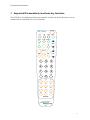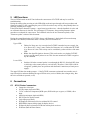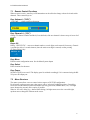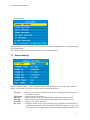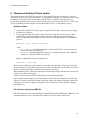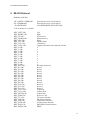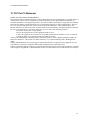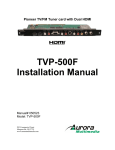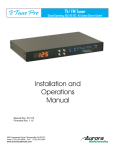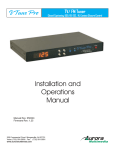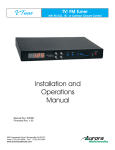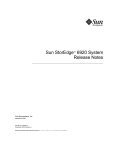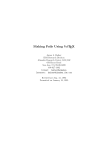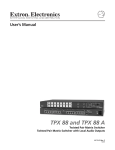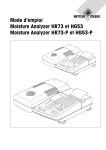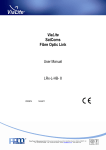Download Aurora Multimedia TV/FM Tuner Installation manual
Transcript
D-Tune TV/FM Tuner Installation Manual Manual# 041018 205 Commercial Court Morganville, NJ 07751 www.auroramultimedia.com D-TUNE Installation Manual TABLE OF CONTENT 1 INTRODUCTION .................................................................................................................................2 2 ACCESSORIES .....................................................................................................................................2 3 SUPPORTED IR TRANSMITTER(S) AND BASIC KEY FUNCTIONS .......................................3 4 QUICK START GUIDE .......................................................................................................................4 5 LED FUNCTIONS ................................................................................................................................5 6 CONNECTIONS ...................................................................................................................................5 6.1 6.2 6.3 7 A/V & CONTROL CONNECTORS ........................................................................................................5 RF CONNECTORS ..............................................................................................................................7 POWER CONNECTOR .........................................................................................................................7 OPERATING THE D-TUNE ...............................................................................................................7 7.1 7.2 7.3 7.4 7.5 7.6 7.7 7.8 7.9 7.10 REMOTE CONTROL FUNCTIONS ........................................................................................................8 MENU STRUCTURE ...........................................................................................................................8 GENERAL SETTINGS .........................................................................................................................9 VIDEO SETTINGS ............................................................................................................................10 AUDIO SETTINGS ............................................................................................................................10 TUNER SETTINGS ............................................................................................................................10 FM RADIO SETTINGS......................................................................................................................13 CC SETTINGS .................................................................................................................................14 V-CHIP SETTINGS ...........................................................................................................................14 TROUBLESHOOTING ........................................................................................................................15 8 FIRMWARE AND STARTUP PICTURE UPDATE.......................................................................16 9 RS-232 PROTOCOL...........................................................................................................................17 10 10.1 10.2 10.3 10.4 10.5 SPECIFICATIONS .........................................................................................................................20 POWER SOURCE ..............................................................................................................................20 APPLICABLE SIGNALS .....................................................................................................................20 CONNECTION TERMINALS ...............................................................................................................20 DIMENSIONS ...................................................................................................................................21 WEIGHT ..........................................................................................................................................21 11 LIMITED LIFETIME WARRANTY............................................................................................22 12 FCC PART 15 STATEMENT ........................................................................................................23 D-TUNE Installation Manual 1 Introduction The D-TUNE is a high quality TV/FM Tuner/Scaler. The D-TUNE supports advanced functionality, like video format /scan rate conversions, audio effects, Closed Captioning, Teletext (International Version), V-Chip functions, RDS (FM Tuner), cloning capabilities (using the RS-232 port), Sleep Timer, and bitmap display (photos, logos, etc). All this can be controlled via IR remote and RS-232 and is small enough to fit in tight areas. The progressive output (480p) produces a high quality image using the latest 3:2 / 2:2 pull-down, motion handling, and noise reduction technology. 2 Accessories The accessories supplied are: - 12v 15watt DC wall supply Pair of mounting ears 8 pin mini DIN to 8 RCA Female audio I/O cable IR Remote All supplied components are shown on the picture below: 2 D-TUNE Installation Manual 3 Supported IR transmitter(s) and basic key functions The D-TUNE is controlled using an IR remote controller. It utilizes the built in IR sensor or can be extended with an external IR receiver (not included). POWER D-Tune CC/TT VIDEO EDS SLEEP MUTE SVIDEO RGB/YPbPr TV FM VOL INFO CH SELECT MENU 1 2 3 4 5 6 7 8 9 LAST SET 0 P1 P2 P3 P4 P5 P6 P7 P8 P9 P10 P11 P12 Presets IRC-9 3 D-TUNE Installation Manual For details of D-TUNE operation refer to the corresponding chapter of this document. Below is a brief description of remote transmitters and the keys used for D-TUNE control. IR Remote POWER CC/TT EDS SLEEP TV INPUT FM INPUT VIDEO INPUT S-VIDEO INPUT RGB/YPbPr INPUT CHANNEL VOLUME + VOLUME MUTE ARROWS MENU SELECT INFO SET LAST PRESET KEYS 0..9, DIGITS Function Toggles Power on and off Closed Captioning or Teletext Extended Data Service Sleep Timer Selects the TV Antenna as source Selects the FM Antenna as source Selects the Video as source Selects the S-Video as source Selects the RGB or YPbPr as source Changes the TV channel + or Raises volume level Lowers volume level Toggles the volume mute on/off When menu active – move the cursor up/down/left/right Left Arrow is FM Scan-, Right Arrow is FM Scan+ Displays the menu and also exists from menus Select option in menu Also finishes input in dialog panels Displays current channel and volume level Pressing this and one of the Preset buttons within 1.5 seconds stores current channel. Returns to the last channel selected P1 – P12 selects the stored preset for TV or FM When no dialog input active – directly enter tuner channel number to switch to. When dialog input active – enter digits. 4 Quick Start Guide 1. Make sure the D-TUNE unit and the Display are both disconnected from power. 2. Connect the D-TUNE unit to the Display’s VGA port. 3. Connect the appropriate video source to input connectors of D-TUNE (see “Connections” chapter for details). 4. Connect audio input/output to the 8-pin mini-DIN connector of D-TUNE (see “Connections” chapter for details). 5. Connect the power source to the Display (refer to Operating Instructions of the Display). 6. Connect the supplied 12v DC adapter to the D-TUNE and the power outlet. Note that depending on pre-programmed settings the D-TUNE can switch on automatically upon attaching power supply, or remain in a “sleep” state. In either case LEDs on D-TUNE will blink for about half a second, then at least the upper LED should blink periodically (see the “LED functions” section for details). Warning: Please keep in mind static images can lead to image burn in on some displays. Never leave a still image on a phosphor based screen for long periods of time unless the intensity of the display is turned down. Refer to your operations manual for you display device to assure proper functionality. 4 D-TUNE Installation Manual 5 LED functions The two LEDs located on the D-Tune indicate the current state of D-TUNE and may be useful for troubleshooting. During the startup (after powering on) the LEDs blink as the unit goes through self-test procedures and firmware booting. If, after connecting the power, LEDs do not show any activity, then probably there are problems with the power supply. If the LEDs blink in alternative pattern -- upper/lower/upper/lower/etc – then the bootblock is active and no valid main firmware is detected. This can happen if, for instance, the preceding firmware update procedure was aborted for some reason. The bootblock waits for the new firmware upload, see the “Firmware update” section of this document. During the normal functioning of D-TUNE (when a valid firmware is loaded and self-test and startup procedures are finished, which takes about 2 seconds), the LED functions are: Upper LED: • • Lower LED: • Flashes for 50ms once in 6 seconds when D-TUNE is attached to power supply, but is in “Power Off” (“sleep”) state. Flashes for 50ms once in 3 seconds when D-TUNE is in “Power On” state. This activity can be overridden by other activities of the same LED. Blinks fast when IR signal are detected. This can be used to see whether D-TUNE receives any IR control packets or not. This does not mean that D-TUNE recognizes any IR command. Switches ON when a control packet is sent through the RS-232. Switched OFF when a valid reply to the control packet is received back. Therefore, if this LED is ON for a long time, probably there are problems with the Panel Connection (or Panel power supply). The upper LED has also another purpose – if the D-TUNE encounters an internal irrecoverable error, it stops all activities and starts blinking the upper LED in series (series of blinks, then a longer delay, then the series of blinks is repeated, so on). 6 Connections 6.1 A/V & Control connectors • • • • • • • • • • Composite video input S-Video input (4-pin mini DIN) “VGA”-connector Component (RGB+syncs, RGB with sync on green, or YPbPr) video input Audio inputs/outputs (8pin mini DIN) RS-232 port for display control Logic input port (future) IR Output for IR control of devices without RS-232 control RGB/YPbPr Output (480i/p signal for display device) IR Input for direct connection of IR from remote photo receivers IR Sensor (Built in Photo Sensor) 5 D-TUNE Installation Manual Example of interconnections for a display device, D-TUNE, VCR (or other source of composite video), and TV antenna or cable is shown below. Note that standard RCA cables for audio and video connections, standard S-Video cable, or RF antenna cables are not supplied with the D-TUNE. S-Video 4-pin mini-DIN connector is intended for S-Video signal input (VCR, DVD, other signal source). The supplied audio input/output adapter cable has labels on cables near RCA connectors, indicating the purpose of each RCA connector. These labels are: SVideo Left Audio SVideo Right Audio YPbPr Right Audio YPbPr Left Audio Video Left Audio Video Right Audio Line Out Left Line Out Right The respective audio input channels are selected when the corresponding video input is selected (e.g., SVideo input). Component RGB+HV or YPbPr video signal can be connected to the 15-pin male connector of D-TUNE: - using a standard VGA cable for RGB+HV VGA signal; - using an adapter cable for YPbPr signal (Y=Green RCA, Pb=Blue RCA, Pr=Red RCA). 6 D-TUNE Installation Manual The RGBHV/YPbPr port is meant primarily for VGA, 480i and 480p. While it can handle up to XGA the image will be downscaled to 480p which may not be desirable in some situations. Different views of the D-TUNE: 6.2 RF connectors The coaxial connector (ANT) of D-TUNE is RF signal input – either aerial or cable TV, UHF/VHF, if the D-TUNE shall be used as TV tuner. The other is for FM antenna reception. 6.3 Power connector Connect the supplied 12v DC adapter to the power jack of the D-TUNE unit. Note that depending on pre-programmed settings the D-TUNE can switch on automatically upon attaching power supply, or remain in a “sleep” state. It is recommended to connect the power supply only after all other connections are done. 7 Operating the D-Tune The D-TUNE has many advanced features to enhance the typical viewing and usability of a TV Tuner. A user can switch the unit on or off, control volume level, switch the current TV channel, either directly entering channel number, or browsing through valid channels using Channel +/- keys (usually Arrow Up/Down key on a remote controller). “Valid” channels are the channels where a valid TV signal was discovered during recent “channel scan” operation (in stand-alone mode). Since the D-TUNE allows to attach several additional video signal sources to its AV inputs, to facilitate user selection of these inputs D-TUNE maps some additional “channel numbers” to its AV inputs. So when a user selects one of these “channels”, the D-TUNE switches to the respective AV input. These reserved channel numbers are based on the values selected in the service menu and could be setup in many different ways as shown below. 26 - Composite video IN (Default is 126) 97 - S-Video IN (Default is 127) 108 - RGB+HV IN (Default is 128) 2 - YPbPr IN (Default is 129) When a user changes to one of the channels above the appropriate input will display instead of the normal TV channel signal. Note that RGB and YPbPr inputs actually share the same connection (15-pin female VGA-like), so channels 128 and 129 change only interpretation of this input. For instructions on selecting or changing a “channel” for an assigned input, please see section 7.6 “Map A/V Input to Channel” More advanced functionality differs in different operating modes, which is described in more detail below and in the subsequent chapters of this document. 7 D-TUNE Installation Manual 7.1 Remote Control Functions When no menu is active, usual keys of IR transmitter can be utilized to change volume level and switch channels. These control keys are: Key: Volume+/- (”VOL”) “VOLUME “ – volume up/down adjustment Key: Channel +/- (“CH”) Change TV channel. Number and label (if was defined) of the new channel is shown at top of screen for 5 seconds. Keys: 0-9 Dialog: “SWITCH TO” – enter new channel number, several digits can be entered if necessary. Channel is switched to after a 3 seconds timeout (since the most recent digit is entered) or after pressing TV/Video/FM or R key. Key: Menu Enter the main configuration menu. See the Menu System chapter Key: Select Enter selections for the menu. Key: Power Switch D-TUNE power on/off. The display panel is switched accordingly if it is connected using the RS232 port or IR output port. 7.2 Menu Structure The menu system allows a user to control various aspects of D-TUNE configuration. For all menus, up/down arrows move the cursor (yellow “selection” highlight) up/down. Central key selects the current submenu/option and finishes text entry (passwords, channel labels, etc.). Left/right arrow changes the currently active option, if possible. When in “text edit” dialog (e.g., channel label editing), left/right arrows move the cursor left/right, up/down arrows change the character at the cursor. 8 D-TUNE Installation Manual The main menu: This menu allows a user to select the desired sub-menu for further configuration or to set default settings. “Set default settings”. These sub-menus are discussed in more detail in the subsequent chapters. 7.3 General Settings This menu allows control of various “general” aspects of D-TUNE behavior. Note that the *-marked options are accessible only in Service mode, and not in Stand-alone mode. A/V Input Current time Timer On Timer Off Sleep timer Def. power – Allows user to select the audio/video input source (among the built-in Tuner and available AV-inputs) – Allows to set the current time – Allows display turn on time enable/disable and the time at which it occurs – Allows display turn off time enable/disable and the time at which it occurs – Allows user to set the sleep timer – Configures default “power” state when the power is applied to the D-TUNE (it is connected to the mains). “Off” means the D-TUNE will remain in a “sleep” state after attaching power supply until switched on by IR transmitter command. “On” 9 D-TUNE Installation Manual means the D-TUNE will switch on automatically (no need to manually switch the power on after power supply connection). 7.4 Video Settings Brightness Contrast Color Startup Logo Timer Logo Video Position 7.5 Audio Settings Volume Spatial Effect 7.6 -- Controls the brightness of the picture. -- Controls the contrast of the picture. -- Controls color saturation (0 corresponds to grayscale picture) -- Enabled or disables “logo” picture display after D-TUNE powering on. -- Time, in seconds, for which the “logo” picture is shown after D-TUNE powering on. -- Opens the “Video position” submenu, allowing control of picture position on screen. -- Selects the current (default) volume level -- Specifies the strength of 3D-spatial effect Tuner Settings 10 D-TUNE Installation Manual Default Chan -- Specifies the default channel, which will be selected upon D-TUNE power-up. If this default channel is set to “0” -- the default channel will be the last channel selected before the D-TUNE was powered off. Rename Current Channel -- Change the text label assigned to the current channel. This label is shown (if enabled) on screen, along with the channel number, when the D-TUNE is switched to this channel. Display of labels and channel numbers can be globally disabled on enabled, see the subsequent menu options. Show Label -- Setting to enable will show up to an 8 character label specific to the channel when changing channels. Show Number -- Setting to enable will show up the channel number when changing channels. Mode -- Select tuner mode (channels allocation) to use, among broadcast and several cable options. Tune Channels -- Scans the channels, looking for valid signal presence, and “remembers” which channels are valid and which are not. This “validity mask” is used then for channel browsing using channel +/- buttons (so that a user browses through the defined channels only). Note that before this operation D-TUNE must be connected to RF-antenna or cable TV. 11 D-TUNE Installation Manual Add/Remove Channels – Allows user to add or remove channels (edit the “validity mask”) manually. Map A/V Input to Channel – Allows user to make an association between a channel number and the AV inputs. 12 D-TUNE Installation Manual 7.7 FM Radio Settings Default Station -- Specifies the default presetl, which will be selected upon D-TUNE power-up. If this default channel is set to “0” -- the default station will be the last channel selected before the D-TUNE was powered off. Current Station -- Shows the current radio station tuned by the D-Tune. Region -- Sets the area of the world which the D-Tune is to be used for proper decoding of signal. Radio State -- Enables FM Tuner Display RDS -- When enabled will show the Radio Display Services for a station if available. RDS Colors -- Selects the color scheme for the RDS info Modify Preset Stations – Setup for the presets for name and frequency. 13 D-TUNE Installation Manual 7.8 CC Settings This menu control Closed Caption decoder – CC signal type, and CC text color. CC State Foreground Background 7.9 -- CC decoder state: Off – Closed Caption output is switched off. -- Color for CC text foreground. -- Color for CC text background. V-Chip Settings This menu configures V-Chip parental control system. V-Chip Limit Unrated chan. -- Sets the threshold for program content indicator. Content rated as set in this option (and below) can be viewed using the TV. Content rated above the setting is rejected (red screen with message is shown). -- Allows to enable/disable viewing of “unrated” channels. Off=Do not allow viewing. *- A user cannot change or reset password. Instead, to change the V-Chip limit user must enter the VChip password. If the password is reset, the user is prompted to enter new password on his/her first access to V-Chip limit. For all subsequent accesses the user will have to use the password that was specified during the first access. In the event the password is forgotten the V-Chip settings can reset by holding the enter button for 5 sec. When prompted for the password enter right, left, right, left, enter and it will be reset to default values. 14 D-TUNE Installation Manual 7.10 Troubleshooting Symptom Key on remote is pressed but nothing happens Checks See if the upper LED of D-TUNE is fast-blinking while pressing key and aiming remote at IR sensor on Plasma Display. If it is not -– check the batteries in the remote. If the batteries are good – check the cable connections between the Plasma Display and the D-TUNE. Image is not locking to display or is incorrect proportion The output of the D-Tune is 720 x 480p. Some displays need to be told it is a video signal or it may see it is VGA thus misaligning the image. Check baud rate is set to 9600. Cable may need to be nulled. Poor reception will cause dropped characters from the RDS. Also, not all stations broadcast RDS. The channel is selectable by browsing keys only if it is marked as “valid”. To be marked as “valid” the channel must have a good TV signal during the “channel scan” operation. Repeat the channel scan (making sure aerial/cable connection is good). Also the channel validity can be edited manually. No RS-232 communication RDS Info does not display Cannot switch to a particular TV channel using channel +/browse keys. 15 D-TUNE Installation Manual 8 Firmware and Startup Picture update The internal software of D-TUNE (the firmware) can be updated. This may be necessary to fix errors corrected in the newer releases of the firmware, or to enhance functionality. The similar procedure is used to update the “logo picture” that can be shown by D-TUNE for a predefined time after power on. For the update procedure the serial port of the D-TUNE must be connected to the RS-232 (“COM”) port of a PC-compatible personal computer, running MS-Windows 98, 2k, or XP operating system. Update procedure 1. Connect the D-TUNE to PC using a 9pin-to-9pin RS232 null cable. Connect the power supply. 2. Switch the D-TUNE on; 3. Use the supplied SPLdr.Exe utility to upload firmware or logo picture. This utility is Win32 command line (console) application. It can be run from within any application allowing to specify command line (the simplest example is Windows Start\Run dialog. The command line syntax is: SPLdr.Exe <port_number> <filename> where <port_number> is a COM port number to which the D-TUNE is connected (1-based, that is, for COM1 this number is 1). <filename> is the path and name of the file to be uploaded. Must be either *.BMP file (bitmap) or *.DLD (D-TUNE firmware) file. Example command line to load new bitmap file is: SPLdr.Exe 1 logo1.bmp In this case the COM1 port is used and the new logo file to be uploaded is “logo1.bmp” located in the current directory. If the SPLdr application or the file to be uploaded is not located in the current directory, full file path can be pre-pended to the respective file name. When uploading the file, SPLdr.Exe outputs the current load percentage and other state messages to console, along with error messages. After the successful update the D-TUNE firmware is restarted automatically. If the loaded firmware image is not valid (its header or checksum do not match the expected), this firmware will not be loaded upon startup. Instead, the control will remain in bootblock, which will wait for the new firmware image to be uploaded. This is indicated by LEDs “alternate” blinking low/high/low/etc. File format for logo picture BMP file SPLdr.Exe supports conversion and loading of standard 24-bit unpacked RGB MS *.BMP files. The recommended picture size is 852x480 pixels (width is 852 pixels, height is 480 pixels). 16 D-TUNE Installation Manual 9 RS-232 Protocol Baud Rate: 9600 8N1 ? IS A QUERY COMMAND ! IS A COMMAND ~ IS A RESPONSE (Does not have to be Case Sensitive) (Does not have to be Case Sensitive) (ALL RESPONSES ARE CAPITALS) <CR> is 0D hex or 13 decimal !KEY_LEFT<CR> !KEY_RIGHT<CR> !KEY_UP<CR> !KEY_DOWN<CR> !KEY_SEL<CR> !KEY_CH-<CR> !KEY_CH+<CR> !KEY_LAST<CR> !KEY_0<CR> !KEY_1<CR> !KEY_2<CR> !KEY_3<CR> !KEY_4<CR> !KEY_5<CR> !KEY_6<CR> !KEY_7<CR> !KEY_8<CR> !KEY_9<CR> !KEY_SET<CR> !KEY_P1<CR> !KEY_P2<CR> !KEY_P3<CR> !KEY_P4<CR> !KEY_P5<CR> !KEY_P6<CR> !KEY_P7<CR> !KEY_P8<CR> !KEY_P9<CR> !KEY_P10<CR> !KEY_P11<CR> !KEY_P12<CR> !KEY_VOL+<CR> !KEY_VOL-<CR> !KEY_MUTE<CR> !KEY_PWR<CR> !KEY_TV<CR> !KEY_FM<CR> !KEY_VID<CR> !KEY_SVID<CR> !KEY_RGB<CR> !KEY_MENU<CR> Left Right Up arrow key Down arrow key Select Channel Down `Channel Up Toggles between the last 2 channels selected 0 1 2 3 4 5 6 7 8 9 Set button for presets Preset 1 Preset 2 Preset 3 Preset 4 Preset 5 Preset 6 Preset 7 Preset 8 Preset 9 Preset 10 Preset 11 Preset 12 Volume up Volume down Volume mute Power On / Off TV Source Selection FM Source Selection Video Source Selection S-Video Source Selection RGB/YPbPr Source Selection MENU 17 D-TUNE Installation Manual !KEY_INFO<CR> !KEY_CC<CR> !KEY_EDS<CR> !KEY_SLEEP<CR> !PWRON<CR> !PWROFF<CR> ?PWR<CR> Info Closed Captioning Extended Data Services Sleep Timer Power On Power Off Query Power status responds with ~PWRON<CR> or ~PWROFF<CR> !VOLxx<CR> Volume Level Set xx=00 to 64 Responds with ~VOL52<cr> for volume level 52. 00 is Mute for this command. 52 is zero dB ?VOL<CR> Query Volume Level Responds with ~VOL10<CR> for volume level 10. ?MCH<CR> Query Main Channel Responds with ~MCH002<CR> for channel 2. !MCHxxx<CR> Main TV Channel change !MCH025<CR> for channel 25. xxx = 001 to 125 ?MIN<CR> Main Input Query responds with ~MTV<CR> or ~MFM<CR> !FCHxxxx<CR> FM Channel Selection. !FCH0987<CR> for 98.7fm. ?FCH<CR> Query FM Channel responds with ~FCH0987<CR> for 98.7fm. ?VER<CR> Version Query responds with ~VER 1.00<CR> if version 1.00 was present. !CC1<CR> Closed Caption 1 selection !CC2<CR> Closed Caption 2 selection !CCOFF<CR> Closed Caption Off selection ?CC<CR> Query Closed Caption responds with either ~CC1<CR>, ~CC2<CR>, ~CCOFF<CR> ?AFC<CR> responds with ~AFCxx<CR> xx=2 digit ASCII decimal equivalent Bit 7 - AFCWIN 1 = inside AFC Window 0 = Outside AFC Window Bit 6 - VIFL 1 = Video IF Level High 0 = Video IF Level Low Bit 5 - FMIFL 1 = fm IF Level High 0 = fm IF Level Low Bits D4-D1 (AFC4-AFC1) Read the 4 bits separate of the other bits for easy use. eg. (afc & 0x1E) then shift the bits 1 place to the right. This will give you a value of 0x00 to 0x0F. Follow the chart below to determine the signal. Bit4 0 0 0 0 0 0 0 0 1 1 1 1 1 1 1 1 Bit3 1 1 1 1 0 0 0 0 1 1 1 1 0 0 0 0 Bit2 1 1 0 0 1 1 0 0 1 1 0 0 1 1 0 0 Bit1 1 0 1 0 1 0 1 0 1 0 1 0 1 0 1 0 -187.5kHz -162.5kHz -137.5kHz -112.5kHz -87.5kHz -62.5kHz -37.5kHz -12.5kHz +12.5kHz +37.5kHz +62.5kHz +87.5kHz +112.5kHz +137.5kHz +162.5kHz +187.5kHz 18 D-TUNE Installation Manual Bit 0 -PONR 1 = Power on reset after supply breakdown 0 = After a successful reading of the status register !LOGOON<CR> !LOGOOFF<CR> !LOGOTIMER%%<CR> ?LOGOSTATUS<CR> ?LOGOTIMER<CR> Enable Logo /Bitmap Disable Logo / Bitmap Set Logo display time when unit is first turned on Reports back the logo status Current logo timeout !CxxxFxxxxx<CR> !C002F05525<CR> for TV Channel Frequency setup for International version. channel 2 to be set to a freq of 55.25MHz. General Info Unless otherwise noted all valid commands are echoed back if properly received unless the “***” address is used. When Main TV or FM channel is changed via remote or contact closure, the RS232 is updated by sending a ~MCHxxx<CR> or ~FCHxxxx<CR> response as long as the address is zero. When Volume is changed via remote or contact closure, the RS232 is updated by sending a ~VOLxx<CR> response Invalid commands will reply with ~ERROR<CR> as long as the address is zero. Convert the multi-digit ASCII decimal representation response to a true hexadecimal value. Ex. xx = 13 (0x31, 0x33) turn this into 0D. The bit information is once the ASCII to hexadecimal conversion has been done. 19 D-TUNE Installation Manual 10 Specifications 10.1 Power source 12v 15 Watt DC wall supply 5.65 Watts Maximum with 12v DC input 10.2 Applicable signals Color system: NTSC (RF and AV inputs) Scanning format: 525i (480i), 525p (480p) RF Tuner (North America) Input Connector : 'F' type female Receiving RF signals – US Standard Air, US Standard Cable, Cable HRC, Cable IRC TV Frequency Range : 55.25 to 801.25 MHz, 31.25 or 62.5KHz fine tune FM Frequency Range : 76.00 to 108.00 MHz, 50KHz fine tune Demodulation: Quasi-Split Sound concept Color system: PAL/SECAM (RF and AV inputs) Scanning format: 576i, 576p RF Tuner (International) Input Connector : 'IEC' type female TV Frequency Range : 48.25 to 855.25 MHz, 31.25/50.0, or 62.5KHz fine tune FM Frequency Range : 76.00 to 108.00 MHz, 50KHz fine tune Video Input Connector: RCA female Yellow Input: Composite video Impedance: 75 ohms Typical Level: 1.0V peak-peak into 75 ohms Supported audio standards: auto-detection, BTSC-STEREO, BTSC-MONO+SAP, NICAM Serial port – RS-232C compatible, can be used for Plasma Display control, firmware update, and DTUNE control/diagnostics. Baud rate –9600, 8 bits data, 1 start bit, 1stop bit, no parity bit. 10.3 Connection terminals Video IN (RCA) S-Video IN (Mini DIN 4pin) Component YPbPr/RGB+HV IN – 15-pin female VGA-compatible connector. Audio stereo IN/OUT – 8 pin mini DIN. Requires adapter cable with 4 pairs of RCA connectors. TV (aerial) IN – RF UHF/VHF FM (aerial) IN – RF Component YPbPr/RGB+HV OUTPUT – 15-pin female VGA-compatible connector. IR IN – 3.5mm TRS (Tip – Signal, Ring – 12v (if jumped internally), Sleeve – Ground) IR OUT – 3.5mm TRS (Tip – Signal, Ring – NA, Sleeve – Ground) RS-232 – DB9 Connector (2- RX, 3- TX, 5- Ground) 20 D-TUNE Installation Manual Logic IN – 3.5mm TRS (Tip – Input Signal, Ring – NA, Sleeve – Ground) 8 Pin Mini-DIN Audio connector pinout: 1 – SVideo audio Right IN 2 – YPbPr audio Left IN 3 – Composite audio Right IN 4 – SVideo audio Left IN 5 – Right Line OUT 6 – Composite audio Left IN 7 -- YPbPr audio Right IN 8 -- Right Line OUT RS-232 Male Connector 10.4 Dimensions Height: Depth: Length: 0.96” 4.18” 7.30” Plus 1.39” (35.3 mm) with mounting brackets 10.5 Weight Approx. 0.8 lbs for D-Tune unit and 2 lbs with all accessories and boxed 21 D-TUNE Installation Manual 11 Limited Lifetime Warranty Aurora Multimedia Corp. (“Manufacturer”) warrants that this product is free of defects in both materials and workmanship for the product lifetime as defined herein for parts and labor from date of purchase. This Limited Lifetime warranty covers products purchased in the year of 2003 and after. Product lifetime is defined as 7 years from discontinuance of product. Motorized mechanical parts (Hard Drives, DVD, etc), remotes and cables are covered for a period of 1 year. Supplied batteries are not covered by this warranty. During the warranty period, and upon proof of purchase, the product will be repaired or replaced (with same or similar model) at our option without charge for parts or labor for the specified product lifetime warranty period. This warranty shall not apply if any of the following: A) The product has been damaged by negligence, accident, lightning, water, act-of-God or mishandling; or, B) The product has not been operated in accordance with procedures specified in operating instructions: or, C) The product has been repaired and or altered by other than manufacturer or authorized service center; or, D) The product's original serial number has been modified or removed: or, E) External equipment other than supplied by manufacturer, in determination of manufacturer, shall have affected the performance, safety or reliability of the product. F) Part(s) are no longer available for product. In the event that the product needs repair or replacement during the specified warranty period, product should be shipped back to Manufacturer at Purchaser's expense. Repaired or replaced product shall be returned to Purchaser by standard shipping methods at Manufacturer's discretion. Express shipping will be at the expense of the Purchaser. If Purchaser resides outside the contiguous US, return shipping shall be at Purchaser's expense. No other warranty, express or implied other than Manufacturer's shall apply. Manufacturer does not assume any responsibility for consequential damages, expenses or loss of revenue or property, inconvenience or interruption in operation experienced by the customer due to a malfunction of the purchased equipment. No warranty service performed on any product shall extend the applicable warranty period. This warranty does not cover damage to the equipment during shipping and Manufacturer assumes no responsibility for such damage. This product warranty extends to the original purchaser only and will be null and void upon any assignment or transfer. 22 D-TUNE Installation Manual 12 FCC Part 15 Statement RADIO AND TELEVISION INTERFERENCE This equipment has been tested and found to comply with the limits for a Class B digital device, pursuant to Part 15 of the FCC rules. These limits are designed to provide reasonable protection against harmful interference in a residential installation. This equipment generates, uses and can radiate radio frequency energy and, if not installed and used in accordance with the instructions, may cause harmful interference to radio communications. However, there is no guarantee that interference will not occur in a particular installation. If this equipment does cause harmful interference to radio or television reception, which can be determined by turning the equipment off and on, the user is encouraged to try to correct the interference by one or more of the following measures: - Reorient or relocate the receiving antenna. - Increase the separation between the equipment and the receiver. - Connect the equipment into an outlet on a circuit different from that to which the receiver is connected. - Consult the dealer or an experienced radio/TV technician for help. You may also find helpful the following booklet, prepared by the FCC: "How to Identify and Resolve Radio-TV Interference Problems." This booklet is available from the U.S. Government Printing Office, Washington D.C. 20402. Changes and Modifications not expressly approved by the manufacturer or registrant of this equipment can void your authority to operate this equipment under Federal Communications Commissions rules. In order to maintain compliance with FCC regulations shielded cables must be used with this equipment. Operation with non-approved equipment or unshielded cables is likely to result in interference to radio & television reception. 23