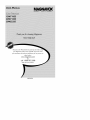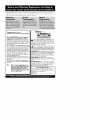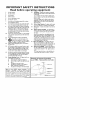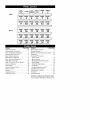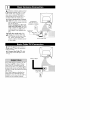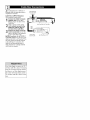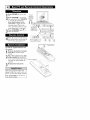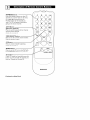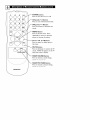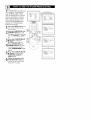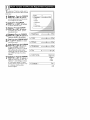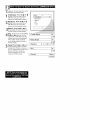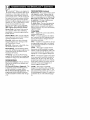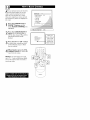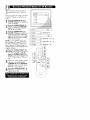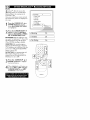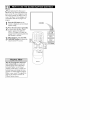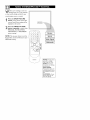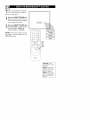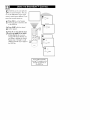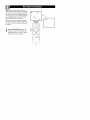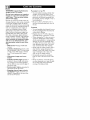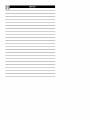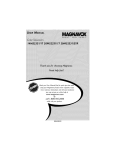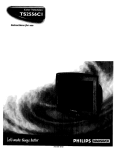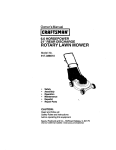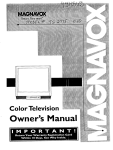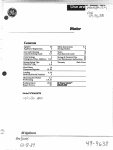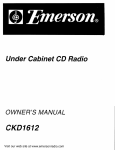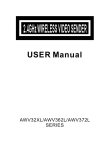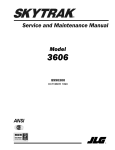Download Magnavox MAS-300 User manual
Transcript
Read your User Manual first for quick tips that make using
your Magnavox product more enjoyable. If you have read
your instructions and still need assistance you may access our
online help at
www.magnavox.com
or
call 1-800-705-2000
while with your product.
IB8470EO01
Once your MAGNAVOX pumhase is registered, you're eligible to receive all the privileges of owning a
MAGNAVOX product. So corrlplete and return the WarranL7 Registration Card enclosed with your pur:
chase at once.And take advantage of these important benefits.
Congratulations on your
purchase, and welcome to the "family!"
Dear MAGNAVOX
product owner:
Thank you for your confidence in MAGNAVOX.You've selected one of the bestbuilt, best-backed products available today.
We'll do everything in our power to keep
you happy with your purchase for many
years
to
come_
As a member of the MAGNAVOX
"family,"
you're entitled to protection by one of tee
most comprehensive warranties and outstanding service networks in the industry.
What's more, your purchase guarantees
you'll receive all the information and special
offers for which you qualify, plus easy
access to accessories from out" convenient
home shopping network.
Most importantly, you can count on our
uncompromising commitment to your total
satisfaction.
All of this is our way of sayingwelcomeand thanks for investing in a MAGNAVOX
product.
P.S.
Remember,
toget the most
from your MAGNAVOX
product, you must return your
Warranty
Registration
Card
within IOdays, So please mail
it to us right now!
A
This "bolt of lightning" indicates uninsulated material within your unit may
cause an electrical shock. For the safety of
everyone in your household, please do not
remove proauct covering.
A
The "exclamation
point" calls attention to features for which you should
read the enclosed literature closely to prevent operating and maintenance problems.
WARNING:
To reduce the risk of fire or
electric shock, this apparatus should not be
exposed to rain or moisture and objects
filled with liquids, such as vases, should not
be placed on this apparatus.
CAUTION:
To prevent electric shock,
match wide blade of plug to wide slot, fully
insert.
ATTENTION:
Pout" 6viter les choc 61ectriques, introduire la lame la plus large de la
fiche dans la borne correspondante de la
prise et pousser ]usqu'au fond.
For Customer
Use
Enter below the Serial No. which is located
on the rear of the cabinet.Retain this information for future reference.
Model No.
Serial No,
IMPORTANT
SAFETY
Read before
INSTRUCTIONS
operating
Readtheseinstructions.
17.
Keep
theseinstructions.
3.
4.
Heodallwarnings.
Follow
allinstructions.
5.
Donotusethisapparatus
nearwater.
6.
7.
Clean
onlywitha dry cloth.
DonotblockanyofthevendlaUon
openings.
Installinaccordance
withthe manufacturers
instructions.
Donotinstall
nearanyheatsources
suchas radiators,
heatregisters, 18.
stove,orotherapparatus
(including
amplifiers)
thatproduce
heat.
Donotdefeatthe safety
purpose
ofthe palahzad
or grounding-type 19.
plag.kpobhzod
plughastwo blades
withonewiderthantheothen
k grounding
typeplughasno blades
andthirdgrounding
prong.
20.
Thewidebladeor thirdprongareprovided
foryoursafety.When
theprovided
plugdoesnotfitintoyouroutlet,consult
anelectrician
forreplacement
of theobsolete
outlet.
I0.
Protect
thepowercordfrombeing
walkedonor pinched
particularly
at plugs,
convenience
receptacles,
andthepointwheretheyexitfrom
theapparatus.
II.
Onlyuseattachments/accessodes
specified
bythe manufacturer.
12.
Useonlywitha cart,stand,
tripod,bracket,
or table
specified
bythe manufacturer,
or soldwiththe apparatus.Whena cartis used,
usecaudon
whenmoving
the
_t/apparatus
combination
to avoidinjury
fromUp-over.
Unplug
thisapparatus
during
lightning
stormsor whenunused
for
longperiods
ofdme.
13.
14.
Referallservicing
to qualified
service
personnel.
Servicing
isrequired
when
the apparatus
hasbeendamaged
in anyway,suchas powersupply
cordor plugis damaged,
liquidhasbeenspilled
or objects
havefallenintoapparatus,
theapparatus
hasbeenexposed
to rain
or moisture,
doesnotoperate
normally,
or hasb_n dropped.
15.
Thisproduct
maycontain
leadandmercury.
Disposal
of thesematerialsmayberegulated
dueto environmental
considerations.
Fordisposal or recycling
informadon,
ple_ contact
yourlocalauthoddes
or
theElectronic
industries
Alliance:
',v',w_.eiae.org
Damage Requiring Service- Theappliance
shouldbeservicedby qualified
service
personnel
when:
16.
A.
B.
_e pa_rsupply
o0rdor_ plug
_ been
damaged;
or
Objects
havefallen,
or liquidhasbeenspilled
intotheappliallCe_or
C.
D.
Theappliance
hasb_n exposed
to rain;or
Theappliance
doesnot appear
to operate
normallyor
exhibits
a marked
change
in perfomlance;
or
Theappliance
hasb_n dropped,
or the encbsure
damaged.
E.
Note
to
reminder
installer's
that
the
provides
particular,
connected
as close
CATV
is provided
attention
to
guidelines
system
for
proper
specifies
that the
to the grounding
to the
point
installer:
This
to call the
CATV
system
Article
820-40
of the NEC
of cable
grounding
and, in
cable ground
system of the
shall be
building,
entry
as practical.
equipment
Tilt/Stability- Alltelevisions
mustcomply
withrecommended
internadonal
global
safety
standards
fortilt andstability
properties
of
itscabinet
design.
• Donot compromise
thesed_igestandards
by applying
excessive
pullforceto theleont,or top,of the cabinet
which
couldultimately
overturn
the product.
• Also,
donot endanger
yourself,
or children,
by placing
electronic
_quipment/toys
onthe top of thecabinet,
fiudlitems
couldunsuspectingly
fallfromthetop of thesetandcause
product
damage
and/orpersonal
injury.
Wall or Ceiling Mounting- Theappliance
shouldbemountodto a wallor ceiling
onlyasrecommended
by the manufacturer.
Power Lines - Anoutdoor
antenna
shouldbelocated
awayfrom
power
lines.
Outdoor Antenna Grounding - Ifan outside
antenna
is
connected
to the receiver,
besurethe antenna
system
is grounded
so
as to provide
someprotection
against
voltage
surges
andbuiltup
staticckalges.
Section
810of the National
Electric
Code,
ANfilINFPA
No.70-1994,
provides
information
withrespect
to propergrounding
of themast
andsupporting
structure,
grounding
of thelead-in
wireto an antennadischarge
unit,sizeof grounding
connectors,
location
of antennadischarge
unit,connecUon
to grounding
electrodes,
andrequirements
for thegrounding
electrode.
SeeFigure
below.
21.
Object and Liquid Entry- Careshouldbetakensothat
objects
donot fallandliquidsarenot spilled
intotheenclosure
throughopenings.comply
withrKommendod
international
global
safety
standards
fortilt andstability
properties
of its cabinet
design.
22.
Battery Usage CAUTION - Toprevent
batteryleakage
that
mayresultin bodilyinjury,
property
damage,
or damage
to the unit
• Install
all batteri_correctly,
with+ and- aligned
as marked
on
the unit.
• Donot mixbatreri_(oldandnewor carbon
andalkaline,
etc.).
• Remove
batteries
whenthe unitis notusedfor a long time.
Example of Antenna
Grounding
as per NEC - National
Electric Code
Panel
Sequence COVER
and
Panel
Side
Index
MODEL SAFETY
REGISTRATION
INFORHATION
INFO
_
PANEL
PANEL
Jm
_
I
PANEL
PANEL
PANEL
PANEL
PANEL
PANEL
PANEL
PANEL
PANEL
PANEL
PANEL
PANEL
11
12
13
14
9
10
PANEL
PANEL
PANEL
PANEL
PANEL
PANEL
PANEL
PANEL
PANEL
PANEL
PANEL
PANEL
PANEL
PANEL
PANEL
PANEL
PANEL
PANEL
27
28
29
30
31
32
Side 2
I
Subject
Alternate
Antenna
Panel
Channel
..................
Basic Connection
No.
26
Subject
Picture Menu Controls
Panel
..............
I
Remote
Front Audio/Video
Input Jacks .........
Automatically
Program TV ............
Basic Cable Connection
..............
3
9
I
Remote Control
Button Descriptions
Sleeptimer
........................
SmartLock TM Controls
Basic Remote
4
Operation
............
ffT 3T4
..............
Basic Television Operation
............
Cable Box Connection
.............
Cable TV Control
(Tuner Mode)
Care and Cleaning ..................
Channel Edit ......................
Closed Caption
Format Control
Glossary
Control
.............
....................
..........................
Language Control
Limited Warranty
...................
..................
4
I-2
.......
8
28
10
21
13
29
7
32
Batteries
No.
II
....................
4
,5-6
22
Access Code .....................
Block Channels ...................
I5
16
Blocking/Clearing
17
All Channels .......
Movie Ratings ....................
Other Blocking Options ............
18
20
TV Ratings .......................
Understanding
SmartLock TM ........
SmartPicture
TM
Control
.............
SmartSound TM Control
..............
SmartSurf
........................
19
14
23
24
25
Troubleshooting
27
...................
SmartPicture
SrnartSound
and SrnartLock*_ are registered trademarks
of Philips Consumer
Electronics
North
America.
Copyright
© 2003 M_gn_vox. All rights reserved.
TM,
TM,
combination antenna receives normal
broadcast channels (VHF 2-13 and
UHF 14-69). Your connection is easy
since there is only one 75() (ohm)
antenna plug on the back of your TV and that's where the antenna goes.
If your antenna
has a round
cable (75 ohm) on the end, then
you're ready to connect it to the
TV. Go to step 2.
If your antenna has fiat twinlead wire (300 ohm), you first
need to attach the antenna wires
to the screws on a 300 to 75
ohm adapter
TV).
Combination
VHF/UHF Antenna
(Outdoor
or Indoor)
(not supplied with
Push theor round
the
adapter
antenna end
cableof onto
the 7S_ jack on the rear of the
TV. If the round end of the
antenna cable is threaded,
screw
it clown tight.
Round
Cable 75£_
f Cable TV signal into your home is a
single cable (75 ohm) the connection
to the TV is easy,
Connect the Cable TV cable
directly to the 75f2 jack on the
TV.
Rear:OfTV
Cable TV Signal
If no Video Signal is present, the TV
will shut itself off in about I 0 minutes. If the TV is tuned to the AV
channel and there is no Video Signal
present, the screen will remain black
and the TV will shut itself off in about
I0 minutes.
Use Auto Program as described on
panel 9 to set up channels that are
available in your area. Use the CH +/buttons to scan available channels.
RF Coaxial
Cable 75£2
.....
-'_
f you cable signal uses a cable box or
decoder, follow the easy steps below to
complete the connection.
Cable Signal IN
from the Cable
Company
Cable Box (w/RF In/Outputs):
This connection will be mono,
Connect the Cable Company
supplied cable to the signal
IN(put) plug on the back of the
Cable Box.
cable,
Using aconnect
separateone
round
endcoaxial
to the
OUT(put)
(TO TV) plug on
the back of the Cable Box.
round
cable end
to the
Connectcoaxial
the other
of 75_
the
input on the back of the television.
Screw it down finger tight.
NOTE: If applicable, set the OUTPUT
CHANNEL SWITCH on the back of the
cable box to CH 3 or 4. Tune the TV to
the same channel and change channels
at the cable box. In some cases,the
cable box will automatically tune to
either channel 3 or 4, change channels
until the picture appears.
If no Video Signal is present, the TV
will shut itself off in about I0 minutes,
If the TV is tuned to the AV channel
and there is no Video Signal present,
the screen will remain black and the
TV will shut itself off in about
utes,
I0 min-
Round
Coaxial
7512
Cable
Jack Panel
Back of TV
udio and Video Front Inputs are available for a quick connection of'a VCR,
Mono
Devices
iii ? ? ziii?iiiilziiiiiii
¸¸¸¸o¸
'
i i i iiiii i
+ _!il
to playback video from a camera, or
attach a gaming device. Use the AV button on the remote control to tune these
iil
i
ill
i
i__
+! i
inputs.
Connect the video (yellow)
cable from the Video output on
the Camera (or accessory device)
to the Video (yellow) Input located on the FRONT of the TV.
Front Jackpanel of TV
For end
one
Monoof the
Devices:
audio cable
Connect
from
the Audio Out jack on the device
to the Audio In (white) jack on
the FRONT of the television.
For Stereo Devices: Connect
one end of the audio cables from
VCR, Camcorder,
DVD
Player,etc. with
Audio and
the Audio Out jacks on the
device to the Audio In (red and
white) jacks on the FRONT of
the television.
Video Out jacks
Stereo
Devices:
Turn the
device
ON.TV and the accessory
!ii
i!+i
i+i i
Press the CH+ or CH- button on the remote
control to
:i!i
ii i
tune the TV to the front input
jacks. "AV" will appear on the TV
screen,
i
!+i
i_+ii!_iiii_+
i!_!i!Z_!!i
ii
+ i
Front Jackpanel of TV
Press
the PLAY
the
accessory
deviceI_ tobutton
view on
playback, or to access the accessoD/device (camera, gaming unit,
etc+)+
Yellow
Red and
White
cable
VCR,
Camcorder.
DVD
Player, etc.
with
Audio and
Video Out iacks
i++i
Press POWER
TV.
to turn on the
the
Press
sound
VOLUME
level. Press
+ toVOLUME
increase
- to lower the sound level.
Press both buttons
at the
same time to display the TV's
on-screen menu. Once in the
menu, use these buttons to make
menu adjustments
Non-Stereo
or selections.
models
AUDIO
Press TV
select
CHANNEL
channels.
•
or •
(white
Connect
an acces-
IN jack)
Remote
Sensors
sory device to the
AUDIO/VIDEO
IN
to
(point
remote
jad<s.
here)
Point
the
the
remote
remote
control
sensor
toward
on the front
of
Stereo
the TV
when
operating
the TV.
white
models
AUDIO
(red
IN
and
jacks)
Remote
remote
To load the supplied
the remote:
batteries
into
Remove the battery compartment lid on the back of the
remote,
Place
batteriesBe sure
(twothe AA)
in
the the
remote.
(+)
and (-) ends of the batteries line up
correctly (as marked inside the
remote),
Reattach
the
battery
lid,
The current channel number will
appear briefly when you first turn
the TV or when you change
on
channels.
Press STATUS/EXIT
to see the current channe number.
Battery
Installation
sensor
control
on
NUHBER
Buttons
Press the Number buttons to select TV
channels or to enter values in the menu.
For single-digit channels, press the
Number button for the channel you
want. TheTV will pause briefly before
going to the chosen channel.
A/CH
Button
(Alternate
Channel)
Press to switch between the last channel
and the present channel.
Details are on panel 26.
1
2
3
POWER
4
5
6
CH+
7
8
9
A/CH
0
CC
,©©©©
000
VOL+
STATUS
STATUS/EXIT
Button
Press to see the current channel number.
Press to remove a menu,
CC Button
Press to activate Closed
Details are on panel 21.
SLEEP Button
Press to set theTV
in a certain
Captioning,
SURF
SMART
to turn itself off with-
time, Details are on panel 22.
PICTURE
SmartSurf
If yourTV model has SmartSurf, press this
button to move through the channels you
have set, Details are on panel 25.
MAGNAVOX
Continued
on Next
Panel
SOUND
POWER button
Press to turn the TV on or off.
CH(annel)
+/- Buttons
Press to scan memorized channels.
7
(DO
O0
A/CH
STATUS
8
9
VOL(ume)
+/- Buttons
Press to increase or decrease the
0
CC
VOL+
sound.
MENU
Button
Press to see the menu.
Press
repeatedly
to return
to previous
menus or remove the menus.
_1 I_ •
•
Buttons
Press to select or adjust
the menu.
items in
MUTE Button
Press to eliminate
sound.
when
MUTE
the
SMART
or restore
will appear
sound
the TV
on theTV
is muted.
SOUND
Button
Press to choose a sound setting.
Details are on panel 24.
SMART
PICTURE
Button
Press to choose a picture setting.
Details are on panel 23.
or our Spanish speaking TV owners
n on-screen LANGUAGE option is
present. With the LANGUAGE control
you can set the TV's on-screen menu to
be shown in either English or Spanish.
Press the MENU
button
on
the remote to show the on-
.........
% :iiiii,!i i
o Sound
Tuner
¢ Fea_Jre®
Mode
Auto pr¢,gr_
Cha_ nel Edit
screen menu.
I
-
I
Press
or
DOWN
the CURSOR
• buttons UPto •
2
scroll through the on-screen
menu until the word
INSTALL
is highlighted.
the
•Press
button
INSTALL
CURSOR
RIGHT
to display the
menu features,
Tuner
Mode
Press CURSOR
UP • or
DOWN
• buttons to scroll
the Install features until the
word LANGUAGE
lighted.
the CURSOR
•Press
button
repeatedly
select ENGLISH
or
ESPAI_IOL
is highi _ntut_n;_3g .....
Edna; Csnal
[
RIGHT
to
_
UAGNAVO×
(Spanish).
When finished, press the
STATUS/EXIT
button to
remove the menu from the
TV's screen.
i iiiiiiiiiiiiiiiiiiiiiiiiiiiiiiiiiiiiiiiiiiiiiiiiiiiiiiiiiiiiiiiiiiiiiiiiiiiiiiiii
! i!ii!ii!ii!ii!ii!ii!ii!ii!ii!ii!ii!ii!ii!ii!ii!ii!ii!ii!ii!ii!ii!ii!ii!ii!ii!ii!ii!ii!ii!ii!ii!ii!ii!ii!ii!ii!ii!i
¸X¸¸¸
i
i!! !i
The Language control only makes
the TV's on-screen MENU items
appear in English or Spanish text,
It does not change the other onscreen text features such as Closed
Caption
(CC) TV shows.
heTUNER
MODE
control allows you
o change the TV's signal input to
either ANTENNA, CABLE,or AUTO
mode. It's important for the TV to know
what type of signal that is connected.
(From a Cable TV signal or a normal
Antenna signal.) In the AUTO mode,
when the AUTO PROGRAM feature is
activated, the TV will automatically
choose the correct mode.
Press the MENU
button on
the remote to show the onscreen
I M_in
I
Languoge
Sound
Tuner
Fe_t J[e®
Auto Progt_l
Mode
ChanneJ
[
4
5
6
Edit
]
'_j
CH+
I _nst all
I
o Language
[ ¢Tuner
menu_
•
o piotu[e
Mode
ArX_nna
_1
o A_Jto Program
Channel _it
Press the • CURSOR
DOWN
buttons
toUPscroll
• or
through the on-screen menu until
the word INSTALL
ed.
[
]
is highlight-
Press
the CURSOR
RIGHT
_1_button
to display the
INSTALL
menu features.
Press CURSOR
UP • or
DOWN
• buttons to scroll
the Install features until the
Auto Program
Channel
Edit
[
]
OR
words TUNER
lighted.
MODE
is highl_nguage
Press
the CURSOR
RIGHT
I_ button
to select either
ANTENNA,
CABLE, or
AUTO
mode.
When finished,
STATUS/EXIT
remove
the
press the
button to
on-screen
from the TV's screen.
menu
[ _ Tuner _'_de
Auto '1
Auto Prog_um
Channel
[
Edit
]
Ur TV can automatically set itself
r local area (or Cable TV) channels. This makes it easy for you to
select only the TV stations in your
area when the CHANNEL (+) or (-)
buttons are pressed,
Note: Make sure the antenna or
cable signal connection has been
completed before AUTO PROGRAM
is activated.
Press the MENU
button
on the remote to show the
on-screen
menu.
[
Features
P_ure
Fnstai_
Sharpness
;- u.....
IMan
o Piclure
o Sound
Features
]
•
I
Language
Tuner Mode
Auto Program
Chanr_el Ed_
I
I
I Install
o Language
Tuner Mode
I
I €Auto Program
Channe_Ed_
_ I
Press
or
DOWN
the CURSOR
• buttons UPto •
scroll through the on-screen
menu until the word
INSTALL
]
is highlighted.
Press the• CURSOR
RIGHT
button to display the INSTALL
features.
IAuto Program
I
e Channel
12
o eeo oooo¢,o#eoeeooooooeo
menu
Press CURSOR
UP • or
DOWN
• buttons to
scroll the Install features until
the words AUTO
PROGRAM
I
I A_oProgram
I
_ Channel
13
I A_oprogram
I
o Chan_el
14
are highlighted.
Press the• CURSOR
RIGHT
button to start
the Auto Program scanning
of channels. Auto
I
I
Programming will store all
available channels in the TV's
memory then tune to the
lowest available channel
when done.
STATUS/EXIT
When
finished, press
button the
to
remove the menu from the
TV's screen,
When CABLE is selected,
I- 125 are available.
channels
When ANTENNA
is selected,
channels 2-69 are available.
When AUTO is selected, the TV
will automatically
set itself to the
correct
mode based on the type of
signal it detects when the AUTO
PROGRAM feature is activated.
annel Edit makes it easy for you to ADD
r DELETE channels from the list of channels stared in the TV's memory,
Press the
MENU
button
on the
remote to show the on-screenmenu.
DOWN
buttons toUPscroll
Press the • CURSOR
• or
through the on-screen menu until the
wordlNSTALL
is highlighted.
button the
Press
to display
CURSOR
the INSTALL
RIGHT I_
menu
features.
DOWN
buttons toUPscroll
the
Press the • CURSOR
• or
Install features until the words
CHANNEL
EDIT are highlighted.
button to display the CHANNEL
EDIT options.
2
With
EDIT I_
Press the CHANNEL
CURSOR
RIGHT
options displayed, and CHANNEL
NO. highligKted; you can use the cursor buttons to scroll through all available channels that you wish to add
(Skipped OFF), or delete (Skipped
ON) from the TV's memory. You can
also use the NUMBERED
buttons
to go directly to a specific numbered channel that you wish to
add or skip. Or, you can also use the
CH + or CH - to quickly scan the
channels that have not been skipped.
[
]
button, the
Using
scrollCURSOR
the menu DOWN
to highlight
•
the word SKIPPED.
Now use the CURSOR
RIGHT I_
button to toggle between ON or
OFF.
If ON is selected the channel is
skipped when scrolling channels
with the CH + or - buttons. If
OFF is selected the channel is not
skipped when scrolling channels
with the CH + or - buttons.
When finished, press the STATUS/EXIT
button to remove the
menu from the TV's screen.
iiiiiiiiiiiiiiiiiiiiiiiiiiiiiiiiiiiiiiiiiiiiiiiiiiiii
An "X" appearing in front of any channel
will indicate that channel has skip on. When
the CH + or CH - buttons are used, those
channels will be skipped.
In order to get to the external input channel AV, you must use the CURSOR Right I_
or CURSOR LEFT _1 buttons.
I_
_i II: [o_'A'll l[oX|J_1 roll | -"I_I _4[q isJ tl mlr+.._)] ts J_l | +I_ +i iL_o]
o adjust your TV picture controls, select a
hannel and use the Picture Menu Controls
listed below:
Picture
v" Briqhtness
o Color
Brightness:
Press the CURSOR
RIGHT I_ or LEFT 4 buttons
until the darkest parts of the picture
are as bright as you prefer.
•
.(
+i i t{o] I_I
_
50 ).
1
o Picture
o Sharpness
o Tint
RIGHT Press
Color:
I_ orthe
LEFT
CURSOR
_1 buttons
to add or eliminate color.
<>Color Temp.
I
RIGHT I_Press
Picture:
or LEFT
the CURSOR
_1 buttons
until lightest parts of the picture
show good detail.
RIGHT I_ orPress
LEFTthe4 CURSOR
buttons
_:_
improve detail in the picture.
Tint: Press the CURSOR
RIGHT
51_
or LEFT _1 buttons to obtain
natural skin tones.
RIGHT Temp:
Color
I_ or LEFT
Press _1
the buttons
CURSOR
to select NORMAL, COOL, or
WARM picture preferences+ (NORMAL will keep the whites, white;
COOL will make the whites, bluish;
and WARM will make the whites,
reddish.)
LEFT the
_1 buttons
Contrast +:or Press
CURSOR to
toggle the control On or OFF+ The
Contrast + control helps to "sharpen" the picture quality. The black
portions of the picture become richer in darkness and the whites
become
brighter.
I v Brightness
,(
4
65 ),]
[ v Color
(
4
50 ),]
[ v Picture
_
+
50 I,]
[ v Sharpness
(
-__--- 50 ), ]
[,,'Tint
_
+ 0), I
to
[ v Color Temp.
Normal
]
Warm
or
Cool
[ v Contrast +
On
Off
]
ogadjust your TV sound, select and use the
ound Menu Controls listed below.
Treble Boost: Press the • or •
buttons to turn the control On or
Off, When On, the control will
enhance the high frequency
Sound
Treb e Boost
<>Bass Boost
sounds,
On
e Balance
o AVL
buttons
Bass Boost:
to turn Press
the control
the • On
or or
•
Sound
Off. When On, the control will
enhance the low frequency
A
sounds.
Balance: Press the • or • buttons to adjust the [eve[ of sound coming from the left and right speakers.
AVL:
Press
the • (Auto
or • Volume
buttons Leveler)
to turn the
control On or Off. When On, AVL
will level out the sound being heard
[ v'Treble Boost
or Off
I
when sudden changes in volume
occur during commercial breaks or
channel changes.
I
Sound: Press the • or • buttons
to select between Stereo or Mono
[
[
settings. Note: If Stereo is not pres[
ent on a selected show and the TV is [
placed in the Stereo mode, the
sound coming from the TV will
remain in the Mono mode.
OnI
Bass Boost
Balance
cAVL
on I
or Off
L ,-===_=_= R _,]
On]
or Off
[
[
Sound
Mono ]
or Stereo
any times while watching movies from
a DVD player the image is shown in
"letter box" format. This is the format that is
shown in movie theaters, When shown on a
TV screen, the image will have areas of
black on top and bottom of the screen,
Press the MENU button on the
remote
menu.
to display the on-screen
Press the
button
until
CURSOR
the word DOWN
FEATURES
I
•
]
[ F÷atu[÷8
o Sh&lrtL_k
is highlighted.
[ v Format
Press the
CURSOR
RIGHT •
button
to display
the FEATURES
menu options (SmartLock or
Format).
Press the CURSOR
DOWN
•
button until the word FORMAT
4:3
[
OR
[ F#r_tur_
is highlighted.
c Sma_tLock
[ v Format
Press
the CURSOR
RIGHT
or CURSOR
LEFT _1
buttons•
to select one of the two options 4:3
or Expand 4:3.
4:3 - Standard format for the TV.
Expand
4:3_
[
Expand 4:3 - Enlarges the picture
to fill out the entire screen area,
eliminating the "letter box" effect.
When finished, press the STATUS/EXIT
button
to remove the
menu from the TV's screen.
Note: The Expand 4:3 format can also
be activated using the CURSOR
UP •
or DOWN
•
buttons when the
onscreen menu is not being displayed.
Pressing these buttons will toggle the
standard 4:3 format and the Expand 4:3
format.
4:3
Expand 4:3
_ _ _ i_eJ
_i i] _ _&_l_±I _i i] 1_[_111 =1=11__ f±1_ti _eI_
he SmartLock TM feature is an integrated ciruit that receives and processes data sent by
broadcasters, or other program providers, that
contain program content advisories. When programmed by the viewer, a TV with SmartLock TM
can respond to the content advisories and block
program content that may be found objectionable (such as offensive language, violence, sexual
situations, etc.). This is a great feature to censor
the type of viewing children may watch.
SmartLock
TM offers
various BLOCKING controls
from which to choose:
Access
Code
- An Access Code must be
set to prevent children from unblocking
questionable or censored programming set
by their parents.
Channel
Block
- After an access code has
been programmed, you can block individual
channels including the AN inputs.
Clear All - Allows you clear all channels
being blocked from your viewing set with
the Channel Block Control.
Block All - Allows you to block ALL channels and A/V inputs at one time.
Movie Ratings - Certain blocking options
exist which will block programming
based on
ratings patterned
by the Motion Pictures
Association of America.
TV Ratings - Just like the Movie Ratings,
programs can be blocked from viewing using
standard TV ratings set by TV broadcasters.
MOVIE
RATINGS
G: General Audience - All ages admitted.
Most parents would find this program suitable for all ages.
PG: Parental Guidance Suggested - This
programming contains material that parents
may find unsuitable for younger children.
PG-13: Parents Strongly Cautioned - This
programming contains material that parents
may find unsuitable for children under the age
of 13.
MOVIE
:-iL'_mrIKe] _| i _[e] !. -_
RATINGS
Continued
R: Restricted - This is programming is specifically designed for adults. Anyone under the
age of 17 should only view this programming
with an accompanying parent or adult guardian.
NC- 17: No one under the age of 17 will
be admitted. - This type of programming
should be viewed by adults only.
X: Adults Only - This type of programming
contains one or more of the following: very
graphic violence, very graphic and explicit or
indecent sexual acts, very coarse and intensely
suggestive language.
TV RATINGS
TV-Y -- Designed for a very young audience,
including children ages 2-6.
TV-Y7 -- It may be appropriate for children
age 7 and above who have acquired the development skills needed to distinguish between
make-believe and reality.
TV-G -- Suitable for most audiences, this type
of programming contains little or no violence,
no strong language, and little or no sexual dialogue or situations.
"FV-PG -- This program contains material
that parents may find unsuitable for younger
children. Could contain Moderate violence (V),
some sexual situations (S), infrequent coarse
language (L), or some suggestive dialogue (D).
TV-14 -- This program contains some material that many parents would find unsuitable for
children under 14 years of age. This type of
programming contains one or more of the following: intense violence (V), intense sexual situations (S), strong coarse language (L), or
intensely suggestive dialogue (D).
TV-MA -- This program is specifically
designed to be viewed by adults and therefore
may be unsuitable for children under 17. This
type of programming contains one or more of
the following: graphic violence (V), explicit sexual situations (S), or crude indecent language
(L).
ver the next few panels you'll learn how
to block channels and get a better
understanding of the rating terms for certain
programming.
IMa_n
I
o piclure
IFoo_
SmauLock
Ill
•
I
_
o lasSA_
First, let's start by learning how to set a personal access code:
[
Sound
Fomlat
]l_c_
i_ Fomlat
I
Press the MENU button
on the
remote to show the on-screen
menu.
i?g2_°;°°_!l ......
Press the • CURSOR
DOWN
buttons
FEATURES
S
I IHl
until
UP the
• or
word
o Fomlat
is higNighte&
ress the
CURSOR
RIGHT 1_
button
to display
the FEATURES
menu options.
DOWN
buttons until
Press the• CURSOR
UP the
• or
words SmartLock TM are highlighted.
button. theThe
Press
CURSOR
screen willRIGHT
read,
"ACCESS
CODE ....
."
1_
Using the NUMBERED
buttons,
enter 0, 7, I, I. "XXXX"
appears on the Access Code screen
as you press the numbered
buttons.
"INCORRECT
CODE"
will
appear on the screen, and you will
need to enter 0, 7, I, I again.
The screen will ask you to enter a
"New Code." Enter a "new"
4
digit code using the NUMBERED buttons. The screen will
then ask you to CONFIRM the code
you just entered. Enter your new
code again. "XXXX"
will appear
when you enter your new code and
then display the SmartLock TM menu
options.
Proceed to the next panel to learn more...
_
_F°tFat
IIF_2r2r_L°°k:l .........
l
fter your personal access code has been
set (see previous page), you are now
ready to select the channels or the A/V
Inputs you want to block out or censor.
Once you've entered your access code and
the SmartLock TM features are displayed on
the screen:
Press the CURSOR
UP Aor
DOWN
• buttons until the
words BLOCK CHANNELS
are
I
I SmartLock
v BlockChannel
Off
Code
e ClearAll
o BlockAll
e Setup
e MovieRating
o TV Rating
[
highlighted.
I v Block Channel
Press
button the
to CURSOR
turn blockingRIGHT
ON or I_
OFF for that channel, When ON is
selected the channel will be
blocked.
On
I
Enter your
Access Code to
Blocked By Sr_artLock
C_'_nel BIoc_r_
Access Code
view a tuned
channel that is
blocked with
Press
CH channels
+ or CH you
- button
to selecttheother
wish
to block. Repeat step 2 to block
the new channel.
TUS/EXIT
When
finished,
buttonpress
to remove
the STAthe
menu from the screen.
NOTE:
If you ever forget your code,
the 0, 7, I, I code is the factory default
and can be used to enter and create a
new access code.
Block Channel.
fter blocking specific channels there
may come a time when you want to
block or clear all the channels at the same
time.
ISmartLock
o Setup
Once you've entered your access code and
the SmartLock TM features are displayed on
the screen:
I
•
_,Block Channel
Code
[ v Clear
A[[
o Block
All
o Movie
o TV
Clear
?
Rating
Rating
[
Press the CURSOR
DOWN
• buttons
either
UP Aor
to select
CLEAR ALL or BLOCK
ALL.
If
CLEAR
ALL is selected,
press
the CURSOR
RIGHT I_
button to clear all blocked channels. All channels will be viewable.
If BLOCK
ALL
is selected,
press the CURSOR
RIGHT I_
button to turn the control ON or
OFF. When
ON is selected, ALL
[ ¢ Clear All
Cleared
ISmartLock
Block
_> Setup
o Clear
[¢
Block
o Movie
I
I
A
Channel
Code
All
Off
A[[
Rating
-
available channels will be blocked
fi'om viewing.
[ v Block All
When
the STATUS/EXITfinished,
buttonpress
to remove
the
menu from the screen.
NOTE:
if you ever forget
your code,
the O, 7, I, I code is the factory default
and can be used to enter and create a
new access code.
]
On
....
J_l
BE ;_ [eIa_
[41_ [cl
_ _[eI_
__'_ _ _1
:y_,_-_
:_,xo__n _ [e_'A
he SmartLock TM feature can block proramming based on the Movie Industry ratings,
Once you've entered your access code and the
SmartLock TM features are displayed on the
[ SmartLock
•
o BlockChannel G
o Setup Code
PG
ClearAll
PG-13
o BlockAll
R
screen_
Press the CURSOR
UP •
or
DOWN
•
buttons to highlight the
words MOVIE RATING.
Press the
CURSORthe MOVIE
RIGHT RATI_
button
to display
ING options (G, PG, PG-13, R,
NCI 7, or X).
NOTE:
If you ever forget your code, the
0, 7, I, I code is the factory default and
can be used to enter and create a new
access code,
_.]NC-17
X
I
-
Rating
A
]
]
off
]
PG
<>PG-13
_>R
o NC-17
oX
[
[ vG
When a rating level is chosen to be
blocked, any higher level rating will also be
blocked from viewing. (Le,: If "R" is selected to be blocked. NC-17 and X will automatically be blocked,)
[ vMovie Rating
o %/Rating
[L_ie
Press the • CURSOR
UP highlight
• or any
DOWN
buttons to
of the Movie Rating options. When
highlighted, all these options can be
turned ON (which will allow blocking)
or OFF (which will allow viewing).
Use on
thetheCURSOR
button
remote toRIGHT
turn theI_rating
option ON or OFF.
1:n [€_,,_ii 1_ [€_.-n
On
[
he SmartLock TM feature can block proramming based on the TV Industry ratings,
Once you've entered your access code and the
SmartLock TM features are displayed on the
screen:
Press the CURSOR
UP •
DOWN
• buttons
words TV RATING.
to highlightthe
or
TV Rating
,zTV-Y
o TV-Y7
o TV-G
o TV-PG
<>TV-14
o TV-MA
I
"
Off¸¸¸
t
........
Press
RIGHT
button the
to CURSOR
display the TV
RATINGI_
options(TV-Y,TV-YV,-iV-G, TVPG, TV- 14, or -i-V-MA),
,l TV-Y
DOWN the •CURSOR
Press
buttons to
UP highlightany
• or
of the TV Rating options. VVhen highlighted, all these options can be turned
ON (which will allow blocking) or OFF
(which will allow viewing).
,,"TV-Y7
NOTE: Some TV RATING options also
have sub-ratings. The ratings of TV-YV, TVPG, TV-14, TV-MA can be customized to
block V (violence), FV (fantasy violence), S
(sexual situations), L (coarse language), or D
(suggestive dialogue).
Press the
button
on CURSOR
the remote to
RIGHT
turn the1_
TVY or TV-G rating ON or OFF. Or,
press the CURSOR
RIGHT
I_
button to enter the sub-menus for the
TV-YV, TV-PG, TV-14 or TV-MA ratings.
If the TV-YV,
TV-PG, TV-14
sub-menu
is accessed,
press or
theTV-MA
CURSOR
UP • or DOWN
•
buttons
to select one of the options
(Block All, V, S, L, D, or FV),
Press the CURSOR
RIGHT
I_
button on the remote to turn the
option ON
or OFF,
_,TV-G
On
_] BlockAII, FV
off
]
_"TV-PG
_] BlockAII, V, S, L, D
v'TV-14
_] BlockAII, V, S, L, D
,/TV-MA
_] BlockAII, V, S, L
martLock TM offers the viewer other
blocking features as well. With these
Blocking Options, the censoring can be
turned ON or OFF.
I SmartLock
o Setup Code
<>Clear All
Once you've entered your access code and
the SmartLock TM features are displayed on
the screen:
*
I
o BlockAII
<>Movie Rating
Press the CURSOR
DOWN
• buttons
words BLOCKING
UP • or
until the
OPTIONS
o TV Rating
,_Block Options
•
are highlighted.
Press the
CURSOR
RIGHT
I_
button
to display
the Blocking
Options (BLOCKING,
UNRATED, or NO RATING)
menu.
BLOCKING:
Might be called the "master switch" for SmarcLock TM. When ON,
ALL blocking/censoring will take place,
When OFF, ALL blocking is disabled,
UNBATED:
ALL unrated programs
based on the Movie Ratings or Parenta)
(TV) Guidelines can be blocked if this feature is set to ON and the BLOCKING
feature is set to OFF.
NO RATING:
ALL
NO content advisory
blocked if set to ON
ING feature is set to
programming with
data can be
and the BLOCKOFF.
Press
• or
DOWN the • CURSOR
buttons toUP
highlight
the desired feature.
When
highlighted,
each feature
can
be
turned
ON or OFF
using the
CURSOR RIGHT I_ or LEFT
41 buttons on the remote.
lb
]i_
¸.....
_!i_i!!i_i!!i_i!!i_i!!i_i!!i_i!!i_i!!i_i!!i_i!!i_i!!i_i!!i_i:!i:_i:!::_!::_!:_!:_!:_!:_:
.......
I '/Blocking
On
I
[ '/Unrated
On
I
I '/No
On
I
Rating
lrOSedCaptioning (Co allows you to
ead the voice content of television programs on the TV screen. Designed to help
the hearing impaired, this feature uses onscreen "text boxes" to show dialogue and
conversations while the TV program is in
progress.
Press
the CC button
on the
remote to display the current
Caption setting.
Closed
Press
to
choose
the from
CC button
the four repeatedly
Closed
Caption options (CC Off, CCI,
CC2, or CC Mute). CC Mute will
activate Closed Captioning when the
MUTE button is pressed.
TUS/EXIT
When
finished,
button
pressto the
remove
STA-the
menu from the TV's screen.
I cco I
4
5
6
i!!!!!!!!!!!!!!!!!!!!!!!!!!!!!!!!!!!!!!!!!!!!!!!!!!!!!
0C?
_CH
I
CH+
0
¢¢
VOL+
[ CC2
i!!!!!!!!!!!!!!!!!!!!!!!!!!!!!!!!!!!!!!!!!!!!!!!!!!!!!
lcc
blot all TV programs
and product commercials
are made with
Closed Caption (CC) information
included. Neither are all Closed
Caption modes (CC I, or CC2) necessarily being used during the transmission of a closed caption program.
Refer to your area's TV program listings for the stations and times of
Closed Caption shows.
I
our TV can be set to automatically turn
tself off at a given amount of time.
Press the SLEEP
remote
timer
button
on the
control and the SLEEP
display will appear
on the
screen.
Press
button
repeatedly to the
pick SLEEP
the amount
of time
(15, 30, 45, 60, 90, 120, 180, or 240
minutes) before the TV will turn
itself off.
NOTE:
appear
An on-screen
during
TV shuts
count
the last minute
itself off. If any button
down
before
will
the
C) _0
4
5
6
OH+
is
pressed during the last minute of the
countdown,
the Sleeptimer
setting will
be cancelled.
Am
0
0¢
Sleep 30
C)
VOL+
[s!eep4
[s!tep6o
[Sleep180
#
Sleep 240
[ Sleep off
During the Fast minute
of a Sleeptimer
setting,
an on-screen count
down will be displayed.
Pressing any button during the last minute will
cancel the Sleeptimer.
During the last I0
seconds of a
Sleeptimer setting,
an on-screen display will read
GOOD BYE.
ether you're watching a movie or a
orting event, your TV has automatic video control settings matched for your
current program source or content.
Press the SMART
PICTURE
button
on the remote control The
current
Smart Picture setting will be
displayed
on the screen,
Press
SMART
PICTURE
button therepeatedly
to select either
PERSONAL, MOVIES, SPORTS,
WEAK SIGNAL, or MULTIMEDIA
picture
NOTE:
Picture
C) C)O
settings.
The way you choose
Menu Controls
PERSONAL
setting.
I Movies ]
I....................
spots
.................
]
C)
4
5
6
ACH
0
_
CH+
to set the
will become
your
VOL÷
[Weak Signal]
_©©,h
MAGNAVOX
I Multimedia
I
MOVIES
opdons
Video
- Preset
for
Tapes,
SPORTS
ture
WEAK
Preset
or DVDs.
- Preset
options
sporting
events.
SIGNAL
watching
-
options
programs
the reception
best,
at its
- Preset
options
video
for
where
is not
MULTIMEDIA
with
pic-
for watching
picture
picture
picture
watching
for
gaming.
use
he Smart Sound feature allows the lisener to select between four different
factory set sound options.
Press the SMART
SOUND
but-
ton on the remote control. The current Smart Sound setting will appear
in the middle of the screen.
iii!i!i!i!i!i!i_
.....
_'_!iiiiiiiiiii!!ii!ii!ii!ii!ii!ii!ii!ii!ii!il
Press
the SMARTto toggle
SOUNDbetween
button repeatedly
the four" settings. (PERSONAL,
VOICE, MUSIC, or THEATRE)
NOTE:
Sound
The way you choose
Menu Controls
PERSONAL
to set the
will become
your
C) C) L_ C)
4
5
6
OH+
Am
0
0¢
VOL+