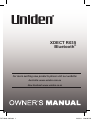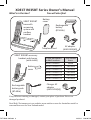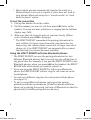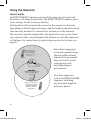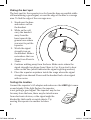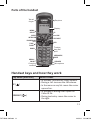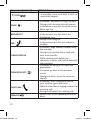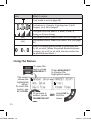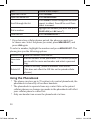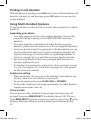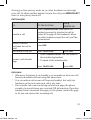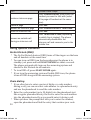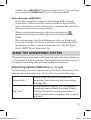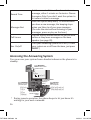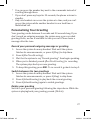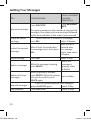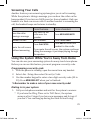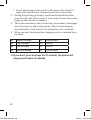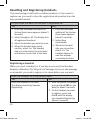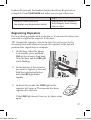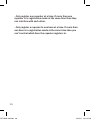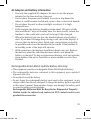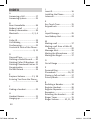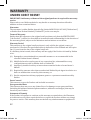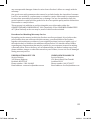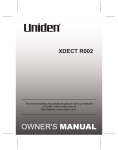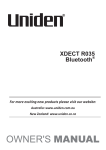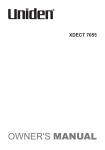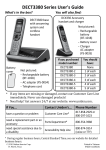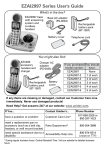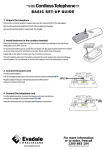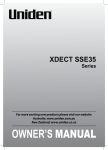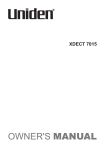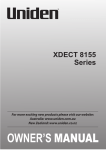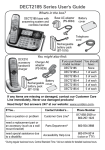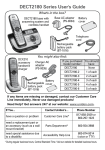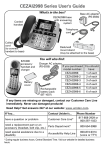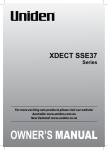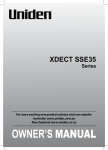Download Uniden BLUETOOTH XDECT R035BT Owner`s manual
Transcript
XDECT R035 Bluetooth® For more exciting new products please visit our website: ECT R035 OM.indd 1 Australia: www.uniden.com.au New Zealand: www.uniden.co.nz 22/9/11 1:50:56 PM Important Notice: xx Under power failure conditions this appliance may not operate. Please ensure that a separate telephone, not dependent on local power, is available for emergency use. General Notices for New Zealand Model: xx xx xx xx The grant of a NZ Telepermit for any item of terminal equipment indicates only that Telecom has accepted that the item complies with minimum conditions for connection to its network. It indicates no endorsement of the product by Telecom, nor does it provide any sort of warranty. Above all, it provides no assurance that any item will work correctly in all respects with another item of Telepermitted equipment of a different make or model, nor does it imply that any product is compatible with all of Telecom’s network services. The maximum volume setting of this telephone exceeds the Telecom specified volume requirement. Telecom takes no responsibility for the high volume available on this telephone, customer’s who believe this telephone is too loud should contact the manufacturer at the website indicated on owner’s manual warranty page. For telephone networks other than Telecom there may be a charge incurred for local calls if the Insert 0 feature is on. Turn Insert 0 off. This equipment may not provide for the effective hand-over of a call to another device connected to the same line. ECT R035 OM.indd 2 22/9/11 1:50:56 PM XDECT R035BT Series Owner’s Manual What's in the box? XDECT R035BT base with answering system and cordless handset You will also find: Battery cover Rechargeable battery (BT-694s) Telephone cord XDECT R003BT accessory handset and charger (with stand) Battery cover Rechargeable battery pack (BT-694s) If you purchased model number: XDECT R035BT XDECT R035BT+1 XDECT R035BT+2 XDECT R035BT+3 XDECT R035BT+4 XDECT R035BT+5 AC adapter (AAD-041S(M)) You should have: None 1 of each 2 of each 3 of each 4 of each 5 of each Charger AC adapter (AAD-041S(M)) If any items are missing or damaged, contact your place of purchase. Never use damaged products! Need Help? Get answers at our website: www.uniden.com.au for Australian model or www.uniden.co.nz for New Zealand model. ECT R035 OM.indd 3 22/9/11 1:50:58 PM What’s in the manual? Getting Started............................. 1 Installing Your Phone................... 1 Setting Up the MobileLink Bluetooth™ Connection............ 2 Installing the Repeater/Charger(s) (if included).................................. 5 Using the Repeater...................... 6 Understanding Your Phone........... 9 Using the Menus........................ 14 Using Your Phone....................... 17 Learning the Basics.................... 17 Using Caller ID and Redial Lists.. 19 Using the Phonebook................ 20 Finding a Lost Handset............... 22 Using Multi-Handset Features... 22 Using Special Features............... 24 Using the Answering System...... 25 Answering System Options (Ans. Setup)..................................... 25 Accessing the Answering System..................................... 26 Personalizing Your Greeting...... 27 Getting Your Messages.............. 28 Screening Your Calls.................. 29 Using the System While You’re Away from Home.................... 29 Important Information............... 31 Solving Problems....................... 31 Resetting and Registering Handsets................................. 36 Registering Repeaters................ 37 AC Adapter and Battery Information............................. 39 Index.......................................... 40 Warranty.................................... 42 Important Safety Instructions! When using your telephone equipment, basic safety precautions should always be followed to reduce the risk of fire, electric shock and injury to persons, including the following: xx xx xx xx xx xx xx This unit is NOT waterproof. DO NOT expose this unit to rain or moisture. Do not use this product near water, for example, near a bath tub, wash bowl, kitchen sink or laundry tub, in a wet basement, or near a swimming pool. Avoid using a telephone (other than a cordless type) during an electrical storm. There may be a remote risk of electric shock from lightning. Do not use the telephone to report a gas leak in the vicinity of the leak. Use only the power cord and batteries indicated in this manual. Do not dispose of batteries in a fire. They may explode. Check with local codes for possible special disposal instructions. Do not place the handset in any charging cradle without the battery installed and the battery cover securely in place. ##SAVE THESE INSTRUCTIONS! ECT R035 OM.indd 4 22/9/11 1:50:58 PM CAUTION! Risk of explosion if battery is replaced by an incorrect type! Dispose of used batteries according to the instructions. Do not open or mutilate the battery. Disconnect the battery before shipping this product. For more details, see the Important Information section. Getting Started Installing Your Phone Charge the battery 1. Unpack all handsets, batteries, and battery covers. If you need to remove a battery cover, press in on the notch and slide the cover down. 2. Line up the battery connector with the jack inside the handset and push the connector in until it clicks into place. Tug gently on the wires to make sure the battery pack is securely connected. 3. Replace the cover and slide it up into place. 4. Connect the base AC adapter to the DC IN 9V jack on the base. Run the cord through the indent and out the back. 5. If you have accessory handsets, connect each charger’s AC adapter to the Power Jack and run the cord though the indent. (See page 5 for the repeater/chargers.) 6. Plug the other end of each adapter into a standard 240V AC power outlet. 7. Place one handset in the base and the other(s) in the charger(s) with the display(s) facing forward. The display on the handset should light up; if it doesn’t, reseat the handset or try plugging the AC adapter into a different outlet. ##Charge all handsets completely (about 15 hours) before using them. ECT R035 OM.indd 1 1 22/9/11 1:50:58 PM Connect the telephone cord Connect the TEL line jack to a standard telephone wall jack. Test the connection 1. Pick up the handset from the cradle and press Talk/flash. You should hear a dial tone, and the display should say Talk. xx If you don't hear a dial tone or the display says Check Tel Line, try checking the connection between the base and the phone jack. 2. Make a quick test call. (Press End to hang up.) xx If there's a lot of noise or static on the call, see page 33 for tips on avoiding interference. 3. Test any accessory handsets the same way. If you can’t get a dial tone or the handset display says Unavailable, try resetting the handset (see page 36). Setting Up the MobileLink Bluetooth™ Connection The new XDECT R035BT with MobileLink technology can connect with Bluetooth phones supporting Bluetooth V2.0 handsfree profile. The following phones have been tested with this feature (see our website for the most up to date list of tested phones): xx xx xx Apple Motorola RIM xx xx xx HTC Nokia Samsung xx xx xx LG Palm Sony Ericsson 2 ECT R035 OM.indd 2 22/9/11 1:50:58 PM Visit our website for more information on compatible models. xx If you are not certain of the profiles supported by your Bluetooth phone or if you have difficulty pairing your phone to the XDECT R035BT, see the manual that came with your phone. xx With the MobileLink feature, you can essentially treat your cellular phone as a second line. You can use the XDECT R035BT handset to make and receive calls on your cellular phone number, put cellular calls on hold, and transfer calls to other handsets. See page 17 for more information. xx Bluetooth wireless devices have a maximum range of 3m; the actual range will vary depending on local conditions (obstacles, battery power, interference, etc.). Pair your Bluetooth phone Pairing “introduces” two Bluetooth devices and gives them permission to connect to each other. In most cases, once you pair a phone to the XDECT R035BT, the two devices connect automatically whenever they detect each other. (If you have to manually reconnect each time, check the Bluetooth settings on your cellular phone.) 1. With the XDECT R035BT in standby, press and hold Bluetooth MobileLink on the base until the Bluetooth icon begins to flash (about 2 seconds). 2. On your Bluetooth phone, start a search for other Bluetooth devices. (This process may take several seconds, and it will be different for each mobile phone; see your phone’s owner’s manual for detailed instructions.) 3. Your phone should discover a device called a XDECT R035BT or a Handsfree device. When your phone asks if you want to pair with this device, answer yes. 4. If your phone prompts you for a PIN code or password to pair with the XDECT R035BT, enter 0000 (four zeroes). xx When your phone accepts the Bluetooth connection, the XDECT R035BT sounds a confirmation tone and the Bluetooth LED on the base remains lit. You’ll also see the Bluetooth status icon display on the handset. ECT R035 OM.indd 3 3 22/9/11 1:50:58 PM xx Most cellular phones automatically transfer the audio to a Bluetooth device as soon as it pairs; if yours does not, look in your phone's Bluetooth setup for a "transfer audio" or "send audio to device" option. To test the connection 1. Pick up the handset from the cradle. 2. Dial the number you want to call, then press LINK twice on the handset. You may not hear a dial tone or ringing, but the handset display says Talk. 3. Make sure the call connects and you can hear clearly. (When you’re finished, press End to hang up.) xx The XDECT R035BT remembers the pairing information for your cellular; if it loses connection with your phone for any reason (e.g., the cellular phone travels out of range, runs out of charge, etc.), the XDECT R035BT can automatically reconnect the next time your phone becomes available. Using the XDECT R035BT with two Bluetooth phones xx xx xx xx The XDECT R035BT can save the pairing information for two different Bluetooth phones, but it can only use one cellular line at any given time. For example, if you pair the XDECT R035BT to two Bluetooth phones, when you press LINK on the handset, the XDECT R035BT asks which phone you want to connect to. If you are using the XDECT R035BT to talk on one Bluetooth phone, the XDECT R035BT will not ring if a call comes in on the second phone. You can set a different ring tone for each paired cellular phone (see page 15). To pair a second Bluetooth phone, just repeat the pairing procedure with the second phone. (If the first phone interferes when you’re pairing the second, just turn off Bluetooth on the first phone until you finish pairing the second one.) 4 ECT R035 OM.indd 4 22/9/11 1:50:59 PM Installing the Repeater/Charger(s) (if included) Connect the repeater/charger power cord 1. If your phone came with any accessory handsets and chargers, connect a charger AC adapter to each charger's DC IN 9V jack and set the plug into the notch as shown. (These adapters might already be connected.) 2. Plug the other end of the adapter into a standard 240V AC power outlet. Attach the stand 3. To attach the stand, you have to decide if you want the repeater to rest on a desk or hang on a wall. For desktop use, turn the stand so the locking tabs that say DESK are facing the base with the arrows pointing up. OR For wall mount use, turn the stand so the locking tabs that say wall are facing the base with the arrows pointing down. 4. Align the stand with the notches on the repeater. 5. Slide the stand onto the notches until it clicks into place. (To remove the stand, pull the locking tabs up and back. Then, slide the stand straight off the same direction you put it on.) Place the repeater/charger on the wall 6. For wall mount use, place the mounting slots (hole spacing is 30mm horizontal) over the pins on the wall, and slide the base down to lock it into place. To place a Repeater/Charger xx xx Make sure you have a strong signal from the base (at least 3 bars in the handset display). Put the charger at least 10m away from the base or any other Repeater/Charger. (If you put the charger on a different floor from the base, don't forget to allow 10m vertically, also.) 5 ECT R035 OM.indd 5 22/9/11 1:50:59 PM Using the Repeater How it works An XDECT R003BT repeater can extend the range of your base in all directions, including up and down. The XDECT R003BT repeater unit is also a charger for the accessory handset. Each handset will automatically connect to the repeater or the base, depending on which signal is stronger, and the handset operates exactly the same way whether it's connected to the base or to the repeater. The repeaters must be registered to the base before you can use them. Any repeaters that come packaged with the base are already registered to that base. For instructions on registering repeaters to the base, see page 37. Base coverage area (The base signal is stronger; handsets in this area connect to the base.) Handset Base 10m (Minimum separation distance) (Handsets in this area can connect to either unit.) Repeater Repeater coverage area (The repeater signal is stronger; handsets in this area connect to the repeater.) Handset Note: Base range (grey area) and repeater range (dotted outline around repeater) is represented here as circular. Actual coverage area will vary depending on environment. Your base supports a total of six XDECT R003BT repeaters, including any that were supplied with your phone. 6 ECT R035 OM.indd 6 22/9/11 1:51:00 PM Repeaters can be up to 3 chain-links (maximum) from the base Example of coverage area with 6 repeaters (maximum total) You can roam anywhere within range of the base or the repeater(s) and make and receive calls as usual from your handsets. xx If you want to use the repeater with a new base, simply register the repeater to the new base (see page 37). The repeater overwrites its own link to the base. Placing repeaters Here are a few tips for placing your repeater so that you get the clearest signal and the maximum range: xx Make sure you have good reception from the base xx For best performance put the repeater at least 10m away from the base or any other repeater. (If you install the repeater on a different floor from the base, don't forget to allow 10m vertically, also). xx If possible, mount the repeater on the wall. ECT R035 OM.indd 7 7 22/9/11 1:51:02 PM Picking the best spot The best spot for the repeater is as far from the base as possible while still maintaining a good signal, or near the edge of the base’s coverage area. To find the edge of the coverage area: 1. Stand near the base and make a call on the handset. 2. While on the call, carry the handset away from the base towards the general area where you want to put the repeater. 3. Watch the signal strength icon on the handset. Make a note where the icon drops from 4 bars to 3 bars. 4. Continue walking away from the base. Make a note where the signal strength icon drops from 3 bars to 2 or if you start to hear noise on the line (which indicates the signal is getting weaker). 5. Place the repeater anywhere inside the range where the signal strength icon showed 3 bars and the handset had a clear signal with no noise. Testing the location Connect the repeater's AC adapter and make sure the LINK light comes on and steady. If the light flashes, the repeater is not getting a good signal. The repeater may be too far away from the base, there may be interference from electronic devices, or the signal might be blocked by thick walls or metal objects. Try moving the repeater to another location. 8 ECT R035 OM.indd 8 22/9/11 1:51:03 PM Understanding Your Phone Parts of the base Antenna (not shown) BLUETOOTH CELLLINK MOBILELINK MESSAGE COUNTER Bluetooth DOWN UP ON/OFF DND Charging contacts FIND DO NOT DISTURB REV PLAY/ STOP DELETE FWD Base keys and how they work Key name (and icon) What it does FIND -- In standby: page all handsets to find a lost one. DO NOT DISTURB -- In standby: turn the Do Not Disturb feature on or off (see page 24). ON/OFF -- In standby: turn the answering system on or off. REV ( ECT R035 OM.indd 9 ) -- While a message is playing: for the first 2 seconds, go to the previous message; after that: go to the start of this message. 9 22/9/11 1:51:05 PM Key name (and icon) What it does PLAY/STOP -- In standby: start playing messages. -- While a message is playing: stop playing messages. -- While the phone is ringing: mute the ringer for this call only. ( ) FWD ( ) DELETE ( ) DOWN (–) Up (+) Bluetooth MobileLink ( ) -- While a message is playing: skip to the next message. -- While a message is playing: delete this message. -- In standby, delete all messages. -- While Bluetooth phone is ringing: reject the call. -- In standby: decrease the ringer volume. -- While a message is playing: decrease the speaker volume. -- In standby: increase the ringer volume. -- While a message is playing: increase the speaker volume. -- In standby: pair your Bluetooth phone to the base (see page 3). 10 ECT R035 OM.indd 10 22/9/11 1:51:06 PM Parts of the handset Visual ringer Earpiece Display MENU/ SELECT UP LINK CLEAR/ INTERCOM CID/RIGHT PHONEBOOK/ LEFT TALK/ FLASH END Twelvekey dial pad DOWN MESSAGES/ MUTE REDIAL/ PAUSE SPEAKER Charging contacts Microphone Handset keys and how they work Key name (and icon) Up ( ) CID/right ( ECT R035 OM.indd 11 ) What it does -- In standby: increase the ringer volume. -- During a call: increase the call volume. -- In the menu or any list: move the cursor up one line. -- In standby or during a call: open the Caller ID list. -- During text entry: move the cursor to the right. 11 22/9/11 1:51:08 PM Key name (and icon) */ lock( Down ( -- In standby: press and hold to lock or unlock the keypad. ) ) Menu/select End ( ) Clear/intercom Phonebook/left ( Talk/flash ( Speaker ( ) ) ) What it does -- In standby: decrease the ringer volume. -- During a call: decrease the call volume. -- In the menu or any list: move the cursor down one line. -- In standby: open the menu. -- In the menu or any list: select the highlighted item. -- During a call: hang up. -- In the menu or any list: exit and go to standby. -- In standby: page another handset using the intercom. -- During a call: put the call on hold and start a call transfer. -- While entering text: delete one character, or press and hold to delete all the characters. -- In standby or during a call: open the phonebook. -- In a menu: go back to the previous screen. -- During text entry: move the cursor to the left. -- In standby: start a telephone call on your land line (get a dial tone). -- While the land line is ringing: answer the incoming call. -- During a call: switch to a waiting call. -- Switch a call to the speakerphone (and back). 12 ECT R035 OM.indd 12 22/9/11 1:51:09 PM Key name (and icon) What it does Redial/pause Link ( ) Messages/mute ( ) -- In standby: open the redial list. -- While entering a phone number: insert a 2-second pause. -- In standby: start a telephone call using your paired Bluetooth phone. -- While the Bluetooth phone is ringing: answer the incoming call. -- During a MobileLink call: switch to a waiting call. (See page 3 for information on pairing your Bluetooth phone.) -- In standby: access your answering system. -- During a call: mute the microphone. -- While the phone is ringing: mute the ringer for this call only. Display icons and what they mean Since the icons appear based on what you’re doing with the phone, you won’t ever see all of these icons at the same time. Icon ECT R035 OM.indd 13 What it means The ringer is turned off: this handset will not ring when a call comes in. You have a voice message waiting (see page 25). Privacy Mode is on: no other handset can join your call. The speakerphone is on. The microphone is muted, and the caller can’t hear you. 13 22/9/11 1:51:10 PM Icon What it means T-coil mode is on (see page 34). The battery is 1) empty, 2) getting low, 3) half charged, or 4) fully charged. [Aa] [aA] The signal from the base is 1) weak, 2) low, 3) strong, or 4) very strong. The handset enters capital letters first (see page 16). The handset enters lower-case letters first (see page 16). There is a cellular phone paired to MobileLink slot #1, #2, or both. (When the paired Bluetooth phone is ringing, on a call, or on hold, the slot number for the paired phone blinks.) Using the Menus To open the menu, press MENU/SELECT. The cursor shows the highlighted option. To move the cursor, use UP & DOWN. Handset Setup Ans. Setup Day & Time To go back a screen, press PHONEBOOK/LEFT Press MENU/SELECT to choose the highlighted option. <HANDSET SETUP> T-coil Ringer Tones OR press END to exit the menu. 14 ECT R035 OM.indd 14 22/9/11 1:51:11 PM 6). ge xx xx If you open the menu during a call, use Phonebook/left to back out of the menu without hanging up. If you don't press any keys for 30 seconds, the handset exits the menu. The Handset Setup Menu You can change these settings separately for each handset. T-coil Ringer Tones e r Personal Ring Banner Key Touch Tone Turn on T-coil mode to reduce noise on some hearing aids (see page 34). You can set a different ring tone for the land line and each paired cellular phone. First, select the line you want to set the ring tone for. Then, select the ring tone that you want this handset to use for that line. As you highlight each ring tone, the phone plays a sample. When you hear the tone you want, press Menu/select. Turn on the personal ring feature. This feature lets you assign special ring tones to people in the cordless phone’s local phonebook. When someone in your phonebook calls, this handset uses the assigned ring tone. (It doesn’t matter what line the person calls on, as long as you have Caller ID service on that line.) Change the name used on the handset’s display. Have the keypad sound a tone when you press a key. The Ans. Setup menu This menu controls the options and settings for your answering system (see page 25). The Day and Time menu If you subscribe to Caller ID, the phone automatically sets the day and time when it receives Caller ID information from your phone company. If you want to set the clock manually, just open the menu and select Day and Time. The phone prompts you to select the day, enter the time, and select AM/PM. (When prompted for the time, use ECT R035 OM.indd 15 15 22/9/11 1:51:11 PM the number keypad to enter 2 digits for the hour and 2 digits for the minutes, e.g., 0530 for 5:30). The Global Setup menu The settings on this menu affect all handsets and the base. Before changing these settings, make sure the phone is in standby and all handsets are within range of the base. (Only one handset at a time can change these settings.) Set Line Mode Insert 0 VMWI Reset Do not change this setting unless instructed to by customer service. This feature adds “0” or “00” at the beginning of the number received from Caller ID. The default setting for New Zealand is ON. The default setting for Australia is OFF. Reset the message waiting indicator if it gets out of sync with your voice mail service (see page 25). How to enter text on your phone Use the 12-key dial pad when you want to enter text into your phone (a name in the phonebook, the handset banner, etc.). xx The phone defaults to a capital letter for the first letter and any letter after a space; otherwise, it uses small letters. xx To switch to all capital letters, press . The phone defaults to all capital letters first (e. g. ABCabc2) until you enter a blank space or press again. (Any time you want to change case, just press .) xx If two letters in a row use the same number key, enter the first letter and wait a few seconds (or press Right); the cursor will move to the next space. Enter the next letter. xx Press # to enter a blank space. xx To change a letter, move the cursor to that letter and press Clear to erase the letter; enter the new one. xx To erase the entire entry, press and hold Clear. xx Press 0 to cycle through all available symbols and punctuation. * * * 16 ECT R035 OM.indd 16 22/9/11 1:51:11 PM Using Your Phone You can control the features in this section through the handset. Learning the Basics To... From the land line From the cell phone make a call: Dial the number, then Press Talk/flash or Speaker Press Link twice.* answer a call Press Talk/flash or Speaker. Press Link. hang up mute the microphone during a call put a call on hold return to a call on hold switch from one line to the other (automatic hold) Press End or put the handset in the cradle. Press Messages/mute. Press again to turn the microphone back on. Press Clear/intercom. After 5 minutes on hold, the call will be disconnected. Press Talk/flash or Press Link. Speaker. Press Talk/flash. Press Link.* The The handset handset automatically automatically puts puts the landline on the MobileLink line hold and connects to on hold and connects the cell phone. to the land line. switch between the speakerphone and earpiece Press Speaker. mute the ringer for this call only While the phone is ringing, press Messages/ mute on the handset or Play/stop on the base. * If you have two cellular phones paired, the phone prompts you to choose one. Select the phone you want, press MENU/SELECT, and press Link again. ECT R035 OM.indd 17 17 22/9/11 1:51:12 PM Change the volume Speaker and earpiece volume Ringer volume -- You can change the volume of the speaker on the base and each cordless handset separately. -- You can change the volume of the earpiece on each handset; this does not affect the handset’s speaker volume. -- Anytime you are listening to a speaker or earpiece, press Up to increase the volume and Down to decrease it. -- You can change volume of the ringer on the base and each handset separately. -- Each cordless handset uses the same ringer volume for both the land line and the cellular line. -- When the phone is in standby, press Up to increase the volume and Down to decrease it. -- If you turn the ringer volume all the way down, the ringer turns off. Call Waiting Call Waiting is a service available from your telephone provider that lets you receive calls while you are on another call. Caller ID on Call Waiting (CIDCW) service displays Caller ID information for a waiting call. You might have to subscribe to these services separately for your landline and your cellular phones. Contact your telephone provider(s) for more information. When you get a Call Waiting call, the phone sounds a tone and displays any CID information received for the waiting call. For Australian Model: Press TALK/FLASH on the handset and then press 2 to accept the waiting call. The first caller is put on hold, and you will hear the new caller after a short pause. To return to the original caller, press TALK/FLASH and then 2 again. 18 ECT R035 OM.indd 18 22/9/11 1:51:12 PM For New Zealand Model: Press TALK/FLASH on the handset to accept the waiting call. The first caller is put on hold, and you will hear the new caller after a short pause. To return to the original caller, press TALK/FLASH again. For Mobile Phone Calls: When you receive a call waiting call while on a mobile phone call press LINK to switch between mobile phone calls (for calls to the same mobile phone only). Using Caller ID and Redial Lists Caller ID (CID) is a service available from your telephone provider that shows the phone number (and sometimes the caller’s name) of incoming calls. You might have to subscribe to CID service separately for your landline and your cellular phones. Contact your telephone provider(s) for more information. ##On MobileLink calls, you might see the name of your cellular phone in place of the caller’s name. Caller ID List -- The phone saves the information for the last 30 received calls to the CID list. Landline calls and MobileLink calls are saved to the same CID list. The CID list is shared by all cordless handsets. New records have an asterisk next to the received time. -- When the phone’s in standby, each handset shows how many calls came in since the last time you checked the CID list. -- Only one handset can access the CID list at a time. ECT R035 OM.indd 19 Redial List -- Each cordless handset remembers the last 5 numbers you dialed on it. -- The redial list is separate for each handset, however, only one handset can access the redial list at a time. -- The handset doesn’t record which line was used to call the number. 19 22/9/11 1:51:12 PM To… Follow these steps… Open the CID list Open the Redial list Press CID/right. Press Redial/pause. Press Down to scroll through the list from newest to oldest. Press Up to scroll from oldest to newest. Highlight the number you want and press Talk/flash (or Link twice*). Press Phonebook/left. Scroll through the list Dial a number Close the list * If you have two cellular phones paired, the phone prompts you to choose one. Select the phone you want, press MENU/SELECT, and press Link again. To select a number, highlight the number and press Menu/select. The phone gives you the following options: Delete Entry Erase the number from the list. Add the number to the phonebook. The handset prompts Store Into you to edit the name and number and select a personal Pb ring. (Caller ID list only.) Erase all numbers from the list. Delete All (This does not affect the CID lists on the paired cellular phones.) Using the Phonebook xx The phone can store up to 70 entries in its central phonebook; the xx xx phonebook is shared by all cordless handsets. The phonebook is separate from any contact lists on the paired cellular phones: no changes you make in the phonebook will affect your cellular phone's contact list. Only one handset can access the phonebook at a time. 20 ECT R035 OM.indd 20 22/9/11 1:51:12 PM To do this... Do this... Open/close the phonebook Scroll through the entries Jump to entries that start with a certain letter Press Phonebook/left. Dial an entry Press Down to scroll through the phonebook from A to Z or Up to scroll from Z to A. Press the number key corresponding to the letter you want to jump to. Find the entry you want to dial, and press Talk/flash (or Link twice*). * If you have two cellular phones paired, the phone prompts you to choose one. Select the phone you want, press MENU/SELECT, and press Link again. To select a number, highlight the number and press Menu/select. The phone gives you the following options: Edit Delete Edit this entry. The handset prompts you to edit the name and number and select a personal ring. Erase this entry. Phonebook menu options With the phone in standby, open the phonebook. From the main phonebook screen (instead of an individual entry), press Menu/select. The phone gives you the following options: Create New Delete All ECT R035 OM.indd 21 Add an entry to your phonebook. The handset prompts you to enter a name and number and select a personal ring. Erase all the entries in the phonebook. 21 22/9/11 1:51:12 PM Finding a Lost Handset With the phone in standby, press Find on the base. All the handsets will beep for 1 minute; to end the page, press Find again or press any key on any handset. Using Multi-Handset Features To use the features in this section, you must have at least two cordless handsets. Expanding your phone xx xx xx xx xx Your base supports a total of six cordless handsets: the one that came with the base and up to five XDECT R003BT accessory handsets. Your base might be compatible with other Uniden accessory handsets: please visit our website for a list of compatible handsets. Accessory handsets must be registered to the base before you can use them. Handsets that aren't registered display a Handset not registered message. For instructions on registering handsets to the base, see page 36, or consult the accessory handset manual. Any accessory handsets that came packaged with the base are already registered for you. If a handset was previously registered to a base, you have to reset it so you can register it to a new base (see page 36 or the manual for the accessory handset). Conference calling xx xx xx When an outside call comes in on the land line, two handsets can join in a conference call with the outside caller. To join an ongoing call, press Talk/flash or Speaker. To leave the conference call, hang up normally; the other handset remains connected to the call. Privacy mode You can prevent other handsets from joining a call. Start your call as usual, then press Menu/select: the display shows Call Privacy. Press Menu/select again to turn privacy mode on (you’ll see in the display). When you hang up, privacy mode turns off automatically. 22 ECT R035 OM.indd 22 22/9/11 1:51:13 PM As long you have privacy mode on, no other handsets can interrupt your call. To allow another handset to join the call, press Menu/select twice to turn privacy mode off. Call transfer Using MobileLink To… On the land line transfer a call Press Clear/intercom, then select the handset you want to transfer the call to (select All to page all the handsets). When the other handset accepts the call, you’ll be disconnected. cancel a transfer: and leave the call on hold and return to the call answer a call transfer page Press End. Press Talk/flash. Press Link. 1. Press Clear/intercom. You can speak to the transferring handset. 2. To speak to the outside caller, press Talk/flash. press Link. Intercom xx xx xx Whenever the phone is in standby, you can make an intercom call between handsets without using the phone line. You can make an intercom call from any handset, but only two handsets can be in an intercom call at any time. If an outside call comes in during an intercom page, the phone sounds a tone and shows any received CID information. If another handset hasn't answered the page yet, the phone cancels the page to let you can answer the incoming call. ECT R035 OM.indd 23 23 22/9/11 1:51:13 PM To... make an intercom page cancel a page answer an intercom page leave an intercom call answer an outside call during an intercom call Follow these steps: Press Clear/intercom, then select the handset you want to talk with (select All to page all handsets at the same time). Press End. Press Clear/intercom or Talk/flash. Press End. Press Talk/flash or Link (depending on which line is ringing). The phone automatically disconnects the intercom call and connects you to the outside line. Using Special Features Do Not Disturb (DND) xx xx xx xx The Do Not Disturb feature (DND) turns off the ringers on the base and all handsets at the same time. You can turn on DND from the base whenever the phone is in standby: just press and hold Do not disturb for about a second. The phone automatically turns on the answering system and shows Do Not Disturb on all handsets. To turn DND off, press Do not disturb again. If you turn the answering system off while DND is on, the phone turns off DND along with the answering system. Chain dialing xx xx xx 24 If you often have to enter a series of digits or a code number during a call, you can save that code number to a phonebook entry and use the phonebook to send the code number. Enter the code number (up to 20 digits) into the phonebook just like a regular phonebook entry. Be sure to enter the code number into the phonebook exactly as you would enter it during a call. When you hear the prompt that tells you to enter the number, open the phonebook and find the entry that contains your code ECT R035 OM.indd 24 22/9/11 1:51:13 PM number. Press Menu/select to transmit the code. Or, if you change your mind, use Phonebook/left to close the phonebook. Voice message notification xx xx xx xx This feature supports Frequency-Shift Keying (FSK) message notification. Contact your voice mail provider for more details. If you subscribe to a voice mail service, your phone can notify you when you have a new message waiting. When you have new messages, the voice message icon ( ) appears in the display, and the light at the top of the handset blinks. The voice message icon should disappear after you listen to all your new messages. If it doesn’t, you can reset it manually: With the phone in standby, open the menu and select Global Setup. Select VMWI Reset, then select Yes. Using the Answering System The answering system works with land line calls only and provides up to 15 minutes of total record time. The system will not answer or take messages on incoming call on the paired Bluetooth phones. Answering System Options (Ans. Setup) You can change the answering system options from any handset. Just open the menu and select Ans. Setup. Select one of the following: Security Code Ring Time ECT R035 OM.indd 25 Enter a 2-digit PIN so you can access your answering system from any touch-tone phone (see page 29). Set the number of rings (6, 9, or 12) before the answering system answers the phone. Choose Toll Saver to have the system answer after 2 rings if you have new messages or after 4 rings if you don’t. 25 22/9/11 1:51:13 PM Record Time Message Alert Call Screen Ans. On/off Set the amount of time callers have to leave a message, either 1 minute or 4 minutes. Choose Announce Only if you don’t want the system to let callers to leave a message. Have the system beep every 15 seconds when you have a new message; the beeping stops when you listen to all your new messages. (To mute the alert without listening to your messages, press any key on the base.) Turn on the call screen feature so you can hear callers as they leave messages on the base speaker (see page 29). Turn your answering system on or off. (To turn your system on or off from the base, just press On/off.) Accessing the Answering System You can access your system from a handset whenever the phone is in standby. Press MESSAGES/ MUTE to start remote operation mode. 5:Stop [ / /select] Press MENU/SELECT to choose the displayed Use CALLER ID/ option. RIGHT to go to the next option: Use PHONEBOOK/ LEFT to go to the previous option: 4:Delete 3:Skip 2:Play 1:Repeat xx 26 6:SelectGreeting 8:RecNewGreeting Press END to exit remote operation mode. During remote operation, the phone beeps to let you know it's waiting for your next command. ECT R035 OM.indd 26 22/9/11 1:51:14 PM xx xx xx You can press the number key next to the commands instead of scrolling through them. If you don't press any keys for 30 seconds, the phone returns to standby. Only one handset can access the system at a time, and you can't access the system while another handset is on a land line or MobileLink call. Personalizing Your Greeting Your greeting can be between 2 seconds and 30 seconds long. If you don’t record an outgoing message, the system uses a pre-recorded greeting: Hello, no one is available to take your call. Please leave a message after the tone. Record your personal outgoing message or greeting 1. Access the system from any handset. Wait until the system finishes its announcements, or press 5 (Stop) to skip them. 2. Press 8 (RecNewGreeting). 3. Wait for the system to say “Record greeting,” then begin speaking. 4. When you’re finished, press 8 (RecNewGreeting) to recording. The system plays back your new greeting. 5. To keep this greeting, press End. To re-record it, go back to step 2. Switch between the two greetings 1. Access the system from any handset. Wait until the system finishes its announcements, or press 5 (Stop) to skip them. 2. Press 6 (SelectGreeting) to play back the current greeting. 3. Press 6 (SelectGreeting) again to switch greetings. Delete your greeting Switch to your personal greeting following the steps above. While the system is playing back your greeting, press 4 (Delete). ECT R035 OM.indd 27 27 22/9/11 1:51:14 PM Getting Your Messages To… From the base From a handset (remote operation) Press Messages/ mute. play new messages The system announces the number of new and old messages, then plays each new message (followed by the time and date) in the order it was received. Within the first 2 seconds of a message, replay an earlier message press Rev. select 1:Repeat. Wait at least 5 Wait at least 3 seconds after seconds after restart the current the message starts, then press the message message Rev. starts, then select 1:Repeat. skip a message Press Fwd. Select 3:Skip. Press Play/stop. delete a message delete all of your messages play old messages stop playback While the message is playing, press Delete. While the message is playing, select 4:Delete. With the phone in standby, press Delete. When the system Not available. asks you to confirm, press Delete again. After the system plays the new messages, press Play/stop again. Select 2:Play. Press Play/stop. Select 5:Stop. 28 ECT R035 OM.indd 28 22/9/11 1:51:14 PM Screening Your Calls Another feature your answering system gives you is call screening. While the system is taking a message, you can hear the caller on the base speaker (if you turn on Call Screen) or from a handset. Only one handset at a time can screen calls. If another handset is screening the call, the handset beeps and returns to standby. To... hear the caller leaving a message answer the call mute the call screen without answering From the base Just listen to the caller over the speaker. Not available. From a handset Press Messages/mute. Press Talk/flash. Press End or return the Press Play/stop. handset to the cradle. If you mute the call screen, the system continues taking the message: it just stops playing through the speaker. Using the System While You’re Away from Home You can also use your answering system from any touch-tone phone. Before you can use this feature, you must program a security code. Programming a security code 1. With the phone in standby, open the menu from any handset. 2. Select Ans. Setup, then select Security Code. 3. Use the number keypad to enter a two-digit security code (00 to 99). Press Menu/select when you’re finished. ##Remember to make a note of your new security code! Dialing in to your system 1. Call your telephone number and wait for the system to answer. xx If you have the Ring Time set to Toll Saver, the system answers after 2 rings if you have new messages and 4 rings if you don’t. You can hang up during the third or fourth ring. ECT R035 OM.indd 29 29 22/9/11 1:51:15 PM xx If your answering system is off, it will answer after about 15 rings and sound a series of beeps instead of your greeting. 2. During the greeting (or beeps), press # and immediately enter your security code. (If you enter it incorrectly 3 times, the system hangs up and returns to standby.) 3. The system announces the current time, the number of messages stored in memory, and a help prompt. Then it starts beeping intermittently to let you know it's waiting for your command. 4. When you hear the intermittent beeping, enter a command from the chart: #1 #2 #3 #4 Repeat message Play message Skip message Delete message #5 #6 #9 #0 Stop playback Turn on Turn off Hear prompts ##If you don’t press any keys for 15 seconds, the phone will hang up and return to standby. 30 ECT R035 OM.indd 30 22/9/11 1:51:15 PM Important Information Solving Problems If you have any trouble with your phone, try these simple steps first. If you need help, visit the Customer Support page on our website; www. uniden.com.au for Australia or www.uniden.co.nz for New Zealand. If… Try… No handsets can make or receive calls. -- Checking the telephone cord connection. -- Disconnecting the base AC adapter. Wait a few minutes, then reconnect it. -- Making sure the base is plugged in. A handset can’t make or Moving the handset closer to the base. receive calls. -- Making sure the ringer is turned on. A handset can make calls, but it won’t ring. -- Making sure Do Not Disturb is turned off. -- Charging the battery for 15-20 hours. A handset is not -- Checking the battery connection. working. -- Resetting the handset. -- Moving the handset closer to the base. A handset says -- Seeing if another handset is in Privacy Unavailable. Mode. -- Letting calls ring twice before answering. No handsets display Caller ID information. -- Making sure your Caller ID service is active. Caller ID displays briefly -- You may have to change the line mode. Contact customer service. and then clears. I can’t transfer calls. Resetting all handsets. Two handsets can’t talk Making sure no handset is in Privacy Mode. to the caller. -- Making sure the answering system is on. The answering system does not work. -- Making sure the base is plugged in. ECT R035 OM.indd 31 31 22/9/11 1:51:15 PM If… Try… -- Making sure the Record Time is not set to Announce Only. The system won’t record -- Deleting messages (memory may be full). messages. -- Making sure the call was on the land line (the system cannot answer MobileLink calls). -- Seeing if another handset is using the A handset can’t access system. the answering system. -- Making sure the phone is in standby. -- Making sure your phone is in pairing mode. The XDECT R035BT -- Check your phone’s manual for instructions won’t pair with my on Bluetooth device pairing. phone. -- Making sure your phone supports the Bluetooth handsfree profile. -- Making sure your phone has Bluetooth turned on. The XDECT R035BT -- Making sure your phone is in range of the doesn’t ring when my base. cellular phone does. -- Making sure the handset’s ringer is not turned off. (The base doesn’t ring on cellular calls.) -- Adjusting the handset volume. -- Setting your cellular phone to transfer the audio to a Bluetooth device. Check your phone’s manual for instructions on The XDECT R035BT Bluetooth setup and options. paired with my phone, but I can’t hear anything -- Erase the Bluetooth pairing and repair the cellphone to the base. Press and hold through the handset. MOBILELINK for 10 seconds. The base beeps and the Bluetooth pairing information is erased from the base (if 2 cellular phones are paired, both pairings are deleted). 32 ECT R035 OM.indd 32 22/9/11 1:51:15 PM If… Try… -- Re-registering the repeater. I can’t get my handset to switch to the repeater. -- Making sure the repeater and handset are registered to the same base. The LINK light on the repeater randomly starts blinking. -- Moving the repeater closer to the base. Weak or hard to hear audio If a caller’s voice sounds weak or soft, the signal might be blocked by large metal objects or walls; you might also be too far from the base, or the handset’s battery may be weak. xx Try moving around while you’re on a call or moving closer to the base to see if the sound gets louder. xx Make sure the handset’s battery is fully charged. xx Try adjusting the earpiece volume. Noise or static on the line Interference is the most common cause of noise or static on a cordless phone. Here are some common sources of interference: xx electrical appliances, especially microwave ovens xx computer equipment, especially wireless LAN equipment and DSL modems xx radio-based wireless devices, such as room monitors, wireless controllers, or wireless headphones or speakers xx fluorescent light fixtures (especially if they give off a buzzing noise) xx other services that use your phone line, like alarm systems, intercom systems, or broadband Internet service ECT R035 OM.indd 33 33 22/9/11 1:51:15 PM If static is on 1 handset or in If static is on all handsets or in all 1 location: locations: -- Check nearby for one of the common interference sources. -- Try moving the handset away from a suspected source, or try moving the suspected source so it’s not between the handset and the base. -- There is always more noise at the edges of the base’s range. If an Out of Range message displays, try moving closer to the base. -- Check near the base for the source of interference. -- Try moving the base away from a suspected source, or turn off the source if possible. -- If the base has an adjustable antenna, try raising the antenna so it stands straight up. -- If you have any service that uses the phone line, you might need a filter (see below). Installing a line filter or DSL filter Sometimes, broadband Internet services that use the telephone line can interfere with phones. One of these services−DSL−often causes static on telephones. A DSL filter or telephone line filter usually solves this problem. The technician who installed your DSL service might have left some filters for you; if not, call your DSL provider or look in any electronics store. Plug the DSL filter into the telephone wall jack and plug your phone’s base into the filter. Make a test call to make sure the noise is gone. Do you use a T-Coil hearing aid? -- If you have a hearing aid equipped with a telecoil (T-coil) feature, the interaction between the hearing aid and digital cordless phones can cause noise in the handset. If you have a T-coil hearing aid and you have problems with noise on the line, try turning on T-coil mode. Open the menu. Select Handset Setup, then select T-coil. -- Using T-coil mode can shorten the handset’s talk time; make sure to watch the battery status and keep the battery charged. 34 ECT R035 OM.indd 34 22/9/11 1:51:15 PM Liquid damage Moisture and liquid can damage your cordless phone. If the exterior housing of the handset or base is exposed to moisture or liquid, wipe off the liquid, and use as normal. If moisture or liquid is inside the plastic housing (i.e. liquid can be heard in the phone or liquid has entered the handset battery compartment or vent openings on the base), follow these steps: Handset Base -- Remove the battery cover and disconnect the battery. -- Let dry for at least 3 days with the battery disconnected and the cover off for ventilation. -- After the handset dries, reconnect the battery and replace the cover. Recharge the battery fully before using. -- Disconnect the AC adapter to cut off the power. -- Disconnect the telephone cord. -- Let dry for at least 3 days before reconnecting. ##CAUTION! DO NOT use a microwave oven to speed up the drying process. This will cause permanent damage to the handset, base and the microwave oven. ECT R035 OM.indd 35 35 22/9/11 1:51:15 PM Resetting and Registering Handsets If you are having trouble with a cordless handset or if you want to replace one, you need to clear the registration information from the base and the handset: Do you have the base the handset is registered to? Yes No 1. Press and hold END and # until the System Reset menu appears (about 5 seconds). 2. Select Deregister HS. The display lists all registered handsets. 3. Select the handset you want to reset. 4. When the handset asks you to confirm, select Yes. The handset clears its information from the base and deletes its own link to the base. 1. Press and hold END and # until the System Reset menu appears (about 5 seconds). 2. Select Base Unavailable. 3. When the handset asks you to confirm, select Yes. The handset deletes its own link without contacting the base. Registering a handset When you reset a handset (or if you buy a new one), that handset displays a Handset Not Registered message. If you see this message on a handset, you need to register it to a base before you can use it. Does the handset fit in the base cradle? Yes No Place the handset in the base. The display should say Handset Registering. 1. With the phone in standby, press and hold Find on the base for about 5 seconds. 2. On the handset you want to register, press and hold # until the display says Handset Registering (about 2 seconds). 36 ECT R035 OM.indd 36 22/9/11 1:51:16 PM In about 30 seconds, the handset display should say Registration Complete . Press TALK/FLASH and make sure you get a dial tone. EachofthesebasescansupportuptotwoDRX402Ultra- Rangechargers,includinganythatweresuppliedwith If... Try... yourphone. - you don’t hear a dial tone Making sure the handset is Usually,youcan'ttellwhenahandsetswitchesbetween fully charged, then starting - the display says Registration Failed thebaseandthechargerinthemiddleofacall,but over at step 1. sometimes,youmightnoticeabriefpauseinyour conversation. Registering Repeaters Registering Ultra-Range charger If you are havingthe trouble with a repeater or if you want to replace one, you need to register repeater to the base. is a separate Registering the the Ultra-Range charger process from registering the handset. You can TIP: Connect the repeater close to the base for easy access to use the necessary keys and indicators. the repeater in the desired the charger even if the Locate handset is not registered. after registration is complete. 1.position Onthebase,openthemenuandselectRegister Handset. On the base, when the phone 2. 1.OnthebottomoftheUltra- is in standby, press and hold Rangecharger,pressand FIND until you hear a long beep holdtheregistrationbutton from the base and the DND light untilthe LINklightstartsto starts flashing. blink(about2seconds). 3. 2.Releasethebuttonandwait On the bottom of the repeater lighttoturnon forthe LINkto you want register, press and hold the registration button andsteady(thiscantake until the LINK light blinks about90seconds). rapidly. IftheLINklightdoesn'tturnon, disconnectthecharger'sACadapter. Waitabouttenseconds,thentrythese 3. In about 90 seconds, the LINK light on the stepsagain. repeater will turn on. The repeater has been Someimportantthingstoremember: registered to the base. Onlyregisteronechargeratatime.Ifmorethanone If the LINK light doesn't turn on, try these steps chargerisinregistrationmodeatthesametime,theycan again. interferewitheachother. IfyouwanttousetheUltra-Rangechargerwithadifferent 37 base,justregisterthechargertothenewbase.The ECT R035 OM.indd 37 22/9/11 1:51:17 PM - Only register one repeater at a time. If more than one repeater is in registration mode at the same time then they can interfere with each other. - Only register a repeater to one base at a time. If more than one base is in registration mode at the same time then you can't control which base the repeater registers to. 38 ECT R035 OM.indd 38 22/9/11 1:51:17 PM AC Adapter and Battery Information xx xx xx xx xx xx Use only the supplied AC adapters. Be sure to use the proper adapter for the base and any chargers. Do not place the power cord where it creates a trip hazard or where it could become chafed and create a fire or electrical hazard. Do not place the unit in direct sunlight or subject it to high temperatures. Fully charged, the battery should provide about 10 hours of talk time and about 7 days of standby time. For best results, return the handset to the cradle after each call to keep it fully charged. When the battery gets too low, the handset shows a low battery alert. If you hear a strange beep during a call, check the display: if you see the low battery alert, finish your conversation as quickly as possible and return the handset to the cradle. If the handset is in standby, none of the keys will operate. With normal use, the battery should last about one year. Replace the battery when the talk time becomes short even when the battery is charged. To buy a replacement battery, visit our website; www.uniden.com.au for Australia or www.uniden.co.nz for New Zealand. Rechargeable Nickel-Metal-Hydride Battery Warning •• This equipment contains a rechargeable Nickel-Metal-Hydride battery. •• The rechargeable batteries contained in this equipment may explode if disposed of in a fire. •• Do not short-circuit the battery. •• Do not charge the rechargeable battery pack used in this equipment in any charger other than the one designed to charge this battery pack as specified in the owner's manual. Using another charger may damage the battery pack or cause the battery pack to explode. Rechargeable Batteries Must Be Recycled or Disposed of Properly. Uniden works to reduce lead content in PVC coated cords in our products & accessories. ECT R035 OM.indd 39 39 22/9/11 1:51:17 PM INDEX A Answering a Call....................17 Answering System.................25 B Base Unavailable...................36 Battery Install .........................1 Battery Information...............39 Bluetooth........................2, 3, 4 C Caller ID.................................19 Call Waiting...........................18 Conferencing.........................22 Controls & Parts of the Phone... .....................................9, 11 D Day and Time.........................15 Deleting a Redial Record.......20 Deleting Caller ID Numbers...20 Deleting Phonebook Entries..21 Deregistration.......................36 Do Not Disturb......................24 E Earpiece Volume.............11, 18 Entering Text from the Phone... .........................................16 F Finding a handset..................22 H Handset Banner.....................15 Hanging up............................17 I Insert 0..................................16 Installing the Phone.................1 Intercom................................23 K Key Touch Tone.....................15 Keypad Lock..........................12 L Liquid Damage.......................35 Low Battery Alert...................39 M Making a call . .......................17 Making a call from a Caller ID Record..............................20 Message Alert....................... 26 Muting the Microphone........17 Muting the Ringer.................17 O Out of Range.........................34 P Personal Ring.........................15 Phonebook......................16, 20 Placing a Call on Hold............17 Privacy Mode.........................22 R Redialing a Number...............19 Register Handset...................36 Register Repeater..................37 Repeaters................................6 Resetting the Handset...........36 Ringer Tones..........................15 Ringer Volume...........10, 11, 18 40 ECT R035 OM.indd 40 22/9/11 1:51:17 PM S Screening calls.................26, 29 Security Code..................25, 29 Speaker Volume........10, 11, 18 T T-coil .........................14, 15, 34 Talk and Standby Times . ......39 Transferring a Call................ 23 Troubleshooting....................31 V Voice Mail..............................25 Voice Message Waiting Indicator Reset ..........16, 25 W Wall Mount the Repeater/ Charger...............................5 ECT R035 OM.indd 41 41 22/9/11 1:51:17 PM WARRANTY UNIDEN XDECT R035BT IMPORTANT Satisfactory evidence of the original purchase is required for warranty service Please refer to our Uniden website for any details or warranty durations offered in addition to those contained below. Warrantor The warrantor is either Uniden Australia Pty Limited ABN 58 001 865 498 (“Uniden Aust”) or Uniden New Zealand Limited (“Uniden NZ”) as the case may be. Terms of Warranty Uniden Aust/NZ warrants to the original retail purchaser only that the XDECTR035BT (“the Product”), will be free from defects in materials and craftsmanship for the duration of the warranty period, subject to the limitations and exclusions set out below. Warranty Period This warranty to the original retail purchaser is only valid in the original country of purchase for a Product first purchased either in Australia or New Zealand and will expire one (1) year from the date of the original retail sale. If a warranty claim is made, this warranty will not apply if the Product is found by Uniden to be: (A) Damaged or not maintained in a reasonable manner or as recommended in the relevant Uniden Owner’s Manual; (B) Modified, altered or used as part of any conversion kits, subassemblies or any configurations not sold by Uniden Aust or Uniden NZ; (C) Improperly installed contrary to instructions contained in the relevant Owner’s Manual (D) Repaired by someone other than an authorized Uniden Repair Agent in relation to a defect or malfunction covered by this warranty; or (E) Used in conjunction with any equipment, parts or a system not manufactured by Uniden. Parts Covered This warranty covers the Product and included accessories. User-generated Data This warranty does not cover any claimed loss of or damage to user-generated data (including but without limitation phone numbers, addresses and images) that may be stored on your Product. Statement of Remedy If the Product is found not to conform to this warranty as stated above, the Warrantor, at its discretion, will either repair the defect or replace the Product without any charge for parts or service. This warranty does not include any reimbursement or payment of 42 ECT R035 OM.indd 42 22/9/11 1:51:18 PM any consequential damages claimed to arise from a Product’s failure to comply with the warranty. Our goods come with guarantees that cannot be excluded under the Australian Consumer Law. You are entitled to a replacement or refund for a major failure and for compensation for any other reasonably foreseeable loss or damage. You are also entitled to have the goods repaired or replaced if the goods fail to be of acceptable quality and the failure does not amount to a major failure. This warranty is in addition to and sits alongside your rights under either the COMPETITION AND CONSUMER ACT 2010 (Australia) or the CONSUMER GUARANTEES ACT (New Zealand) as the case may be, none of which can be excluded. Procedure for Obtaining Warranty Service Depending on the country in which the Product was first purchased, if you believe that your Product does not conform with this warranty, you should deliver the Product, together with satisfactory evidence of your original purchase (such as a legible copy of the sales docket) to Uniden at the addresses shown below. You should contact Uniden regarding any compensation that may be payable for your expenses incurred in making a warranty claim. Prior to delivery, we recommend that you make a backup copy of any phone numbers, images or other data stored on your Product, in case it is lost or damaged during warranty service. UNIDEN AUSTRALIA PTY LTD Service Division 345 Princes Highway, Rockdale, NSW 2216 Phone number: 1300 366 895 Email address: [email protected] ECT R035 OM.indd 43 UNIDEN NEW ZEALAND LTD Service Division 150 Harris Road, East Tamaki Auckland 2013 Phone number: (09) 273 8377 Email address: [email protected] 43 22/9/11 1:51:18 PM ECT R035 OM.indd 44 ©2011 Uniden Australia Pty Ltd/Uniden New Zealand Limited Printed in Vietnam UNZZ01156BB(0) 22/9/11 1:51:18 PM