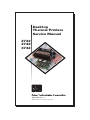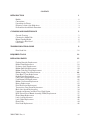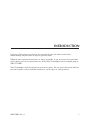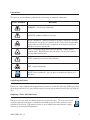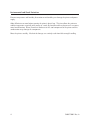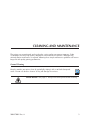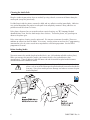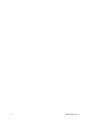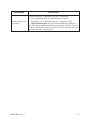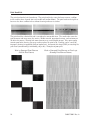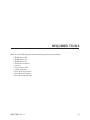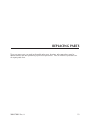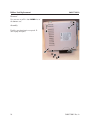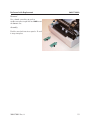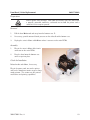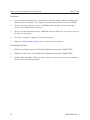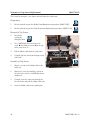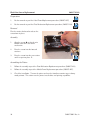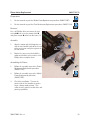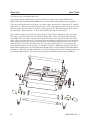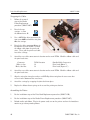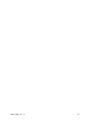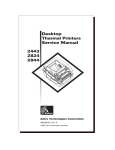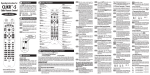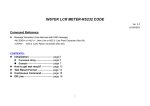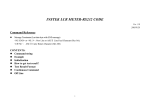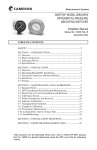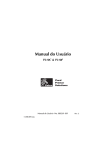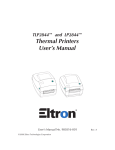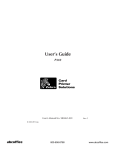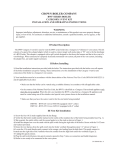Download Zebra 3742 Service manual
Transcript
Desktop Thermal Printers Service Manual 2722 2742 3742 980357-001 Rev. A ©2001 Zebra Technologies Corporation FOREWARD This manual provides installation and operation information for the LP 2722, TLP 2722, LP 2742, TLP 2742 and TLP 3742 series printers, manufactured by Zebra Technologies Corporation, Camarillo, California. TECHNICAL SUPPORT If for any reason you require product technical support, please contact the Distributor where you first purchased your equipment. If they cannot help you or at their direction, contact Zebra Repair Administration. RETURN MATERIALS AUTHORIZATION Before returning any equipment to Zebra for in warranty or out of warranty repair, contact Repair Administration for a Return Materials Authorization (RMA) number. Repack the equipment in the original packing material and mark the RMA number clearly on the outside. Ship the equipment, freight prepaid, to the address listed below: Zebra RMA, USA 1001 Flynn Road Camarillo, CA. 93012 Phone: +1 (805) 579-1800 [email protected] Label Printers: Zebra International, Europe Zebra House, The Valley Centre Gordon Road, High Wycombe Buckinghamshire HP13 6EQ, United Kingdom Phone: +44 (0) 1494 472872 FAX: +44 (0) 1494 450103 Card Printers: Zebra International, Europe Zone Indutrielle, Rue d'Amsterdam 44370 Varades, France Phone: +33 (0) 240 097 070 FAX: +33 (0) 240 834 745 COPYRIGHT NOTICE This document contains information proprietary to Zebra Technologies Corporation. This document and the information contained within is copyrighted by Zebra Technologies Corporation and may not be duplicated in full or in part by any person without written approval from Zebra. While every effort has been made to keep the information contained within current and accurate as of the date of publication, no guarantee is given or implied that the document is error-free or that it is accurate with regard to any specification. Zebra reserves the right to make changes, for the purpose of product improvement, at any time. 980357-001 Rev. A iii TRADEMARKS LP 2722, TLP 2722, LP 2742, TLP 2742 and TLP 3742 are of Zebra Technologies Corporation. Windows and MS-DOS are registered trademarks of Microsoft Corp. All other marks are trademarks or registered trademarks of their respective holders. OPERATOR CAUTIONS AND WARNINGS These pages describe general safety and maintenance procedures that an operator must follow. They are referenced throughout the service manual. The manual may include other warnings and cautions not displayed here. Warning - Shock Hazard The printer should never be operated in a location where it can get wet. Personal injury could result. Warning - Static Discharge The discharge of electrostatic energy that accumulates on the surface of the human body or other surfaces can damage or destroy the print head or electronic components used in this device. TAKE ANTI-STATIC PRECAUTIONS before handling the print head or the electronic components of the printer. Caution - Printer Setup & Handling 1)When installing or modifying the printer setup or configuration, ALWAYS TURN POWER OFF Before: A) Connecting any cables. B) Performing any cleaning or maintenance operations. C) Moving the printer. 2) Damage to the printer interface connector, accessories or enclosure may result from placing the printer on it’s front bezel or backside during unpacking or handling. iv 980357-001 Rev. A Media Cautions & Tips 1) Always use high quality, approved labels and tags. Approved supplies can be ordered from your dealer. For the name of a dealer in your area, call Customer Service. 2) If poor quality, adhesive backed labels are used, that DO NOT lay flat on the backing liner, the exposed edges may stick to the label guides and rollers inside the printer, causing the label to peel off from the liner and jam the printer. 3) DO NOT use non-approved transfer ribbon. Permanent damage to the print head may result if a non-approved ribbon is used. Non-approved ribbons maybe wound incorrectly for the printer or contain chemicals that may damage the print head. 4) IMPORTANT - If a transfer ribbon is installed incorrectly by the operator, damage to the print head may result. 5) DO NOT use a ribbon when printing with direct thermal media. Media Reload Tip If you should run out of labels or ribbon while printing, DO NOT turn the power switch OFF (0) while reloading or data loss may occur. The printer will automatically resume printing when a new label or ribbon roll is loaded. Print Mode Control The printer is reconfigured for direct thermal (or thermal transfer) printing with the “O” command for the TLP thermal transfer printer. See the EPL2 programmer's manual for details. Print Quality Tip Print density (darkness) is affected by the heat energy (density setting) applied and by the print speed. Changing both Print Speed and Density may be required to achieve the desired results. 980357-001 Rev. A v vi 980357-001 Rev. A CONTENTS INTRODUCTION 1 Models . . . . . . . . . . . . . . . . Conventions . . . . . . . . . . . . . Unpacking the Printer . . . . . . . . Preparing a Static-Safe Work Area . . Environmental and Shock Protection. . . . . . . . . . . . . . . . . . . . . . . . . . . . . . . . . . . . . . . . . . . . . . . . . . . . . . . . . . . . . . . . . . . . . . . . . . . . . . . . . . . . . . . . . . . . . . . . . . . . . . . . . . . . . . . . . . . . . . . . . . . . . . . . . . . . . . . . CLEANING AND MAINTENANCE General Cleaning. . . . . Cleaning the Media Path . Before Loading Media . . Cleaning the Print Head . Lubrication . . . . . . . . . . . . . . . . . . 2 3 3 3 4 5 . . . . . . . . . . . . . . . . . . . . . . . . . . . . . . . . . . . . . . . . . . . . . . . . . . . . . . . . . . . . . . . . . . . . . . . . . . . . . . . . . . . . . . . . . . . . . . . . . . . . . . . . . . . . . . . . . . . . . . . . . . . . . . . . . . . . . . . . . . . . . . . . . . . . . . TROUBLESHOOTING GUIDE . . . . . 5 6 6 7 7 9 Print Head Life . . . . . . . . . . . . . . . . . . . . . . . . . . . . . . . . . . . . . . 12 REQUIRED TOOLS 13 REPLACING PARTS 15 Packing Materials Replacement . . . . . . . . . . . . . . . Rubber Foot Replacement . . . . . . . . . . . . . . . . . Enclosure Latch Replacement . . . . . . . . . . . . . . . . Ribbon Roll Hub Replacement . . . . . . . . . . . . . . . Ribbon Take-Up Clutch Replacement . . . . . . . . . . . . Ribbon Supply Clutch Replacement . . . . . . . . . . . Front Bezel, Cutter Replacement . . . . . . . . . . . . . . Media Frame Replacement . . . . . . . . . . . . . . . . . Label Taken Sensor Replacement . . . . . . . . . . . . . . Feed Button/LED Replacement . . . . . . . . . . . . . . . Ribbon Out Sensor Replacement . . . . . . . . . . . . . . Battery Replacement . . . . . . . . . . . . . . . . . . . . Print Mechanism Replacement . . . . . . . . . . . . . . . Transmissive Gap Sensor Replacement . . . . . . . . . . . Black Line Sensor Replacement. . . . . . . . . . . . . . . Upgrades to Memory and Real Time Clock Option . . . . . Main Printed Circuit Board Assembly (PCBA) Replacement Platen Motor Replacement . . . . . . . . . . . . . . . . . Latch, Left Replacement . . . . . . . . . . . . . . . . . . Latch, Right Replacement . . . . . . . . . . . . . . . . . . Platen Parts . . . . . . . . . . . . . . . . . . . . . . . . . Print Head Replacement . . . . . . . . . . . . . . . . . . 980357-001 Rev. A . . . . . . . . . . . . . . . . . . . . . . . . . . . . . . . . . . . . . . . . . . . . . . . . . . . . . . . . . . . . . . . . . . . . . . . . . . . . . . . . . . . . . . . . . . . . . . . . . . . . . . . . . . . . . . . . . . . . . . . . . . . . . . . . . . . . . . . . . . . . . . . . . . . . . . . . . . . . . . . . . . . . . . . . . . . . . . . . . . . . . . . . . . . . . . . . . . . . . . . . . . . . . . . . . . . . . . . . . . . . . . . . . . . . . . . . . . . . . . . . . . . . . . . . . . . . . . . . . . . . . . . . . . . . . . . . . . . . . . . . . . . . . . . . . . . . . . . . . . . . . . . . . . . . . . . . . . . . . . . . . . . . . . . . 17 18 19 20 21 22 23 24 25 26 27 29 30 32 34 35 37 39 40 42 44 46 vii viii 980357-001 Rev. A INTRODUCTION If you are a field engineer or technician, this manual helps you with routine maintenance, troubleshooting and procedures for replacing parts for repair. Follow the parts replacement procedures as closely as possible. If you are unsure of any procedure, please contact your service representative or call the Zebra Technologies technical support group at (805) 579-1800 Zebra Technologies stocks all replacement parts for the printer. Be sure your facility stocks sufficient parts for the printer so that scheduled maintenance can take place in a timely manner. 980357-001 Rev. A 1 Models There are several models of the printer, each of which look similar but have different ribbon and media handling features. LP models print using direct thermal media only. They have a flat print head carriage. TLP models print using either direct thermal or thermal transfer media. They have a carriage with ribbon spool hubs. There are models that can handle up to four-inch (10.2 cm) wide media and those that can handle up to two-inch (5.1 cm) wide media. These printers also have option media handling functions such as the dispensers to present a single label already peeled from the backing or cutters to present a single label snipped from the roll. The power supply and firmware also are characteristics of the printer model and allow the printer to be used in various countries. 2 980357-001 Rev. A Conventions This manual uses the following notations to call attention to important information. ICON / SYMBOL MEANING WARNING - critical safety information. CAUTION - problem avoidance messages. STATIC SENSITIVE - follow procedures that protect against the discharge of electrostatic energy that accumulates on the surface of the human body or other objects as this discharge can damage or destroy the print head and other electronic components. HEAT - The print head becomes hot while printing. Protect against personal injury. DO NOT touch the print head. Use only the cleaning pen to perform maintenance. NOTE - important instructions and reminders. HINT - helpful information. MOVIE MOVIE -In the Acrobat file, you can open an audio/visual clip to see a procedure. Unpacking the Printer Printers are carton shipped and wrapped inside a protective electrostatic discharge (ESD) bag. Keep all packing materials in case you need to reship the printer later or store the printer for any length of time. Preparing a Static-Safe Work Area Prepare a static-safe work area before opening the printer for repair. The area must include a properly grounded conductive cushioned mat to hold the printer and a conductive wrist strap for the technician. ESD protective devices are available from most electronic supply stores or by contacting 3M Corporation. 980357-001 Rev. A MOVIE 3 Environmental and Shock Protection Extreme temperature and humidity fluctuations or mishandling can damage the printer and power supply. Allow 30 minutes or more before opening the printer's plastic bag. This time allows the printer to stabilize temperature especially after storage in a cool, dry location and then placement in a warmer, more humid location. Warm, humid air condenses on the cool components of the printer and this condensation may damage the components. Move the printer carefully. Mechanical damage can certainly result from falls or rough handling. 4 980357-001 Rev. A CLEANING AND MAINTENANCE The printers are manufactured and tested under a strict quality management program. Zebra Technologies uses only high quality components and materials in its printers. Although only minimal routine maintenance is required, following these simple maintenance guidelines will ensure longer life with quality printing performance. General Cleaning Keep the outside your printer clean by periodically wiping it with a soft cloth dampened water. Do not use abrasive cleaners as they will damage the surfaces. MOVIE Shock Hazard - See page vi. Always turn off the printer before cleaning. 980357-001 Rev. A 5 Cleaning the Media Path Keep the inside of your printer clean as needed, by using a brush, vacuum or air blower along the media path (except the print head). If a label jams inside the printer, remove the label and any adhesive residue immediately. Adhesive may spread throughout the printer's media path if not completely removed. Many adhesive are permanent and have short "set" times. If the platen, dispenser bar, or serrated tear bear require cleaning, use 70% isopropyl alcohol absorbed into a clean, lint-free cloth to wipe these surfaces. To turn the platen, use your finger to advance the platen gear. If the cutter requires cleaning, turn the printer off. Use tweezers to remove the media. Never use solutions or solvents to clean the blade. If necessary, turn the printer on and use the C programming command to cycle the cutter several times to perform a self cleaning operation. See the EPL2 programmer's manual. Before Loading Media You must remove the outside length of media (that is, one, full revolution of labels and any liner). When you remove this part of the media, you remove the oils, dust, and adhesivers that contaminate it. Tape or adhesive holds the loose end and the outside length of media becomes contaminated when handled or stored. You must avoid dragging adhesive or dirty media between the print head and platen. such an occurance damages the print head and is not covered under the warranty. Using clean media prevents damage and reduces wear on the print head and platen. MOVIE 6 980357-001 Rev. A Cleaning the Print Head Over time, the print head becomes contaminate resulting in poor print quality. After using five rolls of media or ribbon, rub the cleaning pen across the dark area of the print head. Allow the print head to dry for one minute before loading labels. Never touch the print head. Always clean the print head with a cleaning pen or a cotton swab moistened with 70% isopropyl alcohol to gently remove dirt and dust. Lubrication None of the serviceable parts require additional lubrication. 980357-001 Rev. A 7 8 980357-001 Rev. A TROUBLESHOOTING GUIDE PROBLEMS SOLUTIONS Status indicator does not light when power switch is on (I) 1. Check power connections from the printer to the outlet. 2. Remove power supply and check fuse. If blown, remove the power supply and return it to the manufacturer. Install a new power supply. Printer is in dump mode but nothing prints after sending file. 1. File does not contain a form feed code that will advance sheet. Press the Feed button to print data in the printer’s buffer. ASCII characters print 1. Printer may be in dump mode. Press the Feed button to reset to normal operation. in place of expected label art and bar 2. Check serial port configuration using the Y command. See the EPL2 codes. programmer’s manual. Printing is uniformly faded or poor quality. 980357-001 Rev. A 1. 2. 3. 4. Wipe the print head with the cleaning pen. Adjust print speed/darkness in software or with programming. Check the roll and verify that the media print surface is facing up. Verify that the correct combination thermal transfer ribbon and media are in use. 9 PROBLEMS Printer appears to be working with the indicator light GREEN, but nothing is printed. SOLUTIONS 1. Check the connections between the printer and the cable as well as the cable and the computer. 2. Verify that the labels are the correct type. 3. Check the roll and verify that the print surface faces up for direct thermal printing. 4. Check that the transfer ribbon is correctly routed and has the ink side down. 5. Check print head wire bundle connections in carriage at main PCBA. Printing stops and status indicator lights red Status indicator remains red. Rubbing noise when pressing Feed button. 1. Perform the AutoSense adjustment. 2. Check that gap between labels is at least 1/16 inch (1.6mm) 3. Check for media jam. 4. Check that media is correctly routed. 5. Check printer memory configuration and correct data syntax. 6. Transmissive (gap) is dirty. Clean media path. 1. Check for out-of-media condition or missing labels in the middle of a roll. 2. Check for out-of-ribbon condition or damage or previous use of ribbon in middle of roll. 3. Check that the ribbon and label stock or correctly routed 4. If using direct thermal printing, check that programmed mode or printer driver is set for direct thermal printing. See the programmer’s book for details. 5. Transmissive (gap) sensor may be dirty. Clean media path. 6. Check that the printer carriage is closed and latched. 1. Media is not loaded and the platen is rubbing against the print head. Insert media (and load ribbon if necessary) between carriage and platen. Cutter makes 1. Form length is set wrong. Change length through printer driver or incomplete cuts or programming language. See the EPL2 programming manual. cuts in the wrong spot. Short length, perforated media are difficult to load when preparing for dispenser/peel mode. 10 1. Media length must be a minimum of 0.5 inch (12.7mm). 980357-001 Rev. A PROBLEMS SOLUTIONS The printer firmware is updated by way of the parallel port. 1. Use the download utility to send firmware to the printer. Printer firmware must be updated. 980357-001 Rev. A 2. Optionally, you can download from the c:\ prompt by typing copy/b filename lpt1: from the directory holding the update file. The printer's light should start flashing green-orange, and then every few seconds will flash red a couple of seconds. Once the update is done, the light goes dark then comes on green. 11 Print Head Life The print head on the left is brand new. The print head in the center has been run over a million inches and has been cleaned after each media roll (and/or ribbon). The print head on the right has been run less than a million inches without cleaning and wear is evident. The print head has a limited life and is considered a consumable item. The media rubs across the print elements and wears away the surface. Media material, operational settings, and environment all affect this process. Printing with worn elements may create illegible images. If the print quality remains poor after cleaning, you may need to replace the print head. Damage can be caused by improper cleaning (unapproved fluids or implements), electrostatic discharge (ESD), or touching the print head (contaminating it with bodily, oily acids). Examples of poor print: Weak or Damaged Print Elements (Full-On Print Pattern) 12 Weak or Damaged Print Elements or Print Logic (Rotating Print Element Pattern) 980357-001 Rev. A REQUIRED TOOLS Make use of the following tools while performing replacement procedures: • • • • • • • • • • Phillips driver #0 Phillips driver #1 Phillips driver #2 Slot-head screwdriver tweezers hex nut driver 5/32 needle-nose pliers pliers for E-ring retainers pliers for axial retainers pliers for integrated chips 980357-001 Rev. A 13 14 980357-001 Rev. A REPLACING PARTS To access some parts, you need to dissemble other parts; therefore, other procedures must be followed before and after performing a particular replacement. You can find these procedures on the repair paths chart. 980357-001 Rev. A 15 REPAI R PATHS 202 Enclosure Latch 200 Packing Materials 204 Ribbon TakeUp Clutch 205 Ribbon Supply Clutch 290 Print Head 203 Roll Hubs 201 Rubber Feet 206 Cutter Option 207 Media Frame 209 Feed Button LED 214 Black Line Sensor Assy 208 Label Taken Sensor 210 Ribbon Out Sensor 213 Top 213 Bottom Transmissive Transmissive Gap Sensor Gap Sensor 212 Print Mechanism 215 SRAM 1MB, IE Flash, RTC 211 Battery 217 Platen Motor 218 Latch, Left Head 216 Main PCBA 219 Latch, Right Head 16 220 Platen 980357-001 Rev. A Packing Materials Replacement 980357-200A To ship or store the printer, make sure all components are packed as shown. 1 Foam set (two parts) 2 Master carton all-in-one 3 Poly-bag 4 Ship kit (various per printer) Extreme temperature and humidity fluctuations or mishandling can damage the printer and power supply. When unpacking the printer, allow 30 minutes or more before opening the printer's plastic bag. This time allows the printer to stabilize temperature especially after storage in a cool, dry location and then placement in a warmer, more humid location. Warm, humid air condenses on the cool components of the printer and this condensation may damage the components. Move the printer carefully. While the printer has sturdy construction, mechanical damage can certainly result from falls or rough handling. 980357-001 Rev. A 17 Rubber Foot Replacement 980357-201A Removal Use tweezers to pull the foot 1234 free of the bottom case. Assembly Push the new foot into its receptacle ! until it pops into place. 18 980357-001 Rev. A Enclosure Latch Replacement 980357-202A Removal Use a slotted screwdriver to push or needle-nose pliers to pull the latch 12 free of the bottom case. Assembly Push the new latch into its receptacle ! until it snaps into place. 980357-001 Rev. A 19 Ribbon Roll Hub Replacement 980357-203A Both the front and rear assemblies are on the left side of the carriage and are replaced with the same steps. Preparations Before starting the procedure, open the printer, then remove media and any ribbon from the printer. Removal 1. Use retainer pliers to remove the E-style retaining ring 1 from the outside of the hub. 2. Slide the hub 4, spring 3, and washer 2 out of the carriage side frame. Assembly 1. Align the spring so that the larger conical end goes against the inside of the spoked hub. 2. Place the washer so it is between the spring and the carriage side frame. 3. Insert the hub through the bearing in carriage side frame !. 4. 20 MOVIE Place the E-style retaining ring to hold the hub shaft in place. 980357-001 Rev. A Ribbon Take-Up Clutch Replacement 980357-204A Preparations Open the cover, then remove media and any ribbon from the printer. Removal 1. Remove the retaining ring 3 from the outside shaft of the hub. 2. Remove the take-up clutch assembly 2. 3. Slide the hub 1 out of the carriage side frame !. Assembly 1. Insert the hub 1 through the carriage side frame !. 2. Put the ribbon take-up clutch assembly 2 into place. 3. Secure with an exterior retaining ring 3. 980357-001 Rev. A MOVIE 21 Ribbon Supply Clutch Replacement 980357-205A Removal The compression spring 3 has considerable force. Hold the assembly as you begin to remove it. 1. Use retainer pliers to remove the retaining ring : from the outside shaft of the hub. 2. Remove the loose parts from the assembly. 3. Remove the E-style retaining ring 1 from the shaft of the hub ;. 4. Slide the hub ; out of the side frame !. Assembly 1. Insert the hub ; through the side frame ! 2. Lock the retaining ring 1 into place. 3. Place the bushing 2 on the hub shaft. 4. Place the compression spring 3 against the bushing. 5. Place the bushing 4 against the spring 6. Mount the hole in the torsion disk 5 on the pin on the side frame. 7. Hook the torsion spring 6 onto the tab on the disk from beneath (the spring must provide a counterclockwise force). 8. Hook the spring onto the mount of the anchor disk 7. Twist the anchor disk one-quarter clockwise revolution to put tension on the spring. 9. Place the spacer 8 into the anchor disk. 10. Place the friction disk 9 onto the anchor disk. 11. Secure with a retaining ring :. 22 MOVIE 980357-001 Rev. A Front Bezel, Cutter Replacement 980357-206A Preparations Protect against static discharge. Your work area must be static-safe and include a properly grounded conductive cushioned mat to hold the printer and a conductive wrist strap for yourself. Removal 1. Pull the bezel 1 forward and away from the bottom case !. 2. If necessary, provide outward lateral pressure on the sidewalls of the bottom case. 3. Unplug the cutter's ribbon cable 2 from where it connects to the main PCBA. Assembly 1. Plug in the cutter's ribbon cable into its connector on the main PCBA. 2. Press the bezel onto the bottom case until it snaps into place. Check the Installation Reload media and ribbon, if necessary. Plug in the power cord, turn on the printer and run the AutoSense routine to get a dump mode printout. This action tests the printer's media drive and printing capabilities. 980357-001 Rev. A 23 Media Frame Replacement 980357-207A Preparations Protect against static discharge. Your work area must be static-safe and include a properly grounded conductive cushioned mat to hold the printer and a conductive wrist strap for yourself. Open the cover, and remove any media and ribbon (if necessary). Removal 1. Use a #1 Phillips driver to loosen the four screws 1 that hold the frame 2 to the bottom case !. 2. Lift the frame 2 free of the print mechanism and bottom case. Optionally, you can detach the feed switch ribbon cable 3 from its connector on the main PCBA ". Assembly If necessary, plug the feed switch ribbon cable into its connector on the main PCBA. 1. Align the frame so that the feed button/LED are to the left; then, lower the frame onto the bottom case and behind the print mechanism. 2. Replace the four screws that hold the frame to the bottom case and use a #1 Phillips driver to tighten them. MOVIE Assemble the Printer Reload media and ribbon, if necessary. Check the installation. Plug in the power cord, turn on the printer and run the AutoSense routine to get a dump mode printout. This action tests the printer's media drive and printing capabilities. 24 980357-001 Rev. A Label Taken Sensor Replacement 980357-208A Preparations Protect against static discharge. Your work area must be static-safe and include a properly grounded conductive cushioned mat to hold the printer and a conductive wrist strap for yourself. Follow the removal steps of the Media Frame Replacement procedure (980357-207). MOVIE Removal 1. Push outward the sensor door 1 until it pops out of the top cover !. 2. Pull the ribbon cable from its guide posts inside the top cover. 3. Carefully pull the connector from its location J6 on the main PCBA. 4. Pull the ribbon cable and connector out of the front of the top cover. Assembly 1. Route the ribbon cable connector from the front to the inside of the top cover. 1. Insert the connector into its location J6 on the main PCBA. 2. Align the sensor and sensor door so that the ribbon cable leads to the left, then snap them into the top cover. 3. Feed the ribbon cable along its path and insert it into the notches to secure it. You may use tape or hot glue if necessary. MOVIE Assemble the Printer 1. Follow the assembly steps of the Media Frame Replacement procedure (980357-207). 2. Reload media and ribbon. Plug in the power cord, turn on the printer and run the AutoSense routine to get a dump mode printout. Run the printer in dispense mode to test the sensor. 980357-001 Rev. A 25 Feed Button/LED Replacement 980357-209A Preparations Follow the removal steps of the Media Frame Replacement procedure (980357-207). MOVIE Removal 1. Use a slot-head screwdriver to pry the button cover 1 from the left support !. 2. Lift the button 2 off the assembly. 3. Detach the ribbon cable from the notches beneath the frame. 4. Lift the feed switch PCBA 3 out of the recessed supports. 5. Pull the feed switch PCBA free of the assembly. MOVIE Assembly 1. Insert the connector 4 and ribbon cable through the left support from above to below the assembly. 2. Align the feed switch PCBA so that the LED is to the front of the assembly; then, insert the board into its recessed supports. 3. Align the button so that the rounded end is to the front of the assembly; then, lower the button onto the board. 4. Align the button cover so it fits over the button and LED; then, snap the cover onto the left support. 5. Feed the ribbon cable along its path and insert it into the notches to secure it. Assemble the Printer Follow the assembly steps of the Media Frame Replacement procedure (980357-207). 26 980357-001 Rev. A Ribbon Out Sensor Replacement 980357-210A Preparations Protect against static discharge. Your work area must be static-safe and include a properly grounded conductive cushioned mat to hold the printer and a conductive wrist strap for yourself. 1. Open the cover, then remove media and ribbon from the printer. 2. Follow the removal steps of the Media Frame Replacement procedure (980357-207). 3. Follow the removal steps of the Print Head Replacement procedure (980357-290). MOVIE MOVIE Removal 1. Use a #0 Phillips driver to remove the screw 1 that holds the sensor 2 to the cross brace !. MOVIE 2. Detach the carriage " by flexing the joints. 3. Use a #0 Phillips driver to remove the two screws 34 that hold the wire plate # to the carriage. 4. Detach the cable 5 connector from location J4 on the main PCBA. Unwind the ribbon cable from the print head wires. Then, pull the sensor, cable and connector free of the carriage. 980357-001 Rev. A 27 Ribbon Out Sensor Replacement (continued) 980357-210A Installation 1. Insert the connector through the carriage from the top to the bottom. Route the ribbon cable around the print head wires. Then, plug the connector into location J4 on the main PCBA. 2. Align the wire plate into place and use a #0 Phillips driver to tighten the two screws that secure it to the bottom of the cross brace. 3. Align the sensor into position and use a #0 Phillips driver to tighten the screw that secures it to the top of the cross brace. 4. Attach the carriage by snapping the joints back into place 5. Replace the ribbon detent springs at the rear of the printing mechanism. Assembling the Printer 1. Follow the installation steps of the Print Head Replacement procedure (980357-290). 2. Follow the removal steps of the Media Frame Replacement procedure (980357-207). 3. Reload media and ribbon. Plug in the power cord, turn on the printer and run the AutoSense routine to get a dump mode printout. 28 980357-001 Rev. A Battery Replacement 980357-211A Preparations Protect against static discharge. Your work area must be static-safe and include a properly grounded conductive cushioned mat to hold the printer and a conductive wrist strap for yourself. All information in the printer's memory will be lost if the battery is removed. The battery keeps printer memory active if power is switched off or disconnected. When the battery is exhausted, the printer will print "LOST INTERNAL INFO." 1. Find your back up of fonts, forms and graphics you previously downloaded to the printer. 2. Follow the removal steps of the Media Frame Replacement procedure (980357-207). MOVIE Removal 1. Slip the battery 1 out from its holder. 2. Dispose of the battery according to the manufacturer's instructions. Assembly Slide the battery under the print clip. Assemble the Printer 1. Perform the installation steps of the Media Frame Replacement procedure (980357-207). 2. Check the installation. Turn on the printer and run the AutoSense routine to get a dump mode printout. This action tests the printer's media drive and printing capabilities If a "LOST INTERNAL INFO" label prints, switch the power off and back on. There is danger of explosion if the battery is incorrectly replaced. Replace batteries with 3 Volt lithium cell only. Discard used batteries according to the instructions supplied by the battery manufacturer. Do not dispose of the battery in fire. The battery may explode causing damage or injury. 980357-001 Rev. A 29 Print Mechanism Replacement 980357-212A Preparations Protect against static discharge. Your work area must be static-safe and include a properly grounded conductive cushioned mat to hold the printer and a conductive wrist strap for yourself. Detaching the Mechanism 1. Detach the front bezel. Press outward on both sides (in front of the cover latches) until the bezel can fall forward. If this is a cutter bezel, detach its ribbon cable where it connects to main PCBA at J11. 2. Use a #1 Phillips driver to remove the screws that secure the mechanism to the stand offs 1234 in the bottom case. The wide printer has four screws and the narrow printer has three screws. With the mechanism loose but still attached, you can do a variety of other procedures. MOVIE For example, you can simply tilt the mechanism to work on the latches, carriage hooks, or (if necessary) the platen and roller. 30 980357-001 Rev. A Print Mechanism Replacement (continued) 980357-212A Removing the Mechanism 1. Follow the removal steps of the Media Frame Replacement procedure (980357-207). 2. Use a #1 Phillips driver to remove the screw that secures the ground wire to the main PCBA. 3. Make note of the locations and routing of the bundles and cables. Then, detach wire bundles and ribbon cables from the following locations on the main PCBA: PCBA Location J2 J3 J8 J7 J9 J4 J10 J12 3. MOVIE Bundle/Cable Connects to Print head (Rohm™) Print head (Kyocera™) Platen driver motor Transmissive gap sensor (top) Transmissive gap sensor (bottom) Ribbon out sensor Black line sensor (if present) Head-up sensor (if present) Lift the mechanism up and away from the bottom case. Assembly 1. Attach the wire bundles and ribbon cables. 2. Align the mechanism over the mounting stand-offs and lower into the bottom case 3. Install the screws that secure the mechanism and use a #1 Phillips driver to tighten them. 4. Attach the front bezel. If it is a cutter bezel, attach its ribbon cable to connector J11. Assembling the Printer 1. Follow the assembly steps of the Media Frame Replacement procedure (98nnnn-110). 2. Check the installation. Turn on the printer and run the AutoSense routine to get a dump mode printout. This action tests the printer's media drive and printing capabilities. 980357-001 Rev. A 31 Transmissive Gap Sensor Replacement 980357-213A The sensor has two parts: one above and one below the media path. Preparations 1. Do the removal steps of the Media FrameReplacement procedure (980357-207). 2. Do the removal steps of the Print Mechanism Replacement procedure (980357-212). Removal of Top Sensor 1. Detach the carriage by flexingthe joints. MOVIE MOVIE MOVIE 2. Use a #0 Phillips driver to remove the screw 1 that holds the sensor 2 to the top of the cross brace !. 3. Pull the ribbon cable from its guide posts. 4. Carefully pull the connector through the left side frame. Assembly of Top Sensor MOVIE 1. Align the sensor so the ribbon cable leads to the left. 2. Replace the screw that holds the sensor to the cross brace and use a #0 Phillips driver to tighten it. 3. Carefully insert the connector through the left side frame and pull the ribbon cable taut. 4. Insert the ribbon cable into its guide posts. 32 980357-001 Rev. A Transmissive (Gap) Sensor Replacement (continued) 980357-213A Removal of Bottom Sensor 1. Use a #0 Phillips driver to remove the screw 3 that holds the sensor 4 to the bottom of the cross brace ". 2. Pull the ribbon cable from its guide posts. Assembly of Bottom Sensor 1. Align the sensor so the ribbon cable leads to the left. 2. Replace the screw that holds the sensor to the cross brace and use a #0 Phillips driver to tighten it. 3. Insert the ribbon cable into its guide posts. MOVIE Assemble the Printer 1. Attach the carriage to the bottom frame by snapping the joints into place. 2. Replace the ribbon detent springs at the rear of the printing mechanism 3. Follow the assembly steps of the Print Mechanism Replacement procedure (980357-212). 4. Follow the assembly steps of the Media Frame Replacement procedure (980357-207). 5. Check the installation. Turn on the printer and run the AutoSense routine to get a dump mode printout. This action tests the printer's media drive and printing capabilities. 980357-001 Rev. A 33 Black Line Sensor Replacement 980357-214A Preparations 1. Do the removal steps of the Label FrameReplacement procedure (980357-207). 2. Do the removal steps of the Print Mechanism Replacement procedure (980357-212). MOVIE MOVIE Removal Flex the retainer backward to release the sensor from its place. Assembly 1. Align the sensor 1 so that the wire bundle leads to the rear of the mechanism. 2. Press the sensor into the forward retainers. 3. Press the sensor into the rear retainer until it snaps into place !. MOVIE Assembling the Printer 1. Follow the assembly steps of the Print Mechanism Replacement procedure (980357-212). 2. Follow the assembly steps of the Media Frame Replacement procedure (980357-207). 3. Check the installation. Turn on the printer and run the AutoSense routine to get a dump mode printout. This action tests the printer's media drive and printing capabilities. 34 980357-001 Rev. A Upgrades to Memory and Real Time Clock Option 980357-215A These procedures outline the steps to access and replace SRAM memory, IE flash program memory, and the real-time clock option. Preparations 1. Make sure you have a back up any fonts, forms and graphics you downloaded to the printer. 2. Follow the removal steps of the Media Frame Replacement procedure (980357-207). MOVIE Replacing the Integrated Circuit Chips Protect against static discharge when following this procedure. Your work area must be static-safe and include a properly grounded conductive cushioned mat to hold the printer and a conductive wrist strap for yourself. Push the wire bundles aside to see the main printed circuit board assembly in the bottom case. To replace a chip, use the following procedure: 1. Use chip pliers to pull the chip out of its socket on the main PCBA. 2. Carefully align each chip and insert it into the main PCBA. Check that all pins are in their holes. ! Flash/Firmware 1MB Upgrade -- U18 and U4. IE Flash stores pre-designed elements (fonts, forms and graphics) that go into a print job plus some operation code for the printer. " SRAM 512KB Upgrade -- U15 and U6. SRAM provides image buffer for the printer. A larger SRAM capacity allows for larger images. MOVIE # Real Time Clock Option -- U22. The real time clock option stores the time of day and date. The chip's battery has a life of up to ten years. See the EPL2 Programmer's Manual for information about setting the real time clock, and formatting the layout of the date and time. 980357-001 Rev. A 35 Upgrades to Memory and Real Time Clock Option - Continued 980357-215A Assembling the Printer Follow the assembly steps of the Media Frame Replacement procedure (980357-207). Checking the Installation Turn on the printer and run your printer's AutoSense routine to get a dump mode printout. This action tests the printer's media drive and printing capabilities. 8” UKQ1775 V3.20 Serial port : 96,N,8,1 MOVIE You can also check the printout for the upgrade or option you loaded. ! " # Firmware version number Memory (available bytes) Real time clock option (if installed) Image buffer size:0507K Fmem:000.5K,060.9K avl Gmem:024K,0045K avl Emem:000K,0045K avl I8,0,001 rN S4 D10 R064,000 ZT UN q1600 Q1209,026 Option: 17 21 25 Date: 07-19-99 Time: 12:44:00 now in DUMP If you replaced the IE flash and the version number on the dump mode printout is wrong, download current firmware to the printer. Also, you will need to reload your specific fonts, forms or graphics before you start any new print jobs. 36 980357-001 Rev. A Main Printed Circuit Board Assembly (PCBA) Replacement 980357-216A Preparations Protect against static discharge. Your work area must be static-safe and include a properly grounded conductive cushioned mat to hold the printer and a conductive wrist strap for yourself. 1. Do the removal steps of the Media FrameReplacement procedure (980357-207). MOVIE 2. Do the removal steps of the Print Mechanism Replacement procedure (980357-212). Removal 1. Use a #1 Phillips to remove the screws that secure the PCBA to the bottom case. The wide printer has five screws and the narrow printer has four screws. 2. Lift the metal bracket (with the interface ports) to release the metal bracket; then, work the board out of the bottom case. MOVIE Assembly 1. Lower the PCBA into place and insert the rear metal bracket (with the interface ports) into its slot on the bottom case. 2. Install the screws that secure the PCBA to the bottom case and use a #1 Phillips driver to tighten them. MOVIE 980357-001 Rev. A 37 Main Printed Circuit Board Assembly (PCBA) Replacement 980357-216A Assembling the Printer 1. Perform the assembly steps of the Print Mechanism Replacement procedure (980357-212). 2. Perform the assembly steps of the Media Frame Replacement procedure (980357-207). 3. Check the installation. Turn on the printer and run the AutoSense routine to get a dump mode printout. This action tests the printer's media drive and printing capabilities. 38 980357-001 Rev. A Platen Motor Replacement 980357-217A Preparations 1. Do the removal steps of the Media FrameReplacement procedure (980357-207). 2. Do the removal steps of the Print Mechanism Replacement procedure (980357-212). MOVIE MOVIE Removal Use a #1 Phillips driver to remove the two screws 34 that secure the motor shield 2 and platen motor 1 to the left side frame !. Assembly 1. Align the motor and shield together so that the wire bundle leads off to the rear of the mechanism and place against the left side frame. 2. Replace the two screws that hold the motor and shield in place and use a #1 Phillips driver to tighten them. Assembling the Printer 1. Follow the assembly steps of the Printer Mechanism Replacement procedure (980357-212). 2. Follow the assembly steps of the Media Frame Replacement procedure (980357-207). 3. Check the installation. Turn on the printer and run the AutoSense routine to get a dump mode printout. This action tests the printer's media drive and printing capabilities. 980357-001 Rev. A MOVIE 39 Latch, Left Replacement 980357-218A Preparations 1. Do the removal steps of the Media FrameReplacement procedure (980357-207). 2. Do the removal steps of the Print Mechanism Replacement procedure (980357-212). Removal MOVIE MOVIE 1. Use pliers to pull the return spring ! out of its slot. 2. Use retainer pliers to release the retaining ring 1 that holds the latch 2 to the label stripper shaft ". 3. Pull the latch off of the shaft. MOVIE 40 980357-001 Rev. A Latch, Left Replacement 980357-218A Assembly 1. Turn the shaft " so that the flat of the end faces upward. 2. Align the latch 3 so that the flat side of its mounting bearing matches the flat side of the shaft; then, press the latch onto the shaft. 3. The latch aligns with a stripper cam # that can be found between the side frame $ and roller %. 4. Use retainer pliers to place a new retaining ring 2 onto the shaft to secure the latch. 5. Use pliers to push the return spring ! into its slot. 6. Ensure the stripper spring & is correctly mounted. Assembling the Printer 1. Follow the assembly steps of the Printer Mechanism Replacement procedure (980357-212). 2. Follow the assembly steps of the Media Frame Replacement procedure (980357-207). 3. Check the installation. Turn on the printer and run the AutoSense routine to get a dump mode printout. This action tests the printer's media drive and printing capabilities. 980357-001 Rev. A 41 Latch, Right Replacement 980357-219A Preparations 1. Do the removal steps of the Media Frame Replacement procedure (980357-207). 2. Do the removal steps of the Print Mechanism Replacement procedure (980357-212). MOVIE MOVIE 3. Do the removal steps of the Platen Motor Replacement procedure (980357-217). Removal MOVIE 1. Use retainer pliers to remove the ring retainer ! from the platen gear "; then, pull the gear off of the shaft. 3. Use pliers to pull the return spring # out of its slot. 4. Use retainer pliers to remove the ring retainer 1 from the label stripper shaft $; then, pull the latch 2 off of the shaft. MOVIE 42 980357-001 Rev. A Latch, Right Replacement 980357-219A Assembly 1. Turn the shaft $ so that the flat of the end faces upward. 2. Align the latch 2 so that the flat side of its mounting bearing matches the flat side of the shaft; then, press the latch onto the shaft. 3. The latch aligns with a stripper cam % that can be found between the side frame & and roller '. 4. Use retainer pliers to place a new retaining ring 1 onto the shaft to secure the latch. 5. Use pliers to push the return spring # into its slot. 6. Ensure the stripper spring ( is correctly mounted. 7. Press the platen gear " onto the platen shaft ). 8. Use retainer pliers to attach a new ring retainer ! to secure the platen gear. Assembling the Printer 1. Follow the assembly steps of the Platen Motor Replacement procedure (980357-217). 2. Follow the assembly steps of the Print Mechanism Replacement procedure (980357-212). 3. Follow the assembly steps of the Media Frame Replacement procedure (980357-207). 4. Check the installation. Turn on the printer and run the AutoSense routine to get a dump mode printout. This action tests the printer's media drive and printing capabilities. 980357-001 Rev. A 43 Platen Parts 980357-220A The platen is not a field replaceable item. Accessing the platen would require you to first follow the removal steps of the Media Frame Replacement, the Print Mechanism Replacement, and the Platen Motor Replacement procedures. Then, on the right side of the mechanism, use retainer pliers to remove the ring retainer ! from the platen gear ". Pull the platen gear off of the shaft. On the left side of the mechanism, use retainer pliers to remove the ring retainer # from the platen bearing $. Pull both bearings $% out of the side frames. Slide the platen & to the side and lift away from the mechanism. To assemble the platen, first slide the platen into place, long end first through the right side frame. Then, place a platen bearing on each end of the platen shaft. Insert each platen bearing into the keyed hole on its side frame. Align the platen gear to fit over the flat edge on the right side of the platen; then, press onto the shaft. Use retainer pliers to installing a retaining ring on each end of the shaft. Align the platen gear so that the flat side of its mounting bearing matches the flat side of the platen shaft; then, press the gear onto the shaft. Use retainer pliers to place a new retaining ring onto the platen shaft to secure the gear. To complete the process, follow the assembly steps of the Platen Motor Replacement, the Print Mechanism Replacement, and the Media Frame Replacement procedures. Afterward, check the installation. Turn on the printer and run the AutoSense routine to get a dump mode printout. This action tests the printer's media drive and printing capabilities. 44 980357-001 Rev. A Print Head Replacement 980357-290A Preparations Protect against static discharge. Your work area must be static-safe and include a properly grounded conductive cushioned mat to hold the printer and a conductive wrist strap for yourself. While the two print heads from different manufacturers are functionally equivalent, each requires its own cable. See the Swapping the Cables procedure at the end of this procedure. Open the cover, and remove any media and ribbon (if necessary). Removal 1. Pull the release lever ! to unlatch the carriage; then, open the carriage " to its raised position. 2. Use a #1 Phillips driver to remove the screw 1 that holds the print head 2 to the carriage. 3. Detach the print head from the wire bundle and pull the print head away from the printer. Assembly 1. Align the print head 2 so that the wire connector is on top and facing the rear of the printer. 2. Plug the print head into the wire bundle. Take care not to bend any of the wires. 3. Replace the center screw 1 that holds the print head. Use a Phillips #1 driver to tighten it. Tighten to 2.5 ± in lb torque. 4. Clean the print head. Check the Installation MOVIE Reload media and ribbon, if necessary. Plug in the power cord, turn on the printer and run the AutoSense routine to get a dump mode printout. This action tests the printer's media drive and printing capabilities. 980357-001 Rev. A 45 Print Head Replacement 980357-290A Swapping the Cables 1. 2. Follow the removal steps of the Media Frame Replacement procedure (980357-207) Detach the top carriage # from the bottom frame $. MOVIE MOVIE 3. Use a #0 Phillips driver to remove the two screws 34 that hold the wire plate 5 to the carriage. 4. Detach the cable connector 6 from its location on the main PCBA. Unwind the ribbon cable from the print head wires. Then, pull the print head cable free of the carriage. 5. Attach the new cable connector to its location on the main PCBA. Wind the ribbon cable and the print head wires. Connector White, in-line Black, dual-line PCBA Location J2 J3 Bundle/Cable Connects to Print head (Rohm™) Print head (Kyocera™) 6. Attach the new cable connector to its location on the main PCBA. Wind the ribbon cable and the print head wires. 7. Align the wire plate into place and use a #0 Phillips driver to tighten the two screws that secure it to the bottom of the cross brace. 8. Attach the carriage by snapping the joints back into place 9. Replace the ribbon detent springs at the rear of the printing mechanism. Assembling the Printer 1. Do the installation steps of the Print Head Replacement procedure (980357-290). 2. Do the installation steps of the Media Frame Replacement procedure (980357-207). 3. Reload media and ribbon. Plug in the power cord, turn on the printer and run the AutoSense routine to get a dump mode printout. 46 980357-001 Rev. A 980357-001 Rev. A 47 980357- 001 A