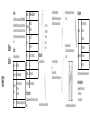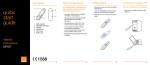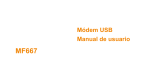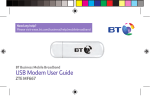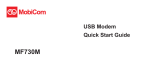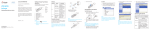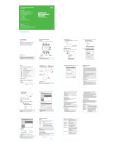Download bto ZTE MF667 Specifications
Transcript
Introduction USB Modem Quick Guide MF667 The ZTE MF667 USB modem is a multi-mode USB modem, working in HSPA+/HSUPA/HSDPA/WCDMA/EDGE/ GPRS/GSM networks. With USB interface connecting to a laptop or a desktop PC, it integrates the functionality of a modem and a mobile phone (SMS), and combines mobile communication with Internet perfectly. It supports data and SMS services through the mobile phone network, enabling you to communicate anytime and anywhere. Specification Network standards HSPA+/HSUPA/HSDPA/WCDMA/EDGE/GPRS/GSM HSPA+: 21.6 Mbps DL Transmission speed (Max) HSUPA: 5.76 Mbps UL Temperature 1. 2. 3. 4. 5. Storage: -20 °C ~ +70 °C Operation:-10 °C ~ +60 °C The following table shows the specification of your device. Dimension 76.5 mm * 27.2 mm * 10.5 mm (Without USB Cap) Interface type USB 2.0 HIGH SPEED Weight About 22 g Systems supported Supports most types of laptop and desktop PC. microSD capability Support up to 32 GB microSD card Operating systems supported Windows XP (SP3 and above), Vista, Windows 7 MAC 10.4.11 and later Linux (Kernel 2.6.20 later) Notes: The microSD Logo ( Functions SMS service, Data service, Applications management, support microSD card, etc. microSD card slot SIM/USIM card slot USB Connector Modem Cap Front Cover Hardware Installation 1. Press and push the front cover and remove it. ) is a trademark of SD Card Association. 2. Insert the SIM/USIM card into the SIM/USIM card slot. Insert the SIM/USIM card with the metal contact area facing downwards into the slot, and then push SIM/USIM card as far as possible, shown as the following picture. 4. Put the front cover flatly upon the body of modem and push the front cover to lock the cover in its place. Notes: Do not open the front cover rudely so as to avoid the damage of the front cover. Windows XP (SP3 and later), Vista, Windows 7 Operating System MAC 10.4.11 and later Linux (Kernel 2.6.20 later) 3. Insert the microSD card into the microSD card slot. Notes: This modem only supports microSD card. Insert your microSD card into the microSD card slot, shown as the following picture. 5. Connect the Modem to your laptop or desktop PC. Plug the USB connector into your computer’s USB port and make sure that it is tightly inserted. CPU: 1 GHz Pentium or above Configuration (Recommended) Hard Disk: 50 M or above RAM: 512 M or above The performance of the modem may be influenced if configuration is under the recommended requirement. Access the management software Following example based on Windows System is only reference. 1. Exit other Windows programs. 2. Connect the device with your computer. Getting to know your device The following figure shows the appearance of the MF667. It is only for your reference. The actual product may be different. System Requirements The OS automatically detects and recognizes new hardware and starts the installation wizard. LEGAL INFORMATION Copyright © 2012 ZTE CORPORATION. All rights reserved. No part of this publication may be excerpted, reproduced, translated or utilized in any form or by any means, electronic or mechanical, including photocopying and microfilm, without the prior written permission of ZTE Corporation. The manual is published by ZTE Corporation. We reserve the right to make modifications on print errors or update specifications without prior notice. Version No. : R1.0 Edition Time: 2012.01 Manual No. : 079584504257 3. When you connect properly, the system will automatically detect and recognize the new hardware. After a few seconds, the new icon is show on the desktop, and then the management software interface Notes: If the system does not launch installation automatically, you can run the installation program in path of LED Lights My Computer > ZTEMODEM > Windows > AutoRun.exe. Then double click Indication Modem Status Red Power on, but not registered to a network Green bright Register to 2G/3G network Green twinkling Connect to 2G/3G network will display as the following picture: How to Use Your Modem Various icons are presented to enable quick operation of the following functions: Connect to the Internet. Set WAN connection modes and APN. Manage the contacts information. Send and receive text messages. ZTE CORPORATION NO. 55, Hi-tech Road South, ShenZhen, P.R.China Postcode: 518057 Tel: +86-755-26779999 URL: http://www.zte.com.cn E-mail: [email protected] Configure the USB modem. View the network related information. icon. Warning and Notice To the Owner • Some electronic devices are susceptible to electromagnetic interference sent by modem if inadequately shielded, such as the electronic system of vehicles. Please consult the manufacturer of the device before using the modem if necessary. • Operating the modem may interfere with medical devices like hearing aids and pacemakers. Please always keep them more than 20 centimeters away from such medical devices when they are turned on. Turn the modem off if necessary. Consult a physician or the manufacturer of the medical device before using the modem. • Be aware of the usage limitation when using a modem at places such as oil warehouses or chemical factories, where there are explosive gases or explosive products being processed. Turn off your modem if required. • The use of electronic transmitting devices is forbidden in aircrafts, at petrol stations and in hospitals. Please observe and obey all warning signs and switch off your modem in these conditions. • Do not touch the inner antenna area if not necessary. Otherwise it will affect your modem’s performance. • Store the modem out of the reach of little children. The modem may cause injury if used as a toy. • Do not touch the metallic parts of the modem so as to avoid a burn, when the modem is working. Use Your USB Modem • Please use original accessories or accessories that are authorized. Using any unauthorized accessories may affect your modem’s performance, and violate related national regulations about telecom terminals. • Avoid using the modem near or inside metallic structures or establishments that can emit electromagnetic waves. Otherwise it may influence signal reception. • The modem is not waterproof. Please keep it dry and store in a shady and cool place. • Do not use the modem immediately after a sudden temperature change. In such case, it will produce dew inside and outside the modem, so don’t use it until it becomes dry. • Handle the modem carefully. Do not drop, bend or strike it. Otherwise the modem will be damaged. • No dismantling by non-professionals and only qualified technicians can undertake repair work. • Operating temperature range of -10 °C ~ +60 °C and humidity range of 5% ~ 95% are recommended. Limited Warranty • This warranty does not apply to defects or errors in the Product caused by: i. Reasonable abrasion. ii. End User’s failure to follow ZTE’s installation, operation or maintenance instructions or procedures. iii. End User’s mishandling, misuse, negligence, or improper installation, disassembly, storage, servicing or operation of the Product. iv. Modifications or repairs not made by ZTE or a ZTE-certified individual. v. Power failures, surges, fire, flood, accidents, actions of third parties or other events outside ZTE’s reasonable control. vi. Usage of third-party products, or usage in conjunction with third-party products provided that such defects are due to the combined usage. vii. Any other cause beyond the range of normal usage intended for the Product. End User shall have no right to reject or return the Product, or receive a refund for the Product from ZTE under the above-mentioned situations. • This warranty is End User’s sole remedy and ZTE’s sole liability for defective or nonconforming items, and is in lieu of all other warranties, expressed, implied or statutory, including but not limited to the implied warranties of merchantability and fitness for a particular purpose, unless otherwise required under the mandatory provisions of the law. Limitation of Liability ZTE shall not be liable for any loss of profits or indirect, special, incidental or consequential damages resulting from or arising out of or in connection with using of this product, whether or not ZTE had been advised, knew or should have known of the possibility of such damages, including, but not limited to lost profits, interruption of business, cost of capital, cost of substitute facilities or product, or any downtime cost. How to Get Help You can get Help by: • Clicking Help on the software. • Sending E-mail to [email protected] • Visiting http://www.zte.com.cn • Calling Service Hotline: +86–755–26779999