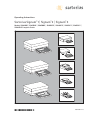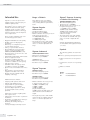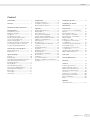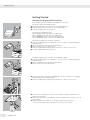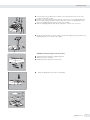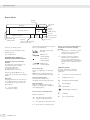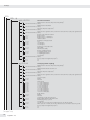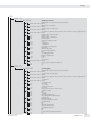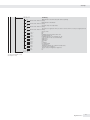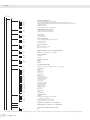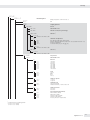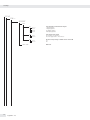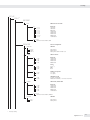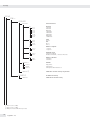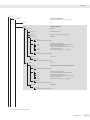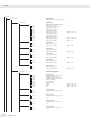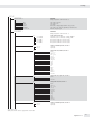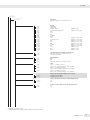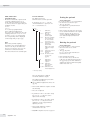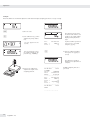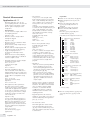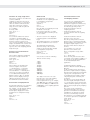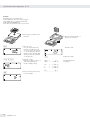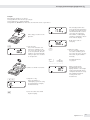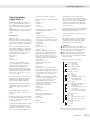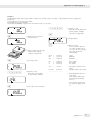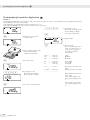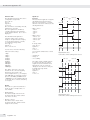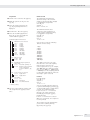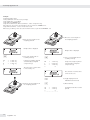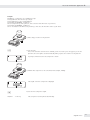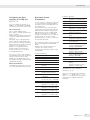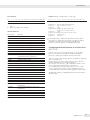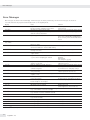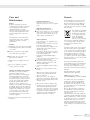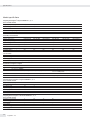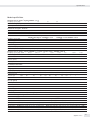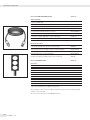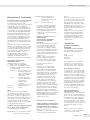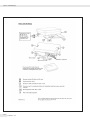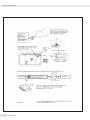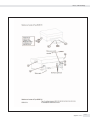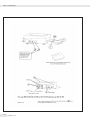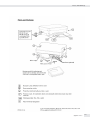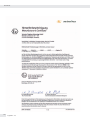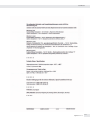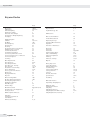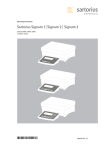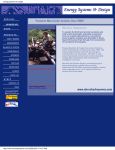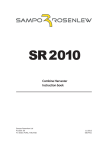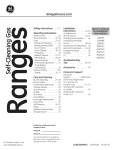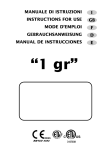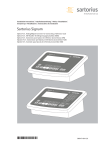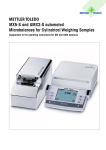Download Sartorius SIWAEDG Operating instructions
Transcript
Operating Instructions Sartorius Signum® 1| Signum® 2 | Signum® 3 Models SIWABBP | SIWSBBP | SIWSBBS | SIWRDCP | SIWADCP | SIWSDCP | SIWSDCS | SIWAEDG Complete Scales 98648-014-73 Intended Use Intended Use Range of Models Signum® 1, 2 and 3 are precise and rugged complete scales that give you reliable weighing results. Three different type of weighing technology are used in the Signum® series, offering different performance levels: The Signum® series of compact scales includes models with strain-gauge weighing systems as well as versions equipped with monolithic technology, using the principle of electromagnetic force compensation. These compact industrial scales offer the following special features: – Rugged and durable Sartorius quality – Flexible options for display unit installation – Wide range of configuration options for customized operation – Variety of optional data interfaces – Optional IP65 protection from dust and jets of water (standard for the SIWSDCS/SIWSBBS/SIWAEDG series) – Optional versions for use in zone 2 and 22 hazardous areas – High quality workmanship and materials – Choice of application levels – Available in weighing capacities between 3 and 35 or 60 kg; choice of resolutions available for each capacity – Various interface options – Verifiable models in accuracy classes K (SIWS...) and class l (SIWR) – Option for use in hazardous areas zones 2, 22 – Preload values can be defined (for equipment installed on the scale) – Display can be decoupled from the weighing technology Additional features include: – – – – Large keys with positive click action Numeric and alphabetic input Large backlit 14-segment display Connectivity for two weighing platforms (digital platform or, using an optional A/D converter, analog platform) Advantages in routine weighing tasks: – Fast response times – Independence from location of platform installation – Designation of weight values with up to 4 lines of alphanumeric text – Flexibility afforded by diversity of interfaces – Security through password protection 2 Signum 1-2-3 Signum® Regular – – – SIWRDCP Models Standard weighing system Resolutions up to 35,000d. Models verified at the factory for use in legal metrology, Class l: 2 x 3000/3500e (dual range); 1 x 6000/7500e and 1 x 3000e (single range) – The single-range scales with variable scale intervals are available with your choice of a fixed or adjustable fine range Signum® – – – – Advanced SIWADCP/SIWAEDG models: Mechatronic weighing system Resolutions up to 80,000d SIWABBP models: Mechatronic weighing system Resolutions up to 150,000d. Signum® Supreme – – – – SIWSDCP models: Monolithic Weighing System Resolutions up to 350,000d. SIWSBBP models: Monolithic Weighing System Resolutions up to 620,000d. – Models verified at the factory for use in legal metrology, Class K: 130,000e, 1+62,000e (e=d); 1+6000e, 31,000e, 35,000e, 61,000e (single and dual range); 16,000e (single and dual range) each with internal motorized calibration weight – The single-range scales with variable scale intervals are available with your choice of a fixed or adjustable fine range Signum® Supreme featuring a stainless steel housing – – – SIWSDCS/SIWSBBS models: Monolithic Weighing System Resolutions up to 610,000d Models verified at the factory for use in legal metrology, Class K: 1 x 30,000e (e=d); 1 x 6000e; 35,000e (single and dual range); 16,000e (single and dual range, each with internal motorized calibration weight) – The single-range scales with variable scale intervals are available with your choice of a fixed or adjustable fine range Signum® Regular/Advanced/Supreme are all available with application levels 1, 2 and 3. Symbols The following symbols are used in the text: § Denotes general operating instructions $ Indicates instructions for exceptional cases > Describes the outcome of an operating step !Indicates a hazard Hotline Phone: +49.40.67960444 Fax: +49.40.67960474 Content Content Intended Use�������������������������������������������� 2 Contents��������������������������������������������������� 3 Warnings and Safety Precautions�������� 4 Getting Started.......................................... 5 Unpacking the Scale�������������������������������� 5 Equipment Supplied�������������������������������� 5 Installation������������������������������������������������ 5 Conditioning the Scale���������������������������� 5 Checking the Geographical Data for Use in Legal Metrology���������������������� 5 Under-Scale Weighing����������������������������� 5 Installing the Display and Control Unit�� 6 Connecting the Device to AC Power������ 8 Leveling the Weighing Platform������������� 8 General View of the Equipment������������ 9 Display and Keypad��������������������������������� 9 Back Panel������������������������������������������������ 9 Operating Design������������������������������������ 10 Keypad������������������������������������������������������ 10 Keypad Input�������������������������������������������� 10 Input Through the Digital Control Port�� 11 Input Using a Barcode Scanner or External Keyboard������������������������������������ 11 Display Modes������������������������������������������ 12 Measuring Range Display������������������������ 13 Saving Data in Weighing Mode�������������� 14 Operating Menu Navigation�������������������� 14 Error Codes����������������������������������������������� 15 Data Output���������������������������������������������� 15 Saving Data���������������������������������������������� 15 Configuration............................................ 16 Setting the Language������������������������������� 16 Configuring a Password��������������������������� 17 Operating Menu Overview����������������������� 18 Operation................................................... 39 Basic Weighing Function������������������������� 39 Weighing W��������������������������������������������� 39 Device Parameters������������������������������������ 39 Tare Function in Weighing��������������������� 39 Numeric input for Weighing������������������� 41 Weighing with Variable Tare Values������� 42 Calibration and Adjustment�������������������� 43 SQmin Function��������������������������������������� 47 Data ID Codes������������������������������������������� 49 Combining Application Programs����������� 51 Counting��������������������������������������������������� 52 Neutral Measurement������������������������������ 56 Averaging�������������������������������������������������� 59 Weighing in Percent�������������������������������� 62 Checkweighing����������������������������������������� 65 Checkweighing Toward Zero������������������� 68 Classification�������������������������������������������� 69 Totalizing�������������������������������������������������� 72 Net-total Formulation����������������������������� 75 Examples of Application Combinations in Signum® 3��������������������������������������������� 79 Configuring Printouts��������������������������� 81 Configuring the Product Data Memory����������������������������������������� 83 Interface Port���������������������������������������� 84 Connector for a Second Weighing Platform�������������������������������������������������� 85 Pin Assignment Chart���������������������������� 85 Pin Assignments for COM1������������������� 85 Pin Assignments for UniCOM��������������� 85 Wiring Diagram (Indicator <—> PC)��������������������������������� 86 Configuring the Data Interface as a COM Port���������������������������������������� 87 Data Input Format (Command)������������ 87 Data Output Format������������������������������ 88 Configuring the Data Interface as a Printer Port������������������������������������� 89 Automatic Data Output (SBI)���������������� 90 GMP-compliant Printouts��������������������� 91 Error Codes�������������������������������������������� 92 Care and Maintenance������������������������� 93 Recycling������������������������������������������������ 93 Overview������������������������������������������������� 94 Common Specifications������������������������� 94 Signum® Model Designator������������������� 94 Model-specific Specifications���������������� 95 Dimensions (Scale Drawings)���������������� 99 Accessories���������������������������������������������� 102 Declaration of Conformity�������������������� 105 EC Type Approval Certificate���������������� 109 Plates and Markings������������������������������ 110 Index������������������������������������������������������� 120 Appendix General Password����������������������������������� 121 Signum 1-2-3 3 Warning and Safety Instructions Warning and Safety Instructions Signum scales comply with the European Council Directives as well as international regulations and standards for electrical equipment, electromagnetic compatibility, and the stipulated safety requirements. § Read these operating instructions thoroughly before using your device. That way you will prevent damage to the equipment. !Do not use this equipment in hazardous areas. !The indicator may only be opened by authorized service technicians who have been trained by Sartorius and who follow Sartorius’ standard operating procedures for maintenance and repair work. !Make absolutely sure to unplug the indicator from power before you connect or disconnect any electronic peripheral devices to or from the interface port. !If you use electrical equipment in installations and under ambient conditions requiring higher safety standards, you must comply with the provisions as specified in the applicable regulations for installation in your country. !The display value can be affected by extreme electromagnetic influences. Once the disturbance has ceased, the instrument can be used again in accordance with its intended purpose. – Warning when using pre-wired RS-232 connecting cables: RS-232 cables purchased from other manufacturers often have pin assignments that are incompatible with Sartorius products. Be sure to check the pin assignments against the chart in this manual before connecting the cable, and disconnect any lines identified differently from those specified by Sartorius. – Use only extension cords that meet the applicable standards and have a protective grounding conductor. – Disconnecting the ground conductor is prohibited. 4 Signum 1-2-3 – Note on Installation: The operator shall be responsible for any modifications to the equipment and for any connections of cables or equipment not supplied by Sartorius and must check and, if necessary, correct these modifications and connections. Information on operational quality is available on request from Sartorius (in line with norms pertaining to immunity). $ If there is visible damage to the equipment or power cord: unplug the equipment and lock it in a secure place to ensure that it cannot be used for the time being. IP Rating – All models are rated to IP43 – Only connect Sartorius accessories and options, as these are optimally designed for use with your Signum scale. $ Do not unnecessarily expose the device to aggressive chemical vapors or to extreme temperatures, moisture, shocks, or vibration. – Only clean the device as stipulated in the cleaning instructions: see “Care and Maintenance." $ If you have any problems with your Signum scale: contact your local Sartorius office, dealer or service center. IP Protection: – The protection rating for the display and control unit is ensured only if the rubber gasket is installed and all connections are fastened securely (including the caps on unused sockets). Weighing platforms and equipment must be installed and tested by a certified technician. – If you install an interface port or battery connector after setting up your Signum, keep the protective cap(s) in a safe place to be used for protecting the interface port or battery connector when not in use, or prior to shipment. Do not leave the interface port uncovered. If you are not using a particular connector, replace the cap to protect the data interface from vapors, moisture and dust or dirt. Using the Equipment in Legal Metrology: – If the scale is to be verified, make sure to observe the applicable regulations regarding verification. – If any of the verification seals are damaged, make sure to observe the national regulations and standards applicable in your country in such cases. In some countries, the equipment must be re-verified. Getting Started Getting Started Unpacking the Equipment § After unpacking the equipment, please check it immediately for any external damage. $ If you detect any damage, proceed as directed in the chapter entitled “Care and Maintenance" under “Safety inspection." $ Save the box and all parts of the packaging for any future transport. Unplug all connected cables before packing the equipment. – – – Equipment Supplied Complete scale Operating instructions Special accessories as listed on the bill of delivery, if ordered Setup Choose a location that is not subject to the following negative influences: – Heat (heater or direct sunlight) – Drafts from open windows and doors – Extreme vibrations during weighing – Excessive moisture Acclimatization Moisture in the air can condense on cold surfaces whenever the equipment is moved to a substantially warmer place. To avoid the effects of condensation, condition the scale for about two hours at room temperature, leaving it unplugged from the power supply. Equipment Downtime Switch off the equipment when not in use. Checking the Geographical Data Entered for Use in Legal Metrology (SIWR Models Only): Preparation (See also the “Device Information” menu items listed under “Operating Menu Overview" in the chapter entitled “Configuration") § Press the e key to turn on the scale § While all segments are lit, press the T key > Appl is displayed § To select “Device-specific information," press k repeatedly; press T to confirm § To switch the display between information on weighing platform 1 and weighing platform 2, press k repeatedly; press T to confirm > View geographical data (configured prior to verification), for example: Latitude (in degrees): 51 4 Altitude (in meters): 513 5 or Gravitational acceleration (in m/s2): 9.810 6 The scale can be used in legal metrology anywhere in Germany if the geographical data is as follows: – Latitude: 51.00 degrees – Altitude: 513 m This data corresponds to the following value: – Grav. acc.: 9.810 m/s2 These values are calculated for Germany based on a mean value for the Earth’s acceleration. The greater the precision of the geographical data entered, the greater the precision achieved with the weighing instrument; the tolerance range, however, is restricted accordingly (see above). The tolerances ranges, for example for a scale with 3000e, are as follows: – ± 100 km for the latitude, and – ± 200 m for the elevation above seal level used outside the specified zone, the scale must be re-verified for use in legal metrology: Please contact an authorized service technician. Under-Scale Weighing SIW_BBP A port for a under-scale weighing hook is located on the bottom of the weighing platform. § Remove the cover plate from the scale base (<-). § Screw in the under-scale weighing hook accessory. § Hang the sample from the hook (e.g. using a bent wire). (Install a draft shield if necessary). < Under-Scale Weighing SIW_DCP A port for a under-scale weighing hook is located on the bottom of the weighing platform. § Remove the cover plate from the scale base (<-). § Screw in the under-scale weighing hook accessory. § Hang the sample from the hook (e.g. using a bent wire). (Install a draft shield if necessary). < !If !Under-scale weighing cannot be used with the SIWR... and SIWABBP. Signum under-scale weighing hooks can be ordered using option U1. Signum 1-2-3 5 Getting Started Getting Started Installing the Display and Control Unit The following options are available for installing the control unit: (the pictures depict the SIW*DCP model) § Fastening the display and control unit to the weighing platform: § Guide the display and control unit onto the retainer bracket. § Level the weighing platform (see page 7). – – – – – Attached to the weighing platform On the YDH01P column: optional for the DCP model On the YDH02P column: optional for the BBP model On the YDH0xCWS column: optional for the DCS model On the YDH02CWP column: optional for the EDG model Operating the display and control unit separately: § Turn the weighing platform over and place it on a soft surface to avoid damaging the weighing system. § Remove the display and control unit retainer bracket. § Take the cable out of the cable channel. § Turn the weighing platform right side up and place it so that it rests on its feet. § Level the weighing platform (see page 7). Installing the display and control unit on the YDH01P column: § Turn the weighing platform over and place it on a soft surface to avoid damaging the weighing system. § Remove the display and control unit retainer bracket. § Take the cable out of the cable channel. § Use the four hexagonal screws provided (M4+8) to attach the column to the weighing platform (back panel facing downward). § Turn the weighing platform right side up and place it so that it rests on its feet. § Loosen the two locking bolts at the top of the column to facilitate installation of the display and control unit. § Use the three hexagonal screws (M4x8) to attach the display and control unit to the top of the column. § Adjust the display and control unit to the desired angle and secure it there. – This is done by tightening the locking bolts on the top of the column. 6 Signum 1-2-3 Getting Started § A recessed space is provided in the scale base, accessed from the bottom of the scale, for any excess length of cable. § Guide the connecting cable along the channel on the bottom of the weighing platform. § Use the cable clamps provided to affix the cable that connects the display and control unit to the weighing platform to the bottom of the column. § Turn the weighing platform right side up and place it so that it rests on its feet. § Attach the cable retainer to affix the cable connecting the display and control unit to the weighing platform to the back of the column. SIWSBBS Installing the Display and Control Unit: § 1 Slide the bracket under the weighing platform. § 2 Press up into the openings. § 3 Pull the bracket forward to lock into place. 1 3 2 § Hang the display and control unit on the bracket. 3 2 1 Signum 1-2-3 7 Getting Started Connecting the Device to AC Power $ Check the voltage rating and plug design $ The equipment is powered through the installed power cord. The power supply is integrated into the indicator. The device can be operated with a voltage of 100 V to 240 V. Make sure that the voltage rating printed on the manufacturer’s ID label is identical to that of your local line voltage. If the voltage specified on the label or the plug design of the AC adapter do not match the rating or standard you use, please contact your Sartorius office or dealer. The power connection must be made in accordance with the regulations applicable in your country. In order to connect the equipment to the power supply (protection class 1), use a correctly installed wall outlet with a protective grounding conductor (PE) and a fuse of a maximum 16 A. The power plug or a different, suitable disconnecting device for the power must be easily accessible. Safety Precautions If you use an electrical outlet that does not have a protective grounding conductor, ensure that an equivalent protective conductor is installed by a certified electrician (as specified in the applicable regulations for installation in your country). The protective effect must not be negated by using an extension cord without a protective grounding conductor. Warm-up Time To return precise results, the scale must warm up for at least 30 minutes after initial connection to the power supply. Only after this time will the scale have reached the required operating temperature. Using a verified scale in legal metrology: $ Ensure that there is a warm-up time of at least 24 hours after initial connection to the power supply. Connecting a Barcode Scanner (Accessory; Order No. YBR02FC) !Disconnect the indicator from AC power (unplug the AC adapter) $ Installation: please see “Pin Assignment Charts" in this manual (implemented via the YCC02-BR02 connecting cable or as Option M8) Leveling the Weighing Platform SIWABBP, SIWSBBP, SIWSBBS, SIWRDCP, SIWADCP, SIWSDCP, SIWSDCS Purpose: – To compensate for uneven areas at the place of installation – To ensure that the equipment is placed in a perfectly horizontal position for consistently reproducible weighing results Always level the weighing platform again any time after it has been moved to a different location. § Level the weighing platform using the four leveling feet. Turn the feet until the air bubble is centered in the level indicator. § Check to ensure that all leveling feet rest securely on the work surface. > Each of the leveling feet must support an equal load. Level the Weighing Platform SIWAEDG § Use an open-jawed wrench to loosen the lock nuts on the leveling feet. > Adjusting the leveling feet: To raise the weighing platform, extend the leveling feet (turn counterclockwise). To lower the weighing platform, retract the leveling feet (turn clockwise). § Tighten the lock nuts after adjusting the weighing platform. 8 Signum 1-2-3 General View of the Equipment Gerätedarstellung General View of the Equipment Signum® 1 Signum1 1 1 1 2 2 3 3 2 On Standby 0 4 Signum® 2 T Fn Tare Zero Function ISOTest 44 Tarataste 55 Tare key 6 Funktionstaste (Brutto/Netto 6 Function key (toggle between gross/ umschalten) net values) Justieren oder Kalibrieren starten 77 Start calibration or adjustment Print A 5 8 6 7 17 18 19 16 15 88 99 Signum2 10 10 1 2 CF On Standby n 3 Scale# REF Clear Function 0 OK Reference T Fn Tare Zero Function Toggle Info ISOTest Print x10 B/G Resolution NET 9 5 8 6 Signum® 3 7 17 18 19 16 15 14 Signum 3 1 2 CF On Standby n 3 Scale# REF Clear Function 0 OK Reference T Fn Tare Zero Function Toggle ISOTest 1 2 3 4 5 6 7 8 9 . 0 Info ID Print x10 B/G Resolution NET 12 11 21 Power cord connection 22 RS232C interface (COM1) (standard equipment) 9 5 8 6 Back panel 20 RS232C interface (COM1) (standard equipment) 10 A 4 13 Mem Drucktaste (Datenausgabe) Print key (data output) Einheit umschalten Toggle unit between auf normal and 10-fachhigher höhere Auflösung 10-fold resolution (Nettowert plusplus Tara) VBruttowert iew gross value (net value tare) Nettowert (Bruttowert minus Tara) View net value (gross value minus tare) Speichertaste Save key Identifiertasten zur Eingabe IDvon keyBedienerkennungen (for entering operator ID) 11 11 12 12 13 Alphanumeric Alphanumerische Tastatur 13 keypad 14 TUmschalten Anwendungsprogramm 14 oggle between application program / Anwendungs spezifische and application-specific information Informationen 15 Display of applications and manual 15 tare Anzeige valuesvon Applikationen und Tarahandwerten 16 Toggle key 16 (function Umschalttaste depends on application) (Funktion anwendungsabhängig) 17 OK key 17 (function Übernahmetaste depends on application) (Funktion anwendungsabhängig) 18 Reference value key 18 (function Referenzwerttaste depends on application) (Funktion anwendungsabhängig) 19 Clear function key 19 (function Taste zum Löschen depends on active (Funktion anwendungsabhängig) application) 10 A 4 Display and Keypad Anzeige und Tastatur Display Anzeige (for details, see the chapter entitled (Detailabbildung siehe Kapitel “Operating Design") »Bedienkonzept«) On/Off key (Standby) Ein-/Ausschalttaste (Standby) Toggle key Waagenwechseltaste (toggle display between weighing (Wägeplattform wechseln) platforms) Nullstelltaste Zero key 23 Weighing platform connection 7 Rückseite 21 21 20 20 21 21 20 21 20 23 21 20 RS232C-Schnittstelle »COM1« (Standard)22 21 21 Netzkabelanschluss Signum 1-2-3 9 9 Operating Concept Bedienkonzept Tastatur Operating Concept Die Bedienung von Signum 1, Signum 3 ® Signum® 2 und Signum® 3 erfolgt mit Keypad wenigen Tasten. Dafür® 1, haben die ® 2 Operating the Signum Signum Tasten im Messbetrieb Menü ® 3 involvesund and Signum just im a few keys. unterschiedliche Funktionen. Einige These keys have one function during Tasten haben and darüber hinaus neben measurement another during ihrer normalen eine zweite Funktion configuration. Some of the keys have die durch längeres der Taste one function when Drücken pressed briefly, and aktiviert werden kann. another when pressed and held for longer than 2 seconds. Inaktive Tasten werden auf folgende Weise If a keyangezeigt: is inactive, this is indicated as – follows die Meldung wird für 2 Sekunwhen „------“ it is pressed: den message angezeigt. Danachis erscheint – The “------" displayedwieder for der vorhergehende Inhalt in der Anzeige. 2 seconds. The display then returns to the previous® screen content Mit Signum 2 und 3 können Wägewerte von erfasst You canzwei use Plattformen Signum® 2 and 3 towerden, collect Applikationen (Anwendungsprogramweight values from two weighing me) zur Verrechnung unddisplay Darstellung platforms, calculate and weight der Wägewerte eingesetzt werden und values using application programs, and Wägegüter werden. assign IDs togekennzeichnet the samples weighed. Das Auswertegerät muss über Configure the display andzunächst control unit das Setup für die gewünschte Anwenfirst, using the operating menu to setup dung vorbereitet werden (Eingabe der the desired application program (printer Druckerparameter, etc.). Danach kann settings, etc.). Then you can begin der Messbetrieb beginnen. weighing. CF On Standby n Scale# REF Clear Function 0 OK Reference T Tare Zero Toggle ISOTest Fn Function 1 2 3 4 5 6 7 8 9 . 0 Info Print ID x10 B/G Resolution NET Mem A ® 3 operating panel Signum Bedienfeld Signum® 3 Input Eingabe Keypad EingabeInput über Tastatur Labeled KeysTasten Beschriftete Some keys have a second function, Die jeweilige Tastenbelegung wird activated pressing and holding durch einebyweitere Funktion ergänzt, the key forlängeres over 2 seconds. die durch Drücken Whether aktiviert awird. function is available dependsund on Je nach Betriebszustand the indicator operating state and Menüwahl sind die Tasten jedoch operating menufunktionslos. settings. vorübergehend e eOn/Off Ein-/Ausschalten (in mode, standby (imStandby Standby-Betrieb erscheintis die displayed). Anzeige standby). ® 2 and ® 23 Signum only Nur Signum und 3 n If a second weighing n Beim Anschluss einer platform zweiten is connected, this wechselt key toggles Wägeplattform diethe Anzeige display between the two readouts. zwischen den Plattformen. ( the scale (– – Zero Nullstellen – calibration/adjustment – Cancel Abbrechen Kalibrieren/Justieren p print: press Taste brieflykürzer als p– – To Zum Drucken: – To print GMP footer: 2 Sek. drücken Press and hold (> 2 seconds) – GMP-Fuß-Drucken: Taste länger als 2 Sek. drücken Signum® 3 only DToggles to available application ® 3 Nur Signum D Wechsel® der bedienbaren AnwenSignum 3 only dung dID key (for entering operator ID) ® 3 Nur Signum ® 2 and d Signum 3 only Identifiertaste zur Eingabe von KToggles unit between normal and Bedienerkennungen 10-fold higher resolution ® 2 und 3 Nur Signum ® 2 and K Signum 3 only Einheit umschalten auf 10-fach LNet-gross value key höhere Auflösung ® 2 and 3 only Signum ® 2 und 3 Nur Signum w between display modes LToggles Netto-Bruttowert-Taste within an application program ) scale )– – Tare Zum the Tarieren: ® 2 und 3 Nur Signum ® 2 and w Signum 3 only Schaltet zwischen verschiedenen rLets you modify reference values Anzeigearten innerhalb eines k between the Setup-Vorgabe) 1st and 2nd kToggles Umschalten (je nach weight unit, or gross and netWägevalues, zwischen erster und zweiter or normal and 10-fold higher einheit, Bruttound Nettoangaben resolution, depending on operating oder normaler und 10-facher menu settings (depends on model) Auflösung J calibration or adjustment JStart Justieren oder Kalibrieren starten Anwendungsprogrammes um Signum® 2 and 3 only OSaves a value® 2orund starts Nur Signum 3 an application program r Verändert einen eingestellten Referenzwert Signum® 3 only Nur Signum RSaves a value® 2tound the 3product data O memory Übernimmt einen Wert oder startet ein Anwendungsprogramm. Nur Signum® 3 R Übernimmt einen Wert in den Produktdatenspeicher 10 10 Signum 1-2-3 Operating Concept Signum® 2 and 3 only I Displays applications and manual tare values: Immediately closes information display: I press and hold longer than 2 seconds. The information is displayed in succession. Signum® 2 and 3 only c – Quits an application or deletes and input character Signum® 3 only 0, 1, 2... 9, . Enters numbers, letters and other characters Numeric Input via the Keypad (Signum® 3 only) Input Through the Digital Control Port You can connect a remote hand switch or foot switch to the input control line, for use with all application programs. Assign one of the following functions to this switch in the Setup menu, under Device parameters - Control input (ctrl io): CTRL IO CTRL INP 8 8.4 Universal IN … … … § To enter numbers (one digit at a time): Press 0, 1, 2... 9 CTRL OUT § To save input: press the corresponding key. For example, press ) to save manual tare input. For a detailed list of menu items, please see the chapter entitled “Configuration.” Input Through the ASCII Port See page 85, “Data Input Format." Input Using a Barcode Scanner or External Keyboard Input via a barcode scanner or keyboard is handled in the same manner as keypad input: – Weight values for the tare memory – Reference weight values for the Counting, Neutral Measurement and Weighing in Percent applications – Numerical values – Product identifiers Signum® 2 and 3 only Barcode scanner input can trigger a function or load information for display on the display and control unit. You can configure this option in the Setup menu via: Barcode 1) Can be saved directly for: – Ref – Tare – IDI $ To delete a digit: Press c 2) INPUT: Read the barcode and then press the respective key Loading a Tare Value from the Weighing Platform 3) HEADER: The assignment of the 1st value is coded in the barcode: – REF – TARE – IDI-4 To save the weight on the weighing platform as a tare weight: Press the ) key Coding available upon request. Signum 1-2-3 11 Operating Concept Bedienkonzept Operating Design Display Modes Display /Modes Anzeige Display Printing Drucken is active aktiv Scale weighWägebereiche ing dercapacity Waage Tare assignment Tarabelegung Bar graph Bargraph Measured value line Messwertzeile Unit Memory Speicher Applikative Piktogramme Plus/minus sign; Vorzeichen/ stability symbol Stillstand Battery Batteriesymbol betrieb Einheit Application symbol Calculated Verrechnete value Werte GMP printing GMP-Protokoll is active aktiv Reference value forApplikative application Referenzen (Nummernanzeige) Counting: reference sample updating/ Zählen: automatic totalizing Referenzoptimierung/ Data transfer Datentransfer Autom. Summieren There are two display modes: There are two display modes: gibt zwei grundsätzliche –EsNormal operation (weighingDisplaymode) – Normal operation (weighing mode) Darstellungen: – Operating menu (for configuration) – menu normalen Betrieb – Operating Darstellung für den (for configuration) (Wägebetrieb) Weighing Mode: Display of Measured and Calculated – Weighing Mode: Display ofValues Gerätezustand »Setup« Measured and Calculated Values (Voreinstellungen). Application, printing and battery symbols: printing and battery Application, Darstellung der Wägewerte und The application symbol indicates the symbols: verrechnete Werte selected program, for (Hauptanzeige) example: TheA application symbol indicates the Counting application selected program, for example: Piktogramme/Batteriesymbol: S Printing mode active Z application JeCounting gewähltem Programm Tnach GMP printing mode active erscheint P Printing mode active ein Piktogramm: f GMP printing mode active AThe z.B.battery bei dersymbol Applikation »Zählen« b indicates the S charge Ausdruck levelaktiv of the external The battery symbol b indicates the battery. T rechargeable GMP-Ausdruck aktiv charge level of the external rechargeable Bar graph battery. Das Batteriesymbol b zeigt den LadezuThe beim bar graph shows percentage of stand Betrieb mitthe einem externen the weighing platform’s capacity that is Bar graph Akku an. up” byshows the load the scale of The“used bar graph theonpercentage (gross value).platform’s capacity that the weighing Bargraph isDer “used up” byzeigt the load on viel the Prozent scale Bargraph an, wie 0% Lower limit (gross value). des100% Wägebereichs der aktiven Plattform Upper limit durch das aufgelegte Gewicht genutzt 0% Lower load limit werden (Bruttobargraph). 100%Upper load limit 0% untere Lastgrenze 100% obere Lastgrenze The Thefollowing followingsymbols symbolsindicate indicate tolerance tolerance levels forcheckweighing: checkweighing: levels for Im Kontrollwägen (verrechneter Bargraph) erscheinen folgende Symbole: Bar showing 10% Bargraph graph showing 10% intervals intervals Bargraph mit 10%-Marken (über Barcodeleser) bei TaraMinimum forfor M inimum Minimum »Kontrollwägen« Informationen “checkweighing" wp1 Display of the active weighing “checkweighing" wp1 Display of the active weighing platform when 2 platforms are platform when 2 platforms Sollwert »Kontrollwägen« wp1 AnzeigeThe der aktiven Wägeplattform Target value for connected. symbol flashes toare Target value for connected. The symbol flashes bei Anschluss von 2 Wägeplatt“checkweighing" prompt adjustment of the weighing to “checkweighing" prompt adjustment of the Maximum »Kontroll formen. Anzeige beiweighing platform, if the isoCALblinkt function isisoCalplatform, if the isoCAL is wägen« for Justieranforderung der function WägeplattMaximum active. Maximum for active. “checkweighing" form “checkweighing" Vorzeichen Plus/Minus signWägewert oder verrechS oder D für S Plus orWert, minus sign or D for weight value or calculated neten value, +U or -für forNullstellung weight value or calculated oder bei tarierter U when the weighing platform is value, Wägeplattform (nur bei geeichten zeroed or tared models only).is U when the(verified weighing platform Modellen) zeroed or tared (verified models only). Measured value/result line Messwertzeile field shows weight values, This Line for measured values Darstellung der and Wägewerte oder des vervalues input characters. calculated This field shows weight values, rechneten Werts durch Ziffern und calculated values and input characters. Buchstaben. Unit and stability: When the weighing system reaches Unit andthe stability: Einheit und Stillstand stability, weight unit or calculation When the weighing system reaches Bei is Stillstand der Waage werden die unit displayed here. stability, the weight calculation Gewichtseinheit oderunit die or Einheit für unit displayed here. einenis verrechneten Wert angezeigt. Tare in memory, calculated values: Meaning Tare in memory, calculated values: of Symbols: Tarabelegung und verrechnete Werte Calculated value (not valid in a Meaning of der Symbols: Bedeutung Symbole: legal-for-trade applications) W CVerrechneter alculated value (not valid in a Wert (nicht Net value legal-for-trade applications) bei eichpflichtigen (gross value minus tare) Anwendungen) NET Net value (gross value minus tare) B/G Gross value NET Nettowert (net value (Bruttogewicht plus tare) B/G Gross minusvalue Tara)(net value plus tare) NET B/G 12 12 12 Signum 1-2-3 Data in tare memory, calculated values, Data in tare memory, calculated values, designation of the weighing designation of active the active weighing Taraspeicherbelegung, verrechnete platform platform Werte, Kennzeichnung der aktiven pt pWägeplattform of manual tare input tIdentification Identification of manual tare input (using a barcode scanner) when when (using a barcode scanner) ptviewing Hinweis auf Tara-Handeingabe tare tare information. viewing information. Bruttowert (Nettowert plus Tara) Application symbols For Application input and display of detailed symbols Applikative Piktogramme information; e.g., for the selected For andund display of detailed Zur input Eingabe Darstellung von Detailapplication. information; e.g., forfür thedie selected informationen, z.B. aktivierte A BA application. Anwendung. Counting / Neutral measurement Z Counting/ /Neutrales Neutral measurement „Zählen“ Messen Weighing in percent Weighing in Percent B Averaging „Prozentwägen“ VL (animal weighing) HV WH V Checkweighing Averaging (animal weighing) „Mittelwertbildung“ (Tierwägen) O Classification Checkweighing „Kontrollwägen“ W Checkweighing Classification „Klassieren“toward zero L M Totalizing Checkweighing towardNull“ zero „Kontrollieren gegen L M s R Net total formulation Totalizing „Summieren“ Net-total Formulation „Netto-Total“ h Operating Concept 1 2 3 4 5 6 7 20 19 8 9 18 10 Drucken Appl. 1 aktiv Appl. 2 Appl. 3 17 Verrechnete Wägebereiche Werte der Waage Display in Weighing Mode Tarabelegung The illustration above depicts all ofBatteriethe 16 15 14 13 12 11. Numeric display; e.g., showing reference value (Signum® 2 and 3 only) 11 main display elements and symbolsbetrieb that can be shownEinheit during weighing. (Signum® 2 and 3 only): GMP-Protokoll 12. Symbol indicating data transfer aktiv 1. Bar graph – Interface initialized – Speicher Shows the percentage of the mme – Flashes during data transfer Referenzen weighing platform’s capacityApplikative that is “used up” by the load on (Nummernanzeige) the 13. Symbol for product data memory scale (gross value), or n: Datentransfer (Signum® 3 only) – Shows the measured value in enzoptimierung/ relation to a target value (with the m. Summieren 14. In legal metrology, on equipment with Checkweighing or Classification e = d, the digit shown with a border application) must not be taken into account Im Kontrollwägen (verrechneter Taraspeicherbelegung, verrechnete play 2.Bargraph) Symbol for current print job Symbole: erscheinen folgende Werte, Kennzeichnung aktiven 15. Auto/Opt (Signum® der 2 and 3 only) Wägeplattform – Auto: D epending on the weight 3. Displays the active range on multipleBargraph mit 10%-Marken pt Hinweis aufaTara-Handeingabe value, reaction is triggered etrieb range scales (überin the Barcodeleser) bei Taraapplication Minimum »Kontrollwägen« Informationen – Opt: Automatic optimization has 4. Indicates active weighing platform; taken place for the Counting flashes to prompt calibration/ Sollwert »Kontrollwägen« wp1 Anzeige der aktiven Wägeplattform application adjustment bei Anschluss von 2 WägeplattMaximum »Kontroll formen. Anzeige blinkt beivalue isoCal16. Weight value or calculated und 5. Selected weighing platform 1 or 2 wägen« Justieranforderung der Wägeplatt(main display) nzeige) form 6. Net/Gross value on the main display 17. Applications symbols for applications (with tare in memory or preset tare) Vorzeichen in Signum® 2 and 3: rscheint S oder D für Wägewert oder verrechApplikative Piktogramme 7.neten Identifies Wert,the value on the main und Darstellung von DetailZur Eingabe Application 1: len« display calculated oder (valuebeinot valid U für as Nullstellung tarierter informationen, z.B. für die aktivierte in legal metrology) Wägeplattform (nur bei geeichten Anwendung. Z Counting / Neutral measurement Modellen) 8. Battery symbol showing status of „Zählen“in/ Percent Neutrales Messen L Weighing Ladezurechargeable battery (empty outline Messwertzeile xternen indicates battery is drained)oder des verDarstellung der Wägewerte „Prozentwägen“ V Averaging (animal weighing) rechneten Werts durch Ziffern und 9.Buchstaben. GMP-compliant printing in progress „Mittelwertbildung“ (Tierwägen) Application 2: Checkweighing Prozent 10.Einheit Weightund unitStillstand of the value displayed „Kontrollwägen“ attform Bei Stillstand der Waage werden die Classification enutzt Gewichtseinheit oder die Einheit für „Klassieren“ einen verrechneten Wert angezeigt. Checkweighing toward zero „Kontrollieren gegen Manually batching to aNull“ target value zeile Application 3: s Totalizing R Net-total Formulation Verified models only: 18. The zero-setting symbol is displayed after the active scale or weighing platform has been zeroed 19. Plus or minus sign of the value displayed 20. Busy symbol indicates that an internal process in progress Saving During Weighing All of the application parameters saved (e.g., reference values) remain in memory and are still available after – Signum® has been switched off and on – you return to the originally selected application from a second one (e.g., when you switch from Averaging back to Counting, all parameters saved for Counting are available) A B V H W Tarabelegung und verrechnete Werte Bedeutung der Symbole: a NET Verrechneter Wert (nicht bei eichpflichtigen Anwendungen) Nettowert (Bruttogewicht L M „Summieren“ „Netto-Total“ Signum 1-2-3 13 Operating Concept 1 4 2 Setup Menu Display: Text Menu (Example) Menu Operating Design 5 6 7 3 4 Setup Menu Display: Numeric operating menu (example) Alphanumeric Input in the Menu The keys below the display are used to navigate and make entries in the device menu. Numeric input in the Signum® 3 operating menu Enter values (date and time, etc.) using the 10-key numeric keypad Opening the Menu Menu Display Press the e key to switch the device off and then on again; while all segments are displayed, press the ) key briefly. The illustration above depicts all of the main display elements and symbols that can be shown in the Setup menu. (– Press briefly: Navigating the Menu Activate character to the left of the currently active character (when first character is active: exit the input mode without saving changes) – Press and hold (> 2 seconds): Exit the input mode without saving changes )– Press briefly: (Exit the active submenu and return to the next higher menu level (back). )– Press briefly: select and save a menu item. – Press and hold (>2 seconds): Exit the menu kShow the next item on the same menu level (the display scrolls through all items in series). k– Cursor in first position, pPrint the menu settings starting from the current position, or print Info data. Signum 1-2-3 no characters entered yet: Delete character(s) and enter 0 – Change the displayed character; scroll forward (sequence: 0 through 9, decimal point, minus sign, Z through A, space) p– Cursor in first position, no 14 Confirm currently active character and move 1 position to the right (after the last character: save input) – Press and hold (> 2 seconds): Save current input and display the menu item characters entered yet: Delete character(s) and enter a space – Change the displayed character; scroll backwards (sequence: space, A ... Z, minus sign, decimal point, 9 ... 0 ) 1 Selected menu item at text level (e.g. printer for setting the connected printer) 2 Note that other submenus are available 3 Current active setting 4 Menu history (note at highest menu level in the Setup menu) 5 First level in the Setup menu 6 Second level in the Setup menu 7 Third level in the Setup menu Saving Menu Settings The parameters selected in the operating menu remain saved after you switch off the Signum®. You can block access to Setup in the device menu by assigning a password. This will prevent unauthorized changes to selected menu parameters. Operating Concept Error messages Data Output Backups – If a key is inactive, “-------” and/ or “No function” is displayed briefly (2 sec.) Printer You can connect two strip or label printers to Signum® 1, 2 or 3. You can generate printouts at the press of a key or automatically. Printout formats are userdefinable. You can also configure separate summarized printouts, and print a list of the active menu settings. See “Configuring Printouts,” page 81, for details. Signum® 2 and 3 saves all application parameters (e.g. reference values) when the device is turned off or you switch between application programs. You can assign a password to prevent unauthorized users from changing settings in the “Device parameters” menu under: Digital Input/Output Interface + Optional I/O See also page 17. – Temporary errors are displayed for 2 seconds in the measured value/result line via an error code (e.g., Inf 09); fatal errors (e.g., Err 101) are displayed continuously until “Reset" is used. Error codes are described in detail under “Error Codes” on page 92. setup password The digital I/O interface is supported by the Checkweighing and Classification applications (Signum® 2 and 3 only): Checkweighing The output device has a number of control functions. Four data outputs transfer signals for “less than,” “equal to,” “greater” and “set.” You can define whether the outputs are always active or are activated only at stability, only within the checkweighing range, only within the checkweighing range at stability, or switched off. Classification Four data outputs transfer information on the class of the load (Class 1, 2, 3, 4 or 5) and indicate when the minimum load is exceeded (Set). You can define whether the outputs are always active, activated only at stability, or off. For details, see “Classification” in the enclosed “Basic Application Programs” manual for details. Communication Interface You can define a number of parameters for this SBI interface (print command, time-dependent autoprint, ID codes). See “Interface Port,” page 84, for details. Signum 1-2-3 15 Settings Settings Setting the Language You can configure the Signum by selecting parameters in the Setup menu. These are divided into the following groups (menu level 1): – Application parameters – Fn key function – Device parameters – Device-specific information “Info" – Language Example: Selecting “US Mode" for the language When used in legal metrology, not all parameters can be accessed. e ) While all segments are lit, press the ) key The first item in the Main menu is shown: APPL k S witch to the LANG menu item (press k repeatedly until LANG is shown) Factory-set parameters are identified by an “*” in the list starting on page 19. You can choose from five languages for the display of information: – – – – – – German English (factory setting) English with U.S. date/time French Italian Spanish Turn on the device ) Select LANG to open the submenu for setting the language Printing parameter settings: § Press the p key in Setup Scope of printout: Depends on the position in Setup The currently active language is shown k Switch to the US MODE menu item (press k repeatedly until US MODE is displayed) ) ( ) (press and hold) 16 Signum 1-2-3 Save the menu item Exit this menu level and configure other settings as desired, or Exit the menu Settings Protecting Setup With a User Password Example:Assign a password (in this example, AB2) to protect the application program settings APPL and the device parameters SETUP from unauthorized changes e ) k ) k p, p, p 1.) Turn on the Signum® ) 2.) W hile all segments are lit, press ) k, k, k, 3.) S elect the SETUP menu item (press k repeatedly until SETUP is displayed) ) 4.) Open the SETUP menu ( 5.) S elect the U-CODE menu item (press k repeatedly until U-CODE is displayed) ) 11.)Enter the third character using the p and k keys (in this example: 2) 12.)Save the password 13.)Exit this menu level and configure other settings as desired, or 14.)Exit the menu (press and hold the ) key) 6.) O pen the User Password menu item p, p 10.)Save the character The first item in the Main menu is shown: APPL ) ) 9.) E nter the second character using the p and k keys (in this example: B) 7.) E nter the first character using the p and k keys (in this example: A) T o delete a password: Overwrite the old password with the new password, or enter a space as the password and press ) to confirm 8.) Save the character Signum 1-2-3 17 Datentransfer Settings verrechneter en folgende Symbole: raph mit 10%-Marken mum »Kontrollwägen« Taraspeicherbelegung, verrechnete Werte, Kennzeichnung der aktiven Wägeplattform pt Hinweis auf Tara-Handeingabe (über Barcodeleser) bei TaraInformationen Operating Menu Overview wert »Kontrollwägen« wp1 Anzeige der aktiven Wägeplattform Anschluss von 2 WägeplattIn the Setup menu, you canbei configure Menu levels are identified by texts, and numeric codes identify the individual settings. mum »Kontroll formen. Anzeige blinkt bei isoCalthe indicator to meet your individual n« der Wägeplatt- = Setting/Function available for Signum® 1 only requirements. User data canJustieranforderung be entered form and pre-set parameters selected. = Setting/Function available for Signum® 2 and 3 only 1st Level ewert oder verrech Display ng oder bei tarierter r bei geeichten Menu appl gewerte oder des verurch Ziffern und and die Waage werden er die Einheit für Wert angezeigt. verrechnete Werte mbole: Fn-key r Wert (nicht htigen en) Bruttogewicht Nettowert plus Tara) Setup A W B Z „Zählen“ / Neutrales Select Messenand configure application programs / weigh. Basic weighing function „Prozentwägen“ / count. Counting Z nm / neutr.m Neutral measurement V „Mittelwertbildung“ (Tierwägen) V H O W / anim.wg „Kontrollwägen“ / check.wg „Klassieren“ / class. s L M / totaliz „Summieren“ Checkweighing Classification „Netto-Total“ Totalizing Define the function of the k key off No function gro net Gross/Net toggling (Signum® 1 only) 2.unit Display 2nd weight unit res 10 10-fold increased resolution (Signum® 1 only) sqmin Display the minimum permissible sample quantity1) Customize Signum®to user requirements Settings for weighing platform 1 Settings for the RS-232 interface Settings for the optional second interface Reference scale connection: A/D converter configuration (optional) Function setting for universal input (control line) Barcode scanner function settings Printout settings Operating parameters Time settings Date settings User password to protect settings User options: – Display minimum permissible sample quantity – Include SQmin in GLP printout Clear alibi memory (only in service mode) Alibi memory retention period deutsch english us mode franc ital espanol 1 ) 2 Averaging (animal weighing) L / perc.wg Weighing in percent „Kontrollieren gegen Null“ R / net tot Net-total formulation wp-1 com1 UNICOM comspec ctrl in barcode prtprot utilit time2) Date2) u-code sqmin clr.leg.s (optional) leg.s.per (optional) Info Lang 2nd Level Piktogramme Meaning Applikative Display Zur Eingabe und Darstellung von Detailinformationen, z.B. für die aktivierte Anwendung. Display device-specific information (service date, serial number, etc.) Language selection for calibration, adjustment and GMP printouts German English English with U.S. date/time French Italian Spanish Only active when minimum sample quality has been entered by Service and menu item: SQMIN: DISPLAY: ON ) Only active when the device is equipped with a clock module. 18 Signum 1-2-3 Settings Operating Menu = Setting/Function available for Signum® 1 and 2 only = Setting/Function available for Signum® 2 and 3 only * Factory setting Menu appl appl1 1) W / weigh. Z 3.5. 3. 7. 3. 25. 9. 1. 3.5.1 * 3.5.2 3.5.3 3.5.4 3.5.5 3.5.6 3.5.7 3.5.8 3.5.9 3.5.10 3.7.1 * 3.7.2 3.25.1 3.25.2 9.1.1 * 9.1.2 * / count. Application programs Basic weighing function Minimum load for automatic taring and automatic printing 1 digit 2 digits 5 digits 10 digits 20 digits 50 digits 100 digits 200 digits 500 digits 1000 digits Automatic taring: first weight tared Off On Tare function Can add a preset tare if tare value is available; however no tare function possible When a preset tare is entered, the tare value is deleted; however tare function activation is possible Factory settings for all application programs Yes No 3.5. 3.6. 3.5.1 * 3.5.2 3.5.3 3.5.4 3.5.5 3.5.6 3.5.7 3.5.8 3.5.9 3.5.10 3.6.1 * 3.6.2 3.6.3 3.6.4 3.6.5 3.6.6 3.6.7 3.6.8 3.6.9 3.6.10 Counting Minimum load for automatic taring and automatic printing2) 1 digit 2 digits 5 digits 10 digits 20 digits 50 digits 100 digits 200 digits 500 digits 1000 digits Minimum load for initialization 1 digit 2 digits 5 digits 10 digits 20 digits 50 digits 100 digits 200 digits 500 digits 1000 digits 3.7. 3.7.1 * 3.7.2 Automatic taring: first weight tared Off On 3.8. 3.8.1 3.8.2 * Automatic start of applications when you switch on the device with most recently saved application data2) Automatic (On) Manual (Off) 3.9. 3.9.1 * 3.9.2 3.9.3 3.9.4 Resolution for calculation of reference value Display accuracy Display accuracy + 1 decimal place Display accuracy + 2 decimal places Internal resolution 3.11. 3.11.1 * 3.11.2 Parameter for saving weight values With stability With increased stability 3.12. 3.12.1 3.12.3 * Average piece weight updating Off Automatic 3.13. 3.13.1 * 3.13.2 3.13.3 Reference weighing instrument No weighing platform selected Weighing platform WP 1 Weighing platform WP 2 3.25. 9.1. 3.25.1* 3.25.2 9.1.1 9.1.2 Tare function2) Can add a preset tare if tare value is available; however no tare function possible When a preset tare is entered, the tare value is deleted; however tare function activation is possible Factory settings for all application programs2) Yes No 1) 2) Setup level for Signum® 3 only For Signum® 2 only Signum1-2-3 19 Settings appl appl 1 1) Znm / neutr.m 3.5. Minimum load for automatic taring and automatic printing2) Numeric menu similar to Counting 3.6. Minimum load for initialization Numeric menu similar to Counting 3.7. Automatic taring: first weight tared2) Numeric menu similar to Counting 3.8. Automatic start of applications when you switch on the device with most recently saved application data2) Numeric menu similar to Counting 3.9. 3.9.1 * 3.9.2 3.9.3 3.9.4 Reference value calculation resolution Display accuracy Display accuracy + 1 decimal place Display accuracy + 2 decimal places Internal resolution 3.10. 3.10.1 * 3.10.2 3.10.3 3.10.4 Decimal places in displayed result none 1 decimal place 2 decimal places 3 decimal places 3.11. 3.11.1 * 3.11.2 Parameter for saving weight values With stability With increased stability 3.13. Reference weighing instrument No weighing platform selected To weighing platform WP 1 To weighing platform WP 2 3.25. Tare function2) Numeric menu similar to Counting 9.1. V / anim.wg 3.5. Minimum load for automatic taring and automatic printing2) Numeric menu similar to Counting 3.6. Minimum load threshold for automatic start Numeric menu similar to Counting 3.7. Automatic taring: first weight tared2) Numeric menu similar to Counting 3.8 Automatic start of applications when you switch on the device with most recently saved application data2) Numeric menu similar to Counting 3.18. 3.18.1 * 3.18.2 Start of averaging Manual Automatic 3.19. Animal activity 0.1% of the animal/object 0.2% of the animal/object 0.5% of the animal/object 1% of the animal/object 2% of the animal/object 5% of the animal/object 10% of the animal/object 20% of the animal/object 50% of the animal/object 100% of the animal/object 3.20. 3.20.1 * 3.20.2 Results printout Manual Automatic 3.21. 3.21.1 * 3.21.2 Static display of result after load removed Display is fixed until unload threshold reached Fixed display until c is pressed 3.25. 3.25.1 * 3.25.2 Tare function2) Can add a preset tare if tare value is available; however no tare function possible When a preset tare is entered, the tare value is deleted; however tare function activation is possible 9.1. Factory settings for all application programs2) Yes No 2) For Signum® 2 only 20 Signum 1-2-3 3.13.1 * 3.13.2 3.13.3 9.1.1 9.1.2 3.19.1 3.19.2 * 3.19.3 3.19.4 3.19.5 3.19.6 3.19.7 3.19.8 3.19.9 3.19.10 9.1.1 9.1.2 * Neutral measurement Factory settings for all application programs2) Yes No Averaging (animal weighing) Settings appl appl 1 1) L / perc.wg 3.5. Minimum load for automatic taring and automatic printing 2) Numeric menu similar to Counting 3.6. Minimum load for initialization Numeric menu similar to Counting 3.7. Automatic taring: first weight tared 2) Numeric menu similar to Counting 3.8. Automatic start of applications when you switch on the device with most recently saved application data 2) Numeric menu similar to Counting 3.9. 3.9.1 * 3.9.2 3.9.3 3.9.4 Reference value calculation resolution Display accuracy Display accuracy + 1 decimal place Display accuracy + 2 decimal places Internal resolution 3.10. 3.10.1 * 3.10.2 3.10.3 3.10.4 Decimal places in displayed result none 1 decimal place 2 decimal places 3 decimal places 3.11. 3.11.1 * 3.11.2 Parameter for saving weight values With stability With increased stability 3.13. Reference weighing instrument Off To weighing platform WP 1 To weighing platform WP 2 3.15. 3.15.1 * 3.15.2 3.25. Tare function2) Numeric menu similar to Counting 9.1. 3.13.1 * 3.13.2 3.13.3 9.1.1 9.1.2 Weighing in Percent Display of calculated values Residue Loss Factory settings for all application programs2) Yes No appl 2 1) O / check.wg 3.5. Minimum load for automatic taring and automatic printing 2) Numeric menu similar to Counting 3.7. Automatic taring: first weight tared2) Numeric menu similar to Counting 3.8. Automatic start of applications when you switch on the device with most recently saved application data 2) Numeric menu similar to Counting 3.25. Tare function2) Numeric menu similar to Counting 4. 2. 4.2.1 * 4.2.2 Checkweighing range 30 to 170% 10% to infinity 4. 3. 4.3.1 * 4.3.2 Control output for SET as: SET output Ready to operate (for process control systems) 4. 4. Activation of outputs Off Always on At stability Within checkweighing range On at stability within checkweighing range 4. 5. 4.5.1 * 4.5.2 Parameter input Min, Max, target value Only target value with percent limits 4. 6. 4.6.1 * 4.6.2 4.6.3 4.6.4 Automatic printing Off On Only values within tolerance Only values outside tolerance 4. 7. 4.7.1 * 4.7.2 Checkweighing toward zero Off On 1) Setup level for Signum® 3 only 2) For Signum® 2 only 9.1. 9.1.1 9.1.2 Factory settings for all application programs2) Yes No 4.4.1 4.4.2 4.4.3 4.4.4 * 4.4.5 Checkweighing Signum 1-2-3 21 form chen r D für Wägewert oder verrechWert, Settings ür Nullstellung oder bei tarierter lattform (nur bei geeichten en) ertzeile lung der Wägewerte oder des verten Werts durch Ziffern und aben. appl t und Stillstand llstand der werden die 2 1) Waage appl htseinheit oder die Einheit für verrechneten Wert angezeigt. A B V H W „Zählen“ / Neutrales Messen „Prozentwägen“ „Mittelwertbildung“ (Tierwägen) „Kontrollwägen“ „Klassieren“ / class. Classification 3.6. Minimum load for initialization „Summieren“ Numeric menu similar to Counting L M 3.5. Minimum load for automatic taring and automatic printing2) „Kontrollieren gegen Null“ Numeric menu similar to Counting 3.7. Automatic taring: first weight tared2) „Netto-Total“ Numeric menu similar to Counting 3.8. 3.25. Tare function2) Numeric menu similar to Counting 4.3. 4.7. 4. 8. 4. 9. 4.10. 4.3.1 * 4.3.2 4.7.1 4.7.2 4.7.3 * 4.8.1 * 4.8.2 4.9.1 * 4.9.2 4.10.1 * 4.10.2 Control output for SET as: SET output Ready to operate for process control systems Activation of outputs Off Always on On at stability Number of classes 3 classes 5 classes Parameter input Weight values Percentage Automatic printing Off On 9.1. 9.1.1 9.1.2 Factory settings for all application programs2) Yes No elegung und verrechnete Werte tung der Symbole: Applikative Piktogramme Zur Eingabe und Darstellung von Detailinformationen, z.B. für die aktivierte Anwendung. Verrechneter Wert (nicht bei eichpflichtigen Anwendungen) Nettowert (Bruttogewicht minus Tara) off 1) (Nettowert plus Tara) Bruttowert Automatic start of applications when you switch on the device with most recently saved application data2) Numeric menu similar to Counting appl 3 1) net tot Net-total Formulation (Second Tare Memory) 3.5. Minimum load for automatic taring and automatic printing2) Numeric menu similar to Counting 3.6. Minimum load for initialization Numeric menu similar to Counting 3.7. Automatic taring: first weight tared2) Numeric menu similar to Counting 3.17. 3.17.1 3.17.2 * 3.17.3 3.25. Tare function2) Numeric menu similar to Counting 9.1. 1) 2) Setup level for Signum® 3 only For Signum® 2 only 22 Signum 1-2-3 9.1.1 9.1.2 Individual/Component printout when saved Automatic printing off Print the entire standard print configuration every time with the O key Print the entire standard print configuration once with the O key Factory settings for all application programs2) Yes No Settings Totalizing totaliz 3.5. Minimum load for automatic taring and automatic printing2) Numeric menu similar to Counting 3.6. Minimum load for initialization Numeric menu similar to Counting 3.7. Automatic taring: first weight tared2) Numeric menu similar to Counting 3.8. Automatic start of applications when you switch on the device with most recently saved application data2) Numeric menu similar to Counting 3.16. 3.17. 3.22. 3.23. 3.25. 9.1. 3.16.1 * 3.16.2 3.17.1 3.17.2 * 3.22.1 * 3.22.2 3.23.1 * 3.23.2 3.23.3 3.25.1 3.25.2 9.1.1 9.1.2 * off 1) 1) 2) Autosave mode Off On Individual/Component printout when saved Automatic printing off Individual printout of an item with the O key Source of values for data saved automatically Application 1 Application 2 Saved value Net Calculated Net and Calculated Tare function2) Keypad input added to tare comparison (weight value) Tare value can be overwritten Factory settings for all application programs2) Yes No Setup level for Signum® 3 only For Signum® 2 only Signum1-2-3 23 Settings appl a.tare 1) m.weigh 1) 3. 7. 3.7.1 * 3.7.2 Automatic taring: first weight tared Off On 3. 5. 3.5.1 * 3.5.2 3.5.3 3.5.4 3.5.5 3.5.6 3.5.7 3.5.8 3.5.9 3.5.10 Minimum load for automatic taring and automatic printing 1 digit 2 digits 5 digits 10 digits 20 digits 50 digits 100 digits 200 digits 500 digits 1000 digits utomatic start of applications when you switch on the device with most recently A saved application data Automatic (On) Manual (Off) a.start 1) 3.8. 3.8.1 3.8.2 * sel.cf 1) Tare-f. 1) def.app 1) 1) For Signum® 3 only 24 Signum1-2-3 3.24. 3.24.1 * 3.24.2 Selective deleting with the c key Clears all applications Clears only selected applications 3.25. Tare function Can add a preset tare if tare value is available; however no tare function possible When a preset tare is entered, the tare value is deleted; however tare function activation is possible 3.25.1 * 3.25.2 9.1. 9.1.1 9.1.2 * Factory settings for all application programs Yes No Settings fn-key Signum® 1 only: Signum® 1 only: k key Gross/Net toggling Display of 2nd weight unit 10-fold increased resolution, display max. 5 seconds Display the minimum permissible sample quantity 3) Device Parameters OFF * gronet 2. unit res 10 sqmin Setup 1 wp-1 Key assignment k A password prompt is displayed if a password is configured Weighing platform 1 1.1. 1.1.1 1.1.2 * 1.1.3 1.1.4 Adapting the scale to ambient conditions (filter adjustment) Very stable conditions Stable conditions Unstable conditions Very unstable conditions 1.2. 1.2.1 * 1.2.2 1.2.3 1.2.4 Application filter Final readout Filling mode Low filtering Without filtering 1.3. 1.3.1 4) 1.3.2 1.3.3 1.3.4 * 1.3.5 1.3.6 Stability range 4 digit 1 digit 1 digit 1) 2 digits 1) 4 digits 1) 8 digits 1) 1.4. 1.4.1 1.4.2 * 1.4.3 1.4.4 Stability delay Without delay Short delay Average delay Long delay 1.5. 1.5.1 1.5.2 * Taring 1) Without stability At stability 1.6. 1.6.1 * 1.6.2 Auto zero On Off 1.7. 1.7.1 1.7.2 * 1.7.3 1.7.4 1.7.5 1.7.6 1.7.7 1.7.8 1.7.9 1.7.10 1.7.11 1.7.12 1.7.14 1.7.15 1.7.16 1.7.17 1.7.18 1.7.19 1.7.20 1.7.21 1.7.22 Weight unit 1 2) Grams /o 1) Grams /g Kilograms /kg Carats /ct 1) Pounds /lb 1) Ounces /oz 1) Troy ounces /ozt 1) Hong Kong taels /tlh 1) Singapore taels /tls 1) Taiwan taels /tlt 1) Grains /GN 1) Pennyweights /dwt 1) Parts per pound /lb 1) Chinese taels /tlc 1) Mommes /mom 1) Austrian carats /K 1) Tola /tol 1) Baht /bat 1) Mesghal /MS 1) Tons /t 1) Pound: Ounces 1) 1.8. 1.8.1 * 1.8.2 1.8.14 1.8.15 1.8.16 Display accuracy 1 1) All digits Reduced by 1 decimal place for load change 10-fold increased resolution Increase resolution by 2 scale intervals Increase resolution by 1 scale interval (Display designation of this menu level: 1 ) 1) = Not available on equipment verified for use in legal metrology 2) = Depends on weighing platform model 3) = Only active when minimum sample quality has been entered by Service and menu item: SQMIN: DISPLAY:ON 4) = Factory setting for use in legal metrology Signum 1-2-3 25 Settings Setup wp-1 1 1.9. 1.9.1 * 1.9.3 1.9.4 1.9.8 1.9.9 Calibration and Adjustment Ext. calibration/adjustment; default weight External calibration/adjustment; weight can be selected under menu item 1.18.1 Internal calibration/adjustment (models with built-in motorized calibration weight only) Setting the preload Deleting the preload 1.9.10 No function when you press the J key 1.10. 1.10.1 1.10.2 * Calibration/Adjustment sequence Calibration with automatic adjustment Calibration with manual adjustment 1.11. 1.11.1 1.11.2 * Zeroing range 1 percent/max. cap. 2 percent/max. cap. 1.12. 1.12.1 * 1.12.2 1.12.3 * Initial zero point range Factory setting (depending on the model type) 2 percent/max. cap. 5 percent/max. cap. 1.13. 1.13.1 * 1.13.2 1.133 Tare/zero at power on: On Off, load previous tare values Only zero at power on 1.15. 1.15.1 * 1.15.2 Calibration prompt for connected IS weighing platform Off Calibration prompt W flashes on the display 1.16. 1.16.1 * 1.16.2 2) External calibration 1) Activated Blocked 1.17. Calibration weight unit 3) Grams Kilogram Pounds 1.18. 1.18.1 Entering calibration weight External user calibration weight (enter value, e.g.: 10,000 kg) 3. 1. 3.1.1 3.1.2 3.1.3 * 3.1.4 3.1.5 3.1.6 3.1.7 3.1.8 3.1.9 3.1.10 3.1.11 3.1.12 3.1.14 3.1.15 3.1.16 3.1.17 3.1.18 3.1.19 3.1.20 3.1.21 3.1.22 Weight unit 2 3) Grams /o 1) Grams /g Kilograms /kg Carats /ct 1) Pounds /lb 1) Ounces /oz 1) Troy ounces /ozt 1) Hong Kong taels /tlh 1) Singapore taels /tls 1) Taiwan taels /tlt 1) Grains /GN 1) Pennyweights /dwt 1) Parts per pound /lb 1) Chinese taels /tlc 1) Mommes /mom 1) Austrian carats /K 1) Tola /tol 1) Baht /bat 1) Mesghal /MS 1) Tons /t 1) Pound: Ounces 1) 3.2. 3.2.1 * 3.2.2 3.2.14 3.2.15 3.2.16 Display accuracy 21) All digits Reduced by 1 decimal place for load change 10-fold increased resolution Increase resolution by 2 scale intervals Increase resolution by 1 scale interval 3.3. Weight unit 33): Parameters, see 3.1 Weight unit 2 3.4. Display accuracy 31): Parameters, see 3.2 Weight unit 2 9.1. 9.1.1 9.1.2 * 1) 1.17.1 * 1.17.2 1.17.4 1) Restore factory settings in WP1 numeric menu Yes No = Not available on instruments verified for use in legal metrology 2) = Factory setting on instrument verified for use in legal metrology 3) = Menu depends on weighing platform model 26 Signum 1-2-3 Settings Setup Com1 2 off* WP2 Interface port 1 (Display designation of this menu level: 2) Off Weighing platform 2 RS-232 SBI standard version rs-232 * sbi-std sbi-app SBI trade version (for legal metrology) Xbpi-232 * XBPI-232 1) 1.1. to 1.8. Numeric menu similar to WP1 1.9. 1.9.1 * 1.9.3 1.9.4 Calibration and Adjustment Ext. calibration/adjustment; default weight External calibration/adjustment; weight can be selected under menu item 1.18.1 Internal cal./adjustment 1.9.10 No function when you press the J key 1.10. to 9.1. Numeric menu similar to WP1 adc-232 datProt ADC-232 1) 1.1. to 9.1. Numeric menu similar to WP1 Data protocol sbi * SBI standard version 5.1. 5.1.1 5.1.2 5.1.3 5.1.4 * 5.1.5 5.1.6 5.1.7 5.1.8 Baud rate 150 baud 300 baud 600 baud 1200 baud 2400 baud 4800 baud 9600 baud 19200 baud 5.2. 5.2.2 5.2.3 * 5.2.4 5.2.5 Parity Space 2) Odd Even None 3) 5.3. 5.3.1 * 5.3.2 Number of stop bits 1 stop bit 2 stop bits 5.4. 5.4.1 5.4.3 * Handshake mode Software handshake Hardware handshake, 1 character after CTS 5.6. 5.6.1 * 5.6.2 Number of data bits 7 data bits 8 data bits 6.1. 6.1.1 6.1.2 * 6.1.4 6.1.5 6.1.7 Data output (manual/automatic) Manual without stability Manual after stability Automatic without stability Automatic with stability Protocol printout for computer (PC) 1) = Menu depends on weighing platform = Not for 5. 6. 2 (8 bits) 3) = Not for 5. 6. 1 (7 bits) 2) Signum 1-2-3 27 Settings Setup Com1 2 datProt sbi* 6.3. 6.3.1 * 6.3.2 6.3.4 6.3.7 Time-dependent automatic data output 1 display update 2 display updates 10 display updates 100 display updates 7.2. 7.2.1 7.2.2 * Data output: Line format For raw data: 16 characters For other applications: 22 characters 9.1. 9.1.1 9.1.2 * Restore factory settings in COM1 numeric menu: SBI Yes No xbpi-232 XBPI-232 28 Signum 1-2-3 Settings Setup Com1 2 datProt SMA SMA interface function 5.1. 5. 1. 1 5. 1. 2 5. 1. 3 5. 1. 4 5. 1. 5 5. 1. 6 5. 1. 7 * 5. 1. 8 Baud rate 150 baud 300 baud 600 baud 1200 baud 2400 baud 4800 baud 9600 baud 19200 baud 5.2. to 5.6. Numeric menu similar to SBI Printer YDP01IS line* label lab ff Printer configuration YDP01IS Strip printer Label printer Label printer with manual feed YDP02 YDP02 variants 5.1. 5.1.4 * 5.1.5 5.1.6 5.1.7 Baud rate 1200 baud 2400 baud 4800 baud 9600 baud 5.2. 5.2.2 5.2.3 * 5.2.4 Parity Space 2) Odd Even 5.3. 5.3.1 * 5.3.2 Number of stop bits 1 stop bit 2 stop bits 5.4. 5.4.1 5.4.3 * Handshake mode Software handshake Hardware handshake, 1 character after CTS YDP03 YDP03-0CE, YDP20-0CE 5.1.4 * 5.1.5 5.1.6 5.1.7 5.1.8 Baud rate 1200 baud 2400 baud 4800 baud 9600 baud 19200 baud 5.1. 5.2. to 5.4. Numeric menu similar to YDP02 YDP02IS YDP02IS line * label Strip printer Label printer * Factory setting Signum 1-2-3 29 Settings Setup Com1 2 Printer Uni-pri Universal interface 5.1. 5.1.1 5.1.2 5.1.3 5.1.4 5.1.5 5.1.6 5.1.7 * 5.1.8 Baud rate 150 baud 300 baud 600 baud 1200 baud 2400 baud 4800 baud 9600 baud 19200 baud 5.2. 5.2.2 5.2.3 5.2.4 5.2.5 * Parity Space 1) Odd Even None 2) 5.3. 5.3.1 * 5.3.2 Number of stop bits 1 stop bit 2 stop bits 5.4. 5.4.1 * 5.4.3 Handshake mode Software handshake Hardware handshake, 1 character after CTS 5.6. 5.6.1 5.6.2 * Number of data bits 7 data bits 8 data bits YDP04IS * line * label lab ff yam01is 3) Memory 3) 1 30 Signum 1-2-3 YDP04IS Strip printer Label printer Label printer with manual feed YAM01IS as electronic memory for print data Verifiable data memory yam01is ) = Not for 5. 6. 2 (8 bits) ) = Not for 5. 6. 1 (7 bits) 3 ) = Only if no internal alibi memory is active 2 YAM01IS external data memory Settings Setup unicom 3 Interface 2 (optional) Off WP2 Weighing platform 2 RS-232 off* rs-232 sbi-std sbi-app (Display designation of this menu level: 3 ) SBI standard version SBI trade version (for legal metrology) XBpi-232 * 1.1. to 1.8. Numeric menu similar to WP1 1.9. 1.10. to 9.1. Numeric menu similar to WP1 adc-232 XBPI-232 1) 1.9.1 * 1.9.3 1.9.4 1.9.10 Calibration and Adjustment Ext. calibration/adjustment; default weight Extern calibration/adjustment; weight can be selected under menu item 1.18.1 Internal cal./adjustment No function when you press the J key ADC-232 1) 1.1. to 9.1. Numeric menu similar to WP1 rs-485 * RS-485 is-485 * 1.1. to 1.8. Numeric menu similar to WP1 1.9. 1.10. to 9.1. Numeric menu similar to WP1 adc-485 1 Connection of Sartorius IS weighing platform 1) 1.9.1 * 1.9.3 1.9.4 1.9.10 Calibration and Adjustment Ext. calibration/adjustment; default weight Extern calibration/adjustment; weight can be selected under menu item 1.18.1 Internal cal./adjustment No function when you press the J key ADC-485 1) 1.1. to 9.1. Numeric menu similar to IS-485 ) = Menu depends on weighing platform Signum 1-2-3 31 Settings Setup unic om 3 (Display designation of this menu level: 3 ) Data protocol datProt sbi * xbpi-232 xbpi-485 Interface port 2 (optional) SBI standard version 5. 1. to 9.1. Numeric menu similar to COM1 XBPI-232 0 to 31 XBPI-485 Network address: Selectable from 0 to 31 sma Profibus ETHEr protoc. TCP * UDP Protocol MODE SBI-SRV* (Server) 6.1. 6.1.1 6.1.2 * 6.1.7 Data output (manual/automatic) Manual, without stability Manual, at stability Protocol printout for PC 7.2. 7.2.1 7.2.2 * Data output: Line format For raw data: 16 characters For other applications: 22 characters SBI-C/S (Client) 6.1. 6.1.1 6.1.2 * 6.1.4 6.1.5 6.1.7 Data output manual/automatic Manual, without stability Manual, at stability Automatic, without stability Automatic, with stability Protocol printout for PC 6.3. 6.3.1 * 6.3.2 6.3.4 6.3.7 Time-dependent automatic output 1 display update 2 display updates 10 display updates 100 display updates 7.2. 7.2.1 7.2.2 * Data output: Line format For raw data: 16 characters For other applications: 22 characters xBPI SMA ModBus/TCP 32 Signum 1-2-3 SMA interface function 5. 1. to 5.6. Numeric menu similar to COM1 0 to 126 Profibus Address: Selectable from 0 to 126 Ethernet Source IP: 192.168.0.1 * Source name (max. 16 characters) List port: 49155 * Subnet mask: 255.255.255.0 * Gate IP: 0.0.0.0 * Destination IP: 0.0.0.0 * Destination port: 49155 * SRC. IP src.name lis.port subnet gate-ip DEST. IP dest.por Settings Setup uniCom1 3 printer Printer configuration YDP01IS YDP01IS Strip printer Label printer Label printer with manual feed YDP02 variants line * label lab ff YDP02 5.1. to 5.4. Numeric menu similar to COM1 YDP03-0CE, YDP20-0CE YDP03 5.1. to 5.4. Numeric menu similar to COM1 YDP02IS line * label Uni-pri YDP023IS Strip printer Label printer Universal interface 5.1. to 5.6. Numeric menu similar to COM1 YDP04IS * line * label lab ff yam01is 3) YDP04IS Strip printer Label printer Label printer with manual feed YAM01IS as electronic memory for print data Analog data output port for PLC operation Analog 8.12. 8.12. * 8.12.2 Analog output: value Net value Gross value 8.13. 8.13.1 * 8.13.2 Analog output: error indicator High level (20 mA) Low level (0/4 mA). When menu is open or during calibration: 0/4 mA on this interface. 8.14. 8.14.1 * 1) 8.14.2 Analog output: mode Zero to maximum capacity Min./max. values 8.15. 2) 8.15.1 8.15.2 Analog output: min./max. Min. (0/4 mA) input in kg Max. (20 mA) input in kg 8.16. 8.16.1 8.16.2 Analog output: calibration values 4 mA measured value entry 20 mA measured value entry Memory 3) yam01is comspec 4 Verifiable data memory YAM01IS external data memory Optional: Reference scale connection (option A15) OFF ADU configuration: see operating instructions supplied with Option A15 for details) 1) = When setting 8.14.1 is active, analog data output only works for XBPI weighing instruments = Not with setting 8.14.1 3 ) = Only if no internal alibi memory is available 2) Signum 1-2-3 33 Settings Setup ctrl io 5 (Display designation of this menu level: 5 ) ctr inp Input ports 8. 4. 8.4.1 * 8 4.2 8.4.3 Function for external key (universal) Trigger p key function Trigger p “long" key function Trigger ) key function 8.4.4 8.4.5 8.4.6 8.4.7 8.4.8 8.4.9 8.4.10 8.4.11 Trigger J key function Trigger k key function Trigger n key function Trigger O key function Combined zero/tare function Trigger ( key function Trigger e key function Trigger c key function 8.4.12 8 4.13 Trigger I key function Trigger D key function Signum® 2 and 3 only Signum® 3 only 8.17. 8.17.1 ’’ 8.17.13 External input 1 Trigger p key function Trigger D key function ’’ Signum® 3 only 8.18. 8.18.1 ’’ 8.18.13 External input 2 Trigger p key function ’’ Trigger D key function Signum® 3 only 8.19. 8.19.1 ’’ 8.19.13 External input 3 Trigger p key function ’’ Trigger D key function Signum® 3 only 8.20. 8.20.1 ’’ 8.20.13 External input 4 Trigger p key function ’’ Trigger D key function Signum® 3 only 8.21. 8.21.1 ’’ 8.2.13 External input 5 Trigger p key function Trigger D key function ’’ Signum® 3 only External key ctr out External output ports 8.24.1 * 8.24.2 8.24.3 8.24.4 8.24.5 8.24.6 8.24.7 8.24.8 8.24.9 8.24.10 8.24.11 8.25.1 ’’ 8.25.11 External output 1 Weighing instrument ready to operate Weighing instrument stable Weighing instrument overflow (“H”) Weighing instrument underflow (“L”) Value in tare memory Below SQmin load Above SQmin load Lighter Equal Heavier Set 8. 24. 8.25. External output 2 Weighing instrument ready to operate ’’ Set 8.26. 8.26.1 ’’ 8.26.11 External output 3 Weighing instrument ready to operate ’’ Set 8.27. 8.27.1 ’’ 8.27.11 External output 4 Weighing instrument ready to operate ’’ Set 8.28. 8.28.1 ’’ 8.28.11 External output 5 Weighing instrument ready to operate ’’ Set 34 Signum 1-2-3 Signum® 2 and 3 only Signum® 2 and 3 only Signum® 2 and 3 only Signum® 2 and 3 only Signum® 2 and 3 only Signum® 2 and 3 only Signum® 2 and 3 only Settings Setup barcode 6 Barcode Store value as reference Store value as tare Save as ID 1 Enter value on display (triggered when a key is pressed) Store value as tare or ID code, depending on barcode header External computer keypad Printouts (Display designation of this menu level: 7 ) 7. 4. 7. 4. 1 (blank) 7. 4. 2 (blank) 7. 4. 3 (ID 1) 7. 4. 4 (ID 2) 7. 4. 5 (ID 3) 7. 4. 6 (ID 4) Header and ID header input Header line 1 (max. 20 characters); example: “MEYER’S" Header line 2 (max. 20 characters); example: “STEEL" ID code name for ID 1 (max. 20 characters) 1) ID code name for ID 2 (max. 20 characters) 1) ID code name for ID 3 (max. 20 characters) 1) ID code name for ID 4 (max. 20 characters) 1) 7. 5. 7. 5. 1 * 7. 5. 2 Quantity of individual printout, interface 1 1 printout 2 printouts 7. 6. Configuration list, individual, interface 1 blank 7. 7. Configuration list, components, interface 1 blank ’’ sn scale 7. 8. Configuration list, total, interface 1 blank ———form-fe dat/tim 2) time 2) glphead glpfoot trans.no id1 1) id2 1) id3 1) id4 1) headr. 1 headr. 2 sn scale 7. 9. 7. 9. 1 * 7. 9. 2 ref * tare ID1 1) Input Header ext.keyb 1) 2) prtprot 7 (Display designation of this menu level: 6 ) ------form-fe dat/tim 2) time 2) gmphead gmpfoot trans.no id1 1) id2 1) id3 1) id4 1) net gross tare tare2 headr. 1 headr. 2 sn scale Quantity of individual printout, interface 2 1 printout 2 printouts For Signum® 3 only Only active when the device is equipped with a clock module Signum 1-2-3 35 Settings Setup prtprot 7 7.10. Configuration list, individual, interface 2 blank ———------form-fe dat/tim 2) time 2) glphead glpfoot trans.no id1 1) id2 1) id3 1) id4 1) net gross tare tare2 headr. 1 headr. 2 sn scale 7.11. Configuration list, components, interface 2 blank ’’ sn scale 7.12. Configuration list, total, interface 2 blank ------form-fe dat/tim 2) time 2) glphead glpfoot trans.no id1 1) id2 1) id3 1) id4 1) headr. 1 headr. 2 sn scale 7.13. 7.13.1 * 7.13.3 GMP-compliant printouts Off On 7.14. 7.14.1 * 7.14.2 Date/Time 2) Date/Time block with time Date/Time block without time 7.15. 7.15.1 * 7.15.2 Automatic print at stability One-time auto print at stability off One-time auto print at stability on 7.16. 7.16.1 * 7.16.2 Flex print OFF ON 7.17. 7.17.1 * 7.17.2 Decimal separator Period Comma 7.18. Printout of Alibi and product data memory Print all data records Print the number of data records selected under 7.18.2 Number selection: 1* to 255 9.1. 9.1.1 9.1.2 * 1 7.18.1.1 * 7.18.1.2 7.18.2 ) Only for Signum® 3 ) Only active when the device is equipped with a clock module 2 36 Signum 1-2-3 Restore factory settings in numeric menu for printout data protocol Yes No Settings Setup utilit 8 Operation (Display designation of this menu level: 8 ) 8. 3. 8.3.1 * 8.3.2 8.3.3 8.3.4 8.3.5 8.3.6 8.3.7 8.3.8 8.3.9 8.3.10 8.3.11 8.3.12 8.3.13 8.3.14 8.3.15 8.3.16 8.3.17 8.3.18 8.3.19 Keypad All available All blocked Numeric keypad Toggle weighing platform Zero Tare FN isoTEST Print x10 Toggle gross/net CF Ref OK Toggle Info ’D’ ID Mem 8. 7. 8.7.1 8.7.2 * Automatic shutoff of display and control unit Automatic shutoff acc. to menu item 8 9. No automatic shutoff 8. 8. 8.8.1 * 8.8.2 8.8.3 Display lighting On Off Automatic shutoff acc. to menu item 8.9 8.9. 8.9.1 * 8.9.2 8.9.3 Timer After 1 + 1 minute not in use (after 1 min.: warning displayed 2) for 1 minute) After 2 + 2 minutes not in use (after 2 min.: warning displayed 2) for 2 minutes) After 5 + 5 minutes not in use (after 5 min.: warning displayed 2) for 2 minutes) 8.11. 8.11.1 * 8.11.2 Main scale: first platform displayed on start-up Weighing platform WP 1 Weighing platform WP 2 8.12. 8.12.1 * 8.12.2 Show geographical data before calibration/adjustment No Yes 9.1. 9.1.1 9.1.2 * Restore factory settings in numeric operating menu Yes No 1) Multiple selections possible Warning information: symbol “W 12" flashing (all simultaneously) 2) Signum® 3 only Signum® 2 and 3 only Signum® 2 and 3 only Signum® 2 and 3 only Signum® 2 and 3 only Signum® 2 and 3 only Signum® 2 and 3 only Signum® 2 and 3 only Signum® 2 and 3 only Signum® 3 only Signum® 3 only Signum® 3 only Signum 1-2-3 37 Settings Setup time 3) date 3) u-code sqmin 9 Time Format: e.g. 10.07.41 (hours.minutes.seconds) Date Format: 01.05.02 (day.month.year); U.S. mode: (month.day.year) User password S et, change and delete password here (max. 8 characters): e.g. 12345678 Display Print in GLP header No * Yes Info Device-specific information Service Service information Service date Indicator (sqmin-s: For service only: Enter the min. sample quantity) 10.04.02 1 term siwrdcp2 1 10405355 2 01.24.01 3 Si 202.050110 4 52 5 1 50 6 8.91 7 WP-2 yco01IS 1 01.20.07 2 10404353 3 52 4 1 50 5 8.91 6 Flex -Inf Lang. deutsch english * u.s. mode franc. ital. Espanol 1) No * Yes Model type Serial number Software version Application version Geographical latitude (in degrees) 1) Geographical altitude (in meters) 1) Acceleration of gravity m/s 1) Optional second weighing platform (e.g. IS weighing platform) Model: second weighing platform Software version: second weighing platform Serial number Geographical latitude (in degrees) 1) Geographical altitude (in meters) 1) Acceleration of gravity m/s 1) Flex print applset 1 id 123 2 v 123 3 File name 2) ID 2) Version 2) Language for adjustment and GMP printouts German English English with U.S. date/time French Italian Spanish Output: either latitude and altitude or acceleration of gravity (depends on the input before verification) These three parameters are shown for each file loaded. 3) Only active when the device is equipped with a clock module. 2) 38 Signum 1-2-3 Operation Operation Weighing Weighing W The basic weighing function is always accessible and can be used alone or in combination with application programs, such as Counting, Checkweighing, Weighing in Percent, etc. Characteristics – Zeroing ( – Store the weight on the platform as tare by pressing ) – Use the numeric keys to enter a tare weight (press ) to save) Signum® 2 and 3 only: – Use a barcode scanner to enter tare weight – Tare container weight automatically – Delete tare values by entering 0 (press ) to save) – Press k to toggle between: – 1st and 2nd weight unit – Display value and min. sample quality “SQmin" Signum® 1 only: – Gross and net values – 10-fold increased resolution (display max. 5 seconds) Signum® 2 and 3 only: Press k to toggle between: – 10-fold increased resolution (display max. 5 seconds) Toggle L Net: – Gross and net value You can configure the k key function in the Setup menu via: Fn key – Weighing with two weighing platforms Signum® 3 only: – Individual ID codes for weight values – Print weight values: – Manually, by pressing p – Automatically (see Data Outputs) – GMP printout (see Data Outputs) – Restore factory settings by selecting the menu setting: Appl: (Application) Weigh: (basic weighing) 9.1 (factory settings) Signum® 3 only: Appl: def.app: 9.1 Automatic taring The first weight on the scale that exceeds the preset minimum load is stored in the tare memory at stability. The values for subsequent loads are stored as weight values. The scale returns to the initial state when the load is less than 50% of the minimum load. Configure in Setup under: Appl: (Application) weigh: (basic weighing) 3.7. (autotare first weigh) For Signum® 3: Appl a.tare Minimum load To tare container weights automatically, you need to set a minimum load in the Setup menu, under: Appl:(Application) weigh:(basic weighing) 3.5. (Min. load for autotaring) For Signum® 3: Appl: m.weigh 10 setting levels are available for selection. They are defined in scale intervals: 1 digit (no minimum load) 2 digits 5 digits 10 digits 20 digits 50 digits 100 digits 200 digits 500 digits 1000 digits Example: if the scale interval is 1 g and the minimum load is set to 1000 digits (=1000 scale intervals), a load of at least 1000 g is required for autotaring. Automatic printing The first weight value that exceeds the minimum load is printed. Operating menu setting: appl: (Application) prtprot: (Printout) 7.15. (Once at stability) Signum® 2 and 3 only: Weighing with two weighing platforms Press the n key to toggle the display between weighing platforms. Specify one of the two platforms as the “main scale” under: appl: (Application) utiliti: (operation) 8.11. (Main scale) The display shows the readout from the main scale when you switch on the device. Press n to toggle the readout between platforms. Signum® 2 and 3 only: Using a barcode scanner to enter tare weight The tare weight of the container can be entered via a barcode scanner. To do this, the “Store value as tare (Tare) menu item must be activated in the operating menu under Setup, Barcode. The value is applied and saved automatically, the t key does not have to be pressed. The content of the tare memory can be displayed in Info mode (I key). Device parameters Keypad The keypad can be blocked. Operating menu setting: setup: utilit: (Operating parameter) 8.3. (Keypad: blocking keys) The following settings are available: – 8.3.1. (All keys available) – 8.3.2. (All keys blocked except e and M) – 8.3.3. (All alphanumeric keys blocked) – 8.3.4 - 8.3.19 (Specified keys blocked (see the menu under “Configuration” for options) Display You can have the display backlighting shut off automatically when not in use. Operating menu setting: setup: utilit: 8.8. (Display lighting) Automatic shutdown Operating menu setting: setup: utilit: 8.7. (Automatic shutoff of indicator) Timer There are three timer settings: two, four or ten minutes: setup: utilit: 8.9. (Timer) Signum 1-2-3 39 Operation Example with Signum® 1: Switch on the device, zero the scale, tare the container weight, place sample in the container, toggle display to gross weight or to second weight unit or 10-fold resolution, print results. e 1.)Switch on the scale A ll display elements appear for approx. 1 second (display check) Display with no load on scale ( 2.)Zero the scale Display with no load on scale 3.)Place container on weighing platform Container weight is displayed D isplay with tared scale and filled container Signum® 1: k 6.)Toggle display; depending on configuration, display shows Signum® 2 and 3: L t he gross weight (in this example, 50 g for container + 120.2 g substrate) or display in 2nd weight unit (in this example kg) or k Signum® 1: k Signum® 2 and 3: K D isplay in 10-fold higher resolution 7.) Return to previous display (if 10-fold resolution is shown, display returns automatically after 5 seconds) ) 4.)Tare the scale D isplay (net) when tared with container p ACE HARDWARE GOETTINGEN 24.02.2011 15:10 -------------------- 40 5.)Fill the container (in this example 120.2 g). Signum 1-2-3 G# + 170.2 g T + 50.0 g N + 120.2 g -------------------- 8.)Print results Operation Example with Signum® 1: Tare the scale by placing a container on the weighing platform Example with Signum® 3: Numeric input of tare weight, print the results e e 1.)Switch on the scale. The automatic self-test runs. When the weight readout is shown, the scale is ready to operate and automatically set to zero. With no load on the platform, you can zero the weighing platform at any time by pressing (. 250 2.)Enter the tare weight in the current weight unit using the keypad (in this example, 250 g). ) 3.)Save the tare weight. 4.)Place the sample (in this example, 2 kg) in its container on the scale. Read the result. L 5.)Toggle the display from net to gross weight values. The display shows: the gross weight (in this example, 250 g for the container plus 2000 g for the sample) L 6.)Toggle to the previous display. p 7.)Print the results. 1.) Switch on the scale. The automatic self-test runs. When the weight readout is shown, the scale is ready to operate and automatically set to zero. With no load on the platform, you can zero the weighing platform at any time by pressing (. 2.) Place empty container on the platform. ) 3.)Tare the scale. Note: If the automatic tare function is enabled, you do not need to press the ) key. The tare weight is saved automatically when you place the container on the platform. W ait until a zero value is displayed together with the NET symbol (net weight). 4.) Place sample on the platform W ait until the weight unit symbol is displayed (indicating stability) and then read off the weight value -------------------G# + 2.250 kg T + 0.000 kg PT2 + 0.250 kg N + 2.000 kg -------------------- Signum 1-2-3 41 Operation Example with Signum® 3: Weighing with variable tare values, printing results, deleting tare values e 1.)Switch on the scale. The automatic self-test runs. When the weight readout is shown, the scale is ready to operate and automatically set to zero. With no load on the platform, you can zero the weighing platform at any time by pressing (. 2.)Place empty container on the platform. 3.)Tare the scale Note: If the automatic tare function is enabled, you do not need to press the ) key. The tare weight is saved automatically when you place the container on the platform. ) W ait until a zero value is displayed together with the NET symbol (net weight). 4.)Place packaged sample in the container (2nd tare value). 250 5.)Enter the tare weight of the packaging in the current weight unit using the keypad (in this example, 250 g). ) 6.)Save the package weight. The package tare is added to the container tare. 42 Signum 1-2-3 Read the net weight. p 7.) Print the results. G# + 6.433 kg T + 4.183 kg PT2 + 0.250 kg N + 2.000 kg -------------------- 0 8.) C lear the tare memory: Enter a zero (“0" ) using the keypad. ) 9.) S ave the value (0) entered (tare values are cleared; the display shows the gross value). p 10.)Print the results. G# + 6.433 kg T + 0.000 kg N + 6.433 kg -------------------- Operation Calibration and Adjustment Switch Purpose Perform calibration to determine the difference between the value displayed and the actual weight on the platform. Calibration does not entail making any changes within the weighing equipment. 1 -> Service switch Switch 1 should only be used for servicing. 2 -> Verification access switch During adjustment, the difference between the measured value displayed and the true weight of a sample is corrected, or is reduced to an allowable level within maximum permissible error limits. Configuration for Use in Legal Metrology Configuration of the weighing instrument for use in legal metrology is set by a switch. The switch is located on the back of the weighing platform and covered by a protective cap. Using a verified scale in legal metrology in the EU: The Type-Approval Certificate for verified scales is only valid for nonautomatic weighing instruments. For automatic operation with or without additional, integrated equipment, please follow the applicable national regulations for the installation location. § Before use in legal metrology, the scale should be calibrated via the internal calibration equipment at the installation location: see the “Internal Calibration" section in this chapter. $ The temperature range (°C) listed on the ID label should not be exceeded during operation. For Servicing: External calibration for verified scales of accuracy class K and l – External calibration is blocked in legal metrology (switch cover is sealed) – External calibration only possible by removing the seal Characteristics Which of the following features are available depends on the connected weighing platform. These features are configured in the Setup menu: – External calibration/adjustment blocked in verified weighing instruments – External calibration/adjustment with the default weight value or standard weight (not available on verified instruments): setup wp-1 1.9.: Calibration/Adjustment 1 2 Position: right § Switch 2 on the right -> for use in legal metrology SIW*DCP/AC: Position: left § Switch 2 on the left -> external calibration/ adjustment accessible SIWSDCS: The function of switch 2 is reversed for SIWSBBS. SIW*BBP: SIW*DCP/AC: – Specify the weight for external calibration/adjustment: setup wp-1 1.18.: (enter calibration weight) – Internal adjustment for IS weighing platforms (configure under: COM1: or unicom: WP2) – Block the J key to prevent the use of the two functions described above: setup wp-1 1.9.: Calibration/Adjustment – Calibrate first; then adjust automatically or manually (not on verified weighing instruments): setup wp-1 1.10: (calibration/adjustment sequence) – Flashing W symbol as adjustment prompt. If more than one weighing platform is connected, the platform number is also displayed: setup wp-1 1.15.: (calibration prompt) – Block external calibration/adjustment: setup wp-1 1.16.: (external calibration) SIWSBBS: SIWSDCS: If the seal is broken, the validity of verification will become void and you must have your scale re-verified. Using a verified scale in legal metrology with internal adjustment equipment: § Before use in legal metrology, the “internal calibration" function should be carried out at the installation location. SIW*BBP: SIWSBBS: Signum 1-2-3 43 Operation SIWR, SIWA models: Geographical data – Elevation and latitude or gravitational acceleration displayed after Cal is shown when the Signum is switched on, if these values are supported by the weighing encoder: setup utilit 8.12.: (show geographical data before calibration/adjustment) For each of these parameters, the term is displayed first (Altitud, Latitud or Gravity) for 1 second, and then the corresponding value is displayed continuously until you press ). Internal calibration For SIWS models only: Verified versions or with option E7 Note When using verified weighing instruments, the external adjustment function can only be used when the menu access switch is open once the verification seal has been broken. The device must then be verified again. In Setup (setup: : wp-1: 1.9.) the "internal calibration" option (setup: wp-1: 1.9.4) must be set. setup wp-1 1. 9. alibration, C Adjustment 1.9.1 * Ext. cal./ adjustment; default weight 1.9.3 External cal./adjust ment; weight can be selected under menu item 1.18.1 1.9.4 Internal calibration/ adjustment (models with built-in motorized calibration weight only) 1.9.8 Setting the preload 1.9.9 Deleting the preload 1.9.10 No function when you press the J key 1.10. alibration/ C Adjustment sequence 1.10.1 Calibration with automatic adjustment 1.10.2 * Calibration with manual adjustment * = Factory setting The scale housing has a built-in motorized calibration weight. The calibration/adjustment procedure is performed as follows: § Select calibration/adjustment: Press the J key > The internal calibration weight is loaded automatically > The scale is adjusted > If parameter 1.10.1 is selected in Setup (Setup: wp-1: 1.10.), the scale is adjusted automatically > If parameter 1.10.2 is selected in Setup (Setup: wp-1: 1.10.), the internal calibration can be stopped without adjusting the scale > The internal calibration weight is unloaded from the scale > ISO/GMP-compliant record: see page 91 44 Signum 1-2-3 Setting the preload Setup information is only possible to set a preload when the menu access switch is open. – The J key must be assigned the set preload function (menu item 1.9.8) !It !After setting a preload, close the menu access switch and reallocate the original function back to the J key (e.g. external calibration/adjustment with user-defined weights) under menu item 1.9. Deleting the preload Setup information is only possible to clear a preload when the menu access switch is open. – The J key must be set to the clear preload function (menu item 1.9.9) !It !After clearing the preload, close the menu access switch and reallocate the original function back to the J key (e.g. external calibration/ adjustment with user-defined weights) under menu item 1.9. Operation § Open the Setup menu: Press the ) key Preparation § Switch on the scale: Press the e key $ Select weighing platform 1 “WP1:" Press the ) key or § While all segments are lit, press the ) key $ Select interface 1 “COM-1" or interface 2 “unicom" (depending on the interface): Press the k key Select weighing platform 2 “WP2:" Press the ) key § Select the Setup menu: Press the k key repeatedly until Setup is displayed Setup wp-1 1 1.9. 1.9.1 * 1.9.3 1.9.4 1.9.8 1.9.9 1.9.10 Calibration and Adjustment Ext. calibration/adjustment; default weight External calibration/adjustment; weight can be selected under menu item 1.18.1 Internal calibration/adjustment (models with built-in motorized calibration weight only) Setting the preload Deleting the preload No function when you press the J key 1.10. 1.10.1 1.10.2 * Calibration/Adjustment sequence Calibration with automatic adjustment Calibration with manual adjustment 1.11. 1.11.1 1.11.2 * Zeroing range 1 percent/max. cap. 2 percent/max. cap. 1.12. 1.12.1 1.12.2 1.12.3 * Initial zero point range Factory setting (depending on the model type) 2 percent/max. cap. 5 percent/max. cap. 1.13. 1.13.1 * 1.13.2 1.13.3 Tare/zero at power on: On Off, load previous tare values Only zero at power on 1.15. 1.15.1 * 1.15.2 Adjustment prompt Off Calibration prompt W flashes on the display 1.16. 1.16.1 * 1.16.2 2) External calibration 1) Activated Blocked 1.17. 1.17.1 1.17.2 * 1.17.3 Calibration weight unit Grams Kilogram Pounds 1) 1.18. 1.18.1 Enter calibration weight External user calibration weight (enter value, e.g.: 10,000g) § Save settings with the ) key and exit Setup by pressing the ( key repeatedly) 1) = Not available on scales verified for use in legal metrology = Factory setting for use in legal metrology * Factory settings 2) Signum 1-2-3 45 Operation Example: External calibration and manual adjustment with default weights (weighing parameters: factory settings) ( 1.)Zero the scale. J 2.)Start calibration (e.g., when adjustment prompt flashes WP). c .ext.def appears for two seconds. T he difference between the measured value and the true weight of the sample will be displayed with plus/minus signs. Ext. calibration A printout will be generated Nom. + 10000 g if the process is cancelled Diff. + 1 g using the ( key. Y ou are prompted to place the required weight on the platform (e.g., 10,000 g). 3.)Position the calibration/ adjustment weight on the weighing platform. J T he adjustment weight is displayed once adjustment is complete. -------------------- 24.02.2011 10:15 TypSIWR Ser.no. 12345678 Vers. 1.0103.11.2 BVers. 01-26-02 -------------------- Ext. calibration Nom. + 10000 g Diff. + 1 g Ext. adjustment Diff. + 0 g -------------------24.02.2011 10:15 Name: A GMP-compliant printout is generated. ------------------- 46 Signum 1-2-3 4.)Activate calibration/adjust ment (press the ( key to cancel). Operation SQmin Function SQmin Display * No Yes Purpose To display the allowable minimum sample quantity “SQmin” (sample quantity minimum) in accordance with the United States Pharmacopoeia (USP). According to USP guidelines, the uncertainty of measurement may not exceed 0.1 % of the sample quantity when substances are weighed with the highest degree of accuracy for volume determination. This additional function ensures that weighing results lie within defined tolerance limits corresponding to the requirements of your quality assurance system. Print in GLP header * No Yes * = Factory setting See also the chapter on “Configuration: Application Parameters (Overview)" § Save the settings with the ) key and exit Setup: Press the ( key several times. Requirements The scale must be set up by a service technician to be able to use the SQmin function. The technician will determine the permitted minimum sample quantity and load this to your scale using the guidelines of your QA system. These settings cannot be changed by the user. He will document this setting via a “Weighing module test as per USP" certificate in which the measurements and min. sample quantity are logged. The SQmin function ensures that the weighing results correspond to USP guidelines. Characteristics – Displaying the minimum sample quantity: The value is shown in the text line for 4 seconds after the k key is pressed. – If the minimum sample quantity has not been reached: Symbol displayed: The ! symbol is displayed and weight values are marked with a “!" in the printout. – GLP header: The minimum sample quantity entered for SQmin can be included on the printout. Parameter Factory Settings Display: SQmin Off Print in GLP header: Off Signum 1-2-3 47 Operation Example Determining sample weights while monitoring the minimum sample quantity (in this example, SQmin = 100 g) Settings (different from the factory settings): Setup: Equipment: SQmin: Display: on Step Press key (or action) 1. Switch on the scale and enter settings as above e 2. Place the container for the sample on the scale and tare ) 3. Measure the weight of a sample (in this example: minimum sample quantity not reached) Place the sample on the scale 4. Print weight value p 5. Measure the weight of another sample (in this example: minimum sample quantity exceeded) Place the sample on the scale 6. Print weight value p 7. Display value of minimum sample quantity for 4 seconds k 8. Weigh other samples as desired 48 Signum 1-2-3 Display/Printout | N + 90.0 ! | | N + 110.0 g | Operation Individual ID codes (identifiers) Signum® 3 only: You can assign codes (such as product name, batch number, etc.) for identification of measured values on printouts. Factory settings for the ID code names ID1: ID1 ID2: ID2 ID3: ID3 ID4: ID4 Factory settings for the ID code values No default values set. Characteristics – Assign up to four ID codes. – Assign both a name and a value to each ID code. – Displaying individual IDs: d key – The name is left-justified and the value is right-justified on the printout. If the entire code is too long for one line, additional lines are printed. – Enter ID code names in Setup under: setup: prtprot: 7.4. The name can have a max. of 20 characters. No more than 11 characters are displayed during input; all 20 characters are printed. – Enter up to 40 characters for the value of the ID code. Press the d key to activate the input mode. – Individual characters of the ID can be deleted using the c key. – If both the name and value fields are empty, no ID code is printed. – In the Setup program, you can configure when and whether ID codes are printed (see Configuring Printouts page 81). Signum 1-2-3 49 Operation Example with Signum® 3: Enter ID code names. “Batch number" and “Customer" should be entered for ID 1 and ID 2. e 10) Save the character 11) Enter additional letters as described above. fter entering the last letter, A save the input by pressing the ) key k – Open the 7.4.4 ID2 name – ( 12) Exit this menu level and configure other settings as desired, or ) 13)Press and hold to exit the menu 1) Switch on the scale ) 2) While all segments are lit, press the ) key T he first item in the Main menu is shown: APPL k 3) Select the setup menu item for the ID code settings (press k repeatedly until setup is displayed) ) 4) Select the Setup menu 5) Select the prtprot menu item for the ID code settings (press k repeatedly until prtprot is displayed) ) 6) Select level 7. ) 7) Press the ) key until 7.4.1 appears in the display. menu item Repeat starting with step 8 Example with Signum® 3: Enter ID code values. The value “123" should be entered for ID code 1. k – Select the 7.4.3 ID1 name menu item (press the key until prtprot appears in the display) ) 8) Press the ) key to enable alphanumeric input. p, p, p, p 9) Enter the first character using the p and k keys (in this example: c is displayed) 50 ) Signum 1-2-3 d 123 1) A ctivate input of ID code values. 2) E nter the value for ID code 1 (in this example: 123). . . . 5) Exit after ID4 using the d key • • • Anwendungen kombinieren Combining Application Programs Anwendungsprogramme Applikationen 1 - 3: Übersicht Signum1 Application Programs Applications 1 - 3: Overview Tastatur Signum® 1 Signum® 2 6 Tasten Signum® 1 14 Tasten Signum® 2 Signum® 3 17 Tasten plus Signum® 3 numerische Tastatur 6 keys 14 keys 17 keys plus numeric keypad 14-Segment 14-Segment 14-Segment plus plus 14-segment 14-segment 14-segment Applikations Applikations plus plus Symbole application Symbole application symbols symbols Keys Anzeige Display Applikation Application Einfaches Wägen X Mittelwertbildung – X Basic weighing (Tierwägen) Drucken/Daten an Peripherie senden X – Averaging (animal weighing) Etikettendruck Send print job/data record to peripheral deviceX X Anschlussmöglichkeit einer Zweitwaage – X Print labels Zählen – – Connection option for second scale Summieren – – Counting Kontrollieren – – Totalizing Dosieren/Zählen auf Zielwert – – Checkweighing Produktdatenspeicher – – Batching/Counting to target value Product data memory – Funktion X XX XX XX XX XX XX XX XX –X – X X X X X X X X X X X X X X X X X X X X On Standby 0 T Fn Tare Zero Function ISOTest Print Toggle Info ISOTest Print A Signum2 CF On Standby n Scale# REF Clear Function 0 Reference T Tare Zero OK Fn Function x10 B/G Resolution NET 1 2 A Signum 3 3 4 5 6 Function Nullstellen X X X 7 8 9 Tarieren X X XX X Zero key X . 0 Datum/Uhrzeit – X XX X Taring X Interne Batterie (Akku-Betrieb) optional optional optional CF REF Mem Info ID OK Date/Time – X X Identifier (4 je 40(rechargeable) Zeichen) – Optional –Optional X Internal battery Optional T 0 B/G Fn x10 Barcode – – optional optional ID codes (4 codes, 40 characters each) – X A Barcode – Optional Optional Nur Signum® 3: Nachfolgend ist tabellarisch zusammengestellt, wie sich die beschriebenen Anwendungen kombinieren lassen. Signum® 3 only: Jede Zeile steht für eine mögliche Die Grundfunktion Wägen ist generell verfügbar, sie muss nicht mit einer The following table shows how theKombination. application programs can be combined. Rechenfunktion kombiniert werden. The basic weighing function is available at all times; it does not need to be combined with Each row represents one combination. Programme nacheinander Umschalten mit Taste D a computational function.anwählen: Select programs one after the other: Toggle using the D key Anwendung 1 (Basisfunktion) Anwendung 2 (Kontrollfunktion) Anwendung 3 (Protokollfunktion) Application 1 (Basic Function) Application 2 (Monitoring Function) Application Zählen – Summieren 3 (Cumulative-value Function) Zählen Kontrollwägen Summieren Counting – Totalizing Zählen Kontrollwägen – Counting Checkweighing Totalizing Zählen Klassieren Counting Checkweighing –– CountingMessen –Summieren Neutrales –Classification Neutrales Messen Kontrollwägen Summieren Neutral measurement – Totalizing Neutrales Messen Kontrollwägen – Neutral measurement Checkweighing Totalizing Neutrales Messen Klassieren Neutral measurement Checkweighing –– Neutral measurement –Summieren Tierwägen –Classification Tierwägen Kontrollwägen Summieren Animal weighing – Totalizing Tierwägen Kontrollwägen – Animal weighing Checkweighing Totalizing Tierwägen Klassieren Animal weighing Checkweighing –– Animal weighing Classification –Summieren Prozentwägen – Prozentwägen Kontrollwägen Summieren Weighing in percent – Totalizing Prozentwägen Kontrollwägen – Weighing in percent Checkweighing Totalizing Prozentwägen Klassieren Weighing in percent Checkweighing –– Weighing in percent Classification – – – Netto Total – – Net-total formulation – Kontrollwägen Summieren On Standby Clear Function Toggle Reference n Scale# – Checkweighing Zero Tare Function ISOTest Print Resolution NET Totalizing Signum 1-2-3 51 Counting Application Z Counting Application Z With the Counting application, you can determine the number of parts which each have approximately equal weight. Characteristics – Save the reference weight “wRef” from the weighing platform Signum® 3 only: – Enter the average piece weight “wRef” via the keypad Signum® 3 only: – Enter the reference sample quantity “nRef” via the keypad – Enter reference sample weight using a barcode scanner – Automatic reference sample updating – Counting with two weighing platforms – Activate Info mode via the I key – Toggle the display between quantity and weight via the W key – Define the level of accuracy (display resolution) applied when a calculated reference sample quantity is saved – Automatic taring of container weight. Configured in Setup under: Appl: Z: 3.7. (autotare first weigh) Signum® 3: APPL: A.Tare – Automatic initialization when the scale is switched on. The indicator is initialized with the most recently used values for reference sample quantity “nRef” and reference sample weight “wRef.” Configured in Setup under: Appl: Z: 3.8. (Start App. with last values) Signum® 3: APPL: A.start – Exit application, delete parameters: The value of the reference sample weight in the reference memory remains active until the application is changed or the value is overwritten or deleted via the c key. The reference sample weight also remains saved after the scale is turned off. 52 Signum 1-2-3 Signum® 3 only: You can assign different functions to the c key for deleting applications. When you clear applications, you can delete either the data stored for all applications or just the data stored for the active application. Configured in Setup under: APPl: sel.cf. (sel. CF function key c in applications) – Tare function: 1) If you store a tare (weight value) by pressing the ) key, you can later enter a value manually. The value you enter is added to the stored tare value. Setting: menu code 3.25.1 (factory setting) 2) A value entered manually overwrites a stored tare value (weight value). If you enter a value manually, a tare value (weight value) stored later overwrites the manually entered value. Setting: menu code 3.25.2 Configured in Setup under: Signum® 2 Appl: Z nm: 3.25.; Signum® 3 Appl: tare. f: 3.25. – Restore factory default settings. Configured in Setup under: Appl: Z: 9.1. Signum® 3: APPL: def.app: 9.1. Before the quantity on the platform can be calculated, the average piece weight (reference sample weight) must be entered in the application. There are three ways to enter this value in the program: – Calculation: – Place the number of parts defined as the reference sample quantity on the weighing platform and calculate the average piece weight by pressing the O key. – Alternatively, using the r key, you can place any number of parts on the weighing platform, enter the number of parts using the keypad, and then press the O key. How the reference weight is calculated depends on the application setting for resolution. The value is either rounded off in accordance with the display resolution, or saved with 10-fold or 100-fold resolution, or with the maximum internal resolution of the weighing platform. Signum® 3 only: – Enter a reference sample weight (i.e., the weight of one piece) using the keypad and saving it with the O key. – Enter the reference sample weight using a barcode scanner. After initialization, you can use the connected weighing platform to count parts. The initial application values remain active until deleted by pressing the c key or until overwritten by a new value. They remain saved after the scales are switched off. Counting Application Z Preparation § Switch on the scale: Press the e key § While all segments are lit, press the ) key § Select the Setup menu: Press the k key repeatedly until appl is displayed § Confirm appl: Press the ) key § Select the Counting application: Press the k key repeatedly and confirm with the ) key Counting application parameters 3.6. 3.9. R esolution for calculation of reference value 3.9.1* Display accuracy 3.9.2 Display accuracy +1 decimal place 3.9.3 Display accuracy +2 decimal places 3.9.4 Internal resolution 3.11 Parameter for saving weight values 3.11. 1* With stability 3.11. 2 With increased stability 3.12. Average piece weight updating 3.12.1 Off 3.12.3* Automatic 3.13. Reference weighing instrument 3.13.1* No weighing platform selected 3.13. 2 Weighing platform WP 1 3.13. 3 Weighing platform WP 2 * = Factory setting Minimum load for initialization 3.6.1* 1 digit 3.6.2 2 digits 3.6.3 5 digits 3.6.4 10 digits 3.6.5 20 digits 3.6.6 50 digits 3.6.7 100 digits 3.6.8 200 digits 3.6.9 500 digits 3.6.10 1000 digits Parameter for saving weight values The weight on the platform is saved as a reference value when the platform has stabilized. “Stability” is defined as the point at which the fluctuation of a measured value lies within a defined tolerance range. The narrower the tolerance range, the more stable the platform is at “stability”. In Setup, under: Appl: Z: 3.11. Signum® 3: appl1: count: 3.11. You can define whether the value is saved when “standard stability” is reached, or only at “increased stability” (narrower tolerance range). If you select “increased stability,” the value saved for average piece weight will be more accurate and the results more reproducible, but the response time of the weighing platform might be longer. Accuracy of Average Piece Weight Calculation The resolution applied for calculating the reference weight is defined in Setup under: Appl: Z: 3.9. Signum® 3: Appl1: count: 3.9. The resolution for calculating the reference weight is increased if “+1 decimal place,” “+2 decimal places” or “Internal resolution” is selected. With the “+1 decimal place” setting, the net value is determined to one additional decimal place (i.e., display accuracy x 10); “+2 decimal places” increases display accuracy + 100, and “Internal resolution” uses the maximum resolution available. Minimum load The minimum load required for initialization of the weighing platform is configured in Setup under: Appl: Z: 3.6. Signum® 3: appl1: count: 3.6. Once the limit is exceeded by the load, initialization can begin. If the load on platform is too light, the following will occur when you try to save a value: – The error code Inf 29 is displayed – The weighing platform is not initialized – The preset reference sample quantity is saved The minimum load required for automatic taring of the container weight on the platform (first weight) is configured in Setup under: Appl: Z: 3.5. Signum® 3: appl: m.weigh: 3.5. You can choose from the following 10 levels for this setting: 1 digit 2 digits 5 digits 10 digits 20 digits 50 digits 100 digits 200 digits 500 digits 1000 digits The “digits” here refer to the scale intervals in the connected weighing platform. If the interval of the connected platform is 1 g, for example, and 1000 digits are required, you must place at least 1000 g (= 1000 intervals =1000 digits) on the weighing platform for initialization. § Save the settings with the ) key and exit Setup: Press the ( key several times. Signum 1-2-3 53 Counting Application Z Average piece weight updating Reference In Setup, Sample under: Updating the Setup InAppl: Z: menu: 3.12. ® 3: Appl: Z: 3.12. Signum ® 3 Signum appl1: count: 3.12. count : 3.12. appl1: You can define whether or not the You can define whether or is not the reference sample weight updated reference sampleduring weightweighing. is updated automatically automatically weighing. The The average during piece weight is updated reference sampleonly weight is updated automatically when the following automatically 6 criteria areonly met:when the following 6 criteria are met: 1. The menu item must be set to 3.12.3 in 1. The menu item must be set to 3.12.3 in Setup. Setup. 2. The current piece count exceeds the 2. The current piece count original piece count byexceeds at least the two. original piece count by at least two 3. The current piece count is less than 3. The current piece count less than twice the original pieceiscount (does not twice thefororiginal piece count operation (does apply the first updating not for the first if apply the piece count is updating entered using the operation if the piece count is entered keypad or a barcode scanner). using the keypad or a barcode scanner) 4. The current piece count is less than 4. The current piece count is less than 1000. 1000. n n+2 2·n Area forfür reference Bereich Stück weight updating gewichtsoptimierung sample Loaded Piece ReferenzstückAufgelegte Reference Count zahl „alt““old" Stückzahl quantity 5. 5. The internally calculated piece count The internally calculated piece count (such asas 17.24 pcs) differs byby less than ±± (such 17.24 pcs) differs less than 0.30.3 pcs from the nearest whole number pcs from the nearest whole number (in(in this example: 17). this example: 17). 6. 6. The weighing platform is is stable inin The weighing platform stable accordance with the parameter defined accordance with the parameter defined forfor saving weights. saving weights. automatic reference updating If If automatic average sample piece weight is updating selected inis Setup andinthe selected thepiece Setupcount menu (pcs) displayed, the auto symbol is andisthe piece count (pcs) is displayed, displayed theisbar graph. Ifbelow the the Autobelow symbol displayed reference sampleIfweight has beensample the bar graph. the reference updated you updated began weighing, weight since has been since youthe text line weighing, shows the the “optimized” began text linescode show (opt.). During ancode updating operation, the “optimized” (opt.). During 0pt the updated piece count an and updating operation, 0pt and are the displayed in the are measured value updatedbriefly piece count displayed briefly line. in the measured value line. The new reference sample weight and The new reference sample weight and reference sample quantity areare saved. reference sample quantity saved. 54 54 Signum 1-2-3 Counting with two weighing platforms Twoweighing Weighingplatforms Counting You can with use two Platforms simultaneously with the Counting You can use two weighing platforms application. When using two platforms, simultaneously with thethe Counting you can choose from following application. When using two platforms, operating modes: can choose the following –you Counting withfrom two platforms of the operating modes: same type – –Counting the Countingwith withtwo oneplatforms referenceofplatform same and type one weighing platform – Counting with one reference platform one weighing platform and Counting with two platforms of the same type: platforms of thetypes Counting Use this with modetwo to count different same type: material with different of sample Use this mode count different weights. For to example, count thetypes lighterofweight samplepieces material different and the on with one platform weights. example, count the lighterheavierFor pieces on another. pieces on one and the weight You can define one platform of the two heavier pieces platforms as on theanother. default scale. You can whichinof the two This is define configured Setup, under: platforms setup: is active when the Signum® is utilit: switched on. This is configured in Setup, under: 8.11. : (main scale) setup: This is the first platform active when utilit: you switch on the Signum, regardless of 8.11. (main scale) the :setting for automatic initialization This is the first platform active when of the Counting application. you switch on the Signum®, regardless the setting forOne automatic ofCounting with Reference Platform initialization of the Counting and One Weighing Platform: application. In this operating mode, the reference platform is a high-resolution weighing Counting Reference platformwith withOne a relatively lowPlatform maximum and One Weighing Platform: capacity. The other platform is used Infor thisweighing operating mode,samples, the reference heavier and has platform is a high-resolution weighing a high capacity with a relatively low platform with a relatively low maximum resolution. The you othertoplatform is used for capacity. This allows both determine the weighing referenceheavier samplesamples, weight and withhas higha high capacityi.e., withvery a relatively resolution; precisely,low and to resolution. count large amounts of parts, without This allows an youexpensive to both determine the requiring high-resolution, reference sampleweighing weight with high high-capacity platform. i.e.,can very and resolution; The system beprecisely, configured toto count large amounts oftoparts, without switch automatically the reference requiring high-resolution, platformanforexpensive initialization (the measured high-capacity weighing value line shows Ref).platform. Following The system can you be configured initialization, can switchto toswitch the automatically to the reference platform counting platform. initialization (theone measured value forThe definition of weighing platform line Ref).platform Following as shows a reference is initializaconfigured in tion, youunder: can switch to the counting Setup, platform. Appl: Z: 3.13. ® 3: of one weighing The definition Signum platform a reference appl1:ascount: 3.13.platform is configured in Setup, under: Z: 3.13. Appl: If automatic reference sample updating ® 3 Signum is enabled, the update is performed on appl1: count: 3.13. in other words, the the active platform; system does not automatically switch to If the automatic reference sample updating reference platform. is enabled, the update is performed on the active platform; in other words, the system does not automatically switch to the reference platform. Counting Application Z Example: Determining the number of uncounted parts. Settings (different from the factory settings): Setup: Application 1: Counting Setup: Device Parameters: Printout: PRTPROT: 7.6, then select the menu line items of your choice (see “Configuration” for options) 1.)Place empty container on the platform ) 2.)Tare the scale Note: If the automatic tare function is enabled, you do not need to press the ) key to tare the platform; the tare weight is saved automatically when you place the container on the platform. 20 r 5.)Start calculation of the reference sample weight S ignum® 2: Set the number of reference parts using r: 1, 2, 5, 10, 20, etc. Start the reference sample weight calculation using the O key. If the weight is too light, reduce the minimum load setting or increase the reference sample quantity setting in the main display Inf 29 and the number of parts in the container. 6.)Add a quantity of uncounted parts to the container Read the result 3.)Place a number of parts in the container for the reference quantity (in this example, 20 pcs) 4.)Signum® 3 only: Enter the number of parts using the keypad. Opt is displayed if automatic reference sample updating is enabled p 7.)Print the results nRef + 38 pcs wRef + 0.003280 kg G# + 0.373 kg T + 0.248 kg N + 0.125 kg Configured printout: see page 81 Qnt 38 pcs -------------------- Signum 1-2-3 55 Neutral Measurement Application Z Neutral Measurement Application Z nM With this application you, can use your weighing platform to measure the length, surface and volume of parts. The o symbol is displayed as the weight unit. Characteristics – Save the reference weight “wRef” from the weighing platform Signum® 3 only: – Enter the reference weight “wRef” through the keypad Signum® 3 only: – Enter the factor for calculation “nRef” using the keypad – Enter reference sample weight using a barcode scanner – Measure with two weighing platforms – Activate Info mode via the I key – Toggle the display between measurement and weight via the w key – Define the level of accuracy (display resolution) applied when a calculated reference weight is saved – Automatic taring of container weight. Configured in Setup under: Appl: Z nm: 3.7. (autotare first weigh) Signum® 3: Appl: a.tare: 3.7. – Automatic initialization when the scale is switched on. The indicator is initialized with the most recently used calculation factor “nRef” and reference weight “wRef.” Configured in Setup under: Appl: Z nm: 3.8. (Start App. with last values) Signum® 3: Appl: a.start: 3.8. – Exit application, delete parameters: The value of the reference sample weight in the reference memory remains active until the application is changed or the value is overwritten or deleted via the c key. The reference sample weight also remains saved after the scale is turned off. Signum® 3 only: You can assign different functions to the c key for deleting applications. When you clear applications, you can delete either the data stored for all applications or just the data stored for the active application. Configured in Setup under: Appl: sel.cf: 3.24. (Sel. CF function key c in applications) 56 Signum 1-2-3 nM – Tare function: 1) If you store a tare (weight value) by pressing the ) key, you can later enter a value manually. The value you enter is added to the stored tare value. Setting: menu code 3.25.1 (factory setting) 2) A value entered manually overwrites a stored tare value (weight value). If you enter a value manually, a tare value (weight value) stored later overwrites the manually entered value. Setting: menu code 3.25.2 Configured in Setup under: Signum® 2: Appl: Z nM: 3.25. ; Signum® 3: Appl: tare. f: 3.25. – Restore factory default settings. Configured in Setup under: Appl: Z nM: 9.9.1. Signum® 3: Appl: def.app: 9.1. In order to calculate the length, surface or volume of a given sample, the average weight of a reference quantity of the sample must be known (in the example below, the reference is 1 meter of electrical cable). There are three ways to enter the reference weight in the program: – Calculation: – Place the reference quantity (defined by the calculation factor) on the connected weighing platform and calculate the reference sample weight by pressing the O key. – Place any amount of the sample material on the connected weighing platform, enter the calculation factor through the keypad, and press the O key to calculate the reference sample weight. How the reference weight is calculated depends on the application setting for resolution. The value is either rounded off in accordance with the display resolution, or saved with 10-fold or 100-fold resolution, or with the maximum internal resolution of the weighing platform. – Keypad input: Enter the reference weight (i.e., the weight of one meter of electrical cable) using the keypad and press O to save it. – Use a barcode scanner The initial application values remain active until deleted by pressing the c key or until overwritten by a new value. They remain saved after the scale is switched off. Preparation § Switch on the scale: Press the e key § While all segments are lit, press the ) key § Select the Setup menu: Press the k key repeatedly until appl is displayed § Confirm appl: Press the ) key § Select the Neutral Measurement application: Press the k key repeatedly and confirm with the ) key Neutral Measurement Application Parameters 3.9. eference value calculation R resolution 3.9.1* Display accuracy 3.9.2 Display accuracy +1 decimal place 3.9.3 Display accuracy +2 decimal places 3.9.4 Internal resolution Decimal places in displayed result 3.10.1* none 3.10.2 1 decimal place 3.10.3 2 decimal places 3.10.4 3 decimal places 3.11. Parameter for saving weight values 3.11.1* With stability 3.11.2 With increased stability 3.13. Reference weighing instrument 3.13.1* Off 3.13.2 Weighing platform WP 1 3.13.3 Weighing platform WP 2 3.6. 3.10. Minimum load for initialization 3.6.1* 1 digit 3.6.2 2 digits 3.6.3 5 digits 3.6.4 10 digits 3.6.5 20 digits 3.6.6 50 digits 3.6.7 100 digits 3.6.8 200 digits 3.6.9 500 digits 3. 6.10 1000 digits * = Factory setting § Save the settings with the ) key and exit Setup: Press the ( key several times. Neutral Measurement Application Z Parameter for saving weight values The reference weight is saved when the scale has stabilized. “Stability” is defined as the point at which the fluctuation of a measured value lies within a defined tolerance range. The narrower the tolerance range, the more stable the platform is at “stability”. In Setup, under: Appl: Z nM: 3.11. Signum® 3: appl1: Neutr.M:3.11. You can define whether the value is saved when “standard stability” is reached, or only at “increased stability” (narrower tolerance range). If you select “increased stability” the reference weight saved will be more accurate and the results more reproducible, but the response time of the weighing platform might be longer. Accuracy Level for Calculation of Reference Value The resolution applied for calculating the reference weight is defined in Setup under: Appl: Z nM: 3.9. Signum® 3: appl1: Neutr.M: 3.9. The resolution for calculating the reference weight is increased if “+1 decimal place,” “+2 decimal places” or “Internal resolution” is selected. With the “+1 decimal place” setting, the net value is determined to one additional decimal place (i.e., display accuracy x 10); “+2 decimal places” increases display accuracy x 100, and “Internal resolution” uses the maximum resolution available. Decimal Places in Displayed Result In neutral measurement, not only whole numbers but also decimal numbers (for example, 1.25 o electrical cabling) can be displayed. The number of decimal places displayed in neutral measurement is configured in Setup under: Appl: Z nM: 3.10. Signum® 3: appl1: Neutr.M: 3.10. Minimum load The minimum load required for initialization of the weighing platform is configured in Setup under: Appl: Z nM: 3.6. Signum® 3: appl1: Neutr.M: 3.6. Once the limit is exceeded by the load, initialization can begin. If the load on platform is too light, the following will occur when you try to save a value: – The error code Inf 29 is displayed – A warning signal is emitted (doublebeep) – The weighing platform is not initialized – The preset calculation factor is saved The minimum load required for automatic taring of the container weight on the platform (first weight) is configured in Setup under: Appl: Z nM: 3.5. Signum® 3: appl: m.weigh: 3.5. You can choose from the following 10 levels for this setting: 1 digit 2 digits 5 digits 10 digits 20 digits 50 digits 100 digits 200 digits 500 digits 1000 digits The “digits” here refer to the scale intervals in the connected weighing platform. If the interval of the connected platform is 1 g, for example, and 1000 digits are required, you must place at least 1000 g (= 1000 intervals =1000 digits) on the weighing platform for initialization. nM Neutral Measurement with Two Weighing Platforms You can use two weighing platforms simultaneously with the Neutral Measurement application. When using two platforms, you can choose from the following operating modes: – Neutral measurement with two weighing platforms – Neutral measurement with one reference platform and one weighing platform Neutral measurement with two platforms of the same type: Use this operating mode to measure different types of sample material with different weights. For example, measure the lighter-weight samples on one platform and the heavier samples on another. You can define one of the two platforms as the default scale. This is configured in Setup, under: setup: utilit: 8.11. : (main scale) This is the first platform active when you switch on the Signum, regardless of the setting for automatic initialization of the Neutral Measurement application. Neutral Measurement with One Reference Platform and One Weighing Platform: In this operating mode, the reference platform is a high-resolution weighing platform with a relatively low maximum capacity. The other platform is used for weighing heavier samples, and has a high capacity with a relatively low resolution. This allows you to both determine the reference weight with high resolution; i.e., very precisely, and to measure large samples, without requiring an expensive high-resolution, high-capacity weighing platform. The system can be configured to switch automatically to the reference platform for initialization. Following initialization, the platform for larger amounts is automatically activated. The definition of one weighing platform as a reference platform is configured in Setup, under: Appl: Z nM: 3.13. Signum® 3: appl1: Neutr.M: 3.13. Signum 1-2-3 57 Neutral Measurement Application Z nM Example: Measuring 25 m of electrical cable. Settings (different from the factory settings): Setup: Application 1: Neutral measurement Setup: Printout; PRTPROT 7.6. then select the menu line items of your choice 1.)Place empty container on the platform ) 2.)Tare the scale Note: If the automatic tare function is enabled, you do not need to press the ) key to tare the platform; the tare weight is saved automatically when you place the container on the platform 248 3.)Signum® 3 only: Enter the weight of 1 meter of cable using the keypad (in this example, 248 g) 5.)Place the desired amount of cable in the container Read the result p 6.)Print the results nRef + 1 o wRef + 0.248 kg Configured printout: see page 81 G# + 6.794 kg T + 0.541 kg N + 6.253 kg O 58 4.)Save the value entered as the reference weight Signum 1-2-3 Qnt 25 o -------------------- Averaging (Animal Weighing) Application V Averaging (Animal Weighing) Application V With the Averaging application, you can use your weighing platform for calculating weights as the average of a number of individual weighing operations. These individual operations are also known as “subweighing operations.” This function is used to determine weights under unstable ambient conditions or for weighing unstable samples (such as live animals). Characteristics – Averaging started manually or auto matically. Configured in Setup under: appl1: anim.wg: 3.18. With manual start selected, the averaging routine begins when you press a key (provided the start conditions are met). With automatic start selected, averaging begins when you place the first load on the platform (provided the start conditions are met). Signum® 3 only: – Enter the number of subweighing operations using the keypad Signum® 2 only: – Use the r key to select the number of measurements for averaging – Info mode – Toggle the display from “result of last measurement” to “current weight” by pressing the w key – Automatic printout configured in Setup under: Appl: V: 3.20. Signum® 3: Appl1: anim.wg: 3.20. – Exit application, delete parameters: The number of measurements remain in memory until the application is changed or the value is overwritten or deleted via the c key. The number of measurements also remains saved after the scale is turned off. Signum® 3 only: You can assign different functions to the c key for deleting applications. When you clear applications, you can delete either the data stored for all applications or just the data stored for the active application. Configured in Setup under: Appl: sel.cf: 3.24. (Sel. CF function key c in applications) – Tare function: If you store a tare (weight value) by pressing the ) key, you can later enter a value manually. The value you enter is added to the stored tare value. Setting: menu code 3.25.1 (factory setting) A value entered manually overwrites a stored tare value (weight value). If you enter a value manually, a tare value (weight value) stored later overwrites the manually entered value. Setting: menu code 3.25.2 Configured in Setup under: Signum® 2 Appl: V: 3.25. Signum® 3: Appl: tare. f: 3.25. A number of subweighing operations are required to form the basis for calculation of an average weight. You can enter the desired number of subweighing operations using the keypad. The number you enter is active until it is overwritten by another number. It also remains in memory when you switch to a different application program, or turn off the scale. There are three ways to start the averaging routine: – Manual start with preset number of subweighing operations: Place the sample on the platform and press the O key – Manual start with user-defined number of subweighing operations: Place the sample on the platform and enter the number of weighing operations using the keypad. Press the r key to save the number entered and begin weighing. – Automatic start with preset number of subweighing operations: Measurement begins when you place the first sample on the platform, provided the start conditions are met. – Restore factory default settings. Configured in Setup under: Appl: V: 9.9.1. Signum® 3: Appl: DEF.App: 9.1. – Automatic taring of container weight. Configured in Setup under: Appl: V: 3.7. Signum® 3: appl1: anim.wg: 3.7. – Automatic start of averaging when the scale is turned on and a sample placed on the platform (provided start conditions are met). Configured in Setup under: Appl: V: 3.8. Signum® 3: Appl: a.start: 3.8. Signum 1-2-3 59 Averaging (Animal Weighing) Application V Preparation § Switch on the scale: Press the e key § While all segments are lit, press the ) key § Select the Setup menu: Press the k key repeatedly until appl is displayed § Confirm appl: Press the ) key § Select the Animal Weighing application: Press the k key repeatedly and confirm with the ) key Application Parameters: Animal Weighing 3. 6. 3.18. Start of averaging 3.18.1* Manual 3.18.2 Automatic 3.19. Animal activity 3.19.1 0.1% of the animal/ object 3.19.2* 0.2% of the animal/ object 3.19.3 0.5% of the animal/ object 3.19.4 1% of the animal/object 3.19.5 2% of the animal/object 3.19.6 5% of the animal/object 3.19.7 10% of the animal/ object 3.19.8 20% of the animal/ object 3.19.9 50% of the animal/ object 3.19.10 100% of the animal/ object Minimum load for start 3.6.1* 1 digit 3.6.2 2 digits 3.6.3 5 digits 3.6.4 10 digits 3.6.5 20 digits 3.6.6 50 digits 3.6.7 100 digits 3.6.8 200 digits 3.6.9 500 digits 3.6.10 1000 digits 3.20. Auto Results printout 3.20.1* Off 3.20.2 On 3.21. S tatic display of result after load removed 3.21.1* Display is fixed until unload threshold reached 3.21.2 Fixed display until c is pressed * = Factory setting § Save the settings with the ) key and exit Setup: Press the ( key several times. 60 Signum 1-2-3 Minimum load The minimum load required for initialization of the averaging routine is configured in Setup under: Appl: V: 3.6. Signum® 3: appl1: anim.wg: 3.6. Setting a minimum load for averaging can be especially useful if you configure automatic start of measurement. The minimum load required for automatic taring of the container weight on the platform (first weight), or for automatic printout of results, is configured in Setup under: Appl: V: 3.5. Signum® 3: appl: a.tare: 3.5. You can choose from the following 10 levels for this setting: 1 digit 2 digits 5 digits 10 digits 20 digits 50 digits 100 digits 200 digits 500 digits 1000 digits The “digits” here refer to the scale intervals in the connected weighing platform. If the interval of the connected platform is 1 g, for example, and 1000 digits are required, you must place at least 1000 g (= 1000 intervals =1000 digits) on the weighing platform to start the averaging routine. Starting the Measurements The averaging routine does not begin until the fluctuation in weight value remains below a defined threshold over three consecutive measurements. The tolerance limit is defined as a percentage of the animal or object weight (for example, 0.1%, 0.2%, ..., 50%, 100%), configured in Setup under: Appl: V: 3.19. Signum® 3: appl1: anim.wg: 3.19. If the “Averaging” parameter is set to 2%, for example, and the animal or object weighs 10 kg, measurement does not begin until the fluctuation in weight value remains below 200 g during three consecutive measurements. Display A calculated average value is shown continuously on the main display. The ! symbol (indicating a calculated value) is also displayed. You can toggle between this display to a readout of the current weight on the platform by pressing the w key. In the Setup menu, under: Appl: V: 3.21. Signum® 3: appl1: anim.wg: 3.21. You can select “Display is static until unload threshold reached” to have the display switch automatically to the weight readout when you unload the weighing platform (i.e., when the load is less than half the minimum load). The result of the most recent averaging operation is not saved. If you select “Display is static until the c key is pressed,” the calculated average remains displayed even after the weighing platform is unloaded, until you press the c key to begin a new measurement. Averaging (Animal Weighing) Application V Example: Measuring the weight of one mouse. Settings (different from the factory settings): Setup: Application 1: Animal weighing Setup: Printout; PRTPROT 7.6 then select the menu line items of your choice ) T he averaging routine does not begin until the fluctuation in weight value remains below a defined threshold over three consecutive measurements. The number of subweighing operations remaining is shown in the numeric display. R ead off the result of averaging p 5.)Print the results. Note: If automatic printout of results is enabled, you do not need to press the p key. The results are printed auto matically. P lace empty container on the platform. 1.)Tare the scale. Note: If the automatic tare function is enabled, you do not need to press the ) key to tare the platform; the tare weight is saved automatically when you place the container on the platform. mDef + 20 Configured printout: T + 0.292 kg see page 81 x-Net + 0.183 kg -------------------- 2.)Place 1st animal in container. 20 3.)Signum® 3 only: Enter the number of subweighing operations using the keypad (in this example, 20 measurements). r 4.)Save the value entered and begin averaging. W hen you unload the weighing platform, the display switches to the weight readout automatically, unless configured otherwise in Setup. The weighing instrument is ready for the next measurement. Signum 1-2-3 61 Weighing in Percent Application L Weighing in Percent Application L With the Weighing in Percent application, you can use your weighing platform to obtain weight readouts in percent which are in proportion to a reference weight. L is displayed as the weight unit. Characteristics – Save the current weight value as reference weight “pRef” Signum® 3 only: – Enter the reference weight “Wxx%” for 100% using the keypad Signum® 3 only: – Enter the reference percentage “pRef” using the keypad – Enter reference sample weight using a barcode scanner – Display result as loss (difference) or residue – Display up to 3 decimal places. Configured in Setup under: appl1: Perc.wg: 3.10. – Weighing in percent with two weighing platforms – Activate Info mode via the I key – Toggle the display between percent and weight via the w key. – Automatic taring of container weight. Configured in Setup under: Appl: L: 3.7. Signum® 3: appl: a.tare: 3.7. – Automatic initialization when the scale is switched on. The application is initialized with the most recently saved data. Configured in Setup under: Appl: L: 3.8. Signum® 3: appl: a.start: 3.8. – Exit application, delete parameters: The value of the reference weight in the memory remains active until the application is changed or the value is overwritten or deleted via the c key. The value also remains saved after the scale is turned off. Signum® 3 only: You can assign different functions to the c key for deleting applications. When you clear applications, you can delete either the data stored for all applications or just the data stored for the active application. Configured in Setup under: Appl: sel.cf: 3.24. (Sel. CF function key c in applications) 62 Signum 1-2-3 – Tare function: 1) If you store a tare (weight value) by pressing the ) key, you can later enter a value manually. The value you enter is added to the stored tare value. Setting: menu code 3.25.1 (factory setting) 2) A value entered manually overwrites a stored tare value (weight value). If you enter a value manually, a tare value (weight value) stored later overwrites the manually entered value. Setting: menu code 3.25.2 Configured in Setup under: Appl: L: 3.25. Signum® 3: Appl: tare. f: 3.25. – Restore factory default settings. Configured in Setup under: Appl: L: 9.9.1. Signum® 3: appl: def.app: 9.1. To determine the weight of a sample relative to a reference weight, you need to define the reference percentage value. There are three ways to enter this value in the application program: – Calculation: – Place the reference quantity (defined by the reference percentage) on the connected weighing platform and press the O key to initialize the application. – Place any amount of the sample material on the connected weighing platform, enter the reference percentage through the keypad, and press the r key to initialize the application. How the reference weight is calculated depends on the application setting that defines “Accuracy for saving weights”. The value is either rounded off in accordance with the display resolution, or saved with 10-fold or 100-fold resolution, or with the maximum internal resolution of the weighing platform. Preparation § Switch on the scale: Press the e key § While all segments are lit, press the ) key § Select the Setup menu: Press the k key repeatedly until appl is displayed § Confirm appl: Press the ) key § Select the Weighing in Percent application: Press the k key repeatedly and confirm with the ) key Weighing in Percent Application Parameters 3. 6. 3. 9. R eference value calculation resolution 3.9.1* Display accuracy 3.9.2 Display accuracy +1 decimal place 3.9.3 Display accuracy +2 decimal places 3.9.4 Internal resolution 3.10. Decimal places in displayed result 3.10.1* none 3.10.2 1 decimal place 3.10.3 2 decimal places 3.10.4 3 decimal places 3.11 P arameter for saving weight values 3.11.1* With stability 3.11.2 With increased stability Minimum load for initialization 3.6.1* 1 digit 3.6.2 2 digits 3.6.3 5 digits 3.6.4 10 digits 3.6.5 20 digits 3.6.6 50 digits 3.6.7 100 digits 3.6.8 200 digits 3.6.9 500 digits 3.6.10 1000 digits 3.13. Reference weighing instrument 3.13.1* No weighing platform selected 3.13.2 Weighing platform WP 1 3.13.3 Weighing platform WP 2 – Enter the reference weight for 100% using the keypad and press the O key to initialize the application. – Use a barcode scanner. * = Factory setting The initialization data remains valid until deleted by pressing the c key or until overwritten by a new value. They remain saved after the Signum® is switched off. 3.15. Display of calculated values 3.15.1* Residual qty. 3.15.2 Loss § Save the settings with the ) key and exit Setup: Press the ( key several times. Weighing in Percent Application L Parameter for saving weight values The reference weight is saved when the scale has stabilized. “Stability” is defined as the point at which the fluctuation of a measured value lies within a defined tolerance range. The narrower the tolerance range, the more stable the platform is at “stability”. In Setup, under: Appl: L: 3.11. Signum® 3: Appl1: Perc.wg: 3.11. You can define whether the value is saved when “standard stability” is reached, or only at “increased stability” (narrower tolerance range). If you select “increased stability” the reference weight saved will be more accurate and the results more reproducible, but the response time of the weighing platform might be longer. Accuracy of Average Piece Weight Calculation The resolution applied for calculating the reference weight is defined in Setup under: Appl: L: 3.9. Signum® 3: Appl1: Perc.wg: 3.9. The resolution for calculating the reference weight is increased if “+1 decimal place,” “+2 decimal places” or “Internal resolution” is selected. With the “+1 decimal place” setting, the net value is determined to one additional decimal place (i.e., display accuracy x 10); “+2 decimal places” increases display accuracy x 100, and “Internal resolution” uses the maximum resolution available. Result display With the Weighing in Percent application, the result can be displayed as a remainder or loss. Configured in Setup under: Appl: L: 3.15. Signum® 3: Appl1: Perc.wg: 3.15. Minimum load The minimum load required for initialization of the weighing platform is configured in Setup under: Appl: L: 3.6. Signum® 3: Appl1: Perc.wg: 3.6. Once the limit is exceeded by the load, initialization can begin. If the load on platform is too light, the following will occur when you try to save a value: – The error code Inf 29 is displayed – The weighing platform is not initialized – The preset reference percentage is saved The minimum load required for automatic taring of the container weight on the platform (first weight) is configured in Setup under: Appl: L: 3.5. Signum® 3: appl:m.weigh: 3.5. You can choose from the following 10 levels for this setting: 1 digit 2 digits 5 digits 10 digits 20 digits 50 digits 100 digits 200 digits 500 digits 1000 digits The “digits” here refer to the scale intervals in the connected weighing platform. If the interval of the connected platform is 1 g, for example, and 1000 digits are required, you must place at least 1000 g (= 1000 intervals =1000 digits) on the weighing platform for initialization. Equations: Residual qty. = (current weight – 100% weight) / * 100 Loss = Weighing in percent with two weighing platforms You can use two weighing platforms simultaneously with the Weighing in Percent application. When using two platforms, you can choose from the following operating modes: – Weighing in percent with two platforms of the same type – Weighing in percent with one reference platform and one weighing platform Weighing in percent with two platforms of the same type: Use this operating mode to measure different types of sample material with different weights. For example, measure the lighter-weight samples on one platform and the heavier samples on another. You can define one of the two platforms as the default scale. This is configured in Setup, under: setup: utilit: 8.11. (main scale) This is the first platform active when you switch on the Signum® 2 or Signum® 3, regardless of the setting for automatic initialization of the Weighing in Percent application. Weighing in percent with one reference platform and one weighing platform In this operating mode, the reference platform is a high-resolution weighing platform with a relatively low maximum capacity. The other platform is used for weighing heavier samples, and has a high capacity with a relatively low resolution. This allows you to both determine the reference weight with high resolution; i.e., very precisely, and to measure large samples, without requiring an expensive high-resolution, high-capacity weighing platform. The system can be configured to switch automatically to the reference platform for initialization (the measured value line shows Ref). Following initialization, the platform for larger amounts is automatically activated. The definition of one weighing platform as a reference platform is configured in Setup, under: Appl: L: 3.13. Signum® 3: Appl1: Perc.wg: 3.13. (current weight – 100% weight) / 100% weight * 100 Signum 1-2-3 63 Weighing in Percent Application L Example: Weighing in 100% of a sample material. Settings (different from the factory settings): Setup: Application 1: Weighing in Percent Setup: Printout, PRTPROT 7.6, then select the menu line items of your choice 1.)Place empty container on the platform ) 2.)Tare the scale Note: If the automatic tare function is enabled, you do not need to press the ) key to tare the platform; the tare weight is saved automatically when you place the container on the platform. 3.)Add reference material in accordance with reference percentage (in this example, 85 g) If the weight is too light, an error code is shown in the main display: Inf 29 R educe the minimum load setting 5.)Continue filling the container until the target amount is reached (in this example, 100%) p 6.)Print the results pRef + 20 % Configured printout: wRef + 0.085 kg see page 81 O 64 4.)Begin calculation of reference weight. The calculation is based on the active net weight value and the reference percentage entered. Signum 1-2-3 G# + 1.080 kg T + 0.675 kg N + 0.423 kg Prc + 100 % ------------------- Checkweighing Application O Checkweighing Application O With the Checkweighing application, you can check whether the sample on the weighing platform matches a target value or lies within a given tolerance range. Checkweighing also makes it easy to fill sample materials to a specified target weight. Characteristics Signum® 3 only: – Enter the nominal or target weight (set point) and the tolerance range delimiters either using the keypad or by saving the weight value of a load on the platform. – Enter the tolerance limits as absolute values (Min and Max) or as percentages of the target. For Signum 3, additional user-defined percent limits (4.5.3) or relative limits (4.5.4.) can be entered. Configured in the menu under: Appl: O: 4.5. Signum® 3: Appl 2: check.wg: 4.5. – The target value can be taken over as a weighed value from a weighing platform, and the upper and lower tolerance limits are defined as a percentage deviation from the target value (setting code 4.5.2). The deviation percentage can be changed using the r key: 0.1%, 0.2%, 0.5%, 1%, 1.5%, 2%, 3%, 5% or 10%. – The target value, lower tolerance limit (minimum) and upper tolerance limit (maximum) can applied as weighed values from the weighing platform. – Target and tolerance limits checked during input; values must conform to: upper limit > target > lower limit > 1 digit. – Checkweighing range: either 30% to 170% of the target, or from 10% to infinity. – Results are shown on the main display as a colored bar graph (yellow, green, red) as well as sent to control output ports for further processing. – Toggle the main display between weight and tolerances limits by pressing the w key. If the weight in the readout is outside the tolerance range, “LL” (too low) or “HH” (too high) is displayed. – Activate Info mode via the I key – Automatic printout configured in Setup under: Appl: O:: 4.6. Signum® 3: Appl 2: check.wg: 4.6. – Automatic taring of container weight Configured in Setup under: Appl: O:: 3.7. Signum® 3: Appl: a.tare: 3.7. – Automatic initialization when you switch on the scale with most recently saved application data. Configured in Setup under: Appl: O:: 3.8. Signum® 3: appl: a.start: 3.8. Signum® 3 only: – You can assign different functions to the c key for deleting applications. When you clear applications, you can delete either the data stored for all applications or just the data stored for the active application. Configured in Setup under: Appl: sel.cf: 3.24. (Sel. CF function key c in applications) – Tare function: 1) If you store a tare (weight value) by pressing the ) key, you can later enter a value manually. The value you enter is added to the stored tare value. Setting: menu code 3.25.1 (factory setting) 2) A value entered manually overwrites a stored tare value (weight value). If you enter a value manually, a tare value (weight value) stored later overwrites the manually entered value. Setting: menu code 3.25.2 Configured in Setup under: Signum® 2: Appl: O:: 3.25.; Signum® 3: Appl: tare. f:: 3.25. – Restore factory default settings. Configured in Setup under: Signum® 2: Appl: O:: 9.1. Signum® 3: Appl: def.app: 9.1. Checkweighing entails comparing the current weight value to a defined target. You can enter the value for this target using the keypad, or by saving the weight value indicated. You can also define upper and lower tolerance limits based on this target. You can do this by: – Entering absolute values using the keypad or placing the desired amount of weight on the platform and saving the value, or – entering each value as a percentage of the target weight The initialization data remains valid until deleted by pressing the c key or until overwritten by a new value. They remain saved after the scale is switched off. Preparation § Switch on the scale: Press the e key § While all segments are lit, press the ) key § Select the Setup menu: Press the k key repeatedly until Setup is displayed § Open the Setup menu: Press the ) key § Select the Checkweighing application: Press the k key repeatedly and confirm with the ) key Application parameters: Checkweighing 4.2. Checkweighing range 4.2.1* 30 to 170% 4.2.2 10% to infinity 4.3. Control output for SET as: 4.3.1* SET output 4.3.2 Ready to operate 4.4. Activation of outputs 4.4.1 Off 4.4.2 Always on 4.4.3 At stability 4.4.4* Within checkweighing range 4.4.5 On at stability within checkweighing range 4.5. Parameter input 4.5.1* Min, Max, target, Absolute value 4.5.2 Only target value with percent limits 4.5.3 Target value with user-defined percent limits. 4.5.4 Target value; min/max value as relative weight to target value. 4.6. Automatic printing 4.6.1* Off 4.6.2 On 4.6.3 Only values within tolerance 4.6.4 Only values outside tolerance 4.7. Checkweighing toward zero 4. 7. 1*Off 4.7 . 2 On * = Factory setting § Save the settings with the ) key and exit Setup: Press the ( key several times. Signum 1-2-3 65 Application 2: Checkweighing O Minimum Load The minimum load required for automatic taring of the container weight on the platform (first weight), or forfor automatic printout of of results, is or automatic printout results, configured in in Setup under: is configured Setup under: O: 3.5. 3.5. Appl: O:: Signum® 3: Appl: m.weigh: 3.5. You can choose from the following 10 levels for for thisthis setting: 10 levels setting: 1 digit (no minimum load) 2 digits 5 digits 10 digits 20 digits 50 digits 100 digits 200 digits 500 digits 1000 digits “digits" here refer to the scale The “digits” intervals in the connected weighing platform. If the interval of the connected platform is 1 g, for example, and 1000 digits are required, you must (= 1000 intervals place at least 1000 g (= =1000 digits) on the weighing platform to activate autotaring or autoprint. Display Display The result of a measurement is shown either as a weight value or in relation to the target. – Weight display The measured value line always shows the weight value, even if it lies outside the tolerance range. The bar graph is displayed with symbols indicating lower limit, target and upper limit. Weights are shown logarithmically up to the lower tolerance limit, and linearly beyond that point. – Relation to target value display" above, with the As “Weight display” exception that: –L LL – L appears in the main display if the weight value is less than the target –H HH – H is shown on the main display if the weight value is higher than the target 66 Signum 1-2-3 Input/Output Interface Digital I/O The Checkweighing application Interface supports the digital application input/output The Checkweighing interface.the digital input/outputsupports There are 4 control lines, or outputs, interface. which are are 4activated as follows (see also There control lines, or outputs, the diagram below):as follows (see also which are activated the diagram below): – Lighter – Lighter Equal – – Equal Heavier – – Heavier Set – – Set In Setup, under: Appl: O:under: 4.4. In Setup, ® 3:4.4. SignumO:: Appl: Appl 2:® 3: Signum check.wg Appl 2: : 4.4. you can define check.wg : 4.4. whether these control portscan aredefine whether these control you ports are – switched off – switched always onoff – – always on at stability – on – on at within checkweighing range – stability – on within in stabil. + chckw. range – checkweighing range – on at stability within checkweighing The “SET” output normally changes its range voltage level when the load is near the target weight. Alternatively, you can its The “SET” output normally changes assign the “Ready to voltage level whenfor theuse” loadfunction is near the this port. Configured in Setup under: target weight. Alternatively, you can Appl: O: 4.3. assign the “Ready for use” function to ® 3: Signum this port. Configured in Setup under: Appl 2O:: : 4.3. Appl: ® 3: check.wg : 4.3. Signum Appl 2: This makes: 4.3. it possible, for example, to check.wg connect a simple indicator for weighing or calculation results. for example, to This makes it possible, connect a simple indicator for weighing All calculation data outputresults. ports have a high or voltage level when: All data output ports have a high – voltage The application has not been initialized level when: – The weighing instrument is not at stability and thehas “at not stability – The application been..." initialized parameter is selected – The weighing instrument is not at – stability The weigh is the not “at within checkweighing and stability ...” range parameter is selected – The weight is not within checkweighing range Checkweighing range 30 % Target weight 170% Lower tolerance limit Upper tolerance limit Lighter Equal Heavier Set Ready for use Digital I/O Interface – "Set" control output: set – Activation of ports: always on Checkweighing range 30 % Target weight 170% Lighter Lower tolerance limit Upper tolerance limit Equal Heavier Set Ready for use Digital I/O Interface – controloutput: outputset set – <SET> "Set" control – lines: within checkweighing range – Port Activation of ports: within checkweighing range – – – – Output port specifications: When in specifications: use, the voltage level is Outputnot port high: V/+4 When >3.7 not in use,mA the voltage level is When activated, high: >3.7 V/+4 the mA voltage level is low: <0.4 mA the voltage level is low: WhenV/–4 activated, !The are not protected <0.4data V/–4outputs mA shortoutputs circuits.are not protected ! from The data from short circuits. Application 2: Checkweighing O Example: 1 Checkweighing samples with a target weight of 1250 g and a tolerance range from -10 g to +30 g (using the factory-set application parameters) Settings (different from the factory settings): Setup: Application 2: Checkweighing Setup: Printout, PRTPROT: 7.6, then select the menu line items of your choice O O 1240 O 1.)Begin input of target and tolerance values 1280 6.)Signum® 3 only: Enter value for the upper limit (in this example, 1280 kg) O Save value for upper limit 7.)Weigh samples p 8.)Print the results Note: If automatic printout of results is enabled, you do not need to press the p key. The results are printed automatically. Setp + 1.250 kg Min + 1.240 kg Max + 1.280 kg Target Minimum Maximum G# + 1.256 kg T + 0.000 kg N + 1.256 kg Gross weight Tare weight Net weight Lim + 0.48 % P ercentage of deviation from target* Absolute deviation from target 2.)Place a sample with the target weight (in this example, 1250 g) on the platform 3.)Save target value W.Diff+ 0.006 kg ------------------- 4.)Signum® 3 only: Enter value for lower limit (in this example, 1240 kg) 5.)Save value for the lower limit * W hen displayed in relation to target value: If the weight is lighter than the lower limit, the display shows: LL If the weight is heavier than the target, the display shows: HH Signum 1-2-3 67 Checkweighing Toward Zero Application Checkweighing Toward Zero Application Example: 2 Checkweighing samples with a target weight of 1250 g and a tolerance range from -10 g to +30 g (using the factory-set application parameters) Settings (different from the factory settings): Setup: Application 2: Checkweighing toward zero (parameter 4. 7. 2) Setup: Printout, PRTPROT 7.6, then select the menu line items of your choice O 1.)Begin input of target and tolerance values 6.)For Signum® 3 only: Enter value for the upper limit (in this example, 1280 kg) O Save value for upper limit 7.)Weigh samples p 8.)Print the results Note: If automatic printout of results is enabled, you do not need to press the p key. The results are printed automatically. Setp + 1.250 kg Min + 1.240 kg Max + 1.280 kg Target Minimum Maximum G# + 1.256 kg T + 0.000 kg N + 1.256 kg Gross Weight Tare weight Net Weight Lim + 0.48 % P ercentage of deviation from target* Absolute deviation from target 2.)Place a sample with the target weight (in this example, 1250 g) on the platform O 3.)Save target value 1240 O 68 1280 Signum® 4.)For 3 only: Enter value for lower limit (in this example, 1240 kg) 5.)Save value for the lower limit Signum 1-2-3 W.Diff+ 0.006 kg ------------------- * W hen displayed in relation to target value: If the weight is lighter than the target, the display shows: LL If the weight is heavier than the target, the display shows: HH Classification Application Classification Application W With the Classification application, you can determine whether the weight of a given sample lies within the limits of a defined weight class. Characteristics – Classification with 3 or 5 weight classes. Configured in Setup under: Appl: W: 4.8. Signum® 3: Appl 2: class: 4.8. – Enter the upper class limits using the keypad or by saving weight values from a load on the platform – Enter the upper limits of weight classes as absolute values or as a percentage of deviation from the upper limit of Class 1 Configured in the menu under: Appl: W: 4.9. Signum® 3: Appl 2: class: 4.9. – Activate Info mode via the I key – Toggle the main display between classification display and tolerances limits by pressing the w key – Automatic printout configured in Setup under: Appl: W: 4.10. Signum® 3: Appl 2: class: 4.10. – Automatic taring of container weight. Configured in Setup under: Appl: W: 3.7. Signum® 3: appl: a.tare: 3.7. – Automatic initialization when you switch on the scale with most recently saved application data. Configured in Setup under: Appl: W: 3.8. Signum® 3: appl: a.start: 3.8. Signum® 3 only: You can assign different functions to the c key for deleting applications. When you clear applications, you can delete either the data stored for all applications or just the data stored for the active application. Configured in Setup under: Appl: sel.cf: 3.24. (Sel. CF function key c in applications) – Tare function: 1) If you store a tare (weight value) by pressing the ) key, you can later enter a value manually. The value you enter is added to the stored tare value. Setting: menu code 3.25.1 (factory setting) 2) A value entered manually overwrites a stored tare value (weight value). If you enter a value manually, a tare value (weight value) stored later overwrites the manually entered value. Setting: menu code 3.25.2 Configured in Setup under: Signum® 2: Appl: tare. f:: 3.25. Signum® 3: Appl: W:: 3.25. – Restore factory default settings. Configured in Setup under: Appl: W:: 9.1. Signum® 3: appl: def.app: 9.1. To use the Classification application, you need to enter the delimiters that separate one class from another. Limits between the individual weight classes are required for the classification. The lower limit of Class 1 is defined by the preset minimum load. The other classes are configured by defining their upper limits. There are two ways to enter the delimiters for classes 1 through 3 (or 5): – By saving the weight value indicated: Each upper limit value, with the exception of the highest class, is entered using the keypad or by saving the weight value of a load on the weighing platform. – By entering a percentage: The upper value of Class 1 is entered using the keypad or by saving the value indicated. Upper limits for the other classes are defined by entering a percentage of deviation from the upper limit of Class 1, using the keypad. Example: Enter 100 g as the upper limit of Class 1. Then enter 15%. When working with 3 classes, this yields the following weight classes: Class 0: up to the minimum load Class 1: >minimum load - 100 g Class 2: >100 g – 115 g Class 3: >115 g - maximum load When working with 5 classes, this yields the following weight classes: Class 0: up to the minimum load Class 1: >minimum load - 100 g Class 2: >100 g – 115 g Class 3: >115 g – 130 g Class 4: >130 g – 145 g Class 5: >145 g - maximum load W The initialization data remains valid until deleted by pressing the c key or until overwritten by a new value. They remain saved after the scale is switched off. Preparation § Switch on the scale: Press the e key § While all segments are lit, press the ) key § Select the Setup menu: Press the k key repeatedly until appl is displayed § Confirm appl: Press the ) key § Select the Classification application: Press the k key repeatedly and confirm with the ) key w Classification Application Parameters 3.6. inimum Load for Initialization M and Defining the Class 1 Lower Limit 3.6.1* 1 digit 3.6.2 2 digits 3.6.3 5 digits 3.6.4 10 digits 3.6.5 20 digits 3.6.6 50 digits 3.6.7 100 digits 3.6.8 200 digits 3.6.9 500 digits 3.6.10 1000 digits 4.3. Control output for SET as: 4.3.1* SET output 4.3.2 Ready to operate for process control systems 4.7. Activation of outputs 4.7.1 Off 4.7.2 Always on 4.7.3* On at stability 4.8. Number of classes 4.8.1* 3 classes 4.8.2 5 classes 4.9. Parameter input 4.9.1* Weight values 4.9.2 Percentage 4.10. Automatic printing 4.10.1* Off 4.10.2 On * = Factory setting § Save the settings with the ) key and exit Setup: Press the ( key several times. Signum 1-2-3 69 Classification Application W Minimum Minimumload Load The Theminimum minimumload loadfor forthe thefirst firstclass classisis configured configuredininSetup Setupunder: under: Appl: Appl:W W: :3.6. 3.6. Appl Appl22: : ® Signum Signum®3:3: class class: :3.6. 3.6. Once Oncethe thelimit limitisisexceeded exceededby bythe theload, load, initialization initializationcan canbegin. begin. Once Oncethe theapplication applicationisisinitialized, initialized, a aweight weightvalue valuebelow belowthe theminimum minimumload load is designated no class is designated ClassClass 0; no0;class is is displayed. displayed. The Theminimum minimumload loadrequired requiredfor for automatic automatictaring taringofofthe thecontainer container weight weighton onthe theplatform platform(first (firstweight), weight), ororfor forautomatic automaticprintout printoutof ofresults, results, is configured is configuredininSetup Setupunder: under: Appl: : :3.5. Appl:W W 3.5. ® Signum Signum®3:3: Appl : m.weigh Appl: m.weigh: :3.5. 3.5. You Youcan canchoose choosefrom fromthe thefollowing following 10 levels 10 levelsfor forthis thissetting: setting: 11digit digit 22digits digits 55digits digits 10 10digits digits 20 20digits digits 50 50digits digits 100 100digits digits 200 200digits digits 500 500digits digits 1000 1000digits digits The The“digits” “digits"here hererefer refertotothe thescale scale intervals intervalsininthe theconnected connectedweighing weighing platform. platform.IfIfthe theinterval intervalofofthe the connected connectedplatform platformisis11g,g,for forexample, example, and and1000 1000digits digitsare arerequired, required,you youmust must place placeatatleast least1000 1000gg(=1000 (=1000intervals intervals =1000 =1000digits) digits)on onthe theweighing weighingplatform platform for forthe thefirst firstclass classtotoactivate activateautotaring autotaring ororautoprint. autoprint. Display Display The Theresult resultofofaagiven givenmeasurement measurementisis shown shownasaseither eitheraaweight weightvalue valueororaa class class number. number. –– Weight Weightdisplay: display: The Thecurrent currentweight weightisisshown shownininthe the measured measuredvalue valueline lineand andthe thecurrent current class classininthe thetext textlines. line. –– Display Displayofofclasses: classes: The Thecurrent currentclass classisisshown shownininthe the measured measuredvalue valueline, line,and andthe thecurrent current weight weightininthe thetext textlines. line. 70 70 Signum 1-2-3 Digital DigitalI/O Input/Output Interface Interface The Classification application supports The application supports the Classification digital input/output-interface. the digital There are input/output-interface. 4 control lines, or outputs, There control lines, or outputs, whichare are4activated as follows (see also which are activated the diagram below):as follows (see also the diagram below): – With 3 classes: – With 3 classes: – Class 1 ––Class Class12 ––Class Class23 ––Class Set 3 – –With Set 5 classes: – With 5 classes: – Classes 1/2 ––Classes Classes1/2 2/3/4 ––Classes Classes2/3/4 4/5 ––Classes Set 4/5 – Set In Setup, under: InAppl: Setup, Wunder: : 4.7. Appl: W®: 4.7. Signum 3: ® Signum Appl 2: 3: Appl 2:: 4.7. class class : 4.7. you can define whether these control you can ports aredefine whether these control ports are – switched off –– switched off always on –– always on on at stability – on at stability The “SET” output normally changes its The “SET” output changes voltage level whennormally the current weight its voltagethe level when the current exceeds minimum load. weight exceedsyou thecan minimum Alternatively, assign load. the “Ready Alternatively, you can assign the for use” function to this port. “Ready for use” function to this port. Configured in Setup under: Configured in Setup under: Appl: W: 4.3. Appl: W®: 4.3. Signum 3: ® Signum Appl 2: 3: Appl 2:: 4.3. class class: 4.3. Min. load Max. load Class 2 1 3 Class 1 Class 2 Class 3 Set Operative Digital I/O Interface Control lines when working with 3 classes Min. load 1 2 Max. load Class 3 4 5 Classes 1/2 Classes 2/3/4 Classes 4/5 Set Operative Digital I/O Interface Control lines when working with 5 classes Classification Application W Example: Defining three classes. Settings (different from the factory settings): Setup: Application 2: Classification Setup: Printout, PRTPROT 7.6, then select the menu line items of your choice O 110 O 1.)Begin input of class delimiters 2.)For Signum® 3 only: Enter the upper limit for Class 1 using the keypad (in this example, 110 g) 3.)Save the upper limit for Class 1 6.)Place the sample on the weighing platform Read the result p 7.)Print the results Note: If automatic printout of results is enabled, you do not need to press the p key. The results are printed automatically. + 130 O Lim1 + 0.110 kg Configured printout: Lim2 + 0.130 kg see page 81 4.)For Signum® 3 only: Enter the upper limit for Class 2 using the keypad (in this example, 130 g) G# + 0.118 kg T + 0.000 kg N + 0.118 g Class 2 ------------------- 5.)Save the upper limit for Class 2 Signum 1-2-3 71 Totalizing Application s Totalizing Application s With the Totalizing application, you can add weight values to the totalizing memory. In addition to weight values, the number of separate values added to memory is also saved (transaction counter). Characteristics – Totalize up to 999 individual weights Save values automatically: – Simultaneous saving of net values and calculated values (if available). Configured in Setup under: Appl:s: 3.16. Signum® 3: Appl 3: totaliz: 3.16. – Save weight values and calculated values from either Application 1 (for example, Counting, Weighing in Percent) or Application 2 (Checkweighing). Configured in Setup under: Appl: s: 3.22. Signum® 3: Appl 3: totaliz: 3.22. – Current transaction number displayed in the text lines (indicating the transactions already added) – Weighing in up to a defined target, with the totalization memory content + current weight displayed in the text lines – Save weight values manually or automatically – Accurate calculation of total of weight values from two weighing platforms – Activate Info mode via the I key – Automatic printout when value saved 72 Signum 1-2-3 – Automatic taring of container weight. Configured in Setup under: Appl: s: 3.7. Signum® 3: appl: a.tare: 3.7. – Incomplete totalizing routines saved in battery-backed memory after Signum® 3 is switched off. Configured in Setup under: Appl: s: 3.8. Signum® 3: Appl: a.start: 3.8. Signum® 3 only: – You can assign different functions to the c key for deleting applications. When you clear applications, you can delete either the data stored for all applications or just the data stored for the active application. Configured in Setup under: Appl: sel.cf: 3.24. (Sel. CF function key c in applications) – Tare function: 1) If you store a tare (weight value) by pressing the ) key, you can later enter a value manually. The value you enter is added to the stored tare value. Setting: menu code 3.25.1 (factory setting) 2) A value entered manually overwrites a stored tare value (weight value). If you enter a value manually, a tare value (weight value) stored later overwrites the manually entered value. Setting: menu code 3.25.2 Configured in Setup under: Appl: s: 3.25. ; Signum® 3 Appl: tare.f: 3.25. – Restore factory default settings. Configured in Setup under: Appl: s: 9.1. Signum® 3: Appl: def.app: 9.1. A totalizing memory is available for adding individual net and gross values. Weight values can be saved to the totalizing memory either manually or automatically. Configured in Setup under: Appl: s: 3.16. Signum® 3: Appl 3: totaliz: 3.16. – Save value manually by pressing the O key. The value taken from the active platform is added to the value already saved in totalization memory and the transaction counter value is increased by one. When a value is added manually, the program does not check whether the platform has been unloaded since the last time the O key was pressed. – Value saved automatically when the weighing platform is stable and the defined minimum load is exceeded. If the defined minimum load is not exceeded, you can save the item manually by pressing the O key. Regardless of these settings, the current value cannot be saved automatically unless the platform is unloaded before the next sample is placed on it. The weighing platform is considered to be unloaded when the load is less than 50% of the minimum load. The number of items added to memory is displayed in the text lines. Press the c key to clear the totalizing memory. A printout is automatically generated. With 2 weighing platforms connected, you can add values from both platforms to the totalizing memory. The displayed result is accurately calculated in the active weight unit. Example: When you add 1243 g (determined on a weighing platform with three decimal places) to 1400 g (determined on a platform with 1 decimal place), the display shows 2643 kg. Totalizing Application s Preparation § Switch on the scale: Press the e key § While all segments are lit, press the ) key § Select the Setup menu: Press the k key repeatedly until appl is displayed § Confirm appl: Press the ) key § Select the Totalizing application: Press the k key repeatedly and confirm with the ) key Totalizing Application Parameters 3. 6. 3.16. Autosave mode 3.16.1* Off 3.16.2 On Minimum load for autosave 3.6.1* 1 digit 3.6.2 2 digits 3.6.3 5 digits 3.6.4 10 digits 3.6.5 20 digits 3.6.6 50 digits 3.6.7 100 digits 3.6.8 200 digits 3.6.9 500 digits 3.6.10 1000 digits 3.17. Individual/Component printout when saved 3.17.1 Automatic printing off 3.17.2* Print the entire standard print configuration every time with the O key 3.22. Source of data for autosave 3.22.1* Application 1 3.22.2 Application 2 * = Factory setting 3.23. Saved value 3.23.1* Net 3.23.2 Calculated 3.23.3 Net and Calculated § Save the settings with the ) key and exit Setup: Press the ( key several times. Minimum load The minimum load required for automatic taring of the container weight on the platform (first weight) is configured in Setup under: Appl: s: 3.5. Signum® 3: Appl: m.weigh: 3.5. The minimum amount that a component must weigh before it can be saved in totalizing memory is configured in Setup under: Appl: s: 3.6. Signum® 3: appl 3: totaliz: 3.6. You can choose from the following 10 levels for this setting: 1 digit 2 digits 5 digits 10 digits 20 digits 50 digits 100 digits 200 digits 500 digits 1000 digits The “digits” here refer to the scale intervals in the connected weighing platform. If the interval of the connected platform is 1 g, for example, and 1000 digits are required, you must place at least 1000 g (= 1000 intervals = 1000 digits) on the weighing platform for autotaring (only with the “Autotare first weight” option selected). Protocol In Setup, under: Appl: s: 3.17. Signum® 3: appl 3: totaliz: 3.17. You can configure whether a printout is generated manually, by pressing p, or automatically when a weight value is stored in the totalizing memory. If you select the 3.17.1 menu item, printouts can only be generated manually by pressing the p key (single printout). If the 3.17.2. menu item is selected (Print one component), the component record is printed. The total data record is printed when you clear the totalizing memory (by pressing the c key). Signum 1-2-3 73 Totalizing Application s Example: Totalizing weight values Settings (different from the factory settings): Setup: Application 3: Totalizing Setup: Printout, PRTPROT 7.6 Setup: Device Parameters: Printout: Printer 1: Select “Component log: Auto printout”, then select the menu line items of your choice PRTPROT: 7.7. Setup: Printout: Printer 1: Select “Total data record: Printout as per CF key,” then select the menu line items of your choice PRTPROT: 7.8. 1.)Place the first weight on the weighing platform Weight value is displayed O 2.)Store first weight value in totalizing memory G# + 0.250 kg Component weight is printed T + 0.000 kg automatically (configured N + 0.250 kg component log) n 1 4.)Place the second weight on the weighing platform Weight value is displayed O 5.)Store second weight value in totalizing memory G# + 1.346 kg Component weight is printed T + 0.346 kg automatically (configured N + 1.000 kg component log) n 2 T he transaction counter value is increased by one. 3.)Remove the first weight from the weighing platform T he transaction counter value is increased to two. W 6.)Toggle display between individual value and total c 7.)End totalizing. *G + 1.346 g Configured total data record is *N + 1.250 g printed. n 2 ------------------- 74 Signum 1-2-3 Net-total Formulation Application R Net-total Formulation Application R With this application, you can weigh in different components up to a defined total. Each component is saved in the net-total memory. Characteristics – Weigh in up to 999 components in series – Automatic taring of container weight. Configured in Setup under: Appl: R: 3.7. Signum® 3: Appl: a.tare: 3.7. – Restore factory default settings. Configured in Setup under: Appl: R: 9.1. Signum® 3: Appl: def.app: 9.1. – Net-total formulation cannot be combined with a level 1 or level 2 application – Current component number displayed in the text lines (indicating the component to be added) – Toggle the display from “component mode” to “additive mode” by pressing the w key – Component mode: Display the weight of the component currently on the platform (for 1 second after it is saved; then the platform is tared) – Additive mode: Display the weight of all components on the platform (after it is saved, the net weight of the last component added is displayed briefly) – Toggle to a second weighing platform while weighing on the first – Activate Info mode via the I key – Automatic component printout when it is saved. Configured in Setup under: Appl: R: 3.17. Signum® 3: appl 3: Net Tot: 3.17. If the 3.17.2 menu item is selected, the entire component record is printed. If the 3.17.3 menu item is selected, the following items are generated only once for the first component: blank line, date, time, ID1 through ID4, header lines 1 and 2. For subsequent components, each “component” item (“Comp xx”) is followed by a blank line. Signum 1-2-3 75 Net-total Formulation Application R Preparation § Switch on the scale: Press the e key § While all segments are lit, press the ) key § Select the Setup menu: Press the k key repeatedly until appl is displayed § Confirm appl: Press the ) key § Selecting the Net-total Formulation Application: Press the k key repeatedly and confirm with the ) key Net-total Formulation Application Parameters 3.6. 3.17. Individual/Component printout when saved 3.17.1 Automatic printing off 3.17.2* Print the entire standard print configuration every time with the O key 3.17.3 Print the entire standard print configuration once with the O key * = Factory setting Minimum load for autosave 3.6.1* 1 digit 3.6.2 2 digits 3.6.3 5 digits 3.6.4 10 digits 3.6.5 20 digits 3.6.6 50 digits 3.6.7 100 digits 3.6.8 200 digits 3.6.9 500 digits 3.6.10 1000 digits § Save the settings with the ) key and exit Setup: Press the ( key several times. 76 Signum 1-2-3 Minimum load The minimum amount that a component must weigh before it can be saved in net-total memory is configured in Setup under: Appl: R: 3.6. Signum® 3: appl 3 Net Tot: 3.6. Once the limit is exceeded by the load, the value can be saved. If the load on platform is too light, the following will occur when you try to save a value: – The error code Inf 29 is displayed – The weight is not saved The minimum load required for automatic taring of the container weight on the platform (first weight) is configured in Setup under: Appl: R: 3.5. Signum® 3: Appl: m.weigh: 3.5. You can choose from the following 10 levels for this setting: 1 digit 2 digits 5 digits 10 digits 20 digits 50 digits 100 digits 200 digits 500 digits 1000 digits The “digits” here refer to the scale intervals in the connected weighing platform. If the interval of the connected platform is 1 g, for example, and 1000 digits are required, you must place at least 1000 g (= 1000 intervals =1000 digits) on the weighing platform for initialization. Net-total Formulation with Two Weighing Platforms This mode is used for weighing large and small components at the same time. It is possible to toggle from the smallcomponent platform to the largecomponent platform once during a measurement series. Once you toggle to the large-component platform, the ( and ) keys are available until a component is saved. For example, you can tare a partially-filled container taken from the small-component platform on the large component platform. The value in component memory on the small-component platform is transferred to the large-component platform and the weight unit is converted, if necessary. The Component and Additive display modes are both available on the large-component platform. The value read by the active platform is saved in component memory. The displayed result is accurately calculated in the active weight unit. When you press c to stop a measurement series the tare memories for both platforms are cleared, unless the large-component platform is an SBI instrument, in which case the platform is only tared. Net-total Formulation Application R Example: Weighing in 3 components of a formulation recipe. Settings (different from the factory settings): Setup: Application 3: Net-total Formulation Setup: Printout, PRTPROT: 7.7. Printer 1: Select “Component log: Auto printout”, then select the menu line items of your choice Setup: Printout, PRTPROT: 7.8 Printer 1: Select “Total data record: Printout as per CF key,” then select the menu line items of your choice 1.)Place empty container on the platform ) 2.)Tare the scale Note: If the automatic tare function is enabled, you do not need to press the ) key to tare the platform; the tare weight is saved automatically when you place the container on the platform A prompt to fill and save the first component is shown 3.)Add the first component to the container (in this example, 1100 g) The weight of the first component is displayed O 4.)Save the first component weight Cmp001+ 1.100 kg The component record is printed automatically Signum 1-2-3 77 Net-total Formulation Application R T he weighing platform is tared and the component counter value is increased by one. Prompt to fill and save the second component is shown 5.)Add the second component to the container (in this example, 525 g) T he weight of the second component is displayed 8.) A dd the third component to the container until the desired target is reached (in this example, 2000 g). O 9.) S ave the third component weight The total weight is displayed Cmp003+ 0.375 kg The component record is printed automatically O 6.)Save the second component weight c 10.)End weighing-in operation Cmp002+ 0.525 kg The component record is printed automatically T he weighing platform is tared and the component counter value is increased by one. Prompt to fill and save the third component is shown w 7.)Toggle to the “additive mode” to display the total weight of all components T he value displayed equals the weight of components added up to now plus the current weight on the platform. 78 Signum 1-2-3 he component counter T value is increased by one. Prompt to fill and save the fourth component is shown Results are printed automatically (configured total data record) n + 3 Number of components Tot.cp+ 2.000 kg Content of component memory Cont.T+ 0.296 kg Content of tare memory (container weight) ------------------- Examples of Application Combinations in Signum® 3 Example: “Portioning” (counting, checkweighing with totalizing) Settings (different from the factory settings): Setup: Application parameters: Application 1: Counting (count) Setup: Application parameters: Application 2: Checkweighing (check.wg) Setup: Application parameters: Application 3: Totalizing: Saved value: Net + Calculated (3.23.3) Setup: Application parameters: Application 3: Totalizing: Autosave: On (3.16.2) Setup: Application parameters: Application 3: Totalizing: Source of data: Application 2 (3.22.2) Setup: Printout: PRT PROT 7.8. Printer 1: “Total printout: Print when FN pressed,” then select the menu line items of your choice (x.xx.x)) e 1.)Switch on the scale and enter settings as above c 2.)Delete any data from previous operation 3.)Place empty container on the platform. ) 4.)Tare the scale Note: If the automatic tare function is enabled, you do not need to press the ) key to tare the platform; the tare weight is saved automatically when you place the container on the platform 5.)Place a number of parts in the container for the reference quantity (in this example, 10 pcs) O 6.)Start calculation of reference sample weight Signum 1-2-3 79 Examples of Application Combinations in Signum® 3 If the weight is too light, an error code is shown in the main display: Inf 29 educe the minimum load R setting or increase the reference sample quantity setting and the number of parts in the container D 7.) Toggle to Checkweighing 11.)Add desired number of pieces 12.)Unload the scale: Remove the samples 13.)Perform further counting operations as desired w 14.)Toggle display from individual value to total c 15.)End the portioning options and print the final evaluation saved automatically O 8.) Initialize Checkweighing 100 9.) E nter target value, minimum and maximum (in this example, target 100 pieces, minimum 100 pieces, maximum 102 pieces) O The number of pieces is 100 O 102 O D 10.)Toggle to Totalizing -------------------nRef + 10 pcs wRef + 0.001000 kg Setp + 100 pcs Min + 100 pcs Max + 102 pcs n 6 *N + 0.600 kg Total + 600 pcs -------------------- 80 Signum 1-2-3 Configured printout: Total Configuring Printouts Configuring Printouts Purpose You can configure individual printout formats for each application. Using the total data record for Totalizing and Net-total Formulation applications, you can define which parameters are printed using the c key. In the “Print parameters” Setup menu, single, component and total data records can be configured, which contain the available print items for the respective applications. This should be carried out after setting the applications since some data in the printout is application-dependent. Characteristics – Quantity and extent of printout lists: 6 lists each with a max. length of 30 print items - Single printout Printer 1 - Component printout Printer 1 - Total data printout Printer 1 - Single printout Printer 2 - Component printout Printer 2 - Total data printout Printer 2 Preparation § Switch on the scale: Press the e key § While all segments are lit, press the ) key § Select Setup: Press the k key repeatedly until setup is displayed § Select Config. printout: Press the ) key § Press the k key repeatedly until prtprot is displayed § Press the ) key – Single, component and total data records can be configured separately – Print single printout: p key Auto printout of application when Setup menu is activated: – Animal weighing (averaging) – Checkweighing – Classification Signum® 2 and 3 only: – Print component printout: Totalizing/Net-total formulation with the O key (Setup: Application 3: Totalizing: Printout: Component printout) Signum® 2 and 3 only: – Print totalizing printout: For selected application Totalizing/Net total formulation with the c key – When switching to another application in Setup, only the applicationdependent printout lists are deleted. The other printout lists remain saved. – Print items can be deleted individually: Press and hold the ( key prtprot (see page 35 for a detailed menu list) 7 7.4 7.5 7.6 7.7 7.8 7.9 7.10 7.11 7.12 7.13 7.14 7.15 9 9.1 Header and ID header input Quantity, interface1) Standard, interface1) Component, interface1) Result, interface1) Quantity, interface2) Standard, interface2) Component, interface2) Result, interface2) ISO/GMP Date without time1) Automatic printout after stability 7.16 Flex print 7.17 Decimal separator Factory settings – Print items can be deleted individually from the active printout selection: Press and hold the ( key § Save the settings with the ) key and exit Setup: Press the ( key several times. Additional Functions Printing the “Selection”and “List” Settings – LIST: Print the currently selected list SELECT: Print currently selectable items § When selection bar is in LIST or SELECT: Press the p key > Printout (example) INDIV.PRT List ==================== Net (N) Gross (G#) Tare Tare (T2/PT2) Piece count ==================== etc. = Signum® 2 and 3 only – The rows of the protocol list can be called up and activated individually. Example: see under Configuration, menu item 7.6 – The print selection set as active appears with the left selection bar on the display, e.g. gross, tare, net. § Extend printout, press the ) key, the selection bar now appears on the right of the display. § Select print items using the k key § Apply the desired print items by pressing the ) key § Press the ( key to change the print selection set as active. The selection bar appears on the left. The required print item is set as active and appears in the printout. – Print items “Form Feed” for record footer: Move to the next label start for printer type: YDP01IS: “Label” and YDP04IS, setting “Label, manual form feed” – ISO/GLP/GMP-compliant printout: The Setup menu configuration under “ISO/GMP-compliant printout” is also active for configured printouts. 1) Only available if the time module is present. Signum 1-2-3 81 Configuring Printouts Example: Standard printout for data output from the Counting application Settings (different from the factory settings): Applications: Application 1: Counting Then access Setup: Printout: Printer 1: “Individual: print by pressing p” § Select Setup: Press the k key repeatedly until setup is displayed § Select Config. printout: Press the ) key § Press the k key repeatedly until prtprot is displayed § Press the ) key ) k 7.) P ress the k key until ------ appears in the display ) 8.) P ress the ) key to apply the selection k 9.) P ress the k key until ref.gew appears in the display ) 10.)Press the ) key to apply the selection 11.)Selecting additional printout items: see previous steps ( 12.)To complete the selection of print items, press the ( key until appl appears in the display 13.)Press and hold the ) key (2–3 sec) to switch to weighing mode 5.)Press the ) key to apply the displayed print items from the selection list to the list of print items. 14.)Carry out weighing and then print p 15.)Press the p key to print the results 6.)Press the k key to go to the possible print items in the selection list. Selection of available print items, see setup: prtprot pages 35–36 -------------------- wRef + 0.4000 g Printout example 1.)Press the ) key until 7.4 appears in the display k 2.)Press the k key until 7.6 appears in the display ) 3.)Press the ) key to display the list of print items (active print selection) ) 4.)Press the ) key to access the selection list F irst printout list of selection list blank ) Or k 82 Signum 1-2-3 Product Data Memory for Signum® 3 Product Data Memory for Signum® 3 Purpose The product data memory stores initialization data and user data (product and tare values). Characteristics – The product data memory has sufficient capacity for 100 product or tare values. – For example, you can store 80 sets of application data and 20 tare values. – Each memory cell is uniquely identified by a number up to three digits. – The product data memory can be used with the following applications: Application level 1 – weigh. – count. – neutr.m – anim.wg – perc.wg Application level 2 – check.wg – class. – Data records can be created, overwritten and individually deleted. – Data remains stored when the weigher is switched off. Functions Saving product data (in this example, in the Counting application): § Initialize the application. § Enter a memory number and press and hold the R key (min. 2 seconds). Saving preset tare values: § Allocate preset tare memory. § Enter a memory number and press and hold the t key (min. 2 seconds). Activation of saved product or tare values: Displaying information for a specific product or tare value: § Enter a memory number and press the I key. § Use the k key to select between wRef (average piece weight) and nRef (quantity). § Use the ) key to scroll the displayed value to the right. § Activate the displayed memory by pressing the R key. § Delete the displayed memory by pressing and holding the c key (min. 2 seconds). § Exit the mode by pressing the c key. Displaying information for all product or tare memories: Saving the average piece weight: § Initialize the application. § Determine the average piece weight using one of the methods described above. § Enter the memory cell number using the keypad, and press and hold the R key (min. 2 Seconds). Loading the average piece weight or reference sample quantity: § Enter the memory cell number and press the I key. § Use the k key to select between wref (average piece weight) and nref (quantity). § Press the ) key repeatedly to scroll the displayed value to the right. § Press the R key to display the first memory number. § Activate the displayed memory by pressing the R key. § Press the k key to scroll through in lexical order (e.g. 1, 3, 333, 4, ...). § Delete the displayed memory by pressing and holding the c key (min. 2 seconds). § Press the R key to activate the selected memory number. § Display the saved product values using the I key. § Press and hold the c key to delete the selected memory number. § Exit the mode by pressing the c key. Deleting a specific memory number: § Enter a memory number and press and hold the c key. Example: Using the Counting application with a stored average piece weight. Settings (different from the factory settings): Setup: Application parameters: Application: Counting (Count.) § Exit the mode by pressing the c key. Overwriting data in memory cell: § To save a new average piece weight in a memory cell already in use, enter the desired memory cell number using the keypad and press and hold the R key (min. 2 seconds). The previous average piece weight is overwritten. Deleting an average piece weight: § Enter the memory cell number of the average piece weight to be deleted and press the I key. § Delete the displayed value by pressing and holding the c key (min. 2 seconds). § Enter a memory number and press the R key. Signum 1-2-3 83 Data Interface Data Interface For COM1 (25-pin D-Sub female connector), for model SIWSDCS/SIWSBBS with round socket* COM1 Standard: RS-232 SBI | XBPI protocol Option: RS-232 Option A31: “Clock” Option: RS-232 Option A32: “connectivity” Universal in: print/ tare All Signum® models Signum® 2 and 3 only PC with serial RS-232 input port Red-green-red display YRD14Z (uses digital control lines) Printer: Digital control lines YDP04IS (TTL/ 5V) YDP02IS <;=;set;> YDP12IS to relay box YSB01 YDP20-0CE External Alibi memory: YAM01IS Additional platform with RS-232 interface External Bluetooth adapter: YBT01 SMA | XBPI protocol Second display: YRD02Z USB adapter cable for connecting a PC via USB: YCC01IS Digital in (TTL/ 5V) As with standard RS-232 interface, but includes date/time As with RS-232 “Clock,” additional connection for barcode scanner (YBR02PS) or standard PC keyboard with PS/2 plug Print/Tare key function For UNICOM Connector: for RS-232/ RS-422/ RS-485 analog output/ digital I/O: 25-pin D-Sub female connector, for model SIWSDCS/SIWSBBS with round socket* Ethernet: RJ-45 socket Profibus: D-Sub 9 connector UNICOM (optional) RS-232 Option A1, YDO01SW-232 PC with serial RS-232 input port, SBI/XBPI protocol External Alibi memory: YAM01IS External Bluetooth adapter: YBT01 Second display: YRD02Z USB adapter cable for connecting a PC via USB: YCC01-USBM2 Second weighing point: scale with RS-232 data output Second weighing point: IS platform with optional RS-232 data output Second weighing point for analog platform (e.g. Combics platform CAP*) via YCO02IS-0CE transmitter RS-422 Option A2, YDO01SW-485/422 Point-to-point connection with SBI/XBPI or SMA protocol RS-485 Option A3, YDO01SW-485/422 Network up to 32 weighing instruments over XBPI bus Additional IS platform with standard RS-485 data output Analog output Option A9, YDO01SW-A0 Controllers with analog input Dig. 5 In/5 OUT Option A5, YDO01SW-DIO For connecting the Signum scale to controllers Digital IN: Voltage: 0-30 V DC Current: 1–2 mA Digital OUT: Voltage: >30 V DC Current: 100 mA For specific signals, please refer to the detailed descriptions of the options Ethernet Option B9, YDO01SW-ETH Office or production area network Profibus Option B1, YDO01SW-DP Devices with a Profibus DP field bus * For model SIWSDCS/SIWSBBS with a round connector, you will need a corresponding adapter cable. Contact your Sartorius dealer for more information. 84 Signum 1-2-3 Data Interface Pin Assignment Chart Pin Assignment Chart COM1 and UniCOM female connectors: Round socket with screw lock hardware for model SIWSDCS/SIWSBBS, stainless steel version. COM1 female connectors: 25-pin D-Submini female connector DB25S for model: SIW*DCP*.. Front view COM1 pin assignments Round socket with screw lock hardware Pin A: Pin B: Pin C: Pin D: Pin E: Pin F: Pin G: Pin H: Pin J: Pin K: Pin L: Pin M: Control output: “lighter” Data output (TxD) Data input (RxD) Data terminal ready (DTR) Internal ground (GND) +5 V Control output: “heavier” Clear to send (CTS) Control output: “equal” Universal switch Control output “set” +12 V Standard PS/2 pin assignment for SIWSDCS, SIWABBP, SIWSBBP, SIWSBBS COM1 pin assignments Pin 1: Shield Pin 2: Data output (TxD) Pin 3: Data input (RxD) Pin 4: Internal ground (GND) Pin 5: Clear to send (CTS) Pin 6: Internally connected Pin 7: Internal ground (GND) Pin 8: Internal ground (GND) Pin 9: Not used Pin 10: Not used Pin 11: +12 V for printer Pin 12: RES_OUT\ Pin 13: +5 V (on/off for barcode scanner) Pin 14: Internal ground (GND) Pin 15: Universal switch Pin 16: Control output: “lighter” Pin 17: Control output: “equal” Pin 18: Control output: “heavier” Pin 19: Control output “set” Pin 20: Data terminal ready (DTR) Pin 21: Ground power supply (GND) Pin 22: Not used Pin 23: Not used Pin 24: Power supply +15...25 V (peripherals) Pin 25: +5 V Pin 1: Keyboard_CLK Pin 2: Keyboard_DATA Pin 3: Not used Pin 4: Internal ground (GND) Pin 5: +5 V Pin 6: Not used For SIWDCP* appl. level 2 and higher SBI (RS-232 mode) XBPI-232 (RS-232 mode) ADC-232 (RS-232 mode) IS-485 (RS-485 mode, xBPI mode, factory setting) – ADC-485 (RS-485 mode) – 2. ADU via additional interface (menu: comspec) Pin Assignment Chart SIWAEDG COM1 connection: The COM1 interface is compatible with the standard Signum COM1 in function; however, it uses a screw terminal. PIN Function 1 CTS 2 DTR 3 RxD 4 TxD 5 GND 6 UNIV_IN 7 MIN 8 PAR 9 MAJ 10 SET 11 LOAD_Printer 12 RESET_OUT 13 GND 14 GND On 2 and 3 models, you can connect a second weighing platform. You can use both the COM1 and UniCOM port.* 15 5V_OOUT 16 5V_SWITCH 17 KBD_DATA COM1 is operated in the RS-232 mode. A second weighing platform can use the following operating modes: – SBI – XBPI-232 (factory setting) – ADC-232 18 KBD_CLK 19 SHLD 20 LINE_OUT Required interface connector (Recommended): 25-pin D-Submini (DB25) with shielded cable clamp assembly and shield plate (Amp type 826 985-1C) and fastening screws (Amp type 164868-1) Connecting a second weighing platform: Round Socket – – – – Signum® UniCOM can be operated in either RS-232 or RS-485 mode. A second weighing platform can use the following operating modes: * Not possible for SIWAEDG Signum 1-2-3 85 Data Interface Cabling Diagram (Adapter Cable for PC) Indicator PC V24 Waage 25-pin Stecker Buchse Computer 9 pin TxD 2 2 RxD 3 3 CTS 5 4 DTR 20 8 GND 4/7 6 GND 14 5 Waage 25-pin Stecker Buchse Computer 25 pin TxD 2 3 RxD 3 2 CTS 5 20 DTR 20 5 GND 4/7 6 GND 14 7 Cable type: AWG 24 specification 86 Signum 1-2-3 Data Interface Configuring the Data Interface as a COM Port (datprot) You can configure the interface as a COM port in either COM1 or UniCOM, “Data Protocol” (datprot) menu item. SBI communication This is a simple ASCII interface. Data output is configured under menu items 6.1 and 6.3: – Manual output of displayed value with or without stability (menu items 6.1.1 and 6.1.2) – Automatic output of displayed value with or without stability (menu items 6.1.4 and 6.1.5) at intervals defined by display updates. The number of display intervals is set in menu item 6.3. – Output of a configurable printout. Output is linked to the “Printouts” menu item (prtprot), (see page 81 “Configuring Printouts”) If you do not activate and configure a user-definable data record, the printout simply contains the current value displayed on the display and control unit (weight with unit, calculated value, alphanumeric display). SMA communication Standardized communications protocol of the Scale Manufacturers Association Data Input Format (Commands) Command Meaning You can connect a computer to your scale to send commands controlling weighing instrument functions and applications via the interface port. All commands use the same data input format. They start with the ESC character (ASCII 27) and end with a carriage return (CR; ASCII 13) and a line feed (LF; ASCII 10). The total length of a command is anywhere from 4 characters (1 command character between the start and end described above) to a max. of 7 characters (4 command characters). kF7_ kF8_ The commands listed in the following table must each be supplemented with ESC ... CR LF. Example: The command character for output is “P” (“output to Port”). To trigger this command, send the string: “ESC P CR LF”. Command K L M N O P Q R T f3_ f4_ kF1_ kF2_ kF3_ kF4_ kF5_ Meaning Weighing mode 1 Weighing mode 2 Weighing mode 3 Weighing mode 4 Block keys Send display value to data interface Output acoustic signal Unblock keys Taring and zeroing (Combined Tare function) Zero (see also the “kZE_” command) Tare without zeroing (see also the “kT_” command) F1: Trigger k key function F2: Trigger c key function (Signum® 2 + 3 models only) F3: Trigger r key function (Signum® 2 +3 models only) F4: Trigger O key function (Signum® 2 + 3 models only) F5: Trigger w key function (Signum® 2 + 3 models only) kF6_ kF9_ kCF_ kP_ kT_ kNW_ kZE_ x1_ x2_ x3_ z1_ z2_ txx...x_ F6: Trigger I key function (Signum® 2 + 3 models only) d key D key R CF: Trigger c key function (Signum® 2 + 3 models only) Trigger p key function Output to printer port Trigger T key (tare) Trigger n key function (toggle the weighing platform) Trigger ( key function (zero the instrument) Output model designation of active weighing platform. Example: »LP6200S-0C« Output serial number of active weighing platform. Example: “0012345678” Output software version of active weighing platform. Example: “00-20-04” Input: printout header 1 Input: printout header 2 xx...x: Input text for main display. Length corresponds to input (Signum® 3 model only). The ASCII code for the “underline” character (“_”) is 95. Format for entering printout header lines: “ESC z x a ... a _ CR LF” with x = 1 or 2 and a ... a: 1 to 20 characters for header x, followed by the underline, CR and LF characters. Signum 1-2-3 87 Data Interface Data Output Format Error Message: Each line in a print job can contain up to 22 characters (up to 20 printable characters plus two control characters). The first 6 characters, called the “data header”, identify the subsequent value. You can suppress the header under menu item 7.2 in the “Printouts” menu; in this case, the print job has up to 16 characters (up to 14 printable characters plus two control characters). Pos. Examples: + 235 pcs Qnt + 235 pcs Without header With header Display segments that are not activated are output as spaces. Values with no decimal point are output without a decimal point. Data Output Format with 16 Characters (without Data Header) Normal Operation: Pos. 1 2 3 4 5 6 7 8 9 10111213141516 + * A A A A A A A A * E E E CRLF or – * A A A A A A A A * E E E CRLF or * * * * * * * * * * * * * * CRLF +-: *: A: E: CR: LF: Plus or minus sign L eerzeichen Digit or letter (max. 7 characters plus decimal point) Unit symbol (1-3 letters followed by 2-0 spaces) Carriage return Line feed Special Codes: Pos. 1 2 3 4 5 6 7 8 9 10111213141516 * * * * * * – – * * * * * * CRLF or * * * * * * H * * * * * * * CRLF or * * * * * * H H * * * * * * CRLF or * * * * * * L * * * * * * * CRLF or * * * * * * L L * * * * * * CRLF or * * * * * * C * * * * * * * CRLF *: Space – –: Final readout H: Overload HH: Overload in checkweighing L: Underweight LL: Underweight in checkweighing C: Adjustment 1 2 3 4 5 6 7 8 9 10111213141516 * * * E r r * * # # * * * * CRLF or * * * E r r * # # # * * * * CRLF *: Space #: Error code number (2 or 3 digits) Example (output of weight value of +1255.7 g): Pos. 1 2 3 4 5 6 7 8 9 10111213141516 + * * * 1 2 5 5 . 7 * g * * CRLF Position 1: Position 2: Positions 3-10: Position 11: Positions 12-14: Position 15: Position 16: Data Output Format with 22 Characters (with Data Header) Normal Operation: Pos. 1 2 3 4 5 6 7 8 9 10111213141516171819202122 K K K K K K + * A A A A A A A A * E E ECRLF or K K K K K K - * A A A A A A A A * E E ECRLF or * * * * * * * * * * * * * * * * * * * * CRLF K: +-: *: A: E: CR: LF: ID code character, right-justified with spaces Plus or minus sign Space Digit or letter (max. 7 characters plus decimal point) Unit symbol (1 to 3 letters followed by 2-0 spaces) Carriage return Line feed Special Codes: Pos. 1 2 3 4 5 6 7 8 9 10111213141516171819202122 S t a t * * * * * * * * – – * * * * * * CRLF or S t a t * * * * * * * * H * * * * * * * CRLF or S t a t * * * * * * * * H H * * * * * * CRLF or S t a t * * * * * * * * L * * * * * * * CRLF or S t a t * * * * * * * * L L * * * * * * CRLF or S t a t * * * * * * * * C * * * * * * * CRLF *: Space H: Overload L: Underweight C: Adjustment 88 Signum 1-2-3 Plus +, or minus – or space Space Weight value with decimal point; leading zeros are output as spaces. Space Characters for unit of measure or space Carriage return Line feed – –: Final readout HH: Overload in checkweighing LL: Underweight in checkweighing Data Interface Error Message: Example (output of weight value of +1255.7 g): Pos. 1 2 3 4 5 6 7 8 9 10111213141516171819202122 Pos.1 2 3 4 5 6 7 8 9 10111213141516171819202122 S t a t * * * * * E r r * * # # * * * * CRLF or S t a t * * * * * E r r * # # # * * * * CRLF *: Space #: Error code number (2 or 3 digits) ID Code Characters: Character K G# N T T2 Diff Targ. Nom. nRef pRef wRef Qnt mDef x-Net Setp Diff.W. Lim Max Min Stat Classx Limx D Prc Wxx% Cmpxxx Cont.T S-Comp PT2 n *G *N Ser.no Meaning Gross value Net value Application tare memory 1 Application tare memory 2 Difference from calibration value Exact adjustment weight value Exact calibration weight for SBI protocol output Reference sample quantity Reference percentage Reference piece weight Result from Counting (piece count) and Neutral Measurement applications Target value for animal weighing Animal weighing results Target value for checkweighing Absolute difference (e.g. in kg) for checkweighing Deviation in % in Checkweighing Upper tolerance for checkw. Lower tolerance for checkw. Status Classification Class limit Percentage (as loss) Percentage (as residue) Reference percentage weight Component xxx Contents of the tare memory in Net-total Formulation Total of initial weighings for Net-total Formulation Preset tare Transaction counter Sum of gross weights in Totalizing Sum of net weights in Totalizing Serial number of the platform or indicator G # * * * * + * * * 1 2 5 5 . 7 * g * * CRLF Positions 1-6: Position 7: Position 8: Positions 9-16: ID code, right-justified with spaces Plus +, or minus - or space Space Weight value with decimal point; leading zeros are output as spaces. Position 17: Space Positions 18-20:Characters for unit of measure or space Position 21: Carriage return Position 22: Line feed !If the weight value is output with 10-fold increased resolution, this value is not permitted to be printed or saved in a weighing instrument operated in legal metrology in the SBI mode. In this case, the unit symbol is not included with output. Configuring the Data Interface as a Printer Port (printer) You can connect one or two strip printers or one or two label printers to the Signum®. Configure the COM1 and UniCOM interfaces as printer ports under the Printer menu item. There are several actions that generate the command for outputting data to the printer port: – Pressing the p key. If the operating menu is active, all menu settings under the active menu level are printed. – Upon receipt of the “Esc k P _” SBI command. For details, see the section entitled “Data Input Format” in this chapter. – In some applications, pressing a given key (e.g., to save a value or start a routine) also generates a print command. In this case, a configurable printout is generated with application-specific data. The P and b symbols are displayed when data is being output to the printer port. Signum 1-2-3 89 Data Interface Automatic Data Output (SBI) You can have the weight readout printed automatically1). This printout can be generated after a certain number of display updates2). You can also configure whether or not the auto-print function is dependent on the stability of the scale3). The display update frequency depends on both the scale model and the operating status. Examples: N + Stat Stat Stat 153.00 g L H Net weight Display blank Display underload Display overload “Data output” setting: 1) 3) “ Automatic, without stability” or “Automatic with stability.” Factory setting: Manual after stability; i.e., automatic data output function off. 2) Time-dependent automatic data output: Interval: 1, 2, 10 or 100 display updates Factory setting: 1 display update Signum® 2 and 3 only External Keyboard Functions (PC Keyboard) Configuration setup: barcode: ext.keyb The alphanumeric key codes implemented here are specific to the German keyboard layout. The following alphanumeric characters are used (some require “Shift” key): a - z, A - Z, 0 - 9, space, „,.\+’<>/“$@%/();=:_?* Function keys: PC keyboard F1 F2 F3 F9 F10 F11 F12 Print POS 1 Backspace ESC 90 Signum® 2 and 3 ) key ( key n key D key Press and hold D: Info function M key k key p key c key c key c key Data Interface Three examples of GMP headers and one example of a footer are shown in the following. On Signum® 1 models, the “date and time” line is not included. GMP-compliant Printouts When the corresponding menu item is active, the printout is bracketed by a GMP header and a GMP footer (GMP: “Good Manufacturing Practice”). The GMP header precedes the first measured result. The GMP footer is printed after the last result in a series of measurements (“GMP-compliant printout always for several application results,” menu item 7.13.3). To end a series of measured results, press and hold the p key. In this case, the A symbol is displayed after the GMP header is printed and remains in the display until the GMP footer is printed. If you toggle to a different platform (Signum® 2 and 3 only) while a GMP printout of several measured results is being generated (menu item 7.13.3), the GMP footer for the platform used up to that point is generated when you press the n key. The GMP header for the other platform is included on the next printout generated. A GMP-compliant printout is generated automatically at the conclusion of calibration/adjustment, linearization routines, as well as when you set or clear a preload. Weighing platform WP 1: ------------------- 14.01.2011 09:43 Type SIWR Ser.no. 12345678 Vers. 1.1007.12.1 BVers. 01-25-01 ------------------- Dash line Date/Time 1) Signum® Type Signum® Serial no. Software version of application Software version of basic version Dash line ------------------- 14.01.2011 09:45 Type SIWR Ser.no. 12345678 Vers. 1.1007.12.1 BVers. 01-25-01 Type IS12000S Ser.No 12345678 ------------------- Weighing platform WP 2 (xBPI protocol): 2) Dash line Date/Time 1) Signum® Type Signum® serial no. Software version of application Software version of basic version Platform type Platform serial no. Dash line ------------------- 14.01.2011 09:45 Type SIWR Ser.no. 12345678 Vers. 1.1007.12.1 BVers. 01-25-01 Type SBI ------------------- Weighing platform WP 2 (SBI protocol): 2) Dash line Date/Time 1) Signum® Type Signum® serial no. Software version of application Software version of basic version (Platform type) Dash line ------------------- 14.01.2011 09:45 Name: ------------------- GMP footer: Dash line Date/Time 1) Field for signature Space line Dash line 1 2 ) Only if clock module is available ) Only for Signum® 2 and 3 display and control units 91 Error Messages Error Messages Error messages are shown in the main display. Error messages are shown permanently. Information messages are shown for 2 seconds. After this the program automatically returns to the weighing mode. Display Err 101 Err 320 Err 335 Err 340 Err 341 least 10 hrs. Err 343 Err 2627 Inf 01 inf 02 inf 03 Inf 06 inf 07 inf 08 Inf 09 inf 10 inf 22 inf 23 inf 29 inf 71 inf 72 inf 73 inf 74 inf 98 inf 99 NO WP Flashing ! 92 *) = For SIWS models only Signum 1-2-3 Cause Key is stuck Key pressed when switching on the device Operating program memory faulty Verified weighing platform not compatible with the connected terminal Operating parameter (EEPROM) defective RAM has lost data Solution Release key or contact your local Sartorius Service Center Contact your local Sartorius Service Center Connect a compatible weighing platform Turn the scale off and then on again. If the error code Err340 is still displayed, please contact your local Sartorius Service Center Leave the scale connected to power for at Battery is empty Loss of data in the memory area for Contact your local Sartorius Service Center transaction numbers in external alibi memory The time entered or stored in the Alibi Set output format correctly memory is incorrect Data output not compatible with Set output format correctly output format Adjustment condition was not met Do not carry out adjustment until after e.g. not tared or weighing pan loaded 0 display Unload scale Tare using the ) key Adjustment could not be completed Allow to warm up again and repeat the within a certain time. adjustment process Built-in calibration weight defective * Contact your local Sartorius Service Center Last function not allowed in scales Contact your local Sartorius Service Center verified for legal use for information on changing settings The load on the scale is too heavy to enable Check your configuration to ensure that zero positioning “Zero at power on” (1.12) is set Taring is not possible when the scale gross Zero the scale weight is < zero Tare key is blocked when there is data The data stored for the application in the tare memory program must be deleted before taring. Error in storing reference value, Load is too light, place a heavier weight on the weigher Error in initializing an application Contact your local Sartorius Service Center Minimum load not reached Reduce min. load (under Application, menu item 3.6) Cannot store the current weight value (or entry) None (e.g., control limits too low or too high) Cannot store the current weight value None (e.g. transaction counter maximum reached) Data not found or unreadable Contact your local Sartorius Service Center Function is blocked None (e.g., menu is locked) No weighing platform connected Contact your local Sartorius Service Center No weighing platform connected Contact your local Sartorius Service Center No weighing platform connected Contact your local Sartorius Service Center Battery defective or time changed Set the time Care and Maintenance / Disposal Care and Maintenance Service Regular servicing by a Sartorius technician will extend the service life of your equipment and ensure its continued weighing accuracy. Sartorius offers its customers service contracts with regular maintenance intervals ranging from 1 month to 2 years. The frequency of the maintenance intervals depends on the operating conditions and user’s tolerance requirements. Cleaning !Unplug the scale from the power supply and unplug any data cables connected to the scale. § Clean the scale with a cloth lightly moistened with soap solution. § Wipe down the scale with a soft, dry cloth after cleaning. !Make sure that no liquid enters the scale. !Do not use aggressive cleaning agents (solvents or similar). Cleaning the stainless steel surfaces All stainless steel parts should be cleaned at regular intervals. Remove the stainless steel load plate and thoroughly clean it separately. Use a damp cloth or sponge to clean stainless steel parts on the scale. You can use any commercially available household cleaning agent that is suitable for use on stainless steel. Stainless steel should be cleaned simply by rubbing. Then clean the load plate thoroughly, making sure to remove all residues. Use a damp cloth or sponge to clean stainless steel parts on the scale. After this, let the device dry. For additional protection, protective oil may be applied. Disposal Corrosive Environment $ Remove all traces of corrosive substances from the scale on a regular basis. Replacing the dust cover > Replace damaged dust cover. § Place the new dust cover on the display and control unit and press it over the edge of the front and rear side of the device until it is fixed in place. Safety Inspection Safe operation of the equipment is no longer ensured: – If the device or the mains connecting lead shows visible damage. – If the integrated power supply for the display and control unit no longer functions properly. – If the device has been stored for long periods under unfavorable conditions (e.g. extreme dampness). – Following rough handling during shipment. If safe operation of the equipment can no longer be guaranteed: § Disconnect the power supply to the equipment (unplug the power cord from the wall outlet). > Secure the equipment against further use. § Notify your nearest Sartorius Service Center. Maintenance measures may only be carried out by authorized Sartorius service technicians: – Who have access to the required maintenance documents and manuals – Who have attended appropriate service training courses !The seals on the device indicate that the device may only be opened and maintained by authorized specialist personnel, so that the correct and safe operation of the device is ensured and the guarantee remains valid. If the verification seals are damaged, the equipment must be re-verified. !Only use solvents for cleaning stainless steel parts. If the packaging is no longer needed, it can be disposed of by local waste disposal authorities. The packaging is made from environmentally-friendly materials that can be used as secondary raw materials. The equipment, including accessories and batteries, should not be disposed of as regular household waste. EU legislation requires its Member States to collect electrical and electronic equipment and dispose of it separately from other unsorted municipal waste with the aim of recycling it. In Germany and several other countries, Sartorius itself assumes responsibility for the return and conformant disposal of its electronic and electrical products. Such equipment may not be thrown out with household waste or brought to collection centers run by local public disposal operations – not even by small commercial operators. For disposal in Germany and in the other member nations of the European Economic Area (EEA), please contact our local service technicians or our Service Center in Goettingen, Germany: Sartorius Weender Landstrasse 94-108 37075 Goettingen, Germany WEEE registration number: SWT GÖ: WEEE Reg. No. DE 49923090 In countries that are not members of the European Economic Area (EEA) or where no Sartorius subsidiaries or dealerships are located, please contact your local authorities or a commercial disposal operator. Prior to disposal and/or scrapping of the equipment, any batteries should be removed and disposed of in local collection boxes. Sartorius will not take back equipment contaminated with hazardous materials (ABC contamination) – either for repair or disposal. Please refer to our website (www.sartorius.com) or contact the Sartorius Service Department for more detailed information regarding repair service addresses or the disposal of your device. Signum 1-2-3 93 Specifications General Specifications Digital protective interface According to EN45501 Data Interface Bidirectional RS-232C interface with control output (standard equipment) Additional data interface Optional Display 14-segment backlit display Weighing platform Housing: Display unit Dust and water protection acc. to EN60529 SIWAEDG galvanized, all other types aluminum die-casting, Stainless steel IP43 (optional IP65, standard for the SIWSDCS/SIWSBBS/SIWAEDG models) Temperature range –10°C to +40°C +10°C to +30°C (SIWS...-.CE) Power supply: DC power supply AC power supply Battery operation 100–240 VAC (15/+10 %), 50–60 Hz, max. 17 W/23 VA optional 15.524 VDC (±10%), max. 12 W * optional 13-17 VAC (±10%), 50–60 Hz, max. 12 W * Via internal battery (only available as an option directly with order)* Transient emissions Acc. to EN61326+A1 Class B (IEC 61326+A1) Interference resistance Acc. to EN61326+A1, industrial environment (IEC61326+A1) Electrical safety Acc. to EN61010-1 (IEC 1010-1), EN60950 (IEC 950) * Not SIWAEDG Signum® Model Designator Model Type Sensor Platform Material/ Application Weighing Display Verifiable/ Technology Dimensions Design Level Capacity Resolution Verified (kg) Versions SIWR example: SIWRDCP-1-3-I SIW R1) DC P4) 1 3 RCE 2 6 I 3 15 35 60 R SIWA example: SIW SIWADCP-2-35-S A2) DC BB ED P4) G6) 1 2 3 1 7 8 16 35 65 S – – – – – – SIWS example: SIW SIWSDCP-3-16-H S3) DC BB P4) S5) 1 2 3 06 3 6 16 35 S H SCE HCE ICE KCE TCE DCE PCE 1 ) = SIWR: “Regular,” standard weighing (strain gauges) ) = SIWA: “Advanced,” mechatronic weighing system (strain gauges) 3 ) = SIWS: “Supreme,: monolithic weighing system 4 ) = painted 5 ) = stainless steel 6 ) = galvanized 2 94 Signum 1-2-3 Specifications Model-specific Data Weighing Data Signum® Regular SIWRDCP-1,-2,-3 Non-verifiable models Weighing capacity (kg) Readability (g) Resolution code 3 0.1 -I 3/6 1/2 -N 6 1 -R 6 0.5 -L 6 0.2 -I Calibration weight value (in grams)2000 Accuracy class M1 5000 M2 5000 M2 5000 M1 5000 M1 Verifiable/verified models Type of construction EC type approval no. Weighing capacity (kg) Readability (g) Verification scale interval e (g) Resolution code DG SI 300 D07-09-010 3/6 1/2 1/2 -NCE DG SI 300 D07-09-010 6 1 1 -RCE DG SI 300 D07-09-010 6 2 2 -BCE Calibration weight value (in grams)3000 6000 6000 6000 Accuracy class M2 For all models Preload (kg) 1.2 Repeatability (g) 0.2 Linearity (g) 0.3 Ambient temperature (for use in legal metrology only) M2 M2 M2 1.2 0.2 0.4 -10°C….+40°C 1.2 0.2 0.4 1.2 0.2 0.4 Non-verifiable models Weighing capacity (kg) 6/15 Readability (g) 2/5 Resolution code -N Calibration weight value (in grams)5000 Accuracy class M2 15 2 -R 5000 M2 15 1 -L 5000 M1 15 0.5 -I 5000 M1 Verifiable/verified models Type of construction DG SI 300 EC type approval no. D07-09-010 Weighing capacity (kg) 6/15 Readability (g) 2/5 Verification scale interval e (g) 2/5 Resolution code -NCE Calibration weight value (in grams)15000 Accuracy class M2 DG SI 300 D07-09-010 15 2 2 -RCE 15000 M2 DG SI 300 D07-09-010 15 5 5 -BCE 15000 M2 For all models Preload (kg) 3/3 Repeatability (g) 0.2/0.2 Linearity (g) 0.8/0.8 Ambient temperature (for use in legal metrology only) 3 0.2 0.8 -10°C….+40°C 3 0.2 0.8 DG SI 300 D07-09-010 3 1 1 -BCE 1.2 0.2 0.4 Weighing Data Signum® Regular SIWRDCP-1,-2,-3 3 0.2 0.8 Signum 1-2-3 95 Specifications Model-specific Data Weighing Data Signum® Regular SIWRDCP-1,-2,-3 Non-verifiable models Weighing capacity (kg) Readability (g) Resolution code Calibration weight (in grams) Accuracy class 15/35 5/10 -N 10000 M2 15/35 5/10 -M 10000 M2 35 5 -R 10000 M2 35 2 -L 10000 M1 35 1 -I 10000 M1 60 10/20 -M 60000 M1 Verifiable/verified models Type of construction EC type approval no. Weighing capacity (kg) Readability (g) Verification scale interval e (g) Resolution code Calibration weight (in grams) Accuracy class DG SI 300 D07-09-010 15/35 5/10 5/10 -NCE 35000 M2 DG SI 300 D07-09-010 35 5 25 -RCE 35000 M2 DG SI 300 D07-09-010 35 10 510 -BCE 35000 M2 DG SI 300 D07-09-010 30/60 10/20 10/20 -NCE 60000 M1 DG SI 300 D07-09-010 60 10 10 -RCE 60000 M1 DG SI 300 D07-09-010 60 20 20 -BCE 60000 M2 6 1 1.5 6 1 1.5 6 1 1.5 6 1 1.5 For all models Preload (kg) 6 6 Repeatability (g) 1 1 Linearity (g) 1.5 1.5 Ambient temperature (for use in legal metrology only) -10°C….+40°C Resolutions for Signum® Regular Non-verifiable Verifiable -L Resolution >15,000d -BCE Single range Class III 1*3000e - I Resolution >30,000d -N Resolution > 2*3000d (fine range only for spec. capacity level) -NCE Dual range (fine range only for spec. capacity level) Class III 2*3000/3500e -M Resolution > 2*3000d (fine range can be continuously used) - R Resolution >6000d -RCE Single range Class III 1*6000/7500e Weighing Data for Signum® Regular SIWABBP-1,-2,-3 Non-verifiable models Weighing capacity (kg) 1.5 8 Readability (g) 0.01 0.1 Resolution code -H -I Repeatability (g) 0.03 0.2 Linearity (g) 0.03 0.3 Calibration weight value (in grams)1000 5000 Accuracy class F1 F2 Weighing Data for Signum® Advanced SIWADCP-1,-2,-3 Non-verifiable models Weighing capacity (kg) 7 16 Readability (g) 0.1 0.2 Resolution code -S -S Preload (kg) - - Repeatability (g) 0.2 0.4 Linearity (g) 0.3 96 Signum 1-2-3 35 0.5 -S - 1 65 1 -S 2 Specifications Model-specific Data Weighing Data for Signum® Regular SIWADCP-1,-2,-3 Weighing capacity (kg) 7 16 Calibration weight (in grams) 5000 5000 Accuracy class F2 F2 35 10000 F2 65 20000 F2 Resolutions for Signum® Advanced -S Resolution >= 60,000 d -H Resolution >100,000d - I Resolution >30,000d Weighing Data Signum® SIWAEDG-3-16-S Weighing capacity (kg) 16 35 Readability (g) 0.2 0.5 Linearity (g) 0.6 1.5 Repeatability (g) 0.4 1 Weight bearing capacity (kg) 30 70 Ambient temperature range 0 - +40 °C Operating temperature range +10 - +30 °C SIWAEDG-3-35-S SIWAEDG-3-65-S 65 1 3 2 130 Weighing Data for Signum® Supreme SIWSBBP-1,-2,-3/Non-verifiable models, * SIWSBBS-3-H/6-H Weighing capacity (kg) 0.620 0.6/3.1 0.6/3.1 3.1* 1.2/6.1 1.2/6.1 6.1* Readability (g) 0.001 0.01/0.1 0.01/0.1 0.01 0.01/0.1 0.01/0.1 0.01 Resolution code -H -D -P -H -D -P -H Calibration weight 500 2000 2000 2000 5000 5000 5000 value (in grams) Accuracy class E2 E2 E2 E1 E2 E2 E2 Verifiable/verified models Type of construction BD SI 200 EC type approval no. D07-09-010 Weighing capacity (kg)0,620 0,600/3,1 Readability (g) 0,001 0,01/0,1 Verification scale interval e (g) 0,01 0,1 Resolution code -HCE -DCE Calibration weight 500 2000 value (in grams) Accuracy class E2 E2 0,600/3,1 3,1* 0,01/0,1 0,01 3,1 0,1 1,2/6,1 1,2/6,1 6,1 0,01/0,1 0,01/0,1 0,1 6,1* 0,01 1.2/6.1 0.01/1 -K 500/5000 1.2/6.1 0.1/1 -T 5000 F1 F1 1,2/6,1 1,2/6,1 0,1/1 0,1/1 0,1 -PCE 2000 0,1 0,1 -HCE -ICE 2000 2000 0,1 -DCE 5000 0,1 -PCE 5000 0,1 0,1 1 1 -SCE -HCE -KCE -TCE 5000 5000 500/5000 5000 E2 E1 E2 E2 E2 F1 F1 F1 0 0.01 0.02 0 0.1 0.2 0 0.01 0.02 0 0.1 0.2 0 0.1 0.2 For all models Preload (kg) 0 3 3 Repeatability (g) 0.001 0.01 0.01 Linearity (g) 0.002 0.02 0.02 Ambient temperature (for use in legal metrology only) E2 3 3 0 0.01 0.01 0.01 0.02 0.02 0.02 +10°C….+30°C Resolutions for Signum® Supreme Non-verifiable (type) -S Resolution > 60,000 d -H Resolution > 100,000 d -K Resolution < 50,000 d (fine range only for spec. capacity level) -T Resolution < 50,000 d (fine range can be continuously used) -D Resolution > 50,000 d (fine range only for spec. capacity level) -P Resolution > 50,000 d (fine range can be continuously used) -I Resolution > 30,000 d Verified at factory (type) -SCE Single range, Cl. II < 10,000 e, e = 10 d -HCE Single range, Cl. II > 10,000 e, e = 10 d -KCE Dual range (fine range only for spec. capacity level) Cl. II < 5000 e -TCE Dual range (fine range can be continuously used) Cl. II < 5000 e -DCE Dual range (fine range only for spec. capacity level) Cl. II > 5000 e -PCE Dual range (fine range can be continuously used) Cl. II > 5000 e -ICE Single range, Cl. II 30,000 e, e = d Signum 1-2-3 97 SDCP: 150 238 304 360 132.5 +10 Model-specific Data BG SI 200 BG SI 200 BG SI 200 D07-09-010 Mit integriertem Akku: 6 15 16 0.1 0.5 0.1 1 0.5 1 -SCE -ICE -HCE 5000 10,000 10,000 F2 F1 For all models Preload (kg) 5 5 Repeatability (g) 0.08 0.08 (verified models in compliance with EN45501) Linearity (g) 0.2 0.2 (verified models in compliance with EN45501) 31 Ambient temperature (for use in legal metrology only) 7/35 0.1/1 -P 10,000 35 0.1 -H 10,000 F1 F1 BG SI 200 BG SI 200 BG SI 200 BG SI 200 BG SI 200 0.1/1 1 -KCE 10,000 3.5/16 0.1/1 1 -TCE 10,000 F1 F1 F1 5 0.08 5 0.08 0.2 453.5 0.2 F1 3.5/16 165 7/35 0.1/1 1 -DCE 10,000 7/35 0.1/1 1 -PCE 10,000 35 0.1 1 -HCE 10,000 F1 F1 F1 5 0.08 5 0.08 5 0.08 5 0.08 5 0.08 0.2 0.2 0.2 0.2 0.2 95 415 ±2 Verifiable/verified models Type of construction EC type approval no. Weighing capacity (kg) Readability (g) Verification scale interval e (g) Resolution code Adjustment value (in grams) Accuracy class 7/35 0.1/1 -D 10,000 55 45 Weighing Data Signum® Supreme SIWSDCP/S-1,-2,-3 ( * models not available for SIWSDCS) Non-verifiable models Standard-Version: Weighing capacity (kg) 3* 6 15* 16 3.5/16 3.5/16 168 Readability (g) 0.1 0.1 0.5 0.1 0.1/1 0.1/1 Resolution code -I -S -I -H -K -T Adjustment value 1000 5000 10,000 10,000 10,000 10,000 (in grams) Accuracy class F2 F2 F1 F1 F1 F1 260 237.5 +10°C….+30°C Resolutions for Signum® Supreme Non-verifiable (type) -S Resolution > 60,000 d -H Resolution > 100,000 d -K Resolution < 50,000 d (fine range only for spec. capacity level) - T Resolution < 50,000 d (fine range can be continuously used) -D Resolution > 50,000 d (fine range only for spec. capacity level) M 8 x1 -P Resolution > 50,000 d (fine range can be continuously used) SW 30 - I Resolution > 30,000 d 124.5 370 Overview 5 Verified at factory (type) -SCE Single range, 41.5 Cl. II < 10,000 e, e = 10 d 7 -HCE Single range, Cl. II > 10,000 e, e = 10 d -KCE Dual range (fine range only for spec. capacity level) Cl. II < 5000 e -TCE Dual range (fine range can be continuously used) Cl. II < 5000 e -DCE Dual range (fine range only for spec. capacity level) Cl. II > 5000 e 192 30 25 80 -PCE Dual range (fine range can be continuously used) Cl. II > 5000 e 150.5 -ICE Single range, Cl. II 30,000 e, e = d Dimensions (Scale Drawings) Signum SIWAEDG a b c d e = = = = = 400 300 94...108 344 244 165.5 25 70 120 24.5 The dimensions of the indicator is identical with that of the indicator with the integrated battery. The indicator can be attached to the YDH12CWS screw-fixed sheet metal plate or to the YDH02CWP column (accessories). 99 98 Signum 1-2-3 Dimensions Dimensions (Scale Drawings) Abmessungen (Maßskizzen) +10 132.5 +10 132.5 SIWRDCP| |SIWADCP SIWADCP| |SIWSDCP: SIWSDCP: SIWRDCP 45 45 Standard version: Standard-Version: 240 240 55 55 168 168 With integrated Akku: rechargeable battery: Mit integriertem 415 ±2±2 415 350 350 95 95 165 165 SIWSDCS: 453.5 260 370 31 237.5 +20 124.5 41.5 7 55 148 5 150 238 M 8 x1 192 30 25 SW 30 80 150.5 304 360 165.5 25 70 120 24.5 All dimensions areingiven in millimeters Alle Maßangaben Millimeter Signum 1-2-3 99 99 Dimensions Dimensions (Scale Drawings) SIWABBP, SIWSBBP: Ø 165 ±2 85 +5 146 +5 152 Ø 35 14 205 ±2 237 ca. 500 ±5 ca. 45 206 152 194 182 194 116 ...121 85 ...90 23 182 Ø 35 ca. 500 ±5 ca. 45 206 All dimensions are given in millimeters 100 Signum 1-2-3 14 237 205 ±2 Dimensions Dimensions (Scale Drawings) SIWSBBS: 182 117 +5 123 +5 182 34.5 215 ca. 45 205 ca. 456 ±5 279 158 250 All dimensions are given in millimeters Signum 1-2-3 101 Overview of accessories Accessories Indicator accessories: Printer and printer accessories Verifiable data printer with date, time and statistics program YDP20-0CE 5x50 m paper rolls for data printer 6906937 Replacement ink ribbon cartridge for printer 6906918 YDP20-0CE YDP04IS Verifiable strip/label printer with thermal printing unit, YDP04IS-0CEUV paper width up to 60 mm, with external mains unit 100-240 Volt Connection cable required YCC01-01CISLM3 Verifiable strip/label printer with thermal printing unit, YDP4IS-0CEUV paper width up to 108 mm, with external mains unit 100-240 Volt and mains lead (EU +US); only for use with flexible print design, connection cable required YCC01-01CISLM3 Labels for YPD04IS-0CEUV + YDP14IS-0CEUV labels 58+30 mm (1000 labels) 69Y03092 labels 58+76 mm (500 labels) 69Y03093 labels 58+100 mm (380 labels) 69Y03094 Labels for YDP14IS-0CEUV labels 101+127 mm (305 labels) 69Y03195 Printer paper for YDP04IS-0CEUV + YDP14IS-0CEUV 3 paper rolls, 60 mm+75 m, thermal paper 69Y03090 Printer paper for YDP14IS-0CEUV 1 paper roll, 101 mm+75 m, thermal paper 69Y03196 Verifiable strip/label printer with thermal printing unit, paper width up to 108 mm, with external mains unit 100-240 Volt and mains lead (EU +US); only for use with flexible print design, connection cable required. YDP14IS 102 Signum 1-2-3 YDP14IS-0CEUVTH Overview of Accessories Item Interfaces* UNICOM: RS-232 interface module UNICOM: RS-485/422 interface module UNICOM: Analog current output interface module 0–20 mA, 4–20 mA, 0–10 V, 16 bit UNICOM: Ethernet interface module UNICOM: Dig. I/O interface module UNICOM: Profibus DP interface module Connection cable from RS-232 data interface to USB port on PC Adapter plate for future UNICOM installation ** Adapter plate for future Ethernet installation ** Adapter plate for future Profibus installation ** Order no. YDO01SW-232 YDO01SW-485/422 YDO01SW-AO YDO01SW-ETH YDO01SW-DIO YDO01SW-DP YCC01-USBM2 YAS01SW-CON YAS01SW-ETH YAS01SW-DP * Not available for SIWSDCS/SIWSBBS models ** Not for SIWAEDG Electrical Accessories ** External red/green/red display 2nd display Barcode scanner, 120 mm scanning width, with connection cable for Signum® 2 and 3 Foot switch, incl. D-Sub 25-pin T-connector Hand switch, incl. D-Sub 25-pin T-connector Cable for YDO015W-A0 current interface, with open cable ends e.g., 5 x 5 m Flexible formatting options for printouts (e.g., for barcode, variable font size, graphics, etc.) YRD14Z YRD02Z YRB02-PS2 YFS01 YHS02 6906926 Upon request ** For model SIWSDCS/SIWSBBS/SIWAEDG can only be used in combination with a corresponding adapter plate. Please contact your Sartorius dealer. Software Flexible formatting options for printouts (e.g., for barcode, variable font size, graphics, etc.). Sartorius WinScale driver software for Windows 95/98/2000/NT. Displays the scale readout on your PC monitor and provides secure memory for storing data that is subject to legal control. RS-232 connection cable YCC01-09ISM5 required (RS-485 connection cable upon request). SartoConnect data transfer software (for loading weight values to a PC running Windows® 95/98/NT and direct processing with application programs such as Excel, Access, etc.) incl. connection cable (1.5 m) from scale to PC (12-pin to 9-pin) YSC01L Mechanical Accessories Display support column for Signum SIW*DCP* models, column height 500 mm Display support column for Signum SIW*BBP* models, column height 400 mm Display support column for Signum SIW*EDG* models, column height 500 mm Display support column for Signum SIW*DCS* models, column height 330 mm Stainless steel display support column for Signum SIW*DCS* models, column height 500 mm Stainless steel display support column for Signum SIW*DCS* models, column height 750 mm Brackets for wall mounting, stainless steel Brackets for wall mounting, stainless steel, tiltable Guard covers (x2) YDH01P YDH02P YDH02CWP YDH01CWS YDH02CWS YDH03CWS YDH01CIS YDH02CIS YDC01SW YAD02IS YSW03 Signum 1-2-3 103 Overview of Accessories Items for SIWSDCS/SIWSBBS Models Cables and Plugs Data cable for direct connection for printer YDP03-0CE Data cable for PC connection, 25-pin (5 m) Data cable for PC connection, 9-pin (5 m) Round plug for individual cable assembly Data adapter cable (round plug) for RS-232-DB25 socket for connecting standard Sartorius accessories Data cable extension (round plug/round socket) (6 m) Connection cable YDP04/12IS-0CEUV and YDP12IS-0CEUVTH to FC scales, 9-pin D-SUB plug to 12-pin round plug Data connection cable (5 m) with open cable ends Order no. YCC01-0019M3 YCC01-03ISM5 YCC01-09ISM5 69QC0010 YCC01-0016M3 YCC01-01ISM6 69Y03142 YCC01-03MS Electrical Accessories Barcode scanner (can only be connected to the corresponding double data interfaces on PC models) T-connector for simultaneous connection of devices with a serial interface and control devices with a 12-pin round plug T-connector for simultaneous connection of printer and barcode reader with a 12-pin round plug External control display with mounting bracket for column installation (red/green/red light) with 12-pin round plug YRD14Z Items for SIWAEDG Models Order no. Accessories Data output RS-232 Data output RS-485/422) 4-20mA Digital I/O Profibus DP Ethernet YDO01SW-232 YDO01SW-485/422 YDO01SW-AO YDO01SW-DIO YDO01SW-DP YDO01SW-ETH Connection cable accessory 25-pin DSUB Connection cable YDP20* and PC Connection cable YDP12/04IS YCC02-D25F6 YCC02-D09F6 YCC02-D09M6 YRB02FC YTC02-CC1M1 YTC02-PB1M1 *) The cable gland must be set back for this option The attachment of the connection cables is carried out by the customer using the regular Combics connection cable. The cover cannot turn when using UNICOM interfaces. 104 Signum 1-2-3 Declaration of Conformity Declaration of Conformity EC Conformity Mark on Sartorius Devices In 1985, the Council of the European Community approved a resolution concerning a new approach to the technical harmonization and standardization of national regulations. The organization for monitoring compliance with the directives and standards concerning the EC marking is governed in the individual EU Member States through the implementation of the EC Directives adopted by the respective national laws. As of December 1993, the scope of validity for all EC Directives has been extended to the Member States of the European Union and the Signatories of the Agreement on the European Economic Area. Sartorius complies with the EC Directives and European Standards in order to supply its customers with weighing instruments and related equipment which feature the latest technology, and which will provide many years of trouble-free service. The EC mark may only be affixed to weighing instruments and associated equipment if compliance with the following Directives has been established: 89/336/EEC ”Electromagnetic Compatibility (EMC)” Applicable European Standards: 1. Electromagnetic compatibility: 1.1 References to 89/336/EEC: Official Journal of the European Communities, No. 2001/C105/03 EN 61326-1 Electrical equipment for measuring technology, control technology and laboratory use EMC requirements Part 1: General requirements for defined immunity to interference: Industrial areas, continuous, unmonitored operation Interference Residential areas, emission: Class B Note: The operator shall be responsible for any modifications to the indicator (not allowed for verifiable devices) and for any connections of cables or equipment not supplied by Sartorius and must check and, if necessary, correct these modifications and connections. Details of operating quality (according to the above standards) can be obtained from Sartorius. 73/23/EEC “Electrical equipment designed for use within certain voltage limits” Associated European Standards: EN 60950Safety of IT equipment, including electrical office machines EN 61010Safety requirements for electrical equipment for measurement, control, and laboratory use Part 1: General Requirements For the use of electrical equipment in installations and under ambient conditions requiring higher safety standards, the provisions specified in the applicable regulations for installation in your country must be complied with. Weighing instruments for use in legal metrology: Council Directive 90/384/EEC “Non-automatic Weighing Instruments” This directive regulates the determination of weight in legal metrology. For the respective Declaration of Conformity for verifiable weighing instruments and weighing instruments that have been verified by Sartorius for use as legal measuring instruments and that have an EC Type-Approval Certificate, see – Signum® scales: these instructions – Sartorius weighing module (e.g. IS...-.CE) to Signum®: Instructions of the respective weighing module Sartorius platform: platform instructions This Directive also regulates EC verification by the manufacturer, provided that an EC Type Approval Certificate has been issued and the manufacturer has been accredited by a Body registered at the Commission of the European Community for performing such verification. The legal basis for Sartorius to perform the EC verification is EC Directive No. 90/384/EEC for non-automatic weighing instruments. This Council Directive has been in effect since January 1, 1993 in the Internal Market. The further legal basis is founded on the approval of the Sartorius Quality Management System issued by the Metrology Department of the Regional Administration Office of Lower Saxony, Germany (MEN “Niedersächsisches Landesverwaltungsamt - Eichwesen”) on February 15, 1993. Only for devices with option Y2: 94/9/EC “Equipment intended for use in potentially explosive atmospheres” corresponding European standards: EN 50014 General provisions EN 50021 ignition protection “n” (*) EN 50281-1-1 Electrical equipment in use in zones with combustible dust. Part 1-1: Electrical equipment with protection via housing construction and testing. (see enclosed conformity statement) *: The standard has been replaced by EN 60079-15 Construction, test and marking of type of protection “n” electrical equipment, which is also met by these devices with regard to the relevant points. For the use of electrical equipment in installations and under ambient conditions requiring higher safety standards, the provisions specified in the applicable regulations for installation in your country must be complied with. “Installation” a service offered by Sartorius “Installation” service in Germany Our “Installation” service package provides the following services: – – – – Setup Getting Started Inspection Instruction If the installation of the weighing instrument is to be carried out by Sartorius, please request this service from a customer service employee. Re-verification in Germany Scale verification for legal metrology is valid until the end of the calendar year after next. If the scale is used for fill level control in accordance with legislation on prepackaging, verification is valid until the end of the following calendar year. Re-verification must currently be carried out by a weights and measures official. Re-verification should be requested in good time from the local Weights and Measures office. As appropriate, please observe all statutory amendments. Subsequent Verifications within European Countries The expiration date of the verification depends on the national regulations of the country in which the weighing instrument is used. For information on verification and legal regulations currently applicable in your country, and to obtain the names of the persons to contact, please contact your local Sartorius office, dealer, or Service Center. Further information concerning “verification” can be obtained from our customer service centers. Signum 1-2-3 105 Declaration of Conformity 106 Signum 1-2-3 Declaration of Conformity Signum 1-2-3 107 Declaration of Conformity 108 Signum 1-2-3 Type-approval Certificate Signum 1-2-3 109 Plates and Markings 110 Signum 1-2-3 Plates and Markings Signum 1-2-3 111 Plates and Markings 112 Signum 1-2-3 Plates and Markings Signum 1-2-3 113 Plates and Markings 114 Signum 1-2-3 Plates and Markings Signum 1-2-3 115 Certificate 116 Signum 1-2-3 Certificate Signum 1-2-3 117 118 Signum 1-2-3 Signum 1-2-3 119 Keyword Index Keyword Index Page Page Accessories Adjustment Animal Weighing Applications Advice Automatic Data Output Average Piece Weight Updating Averaging 102 ff. 26, 43 ff. 59 2 87 51 59 Key Functions 8, 9 Legal Metrology: Use 5 Maintenance 93 Cabling Diagram Calibrate CE Mark Checkweighing Classification Cleaning Cleaning Stainless Steel Surfaces COM1 Interface: Settings Commands (Interface) Configure Data Output Connecting a Barcode Scanner Connecting the Device to AC Power Connection Options Counting 86 26, 43 ff. 105 65 ff. 69 93 93 27 87 81 84 5 84, 85 53 Net-total Formulation Neutral Measurement 75 56 Operating Concept Operating Menu Overview Operation Overview of Parameters 9 18 39 19 ff. Password Password Passwords Pin Assignment Chart Plates and Markings Printer Configuration Printing Printouts: Settings 16 17 Appendix 85 110 27 ff. 81 ff. 35, 81 Data Input Format Data Interfaces Data Output Format Data Protocols: Settings Date Settings Declaration of Conformity Device Parameters Device-specific Information Dimensions Displayed Elements Disposal 87 84 ff. 85 27 ff. 17, 36 104 25 ff. 38 99 12 93 Repairs 93 Safety Inspection Safety Precautions SBI Communication Scale Drawings Setting the Language Setting the Time Settings Shutoff, Automatic Specifications 93 4 87 99 16, 38 17, 36 16 13 94 ff. EC Conformity Mark EC Type Approval Certificate Entering Geographical Data Equipment Supplied Error Messages External Keys 105 109 5 5 92 34 Totalizing 72 Universal Interface Unpacking the Equipment 84, 85 5 General Password General View of the Equipment Getting Started GMP-compliant Printouts Appendix (117) 8 5 91 Warm-up Time Warning Information Weighing Weighing in Percent Weighing Platform WP1: Settings Weighing Platform, Leveling 5 4 39 62 25 ff. 7 Identifiers Installation Instructions Intended Use IP Protection Rating 49 5 2 4, 93 120 Signum 1-2-3 General Password Appendix: General Password After selecting the “Setup” menu item a request to enter the access password “Code” will be shown on the display for 2 seconds. T he place for the first character of the password flashes. Press repeatedly k, ); Press repeatedly k, ); Enter password – Enter the numbers with the k key and save with the ) key. Press the k key (numbers in ascending order: 0-9) or the p key (numbers in descending order: 9-1) until the required character appears on the display. If the password is longer than 7 characters the first character will be displaced to the right and out of the display. The password set is shown on the display. ) Confirm the password ( Exit from the menu level ) (press and hold) Save settings and exit menu Press repeatedly k, ); Press repeatedly k, ); Press repeatedly k, ); Press repeatedly k, ); Press repeatedly k, ); Press repeatedly k, ); General password: 40414243 Service password: 202122 Signum 1-2-3 121 122 Signum 1-2-3 Signum 1-2-3 123 Sartorius Weighing Technology GmbH Weender Landstrasse 94–108 37075 Goettingen, Germany Phone +49.551.308.0 Fax +49.551.308.3289 www.sartorius-mechatronics.com Copyright by Sartorius, Goettingen, Germany. No part of this publication may be reprinted or translated in any form or by any means without prior written permission from Sartorius. All rights reserved. The status of the information, specifications and illustrations in this manual is indicated by the date given below. Sartorius reserves the right to make changes to the technology, features, specifications, and design of the equipment without notice. Date: February 2013, Sartorius, Goettingen Printed in Germany. Printed on bleached, chlorine-free paper KT - RS Publication No.: WSI6007-e13025