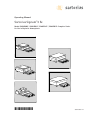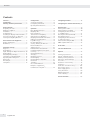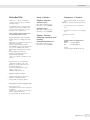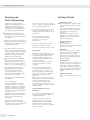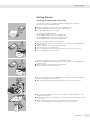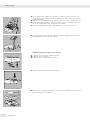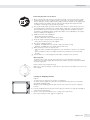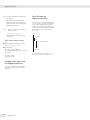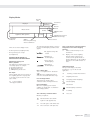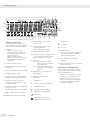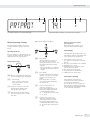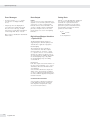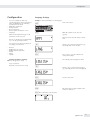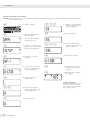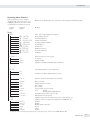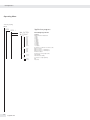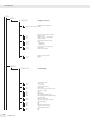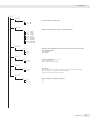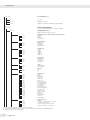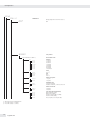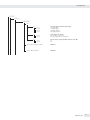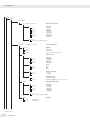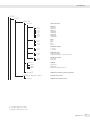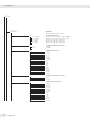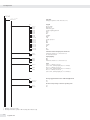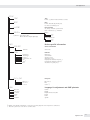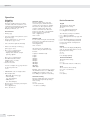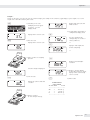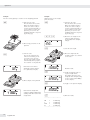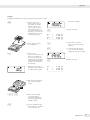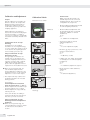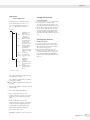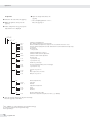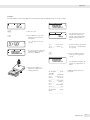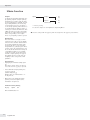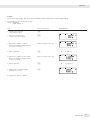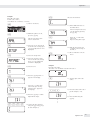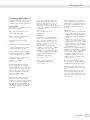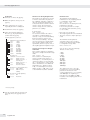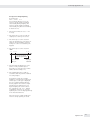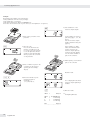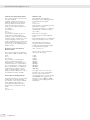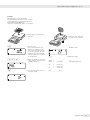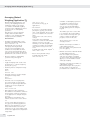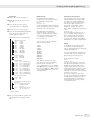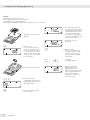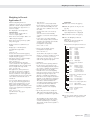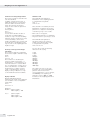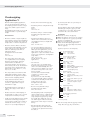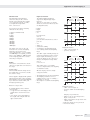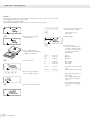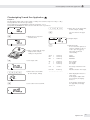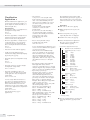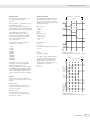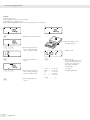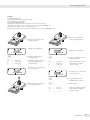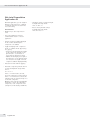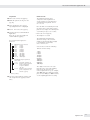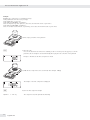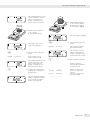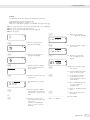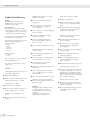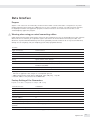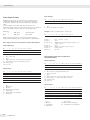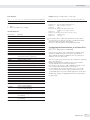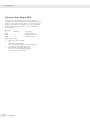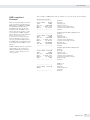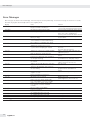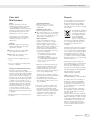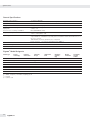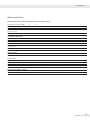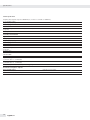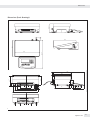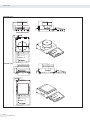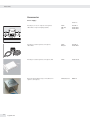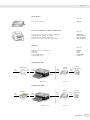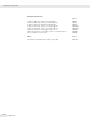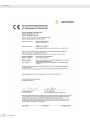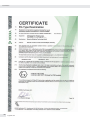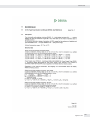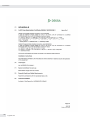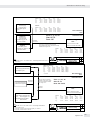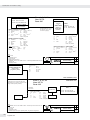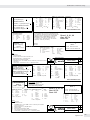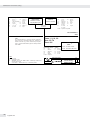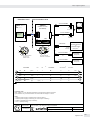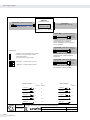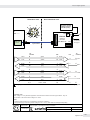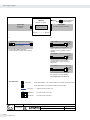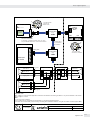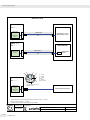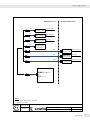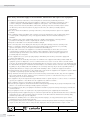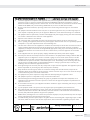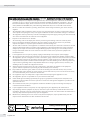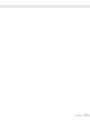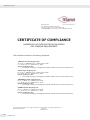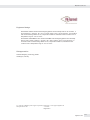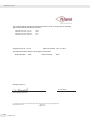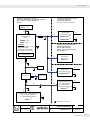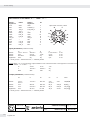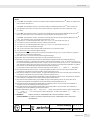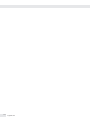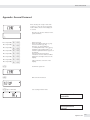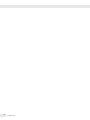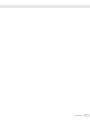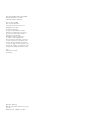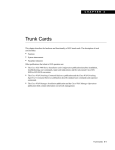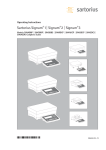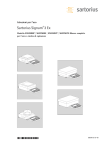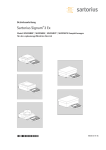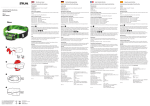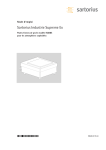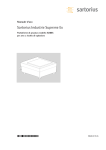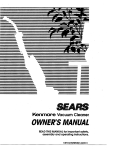Download Sartorius SIWSBBS Product data
Transcript
Operating Manual Sartorius Signum®3 Ex Model SIWXSBBP | SIWXSBBS | SIWXSDCP | SIWXSDCS Complete Scales for Use in Explosive Atmospheres 98648-019-47 Contents Contents Contents ���������������������������������������������������� 2 Intended Use���������������������������������������������� 3 Warning and Safety Instructions������������ 4 Getting Started����������������������������������������� Unpacking the Scale���������������������������������� Equipment Supplied���������������������������������� Installation�������������������������������������������������� Acclimatization������������������������������������������� Installing the Display and Control Unit���� Connecting the Device to AC Power�������� Leveling the Weighing Platform��������������� 4 4 4 4 4 5 7 7 General View of the Equipment������������ 8 Display and Keypad����������������������������������� 8 Back Panel�������������������������������������������������� 8 Operating Concept����������������������������������� 9 Keypad�������������������������������������������������������� 9 Keypad Input���������������������������������������������� 9 Input Through the Digital Control Port�� 10 Display Modes������������������������������������������ 11 Measuring Range Display������������������������ 12 Saving Data in Weighing Mode�������������� 14 Operating Menu Navigation�������������������� 13 Error Codes����������������������������������������������� 14 Data Output���������������������������������������������� 14 Saving Data���������������������������������������������� 14 Configuration������������������������������������������ 15 Setting the Language������������������������������ 15 Configuring a Password��������������������������� 16 Operating Menu Overview����������������������� 17 Operation������������������������������������������������� Basic Weighing Function������������������������� Weighing W�������������������������������������������� Device Parameters������������������������������������ Tare Function in Weighing��������������������� Numeric Input for Weighing������������������� Weighing with Variable Tare Values������� Calibration and Adjustment�������������������� Legal Metrology��������������������������������������� Internal Adjustment��������������������������������� Setting / Deleting the Preload���������������� External Calibration��������������������������������� SQmin Function��������������������������������������� Individual ID Codes (Identifiers ������������� Combining Application Programs����������� Counting��������������������������������������������������� Neutral Measurement������������������������������ Averaging�������������������������������������������������� Weighing in Percent�������������������������������� Checkweighing����������������������������������������� Checkweighing Toward Zero������������������� Classificatio �������������������������������������������� Totalizing�������������������������������������������������� Net-total Formulation����������������������������� Examples of Application Combinations in Signum® 3������������������� 34 34 34 34 36 36 37 38 38 39 39 41 42 44 46 47 51 54 60 65 63 64 67 70 74 Configuring Printouts����������������������������� 76 Configuring the Product Data Memory 78 Data Interface����������������������������������������� Pin Assignment Chart������������������������������ Pin Assignments for COM1��������������������� Configuring the Data Interface as a COM Interface���������������������������������� Data Input Format (Command)�������������� Data Output Format�������������������������������� Configuring the Data Interface as a Printer Interface������������������������������� Automatic Data Output (SBI)������������������ GMP-compliant Printouts����������������������� 79 80 80 81 81 82 83 84 85 Error Codes���������������������������������������������� 86 Care and Maintenance��������������������������� 87 Disposal���������������������������������������������������� 87 Common Specification ��������������������������� 88 Signum® Model Designator��������������������� 88 Model-specific Specification ������������������ 89 Dimensions (Scale Drawings)������������������ 91 Accessories������������������������������������������������ 94 Declaration of Conformity���������������������� 97 Certificates������������������������������������������������ 98 Verification of intrinsic safety��������������� 103 Data output options������������������������������ 107 Power supply options���������������������������� 113 Safety Instruction����������������������������������� 114 FM/CSA Certificates������������������������������� 118 Control drawing������������������������������������� 121 General Password���������������������������������� 125 2 Signum 3 Ex Intended Use Intended Use Range of Models Signum® 3 is a precise and rugged complete scale that gives you reliable weighing results. Signum® Supreme – – – – SIWXSDCP models: Monolithic weighing system Resolutions up to 350,000d The Signum® Series of compact scales includes models with monolithic technology, using the principle of electromagnetic force compensation. These compact industrial scales offer the following special features: – Rugged and durable Sartorius quality – Flexible options for display unit installation – Wide range of configuration options for customized operation – Variety of optional data interfaces – Optional IP65 protection from dust and jets of water ( SIWXS***-06: IP 43 ) – High quality workmanship and materials – Various application programs – Available in weighing capacities between 0.6kg and 35kg; choice of resolutions available for each capacity SIWXSBBP models: Monolithic weighing system Resolutions up to 620,000d Signum® Supreme featuring a stainless steel housing SIWXSDCS/SIWXSBBS models: – Monolithic weighing system – Resolutions up to 610,000d Explanation of Symbols The following symbols are used in the text: § Denotes general operating instructions $ special instructions for exceptional cases > Describes the outcome of an operating step !Indicates a hazard Technical Advice on Applications/ Hotline Phone: +49.40.67960444 Fax: +49.40.67960474 E-mail: [email protected] – Preload values can be defined (for equipment installed on the scale) – Display can be decoupled from the weighing technology – Use in potentially explosive atmospheres, zones 1 /21 ( SIWXS***-06: Ex Zone 1 ) Additional features include: – large keys with positive click action – Numeric and alphabetic input – Large backlit 14-segment display Advantages in routine weighing tasks: – Fast response times – Independence from location of platform installation – Designation of weight values with up to 4 lines of alphanumeric text – Security through password protection Signum 3 Ex 3 Warning and Safety Instructions Warning and Safety Instructions Signum scales comply with the European Council Directives as well as international regulations and standards for electrical equipment, electromagnetic compatibility, and the stipulated safety requirements. § Read these operating instructions thoroughly before using your scale. That way you will prevent damage to the equipment. !Please observe the safety instructions, drawing 36953-750-16 [751-16 in the English text] in the appendix of these operating instructions! !The display and control unit may only be opened by authorized service technicians who have been trained by Sartorius and who follow Sartorius’ standard operating procedures for maintenance and repair work. !Make absolutely sure to unplug the display and control unit from the power supply before you connect or disconnect any electronic peripheral devices to or from the interface port. !The requirements pertaining to applicable installation regulations must be followed when using electrical equipment in systems and environmental conditions with increased safety requirements. – Disconnecting the ground conductor is prohibited – Note on installation: The operator shall be responsible for any modifications to Sartorius equipment and for any connections of cables or equipment not supplied by Sartorius and must check and, if necessary, correct these modifications and connections. Information on operational quality is available on request from Sartorius (in line with norms pertaining to immunity). $ If there is visible damage to the equipment or power cord, disconnect the system from the power supply and secure it against further use. 4 Signum 3 Ex Getting Started – Connect only Sartorius accessories and options, as these are optimally designed for use with your Signum scale. $ Do not unnecessarily expose the device to aggressive chemical vapors or to extreme temperatures, moisture, shocks, or vibration. – Clean your Signum scale only in accordance with the cleaning instructions (see “Care and Maintenance”). $ If you have any problems with your Signum scale: Contact your local Sartorius office, dealer or service center. IP Protection: – The IP43 (or optional IP65) protection rating for the display and control unit is ensured only if the rubber gasket is installed and all connections are fastened securely (including the caps on unused sockets). The system and equipment must be installed and tested by a certified technician. – If you install an interface port after setting up your Signum, keep the protective cap(s) in a safe place to be used for protecting the interface port when not in use, or prior to shipment. Do not leave the interface port uncovered. Please observe the safety instructions, drawing 36953-750-16 in the appendix of these operating instructions! If you are not using a particular connector, replace the cap to protect the data interface from vapors, moisture and dust or dirt. Using the Equipment in Legal Metrology: – If the scale is to be verified, make sure to observe the applicable regulations regarding verification. – If any of the verification seals are damaged, make sure to observe the national regulations and standards applicable in your country in such cases. In some countries, the equipment must be re-verified. Unpacking the Scale § After unpacking the equipment, please check it immediately for any external damage. $ If you detect any damage, proceed as directed in the chapter entitled “Care and Maintenance" under “Safety inspection." $ Save the box and all parts of the packaging for any future transport. Unplug all connected cables before packing the equipment. – – – Equipment Supplied Complete scale Operating instructions Special accessories as listed on the bill of delivery, if ordered Installation Choose a location that is not subject to the following negative influences: – Heat (heater or direct sunlight) – Drafts from open windows and doors – Extreme vibrations during weighing – Extreme humidity Acclimatization Moisture in the air can condense on cold surfaces whenever the equipment is moved to a substantially warmer place. Allow the device to acclimatize for about 2 hours at room temperature, leaving it unplugged from the power supply. Equipment Not In Use Switch off the equipment when not in use. Getting Started Getting Started Installing the Display and Control Unit The following options are available for installing the display and control unit: (the pictures depict the SIW*DCP model) § Fastening the display and control unit to the weighing platform: § Guide the display and control unit onto the retainer bracket. § Level the weighing platform (see page 7). – – – – – Attached to the weighing platform On the YDH01P column: optional for the DCP model On the YDH02P column: optional for the BBP model On the YDH0xCWS column: optional for the DCS model On the YDH02S column: optional for the BBS model Operating the display and control unit separately: § Turn the weighing platform over and place it on a soft surface to avoid damaging the weighing system. § Remove the display and control unit retainer bracket. § Take the cable out of the cable channel. § Turn the weighing platform right-side up and place it so that it rests on its feet. § Level the weighing platform (see page 7). Installing the display and control unit on the YDH01P column: § Turn the weighing platform over and place it on a soft surface to avoid damaging the weighing system. § Remove the display and control unit retainer bracket. § Take the cable out of the cable channel. § Use the four hexagonal screws provided (M4+8) to attach the column to the weighing platform (back panel facing downward). § Turn the weighing platform right side up and place it so that it rests on its feet. § Loosen the two locking bolts at the top of the column to facilitate installation of the display and control unit. § Use the three hexagonal screws (M4x8) to attach the display and control unit to the top of the column. § Adjust the display and control unit to the desired angle and secure it there. – This is done by tightening the locking bolts on the top of the column. Signum 3 Ex 5 Getting Started § A recessed space is provided in the scale base, accessed from the bottom of the scale, for any excess length of cable (connecting cable between display and control unit and weighing platform). § Guide the connecting cable along the channel on the bottom of the weighing platform. § Use the cable clamps provided to affix the cable that connects the display and control unit to the weighing platform to the bottom of the column. § Turn the weighing platform right-side up and place it so that it rests on its feet. § Attach the cable retainer to affix the cable connecting the display and control unit to weighing platform to the back of the column. SIWXSBBS Installing the Display and Control Unit: § 1 Slide the bracket under the weighing platform § 2 Press up into the openings. § 3 Pull the bracket forward to lock into place. 1 3 2 § Hang the display and control unit on the bracket 3 2 1 6 Signum 3 Ex § Please observe the Verification of Intrinsic Safety, 36953-750-60 when connecting other electrical equipment to the Signum 3. Getting Started Connecting the Device to AC Power ! Before startup, make sure that the power cable is properly connected to the power supply. In particular, the protective conductor must be connected to the housing of the adapter. Connect all devices via their equipotential bonding conductor terminals to the equipotential bonding conductor. Installation must be carried out properly by trained personnel and according to commonly accepted technical standards. ! The system should only be operated for the first time when it is certain that the area is not potentially explosive. If deviations are evident during startup due to transport damage, the system should be disconnected from the power supply and Service should be contacted (no display, no backlighting despite weight value display, no reproducibility of the weight value, no stability in the display, etc.) ! YPS02-X.. Pressure-enclosed Adapter: – Both cables should be laid fixed – Flexible cabling with screws available upon request ! Check the supply voltage/frequency and plug design. – If they do not match: Contact your supplier ! Use only an original AC adapter: – YPS02-Z.. or YPSC01-Z (for use outside of explosion-risk areas only) – YPS02-X.. or YPSC01-X (for use inside explosion-risk areas) ! When operating a scale in an explosive area: – Follow all current standards and regulations for the installation of devices in the explosive area. – Device installation in Zone 1 should be carried out by trained personnel and checked properly. ! Connect devices to a central equipotential bonding conductor before operation: Warm-up Time $ Using a verified scale in legal metrology: Make sure to allow the analyzer to warm up for at least 24 hours after initial connection to the power supply. Leveling the Weighing Platform To deliver precise results, the scale must warm up for at least 30 minutes after initial connection to the power supply. Only after this time will the scale have reached the required operating temperature. Purpose: – To compensate for unevenness at the place of installation – To ensure that the equipment is placed in a perfectly horizontal position for consistently reproducible weighing results Always level the weighing platform again any time after it has been moved to a different location. § Level the weighing platform using the four leveling feet. Turn the feet until the air bubble is centered in the level indicator. § Check to ensure that all leveling feet rest securely on the work surface. > Each of the leveling feet must support an equal load. Signum 3 Ex 7 1 11 Speichertaste 12 Identifiertasten zur Eingabe von Bedienerkennungen General View of the Equipment 2 On Standby 3 Scale# n CF REF Clear Function 0 OK Reference T Fn Tare Zero Function Toggle Info ISOTest Print x10 B/G Resolution NET 9 5 General View6 of the Equipment 1 2 On Standby n 3 Scale# REF Clear Function 0 OK Reference T Tare Zero Fn Function 2 3 4 5 6 7 8 9 . 0 Info Toggle ISOTest 1 Print ID x10 B/G Resolution NET 16 15 14 Übernahmetaste 17 1Display (Funktion (for details, anwendungsabhängig) see the chapter entitled “Operating Concept") 18 Referenzwerttaste (Funktion 2 On/Off key anwendungsabhängig) (Standby) 19 Taste zum 3 Keys with noLöschen function (Funktion anwendungsabhängig) 4 Zero key 5 Tare key 12 11 8 6 7 BBP 21 7 Start calibration or adjustment 9Toggle unit between normal and 10-fold higher resolution 10View gross value (net value plus tare) View net value (gross value minus tare) 11 Product Data Memory 12 IDRückseite key for entering the operator ID DCP 20 6 Function key unit conversion 8 Print key (data output) 9 5 21 13 10 A 4 Mem 16 Umschalttaste Display andanwendungsabhängig) Keypad (Funktion 7 Signum 3 CF 15 Anzeige von Applikationen und Tarahandwerten 8 17 18 19 Signum® 3 14 Umschalten Anwendungsprogramm / Anwendungs spezifische Informationen 10 A 4 20 21 13 keypad 20 Numerical RS232C-Schnittstelle »COM1« (Standard) 14Toggle between application program application-specific information 21 and Netzkabelanschluss 15Display of applications and manual tare values 16Toggle key (function depends on application) 21 20 20 21 17OK key (function depends on application) 18Reference value key (function depends on application) 19Clear function key (function depends on active application) BBS DCS Back Panel 20 RS-232C interface “COM1" (standard) 21 Power supply connection 21 20 8 21 Signum 3 Ex 13 Alphanumerische Tastatur 20 9 Operating Concept Bedienkonzept Tastatur Operating Concept Die Bedienung von Signum 1, Signum 3 ® Signum® 2 und Signum® 3 erfolgt mit Keypad wenigen® Tasten. Dafür using habenadie Signum 3 is operated Tasten im of Messbetrieb imhave Menü minimum keys. Theseund keys one unterschiedliche Funktionen. Einige function in the measuring mode and Tasten haben hinausofneben another in the darüber menu. Some the keys ihrer normalen eine zweite Funktion have one function when pressed briefly, die durch längeres Drückenand der held Tastefor and another when pressed aktiviertthan werden kann. longer 2 seconds. Inaktive werden folgendeas If a key isTasten inactive, this isauf indicated Weise angezeigt: follows when it is pressed: – The die Meldung für 2 Sekun– message „------“ “------" wird is displayed for den angezeigt. Danachthen erscheint wieder 2 seconds. The display returns to der previous vorhergehende in der Anzeige. the screenInhalt content. ® 2 und 3 können WägewerMit Signum ® 3 uses Signum application programs te von zwei and Plattformen erfasst values werden, to calculate display weight Applikationen (Anwendungsprogramand to mark weighing products. me) zur Verrechnung und Darstellung der Wägewerte eingesetzt werden unit und Configure the display and control Wägegüter gekennzeichnet werden. first, using the operating menu to setup the desired application program (printer Das Auswertegerät zunächst settings, etc.). Thenmuss you can begin über das Setup für die gewünschte Anwenweighing. dung vorbereitet werden (Eingabe der Druckerparameter, etc.). Danach kann der Messbetrieb beginnen. CF On Standby REF Clear Function 0 n T Tare Zero Scale# OK Reference Toggle ISOTest Fn Function 1 2 3 4 5 6 7 8 9 . 0 Info Print ID x10 B/G Resolution NET Mem A ® . Signum 3 operating Bedienfeld Signum® panel 3 Input Eingabe Keypad EingabeInput über Tastatur d key (for entering operator pID – Zum Drucken: Taste kürzerID) als Labeled KeysTasten Beschriftete Some keys have a second function, Die jeweilige Tastenbelegung wird activated pressing and holding durch einebyweitere Funktion ergänzt, the key forlängeres over 2 seconds. die durch Drücken Whether aktiviert awird. key Je function is available depends nach Betriebszustand und on the operating state and jedoch operating Menüwahl sind die Tasten menu settings. funktionslos. vorübergehend e e On/Off Ein-/Ausschalten (in mode, standby (imStandby Standby-Betrieb erscheintis die displayed). Anzeige standby). nNo Nurfunction Signum® 2 und 3 n Beim Anschluss einer zweiten (–Wägeplattform Zero the scalewechselt die Anzeige –zwischen Cancel calibration/adjustment den Plattformen. ) the scale: (– – Tare Nullstellen – Abbrechen Kalibrieren/Justieren k (depending on settings) )Toggles – Zum Tarieren: between the first and second weight k unit Umschalten (je nach Setup-Vorgabe) zwischen erster und zweiter WägeJStart calibration or adjustment einheit, Brutto- und Nettoangaben oder normaler und 10-facher p– To print: Press the key less than Auflösung 2 sec. J – Prints GMP Justieren oder footer: Kalibrieren starten Press longer than 2 seconds. DToggles to available application 2 Sek. drücken – GMP-Fuß-Drucken: KToggles between normal and Taste unit länger als 2 Sek. drücken 10-fold higher resolution Nur Signum® 3 D Wechsel der bedienbaren AnwenLNet-gross value key dung Nur Signum® 3 w between modes dToggles Identifiertaste zurdisplay Eingabe von within an application program Bedienerkennungen Nur Signum® 2 und 3 r youumschalten modify reference values KLets Einheit auf 10-fach höhere Auflösung OSaves a value® 2orund starts Nur Signum 3 an application L program Netto-Bruttowert-Taste Nur Signum® 2 und 3 R a value to the product data wSaves Schaltet zwischen verschiedenen memory Anzeigearten innerhalb eines Press the key less than 2 sec. Anwendungsprogrammes umProduct Data Memory list will be Nurdisplayed. Signum® Enter 2 undID 3 from new memory beforehand and r product Verändert einen eingestellten then press longer than 2 sec. Referenzwert Application values will be saved ® 2 und ID. in the new product Nur Signum 3 O Übernimmt einen Wert oder startet ein Anwendungsprogramm. Nur Signum® 3 R Übernimmt einen Wert in den Produktdatenspeicher 10 Signum 3 Ex 9 Operating Concept I Displays applications and manual tare values: Immediately closes information display: I press and hold longer than 2 seconds. The information is displayed in succession. c – Quits an application or deletes an input character 0, 1, 2... 9, . Enters numbers, letters and other characters Numeric Input Using the Keypad § Enter numbers (one digit at a time): Press 0, 1, 2... 9 § Saving Input: press the corresponding key. For example, press ) to save manual tare input. $ To delete a digit: Press the c key Loading a Tare Value from the Weighing Platform To save the weight on the weighing platform as a tare weight: Press the ) key 10 Signum 3 Ex Input Through the Digital Control Port You can connect a remote hand switch or foot switch to the input control line for use with all application programs. Assign one of the following functions to this switch in the Setup menu, under Device parameters - Control input (ctrl io): CTRL IO CTRL INP 8 8.4 Universal IN … … … CTRL OUT For a detailed list of menu items, please see the chapter entitled “Configuration.” Bedienkonzept Operating Concept Anzeige / Display Display Modes Drucken Drucken aktiv aktiv Wägebereiche Wägebereiche der Waage der Waage Tarabelegung Tarabelegung Bargraph Bargraph Messwertzeile Messwertzeile Einheit Einheit Speicher Speicher Applikative Piktogramme Applikative Piktogramme Vorzeichen/ Vorzeichen/ Stillstand Stillstand – operation (weighing – Normal Darstellung für den normalenmode) Betrieb (Wägebetrieb) – Unit operating state “Setup” – (Configuration). Gerätezustand »Setup« (Voreinstellungen). Weighing Mode: Display of Measured and Values Darstellung derCalculated Wägewerte und verrechnete Werte (Hauptanzeige) Application, Printing and Battery Symbols: Piktogramme/Batteriesymbol: The application symbol indicates the Je nach gewähltem Programm erscheint selected program, for example: ein Piktogramm: Z application ACounting z.B. bei der Applikation »Zählen« P S Printing Ausdruckmode aktivactive p printing mode T GMP GMP-Ausdruck aktivactive Bar Das Graph Batteriesymbol b zeigt den Ladezu The barbeim graph showsmit theeinem percentage of stand Betrieb externen the weighing platform’s capacity that Akku an. is “used up” by the load on the scale (gross value). Bargraph Der Bargraph zeigt an, wie viel Prozent 0% Lower load limit desWägebereichs der aktiven Plattform 100%Upper load limitGewicht genutzt durch das aufgelegte werden (Bruttobargraph). 0% untere Lastgrenze 100% obere Lastgrenze Applikative Referenzen Applikative Referenzen (Nummernanzeige) (Nummernanzeige) Zählen: Zählen: Referenzoptimierung/ Referenzoptimierung/ Autom. Summieren Autom. Summieren Es gibt zwei grundsätzliche Display There are two basic display modes: Darstellungen: Verrechnete Verrechnete Werte Werte BatterieBatteriebetrieb betrieb GMP-Protokoll GMP-Protokoll aktiv aktiv Datentransfer Datentransfer Im Kontrollwägen (verrechneter The following symbols indicate tolerance Bargraph) erscheinen folgende Symbole: levels for checkweighing (calculated bar graph): Bargraph mit 10%-Marken Bar graph showing 10% Minimum »Kontrollwägen« intervals Sollwert »Kontrollwägen« Minimum for “checkweighing" Maximum »Kontroll wägen« Target value for “checkweighing" Vorzeichen Maximum for S oder D für Wägewert oder verrech“checkweighing" neten Wert, U für Nullstellung oder bei tarierter Wägeplattform (nur bei geeichten Plus or Minus Sign Modellen) + or - for weight value or calculated value, Messwertzeile U when the weighing platform is Darstellung der Wägewerte oder des verzeroed or tared (verified models only) rechneten Werts durch Ziffern und Buchstaben. Line for Weight Values This field shows weight values, Einheit und Stillstand calculated values and input characters. Bei Stillstand der Waage werden die Gewichtseinheit oder die Einheit für Unit and Stability: einen verrechneten Wert angezeigt. When the weighing system reaches stability, the weight unit or calculation unit is displayed here. Tarabelegung und verrechnete Werte Bedeutung der Symbole: Tare in Memory, Calculated Values Verrechneter Wert (nicht Meaning of Symbols: bei eichpflichtigen Anwendungen) W Calculated value (not valid in legal-for-trade applications) NET Nettowert (Bruttogewicht minus Tara) NETNet value (gross value minus tare) a B/G Taraspeicherbelegung, verrechnete Data in Kennzeichnung Tare Memory, Calculated Values, Werte, der aktiven Designation of the Active Weighing Wägeplattform Platform pt Hinweis auf Tara-Handeingabe ptIndicates manual taring for tare (über Barcodeleser) bei Tarainformation Informationen wp1 theaktiven active Wägeplattform weighing wp1 Display Anzeigeofder platform when 2 platforms are bei Anschluss von 2 Wägeplattconnected. The symbol to formen. Anzeige blinkt flashes bei isoCalprompt adjustment of the weighing Justieranforderung der Wägeplattplatform, if the isoCAL function is form active. Applikative Piktogramme Application Zur Eingabe Symbols und Darstellung von Detailinput and display detailed For informationen, z.B. fürofdie aktivierte information; Anwendung. e.g., for the selected application. Z A B „Zählen“ / Neutrales Messen Counting / Neutral measurement L „Prozentwägen“ Weighing in Percent V „Mittelwertbildung“ (Tierwägen) Averaging (animal weighing) O „Kontrollwägen“ Checkweighing „Klassieren“ Classificatio V H W L M „Kontrollieren gegen Null“ Checkweighing toward zero s Totalizing „Summieren“ R Net total „Netto-Total“ Bruttowert (Nettowert plus Tara) B/GGross value (net value plus tare) 12 Signum 3 Ex 11 Operating Concept 1 2 3 4 5 6 7 20 8 9 19 18 Drucken aktiv 10 Verrechnete Wägebereiche Werte der Waage Appl. 1 Appl. 2 Appl. 3 Tarabelegung Batterie15 14 13 12 16 11 17 betrieb Einheit Display in Weighing Mode GMP-Protokoll11. Numeric display; e.g., showing aktiv reference value The illustration above depicts all of theSpeicher main display elements and symbols Applikative Referenzen 12. Symbol indicating data transfer that can be shown during weighing. (Nummernanzeige) – Interface initialized – Flashes during data transfer 1. Bar graph Datentransfer – Shows the percentage of the mierung/ 13. Product Data Memory symbol weighing platform’s capacity that mieren is “used up” by the load on the 14. In legal metrology, on equipment with scale (gross value), or e = d, the digit shown with a border Im – Kontrollwägen Shows the weight value in (verrechneter Taraspeicherbelegung, verrechnete must not be taken into relationerscheinen to a targetfolgende value (with the Bargraph) Symbole: Werte, Kennzeichnung der account aktiven Checkweighing or Classification Wägeplattform 15. application) Bargraph mit 10%-Marken pt Auto/Opt Hinweis auf Tara-Handeingabe – Auto: on bei the Taraweight (überDepending Barcodeleser) value, a reaction is triggered 2. Symbol for current print»Kontrollwägen« job Minimum Informationen in the application Automatic – optimization has 3. Displays the active range on multipleSollwert »Kontrollwägen« wp1 Opt: Anzeige der aktiven Wägeplattform taken place for the Counting range scales bei Anschluss von 2 Wägeplattapplication Maximum »Kontroll formen. Anzeige blinkt bei isoCal 4. No second weighing platform possible wägen« Justieranforderung der Wägeplatt16. Weight form value or calculated value (main display) 5. Weighing platform 1 only Vorzeichen 17. Application symbols for the 6.SNet/Gross value on the oder mainverrechdisplay oder D für Wägewert Applikative Piktogramme applications: (withWert, tare in memory or preset tare) neten Zur Eingabe und Darstellung von DetailU für Nullstellung oder bei tarierter informationen, z.B. für die aktivierte Anwendung. Application 1: 7.Wägeplattform Identifies the value on geeichten the main (nur bei display as calculated (value not valid Modellen) Z Counting measurement in legal metrology) „Zählen“/ /Neutral Neutrales Messen Messwertzeile L Weighing in Percent 8.Darstellung Charge level indication of rechargeable der Wägewerte oder des ver„Prozentwägen“ battery not active rechneten Werts durch Ziffern und V Averaging (animal weighing) Buchstaben. (Rechargeable battery not integrated) „Mittelwertbildung“ (Tierwägen) A B V 9.Einheit GMP-compliant printing in progress und Stillstand Bei Stillstand der Waage werden die 10.Gewichtseinheit Weight unit of oder the value displayed die Einheit für einen verrechneten Wert angezeigt. Tarabelegung und verrechnete Werte Bedeutung der Symbole: a Verrechneter Wert (nicht bei eichpflichtigen Anwendungen) NET Nettowert (Bruttogewicht minus Tara) Signum 3 Ex 12 B/G Bruttowert (Nettowert plus Tara) H W O Application 2: Checkweighing „Kontrollwägen“ Classificatio „Klassieren“ L M Checkweighing zero; „Kontrollierentoward gegen Null“ Manually batching toward zero „Summieren“ „Netto-Total“ Application 3: s Totalizing R Net total Verified models only: 18. The zero-setting symbol is displayed after the active scale or weighing platform has been zeroed 19. Plus or minus sign of the value displayed 20. Busy symbol indicates that an internal process in progress Saving Data in Weighing Mode All of the application parameters saved (e.g., reference values) remain in memory and are still available after – Signum® has been switched off and on – you return to the originally selected application from a second one (e.g., when you switch from Averaging back to Counting, all parameters saved for Counting are available) Operating Concept 1 4 2 5 Setup Menu Display: Text Menu (Example) Menu Operating Concept 6 7 3 4 Setup Menu Display: Numeric operating menu (example) Alphanumeric Input in the Menu The keys below the display are used to navigate and make entries in the device menu. Numeric input in the Signum operating menu® Enter values (date and time, etc.) using the 10-key numeric keypad Opening the Menu Menu Display Press the e key to switch the device off and then on again; while all segments are displayed, press the ) key briefl . The illustration above depicts all of the main display elements and symbols that can be shown in the Setup menu. (– Press briefly Navigating the Menu Activate character to the left of the currently active character (when first character is active: exit the input mode without saving changes) –Press longer than 2 seconds: Exit the input mode without saving changes )– Press briefly (Exit the active submenu and return to the next higher menu level (back). )– Press briefly: Select and save a menu item. – Press longer than 2 seconds: exit the menu. kShow the next item on the same menu level (the display scrolls through all items in series). k– Cursor in first position, no pPrint the menu settings starting from the current position, or print Info data. Confirm currently active character and move 1 position to the right (after the last character: save input) – Press longer than 2 seconds: Save current input and display the menu item characters entered yet: Delete character(s) and enter 0 – Change the displayed character; scroll backwards (sequence: 0 ... 9, decimal point, minus sign, Z _ A, space) 1 Selected menu item at text level (e.g. printer for setting the connected printer) 2 Note that other submenus are available 3 Currently active setting 4 Menu history (note at highest menu level in the Setup menu) 5 First level in the Setup menu 6 Second level in the Setup menu 7 Third level in the Setup menu Saving Menu Settings The parameters selected in the operating menu remain saved after you switch off the Signum®. You can block access to Setup in the device menu by assigning a password. This will prevent unauthorized changes to selected menu parameters. p– Cursor in first position, no characters entered yet: Delete character(s) and enter a space – Change the displayed character; scroll backwards (sequence: space, A _ Z, minus sign, decimal point, 9 _ 0 ) Signum 3 Ex 13 Operating Concept Error Messages Data Output Saving Data – If a key is inactive, “-------” and|or “No function” is displayed briefly (2 sec.) Printer You can connect a strip or label printer to Signum® 3. You can have printouts output at the press of a key or automatically. Printout formats are user-definabl . You can also configure separate summarized printouts, and print a list of the active menu settings. See section “Configuring Printouts”. Signum® 3 saves all application parameters (e.g. reference values) when the device is turned off or you switch between application programs. You can assign a password to prevent unauthorized users from changing settings in the “Device parameters” menu under: Digital Input/Output Interface + Optional I/O see “Configuration” – Temporary errors are displayed for 2 seconds in the weight value/result line via an error code (e.g., Inf 09); fatal errors (e.g., Err 101) are displayed continuously until “Reset" is used. Error codes are described in detail under “Error Codes”. The digital input/output interface is supported by the “Checkweighing" and “Classification" application programs. Checkweighing The output device has a number of control functions. Four data outputs transfer signals for “less than,” “equal to,” “greater” and “set.” You can define whether the outputs are always active or are activated only at stability, only within the checkweighing range, only within the checkweighing range at stability, or switched off. Classification Four data outputs transfer information on the class of the load (Class 1, 2, 3, 4 or 5) and indicate when the minimum load is exceeded (Set). You can define whether the outputs are always active, activated only at stability, or off. See “Application: Classification” in the enclosed “Basic Application Programs” manual for details. Communication Interface You can define a number of parameters for this SBI interface (print command, time-dependent autoprint, ID codes). See section “Data Interface”. 14 Signum 3 Ex setup u-code Configuration Configuration Language Settings You can configure the device by selecting parameters in the Setup menu. These are divided into the following groups (first menu level): – Application parameters – Fn key function – Device parameters – Device-specific information “Info” – Language Example: Selecting “US Mode" for the language When used in legal metrology, not all parameters can be accessed. Factory-set parameters are identified by an “*” in the operating menu list. e Turn on the device ) While all segments are lit, press the ) key The first item in the main menu is shown APPL You can choose from five languages for the display of information: kSwitch to the LANG menu item (press k – – – – – – )Select LANG to open the submenu for German English (factory setting) English with U.S. date/time French Italian Spanish Printing parameter settings: § Press the p key in Setup Scope of printout: Depends on the position in Setup repeatedly until LANG is shown) setting the language The currently active language is shown k Switch to the US MODE menu item (press k repeatedly until US MODE is displayed) ) Save the menu item (Exit this menu level and configure other settings as desired, or ) Press and hold to exit the menu Signum 3 Ex 15 Configuration Protecting Setup With a User Password Example:Assign a password to protect the application program settings APPL and the device parameters SETUP from unauthorized changes (in this example,: AB2) e 1.) Switch on Signum® ) 2.)While all segments are lit, press the ) key p, p, p ) 9.)Enter the second character using the p and k keys (in this example: B) 10.)Save the character The first item in the main menu is shown: APPL k 3)Select the SETUP menu item (press the k key repeatedly until SETUP is displayed) ) 4.)Select the SETUP device parameter k 5.)Select the CODE menu item (press k repeatedly until U-CODE is displayed) k, k, k, ) ( ) ) 12.)Confirm the password 13.)Exit this menu level and configure other settings as desired, or 14.)Exit menu, press and hold the ) key 6.)Select the menu item user password p, p ) 16 11.)Enter the third character using the p and k keys (in this example: 2) 7.)Enter the first character using the p and k keys (in this example: A) 8.) Save the character Signum 3 Ex To delete a password: Overwrite the old password with the new password, or enter a space as the password and press the ) key to confir Datentransfer Configuration wägen (verrechneter erscheinen folgende Symbole: Bargraph mit 10%-Marken Minimum »Kontrollwägen« Taraspeicherbelegung, verrechnete Werte, Kennzeichnung der aktiven Wägeplattform pt Hinweis auf Tara-Handeingabe (über Barcodeleser) bei TaraInformationen Operating Menu Overview Sollwert »Kontrollwägen« wp1 Anzeige der aktiven Wägeplattform Anschluss von 2 WägeplattIn the Setup menu, you canbei configure Menu levels are identified by texts, and numeric codes identify the individual settings. Maximum »Kontroll the display and control unitformen. to meetAnzeige your blinkt bei isoCalwägen« Justieranforderung der Wägeplattindividual requirements. User data can be formselected. entered and pre-set parameters 1st Level ür Wägewert oder verrech Display , ullstellung oder bei tarierter orm (nur bei geeichten Menu appl eile der Wägewerte oder des ver Werts durch Ziffern und n. d Stillstand nd der Waage werden die für nheit oder die Einheit chneten Wert angezeigt. ng und verrechnete Werte der Symbole: Fn-key echneter Wert (nicht ichpflichtigen endungen) owert (Bruttogewicht us Tara) 2nd Level Piktogramme Meaning Applikative Display Zur Eingabe und Darstellung von Detailinformationen, z.B. für die aktivierte Anwendung. A W B Z Select and configure application programs „Zählen“ / Neutrales Messen / weigh. Basic weighing function „Prozentwägen“ / count. Counting application Z nm / neutr.m Neutral measurement V „Mittelwertbildung“ (Tierwägen) V anim.wg H O check.wg W class. / / „Kontrollwägen“ / „Klassieren“ Averaging (animal weighing) Checkweighing Classification: L / perc.wg Weighing in percent „Kontrollieren gegen Null“ R / net tot Net-total formulation s totaliz L M / „Summieren“ Totalizing „Netto-Total“ Define the function of the k key off No function 2.unit Display 2nd Unit sqmin Display the minimum permissible sample quantity1) towert (Nettowert plus Tara) Customizing Signum® to user requirements wp-1 com1 Settings for the RS232, RS485, RS422 interfaces ctrl in Function setting for universal input (control line) prtprot Printout settings utilit Additional function settings time Time settings Date Date settings u-code User password to protect settings sqmin User: – Display – Include SQmin in GMP printout clr.leg.s Clear alibi memory (only in service mode) leg.s.per Alibi memory retention period Setup Info Lang deutsch english us mode franc ital espanol Display device-specific information (service date, serial number, etc.) Language selection for calibration, adjustment and GMP printouts German English English with U.S. date|time French Italian Spanish 1 ) Only active when minimum sample quantity has been entered by Service and menu item: SQMIN: DISPLAY: ON Signum 3 Ex 17 Configuration Operating Menu * Factory setting Menu appl appl1 W / weigh. / count Application programs Basic Weighing Function Z . 3.6. 3.6.1* 3.6.2 3.6.3 3.6.4 3.6.5 3.6.6 3.6.7 3.6.8 3.6.9 3.6.10 Counting Minimum load for initialization 1 digit 2 digits 5 digits 10 digits 20 digits 50 digits 100 digits 200 digits 500 digits 1000 digits 3.9. 3.9.1* 3.9.2 3.9.3 3.9.4 Resolution for calculation of reference value Display accuracy Display accuracy + 1 decimal place Display accuracy + 2 decimal places Internal resolution 3.11. 3.11.1* 3.11.2 Parameter for saving weight values With stability With increased stability 3.12. 3.12.1 3.12.3* Average piece weight updating Off Automatic 18 Signum 3 Ex Configuration appl appl 1 Znm / neutr.m Neutral measurement 3.6. Minimum load for initialization Numeric menu similar to Counting 3.9. 3.9.1* 3.9.2 3.9.3 3.9.4 Reference value calculation resolution Display accuracy Display accuracy + 1 decimal place Display accuracy + 2 decimal places Internal resolution 3.10. 3.10.1* 3.10.2 3.10.3 3.10.4 Decimal places in displayed result None 1 decimal place 2 decimal places 3 decimal places 3.11. 3.11.1* 3.11.2 Parameter for saving weight values With stability With increased stability V / anim.wg Averaging (animal weighing) 3.6. Minimum load threshold for automatic start Numeric menu similar to Counting 3.18. 3.18.1* 3.18.2 Start of averaging Manually Automatic 3.19. 3.19.1 3.19.2 3.19.3 3.19.4 3.19.5 3.19.6 3.19.7 3.19.8 3.19.9 3.19.10 Animal activity 0.1% of animal/object 0.2% of animal/object 0.5% of animal/object 1% of animal/object 2% of animal/object 5% of animal/object 10% of animal/object 20% of animal/object 50% of animal/object 100% of animal/object 3.20. 3.20.1* 3.20.2 Results printout Manually Automatic 3.21. 3.21.1* 3.21.2 Static display of result after load removed Display is fixed until unload threshold reached Fixed display until the c key is pressed Signum 3 Ex 19 Configuration appl appl 1 L / perc.wg Weighing in percent 3.6. Minimum load for initialization Numeric menu similar to Counting 3.9. 3.9.1* 3.9.2 3.9.3 3.9.4 Reference value calculation resolution Display accuracy Display accuracy + 1 decimal place Display accuracy + 2 decimal places Internal resolution 3.10. 3.10.1* 3.10.2 3.10.3 3.10.4 Decimal places in displayed result None 1 decimal place 2 decimal places 3 decimal places 3.11. 3.11.1* 3.11.2 Parameter for saving weight values With stability With increased stability 3.15. 3.15.1 * 3.15.2 Display of calculated values Residue Loss appl 2 O / check.wg Checkweighing 4. 2. 4.2.1* 4.2.2 Checkweighing range 30 to 170% 10% to infinity 4. 3. 4.3.1* 4.3.2 Control output for SET as: Output “SET" Process control systems ready to operate 4. 4. 4.4.1 4.4.2 4.4.3 4.4.4* 4.4.5 4. 5. 4.5.1 * 4.5.2* Activation of outputs Off Always on On at stability On within checkweighing range On at stability within checkweighing range 4. 6. 4.6.1* 4.6.2 4.6.3 4.6.4 Automatic printing Off On Only values within tolerance Only values outside tolerance 4. 7. 4.7.1* 4.7.2 Checkweighing toward zero Off On 20 Signum 3 Ex Parameter input Min., max., target value Only target value with percent limits form Vorzeichen oder D für Wägewert oder verrechneten Wert, U für Nullstellung oder bei tarierter Wägeplattform (nur bei geeichten Modellen) S Messwertzeile Darstellung der Wägewerte oder des verrechneten Werts durch Ziffern und Buchstaben. appl Einheit und Stillstand Bei Stillstand der werden die 2 Waage appl Gewichtseinheit oder die Einheit für einen verrechneten Wert angezeigt. Applikative Piktogramme Zur Eingabe und Darstellung von Detailinformationen, z.B. für die aktivierte Anwendung. A B V H W Configuration „Zählen“ / Neutrales Messen „Prozentwägen“ „Mittelwertbildung“ (Tierwägen) „Kontrollwägen“ „Klassieren“ / class. Classification „Kontrollieren gegen Null“ L M Tarabelegung und verrechnete Werte 3.6. Minimum load for initialization „Summieren“ Numeric menu similar to Counting Bedeutung der Symbole: a Verrechneter Wert (nicht bei eichpflichtigen Anwendungen) NET Nettowert (Bruttogewicht minus Tara) B/G Bruttowert (Nettowert plus Tara) „Netto-Total“ 4.3. 4.3.1* 4.3.2 4.7. 4.7.1 4.7.2 4.7.3* 4. 8. 4.8.1* 4.8.2 4. 9. 4.9.1* 4.9.2 4.10. 4.10.1* 4.10.2 Control output for SET as: Output “SET" Process control systems ready to operate Activation of outputs Off Always on On at stability Number of classes 3 classes 5 classes Parameter input Weight values Percentage values Automatic printing Off On Off appl 3 net tot Net total (2nd tare memory) 3.6. Minimum load for initialization Numeric menu similar to Counting 3.17. 3.17.1 3.17.2* 3.17.3* Individual/Component printout when saved Automatic printing off Print the entire standard print configuration every time with the O key Print the entire standard print configuration once with the O key Signum 3 Ex 21 Configuration totaliz Totalizing 3.6. Minimum load for initialization Numeric menu similar to Counting 3.16. 3.16.1* 3.16.2 3.17. 3.17.1 3.17.2 * 3.22. 3.22.1* 3.22.2 3.23. 3.23.1* 3.23.2 3.23.3 Autosave mode Off On Individual/Component printout when saved Automatic printing off Individual printout of an item with the O key Source of values for data saved automatically Application 1 Application 2 Saved value Net Calculated Net and Calculated SETUP ctrl io 22 22 Off 8.4. Signum 3 Ex 8.4.1* 8.4.2 8.4.3 8.4.4 8.4.5 8.4.6 8.4.7 8.4.8 8.4.9 8.4.10 8.4.11 8.4.12 8.4.13 Function for external key (universal) Trigger p key function Trigger p key function (press and hold) Trigger ) key function Trigger 0 key function Trigger k key function Trigger n key function Trigger O key function Combined zero/tare function Trigger ( key function Trigger e key function Trigger c key function Trigger l key function Trigger D key function Configuration appl a.tare 3. 7. 3.7.1* Off 3.7.2 On m.weigh 3. 5. 3.5.1* 1 digit 3.5.2 2 digits 3.5.3 5 digits 3.5.4 10 digits 3.5.5 20 digits 3.5.6 50 digits 3.5.7 100 digits 3.5.8 200 digits 3.5.9 500 digits 3.6.101000 digits Automatic taring: 1st weight tared Minimum load for automatic taring and automatic printing a.start 3.8.Automatic start of applications when you switch on the device with most recently saved application data 3.8.1 Automatic (On) 3.8.2 * Manual (Off) sel.cf 3.24. 3.24.1 * 3.24.2 Selective deleting with the c key Deletes all applications Deletes only selected applications Tare-f. 3.25. Tare function 3.25.1Can add a preset tare if tare value is available; however no tare function possible 3.25.2 When a preset tare is entered, the tare value is deleted; however, tare function activation is possible def.app 9.1. 9.1.1 9.1.2 * Factory settings for all application programs Yes No Signum 3 Ex 23 23 Configuration fn-key Key assignment k OFF * k key 2nd unit Display the 2nd unit sqmin Display the minimum permissible sample quantity 3) Setup wp-11 Device Parameters A password prompt is displayed if a password is configured Weighing platform 1 1.1. 1.1.1 1.1.2 * 1.1.3 1.1.4 Adapting the scale to ambient conditions (filter adjustment) Very stable Stable Unstable Very unstable 1.2. 1.2.1 * 1.2.2 1.2.3 1.2.4 Application filter Final readout Filling mode Low filterin Without filterin 1.3. 1.3.1 1.3.2 4) 1.3.3 1.3.4 * 1.3.5 1.3.6 Stability range 4 digit 1 digit 1 digit 1) 2 digits 1) 4 digits 1) 8 digits 1) 1.4. 1.4.1 1.4.2 1.4.3 1.4.4 1.5. 1.5.1 1.5.2 * Stability delay Without delay Short delay Average delay Long delay 1.6. 1.6.1 1.6.2 Autozero On Off 1.7. 1.7.1 1.7.2 * 1.7.3 1.7.4 1.7.5 1.7.6 1.7.7 1.7.8 1.7.9 1.7.10 1.7.11 1.7.12 1.7.14 1.7.15 1.7.16 1.7.17 1.7.18 1.7.19 1.7.20 1.7.21 1.7.22 Weight unit 1 2) Gram / o 1) Gram /g Kilogram /kg Carat /ct 1) Pound /lb 1) Ounces /oz 1) Troy ounces /ozt 1) Tael Hongkong /tlh 1) Tael Singapur /tls 1) Tael Taiwan /tlt 1) Grain /GN 1) Pennyweight /dwt 1) Parts per Pound //lb 1) Tael China /tlc 1) Momme /mom 1) Austrian carats /K 1) Tola /tol 1) Baht /bat 1) Mesghal /MS 1) Tons /t 1) Pound: Ounces 1) 1.8. 1.8.1 * 1.8.2 1.8.14 1.8.15 1.8.16 Display accuracy 1 1) All digits Reduced by 1 decimal place for load change 10-fold increased resolution Increase resolution by 2 scale intervals Increase resolution by 1 scale interval (Display designation of this menu level: 1 ) Taring 1) Without stability After stability 1) = Not available on equipment verified for use in legal metrology 3) = Only active when minimum sample quantity has been entered by Service and menu item: SQMIN:DISPLAY:ON 4) = Factory setting for use in legal metrology 24 Signum 3 Ex Configuration Setup wp-1 1 1.9. 1.9.1 * 1.9.3 1.9.4 1.9.8 1.9.9 1.9.10 Calibration and Adjustment Ext. calibration/adjustment; default weight External calibration/adjustment; weight can be selected under menu item 1.18.1 Internal adjustment (models with built-in motorized calibration weight only) Set preload Clear preload J key locked 1.10. 1.10.1 1.10.2 * Calibration/Adjustment sequence Calibration with automatic adjustment Cal. then manually adjust 1.11. 1.11.1 1.11.2 * Zeroing range 1 percent/max. cap. 2 percent/max. cap. 1.12. 1.12.1 * 1.12.2 1.12.3 * Initial zero point range Factory setting (depending on the model type) 2 percent/max. cap. 5 percent/max. cap. 1.13. 1.13.1 * 1.13.2 1.133 Tare/zero at power on: On Off, load previous tare values Only zero at power on 1.15. 1.15.1*Off 1.15.2 Adjustment prompt for connected IS weighing platform 1.16. 1.16.1 * 1.16.2 2) External adjustment 1) Activated Blocked 1.17. 1.17.1 * 1.17.2 1.17.4 1) Calibration weight unit 3) Gram Kilogram Pound 1.18. 1.18.1 Entering adjustment weight External user adjustment weight (enter value, e.g.: 10,000 kg) 3. 1. 3.1.1 3.1.2 3.1.3 * 3.1.4 3.1.5 3.1.6 3.1.7 3.1.8 3.1.9 3.1.10 3.1.11 3.1.12 3.1.14 3.1.15 3.1.16 3.1.17 3.1.18 3.1.19 3.1.20 3.1.21 3.1.22 Weight unit 2 3) Gram / o 1) Gram /g Kilogram /kg Carat /ct 1) Pound /lb 1) Ounces /oz 1) Troy ounces /ozt 1) Tael Hongkong /tlh 1) Tael Singapur /tls 1) Tael Taiwan /tlt 1) Grain /GN 1) Pennyweight /dwt 1) Parts per Pound //lb 1) Tael China /tlc 1) Momme /mom 1) Austrian carats /K 1) Tola /tol 1) Baht /bat 1) Mesghal /MS 1) Tons /t 1) Pound: Ounces 1) 3.2. 3.2.1 * 3.2.2 3.2.14 3.2.15 3.2.16 Display accuracy 21) All digits Reduced by 1 decimal place for load change 10-fold increased resolution Increase resolution by 2 scale intervals Increase resolution by 1 scale interval 3.3. Weight unit 33): Parameters, see 3.1 “Weight unit 2” 3.4. Display accuracy 31): Parameters, see 3.2 “Display accuracy 2” 9.1. 9.1.1 9.1.2 * Adjustment prompt W flashes on the display Restore factory settings in WP1 numeric menu Yes No 1) = Not available on instruments verified for use in legal metrology 2) = Factory setting on instrument verified for use in legal metrology 3) = Menu depends on weighing platform model Signum 3 Ex 25 Configuration Setup Interface Com1 2 off* 1 (Display designation of this menu level: 2) Off datProt sbi *(For RS232 or RS422 ) Data printout SBI standard version 5.1. 5.1.1 5.1.2 5.1.3 5.1.4 * 5.1.5 5.1.6 5.1.7 5.1.8 Baud rate 150 Baud 300 Baud 600 Baud 1200 Baud 2400 Baud 4800 Baud 9600 Baud 19200 Baud 5.2. 5.2.2 5.2.3 * 5.2.4 5.2.5 Parity Space 2) Odd Even None 3) 5.3. 5.3.1 * 5.3.2 Number of stop bits 1 stop bit 2 stop bits 5.4. 5.4.1 5.4.3 * 5.6. 5.6.1 * 5.6.2 Handshake mode Software handshake Hardware handshake, 1 character after CTS Number of data bits 7 data bits 8 data bits 6.1. 6.1.1* 6.1.2 6.1.4 6.1.5 6.1.7 Data output (manual/automatic) Manual without stability Manual after stability Automatic output without stability Automatic with stability Protocol printout for computer (PC) 1) 2) 3) = Menu depends on weighing platform = Not with setting 5. 6. 2 (8 bit) = Not with setting 5. 6. 1 (7 bit) 26 Signum 3 Ex Configuration Setup Com1 2 datProt sbi* 6.3. 6.3.1 * 6.3.2 6.3.4 6.3.7 Time-dependent automatic data output 1 display update 2 display updates 10 display updates 100 display updates 7.2. 7.2.1 7.2.2 * Data output: Line format For raw data: 16 characters For other applications: 22 characters 9.1. 9.1.1 9.1.2 * Restore factory settings in COM1 numeric menu: SBI Yes No xbpi-232 (For RS232 or RS422 ) XBPI-232 xbpi-485 (For RS485 ) XBPI-485 Signum 3 Ex 27 Configuration Setup Com1 2 datProt SMA ( COM1 RS232 or RS422 ) 5.1. 5. 1. 1 5. 1. 2 5. 1. 3 5. 1. 4 5. 1. 5 5. 1. 6 5. 1. 7 * 5. 1. 8 SMA interface function Baud rate 150 Baud 300 Baud 600 Baud 1200 Baud 2400 Baud 4800 Baud 9600 Baud 19200 Baud 5.2. to 5.6. Numeric menu similar to SBI Printer YDP01IS ( COM1 RS232 or RS422 ) line* label lab ff YDP02 Printer configuration YDP01IS Strip printer Label printer Label printer with manual feed YDP02 variants 5.1. 5.1.4 * 5.1.5 5.1.6 5.1.7 Baud rate 1200 Baud 2400 Baud 4800 Baud 9600 Baud 5.2. 5.2.2 5.2.3 * 5.2.4 Parity Space Odd Even 5.3. 5.3.1 * 5.3.2 Number of stop bits 1 stop bit 2 stop bits 5.4. 5.4.1 5.4.3 * Handshake mode Software handshake Hardware handshake, 1 character after CTS YDP03 5.1. 5.1.4 * 5.1.5 5.1.6 5.1.7 5.1.8 YDP03-0CE, YDP20-0CE Baud rate 1200 Baud 2400 Baud 4800 Baud 9600 Baud 19200 Baud 5.2. to 5.4. Numeric menu similar to YDP02 YDP02IS line* label * Factory setting 28 Signum 3 Ex Strip printer Label printer YDP02IS Configuration Setup Com1 2 Printer Universal interface Uni-pri 5.1. 5.1.1 5.1.2 5.1.3 5.1.4 5.1.5 5.1.6 5.1.7 * 5.1.8 Baud rate 150 Baud 300 Baud 600 Baud 1200 Baud 2400 Baud 4800 Baud 9600 Baud 19200 Baud 5.2. 5.2.2 5.2.3 * 5.2.4 5.2.5 * Parity Space Odd Even None 2) 5.3. 5.3.1 * 5.3.2 Number of stop bits 1 stop bit 2 stop bits 5.4. 5.4.1 * 5.4.3 Handshake mode Software handshake Hardware handshake, 1 character after CTS 5.6. 5.6.1 5.6.2 * Number of data bits 7 data bits 8 data bits YDP04IS * line * label lab ff Strip printer Label printer Label printer with manual feed yam01is3) YAM01IS as electronic memory for print data Memory3) ( COM1 RS232 or RS422 ) YDP04IS Verifiable data memory YAM01IS external data memory yam01is 1) = Not with setting 5. 6. 2 (8 bit) = Not with setting 5. 6. 1 (7 bit) 3) = Only if no alibi memory is active 2) Signum 3 Ex 29 Configuration Setup prtprot 7 Printouts (Display designation of this menu level: 7 ) 7. 4. 7. 4. 1 (empty) 7. 4. 2 (empty) 7. 4. 3 (ID 1) 7. 4. 4 (ID 2) 7. 4. 5 (ID 3) 7. 4. 6 (ID 4) Header and ID header input Header line 1 (max. 20 characters); example: “MEYER’S” Header line 2 (max. 20 characters); example: “STEEL” ID code name for ID 1 (max. 20 characters) ID code name for ID 2 (max. 20 characters) ID code name for ID 3 (max. 20 characters) ID code name for ID 4 (max. 20 characters) 7. 5. 7. 5. 1 * 7. 5. 2 Quantity of individual printout, interface 1 1 printout 2 printouts 7. 6. Configuration list, interface 1 blank 7. 7. Configuration list, components, interface 1 blank `` sn scale 7. 8. Configuration list, total, interface 1 blank ----------form-fe dat/tim 2) time 2) glphead glpfoot trans.no ID1 ID2 ID3 ID4 headr. 1 headr. 2 sn scale 30 Signum 3 Ex ------form-fe dat/tim time gmphead gmpfoot trans.no ID1 ID2 ID3 ID4 net gross tare tare2 headr. 1 headr. 2 sn scale Configuration Setup prtprot 7 7.13. 7.13.1* 7.13.3 GMP-compliant printouts Off On 7.14. 7.14.1 * 7.14.2 * Date/Time Date/Time block with time Date/Time block without time 7.15. 7.15.1 * 7.15.2 Automatic printing at stability One-time auto print at stability off One-time auto print at stability on 7.16. 7.16.1* 7.16.2 Flex print Off On 7.17. 7.17.1 * 7.17.2 Decimal separator Period Comma 7.18. 7.18.1.1 * 7.18.1.2 7.18.2 Printout of Alibi and product data memory Select all data records Print the number of data records selected under 7.18.2 Select quantity: 1* to 255 9.1. 9.1.1 9.1.2 * Restore factory settings in numeric menu for printout data protocol Yes No Signum 3 Ex 31 Configuration Setup 8 utilit Operation (Display designation of this menu level: 8 ) 8. 3. 8.3.1 * 8.3.2 8.3.3 8.3.4 8.3.5 8.3.6 8.3.7 8.3.8 8.3.9 8.3.10 8.3.11 8.3.12 8.3.13 8.3.14 8.3.15 8.3.16 8.3.17 8.3.18 8.3.19 Keypad All accessible All blocked Numeric keypad Toggle weighing platform Zero Tare FN isoTEST Print x10 Toggle gross/net CF Ref OK Toggle Info D ID Mem 8. 7. 8.7.1 8.7.2 * Automatic shutoff of display and control unit Automatic shutoff acc. to menu item 8 9. No automatic shutoff 8. 8. 8.8.1 8.8.2 8.8.3 Display lighting On Off Automatic shutoff acc. to menu item 8 9. 8.9. 8.9.1 * 8.9.2 8.9.3 Timer After 1 + 1 minute not in use (after 1 min.: warning displayed 2) for 1 minute) After 2 + 2 minutes not in use (after 2 min.: warning displayed 2) for 2 minutes) After 5 + 5 minutes not in use (after 5 min.: warning displayed 2) for 5 minutes) 8.12. Show geographical data before calibration/adjustment 8.12.1 * No 8.12.2 Yes 9.1. 9.1.1 9.1.2 * 1 ) Multiple selections possible ) Warning information: symbol “ W “ flashing (all simultaneously) 2 32 Signum 3 Ex Restore factory settings in numeric operating menu Yes No Configuration Setup time date u-code Time Format: e.g. 10.07.41 (hours.minutes.seconds) Date Format: 01.05.02 (day.month.year); U.S. mode: (month.day.year) User password Set, change and delete password here (max. 8 characters): e.g. 12345678 9 sqmin Display (sqmin-s: For service only: Enter the min. sample quantity) No * Yes Print in GLP header No * Yes Info Service 10.04.02 1 term siwrdcp2 1 10405355 2 01.24.01 3 Si 202.050110 4 52 5 1 50 6 8.91 7 Device-specific information Service information Service date Indicator Model type Serial number Software version Application version Geographical latitude (in degrees) 1) Geographical altitude (in meters) 1) Acceleration of gravity m/s 1) Flex -Inf applset 1 id 123 2 v 123 3 Lang. 1) 2) deutsch english * u.s. mode franc. ital. Espanol Flex print File name 2) ID 2) Version 2) Language for adjustment and GMP printouts German English English with U.S. date/time French Italian Spanish Output: either latitude and altitude or acceleration of gravity (depends on the input before verification) These three parameters are shown for each file loaded. Signum 3 Ex 33 Operation Operation Weighing Automatic Taring The first weight on the scale that exceeds the preset minimum load is stored in the tare memory at stability. The values for subsequent loads are stored as weight values. The scale returns to the initial state when the load is less than 50% of the minimum load. Configure in Setup under: Appl: (Application) Appl a.tare Weighing W The basic weighing function is always accessible and can be used alone or in combination with application programs, such as Counting, Checkweighing, Weighing in Percent, etc. Characteristics – Zeroing ( – Store the weight on the platform as tare by pressing ) – Use the numeric keys to enter a tare weight (press ) to save) – Tare container weight automatically – Delete tare values by entering 0 (press ) to save) – Press k to toggle between: – 1st and 2nd weight unit – Display value and min. sample quantity “SQmin" – – Press K to toggle between: 10-fold increased resolution (display max. 5 seconds) Toggle L Net: Gross or net value You can configure the k key function in the Setup menu via: Fn key – Individual ID codes for weight values – Print weight value – Manually, by pressing p – Automatically (see “Data Output”) – GMP printout (see “Data Output”) – Restore factory settings by selecting the menu setting: Appl: (Application) Appl: def.app: 9.1 34 Signum 3 Ex Minimum Load To tare container weights automatically, you need to set a minimum load in the Setup menu, under: Appl:(Application) Appl: m.weigh 10 setting levels are available for selection. They are defined in scale intervals: 1 digit (no minimum load) 2 digits 5 digits 10 digits 20 digits 50 digits 100 digits 200 digits 500 digits 1000 digits Example: if the scale interval is 1 g and the minimum load is set to 1000 digits (=1000 scale intervals), a load of at least 1000 g is required for autotaring. Automatic Printing The first weight value that exceeds the minimum load is printed. Operating menu setting: setup: prtprot: (Printout) 7.15. (Once at stability) Device Parameters Keypad The keypad can be blocked. Operating menu setting: setup: utilit: (Operating parameter) 8.3. (Keypad: blocking keys) The following settings are available: – 8.3.1. (All keys available) – 8.3.2. (All keys blocked except e and M) – 8.3.3. (All alphanumeric keys blocked) – 8.3.4 - 8.3.19 (Specified keys blocked (see the menu under “Configuration” for options)) Display You can have the display backlighting shut off automatically when not in use. Operating menu setting: setup: utilit: 8.8. (Display lighting) Automatic Shutdown Operating menu setting: setup: utilit: 8.7. (Automatic shutoff of indicator) Timer There are three timer settings: two, four or ten minutes: setup: utilit: 8.9. (Timer) Operation Example : Switch on the device, zero the scale, tare the container weight, place sample in the container, toggle display to gross weight or to second weight unit or 10-fold resolution, print results e Display with tared scale and filled container 1.)Switching on the scale All display elements appear for approx. 1 second (display check) 6.)Toggle display; depending on configuration, display shows Display with no load on scale L ( the gross weight (in this example, 50 g for container + 120.2 g substrate) 2.)Zero the scale or Display with no load on scale k display in 2nd weight unit (in this example kg) or 3.)Place container on weighing platform K Display in 10-fold higher resolution Container weight is displayed ) 7.) Return to previous display (if 10-fold resolution is shown, display returns automatically after 5 seconds) 4.)Tare the scale p Display (net) when tared with container 8.)Print results EISENSCHMIDT GOETTINGEN 24.02.2012 15:10 -------------------G# + 170.2 g T + 50.0 g N + 120.2 g -------------------- 5.)Fill the container (in this example 120.2 g). Signum 3 Ex 35 Operation Example: Tare the scale by placing a container on the weighing platform Example: Numeric input of tare weight, print the results e e 1.)Switch on the scale. The automatic self-test runs. When the weight readout is shown, the scale is ready to operate and automatically set to zero. With no load on the platform, you can zero the weighing platform at any time by pressing (. 250 2.)Enter the tare weight in the current weight unit using the keypad (in this example, 250 g). ) 3.)Save the tare weight 4.)Place the sample (in this example, 2 kg) in its container on the scale. 1.) Switch on the scale. The automatic self-test runs. When the weight readout is shown, the scale is ready to operate and automatically set to zero. With no load on the platform, you can zero the weighing platform at any time by pressing (. 2.) Place empty container on the platform. ) 3.) Tare the scale. Note: If the automatic tare function is enabled, you do not need to press the ) key. The tare weight is saved automatically when you place the container on the platform. Wait until a zero value is displayed together with the NET symbol (net weight). Read the result. L 4.) Place sample on the platform Wait until the weight unit symbol is displayed (indicating stability) and then read off the weight value L 6.)Toggle to the previous display. p 7.)Print the results. -------------------G# + 2.250 kg T + 0.000 kg PT2 + 0.250 kg N + 2.000 kg -------------------- 36 Signum 3 Ex 5.)Toggle the display from net to gross weight values. The display shows the gross weight (in this example, 250 g for the container plus 2000 g for the sample). Operation Example: Weighing with variable tare values, printing results, deleting tare values e 1.)Switch on the scale. The automatic self-test runs. When the weight readout is shown, the scale is ready to operate and automatically set to zero. With no load on the platform, you can zero the weighing platform at any time by pressing (. p 0 8.)Clear the tare memory: Enter a zero (“0”) using the keypad. ) 9.)Save the value (0) entered (tare values are cleared; the display shows the gross value). p 10.)Print the results. )3.)Tare the scale Note: If the automatic tare function is enabled, you do not need to press the ) key. The tare weight is saved automatically when you place the container on the platform. Wait until a zero value is displayed together with the NET symbol (net weight). 4.)Place packaged sample in the container (2nd tare value). 250 5.)Enter the tare weight of the packaging in the current weight unit using the keypad (in this example, 250 g). ) 6.)Save the package weight. The package tare is added to the container tare. 7.) Print the results. G# + 6.433 kg T + 4.183 kg PT2 + 0.250 kg N + 2.000 kg -------------------- 2.)Place empty container on the platform. Read the net weight. G# + 6.433 kg T + 0.000 kg N + 6.433 kg -------------------- Signum 3 Ex 37 Operation Calibration and Adjustment Calibration Switch Purpose Perform calibration to determine the difference between the weight value displayed and the actual weight on the platform. Calibration does not entail making any changes within the weighing equipment. Verification access switch – External calibration/adjustment blocked in verified weighing instruments switch SIW*DCP/AC: During adjustment, the difference between the measured value displayed and the true weight of a sample is corrected, or is reduced to an allowable level within maximum permissible error limits. Characteristics Which of the following features are available depends on the connected weighing platform. These features are configured in the Setup menu: Calibration SIWSDCS: SIW*DCP/AC: Configuration for Use in Legal Metrology Configuration of the weighing instrument for use in legal metrology is set by a switch. The switch is located on the back of the weighing platform and covered by a protective cap. Using a Verified Scale in Legal Metrology in the EU: The Type-Approval Certificate for verified scales is only valid for nonautomatic weighing instruments. For automatic operation with or without additional, integrated equipment, please follow the applicable national regulations for the installation location. § Before use in legal metrology, the scale should be adjusted via the internal adjustment equipment at the installation location: see the “Internal Adjustment" section in this chapter. $ The temperature range (°C) listed on the ID label should not be exceeded during operation. For Servicing: External Adjustment for Verified Scales of Accuracy Class K and l – External adjustment is blocked in legal metrology (switch cover is sealed) – External adjustment only possible by removing the seal If the seal is broken, the validity of verification will become void and you must have your scale re-verified. Using a Verified Scale in Legal Metrology with Internal Adjustment Equipment: § Before use in legal metrology, the “internal adjustment" function should be carried out at the installation location. 38 Signum 3 Ex SIW*BBP: SIWX*DCP SIWSDCS: – External calibration/adjustment with the default weight value or standard weight (not available on verified instruments): setup wp-1 1.9.: Calibration and Adjustment – Specify the weight for external calibration/adjustment: setup wp-1 1.18.: (enter adjustment weight) SIWSBBS: SIW*BBP: SIW*DCP/AC: SIWX*DCS SIWSBBS: SIWSDCS: SIW*DCP/AC: SIW*BBP: SIWX*BBP SIWSBBS: SIW*BBP: – Calibrate first; then adjust automatically or manually (not for verified weighing instruments): setup wp-1 1.10.: Calibration/adjustment sequence – Block external or enable calibration/ adjustment: setup wp-1 1.16.: (External adjustment) SIWSDCS: – Block the J key to prevent use of the functions described above: setup wp-1 1.9.: (Block key 1.9.10) SIWX*BBS SIWSBBS: § Switch on the left for use in legal metrology Operation SIWX Models: Internal Adjustment Verified versions or with option E7 In the Setup menu (setup: : wp-1: 1.9.) “internal adjustment” (setup: wp-1: 1.9.4) must be configure . setup wp-1 1. 9.Calibration and Adjustment 1.9.1 *Ext. calibration/ adjustment; default weight 1.9.3External calibration/adjustment; weight can be selected under menu item 1.18.1 1.9.4Internal calibration/adjustment (models with built-in motorized calibration weight only) 1.9.8 Set preload 1.9.9 Clear preload 1.9.10 J key locked Setting the Preload Setup Information is only possible to set a preload when the menu access switch is open. – The J key must be allocated to the Set preload function (menu item 1.9.8). !After setting a preload, close the menu access switch and reallocate the original function back to the J key (e.g. external calibration/adjustment with user-defined weights) under menu item 1.9. !It Clearing the Preload Setup Information is only possible to clear a preload when the menu access switch is open. – The “Clear Preload" function must be allocated to the J key. !After clearing a preload, close the menu access switch and reallocate the original function back to the J key (e.g. external calibration/adjustment with user-defined weights) under menu item 1.9. !It 1.10.Calibration/ Adjustment sequence 1.10.1Calibration with automatic adjustment. 1.10.2 *Calibration with manual adjustment * = Factory setting The scale housing has a built-in motorized calibration weight. The calibration/adjustment procedure is performed as follows: § Select calibration/adjustment: Press the J key > The internal calibration weight is loaded automatically > The scale is adjusted/calibrated > In the Setup menu (Setup: wp-1: 1.10.) If parameter 1.10.1 is selected in Setup, the scale is adjusted automatically > In the Setup menu (Setup: wp-1: 1.10.) If parameter 1.10.2 is selected in Setup, the internal adjustment can be stopped without adjusting the scale > The internal adjustment weight is unloaded from the scale > ISO/GMP-compliant record: see page 91 Signum 3 Ex 39 Operation Preparation § Switch on the scale: Press the e key § While all segments are lit, press the ) key § Open the Setup menu: Press the ) key $ Select weighing platform 1 “WP1": Press the ) key or § Select Setup: Press the k key repeatedly until Setup is displayed Setup wp-1 1 1.9. 1.9.1 * 1.9.3 1.9.4 1.9.8 1.9.9 1.9.10 Calibration and Adjustment Ext. calibration/adjustment; default weight External calibration/adjustment; weight can be selected under menu item 1.18.1 Internal calibration/adjustment (models with built-in motorized calibration weight only) Set preload Clear preload J key locked 1.10. 1.10.1 1.10.2 * Calibration/Adjustment sequence Calibration with automatic adjustment Calibration with manual adjustment 1.11. 1.11.1 1.11.2 * Zeroing range 1 percent/max. cap. 2 percent/max. cap. 1.12. 1.12.1 1.12.2 1.12.3 * Initial zero point range Factory setting (depending on the model type) 2 percent/max. cap. 5 percent/max. cap. 1.13. 1.13.1 * 1.13.2 1.13.3 Tare/zero at power on: On Off, load previous tare values Only zero at power on 1.16. 1.16.1 * 1.16.2 2) External adjustment 1) Activated Blocked 1.17. 1.17.1 1.17.2 * 1.17.3 Adjustment weight unit Gram Kilogram Pound 1) 1.18. 1.18.1 Entering adjustment weight External user adjustment weight (enter value, e.g.: 10,000g) § Save the settings with the ) key and exit Setup: Press the ( key several times. 1) Not available on scales verified for use in legal metrology = Factory setting for use in legal metrology * Factory Settings 2) 40 40 Signum 3 Ex Operation Example: External calibration and manual adjustment with default weights (weighing parameters: factory settings) ( J 1.)Zero the scale. The difference between the weight value and the true weight of the sample will be displayed with plus/minus signs. 2.)Start calibration (e.g., when adjustment prompt flashes WP symbol). c.ext.def appears for two seconds. Ext. calibration A printout will be generated if Targ. + 10000 g the process is cancelled using Diff. + 1 g the ( key. You are prompted to place the required weight on the platform (e.g., 10,000 g). J 4.)Activate calibration/adjust ment (press the ( key to cancel). The adjustment weight is displayed once adjustment is fi ished. 3.)Position the calibration/ adjustment weight on the weighing platform. -------------------- 24.02.2012 10:15 TypSIWX Ser.no. 12345678 Vers. 1.0103.11.2 BVers. 01-26-02 -------------------- Ext. Calibrate Targ. + 10000 g Diff. + 1 g Ext. adjustment Diff. + 0 g -------------------24.02.2012 10:15 Name: A GMP-compliant printout is generated. ------------------- Signum 3 Ex 41 Operation SQmin Function Purpose To display the allowable minimum sample quantity “SQmin” (sample quantity minimum) in accordance with the United States Pharmacopoeia (USP). According to USP guidelines, the uncertainty of measurement may not exceed 0.1 % of the sample quantity when substances are weighed with the highest degree of accuracy for volume determination. This additional function ensures that weighing results are within defined tolerance limits corresponding to the requirements of your quality assurance system. Requirements The scale must be set up by a service technician to be able to use the SQmin function. The technician will determine the permitted minimum sample quantity and load this to your scale using the guidelines of your QA system. These settings cannot be changed by the user. He or she will document this setting via a “Weighing module test as per USP” certificate in which the measurements and min. sample quantity are logged. The SQmin function ensures that the weighing results correspond to USP guidelines. Characteristics – Displaying the minimum sample quality: The value is shown in the text line for 4 seconds after the k key is pressed. – If the minimum sample quantity has not been reached: Symbol displayed: ! Weight values are marked with a “!” in the printout. – GLP header: The minimum sample quantity entered for SQmin can be included on the printout. Parameter Factory Setting Display: SQmin Off Print in GLP header: Off 42 Signum 3 Ex SQmin Display * No Yes Print in * No GLP header Yes * = Factory setting See also the chapter on “Configuration”: Operating Menu § Save the settings with the ) key and exit Setup: Press the ( key several times. Operation Example Determining sample weights while monitoring the minimum sample quantity (in this example, SQmin: 100 g) Settings (different from the factory settings): Setup: Equipment: SQmin: Display: on Step Press key (or action) 1. Switch on the scale and enter settings as above e 2. Place the container for the sample on the scale and tare ) 3. Measure the weight of a sample (here: If the minimum sample quantity has not been reached) Place the sample on the scale 4. Print weight value p 5. Measure the weight of another sample (here: If the minimum sample quantity has been exceeded) Place the sample on the scale 6. Print weight value p 7. Display value of minimum sample quantity for 4 seconds k Display/Printout | N + 90.0 ! | | N + 110.0 g | 8. Weigh other samples as desired Signum 3 Ex 43 Operation Individual ID codes (identifiers) You can assign codes (such as product name, batch number, etc.) for identification of measured values on all application programs. Characteristics – Assign up to four ID codes. – Assign both a name and a value to each ID code. – Displaying individual IDs: d key – The name is left-justified and the value is right-justified on the printout. If the entire code is too long for one line, additional lines are printed. – Enter ID code names in Setup under: setup: prtprot: 7.4. The name can have a max. of 20 characters. No more than 11 characters are displayed during input; all 20 characters are printed. – Enter up to 40 characters for the value of the ID code. Press the d key to activate the input mode. – Individual characters of the ID can be deleted using the c key. – If both the name and value fields are empty, no ID code is printed. – In the Setup program, you can configure when and whether ID codes are printed (see: Configuring Printouts page 81). 44 Signum 3 Ex Factory settings for the ID code names ID1: ID1 ID2: ID2 ID3: ID3 ID4: ID4 Factory settings for the ID code values No default values set. Operation Example: Enter ID code names. For ID codes 1 and 2, enter “Batch no.” and “Cust.” as names. e ) 11)Enter additional letters as described above. After entering the last letter, save the input by pressing the ) key 2) While all segments are lit, press the ) key 3) Select the setup menu item for the ID code settings (press k repeatedly until setup is displayed) ) 4) Select the Setup menu 5)Select the prtprot menu item for the ID code settings (press k repeatedly until prtprot is displayed) ) 6) Select level 7. ) 7) Press the ) key until 7.4.1 appears in the display. k 10) Save the character 1) Turn on the device. The first item in the main menu is shownAPPL k ) k – – ( 12)Exit this menu level and configure other settings as desired, or ) 13)Press and hold to exit the menu Open the 7.4.4 ID2 name menu item Repeat starting with step 8 Example: Enter ID code values. The value “123” should be entered for ID code 1. d – Select the 7.4.3 ID1 name menu item (press the key until prtprot appears in the display) 123 2)Enter the value for ID code 1 (in this example: 123). . . . 5) Exit after ID4 using the d key • • • ) 8) Press the ) key to enable alphanumeric input. p, p, p, p 9)1. Enter the first character using the p and k keys (in this example: c) 1)Activate input of ID code values. Signum 3 Ex 45 X X X Operation X X X X Application Programs X Applications X 1 - 3: Overview CF On Standby n Scale# REF Clear Function 0 Reference T Fn Tare Zero OK Function Toggle Info ISOTest Print B/G NET 1 2 3 4 5 6 7 8 9 . 0 A Signum 3 Application Basic weighing Averaging (Animal Weighing) Send print job/data record to peripheral device Label printer Counting Totalizing Checkweighing Batching/Counting to target value Product data memory X X X optional Function X Zero Tare optional x10 Resolution CF On Standby n Scale# REF Clear Function 0 Reference T Tare Zero OK Fn Function Toggle ISOTest Info Print ID x10 B/G Resolution NET Mem A Date/time ID codes (4 codes, 40 characters each) The following table shows how the application programs can be combined. Each row represents one combination. The basic weighing function is available at all times; it does not need to be combined with a computational function. Select programs one after the other: Toggle using the D key nen Anwendungen kombinieren lassen. ägen ist generell verfügbar, sie muss nicht mit einer Application 1 (Basic Function) Counting Counting Counting Counting rollfunktion) Neutral Measurement Neutral Measurement Neutral Measurement Neutral Measurement Animal Weighing Animal Weighing Animal Weighing Animal Weighing Weighing in Percent Weighing in Percent Weighing in Percent Weighing in Percent – – Application 2 (Monitoring Function) – Checkweighing Checkweighing Classification Totalizing Totalizing – – Checkweighing Checkweighing Classification Totalizing – – Anwendung 3 (Protokollfunktion) – Totalizing Summieren – Summieren Checkweighing –Checkweighing Classification –– Checkweighing Checkweighing Classification Summieren Summieren – –Checkweighing – Summieren Summieren – – 46 Signum 3 Ex Application 3 (Cumulative-value Function) Summieren Summieren – – Totalizing Totalizing – – Totalizing Totalizing – – Net-total formulation Totalizing Counting Application Z Counting Application Z With the Counting application, you can determine the number of parts which each have approximately equal weight. Characteristics – Save the reference weight “wRef” from the weighing platform – Enter the reference sample weight “wRef” using the keypad – Enter the reference sample quantity “nRef” using the keypad – Automatic average piece weight updating – Activate Info mode with the I key – Toggle the display between quantity and weight using the W key – Define the level of accuracy (display resolution) applied when a calculated reference sample quantity is saved – Automatic taring of container weight. Configured in Setup under: (Autotare 1st weight) APPL: A.Tare – Automatic initialization when the scale is switched on. The indicator is initialized with the most recently used values for reference sample quantity “nRef” and reference sample weight “wRef.” Configured in Setup under: (Start app. with last values) APPL: A.start You can assign different functions to the c key for deleting applications. When you clear applications, you can delete either the data stored for all applications or just selected data stored for the active application. Configured in Setup under: APPl: sel.cf. (Sel. CF function key c in applications) Before the quantity on the platform can be calculated, the average piece weight (reference sample weight) must be entered in the application. There are three ways to enter this value in the program: – Tare function: 1) If you store a tare (weight value) by pressing the ) key, you can later enter a tare value manually. The tare value you enter is added to the stored tare value. Setting: menu code 3.25.1 (factory setting) 2) A tare value entered manually overwrites a stored tare value (weight value). If you enter a tare value manually, a tare value (weight value) stored later overwrites the manually entered value. Setting: Menu code 3.25.2 Configured in Setup under: Appl: tare. f: 3.25. – Calculation: – Place the number of parts defined as the reference sample quantity on the weighing platform and calculate the average piece weight by pressing the O key – Alternatively, using the r key, you can place any number of parts on the weighing platform, enter the number of parts using the keypad, and then calculate the average piece weight by pressing the O key How the reference weight is calculated depends on the application setting for resolution. The value is either rounded off in accordance with the display resolution, or saved with 10-fold or 100-fold resolution, or with the maximum internal resolution of the weighing platform. – Restore factory default settings. Configured in Setup under: APPL: def.app: 9.1. – Entering a reference sample weight (i.e., the weight of one piece) using the keypad and saving it with the O key After initialization, you can use the connected weighing platform to count parts. The initial application values remain active until deleted by pressing the c key or until overwritten by a new value. They remain saved after the scale is switched off. – Exit application, delete parameters: The value of the reference sample weight in the reference memory remains active until it is deleted, overwritten or the application is changed using the c key. The reference sample weight also remains saved after the scale is turned off. Signum 3 Ex 47 Counting Application Z Preparation § Turn scale on: Press the e key § While all segments are lit, press the ) key § Select Setup: Press the k key repeatedly until appl is displayed § Confirm appl: Press the ) key § Select the Counting application: Press the k key repeatedly and confirm with the ) key Counting application parameters 3.6. Minimum load for initialization 3.6.1* 1 digit 3.6.2 2 digits 3.6.3 5 digits 3.6.4 10 digits 3.6.5 20 digits 3.6.6 50 digits 3.6.7 100 digits 3.6.8 200 digits 3.6.9 500 digits 3.6.10 1000 digits 3.9. Resolution for calculation of reference value 3.9.1* Display accuracy 3.9.2Display accuracy + 1 decimal place 3.9.3Display accuracy + 2 decimal places 3.9.4 Internal resolution 3.11 Parameter for saving weight values 3.11. 1* With stability 3.11. 2With increased stability 3.12. Average piece weight updating 3.12.1 Off 3.12.3* Automatic * = Factory setting § Save the settings with the ) key and exit Setup: Press the ( key several times. 48 Signum 3 Ex Parameter for Saving Weight Values The weight on the platform is saved as a reference value when the platform has stabilized. “Stability” is defined as the point at which the fluctuation of a measured value lies within a defined tolerance range. The narrower the tolerance range, the more stable the platform is at “stability”. In Setup menu: appl1: count: 3.11. You can define whether the value is saved when “standard stability” is reached, or only at “increased stability” (narrower tolerance range). If you select “increased stability,” the value saved for average piece weight will be more accurate and the results more reproducible, but the response time of the weighing platform might be longer. Accuracy of Average Piece Weight Calculation The resolution applied for calculating the reference weight is defined in Setup under: Appl1: count: 3.9. The resolution for calculating the reference weight is increased if “+1 decimal place,” “+2 decimal places” or “Internal resolution” is selected. With the “+1 decimal place” setting, the net value is determined to one additional decimal place (i.e., display accuracy x 10); “+2 decimal places” increases display accuracy + 100, and so on up to the maximum resolution available. Minimum Load The minimum load required for initialization of the weighing platform is configured in Setup under: appl1: count: 3.6. Once the limit is exceeded by the load, initialization can begin. If the load on platform is too light, the following will occur when you try to save a value: – Error code Inf 29 appears, – The weighing platform is not initialized – The preset reference sample quantity is saved The minimum load required for automatic taring of the container weight on the platform (first weight) is configured in Setup under: appl: m.weigh: 3.5. You can choose from the following 10 levels for this setting: 1 digit 2 digits 5 digits 10 digits 20 digits 50 digits 100 digits 200 digits 500 digits 1000 digits The “digits” here refer to the scale intervals in the connected weighing platform. If the interval of the connected platform is 1 g, for example, and 1000 digits are required, you must place at least 1000 g (= 1000 intervals) on the weighing platform for initialization. Counting Application Z Average Piece Weight Updating In Setup menu: appl1: count: 3.12. You can define whether or not the reference sample weight is updated automatically during weighing. The reference sample weight is updated automatically only when the following 6 criteria are met: 1. The menu item must be set to 3.12.3 in Setup. 2. The current piece count exceeds the original piece count by at least two. 3. The current piece count is less than twice the original piece count (does not apply for the first updating operation if the piece count is entered using the keypad) 4. The current piece count is less than 1000. n n+2 2·n Bereich für Stückgewichtsoptimierung Referenzstückzahl „alt“ Aufgelegte Stückzahl 5. The internally calculated piece count (such as 17.24 pcs) differs by less than ± 0.3 pcs from the nearest whole number (in this example: 17) 6. The weighing platform is stable in accordance with the parameter defined for saving weights. If automatic average piece weight updating is selected in the Setup menu and the piece count (pcs) is displayed, the Auto symbol is displayed below the bar graph. If the reference sample weight has been updated since you began weighing, the text line shows the “optimized” code (opt.). During an updating operation, 0pt and the updated piece count are displayed briefly in the measured value line. The new reference sample weight and reference sample quantity are saved. Signum 3 Ex 49 Counting Application Z Example: Determining the number of uncounted parts. Settings (different from the factory settings): Setup: Application 1: Counting Setup: Device Parameters: Printout: PRTPROT: 7.6 then select the menu line items of your choice (see “Configuration” for options) r 5.)Start calculation of the reference sample weight 1.)Place empty container on the platform. Set the number of reference parts using r: 1, 2, 5, 10, 20, etc. Start the reference sample weight calculation using the O key. ) 2.)Tare the scale. Note: If the automatic tare function is enabled, you do not need to press the ) key to tare the platform; the tare weight is saved automatically when you place the container on the platform. If the weight is too light, reduce the minimum load setting or increase the reference sample quantity setting in the main display Inf 29 and the number of parts in the container. 6.)Add a quantity of uncounted parts to the container 3.)Place a number of parts in the container for the reference quantity (in this example, 20 pcs). Read the result 20 4.)Enter the number of parts using the keypad or using r : 1, 2, 5, 10, 20, etc. Opt is displayed if automatic reference sample updating is enabled. p 7.)Print the results nRef + 38 pcs see: Configuring Printouts wRef + 0.003280 kg G# + 0.373 kg T + 0.248 kg N + 0.125 kg Qnt 38 pcs -------------------- 50 Signum 3 Ex Neutral Measurement Application Z nM Neutral Measurement Application Z nM With this application you can use your weighing platform to measure the length, surface and volume of parts that have roughly the same specific weight. The o symbol is displayed as the weight unit. Characteristics – Save the reference weight “wRef” from the weighing platform – Enter the reference weight “wRef” using the keypad – Enter the calculation factor “nRef” using the keypad – Activate Info mode with the I key – Toggle the display between measurement and weight using the w key – The level of accuracy (display resolution) can be set when the calculated reference weight is applied – Automatic taring of container weight. Configured in Setup under: Appl: a.tare: 3.7. – Automatic initialization when the scale is switched on. The indicator is initialized with the most recently used calculation factor “nRef” and reference weight “wRef.” Configured in Setup under: Appl: a.start: 3.8. – Exit application, delete parameters: The value of the reference sample weight in the reference memory remains active until it is deleted, overwritten or the application is changed using the c key. The reference sample weight also remains saved after the scale is turned off. You can assign different functions to the c key for deleting applications. When you clear applications, you can delete either the data stored for all applications or just selected data stored for the active application. Configured in Setup under: Appl: sel.cf: 3.24. (Sel. CF function key c in applications) – Tare function: 1) If you store a tare (weight value) by pressing the ) key, you can later enter a tare value manually. The tare value you enter is added to the stored tare value. Setting: menu code 3.25.1 (factory setting) 2) A tare value entered manually overwrites a stored tare value (weight value). If you enter a tare value manually, a tare value (weight value) stored later overwrites the manually entered value. Setting: Menu code 3.25.2 Configured in Setup under: Appl: tare. f: 3.25. – Restore factory default settings. Configured in Setup under: Appl: def.app: 9.1. In order to calculate the length, surface or volume of a given sample, the average weight of a reference quantity of the sample must be known (in the example below, the reference is 1 meter of electrical cable). There are three ways to enter the reference weight in the program: – Calculation: – Place the reference quantity (defined by the calculation factor) on the connected weighing platform and calculate the reference sample weight by pressing the O key – Place any amount of the sample material on the connected weighing platform, enter the calculation factor through the keypad, and press the O key to calculated reference sample weight. How the reference weight is calculated depends on the application setting for resolution. The value is either rounded off in accordance with the display resolution, or saved with 10-fold or 100fold resolution, or with the maximum internal resolution of the weighing platform. Preparation § Turn scale on: Press the e key § While all segments are lit, press the ) key § Select Setup: Press the k key repeatedly until appl is displayed § Confirm appl: Press the ) key § Select the Neutral Measurement application: Press the k key repeatedly and confirm with the ) key Neutral Measurement Application Parameters 3.6. Minimum load for initialization 3.6.1* 1 digit 3.6.2 2 digits 3.6.3 5 digits 3.6.4 10 digits 3.6.5 20 digits 3.6.6 50 digits 3.6.7 100 digits 3.6.8 200 digits 3.6.9 500 digits 3. 6.10 1000 digits 3.9.Reference value calculation resolution 3.9.1* Display accuracy 3.9.2Display accuracy + 1 decimal place 3.9.3Display accuracy + 2 decimal places 3.9.4 Internal resolution 3.10. Decimal places in displayed result 3.10.1* None 3.10.2 1 decimal place 3.10.3 2 decimal places 3.10.4 3 decimal places 3.11. Parameter for saving weight values 3.11.1* With stability 3.11.2With increased stability * = Factory setting § Save the settings with the ) key and exit Setup: Press the ( key several times. – Enter the reference weight (i.e., the weight of one meter of electrical cable) using the keypad and press O to save it. The initial application values remain active until deleted by pressing the c key or until overwritten by a new value. They remain saved after the scale is switched off. Signum 3 Ex 51 Neutral Measurement Application Z nM Parameter for Saving Weight Values The reference weight is saved when the scale has stabilized. “Stability” is defined as the point at which the fluctuation of a measured value lies within a defined tolerance range. The narrower the tolerance range, the more stable the platform is at “stability”. In Setup menu: appl1: Neutr.M:3.11. You can define whether the value is saved when “standard stability” is reached, or only at “increased stability” (narrower tolerance range). If you select “increased stability”, the reference weight saved will be more accurate and the results more reproducible, but the response time of the weighing platform might be longer. Accuracy Level for Calculation of Reference Value The resolution applied for calculating the reference weight is defined in Setup under: appl1: Neutr.M: 3.9. The resolution for calculating the reference weight is increased if “+1 decimal place,” “+2 decimal places” or “Internal resolution” is selected. With the “+1 decimal place” setting, the net value is determined to one additional decimal place (i.e., display accuracy x 10); “+2 decimal places” increases display accuracy x 100, and so on up to the maximum resolution available. Decimal Places in Displayed Result In neutral measurement, not only whole numbers but also decimal numbers (for example, 1.25 o electrical cabling) can be displayed. The number of decimal places displayed in neutral measurement is configured in Setup under: appl1: Neutr.M: 3.10. 52 Signum 3 Ex Minimum Load The minimum load required for initialization of the weighing platform is configured in Setup under: appl1: Neutr.M: 3.6. Once the limit is exceeded by the load, initialization can begin. If the load on platform is too light, the following will occur when you try to save a value: – Error code Inf 29 appears, – A warning signal is emitted (doublebeep) – The weighing platform is not initialized – The preset calculation factor is saved The minimum load required for automatic taring of the container weight on the platform (first weight) is configured in Setup under: appl: m.weigh: 3.5. You can choose from the following 10 levels for this setting: 1 digit 2 digits 5 digits 10 digits 20 digits 50 digits 100 digits 200 digits 500 digits 1000 digits The “digits” here refer to the scale intervals in the connected weighing platform. If the interval of the connected platform is 1 g, for example, and 1000 digits are required, you must place at least 1000 g (= 1000 intervals) on the weighing platform for initialization. Neutral Measurement Application Z nM Example: Measuring 25 m of electrical cable. Settings (different from the factory settings): Setup: Application 1: Neutral Measurement Setup: Printout, PRTPROT 7.6. then select the menu line items of your choice 1.)Place empty container on the platform. ) 2.)Tare the scale. Note: If the automatic tare function is enabled, you do not need to press the ) key to tare the platform; the tare weight is saved automatically when you place the container on the platform 248 5.)Place the desired amount of cable in the container Read the result p 3.)Enter the weight of 1 meter of cable using the keypad (in this example, 248 g) 6.)Print the results nRef + 1 o see: wRef + 0.248 kg Configuring Printouts G# + 6.794 kg T + 0.541 kg N + 6.253 kg O 4.)Save the value entered as the reference weight Qnt 25 o -------------------- Signum 3 Ex 53 53 Averaging (Animal Weighing) Application V A veraging (Animal Weighing) Application V With the Averaging application, you can use your weighing platform for calculating weights as the average of a number of individual weighing operations. These individual operations are also known as “subweighing operations.” This function is used to determine weights under unstable ambient conditions or for weighing unstable samples (such as live animals). Characteristics – Averaging started manually or auto matically. Configured in Setup under: appl1: anim.wg: 3.18. With manual start selected, the averaging routine begins when you press a key (provided the start conditions are met). With automatic start selected, averaging begins when you place the first load on the platform (provided the start conditions are met). – Enter the number of subweighing operations using the keypad – Info mode – Toggle the display from “result of last measurement” to “current weight” by pressing the w key – Autmatic printout configured in Setup under: Appl1: anim.wg: 3.20. – Automatic taring of container weight. Configured in Setup under: appl1: anim.wg: 3.7. – Automatic start of averaging when the scale is turned on and a sample placed on the platform (provided start conditions are met). Configured in Setup under: Appl: a.start: 3.8. – Exit application, delete parameters: The number of measurements remain in memory until it is deleted, overwritten or the application is changed using the c key. The number of measurements also remains saved after the scale is turned off. You can assign different functions to the c key for deleting applications. When you clear applications, you can delete either the data stored for all applications or just selected data stored for the active application. Configured in Setup under: 54 Signum 3 Ex Appl: sel.cf: 3.24. (Sel. CF function key c in applications) – Tare function: If you store a tare (weight value) by pressing the ) key, you can later enter a value manually. The tare value you enter is added to the stored tare value. Setting: menu code 3.25.1 (factory setting) A tare value entered manually overwrites a stored tare value (weight value). If you enter a tare value manually, a tare value (weight value) stored later overwrites the manually entered value. Setting: menu code 3.25.2 Configured in Setup under: Signum® 2 Appl: tare. f: 3.25. – Restore factory default settings. Configured in Setup under: Appl: DEF.App: 9.1. A number of subweighing operations are required to form the basis for calculation of an average weight. You can enter the desired number of subweighing operations using the keypad. The number you enter is active until it is overwritten by another number. It also remains in memory when you switch to a different application program, or turn off the scale. There are three ways to start the averaging routine: – Manual start with preset number of sub-weighing operations: Place the sample on the platform and press the O key – Manual start with user-defined number of subweighing operations: Place the sample on the platform and enter the number of weighing operations using the keypad. Press the r key to save the number entered and begin weighing – Automatic start with preset number of subweighing operations: Measurement begins when you place the first sample on the platform, provided the start conditions are met. Averaging (Animal Weighing) Application V Preparation § Turn scale on: Press the e key § While all segments are lit, press the ) key § Select Setup: Press the k key repeatedly until appl is displayed § Confirm appl: Press the ) key § Select the Animal Weighing application: Press the k key repeatedly and confirm with the ) key Application Parameters: Animal Weighing 3. 6. Minimum load for start 3.6.1* 1 digit 3.6.2 2 digits 3.6.3 5 digits 3.6.4 10 digits 3.6.5 20 digits 3.6.6 50 digits 3.6.7 100 digits 3.6.8 200 digits 3.6.9 500 digits 3.6.10 1000 digits 3.18. Start of averaging 3.18.1* Manually 3.18.2 Automatic 3.19. Animal activity 3.19.1 0.1% of animal/object 3.19.2* 0.2% of animal/object 3.19.3 0.5% of animal/object 3.19.4 1% of animal/object 3.19.5 2% of animal/object 3.19.6 5% of animal/object 3.19.7 10% of animal/object 3.19.8 20% of animal/object 3.19.9 50% of animal/object 3.19.10 100% of animal/object Minimum Load The minimum load required for initialization of the averaging routine is configured in Setup under: appl1: anim.wg: 3.6. Setting a minimum load for averaging can be especially useful if you configure automatic start of measurement. The minimum load required for automatic taring of the container weight on the platform (first weight), or for automatic printout of results, is configured in Setup under: appl: a.tare: 3.5. You can choose from the following 10 levels for this setting: 1 digit 2 digits 5 digits 10 digits 20 digits 50 digits 100 digits 200 digits 500 digits 1000 digits Display A calculated average value is shown continuously on the main display. The ! Symbol (indicating a calculated value) is also displayed. You can toggle between this display to a readout of the current weight on the platform by pressing the w key. The “digits” here refer to the scale intervals in the connected weighing platform. If the interval of the connected platform is 1 g, for example, and 1000 digits are required, you must place at least 1000 g (= 1000 intervals) on the weighing platform to start the averaging routine. 3.20. Auto printout of results 3.20.1* Off 3.20.2 On 3.21.Static display of result after load removed 3.21.1*Display is fixed until unload threshold reached 3.21.2Fixed display until the c key is pressed Starting the Measurements The averaging routine does not begin until the fluctuation in weight value remains below a defined threshold over three consecutive measurements. The tolerance limit is defined as a percentage of the animal or object weight (for example, 0.1%, 0.2%, ..., 50%, 100%), configured in Setup under: appl1: anim.wg: 3.19. If the “Averaging” parameter is set to 2%, for example, and the animal or object weighs 10 kg, measurement does not begin until the fluctuation in weight value remains below 200 g during three consecutive measurements. In the Setup menu, under: appl1: anim.wg: 3.21. you can select “Display is static until unload threshold reached” to have the display switch automatically to the weight readout when you unload the weighing platform (i.e., when the load is less than half the minimum load). The result of the most recent averaging operation is not saved. If you select “Display is static until the c key is pressed,” the calculated average remains displayed even after the weighing platform is unloaded, until you press the c key to begin a new measurement. * = Factory setting § Save the settings with the ) key and exit Setup: Press the ( key several times. Signum 3 Ex 55 Averaging (Animal Weighing) Application V Example: Measuring the weight of one mouse. Settings (different from the factory settings): Setup: Application 1: Animal Weighing Setup: Printout; PRTPROT 7.6 then select the menu line items of your choice Place empty container on the platform. The averaging routine does not begin until the fluctuation in weight value remains below a defined threshold over three consecutive measurements. The number of subweighing operations remaining is shown in the numeric display. Read off the result of averaging ) 1.)Tare the scale. Note: If the automatic tare function is enabled, you do not need to press the ) key to tare the platform; the tare weight is saved automatically when you place the container on the platform. p 5.)Print the results. Note: If automatic printout of results is enabled, you do not need to press the p key. The results are printed automatically. mDef + 20 see chapter T + 0.292 kg Configuring Printouts x-Net + 0.183 kg -------------------- 2.)Place 1st animal in container 20 3.)Enter the number of subweighing operations using the keypad (in this example, 20 measurements). r 4.)Save the value entered and begin averaging 56 Signum 3 Ex When you unload the weighing platform, the display switches to the weight readout automatically, unless configured otherwise in Setup. The weighing instrument is ready for the next measurement. Weighing in Percent Application L Weighing in Percent Application L With the Weighing in Percent application, you can use your weighing platform to obtain weight readouts in percent which are in proportion to a reference weight. L is displayed as the weight unit. Characteristics – Save the current weight value as reference weight “pRef” – Enter the reference weight “Wxx%” for 100% using the keypad – Enter the reference percentage “pRef” using the keypad – Display result as loss (difference) or residue – Tare function: 1) If you store a tare (weight value) by pressing the ) key, you can later enter a tare value manually. The tare value you enter is added to the stored tare value. Setting: menu code 3.25.1 (factory setting) 2) A tare value entered manually overwrites a stored tare value (weight value). If you enter a tare value manually, a tare value (weight value) stored later overwrites the manually entered value. Setting: menu code 3.25.2 Configured in Setup under: Appl: tare. f: 3.25. – Display up to 3 decimal places. Configured in Setup under: appl1: Perc.wg: 3.10. – Restore factory default settings. Configured in Setup under: appl: def.app: 9.1. – Activate Info mode with the I key – Toggle the display between percent and weight using the w key. – Automatic taring of container weight. Configured in Setup under: appl: a.tare: 3.7. – Automatic initialization when the scale is switched on. The application is initialized with the most recently saved data. Configured in Setup under: appl: a.start: 3.8. – Exit application, delete parameters: The value of the reference weight in the memory remains active until it is deleted, overwritten or the application is changed using the c key. The value also remains saved after the scale is turned off. To determine the weight of a sample relative to a reference weight, you need to define the reference percentage value. There are three ways to enter this value in the application program: – You can assign different functions to the c key for deleting applications. When you clear applications, you can delete either the data stored for all applications or just selected data stored for the active application. Configured in Setup under: Appl: sel.cf: 3.24. (Sel. CF function key c in applications) – Calculation: – Place the reference quantity (defined by the reference percentage) on the connected weighing platform and press the O key to initialize the application. – Place any amount of the sample material on the connected weighing platform, enter the reference percentage through the keypad, and press the r key to initialize the application. How the reference weight is calculated depends on the application setting that defines “Accuracy for saving weights”. The value is either rounded off in accordance with the display resolution, or saved with 10-fold or 100-fold resolution, or with the maximum internal resolution of the weighing platform. – By entering the reference weight for 100% using the keypad and pressing the O key to initialize the application. The initialization data remains valid until deleted by pressing the c key or until overwritten by a new value. They remain saved after the Signum® is switched off. Preparation § Turn scale on: Press the e key § While all segments are lit, press the ) key § Select Setup: Press the k key repeatedly until appl is displayed § Confirm appl: Press the ) key § Select the Weighing in Percent application: Press the k key repeatedly and confirm with the ) key Weighing in Percent Application Parameters 3. 6. Minimum load for initialization 3.6.1* 1 digit 3.6.2 2 digits 3.6.3 5 digits 3.6.4 10 digits 3.6.5 20 digits 3.6.6 50 digits 3.6.7 100 digits 3.6.8 200 digits 3.6.9 500 digits 3.6.10 1000 digits 3. 9. Reference value calculation resolution 3.9.1* Display accuracy 3.9.2Display accuracy + 1 decimal place 3.9.3Display accuracy + 2 decimal places 3.9.4 Internal resolution 3.10. Decimal places in displayed result 3.10.1* None 3.10.2 1 decimal place 3.10.3 2 decimal places 3.10.4 3 decimal places 3.11 Parameter for saving weight values 3.11.1* With stability 3.11.2With increased stability 3.15. Display of calculated values 3.15.1* Residue 3.15.2 Loss * = Factory setting § Save the settings with the ) key and exit Setup: Press the ( key several times. Signum 3 Ex 57 Weighing in Percent Application L Parameter for Saving Weight Values The reference weight is saved when the scale has stabilized. “Stability” is defined as the point at which the fluctuation of a measured value lies within a defined tolerance range. The narrower the tolerance range, the more stable the platform is at “stability”. In Setup menu: Appl1: Perc.wg: 3.11. You can define whether the value is saved when “standard stability” is reached, or only at “increased stability” (narrower tolerance range). If you select “increased stability”, the reference weight saved will be more accurate and the results more reproducible, but the response time of the weighing platform might be longer. Accuracy of Average Piece Weight Calculation The resolution applied for calculating the reference weight is defined in Setup under: Appl1: Perc.wg: 3.9. The resolution for calculating the reference weight is increased if “+1 decimal place,” “+2 decimal places” or “Internal resolution” is selected. With the “+1 decimal place” setting, the net value is determined to one additional decimal place (i.e., display accuracy x 10); “+2 decimal places” increases display accuracy x 100, and so on up to the maximum resolution available. Display of Results With the Weighing in Percent application, the result can be displayed as a remainder or loss. Configured in Setup under: Appl1: Perc.wg: 3.15. Equations: Residue =(current weight – 100% weight) / * 100 Loss =(current weight – 100% weight) / 100% weight * 100 58 Signum 3 Ex Minimum Load The minimum load required for initialization of the weighing platform is configured in Setup under: Appl1: Perc.wg: 3.6. Once the limit is exceeded by the load, initialization can begin. If the load on platform is too light, the following will occur when you try to save a value: – Error code Inf 29 appears, – The weighing platform is not initialized – The preset reference percentage is saved The minimum load required for automatic taring of the container weight on the platform (first weight) is configured in Setup under: appl:m.weigh: 3.5. You can choose from the following 10 levels for this setting: 1 digit 2 digits 5 digits 10 digits 20 digits 50 digits 100 digits 200 digits 500 digits 1000 digits The “digits” here refer to the scale intervals in the connected weighing platform. If the interval of the connected platform is 1 g, for example, and 1000 digits are required, you must place at least 1000 g (= 1000 intervals) on the weighing platform for initialization. Weighing in Percent Application L Example: Weighing in 100% of a sample material. Settings (different from the factory settings): Setup: Application 1: Weighing in percent Setup: Printout, PRTPROT 7.6, then select the menu line items of your choice 1.)Place empty container on the platform. ) 2.)Tare the scale. Note: If the automatic tare function is enabled, you do not need to press the ) key to tare the platform; the tare weight is saved automatically when you place the container on the platform 3.)Add reference material in accordance with reference percentage (in this example, 85 g) O If the weight is too light, an error code is shown in the main display Inf 29 Reduce the minimum load setting 4.)Begin calculation of reference weight. The calculation is based on the active net weight value and the reference percentage entered 5.)Continuing filling the container until the target amount is reached (in this example, 100%) p 6.)Print the results pRef + 20 % see wRef + 0.085 kg Configuring Printouts G# + 1.080 kg T + 0.675 kg N + 0.423 kg Prc + 100 % ------------------- Signum 3 Ex 59 Checkweighing Application O Checkweighing Application O With the Checkweighing application, you can check whether the sample on the weighing platform matches a target value or lies within a given tolerance range. Checkweighing also makes it easy to fill sample materials to a specified target weight. Characteristics – Enter the nominal or target weight (set point) and the tolerance range delimiters either using the keypad or by saving the weight value of a load on the platform. – Enter the tolerance limits as absolute values (Target, Min and Max) or via the target value as percentage deviation with user-defined percent limits or with relative limits. Configured in the menu under: Appl 2: check.wg: 4.5. – The target value can be taken over as a weighed value from a weighing platform, and the upper and lower tolerance limits are defined as a percentage deviation from the target value (setting code 4.5.2). The deviation percentage can be changed using the r key: 0.1%, 0.2%, 0.5%, 1%, 1.5%, 2%, 3%, 5% or 10%. – Activate Info mode with the I key – Automatic printout configured in Setup under: Appl 2: check.wg: 4.6. – Automatic taring of container weight. Configured in Setup under: Appl: a.tare: 3.7. – Automatic initialization when you switch on the scale with most recently saved application data. Configured in Setup under: appl: a.start: 3.8. – You can assign different functions to the c key for deleting applications. When you clear applications, you can delete either the data stored for all applications or just selected data stored for the active application. Configured in Setup under: Appl: sel.cf: 3.24. (Sel. CF function key c in applications) – Target value and tolerance limits checked during input; values must conform to: upper limit > target > lower limit > 1 digit. – Tare function: 1) If you store a tare (weight value) by pressing the ) key, you can later enter a tare value manually. The tare value you enter is added to the stored tare value. Setting: menu code 3.25.1 (factory setting) 2) A tare value entered manually overwrites a stored tare value (weight value). If you enter a tare value manually, a tare value (weight value) stored later overwrites the manually entered value. Setting: menu code 3.25.2 Configured in Setup under: Appl: tare. f: 3.25. – Checkweighing range: either 30% to 170% of the target, or from 10% to infinity. – Restore factory default settings. Configured in Setup under: Appl: def.app: 9.1. – Results are shown on main display on the bar graph, as well as sent to control output ports for further processing. Checkweighing entails comparing the current weight value to a defined target value. You can enter the value for this target using the keypad, or by saving the weight value indicated. You can also define upper and lower tolerance limits based on this target. You can do this by: – The target value, lower tolerance limit (minimum) and upper tolerance limit (maximum) can be applied as weighed values from the weighing platform. – Toggle the main display between weight and tolerances limits by pressing the w key. If the weight in the readout is outside the tolerance range, “LL” (too low) or “HH” (too high) is displayed. 60 Signum 3 Ex – Entering absolute values using the keypad or placing the desired amount of weight on the platform and saving the value, or – by entering each value as a percentage of the target weight The initialization data remains valid until deleted by pressing the c key or until overwritten by a new value. They remain saved after the scale is switched off. Preparation § Turn scale on: Press the e key § While all segments are lit, press the ) key § Select Setup: Press the k key repeatedly until Setup is displayed § Open the Setup menu: Press the ) key § Select the Checkweighing application: Press the k key repeatedly and confirm with the ) key Application parameters: Checkweighing 4.2. Checkweighing range 4.2.1* 30 to 170% 4.2.2 10% to infinit 4.3. Control output for SET as: 4.3.1* Output “SET” 4.3.2 Ready to operate 4.4. Activation of outputs 4.4.1 Off 4.4.2 Always on 4.4.3 On at stability 4.4.4*On within checkweighing range 4.4.5On at stability within checkweighing range 4.5. Parameter input 4.5.1Min, max, target value, absolute values 4.5.2*Only target value with percent limits 4.5.3 Target value with free percent limits 4.5.4 Target value; min, max values as relative weights to target value 4.6. Automatic printing 4.6.1* Off 4.6.2 On 4.6.3 Only values within tolerance 4.6.4 Only values outside tolerance 4.7. Checkweighing toward zero 4. 7. 1* Off 4.7. 2 On * = Factory setting § Save the settings with the ) key and exit Setup: Press the ( key several times. Application 2: Checkweighing O Minimum Load The minimum load required for automatic taring of the container weight on the platform (first weight), or for automatic printout of results, is configured in Setup under: Appl: m.weigh: 3.5. Digital I|O Interface The Checkweighing application supports the digital input|outputinterface. There are 4 control lines, or outputs, which are activated as follows (see also the diagram below): You can choose from the following 10 levels for this setting: – – – – 1 digit (no minimum load) 2 digits 5 digits 10 digits 20 digits 50 digits 100 digits 200 digits 500 digits 1000 digits The “digits” here refer to the scale intervals in the connected weighing platform. If the interval of the connected platform is 1 g, for example, and 1000 digits are required, you must place at least 1000 g (= 1000 intervals) on the weighing platform to activate autotaring or autoprint. Display The result of a measurement is shown either as a weight value or in relation to the target. – Weight display The measured value line always shows the weight value, even if it lies outside the tolerance range. The bar graph is displayed with symbols indicating lower limit, target and upper limit. Weights are shown logarithmically up to the lower tolerance limit, and linearly beyond that point. Kontrollbereich Sollgewicht 170% Unterer Grenzwert Oberer Grenzwert Kleiner Gleich Lighter Equal Heavier Set Größer In Setup menu: Appl 2: check.wg: 4.4. you can define whether these control ports are – – – – – 30 % off always on activated at stability on within the checkweighing range on at stability within checkweighing range The “SET” output normally changes its voltage level when the load is near the target weight. Alternatively, you can assign the “Ready for use” function to this port. Configured in Setup under: Appl 2: check.wg: 4.3. Set Betriebsbereit Digital I|O Interface – “SET” control output: set – port lines: always on 30 % Kleiner This enables you to, for example, connect a simple indicator for weighing or calculation results. Gleich All data output ports have a high voltage level when: Größer – The application has not been initialized – The weighing instrument is not at stability and one of the “at stability ...” parameters is selected – The weight is not within checkweighing range – Relation to target value Kontrollbereich Sollgewicht 170% Unterer Grenzwert Oberer Grenzwert Set Betriebsbereit Digital I|O Interface – “SET” control output: set – port lines: within the checkweighing range As “Weight display” above, with the exception that: – LL appears in the main display if the weight value is less than the lower limit – HH is shown on the main display if the weight value is higher than the upper tolerance limit Output port specifications: – When not in use, the voltage level is high: >3.7 V/+4 mA – When activated, the voltage level is low: <0.4 V/–4 mA !The data outputs are not protected from short circuits. Signum 3 Ex 61 Application 2: Checkweighing O Example: 1 Checkweighing samples with a target weight of 1250 g and a tolerance range from -10 g to +30 g Settings (different from the factory settings): Setup: Application 2: Checkweighing Setup: Printout, PRTPROT: 7.6, then select the menu line items of your choice 1280 6.)Enter value for the upper limit (in this example, 1280 g) OSave the value for the upper limit O 1.)Begin input of target and tolerance values 7.)Weigh samples p 8.)Printing results Note: If automatic printout of results is enabled, you do not need to press the p key. The results are printed automatically. 2.)Place a sample with the target weight (in this example, 1250 g) on the platform O 3.)Save target value Setp + 1.250 kg Min + 1.240 kg Max + 1.280 kg Target Minimum Maximum G# + 1.256 kg T + 0.000 kg N + 1.256 kg Gross weight Tare weight Net weight Lim + 0.48 %Percentage of deviation from target* 1240 O 62 4.)Enter value for lower limit (in this example, 1240 g) 5.)Save value for the lower limit Signum 3 Ex W.Diff+ 0.006 kgAbsolute deviation from target ------------------- *When displayed in relation to target value: If the weight is lighter than the lower limit, the display shows: LL If the weight is heavier than the upper limit, the display shows: HH Checkweighing Toward Zero Application Checkweighing Toward Zero Application Example: 2 Checkweighing samples with a target weight of 1250 g and a tolerance range from -10 g to +30 g Settings (different from the factory settings): Setup: Application 2: Checkweighing toward zero (parameter 4. 7. 2) Setup: Printout, PRTPROT 7.6, then select the menu line items of your choice 1280 6.)Enter value for the upper limit (in this example, 1280 g) OSave the value for the upper limit O O 1.)Begin input of target and tolerance values 7.)Weigh samples p 8.)Printing results Note: If automatic printout of results is enabled, you do not need to press the p key. The results are printed automatically. 2.)Place a sample with the target weight (in this example, 1250 g) on the platform 3.)Save target value Setp + 1.250 kg Min + 1.240 kg Max + 1.280 kg Target Minimum Maximum G# + 1.256 kg T + 0.000 kg N + 1.256 kg Gross weight Tare weight Net weight Lim + 0.48 %Percentage of deviation from target* 1240 O W.Diff+ 0.006 kgAbsolute deviation from target ------------------- 4.)Enter value for lower limit (in this example, 1240 g) *When displayed in relation to target value: If the weight is lighter than the lower limit, the display shows: LL If the weight is heavier than the upper limit, the display shows: HH 5.)Save value for the lower limit Signum 3 Ex 63 Classification Application W Classification Application W With the Classification application, you can determine whether the weight of a given sample lies within the limits of a defined weight class. Characteristics – Classification with 3 or 5 weight classes. Configured in Setup under: Appl 2: class: 4.8. – Enter the upper limits of weight classes using the keypad or by saving weight values from a load on the platform – Enter the upper limits of weight classes as absolute values or as a percentage of deviation from the upper limit of Class 1 Configured in the menu under: Appl 2: class: 4.9. – Activate Info mode with the I key – Toggle the main display between classification display and weight display by pressing the w key. – Automatic printout configured in Setup under: Appl 2: class: 4.10. – Automatic taring of container weight. Configured in Setup under: appl: a.tare: 3.7. – Automatic initialization when you switch on the scale with most recently saved application data. Configured in Setup under: appl: a.start: 3.8. You can assign different functions to the c key for deleting applications. When you clear applications, you can delete either the data stored for all applications or just selected data stored for the active application. Configured in Setup under: Appl: sel.cf: 3.24. (Sel. CF function key c in applications) 64 Signum 3 Ex – Tare function: 1) If you store a tare (weight value) by pressing the ) key, you can later enter a tare value manually. The tare value you enter is added to the stored tare value. Setting: menu code 3.25.1 (factory setting) 2) A tare value entered manually overwrites a stored tare value (weight value). If you enter a tare value manually, a tare value (weight value) stored later overwrites the manually entered value. Setting: menu code 3.25.2 Configured in Setup under: Appl: W:: 3.25. The initialization data remains valid until deleted by pressing the c key or until overwritten by a new value. They remain saved after the scale is switched off. Preparation § Turn scale on: Press the e key § While all segments are lit, press the ) key § Select Setup: Press the k key repeatedly until appl is displayed § Confirm appl: Press the ) key – Restore factory default settings. Configured in Setup under: appl: def.app: 9.1. § Select the Classification application: Press the k key repeatedly and confirm with the ) key To use the Classification application, you need to enter the delimiters that separate one class from another. Limits between the individual weigh classes are required for the classificatio . The lower limit of Class 1 is defined by the preset minimum load. The other classes are configured by defining their upper limits. There are two ways to enter the delimiters for classes 1 through 3 (or 5): – By saving the weight value indicated: Each upper limit value, with the exception of the highest class, is entered using the keypad or by saving the weight value of a load on the weighing platform. – By entering a percentage: The upper value of Class 1 is entered using the keypad or by saving the value indicated. Upper limits for the other classes are defined by entering a percentage of deviation from the upper limit of Class 1, using the keypad. Example: Enter 100 g as the upper limit of Class 1. Then enter 15%. When working with 3 classes, this yields the following weight classes: Class 0: up to the minimum load Class 1: >minimum load - 100 g Class 2: >100 g – 115 g Class 3: >115 g - maximum load When working with 5 classes, this yields the following weight classes: Class 0: up to the minimum load Class 1: >minimum load - 100 g Class 2: >100 g – 115 g Class 3: >115 g – 130 g Class 4: >130 g – 145 g Class 5: >145 g - maximum load Classification Application Parameters 3.6.Minimum Load for Initialization and Defining the Class 1 Lower Limit 3.6.1* 1 digit 3.6.2 2 digits 3.6.3 5 digits 3.6.4 10 digits 3.6.5 20 digits 3.6.6 50 digits 3.6.7 100 digits 3.6.8 200 digits 3.6.9 500 digits 3.6.10 1000 digits 4.3. Control output for SET as: 4.3.1* Output “SET” 4.3.2Process control systems ready to operate 4.7. Activation of outputs 4.7.1 Off 4.7.2 Always on 4.7.3* On at stability 4.8. Number of classes 4.8.1* 3 classes 4.8.2 5 classes 4.9. Parameter input 4.9.1* Weight values 4.9.2 Percentage values 4.10. Automatic printing 4.10.1* Off 4.10.2 On * = Factory setting § Save the settings with the ) key and exit Setup: Press the ( key several times. Classification Application Minimum Load The minimum load for the first class is configured in Setup under: class: 3.6. Once the limit is exceeded by the load, initialization can begin. Once the application is initialized, a weight value below the minimum load is designated Class 0; no class is displayed. The minimum load required for automatic taring of the container weight on the platform (first weight), or for automatic printout of results, is configured in Setup under: Appl: m.weigh: 3.5. You can choose from the following 10 levels for this setting: 1 digit 2 digits 5 digits 10 digits 20 digits 50 digits 100 digits 200 digits 500 digits 1000 digits The “digits” here refer to the scale intervals in the connected weighing platform. If the interval of the connected platform is 1 g, for example, and 1000 digits are required, you must place at least 1000 g (=1000 intervals) on the weighing platform for the first class to activate autotaring or autoprint. Digital I|O Interface The Classification application supports the digital input/output-interface. There are 4 control lines, or outputs, which are activated as follows (see also the diagram below): – – With 3 classes: – Class 1 – Class 2 – Class 3 – Set With five classes: – Classes 1/2 – Classes 2/3/4 – Classes 4/5 – Set In Setup menu: Appl 2: class: 4.7. you can define whether these control ports are – off – always on – activated at stability The “SET” output normally changes its voltage level when the current weight exceeds the minimum load. Alternatively, you can assign the “Ready for use” function to this port. Configured in Setup under: Appl 2: class: 4.3. W Mindestlast Maximallast Klasse 1 2 3 Klasse 1 Klasse 2 Klasse 3 Set Betriebsbereit Digital I|O Interface Control lines when working with 3 classes Mindestlast Maximallast Klasse 1 2 3 4 5 Klasse 1/2 Klasse 2/3/4 Klasse 4/5 Display The result of a given measurement is shown as either a weight value or a class number. – Weight display: The current weight is shown in the measured value line and the current class in the text line. Set Betriebsbereit – Display of classes: The current class is shown in the measured value line, and the current weight in the text line. Digital I|O Interface Control lines when working with 5 classes Signum 3 Ex 65 Classification Application W Example: Defining three classes. Settings (different from the factory settings): Setup: Application 2: Classification Setup: Printout, PRTPROT 7.6, then select the menu line items of your choice O 1.)Begin input of class delimiters 110 O 2.)Enter the upper limit for Class 1 using the keypad (in this example, 110 g) 3.)Save the upper limit for Class 1 Read the result p + 130 4.)Enter the upper limit for Class 2 using the keypad (in this example, 130 g) O 5.)Save the upper limit for Class 2 66 Signum 3 Ex 6.)Place the sample on the weighing platform 7.)Printing results Note: If automatic printout of results is enabled, you do not need to press the p key. The results are printed automatically. Lim1 + 0.110 kg see chapter: wRef + 0.130 kg Configuring Printouts G# + 0.118 kg T + 0.000 kg N + 0.118 g Class 2 ------------------- Totalizing Application s Totalizing Application s With the Totalizing application, you can add weight values to the totalizing memory. In addition to weight values, the number of separate values added to memory is also saved (transaction counter). Characteristics – Totalize up to 999 individual weights Save values automatically: – Simultaneous saving of net values and calculated values (if available). Configured in Setup under: Appl 3: totaliz: 3.16. – Save weight values and calculated values from either Application 1 (for example, Counting, Weighing in Percent) or Application 2 (Check weighing). Configured in Setup under: Appl 3: totaliz: 3.22. – Current transaction number displayed in the text line (indicating the transactions already added) – Weighing in up to a defined target, with the totalization memory content + current weight displayed in the text lines – Save weight values manually or automatically – Activate Info mode with the I key – Automatic printout when value saved – Automatic taring of container weight. Configured in Setup under: appl: a.tare: 3.7. – Incomplete totalizing routines saved in battery-backed memory after Signum® 3 is switched off. Configured in Setup under: Appl: a.start: 3.8. – You can assign different functions to the c key for deleting applications. When you clear applications, you can delete either the data stored for all applications or just selected data stored for the active application. Configured in Setup under: Appl: sel.cf: 3.24. (Sel. CF function key c in applications) – Tare function: 1) If you store a tare (weight value) by pressing the ) key, you can later enter a tare value manually. The tare value you enter is added to the stored tare value. Setting: menu code 3.25.1 (factory setting) 2) A tare value entered manually overwrites a stored tare value (weight value). If you enter a tare value manually, a tare value (weight value) stored later overwrites the manually entered value. Setting: menu code 3.25.2 Configured in Setup under: Appl: tare.f: 3.25. – Restore factory default settings. Configured in Setup under: Appl: def.app: 9.1. The Signum has a totalizing memory for totalizing individual net and gross values. Weight values can be saved to the totalizing memory either manually or automatically. In Setup under: Appl 3: totaliz: 3.16. – Save value manually by pressing the O key. The value taken from the active platform is added to the value already saved in totalization memory and the transaction counter value is increased by one. When a value is added manually, the program does not check whether the platform has been unloaded since the last time the O key was pressed. – Value saved automatically when the weighing platform is stable and the defined minimum load is exceeded. If the defined minimum load is not exceeded, you can save the item manually by pressing the O key. Regardless of these settings, the current value cannot be saved automatically unless the platform is unloaded before the next sample is placed on it. The weighing platform is considered to be unloaded when the load is less than 50% of the minimum load. The number of items added to memory is displayed in the text line. Press the c key to clear the totalizing memory. A printout is automatically generated. With 2 weighing platforms connected, you can add values from both platforms to the totalizing memory. The displayed result is accurately calculated in the active weight unit. Example: When you add 1243 g (determined on a weighing platform with three decimal places) to 1400 g (determined on a platform with 1 decimal place), the display shows 2643 g. Signum 3 Ex 67 Totalizing Application s Preparation § Turn scale on: Press the e key § While all segments are lit, press the ) key § Select Setup: Press the k key repeatedly until appl is displayed § Confir appl: Press the ) key § Select the Totalizing application: Press the k key repeatedly and confirm with the ) key Totalizing Application Parameters 3. 6.Minimum load for autosave 3.6.1* 1 digit 3.6.2 2 digits 3.6.3 5 digits 3.6.4 10 digits 3.6.5 20 digits 3.6.6 50 digits 3.6.7 100 digits 3.6.8 200 digits 3.6.9 500 digits 3.6.10 1000 digits 3.16. Autosave mode 3.16.1* Off 3.16.2 On 3.17. Individual/Component printout when saved 3.17.1Automatic printing off 3.17.2*Print the entire standard print configuration every time with the O key 3.22. Source of values for data saved automatically 3.22.1* Application 1 3.22.2 Application 2 3.23. Saved value 3.23.1* Net 3.23.2 Calculated 3.23.3 Net and Calculated * = Factory setting § Save the settings with the ) key and exit Setup: Press the ( key several times. Minimum Load The minimum load required for automatic taring of the container weight on the platform (first weight) is configured in Setup under: Appl: m.weigh: 3.5. The minimum amount that a component must weigh before it can be saved in totalizing memory is configured in Setup under: appl 3: totaliz: 3.6. You can choose from the following 10 levels for this setting: 1 digit 2 digits 5 digits 10 digits 20 digits 50 digits 100 digits 200 digits 500 digits 1000 digits The “digits” here refer to the scale intervals in the connected weighing platform. If the interval of the connected platform is 1 g, for example, and 1000 digits are required, you must place at least 1000 g (= 1000 intervals) on the weighing platform for autotaring (only with the “Autotare first weight” option selected). Printout In Setup menu: appl 3: totaliz: 3.17. You can configure whether a printout is generated manually by pressing the p key or automatically when a weight value is stored in the totalizing memory. If you select the 3.17.1 menu item, printouts can only be generated manually by pressing the p key (single printout). If the 3.17. 2. menu item is selected (Print one component), the component record is printed. The total data record is printed when you clear the totalizing memory (by pressing the c key). 68 Signum 3 Ex Totalizing Application s Example: Totalizing weight values. Settings (different from the factory settings): Setup: Application 3: Totalizing Setup: Printout, PRTPROT 7.6 Setup: Device Parameters: Printout: Printer 1: Select “Component log: Auto printout”, then select the menu line items of your choice PRT PROT: 7.7. Setup: Printout: Printer 1: Select “Total data record: Printout as per CF key,” then select the menu line items of your choice PRTPROT: 7.8. 1.)Place the first weight on the weighing platform Weight value is displayed O 4.)Place the second weight on the weighing platform Weight value is displayed 2.)Store first weight value in totalizing memory O G# + 0.250 kg Component weight is printed T + 0.000 kg automatically (configure N + 0.250 kg component log) n 1 5.)Store second weight value in totalizing memory G# + 1.346 kg Component weight is printed T + 0.346 kg automatically (configure N + 1.000 kg component log) n 2 The transaction counter value is increased by one. The transaction counter value is increased to two 3.)Remove the first weight from the weighing platform W 6.)Toggle display between individual value and total c 7.)End totalizing *G + 1.346 g Component weight is printed *N + 1.250 g automatically (configured n 2 component log). ------------------- Signum 3 Ex 69 Net-total Formulation Application R Net-total Formulation Application R With this application, you can weigh in different components up to a defined total. Each component is saved in the net-total memory. Characteristics – Weigh in up to 999 components in series – Net total formulation cannot be combined with a level 1 or level 2 application – Current component number displayed in the text lines (indicating the component to be added) – Toggle the display from “component mode” to “additive mode” by pressing the w key. – Component mode: Display the weight of the component currently on the platform (for 1 second after it is saved; then the platform is tared) – Additive mode: Display the weight of all components on the platform (after it is saved, the net weight of the last component added is displayed briefly – Activate Info mode with the I key – Automatic component printout when it is saved. Configured in Setup under: appl 3: Net Tot: 3.17. If the 3.17.2 menu item is selected, the entire component record is printed. If the 3.17.3 menu item is selected, the following items are generated only once for the first component: Blank line, date, time, ID1 through ID4, header lines 1 and 2. For subsequent components, each “component” item (“Comp xx”) is followed by a blank line. 70 Signum 3 Ex – Automatic taring of container weight. Configured in Setup under: Appl: a.tare: 3.7. – Restore factory default settings. Configured in Setup under: Appl: def.app: 9.1. Net-total Formulation Application R Preparation § Turn scale on: Press the e key § While all segments are lit, press the ) key § Select Setup: Press the k key repeatedly until appl is displayed § Confir appl: Press the ) key § Selecting the Net-total Formulation Application: Press the k key repeatedly and confirm with the ) key Net-total Formulation Application Parameters 3.6. Minimum load for autosave 3.6.1* 1 digit 3.6.2 2 digits 3.6.3 5 digits 3.6.4 10 digits 3.6.5 20 digits 3.6.6 50 digits 3.6.7 100 digits 3.6.8 200 digits 3.6.9 500 digits 3.6.10 1000 digits 3.17. Individual/Component printout when saved 3.17.1Automatic printing off 3.17.2*Print the entire standard print configuration every time with the O key 3.17.3*Print the entire standard print configuration once with the O key * = Factory setting § Save the settings with the ) key and exit Setup: Press the ( key several times. Minimum Load The minimum amount that a component must weigh before it can be saved in net-total memory is configured in Setup under: appl 3 Net Tot: 3.6. Once the limit is exceeded by the load, the value can be saved. If the load on platform is too light, the following will occur when you try to save a value: – Error code Inf 29 appears, – The weight is not saved The minimum load required for automatic taring of the container weight on the platform (first weight) is configured in Setup under: Appl: m.weigh: 3.5. You can choose from the following 10 levels for this setting: 1 digit 2 digits 5 digits 10 digits 20 digits 50 digits 100 digits 200 digits 500 digits 1000 digits The “digits” here refer to the scale intervals in the connected weighing platform. If the interval of the connected platform is 1 g, for example, and 1000 digits are required, you must place at least 1000 g (= 1000 intervals) on the weighing platform for saving. Signum 3 Ex 71 Net-total Formulation Application R Example: Weighing in 3 components of a formulation recipe. Settings (different from the factory settings): Setup: Application 3: Net total Setup: Printout, PRT PROT: 7.7. Printer 1: Select “Component log: Auto printout”, then select the menu line items of your choice Setup: Printout; PRT PROT: 7.8 Printer 1: Select “Total data record: Printout as per CF key,” then select the menu line items of your choice 1.)Place empty container on the platform ) 2.)Tare the scale. Note: If the automatic tare function is enabled, you do not need to press the ) key to tare the platform; the tare weight is saved automatically when you place the container on the platform Prompt to fill and save the first component is shown 3.)Add the first component to the container (in this example: 1100 g) The weight of the first component is displayed O 4.)Save the first component weight Cmp001+ 1.100 kg The component record is printed automatically 72 Signum 3 Ex Net-total Formulation Application R The weighing platform is tared and the component counter value is increased by one. Prompt to fill and save the second component is shown 5.)Add the second component to the container (in this example: 525 g) 8.)Add the third component to the container until the desired target is reached (in this example: 2000 g) The total weight is displayed O The weight of the second component is displayed 9.)Save the third component weight Cmp003+ 0.375 kg The component record is printed automatically O The component counter value is increased by one. Prompt to fill and save the fourth component is shown 6.)Save the second component weight Cmp002+ 0.525 kg The component record is printed automatically The weighing platform is tared and the component counter value is increased by one. Prompt to fill and save the third component is shown w 7.)Toggle to the “additive mode”, to display the total weight of all components The value displayed equals the weight of components added up to now plus the current weight on the platform. c 10.)End weighing-in operation Results are printed automatically (configured total data record) n + 3 Number of components Tot.cp+ 2.000 kg Content of component memory Cont.T+ 0.296 kg Content of tare memory (container weight) ------------------- Signum 3 Ex 73 Examples of Application Combinations Example: “Portioning” (counting, checkweighing with totalizing) Settings (different from the factory settings): Setup: Application parameters: Application 1: Counting (count) Setup: Application parameters: Application 2: Checkweighing (check.wg) Setup: Application parameters: Application 3: Totalizing: Saved value: Net + Calculated (3.23.3) Setup: Application parameters: Application 3: Totalizing: Autosave: On (3.16.2) Setup: Application parameters: Application 3: Totalizing: Source of data: Application 2 (3.22.2) Setup: Printout: PRT PROT 7.8. Printer 1: “Total: Print printout when FN pressed,” then select the menu line items of your choice (x.xx.x) e 1.)Switch on the scale and enter settings as above c 2.)Delete any data from previous operation 3.)Place empty container on the platform. ) 4.)Tare the scale. Note: If the automatic tare function is enabled, you do not need to press the ) key to tare the platform; the tare weight is saved automatically when you place the container on the platform 5.)Place a number of parts in the container for the reference quantity (in this example, 10 pcs) O 6.)Start calculation of reference sample weight 74 Signum 3 Ex Examples of Application Combinations If the weight is too light, an error code is shown in the main display Inf 29 Reduce the minimum load setting or increase the reference sample quantity setting and the number of parts in the container D 11.)Add desired number of pieces 7.)Toggle to Checkweighing saved automatically O 8.) Initialize Checkweighing 100 9.)Enter target value, minimum and maximum (in this example, target 100 pieces, minimum 100 pieces, maximum 102 pieces) O The number of pieces is saved 12.)Unload the scale: Remove the samples 13.)Perform further counting operations as desired w 14.)Toggle display from individual value to total c 15.)End the portioning options and print the final evaluation 100 O 102 O D 10.)Toggle to Totalizing -------------------nRef + 10 pcs wRef + 0.001000 kg Setp + 100 pcs Min + 100 pcs Max + 102 pcs Configured printout: Total n 6 *N + 0.600 kg Total + 600 pcs -------------------- Signum 3 Ex 75 Configuring Printouts Configuring Printouts Purpose You can configure individual printout formats for each application. Using the total data record for Totalizing and Net total formulation applications, you can define which parameters are printed using the c key. In the “Print parameters” Setup menu, single, component and total data records can be configured, which contain the available print items for the respective applications. This should be carried out after setting the applications since some data in the printout is application-dependent. Characteristics – Quantity and extent of printout lists: 6 lists each with a max. length of 30 print items - Single printout Printer 1 - Component printout Printer 1 - Total data printout Printer 1 - Single printout Printer 2 - Component printout Printer 2 - Total data printout Printer 2 – Single, component and total data records can be configured separately – Print single printout: p key Auto printout of application when Setup menu is activated: – Animal weighing (averaging) – Checkweighing – Classification – Print component printout: Totalizing/Net-total formulation with the O key (Setup: Application 3: Totalizing: Printout: Component printout) – Print total data printout: For selected application Totalizing/ Net-total formulation with c key – When switching to another application in Setup, only the applicationdependent printout lists are deleted. The other printout lists remain saved. – Print items can be deleted individually: Press and hold the ( key – Print items “Form Feed” for record footer: Move to the next label start for printer type: YDP01IS: “Label” and YDP04IS, setting “Label, manual form feed” – ISO/GLP/GMP-compliant printout: The Setup menu configuration under “ISO/GMP-compliant printout” is also active for configured printouts. 76 Signum 3 Ex Preparation § Turn scale on: Press the e key § While all segments are lit, press the ) key § Select Setup menu: Press the k key repeatedly until setup is displayed § Select “Confi . printout:” Press the ) key § Press the k key repeatedly until prtpot is displayed § Press the ) key prtprot (see page 35 for a detailed menu list) 7 9 7.4Header and ID header input 7.5 Interface quantity 7.6 Standard interface 7.7 Component interface 7.8 Result interface 7.13 ISO/GMP 7.14 Date without time 7.15Automatic printout after stability 7.16 Flex print 7.17 Decimal separator 9.1 Factory settings – The rows of the printout list can be called up and activated individually. Example: see under Configuration, menu item 7.6 – The print selection set as active appears with the left selection bar on the display, e.g. gross, tare, net. § Extend printout, press the ) key, the selection bar now appears on the right of the display. § Select print items using the k key § Apply the desired print items by pressing the ) key § Press the ( key to change the print selection set as active. The selection bar appears on the left. The required print item is set as active and appears in the printout. . – Print items can be deleted individually from the active printout selection: Press and hold the ( key § Save the settings with the ) key and exit Setup: Press the ( key several times. Additional Functions Printing the “Selection” and “List” Settings – LIST: Output of the current printout list SELECT: Print currently selectable items § When the select bar is on LIST or SELECT: Press the p key > Printout (example) Indiv.Prt List ==================== Net (N) Gross (G#) Tare Tare (T2/PT2) Piece count ==================== etc. Configuring Printouts Example: Standard printout for data output from the Counting application Settings (different from the factory settings): Applications: Application 1: Counting Then access Setup: Printout: Printer 1: “Individual: print by pressing p” § Select Setup menu: Press the k key repeatedly until setup is displayed § Select “Confi . printout:” Press the ) key § Press the k key repeatedly until prtpot is displayed § Press the ) key ) 1.)Press the ) key until 7.4 appears in the display k 7.)Press the k key until ------- appears in the display ) 8.)Press the ) key to apply the selection k 2.)Press the k key until 7.6 appears in the display k 9.)Press the k key until ref.-gew appears in the display ) 3.)Press the ) key to display the list of print items (active print selection) ) 10.)Press the ) key to apply the selection 11.)Selecting additional printout items: see previous steps ( 12.)To complete the selection of print items, press the ( key until appl appears in the display 13.)Press and hold the ) key (2–3 sec) to switch to weighing mode 14.)Carry out weighing and then print p 15.)Press the p key to print the results -------------------- wRef + 0.4000 g Printout example ) 4.)Press the ) key to go to the selection list First printout list of selection list blank ) Or k 5.)Press the ) key to add the displayed print item from the selection list to the list of print items. 6.)Press the k key to go to the possible print items in the selection list. Selection of available print items, see setup: prtprot (Settings) Signum 3 Ex 77 Product Data Memory Product Data Memory Purpose The product data memory stores initialization data and user data (product and tare values). Characteristics – The product data memory has 100 memory cells for product or tare values. – For example, you can store 80 sets of application data and 20 tare values. – Each memory cell is uniquely identified by a number up to three digits. – The product data memory can be used with the following applications: Application level 1 – weigh. – count. – neutr.m – anim.wg – perc.wg Application level 2 – check.wg – class. – Data records can be created, overwritten and individually deleted – Data remains stored when the scale is switched off Functions Saving product data (in this example, in the Counting application): Displaying information for a specific product or tare value: § Enter a memory number and press the I key. § Use the k key to select between wRef (average piece weight) and nRef (quantity). § Use the ) key to scroll the displayed value to the right. § Activate the displayed memory by pressing the R key. § Delete the displayed memory by pressing and holding the c key (min. 2 seconds). § Exit the mode by pressing the c key. Displaying information for all product or tare memories: § Enter a memory number and press the R key. 78 Signum 3 Ex Loading the average piece weight or reference sample quantity: § Enter the memory cell number and press the I key. § Use the k key to select between wRef (average piece weight) and nRef (quantity). § Use the ) key to scroll the displayed value to the right. § Delete the displayed memory by pressing and holding the c key (min. 2 seconds). § Press the R key to activate the selected memory number. § Display the saved product values using the I key. § Press and hold the c key (at least for 2 seconds) to delete the selected memory number. Deleting a specific memory number: § Enter a memory number and press and hold the c key. Activation of saved product or tare values: § Enter the memory cell number using the keypad, and press and hold the R key (min. 2 Seconds). § Press the k key to scroll through in lexical order (e.g. 1, 3, 333, 4, ...). § Enter a memory number and press and hold the R key (min. 2 seconds). § Enter a memory number and press and hold the t key (min. 2 seconds). § Determine the average piece weight using one of the methods described above. § Activate the displayed memory by pressing the R key. § Exit the mode by pressing the c key. § Allocate preset tare memory. § Initialize the application. § Press the R key to display the first memory number. § Initialize the application. Saving preset tare values: Saving the average piece weight: Example: Using the Counting application with a stored average piece weight. Settings (different from the factory settings): Setup: Application parameters: Application: Counting (Count.) § Exit the mode by pressing the c key. Overwriting data in memory cell: § To save a new average piece weight in a memory cell already in use, enter the desired memory cell number using the keypad and press and hold the R key (min. 2 seconds). The previous average piece weight is overwritten. Deleting an average piece weight: § Enter the memory cell number of the average piece weight to be overwritten and press the I key. § Delete the displayed value by pressing and holding the c key (min. 2 seconds). Data Interface Data Interface Purpose Signum -3-Ex scales have an intrinsically safe data interface which can be connected to a computer (or any other peripheral device) using a barrier (e.g. YDI05-Z). You can use a computer to change, start and/or monitor functions of weighing instruments and application programs. The data interface is also used for the control lines of the “Checkweighing” application program. ! Warning when using pre-wired connecting cables: Cables purchased from other manufacturers often have pin assignments that are not permissible for use with Sartorius devices. Be sure to check the pin assignments against the chart in this manual before connecting the cable, and disconnect any lines identified differently from those specified by Sartorius. Failure to do so may cause malfunction, damage or even completely ruin your weighing system and/or peripheral device(s). Features Type of interface: Serial interface Interface operating mode: full duplex, (RS485 half duplex) Level: RS232, RS485, RS422 Transmission rate: 150, 300, 600, 1200, 2400, 4800, 9600 and 19200 baud Parity: Space, uneven, even, without Character transmission: Start bit, 7-bit ASCII, parity, 1 or 2 stop bits Handshake: For 2-wire interface: Software (XON/XOFF) For 4-wire interface: Hardware (CTS/DTR) Operating mode: SBI, XBPI*, SMA, various printers Network address**: 0, 1, 2, …, 30, 31 SBI output format: 16 or 22 characters Printout of application data: Output of a configurable printout * XBPI communication mode: Always 9600 baud, 8-bit, odd parity, 1 stop bit ** Network address is only relevant for the XBPI mode Factory Setting of the Parameters: Depends on the device configured; for example: “SBI” setting Transmission rate: 1200 baud Parity: Odd Stop bits: 1 stop bit Handshake: Hardware handshake, 1 character after CTS Operating mode: SBI Network address: 0 Print (manual/automatic) Manual after stability Cancel automatic printing: Not possible Time-dependent automatic printout: After 1 display update Tare after individual printout: Off Line format: For other apps./GLP (22 characters) Signum 3 Ex 79 Data Interface Pin Assignment Chart RS232 Round socket with screw lock hardware for model SIWXSDC / SIWXSBB Pinbelegung F polige Rundbuchse mit Schraubverbindung 14COM1 female connectors: Round socket with screw lock hardware Pinbelegung for model SIWXSDC / SIWXSBB Round socket Pinbelegung with screw lock hardware for model SIWXSDC / SIWXSBB Plattform:im sicheren Bereich) Zenerbarriere (Ausgang YDI01-Z, YDI02-Z, YDI03-Z: F G E M Schnittstellenbuchse: Schnittstellenbuchse: 14 polige Rundbuchse mit Schraubverbindung COM1 female connectors: Plattform:im sicheren Bereich) Zenerbarriere (Ausgang YDI01-Z, YDI02-Z, YDI03-Z: Plattform: Pin Assignment Chart RS485 Pin Assignment Chart RS422 Schnittstellenbuchse: COM1 female connectors: 14 polige Rundbuchse mit Schraubverbindung G Steckerbelegungsplan Steckerbelegungsplan Steckerbelegungsplan G E M O O D D J J C N A B C C N N L L K O H D J E M H H Zenerbarriere (Ausgang YDI01-Z, YDI02-Z, YDI F K A L K B A B 14 pol. Signal RS485 12 pol. Signal RS2321) 14 pol. Signal 12 pol. Signal RS2321) 12 pol. Signal RS2321) view Rundstecker Front(xBPI) Rundstecker Front viewRS485 Barriere (SBI und xBPI) Barriere (SBI und xBPI) Rundstecker Barriere (SBI und xBPI) (xBPI) G A Steuerausgang »größer« G A Steuerausgang »größer« Steuerausgang »größer« G A Steuerausgang »größer« Steuerausgang »größer« B Datenausgang (TxD) B Datenausgang (TxD) KCOM1 RxDpin – TxD –N KCOM1 pin assignments B Datenausgang (TxD) KCOM1 RxDpin – TxD –N assignments assignments J C Dateneingang (RxD) J C Dateneingang (RxD) RxD – TxD – P J C Dateneingang (RxD) RxD – TxD – P NRound plug, 14-pin D Data Terminal Ready (DTR) NRound plug, 14-pin D Data Terminal Ready (DTR) NRound plug, 14-pin D Data Terminal Ready (DTR) M E Signal GND M E Signal GND Signal GND M E Signal GND Signal GND Steuerausgang »kleiner« F G3) Steuerausgang »kleiner« Steuerausgang »kleiner« F G3) Steuerausgang »kleiner« Steuerausgang »kleiner« F G3) (CTS) Clear to send Signal GND H Clear to Send (CTS) H Clear to Send (CTS) APin A: APin A: H Clear to Send (CTS) APin A: Steuerausgang »gleich« J3) Steuerausgang »gleich«EPin B: Steuerausgang »gleich« J3) Steuerausgang »gleich«EPin B: Steuerausgang »gleich« EPin B: J3) send (DTR-) Clear to O Universal-Taste 2) Universal-Taste 2) – O Universal-Taste 2) Universal-Taste 2) – O – Universal-Taste 2) send (DTR+) Steuerausgang »set« DPin C: Clear to Steuerausgang »set« Steuerausgang »set«L3) L 3) Steuerausgang »set« DPin C: Steuerausgang »set« DPin C: L 3) Schirm niederohmig mit Steckergehäuse verbinden Schirm niederohmig Schirm niederohmig mit Steckergehäuse verbinden Output: “set” Pin D: Control Output: “set” Pin D: Control - mit Steckergehäuse verbinden Pin D: pol. view 14Front 1 Pin E: 1 Pin E: Controlaufoutput: Pin E: Control output: “equal” Data terminal ) RS232-Schnittstelle Anfrage “equal” ) RS232-Schnittstelle auf Anfrageready (CTS-) ) RS232-Schnittstelle auf Anfrage 2 2 )Pin Funktion Abschnitt Zusatzfunktionen, )Pin Funktion siehe Abschnitt Zusatzfunktionen, »Externer Universaltaster« )Pin Funktion Abschnitt Zusatzfunktionen, F: siehe output: “lighter”»Externer Universaltaster« Control F: siehe output: “lighter”»Externer Universaltaster« F: terminal ready (CTS+) Control Data 3 3 ) Nur bei YDI03-Z 3 ) Nur bei YDI03-Z ) Nur bei YDI03-Z 1 2 Pin G: Control output: “heavier” Pin G: Control output: “heavier” Pin G: Data output (RxD+) Pin H: Pin H: Pin H: Wichtig! Wichtig! Wichtig! input Pin J: input (RxD) J: GND Data Signal Pin Pin ! An die J: Zenerbarriere dürfen nur(RxD-TxD-P) elektrische Betriebsmittel mit einer max. Spannu ! An die Zenerbarriere dürfen nur elektrische Betriebsmittel mit einer max. Spannung U Data von 250 V angeschlossen werden. Die Zener! An die Zenerbarriere dürfen nur elektrische Betriebsmittel mit einer max. Spannung U von 250 V angeschlossen werden. Die ZenerV. spannung V. spannung Pin K:U beträgt (RxD-TxD-N) Data12output Pin K:U beträgt Pin K:U beträgt (TxD) (TxD-) Data12output Data12input V. spannung Pin L: Pin L: Pin L: Pin M: Signal GND Pin M: Signal GND Pin M: Data output (RxD-) Pin N: Pin N: Data terminal ready (DTR) Pin N: Data input (TxD+) Pin O: Universal switch input Pin O: Universal switch input Pin O: m m Z Z Z Attention: Verification of Intrinsic Safety. Drawing 36953-750-60 must be observed! 9 80 Signum 3 Ex 9 Data Interface Configuring the Data Interface as a COM Port ( datprot, when com1 is not RS485 ) You can configure the interface as a COM port in either COM1 or UniCOM, “Data Protocol” (datprot) menu item. SBI communication This is a simple ASCII interface. Data output is configured under menu items 6.1 and 6.3: – Manual output of displayed value with or without stability (menu items 6.1.1 and 6.1.2) – Automatic output of displayed value with or without stability (menu items 6.1.4 and 6.1.5) at intervals defined by display updates. The number of display intervals is set in menu item 6.3. – Output of a configurable printout. Output is linked to the “Printouts” menu item prtprot), (see page 81 “Configuring Printouts”) If you do not activate and configure a user-definable data record, the printout simply contains the current value displayed on the display and control unit (weight with unit, calculated value, alphanumeric display). SMA communication Standardized communications protocol of the Scale Manufacturers Association Data Input Format (Commands) You can connect a computer to your scale to send commands controlling weighing instrument functions and applications via the interface port. All commands use the same data input format. They start with the ESC character (ASCII 27) and end with a carriage return (CR; ASCII 13) and a line feed (LF; ASCII 10). The total length of a command is anywhere from 4 characters (1 command character between the start and end described above) to a max. of 7 characters (4 command characters). The commands listed in the following table must each be supplemented with ESC ... CR LF. Example: The command character for output is “P” (“output to Port”). To trigger this command, send the string: “ESC P CR LF”. Command Meaning K Weighing mode 1 L Weighing mode 2 Weighing mode 3 M N Weighing mode 4 O Lock keys PSend display value to data interface Output acoustic signal Q Release keys R T Taring and zeroing (Combined Tare function) f3_Zero (see also the “kZE_” command) f4_ Tare without zeroing (see also “kT_” command) F1: Trigger k key function kF1_ F2: Trigger c key function kF2_ kF3_ F3: Trigger r key function F4: Trigger O key function kF4_ F5: Trigger w key function kF5_ Command Meaning kF6_F6: Trigger I key function d key kF7_ D key kF8_ R kF9_ kCF_ CF: Trigger c key function kP_ Trigger p key function Print at printer interface Trigger T key function kT_ (Tare) kNW_Trigger n key function (toggle the weighing platform) kZE_ Trigger ( key function (Zero) x1_Output model designation of active scale Example: “SIWXSDCP-3-16-H« Output serial number of x2_ active scale, Example: “0012345678” Output software version of x3_ active scale, Example: “00-20-04” Input: printout header 1 z1_ Input: printout header 2 z2_ txx...x_xx...x: Input text for main display. Length of corresponding input The ASCII code for the “underline” character (“_”) is 95 decimal. Format for entering printout header lines: “ESC z x a ... a _ CR LF” with x = 1 or 2 and a ... a: 1 to 20 characters for header x, followed by the underline, CR and LF characters. Signum 3 Ex 81 Data Interface Data Output Format Error Message: Each line in a print job can contain up to 22 characters (up to 20 printable characters plus two control characters). The first 6 characters, called the “data header”, identify the subsequent value. You can suppress the header under menu item 7.2 in the “Printouts” menu; in this case, the print job has up to 16 characters (up to 14 printable characters plus two control characters). Pos. Examples: + 235 pcs Qnt + 235 pcs Example (output of weight value of +1255.7 g): without Header with Header Display segments that are not activated are output as spaces. Values with no decimal point are output without a decimal point. Data Output Format with 16 Characters (without Data Header) Normal Operation: Pos. 1 2 3 4 5 6 7 8 9 10111213141516 + * A A A A A A A A * E E E CRLF or – * A A A A A A A A * E E E CRLF or * * * * * * * * * * * * * * CRLF +-: Plus or minus sign *:Space A: Digit or letter (max. 7 characters plus decimal point) E:Unit symbol (1-3 letters followed by 2-0 spaces) CR: Carriage return LF: Line feed Special Codes: Pos. 1 2 3 4 5 6 7 8 9 10111213141516 * * * * * * – – * * * * * * CRLF or * * * * * * H * * * * * * * CRLF or * * * * * * H H * * * * * * CRLF or * * * * * * L * * * * * * * CRLF or * * * * * * L L * * * * * * CRLF or * * * * * * C * * * * * * * CRLF *: Space – –: Final readout H: Overload HH: Overload in checkweighing L: Underweight LL: Underweight in checkweighing C: Adjustment 1 2 3 4 5 6 7 8 9 10111213141516 * * * E r r * * # # * * * * CRLF or * * * E r r * # # # * * * * CRLF *: Space #: Error code number (2 or 3 digits) Pos. 1 2 3 4 5 6 7 8 9 10111213141516 + * * * 1 2 5 5. 7 * g * * CRLF Position 1: Plus +, or minus – or space Position 2: Space Positions 3-10:Weight value with decimal point. leading zeros are output as spaces. Position 11: Space Positions 12-14: Characters for unit of measure or space Position 15: Carriage return Position 16: Line feed Data Output Format with 22 Characters (with Data Header) Normal Operation: Pos. 1 2 3 4 5 6 7 8 9 10111213141516171819202122 K K K K K K + * A A A A A A A A * E E ECRLF or K K K K K K - * A A A A A A A A * E E ECRLF or * * * * * * * * * * * * * * * * * * * * CRLF K: +-: *: A: E: CR: LF: ID code character, right-justified with spaces Plus or minus sign Space Digit or letter (max. 7 characters plus decimal point) Unit symbol (1 to 3 letters followed by 2-0 spaces) Carriage return Line feed Special Codes: Pos. 1 2 3 4 5 6 7 8 9 10111213141516171819202122 S t a t * * * * * * * * – – * * * * * * CRLF or S t a t * * * * * * * * H * * * * * * * CRLF or S t a t * * * * * * * * H H * * * * * * CRLF or S t a t * * * * * * * * L * * * * * * * CRLF or S t a t * * * * * * * * L L * * * * * * CRLF or S t a t * * * * * * * * C * * * * * * * CRLF *: Space H: Overload L: Underweight C: Adjustment 82 Signum 3 Ex – –: Final readout HH: Overload in checkweighing LL: Underweight in checkweighing Data Interface Error Message: Example (output of weight value of +1255.7 g): Pos. 1 2 3 4 5 6 7 8 9 10111213141516171819202122 Pos.1 2 3 4 5 6 7 8 9 10111213141516171819202122 S t a t * * * * * E r r * * # # * * * * CRLF or S t a t * * * * * E r r * # # # * * * * CRLF *: Space #: Error code number (2 or 3 digits) ID Code Characters: Character K Meaning G# Gross value N Net value T Application tare memory 1 T2 Application tare memory 2 Diff Difference from adjustment value Targ. Exact adjustment weight value Nom.Exact adjustment weight for SBI printout nRef Reference sample quantity pRef Reference percentage wRef Reference piece weight QntResult from Counting (piece count) and Neutral Measurement applications mDef Target value for animal weighing x-Net Animal weighing results Setp Target value for checkweighing Diff.W. Absolute deviation (e.g., in kg) in Checkweighing Lim Deviation in % in Checkweighing Max Upper tolerance for checkw. Min Lower tolerance for checkw. Stat Status Classx Classificatio Limx Class limit D Percentage (as loss) Prc Percentage (as residue) Wxx% Reference percentage weight Cmpxxx Component xxx Cont.T Contents of the tare memory in Net-total Formulation S-Comp Total of initial weighings for Net-total Formulation PT2 Preset tare n Transaction counter *G Sum of gross weights in Totalizing *NSum of net weights in Totalizing Ser.no.Serial number of the platform or indicator G # * * * * + * * * 1 2 5 5. 7 * g * * CRLF Positions 1-6: ID code, right-justified with spaces Position 7: Plus +, or minus - or space Position 8: Space Positions 9-16:Weight value with decimal point. leading zeros are output as spaces. Position 17: Space Positions 18-20:Characters for unit of measure or space Position 21: Carriage return Position 22: Line feed !If the weight value is output with 10-fold increased resolution, this value may not be printed or saved in a weighing instrument operated in legal metrology in SBI operation. In this case, the unit symbol is not included with output. Configuring the Data Interface as a Printer Port (printer, when com1 is not RS485) You can connect either a strip or label printer to Signum® using a barrier like YDI05-Z (see proof of intrinsic safety, drawing 36953-750-60). Configure the COM1 interface as a printer port under the “Printer” menu item. There are several actions that generate the command for outputting data to the printer port: – Pressing the pkey. If the operating menu is active, all menu settings under the active menu level are printed. – Upon receipt of the “Esc k P _” SBI command. For details, see the section entitled “Data Input Format” in this chapter. – In some applications, pressing a given key (e.g., to save a value or start a routine) also generates a print command. In this case, a configurable printout is generated with application-specific data. The P and b symbols are displayed when data is being output to the printer port. Signum 3 Ex 83 Data Interface Automatic Data Output (SBI) You can have the weight readout printed automatically1). This printout can be generated after a certain number of display updates2). You can also configure whether or not the auto-print function is dependent on the stability of the scale3). The display update frequency depends on both the scale model and the operating status. Examples: N + Stat Stat Stat 153.00 g L H Net weight Display blank Display underweight Display overload “Data output” setting: 1) 3)“Automatic, without stability” or “Automatic, with stability”. Factory setting: Manual data output after stability; i.e., automatic data output function off. 2)Time-dependent automatic data output: Interval: 1, 2, 10 or 100 display updates Factory setting: 1 display update 84 Signum 3 Ex Data Interface GMP-compliant Printouts When the corresponding menu item is active, the printout is bracketed by a GMP header and a GMP footer (GMP: “Good Manufacturing Practice”). The GMP header precedes the first measured result. The GMP footer is printed after the last result in a series of measurements (“GMP-compliant printout always for several application results,” menu item 7.13.3). To end a series of measured results, press and hold the p key. In this case, the A symbol is displayed after the GMP header is printed and remains in the display until the GMP footer is printed. A GMP-compliant printout is generated automatically at the conclusion of calibration/adjustment, linearization routines, as well as when you set or clear a preload. Three examples of GMP headers and one example of a footer are shown in the following. Weighing platform WP 1: ------------------- 14.01.2012 09:43 Type SIWX Ser.no. 12345678 Vers. 1.1007.12.1 BVers. 01-25-01 ------------------- Dash line Date/time Signum® Type Signum® Serial no. Software version Application Software version Basic software Dash line ------------------- 14.01.2012 9:45 AM Type SIWX Ser.no. 12345678 Vers. 1.1007.12.1 BVers. 01-25-01 Type IS12000S Ser.No 12345678 ------------------- Weighing platform WP 2 (xBPI printout): Dash line Date/time Signum® Type Signum® Serial no. Software version Application Software version Basic software Platform type Platform serial no. Dash line ------------------- 14.01.2012 9:45 AM Type SIWX Ser.no. 12345678 Vers. 1.1007.12.1 BVers. 01-25-01 Type SBI ------------------- Weighing platform WP 2 (SBI printout): Dash line Date/time Signum® Type Signum® Serial no. Software version Application Software version Basic software (Platform type) Dash line ------------------- 14.01.2012 9:45 AM Name: ------------------- GMP footer: Dash line Date/time Field for signature Space line Dash line Signum 3 Ex 85 85 Error Messages Error Messages Error messages are shown in the main display. Error messages are shown permanently. Information messages are shown for 2 seconds. After this the program automatically returns to the weighing mode. Cause Err 101Key is stuck Key pressed whilst switching on Err 320Operating program memory faulty Err 340Incorrect operating parameter (EEPROM) Err 341RAM has lost data Battery is empty Err 343Loss of data in the memory area for transaction numbers in external alibi memory Inf 01Data output not compatible with output format inf 02Adjustment condition was not met e.g. not tared or weighing pan loaded Display Solution Release key or contact your local Sartorius Service Center Contact your local Sartorius Service Center Turn the scale off and then on again If the error code is still displayed: Contact your local Sartorius Service Center Leave the device connected to power for at least 10 hrs. Contact your local Sartorius Service Center Set output format correctly Unload the scale firs then zero then tare using the ) key Adjustment could not be completed within inf 03Allow to warm up again and repeat the a certain time adjustment process Built-in adjustment weight defective Inf 06 Contact your local Sartorius Service Center Function not allowed in scales verified for inf 07 Contact your local Sartorius Service Center use in legal metrology for information on changing settings The load on the scale is too heavy to zero inf 08 Check your configuration to ensure that the readout “Zero at power on” (1.12) is set. Inf 09Taring is not possible when the scale gross Zero the scale. weight is zero Tare key is blocked when there is data in inf 10 The data stored for the application the tare memory program must be deleted before inf 22Error in storing reference value, weight is too low Inf 23Error in initializing an application inf 29Minimum load not reached taring. Place a heavier weight on the platform Contact your local Sartorius Service Center Reduce min. load (under Application, menu item 3.6) inf 71Cannot store the current weight value None (e.g., control limits too low or too high) inf 72Cannot store the current weight value None (e.g. transaction counter maximum reached) Inf 73Data not found or unreadable Contact your local Sartorius Service Center inf 74Function is blocked None (e.g., menu is locked) Inf 98No weighing platform connected Contact your local Sartorius Service Center Inf 99No weighing platform connected Contact your local Sartorius Service Center NO WPNo weighing platform connected Contact your local Sartorius Service Center Flashing ! Battery defective or time changed Setting the time 86 Signum 3 Ex Care and Maintenance / Recycling Care and Maintenance Service Regular servicing by a Sartorius technician will extend the service life of your equipment and ensure its continued weighing accuracy. Sartorius offers its customers service contracts with regular maintenance intervals ranging from 1 month to 2 years. The frequency of the maintenance intervals depends on the operating conditions and user’s tolerance requirements. Cleaning !Unplug the system from the power supply and unplug any data cables connected to the scale. § Clean the scale with a cloth lightly moistened with soap solution. § Wipe down the scale with a soft, moist cloth after cleaning. !Make sure that no liquid enters the scale. !Do not use aggressive cleaning agents (solvents or similar). Cleaning the Stainless Steel Surfaces All stainless steel parts should be cleaned at regular intervals. Remove the stainless steel load plate and thoroughly clean it separately. Use a damp cloth or sponge to clean stainless steel parts on the scale. You can use any commercially available household cleaning agent that is suitable for use on stainless steel. Stainless steel should be cleaned simply by rubbing. Then clean the load plate thoroughly, making sure to remove all residues. Use a damp cloth or sponge to clean stainless steel parts on the scale. After this, let the device dry. For additional protection, protective oil may be applied. !Only use solvents for cleaning stainless steel parts. Disposal Corrosive Environment $ Remove all traces of corrosive substances from the scale on a regular basis. Replacing the Dust Cover > Replace damaged dust covers. § Place the new dust cover on the display and control unit and press it over the edge of the front and rear side of the device until it is fixed in place. Safety Inspection If there is any indication that safe operation of the scale is no longer warranted, disconnect the system from the supply voltage and secure it against further use. For example, a safe operation is no longer warranted if the AC adapter has visible damage or is no longer working. Moreover, safety inspections are required – The equipment has been stored for a relatively long period under unfavorable conditions – The equipment has been subjected to rough handling during shipment. In this case, notify the Sartorius Service Center. Maintenance and repair work may be performed only by authorized service technicians who have access to the required maintenance manuals and instructions and who have participated in the corresponding training The duration and number of regular safety inspections should be determined by a qualified Sartorius service technician based on specific ambient and operating conditions (once a year at the minimum). !The seals on the device indicate that the device may only be opened and maintained by authorized specialist personnel, so that the correct and safe operation of the device is ensured and the guarantee remains valid. If the verification seals are damaged, the equipment must be re-verifie . If the packaging is no longer needed, it can be disposed of by local waste disposal authorities. The packaging is made of environmentally friendly materials that can be used as secondary raw materials. The equipment, including accessories and batteries, should not be disposed of as regular household waste. EU legislation requires its Member States to collect electrical and electronic equipment and dispose of it separately from other unsorted municipal waste with the aim of recycling it. In Germany and several other countries, Sartorius itself assumes responsibility for the return and conformant disposal of its electronic and electrical products. Such equipment may not be thrown out with household waste or brought to collection centers run by local public disposal operations – not even by small commercial operators. For disposal in Germany and in the other member nations of the European Economic Area (EEA), please contact our local service technicians or our Service Center in Goettingen, Germany: Sartorius Weighing Technology GmbH Weender Landstrasse 94-108 37075 Goettingen, Germany WEEE registration number: SWT GÖ: WEEE reg. no. DE 49923090 In countries that are not members of the European Economic Area (EEA) or where no Sartorius subsidiaries or dealerships are located, please contact your local authorities or a commercial disposal operator. Prior to disposal and/or scrapping of the equipment, any batteries should be removed and disposed of in local collection boxes. Sartorius will not take back equipment contaminated with hazardous materials (ABC contamination) – either for repair or disposal. Detailed information with service addresses for returning your device for repair or disposal can be found on our website (www.sartorius. com) or requested from a Sartorius Service Center. Signum 3 Ex 87 Specifications General Specifications Digital protective interface according to EN45501 Data interface bidirectional RS-232C interface with control output (standard equipment) Additional data interface optional Display 14-segment backlit display Weighing platform housing: display unit Protection class according to EN60529 Aluminum die-casting, stainless steel IP65 (SIWXSBBP-06*: IP43) Temperature range –10°C to +40°C +10°C to +30°C (SIWS...-.CE) Power supply via AC adapter YPS02-Z.. or YPSC01-Z respectively (for installation outside of the hazardous area only) or YPS02-X.. or YPSC01-X respectively (also for installation within the hazardous areas of the zones 1 and 21). 100–240 VAC (15/+10 %), 50–60 Hz, max. 17 W/23 VA battery operation via external rechargeable battery YRB02-X Interference emission acc. to EN61326+A1 Class B (IEC 61326+A1) Defined immunity to interference acc. to EN61326+A1, industrial environment (IEC61326+A1) Electrical safety acc. to EN61010-1 (IEC 1010-1), EN60950 (IEC 950) Signum® Model Designator Model type Sensor Platform Material/ Application Weighing Display Verifiable/ technology dimensions design level capacity resolutionverified (kg) models Example SIWXS: SIWXSDCP-3-16-H SIWX S3) DC P4) -3 06 S 5 BB S ) 3 H 6 35 3) = SIWXS: “Supreme,: monolithic weighing system = painted 5) = stainless steel 4) 88 Signum 3 Ex Specifications Model-specific Data Weighing Data Signum® Supreme SIWXSBBP / BBS Non-verifiable models Weighing capacity (kg) 0.620** Readability (g) 0.001 Resolution code -H Calibration weight 500 value (in grams) Accuracy class E2 Verifiable/verified models Type EC type approval no. Weighing capacity (kg) Readability (g) Verification scale interval e (g) Resolution code Calibration weight value (in grams) Accuracy class * not SIWXSBBS 3.1 0.01 -H 2000 6.1 0.01 -H 5000 E1 E2 For all models Preload (kg) 0 3 3 Repeatability (g) 0.001 0.01 0.01 Linearity (g) 0.002 0.02 0.02 Ambient temperature (for use in legal metrology only) +10°C….+30°C Resolutions for Signum® Supreme Non-verifiable (type) -H Resolution > 100,000 d Verified at factory (type) Signum 3 Ex 89 Specifications Model-specific Data Weighing Data Signum® Supreme SIWXSDCP/S ( * models not available for SIWSDCS) Non-verifiable models 6 35 Weighing capacity (kg) Readability (g) 0.1 0.1 Resolution code -S -H Calibration weight value 5,000 10,000 (in grams) Accuracy class F2 F1 Verifiable/verified models Type EC type approval no. Weighing capacity (kg) Readability (g) Verification scale interval e (g) Resolution code Calibration weight value (in grams) Accuracy class For all models 5 5 Preload (kg) Repeatability (g) 0.08 0.08 (verified models acc. to EN45501) 0.2 0.2 Linearity (g) (verified models acc. to EN45501) Ambient temperature (for use in legal metrology only) Resolutions for Signum® Supreme Non-verifiable (type) Resolution > 60,000 d -S Resolution > 100,000 d -H 90 Signum 3 Ex +10°C….+30°C Verified at factory (type) Dimensions Dimensions (Scale Drawings) Abmessungen (Maßskizzen) +10 132.5 132.5 +10 SIWXSDCP: SIWRDCP | SIWADCP | SIWSDCP: 45 45 Standard-Version: 240 240 55 55 168 168 350 350 ±2 415 415 ±2 Mit integriertem Akku: 95 95 165 165 SIWSDCS: SIWXSDCS: 453.5 260 370 31 237.5 +20 124.5 41.5 7 55 148 5 150 238 M 8 x1 192 30 25 SW 30 80 150.5 304 360 165.5 25 70 120 24.5 All dimensions are given in millimeters Alle Maßangaben in Millimeter Signum 3 Ex 91 99 Dimensions SIWXSBBP 620g(Scale Drawings) Dimensions Ø 165 ±2 85 +5 146 +5 152 All dimensions are given in millimeters Ø 35 14 205 ±2 237 ca. 500 ±5 ca. 45 206 SIWXSBBP 3/6kg 152 194 182 194 85 ...90 116 ...121 23 182 Ø 35 ca. 500 ±5 ca. 45 206 92 Signum 3 Ex 14 237 205 ±2 Dimensions Dimensions (Scale Drawings) SIWXSBBS: 182 117 +5 123 +5 182 34.5 215 ca. 45 205 ca. 456 ±5 279 158 250 All dimensions are given in millimeters Signum 3 Ex 93 Supplies for Signum® 3 Ex Supreme Accessories r Supplies for Signum® 3 Ex Supreme Accessories ATEX Zone 20/1/21/2/22 Power Supply: YPSC01-XZone 20/1/21/2/22 ATEX AC adapter, for use in explosive atmospheres ATEX Safe Area: Associated Safe Area: YP YPSC01-X Order No. to connect Associated Intr ATEX to to connect FM Class I,II,III Div 1,2 ATEX Safe Area: FM Class I,II,III Div ATEX 1,2 Safe Area: YP YPS02-XUR AIS to conn AC adapter outside explosive atmospheres YPSC01-Z 100 -240 V 14-pin round plug (30cm) FM (US) CSA 100 -240 V FM/CSA YPSC01-X YPS02-XUR CSA CSA Class I,II,III Div 1,2 YPS02-XKR AC adapter outside explosive atmospheres 24V ATEX YPS02-ZKR to connect Class I,II,III Div 1,2 AIS FM /CSA YPS02-XKR ATEX YPS02-XUR YPS02-XKR ATEX Zone 20/1/21/2/22 Zone 20/1/21/2/22 YPS02-XV24 YPS02-XV24 FM /CSA YPS02-XV24 Safe Area: Safe Area: AIS to conn AIS to connect ATEX ATEX ATEX ATEX FM FM Zone 20/1/21/2/22 Zone 20/1/21/2/22 ClassI,II,III I,II,III Class DivDiv 1,21,2 External rechargeable battery for installation in explosive atmospheres YRB02-X YRB02-X 2012 2012 94 Signum 3 Ex ATEX, FM, CSA YP YRB02-X 5 Accessories M54 (x m) M57 (3 m) e.g. Printer YDP14IS-OCE YDI05-Z with A25 Zener Barrier: M57 (3 m)Ex interface converter e.g. Printer YDP14IS-OCE YDI05-Z RS232 Printer for Installation in Non-hazardous Area: RS232 fe Area Order No. Order No. Data printer with date, time and statistics program Strip|label printer, 60 mm paper width Strip|label printer, 108 mm paper width Thermal transfer printer, 108 mm paper width YDP20-OCE YDP04IS-OCEUV YDP14IS-0CEUV YDP14IS-EUVTH Software: Order No. SNLE Sartorius Nice Label Express WinScale SartoCollect Sartorius GMP Connect Sartorius OPC Server YAD02IS YSW03 YSC02 YSW03-0001 6289OPC Configuration SafeExample Area Signum® 3 Ex Supreme - FM Page 18 Configuration FM YPS02-XUR incl. (3m) incl. (3m) M54 (x m) incl. (0.2m) YDI05-Z with A25 COM 1 RS422 100- 240V M57 (3 m) e.g. Printer YDP14IS-OCE RS232 Configuration Example Signum® 3 Ex Supreme - ATEX FM class 1 Page 18 | safe area Configuration ATEX FM Class I, Div. 1 Safe Area YPSC01-X N9 (3m) 26. November 2012 N1 (3m) M54 (x m) incl. (0.2m) COM 1 RS422 100- 240V ATEX zone 1/21 ATEX Zone 1 | 21 26. November 2012 YDI05-Z with A25 M57 (3 m) RS232 | e.g. Printer YDP14IS-OCE Page 19 safe area Safe Area Signum 3 Ex Page 18 95 Overview of Accessories Mechanical Accessories: 96 Signum 3 Ex Order No. Column for BBP model, aluminum, height 400 mm Column for BBS model, stainless steel, height 400 mm Column for DCP model, aluminum, height 500 mm Column for DCS model, stainless steel, height 330 mm Column for DCS model, stainless steel, height 500 mm Column for DCS model, stainless steel, height 750 mm Wall mounting bracket for the display, stainless steel Wall mounting bracket for the display, stainless steel, tiltable indicator Kit for installation in control panel YDH02P YDH02S YDH01P YDH01CWS YDH02CWS YDH03CWS YDH01CIS YDH02CIS YAS03MI Other: Order No. Round plug for individual cable assembly, 14-pin, IP65 69Y03166 Declaration of Conformity “Installation”, a service offered by Sartorius Declaration of Conformity EC Conformity Mark on Sartorius Devices In 1985, the Council of the European Community approved a resolution concerning a new approach to the technical harmonization and standardization of national regulations. The organization for monitoring compliance with the directives and standards concerning the EC marking is governed in the individual EU Member States through the implementation of the EC Directives adopted by the respective national laws. As of December 1993, the scope of validity for all EC Directives has been extended to the Member States of the European Union and the Signatories of the Agreement on the European Economic Area. Sartorius complies with the EC Directives and European Standards in order to supply its customers with weighing instruments and related equipment which feature the latest technology, and which will provide many years of trouble-free service. The EC mark may only be affixed to weighing instruments and associated equipment if compliance with the following Directives has been established. Weighing instruments for use in legal metrology: Directive 90/384/EEC “Non-automatic weighing instruments” This directive regulates the determination of weight in legal metrology. For the respective Declaration of Conformity for verifiable weighing instruments and weighing instruments that have been verified by Sartorius for use as legal measuring instruments and that have an EC Type-Approval Certificate, see – Signum® scales: these instructions – Sartorius Weighing Module (e.g. IS...-.CE) at Signum®: Instructions of the respective weighing module Sartorius platform: Platform instructions This Directive also regulates EC verification by the manufacturer, provided that an EC Type Approval Certificate has been issued and the manufacturer has been accredited by a Body registered at the Commission of the European Community for performing such verification. The legal basis for Sartorius to perform the EC verification is EC Directive No. 90/384/EEC for non-automatic weighing instruments. This Council Directive has been in effect since January 1, 1993 in the Internal Market. The further legal basis is founded on the approval of the Sartorius Quality Management System issued by the Metrology Department of the Regional Administration Office of Lower Saxony, Germany (MEN “Niedersächsisches Landesverwaltungsamt - Eichwesen”) on February 15, 1993. “Installation” service in Germany Our “Installation” service package provides the following services: – – – – Installation Commissioning Inspection Instruction If the installation of the weighing instrument is to be carried out by Sartorius, please request this service from a customer service employee. Re-verification in Germany Scale verification for legal metrology is valid until the end of the calendar year after next. If the scale is used for fill level control in accordance with legislation on prepackaging, verification is valid until the end of the following calendar year. Re-verification must currently be carried out by a weights and measures official. Re-verification should be requested in good time from the local Weights and Measures office. As appropriate, please observe all statutory amendments. Subsequent Verifications within European Countries The expiration date of the verification depends on the national regulations of the country in which the weighing instrument is used. For information on verification and legal regulations currently applicable in your country, and to obtain the names of the persons to contact, please contact your local Sartorius office, dealer, or Service Center. Further information concerning “verification” can be obtained from our customer service centers. Signum 3 Ex 97 Certificates 98 Signum 3 Ex Certificates Signum 3 Ex 99 Certificates 100 Signum 3 Ex Certificates Signum 3 Ex 101 Certificates 102 Signum 3 Ex Verification of intrinsic safety YPS02-Z.R Power supply (100-240 Vac) II (2) G [EEx ib] IIC II (1) D YPS02-X.R Power supply (100-240 Vac) II 2 G EEx d [ib] IIC T4 II 1 D T135°C IP65 YPS02-X.. /YPS02-Z..: Circuit Uo Io V_1 12.6 V 133 mA V_2 12.6 V 133 mA V_3 8.6 V 187 mA V_4 12.6 V 150 mA Po 1.46 W 1.46 W 1.51 W 1.68 W Co 1 µF 1 µF 4 µF 1 µF Lo 300 µH 300 µH 300 µH 300 µH YRB02-X: Circuit Uo V_1 12.6 V V_2 12.6 V V_3 8.6 V V_4 12.6 V Po 1.43 W 1.43 W 1.49 W 1.65 W Co 0.5 µF 0.5 µF 0.8 µF 0.5 µF Lo 300 µH 300 µH 200 µH 300 µH Io 133 mA 133 mA 186 mA 150 mA Non-hazardous area Zone 1, 2, 21, 22 Gas: IIC T4 Dust: IIIC Alternative connections Hazardous area SIWS… / 1) ISXS.... Sartorius cable; permanently mounted on the power supply / explosion-protected (EX) rechargeable battery pack; cable can be flexibly installed; max. length: 50m YRB02-X EX battery pack II 2 G EEx e m [ib]IIC T4 II 1 D IP6X T80°C Circuit V_1 V_2 V_3 V_4 II 2 G Ex ib IIC T4 Gb II 2 D Ex ib IIIC T80°C Db Ui 12.6 V 12.6 V 8.6 V 12.6 V Ii 133 mA 133 mA 187 mA 150 mA Pi 1.46 W 1.46 W 1.51 W 1.68 W Ci 188 nF 3 nF 391 nF 223 nF Power Supply Note: 1: SIWXSBB.-3-06-H.. and ISXBB.-3-06-H-- models may not be used in zone 21 and zone 22 Power supply (100-240 Vac) II (2) GD [Ex ib] IIC Dr. D. Klausgrete 36953-751-60 YPSC01-X /YPSC01-Z: Circuit Uo Io V_1 12.6 V 115 mA V_2 12.6 V 115 mA V_3 8.6 V 168 mA V_4 12.6 V 134 mA V_5* 8.6 V 168 mA *: not used A) YPSC01-Z 2012-10-18 Verification of Intrinsic Safety B) Po 1.45 W 1.45 W 1.45 W 1.68 W 1.45 W Co 0.5 µF 0.5 µF 0.88 µF 0.5 µF 0.88 µF Lo 350 µH 350 µH 350 µH 350 µH 350 µH Li 0 mH 0 mH 0 mH 82 µH Page 1 of 7 Rev. 00 Non-hazardous area Hazardous area Alternative connection Any suitable intrinsically safe Sartorius Equipment Sartorius cable; permanently mounted on the power supply; cable can be flexibly installed; max. length: 50m Zone 1, 2, 21, 22 Gas: IIC T4 Dust: IIIC T80°C Alternative connection YPSC01-X Power supply (100-240 Vac) II 2 G Ex e mb[ib] IIC T4 II 1D (2)G Ex tD A20 [ib]IIC IP6X T130°C SIWS… / 1) ISXS.... II 2 G Ex ib IIC T4 Gb II 2 D Ex ib IIIC T80°C Db B) Circuit V_1 V_2 V_3 V_4 A) Ui 12.6 V 12.6 V 8.6 V 12.6 V Ii 133 mA 133 mA 187 mA 150 mA Pi 1.46 W 1.46 W 1.51 W 1.68 W Ci 188 nF 3 nF 391 nF 223 nF Power Supply Note: 1: SIWXSBB.-3-06-H.. and ISXBB.-3-06-H-- models may not be used in zone 21 and zone 22 A: Connection to main printed circuit board (PCB) 1 in YPSC01-. B: Connection to main PCB 2 in YPSC01-. 2012-10-18 Verification of Intrinsic Safety Dr. D. Klausgrete 36953-751-60 Li 0 mH 0 mH 0 mH 82 µH Page 2 of 7 Rev. 00 Signum 3 Ex 103 Verification of intrinsic safety ISXS.... Zone 1, 2, 21, 22 Gas: IIC T4 Dust: IIIC 5) II 2 G Ex ib IIC T4 Gb II 2 D Ex ib IIIC T80°C Db RS232 or RS485 Data interface RS232 parameters (A/J/K/N/M) Ui Ii Pi Ci Li 3) 4) 12.6 V / 25,2 V 328 mA* any 3) 4) 2,2 nF / 0.5nF 0 mH Uo Io Po Co Lo L0/Ro RS485 parameters (J/K/M) Ui Ii Pi Ci Li see table 1 see table 1 any 260 nF 0 mH Uo Io Po Co Lo Lo/Ro Table 1 (Rmin = Ui / Ii) Ui ±12.4V 12.0V Ii 130 mA*** 164mA*** 73 Rmin 95 Commercially available shielded cables up to 20 m can be used (e.g., LiYCY as shown on page 3). 2) 3) 10,0 V / 20,0 V 101 mA* 253 mW 3) 4) 3 µF 217nF 3 mH 140 µH/ YDO02C-X (RS232) or YDI01C-XWP (RS232 or RS485 data interface) 4) CIXS3 Indicator II 2 G Ex ib IIC T4 II 1 D IP6X T135°C RS232 Parameters for YDO02C-X 2) 3) Ui Ii Pi 12.6 V ----- Uo Io Po 11.8 V / 22,6 V 62 mA 0.18 W 5.2 V 210 mA*** 263 mW 78 µF 600 µH 125 µH/ Ci 0 nF Co 1.41 µF Li 0 mH Co 125nF Lo 8 mH Lo/Ro 175 µH/ohm 7.2V any --- Ui Ii Pi Ci Li 2) Note: 1: Per circuit 2: Combined circuits 3: Versus ground 4: Between the signal lines 5: SIWXSBB.-3-06-H.. and ISXBB.-3-06-H-- models may not be used in zone 21 and zone 22 *: Resistively limited 9001/01-086-050-101 Safety barrier (supplied by Stahl) 3) 4) RS232 Parameters for YDI01C-XWP Safety barrier Uo Io Po Co Lo 3) 12.6 V / 25,2 V 131 mA* --210 pF 2 µH 4) Uo Io Po Co Lo 4) 2) 3) 11.8 V / 23,6 V 62 mA* 0.181 W 3) 4) 1.3 µF 125nF 7 mH Use as Digital Weighing Platform 2012-10-18 Verification of Intrinsic Safety Dr. D. Klausgrete 36953-751-60 4) Page 3 of 7 Rev. 00 2) 8.6 V 50 mA 107.5 mW 6.2 µF 15 mH Non-hazardous area Zone 1, 2, 21, 22 Gas: IIC T4 Dust: IIIC Cable with up to 10 wires and with max. 250nF/km and 1.1mH/km: maximum cable length 1000m (flexibly installed). Alternative connection 4) Junction box Digital I/Os (COM1) Switch 4) Ui Ii Pi Ci Li 8.6 V --0 nF 0 mH 3) Uo Io Po Co Lo Lo/Ro Note: 1: SIWXSBB.-3-06-H.. and ISXBB.-3-06-H.. models may not be used in zone 21 and zone 22 2: Per circuit 3: Combined circuits 4: Suitable equipment may be optionally used; only passive wiring/switch 104 Signum 3 Ex Hazardous area 6,0 V 45 mA 67 mW 40 µF 20 mH 530 µH/ Foot switch SIWS… / ISXS.... 1) II 2 G Ex ib IIC T4 Gb II 2 D Ex ib IIIC T80°C Db 4) Digital I/Os 2012-10-18 Verification of Intrinsic Safety Dr. D. Klausgrete 36953-751-60 Page 4 of 7 Rev. 00 Verification of intrinsic safety 2) YDI05-Z.. Uo 12.4 V* Ui 12.6 V* 24.8 V** 25.2 V** Io 260 mA*** Ii any Po 800 mW Pi any Co 1.24 µF* Ci 0 112 nF** Lo 400 µH* Li 0 400 µH** Lo/Ro 44 µH/ * / 22 µH/ ** YDI05-Z.. interface converter II (2) GD [EEx ib] IIC or 4) Z966 Zener barrier in YDI02-Z..: II (2) G [EEx ib] IIC or YCO01-Y interface converter II (2) GD [EEx ib] IIC or II 3 (2)GD EEx nR[ib]IIC T4 RS232 data interface (pins A/J/K/N and M)1) Ui 12.6 V Ii 85 mA Pi 270 mW Ci 3 nF Li 0 Uo Io Po Co Lo Z966 Uo 1) pins A/J/K/N and M 12 V* 24 V** Io 82 mA /164 mA 8) Po 0.24 W / 0.48 W 8) Co 1.41 µF* 125 nF** Lo 5.52 mH 1.38 mH8) Lo/Ro 147 µH/ 57 µH/ 8) 2) YCO01-Y Uo 11.8 V* Ui 23.6V** Io 123 mA*** Ii Po 361 mW Pi Co 1.5 µF* Ci 129 nF** Lo 2 mH* Li 2 mH** Lo/Ro 98 µH/ * / 98µH/ 12.6 V* 25.2 V** 131 mA any 0.5 nF 0.8 µH ** Non-hazardous area 6-wire standard cable, up to 0.5mm² stranded wire, with max. 250nF/km, 750µH/km and minimum 34ohm/km has 22µH/ohm. However, the length of the cable (flexibly installed) is limited to under 25m by the RS-232 specifications. 6-wire cable, type PR6136 (Lmax = 1.1mH/km; Cmax = 220nF/km; Rmin = 26 ohms/km: 43µH/ohm): under 25m (see above). 12.6 V 28 mA 88 mW 1.15 µF 50 mH FC/FCA/IS.......-.X..3) scale / weighing platform Hazardous area Zone 1, 2, 21, 22 Gas: IIC T4 Dust: IIIC SIWS… / 6) ISXS.... Alternative connection 2) RS232 data interface COM1 Ui 12.6 V* / 25,2V** Uo Ii 328 mA*** Io Pi any Po Ci 2.2 nF* / 0.5nF** Co Li 0 mH Lo Lo/Ro (see remark 5 on page 3) Note: 1: Per circuit 2: Combined circuits 3: Not all models can be used in zones 20,21,22 4: BAS01ATEX7005; II (1) GD [EEx ia] IIC 5: Both channels connected on Z966 6: SIWXSBB.-3-06-H.. and ISXBB.-3-06-H.. models may not be used in zone 21 and zone 22 *: Versus GND; **: Between the lines; ***: Resistively limited YDI05-Z.. Uo 12.4 V* Ui 24.8V** Io 130 mA*** Ii Po 400 mW Pi Co 1.24 µF* Ci 112nF** Lo 0.4 mH* Li 0.4 mH** Lo/Ro 44 µH/ * / 22 µH/ II 2 G Ex ib IIC T4 Gb II 2 D Ex ib IIIC T80°C Db RS232 Data Interface Verification of Intrinsic Safety 2012-10-18 12.6 V* 25.2 V** any any 0 Z966 Uo 1) Io Po Co 0 Lo ** Lo/Ro pins A/J/K/N and M 12 V* 24V** 6) 82 mA /164mA 6) 0.24 W / 0.48W 1.41 µF* 125nF** 5.52 mH 6) 1.38mH 147 µH/ 6) 57 µH/ Page 5 of 7 Rev. 00 36953-751-60 Dr. D. Klausgrete 2) 7) YDI05-Z.. interface converter II (2) GD [EEx ib] IIC or Z966 Zener barrier 4) (in YDI01-Z) II (2) G [EEx ib] IIC or YCO01-Y interface converter II (2) GD [EEx ib] IIC or II 3 (2)GD EEx nR[ib]IIC T4 10 V* / 20V** 101 mA*** 253 mW 3 µF* / 217nF** 3 mH 140 µH/ 2) YCO01-Y Uo 7.2 V* Ui 12.6 V* 8.0 V** 25.2 V** Io 207 mA*** Ii 1.5 A Po 330 mW Pi 2.5 W Co 13.5 µF* Ci 1 nF 8.4 µF** Lo 0.7 mH* Li 1.6 µH 0.7 mH** Lo/Ro 36 µH/ * / 36µH/ ** Non-hazardous area Data cable: Recommended: Sartorius cable YCC485-X with approx. 10µH/ohm and 120pF/m (wire/wire) up to 1000m flexibly installed. Up to 7 additional CIXS3 or 3) SIWS… / ISXS... RS485 data interface Uo Io Po Co Lo Lo/Ro 7.2 V 127 mA* 0.273 W 11.3 µF 2 mH 118 µH/ohm 5) 2) Ui Ii Pi Ci Li (UNICOM. LV2) 12.6 V 1.5 A* 2.5 W 0 2 µH RS485 data interface Uo 3) 7.2 V 8.2 V 4) Io 168 mA* Po 0.25 W 3) Co 13 µF 4) Co 7.6 µF Lo 0.8 mH Lo/Ro 118 µH/ohm 5) 2) Hazardous area (LV4) Ui 12.6 V Ii Pi Ci Ci Li 1.5 A* 2.5 W 3) 300 nF 4) 100 nF 0 mH Note: 1: Per circuit 2: Combined circuits 3: SIWXSBB.-3-06-H.. and ISXBB.-3-06-H.. models may not be used in zone 21 and zone 22 4: BAS01ATEX7005; II (1) GD [EEx ia] IIC 5: Data for CIXS3 6: Both channels connected on Z966 7: Only 2 RS232 connections are used on the YDI05-Z *: Versus GND; **: Between the lines; ***: Resistively limited Zone 1, 2, 21, 22 Gas: IIC T4 Dust: IIIC SIWS… / 3) ISXS.... II 2 G Ex ib IIC T4 Gb II 2 D Ex ib IIIC T80°C Db RS485 data interface 2) Ui Ii Pi Ci Li see below see bwlow any 260 nF 0 mH Uo Io Po Co Lo Lo/Ro 5.2 V 210 mA*** 263 mW 60 µF 600 µH 125 µH/ Ui Ii ±12.4V 130 mA*** 12.0V 164mA*** 7.2V any RS485 Data Interface 2012-10-18 Verification of Intrinsic Safety Dr. D. Klausgrete 36953-751-60 Page 6 of 7 Rev. 00 Signum 3 Ex 105 Verification of intrinsic safety 2) RS422 data interface of YDI05-Z ) ) Uo 6.0 V * Ui 12.6 V * ) ) 6.8 V ** 25.2 V ** Io 172 mA (linear) Ii 0.2 A Po 0.5 W Pi 2.3 W ) ) Ci 28 µF * Co 12 µF * **) ) Co 17.7 µF Ci 200 nF ** Lo 0.7 mH Li 2 µH 2) YDI05-Z (Option A25) Interface converter II (2) GD [EEx ib] IIC YCO01-Y Interface converter Alternative connection RS422 data interface of YCO01-Y Uo 7.2 V* Ui 12.6 V* 8.0 V** 25.2 V** Io 207 mA*** Ii 1.5 A Po 330 mW Pi 2.5 W Co 13.5 µF* Ci 1 nF 8.4 µF** Lo 0.7 mH* Li 1.6 µH 0.7 mH** Lo/Ro 36 µH/ */ 36µH/ * Non-hazardous area Cable: For a standard cable (e.g., type LiYCY with max. 250nF/km (wire versus wire or wire versus shield), max. 750µH/km and at least 34 ohms/km (e.g. 0.5mm² stranded wire), this yields Lo/Ro = 22 µH/ohm Permitted length of the flexibly installed cable: 330m Zone 1, 2, 21, 22 Gas: IIC T4 Dust: IIIC RS422 data interface Uo Io Po Co Lo Lo/Ro Note: 1: Per circuit 2: Combined circuits 3: SIWXSBB.-3-06-H.. and ISXBB.-3-06-H.. models may not be used in zone 21 and zone 22 *: Versus GND; **: Between the lines; ***: Resistively limited 106 Signum 3 Ex 5,2 V 290 mA 496 mW 60 µF 300 µH 50 µH/ 2) (COM1) Ui Ii Pi Ci Li 8.6 V 210 mA 0.5 W 0.5 µF 0 mH Hazardous area SIWS… / 3) ISXS.... II 2 G Ex ib IIC T4 Gb II 2 D Ex ib IIIC T80°C Db RS422 Data Interface 2012-10-18 Verification of Intrinsic Safety Dr. D. Klausgrete 36953-751-60 Page 7 of 7 Rev. 00 Data output options Hazardous area Non-hazardous area D-SUB 25-contact 20 m 1 4 5m D-SUB 9-contact LV1 LV2 6 1 69Y03142 E M C B N K 1.5 m D H J A 14-contact female D-SUB 9-contact 3m YDP12IS-0CEUV or YDP12IS-0CEUVTH or YDP04IS-0CEUV Data printer 3) YCC01-0016M3 1) YDP03-0CE 2) Data printer 3m 12-contact female connector on YDI05-Z.. connector on SIWXS.../ISX... PC YCC01-09ISM5 12-contact LV3 4 14-contact 5m interface converter (see Sheet 2) 1 Option A11 RS232 YCC01-03ISM5 YDI05-Z SIWXS…-3-..-… or ISX…-..-… YCC01-0019M3 YDP03-0CE 2) Data printer LV2 14-contact LV1 or 12-contact 4) 25-contact 9-contact TxD K yellow 4 4 B 3 2 RxD DTR N green 3 3 D 5 8 CTS RxD J white 1 1 C 2 3 TxD CTS A brown 2 2 H 20 4 DTR Signal_GND M gray 5 E 7 5 1 (LV3) Important note! Max. voltage Vm of any electrical apparatus connected to the interface converter type YDI05-Z.. may not exceed 250V. The internal Zener voltage Vz is 12.6V. Note: 1: External power supply is included in the scope of delivery. 2: External power supply is necessary (not in the scope of delivery). 3: Cable is included in the scope of delivery. 4: Pin 1 = shield (housing) 2013-02-02 RS-232 (EX) - RS-232 (Non-EX) connections Dr. D. Klausgrete Title Data Transfer Page Drawing number 36953-751-40 1 of 6 Revision 00 Signum 3 Ex 107 Data output options Option M52 (cable 65710-808-00) Option A24 14-contact male connector RS-232 to scale 20 m RS-232 <------------> RS-232 12-contact YDI05-Z interface converter Option M55 12-contact female connector or Option M56 (cable 65710-807-00) 9-contact female connector 3m 9-contact RS-232 connection to YDP03-0CE printer (instead of YCC01-0019M3) or a PC (instead of YCC01-09ISM5) Option M57 (cable 65710-809-00) 9-contact male connector Accessories: 3m 9-contact RS-232 connection to YDP04IS-0CE.. printer (instead of 69Y03142) YAS04CIS Cable gland M16x1.5 (on cable instead of 12-contact female connector Cable gland M12x1.5 (on cable instead of power supply) 69Y03166 Option M58 (cable 65710-811-00) 3m 69QC0010 12-contact male connector Female connector TxD (ye) RxD (wt) CTS (br) DTR (gn) GND (gr) 2013-02-02 Dr. D. Klausgrete 108 Signum 3 Ex 25-contact female connector 14-contact male connector 25-contact RS-232 connection to PC (instead of YCC01-03ISM5) 9contact 25contact 2 2 3 3 4 5 8 20 5 7, 14 Male connector 9contact TxD (ye) 3 RxD (wt) 2 CTS (br) 6 - GND (gr) 5 YDI05-Z: Connection options for scale interface (RS-232) Title Data Transfer Page Drawing number 36953-751-40 2 of 6 Revision 00 Data output options Hazardous area M SIWXS…-3-..-… or ISX…-..-… DC power supply 12V DC (min) to 30V DC (max)1) E J LV3 C 14-contact YDI05-Z B A or 1 LV4 1 N K Option A12 RS422 F interface converter (see Sheet 4) 10 up to 1000m 14contact 12-contact G Non-hazardous area LV3 N green TxD- K yellow RxD+ G pink 7 TxD+ RxD- M gray 8 TxD- DTR+ C violet 5 CTS+ DTR- B black 6 CTS- CTS+ F red 3 DTR+ CTS- E blue 4 DTR- A,J brown, white 1,2 9 6 LV1 TxD+ RxD+ 10 RxD- 2) RS-232 connection: see page 1 LV1 1 DC or 12contact 4 B 1 C 3 D H 2 5 TxD RxD DTR CTS E Signal_GND Signal_GND Important note! Max. voltage Vm of any electrical apparatus connected to the interface converter type YDI05-Z.. may not exceed 250V. The internal Zener voltage Vz is 12.6V. Note: 1: External power supply (e.g. type 6971991 in the scope of delivery). 2: DC power supply: 12 to 30 V; positive voltage on Pin 1 of LV4; order cable and cable gland separately 2013-02-02 RS-422 (EX) - RS-232 (Non-EX) connection Dr. D. Klausgrete Title Data Transfer Page Drawing number 36953-751-40 3 of 6 Revision 00 Signum 3 Ex 109 Data output options Country-specific power supply YDI05-Z interface converter Option A25 RS-422 to scale Option M55 12-contact female connector 12-contact Option M50 Cable gland M16x1.5 RS-422 <------------> RS-232 or or Option M54 (cable 65710-857-00) Option M56 (cable 65710-807-00) 9-contact female connector 14-contact male connector 3m 9-contact RS-232 connection to YDP03-0CE printer (instead of YCC010019M3) or a PC (instead of YCC0109ISM5) Length: up to 999 m permitted. Please indicate the length when ordering. Option M57 (cable 65710-809-00) 9-contact male connector 3m 9-contact RS-232 connection to YDP04IS-0CE.. printer (instead of 69Y03142) Option M58 (cable 65710-811-00) 25-contact female connector 3m 25-contact RS-232 connection to PC (instead of YCC01-03ISM5) Pin assignments: see Sheet 2 Accessories: YAS04CIS Cable gland M16x1.5 (on cable instead of 12-contact female connector) Cable gland M12x1.5 (on cable instead of power supply) 2013-02-02 Dr. D. Klausgrete 110 Signum 3 Ex YCC422-X Cable LiY 6x(2x0.14mm² C)Y 69QC0010 12-contact male connector 69Y03166 14-contact male connector YDI05-Z: Connection options for scale interface (RS-422) Title Data Transfer Page Drawing number 36953-751-40 4 of 6 Revision 00 Data output options Hazardous area M 14-contact female connector on SIWXS.../ISX... J Options A24, M50, 3) M55 1 14-contact Junction Box e.g. 4 Option A13 RS485 YDI05-Z LV3 K 12-contact SIWXS…-3-..-… or ISX…-..-… Non-hazardous area 72583 LV2 4 1) LV1 1 6 1 Connector 69Y03166 If necessary, a terminating resistor 470R, 1%, 0,6W may be soldered between Pin J and K of the connector CIXS3 1) screened cable (e.g. YCC485-X) E up to 1000m 2) C 1 B Cable gland LV4 Junction Box e.g. 72583 10 Mainboard der CIXS3 12-contact female connector on YDI05-Z.. connector J RxD-TxD-P YDI05-Z 4 LV2 K M 1 4 LV1 1 Signal_GND RxD-TxD-P 1 5 12-contact 14-contact RxD-TxD-N 72583 C RxD-TxD-P B RxD-TxD-N E Signal_GND LV3 LV4 RxD-TxD-N Signal_GND 2 3 1 cable gland Important note! Max. voltage Vm of any electrical apparatus connected to the interface converter type YDI05-Z.. may not exceed 250V. The internal Zener voltage Vz is 12.6V. Note: 1: not in the scope of delivery 2: up to 8 devices; see „Verification of Intrinsic safety“ (in the manual of these devices) 3: A cable can be rooted diretly into the housing via cable gland YAS04CIS instead of using the 12-contact connector (Option M58). 2013-02-02 RS485 connection with YDI05-Z Dr. D. Klausgrete Title Data Transfer Page Drawing number 36953-751-40 5 of 6 Revision 00 Signum 3 Ex 111 Data output options Hazardous area SIWXS…-3-..-… or ISX…-..-… Main PCB*** Option M13 * 14-contact Option A11 RS232 or Option A13 RS485 CIXS3 / CX3S.-... / CHX3.-… 6m SIWXS…-3-..-… or ISX…-..-… UNICOM PCB 14-contact Option A13 RS485 Option N25 ** 6m M G *: **: ***: 14-contact LV2 Option A36 RS485 E D G: > (MAJ) F: < (MIN) E: = (PAR) D: SET O: UNIV IN M: Signal GND 14-contact female connector on SIWXS.../ISX... Intrinsically safe device YCC02-XR14M6; connecting cable; Option of CIXS3 / CX3S.-... / CHX3.-… Option of CIXS3 / CX3S.-... / CHX3.-… Interface can be selected and configured by software 2013-02-02 Dr. D. Klausgrete 112 F O SIWXS…-3-..-… or ISX…-..-… Option A11 RS232 or Option A13 RS485 Option A21: RS232 Option A23: RS485 Signum 3 Ex Digital IOs Title Data Transfer Page Drawing number 36953-751-40 6 of 6 Revision 00 Power supply options Hazardous area 3m** YPSC01-X (100 -240 Vac) YPS02-X.R (100 -240 Vac) 3m EX Power Supply 3m* 5m* EX Power Supply 3m YPS02-XV24 (24 Vdc) EX Power Supply 2m* Non-hazardous area 5m YRB02-X EX Rechargeable Battery Pack 20m YPS02-Z.R EX Power Supply 5m* YPS02-XV24 EX Power Supply 20m** YPSC01-Z EX Power Supply 0.2m (100 -240 Vac) 3m (24 Vdc) 5m (100 -240 Vac) 3m SIWXS…-3-..-… or ISX…-..-… Notes: *: Customer-made product: up to 20m **: Options up to 40m 2013-02-02 Title Dr. D. Klausgrete Drawing number Power Supply Page 36953-751-50 1 of 1 Revision 00 Signum 3 Ex 113 Safety Instruction These safety instructions apply to the installation, maintenance and repair of the equipment 1) Installation, operation, maintenance, and servicing must be carried out by authorized personnel in 1) Installation, Betrieb, Wartung und Reparatur sind nach geltenden Gesetzen, Vorschriften, Verordnungen und compliance with applicable laws, rules and regulations, ordinances, and standards. In particular, be sure to Normen von einer dafür vorgesehenen Fachkraft durchzuführen. Insbesondere ist die Europäische Norm EN conform to European standard EN 60079-14 (Explosive atmospheres – Part 14: Electrical installations 60079-14 (Explosionsfähige Atmosphäre – Teil 14: Projektierung, Auswahl und Errichtung elektrischer Anlagen) design, selection and erection). Installation, maintenance, cleaning, and service work must only be carried zu beachten. out when the power is disconnected. Do not plug in or disconnect the cable in potentially explosive Installations-, Wartungs-, Reinigungs- und Reparaturarbeiten dürfen nur im spannungslosen Zustand des atmospheres. Geräts erfolgen. Kabel im Ex-Bereich nicht unter Spannung stecken oder trennen! 2) Be sure to follow the installation, operating, maintenance, and servicing instructions given in the supplied 2) Hinweise zur Installation, Betrieb, Wartung und Reparatur in den mitgelieferten Betriebsanleitungen unbedingt manuals. beachten. 3) The equipment must be installed in such a way that it is protected against the entry of solid foreign objects Das capable Gerät muss durch diethe Installation so gegen das Eindringen Fremdkörpern undtoWasser geschützt 3)or water of impairing safety of the apparatus. Reduce thevon riskfesten of mechanical damage a sein, dass die Sicherheit des Geräts nicht beeinträchtigt wird. Das Risiko einer mechanischen Beschädigung ist minimum. auf ein Minimum zu reduzieren. 4) The equipment must only be supplied with power by a suitably certified adapter or battery pack that Das an Gerät darf nur safe von circuit einem as geeigneten bescheinigten Netzgerät oder Batteriepack versorgt werden, welches 4)provides intrinsically required by the certificate for the apparatu . solche eigensichere Stromkreise zur Verfügung stellt, wie sie im Zertifikat für dieses Gerät gefordert sind. 5) Exposure to UV radiation is not allowed. Avoid direct sunlight. Geräte keiner unzulässigen UV-Strahlung aussetzen! Direkte vermeiden. 6)5)The connecting cable for the display unit must be protected againstSonneneinstrahlung damage and stress caused by strain. 7)6)Prior Die to opening the equipment, disconnect power supply or make sure that theregeschützt is no potentially Anschlusskabel am Display müssen the gegen Beschädigung und Zugbelastung sein. 7)explosive atmosphere or any other explosion hazard in the surrounding area. Vor dem Öffnen der Geräte Spannung abschalten oder sicherstellen, dass der Bereich nicht explosionsfähig ist! 8) The data cable connected to the equipment is considered an intrinsically safe circuit. The connection is 8) Die Datenkabel beinhalten eigensichere Stromkreise. Die Anschlüsse sind gegen unbeabsichtigtes Lösen secured againstund accidental andgetrennt may onlywerden, be plugged or Anlage disconnected when the power is gesichert dürfen disconnection nur gesteckt und wennindie von der Spannungsversorgung switched completely off. Check the correct function of the data transfer before using the equipment in a getrennt ist. Die einwandfreie Funktion der Datenübertragung ist zu prüfen, bevor die Anlage im potentially explosive atmosphere. explosionsgefährdeten Bereich verwendet wird. 9)9)If theArbeitet equipment notnicht operate properly, unplug it immediately from the line supply) and sichern! die does Anlage störungsfrei, Anlage sofort vom Netz trennen undpower gegen(mains weitere Benutzung secure it from further use. 10) Alle metallischen Teile müssen galvanisch mit dem Potenzialausgleich (PA) verbunden sein. Der Betreiber hat 10) All metal parts must be electrically connected to the terminal for the equipotential bonding conductor (PA). The dazu einen Leiter von mindestens 4 mm² Querschnitt an die an den Gehäusen angebrachten PA-Anschlüsse equipment operator is durch obligated connect a conductor with a cross-section of at leastdieser 4 mm² to the PA zur terminal (gekennzeichnet das to Erdungssymbol) anzuschließen. Die Niederohmigkeit Verbindung PA located on the housing (marked with the ground symbol). The low resistance of this connection to the PA bus bar Schiene ist bei der Installation der Anlage vor Ort zu überprüfen. Ein Lösen der Verbindung durch Ziehen ammust be checked when the system is installed at the intended place of use. Ensure that the connection cannot be unplugged Erdungskabel ist zu verhindern. Die Schirmung des Verbindungskabels darf nur dann zum alleinigen Erden by pulling on thewerden, grounding cable. shielding Spannungsdifferenz of the connecting cable may only beund useddie forSchirmung groundinginwhen no verwendet wenn keineThe unerlaubte auftreten kann der Lage impermissible difference in voltage is generated and the shielding is able to conduct the equipotential current. ist, die Ausgleichsströme abzuleiten. AvoidElektrostatische Use only aReinigung damp clothnur to mit wipefeuchten down the equipment. The equipment 11)11) generating static electricity.vermeiden! Aufladung Tüchern. Die Vermeidung eineroperator Gefahr shall be responsible for preventing any risks caused by static electricity. durch elektrostatische Aufladung liegt in der Pflicht des Betreibers der Anlage. 12)12) Keep Chemikalien, chemicals anddie other agents, which can corrode the housing seals andangreifen cable sheaths, away from the fernhalten. equipment. die Gehäusedichtungen und Kabelummantelungen können, vom Gerät TheseDazu agents include oil, grease, benzene, acetone, and ozone. If you are not sure about the safety of a certain gehören Öl, Fett, Benzin, Aceton und Ozon. Bei Unklarheit wenden Sie sich ggf. an den Hersteller. substance, please contact the manufacturer. 13) Geräte nur in den genannten Temperaturbereichen einsetzen und keinen unzulässigen Wärme- oder 13) Use equipment only in the temperature indicated notBelüftung permit exposure to sources Kältequellen aussetzen. Wärmestauranges vermeiden. Für and eine do gute der Geräte sorgen.of heat or cold. Avoid exposing the equipment to heat. Ensure that the equipment has sufficient ventilatio . 14) Fremdbezogene Kabel unterliegen der Verantwortung des Betreibers. 14) The equipment operator is responsible for any third-party cables used. Vor demthe Betreiben des Geräts prüfen, ob Ex-Kennzeichnung (insbesondere Gasgruppe und 15)15) using equipment, check whether thedessen EX conformity label (specifically the gas die group and temperature code) Before Temperatur-Code) es zulässt, das Gerät in dem vorgesehenen explosionsgefährdeten Bereich einzusetzen. allows it to be used in the intended potentially explosive atmosphere. Die Anlage in angemessenen Abständen installation von einer dafür ausgebildeten Fachkraft auf ihre ordnungsgemäße At reasonable 16)16) intervals, have your equipment checked for proper functioning and safety by a trained and Funktion und Sicherheit überprüfen lassen. certified technicia . Imequipment Reparaturfall nurtoOriginalersatzteile des original Herstellers verwenden! 17)17) If your needs be repaired, use only replacement parts supplied by the manufacturer. Jeder Eingriff dasequipment Gerät (außer durch von Sartorius autorisierten Personen) führt zum Verlust der Ex18)18) withinthe by anyone, other than repair work done by authorized Sartorius service technicians, Any tampering Konformität sowie aller Garantieansprüche. ein Öffnen der Geräte nur durch autorisiertes will result in the loss of EX conformity and in the Auch forfeiture of all claims underdarf the manufacturer’s warranty. Only Fachpersonal erfolgen. authorized specialists may open the equipment. 19)19) Modifications, including those to be carried out by Sartorius are only permitted after express Modifikationen (auch durch Sartorius-Mitarbeiter) sindemployees, nur mit schriftlicher Genehmigung erlaubt.written 20) authorization hasGeräte been obtained from IP6x Sartorius. Wurde ein mit Schutzart geöffnet, muss die Dichtung ersetzt werden und das Gehäuse mit einem 1Nm wieder werden. Die Schrauben zumand Verschließen 20) If an Drehmoment apparatus withvon protection classverschlossen IP6x is opened, the seal must be replaced the housingdes closed again with a Datenausgangsblechs müssen mit einem von 2Nm verschlossen werden. torque of 1 Nm. The screws used for closing theDrehmoment data output plate mustwieder be tightened with a torque of 2 Nm. 18.10.2012 Dr. D. Klausgrete 114 Signum 3 Ex Sicherheitshinweise SIWXS...-3-..-... / ISX...-..-... 36953-750-16 Revision 00 Blatt 1 von 1 Safety Instruction 1) 2) 3) 4) 5) 6) 7) 8) 9) 10) 11) 12) 13) 14) 15) 16) 17) 18) 19) 20) Install the equipment in compliance with applicable laws, rules and regulations, ordinances and standards. In particular, be sure to conform to the European Standards EN 60079-14 (Explosive atmospheres – Part 14: Electrical installations design, selection and erection). For more information see „Verification of Intrinsic Safety“ 36953-751-60 (ATEX) and „Control Drawing“ 36953-751-07 (for use in the USA and in Canada). Be sure to follow the installation, operating, maintenance and servicing instructions given in the manuals supplied. The equipment shall be installed in such a way that it is protected against the entry of solid foreign objects or water capable of impairing the safety of the apparatus. Reduce the risk of mechanical damage to a minimum. The equipment must be powered by a suitable certified/approved power supply / battery pack with intrinsically safe circuits as described in the certificate of this equipment. Exposure to UV radiation is not allowed! The connecting cable of the display unit must be prevented against damage and stress caused by strain. Prior to opening the equipment, disconnect the power supply or make sure that there is no potentially explosive atmosphere or any other explosion hazard in the surrounding area! The data cable connected to the equipment is considered as intrinsically safe circuit. The connection is secured against accidental disconnection and may only be plugged in or disconnected when the power is switched completely off. Output not used must be safeguarded by appropriate sealing cap so that the IP protection rating is maintained. Check the correct function of the data transfer before you use the equipment in a hazardous location. If the equipment does not operate properly, unplug it immediately from line power (mains supply)! All metal parts must be electrically connected to the terminal for the equipotential bonding conductor (PA). The equipment operator is obligated to connect a lead with a gauge of at least 4 mm² (cross section) to the PA terminal located on the side of the housing. The low resistance of this connection to the PA busbar must be checked when the system is installed at the intended place of use. The shielding of the connecting cables may only be used for grounding when no impermissible difference in voltage is generated and, if necessary, the shielding is able to conduct the equipotential current. Avoid generating static electricity. Use only a damp cloth to wipe down the equipment. The equipment operator shall be responsible for preventing any risks caused by static electricity. Keep chemicals and other agents, which can corrode the housing seals and cable sheaths, away from the equipment. These agents include oil, grease, benzene, acetone and ozone. If you are not sure about the safety of a certain substance, please contact the manufacturer. Use equipment only in the temperature ranges indicated. Avoid exposing the equipment to heat. The equipment operator is responsible for any non-Sartorius cables used. Check the EX approval marking (particularly the group for gases/dusts and temperature class/code) on all equipment in the hazardous area before operation to ensure that this approved equipment is permitted to be operated in this area. At reasonable intervals, have your equipment installation checked for proper functioning and safety by a trained and certified technician. If your equipment needs to be repaired, use only original spare parts supplied by the manufacturer! Any tampering with the equipment by anyone, other than repair work done by authorized Sartorius service technicians, will result in the loss of EX conformity and in the forfeiture of all claims under the manufacturer's warranty. Only authorized specialists may open the equipment. Modifications, including those to be carried out by Sartorius employees, may be permitted only after the express written authorization has been obtained from Sartorius. If an IP6x housing has been opened, replace the gaskit and close the housing with a tightening torque of 1 Nm. The screws, which are used to close the data output sheets, must secured with a tightening torque of 2 Nm. Title 2012-10-18 Drawing number Dr. D. Klausgrete Safety Instructions 36953-751-16 Page 1 of 1 Revision 00 Signum 3 Ex 115 Safety Instruction 1) 2) 3) 4) 5) 6) 7) 8) 9) 10) 11) 12) 13) 14) 15) 16) 17) 18) 19) Install the equipment in compliance with applicable laws, rules and regulations, ordinances and standards. In particular, be sure to conform to the European Standards EN 60079-14 (Explosive atmospheres – Part 14: Electrical installations design, selection and erection). For more information see „Verification of Intrinsic Safety“ 36953-761-60 (ATEX) and „Control Drawing“ 36953-761-07 (for use in the USA and in Canada). Be sure to follow the installation, operating, maintenance and servicing instructions given in the manuals supplied. The equipment shall be installed in such a way that it is protected against the entry of solid foreign objects or water capable of impairing the safety of the apparatus. Reduce the risk of mechanical damage to a minimum. The equipment must be powered by a suitable certified/approved power supply / battery pack with intrinsically safe circuits as described in the certificate of this equipment. Exposure to UV radiation is not allowed! The connecting cable of the display unit must be prevented against damage and stress caused by strain. Prior to opening the equipment, disconnect the power supply or make sure that there is no potentially explosive atmosphere or any other explosion hazard in the surrounding area! The data cable connected to the equipment is considered as intrinsically safe circuit. The connection is secured against accidental disconnection and may only be plugged in or disconnected when the power is switched completely off. Output not used must be safeguarded by appropriate sealing cap so that the IP protection rating is maintained. Check the correct function of the data transfer before you use the equipment in a hazardous location. If the equipment does not operate properly, unplug it immediately from line power (mains supply)! All metal parts must be electrically connected to the terminal for the equipotential bonding conductor (PA). The equipment operator is obligated to connect a lead with a gauge of at least 4 mm² (cross section) to the PA terminal located on the side of the housing. The low resistance of this connection to the PA busbar must be checked when the system is installed at the intended place of use. The shielding of the connecting cables may only be used for grounding when no impermissible difference in voltage is generated and, if necessary, the shielding is able to conduct the equipotential current. Avoid generating static electricity. Use only a damp cloth to wipe down the equipment. The equipment operator shall be responsible for preventing any risks caused by static electricity. Keep chemicals and other agents, which can corrode the housing seals and cable sheaths, away from the equipment. These agents include oil, grease, benzene, acetone and ozone. If you are not sure about the safety of a certain substance, please contact the manufacturer. Use equipment only in the temperature ranges indicated. Avoid exposing the equipment to heat. The equipment operator is responsible for any non-Sartorius cables used. Check the EX approval marking (particularly the group for gases/dusts and temperature class/code) on all equipment in the hazardous area before operation to ensure that this approved equipment is permitted to be operated in this area. At reasonable intervals, have your equipment installation checked for proper functioning and safety by a trained and certified technician. If your equipment needs to be repaired, use only original spare parts supplied by the manufacturer! Any tampering with the equipment by anyone, other than repair work done by authorized Sartorius service technicians, will result in the loss of EX conformity and in the forfeiture of all claims under the manufacturer's warranty. Only authorized specialists may open the equipment. Modifications, including those to be carried out by Sartorius employees, may be permitted only after the express written authorization has been obtained from Sartorius. 2012-10-18 Dr. D. Klausgrete 116 Signum 3 Ex Title Drawing number Safety Instructions 36953-761-16 Page 1 of 1 Revision 00 Signum 3 Ex 117 FM/CSA Certificates FM Approvals 1151 Boston Providence Turnpike P.O. Box 9102 Norwood, MA 02062 USA T: 781 762 4300 F: 781-762-9375 www.fmapprovals.com CERTIFICATE OF COMPLIANCE HAZARDOUS LOCATION ELECTRICAL EQUIPMENT PER CANADIAN REQUIREMENTS This certificate is issued for the following equipment: SIWXSabc-d-ef-ghi. Weighing Unit. IS / I,II,III / 1 / ABCDEFG / T4 – 36953-751-07; IP6X I / 1 / Ex ib / IIC / T4 – 36953-751-07; IP6X Special Condition of Use: 1. Electrostatic charging of the equipment shall be avoided; clean only with a damp cloth. ISXabc-ef-ghi. Weighing Unit. IS / I,II,III / 1 / ABCDEFG / T4 – 36953-751-07; IP6X I / 1 / Ex ib / IIC / T4 – 36953-751-07; IP6X Special Condition of Use: 1. Electrostatic charging of the equipment shall be avoided; clean only with a damp cloth. SIWXSBBP-3-06-Hhi. Weighing Unit. IS / I / 1 / ABCD / T4 – 36953-751-07; IP4X I / 1 / Ex ib / IIC / T4 – 36953-751-07; IP4X Special Condition of Use: 1. Electrostatic charging of the equipment shall be avoided; clean only with a damp cloth. ISXBBP-3-06-Hhi. Weighing Unit. IS / I / 1 / ABCD / T4 – 36953-751-07; IP4X I / 1 / Ex ib / IIC / T4 – 36953-751-07; IP4X Special Condition of Use: 1. Electrostatic charging of the equipment shall be avoided; clean only with a damp cloth. To verify the availability of the Approved product, please refer to www.approvalguide.com FM Approvals HLC 6/07 118 Signum 3 Ex 3047194C Page 1 of 3 FM/CSA Certificates Equipment Ratings: IP6X Models: SIWXS Scale and ISX Weighing platform as Intrinsically Safe for use in Class I, II and III, Division 1, Groups A, B, C, D, E, F and G; Class I, Zone 1, Ex ib Group IIC, in accordance with Control Drawing 36953-751-07, Temperature Class T4 Hazardous Indoor Locations over a temperature range of -10°C to +40°C. IP4X Models: SIWXSBBP-3-06-H Scale and ISXBBP-3-06-H Weighing platform as Intrinsically Safe for use in Class I, Division 1, Groups A, B, C and D; Class I, Zone 1, Ex ib Group IIC; in accordance with Control Drawing 36953-751-07; Temperature Class T4; Hazardous Indoor Locations over a temperature range of -10°C to +40°C. FM Approved for: Sartorius Weighing Technology GmbH Goettingen, Germany To verify the availability of the Approved product, please refer to www.approvalguide.com FM Approvals HLC 6/07 3047194C Page 2 of 3 Signum 3 Ex 119 FM/CSA Certificates This certifies that the equipment described has been found to comply with the following Approval Standards and other documents: CAN/CSA-C22.2 No. 157-92 CAN/CSA-C22.2 No. 61010-1 CAN/CSA-C22.2 No. 60079-0 CAN/CSA-C22.2 No. 60079-11 Original Project ID: 3047194 2006 2009 2011 2011 Approval Granted: June 19, 2013 Subsequent Revision Reports / Date Approval Amended Report Number Date Report Number Date FM Approvals LLC 19 June 2013 J.E. Marquedant Group Manager, Electrical Date To verify the availability of the Approved product, please refer to www.approvalguide.com FM Approvals HLC 6/07 120 Signum 3 Ex 3047194C Page 3 of 3 Control drawing Hazardous (Classified) Location Class I,II,III, Division 1, Groups A,B,C,D,E,F,G Canada: Group A is excluded! Hazardous (Classified) Location Class I, II, III, Division 1, Groups A,B,C,D,E,F,G Class I, Zone 1, Groups IIA, IIB, IIC Zone 21 Display Unit of the SIWXS...-3-..-... 7) 2) SARTORIUS SARTORIUS 6) 5) 4) Weighing Unit Series SIWXS...-3-..-... Power Power Supply Type YPS02-XUR 19) YPS02-XKR 18) 3) ISXS…-3-..-… 3) WARNING: Hazardous (Classified) Location Class I,II,III, Division 2, Groups A,B,C,D,E,F,G Class I, Zone 1, Groups IIA, IIB Class II, Zone 21 SIWXSBBP-3-06-H.. models May not be used in Class II, III, Groups E,F,G and in Zone 21, respectively! Data Interface Board 8) SARTORIUS 4) 5) YRB02-X Non-Hazardous Location 9) 10) 4) 11) T-Connector Rechargeable Battery Pack 17) SARTORIUS Power Supply Type YPS02-XKR 5) 16) 2) Power 3) 10) or 12) 5) 9) 13) Any NRTL approved equipment with Entity Concept parameters E.g. SARTORIUS Interface Converter Type YDI05-Z 2) Data 3) 15) 13) Any NRTL approved equipment with Entity Concept parameters E.g. SARTORIUS Indicator CIXS3-. 3) 14) : Alternative connection Title 2012-10-18 Drawing number Dr. D. Klausgrete Control Drawing 36953-751-07 Page 1 of 3 Revision 00 Signum 3 Ex 121 Control drawing Data Interface of the SIWXS...-3-..-… / ISXS…-3-..-… RS232 + Digital I/Os RS422 RS485 + Digital I/Os Pin CTS RxD TxD DTR GND GND GND UNI_IN SET PAR MIN MAJ GND GND TxD_N TxD_P DRT_P RxD_N DTR_N ----CTS_N CTS_P RxD_P GND TxD-RxD_P TxD_RxD_N --GND GND GND UNI_IN SET PAR MIN MAJ A J K N C M B O D E F G 14pin female connector in IP65: G F E M H O J D N C K A B L Input parameters (combined circuits): RS232 RS422 RS485 Digital I/Os Ui 12.6 V* 25.2 V** 8.6 V see below 8.6 V Ii 328 mA*** 210 mA see below any Pi any 0.5 W any any Ci 2.2 nF*/0.5nF** 0.5 µF 260 nF 0 µF Li 0 mH 0 mH 0 mH 0 mH *: versus ground; **: between the lines; ***: resistively limited RS485 (Rmin = Ui / Ii is the minimum output resistance of the combined circuits of the equipment connected to the SIWXS…-3-.. or ISXS…-…-..): Ui Ii Rmin ±12.4V 130 mA*** 95 12.0V 164mA*** 73 7.2V any any Output parameters (combined circuits): RS232 RS422 RS485 Digital I/Os Uo Io Po Co Lo Lo/Ro 10.0 V* 20.0 V** 5.2 V 5.2 V 6.0 V 101 mA*** 253 mW 3 mH 140μH/ 290 mA 210 mA*** 45 mA*** 496 mW 263 mW 67 mW 3 µF* 217 nF** 60 µF 60 µF 40 µF 300 µH 600 µH 20 mH 50μH/ 125 µH/ 530 µH/ *: versus ground; **: between the lines; ***: resistively limited 2012-10-18 Dr. D. Klausgrete 122 Signum 3 Ex Title Drawing number Control Drawing 36953-751-07 Page 2 of 3 Revision 00 Control drawing Notes 1) In the USA: The installation must be in accordance with the National Electrical Code 505 and ANSI / ISA-RP 12.6. ® In Canada: The installation must be in accordance with the Canadian Electrical Code , NFPA 70, Article 504 or ® , Part1, Section 18. 2) The apparatus must not be connected to any device that uses or generates in excess of 250Vrms or DC. Um = 250V. 3) In the USA: The Apparatus must be connected to a suitable ground electrode per National Electrical Code NFPA 70, Article 504 or 505. The resistance of the ground pad must be less than 1 ohm. ® In Canada: The Apparatus must be connected to a suitable ground electrode per Canadian Electrical Code Part 1. The resistance of the ground pad must be less than 1 ohm. , ® , 4) Connection by non interchangeable cable type LiYC-Y-CY 4 x 0.5; max length: 50m (164 ft). 5) Connection by means of polarized connector outside of the indicator. 6) Connection by non interchangeable cable type LiYC-Y-CY 4 x 0.5; max length: 0.5m (1.6 ft). 7) The cable must be protected against damage. 8) The circuits of the data output interface shall be assumed to be connected to earth. 9) The cable needs not be protected against damage. 10) Equipment with metallic housing (IP4x in minimum) and passive wiring, only. For use in Class II,III, Division 1 and in Zone 21 the housing must be IP6x. 11) The cable to the T-Connector must be protected against damage. 12) Any NRTL approved equipment with Entity Concept parameters (see note 13) 13) The Entity Concept allows interconnection of intrinsically safe apparatus with associated apparatus not specifically examined in combination as a system when the approved values of Voc, Isc and Pmax resp. Uo, Io, Po of the associated apparatus are less than or equal to Vmax, Imax and Pmax resp. Ui, Ii, Pi of the intrinsically safe apparatus and the approved values of Ca and La resp. Co and Lo of the associated apparatus are greater than Ci and Li of the intrinsically safe apparatus plus all cable parameters. For the input and output parameters of the data interrface of the SIWXS...-3-..-… / ISXS…-3-..-…see page 2. 14) The Sartorius Indicator Series CIXS3-. is approved/certified by FM for use in the USA and in Canada. See Certificate of Compliance and Control Drawing number 65607-000-07-A4. 15) The Sartorius Interface Converter YDI05-Z.. is approved/certified by FM for use in the USA and in Canada. See Certificate of Compliance and Control Drawing number 65710-800-07-A4. 16) The Sartorius Power Supply Model YPS02-ZKR is approved/certified by FM for use in the USA and in Canada. See Certificate of Compliance and Control Drawing number 65501-000-17. 17) The Sartorius rechargeable battery pack YRB02-X is approved/certified by FM for use in the USA and in Canada. See Certificate of Compliance and Control Drawing number 65656-000-07-A4. 18) The Sartorius Power Supply Model YPS02-XKR is /certified by CSA for use in Canada. See Certificate of Compliance and Control Drawing number 65516-000-17. 19) The Sartorius Power Supply Model YPS02-XUR is approved by FM for use in the USA. See Certificate of Compliance and Control Drawing number 65516-000-17. 20) Ambient temperature range: -10°C .... +40°C (14°F .... +104°F) The temperature class for gases of the SIWXS...3-..-… / ISXS…-3-..-…is T4. The maximum surface temperature for dusts of the SIWXS...-3-..-… / ISXS…-3-..…is 80°C (176°F). 21) WARNING: SUBSTITUTION OF COMPONENTS MAY IMPAIR INTRINSIC SAFETY. AVERTISSEMENT: LA SUBSTITUTION DE COMPOSANTS PEUT COMPROMETTRE LA SÉCURITÉ INTRINSÈQUE. Title 2012-10-18 Drawing number Dr. D. Klausgrete Control Drawing 36953-751-07 Page 3 of 3 Revision 00 Signum 3 Ex 123 124 Signum 3 Ex General Password Appendix: General Password After selecting the “Setup” menu item a request to enter the access password “Code” will be shown on the display for 2 seconds. The place for the first character of the password flashes. Press repeatedly k, ); Press repeatedly k, ); Press repeatedly k, ); Press repeatedly k, ); Press repeatedly k, ); Press repeatedly k, ); Press repeatedly k, ); Enter password – Enter the numbers with the k key and save with the ) key. Press the k key (numbers in ascending order: 0-9) or the p key (numbers in descending order: 9-1) until the required character appears on the display. If the password is longer than 7 characters the first character will be displaced to the right and out of the display. Press repeatedly k, ); The password set is shown on the display. ) Confirm the password ( Exit from the menu level ) (press and hold) Save settings and exit menu General password: 40414243 Service password: 202122 Signum 3 Ex 125 126 Signum 3 Ex Signum 3 Ex 127 Sartorius Weighing Technology GmbH Weender Landstrasse 94-108 37075 Goettingen, Germany Phone +49.551.308.0 Fax +49.551.308.3289 www.sartorius-mechatronics.com Copyright by Sartorius, Goettingen, Germany. No part of this publication may be reprinted or translated in any form or by any means without prior written permission from Sartorius. All rights reserved by Sartorius in accordance with copyright law. The information and figures contained in these instructions correspond to the version date specified below. Sartorius reserves the right to make changes to the technology, features, specifications, and design of the equipment without notice. Date: July 2013, Sartorius, Goettingen Printed in Germany. Printed on bleached, chlorine-free paper KT - RS Publication No.: WSI6011-e13072