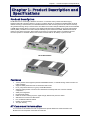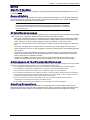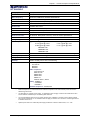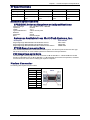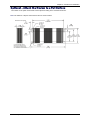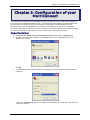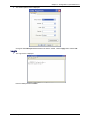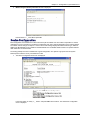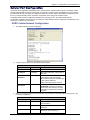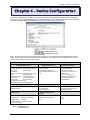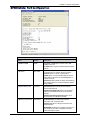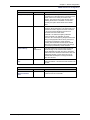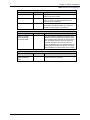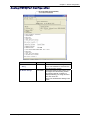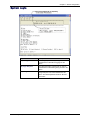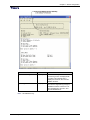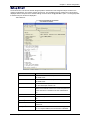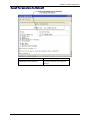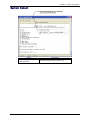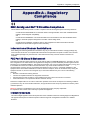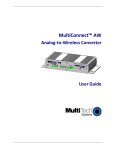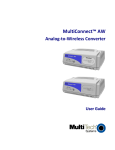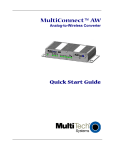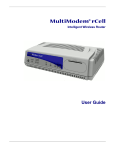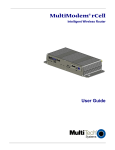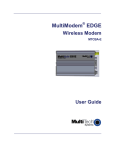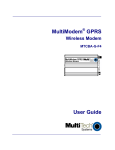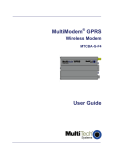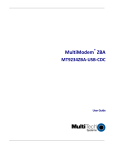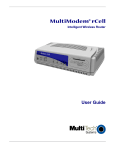Download Multitech MTCMR-H User guide
Transcript
MultiConnect™ AW Analog-to-Wireless Converter User Guide Copyright and Technical Support MultiConnect™ AW User Guide Analog-to-Wireless Converter MT100A2W & MT100A2W-G S000467A, Revision A Copyright This publication may not be reproduced, in whole or in part, without prior expressed written permission from MultiTech Systems, Inc. All rights reserved. Copyright © 2009 by Multi-Tech Systems, Inc. Multi-Tech Systems, Inc. makes no representation or warranties with respect to the contents hereof and specifically disclaims any implied warranties of merchantability or fitness for any particular purpose. Furthermore, Multi-Tech Systems, Inc. reserves the right to revise this publication and to make changes from time to time in the content hereof without obligation of Multi-Tech Systems, Inc., to notify any person or organization of such revisions or changes. Check Multi-Tech’s Web site for current versions of our product documentation. Revision History Revision Date A Description 07/20/09 Initial Release Trademarks and Logos Multi-Tech and the Multi-Tech logo are registered trademarks of Multi-Tech Systems, Inc. MultiConnect is a trademark of Multi-Tech Systems, Inc. Windows is a registered trademark of Microsoft in the U.S. and other countries. Other trademarks and trade names mentioned in this publication belong to their respective owners. Warranty Warranty information can be found at: http://www.multitech.com/COMPANY/Policies/warranty/ World Headquarters Multi-Tech Systems, Inc. 2205 Woodale Drive Mounds View, Minnesota 55112 Phone: 763-785-3500 or 800-328-9717 Fax: 763-785-9874 Internet Address: http://www.multitech.com Technical Support Country By Email Europe, Middle East, Africa: U.S., Canada, all others: 2 By Phone [email protected] [email protected] +(44) 118 959 7774 800-972-2439 or 763-717-5863 Multi-Tech Systems, Inc. MultiConnect AW User Guide Table of Contents Contents CHAPTER 1 – PRODUCT DESCRIPTION AND SPECIFICATIONS .......................................................... 4 Product Description.................................................................................................................................. 4 Features ................................................................................................................................................... 4 AT Command Information ........................................................................................................................ 4 Safety ....................................................................................................................................................... 5 Front Panel .............................................................................................................................................. 6 Package Contents.................................................................................................................................... 6 Interfaces ................................................................................................................................................. 6 Specifications ........................................................................................................................................... 7 RF Specifications ..................................................................................................................................... 9 Antenna Specifications ............................................................................................................................ 9 Modem Connector ................................................................................................................................... 9 CHAPTER 2 – ACTIVATION AND INSTALLATION ................................................................................. 10 Activate Your Wireless Account ............................................................................................................. 10 Insert the SIM Card into Holder, if Required .......................................................................................... 10 Connect the Antenna, Serial Cable, Modem Cable, and Power............................................................ 11 Optional – Attach the Modem to a Flat Surface ..................................................................................... 12 CHAPTER 3 - CONFIGURATION OF YOUR MULTICONNECT............................................................... 13 Login ...................................................................................................................................................... 14 Device Configuration.............................................................................................................................. 15 Cellular Port Configuration ..................................................................................................................... 16 CHAPTER 4 – DEVICE CONFIGURATION ............................................................................................... 19 GPRS Cellular Port Configuration ......................................................................................................... 20 GSM Cellular Port Configuration ........................................................................................................... 23 CDMA Cellular Port Configuration ......................................................................................................... 24 Analog (PSTN) Port Configuration ......................................................................................................... 27 System Login ......................................................................................................................................... 29 Timers .................................................................................................................................................... 30 Setup Email ............................................................................................................................................ 31 Reset Parameters to Default ................................................................................................................. 32 System Reboot ...................................................................................................................................... 33 APPENDIX A – REGULATORY COMPLIANCE........................................................................................ 34 EMC, Safety, and R&TTE Directive Compliance ................................................................................... 34 International Modem Restrictions .......................................................................................................... 34 FCC Part 15 Class B Statement ............................................................................................................ 34 Industry Canada..................................................................................................................................... 34 APPENDIX B - WASTE ELECTRICAL AND ELECTRONIC EQUIPMENT (WEEE) STATEMENT ......... 35 APPENDIX C – ROHS HT/TS SUBSTANCE CONCENTRATION ............................................................ 36 Multi-Tech Systems, Inc. MultiConnect AW User Guide 3 Chapter 1 – Product Description and Specifications Chapter 1 – Product Description and Specifications Product Description The MultiConnect™ AW analog-to-Wireless converter is a convenient turnkey solution that allows legacy equipment with built-in analog modems to connect to a cellular network. By emulating the traditional dial-up PSTN network and using a cellular modem, the affordable MultiConnect AW converter gives new life to devices currently using traditional analog dial-up communications. The MultiConnect AW model (MT100A2W-G) with its internal GPRS or GSM cellular modem allows connection to the cellular packet data network (GPRS) or the circuit switched data network (GSM). The MultiConnect AW model (MT100A2W) requires a Multi-Tech CDMA, RS232 based external modem for the cellular connection. Both models are housed in a rugged metal chassis. The MultiConnect AW converter operates on standards based communication networks and can be desktop or panel mounted. Model MT100A2W-G Model MT100A2W Features ● ● ● ● ● ● ● ● ● ● ● Turnkey solution with integrated quad-band GSM/GPRS modem, V.34/33.6K analog modem and SLIC for PSTN emulation Supports GPRS packet data and circuit switched data modes RJ-11 port provides dial tone, ring, busy and DTMF detection Supports analog modem connections from 300 baud to 33.6K bps with error correction and data compression Serial port configuration Rugged metal chassis LED’s for visual monitoring of power, signal strength, RS-232 and phone line status SMA antenna connector and SIM socket FCC, PTCRB and R&TTE certified Desktop or panel mounting Two-year warranty 60 ..... AT Command Information AT commands for the MultiConnect AW are published in separate Reference Guides included on the MultiConnect CD and posted on the Multi-Tech web site. Multi-Tech Systems, Inc. MultiConnect AW User Guide 4 Chapter 1 – Product Description and Specifications Safety Dial Port Caution The dial port is not designed to be connected to a Public Telecommunications Network (PSTN/phone line) or used outside the building. General Safety The modem is designed for and intended to be used in fixed and mobile applications. “Fixed” means that the device is physically secured at one location and is not able to be easily moved to another location. “Mobile” means that the device is designed to be used in other than fixed locations. Caution: Maintain a separation distance of at least 20 cm (8 inches) is normally maintained between the transmitter’s antenna and the body of the user or nearby persons. The Modem is not designed for or intended to be used in portable applications within 20 cm. (8 inches) of the body of the user. RF Interference Issues It is important to follow any special regulations regarding the use of radio equipment due in particular to the possibility of radio frequency, RF, interference. Please follow the safety advice given below carefully. • Switch OFF your MultiConnect when in an aircraft. The use of cellular telephones in an aircraft may endanger the operation of the aircraft, disrupt the cellular network and is illegal. Failure to observe this instruction may lead to suspension or denial of cellular telephone services to the offender, or legal action or both. • Switch OFF your MultiConnect when around gasoline or diesel-fuel pumps and before filling your vehicle with fuel. • Switch OFF your MultiConnect in hospitals and any other place where medical equipment may be in use. • Respect restrictions on the use of radio equipment in fuel depots, chemical plants or where blasting operations are in progress. • There may be a hazard associated with the operation of your MultiConnect close to inadequately protected personal medical devices such as hearing aids and pacemakers. Consult the manufacturers of the medical device to determine if it is adequately protected. • Operation of your MultiConnect close to other electronic equipment may also cause interference if the equipment is inadequately protected. Observe any warning signs and manufacturers’ recommendations. Maintenance of the Wireless MultiConnect Your wireless MultiConnect is the product of advanced engineering, design, and craftsmanship and should be treated with care. The suggestions below will help you to enjoy this product for many years. ● Do not expose the MultiConnect to any extreme environment where the temperature or humidity is high. ● Do not attempt to disassemble the MultiConnect. There are no user serviceable parts inside. ● Do not expose the MultiConnect to water, rain, or spilled beverages. It is not waterproof. ● Do not abuse your MultiConnect by dropping, knocking, or violently shaking it. Rough handling can damage it. ● Do not place the MultiConnect alongside computer discs, credit or travel cards, or other magnetic media. The information contained on discs or cards may be affected by the phone. ● The use of accessories not authorized by Multi-Tech or not compliant with Multi-Tech’s accessory specifications may invalidate the warranty of the MultiConnect. ● In the unlikely event of a fault in the MultiConnect, contact Multi-Tech Technical Support. Handling Precautions All devices must be handled with certain precautions to avoid damage due to the accumulation of static charge. Although input protection circuitry has been incorporated into the devices to minimize the effect of this static build up, proper precautions should be taken to avoid exposure to electrostatic discharge during handling and mounting. Multi-Tech Systems, Inc. MultiConnect AW User Guide 5 Chapter 1 – Product Description and Specifications Front Panel The front panel is designed with a Power indicator and four Dial indicators on both models. The MT100A2W-G model also has five wireless modem LEDs, three Signal strength LEDs, and a SIM door. The Power LED lights when power is applied to the unit. The four analog signal LEDs (Dial) display the activity of the analog modem port. The five wireless modem LEDs display the activity of the internal wireless modem and the three Signal strength LEDs display the signal strength level of the internal wireless connection on the MT100A2W-G model. The SIM door on the right side provides access to the SIM card holder for the MT100A2W-G model. MT100A2W-G MT100A2W LEDs LED Indicators Power Analog Modem Port Indicates presence of DC power when lit. TD – Transmit Data – Flashes when the analog modem port is transmitting data. RD – Receive Data – Flashes when the analog modem port is receiving data. CD -Carrier Detect. Lit when the data connection from the analog modem port is established. OH – Off-hook – Lit when the analog modem port goes off-hook Internal Wireless Modem TD – Transmit Data – Flashes when the wireless modem is transmitting data. RD – Receive Data – Flashes when wireless modem is receiving data. TR - Terminal Ready – Lit indicates the communication channel between the internal processor and the internal wireless modem is ready. LS - Link Status. Off - Unit is off or not registered on network. Continuous “ON” - Indicates that the wireless modem is not registered on the network. Slow Flash * - Indicates registration on network. Quick Flash ** – Indicates registration on the network and communication is in progress. Signal ALL OFF - Unit is off, not registered on network, or extremely week signal (RSSI <7). 1 Bar “ON” – Very weak signal (7 < = RSSI <12) 1 Bar and 2 Bar “ON” – Week signal (12 < = RSSI <12) 1 Bar, 2 Bar, and 3 Bar “ON” – Good signal ( RSSI > = 15) Package Contents ● ● ● ● ● ● 1 MultiConnect Converter 1 antenna 1 RS232 cable 1 power supply 1 Quick Start Guide 1 MultiConnect CD Note: You must supply mounting screws. Note: Your wireless provider will supply the SIM card. Interfaces The MultiConnect has several interfaces: • • • • • • • LED function indicating operating status External antenna (via SMA connector) Serial port (Command) for configuration (via 9-pin DE9 female) Dial port (via RJ11) Modem port (via 9-pin DE9 male) (MT100A2W model only) Power supply (via 2.5mm miniature power jack) SIM card holder (MT100A2W-G model only) Multi-Tech Systems, Inc. MultiConnect AW User Guide 6 Chapter 1 – Product Description and Specifications Specifications MT100A2W-G Category Description Performance GPRS; Class 10 Band, Frequency Quad-band, GSM/GPRS, 850/900/1800/1900M Hz Packet Data Class 10, full PBCCH Support, coding schemes CS1-4, Mobile station Class B Circuit-Switched Data Asynchronous, non-transparent up to 14.4Kbps (V.110) Data Format For Serial Interface - Asynchronous, 8-N-1, Fixed 115K bps Flow Control Hardware flow control SIM Connector Standard 1.8V/3V SIM receptacle Command Connector DE9 (female connector) Dial Connector RJ11 Antenna Connector RF Antenna: SMA (female connector). Refer to Antenna Specifications. Power Connector 2.5mm miniature screw-on Voltage Range 9V to 32VDC @ 400mA Power Requirements* Typical: 0.23A @ 9V @ 2.04W 0.12A @ 20V @ 2.31W 0.08A @ 32V @ 2.48W 9V Peak 1.43A 20V Peak 0.75A 32V Peak 0.50A Dimensions 7” W x 1.24”H x 2.79”D .78lbs Operating Temperature** -40° C to +60° C UL listed @ +40° C Storage Temperature -40° C to +85° C Humidity Relative humidity 20% to 90% noncondensing Compliance EMC Compliance FCC Part 15 EN55022 EN55024 Radio Compliance FCC Part 22, 24 RSS 132,133 EN301 489-1 EN301 489-7 EN301 511 AS/ACIF S042.1, S042.3 Safety: UL60950-1 cUL60950-1 EN60950-1 Network Compliance: PTCRB, GCF Max: 0.34A @ 9V @ 2.97W 0.16A @ 20V @ 3.17W 0.11A @ 32V @ 3.34W 17.78cmW x 3.15cmH x 7.07cmD 0.320Kg * Multi-Tech Systems, Inc recommends that the customer incorporate a 10% buffer into their power source when determining product load. ** UL Listed @ 40°C. Limited by power supply. UL Certification does not apply or extend to an ambient above 40°C and has not been evaluated by UL for ambient greater than 40°C ** “UL has evaluated this device for use in ordinary locations only. Installation in a vehicle or other outdoor locations has not been evaluated by UL. UL Certification does not apply or extend to use in vehicles or outdoor applications or in ambients above 40° C.” ** Optional power must be UL Listed ITE power supply marked LPS or Class 2 rated 9-32Vdc, 1.44 – 0.4A Multi-Tech Systems, Inc. MultiConnect AW User Guide 7 Chapter 1 – Product Description and Specifications MT100A2W Category Description Command Connector DE9 (female connector) Modem Connector DE9 Dial Connector RJ11 Power Connector 2.5mm miniature screw-on Voltage Range 9V to 32VDC @ 400mA Power Requirements* Typical: 0.156A @ 9V @ 1.404W 0.078A @ 20V @ 1.560W 0.053A @ 32V @ 1.696W Dimensions 7” W x 1.24”H x 2.79”D .70lbs Operating Temperature** -40° C to +60° C UL listed @ +40° C Storage Temperature -40° C to +85° C Humidity Relative humidity 20% to 90% noncondensing Compliance EMC Compliance FCC Part 15 EN55022 EN55024 Safety: UL60950-1 cUL60950-1 EN60950-1 Max: 0.233A @ 9V @ 2.097W 0.113A @ 20V @ 2.260W 0.076A @ 32V @ 2.432W 17.78cmW x 3.15cmH x 7.07cmD 0.318Kg * Multi-Tech Systems, Inc recommends that the customer incorporate a 10% buffer into their power source when determining product load. ** UL Listed @ 40°C. Limited by power supply. UL Certification does not apply or extend to an ambient above 40°C and has not been evaluated by UL for ambient greater than 40°C ** “UL has evaluated this device for use in ordinary locations only. Installation in a vehicle or other outdoor locations has not been evaluated by UL. UL Certification does not apply or extend to use in vehicles or outdoor applications or in ambients above 40° C.” ** Optional power must be UL Listed ITE power supply marked LPS or Class 2 rated 9-32Vdc, 1.44 – 0.4A Multi-Tech Systems, Inc. MultiConnect AW User Guide 8 Chapter 1 – Product Description and Specifications RF Specifications GSM 850 GSM 900 GSM 1800 GSM 1900 Frequency RX 869 to 894 MHz 925 to 960 MHz 1805 to 1800 MHz 1930 to 1990 MHz Frequency TX 824 to 849 MHz 880 to 915 MHz 1710 to 1785 MHz 1850 to 1910 MHz RF Power Stand 2W at 12.5% duty cycle 2W at 12.5% duty cycle 1W at 12.5% duty cycle 1W at 12.5% duty cycle Antenna Specifications GPRS/GSM Antenna Requirements/Specifications Frequency Range: Impedance: VSWR: Typical Radiated Gain: Radiation: Polarization: Wave: 824 – 960 MHz / 1710 – 1990 MHz 50 Ohms <2.0:1 3 dBi on azimuth plane Omni Vertical Half Wave Dipole Antennas Available from Multi-Tech Systems, Inc. Description Part Number Hinged Right Angle 900/1800 MHz Cellular Modem Antenna Hinged Right Angle 800/1900 MHz Cellular Modem Antenna Hinged Right Angle 850/900/1800/1900 MHz Cellular Modem Antenna ANF1-1HRA ANF21HRA ANQB-1HRA PTCRB Requirements Note There cannot be any alteration to the authorized antenna system. The antenna system must be the same type with similar in-band and out-of-ban radiation patterns and maintain the same specifications. FCC Requirements Note The antenna gain, including cable loss, must not exceed 3.0 dBi at 1900 MHz / 1.4 dBi at 850 MHz for mobile operating configurations and 7.0 dBi at 1900 MHz / 1.4 dBi at 850 MHz for fixed mounted operations, as defined in 2.1091 and 1.1307 of the rules for satisfying RF exposure compliance. Modem Connector The following table explains the pin functions. External Power Signal Pin 1 CD Pin 2 RX Pin 3 TX Pin 4 DTR Pin 5 GND Pin 6 DSR Pin 7 RTS Pin 8 CTS Pin 9 RI IN/OUT O O I I -O I O O Multi-Tech Systems, Inc. MultiConnect AW User Guide Modem Connector (DE-9) 9 Chapter 2 – Activation and Installation Chapter 2 – Activation and Installation Account Activation for Wireless Products Please refer to the wireless account activation notice included with your unit and located on the MultiConnect CD. Choose the one for your wireless network provider and follow the directions to activate your account. Insert the SIM Card into Holder, if Required The MultiConnect requires the power supply connection to begin operation. It also requires a SIM card (Subscriber Identity Module) in the MT100A2W-G unit to operate on a GPRS/GSM network. To install the SIM, do the following: 1. Using a small Phillips screwdriver, remove the two SIM door screws and remove the SIM door. Note: When changing a SIM, ensure that power is removed from the unit. 2. Insert the SIM card into the card holder. The above graphic illustrates the correct SIM card orientation. 3. Verify that the SIM card fits into the holder properly and then replace the cover. Multi-Tech Systems, Inc. MultiConnect AW User Guide 10 Chapter 2 – Activation and Installation Connect the Antenna, Serial Cable, Modem Cable, and Power MT100A2W-G MT100A2W 1. Connect a suitable antenna to the ANT connector on the MT100A2W-G model, (see antenna specifications in Chapter 1). 2. Connect the DE9 connector (9-pin) of the RS232 cable to the COMMAND connector on the unit and connect the other end to serial port on your PC. 3. For the MT100A2W model, connect an RS232 cable, male connector, to the MODEM connector on the back of the unit. Connect the other end of the cable to your external wireless modem. 4. Connect the RJ 11 phone cable to the DIAL connector on the unit and connect the other end of the phone cable to the customer’ s analog modem. 5. Remove the protective shipping cover. Attach the appropriate input connector to the power supply module by holding down on the slide lock and tipping the input connector to fit into the notch on top of the module and then lowering it into the slide lock. Then release the slide lock. 6. Screw-on the power lead from the power supply module to the power connection on the unit. Now, plug the power supply into your power source. Multi-Tech Systems, Inc. MultiConnect AW User Guide 11 Chapter 2 – Activation and Installation Optional – Attach the Modem to a Flat Surface The modem can be panel mounted with screws spaced according to the measurement shown. Note: Use either #4 or #6 pan head screws for all four mount locations. Multi-Tech Systems, Inc. MultiConnect AW User Guide 12 Chapter 3 – Configuration of your MultiConnect Chapter 3 - Configuration of your MultiConnect The configuration of the MultiConnect varies slightly depending on which unit you are configuring, MT100A2W-G which has the internal GPRS/GSM wireless modem. The MT100A2W requires a Multi-Tech CDMA, RS232 based external modem for its cellular connection. The Cellular Port configuration for the MT100A2W-G has more configuration options than the MT100A2W unit. The differences are detailed in the Cellular Port Configuration. The following configuration procedures are based on the Windows XP Operating System. Other Windows operating systems have similar paths to HyperTerminal. See your system’s online Help if you cannot find it. HyperTerminal 1. 2. Go to Start I All Programs I Accessories I Communications and then click on HyperTerminal. The New Connection screen is displayed. In the Name: window, enter an applicable name for your MultiConnect connection. 3. Click OK. The Connect To screen is displayed with the Country/region, Area code, and phone number windows blanked out. Change the Connect using: window to the COM port for the MultiConnect. Click on the down arrow and select your COM port. Multi-Tech Systems, Inc. MultiConnect AW User Guide 13 Chapter 3 – Configuration of your MultiConnect 4. The COM Properties screen is displayed. Change the default Bits per second: window from 2400 to 115200. Click the Apply button and then OK. Login 1. The Login screen is displayed. Enter the default password of admin Multi-Tech Systems, Inc. MultiConnect AW User Guide 14 Chapter 3 – Configuration of your MultiConnect 2. What would you like this port to do? Screen is displayed. Enter Selection => _ Enter A and press OK Device Configuration Initial configuration of the MultiConnect AW could involve just the Cellular Port menu which is dependent on cellular network that you are connecting to. The Device Configuration main menu changes depending on the cellular network. The cellular network change is in Option 1 which in the Current Settings displays the cellular network type; GPRS or GSM for the MT100A2W-G unit or CDMA for the MT100A2W unit. The GPRS cellular network is for packet switched data. GSM uses circuit switch data. The Analog (PSTN) Port menu is defaulted to a typical configuration. The System Login option thru the System Reboot options refine the use of your MultiConnect AW. 1. The Device Configuration main menu is displayed. In the Enter option to modify => _ Enter 1 and press OK for both versions. The Cellular Port configuration menu is displayed. Multi-Tech Systems, Inc. MultiConnect AW User Guide 15 Chapter 3 – Configuration of your MultiConnect Cellular Port Configuration The Cellular Port configuration is dependent on the cellular network, a GPRS Cellular network is the default cellular network for MT100A2W-G units and contains the most options to configure. When the Cellular Port is set to GSM on the MT100A2W-G units, the number of configuration options are reduced. When a MT100A2W unit determines that there is no internal wireless modem, the Device Configuration menu changes to a CDMA network. The GPRS Cellular network configuration is detailed in the following section. The GSM Cellular Network configuration is detailed in the next section, and finally the CDMA Cellular network configuration is detailed in the last section of the Cellular Port Configuration. GPRS Cellular Network Configuration 1. The GPRS Cellular Port menu is displayed. 2. Configure options A thru D for your GPRS cellular network. GPRS Network Dependent 3. Option Default Description A) GPRS or GSM GPRS Select GPRS B) Protocol TCPClient C) Inbound or Outbound Outbound Select either TCPClient, Telnet, UDP, or Pass Thru Select either 0) Auto Detect which automatically detects between inbound and outbound, 1) PPP Client (Outbound), 2) PPP Client (Listening) for inbound. D) Wireless Connection OnDemand Select either OnDemand or Always On. ATTENTION: If Always On is desired, wait until you have made all your other configuration changes before selecting this option. When you change the Remote Port or Remote IP, they become the new default without pressing the + key to save the configuration. Port Dependent Option Default Description E) Local Port 23 The Local Port is for inbound communications F) Remote Port 0 TCP/IP port that remote device is listening on. G) Remote IP None IP address of remote device on the network you are connecting to. Multi-Tech Systems, Inc. MultiConnect AW User Guide 16 Chapter 3 – Configuration of your MultiConnect 4. The Wireless Band is set depending on the region of the world the unit is set up for, e.g., 850/1900MHz for NAM. Wireless Band Option Default Selection This option is default depending on the region of the world the unit is set up for, e.g., 900/1800MHz for Europe. 0) dual-band 850/1900 MHz 1) dual-band 900/1800 MHz K) Wireless Band 5. Configure options L thru N dependent on your Access Point Name (APN) Server requirements. APN Dependent Option 6. Default Selection L) APN User Name The user name may not be required by all network providers. M) APN Password The password may not be required by all network providers. N) APN Server The APN assigned by your cellular network provider. Save your configuration by pressing the + key. Then return to the Main Device Configuration menu and wait for the cellular wireless network and the analog modem to change to a READY state. The Current Settings will change to: (State WIRELESS_READY) (State ANALOG_READY). Initial configuration of the GPRS version is complete. GSM Cellular Network Configuration 1. The GSM Cellular Port menu is displayed. 2. Configure options A thru D for your GSM cellular network. GSM network Dependent Option Default Selection A) GPRS or GSM GPRS Select GSM B) Protocol PassThru No selection K) Wireless Band 3. This option is default depending on the region of the world the unit is set up for, e.g., 850/1900MHz for NAM. 0) dual-band 850/1900 MHz 1) dual-band 900/1800 MHz You need to save your configuration by pressing the + key. Then return to the Main Device Configuration menu and wait for the cellular wireless network and the analog modem to change to a READY state. The Current Settings will change to: (State WIRELESS_READY) (State ANALOG_READY). Initial configuration of the GSM version is complete. Multi-Tech Systems, Inc. MultiConnect AW User Guide 17 Chapter 3 – Configuration of your MultiConnect CDMA Cellular Network Configuration When an external Multi-Tech CDMA modem is connected to the MODEM port of a MT100A2W unit and the unit is powered up, the Device Configuration menus will default to a CDMA Cellular Network. 1. The CDMA Cellular Port menu is displayed. 2. Configure options A thru D depending on your CDMA cellular network. CDMA Network Dependent 3. Option Default Description A) CDMA CDMA No selection B) Protocol TCPClient C) Inbound or Outbound Outbound Select either TCPClient, Telnet, UDP, or Pass Thru Select either 0) Auto Detect which automatically detects between inbound and outbound, 1) PPP Client (Outbound), 2) PPP Client Inbound (Listening). D) Wireless Connection OnDemand Select either OnDemand or Always On ATTENTION: If Always On is desired, wait until you have made all your other configuration changes before selecting this option. When you change the Remote Port or Remote IP, they become the new default without pressing the + key to save the configuration. Port Dependent Option 4. Default Description E) Local Port 23 The Local Port is for inbound communications F) Remote Port 0 TCP/IP port that remote device is listening on. G) Remote IP None IP address of remote device on the network you are connecting to. You need to save your configuration by pressing the + key. Then return to the Main Device Configuration menu and wait for the cellular wireless network and the analog modem to change to a READY state. The Current Settings will change to: (State WIRELESS_READY) (State ANALOG_READY). Initial configuration of the CDMA Version is complete. Multi-Tech Systems, Inc. MultiConnect AW User Guide 18 Chapter 4 – Device Configuration Chapter 4 – Device Configuration The Device Configuration menu displays seven main menu options and navigational selections such as Main Menu, Save & Exit, etc. The numbered options are the configurable options and the alphabetical options are the navigational selections. The Enter option to modify => at the bottom of the menu is your selection field. Each numbered option in the Device Configuration menu has its own sub-menu with the individual settings for that option. You can select option 1) Cellular Port and press ENTER. The Cellular Port menu is displayed. You can now select a setting, modify it, and then save and exit. GPRS Cellular Port * A) GPRS B) Protocol C) Inbound/Outbound D) Wireless Connection E) Local Port F) Remote Port G) Remote IP J) View or change Phone Number/IP Conversion Table K) Wireless Band L) APN User Name M) APN Password N) APN Server O) Phy TimeOut (Min) P) DLE Mode Q) TCP TxDelay R) HandShake TimeOut (sec) Z) Enter Wireless Modem Command Mode 2) Analog (PSTN) Port 1) Cellular Port GSM Cellular Port * A) GSM B) Protocol K) Wireless Band R) HandShake TimeOut (sec) Z) Enter Wireless Modem Command Mode 3) System Login A) Modem Initilazition String B) Modem Settings A) No Login B) Login Required C) Change Password 5) Set Email 6) Reset Parameters to Default A) SMTP UN B) SMTP PW C) SMTP PORT D) SMTP Authentication E) SMTP Server F) Domain G) Sender’s Name H) Sender’s Address I) Recipient’s Address Are you sure you want to reset ALL parameters back to Defaults? yes/no CDMA Cellular Port ** A) CDMA B) Protocol C) Inbound/Outbound D) Wireless Connection E) Local Port F) Remote Port G) Remote IP J) View or change Phone Number/IP Conversion Table Z) Enter Wireless Modem Command Mode 4) Timers A) Menu Inactivity Timer B) No Signal Reset Timer (Not applicable to CDMA) 7)System Reboot Are you sure you want to reboot the unit? Yes/no Note: * MT100A2W-G only. ** MT100A2W only. Multi-Tech Systems, Inc. MultiConnect AW User Guide 19 Chapter 4 – Device Configuration GPRS Cellular Port Configuration Network Dependent Option Default Description A) GPRS or GSM GPRS The GPRS or GSM option is based on the SIM installed in the unit. 1) GPRS option requires a packet switched cellular network. B) Protocol TCP Client 1) TCP Client option is an internet protocol intended to get data from one network device to another. 2) Telnet option is a client communication. 3) UDP option is a connectionless protocol in that UDP makes no provision for acknowledgement of packets received. 4) PassThru option allows for data to be transferred from a legacy device to a remote destination without being modified. C) Inbound/Outbound Outbound 0) Auto Detect automatically detects between inbound and outbound. 1) PPP Client (Outbound) option is for outbound traffic from the MultiConnect AW to the wireless network. 2) PPP Client Inbound (Listening) option is for inbound traffic to the MultiConnect AW D) Wireless Connection OnDemand 1) On-Demand option initiates the wireless connection when a request made. 2) Always On option is always connected to the cellular network. ATTENTION: If Always On is desired, wait until you have made all your other configuration changes before selecting this option. Multi-Tech Systems, Inc. MultiConnect AW User Guide 20 Chapter 4 – Device Configuration GPRS Cellular Port Configuration Port Dependent Option Default Description E) Local Port 23 Local Port is the port that the MultiConnect AW listens on for inbound traffic. F) Remote Port 0 Remote Port is the IP port that the remote device listens on. When you change the Remote Port, it becomes the new default port. G) Remote IP none Remote IP is the IP address of the device you are connecting to for outbound. When you change the Remote IP, it becomes the new default IP. Phone Number/IP Conversion Table Option Default Selection This option allows for additional connections to be added to the Phone Number/ IP Conversion Table. When a dialed number matches one of those in this table, the default Remote Port and IP options are overridden during the call. If the entry does not match, the default is used. For detail instructions on entering data in this table, refer to View or Change Phone Number/IP Conversion Table in this chapter. J) View or change Phone Number/IP Conversion Table Wireless Band Option Default Selection This option is default depending on the region of the world the unit is set up for, e.g., 900/1800MHz for Europe. 0) dual-band 850/1900 MHz 1) dual-band 900/1800 MHz K) Wireless Band APN* Dependent Option Default Selection L) APN User Name The APN User Name is assigned by your cellular network provider for security and authentication purposes. The user name may not be required by all network providers. M) APN Password The APN Password is assigned by your cellular network provider for security and authentication purposes. The password may not be required by all network providers. N) APN Server The APN assigned by your cellular network provider. * The Access Point Name (APN) is a server name that your account is setup on with your provider. Your APN will be provided to you by your provider. Here are some well known APNs: ● AT&T; PROXY, INTERNET, or PUBLIC ● T-Mobile; INTERNET2, VOICESSTREAM.COM, INTERNET2, or WAP.VOICESTREAM.COM ● Rogers Wireless of Canada; INTERNET.COM Multi-Tech Systems, Inc. MultiConnect AW User Guide 21 Chapter 4 – Device Configuration GPRS Cellular Port Configuration MultiConnect AW Security Option Default Selection O) PhyTimeout (Min) 15 Min The Physical Time out option is a time limit in which the MultiConnect AW will drop the connection to the cellular network if no activity is sensed on the network. The range is zero to 255 minutes, with 0 disabling the time out. The default is 15 minutes. Normally, this option should be left in the default value. P) DLE Mode 1 DLE Mode 0 is enabled, no specific process is needed on [ETX] characters. This means that is not possible for a host to request an end of connection or to receive a clear indication of the end of a connection from the TCP/IP stack. DLE Mode 1 is enabled, the [EXT] characters means a request or an indication of end of correction. As a consequence, [EXT] characters that belong to the payload must be sent by the host on the serial port preceded by a DLE character. Similarly, EXT characters received by the TCP/IP stack from the Internet are sent to the host through the serial port preceded by a DLE character. Q) TCP TxDelay 100 milliseconds This option determines the time delay introduced before sending a TCP frame that has not been entirely filled with user data. The time is entered in milliseconds, and it should be noted that a value of 0 initiates the sending of a TCP frame as soon as possible after the reception of a single character value from the host. R) Handshake TimeOut (sec) 90 seconds The handshake timeout is a wireless modem timeout of between 1 and 255 seconds. Default is 90 seconds. MultiConnect AW Security Option Default Z) Enter Wireless Modem Command Mode Multi-Tech Systems, Inc. MultiConnect AW User Guide Selection This option opens the command port on the wireless modem to enter AT commands. 22 Chapter 4 – Device Configuration GSM Cellular Port Configuration Network Dependent Option Default Description A) GPRS or GSM GPRS The GPRS or GSM option is based on the SIM installed in the unit. GSM option requires a circuit switched cellular network. B) Protocol PassThru This option defaults to PassThru and there are no additional selections. Wireless Band Option Default Selection This option is default depending on the region of the world the unit is set up for, e.g., 850/1900MHz for NAM. 0) dual-band 850/1900 MHz 1) dual-band 900/1800 MHz K) Wireless Band MultiConnect AW Security Option Default Selection R) Handshake TimeOut (sec) 90 seconds The handshake timeout is a wireless modem timeout of between 1 and 255 seconds. Z) Enter Wireless Modem Command Mode Multi-Tech Systems, Inc. MultiConnect AW User Guide This option opens the command port on the wireless modem to enter AT commands. 23 Chapter 4 – Device Configuration CDMA Cellular Port Configuration When an external Multi-Tech CDMA modem is connected to the MODEM port of a MT100A2W unit and the unit is powered up, the Device Configuration menus will default to a CDMA Cellular Network. Network Dependent Option Default Description A) CDMA CDMA No selection B) Protocol TCPClient 1) TCPClient option is an internet protocol intended to get data from one network device to another. 2) Telnet option is a client communication. 3) UDP option is a connectionless protocol in that UDP makes no provision for acknowledgement of packets received. 4) PassThru option allows for data to be transferred from a legacy device to a remote destination without being modified. C) Inbound/Outbound Outbound 0) Auto Detect automatically detects between inbound and outbound. 1) PPP Client (Outbound) option is for outbound traffic from the MultiConnect AW to the wireless network. 2) PPP Client Inbound (Listening) option is for inbound traffic to the MultiConnect AW D) Wireless Connection OnDemand 1) On-Demand option initiates the wireless connection when a request made. 2) Always On option is always connected to the cellular network. ATTENTION: If Always On is desired, wait until you have made all your other configuration changes before selecting this option. Multi-Tech Systems, Inc. MultiConnect AW User Guide 24 Chapter 4 – Device Configuration CDMA Cellular Port Configuration Port Dependent Option Default Description E) Local Port 23 Local Port is the port that the MultiConnect AW listens on for inbound traffic. F) Remote Port 0 Remote Port is the IP port that the remote device listens on. When you change the Remote Port, it becomes the new default port. G) Remote IP none Remote IP is the IP address of the device you are connecting to for outbound. When you change the Remote IP, it becomes the new default IP. Phone Number/IP Conversion Table Option Default Selection This option allows for additional connections to be added to the Phone Number/ IP Conversion Table. When a dialed number matches one of those in this table, the default Remote Port and IP options are overridden during the call. If the entry does not match, the default is used. For detail instructions on entering data in this table, refer to View or Change Phone Number/IP Conversion Table in this chapter. J) View or change Phone Number/IP Conversion Table MultiConnect AW Security Option Default Z) Enter Wireless Modem Command Mode Multi-Tech Systems, Inc. MultiConnect AW User Guide Selection This option opens the command port on the wireless modem to enter AT commands. 25 Chapter 4 – Device Configuration Cellular Port Configuration View or Change Phone Number/IP Conversion Table The Phone Number/IP Conversion Table allows you to look up an IP address using an analog (PSTN) phone number. The Phone Number/IP Conversion Table allows for 5 entries. When a dialed number matches one of those in the table, the default Remote Port and Remote IP options in the Cellular Port menu are overridden during this call. To set up the Conversion Table, you have to: Entries Description Enter option to modify => _ Enter a number for the entry you want to change and press ENTER. Enter Server Port Number (ESC to abort) : Enter a numerical port number and press ENTER. Enter Server Phone Number (ESC to abort) : Enter the telephone number without the dashes between the area code, exchange, and extension number. Enter Server IP (ESC to abort): Enter the IP address of the server on your cellular network. When you select the option to modify and press ENTER, the response is for you to add the server port number and press ENTER, then, the phone number is requested, and finally the server IP address is requested. Once you enter the server IP address and press ENTER, the complete entry is saved to the Phone Number/IP Conversion Table. You do not have the press the + key to save your entries. Multi-Tech Systems, Inc. MultiConnect AW User Guide 26 Chapter 4 – Device Configuration Analog (PSTN) Port Configuration Option Default Selection A) Modem Initialization String ““ The Modem Initialization String allows you to enter initialization commands into the internal analog modem. B) Modem Settings V34,33600 The Modem Settings option allows you to reconfigure the internal analog modem. By selecting option B, a submenu is displayed allowing you change the baud rate, flow control, etc. Refer to the PSTN Modem Settings menu below. Multi-Tech Systems, Inc. MultiConnect AW User Guide 27 Chapter 4 – Device Configuration Analog (PSTN) Modem Settings PSTN Modem Settings The PSTN Modem Settings menu allow you to reconfigure the customer’s analog modem. The seven options are described in the table below. PSTN Modem Settings Option Default Selection A) Rate 33600 The Rate is the maximum speed of the customer’s analog modem. The options are: A) 56000 B) 33600 C) 28800 D) 14400 E) 12000 F) 9600 G) 4800 H) 2400 I) 2200 J) 1200 K)300. B) Modulation V34 The customer’s analog modem modulation options are: A) V92 B) V90 C) V34 D) V32bis E) V32 F) V22bis G) V22 H) BELL212A I) BELL103 C) Error Correction V.42/MNP Error Correction options are: A) V.42/MNP B) V.42 Only C) MNP Only D) Direct Mode E) NoECM D) Data Compression V.42bis/MNPS Data Compression options are: A) Enable V.42bis/MNP5 Data Compression or B) Disable Data Compression. E) Flow Control RTS/CTS Flow Control options are: A) RTS/CTS B) XON/XOFF C) Disable F) Auto Modulation Negotiation ON The Auto Modulation Negotiation options are: A) ON or B) OFF G) Handshake TimeOut Timer (sec) 90 The Handshake Time Out Timer is a range from 1 to 255 seconds. Zero disables the timer. Multi-Tech Systems, Inc. MultiConnect AW User Guide 28 Chapter 4 – Device Configuration System Login Option Description A) No Login The No Login option allows you to gain access to the MultiConnect AW without logging into the device. B) Login Required Login Required option requires that you login to the MultiConnect AW before gaining access to the device. C) Change PassWord The Change PassWord option allows you to change the pass word of the MultiConnect AW device. The default password is admin. All lower case letters. Multi-Tech Systems, Inc. MultiConnect AW User Guide 29 Chapter 4 – Device Configuration Timers Option Default Selection A) Menu Inactivity Timer 30 (sec) The Menu Inactivity Timer is a time limit on how long a menu is displayed with no activity. This inactivity time is displayed in seconds. Zero seconds disables the timer. B) No Signal Reset Timer * 300 (sec) The MultiConnect AW resets itself if it can not find a signal strong enough to establish a wireless connection. This timer is displayed in seconds. Zero seconds disables timer. Note: * MT100A2W-G only. Multi-Tech Systems, Inc. MultiConnect AW User Guide 30 Chapter 4 – Device Configuration Setup Email The email function is to send the network assigned public IP address and user assigned local port number to the recipient email address. This email is used for inbound only. The IP address and port number sent in this email are displayed after the last option in the Cellular Settings menu and above the @ Main Menu option. The assigned public IP address and port number are displayed in “MY PUBLIC IP: Option Default Selection A) SMTP UN The SMTP User Name, UN, option is the user name of the email server. B) SMTP PW The SMTP Pass Word, PW, option is the pass word of the email server. C) SMTP PORT The SMTP Port is the port that the email server listens on. The default port number is 25. D) SMTP Authentication If your email account requires authentication, the MultiConnect AW will send the user name and pass word to the mail server. The default is to have authentication on. E) SMTP Server SMTP Server is the IP address/name of the mail server. F) Domain The Domain option is the domain that the mail server is on. G) Sender’s Name The Sender’s Name is who sent the email. H) Sender’s Address The Sender’s Address is the address of where the email came from. I) Recipient’s Address This is the IP address of where the email is being sent to. If no recipient address, the email service is disabled. Multi-Tech Systems, Inc. MultiConnect AW User Guide 31 Chapter 4 – Device Configuration Reset Parameters to Default Option Are you sure you want to reset ALL parameters back to Defaults? Multi-Tech Systems, Inc. MultiConnect AW User Guide Description This option requires either a yes or no. You have to enter the word, not just a letter y/n 32 Chapter 4 – Device Configuration System Reboot Option Are you sure you want to reboot the unit? Description This option requires either a yes/no or y/n. Multi-Tech Systems, Inc. MultiConnect AW User Guide 33 Appendix A – Regulatory Compliance Appendix A – Regulatory Compliance EMC, Safety, and R&TTE Directive Compliance The CE mark is affixed to this product to confirm compliance with the following European Community Directives: Council Directive 2004/108/EC of 31 December 2004 on the approximation of the laws of Member States relating to electromagnetic compatibility; and Council Directive 2006/95/EC of 12 December 2006 on the harmonization of the laws of Member States relating to electrical equipment designed for use within certain voltage limits; and Council Directive 1999/5/EC of 9 March 1999 on radio equipment and telecommunications terminal equipment and the mutual recognition of their conformity. International Modem Restrictions Some dialing and answering defaults and restrictions may vary for international modems. Changing settings may cause a modem to become non-compliant with national telecom requirements in specific countries. Also note that some software packages may have features or lack restrictions that may cause the modem to become noncompliant. FCC Part 15 Class B Statement This equipment has been tested and found to comply with the limits for a Class B digital device, pursuant to 47 CFR Part 15 regulations. The stated limits in this regulation are designed to provide reasonable protection against harmful interference in a residential installation. This equipment generates, uses, and can radiate radio frequency energy, and if not installed and used in accordance with the instructions, may cause harmful interference to radio communications. However, there is no guarantee that interference will not occur in a particular installation. If this equipment does cause harmful interference to radio or television reception, which can be determined by turning the equipment off and on, the user is encouraged to try to correct the interference by one or more of the following measures: • Reorient or relocate the receiving antenna. • Increase the separation between the equipment and receiver. • Plug the equipment into an outlet on a circuit different from that to which the receiver is connected. • Consult the dealer or an experienced radio/TV technician for help. This device complies with Part 15 of the 47 CFR rules. Operation of this device is subject to the following conditions: (1) This device may not cause harmful interference, and (2) this device must accept any interference that may cause undesired operation. Warning: Changes or modifications to this unit not expressly approved by the party responsible for compliance could void the user’s authority to operate the equipment. Industry Canada This Class B digital apparatus meets all requirements of the Canadian Interference-Causing Equipment Regulations. Cet appareil numérique de la classe B respecte toutes les exigences du Reglement Canadien sur le matériel brouilleur Multi-Tech Systems, Inc. MultiConnect AW User Guide 34 Appendix B – WEEE Statement Appendix B - Waste Electrical and Electronic Equipment (WEEE) Statement July, 2005 The WEEE directive places an obligation on EU-based manufacturers, distributors, retailers and importers to takeback electronics products at the end of their useful life. A sister Directive, ROHS (Restriction of Hazardous Substances) complements the WEEE Directive by banning the presence of specific hazardous substances in the products at the design phase. The WEEE Directive covers all Multi-Tech products imported into the EU as of August 13, 2005. EU-based manufacturers, distributors, retailers and importers are obliged to finance the costs of recovery from municipal collection points, reuse, and recycling of specified percentages per the WEEE requirements. Instructions for Disposal of WEEE by Users in the European Union The symbol shown below is on the product or on its packaging, which indicates that this product must not be disposed of with other waste. Instead, it is the user’s responsibility to dispose of their waste equipment by handing it over to a designated collection point for the recycling of waste electrical and electronic equipment. The separate collection and recycling of your waste equipment at the time of disposal will help to conserve natural resources and ensure that it is recycled in a manner that protects human health and the environment. For more information about where you can drop off your waste equipment for recycling, please contact your local city office, your household waste disposal service or where you purchased the product. Multi-Tech Systems, Inc. MultiConnect AW User Guide 35 Appendix C – China ROHS Appendix C – ROHS HT/TS Substance Concentration 依照中国标准的有毒有害物质信息 根据中华人民共和国信息产业部 (MII) 制定的电子信息产品 (EIP) 标准-中华人民共和国《电子信息产品污染控制管理办法》(第 39 号),也称作中国 RoHS,下表列出了 Multi-Tech Systems Inc. 产品中可能含有的有毒物质 (TS) 或有害物质 (HS) 的名称及含量水平方面的信息。 有害/有毒物质/元素 成分名称 铅 (PB) 汞 (Hg) 镉 (CD) 六价铬 (CR6+) 多溴联苯 (PBB) 多溴二苯醚 (PBDE) 印刷电路板 O O O O O O 电阻器 X O O O O O 电容器 X O O O O O 铁氧体磁环 O O O O O O 继电器/光学部件 IC O O O O O O O O O O O O 二极管/晶体管 O O O O O O 振荡器和晶振 X O O O O O 调节器 O O O O O O 电压传感器 O O O O O O 变压器 O O O O O O 扬声器 O O O O O O 连接器 LED O O O O O O O O O O O O 螺丝、螺母以及 其它五金件 X O O O O O 交流-直流电源 O O O O O O 软件/文档 CD O O O O O O 手册和纸页 O O O O O O 底盘 O O O O O O X O 表示所有使用类似材料的设备中有害/有毒物质的含量水平高于 SJ/Txxx-2006 限量要求。 表示不含该物质或者该物质的含量水平在上述限量要求之内。 Multi-Tech Systems, Inc. MultiConnect AW User Guide 36