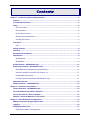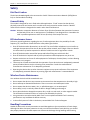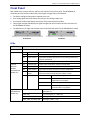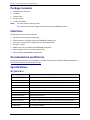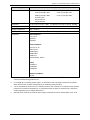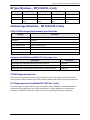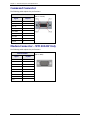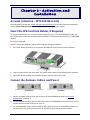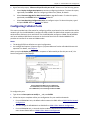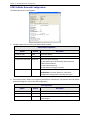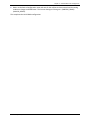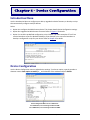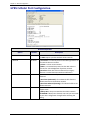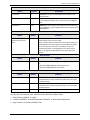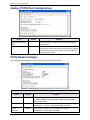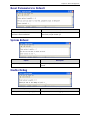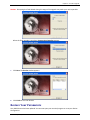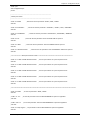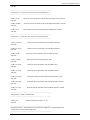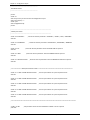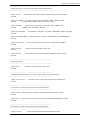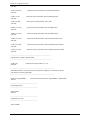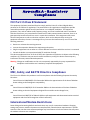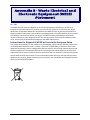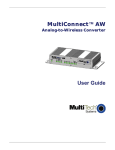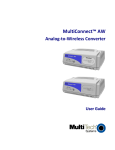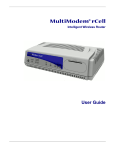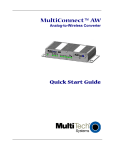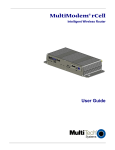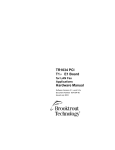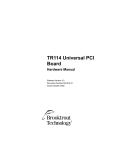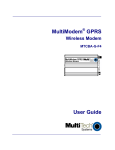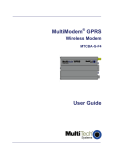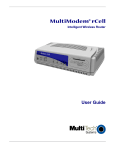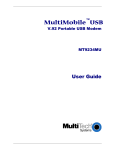Download Multitech MTCMR-E User guide
Transcript
MultiConnect™ AW Analog-to-Wireless Converter User Guide Copyright and Technical Support MultiConnect™ AW User Guide MT100A2W & MT100A2W-G S000467D, Revision D Copyright This publication may not be reproduced, in whole or in part, without prior expressed written permission from Multi-Tech Systems, Inc. All rights reserved. Copyright © 2009-2011 by Multi-Tech Systems, Inc. Multi-Tech Systems, Inc. makes no representation or warranties with respect to the contents hereof and specifically disclaims any implied warranties of merchantability or fitness for any particular purpose. Furthermore, Multi-Tech Systems, Inc. reserves the right to revise this publication and to make changes from time to time in the content hereof without obligation of Multi-Tech Systems, Inc., to notify any person or organization of such revisions or changes. Check Multi-Tech’s Web site for current versions of our product documentation. Revision History Revision A Date 07/20/09 Description Initial Release B 10/13/09 Add Support portal link. C 04/28/10 Update flash wizard and include firmware version 0.21G. D 09/26/11 Removed CD references. Trademarks and Logos Multi-Tech and the Multi-Tech logo are registered trademarks of Multi-Tech Systems, Inc. MultiConnect is a trademark of MultiTech Systems, Inc. Windows is a registered trademark of Microsoft in the U.S. and other countries. Other trademarks and trade names mentioned in this publication belong to their respective owners. World Headquarters Multi-Tech Systems, Inc. 2205 Woodale Drive Mounds View, Minnesota 55112 Phone: 763-785-3500 or 800-328-9717 Fax: 763-785-9874 Internet Address: http://www.multitech.com Contacting Multi-Tech Support In order to better serve our customers, manage support requests and shorten resolution times, we have created the online web portal allowing you to submit questions regarding Multi-Tech products directly to our technical support team. Get answers to your most complex questions, ranging from implementation, troubleshooting, product configuration, firmware upgrades and much more. To create an account and submit a Support Case on the Portal, visit support.multitech.com. Online Web Portal https://support.multitech.com Knowledge Base and Support Services www.multitech.com/support.go The Knowledge Base provides immediate answers to your questions and gives you access to support resolutions for all MultiTech products. Visit our support area on the website for other support services. Technical Support Country By Email By Phone Europe, Middle East, Africa [email protected] +(44) 118 959 7774 U.S., Canada, all others [email protected] (800) 972-2439 or +(763) 717-5863 Warranty To read the warranty statement for your product, please visit: 2 http://www.multitech.com/warranty.go Multi-Tech Systems, Inc. MultiConnect AW User Guide Contents Chapter 1 – Product Description and Specifications.............................................................................5 Features ......................................................................................................................................5 AT Command Information ............................................................................................................5 Safety ..........................................................................................................................................6 Dial Port Caution .............................................................................................................................. 6 General Safety.................................................................................................................................. 6 RF Interference Issues ...................................................................................................................... 6 Wireless Device Maintenance.......................................................................................................... 6 Handling Precautions ....................................................................................................................... 6 Front Panel ..................................................................................................................................7 LEDs .................................................................................................................................................. 7 Package Contents.........................................................................................................................8 Interfaces ....................................................................................................................................8 Documentation and Drivers .........................................................................................................8 Specifications...............................................................................................................................8 MT100A2W-G .................................................................................................................................. 8 MT100A2W .................................................................................................................................... 10 RF Specifications – MT100A2W-G Only .......................................................................................11 Antenna Specifications – MT100A2W-G Only ..............................................................................11 GPRS/GSM Antenna Requirements/Specifications ....................................................................... 11 Antennas Available from Multi-Tech Systems, Inc. ....................................................................... 11 PTCRB Requirements Note ............................................................................................................ 11 FCC Requirements Note (Model MT100A2W-G only) ................................................................... 11 Command Connector .................................................................................................................12 Modem Connector – MT100A2W Only........................................................................................12 Chapter 2 – Activation and Installation .............................................................................................13 Account Activation – MT100A2W-G Only ....................................................................................13 Insert the SIM Card into Holder, if Required................................................................................13 Connect the Antenna, Cables, and Power ...................................................................................13 Optional – Attach the Modem to a Flat Surface...........................................................................14 Chapter 3 – Initial MultiConnect Configuration .................................................................................15 Adding a Connection through HyperTerminal .............................................................................15 Logging in ..................................................................................................................................16 Configuring Cellular Ports ...........................................................................................................17 GPRS Cellular Network Configuration ............................................................................................ 18 Multi-Tech Systems, Inc. MultiConnect AW User Guide 3 Contents GSM Cellular Network Configuration ............................................................................................ 19 CDMA Cellular Network Configuration .......................................................................................... 20 Chapter 4 – Device Configuration .....................................................................................................22 Introduction Menu.....................................................................................................................22 Device Configuration..................................................................................................................22 GPRS Cellular Port Configuration ................................................................................................24 GSM Cellular Port Configuration .................................................................................................27 CDMA Cellular Port Configuration ..............................................................................................28 View or Change Phone Number/IP Conversion Table ..................................................................29 Analog (PSTN) Port Configuration ...............................................................................................30 PSTN Modem Settings ................................................................................................................30 System Login..............................................................................................................................31 Timers .......................................................................................................................................31 Setup Email................................................................................................................................32 Reset Parameters to Default ......................................................................................................33 System Reboot...........................................................................................................................33 Enable Debug.............................................................................................................................33 Chapter 5 – Firmware Upgrade .........................................................................................................34 Determine if the Firmware Needs an Upgrade ............................................................................34 Download the Upgrade File and the Flash Wizard. ......................................................................34 Identify the COM Port ................................................................................................................35 Upgrade Firmware .....................................................................................................................35 Restore Your Parameters ...........................................................................................................37 Chapter 6 – Configuration Scripts .....................................................................................................38 GPRS Configuration Script Example ............................................................................................38 GSM Configuration Script Example .............................................................................................42 CDMA Configuration Script Example ...........................................................................................45 Appendix A – Regulatory Compliance ...............................................................................................49 FCC Part 15 Class B Statement ....................................................................................................49 EMC, Safety, and R&TTE Directive Compliance ............................................................................49 International Modem Restrictions ..............................................................................................49 Industry Canada .........................................................................................................................50 Appendix B - Waste Electrical and Electronic Equipment (WEEE) Statement ......................................51 Instructions for Disposal of WEEE by Users in the European Union.............................................. 51 Appendix C – Environmental Information .........................................................................................52 Restriction of the Use of Hazardous Substances (RoHS) ............................................................... 52 China ROHS................................................................................................................................53 REACH Statement ......................................................................................................................54 Registration of Substances: ........................................................................................................... 54 Substances of Very High Concern (SVHC): ..................................................................................... 54 4 Multi-Tech Systems, Inc. MultiConnect AW User Guide Chapter 1 – Product Description and Specifications The MultiConnect™ AW Analog-to-Wireless converter is a turnkey solution that allows legacy equipment with built-in analog modems to connect to a cellular network. By emulating the traditional dial-up PSTN network and using a cellular modem, the MultiConnect AW converter gives new life to devices currently using traditional analog dial-up communications. The MultiConnect AW model (MT100A2W-G) with its internal GPRS or GSM cellular modem allows connection to the cellular packet data network (GPRS) or the circuit switched data network (GSM). The MultiConnect AW model (MT100A2W) requires a MultiTech CDMA, RS232 based external modem for the cellular connection. Both models are housed in a rugged metal chassis. The MultiConnect AW converter operates on standards based communication networks and can be desktop or panel mounted. Model MT100A2W-G Model MT100A2W Features ● ● ● ● ● ● ● ● ● ● ● Integrated quad-band GSM/GPRS modem, V.34/33.6K analog modem and SLIC for PSTN emulation Separate model, MT100A2W, for use with external CDMA modem Supports packet data, circuit switched data and PPP Pass-through modes RJ-11 port provides dial tone, ring, busy and DTMF detection Supports analog modem connections from 300 baud to 33.6K bps with error correction and data compression Serial port configuration Rugged metal chassis LED’s for visual monitoring of power, signal strength, RS-232 and phone line status (Model MT100A2W-G only) SMA antenna connector and SIM socket (Model MT100A2W-G only) Desktop or panel mounting Two-year warranty. AT Command Information AT commands for the MultiConnect AW are published in separate Reference Guides which are available on the Multi-Tech Installation Resources website at www.multitech.com/setup/product.go. Multi-Tech Systems, Inc. MultiConnect AW User Guide 5 Chapter 1 – Product Description and Specifications Safety Dial Port Caution The dial port is not designed to be connected to a Public Telecommunications Network (PSTN/phone line) or used outside the building. General Safety The modem is designed for use in fixed and mobile applications. “Fixed” means that the device is physically secured at one location and is not able to be easily moved to another location. “Mobile” means that the device is designed to be used in other than fixed locations. Caution: Maintain a separation distance of at least 20 cm (8 inches) between the transmitter’s antenna and the body of the user or nearby persons. The Modem is not designed for or intended to be used in portable applications within 20 cm. (8 inches) of the body of the user. RF Interference Issues Follow any special regulations regarding the use of radio equipment due to the possibility of radio frequency, RF, interference. Please follow the safety advice given below. ● ● ● ● ● ● Shut off the device when directed to in an aircraft. The use of cellular telephones in an aircraft may endanger the operation of the aircraft, disrupt the cellular network, and is illegal. Failure to observe this instruction may lead to suspension or denial of cellular services or legal action or both. Shut off the device when around fuel pumps and before filling your vehicle with fuel. Shut off the device in hospitals and any other place where medical equipment may be in use. Respect restrictions on the use of radio equipment in fuel depots, chemical plants, or where blasting operations are in progress. There may be a hazard associated with the operation of your device close to inadequately protected personal medical devices such as a hearing aid or pacemaker. Consult the medical device manufacturer to determine if it is adequately protected. Operating the device close to other electronic equipment may cause interference if the equipment is inadequately protected. Observe any warning signs and manufacturers’ recommendations. Wireless Device Maintenance Your wireless device should be treated with care: ● ● ● ● ● ● ● Do not expose the device to any extreme environment where the temperature or humidity is high. Do not attempt to disassemble the device. There are no user serviceable parts inside. Do not expose the device to water, rain, or spilled beverages. It is not waterproof. Do not drop, knock, or violently shake the device. Rough handling can damage it. Do not place the device alongside computer discs, credit or travel cards, or other magnetic media. The information contained on discs or cards may be affected by the phone. Using accessories not authorized by Multi-Tech or not compliant with Multi-Tech’s accessory specifications may invalidate the device warranty. In the unlikely event of a fault in the device, contact Multi-Tech Technical Support. Handling Precautions Handle all devices with certain precautions to avoid damage due to the accumulation of static charge. Although the device has input protection circuitry to minimize the effect of static build up, you should take proper precautions to avoid exposure to electrostatic discharge during handling and mounting. 6 Multi-Tech Systems, Inc. MultiConnect AW User Guide Chapter 1 – Product Description and Specifications Front Panel Both models have a power indicator and four dial indicators on the front panel. The MT100A2W-G model also has five wireless modem LEDs, three Signal strength LEDs, and a SIM door. ● ● ● ● ● The Power LED lights when power is applied to the unit. Four analog signal LEDs (Dial) display the activity of the analog modem port. Five wireless modem LEDs display the activity of the internal wireless modem. Three Signal strength LEDs display the signal strength level of the internal wireless connection on the MT100A2W-G model. The SIM door on the right side provides access to the SIM card holder for the MT100A2W-G model. MT100A2W-G MT100A2W LEDs LED Indicator Description Power Indicates presence of DC power when lit. Dial TD Transmit Data Flashes when the analog modem port transmits data. RD Receive Data Flashes when the analog modem port receives data. CD Carrier Detect Lights when the data connection from the analog modem port has been established. OH Off-hook Lights when the analog modem port goes off-hook. TD Transmit Data Flashes when the wireless modem transmits data. RD Receive Data Flashes when wireless modem receives data. CD Carrier Detect Lights when the data connection has been established. TR Terminal Ready Lights when the communication channel between the internal processor and the internal wireless modem is ready. LS Link Status Off Unit is off or not registered on network. Continuous “ON” Indicates that the wireless modem is not registered on the network. Slow Flash * Indicates registration on network. Quick Flash ** Indicates registration on the network and communication is in progress. Internal Wireless Modem MT100A2W-G Model only Signal MT100A2W-G Model only ALL OFF Unit is off, not registered on network, or extremely week signal (RSSI <7). 1 Bar “ON” Very weak signal (7 < = RSSI <12) 1 Bar and 2 Bar “ON” Week signal (12 < = RSSI <12) 1 Bar, 2 Bar, and 3 Bar “ON” Good signal ( RSSI > = 15) Multi-Tech Systems, Inc. MultiConnect AW User Guide 7 Chapter 1 – Product Description and Specifications Package Contents 1 MultiConnect Converter ● 1 antenna ● 1 RS232 cable ● 1 power supply ● 1 Quick Start Guide Notes: You must supply mounting screws. ● Your wireless provider will supply the SIM card for the MT100A2W-G model. Interfaces The MultiConnect has several interfaces: ● ● ● ● ● ● ● LED function indicating operating status External antenna, via SMA connector (MT100A2W-G model only) Serial port, Command, for configuration (via 9-pin DE9 female) Dial port, via RJ11 Modem port, via 9-pin DE9 male (MT100A2W model only) Power supply (via 2.5mm miniature power jack) SIM card holder (MT100A2W-G model only) Documentation and Drivers Product manuals and drivers are available on the Multi-Tech Systems Installation Resources website at http://www.multitech.com/setup/product.go. Specifications MT100A2W-G Category 8 Description Performance GPRS; Class 10 Band, Frequency Quad-band, GSM/GPRS, 850/900/1800/1900M Hz Packet Data Class 10, full PBCCH Support, coding schemes CS1-4, Mobile station Class B Circuit-Switched Data Asynchronous, non-transparent up to 14.4Kbps (V.110) Data Format For Serial Interface - Asynchronous, 8-N-1, Fixed 115K bps Flow Control Hardware flow control SIM Connector Standard 1.8V/3V SIM receptacle Command Connector DE9 (female connector) Dial Connector RJ11 Antenna Connector RF Antenna: SMA (female connector). Refer to Antenna Specifications. Power Connector 2.5mm miniature screw-on Voltage Range 9V to 32VDC @ 400mA Multi-Tech Systems, Inc. MultiConnect AW User Guide Chapter 1 – Product Description and Specifications Category Description Power Requirements* Typical: 0.23A @ 9V @ 2.04W 0.12A @ 20V @ 2.31W 0.08A @ 32V @ 2.48W 9V Peak 1.43A 20V Peak 0.75A 32V Peak 0.50A Max: 0.34A @ 9V @ 2.97W 0.16A @ 20V @ 3.17W 0.11A @ 32V @ 3.34W Dimensions 7” W x 1.24”H x 2.79”D .78lbs 17.78cmW x 3.15cmH x 7.07cmD 0.320Kg Operating Temperature** -40° C to +60° C UL listed @ +40° C Storage Temperature -40° C to +85° C Humidity Relative humidity 20% to 90% noncondensing Compliance EMC Compliance FCC Part 15 EN55022 EN55024 Radio Compliance FCC Part 22, 24 RSS 132,133 EN301 489-1 EN301 489-7 EN301 511 AS/ACIF S042.1, S042.3 Safety UL60950-1 cUL60950-1 IEC60950-1 Network Compliance PTCRB * ** ** ** Multi-Tech Systems, Inc recommends that the customer incorporate a 10% buffer into their power source when determining product load. UL Listed @ 40°C. Limited by power supply. UL Certification does not apply or extend to an ambient above 40°C and has not been evaluated by UL for ambient greater than 40°C “UL has evaluated this device for use in ordinary locations only. Installation in a vehicle or other outdoor locations has not been evaluated by UL. UL Certification does not apply or extend to use in vehicles or outdoor applications or in ambient above 40° C.” Optional power must be UL Listed ITE power supply marked LPS or Class 2 rated 9-32Vdc, 1.44 – 0.4A Multi-Tech Systems, Inc. MultiConnect AW User Guide 9 Chapter 1 – Product Description and Specifications MT100A2W Category Description Command Connector DE9 (female connector) Modem Connector DE9 Dial Connector RJ11 Power Connector 2.5mm miniature screw-on Voltage Range 9V to 32VDC @ 400mA Power Requirements* Typical: 0.156A @ 9V @ 1.404W 0.078A @ 20V @ 1.560W 0.053A @ 32V @ 1.696W Dimensions 7” W x 1.24”H x 2.79”D .70lbs 17.78cmW x 3.15cmH x 7.07cmD 0.318Kg Operating Temperature** -40° C to +60° C UL listed @ +40° C Storage Temperature -40° C to +85° C Humidity Relative humidity 20% to 90% noncondensing Compliance EMC Compliance FCC Part 15 EN55022 EN55024 Max: 0.233A @ 9V @ 2.097W 0.113A @ 20V @ 2.260W 0.076A @ 32V @ 2.432W Radio Compliance FCC Part 22, 24 RSS 132,133 EN301 489-1 EN301 489-7 EN301 511 AS/ACIF S042.1, S042.3 Safety UL60950-1 cUL60950-1 IEC60950-1 * ** Multi-Tech Systems, Inc recommends that the customer incorporate a 10% buffer into their power source when determining product load. UL Listed @ 40°C. Limited by power supply. UL Certification does not apply or extend to an ambient above 40°C and has not been evaluated by UL for ambient greater than 40°C “UL has evaluated this device for use in ordinary locations only. Installation in a vehicle or other outdoor locations has not been evaluated by UL. UL Certification does not apply or extend to use in vehicles or outdoor applications or in ambient above 40° C.” Optional power must be UL Listed ITE power supply marked LPS or Class 2 rated 9-32Vdc, 1.44 – 0.4A 10 Multi-Tech Systems, Inc. MultiConnect AW User Guide ** ** Chapter 1 – Product Description and Specifications RF Specifications – MT100A2W-G Only GSM 850 GSM 900 GSM 1800 GSM 1900 Frequency RX 869 to 894 MHz 925 to 960 MHz 1805 to 1800 MHz 1930 to 1990 MHz Frequency TX 824 to 849 MHz 880 to 915 MHz 1710 to 1785 MHz 1850 to 1910 MHz RF Power Stand 2W at 12.5% duty cycle 2W at 12.5% duty cycle 1W at 12.5% duty cycle 1W at 12.5% duty cycle Antenna Specifications – MT100A2W-G Only GPRS/GSM Antenna Requirements/Specifications Category Description Frequency Range 824 – 960 MHz / 1710 – 1990 MHz Impedance 50 Ohms VSWR <2.0:1 Typical Radiated Gain 3 dBi on azimuth plane Radiation Omni Polarization Vertical Wave Half Wave Dipole Antennas Available from Multi-Tech Systems, Inc. Description Part Number Hinged Right Angle 900/1800 MHz Cellular Modem Antenna ANF1-1HRA Hinged Right Angle 800/1900 MHz Cellular Modem Antenna ANF21HRA Hinged Right Angle 850/900/1800/1900 MHz Cellular Modem Antenna ANQB-1HRA PTCRB Requirements Note There cannot be any alteration to the authorized antenna system. The antenna system must be the same type with similar in-band and out-of-ban radiation patterns and maintain the same specifications. FCC Requirements Note (Model MT100A2W-G only) The antenna gain, including cable loss, must not exceed 3.0 dBi at 1900 MHz / 1.4 dBi at 850 MHz for mobile operating configurations and 7.0 dBi at 1900 MHz / 1.4 dBi at 850 MHz for fixed mounted operations, as defined in 2.1091 and 1.1307 of the rules for satisfying RF exposure compliance. Multi-Tech Systems, Inc. MultiConnect AW User Guide 11 Chapter 1 – Product Description and Specifications Command Connector The following table explains the pin functions. External Power Signal IN/OUT Pin 1 CD O Pin 2 RX O Pin 3 TX I Pin 4 DTR I Pin 5 GND -- Pin 6 DSR O Pin 7 RTS I Pin 8 CTS O Pin 9 RI O Command Connector (DE-9 - Female) Modem Connector – MT100A2W Only The following table explains the pin functions. External Power Signal IN/OUT Pin 1 -- Pin 2 TX O Pin 3 RX I Pin 4 -- Pin 5 GND -- Pin 6 DTR I Pin 7 CTS I Pin 8 RTS O Pin 9 -- 12 Modem Connector (DE-9 - Male) Multi-Tech Systems, Inc. MultiConnect AW User Guide Chapter 2 – Activation and Installation Account Activation – MT100A2W-G Only Check the Multi-Tech website at www.multitech.com/activation.go for account activation information. Choose Generic GSM Activation and follow the directions to activate your account. Insert the SIM Card into Holder, if Required To operate the MultiConnect, you need a power supply connection. For the MT100A2W-G model, you also need to insert a SIM card (Subscriber Identity Module) to operate the MultiConnect on a GPRS/GSM network. To install the SIM card: Caution: Disconnect the power supply before adding or changing a SIM card. 1. Use a small Phillips screwdriver to remove the two SIM door screws and remove the SIM door. 2. Insert the SIM card into the card holder. The graphic above shows the correct SIM card orientation. 3. Verify that the SIM card fits into the holder properly and then replace the cover. Connect the Antenna, Cables, and Power MT100A2W-G MT100A2W 1. Connect a suitable antenna to the ANT connector on the MT100A2W-G model, (see Antenna Specifications in Chapter 1). 2. Connect the DE9 connector (9-pin) of the RS232 cable to the COMMAND connector on the unit and connect the other end to serial port on your PC. 3. For the MT100A2W model, connect an RS232 cable, male connector, to the MODEM connector on the back of the unit. Connect the other end of the cable to your external wireless modem. Multi-Tech Systems, Inc. MultiConnect AW User Guide 13 Chapter 2 – Activation and Installation 4. Connect the RJ 11 phone cable to the DIAL connector on the unit and connect the other end of the phone cable to the customer’s analog modem. 5. Remove the protective shipping cover. Attach the appropriate input connector to the power supply module by holding down on the slide lock and tipping the input connector to fit into the notch on top of the module and then lowering it into the slide lock. Then release the slide lock. 6. Screw-on the power lead from the power supply module to the power connection on the unit. Plug the power supply into your power source. Optional – Attach the Modem to a Flat Surface The modem can be panel mounted with screws spaced according to the measurement shown. Note: 14 Use either #4 or #6 pan head screws for all four mount locations. Multi-Tech Systems, Inc. MultiConnect AW User Guide Chapter 3 – Initial MultiConnect Configuration Configuration varies slightly depending on which model you have. The MT100A2W-G, which has the internal GPRS/GSM wireless modem, has more configuration options than the MT100A2W unit. The MT100A2W requires a Multi-Tech CDMA, RS232-based external modem for its cellular connection. The differences are detailed in the Cellular Port Configuration topic. The following configuration procedures are based on the Windows XP Operating System. If you cannot find HyperTerminal in a different Windows operating system, check Windows Help for access information. Adding a Connection through HyperTerminal 1. Go to Start I All Programs I Accessories I Communications and then click on HyperTerminal. The New Connection screen displays. 2. In the Name field, enter a name for your MultiConnect connection. 3. Click OK. The Connect To screen displays with the Country/region, Area code, and phone number windows blanked out. 4. Select the COM port for the MultiConnect from the Connect using drop down list and click OK. Multi-Tech Systems, Inc. MultiConnect AW User Guide 15 Chapter 3 – Initial MultiConnect Configuration The COM Properties screen is displayed. 5. Select 115200 from the Bits per second drop down list. 6. Click Apply and then OK. 7. Press ENTER. Logging in The HyperTerminal login window displays after you complete the previous steps. 1. 16 Enter admin as the default password. The Introduction Menu displays. Multi-Tech Systems, Inc. MultiConnect AW User Guide Chapter 3 – Initial MultiConnect Configuration 2. HyperTerminal prompts, “What would you like this port to do?” Select one of the following options: a. Select Display Configuration Options to continue configuring the device. To select this option, type A and press ENTER. Refer to Configuring Cellular Ports, below, for details. b. Select Firmware Upgrade for Main Control Code to upgrade firmware. To select this option, type B and press ENTER. Refer to Chapter 5 for details. c. Select Start Receiving Configuration Script, to configure scripts. To select this option, type C and press ENTER. Refer to Chapter 6 for details. Configuring Cellular Ports This section provides basic information for configuring cellular ports based on the model and the cellular network type. For the MT100A2W-G, configure as GPRS or GSM. The GPRS cellular network uses packet switched data. GSM uses circuit switch data. For the MT100A2W, configure as CDMA. The MT100A2W unit has an additional DE9 female connector on the back of the unit that is labeled MODEM. This provides an interface for an external CDMA modem. Notes: The Analog (PSTN) Port defaults to a typical configuration. ● Use configuration options 3) System Login to 7) System Reboot to further refine MultiConnect AW operation. For details, see Chapter 4. When you select A) Display Configuration in response to “What would you like this port to do,” the Device Configuration menu displays. ● Device Configuration Menu set for a GPRS device. For a GSM device, Current Settings would show GSM. For a CDMA device, Current Settings would show CDMA. To configure the port: 1. Type 1 next to Enter option to modify => _ and press ENTER. 2. Follow the steps to complete cellular port configuration for your model and network. ● For an MT100A2W-G unit, the default cellular network is GPRS. Refer to GPRS Cellular Network Configuration. ● You can change the MT100A2W-G to GSM. Refer to GSM Cellular Network Configuration. ● For an MT100A2W unit, no internal wireless modem is detected and the Device Configuration menu shows CDMA. Refer to CDMA Cellular Network Configuration. Multi-Tech Systems, Inc. MultiConnect AW User Guide 17 Chapter 3 – Initial MultiConnect Configuration GPRS Cellular Network Configuration The GPRS Cellular Port menu appears. 1. Configure options A thru D for your GPRS cellular network. GPRS Network Dependent Option 2. Default Description A) GPRS or GSM GPRS Leave the default. B) Protocol TCPClient Select TCPClient, Telnet, UDP, or PassThru. C) Inbound or Outbound Outbound Select one of the following: 0) Auto Detect which automatically detects between inbound and outbound, 1) PPP Client (Outbound), 2) PPP Client (Listening) for inbound. D) Wireless Connection OnDemand Select either OnDemand or Always On. ATTENTION: If you want Always On, make other configuration changes before selecting this option. Set the port options. When you change the Remote Port or Remote IP, they become the new default without pressing the + key to save the configuration. Port Dependent Option 18 Default Description E) Local Port 23 The Local Port is for inbound communications F) Remote Port 0 TCP/IP port that remote device is listening on. G) Remote IP None IP address of remote device on the network you are connecting to. Multi-Tech Systems, Inc. MultiConnect AW User Guide Chapter 3 – Initial MultiConnect Configuration 3. Set the Wireless Band based on the region of the world. Wireless Band Option Default K) Wireless Band 4. Selection --- Select an option based on the region you are setting up the unit for. 0) dual-band 850/1900 MHz (for North America) 1) dual-band 900/1800 MHz (for Europe) Configure options L thru N based on your Access Point Name (APN) Server requirements. APN Dependent Option Default Selection L) APN User Name -- The user name may not be required by all network providers. M) APN Password -- The password may not be required by all network providers. N) APN Server -- The APN assigned by your cellular network provider. 5. Type + next to Enter option to modify => and press ENTER to save your configuration. 6. Return to the Device Configuration menu and wait for the cellular wireless network and the analog modem to change to a READY state. The Current Settings will change to: (WIRELESS_READY) (ANALOG_READY). This completes the initial GPRS configuration. GSM Cellular Network Configuration The GSM Cellular Port menu appears when GSM has been selected. 1. Configure options A, B and K for your GSM cellular network. GSM network Dependent Option Default Selection A) GPRS or GSM GPRS Select GSM. B) Protocol PassThru Leave the default value. K) Wireless Band Select an option based on the region you are setting up the unit for. 0) dual-band 850/1900 MHz (for North America) 1) dual-band 900/1800 MHz (for Europe) Multi-Tech Systems, Inc. MultiConnect AW User Guide 19 Chapter 3 – Initial MultiConnect Configuration 2. Type + next to Enter option to modify => and press ENTER to save your configuration. 3. Return to the Device Configuration menu and wait for the cellular wireless network and the analog modem to change to a READY state. The Current Settings will change to: (WIRELESS_READY) (ANALOG_READY). This completes the initial GSM configuration. CDMA Cellular Network Configuration When an external Multi-Tech CDMA modem is connected to the MODEM port of a MT100A2W unit and the unit is powered up, the Device Configuration menus default to a CDMA Cellular Network. 1. Configure options A thru D depending on your CDMA cellular network. CDMA Network Dependent Option 2. Default Description A) CDMA CDMA Leave the default. B) Protocol TCPClient Select TCPClient, Telnet, UDP, or PassThru C) Inbound or Outbound Outbound Select one of the following: 0) Auto Detect which automatically detects between inbound and outbound, 1) PPP Client (Outbound), 2) PPP Client (Listening) for inbound. D) Wireless Connection OnDemand Select either OnDemand or Always On ATTENTION: If you want Always On, make other configuration changes before selecting this option. Set the port options. When you change the Remote Port or Remote IP, they become the new default without pressing the + key to save the configuration. Port Dependent Option 3. 20 Default Description E) Local Port 23 The Local Port is for inbound communications F) Remote Port 0 TCP/IP port that remote device is listening on. G) Remote IP None IP address of remote device on the network you are connecting to. Type + next to Enter option to modify => and press ENTER to save your configuration. Multi-Tech Systems, Inc. MultiConnect AW User Guide Chapter 3 – Initial MultiConnect Configuration 4. Return to the Device Configuration menu and wait for the cellular wireless network and the analog modem to change to a READY state. The Current Settings will change to: (WIRELESS_READY) (ANALOG_READY). This completes the initial CDMA configuration. Multi-Tech Systems, Inc. MultiConnect AW User Guide 21 Chapter 4 – Device Configuration Introduction Menu Use the Introduction Menu to configure your device, upgrade the device firmware, or develop a script that automatically configures multiple devices. Select: ● ● ● Option A to configure the MultiConnect device. This chapter details Device Configuration settings. Option B to upgrade the MultiConnect firmware. Refer to Chapter 5 for details. Option C to enable a predefined configuration script. Chapter 6 provides examples of Tera Term terminal emulator scripts for Windows. Modify a script example or use a terminal emulator to develop a configuration script for your device. Refer to Chapter 6 for details. Device Configuration Use the Device Configuration menu to adjust device settings. To select an option, type the number or character next to Enter option to modify => _ at the bottom of the window and press ENTER. Device Configuration Menu set for a GPRS device. For a GSM device, Current Settings would show GSM. For a CDMA device, Current Settings would show CDMA. 22 Multi-Tech Systems, Inc. MultiConnect AW User Guide Chapter 4 – Device Configuration When you select a numbered option from the Device Configuration menu, the window shows a submenu of parameters that you can change for that option. To change settings for a parameter, type its corresponding letter and press ENTER. This chapter includes details on the settings for each parameter. The table below lists the sub-menus for each option. 1) Cellular Port GPRS Cellular Port * A) GPRS B) Protocol C) Inbound/Outbound D) Wireless Connection E) Local Port F) Remote Port G) Remote IP J) View or change Phone Number/IP Conversion Table K) Wireless Band L) APN Username GSM Cellular Port * A) GSM B) Protocol K) Wireless Band R) HandShake TimeOut (sec) S) SIM Pin Code Z) Enter Wireless Modem Command Mode CDMA Cellular Port ** A) CDMA B) Protocol C) Inbound/Outbound D) Wireless Connection E) Local Port F) Remote Port G) Remote IP J) View or change Phone Number/IP Conversion Table Z) Enter Wireless Modem Command Mode M) APN Password N) APN Server O) Phy TimeOut (Min) P) DLE Mode Q) TCP TxDelay R) HandShake S) SIM Pin Code TimeOut (sec) Z) Enter Wireless Modem Command Mode 2) Analog (PSTN) Port A) Modem Initialization String B) Modem Settings 5) Set Email A) SMTP UN B) SMTP PW C) SMTP PORT D) SMTP Authentication E) SMTP Server F) Domain G) Sender’s Name H) Sender’s Address I) Recipient’s Address * MT100A2W-G only. ** MT100A2W only. 3) System Login A) No Login B) Login Required C) Change Password 6) Reset Parameters to Default Are you sure you want to reset ALL parameters back to Defaults? yes/no Multi-Tech Systems, Inc. MultiConnect AW User Guide 4) Timers A) Menu Inactivity Timer B) No Signal Reset Timer (Not applicable to CDMA) 7)System Reboot Are you sure you want to reboot the unit? Yes/no 23 Chapter 4 – Device Configuration GPRS Cellular Port Configuration Network Dependent Option Default Description A) GPRS or GSM GPRS Select GPRS or GSM based on the SIM installed in the unit. 1) GPRS requires a packet switched cellular network. B) Protocol TCP Client 1) TCP Client is an internet protocol intended to get data from one network device to another. 2) Telnet is a client communication. 3) UDP is a connectionless protocol in that UDP makes no provision for acknowledgement of packets received. 4) PassThru allows data to be transferred from a legacy device to a remote destination without modification. C) Inbound/Outbound Outbound 0) Auto Detect automatically detects between inbound and outbound 1) PPP Client (Outbound) is for outbound traffic from the MultiConnect AW to the wireless network. 2) PPP Client Inbound (Listening) is for inbound traffic to the MultiConnect AW D) Wireless Connection OnDemand 1) On-Demand initiates the wireless connection when a request made. 2) Always On is always connected to the cellular network. ATTENTION: If Always On is desired, wait until you have made all your other configuration changes before selecting this setting. 24 Multi-Tech Systems, Inc. MultiConnect AW User Guide Chapter 4 – Device Configuration Port Dependent Option Default Description E) Local Port 23 Local Port is the port that the MultiConnect listens on for inbound traffic. F) Remote Port 0 Remote Port is the IP port that the remote device listens on. If you change the Remote Port, it becomes the new default port. G) Remote IP none Remote IP is the IP address of the device you are connecting to for outbound. If you change the Remote IP, it becomes the new default IP. Phone Number/IP Conversion Table Option Default J) View or change Phone Number/IP Conversion Table Selection This option allows additional connections to be added to the Phone Number/ IP Conversion Table. When a dialed number matches one of those in this table, the default Remote Port and IP options are overridden during the call. If the entry does not match, the default is used. For detailed instructions on entering data in this table, refer to View or Change Phone Number/IP Conversion Table in this chapter. Wireless Band Option Default K) Wireless Band Selection This setting defaults depending on the region the unit is setup for. 0) dual-band 850/1900 MHz (for North America) 1) dual-band 900/1800 MHz (for Europe) APN* Dependent Option Default Selection L) APN Username Your cellular network provider assigns this name for security and authentication. Some network providers may not require an APN username. M) APN Password Your cellular network provider assigns a password for security and authentication. Some network providers may not require an APN password. N) APN Server The APN assigned by your cellular network provider. * The Access Point Name (APN) is a server name that your network provider sets up for your account. Your provider will provide you with APN information. Well-known APNs include: ● ● ● AT&T; PROXY, INTERNET, or PUBLIC T-Mobile; INTERNET2, VOICESSTREAM.COM, INTERNET2, or WAP.VOICESTREAM.COM Rogers Wireless of Canada; INTERNET.COM Multi-Tech Systems, Inc. MultiConnect AW User Guide 25 Chapter 4 – Device Configuration MultiConnect AW Security Option Default Selection O) PhyTimeout (Min) 15 Min Physical Timeout is how long the MultiConnect wait before dropping a connection if no activity is sensed on the network. Enter a value between 0 and 255 minutes. Zero (0) disables the timeout. The default is 15 minutes. Normally, this option should be left in the default value. P) DLE Mode 1 If set to 0, no specific process is needed on [ETX] characters. This means that a host cannot request an end of connection or receive a clear indication of the end of a connection from the TCP/IP stack. If set to 1, the [ETX] characters means a request or an indication of end of connection. As a result, [ETX] characters that belong to the payload must be sent by the host on the serial port preceded by a DLE character. Similarly, EXT characters received by the TCP/IP stack from the Internet are sent to the host through the serial port preceded by a DLE character. Q) TCP TxDelay 100 milliseconds This setting determines the time delay before sending a TCP frame that is not entirely filled with user data. Enter a time in milliseconds. A value of 0 sends a TCP frame as soon as possible after the receiving a single character value from the host. R) Handshake TimeOut (sec) 90 seconds This is a wireless modem timeout of between 1 and 255 seconds. Default is 90 seconds. S) SIM Pin Code Not required With the default setting, 1, a SIM pin code is not required. Select 2 to enter or change a pin code. The pin code is a four to eight digit number. Note: After 3 unsuccessful attempts to enter the PIN, the PUK (Personal Unblocking Key) will be required. Z) Enter Wireless Modem Command Mode 26 Select this to open the command port on the wireless modem to enter AT commands. Multi-Tech Systems, Inc. MultiConnect AW User Guide Chapter 4 – Device Configuration GSM Cellular Port Configuration Network Dependent Option Default Description A) GPRS or GSM GPRS Select GPRS or GSM based on the SIM installed in the unit. 2) GSM requires a circuit switched cellular network. B) Protocol PassThru PassThru is the only setting available for GSM. Wireless Band Option Default Selection K) Wireless Band This setting defaults depending on the region the unit is setup for. 0) dual-band 850/1900 MHz (for North America) 1) dual-band 900/1800 MHz (for Europe) MultiConnect AW Security Option Default Selection R) Handshake TimeOut (sec) 90 seconds This is a wireless modem timeout of between 1 and 255 seconds. Default is 90 seconds. S) SIM Pin Code Not required With the default setting, 1, a SIM pin code is not required. Select 2 to enter or change a pin code. The pin code is a four to eight digit number. Note: After 3 unsuccessful attempts to enter the PIN, the PUK (Personal Unblocking Key) will be required. Z) Enter Wireless Modem Command Mode Select this to open the command port on the wireless modem to enter AT commands. Multi-Tech Systems, Inc. MultiConnect AW User Guide 27 Chapter 4 – Device Configuration CDMA Cellular Port Configuration When an external Multi-Tech CDMA modem is connected to the MODEM port of a MT100A2W unit and the unit is powered up, the Device Configuration menus default to a CDMA Cellular Network. Network Dependent Option Default Description A) CDMA CDMA (External) No selection, CDMA is the default for your configuration. B) Protocol TCPClient 1) TCPClient is an internet protocol intended to get data from one network device to another. 2) Telnet is a client communication. 3) UDP is a connectionless protocol in that UDP makes no provision for acknowledgement of packets received. 4) PassThru is not supported by the CDMA version. C) Inbound/Outbound Outbound 0) Auto Detect automatically detects between inbound and outbound. 1) PPP Client (Outbound) is for outbound traffic from the MultiConnect AW to the wireless network. 2) PPP Client Inbound (Listening) is for inbound traffic to the MultiConnect AW D) Wireless Connection OnDemand 1) On-Demand initiates the wireless connection when a request made. 2) Always On is always connected to the cellular network. ATTENTION: If Always On is desired, wait until you have made all your other configuration changes before selecting this setting. Port Dependent Option Default Description E) Local Port 23 Local Port is the port that the MultiConnect listens on for inbound traffic. F) Remote Port 0 Remote Port is the IP port that the remote device listens on. If you change the Remote Port, it becomes the new default port. 28 Multi-Tech Systems, Inc. MultiConnect AW User Guide Chapter 4 – Device Configuration Network Dependent G) Remote IP none Remote IP is the IP address of the device you are connecting to for outbound. If you change the Remote IP, it becomes the new default IP. Phone Number/IP Conversion Table Option Default J) View or change Phone Number/IP Conversion Table Selection This option allows additional connections to be added to the Phone Number/ IP Conversion Table. When a dialed number matches one of those in this table, the default Remote Port and IP options are overridden during the call. If the entry does not match, the default is used. For detailed instructions on entering data in this table, refer to View or Change Phone Number/IP Conversion Table in this chapter. MultiConnect AW Security Option Z) Enter Wireless Modem Command Mode Default Selection Select this to open the command port on the wireless modem to enter AT commands. View or Change Phone Number/IP Conversion Table The Phone Number/IP Conversion Table allows you to use an analog (PSTN) phone number to look up an IP address. This table can have five entries. When a dialed number matches a number in the table, the default Remote Port and Remote IP options are overridden during the call. To set up the Conversion Table, do the following: 1. Enter J and press ENTER to go to the Phone number/IP Conversion Table. 2. Type the number, 1-5 of the option you want to change and press ENTER. 3. Type the Server Port Number and press ENTER. 4. Type the Server Phone Number without dashes or spaces. This number should include the area code, exchange, and extension. Press ENTER. 5. Type the Server IP address for your cellular network and press ENTER. When you press ENTER, the entry is saved to the Phone number/IP Conversion Table. You do not have to press + to save your changes. Multi-Tech Systems, Inc. MultiConnect AW User Guide 29 Chapter 4 – Device Configuration Analog (PSTN) Port Configuration Option Default Selection A) Modem Initialization String ““ Use this to enter initialization commands into the internal analog modem. B) Modem Settings V34,33600 Use this to reconfigure the internal analog modem. Select this to display a sub-menu that provides options for changing the baud rate, flow control, etc. Refer to the PSTN Modem Settings below for details. PSTN Modem Settings The PSTN Modem Settings menu allows you to reconfigure the analog modem. PSTN Modem Settings Option Default Selection A) Rate 33600 This is the analog modem’s maximum speed. Options are: A) 56000 B) 33600 C) 28800 D) 14400 E) 12000 F) 9600 G) 4800 H) 2400 I) 2200 J) 1200 K)300. B) Modulation V34 Analog modem modulation options are: A) V92 B) V90 C) V34 D) V32bis E) V32 F) V22bis G) V22 H) BELL212A I) BELL103 C) Error Correction V.42/MNP Error correction options are: A) V.42/MNP B) V.42 Only C) MNP Only D) Direct Mode E) NoECM 30 Multi-Tech Systems, Inc. MultiConnect AW User Guide Chapter 4 – Device Configuration PSTN Modem Settings D) Data Compression V.42bis/MNP S Data Compression options are: A) Enable V.42bis/MNP5 Data Compression or B) Disable Data Compression. E) Flow Control RTS/CTS Flow Control options are: A) RTS/CTS B) XON/XOFF C) Disable F) Auto Modulation Negotiation ON The Auto Modulation Negotiation options are: A) ON or B) OFF G) Handshake Timeout Timer (sec) 90 This is a modem timeout of between 1 and 255 seconds. Zero disables the timer. The default is 90 seconds. System Login Option Description A) No Login Select this option to allow access to the MultiConnect without logging into the device. B) Login Required Select this option to require a login to the MultiConnect before gaining access to the device. C) Change Password Select this option to change the MultiConnect password. The default password is admin. All lowercase letters. Timers Multi-Tech Systems, Inc. MultiConnect AW User Guide 31 Chapter 4 – Device Configuration Option Default Selection A) Menu Inactivity Timer 30 (sec) This is a time limit on how long a menu will display with no activity. Time is displayed in seconds. Zero seconds disables the timer. B) No Signal Reset Timer * 300 (sec) The MultiConnect resets itself if it cannot find a signal strong enough to establish a wireless connection. Time is displayed in seconds. Zero seconds disables timer. * MT100A2W-G only. Setup Email The email function sends the network assigned public IP address and the user assigned local port number to the recipient’s email address. This email is used for inbound only. The IP address and port number are displayed in “My Public ID” after the last option in the Cellular Settings menu and above @) Main Menu. Option Default Selection A) SMTP UN This is the email server’s username. B) SMTP PW This is the email server’s password. C) SMTP PORT This is the port that the email server listens on. The default port number is 25. D) SMTP Authentication If your email account requires authentication, the MultiConnect will send the username and password to the mail server. The default is to have authentication enabled. E) SMTP Server This is the mail server’s IP address/name. F) Domain This is the mail server’s domain. G) Sender’s Name This shows who sent the email. H) Sender’s Address This shows where the email came from. I) Recipient’s Address This is the IP address where the email is being sent. If there is no recipient address, the email service is disabled. 32 Multi-Tech Systems, Inc. MultiConnect AW User Guide Chapter 4 – Device Configuration Reset Parameters to Default Option Are you sure you want to reset ALL parameters back to Defaults? Description This option requires either a yes or no. You have to enter the word, not just a letter y/n System Reboot Option Are you sure you want to reboot the unit? Description Enter yes or y to confirm the reboot. Enter no or n to cancel. Enable Debug Option Would you like to turn debug on (y/n)? Multi-Tech Systems, Inc. MultiConnect AW User Guide Description Enter yes or y to turn on debugging. Enter no or n to cancel. 33 Chapter 5 – Firmware Upgrade The MultiConnect is controlled by firmware, which is stored in flash memory. The firmware remains stored in memory when the unit is turned off. Occasionally, Multi-Tech releases an update to the firmware to add features or improve operation. Since the firmware is stored in flash memory, you can upgrade it in a few minutes by using the following procedures. Determine if the Firmware Needs an Upgrade 1. Use HyperTerminal to log into the MultiConnect. The firmware version displays in the Introduction Menu. In the image below, the version is 0.21G, dated Feb 15 2010 15:44:34. 2. Go to http://www.multitech.com/en_US/SUPPORT/Updates/Firmware. 3. Select MultiConnectAW from the Product Family drop down list or select your specific model (MT100A2W, MT100A2W-G-NAM, or MT100A2W-G-EU) from the Select a Model drop down list. 4. Look at the firmware version number. 5. ● If the firmware version number matches the firmware version number in Step 1, your firmware is current. ● If the firmware version number is greater than the firmware version number found in Step 1, you need to upgrade your unit’s firmware. Make a note of your MultiConnect Device Configuration settings. You may need to restore some settings after the upgrade. Download the Upgrade File and the Flash Wizard. 1. Right-click on the firmware file link from http://www.multitech.com/en_US/SUPPORT/Updates/Firmware and save the file in a temporary folder on your hard disk. 2. Go to http://www.multitech.com/setup/product.go and select your model from the Choose your Product drop down list. 3. Click Software. 4. Click the Flash Wizard link and run the installation program. 5. Find the firmware file and double-click the file name open the WinZip Self-Extractor. 34 Multi-Tech Systems, Inc. MultiConnect AW User Guide Chapter 5 – Firmware Upgrade 6. Click Browse and find the Flash Wizard folder. In a default installation, this is C:\Program Files\MultiTech Systems\Flash Wizard\. Click Unzip. You must extract the firmware file to the Flash Wizard folder. Identify the COM Port These steps are based on the Windows XP operating system. If you are using a different version of Windows, consult the Windows help file if you cannot find the Device Manager. 1. Go to Start I Control Panel | System and click Hardware. 2. Click Device Manager. 3. Verify the COM port that is connected to either the MT100A2W or MT100A2W-G unit. In image above, it is MosChip PCI Serial Port (COM18). 4. Close the device manager. Upgrade Firmware Before you begin the following procedure, read the README.TXT file extracted from the upgrade archive file. Note the filename for the new firmware (example: IYQGO21G.HEX). Warning: Never install an older version of firmware over a newer version. Doing this WILL DESTROY THE FLASH PROM! If the flash PROM is destroyed, the unit must be sent in for repair. 1. If you closed the HyperTerminal, restart it and log back in. 2. Type B and press ENTER to select B) Firmware Upgrade for Main Control Code. You will be prompted to confirm your selection. Enter Yes. Multi-Tech Systems, Inc. MultiConnect AW User Guide 35 Chapter 5 – Firmware Upgrade 3. Close HyperTerminal. 4. Double-click the Flash Wizard icon or filename to run Flash Wizard. The Identifying Devices window displays as the Flash Wizard locates and identifies the devices connected to your system. Note: If the message ERROR: No valid devices detected displays, verify that the MultiConnect is turned on, that all cables are correctly and securely attached, and the correct COM port is being used. 5. Click to highlight model and click Next. 6. Click the port to be upgraded from the Port list and click Next. The Progress dialog box appears, showing a status bar that indicates the progress of the upgrade. 36 Multi-Tech Systems, Inc. MultiConnect AW User Guide Chapter 5 – Firmware Upgrade Caution: Disrupting the Flash Wizard during this stage of the upgrade may make your unit inoperable. When the flash upgrade is complete, Programming Complete appears. 7. Click Next. The Results window appears. 8. Click Finish to exit Flash Wizard. Restore Your Parameters Your MultiConnect has been updated. You can now open your terminal program to re-set your Device Configuration. Multi-Tech Systems, Inc. MultiConnect AW User Guide 37 Chapter 6 – Configuration Scripts The following are examples of scripts that you can use to configure a MultiConnect through a terminal program application. These examples were created with Tera Term. Multi-Tech System does not support the Tera Term terminal emulator; it was used to show how a terminal emulator can be used to configure a script for the MultiConnect. This chapter includes sample scripts for a GPRS, GSM, and CDMA configurations. GPRS Configuration Script Example ; ;TeraTerm Script ; ;Configuration Script for MT100A2W-G (GPRS) device ;Date: 07/14/2009 ;Author: Thanh Q. Tran ;Version: 1.0 - Initial Version ; ; 12/09/2009 - Added "Debug section - Enable or Disable debug" ;NOTE: use ';' to comment out any option and its corresponding wait'OK' ; that are not needed to be modified. ; ; Parameters within the double quotes are separated by a single space. ; Parameters have to be in Capital letters. ; ; Make sure to reboot the device before running this script ;-------------------------------------------------------------; Determined which menu we are currently in ;-------------------------------------------------------------send 10 timeout = 1 wait 'Please enter password to login =>' 'Enter selection =>' if result=1 goto LOGIN pause 1 sendln "" goto HANDSHAKE :LOGIN timeout = 0 pause 2 sendln "admin" ;Login password :HANDSHAKE ;-------------------------------------------------------------; Handshake section ;-------------------------------------------------------------pause 1 sendln "C" wait 'Are you sure you want to start the configuration script?' wait 'Enter (yes/no) => ' 38 Multi-Tech Systems, Inc. MultiConnect AW User Guide Chapter 6 – Configuration Scripts sendln "yes" wait 'ConfigMenuScript' pause 1 ;---------------------------------------------------------------------------------------------; Cellular port section ;---------------------------------------------------------------------------------------------sendln "1 A GPRS" wait 'OK' ; Choices for the last parameter: "GPRS", "GSM", "CDMA" sendln "1 B TCPCLIENT" wait 'OK' ; Choices for the last parameter: "TCPCLIENT", "TELNET", "UDP", "PASSTHRU" sendln "1 C OUTBOUND" wait 'OK' sendln "1 E 23" wait 'OK' sendln "1 F 7000" wait 'OK' ; Choices for the last parameter: "AUTODETECT", "OUTBOUND", "INBOUND" ; Choice for the last parameter: Enter the LOCAL PORT for option E ; Choice for the last parameter: Enter the REMOTE PORT for option F sendln "1 G 254.254.254.254" wait 'OK' ; Choice for the last parameter: Enter the REMOTE IP address for option G ;*************** Phone/IP Conversion Table ************************************************** sendln "1 J 1 7001 7173500 254.254.254.254" wait 'OK' ; The last 3 parameters are: portnum phonenum IP sendln "1 J 2 7002 7173500 254.254.254.254" wait 'OK' ; The last 3 parameters are: portnum phonenum IP sendln "1 J 3 7003 7173500 254.254.254.254" wait 'OK' ; The last 3 parameters are: portnum phonenum IP sendln "1 J 4 7004 7173500 254.254.254.254" wait 'OK' ; The last 3 parameters are: portnum phonenum IP sendln "1 J 5 7005 7173500 254.254.254.254" wait 'OK' ; The last 3 parameters are: portnum phonenum IP ;********************************************************************************************* sendln "1 K NAM" wait 'OK' ; sendln "1 L ???" ; wait 'OK' ; sendln "1 M ???" ; wait 'OK' ; for the last parameter: "NAM", "EURO" ; for the last parameter: Enter the APN USERNAME for option L if applicable ; for the last parameter: Enter the APN PASSWORD for option M if applicable sendln "1 N wap.cingular" ; last parameter: Enter the APN SERVER for option N if applicable wait 'OK' Multi-Tech Systems, Inc. MultiConnect AW User Guide 39 Chapter 6 – Configuration Scripts ; sendln "1 O 15" ; wait 'OK' ; Choice for the last parameter: Enter the Physical TimeOut in minute for option O ; sendln "1 P ON" ; wait 'OK' ; Choices for the last parameter: "ON", "OFF" ; sendln "1 Q 100" ; wait 'OK' ; last parameter: Enter the TCP package transmit delay in msec for option Q ; sendln "1 R 90" ; wait 'OK' ; sendln "1 S 1234" ; wait 'OK' ; last parameter: Enter the radio handshake TimeOut in sec for option R ; last parameter: "DISABLE", or Enter the SIM unlock code for option S ;------------------------------------------------------------------------------------------------------; Analog port section - In most cases, this section can be commented out ;------------------------------------------------------------------------------------------------------; sendln "2 A ATI" ; wait 'OK' ; last parameter: Enter the init string you want to send to the analog modem ; sendln "2 B A 33600" ; for the last parameter: "56000", "33600", "28800", "14400", ; "12000", "9600", "4800", "2400", "2200", "1200", "300" ; wait 'OK' ; sendln "2 B B V34" ; for the last parameter: "V92", V90", "V34", "V32BIS", "V32", "V22BIS", ; "V22", "BELL212A", "BELL103" ; wait 'OK' ; sendln "2 B C V42_MNP" ; for the last parameter: "V42_MNP", "V42_ONLY", "MNP DIRECT_MODE", "NO_ECM" ; wait 'OK' ; sendln "2 B D V42BIS_MNP5" ; wait 'OK' ; sendln "2 B E RTS_CTS" ; wait 'OK' ; Choices for the last parameter: "V42BIS_MNP5", "NO_COMPRESSION" ; Choices for the last parameter: "RTS_CTS", "XON_XOFF", "DISABLE" ; sendln "2 B F ON" ; wait 'OK' ; Choices for the last parameter: "ON", "OFF" ; sendln "2 B G 90" ; wait 'OK' ; last parameter: Enter the Analog modem handshake timeOut in seconds ;---------------------------------------------------------------------------------------------; System Login section ;---------------------------------------------------------------------------------------------sendln "3 ON" wait 'OK' ; Choices for the last parameter: "ON", "OFF" ;---------------------------------------------------------------------------------------------; Changing System Login Password - In most cases, this section can be commented out ;---------------------------------------------------------------------------------------------; sendln "3 C ????? ?????" 40 ; Choices for the last 2 parameters: old password, new password Multi-Tech Systems, Inc. MultiConnect AW User Guide Chapter 6 – Configuration Scripts ; wait 'OK' ;---------------------------------------------------------------------------------------------; Timers section - In most cases, this section can be commented out ;---------------------------------------------------------------------------------------------; sendln "4 A 0" ; wait 'OK' ; sendln "4 B 300" ; wait 'OK' ; sendln "4 C 5" ; wait 'OK' ; Choice for the last parameter: Enter the Menu Inactivity timer in seconds ; Choice for the last parameter: Enter the No Signal Reset timer in seconds ; last parameter: Enter the Timeout Between Dialed Digits in seconds ;---------------------------------------------------------------------------------------------; Email section - In most cases, this section can be commented out ;---------------------------------------------------------------------------------------------; sendln "5 A ?????" ; wait 'OK' ; Choice for the last parameter: Enter the SMTP username ; sendln "5 B ?????" ; wait 'OK' ; Choice for the last parameter: Enter the SMTP password ; sendln "5 C 25" ; wait 'OK' ; Choice for the last parameter: Enter the SMTP portnum ; sendln "5 D ON" ; wait 'OK' ; Choices for the last parameter: "ON", "OFF" ; sendln "5 E ?????" ; wait 'OK' ; Choice for the last parameter: Enter the SMTP server ; sendln "5 F ?????" ; wait 'OK' ; Choice for the last parameter: Enter the SMTP domain ; sendln "5 G ?????" ; wait 'OK' ; Choice for the last parameter: Enter the SMTP sender's name ; sendln "5 H ?????" ; wait 'OK' ; Choice for the last parameter: Enter the SMTP sender's address ; sendln "5 I ?????" ; wait 'OK' ; Choice for the last parameter: Enter the SMTP recipient's address ;---------------------------------------------------------------------------------------------; Debug section - Enable or Disable debug ;---------------------------------------------------------------------------------------------; sendln "8 Y" ; wait 'OK' ; Choices for the last parameter: "Y", "N" ;----------------------------------------------------------------------------------------------; Wireless Connection - save this option for last because if "Always On" is selected because the ; system will start the connection right away! ;----------------------------------------------------------------------------------------------Multi-Tech Systems, Inc. MultiConnect AW User Guide 41 Chapter 6 – Configuration Scripts sendln "1 D ON_DEMAND" wait 'OK' ; Choices for the last parameter: "ON_DEMAND", "ALWAYS_ON" ;-------------------------------------------------------------; Save Configuration? ;-------------------------------------------------------------sendln "SAVE" wait 'OK' ;-------------------------------------------------------------; Configuration is done ;-------------------------------------------------------------sendln "FINISH" GSM Configuration Script Example ; ;TeraTerm Script ; ;Configuration Script for MT100A2W-G (GSM) device ;Date: 07/14/2009 ;Author: Thanh Q. Tran ;Version: 1.0 - Initial Version ; ; 12/09/2009 - Added "Debug section - Enable or Disable debug" ;NOTE: use ';' to comment out any option and its corresponding wait'OK' ; that are not needed to be modified. ; ; Parameters within the double quotes are separated by a single space. ; Parameters have to be in Capital letters. ; ; Make sure to reboot the device before running this script ;-------------------------------------------------------------; Determined which menu we are currently in ;-------------------------------------------------------------send 10 timeout = 1 wait 'Please enter password to login =>' 'Enter selection =>' if result=1 goto LOGIN pause 1 sendln "" goto HANDSHAKE :LOGIN timeout = 0 pause 2 sendln "admin" ; Login password pause 1 :HANDSHAKE ;-------------------------------------------------------------- 42 Multi-Tech Systems, Inc. MultiConnect AW User Guide Chapter 6 – Configuration Scripts ; Handshake section ;-------------------------------------------------------------sendln "C" wait 'Are you sure you want to start the configuration script?' wait 'Enter (yes/no) => ' sendln "yes" wait 'ConfigMenuScript' pause 1 ;---------------------------------------------------------------------------------------------; Cellular port section ;---------------------------------------------------------------------------------------------sendln "1 A GSM" wait 'OK' ; Choices for the last parameter: "GPRS", "GSM", "CDMA" sendln "1 K NAM" wait 'OK' ; Choices for the last parameter: "NAM", "EURO" ; sendln "1 R 90" ; wait 'OK' ; last parameter: Enter the radio handshake TimeOut in sec for option R ; sendln "1 S 1234" ; wait 'OK' ; last parameter: "DISABLE", or Enter the SIM unlock code for option S ;--------------------------------------------------------------------------------------------------------; Analog port section - In most cases, this section can be commented out ;--------------------------------------------------------------------------------------------------------; sendln "2 A ATI" ; wait 'OK' ; last parameter: Enter the init string you want to send to the analog modem ; sendln "2 B A 33600" ; Choices for the last parameter: "56000", "33600", "28800", "14400", ; "12000", "9600", "4800", "2400", "2200", "1200", "300" ; wait 'OK' ; sendln "2 B B V34" ; Choices for the last parameter: "V92", V90", "V34", "V32BIS", "V32", ; "V22BIS", "V22", "BELL212A", "BELL103" ; wait 'OK' ; sendln "2 B C V42_MNP" ; Choices for the last parameter: "V42_MNP", "V42_ONLY", ; "MNP DIRECT_MODE", "NO_ECM" ; wait 'OK' ; sendln "2 B D V42BIS_MNP5" ; Choices for the last parameter: "V42BIS_MNP5", "NO_COMPRESSION" ; wait 'OK' ; sendln "2 B E RTS_CTS" ; wait 'OK' ; Choices for the last parameter: "RTS_CTS", "XON_XOFF", "DISABLE" ; sendln "2 B F ON" ; wait 'OK' ; Choices for the last parameter: "ON", "OFF" ; sendln "2 B G 90" ; wait 'OK' ; Last parameter: Enter the Analog modem handshake timeOut in seconds Multi-Tech Systems, Inc. MultiConnect AW User Guide 43 Chapter 6 – Configuration Scripts ;---------------------------------------------------------------------------------------------; System Login section ;---------------------------------------------------------------------------------------------; sendln "3 OFF" ; wait 'OK' ; Choices for the last parameter: "ON", "OFF" ;---------------------------------------------------------------------------------------------; Changing System Login Password - In most cases, this section can be commented out ;---------------------------------------------------------------------------------------------; sendln "3 C ????? ?????" ; Choices for the last 2 parameters: old password, new password ; wait 'OK' ;---------------------------------------------------------------------------------------------; Timers section - In most cases, this section can be commented out ;---------------------------------------------------------------------------------------------; sendln "4 A 30" ; wait 'OK' ; Choice for the last parameter: Enter the Menu Inactivity timer in seconds ; sendln "4 B 300" ; wait 'OK' ; Last parameter: Enter the No Signal Reset timer in seconds ; sendln "4 C 5" ; wait 'OK' ; Last parameter: Enter the Timeout Between Dialed Digits timer in seconds ;---------------------------------------------------------------------------------------------; Email section - In most cases, this section can be commented out ;---------------------------------------------------------------------------------------------; sendln "5 A ?????" ; wait 'OK' ; Choice for the last parameter: Enter the SMTP username ; sendln "5 B ?????" ; wait 'OK' ; Choice for the last parameter: Enter the SMTP password ; sendln "5 C 25" ; wait 'OK' ; Choice for the last parameter: Enter the SMTP portnum ; sendln "5 D ON" ; wait 'OK' ; Choices for the last parameter: "ON", "OFF" ; sendln "5 E ?????" ; wait 'OK' ; Choice for the last parameter: Enter the SMTP server ; sendln "5 F ?????" ; wait 'OK' ; Choice for the last parameter: Enter the SMTP domain ; sendln "5 G ?????" ; wait 'OK' ; Choice for the last parameter: Enter the SMTP sender's name ; sendln "5 H ?????" ; wait 'OK' ; Choice for the last parameter: Enter the SMTP sender's address ; sendln "5 I ?????" ; wait 'OK' ; Choice for the last parameter: Enter the SMTP recipient's address 44 Multi-Tech Systems, Inc. MultiConnect AW User Guide Chapter 6 – Configuration Scripts ;---------------------------------------------------------------------------------------------; Debug section - Enable or Disable debug ;---------------------------------------------------------------------------------------------; sendln "8 Y" ; wait 'OK' ; Choices for the last parameter: "Y", "N" ;-------------------------------------------------------------; Save Configuration? ;-------------------------------------------------------------sendln "SAVE" wait 'OK' ;-------------------------------------------------------------; Configuration is done ;-------------------------------------------------------------sendln "FINISH" CDMA Configuration Script Example ; ;TeraTerm Script ; ;Configuration Script for MT100A2W (CDMA) device ;Date: 07/14/2009 ;Author: Thanh Q. Tran ;Version: 1.0 - Initial Version ; ; 12/09/2009 - Added "Debug section - Enable or Disable debug" ;NOTE: use ';' to comment out any option and its corresponding wait'OK' ; that are not needed to be modified. ; ; Parameters within the double quotes are separated by a single space. ; Parameters have to be in Capital letters. ; ; Make sure to reboot the device before running this script ;-------------------------------------------------------------; Determined which menu we are currently in ;-------------------------------------------------------------send 10 timeout = 1 wait 'Please enter password to login =>' 'Enter selection =>' if result=1 goto LOGIN pause 1 sendln "" goto HANDSHAKE :LOGIN timeout = 0 pause 2 sendln "admin" ; Login password :HANDSHAKE Multi-Tech Systems, Inc. MultiConnect AW User Guide 45 Chapter 6 – Configuration Scripts ;-------------------------------------------------------------; Handshake section ;-------------------------------------------------------------pause 1 sendln "C" wait 'Are you sure you want to start the configuration script?' wait 'Enter (yes/no) => ' sendln "yes" wait 'ConfigMenuScript' pause 1 ;---------------------------------------------------------------------------------------------; Cellular port section ;---------------------------------------------------------------------------------------------sendln "1 B TCPCLIENT" wait 'OK' ; Choices for the last parameter: "TCPCLIENT", "TELNET", "UDP", "PASSTHRU" sendln "1 C OUTBOUND" wait 'OK' sendln "1 E 23" wait 'OK' sendln "1 F 7000" wait 'OK' ; Choices for the last parameter: "AUTODETECT", "OUTBOUND", "INBOUND" ; Choice for the last parameter: Enter the LOCAL PORT for option E ; Choice for the last parameter: Enter the REMOTE PORT for option F sendln "1 G 254.254.254.254" wait 'OK' ; Choice for the last parameter: Enter the REMOTE IP address for option G ;*************** Phone/IP Conversion Table ************************************************** sendln "1 J 1 7001 7173500 254.254.254.254" wait 'OK' ; The last 3 parameters are: portnum phonenum IP sendln "1 J 2 7002 7173500 254.254.254.254" wait 'OK' ; The last 3 parameters are: portnum phonenum IP sendln "1 J 3 7003 7173500 254.254.254.254" wait 'OK' ; The last 3 parameters are: portnum phonenum IP sendln "1 J 4 7004 7173500 254.254.254.254" wait 'OK' ; The last 3 parameters are: portnum phonenum IP sendln "1 J 5 7005 7173500 254.254.254.254" wait 'OK' ; The last 3 parameters are: portnum phonenum IP ;********************************************************************************************* ; sendln "1 R 90" ; wait 'OK' 46 ; last parameter: Enter the radio handshake TimeOut in sec for option R Multi-Tech Systems, Inc. MultiConnect AW User Guide Chapter 6 – Configuration Scripts ;------------------------------------------------------------------------------------------------------; Analog port section - In most cases, this section can be commented out ;------------------------------------------------------------------------------------------------------; sendln "2 A ATI" ; wait 'OK' ; last parameter: Enter the init string you want to send to the analog modem ; sendln "2 B A 33600" ; Choices for the last parameter: "56000", "33600", "28800", "14400", ; wait 'OK' ; "12000", "9600", "4800", "2400", "2200", "1200", "300" ; sendln "2 B B V34" ; Choices for the last parameter: "V92", V90", "V34", "V32BIS", "V32", ; wait 'OK' ; "V22BIS", "V22", "BELL212A", "BELL103" ; sendln "2 B C V42_MNP" ; wait 'OK' ; last parameter: "V42_MNP", "V42_ONLY", "MNP DIRECT_MODE", "NO_ECM" ; sendln "2 B D V42BIS_MNP5" ; Choices for the last parameter: "V42BIS_MNP5", "NO_COMPRESSION" ; wait 'OK' ; sendln "2 B E RTS_CTS" ; wait 'OK' ; Choices for the last parameter: "RTS_CTS", "XON_XOFF", "DISABLE" ; sendln "2 B F ON" ; wait 'OK' ; Choices for the last parameter: "ON", "OFF" ; sendln "2 B G 90" ; wait 'OK' ; last parameter: Enter the Analog modem handshake timeOut in seconds ;---------------------------------------------------------------------------------------------; System Login section ;---------------------------------------------------------------------------------------------; sendln "3 OFF" ; wait 'OK' ; Choices for the last parameter: "ON", "OFF" ;---------------------------------------------------------------------------------------------; Changing System Login Password - In most cases, this section can be commented out ;---------------------------------------------------------------------------------------------; sendln "3 C ????? ?????" ; wait 'OK' ; Choices for the last 2 parameters: old password, new password ;---------------------------------------------------------------------------------------------; Timers section - In most cases, this section can be commented out ;---------------------------------------------------------------------------------------------; sendln "4 A 30" ; Choice for the last parameter: Enter the Menu Inactivity timer in seconds ; wait 'OK' ; sendln "4 C 5" ; wait 'OK' ; Choice for the last parameter: Enter the Timeout Between Dialed Digits in seconds ;---------------------------------------------------------------------------------------------; Email section - In most cases, this section can be commented out ;---------------------------------------------------------------------------------------------; sendln "5 A ?????" ; Choice for the last parameter: Enter the SMTP username Multi-Tech Systems, Inc. MultiConnect AW User Guide 47 Chapter 6 – Configuration Scripts ; wait 'OK' ; sendln "5 B ?????" ; wait 'OK' ; sendln "5 C 25" ; wait 'OK' ; Choice for the last parameter: Enter the SMTP password ; Choice for the last parameter: Enter the SMTP portnum ; sendln "5 D ON" ; wait 'OK' ; Choices for the last parameter: "ON", "OFF" ; sendln "5 E ?????" ; wait 'OK' ; Choice for the last parameter: Enter the SMTP server ; sendln "5 F ?????" ; wait 'OK' ; Choice for the last parameter: Enter the SMTP domain ; sendln "5 G ?????" ; wait 'OK' ; Choice for the last parameter: Enter the SMTP sender's name ; sendln "5 H ?????" ; wait 'OK' ; Choice for the last parameter: Enter the SMTP sender's address ; sendln "5 I ?????" ; wait 'OK' ; Choice for the last parameter: Enter the SMTP recipient's address ;---------------------------------------------------------------------------------------------; Debug section - Enable or Disable debug ;---------------------------------------------------------------------------------------------; sendln "8 Y" ; wait 'OK' ; Choices for the last parameter: "Y", "N" ;-----------------------------------------------------------------------------------------------------; Wireless Connection - save this option for last because if "Always On" is selected, the system ; will start the connection right away! ;-----------------------------------------------------------------------------------------------------sendln "1 D ON_DEMAND" wait 'OK' ; Choices for the last parameter: "ON_DEMAND", "ALWAYS_ON" ;-------------------------------------------------------------; Save Configuration? ;-------------------------------------------------------------sendln "SAVE" wait 'OK' ;-------------------------------------------------------------; Configuration is done ;-------------------------------------------------------------sendln "FINISH" 48 Multi-Tech Systems, Inc. MultiConnect AW User Guide Appendix A – Regulatory Compliance FCC Part 15 Class B Statement This equipment has been tested and found to comply with the limits for a Class B digital device, pursuant to 47 CFR Part 15 regulations. The stated limits in this regulation are designed to provide reasonable protection against harmful interference in a residential installation. This equipment generates, uses, and can radiate radio frequency energy, and if not installed and used in accordance with the instructions, may cause harmful interference to radio communications. However, there is no guarantee that interference will not occur in a particular installation. If this equipment does cause harmful interference to radio or television reception, which can be determined by turning the equipment off and on, the user is encouraged to try to correct the interference by one or more of the following measures: Reorient or relocate the receiving antenna. ● Increase the separation between the equipment and receiver. ● Plug the equipment into an outlet on a circuit different from that to which the receiver is connected. ● Consult the dealer or an experienced radio/TV technician for help. This device complies with Part 15 of the 47 CFR rules. Operation of this device is subject to the following conditions: (1) This device may not cause harmful interference, and (2) this device must accept any interference that may cause undesired operation. ● Warning: Changes or modifications to this unit not expressly approved by the party responsible for compliance could void the user’s authority to operate the equipment. EMC, Safety, and R&TTE Directive Compliance The CE mark is affixed to this product to confirm compliance with the following European Community Directives: Council Directive 2004/108/EC of 31 December 2004 on the approximation of the laws of Member States relating to electromagnetic compatibility; and Council Directive 2006/95/EC of 12 December 2006 on the harmonization of the laws of Member States relating to electrical equipment designed for use within certain voltage limits; and Council Directive 1999/5/EC of 9 March 1999 on radio equipment and telecommunications terminal equipment and the mutual recognition of their conformity. International Modem Restrictions Some dialing and answering defaults and restrictions may vary for international modems. Changing settings may cause a modem to become non-compliant with national telecom requirements in specific countries. Also note that some software packages may have features or lack restrictions that may cause the modem to become non-compliant. Multi-Tech Systems, Inc. MultiConnect AW User Guide 49 Appendix A – Regulatory Compliance Industry Canada This Class B digital apparatus meets all requirements of the Canadian Interference-Causing Equipment Regulations. Cet appareil numérique de la classe B respecte toutes les exigences du Règlement Canadien sur le matériel brouilleur. 50 Multi-Tech Systems, Inc. MultiConnect AW User Guide Appendix B - Waste Electrical and Electronic Equipment (WEEE) Statement July, 2005 The WEEE directive places an obligation on EU-based manufacturers, distributors, retailers and importers to take-back electronics products at the end of their useful life. A sister Directive, ROHS (Restriction of Hazardous Substances) complements the WEEE Directive by banning the presence of specific hazardous substances in the products at the design phase. The WEEE Directive covers all MultiTech products imported into the EU as of August 13, 2005. EU-based manufacturers, distributors, retailers and importers are obliged to finance the costs of recovery from municipal collection points, reuse, and recycling of specified percentages per the WEEE requirements. Instructions for Disposal of WEEE by Users in the European Union The symbol shown below is on the product or on its packaging, which indicates that this product must not be disposed of with other waste. Instead, it is the user’s responsibility to dispose of their waste equipment by handing it over to a designated collection point for the recycling of waste electrical and electronic equipment. The separate collection and recycling of your waste equipment at the time of disposal will help to conserve natural resources and ensure that it is recycled in a manner that protects human health and the environment. For more information about where you can drop off your waste equipment for recycling, please contact your local city office, your household waste disposal service or where you purchased the product. Multi-Tech Systems, Inc. MultiConnect AW User Guide 51 Appendix C – Environmental Information Restriction of the Use of Hazardous Substances (RoHS) Multi-Tech Systems, Inc. Certificate of Compliance 2002/95/EC Multi-Tech Systems, Inc. confirms that this product now complies with the chemical concentration limitations set forth in the directive 2002/95/EC of the European Parliament (Restriction Of the use of certain Hazardous Substances in electrical and electronic equipment - RoHS) These Multi-Tech Systems, Inc. products do not contain the following banned chemicals: Lead, [Pb] < 1000 PPM ● Mercury, [Hg] < 1000 PPM ● Hexavalent Chromium, [Cr+6] < 1000 PPM ● Cadmium, [Cd] < 100 PPM ● Polybrominated Biphenyl, [PBB] < 1000 PPM ● Polybrominated Diphenyl Ether, [PBDE] < 1000 PPM ● Moisture Sensitivity Level (MSL) =1 ● Maximum Soldering temperature = 260C (wave only) Notes: ● ● ● ● ● 52 Lead usage in some components is exempted by the following RoHS annex; therefore, higher lead concentration could be found. Lead in high melting temperature type solders (i.e., tin-lead solder alloys containing more than 85% lead). Lead in electronic ceramic parts (e.g., piezoelectronic devices). Moisture Sensitivity Level (MSL) – Analysis is based on the components/material used on the board. Multi-Tech Systems, Inc. MultiConnect AW User Guide Appendix C – Environmental Information China ROHS 依照中国标准的有毒有害物质信息 根据中华人民共和国信息产业部 (MII) 制定的电子信息产品 (EIP) 标准-中华人民共和国《电子信息产品污染控制管理办法》(第 39 号),也称作中国 RoHS,下表列出了 Multi-Tech Systems Inc. 产品中可能含有的有毒物质 (TS) 或有害物质 (HS) 的名称及含量水平方面的信息。 有害/有毒物质/元素 成分名称 镉 (CD) 汞 (Hg) 铅 (PB) 六价铬 (CR6+) 多溴联苯 (PBB) 多溴二苯醚 (PBDE) 印刷电路板 O O O O O O 电阻器 X O O O O O 电容器 X O O O O O 铁氧体磁环 O O O O O O 继电器/光学部件 O O O O O O IC O O O O O O 二极管/晶体管 O O O O O O 振荡器和晶振 X O O O O O 调节器 O O O O O O 电压传感器 O O O O O O 变压器 O O O O O O 扬声器 O O O O O O 连接器 O O O O O O LED O O O O O O 螺丝、螺母以及 其它五金件 X O O O O O 交流-直流电源 O O O O O O 软件/文档 CD O O O O O O 手册和纸页 O O O O O O 底盘 O O O O O O X 表示所有使用类似材料的设备中有害/有毒物质的含量水平高于 SJ/Txxx-2006 限量要求。 O 表示不含该物质或者该物质的含量水平在上述限量要求 Multi-Tech Systems, Inc. MultiConnect AW User Guide 53 Appendix C – Environmental Information REACH Statement Registration of Substances: After careful review of the legislation and specifically the definition of an “article” as defined in EC Regulation 1907/2006, Title II, Chapter 1, Article 7.1(a)(b), it is our current view Multi-Tech Systems, Inc. products would be considered as “articles”. In light of the definition in § 7.1(b) which requires registration of an article only if it contains a regulated substance that “is intended to be released under normal or reasonable foreseeable conditions of use,” our analysis is that Multi-Tech Systems, Inc. products constitute nonregisterable articles for their intended and anticipated use. Substances of Very High Concern (SVHC): Per the candidate list of Substances of Very high Concern (SVHC) published October 28, 2008 we have reviewed these substances and certify the Multi-Tech Systems, Inc. products are compliant per the EU “REACH” requirements of less than 0.1% (w/w) for each substance. If new SVHC candidates are published by the European Chemicals Agency, and relevant substances have been confirmed, that exceeds greater than 0.1% (w/w), Multi-Tech Systems, Inc. will provide updated compliance status. Multi-Tech Systems, Inc. also declares it has been duly diligent in ensuring that the products supplied are compliant through a formalized process which includes collection and validation of materials declarations and selective materials analysis where appropriate. This data is controlled as a part of a formal quality system and will be made available upon request. 54 Multi-Tech Systems, Inc. MultiConnect AW User Guide