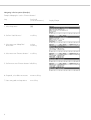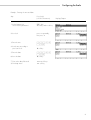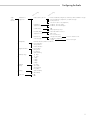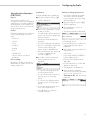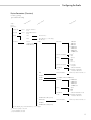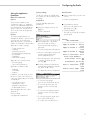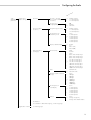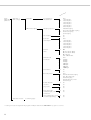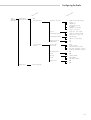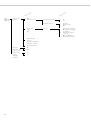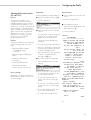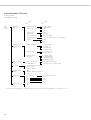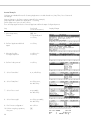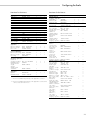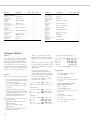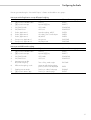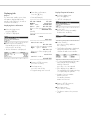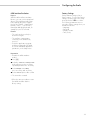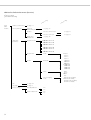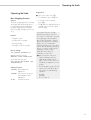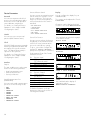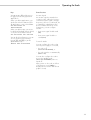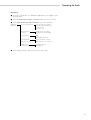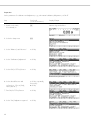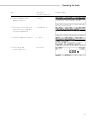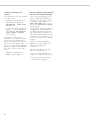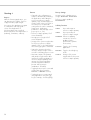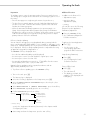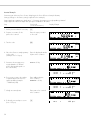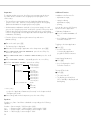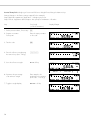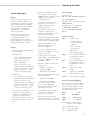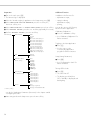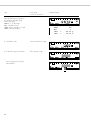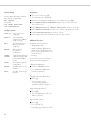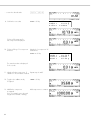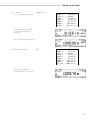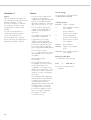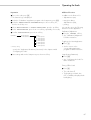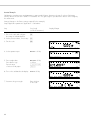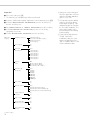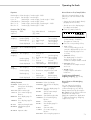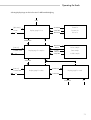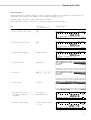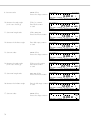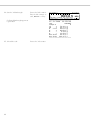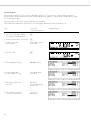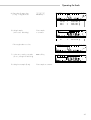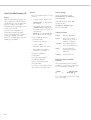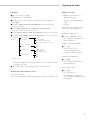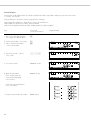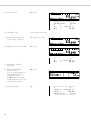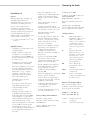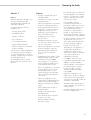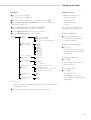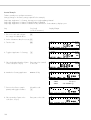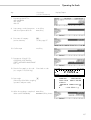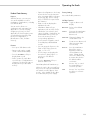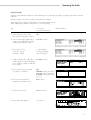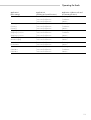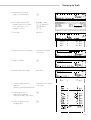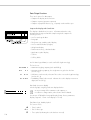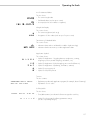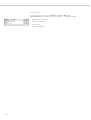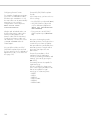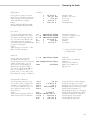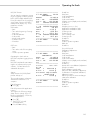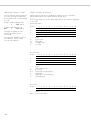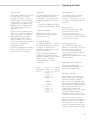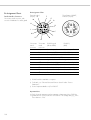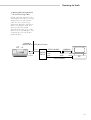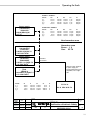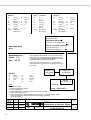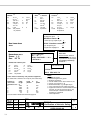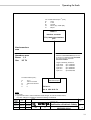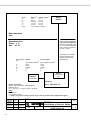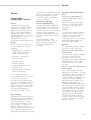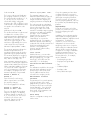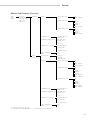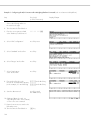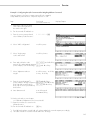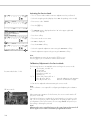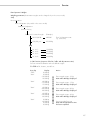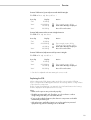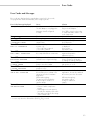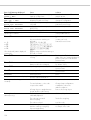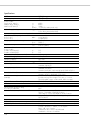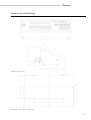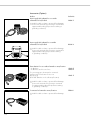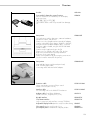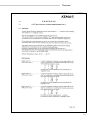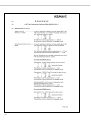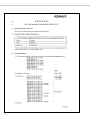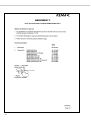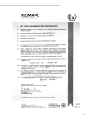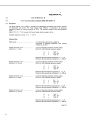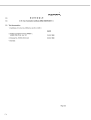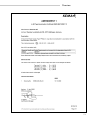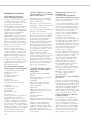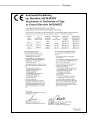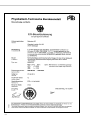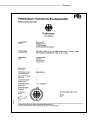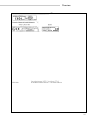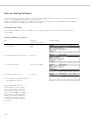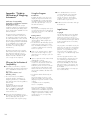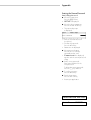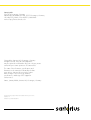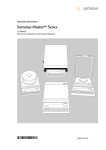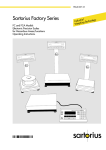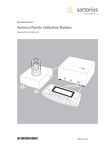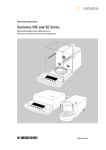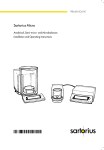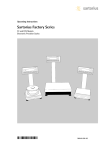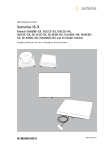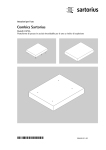Download Sartorius Factory Series Operating instructions
Transcript
98648-009-40 Sartorius Factory Series FCT01-X Modular Weighing Terminal for Hazardous Areas/Locations Operating Instructions ial y Industr g Technolog in Weigh Contents Contents ....................................2 Operating Design ......................3 Configuring the Scale Setting the Language..................7 Navigating in the Setup Menu ....8 Entering the Time and Date ........ 9 Setting the Scale Functions ........10 Setting the Device Parameters ....13 Entering a Password ..............13 Setting the Application Parameters ............................17 Selecting the Printout Function.... 25 Configured Printout ................27 Generate FlexPrint ................30 Displaying Info ........................32 Device Information ................32 FlexPrint Information ..............32 MP8 Interface Emulation ..........33 Factory Settings ......................33 Operating the Scale Basic Weighing Function ..........35 Device Parameters ..................38 Calibration, Adjustment ............40 Application Programs ..............47 Toggle between Two Weight Units ..................48 Counting ............................50 Weighing in Percent ..............53 Animal Weighing ..................57 Recalculation ........................61 Calculation ..........................66 Differential Weighing ............69 Checkweighing ....................81 Time-Controlled Functions ...... 86 Totalizing ............................ 89 Formulation ........................ 93 Statistics.............................. 97 Extra Functions .................... 102 Second Tare Memory ..........102 Individual Identification Codes ..............................104 Saving Values Manually in M+ ..............................108 Product Data Memory ..........109 Combining Applications ........ 112 Practical Combination of Several Applications (Example) .......... 114 Data Output Functions .......... 116 Interface Port .................... 119 Pin Assignment Charts ........ 130 Cabling Diagram ................131 Service..................................141 A/D Converter Configuration ..141 Activating the Service Mode ....146 Calibration/Adjustment in the Service Mode ......................146 Set/Delete Preload ................148 Replacing the PCB ................149 SBI/BPI Toggling ..................150 Replacing Fuses on the PCB ....150 Error Codes and Messages ......151 Overview General View of the Terminal ..155 Specifications ......................156 Dimensions (Scale Drawings) ..157 Accessories (Options) ............158 EC Type Examination Certificates ..........................160 Declaration of Conformity ......180 Test Certificate ......................183 Plates and Markings ..............184 Notes on Checking Verification..186 Index ..................................187 Appendix Guide to Verification ..............188 Entering the General Password 2 Symbols The following symbols are used in these instructions: § indicates steps you must perform $ indicates steps you must perform only under certain conditions > describes what happens after you have performed a certain step – precedes an item in a list !indicates a hazard Note Concerning Verified Scales Approved for Use as Legal Measuring Instruments in the EU*: The notes in this manual that refer to scales verified for use in legal metrology apply only if the scale has been approved for verification. For more information, contact your local Sartorius office or dealer. * including the Signatories of the Agreement on the European Economic Area Hotline: For advice on the use of these applications, just call or fax your local Sartorius office. For the address, please visit our Internet website at: www.sartorius.com Operating Design Operating Design You can connect any standard straingauge load cell or analog IWA, IU or IF-series weighing platform to the FCT01-X terminal. All cables are fitted with cable glands or threaded round connectors for network connections. In addition to the power jack, your scale also has an interface port for connecting additional devices such as a printer, computer, or universal remote control switch, for example. Operation of the terminal follows a uniform philosophy, which is described below. The term “scale” as used in this manual indicates an FCT01-X terminal connected to a weighing cell. Combination of Several Applications You can combine the use of various application programs to meet your more complicated requirements. To select application programs one after the other, press D (toggle function). Meaning Numeric Input a Alphabetic keys Please see section on “Text Input” To enter numbers: press 1 … 9 0. e On/off key Turns the scale on and off or switches it to the standby mode M Menu settings Accesses and exits the Setup To delete an entire numeric input digit by digit: press the c key D Toggles to the next application program Text input c Clear Function Deletes keypad input Interrupts a calibration and adjustment routine in progress Quits application programs p Print key Outputs displayed values or data logs to the interface port Keys . Enters a decimal point You can operate the scale either using the keys on the terminal or from a connected PC. This manual describes operation using the keys on the terminal. 1 ... 9 0 keys See the section on “Numeric Input” Labeled Keys These keys always have the function indicated by their label, but are not available at all times. Availability of their functions depends on the current operating status of the scale and the menu settings. To store numbers entered: press the corresponding function key directly below the soft key label t Tares the scale § To enter numbers: see the section on “Numeric Input” § To enter letters or characters: press the a key > Letters are displayed in the bottom line for selection § To select a different letter: press the corresponding soft key to change the letter shown § To select the letter/character shown: press the corresponding function key below the soft key label > The selected letter is shown on the display $ Enter the next letter/character, if desired, as described above $ To exit the letter input mode e.g., if the last character entered is a letter): press the a key § To store a word: press the corresponding function key (soft key), such as ID § To delete an input character by character: press the c key § To delete user data: enter . or a space “m” and save 3 Function Keys (Soft Keys) The current function of soft keys is indicated in the bottom line of the display (footer). Texts (abbreviations) or symbols can be displayed as in the example shown below: Texts (Examples) isoTST: Start calibration/adjustment Save ID S ID: There are basically two different types of displays: – display for weights and calculated values – display for menu parameter settings (Setup) Bar Graph: The bar graph indicates how much of the scale’s capacity is “used up” by the current load; during checkweighing, it indicates the control limits. The following symbols may be displayed: Operation Display for Weights and Calculated Values The function keys are numbered from right (F1) to left (F6). 0% Lower load limit 100% Upper load limit Bar graph showing 10% intervals - Minimum for checkweighing = Target for checkweighing + Maximum for checkweighing Plus/Minus Sign, Stability Symbol: Line for Metrological Data: Symbols When the scale is used in legal metrology, the following metrological specifications of the weighing cell are shown here: The bottom line shows the following symbols: Max Maximum capacity (upper range limit) of the scale oo Back to the initial state (in the Setup menu: exit Setup) Min Minimum capacity (lower range limit) of the scale (verified models only) e Verification scale interval (verified models only) d Readability/scale interval o Go to the higher selection level O Show sub-items under the active item Q Move upward in the input/output window q Move downward in the input/output window l Set the selected menu parameter On standard scales, only Max and d are displayed. A plus or minus sign (+ or -) is shown here for a weight (or a calculated value, such as that for counting), or the S symbol indicating that a verified scale has been zeroed or tared. Line for Measured Values: This area shows the weighed or calculated value and the alphanumeric input. Note Concerning Verified Scales Approved for Use as Legal Measuring Instruments in the EU*: For verified scales that have a verification scale interval e not equal to the scale interval d, the last digit on the display is bordered. * including the Signatories of the Agreement on the European Economic Area Unit and Stability: When the scale reaches stability, the weight unit or calculated unit is displayed here When the a symbol is displayed here, the value indicated in the readout is not valid for legal metrology. 4 Operating Design Tare Memory, Calculated Values: The symbols displayed here indicate when there is a value in one of the tare memories or when the value shown is a result of calculation rather than direct measurement. These symbols are as follows: a Calculated value s1 s2 Net value/tare memory used by an application program (e.g., formulation, second tare memory) Application Pictograms: The pictograms displayed here indicate the application(s) selected. The pictogram is displayed inversely (white on a black background) when the corresponding application is active. Display for Menu Parameter Settings (Setup) This display is divided into three sections. Line for Operating State Input and Output Window Soft key labels To set a parameter: § Press the Q or q soft key repeatedly until the desired setting is selected (displayed inversely) § Confirm your selection: press the l soft key To change the numeric value of a parameter: § Press the Q or q soft key repeatedly, if necessary, until the desired setting is selected (displayed inversely) Status Line: The status line of shows the function of the display screen page. In the Setup § Enter a new value or character: menu, the current menu “path” is shown use the 0 1 … 9 . or the here. a key and enter the desired Setup Menu Example: “Scale functions” letters SETUP BAL.FUNC. § Confirm your selection: press the l key To exit Setup: press M or the oo soft key For example, the following symbols may be displayed simultaneously: A The counting application is active H Checkweighing is also active S Print T Data record Text Line: Additional information is displayed here (e.g., operator guidance prompts, name of the active program, etc.) Soft Key Labels: The current functions of the soft keys above the function keys (arrow keys) are indicated here; during calibration/adjustment, this line shows up- and down-arrows (Q and q) for selecting calibration and adjustment functions. Input and Output Window This window contains either detailed information (e.g., on the active application) or a pick list. A selected item is displayed inversely (white characters on a black background). You can also enter information in an active field in this window using the alphabetic and numeric keys. Setup Menu Example, “Device parameters, Adapt filter”: Minimum vibration o Normal vibration Strong vibration Extreme vibration The following symbol in the input and output window may be displayed: S this symbol marks the saved menu setting Soft Key Labels See the description “Function Keys (Soft Keys)” on the previous page 5 Input Data Output Error Codes Foot Switch Input The FCT01-X is equipped with an interface port for connecting one of the following devices: If you press a key that has no function, or which is blocked at a certain point in an application program, this error is indicated as follows: You can connect a foot switch to the terminal and use it to perform a given keypad function (such as c or t). PC Input You can use a computer to control the functions of the scale via the interface port (see the “Data Output Function” section in the chapter entitled “Operating the Scale”). – Printer* – Peripheral device (such as a PC)* * Zener barrier required (see “Accessories”) Printer In the scale Setup menu you can configure the printer output format to meet your requirements, with or without IDs, including ISO/GLP requirements. – a double beep is sounded as an acoustic signal if the key has no function – a double beep is sounded and the message "No function" is displayed in the text line if the key function is not available at that time The response to an operator error is identical in all operating modes. See the chapter entitled “Error Codes” for a detailed description. ISO: International Organization for Standardization GLP: Good Laboratory Practice Storing Settings You can have printouts generated automatically or by pressing p. You can also configure whether or not generation of a printout is dependent on stability or time parameters. Saving Parameter Settings The settings configured remain stored in the scale’s non-volatile memory. In addition, you can reload the factory settings. See “Data Output Functions” in the chapter entitled “Operating the Scale” for a detailed description. Saving Settings Interface Port Under “Setup: Device parameters: Password” you can assign passwords that block access to: You can connect a different peripheral device, such as a PC, to the interface port rather than a printer.You can control both the weighing cell and the terminal through a connected PC. With this feature, request messages are sent via the interface to initiate functions in the weighing cell and the terminal. Some of the functions generate response messages. See “Data Output Functions” in the chapter entitled “Operating the Scale” for a detailed description. 6 – Scale functions – Device parameters – Application parameters – Printout – Factory settings Configuring the Scale Configuring the Scale Purpose Setting the Language You can configure your FCT01-X terminal to meet individual requirements by entering user data and setting parameters in the Setup program. You can choose from 5 languages for the information display: The Setup menu contains the following submenus: – German – English (factory setting) – English with U.S. date/time format – French – Balance/scale functions – Italian – Device parameters – Spanish – Application parameters – Printout Example: Settting the Language to “U.S. Mode” – Device information – Language Step Press key (or follow instructions) 1. Select “Setup” menu M 2. Select “Language” and confirm repeatedly press q soft key, then O soft key 3. Select “U.S. mode” Q soft key 4. Save language l soft key 5. Exit the Setup menu oo soft key – Factory settings Configuring the Scale for Use in Legal Metrology Display/Output Set the menu access switch as described below to configure the following functions for use of the scale in legal metrology: – Display: Verification scale interval e; lower limit of the weighing capacity Min – External calibration blocked Preparation § Remove the cap from the back of the scale housing § Move the switch to the left. > When the switch is in the left-hand position, the Setup menu is locked and the scale can be used in legal metrology > When the switch is in the righthand position, the menu is accessible 7 Navigating in the Setup Menu (Examples): Example: Adapting the scale to “Extreme vibration” Step Press key(s) (or follow instructions) 1. Select Setup menu M 2. Confirm “Scale functions” O soft key 3. Select menu item “Adapt filter” and confirm q, then O soft key 4. Select menu item “Extreme vibration” q soft key 5. Confirm menu item “Extreme vibration” l soft key 6. If required, select further menu items oqQO soft keys 7. Save setting and exit Setup Menu oo soft key 8 Display/Output Configuring the Scale Example: Entering the time and date Step Press key(s) (or follow instructions) 1. Select Setup menu; select “Device parameters“ M , then q soft key and O soft key 2. Set clock press q repeatedly, then press O 3. Enter the time 11.12 .30 4. Set the time according to your local clock Display/Output l soft key 5. Enter the date 13.03 .00 6. Store the date l soft key 7. Enter other data, if desired oqQO soft keys 8. Exit Setup menu oo soft key 9 Setting the Scale Functions (BAL.FUNC.) Purpose This menu item enables you to configure the scale functions, i.e., to meet individual requirements by selecting predefined parameters in the Setup menu. You can block access to the menu by assigning a password. Features The scale functions are combined in the following groups (1st menu level): – Calibration/adjustment – Adapt filter – Application filter – Stability range – Stability delay – Taring – Auto zero – Weight unit 1 – Display accuracy 1 – Zero range Preparation Extra Functions Show available balance/scale functions: § Exit the Setup menu: press the oo soft key § Select Setup menu: press the M key > Restart your application > SETUP is displayed § Print parameter settings: – When the balance/scale functions are displayed, press p § Select "Scale functions": press the O soft key If you already assigned a password: > The password prompt is displayed $ If access is blocked by a password: enter the password using the numeric/alphabetic keys. $ If the last character of the password is a letter: conclude input by pressing a § Confirm your password and have the scale functions displayed: Press the l soft key. > Scale functions are displayed: – Zero range at power on – Tare/zero at power on – Factory settings: only wgh. param. (only the scale functions) Factory Settings Parameters: The factory settings are identified by the symbol “ο” in the list starting on the next page. $ To select the next group: press the q soft key (down arrow) $ To select the previous item of a group: press the Q soft key (up arrow) $ To select the next sub-item within a group: press the O soft key (right arrow) $ To select the previous group: press the osoft key (left arrow) $ To confirm: press the l soft key 10 > Printout (example) Texts with more than 20 characters are cut off SETUP BAL.FUNC. --------------------Calibration/adjustm CAL/iso TST key fun Internal cal./adju Cal/adjustm seq Cal. with adjustm au . isoCAL-function Off Start autom. adjus isoCAL Print GLP/GMP adju Automatic if GLP is selected Parameter for exte Wt. ID (W ID): Cal./adjust.-wt: 5000.00 g Adapt filter Normal vibration Application filter Filling mode Stability range 2 digits Taring After stability Auto zero Off Weight unit 1 Grams /g etc. Configuring the Scale ry cto Fa Setup Scale functions Calibration / adjustment ting set ry cto Fa ting set Cal/isoTST key function ο External calibration/adjustment; with factory-defined calibration weight External calibration/adjustment; user-defined weight Cal key blocked Selection mode for cal./adjustment) Calibration/ adjustment sequence Calibrate, then auto adjust ο Calibrate, then manual adjust isoCAL function Print GLP/GMP adjustment record Parameter for external weight Off Only adjustment prompt ο Automatic if GLP is selected On request, from record memory Weight set ID (W ID): Calibration/adjustmentweight: Adapt filter Minimum vibration (ambient conditions) ο Normal vibration Strong vibration Extreme vibration Application filter ο Final readout Filling mode Low filtering Without filtering Enter 14 characters max. Enter exact weight 1/ 4 1/ 2 Stability range digit digit ο 1 digit 2 digits 4 digits 8 digits Stability delay No delay ο Short delay Average delay Long delay Taring Without stability ο After stability Auto zero ο On Off 11 ry cto Fa Setup – Scale functions Weight unit 1* ting set Grams /g Kilograms /kg Carats /ct Pounds /lb Ounces /oz Troy ounces /ozt Hong Kong taels /tlh Singapore taels /tls Taiwanese taels /tlt Grains /GN Pennyweights /dwt Milligrams /mg Parts per pound //lb Chinese taels /tlc Momme /mom Austrian carats /K Tola /tol Baht /bat Mesghal /MS Tons /t Display accuracy 1 ο All digits Fewer for weight change Last digit off Zero range 1 percent/max. capacity ο 2 percent/max. capacity Zero range at power on 2 percent/max. capacity ο 5 percent/max. capacity Tare/zero at power on ο On Off Only on for zero Factory settings: only weighing parameters No Yes * = according to the menu codes configured by our Service Center (Setup: A/D Converter Configuration: User-definable units) 12 Configuring the Scale Setting the Device Parameters (DEVICE) Preparation Entering or Changing a Password Display available device parameters Purpose § Select the Setup menu: press M This menu item enables you to configure the scale to meet individual requirements by selecting predefined menu parameters in the Setup menu. You can block access to the menu by assigning a password. > SETUP is displayed: – Let’s assume that a password with 8 characters max. has already been assigned to access the Setup device parameters Features § Select the Setup menu: press M > SETUP is displayed § Select “Device parameters”: use the q and O soft keys The device parameters are combined in the following groups (1st menu level): If no password has been assigned, anyone can access the Setup menu device parameters – Password – User ID If a password has already been assigned: – Clock > The password prompt is displayed – Interfaces $ If access is blocked by a password: enter the password using the numeric and/or alphabetic keys – Display – Keys – Extra functions – Factory settings: only device parameters Factory Settings Parameters: The factory settings are identified by the symbol "ο" in the list starting on page 15. $ If the last character of the password is a letter: conclude input by pressing the a key § Press l to confirm the password > Device parameters are now displayed: § Select parameters: Use the q and O soft keys > The password prompt is displayed: $ Enter the password $ Press the l soft key to confirm your password and view the device parameters § Write down your password here for easy reference: Password = .............................. If you assign a password and then forget what the word is: $ Enter the General Password (see Appendix) $ Press the l soft key to confirm and display the password > The parameters are displayed $ To select the next group: press the q soft key (down arrow) $ To select the previous menu item of a group: press Q soft key (up arrow) § Select the device parameter “Password”: If necessary, repeatedly press q or Q , until you see > Password: and any existing password $ To select the next sub-item within a group: press the O soft key (right arrow) $ To select the previous group: press the o soft key (left arrow) $ Press l soft key to confirm the selected menu item 13 § New password: Enter the numbers and/or letters for the new password (8 characters max.) If "none" is displayed, this means no password has been assigned to delete the user password: Press . and confirm § To confirm: press the l soft key § Exit the Setup menu: press the oo soft key > Restart the application Extra Functions § Exit the Setup menu: press the oo soft key > Restart the application § Print the parameter settings: – If the device parameters are displayed: press p > Printout (example) SETUP DEVICE -------------------User ID User ID: Interfaces Serial communicati SBI Baud rate 1200 baud Number of data b 7 data bits Parity Odd Number of stop b 1 stop bit Handshake-mode Hardware handshake after 1 char Function external Print key Function control Output Display Contrast 2 Background White Digit size 10mm + bar graph +text display Application symbo On Keys CF function in ap Clear all applicati CF function for i Delete last charact Block key functio All keys unblocke etc. 14 Configuring the Scale Device Parameters (Overview) ο factory setting √ user-defined setting Setup – Deviceparameters ry cto Fa Password: None User ID: None Clock Interfaces ting set ry cto Fa ting set ry cto Fa ting set Enter 8 characters max. Enter 20 characters max. Time: Enter hh.mm.ss Date: Enter dd.mm.yy or mm.dd.yy (01.01.97) Serial communication (PERIPHERALS) ο SBI Baud rate ο Number of data bits Parity xBPI ο ο 150 baud 300 baud 600 baud 1200 baud 2400 baud 4800 baud 9600 baud 19200 baud 7 bit 1) 8 bit Space 2) Odd Even None 3) Number of stop bits ο Handshake mode ο Network address: 0 Enter any number from 0 to 31 1 stop bit 2 stop bits Software handshake Hardware handshake, 1 character after CTS YDP01IS YDP02 see YDP03 (without 19200 baud) YDP03 Baud rate Parity ο 1200 baud 2400 baud 4800 baud 9600 baud 19200 baud ο Space Odd Even Handshake mode ο Software handshake mode Hardware-handshake, 1 character after CTS Network address: 0 Enter any number from 0 to 31 YDP01IS Label (label printer) xBPI-RS485 YDP02IS YDP02IS Label (label printer) For the display, keys and extra functions, see next pages 1) not if "None" parity is selected only if 7 data bits selected 3) only if 8 data bits selected 2) 15 Setup – Deviceparameters Interfaces Display Keys Extra functions ry cto Fa ting set Function: external switch Print key ο Tare key Calibration key F1 function key (Right soft key) Clear function key c F2 function key (2nd soft key from the right) Function: control ports Input ο Output Contrast Select contrast (0 to 4): Background ο White Black Backlighting ο On Auto. off after 4 min. (of non-use) Digit size ο 10mm + bar graph + text display 13mm + bar graph 13mm + text display 13mm Application symbols Off ο On CF function in application ο Clear all applications Clear only selected applications CF function for input Delete entire input ο Delete last character Block key functions ο All keys unblocked All blocked except for M, a Alphanumeric keys blocked Acoustic signal ο On Off Power-on mode ο Off/on/standby On/off Auto on Factory settings: only device parameters 16 No Yes ry cto Fa ting set 0 1 ο 2 3 4 Automatic shutoff After 4 min. (of non-use) ο Off Configuring the Scale Setting the Application Parameters (Application) Purpose This menu item enables you to configure the scale, i.e., adapt the scale to your individual requirements by selecting from a list of parameter options in a menu. You can block access to this menu by assigning a password. Factory Settings Extra Functions The factory settings are identified by the symbol "ο" in the list starting on the next page. § Exit the Setup menu: press the oo soft key Preparation Display available application parameters: § Print parameter settings: § Select the Setup menu: press the M key – When the scale functions are displayed, press p > SETUP is displayed > Printout (example) Texts with more than 20 characters are truncated Features The simple weighing function is available at all times. You can select one from each of the following application groups. This means a number of combinations are possible. Application 1 (basic settings) – – – – – – – Toggle weight units Counting Weighing in percent Animal weighing (averaging) Recalculation Calculation Differential weighing Application 2 (control functions) – Checkweighing – Time-controlled functions Application 3 (data records) – Totalizing – Formulation – Statistics In addition, you can assign 2 extra functions to each of the soft keys, in some cases (depending on the Setup configuration): – – – – Second tare memory Identification codes Manual storage M+ key Product data memory Auto-start application the scale is switched on Factory settings: only application parameters > Restart your application § Select parameters: repeatedly press the q and O soft keys If you have already assigned a password: > The password prompt is displayed: $ If access is blocked by a password: enter the password using the numeric/alphabetic keys $ If the last character of the password is a letter: conclude input by pressing a § Confirm your password and have the application parameters displayed: press the l soft key > The application menu is displayed: SETUP APPLICATION -------------------Application 1 (basi Off Application 2 (cont Off Application 3 (data Off Extra function (F4) 2nd tare memory Container tare we No Automatic printou Off Extra function (F5) Off Auto-start app. whe Off -------------------- $ To select the next group: press the q soft key (down arrow) $ To select the previous item of a group: press the Q soft key (up arrow) $ To select the next sub-item within a group: press the O soft key (right arrow) $ To select the previous group: press the o soft key (left arrow) $ To confirm: press the l soft key 17 Application Parameters (Overview) ο factory settings √ user-defined setting ry cto Fa Setup – Application parameters Application 1 (Basic settings) ting set ο Off (weighing only) Toggle wt. units Weight unit 1 Grams /g Kilograms /kg Carats /ct Pounds /lb Ounces /oz Troy ounces /ozt Hong Kong taels /tlh Singapore taels /tls Taiwanese taels /tlt Grains /GN Pennyweights /dwt Milligrams /mg Parts per pound //lb Chinese taels /tlc Momme /mom Austrian carats /K Tola /tol Baht /bat Mesghal /MS Tons /t Display accuracy 1 All digits Fewer for weight changes Last digit off Weight unit 2 Grams /g Kilograms /kg Carat s/ct Pounds /lb Ounces /oz Troy ounces /ozt Hong Kong taels /tlh Singapore taels /tls Taiwanese taels /tlt Grains /GN Pennyweights /dwt Milligrams /mg Parts per pound //lb Chinese taels /tlc Momme /mom Austrian carats /K Tola /tol Baht /bat Mesghal /MS Tons /t Display accuracy 2 All digits Fewer digits for weight change Last digit off For counting through differential weighing –– see the following pages Applications 2 and 3 18 see following pages Configuring the Scale ry cto Fa Setup – Application parameters Application 1 (Basic settings) Counting Accuracy – Average piece weight calculation (resolution) Average piece weight updating Percent weighing (resolution) Weight storage accuracy Decimal places for readout in percent Display calculated value Animal weighing (averaging) ο ο ο ο ο Animal activity ο Start ο Minimum load for automatic storage ο Decimal places in result display Printout ο ο ting set Display accuracy + 1 decimal place + 2 decimal places Off Manual Automatic Display accuracy + 1 decimal place + 2 decimal places None 1 decimal place 2 decimal places 3 decimal places 4 decimal places 5 decimal places 6 decimal places Residue Loss Ratio 1 (DR) Ratio 2 (OR) Calm Normal Active 0.1% of the animal/object 0.2% of the animal/object 0.5% of the animal/object 1% of the animal/object 2% of the animal/object 5% of the animal/object 10% of the animal/object 20% of the animal/object 50% of the animal/object 100% of the animal/object Manual mode Automatic mode None 10 digits 20 digits 50 digits 100 digits 200 digits 500 digits 1000 digits None 1 decimal place 2 decimal places 3 decimal places 4 decimal places 5 decimal places 6 decimal places None Average weight only Average and calculated value Recalculation For calculation to differential weighing, see following pages Applications 2 and 3 see following pages 19 ry cto Fa Setup – Application parameters Application 1 (Basic settings) Calculation Differential weighing Decimal places in calculated result ο Weighing sequence* ο Tare weighing Result with decimal point Autosave values ο ο Minimum load for autosave ο Save statistics ο Generate printout Include sample ID in text line Wg.seq key Applications 2 and 3 ο ο ο ο ting set None 1 decimal place 2 decimal places 3 decimal places 4 decimal places 5 decimal places 6 decimal places Individual weighing Consecutive individual weighing Combined weighing Serial weighing No Yes None 1 decimal place 2 decimal places 3 decimal places 4 decimal places 5 decimal places 6 decimal places Off On, first value at stability On, last value at stability On, value bet. 70 – 130% at stabil. None 10 digits 20 digits 50 digits 100 digits 200 digits 500 digits 1000 digits No Yes None Automatic after backweighing Auto. after initial weigh. and backweighing Automatic after tare-, initialand backweigh. No Yes No Yes Clear sample after individual weight, result + and unload ο No Yes Last residual weight is stored as initial weight (ashing) ο No Yes see following pages * = Setting can only be changed when the program is initially run and when the Wg.seq. key option is set to “No” 20 Configuring the Scale ry cto Fa Setup – Application parameters Application 2 (Control functions) ting set ry cto Fa ο Off Checkweighing Time-controlled functions Activation of port lines ο Within checkweighing range Always on Stability and checkweighing range At stability Stability + checkweigh. range on (only once) Type of checkweighing input ο Target, min., max. weight Minimum, maximum weight Target, min. in %, max. in % Weight display mode ο Absolute value Difference from the target Automatic printout of OK values ο Function after time interval ο Yes No Beep Lock in readout Automatic printout of values Store value in applicat. 3 memory (totalizing, formulation, statistics) Automatic function restart ο On Off Storage mode ο Without stability After stability After higher stability Print then tare Application 3 ting set ο Off On see following pages 21 ry cto Fa Setup – Application parameters Application 3 (Data records) ting set ο Off Totalizing Formulation ry cto Fa Automatic storage o Minimum load for automatic storage ο 22 Off On, first value at stability On, last value at stability On, value bet. 70% – 130% at stability None 10 digits 20 digits 50 digits 100 digits 200 digits 500 digits 1000 digits Source of data for auto storage ο Application 1 Application 2 Evaluated values ο Net Calculated Net + calculated Evaluation mode, MR function ο Intermediate evaluation, print Final evaluation, print Intermediate evaluation, display+print Final evaluation, display+print M+/M– function, then tare ο Off On Printout of individual components ο Automatic storage ο Minimum load for automatic storage ο No Yes Off On, first value at stability None 10 digits 20 digits 50 digits 100 digits 200 digits 500 digits 1000 digits Source of data for automatic storage ο Application 1 Application 2 Evaluated values ο Net Calculated Net + calculated Evaluation mode, MR function ο Intermediate evaluation, print Final evaluation, print Printout of individual components Statistics see next page ting set ο No Yes Configuring the Scale ry cto Fa Setup – Application parameters Application 3 (Data records) Extra Functions (F4 key) ting set Statistics Off ο 2nd tare memory ry cto Fa Automatic storage ο Minimum load for automatic storage ο Off On, first value at stability On, last value at stability On, value 70% – 130% at stability None 10 digits 20 digits 50 digits 100 digits 200 digits 500 digits 1000 digits Source of data for automatic storage ο Application 1 Application 2 Evaluated values ο Net Calculated Net + calculated Evaluation mode, MR function ο Intermediate evaluation, print Final evaluation, print Intermediate evaluation, display + print Final evaluation, display + print M+/M– function, then tare ο Off On Printout of individual components ο Container tare weight ο Automatic printout ο Identification codes (IDs) ting set Printout ο No Yes No Yes Net value Tare/preset tare Off Automatic, if configured Once after pressing print, if configured Each time the print key is pressed Once for M+ function (application 3 memory) Manual storage in app. 3 memory M+ (totalizing, formulation, statistics) Product data memory 23 ry cto Fa Setup – Application parameters Extra Functions (F5 key) ting set ο Off 2nd tare memory ry cto Fa Container tare weight ο Automatic printout ο Identification codes (IDs) Manual storage in app. 3 memory M+ (totalizing, formulation, statistics) Product data memory 24 Auto-start application when power goes on On ο Off Factory settings only for applicationparameters ο No Yes Printout ο ting set No Yes Net value Tare/preset tare Off Automatic, if configured Once after pressing p, if configured Each time the print key is pressed Once for M+ function (application 3 memory) Configuring the Scale Selecting the Printout Function Preparation Extra Functions (PRINTOUT) Display available printout parameters Purpose § Select the Setup menu: press M § Exit the Setup menu: press the oo soft key This menu item enables you to configure the printout to meet your individual requirements by selecting predefined menu parameters in the Setup menu. Printouts of weights and other measured or calculated values and IDs enable you to document your data. You can select the particular data you wish to print. To prevent changes to your settings, you can block access to the menu by assigning a password. > SETUP is displayed: Features The device parameters are combined in the following groups (1st menu level): – Application-defined output – Configured Printout – FlexPrint – Automatic output of displayed values – Output to interface port – Line format – ISO/GLP/GMP printout § Print parameter settings: § Select “Printout”: use the q and O soft keys If no password has been assigned, anyone can access the printout parameters in the Setup menu If a password has already been assigned: > The password prompt is displayed $ If access is blocked by a password: enter the password using the numeric and/or alphabetic keys $ If the last character of the password is a letter: conclude input by pressing the a key § Press l to confirm the password > Printout parameters are now displayed: – Identification (identifier) – Factory settings – printout only Factory Settings Parameters: The factory settings are identified by the symbol “ο” in the list on the next page. > Restart your application $ To select the next group: press the q soft key (down arrow) $ To select the previous item of a group: press the Q soft key (up arrow) $ To select the next sub-item within a group: press the O soft key (right arrow) $ To select the previous group: press the o soft key (left arrow) – When the printout parameters are displayed, press p > Printout (Example) SETUP PRINTOUT -------------------Application defined Stability paramete With Stability Print on request t Off Auto print upon in All values Configured printou Indiv.: Printout Comp.: Printout Total: Printout FlexPrint Off Automatic Output of Stability paramet Without stabili Stop auto print Not possible Time-dependent aut 1 display update Output to interface Serial communicat: Application-defined output Line format For other apps/GLP (22 characters) ISO/GLP/GMP printou Off Identification Lot (L ID): $ To confirm: press the l soft key ID1: ID1 etc. 25 Printout Parameters (Overview) ο factory setting √ user-defined setting ry cto Fa Setup Printoutput Applicationdefined ting set Stability parameter Print on request, then tare Auto print upon initialization (of the application) ry cto Fa Without stability ο With stability ο Off On ο Off All values Only main values Configured printout Automatic output of displayed value Output to interface port ting set See own chapter starting on the next page FlexPrint ο Off On Stability parameter ο Without stability At stability Automatic after weight change* Stop auto print Use print key p ο Not possible Time-dependent auto print ο 1 display update 2 display updates 10 display updates 100 display updates Serial communication (PERIPHERALS) ο Application-defined output Automatic output of displayed value Line format For raw data (16 characters) ο For other apps/ GLP (22 characters) ISO/GLP/GMP printout ο Off Only for calibration/adjustment Always on Identification Lot ID (L ID): ID1: ID2: ID3: ID4: Factory settings: only printout No Yes Enter 20 characters max. ID1 ID2 ID3 ID4 * = auto print when load change is > 10 d and stability is reached: no printout until residual difference in load value is < 5 d 26 Configuring the Scale Configured Printout Features Purpose – Maximum items in a data record: 60 This menu item enables you to configure individual printout formats. With the formulation, totalizing and statistics applications, you can also define the values to be included on the total printout when the MR key is pressed. Under “Setup: Printout: Applicationdefined output: Configured printout”, you can configure individual, component or total data records that contain the items available for printouts in each application. Configure these printouts after you have configured the applications, because some entries in the data record depend on the particular application. – Separate configuration of printout formats for individual weights, components, total, backweighing and statistics – Individual printout generation: press the p key Automatic printout of application data: results from animal weighing or density application (Setup menu: Application 1: Density: Printout: All data) OK values from checkweighing application, time-controlled printouts, 2nd tare memory – Component printout: For results from totalizing, formulation or statistics applications, press M+ or M(Setup: Application 3: ..., Printout of individual components: On) – Total printout: For totalizing, formulation or statistics applications, press MR – Backweighing printouts or records: automatically generated after backweighing or manually by pressing the p key when the result is displayed at the end of backweighing – Statistics printout or output:To generate, press the p key when the statistics are displayed Printouts for Differential Weighing: These printouts can be generated as standard or configured (user-defined) reports. You can configure the following printouts: – Individual printout – Backweighing printout – Statistics printouts Printouts are generated in one of two ways: – at the request of the user by pressing the p key (print on request) You can turn off automatic printout generation in the Setup menu [Application parameters: Application 1: Differential weighing: Generate printout: None] Data records are deleted after you have switched to a different application or activated or deactivated an extra function in the application parameters of the Setup menu – A new pick list for a data record is created based on the currently active application programs and extra functions – Printout items can be deleted individually – No printout is generated when the following setting is configured: Setup: Printout: Line format: For raw data (16 characters) – Print item “Form feed” for footer: Advance to beginning of next label in the "YDP01IS-Label" and “YDP02IS-Label” interface mode Extra Functions § Exit printout configuration: press oo soft key > Restart application Printing “Select” and “List” Settings – LIST: print the currently selected list Select: printout items that can still be selected § When the select bar is on LIST or Select: press the p key > Printout (Example) BACKW. PRINT.LIST ==================== Sample date Net initial wt. Backweighed res Loss in % ==================== etc. – automatically, if configured in the Setup menu [Application parameters: Application 1: Differential weighing: Generate printout: Auto] 27 Practical Example: Configure an Individual Printout for Counting Application to Include Dotted Line, Date/Time, Piece Count and Net Weight Settings (changes in the factory settings required for this example): Setup: Application parameters: Application 1: Counting Exit the Setup menu: press the oo soft key Then call Setup again and select: Printout: Application-defined output: Configured printout Step Press key(s) (or follow instructions) 1. Select Setup menu, “Printout” M, then q repeatedly and O soft key 2. Confirm “Application-defined output” O soft key 3. Select and confirm “Configured printout” q soft key 3 x O soft key 4. Confirm “Indiv. printout” O soft key 5. Select “Dotted line” O, q, l soft keys 6. Select “Date/time” q soft key twice, then l soft key 7. Select “Piece count” q repeatedly, then l soft key 8. Select “Net weight” Q soft key repeatedly, then l soft key 9. Exit “Printout configuration” oo soft kex 10. Perform weighing operations, then print p 28 Display/Output -------------------14.01.2000 09:19 Qnt + 598 pcs N + 2003.13 g Configuring the Scale Data Items for the Printout: Parameter Display text Blank line** Blank line Dotted line** -------Form feed* Form feed Date/Time* Date/Time Time with seconds* Time GLP header* GLP header GLP footer* GLP footer Sample ID* S ID ID 1* ID1 ID 2* ID2 ID 3* ID3 ID 4* ID4 Net weight* Net (N) Gross weight* Gross (G#) Preset tare/ Tare 1 weight* Tare1 (T1/PT1) With “Counting” application: Reference quantity Ref. quantity Reference weight Ref. weight Piece count Piece Count With “Weighing in percent” application: Reference percentage Ref. percent Reference weight Ref. weight Percentage Percent With “Animal Weighing” application: Number of weighing operations No. of weights Calculation factor Factor Average animal weight Mean value Average Animal weight calculated Mean factor With “Calculation” application: Equation Equation Calculated result Calc. result Data Items for the Printout: Indiv. Comp. Total x x x x x x x x x x x x x x x x x x x x x x x x x x x x x x x x x x x x x x x x x x x x x x x x x x x x x x x x x x x x x x x x x x x x x * = Items are available independently of the applications selected ** = Items are available independently of the applications selected and can be selected more than once Parameter Display text Indiv. Comp. Total With the “Checkweighing” application: Target value Target x x x Minimum value Minimum x x x Maximum value Maximum x x x With “Time-controlled Functions” application: Time/interval Time/interval x With the “Totalizing” application: No. of weights No. of wts. x x Weight of transaction Trans. wt. x Weight total Wt. total x Number of calculated values No.of calc.val. x x Calculated value transactions Calc.val.trans. x Total of calculated values Total calc. x Nominal no. of weighing operations Nom.no.wghs. x x With “Formulation” application: Number of components Number x x Net component x Net component Components calculated Net transact. x Total net components Net/comp.calc. x Total calc. components Tot.comp.calc. x Preset tare/ Tare 2 weight Tare2 x x x Nominal no. of weighing operations Nom.no.wghs. x x With the “Statistics” application: No. of weights No. of wts. x x Weigth of trans. Trans. wt. x Mean weight Average wt. x Standard deviation – weight Std.dev.wt. x Variation coefficient –weight Var.coeff.wt. x Weight total Wt.total x Minimum weight Min. wt. x Maximum weight Max. wt. x Difference – weight Diff. wt. x No. of calc. values No. of calc. val. x x Calc. value – transactions Calc.val.trans. x Mean calc. value Mean calc. val x Standard derivation calculated values Std.dev.calc. x Variation coefficient – calc. values Var.coeff.calc. x Total – calc. values Total calc. x Minimum – calc. values Min. calc. x Maximum – calc. values Max. calc. x Difference – calc. values Diff. calc. x Nominal no. of weighing operations Nom.no.wghs x x 29 Parameter Display text Indiv. Comp. Total With the “Differential weighing”application: Lot name Lot name x x Sample number Sample no. x Date/time of sampling Sample date x Sample identification Sample ID x Tare weight or input Tara (T/PT) x Initial weight or input Net initial wt. x Backweight or input; residue as weight Backweighed res. x Residual weight in percent Residue in % x Weight loss Weight loss x Loss in percent Loss in % x Factor used in calculation Factor x Parameter Loss calculated as a weight Ratio1 % (DR) Ratio2 % (OR) Date/time of statistics Statistics identification Number of samples Mean value Standard deviation Variation coefficient Sum Minimum Maximum Difference between minimum & maximum Display text D.res. Indiv. Comp. Total x Ratio1 Ratio2 x x Date of statis. x Statistics ID x No. of samples Mean value x x Standard dev. x Variat. coeff. Sum Minimum Maximum x x x x Difference x Generate “FlexPrint” Purpose You can use a PC with the YAD02IS "Nice Label Express" software from Sartorius to load user-defined labelprinting formats in your FCT01 scale. This software lets you connect any of a number of printers, equipped with a variety of printer fonts, to the RS-232 interface on your FCT01 terminal. Features With the “FlexPrint” option activated: – Print command generates configured printout (if print instruction file exists; see table, next page). Print command generates default printout (if print instruction file does not exist). – p key in “Parameter” display page mode for “Checkweighing” application: print function carried out – MR function carried out when p key pressed during evaluation (info window) in Totalizing and Statistics applications. – Printout for legal metrology: Weight blocks (special weight value formats that are acceptable in legal metrology) are designated by the following line, which is printed in both header and footer and cannot be edited: ------ CE [M] ------Examples of Weight Block Printouts Without tare: – The function that generates an automatic printout upon initialization of an application cannot be used. Initialization data can be output only to a print instruction file. ------ CE [M] ------N + 348.65 kg ------ CE [M] ------- The following items are output only as standard printouts: – Calibration/adjustment reports – SETUP printouts – p key in “Identifier” mode: display page – p key in “Product data memory” mode: display page ------ CE [M] ------G + 459.70 kg N + 348.65 kg T1 + 111.05 kg ------ CE [M] ------- 30 With tare: Scale tare (2nd tare memory): ------ CE [M] ------G + 124.45 kg N + 100.00 kg T1 + 24.00 kg T2 + 0.45 kg ------ CE [M] ------Preparation – Configure FlexPrint in Setup: press the M key – Select Printout: press q soft key 3 times and then O soft key – Confirm Applicationdefined output: press O soft key – Select FlexPrint: press q soft key 4 times and then O soft key – Select On: press q soft key and then O soft key – Save settings and exit Setup: press oo soft key Configuring the Scale Printouts generated using the “Nice Label Express” software are divided into two groups: Print events with all applications except differential weighing: Event Explanation File name for event group: 1. p key with individual values Print key PPRINT 2. p key with text input Input and p key PDIRECT 3. GLP/GMP header GLP header PGMPHEAD 4. GLP/GMP footer GLP footer PGMPFOOT 5. Results, Application 1 Animal weighing, MR-CF PA1RES 6. Results, Application 2 OK values, time-controlled print PA2RES 7. Results, Application 3 MR,MR-CF PA3RES 8. Components, Application 1 M+ printout PA1COMP 9. Components, Application 3 M+/M printout PA3COMP Event Explanation File name for event group: 1. p key with individual values Print key PPRINT 2. p key with text input Input and p key PDIRECT 3. GLP/GMP header GLP header PGMPHEAD 4. GLP/GMP footer GLP footer PGMPFOOT 5. Automatic printout after tare/initial weighing Tare soft key, initial weight PDCOMP Automatic after backweighing; print key while results displayed PDRES Print events with differential weighing: 6. Differential weighing, results 7. Catalog printout sample Print key on value/result page PDSAMP 8. p key with statistics app. Print key on statistics page PDSTAT 31 Displaying Info Purpose This menu item enables you to have information displayed about the specific scale (“device”), as well as “FlexPrint” information. Displaying Device Information § Select the Setup menu: press the M key > “SETUP” is displayed: § Select “Device information”: Repeatedly press the q soft key, then press the O soft key > Device information is displayed: § Print device information: Press the p key > Printout (Example) -------------------23.02.2000 13:02 Model FCT01-X Ser. no. 91205355 Vers. no. 01-42-02 (Version of the operating program) ID BECKER123 (User-ID) -------------------SETUP INFO Display Flexprint Information § Select the Setup menu: press the M key > “SETUP” is displayed: § Select “Info”: press the q soft key repeatedly and then the O soft key DEVICE -------------------Version-no.: 01-42-02 (Version of the operating program) Wgh. sys. vers: 00-20-11 (Version no. of the weighing cell) Model: FCT01-X Serial no.: 91205355 -------------------- > The FlexPrint information is displayed, with print instruction file name, software ID and version number: § Return to SETUP overview: press the o soft key $ To select a particular print file name with software ID (for example, ID403), if desired: press key q or Q as required § Exit Setup menu: press the oo soft key > Original settings are restored § Select “FlexInfo”: press the q soft key and then the O soft key > If the display shows ID--- : The weight block for legal metrology is not printed by this print file. > Display of version number: V.xx.xx.xx Created by Sartorius: V.S.xx.xx.xx § Return to SETUP overview: press the o soft key § Exit Setup menu: press the oo soft key > The device returns to the previous mode 32 Configuring the Scale MP8 Interface Emulation Factory Settings Purpose Each parameter category has a factory setting. To restore the factory settings, select this item in the Setup menu and select YES to confirm. With the MP8 interface emulation function, you can connect peripheral devices of the MP8 generation that have separate AC power supplies (such as the 73822... Data Control terminal, a YFC..., or a YDI 50 Z Data Input dedicated keyboard, for example) to your FCT terminal. Features The following parameters are not restored to factory settings when you activate this function: – Language – Password – Display contrast – Time (clock) – The scale can be used only to determine weights. – The interface communicates exclusively in the MP8 binary protocol. – Select the application program and the program index for MP8, as well as individual application parameters, in the Setup menu. Preparation – Activate the MP8 emulation mode*: § Press M § Select the factory settings and confirm: press the q soft key repeatedly and then the O soft key § Select Reset to MP8: press q soft key and O soft key § Select Yes and press l to confirm > The terminal is restarted * follow the same procedure to return from MP8 emulation back to factory setting 33 MP8 Interface Emulation Parameters (Overview) ο factory setting √ user-defined setting ry cto Fa Setup MP8 Interface ry cto Fa ting set Balance/scale functions see page 11 Device parameters Password, User ID, Date/time see page 13 Interfaces Function: external switch see page 15 Function: control port see page 15 Display, Keys, Extra functions Application parameters 34 ting set Program selection see page 16 ο MP8: ... MP8: MP8: ... MP8: MP8: ... MP8: 3-1-1 3-1-9 3-2-1 3-2-9 3-3-1 3-3-9 Program index Index ο Ind. 2.1 Ind. 2.2 Ind. 2.3 Ind. 2.4 Interface Baud rate 150 baud 300 baud 600 baud ο 1200 baud 2400 baud 4800 baud 9600 baud Parity Mark Space ο Odd Even Print in weighing mode Manual without stability ο Manual with stability Automatic without stability Automatic at stability Info see page 32 Language see page 7 Factory settings Reset all parameters No Yes Switch to MP8 mode No Yes Operating the Scale Operating the Scale Preparation ● Turn on the scale: press e Basic Weighing Function > The Sartorius logo is displayed Purpose $ To tare the scale, if desired, press t The basic weighing function is always accessible and can be used alone or in combination with an application program (Toggle between Weight Units, Counting, Weighing in Percent, etc.). > The S symbol is displayed when a verified scale is zeroed or tared (±0.25 digit) Using Verified Scales as Legal Measuring Instruments in the EU: Features – Taring the scale – Assigning IDs to weights – Printing weights – Printing ID codes for weights Factory Settings Taring: After stability Manual/auto print mode: Manual with stability Line format of the printout: For other apps/GLP (22 characters) Soft Key Functions isoTST Start calibration/ adjustment isoCAL Press when necessary to start calibration and adjustment S ID Stored ID entered This scale is not allowed to be used for weighing goods intended for direct sale to the public. The typeapproval certificate for verification applies only to non-automatic weighing instruments; for operation with or without auxiliary measuring devices, you must comply with the regulations of your country applicable to the place of installation of your scale. ● Before using the scale as a legal measuring instrument, calibrate and adjust it at the place of use: see the section on “Calibration, Adjustment” in this chapter $ The temperature range (°C) indicated on the verification label may not be exceeded during operation Example: BM 500 0 °C./.+40 °C 35 Assigning IDs to Weights (if desired): Calibration ● Select the parameters “Line format” and “For other apps /GLP” in the Setup menu: press M ● Press the isoTST soft key ● Select “Printout”: press the q soft key three times, then the O soft key once ● Select “Line format”: press the q soft key three times, then the O soft key once ● Set parameters: see the chapter entitled “Configuring the Scale” > See the section on “Calibration/ Adjustment” for further instructions Setup ● Press M > See the chapter entitled “Configuring the Scale” for further instructions ● Exit the Setup menu: press M Turning Off the Scale Additional Functions ● Press e In addition to the functions for: > The scale shuts off – alphanumeric input > The display goes blank, then standby or off is displayed with backlighting. – taring (not during alphanumeric input) – printing you can also access the following functions from the weighing application: Practical Examples Example W1: Simple weighing Step Press key(s) (or follow instructions) 1. If necessary, tare the scale (S symbol: scale is tared – verified scales only) t 2. Enter sample ID see example W2 3. Determine sample weight (example) Place sample on scale 4. Print weight p 36 Display/Output S ID N + ABC123 2231.56 g Operating the Scale Example W2 Enter “ABC123” as the sample ID Note: – The sample ID generally applies to one weighing operation only – The ID is deleted after data output Step Press key(s) (or follow instructions) Display/Output Initial state (scale unloaded) (ID can also be entered while scale is loaded) 1. Select alphabetic input a 2. Select the required letter group “A” ABCDEF soft key 3. Enter the letter “A” A soft key (To delete a letter c) 4. Select the letter group and enter “B” ABCDEF soft key B soft key 5. Select the letter group and enter “C” ABCDEF soft key C soft key (If you enter only letters, conclude input a) 6. Enter the numbers 1, 2 and 3 123 7. Store the ID (20 characters max.) S ID soft key – The next printout will include the sample ID 37 Device Parameters Password You can enter a password to block access to the operating menu and to the functions for ID code input and exact calibration weight input. Universal Remote Switch Display You can connect an external universal remote switch (foot switch) to one of the two serial ports. Then you can assign one of the following functions to be performed when the switch is activated: You can configure the display for your individual needs. User ID – – – – – – You can enter your own personal password (20 characters max.) Control Port Function Clock You can connect either a checkweighing display or an external universal switch to the serial communications port on the scale (factory setting). For details, see “Setting the Device Parameters” in the chapter entitled “Configuring the Scale”. ISO/GLP/GMP printouts in particular must be generated with the date and time stamp of the specific measurement. This date and time stamp is optional on other printouts. For details, see “Setting the Device Parameters” in the chapter entitled “Configuring the Scale”. Interface Purpose This item enables you to set the parameters for the following interfaces: – Serial communications port – External switch function – Control port function Serial Communication Port (PERIPHERALS) You can set the serial communications port to use for the following modes: – – – – – – – – – SBI XBPI YDPO1IS YDP02 YDP03 YDPO1IS-Label XBPI RS-485 YDPO2IS YDPO2IS-Label 38 Print key Tare key Cal key F1 function key CF key F2 function key To do so, you need to configure the interface for Input or Output. (Setup: Device parameters: Interfaces) Pin Assignment Chart of the Female Interface Connector Pin O F E G D Function “Input” p key see “Universal switch” t key F6 soft key (Cal key) F1 soft key c key The contrast can be adjusted in 5 levels: Contrast Characters can be displayed in black on white or vice versa: Background 6 isoTST You can blank out either the bar graph or the text line or both Digit size 6 isoTST 10mm + bar graph + text display 6 isoTST 13mm + bar graph 6 isoTST 13mm + text display Pin O F E G D Function “Output” “External switch” (see above) Control port 1: lighter Control port 2: equal Control port 3: heavier Control port 4: “set” For further information on the pin assignment chart, see the section on “Pin Assignment Charts” 6 isoTST 13mm You can blank out the display of application symbols Application symbols Operating the Scale Keys Extra Functions You can assign different functions to the c key for deleting input and applications. Acoustic Signal When you delete applications, you can delete either the data stored for all applications or just selected data. CF function in application When you delete input, you can either delete all the data input in a field, or only the last character entered. CF function for inputs You can block key functions; you can choose whether to block all keys (except e and M) or just the alphanumeric keys. Block key functions An acoustic signal is emitted when you press a key. When the key pressed is allowed, the signal is a single beep-tone; when it is not allowed, this is signaled by a double-beep (key does not initiate a function). In the Setup menu, you can configure whether – the acoustic signal should sound (On) – the acoustic signal should not sound (Off) Power-On Mode You can configure the scale so that when a power supply is connected, – the scale is off (Off/on/standby), or – the scale switches on automatically (Auto on) You can also configure the scale to go into the standby mode (Off/on/standby) when it is turned off. After you turn on the scale, a self-test of the functions is run (TEST is displayed in the text line and the bar graph is shown) 39 Calibration, Adjustment “isoTEST”* Purpose Calibration is the determination of the difference between the weight readout and the true weight (mass) of a sample. Calibration does not entail making any changes within the scale. Adjustment is the correction of this difference between the measured value displayed and the true weight (mass) of the sample, or the reduction of the difference to an allowable level within maximum permissible error limits. Using Verified Scales as Legal Measuring Instruments in the EU** Before using your scale as a legal measuring instrument, you must perform "internal calibration" at the place of installation after the warmup period. * isoTEST = TEST in the US and Canada ** including the Signatories of the Agreement on the European Economic Area 40 Features The isoTEST function lets you check your inspection, measuring or test equipment at any time by pressing a key. The scale is calibrated and any deviation from the last adjustment is displayed. Press the Start soft key at this point to adjust the scale. If you do not wish to have the scale adjusted, press the End soft key to exit the isoTEST function. Your scale can be calibrated externally (Scale menu: CAL/isoTST key function; menu item Ext. cal./ adj.;factory-def. wt. or Ext. cal./adj.; user-defined wt.). External calibration can be performed – using a preset weight value Ext. – cal./adj.; factorydef. wt., or with a user-defined weight Ext. cal./adj.; userdefined wt. Adjustment can be performed – automatically following calibration: Cal., then auto adjust. or – if desired, the adjustment operation can be started manually after calibration: Cal., then manual adjust You can configure whether the calibration mode – is activated according to the specific setting (external/internal) or – can be user-selected after the Cal/isoTST soft key is pressed: Selection mode You can have the scale automatically display an adjustment prompt after a certain time interval has elapsed since the last calibration/adjustment or when the ambient temperature changes by a defined amount. You can have the calibration/ adjustment results documented in an ISO/GMP-compliant printout; see page 125. External Calibration in Verified Scales – External calibration is blocked when the scale is used in legal metrology (the menu access switch is sealed off) >External calibration can be released only after removing verification control seal, which voids the validity of the verification and the scale must be re-verified – External calibration can now be performed Operating the Scale Preparation ● Select the scale function for “calibration/adjustment”: press M to open the Setup menu ● Select the balance/scale functions: press the O soft key ● Select Calibration/adjustment: press the O soft key Calibration/ adjustment CAL/isoTST key function Ext. cal./adj.; factory-def. wt. Ext. cal./adj.; user-defined wt. Key blocked Selection mode Cal./adjustment sequence Calibrate, then auto adjust Calibrate, then manual adjust isoCAL function Off Only adjustment prompt Print GLP/GMPadjustment record Automatic if GLP is selected On request, from record memory Parameter for external weight Weight ID (Wt. ID) Cal./adj. wt. ● Save settings and exit Setup menu: press the oo soft key 41 Preparation Set the parameters for calibration and adjustment; e.g., with manual calibration/adjustment, isoCAL off Step Press key(s) (or follow instructions) Display/Output 1. Switch on the scale, if not already on e Sartorius logo and self-test 2. Select the Setup menu M 3. Select “Balance/scale functions” O soft key 4. Select “Calibration/adjustment” O soft key 5. Select CAL/isoTST key function O soft key o = last setting selected 6. Select desired function and confirm (e.g., “Ext. cal./adj.; factory-def. wt.”) Q soft key, repeatedly, if necessary l soft key 7. Exit CAL/isoTST key function o soft key 8. Select “Cal./adjustment sequence” q soft key 42 Operating the Scale Step 9. Confirm calibration and adjustment sequence Press key(s) (or follow instructions) Display/Output O soft key o = last setting selected 10. Select other settings, if desired and confirm (e.g., Calibration with manual adjustment) q and l soft keys 11. Exit Cal./adjustment sequence o soft key 12. Save settings and exit the Setup menu oo soft key 43 Calibration and Adjustment Sequence External Calibration/Adjustment with a User-Defined Calibration Weight In the Setup menu, you can configure the scale so that: In the Set up menu (Balance/scale functions: Calibration/adjustment: CAL/isoTST key function), you need to set Ext. cal./adj.; user-defined wt. or select this using the Selection mode (factory setting). You can define a weight for calibration/adjustment. External calibration/adjustment must be performed with weights that are traceable to a national standard and that have error limits that are no greater than 1/3 of the required tolerance of the display accuracy. – calibration is always followed automatically by adjustment Calibrate, then auto adjust or – you have the choice of ending the sequence or starting adjustment after calibration Calibrate, then manual adjust (factory setting) If no deviation is determined in calibration, or the deviation is within the tolerance limits dictated by the degree of accuracy you require, it is not necessary to adjust the scale. In this case, you can end the calibration/ adjustment sequence after calibration. There are 2 soft keys active at this point: – Start to – End start adjustment to end the sequence Sequence of external calibration (adjustment: see left column). First select External adjustment: User-def. wt. The scale has a factory-set weight value (see “Specifications”). To reset a user-defined calibration weight to the original factory setting: $ Enter the factory-defined value manually (see next page). 44 Operating the Scale Define the Calibration Weight Step Press key(s) (or follow instructions) 1. Select Setup menu M 2. Select “Balance/scale functions” O soft key 3. Select “Calibration/adjustment” O soft key 4. Select parameter for external weight q soft key 5 x O soft key 5. Select “Cal./adj. wt.” q soft key Display/Output 3000 = last setting selected 6. Enter calibration weight (e.g., 5000 g) 5000 and save 7. Save the calibration weight l soft key 8. Exit the Setup menu oo soft key 45 Calibration/Adjustment Printout Data Block Printout You can have the results of a calibration/adjustment procedure printed out. You can configure whether the printout is generated as soon as the procedure is completed, or whether a number of calibration/ adjustment procedures (up to 50) are collected for a data block printout. Data Block Printout of Calibration/ Adjustment Data With the following Setup menu configuration, you can store the data from up to 50 calibration/adjustment procedures and have it printed on request: – GLP/GMP adjustment record On request, from record memory When the memory contains 50 data records: – additional records are output automatically If at least one data block printout data record has been configured, the following soft keys are available after you press the CAL/isoTST soft key: Info The number of records is displayed in the text line PrtPro Print accumulated records DelPro Delete accumulated records; records can only be deleted after a printout has been generated. If a password has been assigned in the Setup: Input menu, you must enter either the configured password or the General Password (40414243) before you can delete the records. For internal calibration/adjustment, the initialization mode of the procedure is printed in the Start line. 46 --------------------13.05.2000 09:17 SARTORIUS Model FCT01-X Ser. no. 60419914 Vers. no. 01-41-02 ID -------------------24.04.2000 12:03 Start: manual Diff. + 0.01 g External calibration completed GLP header 27.04.2000 11:53 Start: Ext.cal. W ID Nom + 200.00 g Diff. + 0.01 g External adjustment completed Diff. + 0.00 g --------------------13.05.2000 09:17 Name: --------------------- Example2: External calibration/adjustment List of Calibration/Adjustment Procedures: Example 1: External calibration GLP footer Operating the Scale Restoring the Factory Settings Each parameter has a factory setting. To restore the factory settings, select the following item in the Setup menu and select YES to confirm: – Restore all factory settings in the Setup menu (Factory settings) Application Programs Soft Key Functions Start Start application Weighing Toggle to the basic weighing function Auto-Start Application When the Power Goes On In the Setup menu, you can select whether the application that is active before you turn off the power will automatically start when the power is turned on again (Setup: Application parameters: Auto-start app. when power goes on: On) Using Verified Scales as Legal Measuring Instruments in the EU*: You can select any application program on a verified scale. Non-metric weights are identified by the following symbols: – Percent =% – Piece count (counting) = pcs – Calculated values =G * including the Signatories of the Agreement on the European Economic Area 47 Toggle between Two Weight Units $ % Purpose With this application program, you can switch the display of a weight value back and forth between two weight units by pressing a soft key. You can use this application in combination with any program chosen from Application 2 (checkweighing, time-controlled functions) and one from Application 3 (totalizing, formulation, statistics). Features – Toggling the displayed weight – Setting the display accuracy – Other features as for the basic weighing function Preparation The available units depend on the A/D converter configuration. On scales used as legal measuring instruments in the EU*, grams, kilograms and tons are the only weight units available Standard scales: All weight units listed below: Unit Grams Kilograms Carats Pounds Ounces Troy ounces Hong Kong taels Singapore taels Taiwanese taels Grains Pennyweights Milligrams Parts per Pound Chinese taels Momme Austrian carats Tola Baht Mesghal Tons Display/ Printout g kg ct lb oz ozt tlh tls tlt GN dwt mg /lb tlc mom K tol bat MS t Conversion factor 1.00000000000 0.00100000000 5.00000000000 0.00220462260 0.03527396200 0.03215074700 0.02671725000 0.02645544638 0.02666666000 15.43235835000 0.64301493100 1000.00000000000 1.12876677120 0.02645547175 0.26670000000 5.00000000000 0.08573333810 0.06578947437 0.21700000000 0.00000100000 Line for metroogical data g kg ct lb oz ozt tlh tls tlt GN dwt mg lb tlc M K tol bat MS t ● Select the “Toggle weight units“ application in the Setup menu: press M ● Select Application the O soft key once ● parameters: press the q soft key 2 x, then Application 1 (basic settings): ● Select Toggle wt. units: ● Confirm Toggle Toggle wt. units Display accuracy 1 Weight unit 2 Display accurcy 2 ο = factory setting (repeatedly) press the Q oder q soft key wt. units: Weight unit 1 press the O soft key press the O soft key see above ο All digits Fewer for weight change Last digit off see above ο All digits Fewer for weight change Last digit off see also the “Application Parameters (Overview)” in the chapter entitled “Configuring the Scale” ● Save settings and exit the Setup menu: press the oo soft key * including the Signatories of the Agreement on the European Economic Area 48 Operating the Scale Additional Functions Toggling to the Next Application In addition to the functions for: ● Press D – alphanumeric input, > See the section on the corresponding application program for further instructions – taring (not during alphanumeric input), – printing (NUM print; S ID), you can also access the following functions from this application: Calibration/Adjustment ● Press the isoTST soft key > See “Calibration, Adjustment” for further instructions Setup (Setting Parameters) ● Press M > See “Configuring the Scale” for further instructions Turning Off the Scale ● Press e > The scale shuts off > The display goes blank, then standby or off is displayed with backlighting Practical Example Toggle the Display from Grams [g] (1st Unit) to Pounds [lb] (2nd Unit) Settings (changes in the factory settings required for this example): Setup: Application parameters: Application 1: Toggle wt. units: Weight unit 2: Pounds/lb Step Press key(s) (or follow instructions) 1. Toggle back to the basic unit c Display/Output ($: Weight unit 1) 2. Change weight unit lb soft key to pounds [lb] (%: Weight unit 2) 3. Change weight unit to grams [g] g soft key 49 Counting A Purpose With the Counting application, you can determine the number of pieces of approximately equal weight. You can use this application program in combination with a program chosen from Application 2 (checkweighing, time-controlled functions) and one from Application 3 (totalizing, formulation, statistics). Features Factory Settings – Optional scale configuration in Setup for automatically initializing this application and loading the most recent reference sample quantity “nRef” and average piece weight “wRef” when you switch on the scale (this is the automatic setting when the scale is initialized; Setup menu: Application parameters: Auto-start app. when power goes on: On). Accuracy when calculating piece weight: Display accuracy – Reference sample quantity “nRef” entered manually – Average piece weight “wRef” entered manually – Storage of the current weight value for the preset reference sample quantity “nRef”, to be loaded when the Counting program is initialized – Setting the accuracy when the reference sample weight “wRef” is stored for calculating a piece count – Automatic output of the quantity and sample weight via the data interface port after initialization or reference sample updating while running the Counting program (Printout: Application-defined printout: Auto print upon initialization: All values) – Toggling between piece count and weight value by pressing the Count. or Weigh. soft key – Toggling between counting and other applications using the D key (for example, checkweighing) 50 Reference sample updating: Automatic Soft Key Functions nRef Store value input as reference sample quantity wRef Store input value as reference sample weight Update Reference updating criteria met; reference updating can be performed to optimize the accuracy Count. Toggle to the Counting application Weigh. Toggle to the Weighing mode Start Storage of the current weight value for the preset reference sample quantity Operating the Scale Preparation Additional Functions To calculate a piece count, the average weight of one piece must be known. This average piece weight can be entered into the Counting program in one of three ways: In addition to the functions for: – Enter the average piece weight using the numeric keys and store it; – The last reference sample quantity entered is loaded and displayed when you turn on the scale. Place the same number of parts on the scale and initialize the Counting program; – When the automatic initialization parameter (see previous page) is on (Setup: Printout: Application-defined output: Auto print upon initialization: All values), the scale goes into the “Counting” mode when you turn it on and loads the last average piece weight and corresponding reference sample quantity that were entered or calculated. – alphanumeric input, – taring (not during alphanumeric input), – printing, you can also access the following functions from this application: Calibration/Adjustment ● Press the isoTST soft key > See “Calibration/Adjustment” for further instructions Reference Sample Updating You can have the average piece weight updated during counting (with the piece count displayed) if “AWP update” is set to “manual” or “automatic” in the Setup menu. Manual updating can only be performed when the Update soft key is displayed. Reference sample updating must be completed before using an application program from Application 3. The Update soft key is displayed when: Toggling to the Next Application ● Press D > See the section on the corresponding application program for further instructions – the scale has stabilized (stability symbol displayed) Setup (Setting Parameters) – the current piece count is less than double the original piece count ● Press M – the current piece count is less than 100 – the internally calculated piece count (e.g., 17.24) differs from the nearest whole number (in this case: 17) by less than ±0.3 > See “Configuring the Scale” for further instructions Manual reference updating can be repeated several times with an approximately doubled piece count. Turning Off the Scale $ To perform reference updating: press the Update soft key ● Press e > The scale shuts off > The display goes blank, then standby or off is displayed with backlighting $ Turn on the scale: press e > The Sartorius logo is displayed ● Select the “Counting” application in the Setup menu: press M ● Select the Application the O soft key once ● Select Application parameters: press the q key 2 x, then 1 (basic settings): press theO soft key ● Select Counting: repeatedly press the Q or q soft key ● Confirm Counting: press the O soft key Counting Average piece weight calculation o Display accuracy +1 decimal place +2 decimal places Average piece weight updating Off Manual o Automatic o = factory setting see also the “Application Parameters (Overview)” in the chapter entitled “Configuring the Scale” ● Save settings and exit the Setup menu: press the oo soft key 51 Practical Example Determining an Unknown Piece Count; Weighing-In the Preset Reference Sample Quantity Settings (changes in the factory settings required for this example): Setup: Application parameters: Application 1: Counting: Average piece weight updating: Manual Setup: Application-defined output: Auto print upon initialization: All values Step Press key(s) (or follow instructions) 1. Delete previous values if necessary c 2. Prepare a container for the parts to be counted Place the empty container on the scale 3. Tare the scale t 4. Place the reference sample quantity on the scale (example: nRef = 10 pcs) Place the displayed number of parts in the container 5. Determine the average piece weight (Number of decimal places displayed depends on the scale model) Start 6. If necessary, increase the number of parts and perform reference sample updating (example 7 additional parts) soft key nRef wRef + + 10 pcs 2.14800 g nRef wRef + + 17 pcs 2.14800 g Qnt + 153 pcs Place additional parts in the container Update. soft key 7. Weigh uncounted parts Place parts to be counted in the container 8. If desired, print total piece count (here: 153 pcs) p 52 Display/Output Operating the Scale Weighing in Percent B Purpose This application program allows you to obtain weight readouts in percent that are in proportion to a reference weight. You can use this application in combination with any program chosen from Application 2 (checkweighing, time-controlled functions) and one from Application 3 (totalizing, formulation, statistics). Features Factory Settings – Reference percentage “pRef” loaded from long-term memory when you turn on the scale Display accuracy – Automatic initialization of this application and loading the most recent reference percentage “pRef” entered with reference weight “Wxx%” when you turn on the scale (Setup: Application parameters: Auto-start app. when power goes on: On) – Value displayed as: – Residual quantity (portion) – Difference (deviation) – Ratio1 – Ratio2 depending on the selected Setup menu code – Reference percentage “pRef” entered manually – Store the current weight as the reference percentage weight “Wxx%” for initializing the weighing-in-percent application program Storage parameter: Digits displayed with percentage: 2 digits Display calculated value: Residue Soft Key Functions pRef Store value input as reference percentage Wxx% Store input value as reference sample weight Perc. Toggle to the weighing-inpercent application Weigh. Toggle to weighing function Start Strore current weight value for preselected percentage New Store the next value – Reference weight “Wxx%” entered manually – Parameter for “Weight storage accuracy” (rounding-off factor) for storing the reference weight “W100%” in percentage calculation can be configured – Configuration of decimal places displayed with a percentage – If selected in the Setup menu, automatic output of the reference weight »Wxx%« and reference percentage in the text line and via the data interface port after initialization of the weighing-inpercent program (Setup: Printout: Application-defined output: Auto print upon initialization: All values) – Toggle the display between percentage and weight readout by pressing the Weigh. or Perc. soft key – Toggle between the weighing-inpercent program and other applications (e.g., checkweighing) by pressing D 53 Preparation Additional Functions To calculate a value in percent, the reference percentage must be known. This value can be entered into the weighing-in-percent program in one of three ways: In addition to the functions for: – The last reference percentage entered is loaded and displayed when you turn on the scale. Place the corresponding weight on the weighing platform and initialize the weighing-in-percent program; – alphanumeric input, – taring (not during alphanumeric input), – printing, – With automatic initialization switched on (see previous page), the scale goes into the “weighing in percent“ mode when you turn on the power and loads the last reference percentage entered as well as the corresponding reference weight (Setup: Printout: Application-defined output: Auto print upon initialization: All values); you can also access the following functions from this application: – Enter the reference weight using the numeric keys and store it (Wxx% soft key). > See “Calibration/Adjustment” for further instructions ● Turn on the scale: press e ● Select the “Percent weigh“ application in the Setup menu: press M parameters: press the q soft key 2 x, ● Select key Application 1 (basic settings): ● Select Percent weigh.: Percent weigh.: Percent weigh. Weight storage accuracy o Display accuracy +1 decimal place +2 decimal places Decimal places for readout in pct. Keine Stelle 1 decimal place o 2 decimal places 3 decimal places 4 decimal places 5 decimal places 6 decimal places 7 decimal places Display calculated value press the O soft key o Residue Loss Ratio1 (DR) Ratio2 (OR) o = factory setting see also the “Application Parameters (Overview)” in the chapter entitled “Configuring the Scale” ● Save settings and exit the Setup menu: press the oo soft key Equations Residue, Loss, Ratio 1 and 2 are calculated corresponding to the following equations: 54 Cal/isoTST soft ● Press D > See the section on the corresponding application program for further instructions press the O soft repeatedly press the Q or q soft key ● Confirm Residue Loss Ratio1 Ratio2 ● Press the key Toggling to the Next Application > The Sartorius logo is displayed ● Select Application then the O soft key once Calibration/Adjustment = Current weight / 100% weight x 100% = (Current weight – 100% weight) / 100% weight x 100% = (100% weight – current weight) / current weight x 100% = 100% weight / current weight x 100% Setup (Setting Parameters) ● Press M > See “Configuring the Scale” for further instructions Turning Off the Scale ● Press e > The scale shuts off > The display goes blank, then OFF or Standby is displayed with backlighting Operating the Scale Practical Example P1: Weighing in Percent with Reference Weight Taken from Weight on Scale Settings (changes in the factory settings required for this example): Setup: Application parameters: Application 1: Weighing in percent Setup: Printout: Application-defined output: Auto print upon initialization: All values Step Press key(s) (or follow instructions) 1. Delete previous values, if necessary c 2. Prepare a container for the parts Place the empty container on the scale 3. Tare the scale t 4. Place the reference weight on the scale (here: (1821.48 g equals 100%) Place weight equal to reference weight in the container 5. Initialize the scale Start Display/Output soft key 6. Unload the scale Remove reference sample from the container 7. Determine the percentage of an unknown weight Place sample to be measured in the container 8. If desired, print percentage (in this case: 98.37%) p pRef Wxx% + + 100 % 1821.48 g Prc + g 98.37 % 55 Practical Example P2: Weighing in Percent with Reference Weight Entered Using the Numeric Keys Settings (changes in the factory settings required for this example): Setup: Application parameters: Application 1: Weighing in percent Setup: Printout: Application-defined output: Auto print upon initialization: All values Step Press key(s) (or follow instructions) 1. Delete previous values, if necessary c 2. Prepare a container for the parts Place the empty container on the scale 3. Tare the scale t 4. Enter the reference weight using the numeric keys (here: 120 g) 120 5. Store the reference weight Wxx% Display/Output soft key 120.00 g Wxx% 6. Determine the percentage of an unknown weight Place sample to be measured in the container (in the case: 114.78 g) 7. Toggle to weight display Weigh. soft key 6 isoTST 56 + 120.00 g Operating the Scale Animal Weighing C Purpose Use this program to determine the weights of unstable samples (e.g., live animals) or to determine weights under unstable ambient conditions. In this program, the scale calculates the weight as the average of a defined number of individual weighing operations. You can use this application in combination with any program chosen from Application 2 (checkweighing, time-controlled functions) and one from Application 3 (totalizing, formulation, statistics). Features – Animal weighing started manually or automatically – Automatic start: – when a defined threshold has been exceeded (minimum load threshold: 10; 20; ...; 500; 1,000 digits) – when three successive subweights lie within a user-defined tolerance range (calm; normal; active; 0.1%; 0.2%; ...; 50%; 100% of the animal/object) – Manual start: – also possible when the load is under the minimum load threshold – Number of weighing operations for calculation of an average (mDef) can be entered before the beginning of each animal weighing operation Factory Settings Animal activity: 5% of the animal/object Start: Automatic – The factor for calculation of the result can be set before the beginning of each animal weighing operation Minimum load for automatic storage: – The number of subweighing operations remaining to be performed is indicated in the text display during weighing Printout: – Arithmetic average displayed as a stable result in the pre-set weight unit (identified by the a symbol) 100 digits Decimal places in result display: 2 decimal places Average weight only Soft Key Functions New Automatic start: – Unload scale and weigh next animal, if desired – Optional multiplication of the arithmetic average by a userdefined factor Mul. – Press key to start next subweigh A circle o is displayed as the weight unit and Mul = xxx is shown in the text line Manual start: Start next subweighing mDef Store user-defined number of subweighing operations for averaging Mul Store user-defined factor as multiplication factor for calculated the arithmetic mean – Number of weighing operations mDef xNet Toggle to the animal weight – Multiplication factor Mul xRes Toggle to the calculated animal weighing result Start Activate Animal weighing – Toggling between the animal weight and the calculated value by pressing the xNet soft key and the xRes soft key – Automatic output of results via the interface port: – Automatic output of results (printout) via the interface port: – Weighing result xNet – when three successive subweights lie within a user-defined tolerance range (calm; normal; active; 0.1.%; 0.2%; ...; 50%; 100% of the animal/object) – Calculated result xRes The following options have to be set: Printout: Applicationdefined output: Auto print upon initialization: All values – Optional scale configuration in the Setup menu for automatically initializing this application when you turn on the scale (Setup: Application parameters: Auto-start application when power goes on: On) – The unload threshold is equal to one-half the threshold for the minimum scale capacity – Return to weighing mode by unloading the scale; i.e., when the load is below the unload threshold Printout for Animal Weighing Upon completion of the averaging process, you can have the results printed out automatically. You can also have both the weight and the calculated result printed. mDef 10 Mul 0.00347 xNet + 153.00 g xRes + 5.30 o mDef: Number of subweighing operations for averaging Mul: Multiplication factor xNet: Result of averaging xRes: Calculated result 57 Preparation Additional Functions ● Turn on the scale: press e In addition to the functions for: > The Sartorius logo is displayed – alphanumeric input, ● Select the “Animal weighing“ application in the Setup menu: press M – taring (not during alphanumeric input), ● Select Application then the O soft key once parameters: press the q soft key 2 x, – printing, ● Select Application 1 (basic settings): ● Select Animal weigh.: press the O soft key press the Q or q soft key (repeatedly, if necessary ● Confirm Animal weigh.: Animal weigh. Animal activity press the O soft key Calm Normal Active 0.1% of the animal/object 0.2% of the animal/object 0.5% of the animal/object 1% of the animal/object 2% of the animal/object o 5% of the animal/object 10% of the animal/object 20% of the animal/object 50% of the animal/object 100% of the animal/object Calibration/Adjustment ● Press the isoTST Toggling to the Next Application ● Press D > See the section on the corresponding application program for further instructions Manual o Automatic Minimum load for autom. storage None 10 digits 20 digits 50 digits o 100 digits 200 digits 500 digits 1000 digits ● Press M None 1 decimal place o 2 decimal places 3 decimal places 4 decimal places 5 decimal places 6 decimal places 7 decimal places ● Press e Printout None o Average weight only Average and calculated value o = factory setting see also the “Application Parameters (Overview)” in the chapter entitled “Configuring the Scale” ● Save settings and exit the Setup menu: press the oo soft key soft key > See “Calibration/Adjustment” for further instructions Start Decimal places in calculated result 58 you can also access the following functions from this application: Setup (Setting Parameters) > See “Configuring the Scale” for further instructions Turning Off the Scale > The scale shuts off > The display goes blank, then OFF or Standby is displayed with backlighting Operating the Scale Practical Example Determining Animal Weight with Automatic Start of 20 Subweighing Operations for Averaging; Automatic Printout of the Number of Subweighing Operations and of the Animal Weight Settings (changes in the factory settings required for this example): Setup: Application parameters: Application 1: Animal weighing: Animal activity: Active Setup: Application parameters: Application 1: Animal weighing: Decimal places in calculated result display: 2 decimal places Setup: Application parameters: Application 1: Animal weighing: Printout: Average and calculated values Setup: Printout: Application-defined output: Auto print upon initialization: All values Step Press key(s) (or follow instructions) 1. Delete previous values, if necessary c 2. Prepare a container (cage) Place empty cage on the scale 3. Tare the scale t 4. Enter number of subweighing operations for averaging 20 5. Save number mDef 6. Weigh the first animal Place 1st animal in cage 7. Start automatic animal weighing Start The scale delays starting the subweighing operation until three successive subweights lie within the range defined for an “active” animal Display/Output soft key Weight value fluctuates due to animal activity soft key When this criterion is met, the subweighing series begins 59 Step Press key(s) (or follow instructions) After 20 subweighing operations the arithmetic average (xNet) will be displayed (mDef: no. of subweighs Mul: calculation factor xNet: arithm. average, net value xRes: calculated value) mDef Mul xNet xRes 8. Unload the scale Remove animal from cage 9. If desired, weigh next animal Place animal in cage Next weighing series begins automatically 60 Display/Output + + 20 1 69.72 g 69.72 o Operating the Scale Recalculation Purpose With this application program you can compensate for over-poured components in formulation. If a component is over-poured when weighing in the individual formulation components, the mixture already poured cannot be used in its current composition. To avoid having to discard the materials weighed, you can adjust the proportions of the formulation to compensate for the over-pour. When you use this application, the scale mainly controls the recalculation procedure. You can use this application program in combination with a program chosen from Application 2 (checkweighing, time-controlled functions) and one from Application 3 (totalizing, statistics) as well as with the other extra functions. Features – Individual components (up to 99) weighed in with a readout showing from »0« to the desired component weight – Transaction counter shows the next component expected – Weighed components are stored, followed by automatic printout and taring – Additive weighing of components with printout – Toggle the display between component weight and total formulation weight (additive mode) after first component is stored – Stored component weight displayed as true net weight for 2 seconds – Enter a divisor before or during component weighing. For example, if the formulation has a total weight of 100 g, enter the divisor 10 to weigh in a total formulation of 1,000 g – If a component is over-poured, you can use the recalculation function to change the amount of this component indicated in the formulation by using plus or minus keys or numeric input; the scale calculates a factor by which all components amounts will then be adjusted – Display of actual net weight during follow-on filling – After the amounts of the components already weighed have been corrected, weighing continues according to the adjusted formulation amount; the readout is recalculated (updated) according to the divisor – You can repeat the over-pour correction procedure as often as necessary, in case other components are over-poured – After follow-on (corrective) filling, the total amount differs from that given for the formulation, but the proportion of components in relation to each other is the same – You can have the weight printed after each measurement – Individual component weights are printed as “Compxx.” – Press c to exit the application program. The component memory is cleared and the sum of components printed as “S-Comp.” – Toggle between the recalculation program and other applications (e.g., checkweighing) by pressing D. – Recalculation factor displayed in the text line, with a warning symbol if the factor is not equal to 1 – All components displayed with number and the amount (by weight) to be added in follow-on filling; components displayed in sequence by the scale. 61 Factory Settings Preparation ● Turn on the scale: press e Printout: Application-defined output: Auto print upon initialization: > The Sartorius logo is displayed All values ● Select the “Recalculation” application in the Setup menu: press M Line format: ● Select Application the O soft key once parameters: ● Select Application 1 (basic settings): for other apps/GLP (22 characters) Soft Key Functions Comp.xx Add.xx Div. Store component weighed-in Store weighed-in component in additive weighing mode Store divisor before or during component weighing Recal. Start correction procedure for recalculation UAdd./ UComp. Toggle display between component weight and total weight (additive mode) Comp. Store numeric input for recalculation Minus Set value given for the formula Plus Set value given for the formula press the O soft key ● Select Recalculation: press the Q or q soft key, repeatedly if necessary ● Confirm Recalculation: press the o soft key ● Save settings and exit the Setup menu: press the oo soft key Additional Functions In addition to the functions for: – alphanumeric input, – taring (not during alphanumeric input), and – if recalculation has been completed (otherwise Err 10 will be shown) – – printing, you can also access the following functions from this application: Calibration/Adjustment ● Press the isoTST soft key > See “Calibration/Adjustment” for further instructions Toggling to the Next Application ● Press D > See the section on the corresponding application program for further instructions Setup (setting parameters) ● Press M > See “Configuring the Scale” for further instructions Turning Off the Scale ● Press e > The scale shuts off > The display goes blank, then OFF 62 press the q soft key 2 x, then Operating the Scale Practical Example When weighing in formulation components, the second component is over-poured. Settings (changes in the factory settings required for this example): Setup: Application parameters: Application 1: Recalculation. Setup: Printout: Autoprint upon initialization: Only main values Step Press key(s) (or follow instructions) 1. Delete previously stored values, if necessary c 2. Place container for filling components on the scale Place empty container on the scale 3. Tare the scale t 4. Add the first component Weigh the first component into the container 5. Store component Press ther Comp.1 soft key Display/Output Comp1 + 25.08 g s2 6. Add the second component Weigh the second component into the container s2 soft key 7. Start recalculation, because 10.73 g were not poured, rather only 10.60 g Recalc 8. Either press the minus or plus key to correct the value… Minus soft s2 key repeatedly s2 63 … or enter the desired value 9. Confirm the new value 10.60 Comp. soft key Comp1 + Comp2 + R.div.+ RekD + 25.08 27.08 g 12.42 g 1.01226 1.00975 s2 Follow-on filling amount for first component is displayed 10. Follow-on filling of 1st component and store s2 Weigh the 1st component “0” towards zero Comp.1 soft key Comp1 + Comp2 + R.div.+ RCom1 + 25.08 g 10.73 g 1.01226 25.39 g The actual net value is displayed for 2 seconds s2 11. Weigh in further components, if Repeat steps 4 and 5 called for in the formula as needed soft key 12. Toggle to the additive mode, if required UAdd. 13. Add further components as required… (here, for example, up to the total weight of the formula: 1000 g) Add components to container 64 Operating the Scale 14. … and store (here, e.g., the 6th component) Add.6 soft key Comp1 + Comp2 + R.div.+ RCom1 + Comp3 + Comp4 + Comp5 + Comp6 + 25.08 10.73 1.01226 25.39 22.03 31.49 107.50 812.61 g g g g g g g The actual net value (of the 6th component) is displayed for 2 seconds s2 Then the total weight is displayed s2 15. Total weight is printed c Comp1 + Comp2 + R.div.+ RCom1 + Comp3 + Comp4 + Comp5 + Comp6 + Tot.cp+ 25.08 10.73 1.01226 25.39 22.03 31.49 107.50 812.61 1009.75 g g g g g g g g Total weight is displayed Component memory is cleared 65 Calculation D Purpose With this application program you can calculate a weight value using an algebraic equation. This can be used, for example, to determine the weight per unit area or “gsm” weight (grams per square meter) of paper. You can use this application in combination with any program chosen from Application 2 (checkweighing, time-controlled functions) and one from Application 3 (totalizing, formulation, statistics). Features – You can store an equation and configure the Setup menu to initialize this program automatically with the stored equation (Setup: Application parameters: Auto-start app. when power goes on: On) – The “o” symbol is displayed to indicate a calculated value; the equation used is displayed in the text line – If no equation was entered, the weight value is displayed – Toggle between the weight readout, equation input and display of the calculated result by pressing the corresponding soft keys (or press c to toggle between weight and calculated value) – There are four operators (+, –, *, /) and one factor (weight value) available when you enter an equation – Max. equation length: 28 characters – Pressing c will delete either the equation or the last character entered, depending on the configuration in the Setup menu (Setup: Device parameters: Keys: CF function for inputs: Delete last character; see also »Configuring the Scale«) – The calculated result is displayed with the number of decimal places configured in the Setup menu. Not all decimal places are displayed if the result is longer than the display allows. If there are more digits before the decimal point than the display can show, an error message is displayed – The equation is stored in non-volatile memory 66 Factory Settings Decimal places in calculated result: 2 decimal places Soft Key Functions Equat. Toggle to equation + Enter an addition operator in the equation - Enter a subtraction operator in the equation * Enter a multiplication operator in the equation / Enter a division operator in the equation Start Start calculation Weigh Toggle to the weighing mode Weight Enter a weight operand in the equation Printout for Calculation The calculation result is printed. Res + 693.88 o Res: Result of calculation with equation Operating the Scale Preparation Additional Functions ● Turn on the scale: press e In addition to the functions for: > The Sartorius logo is displayed – alphanumeric input, ● Select the “Calculation“ application program in the Setup menu: press M – taring (not during alphanumeric input), ● Select the Application then the O soft key once parameters: press the q soft key 2 x, – printing, ● Select Application 1 (basic settings): ● Select Calculation: ● Confirm press the Q or q soft key, repeatedly, if necessary Calculation: Calculation press the O soft key press the O soft key Decimal places in calculated result None 1 decimal place o 2 decimal places 3 decimal places 4 decimal places 5 decimal places 6 decimal places 7 decimal places o = factory setting see also the “Application Parameters (Overview)” in the chapter entitled “Configuring the Scale” ● Save settings and exit the Setup menu: press the oo soft key you can also access the following functions from this application: Calibration/Adjustment ● Press the isoTST soft key > See “Calibration/Adjustment” for further instructions Toggling to the Next Application ● Press D > See the section on the corresponding application program for further instructions Setup (Setting Parameters) ● Press M > See “Configuring the Scale” for further instructions Turning Off the Scale ● Press e > The scale shuts off > The display goes blank, then OFF or Standby is displayed with backlighting 67 Practical Example Calculate the weight per unit area (grammage or gsm weight) of paper: determine the gsm of a sheet of A4 paper with the dimensions 0.210 m x 0.297 m = 0.06237 m2. The gsm weight is a product of the division of the weight by the surface area. Settings (changes in the factory settings required for this example): Setup: Application parameters: Application 1: Calculation Step Press key(s) (or follow instructions) 1. Turn on the scale and configure the settings as indicated above e 2. Delete previous values, if necessary c 3. Tare the scale t Display/Output 6 isoTST 4. Select equation input Equat. soft key 5. Enter weight value Enter division sign Enter the area of a sheet of A4 paper Weight / soft key soft key .062 37 6. Turn on the calculated result display Start soft key 6 6 isoTST 7. Determine the gsm weight Place A4 sheet on the scale 6 isoTST 68 Operating the Scale Differential Weighing Purpose This application program enables you to compare samples before and after a given treatment (such as drying or ashing) and determine the difference in weight. There are different procedures available for this application: – Collect all data (tare, initial weight, and backweighing result) for each sample individually (menu setting “Weighing sequence: Individual weighing”) – Save the tare weights and initial weights for all samples first, then perform backweighing (menu setting “Combined weighing”) – Save the tare weights for all samples first, then determine the initial weight of each sample and, finally, perform backweighing (serial weighing) Features – 4 different sequences for measuring the tare weights, initial sample weights and the backweights (backweighing result): – Individual weighing – Consecutive individual weighing – Combined weighing – Serial weighing – Choice of weighing sequence by selecting this parameter in the Setup menu or by pressing the Wg.seq soft key (if the “Weighing sequence key” option is set) – Perform up to 99 backweighing routines on a single sample – Differential weighing with or without tare weighing (not necessary for measuring coatings or lamination layers) – Define the number of decimal places displayed for calculated results Display page for results: Values calculated for a sample (backweight, loss, ratio1, ratio2) – Special display page for statistics lets you define whether lot statistics are dependent on backweight, loss, or ratio values – Press a soft key to view the desired display page (lots, samples, values or results) – To view lot, sample or measured value data, enter the ID and then press the corresponding soft key (Lot/Sample/Values) – Define whether printer output is dependent on the processing status of the sample – Printout can contain individual values, backweighed values and statistics – User-definable printout format – The configurations for the weighing sequence and results are saved separately for each lot – Define whether autosaving weight values is dependent on the stability parameter – Define whether the minimum load for autosave is dependent on the display – List function, with Display page for lots: Lists all lots (up to 100 max.) with the number of samples in each lot and the processing status (tare weight, initial weight, backweighed residue (“backweight”) View, create, rename or delete lots generated Enter or change a factor for calculation of results Display page for samples: Lists all samples (up to 999 max.) with processing status View, delete, omit, or include samples Display page for measured values: Shows date, time, ID and values measured 69 You can choose from among four sequences for measuring tare weights, initial sample weights and backweighed residue (“backweight”) during differential weighing: 1. Individual Weighing Tare weight, initial weight and backweight are measured in that order. 3. Combined Weighing The tare and initial weight, in that order, of each sample is measured first, then the backweight of each sample is measured. Sample Init.wt. 1 Weighing sequence: Group weighing Tare weighing: Yes 2 decimal places Autosave values: No Tare 1 Init.wt. 1 Backwt. 1 Minimum load for autosave: 10 digits Save statistics: No Measured weights/values Tare 1 Factory Settings Result with decimal point: Measured weights/values Samples Differential Weighing: Defining the Weighing Sequence Backwt. 1 Tare 2 Init.wt. 2 Backwt. 2 Tare 3 Init.wt. 3 Backwt. 3 Generate printout: Automatic after backweighing Include sample ID in the text line: No Wg. seq. key: Yes Samples Measured weights/values Tare 1 Init.wt. 1 Backwt. 1 Tare 2 Init.wt. 2 Backwt. 2 Tare 3 Init.wt. 3 Backwt. 3 Measured weights/values Samples 2. Consecutive Individual Weighing Several individual weighing routines (see above) are performed in series. 4. Serial Weighing First the tare weight for each sample is measured, then the initial weight of each sample is measured in the same order that their tare weights were measured, and then all backweights are measured. Tare 1 Init.wt. 1 Backwt. 1 Tare 2 Init.wt. 2 Backwt. 2 Tare 3 Init.wt. 3 Backwt. 3 You can define the weighing sequence in the Setup menu or by pressing the Wg.seq (if the “Weighing sequence key” option is activated). 70 Clear sample after individual weight, result + unload: No Last residual weight saved as the initial weight: No Operating the Scale Printout for Differential Weighing The following printout is generated: Configured Backweighing Printout (Example) Generating Configured Printouts Automatically The configured backweighing printout is generated automatically after backweighing, if one of the following settings is selected under Setup: Application 1: Differential weighing: Generate printout: Automatic after backweighing Auto after init.weigh + backweigh Auto after tare, init. +backweigh. Generating Configured Printouts Manually --------------------16.11.1999 14:55:12 Lot CH12345 Sample 14 ID CX88 T1 + 23.45 g N1 + 125.57 g R (3)+ 103.68 g R + 82.57 % D 21.88 g D 17.43 % Fact + 1.10345 D-Res 24.15 o Ratio1 + 21.11 % Ratio2 + 121.11 % --------------------- Dotted line Date/Time Lot ID Sample number Sample ID Tare weighing (with PT1 selected) Initial weight Backweight (residue as weight) Residue in percent Loss as a weight Loss in percent Calculation factor Calculated loss Ratio 1 Ratio 2 Dotted line The configured individual printout is generated when the p key is pressed while there is a tare, initial or backweight on the scale or when D is pressed to toggle applications. You can generate the configured printout manually after backweighing if you press the p key while the display page for the results is shown. To generate the configured statistics printout, press the p key – when the display page for statistics is shown, – when the samples with a desired number of backweighing operations is selected (for example, statistics on all samples with 2 backweighing operations) 71 Preparation 1) Setting can only be changed when the application is first run and when the Wg. seq key option is set to “No” 2) The last value with the stability symbol is saved only during initial sample weighing. Tare and backweights are saved as the “first value at stability”. This menu option enables you to perform filling functions during initial weighing. 3) To autosave a value between 70 and 130% of the initialization value, the scale must be unloaded to below 30% or loaded to above 170% of this initialization value. ● Turn on the scale: press e > The Sartorius logo is displayed; a self-test is performed ● Select the “Differential weighing” application in the Setup menu: press M ● Select the Application then the O soft key once ● Select Application Differential weighing o = factory setting 72 press the q soft key 2 x, 1 (basic settings): ● Select Differential repeatedly, if necessary ● Confirm Differtial parameters: weighing: weighing: Weighing sequence 1) press the O soft key press the Q or q soft key, press the O soft key Individual weighing Consecutive individual weighing o Combined weighing Serial weighing Tare weighing No o Yes Result with decimal point None 1 decimal place o 2 decimal places 3 decimal places 4 decimal places 5 decimal places 6 decimal places 7 decimal places Autosave values o Off On; first value at stability On; last value at stability 2) On; value bet. 70 – 130% 3) Minimum load for autosave None o 10 digits 20 digits 50 digits 100 digits 200 digits 500 digits 1000 digits Save statistics o No Yes Generate printout None o Automatic after backweighing Automatic after initial and backweigh. Automatic after tare, initial and backweigh Include sample ID in text line o No Yes Wg. seq. key No o Yes Clear sample after unload + res + ind. wgh. o No Yes Last residual weight (ashing) o No Yes Operating the Scale Equations Direct Selection of Lot/Sample/Value Backweight in %: backweight / initial weight* 100% Loss in weight: backweight – initial weight Loss in %: (backweight – initial weight) / initial weight * 100% Calculated loss: (backweight – initial weight) * factor Ratio 1 in %: (initial weight – backweight) / backweight * 100% Ratio 2 in %: initial weight / backweight * 100% When the measured values are displayed, you can enter numbers and letters to: Function of the c Key ● Enter lot/sample/value ID Weighing sequence Status Individual weighing Tare weighing Initial weighing Backweighing Results displayed Press Value deleted c status Subsequent – 1x 1x 2x 1x – Tare weighing Initial weighing Tare weighing Backweighing – Tare Initial weight Tare Backweight Serial weighing Tare weighing 1x Initial weighing Backweighing 2x 1x 1x Results displayed 1x Tare weighing 1x Initial weighing 1x Backweighing 1x Results displayed 1x Max 6200 g 0% Previous init. weigt Previous tare value Tare Previous backweight Last backweight Initial weighing Tare weighing Tare weighing Previous backweighing Backweighing Previous tare value Previous tare weighing Previous init. weight Previous initial weighing Previous Previous backweight backweighing Last backweight Backweighing Delete Create a new lot Lot Select/view the display page for lots Ini.wt. Save initial weight Olni.w Go to initial weighing function Result View display page for results OResul Go to display page for results M-ini Input initial weight value M-back Input Backweighed residue M-tare Input tare value Values Sample Spl# Backw. OBackw Omit Stat. Tare OTare Wg.seq Delete lot/sample Select/view the display page View the display page for samples Select/create sample data record Save backweight value Go to backweighing function Omit sample View display page for statistics Save tare value Go to tare weighing function Select weighing sequence d=0.01g 100% A aH L sS CH0001 T Lot SampleValues Spl# M-Tare ID (in this example, »CH0001«, designates a certain lot) ● Press the corresponding soft key > Soft Key Functions Create – directly access the display pages for samples and values F S Consecutive As for individual weighing individual weighing Combined weighing – change the lot and sample directly (displayed in the text line) Lot soft key: The lot corresponding to the ID entered is displayed (if the lot is not found, the display page for lots is shown) > Sample soft key: The display page is shown for samples in the active lot that contains the sample number entered > Values > Spl# soft key: The values for the sample entered are shown soft key: Change samples without the list function Toggle between Differential weighing/weighing: D soft key Direct Selection of the Weighing Sequence You can change the weighing sequence (individual weighing, combined weighing, etc.) directly during measurement by pressing the Wt.seq key, if this function has been activated in the Setup menu [Application parameters: Application 1: Differential weighing: Weighing sequence key: Yes] 73 List Function for Differential Weighing The list function has 4 display pages: one each for lots, samples, values and results. Display Page for Lots LOTS: 792 1 1 122 1 AB05 20 CH0001 10 CH01234 2 oo DeleteCreate Q Smpl.avail. Sample T Sample T,N Samples T,N,R1 Samples T,N Samples T,N,R1 q Sample The display page for lots shows all of the lots that have already been created, as well as the number of samples in each lot and the processing status of the selected sample (tare, initial and backweighing). On this display page you can create, rename, delete and print lots. You can also define a factor for calculation of loss; for instance, to have weight per unit area calculated (such as grams per square meter). You can also enter a lot ID alphanumerically to access a lot directly. Display Page for Samples SMPL: avail.792 Lot: CH0001 Sample 1: T,N,R(1) Sample 2: T,N,R(1) Sample 3: T,N Sample 4: T,N Sample 5: T,N oo Delete o Q q CX87 CX88 Values This display page shows the samples contained in a selected lot, as well as the processing status of the samples (tare, initial and backweighing) and the sample IDs. You can also enter a sample ID alphanumerically to access a sample directly. Display Page for Values VALUES: Lot: CH0001 Smpl:2 Date,time: 16.11.1998 15:11:17 Name: ID CX88 Tare: T1 + 324.72 g Net initial wt: N1 + 414.45 g BackwghId res: R (1)+ 393.55 g oo Result o Q q RESULT: Lot: CH0001 Residue: R dResidue: R Loss: D Loss: D Ratio1: DR oo Values o + + + Q Smpl:2 20.74 g 80.48 % 5.03 g 19.52 % 24.25 % q l STATISTICS: Lot:CH6789 Statistics on: R (1) Statistics on: R (2) Statistics on: R (*) oo Messw. o Q 5 Spls 3 Spls 8 Spls q l STATISTICS: Lot:CH6789 Date,time: 04.02.1999 14:31:30 Statistics on: R (1) OResidueo No.of values: n 2 Mean value: Mean + 93.28 % Std. deviation: s 0.01 % oo Messw. o Q q l This display page shows the date and time of sampling, as well as the sample ID and the values measured, for a selected sample. Display Page for Results This display page shows the calculated values for a selected sample. These include backweighed residue, loss, loss calculated using a factor, and the ratio values. The o symbol indicates the value that is selected for display immediately following a backweighing procedure. To change this setting, use the q and Q soft keys to move the highlight bar to the desired value, and press l to confirm. Display Page for Statistics This page shows the characteristic data for a lot (date; time; statistics on, for example, the backweighed residue; number of samples) as well as the calculated values (mean value, standard deviation). To select a set of statistics from a lot with different numbers of backweighing procedures: Press the l soft key to display the selected set of statistics: 74 Operating the Scale Selecting Display Pages in the List Function for Differential Weighing Lot [alphanum] + Lot Display page for lots oo Create Create lot Yes/No Rename lot Delete Delete lot Samples o Delete [numeric] + Samples Display page for samples Omit Delete sample Include Omit sample (Omit) Yes/No oo Include sample Values o o [numeric] + Values oo Result Display page for values Display page for results Values Result oo 75 View and Print Display Pages Deleting or Omitting a Lot or Sample Additional Functions You can use the manual mode to print display pages (for lots, samples, values and results). Lots can be deleted; samples can be deleted or omitted. In addition to the functions for: To view and print a display page for values: ● Show the display page for lots: press the Lot soft key ● Show the display page for samples: press the Sample soft key ● Show the display page for values: press the Values soft key ● Print the display page for values: press p PRINT: Lot: CH0001 Current sample All samples (5) oo o Smpl:1 You can choose between – deleting the current lot and – deleting all lots. You can choose whether – the active sample is deleted entirely, or – only the values from the active sample are deleted, or – all samples are deleted completely, or – only the values from all samples are deleted, or – a sample is omitted. Deleting a Lot/Sample Q q l $ Select amount of data to be included on the printout: press the q or Q soft key ● Confirm print command: press the l soft key The display pages for lots and samples can be printed when they are shown on the scale display. View the Display Page for Results: ● Activate the display page for lots/samples ● Select the desired lot/sample ● Select the “Delete” function: Press the Delete key ● Define the lot(s)/sample(s) to be deleted and confirm ● Select “Yes” to complete the delete function or “No” to cancel it ● Show the display page for values: press the Values soft key ● Show the display page for results: press the Result soft key ● Print the display page for results: see instructions for printing the display page for values You can manually print the display page for statistics when it is shown on the scale Example: Deleting all samples completely (in this case, 3 samples) Omit or Include Sample ● Activate the display page for samples ● Select the desired (or omitted) sample ● Delete: Press the Delete key ● Omit: Press the Omit key To view the display page for statistics: ● Select statistics: press the Stat. soft key $ For samples each with a different number of backweights: Select the kind of statistics: press the q or Q soft key $ Confirm selection: press the l soft key 76 – taring (not during alphanumeric input), and – printing, you can also access the following functions from this application: Calibration/Adjustment ● Press the isoTST soft key > See the section entitled “Calibration/Adjustment” for further instructions Setup (Parameter Settings) ● Press the M key > See the chapter entitled “Configuring the Scale” for further instructions Turning Off the Scale ● Press the e key > The scale shuts off > The display goes blank, then OFF or Standby is displayed with backlighting ● Show the display page for lots: press the Lot soft key ● Show the display page for samples: press the Sample soft key – alphanumeric input, Example: Sample 3 has been omitted Operating the Scale Practical Example Differential weighing: Combined weighing; create lot, determine the difference in weight between initial weights and backweights of three samples (with autoprint of the formatted backweighing record) Settings (changes in the factory settings required for this example): Setup: Application parameters: Application 1: Differential weighing: Combined weighing Step Press key(s) (or follow instructions) 1. Turn the scale on, if necessary e Display/Output d= 0.01g 100% A Max 6200 g 0% F S 003 g aH L sS T DIFF.WEIGHING: Combined weigh. isoTST ChargeWFolge Start 2. Tare the scale, if necessary t d= 0.01g 100% A Max 6200 g 0% F S 000 g aH L sS T DIFF.WEIGHING: Combined weigh. isoTST ChargeWFolge Start 3. Start combined weighing Start soft key d= 0.01g 100% A Max 6200 g 0% F S 000 g COMB.WGH: Create 1st lot isoTST Lot 4. Select lot ID input Lot 5. Enter lot ID a 1 ... 9 0 . 6. Confirm input l 7. Activate weight readout (or toggle to combined weighing) oo soft key Wt.Seq soft key aH L sS T Start soft key soft key Max 6200 g 0% F S d= 0.01g 100% A 000 g aH L dS COMB.WGH: CH0001 #1 avail. zzT isoTST Lot Wg.seqOBackw Tare 8. Measure 1st tare weight Place 1st empty container on scale Max 6200 g 0% F S d= 0.01g 100% A 7207 g aH L dS COMB.WGH: CH0001 #1 avail. ZZT isoTST Lot Wg.seqOBackw Tare 77 9. Save tare value soft key Remove the empty container Tare Max 6200 g 0% F S d= 0.01g 100% A 000 g aH L dS COMB.WGH: CH0001 #1 T zzT isoTST Lot Wg.seqOBackw Ini.wt 10. Measure the initial weight (in this case: 24.52 g) Fill the 1st container Place filled container on scale Max 6200 g 0% d= 0.01g 100% A 2452 g F S aH L s d1S COMB.WGH: CH0001 #1 T ZZT isoTST Lot Wg.seqOBackw Ini.wt 11. Save initial weight value Softkey Ini.wt Remove the filled container Max 6200 g 0% d= 0.01g 100% A 7330 g F S aH L dS COMB.WGH: CH0001 #2 avail. ZZT isoTST Lot Wg.seqOBackw Tare 12. Measure the 2nd tare weight Place 2nd empty container on scale Max 6200 g 0% d= 0.01g 100% A 7330 g F S aH L dS COMB.WGH: CH0001 #2 avail. ZZT isoTST Lot Wg.seqOBackw Tare 13. Save tare value soft key Remove the empty container Tare Max 6200 g 0% F S d= 0.01g 100% A 000 g aH L dS COMB.WGH: CH0001 #2 T zzT isoTST Lot Wg.seqOBackw Ini.wt 14. Measure the initial weight (in this case: 22.43 g) Fill the second container Place filled container on scale Max 6200 g 0% d= 0.01g 100% A 2243 g F S aH L s d2S COMB.WGH: CH0001 #2 T ZZT isoTST Lot Wg.seqOBackw Ini.wt 15. Save initial weight value soft key Remove the filled container Ini.wt Max 6200 g 0% F S d= 0.01g 100% A 000 g COMB.WGH: CH0001 #3 avail. isoTST Lot Wg.seqOBackw 16. Measure the third tare weight Place the 3rd empty container Max 0% on scale F 6200 g S aH L dS zzT Tare d= 0.01g 100% A 7222 g aH L dS COMB.WGH: CH0001 #3 avail. ZZT isoTST Lot Wg.seqOBackw Tare 17. Save tare value soft key Remove the empty container Tare Max 6200 g 0% F S d= 0.01g 100% A 000 g aH L dS COMB.WGH: CH0001 #3 T zzT isoTST Lot Wg.seqOBackw Ini.wt 78 Operating the Scale 18. Measure the initial weight (in this case: 25.79 g) Fill the container Place filled container on scale d= 0.01g 100% A Max 6200 g 0% 2579 g F S aH L s d1S COMB.WGH: CH0001 #3 T ZZT isoTST Lot Wg.seqOBackw Ini.wt d= 0.01g 100% A Max 6200 g 0% 19. Save initial weight value soft key Removed the filled container Ini.wt F S 000 g COMB.WGH: CH0001 #4 avail. isoTST Lot Wg.seqOBackw aH L dS zzT Tare 20. Treat the sample 21. Go to backweighing function OBackw soft key d= 0.01g 100% A Max 6200 g 0% F S 000 g aH L dS COMB.WGH: CH0001 #1 T,N zzT isoTST Lot Wg.seq OTare Backw. 22. Save the 1st backweight (the value to be displayed is defined on the display page for results; in this case: backweighed residue in %) Configured backweighing printout is generated 23. Save the 2nd backweight Place 1st container on scale Backw. soft key d= 0.01g 100% A Max 6200 g 0% 7928 % F S aH L dS COMB.WGH: CH0001 #1 OResidueo ZZT isoTST Lot Wg.seq OTare Result 17.11.1998 12:49:23 Lot CH0001 Sample 1 T1 + 72.07 g N1 + 24.52 g R (1)+ 19.44 g R + 79.28 % D 5.08 g D 20.72 % Ratio1+ 26.13 % Ratio2+ 126.13 % -------------------Remove 1st container Max Place 2nd container on scale 0% F Backw. soft key S d= 0.01g 100% A 6200 g 7717 % aH L s d1S COMB.WGH: CH0001 #2 OResidueo ZZT isoTST Lot Wg.seq OTare Result Configured backweighing printout is generated -------------------17.11.1998 12:52:57 Lot CH0001 Sample 2 T1 + 73.30 g N1 + 22.43 g R (1)+ 17.31 g R + 77.17 % D 5.12 g D 22.83 % Ratio1+ 29.58 % Ratio2+ 129.58 % -------------------- 79 24. Save the 3rd backweight Remove the 2nd container Place the 3rd container on scale, Backw. soft key d= 0.01g 100% A Max 6200 g 0% F S 8050 % aH L s S d1 COMB.WGH: CH0001 #3 OResidueo ZZT isoTST Stat. Lot Wg.seq OTare Result Configured backweighing printout is generated 25. Unload the scale 80 -------------------17.11.1998 12:53:23 Lot CH0001 Sample 3 T1 + 72.22 g N1 + 25.79 g R (1)+ 20.76 g R + 80.50 % D 5.03 g D 19.50 % Ratio1+ 24.23 % Ratio2+ 124.23 % -------------------Remove the 3rd container Operating the Scale Checkweighing H Purpose This program is used to check whether a sample corresponds to a pre-set target value or is within a specific tolerance range. In addition to the display in the measured value line, the results are shown on the bar graph and can be routed through the interface port via control lines for further electronic processing. You can use this application in combination with any program chosen from Application 1 (such as counting, weighing in percent) and one from Application 3 (totalizing, formulation, statistics). Available Features – Optional configuration in the Setup menu for long-term storage of target value and tolerance limits – Optional scale configuration in the Setup menu for automatically initializing this application and loading the values stored in longterm memory for the target value and the upper and lower tolerance limits when you turn on the scale – You can perform checkweighing – without entering a target value, but only upper and lower tolerance limits; – as differential checkweighing; – with symmetric or asymmetric limits which can be entered as percentages – Enter the target value and limits by placing a load on the scale or using the numeric keys – Control parameter in entering target and tolerance values, so that the upper limit ≥ the target ≥ the lower limit ≥1 display increment – Accuracy of a weight readout or keyboard input as target/tolerance values corresponds to the display accuracy – Optional scale configuration in the Setup menu for automatic output to the interface port (print application parameters) of the target value and tolerance limits when initialization is completed (Printout: Auto print upon initialization: All values). – Control range for the scale’s data output port lines is 30% to 170% of the target value – Optional configuration in the Setup menu for activation of control lines dependent on weight value (weight value within checkweighing range, stability reached) – Toggling the display between weight readout and checkweighing display by pressing the corresponding soft key. If the weight value exceeds tolerances, the line for measured values shows the weight while the checkweighing display shows »LL« for »too low« or »HH« for »too high.« – Press the Show soft key to display target value and tolerance limits in the text line after initializing the application. – Weight value in bar graph displayed in relation to upper and lower limits and target value – »OK« transaction counter displayed in the text line (e.g., n = 4), if selected (Checkweighing: Automatic printout of OK values: Yes). This counter shows the number of measured values that lie within the tolerance range. – Optional automatic printout of the weight value when it is within the control range at stability After an automatic printout, the printing of OK values is blocked. Before you can generate the next printout, you must unblock the scale by unloading it (weight must be under 30% of the target) or by placing a load on the scale (bringing the weight up to at least 170% of the target). – Initialization parameters are overwritten after the Param. soft key has been pressed – Press c to delete the initialization parameters and end the Checkweighing program Factory Settings Activation of port lines: Within checkweighing range Type of checkweighing input: Target, minimum, maximum weight Weight display mode: Absolute value Automatic printout of OK values: No Soft Key Functions Param. Begin input of target and tolerance values Show Display target and tolerance values in succession during checkweighing LLHH Toggle to checkweighing display (»LL« for too light and »HH« for too heavy) Diff. Display difference between current value and target Net Display net weight Start Start checkweighing Auto Print Checkweighing With the over/under checkweighing application, you can have the result printed automatically as soon as the weight lies within a defined range. N Setp Min Max N N: Setp: Min: Max: N: + + + + + 153.00 180.03 160.05 200.06 165.14 g g g g g Net weight Target weight Lower limit Upper limit Printout of “OK” values 81 Preparation Response of Control Lines During Checkweighing The checkweighing program often requires a target value for comparison with the current value. This target has a tolerance range, which is defined by absolute weight values. The tolerance range is defined as either an absolute value or a percentage with upper and lower limits. The values defining the limits can be symmetric or asymmetric to the target value. These values can be entered either by storing weights on the scale or by key input. Configurations: – always on – activated at stability There are four control lines, called data output port lines, which are activated as follows: (see also the diagram at the right): 12-pin via Zener barrier Pin G: lighter Pin J: equal Pin A: heavier Pin L: set 30% of the target – heavier – set The control range spans 30% to 170% of the target value. You can configure this parameter in the Setup menu (Application parameters: Application 2: Checkweighing: Activation of port lines:) to select whether the control lines are: – activated within the checkweighing range – always on – activated at stability within the checkweighing range – activated at stability – activated at stability within the checkweighing range –> once This makes it possible, for example, to connect a simple indicator for the weighing results (e.g., three different colors, one each for the weighing results: too light, O.K., too heavy). 82 Upper 170% of the target limit Target – lighter – equal Lower limit Configurations: – activated within checkweighing range – activated at stability within checkweighing range – activated at stability within checkweighing range 12-pin via Zener barrier Pin G: lighter Pin J: equal Pin A: heavier Pin L: set 30% of the target Lower limit Upper 170% of the target limit Target For further information about the pin assignment, see chapter on “Pin Assignment Charts.” Output port specifications – When not in use, the voltage level is high: >2.4 V/+2mA. – When activated, the voltage level is low: <0.4 V/-2mA. ! The output ports are not protected against short circuits! Operating the Scale Preparation Additional Functions ● Turn on the scale: Press e In addition to the functions for: > The Sartorius logo is displayed; a self-test is performed – alphanumeric input, (not during initialization), ● Select the “Checkweighing“ application in the Setup menu: press M ● Select the Application then the O soft key parameters: ● Select Application 2 (control Press the q soft key, then the O soft key press the q soft key 2 x, functions): ● Select Checkweighing: press the Q or q soft key, repeatedly, if necessary ● Confirm Checkweighing: Checkweighing press the O soft key – taring (not during alphanumeric input) – printing, you can also access the following functions from this application: Calibration/Adjustment o Within checkweighing range Always on Stability and checkweighing range At stability Stability + checkweighing range –> once ● Press the Type of checkweighing input o Target, min, max weight Min, max weight Target, min in %, max in % Toggling to Another Application Weight display mode o Absolute value Difference from the target Automatic printout of OK values Yes o No Activation of port lines o = factory setting see also the “Application Parameters (Overview)” in the chapter entitled “Configuring the Scale” isoTST soft key > See “Calibration/Adjustment” for further instructions ● Press D > See the section on the corresponding application program for further instructions Setup (Setting Parameters) ● Press M > See “Configuring the Scale” for further instructions ● Save settings and exit the Setup menu: press the oo soft key Turning Off the Scale ● Press e > The scale shuts off > The display goes blank, then OFF or Standby is displayed with backlighting 83 Practical Example Checkweighing samples of 170 g, with an allowable tolerance of –5 g and +10 g. Printout of upper and lower tolerance limits. Weighed values are printed out automatically when stability is reached and the weight value is within the checkweighing range. Settings (changes in the factory settings required for this example): Setup: Application parameters: Application 2: Checkweighing: Automatic printout of OK values: On Step Press key(s) (or follow instructions) 1. Turn on the scale and configure the settings as indicated above e 2. Delete previous values, if necessary c 3. Prepare a container for the samples Place empty container on the scale 4. Tare the scale t 5. Enter initialization values Param. 6. Accept target value (in this example: 170 g) Place ideal sample in container 7. Save target and unload the scale l soft key Remove ideal sample from the scale 8. Enter value for lower limit (170 g – 5 g) and save 165 l soft key 84 soft key Display/Output Operating the Scale 9. Enter value for upper limit (170 g + 10 g) and save 10. Weigh sample (in this case: 169.48 g) 180 l soft key Setp Min Max + + + 170.00 g 165.00 g 180.00 g N + 169.48 g Place sample in container If the weight value is too low: 6 isoTST 11. In this case, switch to net value (for ex., a weight of 163.28 g) Net soft key 6 isoTST 12. Weigh next sample (if any) Place sample in container 85 Time-Controlled Functions K Purpose With this application program, you can configure the scale to perform certain functions (such as automatic printout of values, store value in totalization memory) at a given time or after a set interval. You can use this application in combination with any program chosen from Application 1 (such as counting, weighing in percent) and one from Application 3 (such as totalizing, formulation). Features Factory Settings – Time-controlled activation of scale functions: Function after time interval: – one time only, at a given time (Setting= is displayed in the text line) – repeatedly, at given intervals (Interval= is displayed in the text line before the function is started, and Repeat = is displayed after the function has been started) – Functions that can be timecontrolled include: Automatic printout of values Automatic function restart: On Storage mode: Without stability Print then tare: On Soft Key Functions Stop Stop the application Quit Confirm performed function (e.g., »Lock in readout« or »Beep«) Interv Store input interval for time-controlled functions Set. Store input time for one-time performance of function Start Start timer function – Acoustic signal (beep) – Lock in readout – Automatic printout of values – Store values for totalizing, formulation or statistics – Print time in addition to weight value – Store value depending on the stability parameter – Tare the scale after printout of weight values – Press the corresponding soft key to cancel time-controlled functions Printout for Time-Controlled Functions If the »Automatic printout of values« parameter is set, the time and weight (or other value) are printed out. Time: N + 10:15:00 150.00 g Time: Time that the values were stored N: Net weight 86 Operating the Scale Preparation Additional Functions ● Turn on the scale: press e In addition to the functions for: > The Sartorius logo is displayed – alphanumeric input, ● Select the “Time-controlled functions“ application in the Setup menu: press M – taring (not during alphanumeric input), ● Select the Application then the O soft key – printing, parameters: ● Select Application 2 (control press the q soft key, then the O soft key ● Select Time-controlled ● Confirm press the q key 2 x, functions): functions: press the Q or q soft key Time-controlled functions: Time-controlled functions press the O soft key you can also access the following functions from this application: Calibration/Adjustment ● Press the isoTST soft key Function after time interval Beep Lock in readout o Automatic printout of values Store value in applicat. 3 memory Automatic function restart o On Off Storage mode o Without stability After stability After higher stability > See the section on the corresponding application program for further instructions Print then tare On o Off Setup (Setting Parameters) o = factory setting see also the “Application Parameters (Overview)” in the chapter entitled “Configuring the Scale” ● Save settings and exit the Setup menu: press the oo soft key Print Net Values without Printout of Time Select the Setup menu: Setup: Printout: Application-defined output: Auto print upon initialization: Off > See “Calibration/Adjustment” for further instructions Toggling to Another Application ● Press D ● Press M > See “Configuring the Scale” for further instructions Turning Off the Scale ● Press e > The scale shuts off > The display goes blank, then OFF or Standby is displayed with backlighting 87 Practical Example Document the evaporated amount of a sample with defined surface, temperature and air pressure at preset intervals of 1 minute, 30 seconds. Settings (changes in the factory settings required for this example): Setup: Application parameters: Application 2: Time-controlled functions Setup: Balance/scale functions: Taring: Without stability Setup: Printout: Application-defined output: Stability parameter: Without stability Step Press key(s) (or follow instructions) 1. Turn on the scale and configure the settings as indicated above e 2. Delete stored values, if necessary c 3. Place container with sample on the scale and tare t Display/Output 6 isoTST 6 4. Enter time interval: 1 minute, 30 seconds 1.30 5. Store time interval Interv 6 soft key isoTST 6 6. Begin documentation (Time remaining until the next printout is displayed in the text line) Start soft key isoTST Printout of evaporated amount every 11/2 minutes 7. Stop the documentation procedure 88 Stop soft key Operating the Scale Totalizing L Purpose This application program runs as a cumulative memory function. You can use this application in combination with any program chosen from Application 1 (such as counting, weighing in percent) and one from Application 2 (checkweighing, time-controlled functions). Features – Totalization of weight values and calculated values – Optional configuration in the Setup menu for simultaneous storage of net and calculated values – Optional configuration in the Setup menu for loading weight values and calculated values either from Application 1 (e.g., counting, weighing in percent) or from Application 2 (checkweighing, time-controlled functions) – Totalization memory for up to 65,535 values – Simultaneous display in the text line of transaction counter and, e.g., the current total – Optional configuration in the Setup menu for having the scale tare automatically after a value is stored in the totalization memory, if no preset tare has been entered – Manual input of the number of individual weighing operations and confirmation using the nDef soft key (target no. of operation nDef). Result printed and memory cleared after printout of nDef. – Optional configuration in the Setup menu to add the current weight, with display accuracy, to the current total by pressing the M+ soft key and generate a printout of the result – Optional configuration in the Setup menu for stability-dependent storage of the measured value: Balance/ scale functions, Stability range – Optional automatic storage of measured values Storage of measured value is indicated by Uu; zz indicates that you can place a load on the scale. – Minimum load threshold for automatic storage – Press the M- soft key to delete the last value added to the totalizing memory. The transaction counter value is reduced by one and a printout is generated. – Press the MR soft key for information about number of transactions and the current total. In the Setup menu, you can define whether the information is displayed and printed, or only printed, and whether the information comprises an intermediate or final evaluation Factory Settings of Parameters Automatic storage: Off Minimum load for automatic storage: 10 digits Source of data for auto storage: Application 1 Evaluated values: Net Evaluation mode, MR key function: Intermediate evaluation, print M+/M– function, then tare: Off Printout of individual components: Yes Stability range: 2 Printout: Application-defined output: Print then tare: Off Soft Key Functions M+ Add weight values or application values to the total in the totalization memory. The component or transaction counter value increases by one each time you press this key. M- Delete the last value added to memory. The transaction counter value decreases by 1. You cannot delete previous values by repeatedly pressing this key. MR Print or display an intermediate or final evaluation nDef Store the input number of components – In the Info window you can choose which value is displayed in the text line during weighing – Printout of the end result independent of which program is configured for Application 1 or Application 2. Configure the Setup menu to define which values are included on the printout (printout of individual components) – Press the key identified by MR (soft key label) for a printout of an intermediate evaluation after each addition or a final evaluation – If you end the totalization process by pressing c without having first pressed the MR soft key for a printout, a final evaluation is printed when you press c – Optional configuration in the Setup menu to clear the totalizing memory and reset the transaction counter by pressing c or after an evaluation is printed out – Totalization data and transaction counter data are stored in nonvolatile memory – Continue totalization after turning the scale off and back on digits Printout for Totalizing The transaction or component counter is printed in front of each measured value (weight). When an intermediate or final evaluation is printed out, all results up to this point are included. n Total 5 +151.67 g 89 Preparation Additional Functions ● Turn on the scale: press e In addition to the functions for: > TheSartorius logo is displayed; a self-test is performed – alphanumeric input, ● Select the “Totalizing” application program in the Setup menu: press M – taring (not during alphanumeric input), ● Select the Application then the O soft key parameters: press the q soft key 2 x, – printing, ● Select Application 3 (data records): press the q soft key 2 x, then the O soft key once you can also access the following functions from this application: ● Select Totalizing: press the Q or q soft key ● Confirm Totalizing: press the O soft key Totalizing Automatic storage ο Off On, first value at stability On, last value at stability On, value bet. 70 - 130% at stabil. Minimum load for automatic storage None ο 10 digits 20 digits 50 digits 100 digits 200 digits 500 digits 1000 digits Source of data for automatic storage ο Application 1 Application 2 Evaluated values ο Net Calculated Net + calculated Evaluation mode, MR function ο Intermediate evaluation, print Final evaluation, print Intermediate evaluation, display + print Final evaluation, display + print M+/M– function, then tare ο Off On Printout of individual components No ο Yes ο = factory setting see also the “Application Parameters (Overview)” in the chapter entitled “Configuring the Scale” ● Save settings and exit the Setup menu: press the oo soft key 90 Calibration/Adjustment ● Press the isoTST soft key > See “Calibration/Adjustment” for further instructions Toggling to Another Application ● Press D > See the section on the corresponding application program for further instructions Setup (Setting Parameters) ● Press M > See “Configuring the Scale” for further instructions Turning Off the Scale ● Press e > The scale shuts off > The display goes blank, then OFF or Standby is displayed with backlighting Operating the Scale Practical Example Totalize counted pieces Settings (changes in the factory settings required for this example): Setup: App: Application 1: Counting Setup: App: Application 2: Off Setup: App: Application 3: Totalizing: Evaluated values: Net + calculated Setup: App: Application 3: Totalizing: Evaluation mode, MR function: Final evaluation, display + print Step Press key(s) (or follow instructions) 1. Turn on the scale and configure the settings as indicated above e 2. Delete old totalization data, if necessary c 3. Tare the scale t Display/Output 6 isoTST 6 4. Toggle to Application 1: Counting D isoTST 6 5. Place the displayed number of parts on the scale (here: 10 pcs) Place parts to be counted on the scale isoTST 6 6. Initialize the Counting application Start soft key isoTST nRef wRef 10 pcs 35.28900 g 6 7. Remove the reference sample quantity and toggle to Totalizing Unload the scale D isoTST 8. Place a number of parts on the scale (here: 50 pcs) Place parts on the scale 6 isoTST 91 9. Store piece count M+ soft key 6 isoTST -------------------16.01.1997 11:06 n + 1 N + 1764.45 g Qnt + 50 pcs 10. Unload the scale Remove parts from the scale 11. Place another load of parts on the scale (e.g., 60 pcs) Place parts on the scale 6 isoTST 12. Add piece count to stored total M+ soft key 6 isoTST n N Qnt + + 2 2117.34 g 60 pcs 13. Repeat steps 10 and 11 as required soft key 14. Display final evaluation (“Info” window) (here: 5 weighing operations; total weight: 8751.67 g; total quantity: 248) The o indicates which value is displayed in the text line; you can change this selection MR 15. Print final evaluation p 92 -------------------n 5 Total + 8751.67 g Total + 248 pcs 16.01.1997 11:16 -------------------- Operating the Scale Formulation M Purpose With this application program you can add weight values and calculated values as components of a formula to a totalizing memory. You can use this application in combination with any program chosen from Application 1* (such as counting, weighing in percent) and one from Application 2 (checkweighing, time-controlled functions) as well as with the extra functions. * = not with recalculation or 2nd tare memory Available Features – Totalization of weight values and calculated values – Weigh in different components toward zero to a total amount defined by pressing the Nom soft key and entering the value through the numeric keys – Simultaneous storage of net and calculated values, if available – Optional configuration in the Setup menu for loading weight values and calculated values either from Application 1 (e.g., counting, weighing in percent) or from Application 2 (checkweighing, time-controlled functions) – Totalizing memory for up to 65,535 values – Transaction counter and current total displayed in the text line – Scale tared after a value has been stored – Manual input of the number of individual weighing operations and confirmation using the nDef soft key (target no. of operations nDef). Result printed and memory cleared after printout of nDef. – Optional configuration in the Setup menu to add the current weight, with display accuracy, to the current total by pressing the M+ soft key and generating a printout of the result – Optional configuration in the Setup menu for stability-dependent storage of the measured value: Balance/scale functions, Stability range – Optional automatic storage of measured values Storage of measured value is indicated by Uu; zz indicates that you can place a load on the scale. – Minimum load threshold for automatic storage – Press the M- soft key to delete the last value added to the totalizing memory. The transaction counter value is reduced by one and a printout is generated. – Printout of an evaluation of results, depending on the Application 1 or Application 2 parameters. Configure the Setup menu to define the information included on this printout. Evaluated values: Net Evaluation mode, MR key function: Intermediate evaluation, print Printout of individual components: Yes Stability range: 2 digits Printout: Application-defined output: Print on request then tare: Off Soft Key Functions M+ Add weight values or application values to the total in the totalizing memory. The component or transaction counter value increases by one each time you press this key. M- Delete the last value added to memory. The transaction counter value decreases by 1. You cannot delete previous values by repeatedly pressing this key. MR Print or display an intermediate or final evaluation nDef Store the input number of components Nom Press to enter target component weight using the numeric keys – Press the key identified by MR (soft key) for a printout of an intermediate evaluation after each addition or a final evaluation – A final evaluation is printed when the formulation routine is ended by pressing c, if no final evaluation was generated by pressing MR – Optional configuration in the Setup menu to clear the totalizing memory and reset the transaction counter by pressing c or after an evaluation is printed out – Totalization data and transaction counter data are stored in the non-volatile memory – Continue formulation after turning the scale off and back on Printout of Formulation Report When an intermediate or final evaluation is printed out, all results up to this point are included. Comp2 + 42.38 g Tot.cp+184.89 g Factory Settings of the Paramters Automatic storage: Off Comp2: Weight of the 2nd component Tot.cp: Total of all components Minimum load for automatic storage: 10 digits Source of data for auto storage: Application 1 93 Preparation Additional Functions ● Turn on the scale: press e In addition to the functions for: > The Sartorius logo is displayed; a self-test is performed – alphanumeric input, ● Select the “Formulation” application in the Setup menu: press M – taring (not during alphanumeric input), ● Select Application then the O soft key once parameters: press the q soft key 2 x, – printing, ● Select Application 3 (data 2 x, then the O soft key once records): press the q soft key you can also access the following functions from this application: ● Select Formulation: press the Q or q soft key Calibration/Adjustment ● Confirm Formulation: press the O soft key ● Press the Formulation Automatic storage ο Off On, first value at stability Minimum load for automatic storage None ο 10 digits 20 digits 50 digits 100 digits 200 digits 500 digits 1000 digits Source of data for automatic storage ο Application 1 Application 2 Evaluated values ο Net Calculated Net + calculated Evaluation mode, MR function ο Intermediate evaluation, print Final evaluation, print Printout od individual components No ο Yes ο = factory setting see also the “Application Parameters (Overview)” in the chapter entitled “Configuring the Scale” ● Save settings and exit the Setup menu: press the oo soft key 94 isoTST soft key > See “Calibration/Adjustment” for further instructions Toggling to Another Application ● Press D > See the section on the corresponding application program for further instructions Setup (Setting Parameters) ● Press M > See “Configuring the Scale” for further instructions Turning Off the Scale ● Press e > The scale shuts off > The display goes blank, then OFF or Standby is displayed with backlighting Operating the Scale Practical Example Weighing in Components Settings (changes in the factory settings required for this example): Setup: App: Application 3: Formulation: Automatic storage: On, first value at stability Setup: App: Application 3: Formulation: Minimum load for automatic storage: 100 digits Setup: App: Application 3: Formulation: Evaluation mode, MR function: Final evaluation, print Step Press key(s) (or follow instructions) 1. Turn on the scale and configure the settings as indicated above e 2. Delete old formulation data c 3. Tare the scale t Display/Output 6 isoTST 4. Place the empty container on the scale (here: 180.59 g) Place load on the scale 6 isoTST 5. Tare the scale t 6 isoTST 6. Weigh in the first component (here: 42.88 g) Place components in container 6 isoTST 7. Store components in the formulation memory Scale is tared automatically Component are printed out automatically M+ soft key -------------------16.01.1997 14:04 Comp1 + 42.88 g 95 8. Weigh in next component (here: 50.80 g) Place components in container Components are stored in the Totalization memory at stability and printed out Comp2 + 50.80 g 6 Scale is tared automatically isoTST 9. Repeat step 7 as required 10. Print final evaluation (here: with total weight of all components: 212.43 g) MR 11. Delete old formulation data, if necessary c 96 soft key -------------------n 2 Tot.cp+ 212.43 g 16.01.1997 14:10 -------------------- Operating the Scale Statistics N Purpose With this application program, you can have weight values and calculated values totalized and statistically evaluated. The values determined for the evaluation are: – average (mean value) – standard deviation – variation coefficient – sum of all values – lowest value (minimum) – highest value (maximum) – difference between the minimum and the maximum You can use the statistics application in combination with any program chosen from Application 1 (such as counting, weighing in percent) and one from Application 2 (checkweighing, time-controlled functions) as well as with the extra functions. Features – Storage of weight values and calculated values – Simultaneous storage of net and calculated values – Optional configuration in the Setup menu for loading weight values and calculated values either from Application 1 (such as counting, weighing in percent) or from Application 2 (checkweighing, time-controlled functions) – Totalizing memory for up to 65,535 values – Simultaneous display in the text line of the transaction counter and, e.g., the current total – Optional configuration in the Setup menu for having the scale tare automatically after a value has been stored in the totalizing memory – Manual input of the number of individual weighing operations and confirmation using the nDef soft key (target no. of operations nDef). Result printed and memory cleared after printout of nDef. – Optional configuration in the Setup menu to add the current weight, with display accuracy, to the current total by pressing the M+ soft key and generate a printout of the result – Optional configuration in the Setup menu for stability-dependent storage of the measured value: Balance/scale functions, Stability range – Optional automatic storage of measured values Storage of measured value is indicated by Uu; zz indicates that you can place a load on the scale. – Press the M- soft key to delete the last value added to the totalizing memory. The transaction counter value is reduced by one and a printout is generated. – Press the MR: soft key for information about number of transactions and the current total. By configuring the Setup menu, you can define whether the information is displayed and printed, or only printed, and whether the information comprises an intermediate or final evaluation – In the Info window you can use the q, l (o) soft keys to choose which value will be displayed in the text line during weighing – Printout of the final result depending on the Application 1 or Application 2 parameters. Configure the Setup menu to define which values are included on the printout (printout of individual components) – Press MR for a printout of an intermediate evaluation after each addition or a final evaluation – A final evaluation is printed when the statistics routine is ended by pressing c, if no final evaluation was generated by pressing MR – Optional configuration in the Setup menu to clear the totalizing memory and reset the transaction counter by pressing c or after an evaluation is printed out – Totalization data and transaction counter data are stored in the nonvolatile memory – Continue totalization after turning the scale off and back on – Minimum load threshold for automatic storage 97 Factory Settings Soft Key Functions Automatic storage: Off M+ Minimum load for automatic storage: 10 digits Source of data for auto storage: Application 1 Evaluated values: Net Evaluation mode, MR key function: Intermediate evaluation, print M- Delete the last value added to memory. The transaction counter value decreases by 1. You cannot delete previous values by repeatedly pressing this key. MR Print or display an intermediate or final evaluation nDef Store the input number of components M+/M– function, then tare: Off Printout of individual components: Yes Stability range: 2 digits Printout: Application-defined output: Print on request then tare: Off 98 Add weight values or application values to the total in the totalizing memory. The component or transaction counter value increases by one each time you press this key. Printout of Statistics The transaction or component counter is printed in front of each measured value (weight). When an intermediate or final evaluation is printed out, all results up to this point are included. n Total Avg. s srel Total Min Max Diff n: Total: Mean: s: srel: Total: Min: Max: Diff: 5 + 151.67 g + 33.0 pcs + 3.2 pcs + 9.70 % + 165 pcs + 29 pcs + 37 pcs + 8 pcs Transaction counter Sum of all values Average Standard deviation Variation coefficient Sum of all values Minimum Maximum Difference between minimum and maximum Operating the Scale Preparation Additinal Functions ● Turn on the scale: press e In addition to the functions for: > The Sartorius logo is displayed – alphanumeric input, ● Select the “Statistics” application in the Setup menu: press M – taring (not during alphanumeric input), ● Select Application then the O soft key once parameters: press the q soft key 2 x, – printing, ● Select Application 3 (data records): press the q soft key 2 x, then the O soft key once ● Select Statistics: press the Q or the q soft key ● Select Statistics: press the O soft key Statistics Automatic storage ο Off On, first value at stability On, last value at stability On, value bet. 70 - 130% at stabil. Minimum load for automatic storage None ο 10 digits 20 digits 50 digits 100 digits 200 digits 500 digits 1000 digits Source of data for auto storage ο Application 1 Application 2 Evaluated values ο Net Calculated Net + calculated you can also access the following functions from this application: Calibration/Adjustment ● Press the isoTST soft key > See “Calibration/Adjustment” for further instructions Toggling to Another Application ● Press D > See the section on the corresponding application program for further instructions Setup (Setting Parameters) ● Press M > See “Configuring the Scale” for further instructions Evaluated mode, MR function ο Intermediate evaluation, print Final evaluation, print Intermediate evaluation, display + print Final evaluation, display + print Turning Off the Scale M+/M– function, then tare ο Off On > The scale shuts off Printout of individual components No ο Yes ● Press e > The display goes blank, then OFF or Standby is displayed with backlighting ο = factory setting see also the “Application Parameters (Overview)” in the chapter entitled “Configuring the Scale” ● Save settings and exit the Setup menu: press the oo soft key 99 Practical Example Totalize counted pieces and print out statistics Settings (changes in the factory settings required for this example): Setup: App: Application 1: Counting: Average piece weight updating: Manual Setup: App: Application 3: Statistics: Evaluated values:Calculated Setup: App: Application 3: Statistics: Evaluation mode, MR function: Final evaluation, display + print Step Press key(s) (or follow instructions) 1. Turn on the scale and configure the settings as indicated above e Display/Output 2. Delete old statistics data, if necessary c 3. Tare the scale t 6 isoTST 4. Toggle to Application 1: Counting 6 D isoTST 5. Place the displayed number of parts Place parts to be counted on the scale (here: 10 pcs) on the scale 6 isoTST 6. Initialize the Counting application Start soft key 6 isoTST nRef wRef 7. Remove the reference sample quantity and toggle to Statistics Unload the scale D 6 isoTST 8. Place a number of parts on the scale (here: 35 pcs) Place parts on the scale 6 isoTST 100 10 pcs 10.62600 g Operating the Scale 9. Store piece count M+ soft key 6 isoTST -------------------16.01.1997 11:06 n + 1 Qnt + 35 pcs 10. Unload the scale Remove parts from the scale 6 11. Place another load of parts on the scale (e.g., 29 pcs) Place parts on the scale isoTST 6 12. Add piece count to stored total M+ soft key isoTST n Qnt + + 2 29 pcs 13. Repeat steps 11 and 12 as required 14. Display final evaluation (“Info“ window) (here: 5 weighing operations; total quantity: 165) The o indicates which value is displayed in the text line; you can change this selection MR soft key 15. Print final evaluation p 101 Extra Functions Second Tare Memory (Preset Tare) Purpose With this function, you can store the weight currently on the scale as a tare weight, or use the numeric keys to enter a number for a preset tare weight. You can use this function in combination with a program from Application 1 (such as counting, weighing in percent), one from Application 2 (checkweighing, time-controlled functions) and one from Application 3 (totalizing, formulation, statistics) as well as with the extra functions. Features – Store a weight on the scale in the second tare memory (without numeric input) – Store a numeric value in the second tare memory (input using the numeric keys) Factory Settings Container tare weight: No Soft Key Functions PT1/T1 Store weight as tare value PT1 Store input value ● Turn on the scale: press e > The Sartorius logo is displayed; a self-test is performed ● Select Extra function (F4) or Extra function (F5) in the Setup menu: press M ● Select Application then the O soft key once parameters: press the q soft key 2 x, ● Select Extra function (F4) or Extra function press the q soft key 3 x (or 4 x), then press the O soft key once 2nd tare memory 102 63.48 g 138.73 g 150.00 g Preparation – You can assign this function to the fourth or fifth soft key (from the right); i.e., F4 or F5 The soft key designation for this function is: PT1/T1 – Press c to delete the (preset) tare value N1 T1 PT1 N1: Net weight (value) when a weight is stored in the tare memory T1: Tare weight PT1: Preset tare value entered using the numeric keys ● Select – Automatic printout when a value is stored or input (see “Configuring the Scale”) The printout shows either – Net value N1, – Tare weight T1, or – Manually entered tare value PT1 Automatic printout: Off – Identify a net value as s when there is a value stored in the second tare memory – Optional configuration in the Setup menu for storing the current weight readout as the container tare weight. Any load subsequently placed on the scale that is more than 70% of the tare weight is automatically recognized as a container and the scale is tared automatically. Printout of the Data in the 2nd Tare Memory (F5): 2nd tare memory ● Confirm 2nd tare memory ο = factory setting Container tare weight ο No Yes Automatic printout Net value Tare/preset ο Off see also the “Application Parameters (Overview)” in the chapter entitled “Configuring the Scale” ● Save settings and exit the Setup menu: press the oo soft key Second Tare Memory in Legal Metrology – Press the (i)PT1 soft key to enter information about the tare value using the number keys. – The PT1 tare value is printed out with the net value. Operating the Scale Practical Example Determine the Contents of Bottles: Bottle weight = 400 g. Settings (changes in the factory settings required for this example): Setup: Application parameters: Extra function (F4): 2nd tare memory: Automatic printout: Tare/preset tare Step Press key(s) (or follow instructions) 1. If necessary: turn on the scale and enter the settings given above e Display/Output 6 2. Enter bottle weight (example 400 g) 400 6 3. Store tare value PT1 soft key s1 isoTST PT1 + 400.00 g 6 4. Determine net weight of bottles (in this case: net contents = 650 g) Place filled bottles on the scale s1 isoTST 103 Individual Identification Codes (ID) Purpose With this function, you can assign IDs to values for documentation and printouts. You can use this function in combination with any program from Application 1 (such as counting, weighing in percent), one from Application 2 (checkweighing, time-controlled functions) and one from Application 3 (totalizing, formulation, statistics) as well as with the other extra functions. Features – Store up to 4 IDs; these can be stored, changed or deleted individually. – Each ID consists of a name and a value; both can be defined by the user. – ID designations are configured as follows: Setup: Printout: Identification codes – Each ID code can have up to 20 characters; when you enter the value later, however, no more than 15 characters of this ID are displayed. 104 – The ID values are entered while the application program is active; press the ID soft key to toggle to the ID input mode. – Each ID value can have up to 20 characters. – Access 1 of the 4 IDs directly using the numeric keys. The other three can only be accessed by pressing the ID soft key to toggle to the ID input mode. Factory Settings of the ID Names ID1: ID1 ID2: ID2 ID3: ID3 ID4: ID4 Factory Settings for ID Codes No values set Factory Settings Printout: – You can assign this function to the fourth or fifth soft key (from the right); i.e., F4 or F5. Each time the print key is pressed – You can configure when the ID will be included on the printout (see “Preparation” on the next page). Soft Key Functions – You can configure the position of IDs on the individual or total printout. – The ID code is printed flush left; the value flush right. If the name and value together are too long for one line, the data is printed on two lines. – Optional configuration in the Setup menu to delete a single character when entering an identification code by pressing c. Setup: Device parameters: Keys: CF function for input: Delete last character – Press the Delete soft key to delete an ID ID Toggle to “Identification codes” menu Delete Delete input of selected ID Printout of ID Codes Up to 4 (stored) identification codes are printed out. ID1 Lot no. 1234 ID2 Daimler/Chrysler ID3 Screws M4x6 ID4 Jack Smith ID1: ID2: ID3: ID4: Identification 1 (ID 1) Identification 2 (ID 2) Identification 3 (ID 3) Identification 4 (ID 4) Operating the Scale Preparation ● Turn on the scale: press e > The Sartorius logo is displayed ● Select Extra function (F4) or Extra function (F5) in the Setup menu: press M ● Select Application the O soft key once parameters: press the q soft key 2 x, then ● Select Extra function(F4) or Extra function(F5): ress the q soft key 3 x (or 4 x), then the O soft key once ● Select Identification codes ● Confirm Identification Identification ο = factory setting Printout codes Automatic, if configured Once after pressing print, if configured ο Each time the print key is pressed Once for M+ function (app. 3 memory) see also the “Application Parameters (Overview)” in the chapter entitled “Configuring the Scale” ● Save settings for the printout: press the o soft key 4 x ● Enter ID name: Select “Printout”: press the q soft key, then the O soft key ● Select “Identification #”: press the q soft key 5 x, then the O soft key once ● Select ID1 ● Enter name for ID1 and confirm: use the numeric keys for numbers and/or the soft keys to enter letters $ Enter names for ID2, ID3 and ID4, if desired ● Save settings and exit the Setup menu: press the oo soft key Example See next page 105 Practical Example Include company address and sample lot number on the printout. Each ID line begins with the name. Print this ID for each net value. Settings (changes in the factory settings required for this example): Setup: Application parameters: Extra function (F4): Identification codes Setup: Input: ID1: Company Setup: Input: ID2: Location Setup: Input: ID3: Street Setup: Input: ID4: Lot Step Press key(s) (or follow instructions) 1. If necessary, turn on the scale e 2. Select “Extra Function (F4)” in the Setup menu M q soft key2 x, then O soft key once q soft key 3 x, then O soft key once 3. Select “Identification codes” q or Q soft key; repeatedly, if necessary 4. Confirm “Identification codes” and exit this menu item O soft key; then o soft key 3 times 5. Select ID1 (Printout: Identifier) q or O soft key q soft key 5 x, then O soft key, then q soft key 6. Enter name for ID 1 (in this case: COMPANY) and confirm a ... see also page 37 a, l soft key 106 Display/Output Operating the Scale Step Press key(s) (or follow instructions) 7. Repeat steps 6 and 7 for: ID2: LOCATION ID3: STREET ID4: LOT 8. Save settings, exit the Setup menu and select input mode for IDs ID Enter name of company (such as Sartorius) a ... see also page 37 9. 10. Confirm input Display/Output oo soft key soft key l soft key 11. Repeat steps 10 and 11 for LOCATION: GOETTINGEN STREET: WEENDER LANDSTRASSE LOT: 15 12. Place the first sample on the scale (ex.: weight of 110.53214 g) Place load on scale 21053 g F S isoTST 13. Print weight p (if desired, perform further weighing operations and print results) 14. When the weighing is completed delete each ID individually ID soft key Delete soft d= 0.01g 100% D Max6200 g 0% aK T d ID COMPANY SARTORIUS LOCATION GOETTINGEN STREET WEENDER LANDSTRASSE LOT 15 N +110.53214 g key 4 times 107 Saving Values Manually in M+ Purpose This extra function “Manual storage in app.3 memory” enables you to load weight values and calculated results directly from Application 1 (such as counting, weighing in percent) or Application 2 (checkweighing, timecontrolled functions) into Application 3 (totalizing, formulation, statistics). Preparation ● Turn on the scale: press e > The Sartorius logo is displayed ● Select “Extra function (F4)” or “Extra function (F5)” in the Setup menu: press M ● Select Application then the O soft key – You can assign this function to the fourth or fifth soft key (from the right); i.e, F4 or F5; the soft key label for this function is M+ – An Application 3 program (totalizing, formulation, statistics) must be running so you can display and print the result Factory Settings No user-definable parameters 108 press the q soft key 2 x, ● Select Extra function (F4) or Extra function press the q soft key 3 x (or 4 x), then the O soft key once ● Select Features parameters: (F5): Man. store in app.3 memory (M+) ● Confirm Man. store in app.3 memory (M+) See also the “Application Parameters (Overview)” in the chapter entitled “Configuring the Scale” ● Save settings and exit the Setup menu: press the oo soft key Operating the Scale Product Data Memory Purpose With this function, you can enter, store and load data records for initialization of applications, including user-defined data. You can use this function in combination with a program from Application 1 (such as counting, weighing in percent), one from Application 2 (checkweighing, timecontrolled functions) and an extra function from Application 3 (identification codes, 2nd tare memory). Features – Store up to 300 data records – Data records can be created, stored or deleted individually – Press the ProDat soft key to display data records – Define a name for each data record of up to 15 alphanumeric characters; the desired location is displayed in the product data memory – Optional configuration in the Setup menu to delete a single character when entering a data record name by pressing c. Device settings: Keys: CF function for input: Delete last character. – Data records are displayed in alphabetical order. – Initialization data set for an application (such as wRef, nRef) is saved when you select the Store option; this data is loaded from the product data memory when you access this memory from the corresponding application – Use the numeric keypad to search for and display individual data records – You can assign this function to the fourth or fifth soft key (from the right), i.e. F4 or F5 Factory Settings No user-definable parameters. Soft Key Functions ProDat Toggle to data record display Delete Delete selected data record Load Overwrite the initialization data with the selected data record Change Change the data in the stored data record New Create a new data record (after entering a data record name). Store Store the initialization data of the current application under the selected data record name. If data already exist for this data record, a prompt asks whether this data should be overwritten. No Answer “No” to cancel the initiated delete or overwrite operation Yes Answer “Yes” to perform the delete or overwrite operation – Error messages are displayed in the text line in plain English – or your choice of a different language. – Press the Delete soft key to delete a data record Data Battery-Backed Data Memory: When the scale is disconnected from AC power, this scale-generated data will remain stored for approx. three months. In the standby mode, data are retained by the power supply. 109 Preparation ● Turn on the scale: press e > The Sartorius logo is displayed ● Select Extra function (F4) or Extra function (F5) in the Setup menu: press M ● Select Application hen the O soft key once parameters: press the q soft key 2 x, ● Select Extra function(F4) or Extra function(F5): press the q soft key 3 x (or 4 x), then the O soft key ● Select Product data memory ● Confirm Product data memory See also the “Application Parameters (Overview)” in the chapter entitled “Configuring the Scale” ● Save settings and exit the Setup menu: press the oo soft key 110 Operating the Scale Practical Example Create a new product base data record for initializing the checkweighing program, including: target value, minimum, maximum Settings (changes in the factory settings required for this example): Setup: Application parameters: Extra function (F4): Product data memory Setup: Application parameters: Application 2: Checkweighing Step Press key(s) (or follow instructions) 1. If necessary, turn on the scale; then enter the settings given above e 2. In the Checkweighing application, toggle to the input mode for target, minimum and maximum values Param. 3. Enter target: 170 g; minimum: 165 g; maximum: 180 g see the Example for Checkweighing, steps 5 through 9 4. Toggle to display of product data (existing data records are displayed; in this example, 3 data records have been stored) ProDat 5. Enter a name for the new data record (here: CHW01) Display/Output soft key soft key a ABCDEF GHIJKL STUVWX CHW01 soft key, C soft key soft key, H soft key soft key, W soft key 01 soft key 6. Store current Checkweigh parameters as a data record New 7. Confirm store function Store 8. Exit product data display oo soft key soft key isoTST 111 Combining Applications The following table summarizes the possibilities for combination of the application programs described here. Each line stands for one combination. The weighing function is generally available, and does not have to be combined with a calculating function. Application 1 (basic settings) Application 2 (checking and control functions) Application 3 (data records and documenting functions) Counting – Totalizing Counting – Formulation Counting – Statistics Weighing in percent – Totalizing Weighing in percent – Formulation Weighing in percent – Statistics Animal weighing – Totalizing Animal weighing – Statistics Recalculation – Totalizing Recalculation – Statistics Calculation – Totalizing Calculation – Formulation Calculation – Statistics Differential weighing – – – Checkweighing Totalizing – Checkweighing Formulation – Checkweighing Statistics Counting Checkweighing Totalizing Counting Checkweighing Formulation Counting Checkweighing Statistics Weighing in percent Checkweighing Totalizing Weighing in percent Checkweighing Formulation Weighing in percent Checkweighing Statistics Recalculation Checkweighing Totalizing Recalculation Checkweighing Statistics Calculation Checkweighing Totalizing Calculation Checkweighing Formulation Calculation Checkweighing Statistics 112 Operating the Scale Application 1 (basic settings) Application 2 (checking and control functions) Application 3 (data records and documenting functions) – Time-controlled functions Totalizing – Time-controlled functions Formulation – Time-controlled functions Statistics Counting Time-controlled functions Totalizing Counting Time-controlled functions Formulation Counting Time-controlled functions Statistics Weighing in percent Time-controlled functions Totalizing Weighing in percent Time-controlled functions Formulation Weighing in percent Time-controlled functions Statistics Animal weighing Time-controlled functions Totalizing Animal weighing Time-controlled functions Statistics Recalculation Time-controlled functions Totalizing Recalculation Time-controlled functions Statistics Calculation Time-controlled functions Totalizing Calculation Time-controlled functions Formulation Calculation Time-controlled functions Statistics 113 Practical Combination of Several Applications Example: Checkweighing with statistical evaluation You want to check a piece count, and have the results that lie within the tolerance range statistically evaluated and Printed as an ISO/GMP-compliant record. Settings (changes in the factory settings required for this example): Setup: App: Application 1: Counting Setup: App: Application 2: Checkweighing Setup: App: Application 3: Statistics: Automatic storage: On, first value at stability Setup: App: Application 3: Statistics: Source of data for auto storage: Application 2 Setup: App: Application 3: Statistics: Evaluated value: Calculated Setup: App: Application 3: Statistics: Evaluation mode, MR function: Intermediate evaluation, display+print Setup: App: Printout: ISO/GLP/GMP printout: Always Step Press key(s) (or follow instructions) 1. Turn on the scale and enter the settings given above e Display/Output 6 isoTST 2. Place reference sample quantity Place parts on the scale 6 isoTST 3. Initialize the scale Start soft key 6 isoTST 01-42-02 4. Remove reference sample quantity Unload the scale 6 isoTST 114 Operating the Scale 5. Initialize Checkweighing Toggle to Checkweighing 6 D isoTST 6. Enter target, minimum and maximum values (here: target: 10 pcs; minimum: 7 pcs; maximum: 12 pcs) Param. soft key 1 0 l soft key 7 l soft key 12 7. Store input l soft key 6 isoTST 8. Determine first unknown quantity Place uncounted parts on the scale Setp Min Max + + + 10 pcs 7 pcs 12 pcs n Qnt + 1 9 pcs 6 isoTST 9. Toggle to Statistics D 6 isoTST 10. Initialize automatic storage M+ soft key 6 isoTST 11. Determine further unknown quantities Place parts to be counted on the scale Printout is generated automatically 12. End weighing series Statistics are evaluated Final GLP printout is generated c 13. Delete initialization of the last application c 115 Data Output Functions There are 3 options for data output: – Output to the display and control unit – Output to a printer (generate a printout) – Output to a peripheral device (e.g., computer) via the interface port Output to the Display and Control Unit The display is divided into 9 sections. Information about the scale, the application being used and the sample weighed is output in the following sections: – Line for metrological data – Bar graph – Plus/minus sign, stability symbol display – Line for measured values (weights) – Weight unit display – Data in tare memory; calculated value – Application symbol display – Text line – Soft key labels Line for Metrological Data (on scales verified for legal metrology) This line shows: Max6200 g – Maximum weighing capacity (such as 6200 g) Min 5 g – Minimum weighing capacity; the weight must not go below this limit (such as 5 g) e= 0.1g d= 0.01g – Verification scale interval; irrelevant if the scale is not used in legal metrology (such as 0.1 g) – Readability/actual scale interval: indicates the scale’s display increment in digits (such as 0.01 g) Bar Graph (overview display) In the bar graph, weighing results are displayed either – as a percentage of the maximum scale capacity, or – in relation to a target value, with tolerance limits indicated. You can turn off (blank) the bar graph display (Setup: Device parameters: Display: Digit size: 13 mm + text display or 13 mm) Plus/Minus Sign, Stability Symbol This section shows: J FH S 116 – “Busy” symbol – Plus or minus sign – Zero symbol (indicating the scale has been zeroed) Operating the Scale Line for Measured Values This line shows: 1250é 35 =W*18.3*0.9 – The current weight value – Calculated values (such as piece counts) – User input (such as a lot number or equation) Weight Unit Display This section shows: g pcs – The current weight unit (such as g) – Designation of other values (such as »pcs« for piece count) Tare Memory, Calculated Value This section shows: s1 a s2 – Indication that a value is calculated (not valid in legal metrology) – Indication that the tare memory contains application data Application Symbols This column shows: $ABCD – Symbol for Application 1 (toggling between weight units, counting, weighing in percent, animal weighing, calculation, etc.) HK LMN S T – Symbol for Application 2 (checkweighing, time-controlled functions) – Symbol for Application 3 (totalizing, formulation, statistics) – Symbol for current print job – Symbol for ISO/GLP printout Text Line This line contains: COUNTING: nRef = 10 pcs – Explanatory text about the application program (for example, about “Counting”) Ref. wt. too light – Explanation of error codes Soft Key Labels This line shows: isoTST PT1/T1 S ID M+ oo o Q q O l – Texts (abbreviations) to indicate the function assigned to each key – Symbol for selecting and confirming parameter settings (see also “Operating Design”) 117 Scale Information In the Setup menu, you can select Setup: Info: Device information: for a display of scale information. The display includes: – Software version number – Scale version number – Scale model – Scale serial number 118 Operating the Scale Interface Port Purpose The scale has an interface port to which you can connect a computer, a remote display or an external checkweighing display via Zener barrier. You can use a PC to change, start and/or monitor the functions of the scale and the application programs. The interface port also provides data output lines for the over/ under checkweighing program. This port can also be used to connect a hand or foot switch. ! Warning: When Using Prewired RS-232 Connecting Cables! The pin assignments in RS-232 cables purchased from other manufacturers are often incompatible with Sartorius scales. Check the pin assignments against the chart before connecting the cable, and disconnect any lines marked “Internally Connected” (e.g., pin 6). Failure to do so may damage or even completely ruin your scale and/or peripheral device. Features Type of interface port: Operating mode: Standard: Interface connector: Serial port Full-duplex RS-232 (RS-485 optional) Round female connector, 14-contact Round female connector on the Zener barrier, 12-contact (in the safe area) Transmission rates: 150, 300, 600, 1200, 2400, 4800, 9600 and 19,200 baud Parity: Odd, even, none Character transmission: Start bit, 8-bit ASCII, Parity, 1 or 2 stop bits Handshake: For 2-wire interface: software (XON/XOFF); for 4-wire interface: hardware (CTS/DTR) Communication mode: SBI, XBPI*, Printer: – YDP02 – YDP03 – YDP01IS – YDP01IS-Label – YDP02IS – YDP02IS-Label Network address**: Any number from 1 to 32 (inclusive) Manual print mode Without stability, after stability Automatic print mode Without stability, at stability, when weight changes Data output format of the scale: 16 characters, 22 characters ! You may need to use an external power supply to operate peripheral devices. – The interface port can operate in the following modes: –SBI –XBPI (BPI) –XBPI-RS485 * ** XBPI mode requires 9600 baud, 8-bit ASCII, odd parity, 1 stop bit For XBPI communication mode only Factory Settings: Transmission rates: Parity: Stop bits: Handshake: Communication mode: Network address: Manual printing: Automatic printing: Stop automatic printing: Automatic printout, time-dependent: Print on request then tare: Application initialization values: Line format: 1200 baud Odd 1 stop bit Hardware, 1 character after CTS SBI 0 After stability Without stability Not possible After 1 display update Off Off For other apps./GLP (22 characters) Preparation ● For the pin assignment charts, see the description starting on page 130. 119 Preparation Configuring the Interface ● Turn on the scale press: e > The Sartorius logo is displayed ● Call interface options: press M ● Select Device parameters: press the q soft key, then the O soft key ● Select Interfaces: press the q soft key 5 times, then the O soft key once Interfaces Serial communication (PERIPHERALS) ο SBI XBPI YDP01IS YDP02 YDP03 YDP01IS-Label XBPI-RS485 YDP02 YDP02IS-Label ο = factory setting see also “Application Menu (Overview)” in the chapter entitled “Configuring the Scale” ● Save settings and exit the Setup menu: press the oo soft key 120 Operating the Scale Configuring a Printout ● Turn on the scale: press M ● Select Printout: press the q soft key 3 times, then the O soft key once Printout Application-defined output Stability parameter Without stability ο After stability Print on request, then tare ο Off On Auto print upon initialization ο Off All values Only main values Printout Configuration – see “Printout Configuration” Automatic output of displayed value Output to interface ports FlexPrint ο Off On Stability parameter ο Without stability With stability Automatic after weight charge* Start/Stop Use print key ο Not possible Time interval ο 1 display update 2 display updates 10 display updates 100 display updates Serial communication (PHERIPHERALS) ο Application-defined output Autom. output of displayed value Line format For raw data (16 characters) ο For other apps./GLP (22 characters) ISO/GLP/GMP printout ο Off Only for calibration/adjustment Always on Identification # Lot ID (L ID): ID1: ID2: ID3: ID4: Factory settings: only printout No Yes ο = factory setting * = auto print when load change is > 10 d and stability is reached; no printout until residual difference in load value is < 5 d 121 Configuring Printout Formats For a number of application programs, you need to set initialization values. All values upon initialization or only the main values can be automatically printed as soon as you have configured this in the Setup menu: Auto print upon initialization Weights and calculated values can be printed as numeric values either with a preceding data ID code (numeric value with 22 characters) or without one (numeric value only 16 characters). See also the section on Line format under the “Data Output”. You can define whether an ISO/ GLP/GMP-compliant format is used for every printout, only for calibration/ adjustment records, or not at all. See also page 125. Printout ISO/GLP/GMP-compliant Records In the Setup menu, you have a choice of three settings: – No ISO/GLP record printed (Off) – ISO/GLP/GMP record printed only for calibration/adjustment (Only for calibration/ adjustment) – Every printout is an ISO/GLP/ GMP-compliant report (Always on) Auto print checkweighing results: automatic printout of a weight when it is within the preset limits at stability Auto print with time-controlled functions: automatic printout of weights after a preset time has elapsed or at a defined time Printout of intermediate or final evaluation from the application 3 memory (totalizing, formulation and statistics); generate by pressing the MR soft key Generating Printouts Acceptable for Legal Metrology: You can configure the Setup menu of the scale to generate data records that are acceptable for legal metrology on a Sartorius printer: – YDP02: – YDP03: – YDP01IS: – YDP01IS-Label: – YDP02IS: – YDP02IS-Label: 122 Operating the Scale p (Print) Key Examples + + + + + Pressing this key causes the current value shown on the display to be printed out (weight with unit, calculated value, alphanumeric readout) Setting: Printout: Application-defined output: Automatic output of displayed value 153.00 58.56 253 88.23 105.78 g ozt pcs % o Weight in grams Weight in Troy ounces Piece count Percentage Calculated value Line Format The current value displayed can be printed with a data ID code of up to 6 characters at the beginning of the line. You can use this data ID code, to designate a weight readout as a net weight (N) or a calculated value as a piece count (QNT) Setting: Setup: Printout: Line format: For other apps./GLP (22 characters) ID L ID W ID N Qnt Prc ABC123DEF456GH ABC123DEF456GH ABC123DEF456GH + 153.00 g + 253 pcs + 88.23 % Identification number* Lot number (weighing series)* Weight set number* Net value Quantity Percentage * = only for ISO/GLP-compliant records/printouts Sample ID You can have each weighed or calculated value that you print preceded by a line of text containing numbers and/or letters. You can either print this ID immediately as alphanumeric input (press p) or store it as the sample ID (S ID soft key) to be included on the next printout, if the “For other apps./GLP (22 characters)” setting is configured. S ID ABC123DEF456GH ABC123DEF456GHI789JK NUM 12345678 Sample ID (with less than 14 characters) Sample ID (with up to 20 characters) Numeric key output when p pressed Print Application Parameters You can generate a printout of one or more of the values configured for initialization of an application as soon as you initialize the scale. This can include such values as nRef, wRef, pRef, etc. Setting: Setup: Printout: Application-defined output: Auto print upon initialization nRef wRef pRef Wxx% mDef 10 1.23456 80 120.00000 10 pcs g % g Mul 0.00347 EQUAT.=W*18.3*0.9 Setp + 100.00 g Min + 98.10 g Max + 102.00 g Counting: Reference sample quantity Counting: Average piece weight Weighing in percent: Reference percentage Weighing in percent: Reference weight Animal weighing: Number of subweighing operations for averaging Animal weighing: Multiplication factor Calculation: Equation for calculation Checkweighing: Target weight Checkweighing: Lower limit Checkweighing: Upper limit 123 Auto Print You can have the weight readout printed automatically1. This printout can be generated after a certain number of display updates2; you can also configure whether or not the auto-print function is dependent on the stability parameter3. The display update frequency depends on both the model of the scale and the current operating status. N S ID Stat Stat Stat + 153.00 g 12345678901234 L H Setting: 1Setup: Printout: Automatic output of displayed value Printout: Automatic output of displayed value: Time-dependent auto print 3Setup: Printout: Automatic output of displayed value: Stability parameter 2Setup: 124 Net weight Sample ID Display blank Display underload Display overload Operating the Scale ISO/GLP Printout You can have the parameters pertaining to weighing conditions printed before (GLP header) and after (GLP footer) the values from the weighing series (Setup: Printout: ISO/GLP/ GMP printout: Always on). These parameters include: GLP header: – Date – Time at the beginning of a weighing series – Scale manufacturer – Scale model – Model serial number – Software version – ID number GLP footer: – Date – Time at the end of the weighing series – Field for operator signature Operating the Scale with an ISO/GLP-compliant Logging Device (Printer) ISO/GLP-compliant documentation requires a computer with special software. Contact Sartorius for a detailed description. Setting: Setup: Printout: ISO/GLP/GMP printout: Always on The record is output to a Sartorius YDP03-0CE Data Printer or a computer. End GLP printout: ● Press c -------------------17.01.2000 16:12 SARTORIUS Model FCT01-X Ser. no. 91205355 Vers. no. 01-42-02 ID 12345678901234 -------------------L ID 12345678901234 nRef 10 pcs wRef 1.35 g Qnt + 235 pcs Qnt + 4721 pcs S ID 12345678901234 Qnt + 567 pcs -------------------17.01.2000 16:13 Name: -------------------- -------------------17.01.2000 16:24 SARTORIUS Mod. FCT01-X Ser. no. 91205355 Vers. no. 01-42-02 ID -------------------Start: ext.cal. W ID Nom + 200.00 g Diff. + 0.06 g External adjustment completed Diff. + 0.00 g -------------------17.01.2000 16:25 Name: -------------------- Dotted line Date/time Scale manufacturer Scale model Scale serial number Software version (display and control unit) Scale ID no. Dotted line Weighing series no. (lot) Application initialization value Application initialization value Counting result Counting result ID for counting result Counting result Dotted line Date/time Field for operator signature Blank line Dotted line Record of Internal Calibration/Adjustment: Dotted line Date/time Scale manufacturer Scale model Scale serial number Software version (display and control unit) Scale ID no. Dotted line Start mode for ext.calibration/adjustment Weight set number Exact calibration weight value Difference after calibration/adjustment Confirmation of completed calibration/ adjustment routine Difference between current and target values after calibration Dotted line Date/time Field for operator signature Blank line Dotted line End GLP printout while application is active: This requires the following settings: Setup: Device settings: Keys: CF function in application: Clear only selected applications ● Press c > Text line: CF selected: clear application ● Press the GLP soft key 125 Data Output Format (Line Format) Output Format With 16 Characters You can output the values displayed in the line for measured values and the weight unit with or without a data ID code Display segments that are not activated are output as spaces. Characters without a decimal point are output without a decimal point. Example: Without data ID code + 253 pcs Example: With data ID code Qnt + 253 pcs Configure this parameter in the Setup menu (Setup: Printout: Line format). The output with a data ID code has 16 characters; without a data ID code, 22 characters. The following characters can be output, depending on the characters displayed on the scale: Normal Operation Position 1 + or – or * or *: D: U: CR: LF: 2 * 3 D . * 4 D . * 5 D . * 0 6 D . * 0 7 D . * 0 8 D . * 0 9 10 11 12 13 14 15 16 D D * U U U CR LF . . * * * * * 0 0 5 * 6 * 7 8 – – H H L L C 9 10 11 12 13 14 15 16 * * * * * * CR LF Space Digit or letter Unit symbol Carriage return Line feed Special Codes Position 1 * or or or *: – –: H: H H: L: L L: C: 2 * 3 * 4 * Space Final readout mode Overload Overload in checkweighing Underload Underload in checkweighing Cal/adjustment Error Codes Position 1 * 2 * 3 * 4 E 5 r *: Space # # #: Error Code number 126 6 r 7 8 9 10 11 12 13 14 15 16 * */# # # * * * * CR LF Operating the Scale Example: output weight of + 1255.7 g Position 1 + 2 * 3 * 4 * 5 1 6 2 7 5 8 5 9 10 11 12 13 14 15 16 . 7 * g * * CR LF Position 1: Position 2: Positions 3–10: Plus + or minus sign – or space Space Weight with decimal point; leading zeros are output as spaces Position 11: Space Positions 12–14: Characters for unit of measure or space Position 15: Carriage return Position 16: Line feed Data Output Format with 22 Characters When data with an ID code is output, the ID code consisting of 6 characters precedes the data with the 16-character format. These 6 characters identify the subsequent value. 1 2 3 4 5 6 7 8 9 I I I I I I + * D * * * * * – . * * I: *: D: 1) 10 D . * ID code character1) Space Digit or letter 11 12 13 14 15 16 17 18 19 20 21 22 D D D D D D * U U U CR LF . . . . . . * * * * * * * * * 0 0 0 0 0 0 Unit symbol1) see “Toggle between Weight Units” CR: Carriage return LF: Line feed E: depends on scale type; e.g., not all units and characters are available on scales verified for use in legal metrology Special Codes 1 2 3 4 5 6 7 8 9 10 11 12 13 14 15 16 17 18 19 20 21 22 S t a t * * * * * * * * – – * * * * * * CR LF H H L L C *: Space – –: Final readout mode H: Overload H H: Overload in checkweighing L: L L: C: Underload Underload in checkweighing Cal./adjustment Error Codes ID code characters I 1) Stat Status ID Identification (Identifier) L ID Weighing series no. (lot) W ID Weight set number Nom Exact calibration weight (value) S ID Sample ID NUM Numeric ID T1 Application tare memory 1 N Net weight (T1 = 0) N1 Net weight (T1≠ 0) Qnt Piece count Prc Percent nRef Reference sample quantity pRef Reference percentage wRef Reference piece weight Wxx% Reference percentage weight mDef Target value for animal weighing Mul Calculated result in animal weighing x-Net Result in animal weighing x-Res Calculated result in animal weighing Res Result using equation (calculation) Setp Targt value for checkweighing Min Lower limit for checkweighing Max Upper limit for checkweighing Time Time that a value was stored Compxx Component no. xx in formulation Tot.cp Total weight in formulation n Transaction counter Total Sum of all values Avg. Average in statistics s Standard deviation srel Variation coefficient Diff Difference between maximum and minimum 1 2 3 4 5 6 7 8 9 10 11 12 13 14 15 16 17 18 19 20 21 22 S t a t * * * * * E r r * # # # * * * * CR LF *: Space # # #: Error code number 127 Data Input Format You can connect a computer to your scale to send commands via the scale interface port to control scale functions and applications. The commands sent are control commands and may have different formats; e.g., control commands can have up to 26 characters. Each character must be transmitted according to the settings configured in the Setup menu for data transmission. Formate for Control Commands Format 1: Esc ! CR LF Format 2: Esc ! # _ Format 3: Esc ! # & Format 4: Esc ! # & Esc: !: #: &: Escape Command character Number Number or letter ASCII code chart see chapter on “Overview” CR LF (max. 20 &) (max. 8 &) _: CR: LF: max: & & _ _ CR CR LF LF Underline (ASCII: 95) Carriage Return (optional) Line Feed (optional) depends on command character; i.e., parameter: once the max. length is reached, input received is cut off, rather than rejected as with keyboard input Format 1 ! Meaning K Weighing mode 1 L Weighing mode 2 M Weighing mode 3 N Weighing mode 4 O Block keys P Print R Unblock keys S Restart T Tare and zero Z Internal calibration/adjustment Format 2 !# Meaning f3 Zero f4 Tare (without zeroing) kF1 Soft key 1* Function depends ... on setting in applikF6 Soft key 6* cation program kF7 M function key kF8 D function key s3 c function key x0 Perform internal calibration x1 Print scale model x2 Print serial no. of weighing x3 Software version of weighing platform x4 Software version of display & control unit x5 Print (GLP) scale ID no. x6 Print weight set “inventory” no. x7 Print weighing series no. Format 3 (not allowed in the Setup menu) !# Meaning z5 Input (GLP) scale ID no. z6 Input weight set “inventory” no. z7 Print weighing series no. Format 4 ! Meaning t Text input in display * numbered from right to left 128 Operating the Scale Synchronization Handshake Transmitting Device: During data communication between the scale and an on-line device (computer), messages consisting of ASCII characters are transmitted via the interface. For error-free data communication, the parameters for baud rate, parity, handshake mode and character format must be the same for both units. The scale interface (Sartorius Balance Interface = SBI) has transmit and receive buffers. You can define the handshake parameter in the Setup menu: Once XOFF has been received, it prevents further transmission of characters. When XON is received, it re-enables the transmitting device to send data. You can set these parameters in the Setup menu so that they match those of the on-line device. You can also define parameters in the scale to make data output dependent on various conditions. The conditions that can be configured are described under each of the application program descriptions. If you do not plug a peripheral device into the scale interface port, this will not generate an error message. – Hardware handshake (CTS/DTR) – Software handshake (XON, XOFF) Hardware Handshake With a 4-wire interface, 1 more character can be transmitted after CTS (Clear to Send). Receiving Device: XOFF is transmitted after the 26th character has been stored. To prevent too many control commands from being received at one time, XON is not transmitted until the buffer is almost empty. Software Handshake The software handshake is controlled via XON and XOFF. When a device is switched on, XON must be transmitted to enable any connected device to communicate. When the software handshake is configured in the Setup menu, the hardware handshake becomes active after the software handshake. The data transmission sequence is as follows: Scale ––– byte –––> Computer (transmitting ––– byte –––> (receiving device) ––– byte –––> device) ––– byte –––> <––– XOFF ––– ––– byte –––> ––– byte –––> … (Pause) … <––– XON ––– ––– byte –––> ––– byte –––> ––– byte –––> ––– byte –––> Activating Data Output You can define the data output parameter so that output is activated either when a print command is received or automatically and synchronously with the scale display or at defined intervals (see application program descriptions and auto print setting). Data Output by Print Command The print command can be transmitted by pressing p or by a software command (Esc P). Automatic Data Output In the “auto print” operating mode, data are output to the interface port without an extra print command. You can choose to have data output automatically at defined print intervals with or without the stability parameter. Whichever parameter you select, the data will be output as the readouts appear on the scale display. The display update frequency depends on both the model of the scale and the current operating status. If you select the auto print setting, data will be transmitted immediately the moment you turn on the scale. In the Setup menu, you can configure whether this automatic output can be stopped and started by pressing p. 129 Pin Assignment Charts Pin Assignment Chart Female Interface Connector: Terminal (scale) (14-pin): G 14-contact round connector, with screw-lock hardware for cable gland Zener Barrier YDI02-Z, YDI03-Z (12 pin): F E M O H D J C N L K B A 14-contact round connector 12-contact round connector RS-232 signal (SBI and XBPI) RS-4851) (XBPI) G A3) Control output “heavier” Control output “heavier” K B Data output (TxD) RxD – TxD – N J C Data input (RxD) RxD – TxD – P N D Data terminal ready (DTR) M E Signal GND Signal GND F G3) Control input “lighter” Control input “lighter” A H Clear to send (CTS) E J3) Control output “equal” Control output “equal” O – Universal switch 2) Universal switch 2) D L3) Control output “set” Control output “set” Connect low-ohmic shield to the connector case 1) RS-485 interface available on request 2) For details, see “External Universal Remote Switch” under “Device Parameters”. 3) Control output available only for YDI03-Z Important Note: ! Only electrical equipment with a maximum voltage rating Vm of 250 V is permitted to be connected to the Zener barrier. The voltage rating Vz of this Zener barrier is 12 V. 130 Operating the Scale ! Warning When Using Prewired RS-232 Connecting Cables RS-232 cables purchased from other manufacturers often have incorrect pin assignments for use with Sartorius scales. Be sure to check the pin assignments against the chart below before connecting the cable, and disconnect any lines marked “Internally Connected” (e.g., pin 6). Failure to do so may damage or even completely ruin your scale and/or peripheral device. Hazardous Area/Location Safe Area/Location FCT…-X 20m 14-pin round YCC01-03ISM5 YDI02-Z, 12-pin YDI03-Z round 6965619 25-pin D-Sub YCC01-09ISM5 9-pin D-Sub PC 131 Cabling Diagram (Connecting Cable for PC) (Connecting cable YCC01-03ISM5 – round – DB25-PC) Diagram for interfacing a computer via a Zener barrier to the scale using the RS-232C/V24 standard and cables up to 15 m (50 ft) long Cabling diagram: Connection assignments for the cable from the Zener barrier to an RS-232 PC interface. Round connector 12 pin Signals ScaleShield side Sgn GND E BarrierTxD B side RxD C DTR D CTS H (The other pins are not connected.) Round connector 12 pin Signals Scaleside Sgn GND E BarrierTxD B side RxD C DTR D CTS H (The other pins are not connected.) 25-contact D-Submini connector 1 7 3 2 PC side 5 20 Shield on both sides 9-contact D-Submini connector Important Note: ! Only electrical equipment with a maximum voltage rating Vm of 250 V is permitted to be connected to the Zener barrier. The voltage rating Vz of this Zener barrier is 12 V. 132 7 2 3 PC side 8 4 Operating the Scale YPS02-X.. /YPS02-Z..: Circuit Uo V_1 12.6 V V_2 12.6 V V_3 8.6 V V_4 12.6 V Power supply (100-240 Vac) YPS02-Z.R II (2)G [EEx ib] IIC II (1) D Io 133 mA 133 mA 187 mA 150 mA Po 1.46 W 1.46 W 1.51 W 1.68 W Co 1 µF 1 µF 4 µF 1 µF Lo 300 µH 300 µH 300 µH 300 µH YPS02-XV24 / YRB02-X: Circuit Uo Io V_1 12.6 V 133 mA V_2 12.6 V 133 mA V_3 8.6 V 186 mA V_4 12.6 V 150 mA Po 1.43 W 1.43 W 1.49 W 1.65 W Co 0.5 µF 0.5 µF 0.8 µF 0.5 µF Lo 300 µH 300 µH 200 µH 300 µH Non-hazardous area Hazardous area Zones: 1, 2 Gas: IIC T4 Power supply (100-240 Vac) YPS02-X.R II 2 G EEx d [ib] IIC T4 II 1 D T135°C IP65 Power supply (22-28 Vdc) YPS02-XV24 II 2 G EEx e m [ib]IIC T4 II 1 D IP6X T80°C Alternative connections Sartorius cable; attached to power supply / Ex rechargeable battery pack, adjustable; max. length: 50m Ex rechargeable battery pack YRB02-X II 2 G EEx e m [ib]IIC T4 II 1 D IP6X T80°C Circuit V_1 V_2 V_3 V_4 Vi 12.6 V 12.6 V 8.6 V 12.6 V Ii 133 mA 133 mA 187 mA 150 mA Material Datum Date Name Erstellt Written by 25.08.05 Klausgrete Geprüft Reviewed by 25.08.05 Klausgrete Freigabe Released by 25.08.05 Pi 1.46 W 1.46 W 1.61 W 1.89 W Klausgrete Ci 0 nF 0 nF 300 nF 100 nF FCT01-X.. / Li 0 0 0 0 FCT01-X.. II 2 G EEx ib IIC T4 Maßstab / Scale Power Supply Benennung / Title Verification of Intrinsic Safety Ausgabe / Revision Änderung / Alteration 01 --- Zeichnungs-Nr. / Drawing number 65638-099-60-A4 --Blatt Page 1 von of 8 133 FCT01-X.. II 2 G EEx ib IIC T4 Circuit: Vo Io Sensor Output 12.6 V 304 mA Po 1.96 W (FCT01-X)1) Co Lo 1.34 W (FCT01-XV1)2) 400 nF 230 µH Maximum values for 6- or 8-wire shielded cable: Length C (wire/wire) L 100 m 500 nF/km 1000 µH/km 150 m 350 nF/km 720 µH/km 200 m 270 nF/km 550 µH/km The resistance of each wire must be < 13 ohms (for operating reasons): 0.14 mm²: cables up to 90 m 0.25 mm²: cables up to 150 m 0.50 mm²: cables up to 320 m Recommended type: LiYCY 6 x 0.5 mm² up to 150 m Hazardous area Zones: 1, 2 Gas: IIC T4 If you use a cable longer than 50 m, the shield of the cable may not be connected to the housing of the weighing platform, or the weighing platform and indicator must be connected to each other to ensure low resistance (e.g. by connecting a equipotential bonding conductor). Weighing platform CAPXS.-......-.... II 2 GD EEx ib IIC T4 T135°C...155°C Vi Ii Pi Ci Li Alternative connection 13 V 483 mA 2.0 W 4 nF 6 µH Weighing platform IFXS4-...... and IUXS4-...... II 2G 1D EEx ib IIC T4 T155°C Vi Ii Pi Ci Li 13 V 425 mA 2.0 W 4 nF 6 µH 1: For thermal protection, the sensor output current is limited to 213 mA. 2: For thermal protection, the sensor output current is limited to 106 mA. Material Datum Date Name Erstellt Written by 25.08.05 Klausgrete Geprüft Reviewed by 25.08.05 Klausgrete Freigabe Released by 134 25.08.05 Klausgrete FCT01-X.. / Weighing Platform Connection Benennung / Title Verification of Intrinsic Safety Ausgabe / Revision Änderung / Alteration 01 --- Zeichnungs-Nr. / Drawing number 65638-099-60-A4 Maßstab / Scale --Blatt Page 2 von of 8 Operating the Scale Hazardous area Zones: 1, 2 Gas: IIC T4 RS-232 1 Vi Ii Pi Ci Li FCT01-X.. 12.6 V 340 mA * 1.08 W 3 nF 0 Vo Io Po Co Lo 7.9V 125 mA 247 mW 7.7 µF 2 mH II 2 G EEx ib IIC T4 RS-232 Data interface port Commercially available shielded cables can also be used (e.g. LiYCY); however, they are limited for functional reasons to 25m. YDO02C-X 1 Vi Ii Pi 12.6 V ----- Vo Io Po 11.8 V 2 / 23.6 V 3 62 mA * 0.18 W * Ci 0 nF Co 1.41 µF 2 Li 0 mH Co Lo Lo/Ro 125 nF 3 8 mH 175 µH/ohm CIXS3 Indicator RS-232 Data interface port 1 COM1 (LV1) or COM 2 (LV3) Vi Ii Pi 12.6 V 328 mA* 960 mW * Vo Io Po 11.8 V 2 / 23.6 V 3 124 mA* 70 mW * Ci Li 0 nF 0 mH Co Lo Lo/Ro 1.5 µF 2 / 130 nF 3 2.2 mH 97 µH/ohm YDO02C-X RS-232 Data interface port or RS-232 via COM1 or COM2 II 2 G EEx ib IIC T4 II 1 D IP6X T135°C Notes: 1: Combined circuits 2: Measured against the ground 3: Between signal lines *: Ohmically limited Material Datum Date Name Erstellt Written by 25.08.05 Klausgrete Geprüft Reviewed by 25.08.05 Klausgrete Freigabe Released by 25.08.05 Klausgrete FCT01-X.. / RS-232 Connection to CIXS3 Maßstab / Scale Benennung / Title --- Verification of Intrinsic Safety Ausgabe / Revision Änderung / Alteration 01 --- Zeichnungs-Nr. / Drawing number 65638-099-60-A4 Blatt Page 3 von of 8 135 YDI05-Z.. 1 Vo 12.4 V Z966 1 in YDI02-Z.. Vo 12 V Vi 12.6 V Io Po 24.8 V 3 260 mA * 800 mW * Ii Pi 25.2 V 3 any any Io Po 24 V 3 328 mA * 0.96 W * Co 1.24 µF2 Ci 0 Co 1.41 µF 2 Vi 12.6 V Io Po 23.6 V 3 123 mA * 361 mW * Ii Pi 25.2 V 3 131 mA any Co 1.5 µF 2 Ci 0.5 nF Li 0.8 µH 3 3 Lo Lo/Ro YCO01-Y 1 Vo 11.8 V 112 nF 400 µH 44 µH/ohm Li Lo Lo/Ro 0 3 125 nF 300 µH 36 µH/ohm Lo Lo/Ro 36 µH/ohm3 22 µH/ohm3 129 nF 2 mH 98 µH/ohm 98 µH/ohm3 YDI05-Z.. interface converter II (2) GD [EEx ib] IIC Z966 Zener barrier or 4 in YDI02-Z..: II (2) G [EEx ib] IIC or YCO01-Y interface converter 6 Non-hazardous area II (2) GD [EEx ib] IIC or II 3 (2)GD EEx nR[ib]IIC T4 6-wire standard cable with up to 0.5 mm² thick wires with 250 nF/km max., 750 µH/km and 34 ohms/km min. has 22 µH/ohm. Cable length (flexible installation) is limited to under 25m due to RS-232 specifications. Hazardous area Zones: 1, 2 Gas: IIC T4 6-wire cable type PR6136 (Lmax = 1.1 mH/km; Cmax = 220 nF/km; Rmin = 26 ohms/km: 43 µH/ohm): under 25 m (see above). YPE05-X5 Foot switch RS-232 1 Vi Ii Pi Ci Li 12.6 V 340 mA * 1.08 W 3 nF 0 Uo Io Po Co Lo 7.9 V 125 mA 247 mW 7.7 µF 2 mH YTE02-X5 T-connector RS-232 Data interface port FCT01-X.. Notes: 1: Combined circuits 2: Measured against the ground II 2 G EEx ib IIC T4 3: Between signal lines 4: BAS01ATEX7005; II (1) GD [EEx ia] IIC; parameters converted 5: Option; passive wiring only 6: Approved for Zones 2 and 22 hazardous areas with gas: IIC / IIB T4 and dust: T80°C; only when USB port is sealed and restricted breathing is maintained. *: Ohmically limited Material Datum Date Name Erstellt Written by 25.08.05 Klausgrete Geprüft Reviewed by 25.08.05 Klausgrete Freigabe Released by 136 25.08.05 Klausgrete FCT01-X.. / RS-232 Data Interface Port Benennung / Title Verification of Intrinsic Safety Ausgabe / Revision Änderung / Alteration 01 --- Zeichnungs-Nr. / Drawing number 65638-099-60-A4 Maßstab / Scale --Blatt Page 4 von of 8 Operating the Scale RS-422 Data interface port of YCO01-Y 1 Vo 7.2 V Vi 12.6 V Io Po 8.0 V 3 207 mA * 330 mW Co 13.5 µF 2 Lo Lo/Ro Ii Pi 25.2 V 3 1.5 A 2.5 W Ci 1 nF RS-422 Data interface port of YDI05-Z 1 Vo 6.0 V Vi 12.6 V Io Po 6.8 V 3 172 mA * 0.5 W * Ii Pi 25.2 V 3 0.2 A 2.3 W Co 12 µF 2 Ci 28 µF 2 Li 200 nF 3 2 µH 3 8.4 µF 3 0.7 mH 3 mH (IIB) 36 µH/ohm Li 17.7 µF 0,7 mH (IIC) 5 mH (IIB) Lo 1.6 µH 36 µH/ohm 3 YDI05-Z.. Interface converter II (2) GD [EEx ib] IIC YCO01-Y 5 Interface converter Alternative connection Non-hazardous area Cable: 10-wire standard cable with up to 0.5 mm² thick wires with 250 nF/km max., 1000 µH/km and 34 ohms/km min. has approx. 30 µH/ohm. Cable length (flexible installation) is limited to under 1000 m. Hazardous area Zones: 1, 2 Gas: IIC / IIB T4 RS-422 Data interface port 1 Vo Io Po 12.6 V 180 mA * 0.57 W * Co 1.15 µF (IIC) Ci 7.4 µF (IIB) 0.7 mH (IIC) Li 4 mH (IIB) 62 µH/ohm (IIC) 250 µH/ohm (IIB) Lo Lo/Ro Vi Ii Pi 7.5 V 0.5 A * 0.9 W RS-422 Data interface port 5.5 µF 4 FCT01-X.. 2 µH II 2 G EEx ib IIC T4 Notes: 1: Combined circuits 2: Measured against the ground 3: Between signal lines 4: Measured against the ground and limited internally to 8.7V 5: Approved for Zones 2 and 22 hazardous areas with gas: IIC / IIB T4 and dust: T80°C; only when USB connection is sealed and restricted breathing is maintained. * : Ohmically limited Material Datum Date Name Erstellt Written by 25.08.05 Klausgrete Geprüft Reviewed by 25.08.05 Klausgrete Freigabe Released by 25.08.05 Klausgrete FCT01-X.. / RS-422 Data Interface Port Benennung / Title Verification of Intrinsic Safety Ausgabe / Revision Änderung / Alteration 01 --- Zeichnungs-Nr. / Drawing number 65638-099-60-A4 Maßstab / Scale --Blatt Page 5 von of 8 137 YDI05-Z.. 1,7 Vo 12.4 V 24.8 V 3 Io 130 mA *) Po 400 mW Co 1.24 µF 2 112 nF 3 Lo 2 mH Lo/Ro 180 µH/ohm 70 µH/ohm3 Vi Ii Pi Ci 12.6 V 25.2 V 3 any any 0 Li 0 Z966 1,6 in YDI01-Z Vo 12 V 24V 3 Io 614 mA Po 0.48 W Co 1.41 µF2 125 nF3 Lo 1.38 mH Lo/Ro 57 µH/ohm YCO01-Y 1 Vo 7.2 V 8.0 V 3 Io 207 mA * Po 330 mW Co 13.5 µF 2 8.4 µF 3 Lo 0.7 mH Lo/Ro 36 µH/ohm 36 µH/ohm3 Vi Ii Pi Ci 12.6 V 25.2 V 3 1.5 A 2.5 W 1 nF Li 1.6 µH YDI05-Z.. interface converter II (2) GD [EEx ib] IIC Z966 Zener barrier or 7) (in YDI01-Z) II (2) G [EEx ib] IIC or YCO01-Y interface converter 8 Non-hazardous area II (2) GD [EEx ib] IIC or II 3 (2)GD EEx nR[ib]IIC T4 Hazardous area Zones: 1, 2 Gas: IIC T4 Data cable: Recommended: Sartorius cable YCC485-X with approx. 10 µH/W and 120 pF/m (wire/ wire) flexibly installed up to 1000 m. Up to 7 additional WZ......-X.... / CIXS3 / FC/FCA/IS......-.X.. 4 or FCT01-X..5 RS-485 data interface port 1 Vo Io Po 12.6 V 85 mA* 0.27 W Vi Ii Pi 12.6 V 810 mA* 2.5 W Co Lo Lo/Ro 1.15 µF 2 5 mH 118 µH/ohm Ci Li 12 nF3 15 µH RS-485 Data interface port FCT01-X.. II 2 G EEx ib IIC T4 Cable: install as stationary and protected equipment! For cables with a maximum of 125 pF/m (wi re versus wire): Number of Cable Lo/Ro or Lo units in the length µH/ohm µH/km hazardous area m 2 1000 61 400 4 1000 34 115 6 1000 22 46 8 1000 17 25 8 100 17 250 8 35 17 710 See also table in KEMA 02ATEX1108X, page 3/4 Material Datum Date Name Erstellt Written by 25.08.05 Klausgrete Geprüft Reviewed by 25.08.05 Klausgrete Freigabe Released by 138 25.08.05 Klausgrete Notes: 1: 2: 3: 4: 5: 6: 7: 8: Combined circuits Measured against the ground Between signal lines Not all models can be used in Zones 21, 22 Not for use in Zones 21, 22 BAS01ATEX7005; II (1) GD [EEx ia] IIC Only 2 RS-232 ports for YDI05-Z are used Approved for Zones 2 and 22 hazardous areas with gas: IIC / IIB T4 and dust: T80°C; only when USB port is sealed and restricted breathing is maintained. * : Ohmically limited FCT01-X.. / RS-485 Data Interface Port Benennung / Title Verification of Intrinsic Safety Ausgabe / Revision Änderung / Alteration 01 --- Zeichnungs-Nr. / Drawing number 65638-099-60-A4 Maßstab / Scale --Blatt Page 6 von of 8 Operating the Scale TTY-10 data interface port 1) (LV6) Vo Io Po Co Lo 12.6 V 11 mA 127 mW 400 nF (IIC) 700nF (IIB) 500 µH YCO01-Y 2 Interface converter TTY-(10mA) data interface port Non-hazardous area Sartorius cable YCCTTY10-X (4*0.5 mm² (LiYC)YCY) or Sartorius cable YCC232-X (5*0.5 mm² LiYCY); each laid fixed and shielded Hazardous area Zones: 1, 2 Gas: IIC T4 Length is limited by function to: up to 300 m up to 1200 bit/s up to 150 m up to 2400 bit/s up to 65 m up to 4800 bit/s up to 30 m up to 9600 bit/s up to 15 m up to19200 bit/s TTY data interface port 1) Vi Ii Pi Ci Li 14.7 V 130 mA or 50 mA 100 mW or 265 mW 0 0 TTY Data interface port FCT01-X.. II 2 G EEx ib IIC T4 Notes: 1: Per circuit 2: Approved for Zones 2 and 22 hazardous areas with gas: IIC / IIB T4 and dust: T80°C; only when USB port is sealed and restricted breathing is maintained. Material Datum Date Name Erstellt Written by 25.08.05 Klausgrete Geprüft Reviewed by 25.08.05 Klausgrete Freigabe Released by 25.08.05 Klausgrete FCT01-X.. / TTY Data Interface Port Benennung / Title Verification of Intrinsic Safety Ausgabe / Revision Änderung / Alteration 01 --- Zeichnungs-Nr. / Drawing number 65638-099-60-A4 Maßstab / Scale --Blatt Page 7 von of 8 139 RS-232 1) Control signals 1) 12 V 12 V 82 mA 7.5 mA 240 mW 22 mW 1.41 µF 1.41 µF 5.5 mH 5.5 mH 144 µH/ohm 1.5 mH/ohm Circuit: Vo Io Po Co Lo Lo/Ro Barrier YDI03-Z Non-hazardous area Hazardous area Zones: 1, 2 Gas: IIC T4 Cable: install as stationary and protected equipment! Maximum cable length 70 m for a 10-wire standard cable with a maximum of 200 nF/ km and 1 mH/km. Data interface RS-232 port Control signals (pins A/J/K/N and M)1) 12.6 V 85 mA 270 mW 3 nF 0 Vi Ii Pi Ci Li The length of the installed cable is defined as 20 m because of the RS-232 specifications. (pins C/D/E/F/G and M)1) 12.6 V 10 mA 30 mW 4 nF 0 RS-232 Data interface port YPE05-X* Foot switch FCT01-X.. System assessment (see EC-Type Examination Certificate KEMA 02ATEX1108 X): Co <= 125 nF; Lo <= 100 µH; Lo/Ro <= 33 µH/W II 2 G EEx ib IIC T4 Notes: 1: Per circuit 2: Combined circuits *: Option; only passive wiring (not zone 20), can also be connect ed by a separate cable gland Material Datum Date Name Erstellt Written by 25.08.05 Klausgrete Geprüft Reviewed by 25.08.05 Klausgrete Freigabe Released by 140 25.08.05 Klausgrete FCT01-X.. / Control Lines, Separate Foot Switch Benennung / Title Verification of Intrinsic Safety Ausgabe / Revision Änderung / Alteration 01 --- Zeichnungs-Nr. / Drawing number 65638-099-60-A4 Maßstab / Scale --Blatt Page 8 von of 8 Service Service Configuring the Analog/Digital Converter Purpose Configure the analog/digital converter by selecting the required parameters in the Setup menu to adapt your FCT01 terminal for use with all commercially available strain-gauge load cells, as well as with Sartorius IWA, IU or IF analog weighing platforms. Access to settings for A/D converter configuration is password-protected. Features With the menu access switch open, you can configure the following parameters: – Weighing mode: “standard” or “trade” (scale verified for use in trade/in legal metrology) – Verifcation scale interval e – Scale interval d – Minimum capacity – Maximum capacity – Maximum capacity for each weighing range – Verification scale interval e for each weighing range – Accessibility of weight units These parameters are not reset when you restore factory settings. Depending on the weighing mode selected, the configuration options for parameters not listed above are the same as they are in a corresponding Sartorius weighing instrument that cannot be switched between “standard” and “trade” modes. Note on Settings Configure the maximum capacity for each weighing range in a suitable weight unit, without values other than “0” in decimal places. Select the desired weight unit under the “Lock units” menu item. For purposes of display in the metrology line, the maximum capacity for all ranges must be configured so that they can be displayed with a maximum of 4 digits other than “0” for all available weight units. The same applies for releasing and locking weight units 1 and 2. The unit selected for configuration cannot be excluded. Testing and Configuration for Use in Legal Metrology The metrological data is displayed for approximately 2 seconds for each range in sequence in the metrology line when you switch on the weighing instrument. After configuration, calibration and adjustment, return the menu access switch to the “closed” position. Unter Setup: Balance/Scale functions: Weight unit 1, you can check to make sure that only the permissible weight units are accessible. Description of the Individual Menu Items Standard Scale Standard or Verified/Verifiable Scale (Legal for Trade) Trade When you configure the weighing instrument, you must define whether or not it is to be used for legal metrology. Class For a verified or verifiable weighing instrument, you need to select the accuracy class. Which class you should select depends on the weighing platform. The only settings permitted in legal metrology are Classes K, l and m. Ranges The weighing range can be divided into multiple ranges, if desired. Single-range Weighing Instrument The entire weighing range is divided into scale intervals which are dependent on the lowest scale interval d and the maximum capacity. Readability for the entire weighing range is always the lowest scale interval d. Multi-interval Weighing Instrument These weighing ranges can have different levels of accuracy. The multiinterval function divides the weighing range into as many as 4 ranges, each with a different readability. This means that the weight readout is displayed with the accuracy of the particular weight range. The readability automatically adjusts each time the weight on the load receptor exceeds the defined limit of a range subdivision. When a weight causes the weighing instrument to change from a higher to a lower range, the higher resolution is automatically selected. After taring, the highest possible resolution of the first range is restored, even when the weighing platform is loaded. 141 Scale Interval D: Maximum capacity Max. The lowest scale interval d indicates the weighing instrument’s resolution. The scale intervals possible are: 1, 2, 5, 10, 20, 50, etc. If you have selected the “trade” setting with accuracy class l or m, the lowest scale interval is not prompted because it is equal to the verification scale interval. The maximum capacity is the maximum load that may be placed on the weighing instrument. If the weight exceeds this capacity, the weighing instrument will display H. Verification Scale Interval E: The smallest verification scale interval e indicates the resolution of this weighing instrument in legal metrology. With accuracy class l or m, the verification scale interval e is the same as the scale interval d. Thus with classes l and m, the lowest scale interval d is not prompted. Minimum Capacity Min. cap.: The minimum capacity indicates the minimum weight with which a weighing instrument may be used in legal metrology (legal-for-trade use). The minimum capacity for weighing instruments of accuracy class l is 20e, and for class m, 10e. Note: Minimum capacity limits have the function of warning the equipment operator that loads below these limits lead to cumulative addition of tolerances, which can result in significant errors of measurement. In Germany, for example, weighing below the minimum capacity is not permitted. Range 1, Range 2, Range 3: Enter the limits for each range. When a given limit is exceeded, the accuracy changes. The following applies for all limits: Range 1 Range 3 ≤ Range 2 ≤ ≤ Max. cap. Thus you can divide the weighing range into 4 ranges. The display resolution changes in intervals of 1, 2, 5, 10, 20, 50, etc. The lowest resolution is the lowest scale interval d. Ranges you do not require should be set to 0. 142 cap.: The scale intervals are calculated from the maximum capacity and the lowest scale interval d. In legal metrology, the value of the scale intervals in a multiple range weighing instrument may attain up to 6000e per range. In the »standard« weighing mode, as opposed to »trade«, you can define a “SuperRange” to increase the permitted intervals. For example, a maximum capacity of 60.000 kg combined with a smallest interval d of 0.001 kg yields 60,000 scale intervals. These parameters, however, may be influenced by physical limitations. Lock units: With this function, you can make particular weighing units inaccessible during weighing (e.g., for legal metrology). Accessible units are marked by “*” in the display. Calibration/Adjustment Unit: The calibration unit defines the weight unit with which calibration must be performed. This unit will be used even if a different unit has been selected for the weighing mode. Adjustment without weights: The parameters for nominal capacity in kg (specification of the straingauge beam), resolution in kg and sensitivity in mV/V are converted to internal quantities. Once the A/D converter configuration data has been stored, these parameters can no longer be read out. Save data: Save the configuration settings and exit the menu. Once these parameters have been configured, the A/D converter in conjunction with the weighing cell is defined as a weighing instrument. The A/D converter, in conjunction with the weighing platform, can now be used like any standard weighing platform. Important Note: Please do not forget to relock the menu access switch when you have finished configuring the A/D converter. In addition, the weight unit must be defined and the weighing platform adjusted (calibration, adjustment and linearization). For detailed instructions, see the next section: “Adjustments in Service Mode”. Weighing results can no longer be influenced by the industrial terminal after the A/D converter has been configured. The range of available weighing instrument functions is defined in the A/D converter. The following functions, for example, can be activated: – Read weighing results – Display metrological data – Tare – Calibrate/adjust – Read tare value – Save/delete tare input Service Balance/Scale Functions (Overview) Setup – Scale functions A/D conv. configuration (accessible only with service password) Standard Ranges Available units2) Calibration/adjustment unit Adjustment w/o weight Single range scale D: Max. capacity: Multi-interval scale D: Range 1: Range 2: Range 3: Max. capacity: Multiple range scale D: Range 1: Range 2: Range 3: Max. capacity: User-definable /o 2) Grams /g 2) Kilograms /kg 2) Carats /ct 2) ... Tons /t 2) Nominal capacity: Resolution (D): Sensitivity (mV/V): Legal metrology Save configuration data No Yes Accuracy class Class k Class K Class l/m Ranges Single range scale D: 1) E: Min. capacity: Max. capacity: Multi-interval scale D: 1) E: Range 1: Range 2: Range 3: Min. capacity: Max. capacity: Multiple range scale D: 1) E: Range 1: Range 2: Range 3: Min. capacity: Max. capacity: Available units 2) Calibration/adjustment unit Adjustment w/o weight User-definable /o 2) Grams /g 2) Kilograms /kg 2) Carats /ct 2) ... Tons /t 2) Nominal capacity: Resolution (D): Sensitivity (mV/V): Save configuration data No Yes 1) = only for accuracy class k, K 2) = selectable units are identified by an “*” ; press l soft key to remove unit from list 143 Example 1: Configuring the A/D Converter with a Weighing Platform Connected (such as a Sartorius IWA platform) Step Press key(s) (or follow instructions) 1. Remove the cap from the back of the scale housing and move the switch to the right 2. Turn the terminal off and back on 3. Enter the service password and select “Balance/scale functions” * * * * * * * *M 4. Select “ADC configuration” O soft key twice 5. Select “Standard” and confirm O soft key 6. Select “Ranges” and confirm O soft key 7. Select “Single-range scale” and confirm O soft key 8. Enter and confirm the scale 0 . 1 and l soft key, interval “d” and maximum capacity (in this example, 0.1 and 300 kg) 3 0 0 and l soft key 9. Save the data entered , soft key and then Yes soft key 10. Calibrate/adjust the scale: see “Operating the Scale” in this manual, or refer to the service manual 11. Return the menu access switch to the left-hand position 12. Turn the terminal off and back on 144 e key Display/Output Service Example 2: Configuring the A/D Converter with a Weighing Platform Connected Settings (changes in the factory settings required for this example) Setup: Balance/scale functions: Tare/zero at power on: Off Step Press key(s) (or follow instructions) Display/Output 1. Remove the cap from the back of the scale housing and move the switch to the right 2. Turn the terminal off and back on 3. Enter the service password and select “Balance/scale functions” ********M 4. Select “ADC configuration” O soft key twice 5. Select “Single-range scale” and confirm O soft key 3 times 6. Enter and confirm the scale 0 . 0 1 and l soft key, interval “d”* and maximum capacity (in this example, 0.01 and 30 kg) 3 0 and l soft key 7. Select “Adjustment without weight” o soft key twice, q soft key 3 times, O soft key 2 0 and l soft key 8. Enter the nominal capacity1) (in this example: 20 kg), resolution2) 0 . 0 1 and l soft key (0.01 kg) and sensitivity mV/V 2 . 0 and l soft key (2.0; refer to service specifications) and confirm 9. Save data entered oo soft key and then Yes soft key 10. Set the preload: see next chapter on “Calibration/Adjustment in the Service Mode” 11. Return the menu access switch to the left-hand position 12. Turn the terminal off and back on 1) 2) e key For platforms that have several load cells, please multiply the nominal capacity accordingly. The value entered for resolution must be within the “d” range 145 Activating the Service Mode – The “S” service mode enables extensive adjustments to be performed. – Select the weighing mode (display shows 0g – depending on the model) – Enter service code “XXXXXX” – Press the M key – The SETUP menu is displayed with an “S” in the upper right-hand corner of the display. – Press the « softkey – The service mode is now active. – S-CAL is displayed. – Press the S-CAL soft key. – Select the required adjustment routine using the Select soft key. – Start the adjustment sequence by pressing the Start soft key. Note: Stop the adjustment routine by pressing the c key once. Press the c key a second time to exit the service mode. Calibration/Adjustment in the Service Mode The following functions are available when working in the service mode: 2 Recommended order: 1–2–3 1/3 Ext. lineariz.; user-def. wt. Set preload Clear preload Determine user-def. wt. Display*10 Extern. adj. factory-def. wt. * Ext. adj. auto. detect. Ext. adj. user-def. wt. * (external adjustment with automatic detection of calibration weight) * Can also be adjusted without activating the service mode Off <–––––> On Note: Service software is not required for configuring and adjusting the evaluation unit. When starting up operations for the first time, the service switch must be off (see photo on the left). Once all work has been completed, the switch must be on (see photo on the left). This is necessary in order to activate the ± 2% window and to prevent reconfiguration of the A/D-converter. Error message Err 07 will prevent you from setting or deleting the preload. Note! Whenever the service switch has been on, the control unit must be turned off and on again once in order to activate the programmed functions. 146 Service Enter Operator’s Weights Weighing parameters (linearization weights can be changed only in the service mode) Setup Device parameter ADC configuration (only visible in the service mode) Calibration/adjustment Function CAL key Parameter for external weight (Example:) Wt. ID (W ID): ABC001 Cal./adj. wt.: 25.000kg Lin. wt. 1: 10.000kg Lin. wt. 2: 15.000kg Lin. wt. 3: 20.000kg Lin. wt. 4: 30.000kg Enter 14 characters max. e.g. (Class M1) S S-CAL Functions (sequence of the lin./calibr. and adjustment routine) Perform external linearization with user-defined weights S-CAL: Ext. lineariz.; user-def. wt. Press key Display Action “TARE” 0.000 kg “Start” 0.000 kg –10.000 kg 10.000 kg Place weight on pan: 10 kg Wait until 0.00X kg is displayed + 0.002 kg –15.000 kg 15.000 kg Place weight on pan: 15 kg Wait until 0.00X kg is displayed +0.004 kg – 20.000 kg 20.000 kg Place weight on pan: 20 kg Wait until 0.00X kg is displayed + 0.005 kg –30.000 kg 30.000 kg Place weight on pan: 30 kg Wait until 0.00X kg is displayed 0.009 kg + 0.000 kg 0.000 kg 0.000 kg Remove weights from pan Wait until the adjustment routine has been completed “Start” “Start” “Start” “Start” 147 Set/Delete Preload The preload can only be set or deleted when the service switch is off (after opening the switch, turn the display unit off and on again once). After you exit the adjustment, adjust the service switch to “on” and activate the display unit by turning it off and back on again once. This activates the L/H display. The preload adjustment is dependent on the type of platform connected. Set Preload S-CAL: Set preload: Press key “Start” Display Action 0.000 kg Place weight on pan: 8 kg 8.000 kg 0.000 kg Press CF to end routine Clear Preload S-CAL: Clear preload: Press key Display 0.000 kg – 8.000 kg “Start” – 8.000 kg 0.000 kg Action Remove weights from pan Press CF to end routine Determine User-defined Weight S-CAL: Determining user-def. wt.: Press key Display Action 0.000 kg “Start” “Start” – 3.000 kg +17.000 kg Place weight on pan: e.g. 20 kg Wait until +17.000 kg is displayed +17.000 kg 20.000 kg Press CF to end routine Display *10 S-CAL: Display *10: Press key Display Action 0.000 kg 148 “Start” 0.0000 kg “End” 0.000 kg Routine ended Service External Calibration/Span Adjustment with Default Weights S-CAL: Extern. adj. factory-def. wt. * Press key Display “Tare” 0.000 kg “Start” – 20.0000 kg + 0.003 kg “Start” 20.000 kg Action Place weight on pan: 20 kg Wait until 0.00X kg is displayed Press CF to end routine External Adjustment with Automatic Weight Detection S-CAL: Ext. adj. auto detect Press key Display “Tare” 0.000 kg “Start” – 20.0000 kg “Start” + 0.002 kg 20.000 kg Action Place weight on pan: 20 kg (Tolerance of the weight: ± 2%) Wait until 0.002 kg is displayed Press CF to end routine External Calibration/Adjustment with Operator’s Weights S-CAL: Ext. adj. user-def. wt. * Press key Display “Tare” 0.000 kg “Start” – 25.0000 kg + 0.002 kg “Start” 20.000 kg Action Place weight on pan: 25 kg Wait until 0.002 kg is displayed Press CF to end routine * Can also be adjusted without activating the service mode Replacing the PCB When replacing the PCB, always make sure before you re-insert the PCB that there is enough heat-conducting paste between the housing and the cooling surfaces of the electronic components. Before closing the unit back up, you must also check all seals between the housing and the display unit and replace them if necessary. Note: – Make sure the spacers are positioned properly! – The PCBs are intrinsically safe. Therefore, you do not have to conduct a high-voltage test after you reassemble the unit. – If you conduct a high-voltage test, the electronic components on the PCB will definitely be destroyed. – Only technicians certified by Sartorius to work on explosion protected equipment may perform soldering work on the PCB! 149 SBI/BPI Toggling SBI/BPI toggling is only required if it is necessary to overwrite the data on the value processor. Afterwards, it is imperative that you run the “Close Function” with the Service Software “SARTOCAS” or with PSION. Turn the control unit “Off/On” again once to re-activate the SBI protocol. The BPI mode is not required for configuring the display and control unit or for adjusting connected load cells. Procedure for SBI/BPI Toggling – – – – Turn off the scale Connect the mode adapter (6740-63) Turn on the scale The weighing result is displayed. Then press the button on the mode adapter for about 3 seconds (the display will go blank briefly) – Release the switch – Remove mode adapter – Turn the scale off and on again Replacing Fuses on the PCB If the wrong load cell cable is connected to the contact strip in control unit, all four fuses on the PCB may be blown. Note: Only technicians certified by Sartorius to work on explosion-protected equipment may replace original fuses with an explosion protection rating. Because of the different amperages, it is very important to make sure that fuses are in the right position and that they have the right strength. 125 mA 62 mA 62 mA 125 mA 150 Error Codes Error Codes and Messages Error codes are displayed in the main display or text line for 2 seconds. The program then returns automatically to the weighing mode. Error Code/Message Displayed No segments appear on the display H L or Err 54 Err 01 O Display range Err 02 Cal. n. possible Err 03 Cal./adj. interrupt Err 07 Function blocked Err 08* oO zero range Err 09* o 0 not allowed Err 10 Tare fct. blocked Err 11 Tare2 blocked Cause No AC power is available Solution Check the AC power supply The AC adapter is not plugged in Automatic shutoff configured in Setup Plug in the AC adapter Press e to switch on the scale or select “automatic shutoff – off” in the Setup menu Unload the scale Place the weighing pan on the scale Change the configuration in the Setup menu Calibrate only when zero is displayed Press t to tare Unload the scale Allow the scale to warm up again and repeat the adjustment process Contact your local Sartorius Service Center for information on having the settings changed Check whether “tare/zero with power on” is set Zero the scale The load exceeds the scale capacity The weighing pan is not in place Data output not compatible with output format Calibration/adjustment condition not met, e.g., – The scale was not tared – The scale is loaded Calibration/adjustment could not be completed within a certain time Function not allowed in scales verified for use in legal metrology The load on the scale is too heavy to zero the readout Taring is not possible when the gross weight is ≤ zero Tare key and 2nd tare memory are blocked when there is data in the tare memory for the formulation application Differential weighing: The tare key is blocked when a tare weight is stored for a specific sample Tare memory not allowed – Cannot load the sample tare weight – Total weight in the tare memory exceeds the capacity of the scale – Tare value exceeds the fine range of the verified scale Press c to clear the formulation application; the tare key and 2nd tare memory are then accessible Differential weighing: Unload the scale or change to a different sample Check the tare value entered * = occurs only when the SBI interface (ESC f3_/f4_) is used 151 Error Code/Message Displayed Err 12 Tare2 O Max. Err 17 Adj.-wt. O Max. Err 30 Print fct. blocked Err 31 Print fct. blocked Function active Less than 999 samples can be saved in up to 100 lots x Err 10 x= x= x= x= 1: 2: 3: 4: “Checkerboard” pattern displayed continuously Err 340 Cause Tare memory greater than weighing capacity or range limits Internal adjustment is not possible because preload is too heavy Interface port for printer output is blocked Interface handshake interrupted (XOFF, CTS) Function is being performed Product memory is full Key is stuck Key pressed when switching on the scale: N (F1, F2, F5, F6), c D, N (F3), 0, 3, 4, 9 2, 5, 6, ., p, t-right 1, 7, 8, N (F4), a, t-left M key was pressed when turning on the scale, or is stuck Operating parameter (EEPROM) is wrong Err 341 Err 320 No WP RAM lost data, Battery needs to be recharged Operating program memory defective blocked Function blocked None of the keys has been pressed since the scale was turned on Unstable ambient conditions The special code J remains displayed The weight readout changes constantly The weight readout is obviously wrong Ref.wt. too light 152 Weighing platform is defective Solution Unload scale or use a different sample amount Reduce the preload or change the configuration Contact your local Sartorius Service Center Transmit XON, then CTS – Delete some of the data in the product memory Release key or contact your local Sartorius Service Center Turn the scale off, then back on again. If this error remains displayed, please contact your local Sartorius Service Center Leave the scale power on for at least 10 hrs. Contact your local Sartorius Service Center Contact your local Sartorius Service Center None Press a key Set up the scale in another area Too much vibration, or the scale is exposed to a draft Change Setup configurations to adapt the scale to the ambient conditions A foreign object is caught between the pan and the scale housing Remove the foreign object The scale has not been calibrated/adjusted Calibrate/adjust the scale The scale was not tared before weighing Tare before weighing The scale is not level Level the scale Error in storing reference weight (with the counting or weighingin-percent application) Weight too light or there is no sample on the scale Error Codes Error Code/Message Displayed Cannot update Not a number low high xxxxx Too xxxxx Too Too many char. Wrong line format Limits unequal for unit Equation too long Cause Reference updating not possible (with the counting application) Input wrong (with any application program), e.g., alphabetic input not allowed Input text too long Configured printout, printout memory and 16-character format selected Unit entered for tolerance limits in checkweighing different from the application used Equation exceeds 28 characters Solution See “Counting” in “Operating the Scale” for reference updating criteria Follow the instructions for the application programs Allowable text lengths, incl. decimal point: – S ID, NUM, L ID, ID: max. 20 characters – W ID: max. 14 characters Select the 22-character format: Adjust tolerance limits Limit equation to 28 characters Differential Weighing: SAMPLE: Confirm delete/ omit SAMPLE: Include Cannot store Cannot load Only 30 backweights possible LOT: already exists No sample Out of range Not enough memory space or 999 samples maximum Sample omitted Value too small to accept No choice available “SAMPLE: delete/omit” prompt on display page for samples “SAMPLE: include” prompt on display page for samples File manager: – Not possible to save data – No available memory File manager: – Not possible to load data – Memory capacity limit reached An attempt was made to save a 31st backweighing operation Lot already exists on the display page for LOTS The Sample key was pressed when the display page for Lots was shown, but there are no samples in the lot selected On the display page for LOTS or SAMPLES, an alphanumeric lot or samle ID was input and not found An attempt was made to save more than 999 samples using the numeric keys and the #Spl key An attempt was made to save data from an omitted sample An attempt was made to save a tare, initial or backweight that is less than one display digit Factor was selected while attempting to activate the display page for results Select Yes to delete Select Omit to omit Select Omit to include a sample already omitted Delete lot(s) Delete lot(s) None Choose a different lot ID Save sample first Enter the correct lot or sample ID Useless memory or delete one or more lots None Place the particular weight on the scale Selection not possible 153 Error Code/Message Displayed CF not possible Calculated statistics No statistics available No net initial wts. available Cause Only one sample or certain portions of a sample can be deleted by pressing the c key. This message indicates that further delete functions are not possible. Message output when statistics are being calculated. This process can take several seconds if there are many samples. No valid backweights available in this lot In serial and combined weighing, no initial weights found If any other errors occur, contact your local Sartorius Service Center! 154 Solution Samples can be deleted one at a time on the display page for samples Goes out automatically Goes out automatically Measure initial weights Overview Overview General View of the Terminal FCT01-X 16 1 15 2 14 13 12 11 3 4 10 9 5 6 7 8 Pos. 1 2 3 4 5 6 7 8 9 Designation Toggle key for changing application programs Numeric keys Shift key for entering letters CF key (clear function) Serial communications port (14-pin) Power jack Vent valve Terminal for an equipotential bonding conductor Menu access switch Pos. 10 11 12 13 14 15 16 Designation Cable gland for connecting a weighing platform Print key Tare key Function keys Setup key On/standby key Display 155 Specifications Model Accuracy class Number of verification scale intervals for this module Single range Max/e Multiple range Maxi/ei Multi-interval Maxi/ei Load cell supply voltage Input signal range (measurement voltage) Lowest permissible input signal for Pind = 0.5 for Pind = 0.3 Weighing cell impedance range Temperature range Partial error of the electronic components for this module for ∆Vmin ≥ 0.416 µV/e for ∆Vmin ≥ 0.693 µV/e Load cell connection (sensor method) Max. cable length per wire diameter Specifications of built-in A/D converter: Weighing capacity Sensor circuit of the internal resistors Input voltage FCT01-X K, l or m n≤ ni ≤ ni ≤ Max/e1 Vexc Vi ∆Vmin RL min RL max Tmin Tmax pl pl (L/D) I max Analog input signal variation Preload (dead load) Cable for connecting load cells (example) Approval for use in EU including Great Britain Memory Net weight, approx. kg Dust and water protection rating according to EN60529 Use in hazardous areas/locations rated for Power connection Frequency Hz Power consumption VA Data transfer from hazardous area/location Built-in interface 156 6250 6250 3100 15,500 (for multi-interval only) Amplitude 5.2 VDC Form: direct current (±2.6 VDC) 0.26 to 18.7 mV ≥ 0.416 µV/e ≥ 0.693 µV/e 83 Ω 2000 Ω 0 °C (32°F) + 40 °C (104°F) 0.5 0.3 6-wire system 300 m/mm2 up to 32 t 213 mA minimum 0.05 mV/V maximum 3.6 mV/V minimum 0.5 mV/V maximum 3.3 mV/V minimum/verification scale interval (pi=0.5) 80 nV/V/e * maximum signal for dead load 0.7 mV/V minimum signal for dead load 0.05 mV/V 8 x 0.5 mm2 : length ≤ 150 m, type LiYCY (resistance along entire length of one wire: < 13 ohms Shield: braided copper, solder-coated, 80% coverage) EEx ib IIC T4 II 2 G battery-backed, 4 months 1.8 IP65 Zone 1 hazardous areas, Class I, Division 1 hazardous (classified) locations, and Category 3 (Zone 2) hazardous areas/locations using wide-range AC adapter for voltage ratings of 90 V to 264 V 48 – 60 Hz 25 through Zener barrier to YDI… terminals (see “Accessories”) RS-232C via 14-contact round connector Format: 7 bit ASCII, 1 start bit, 1 or 2 stop bits Parity: odd, even or space Transmission rates: 150 to 19,200 baud Handshake: software or hardware Overview Dimensions (Terminal Drawings) FCT01-X Installation dimensions: All dimensions are given in millimeters. 157 Accessories (Options) Product Order No. Power supply (AC adapter) for use outside a hazardous area/location YPS02-Z ! Install the cable so that it is protected from damage. Connect the terminal of the housing to a terminal for equipotential bonding (PE=protective earthing or grounding conductor)! Power supply (AC adapter) for use within a hazardous area/location YPS02-X ! Install the cable so that it is protected from damage. Connect the terminal of the housing to a terminal for equipotential bonding (PE=protective earthing or grounding conductor)! Zener barrier for use outside a hazardous area/location – 4 data lines – 4 data lines and 4 control lines For connecting up to 8 terminals in a network: Interface with Zener barrier for use in a bus topology (2 RS-485 data lines in the safe area/location) YDI02-Z YDI03-Z YDI01-Z ! Install the cable so that it is protected from damage. Connect the terminal of the housing to a terminal for equipotential bonding (PE=protective earthing or grounding conductor)! T-connector for hazardous areas/locations ! Install the cable so that it is protected from damage. 158 YTE02-X Overview Product Order No. Foot switch for hazardous areas/locations (Choice of functions to emulate keys on the display and control unit: p, t, D, [isoTST], c) YPE05-X ! Install the cable so that it is protected from damage. Data printer YDP03-0CE For hard copies with the date, time, statistical evaluation, transaction counter; with an LCD Please note: only operable with an external AC adapter (can be connected to Zener barrier, YDI02-Z or YDI03-Z, using the YCC01-0016M3 adapter cable, or without the printer cable included, using the YCC01-0019M3 interface cable. Can be used in legal metrology in the EU Please note: For verified scales with e ≠ d, the last digit on the printout must be specially identified as shown on the scale display. Please set this parameter by accessing the printer menu (see the instruction manual for the printer) Data printer YDP02IS-0CE Strip and label printer with thermal print head; max. 104 mm paper width, connecting cable and external AC adapter. Extension cable 12-pin round male connector/12-pin round female connector (6m = 20 ft.) YCC01-01ISM6 Interface cable for connecting a PC to the YDI03-Z Zener barrier YCC01-03ISM5 Adapter cable, from 25-pin D-Submini female connector; length 0,25 m ( .8 ft.) 6965619 RS-485 interface YDO02FT-X TTY/10mA interface (only in conjunction with interface converter 725324) YDO01FT-X Adjustable display holder (stainless steel) for wall mounting YDH01F Floor stand (stainless steel), height 1.1 m plus adapter plate for attachment of display holders YDH03IS YAS01FCT-X 159 160 Overview 161 162 Overview 163 164 Overview 165 166 Overview 167 168 Overview 169 170 Overview 171 172 Overview 173 174 175 176 Overview 177 178 Overview 179 Declaration of Conformity The EU Mark of Conformity on Sartorius Weighing Equipment In 1985, the Council of the European Community approved a resolution concerning a new approach to the technical harmonization and standardization of national regulations. The organization for monitoring compliance with the directives and standards concerning the C marking is governed in the individual EU Member States through the implementation of the EC Directives adopted by the respective national laws. As of December 1993, the scope of validity for all EC Directives has been extended to the Member States of the European Union and the Signatories of the Agreement on the European Economic Area. Sartorius complies with the EC Directives and European Standards in order to supply its customers with weighing instruments and related equipment that feature the latest advanced technology and provide many years of trouble-free service. The C mark may be affixed only to weighing instruments and associated equipment that comply with the applicable Directive(s): Council Directive 89/336/EEC “Electromagnetic compatibility (EMC)” Acceptable European Standards: Limitation of emissions: EN 50081-1 Residential, commercial and light industry EN 50081-2 Industrial environment Defined immunity to interference: EN 50082-1 Residential, commercial and light industry EN 50082-2 Industrial environment Important Note: The operator shall be responsible for any modifications to Sartorius equipment and for any connections of cables or equipment not supplied by Sartorius and must check and, if necessary, correct these modifications and connections. On request, Sartorius will provide information on the minimum operating specifications (in accordance with the Standards listed above for defined immunity to interference). 180 94/9/EC “Equipment or protective system intended for use in potentially explosive atmospheres” Applicable European Standards for Electrical apparatus for potentially explosive atmospheres: EN 50014 General requirements EN 50018 Flameproof enclosure “d” EN 50020 Intrinsic safety “i” (see the EC Type-Approval Certificates, starting on the next page) The IWA, IU and IF Series weighing platforms from Sartorius are rated for use in conjunction with the FCT01-X in Category 2 and 3 hazardous areas/locations as defined in Directive 94/9/EU (Zones 1 and 2 as defined in DIN EN60079-14, VDE 0165 Part 1) within the scope of the EC type-approval certificate for the FCT01-X. These platforms meet the specifications in Item 5.4 of the EN 50020/1994 standard. Sartorius AG has tested this equipment and declares that when used in conjunction with the FCT01-X these platforms fulfill the relevant requirements set forth for equipment designated EEx ib IIC T4 or II 2 G. This does not necessarily apply to a platform that is connected to other intrinsically safe equipment. 73/23/EEC “Electrical equipment designed for use within certain voltage limits” Applicable European Standards: EN 563 Safety of machinery – temperatures of touchable surfaces EN 60950 Safety of information technology equipment including electrical business equipment EN 61010 Safety requirements for electrical equipment for measurement, control and laboratory use Part 1: General requirements Part 2-010: Particular requirements for laboratory equipment for the heating of materials If you use electrical equipment in installations and under ambient conditions requiring higher safety standards, you must comply with the provisions as specified in the applicable regulations for installation in your country. Weighing Instruments for Use in Legal Metrology: Council Directive 90/384/EEC “Non-automatic weighing instruments” This Directive regulates the determination of mass in legal metrology. For the respective Declaration of Type Conformity for weighing instruments that have been verified by Sartorius for use as legal measuring instruments and that have an EC Type-Approval Certificate, see the operating instructions for the weighing platform you use, or the “Guide to Verification of Weighing Instruments”. This Directive also regulates the performance of the EC verification by the manufacturer, provided that an EC Type-Approval Certificate has been issued and the manufacturer has been accredited by an officer of a Notified Body registered at the Commission of the European Community for performing such verification. Sartorius complies with EC Directive No. 90/384/EEC for non-automatic weighing instruments, which has been in effect since January 1, 1993, within the Single European Market, as well as the accreditation of the Quality Management System of Sartorius AG by Lower Saxony’s Regional Administrative Department of Legal Metrology (Niedersächsisches Landesverwaltungsamt – Eichwesen) from February 15, 1993. For additional information on the C mark on Sartorius equipment, see Sartorius Publication No. W--0052-e93081. “EC Verification” – A Service offered by Sartorius Our service technicians authorized to perform the verification of your weighing instruments that are acceptable for legal metrological verification can inspect and verify the metrological specifications at the place of installation within the Member States of the European Union and the Signatories of the Agreement on the European Economic Area. Subsequent Verifications within the European Countries The validity of the verification will become void in accordance with the national regulations of the country in which the weighing instrument is used. For information on verification and legal regulations currently applicable in your country, and to obtain the names of the persons to contact, please contact your local Sartorius office, dealer or service center. Overview 181 182 Overview 183 184 Overview 185 Notes on Checking Verification To use this weighing instrument in legal metrology the setting “Trade” when the instrument is configured and the menu access switch subsequently returned to the “locked” position. So that not all parameters relevant for verification are intercepted, the display of metrological data and the available weight units must be checked during the verification procedure. Checking Metrological Data: The metrological data Max , Min, e and d (d only on weighing instruments with e ≠ d) must be visible and correct on the display. Checking availability of weight units: Step Press key(s) (or follow instructions) 1. Select Setup M 2. Confirm “Balance/scale functions” O soft key 3. Select “Weight unit 1” q soft key repeatedly 4. Confirm “Weight unit 1” O soft key 5. Check whether only permissible units are available for selection. If units are available which are not permissible in legal metrology, open the menu access switch, put the weighing instrument in service mode, select “Trade” as weighing mode and remove the weight units that are not permitted. Make sure to return the menu access switch to “locked” position after completing these steps. 186 Display/Output Overview Index Accessories (options) Acoustic signal Adapting filter to ambient conditions Adjustment Adjustment, external ADC configuration Animal weighing Application filter Application parameters (overview) Application parameters Application programs Auto zero Page 158 Page 39 Page 11 Page 40 Page 44 Page 136 Page 57 Page 11 Page 18 Page 17 Page 47 Page 11 Bar graph Basic weighing function Page 116 Page 35 Cabling diagram Calculation Calibration Calibration, external Calibration/adjustment printout (data block printout) CF function Checkweighing Checkweighing with statistical evaluation Combining applications Configuring the scale Consultation Contents Control lines Control ports Counting Page 131 Page 66 Page 40 Page 44 Data codes Data input format Data output format Data output functions Data output, automatic Date and time Declaration of Conformity Device information Device parameters: description Device parameters: navigation Device parameters: menu Differential weighing Dimensions Display accuracy Display contrast Display Page 37 Page 128 Page 126 Page 116 Page 121 Page 9 Page 174 Page 32 Page 38 Page 13 Page 15 Page 69 Page 157 Page 12, 18 Page 16 Page 38 EC type-approval certificate EC type-examination certificate Entering the general password Error codes External universal remote switch Extra functions Page 182 Page 160 Appendix Page 151 Page 16, 38 Page 102 Factory settings FlexPrint information Formulation Page 15 Page 32 Page 93 Page 46 Page 16,39 Page 81 Page 114 Page 112 Page 7 Page 2 Page 2 Page 82, 130 Page 16 Page 50 General view of the terminal Guide to Verification Page 155 Appendix Handshake Page 131 Identification codes (ID) Interface ISO/GLP/GMP printout Page 104 Page 119 Page 125 Keys Keys, blocking functions Keys, description Page 39 Page 16,39 Page 3 Language setting Line format Page 7 Page 26, 126 Manual storage on values in M+ Metrology line MP8 interface emulation MP8 interface emulation parameters Page 108 Page 116 Page 33 Page 34 Notes on checking verification Page 186 Operating design Operating the scale Options Page 3 Page 35 Page 158 Parameter settings Password, entering/changing Pictograms Pin assignment charts Plates and markings Power-on mode Printout configuration Product data memory Page 10 Page 13 Page 117 Page 130 Page 184 Page 39 Page 27, 121 Page 109 Recalculation Reference sample updating Restoring factory settings Page 61 Page 51 Page 47 Scale drawings Second tare memory (preset tare) Service Setting the device parameters Setup Software handshake Specifications Stability delay Stability range Statistics Synchronization Page 157 Page 102 Page 141 Page 13 Page 7 Page 129 Page 156 Page 11 Page 11 Page 97 Page 129 Tare/zero at power on Taring Test certificate Time and date Time-controlled functions Toggle weight units Totalizing Troubleshooting Page 12 Page 11 Page 183 Page 9 Page 86 Page 48 Page 89 Page 151 User ID Page 38 Weighing in percent Page 53 Zero range Page 12 187 Appendix: “Guide to Verification of Weighing Instruments” Verification of Compatibility for Modules used with Non-automatic Weighing Instruments The documents required to verify a weighing instrument for legal metrology can be created using the data, documents and programs available from the Sartorius website. The printout of the completed forms is valid as a model for verification of the weighing instrument produced by the scale manufacturer. Once this has been properly completed and signed by the weighing instrument manufacturer, it is submitted to the weights and measures officer together with the Declaration of Conformity (under “Documents”). Information important to the weights and measures officer may include the type approval certificate or a test report. The test certificate and manufacturer information about the load cell or weigh cell are required. Filling out the Verification of Compatibility: § The Guide to Verification, complete with Excel file, documents and information, is available from Sartorius in the Internet at: http://www.sartorius.com/ leitfaden_eichen/ $ If no Internet access is available: Order the Guide to Verification of Weighing Instruments on CD-ROM from Sartorius at the following address: Sartorius AG Hotline Dept. Weender Landstrasse 94–108 37075 Goettingen, Germany Phone: +49(0)551.308.4440 Fax: +49.(0)551.308.4449 www.sartorius.com § Select the desired language version by clicking on the title of the document. Select your display and operator terminal model at the top of the page. 188 Using the Program ReadMe File Read this file before you select your display and operator terminal series. The ReadMe file contains important information about using the Excel file and offers important tips on how to fill out the documents. Documents Once you select a display and operator terminal model, links to all required documents are shown on the left-hand side of the screen. Getting Started § Click on “Start the Excel Program” (depending on your settings, the “Download file” dialog might open; select “Open”). > The Excel file is automatically opened with the Excel program. You need to have an MS-Excel installation on your computer. A dialog box for selecting macros is opened. § Click on the “Activate macros” button. > Note: This window might not open, depending on the settings in your computer system. § Input is required in all the “Data” fields (highlighted in yellow). > An example of a completed form is stored in the “Documents” folder with explanations of the fields that are marked in yellow. Once the technical specifications provided by the manufacturer have been entered correctly, the program calculates all values automatically. $ The fields should be filled out by an expert. On the last page, the green or red fields show whether the components (display and operator terminal + load cell) are compatible: Red = incompatible; Green = compatible. Note: Any manufacturer of weighing equipment who configures a weighing instrument from individual components (display and operator terminal + load cell(s)) is responsible for validity of the specifications in the corresponding documentation. § Once all data has been entered correctly (all fields on the last page are green), print out both pages. The file can then be archived (for example, saved on your computer) under a name of your choice. § Double-check the information and sign the data sheet. Legal Notices Copyright This documentation may not be duplicated or transmitted for any purpose whatsoever, whether in whole or in part, without the express written permission of Sartorius AG. All rights defined under copyright law are reserved by Sartorius AG. The program is intended for use by the purchaser only. Transfer to third parties, whether free of charge or in return for payment, is not permitted. The software may not be changed, reverse engineered, or modified through assimilation. The Excel program used here was developed by the “German Association of Metrology and Verification” (Arbeitsgemeinschaft für Mess und Eichwesen (AGME)). It is also available as freeware on the Internet. The program is copyrighted and may not be modified. Users shall be liable for the improper use of said software. Appendix Entering the General Password Enter/Change Password § Select the Setup menu: Press the M soft key > SETUP is displayed § Select the device parameter: Press the q and O soft keys > The password prompt is displayed: $ Enter the General Password (see below) $ Confirm the password: Press the l soft key > Parameters are displayed § Select password setting: Press the q or Q soft keys repeatedly and O, until > Password: is displayed, together with the current password setting § Define a new password: Enter letters/numbers for the new password To delete the current password: Press the . key and store § To confirm your entry: Press the l soft key § Exit the Setup menu: Press the oo soft key > Restart your application General Password: 40414243 Service Password: 202122 Sartorius AG b 37070 Goettingen, Germany p Weender Landstraße 94–108, 37075 Goettingen, Germany t (+49/551) 3 08-0, f (+49/551) 3 08-32 89 Internet: http://www.sartorius.com Copyright by Sartorius AG, Goettingen, Germany. All rights reserved. No part of this publication may be reprinted or translated in any form or by any means without the prior written permission of Sartorius AG. The status of the information, specifications and illustrations in this manual is indicated by the date given below. Sartorius AG reserves the right to make changes to the technology, features, specifications, and design of the equipment without notice. Status: January 2008, Sartorius AG, Goettingen, Germany Printed in Germany on paper that has been bleached without any use of chlorine W5A000 · KT Publication No.: WFC6006-e08018