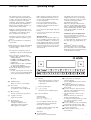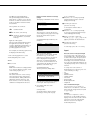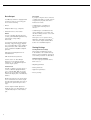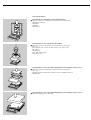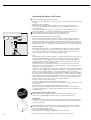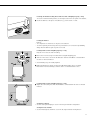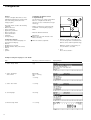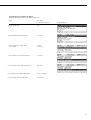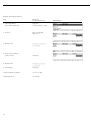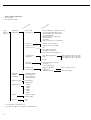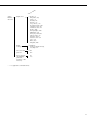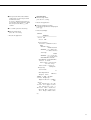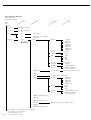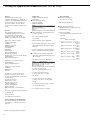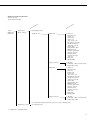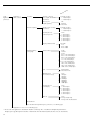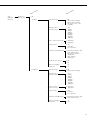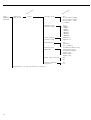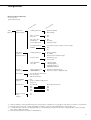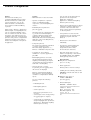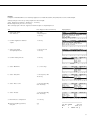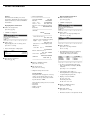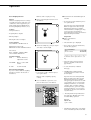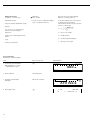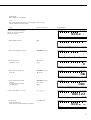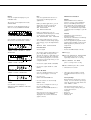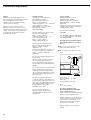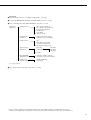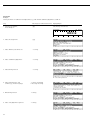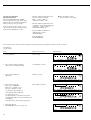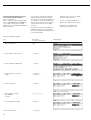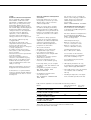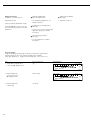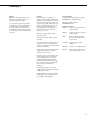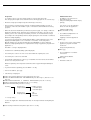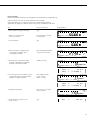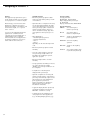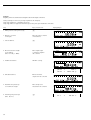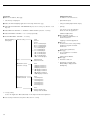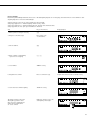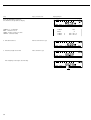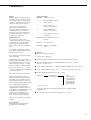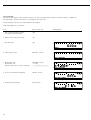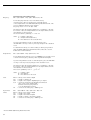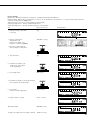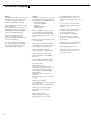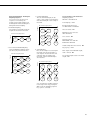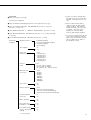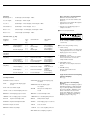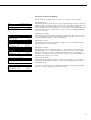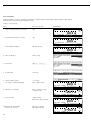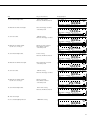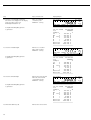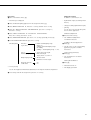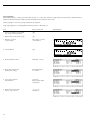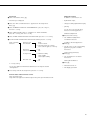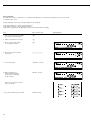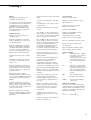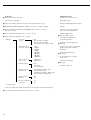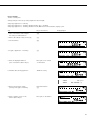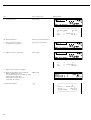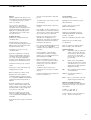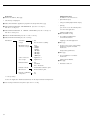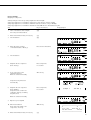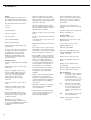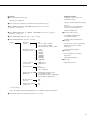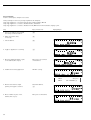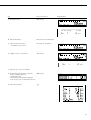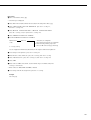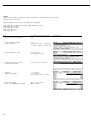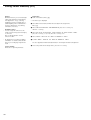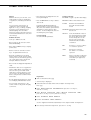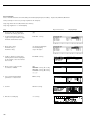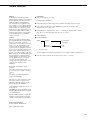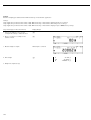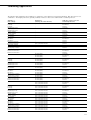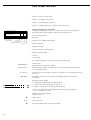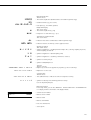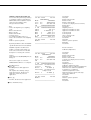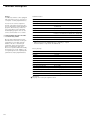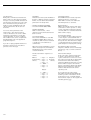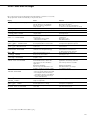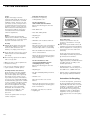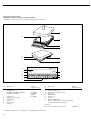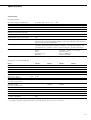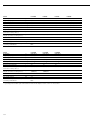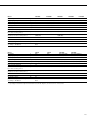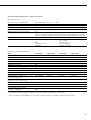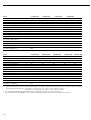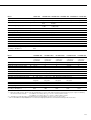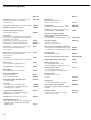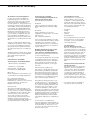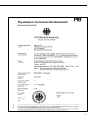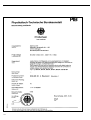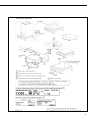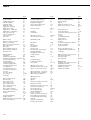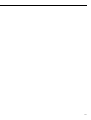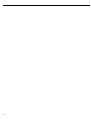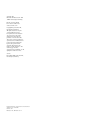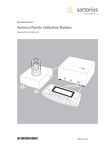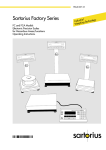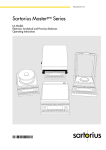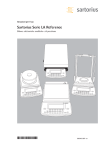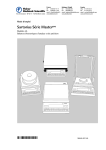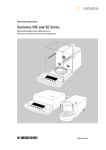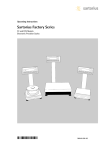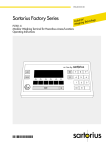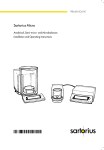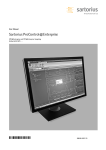Download Sartorius Master series Operating instructions
Transcript
Operating Instructions Sartorius Masterpro Series LA Models Electronic Analytical and Precision Balances 98648-007-59 Intended Use The Masterpro Series from Sartorius offers precision balances for measurement of mass (weight). The balances in this series have capacities ranging from 0.1 mg to 64 kg. A broad range of special performance features make the Masterpro balances ideal for use as measuring and test equipment in ISO or GLP quality management systems. These features include: – The fully automatic self-calibrating and adjustment function, isoCAL (timeand temperature-dependent) – reproTEST for quick determination of the standard deviation to check the reproducibility of results – ISO/GLP-compliant recording capability for printouts – Password-protected menu lock – – – – Masterpro balances meet the highest requirements on the accuracy and reliability of weighing results through the following features: Efficient filtering-out of vibration Stable and reproducible results Excellent readability under any lighting conditions Rugged, durable weighing system Masterpro balances save work and speed up simple routine applications through: – Ultrafast response times – Built-in application programs, including Application 1: – Toggling between two weight units – Counting – Weighing in percent – Animal weighing – Recalculation – Calculation – Density determination – Differential weighing – Air buoyancy correction – Diameter determination Contents Application 2: – Checkweighing – Time-controlled functions Application 3: – Totalizing – Formulation – Statistics with the following additional functions: – Second tare memory – Identification codes – Product data memory – SQmin function – Manual data storage in application level 3 – DKD uncertainty of measurement – Automatic initialization when you switch on the balance – Easy input of alphanumeric sample, lot and balance IDs – Flexible, easy-to-use display and control unit – Optional connectivity for control through an on-line computer For technical advice on applications: Phone (in Germany): +49.(0)551.308.4440 Fax (in Germany): +49.(0)551.308.3791 2 2 3 3 7 12 13 14 15 16 18 18 22 30 31 32 34 Intended Use Contents Safety Precautions Operating Design Getting Started Configuration Setting the Language Navigating in the Setup Menu Entering Date and Time Setting the Balance Functions Balance Functions (Overview) Setting the Device Parameters Entering a Password Setting the Application Parameters Selecting the Printout Function Printout Parameters (Overview) Printout Configuration Device Information Operation Basic Weighing Function Device Parameters Calibration/Adjustment Application Programs Toggle between Two Weight Units Counting Weighing in Percent Animal Weighing Calculation Density Determination Differential Weighing Checkweighing Time-controlled Functions Totalizing Formulation Statistics Additional Functions Second Tare Memory Individual Identification Codes Saving Values Manually Product Data Memory SQmin Function DKD Uncertainty of Measurement Combining Applications Examples of Application Combinations 114 Data Output Functions 123 Pin Assignment Chart 35 38 40 49 49 51 54 57 61 63 68 79 84 87 91 94 98 98 100 104 105 107 109 111 112 125 Error Codes and Messages 128 Care and Maintenance 128 Instructions for Recycling 129 129 133 140 141 143 145 146 Overview General Views Specifications Accessories (Options) Declaration of Conformity EC Type Approval Plates and Markings Index Appendix Entering the General Password 2 Safety Precautions Operating Design This balance has been constructed in accordance with the European Directives as well as international regulations and standards for operation of electrical equipment, electromagnetic compatibility, and stipulated safety requirements. Improper use or handling, however, can result in damage and/or injury. When cleaning your balance, make sure that no liquid enters the balance housing; use only a slightly moistened cloth to clean the balance. Do not open the balance housing. If the seal is broken, this will result in forfeiture of all claims under the manufacturer’s warranty. Read these operating instructions thoroughly before using your balance to prevent damage to the equipment. Keep these instructionsin a safe place. Follow the instructions below to ensure safe and trouble-free operation of your balance: ! Do not use this balance in a hazardous area/location ! Make sure that the voltage rating printed on the AC adapter is identical to your local line voltage In case you have any problems with your balance: $ contact your local Sartorius office, dealer or service center Operating Design The balances in the Masterpro Series consist of a weighing cell and a display and control unit. In addition to the choice of power supply (via AC adapter or external rechargeable battery pack), your balance also has an interface port for connecting a printer, computer or universal remote control switch. – The only way to switch the power off completely is to disconnect the AC adapter The display and control unit and the weighing cell can be set up separately. Operation of Masterpro balances follows a uniform “philosophy” which is described in this manual. Where not expressly indicated otherwise, the uses described in this manual apply to verified and verifiable balance versions (indicated by the suffix “-0CE” in the model number), as well as the standard version. Combination of Several Applications You can combine the use of various application programs to meet your more complicated requirements. To select application programs one after the other, press D (toggle function). Keys Your Masterpro balance is operated either by using the keys on the display and control unit or via a connected PC. Operation by means of the balance keys is described in the following. – Type of protection for the housing: – Balances with a readability < 0.1 mg comply with IP42 – LA64001S, LA34001S, LA16001S, LA34001P and LA34000 meet IP44 requirements – Additional balances with a readability < 1 mg comply with IP54 – AC adapters meet IP20 requirements – Protect the AC adapter from contact with liquid. – Connect only Sartorius accessories and options, as these are optimally designed for use with your Masterpro balance. Meaning a Alphabetic keys Please see section on “Text Input” e On | off key Turns the balance on and off or switches it to the standby mode H Menu settings Accesses and exits the Setup menu D Toggles to the next application program c Clear function Deletes keypad input Interrupts a calibration and adjustment routine in progress Quits application programs p Print key Outputs displayed values or data logs to the serial communications and | or printer port . Enters a decimal point 1 ... 9 0 keys See the section on “Numeric Input” t Tares the balance Numeric Input To enter numbers: press 1 ... 9 0 . To store numbers entered: press the corresponding function key directly below the soft key label To delete an entire numeric input digit by digit: press the c key Text Input ● To enter numbers: see the section on “Numeric Input” ● To enter letters or characters: press the a key > Letters are displayed in the bottom line for selection ● To select a different letter: press the corresponding soft key to change the letter shown ● To select the letter | character shown: press the corresponding function key below the soft key label > The selected letter is shown on the display $ Enter the next letter | character, if desired, as described above $ To exit the letter input mode (e.g., if the last character entered is a letter): press the a key ● To store a word: press the corresponding function key (soft key), such as ID ● To delete an input character by character: press the c key ● To delete user data: enter . or a space and save 3 Operating Design Function Keys (Soft Keys) The current function of soft keys is indicated in the bottom line of the display (footer). Texts (abbreviations) or symbols can be displayed. Operation Display for Weights and Calculated Values This display is subdivided into 9 areas. Line for metrological data Bar graph Texts (Examples) Cal: Start calibration | adjustment S ID: Save ID Measured value line Text line Soft key lables Unit Tare memory Calculated value Application pictograms Bar Graph: The bar graph indicates how much of the balance’s capacity is “used up” by the current load; during checkweighing, it indicates the control limits. The following symbols may be displayed: 0% 100% Upper load limit Plus/minus sign Stability indicator F6 F5 F4 F3 F2 F1 The function keys are numbered from right (F1) to left (F6). Symbols The bottom line shows the following symbols: oo Back to the initial state (in the Setup menu: exit Setup) o Go to the higher selection level O Show sub-items under the active item Q Move upward in the input | output window q Move downward in the input | output window l Set the selected menu parameter Labeled Keys These keys always have the function indicated, but are not available at all times. Availability of these functions depends on the current operating status and menu settings. Line for Metrological Data: When the balance is used in legal metrology, the following metrological specifications of the balance are shown here: Lower load limit Bar graph showing 10% intervals - Minimum for checkweighing = Target for checkweighing + Maximum for checkweighing Plus/Minus Sign, Stability Symbol: A plus or minus sign (F or H) is shown here for a weight (or a calculated value, such as that for counting), or the S symbol indicating that a verified balance has been zeroed or tared. Max Maximum capacity (upper range limit) of the balance Min Minimum capacity (lower range limit) of the balance R1 Display when e = d Line for Measured Values: This area shows the weighed or calculated value and the alphanumeric input. e Verification scale interval d Readability | scale interval Note Concerning Verified Balances Approved for Use as Legal Measuring Instruments in the EU*: For verified balances that have a verification scale interval e which is greater than the scale interval d, the last digit on the display is bordered. to R4 On standard balances, only Max and d are displayed. Bar Graph: The bar graph indicates how much of the balance’s capacity is “used up” by the current load; during checkweighing, it indicates the control limits. Unit and Stability: When the balance reaches stability, the weight unit or calculated unit is displayed here. When the a symbol is displayed here, the value indicated in the readout cannot be used in legal metrology. There are two fundamentally different types of display: – display for weights and calculated values – display for menu parameter settings (setup) * including the Signatories of the Agreement on the European Economic Area 4 Tare Memory, Calculated Values: The symbols displayed here indicate when there is a value in one of the tare memories or when the value shown is a result of calculation rather than direct measurement. Display for Menu Parameter Settings (Setup) This display is divided into three sections. Line for Operating State Input and Output Window To set a parameter: ● Press the Q or q soft key repeatedly until the desired setting is selected (displayed inversely) ● Confirm your selection: press the l soft key These symbols are as follows: a Soft key labels Calculated value s1 Net value | tare memory s2 used by an application program (e.g., formulation, second tare memory) Application Pictograms: The pictograms displayed here indicate the application(s) selected. The pictogram is displayed inversely (white on a black background) when the corresponding application is active. For example, the following symbols may be displayed simultaneously: A The counting application is active H Checkweighing is also active S Print T Data record Text Line: Additional information is displayed here (e.g., operator guidance prompts, name of the active program, etc.) Soft Key Labels: The current functions of the soft keys above the function keys (arrow keys) are indicated here; during calibration | adjustment, this line shows up- and down-arrows (Q and q) for selecting calibration and adjustment functions. Status Line: The status line of shows the function of the display screen page. In the Setup menu, the current menu “path” is shown here. Setup Menu Example: “Balance/scale functions”: SETUP BAL.FUNC. To change the numeric value of a parameter: ● Press the Q or q soft key repeatedly, if necessary, until the desired setting is selected (displayed inversely) ● Enter a new value or character: use the 0 1 … 9 . keys or the a key and enter the desired letters ● Confirm your selection: press the l soft key To exit Setup: press the oo soft key Input Input and Output Window This window contains either detailed information (e.g., on the active application) or a pick list. A selected item is displayed inversely (white characters on a black background). You can also enter information in an active field in this window using the alphabetic and numeric keys. Bar Code Scanner or Keyboard Input You can use a bar code scanner or an external keyboard to input alphanumeric values. These inputs are processed in the same manner as keypad inputs on the display and control unit of the balance. Bar code and keyboard inputs are only displayed; they cannot activate any function. Setup Menu Example, “Device parameters, Adapt filter”: To assign a bar code scanner or keyboard input to a function, press one of the following soft keys: Lot Samples Measured values Sample number Tare value Initial weight Backweighed value Sample ID Minimum vibration o Normal vibration Strong vibration Extreme vibration The following symbol may be displayed in the input and output window: d this symbol marks the saved menu setting Soft Key Labels See the description “Function Keys (Soft Keys)” on the previous page – – – – – – – – Foot or Hand Switch Input You can connect a foot switch or a hand switch to the balance to have this device perform a keypad function (such as c or t). PC Input You can use a computer to control the functions of the weighing cell and display and control unit via the communications port (see the “Data Output Function” section in the chapter entitled “Operation”). 5 Data Output Your Masterpro balance is equipped with an interface port for connecting your choice of the following: – Printer – Peripheral device (e.g., computer) – Universal remote control switch Printer You can configure the print functions to meet your individual requirements by selecting the corresponding menu code. You can have printouts generated automatically, or by pressing p; dependent on or independent of the stability or time parameters; with or without IDs; and as standard or ISO/GLP-compliant printouts. ISO: International Organization for Standardization GLP: Good Laboratory Practice See the section on “Data Output Functions” in the chapter entitled “Operation” for a detailed description of data output options. Interface Port Instead of a printer, you may choose to connect a different peripheral device, e.g. a computer (PC). With an on-line PC you can control both the weighing cell and the display unit of the Masterpro balance. Request messages are sent via the interface to initiate functions in the weighing cell and in the display unit. Some of the functions generate response messages. See the chapter entitled “Operation” under the section on “Data Output” for a detailed description of the interface port. 6 Error Codes If you press a key that has no function, or which is blocked at a certain point in an application program, this error is indicated as follows: – a double-beep is sounded as an acoustic signal if the key has no function – a double-beep is sounded and a message is displayed for 2 seconds in the text line if the key function is not available at that time The response to an operator error is identical in all models of the Masterpro series. See the chapter entitled “Error Codes” for a detailed description. Storing Settings Storing Parameter Settings The settings configured are stored in the balance’s non-volatile memory. The most recent parameter settings are active when you switch on the balance. Saving Parameter Settings You can assign passwords in order to block access to: – Weighing parameters – Device parameters – Application parameters – Factory settings Getting Started Storage and Shipping Conditions – Do not expose the balance to extreme temperatures, jolts, impacts, vibration or moisture. Unpacking the Balance ● After unpacking the balance, check it immediately for any visible damage as a result of rough handling during shipment. $ If this is the case, proceed as directed in the chapter entitled “Care and Maintenance,” under the section on “Safety Inspection.” It is a good idea to save the box and all parts of the packaging until you have successfully installed your balance. Only the original packaging provides the best protection for shipment. Before packing your balance, unplug all connected cables to prevent damage. Important Note Concerning Verified Balances Approved for Use as Legal Measuring Instruments in the EU*: Provided that an official seal is required for the verified balance, a control seal is affixed to the balance. This seal will be irreparably damaged if you attempt remove it. If the seal is broken, the validity of the verification will become void and you must have your balance re-verified. Equipment Supplied The equipment supplied includes the components listed below: – – – – – – – LA balances with a readability of 0.1 mg Balance with display and control unit AC adapter Dust cover Bushing Shield plate Shield disk Weighing pan – – – – – – – – LA balances with a readability of 1 mg Balance with display and control unit AC adapter Dust cover Shield disk Pan support Weighing pan Glass draft shield cylinder Draft shield cover – – – – – LA8200S, LA8200P, LA 6200S, LA 4200S, LA 2200S, LA 820, LA 420, LA 2200P, LA 5200P Balance with display and control unit AC adapter Dust cover Pan draft shield Weighing pan – – – – LA 12000S, LA 6200, LA 4200, LA 2200, LA 12000P Balance with display and control unit AC adapter Dust cover Weighing pan – – – – – – – – – – – Installation Instructions When choosing a location to set up your balance, observe the following so that you will be able to work with added speed and accuracy: Avoid placing the balance in close proximity to a heater or otherwise exposing the balance to heat or direct sunlight Protect the balance from drafts hat come from open windows or doors Do not expose the balance to extreme moisture over long periods Avoid exposing the balance to extreme vibrations during weighing Set up the balance on a stable, even surface Protect the balance from aggressive chemical vapors Conditioning the Balance Moisture in the air can condense on the surfaces of a cold balance whenever it is brought into a substantially warmer place. If you transfer the balance to a warmer area, make sure to condition it for about 2 hours at room temperature, leaving it unplugged from AC power. LA balances with a capacity >16 kg Balance with display and control unit AC adapter Dust cover Weighing pan Dust cover for the display and control unit * including the Signatories of the Agreement on the European Economic Area 7 Setting up the Balance ● – – – – Preparing Balances with Analytical Draft Shield Chambers Place the components listed below on the balance in the order given: Bushing (pan adapter) Shield plate Shield disk Weighing pan ● – – – – – – Preparing Balances with a Round Glass Draft Shield Place the components listed below on the balance in the order given: Dust cover Protective disk; turn counter-clockwise until it stops and is secure Pan support Weighing pan Glass draft shield cylinder Draft shield cover ● – – – Preparing Balances with a Rectangular Weighing Pan and a Weighing Capacity <12 kg Place the components listed below on the balance in the order given: Dust cover Weighing pan draft shield (only for balances with a readability of 0.01 g) Weighing pan Preparing Balances with a Rectangular Weighing Pan and a Weighing Capacity >16 kg ● Place the weighing pan on the balance 8 Separate Operation of the Display Unit ● Turn the balance on its side and lay it on a padded surface to avoid damage to the weighing system ● Use a screwdriver to remove the 2 screws from the display unit retainer ● Remove the display unit > Cable lengths – LA balances with a weighing capacity <12 kg: 55 cm – LA balances with a weighing capacity >12 kg: 80 cm $ See the chapter entitled “Accessories” for information on longer cables $ If you wish to use a longer cable, it must be installed by an authorized Sartorius service technician Options for Mounting the Display Unit for LA Balances with a Weighing Capacity >16 kg The display unit can be mounted as follows: – on the short side of the weighing cell (factory mounting) – on the back (long side) of the of the weighing cell ● Turn the weighing cell over ● Remove the fastening screws from the display unit retainer ● Remove the fastening screws from the plate that covers the cable raceway (channel) and remove the plate ● Fasten the display retainer onto the back of the weighing cell with the 2 Allen screws ● Thread the cable through the raceway and replace the cover plate 9 Connecting the Balance to AC Power ● Check the voltage rating and the plug design – If they do not match the rating or standard you use, contact your Sartorius office or dealer Use only – Original Sartorius AC adapters – AC adapters with a registered approval rating from a national testing laboratory $ To use a main feeder cable from the ceiling or to mount a CEE plug, you will have to make arrangements $ See the chapter entitled “Accessories” for information on using an IP65-protected industrial AC adapter or an external rechargeable battery pack with your balance ● Insert the right-angle plug into the jack and then tighten the screws ● Then insert the plug of the AC adapter into a wall outlet (mains) Charging the Rechargeable Battery for Saving Data: All data is saved in the battery-backed memory. When initially operating the balance, leave it connected to AC power for one day to charge the battery. When the balance is disconnected from AC power, the balance-generated data will remain stored for approximately three months. In the standby mode, data is retained in the memory via the power supply. Be sure to print out data before storing your balance for a relatively long period. Safety Precautions The AC adapter rated to Class 2 can be plugged into any wall outlet without requiring any additional safety precautions. The ground or earth terminal is connected to the balance housing, which can be additionally grounded, if required. The data interface is also electrically connected to the balance housing (ground). – – – Note: This equipment has been tested and found to comply with the limits pursuant to part 15 of the FCC Rules. These limits are designed to provide reasonable protection against harmful interference. This equipment generates, uses and can radiate radio frequency energy and, if not installed and used in accordance with these instructions, may cause harmful interference to radio communications. For information on the specific limits and class of this equipment, please refer to the Declaration of Conformity. Depending on the particular class, you are either required or requested to correct the interference. If you have a Class A digital device, you need to comply with the FCC statement as follows: “Operation of this equipment in a residential area is likely to cause harmful interference in which case the user will be required to correct the interference at his own expense.” If you have a Class B digital device, please read and follow the FCC information given below: However, there is no guarantee that interference will not occur in a particular installation. If this equipment does cause harmful interference to radio or television reception, which can be determined by turning the equipment off and on, the user is encouraged to try to correct the interference by one or more of the following measures: Reorient or relocate the receiving antenna. Increase the separation between the equipment and receiver. Connect the equipment into an outlet on a circuit different from that to which the receiver is connected. Consult the dealer or an experienced radio/TV technician for help. Before you operate this equipment, check which FCC class (Class A or Class B) it has according to the Declaration of Conformity included. Be sure to observe the information of this Declaration. Connecting Electronic Peripheral Devices ● Make absolutely sure to unplug the balance from AC power before you connect or disconnect a peripheral device (printer or PC) to or from the interface port. Warmup Time To deliver exact results, the balance must warm up for at least 30 minutes after initial connection to AC power. Only after this time will the balance have reached the required operating temperature. Using Verified Balances Approved for Use as Legal Measuring Instruments in the EU*: ● The balance must warm up for at least 24 hours after initial connection to AC power or after a relatively long power outage. $ For balances with a readability of < 0.1 mg: wait until the automatic calibration/adjustment routine has ended. 10 * including the Signatories of the Agreement on the European Economic Area Fastening an Antitheft Locking Device: Balances with a Weighing Capacity <12 kg To fasten an antitheft locking device, use the lug located on the rear panel of the balance. ● Secure the balance at the place of installation, e.g., with a chain or a lock. Leveling the Balance Purpose: – To compensate for unevenness at the place of installation – To achieve perfectly horizontal positioning of the balance for consistent reproducibility Always level the balance again any time it is moved Leveling Balances with a Weighing Capacity <12 kg Only the 2 front feet are used for leveling. ● Retract the 2 rear feet (only for models with rectangular weighing pan) ● Turn the 2 front feet as shown in the illustration until the air bubble is centered within the circle of the level indicator > Several leveling steps are usually required. ● When weighing heavy samples (or when the YDH 01 LP display arm is attached): Extend the 2 rear feet until they touch the surface on which the balance rests Leveling Balances with a Weighing Capacity >16 kg ● Adjust the four leveling feet until the air bubble is centered within the circle of the level indicator Setting the Language > See the “Setting the Language” section in the chapter entitled “Configuration” Setting the Date and Time > See the “Entering Date and Time” section in the chapter entitled “Configuration” 11 Configuration Configuring the Balance for Use in Legal Metrology Set the menu access switch as described below to configure the following functions for use of the balance in legal metrology: Purpose You can configure the balance to meet individual requirements by entering user data and setting parameters in the Setup program. – – – – – – – The Setup menu contains the following submenus: Balance functions Device parameters Application parameters Printout functions Device information Language Factory settings – – – – – – Setting the Language You can choose from 5 languages for the information display: German English (factory setting) English with U.S. date | time format French Italian Spanish – Display: Verification scale interval: e; lower limit of the weighing capacity: Min – External calibration blocked Preparation: ● Remove the cap from the back of the balance housing ● Move the switch (1) upwards > When the switch is in the upper position, the Setup menu is locked and the balance can be used in legal metrology When the switch is in the lower position, the menu is accessible > Note: Do not move Switch 2 Example: Setting the Language to “U.S. Mode” 12 Step Press key (or follow instructions) 1. Select “Setup” menu H 2. Select “Language” and confirm Repeatedly press q soft key, then O soft key 3. Select “U.S. mode” q soft key 4. Save language l soft key 5. Exit the Setup menu oo soft key Display/Output Navigating in the Setup Menu (Examples): Example: Adapting the balance to “Extreme vibration” Step Press key(s) (or follow instructions) 1. Select Setup menu H 2. Confirm “Balance/scale functions” O soft key 3. Select menu item “Adapt filter” and confirm q, then O soft key 4. Select menu item “Extreme vibration” q soft key 5. Confirm menu item “Extreme vibration” l soft key 6. If required, select further menu items oqQO soft keys 7. Save setting and exit Setup Menu oo soft key Display/Output 13 Example: Entering date and time Step Press key(s) (or follow instructions) 1. Select Setup menu; select “Device parameters“ H, then q soft key and O soft key 2. Set clock press q repeatedly, then press O 3. Enter the time 11.12 .30 4. Set the time according to your local clock l soft key 5. Enter the date 13.03 .30 6. Store the date l soft key 7. Enter other data, if desired oqQO soft keys 8. Exit Setup menu oo soft key 14 Display/Output Configuration Setting the Balance Functions (BAL.FUNC.) Purpose This menu item enables you to configure the balance functions, i.e., to meet individual requirements by selecting predefined parameters in the Setup menu. You can block access to the menu by assigning a password. Features The balance functions are combined in the following groups (1st menu level): – Calibration/adjustment Preparation Show available balance functions: § Select Setup menu: press the H key > SETUP is displayed § Select “Balance/scale functions": press the O soft key If you already assigned a password: – Adapt filter > The password prompt is displayed – Application filter $ If access is blocked by a password: enter the password using the numeric/alphabetic keys. – Stability range – Taring – Auto zero – Weight unit 1 – Tare/zero at power on – Factory settings: only wgh. param. (only the balance functions) Factory Settings Parameters: The factory settings are identified by the symbol “ο” in the list starting on the next page. $ If the last character of the password is a letter: conclude input by pressing a § Confirm your password and have the balance functions displayed: Press the l soft key. Extra Functions § Exit the Setup menu: press the oo soft key > Restart your application § Print parameter settings: – When the balance functions are displayed, press p > Printout (example) Texts with more than 20 characters are cut off SETUP BAL.FUNC. --------------------Calibration/adjustm CAL/iso TST key fun Internal cal./adju Cal/adjustm seq Cal. with adjustm au . isoCAL-function Off Start autom. adjus isoCAL Print GLP/GMP adju Automatic if GLP is selected Parameter for exte Wt. ID (W ID): > Balance functions are displayed: $ To select the next group: press the q soft key (down arrow) $ To select the previous item of a group: press the Q soft key (up arrow) $ To select the next sub-item within a group: press the O soft key (right arrow) $ To select the previous group: press the osoft key (left arrow) Cal./adjust.-wt: 5000.00 g Adapt filter Normal vibration Application filter Filling mode Stability range 2 digits Taring After stability Auto zero Off Weight unit 1 Grams /g etc. $ To confirm: press the l soft key 15 Balance Functions (Overview) ο factory setting √ user-defined setting(s) ing ett s y tor Fac Setup Balance functions Calibration | Adjustment ing ett s y tor Fac Cal | isoTST key function External calibration | adjustment** with factory-defined calibration weight External calibration | adjustment**; user-defined weight Internal calibration | adjustment Cal key blocked reproTEST ο Selection mode for cal. | adjustment Calibration | adjustment sequence ο Calibrate, then auto adjust Calibrate, then manual adjust isoCAL function Off Only adjustment prompt On and reset application ο On without resetting application Start automatic adjustment User-defined adjustment times ο isoCAL Print GLP adjustment record Parameter for external weight Adapt filter (ambient conditions) Minimum vibration ο Normal vibration Strong vibration Extreme vibration Application filter ο Final readout Filling mode Stability range 1⁄4 digit 1⁄2 digit 1 digit ο 2 digits 4 digits 8 digits* Taring* Without stability ο After stability Auto zero ο On Off * = not applicable to verified balances ** = only external calibration is possible for verified balances 16 Enter adjustment time 1: (hh.mm) Enter adjustment time 2: (hh.mm) Enter adjustment time 3: (hh.mm) ο Automatic if GLP is selected On request, from record memory Weight set ID (W ID): Calibration | adjustment weight: Enter 14 characters max. Enter exact weight g tin set y r to Fac Setup – Balance functions Weight unit 1 ο Grams | g Kilograms | kg* Carats | ct Pounds | lb* Ounces | oz* Troy ounces | ozt* Hong Kong taels | tlh* Singapore taels | tls* Taiwanese taels | tlt* Grains | GN* Pennyweights | dwt* Milligrams | mg Parts per pound | lb* Chinese taels | tlc* Momme | mom* Austrian carats | K* Tola | tol* Baht | bat* Mesghal | MS* Display accuracy 1 ο All digits Fewer for weight change Last digit off* Tare | zero with power on* ο On Off Factory settings: only weighing parameters (= balance | scale functions) No Yes * = not applicable to verified balances 17 Setting the Device Parameters (DEVICE) Purpose This menu item enables you to configure the balance to meet individual requirements by selecting predefined menu parameters in the Setup menu. You can block access to the menu by assigning a password. Preparation Display available device parameters § Select the Setup menu: press H > SETUP is displayed: Entering or Changing a Password – Let’s assume that a password with 8 characters max. has already been assigned to access the Setup device parameters § Select the Setup menu: press H Features The device parameters are combined in the following groups (1st menu level): – Password > SETUP is displayed § Select “Device parameters”: use the q and O soft keys – User ID – Clock § Select parameters: Use the q and O soft keys > The password prompt is displayed: If no password has been assigned, anyone can access the Setup menu device parameters – Interfaces – Display If a password has already been assigned: > The password prompt is displayed $ Enter the password – Keys – Extra functions – Factory settings: only device parameters Factory Settings Parameters: The factory settings are identified by the symbol “ο" in the list starting on the page after next. $ If access is blocked by a password: enter the password using the numeric and/or alphabetic keys $ If the last character of the password is a letter: conclude input by pressing the a key § Press l to confirm the password $ Press the l soft key to confirm your password and view the device parameters § Write down your password here for easy reference: Password = . . . . . . . . . . . . . . . . . . . . . . If you assign a password and then forget what the word is: > Device parameters are now displayed: $ Enter the General Password (see Appendix) $ Press the l soft key to confirm and display the password $ To select the next group: press the q soft key (down arrow) $ To select the previous menu item of a group: press Q soft key (up arrow) $ To select the next sub-item within a group: press the O soft key (right arrow) $ To select the previous group: press the o soft key (left arrow) $ Press l soft key to confirm the selected menu item 18 > The parameters are displayed § Select the device parameter “Password”: If necessary, repeatedly press q or Q , until you see > Password: and any existing password § New password: Enter the numbers and/or letters for the new password (8 characters max.) If “none" is displayed, this means no password has been assigned to delete the user password: Press . and confirm § To confirm: press the l soft key § Exit the Setup menu: press the oo soft key > Restart the application Extra Functions § Exit the Setup menu: press the oo soft key > Restart the application § Print the parameter settings: – If the device parameters are displayed: press p > Printout (example) SETUP DEVICE -------------------User ID User ID: Interfaces Serial communicati SBI Baud rate 1200 baud Number of data b 7 data bits Parity Odd Number of stop b 1 stop bit Handshake-mode Hardware handshake after 1 char Function external Print key Function control Output Display Contrast 2 Background White Digit size 10mm + bar graph +text display Application symbo On Keys CF function in ap Clear all applicati CF function for i Delete last charact Block key functio All keys unblocke etc. 19 Device Parameters (Overview) ο factory setting √ user-defined setting Setup – Device parameters Password: User ID: Clock Interfaces ing ett s y tor Fac ing ett s y tor Fac g tin set y r to Fac ing ett s y tor Fac None Enter 8 characters max. None Enter 20 characters max. Time: Enter hh.mm.ss Date: Enter dd.mm.yy or mm.dd.yy (01.01.97) Serial communication (PERIPHERALS) ο SBI Baud rate ο Number of data bits Parity Number of stop bits xBPI (RS232) ο ο ο 150 baud 300 baud 600 baud 1,200 baud 2,400 baud 4,800 baud 9,600 baud 19,200 baud 7 bit 1) 8 bit Space 2) Odd Even None 3) 1 stop bit 2 stop bits Handshake mode ο Software handshake Hardware handshake, 1 character after CTS Network address: 0 Enter any number from 0 to 31 YDP01IS YDP02 see YDP03 (without 19200 baud) YDP03 Baud rate Parity Handshake mode ο 1,200 baud 2,400 baud 4,800 baud 9,600 baud 19,200 baud ο Space Odd Even ο Software handshake mode Hardware-handshake, 1 character after CTS YDP01IS Label (label printer) YDP02IS YDP02IS Label (label printer) Universal YDP04IS YDP04IS Label (label printer) For the display, keys and extra functions, see next pages 1) not if “None" is selected for parity only if 7 data bits selected 3) only if 8 data bits selected 2) 20 Additional setup items as for ”SBI“: see above ing ett s y tor Fac Setup – Device parameters Interfaces Display Keys Extra functions Function: external switch ο Print key Tare key Calibration key F1 function key (Right soft key) Clear function key c F2 function key (2nd soft key from the right) Bar code scanner/PC keyboard Function: control ports Input ο Output Contrast Select contrast (0 to 4): Background ο White Black Backlighting ο On Auto. off after 4 min. (of non-use) Digit size ο 10 mm + bar graph + text display 13 mm + bar graph 13 mm + text display 13 mm Application symbols Off ο On CF function in application ο Clear all applications Clear only selected applications CF function for input Delete entire input ο Delete last character Block key functions ο All keys unblocked All blocked except for H, e Alphanumeric keys blocked Acoustic signal ο On Off Power-on mode ο Off/on/standby On/off ing ett s y tor Fac 0 1 ο 2 3 4 Automatic shutoff After 4 min. (of non-use) ο Off Auto on Factory settings: only device parameters No Yes 21 Setting the Application Parameters (Application) Purpose This menu item enables you to configure the balance, i.e., adapt the balance to your individual requirements by selecting from a list of parameter options in a menu. You can block access to this menu by assigning a password. Features The simple weighing function is available at all times. You can select one from each of the following application groups. This means a number of combinations are possible. – – – – – – – – – – Application 1 (basic settings) Toggle weight units Counting Weighing in percent Animal weighing (averaging) Calculation Recalculation Density determination Differential weighing Air buoyancy correction and air density determination Diameter determination Preparation Display available application parameters: § Select the Setup menu: press the H key > SETUP is displayed § Select parameters: repeatedly press the q and O soft keys If you have already assigned a password: > The password prompt is displayed: $ If access is blocked by a password: enter the password using the numeric/alphabetic keys $ If the last character of the password is a letter: conclude input by pressing a § Confirm your password and have the application parameters displayed: press the l soft key > The application menu is displayed: – – – – – – In addition, you can assign 2 extra functions to each of the soft keys, in some cases (depending on the Setup configuration): Second tare memory Identification codes Manual storage in app. 3 memory (M+ key) Product data memory SQmin function* DKD uncertainty of measurement* Auto-start application when the balance is switched on Factory settings: only application parameters Factory Settings for the Parameters The factory settings are identified by the symbol “ο” in the list starting on page 23. * must be activated by service technician 22 > Restart your application § Print parameter settings: – When the balance/scale functions are displayed, press p Application 2 (control functions) – Checkweighing – Time-controlled functions Application 3 (data records) – Totalizing – Formulation – Statistics Extra Functions § Exit the Setup menu: press the oo soft key $ To select the next group: press the q soft key (down arrow) $ To select the previous item of a group: press the Q soft key (up arrow) $ To select the next sub-item within a group: press the O soft key (right arrow) $ To select the previous group: press the o soft key (left arrow) $ To confirm: press the l soft key > Printout (example) Texts with more than 20 characters are truncated SETUP Application -------------------Application 1 (basi Off Application 2 (cont Off Application 3 (data Off Extra function (F4) Off Extra function (F5) Off Auto-start app. whe Off -------------------- Application Parameters (Overview) ο factory settings √ user-defined setting(s) ing ett s y tor Fac ing ett s y tor Fac Setup – Application parameters Application 1 (Basic settings) ο Off (weighing only) Toggle wt. units Weight unit 1 ο Grams /g Kilograms /kg* Carats /ct Pounds /lb* Ounces /oz* Troy ounces /ozt* Hong Kong taels /tlh* Singapore taels /tls* Taiwanese taels /tlt* Grains /GN* Pennyweights /dwt* Milligrams /mg Parts per pound //lb* Chinese taels /tlc* Momme /mom* Austrian carats /K* Tola /tol* Baht /bat* Mesghal /MS* Display accuracy 1 ο All digits Reduced by 1 digit for weight change Reduced by 1 digit Weight unit 2 ο Grams /g Kilograms /kg* Carat s/ct Pounds /lb* Ounces /oz* Troy ounces /ozt* Hong Kong taels /tlh* Singapore taels /tls* Taiwanese taels /tlt* Grains /GN* Pennyweights /dwt* Milligrams /mg Parts per pound //lb* Chinese taels /tlc* Momme /mom* Austrian carats /K* Tola /tol* Baht /bat* Mesghal /MS* Display accuracy 2 ο All digits Reduced by 1 digit for weight change Reduced by 1 digit For counting through air buoyancy correction, see the following pages Applications 2 and 3 see following pages * not applicable to verified balances 23 g tin set y r to Fac Setup – Application parameters Application 1 (Basic settings) Counting Percent weighing Animal weighing (averaging) Accuracy – Average piece weight calculation (resolution) ο Display accuracy + 1 decimal place + 2 decimal places Average piece weight updating Off Manual ο Automatic Weight storage accuracy (resolution) ο Display accuracy + 1 decimal places + 2 decimal places Decimal places for readout in percent None 1 decimal place ο 2 decimal places 3 decimal places 4 decimal places 5 decimal places 6 decimal places Display calculated value ο Residue Loss Ratio 1 (DR) Ratio 2 (OR) Animal activity Calm Normal Active 0.1% of the animal/object 0.2% of the animal/object 0.5% of the animal/object 1% of the animal/object 2% of the animal/object ο 5% of the animal/object 10% of the animal/object 20% of the animal/object 50% of the animal/object 100% of the animal/object Start Manual mode ο Automatic mode Minimum load for automatic storage None 10 digits 20 digits 50 digits ο 100 digits 200 digits 500 digits 1000 digits Decimal places in result display None 1 decimal place ο 2 decimal place 3 decimal places 4 decimal places 5 decimal places 6 decimal places Printout None ο Average weight only Average and calculated value Recalculation* For calculation through air buoyancy correction, see following pages Applications 2 and 3 see following pages * = How to run this application is described in detail in our Factory “FC….” Installation and Operating Instructions. Request your copy directly from Sartorius or download it from the Internet (www.sartorius.com; see “download”) 24 g tin set y r to Fac Setup – Application parameters Application 1 (Basic settings) Calculation Decimal places in calculated result None 1 decimal place ο 2 decimal places 3 decimal places 4 decimal places 5 decimal places 6 decimal places Density Method Density of liquid ο Buoyancy Displacement Pycnometer Liquid causing buoyancy ο Water Ethanol User-definable Decimal places for disp. of vol./ density None 1 decimal place ο 2 decimal places 3 decimal places 4 decimal places Printout ο None All data Weighing sequence* Individual weighing Consecutive individual weighing ο Combined weighing Serial weighing Tare weighing No ο Yes Result with decimal point None 1 decimal place ο 2 decimal places 3 decimal places 4 decimal places 5 decimal places 6 decimal places Autosave values ο Off On, first value at stability On, last value at stability On, value bet. 70 – 130% at stabil. Minimum load for autosave None 10 digits ο 20 digits 50 digits 100 digits 200 digits 500 digits 1000 digits Save statistics ο No Yes Differential weighing Air buoyancy correction: See next page Applications 2 and 3: see following pages * = Setting can only be changed when the program is initially run and when the Wg.seq. key option is set to “No” 25 g tin set y r to Fac g tin set y r to Fac Setup – Application parameters Application 1 (Basic settings) Differential weighing Air buoyancy correction* Generate printout None ο Automatic after backweighing Auto. after initial weigh. and backweighing Automatic after tare-, initialand backweigh. Include sample ID in text line ο No Yes Wg.seq key No ο Yes Clear sample after individual weight, result + and unload ο No Yes Last residual weight is stored as initial weight (ashing) ο No Yes Air density determination ο No Yes Change steel/aluminum references ο No Yes Activation of port lines ο Within checkweighing range Always on Stability and checkweighing range At stability Stability + checkweigh. range on Type of checkweighing input ο Target, min., max. weight Minimum, maximum weight Target, min. in %, max. in % Weight display mode ο Absolute value Difference from the target Automatic printout of OK values Yes ο No Function after time interval Beep (acoustic signal) Lock in readout ο Automatic printout of values Store value in applicat. 3 memory (totalizing, formulation, statistics) Automatic function restart ο On Off Storage mode ο Without stability After stability After higher stability Print then tare Off ο On Diameter determination* Application 2 (Control functions) ο Off Checkweighing Time-controlled functions * = How to run this application is described in detail in our Genius “ME” Installation and Operating Instructions. Request your copy directly from Sartorius or download it from the Internet (www.sartorius.com; see “download”) 26 g tin set y r to Fac g tin set y r to Fac Setup – Application parameters Application 3 (Data records) ο Off Totalizing Formulation Automatic storage ο Off On, first value at stability On, last value at stability On, value bet. 70% – 130% at stability Minimum load for automatic storage None 10 digits ο 20 digits 50 digits 100 digits 200 digits 500 digits 1000 digits Source of data for auto storage ο Application 1 Application 2 Evaluated values ο Net Calculated Net + calculated Evaluation mode, MR function ο Intermediate evaluation, print Final evaluation, print Intermediate evaluation, display+print Final evaluation, display+print M+/M– function, then tare ο Off On Printout of individual components No ο Yes Automatic storage ο Off On, first value at stability Minimum load for automatic storage None 10 digits ο 20 digits 50 digits 100 digits 200 digits 500 digits 1000 digits Source of data for automatic storage ο Application 1 Application 2 Evaluated values ο Net Calculated Net + calculated Evaluation mode, MR function ο Intermediate evaluation, print Final evaluation, print Printout of individual components No ο Yes 27 g tin set y r to Fac g tin set y r to Fac Setup – Application parameters Application 3 (Data records) Statistics Automatic storage o Off On, first value at stability On, last value at stability On, value 70% – 130% at stability Minimum load for automatic storage None 10 digits o 20 digits 50 digits 100 digits 200 digits 500 digits 1000 digits Source of data for automatic storage o Application 1 Application 2 Evaluated values o Net Calculated Net + calculated Evaluation mode, MR function o Intermediate evaluation, print Final evaluation, print Intermediate evaluation, display + print Final evaluation, display + print M+/M– function, then tare o Off On Printout of individual components No o Yes Extra Functions – for other extra functions, see next page 28 g tin set y r to Fac Setup – Application parameters Extra Functions F4 key Extra Functions F5 key ο Off 2nd tare memory Identification codes (IDs) Container tare weight ο No Yes Automatic printout Net value Tare/preset tare ο Off Printout Automatic, if configured Once after pressing p if configured ο Each time the print key p is pressed Once for M+ function (application 3 memory) Display o Text display Bargraph Print in GLP Header o Off On Manual storage in app. 3 memory M+ (totalizing, formulation, statistics) Product data memory SQmin Function DKD uncertainty of measurement Auto-start application when power goes on Factory settings only for applicationparameters 1) Display1) U (absolute) U* (relative) PA (process accuracy) Print1) U (absolute) U* (relative) PA (process accuracy) Process accuracy Input: 1–100, 5 decimal places On ο Off No Yes an asterisk (*) indicates an activated menu item. You can select up to 3 items. 29 Selecting the Printout Function (PRINTOUT) Purpose This menu item enables you to configure the printout to meet your individual requirements by selecting predefined menu parameters in the Setup menu. Printouts of weights and other measured or calculated values and IDs enable you to document your data. You can select the particular data you wish to print. To prevent changes to your settings, you can block access to the menu by assigning a password. Features The device parameters are combined in the following groups (1st menu level): – Application-defined output – Configured printout – FlexPrint Preparation Display available printout parameters § Select the Setup menu: press H > Restart your application > SETUP is displayed: § Print parameter settings: – When the printout parameters are displayed, press p > Printout (Example) § Select “Printout”: use the q and O soft keys If no password has been assigned, anyone can access the printout parameters in the Setup menu If a password has already been assigned: > The password prompt is displayed – Automatic output of displayed values – Output to interface port $ If access is blocked by a password: enter the password using the numeric and/or alphabetic keys – Line format – ISO/GLP/GMP printout Extra Functions § Exit the Setup menu: press the oo soft key $ If the last character of the password is a letter: conclude input by pressing the a key – Identification (identifier) § Press l to confirm the password – Factory settings – printout only > Printout parameters are now displayed: Factory Settings Parameters: The factory settings are identified by the symbol “ο” in the list on the next page. $ To select the next group: press the q soft key (down arrow) $ To select the previous item of a group: press the Q soft key (up arrow) $ To select the next sub-item within a group: press the O soft key (right arrow) SETUP PRINTOUT -------------------Application defined Stability paramete With Stability Print on request t Off Auto print upon in All values Configured printou Indiv.: Printout Comp.: Printout Total: Printout FlexPrint Off Automatic Output of Stability paramet Without stabili Stop auto print Not possible Time-dependent aut 1 display update Output to interface Serial communicat: Application-defined output Line format For other apps/GLP (22 characters) ISO/GLP/GMP printou Off Identification Lot (L ID): ID1: ID1 $ To select the previous group: press the o soft key (left arrow) $ To confirm: press the l soft key 30 etc. Configuration Printout Parameters (Overview) ο factory setting √ user-defined setting ing ett s y tor Fac ing ett s y tor Fac Setup Printout Applicationdefined output Stability parameter Without stability1) ο With stability Print on request, then tare ο Off On Auto print upon initialization (of the application) ο Off All values Only main values Configured printout Automatic output of displayed value 3) Output to interface port See separate chapter starting on the next page FlexPrint ο Off On Stability parameter ο Without stability At stability Automatic after weight change 2) Stop auto print Use print key p ο Not possible Time-dependent auto print ο 1 display update 2 display updates 10 display updates 4) 100 display updates 4) Serial communication (PERIPHERALS) ο Application-defined output Automatic output of displayed value Line format For raw data (16 characters) ο For other apps/ GLP (22 characters) ISO/GLP/GMP printout ο Off Only for calibration/adjustment Always on Identification Lot ID (L ID): ID1: ID2: ID3: ID4: Factory settings: only printout No Yes Enter 20 characters max ID1 ID2 ID3 ID4 1) = when the balance is used in legal metrology, this setting may be configured for control purposes only; printout of values is not permitted = Autoprint when load change is >10 d and stability is reached: no printout until residual difference in load value >5 d 3) = to enable automatic output of the displayed value, the corresponding option (“Automatic output of displayed value” must be activated here, under “Stability parameter” 4) = These settings may not be changed on verified balances 2) 31 Printout Configuration Purpose This menu item enables you to configure individual printout formats. With the formulation, totalizing and statistics application, you can also define the values to be included on the total printout when the MR key is pressed. Under “Setup > Printout > Applicationdefined output > Configured printout”, you can configure individual, component or total data records that contain the items in each application that are available for printouts. Configure these printouts after you have configured the applications, because some entries in the data record depend on the particular application. Features – Maximum items in a data record: 60 – Separate configuration of printout formats for individual weights, components, total, backweighing and statistics – Individual printout generation: press the p key Automatic printout of application data: e.g., results from animal weighing or density application (Setup menu: Application 1: Density: Printout: All data) OK values from checkweighing application, time-controlled printouts, 2nd tare memory – Component printout: For results from totalizing, formulation or statistics applications, press M+ or M- (Setup: Application 3: ..., Printout of individual components: On) – Total printout: For totalizing, formulation or statistics applications, press MR – Backweighing printouts or records: automatically generated after backweighing or manually by pressing the p key when the result is displayed at the end of backweighing You can turn off automatic printout generation in the Setup menu [Application parameters: Application 1: Differential weighing: Generate printout: None] – Data records are deleted after you haved switched to a different application or activated or de-activated an extra function in the application parameters of the Setup menu – A new pick list for a data record is created based on the currently active application programs and extra functions – Printout items can be deleted individually – No printout is generated when the following setting is configured: Setup: Printout: Line format: For raw data (16 characters) – Print item “Form feed” for footer: Advance to beginning of next label in the “YDP01IS-Label” and “YDP02ISLabel” [printer] interface mode Extra Functions § Exit printout configuration: press oo soft key > Restart application – Statistics printout or output: To generate, press the p key when the statistics are displayed Printouts for Differential Weighing: These printouts can be generated as standard or configured (user-defined) reports. You can configure the following printouts: Printing “Select” and “List” Settings – LIST: print the currently selected list SELECT: printout items that can still be selected § When the select bar is on LIST or SELECT: press the p key > Printout (Example) – Individual printout – Backweighing printout – Statistics printouts Printouts are generated in one of two ways: – at the request of the user by pressing the p key (print on request) – automatically, if configured in the Setup menu [Application parameters: Application 1: Differential weighing: Generate printout: Auto] 32 BACKW. PRINT.LIST ==================== Sample date Net initial wt. Backweighed res Loss in % ==================== etc. Example: Configure an Individual Printout for Counting Application to Include Dotted Line, Date/Time, Piece Count and Net Weight Settings (changes in the factory settings required for this example): Setup: Application parameters: Application 1: Counting Exit the Setup menu: press the oo soft key Then call Setup again: Printout: Application-defined output: Configured printout Step Press key(s) (or follow instructions) 1. Select Setup menu, then “Printout” H, then q repeatedly and O soft key 2. Confirm “Application-defined output” O soft key 3. Select and confirm “Configured printout” q soft key 3x and O soft key 4. Confirm “Indiv. printout” O soft key 5. Select “Blank line” O, q, l soft keys 6. Select “Date/time” q soft key twice, then l soft key 7. Select “Piece count” q soft key repeatedly, then l soft key 8. Select “Net (N)” Q soft key repeatedly, then l soft key 9. Exit “Printout” configuration oo soft key 10. Perform weighing operations, then print p Display/Output -------------------14.01.2000 09:19 Qnt + 598 pcs N + 2003.13 g 33 Device Information Purpose This menu item enables you to have information displayed about the specific balance (“device”), as well as “FlexPrint” information. Displaying Device Information § Select the Setup menu: press the H key > “SETUP” is displayed: § Select “Info”: Repeatedly press the q soft key, then press the O soft key > Device information is displayed: SETUP INFO Version no.: Bal. ver. no.: Model: Serial no.: oo § Print device information: Press the p key 01-35-18 00-20-12 LA5200P 70906913 > Printout (Example) -------------------23.02.2000 13:02 Model LA5200P Ser. no. 91205355 Vers. no. 01-35-18 (Version of the operating program) ID BECKER123 (User-ID) -------------------SETUP INFO DEVICE -------------------Version-no.: 01-35-18 (Version of the operating program) Wgh. sys. vers: 00-20-12 (Version no. of the weighing cell) Model: LA5200P Serial no.: 91205355 Next mainten.: 01.01.2004 Service phone: 00495513080 SQmin: 100.00 g -------------------§ Return to SETUP overview: press the o soft key § Exit Setup menu: press the oo soft key > Original settings are restored Factory Settings Each parameter category has a factory setting. In the Setup menu, you can restore all factory settings by confirming the selection YES. Display Flexprint Information § Select the Setup menu: press the H key > “SETUP” is displayed: § Select “Info”: press the q soft key repeatedly and then the O soft key § Select “FlexInfo”: press the q soft key and then the O soft key > The FlexPrint information is displayed, with print instruction file name, software ID and version number: $ To select a particular print file name with software ID (for example, ID403), if desired: press key q or Q as required > If the display shows ID--- : The weight block for legal metrology is not printed by this print file. > Display of version number: V.xx.xx.xx Created by Sartorius: V.S.xx.xx.xx – – – – The following settings are not restored: Language Password Display contrast Time (clock) § Return to SETUP overview: press the o soft key § Exit Setup menu: press the oo soft key > The device returns to the previous mode 34 Operation Basic Weighing Function Purpose The basic weighing function is always accessible and can be used alone or in combination with an application program (Toggle between Weight Units, Counting, Weighing in Percent, etc.). Balances with a capacity <12 kg: ● Open cover plate (1) on the bottom of the balance – Assigning IDs to weights 1 – Printing ID codes for weights Factory Settings Tare: After stability Manual/auto print mode: Manual with stability $ If necessary, install a shield for protection against drafts Important Note Concerning Verified Balances Approved for Use as Legal Measuring Instruments in the EU*: The below-balance weighing port may not be opened or used when an approved balance is being operated as a legal measuring instrument. Features – Taring the balance – Printing weights § Attach the hook ordered directly from Sartorius Preparation ● Turn on the balance: Press e > The Sartorius logo is displayed ● Attach the sample (e.g., using a suspension wire) to the hook (2). $ If it is time for the next maintenance, the following appears: Line format: For other apps/GLP (22 characters) Soft Key Functions Cal Initiate calibration/ adjustment routine isoCAL Press to start isoCAL routine S ID Store ID entered Below-Balance Weighing A port for a below-balance weighing hanger is located on the bottom of the balance. To exit this screen: press the oo soft key 2 $ Call your nearest Sartorius Service Center to schedule a maintenance appointment $ To tare the balance, if desired: Press t $ If necessary, install a shield for protection against drafts Balances with a weighing capacity >16 kg: § Use a screwdriver to open the cover plate on the bottom of the balance > The S symbol is displayed when a verified balance is tared or zeroed (± 0.25 digits). Important Note Concerning Verified Balances Approved for Use as Legal Measuring Instruments in the EU*: The type-approval certificate for verification applies only to non-automatic weighing instruments; for automatic operation with or without auxiliary measuring devices, you must comply with the regulations of your country applicable to the place of installation of your balance. $ The temperature range indicated on the verification ID label must not be exceeded during operation Example: MD BF 100 k 0…+40 °C * including the Signatories of the Agreement on the European Economic Area 35 Additional Functions In addition to the functions: – alphanumeric input Calibration ● Press Cal Important Note Concerning Verified Balances of Accuracy Class k: > See the section on “Calibration/Adjustment” for further instructions. To avoid measuring errors, the respective air density must be allowed for. The following formula is used to calculate the mass of the sample: – taring (not during alphanumeric input) – printing 1 – ρL/8000 kg m–3 m = nw ——————————————— 1 – ρL/ρ you can also access the following functions from the weighing application: m = mass of the sample – calibration (not during alphanumeric input) nw = weight readout ρL = air density during weighing – setup ρ = density of the sample – turning off the balance Practical Examples Example W1: Simple weighing Step Key (or instruction) Display/Output 1. If necessary, tare the balance (S symbol: balance is tared, – verified balances only) t Max4200 g 0% d= 0.01g 100% A F S 000 g aH L sS T Cal 2. Enter sample ID see Example W2 3. Determine sample weight (Example) Place load on balance d= 0.01g 100% A Max4200 g 0% F S 223156 g aH L sS T Cal 4. Print weight value 36 p S ID N + ABC123 2231.56 g Example W2 Enter “ABC123” as sample ID Note: – The sample ID generally applies to one weighing operation only – The ID is deleted after data output Step Key (or instruction) Display/Output d= 0.01g 100% A Max4200 g 0% Initial status (balance unloaded) (ID can also be entered while balance is loaded) F S 000 g H aL sS T Cal 1. Select alphabetic input a d= 0.01g 100% A Max4200 g 0% OOO F S H aL sS T ABCDEFGHIJKLMNOPQRSTUVWXYZ/=-?:#*"&U 2. Select the required letter group ABCDEF soft key d= 0.01g 100% A Max4200 g 0% aH L sS F S OOO T A 3. Enter the letter “A” (To delete a letter: A soft key c) B Max4200 g 0% C D E F d= 0.01g 100% A A F S H aL sS T ABCDEFGHIJKLMNOPQRSTUVWXYZ/=-?:#*"&U 4. Select the letter group and enter “B” ABCDEF soft key B soft key Max 210 g 0% F S d=0.01mg 100% A aH L sS AB T ABCDEFGHIJKLMNOPQRSTUVWXYZ/=-? :#*"&U 5. Select the letter group and enter “C” (If only letters are entered, conclude input: ABCDEF soft key C soft key a) Max4200 g 0% F S d= 0.01g 100% A ABC H aL sS T ABCDEFGHIJKLMNOPQRSTUVWXYZ/=-?:#*"&U 6. Enter the numbers 1, 2 and 3 123 Max4200 g 0% F S d= 0.01g 100% A aH L sS ABC123 T S-ID 7. Store the ID (max. 20 characters) – The next printout will include the sample ID S ID soft key Max4200 g 0% F S d= 0.01g 100% A 000 g aH L sS T Cal 37 Device Parameters Universal Remote Switch You can connect an external universal remote switch (foot switch) to one of the two serial ports. Then you can assign one of the following functions to be performed when the switch is activated: Password You can enter a password to block access to the operating menu and to the functions for ID code input and exact calibration weight input. For details, see “Setting the Device Parameters” in the chapter entitled “Configuration”. User ID You can enter your own personal password (20 characters max.) Clock ISO/GLP/GMP printouts in particular must be generated with the date and time stamp of the specific measurement. This date and time stamp is optional on other printouts. For details, see “Setting the Device Parameters” in the chapter entitled “Configuration”. Interface Purpose This item enables you to set the parameters for the following interfaces: – Serial interface port – External switch function Serial communications port You can set the serial communications port to use for the following modes: – – – – – – – – – – – SBI XBPI YDPO1IS YDP02 YDP03 YDPO1IS-Label YDPO2IS YDPO2IS-Label Universal YDPO4IS YDPO4IS-Label – – – – – – – Print key Tare key Cal key F1 function key CF key F2 function key Bar code scanner, PC keyboard (Special adapter necessary/ Order no. YCC01-0024M01) “PC Keyboard” Functions The alphanumeric key codes implemented are for a German keyboard layout only (“Z” in the first row instead of “Y”, for example). Some of alphanumeric keys are used with the [Shift] key: a-z, A-Z, 0-9, Space,„,.\+#<>!”$@% &/();=:_?*” Function key: PC keyboard F1 F2 F3 F4 F5 F6 F7 F8 F9 F10 F11 F12 Return Backspace Up Cursor Left Cursor Down Cursor Right Cursor POS1 (HOME) ESC PRINT Balance t key H key Soft key 6 Soft key 5 Soft key 4 Soft key 3 Soft key 2 Soft key 1 Display Escape p key (print) t key Soft key 1 Escape Soft key 3 Soft key 4 Soft key 2 Soft key 1 Soft key 6 Escape p key The “Num Lock” und “Caps Lock” keys are not supported. There is no countryspecific option for switching these keys to a different function. 38 Control Port Function You can connect either a checkweighing display or an external universal switch to the serial communications port on the balance (factory setting). To do so, you need to configure the interface for input or output. Pin Assignment Chart of the Female Interface Connector Pin 15 16 17 18 19 Function: Input p key; see “Universal switch” t key Soft key 6 (Cal) Soft key (F1) c key Pin 15 16 17 18 19 Function: Output “External switch” (see above) Control port 1: lighter Control port 2: equal Control port 3: heavier Control port 4: “set” For further information on the pin assignment chart, see the section on “Pin Assignment Charts” in the chapter entitled “Overview”. Display You can configure the display for your individual needs. MP8 Interface Emulation Keys You can assign different functions to the c key for deleting input and applications. Purpose With the MP8 interface emulation function, you can connect peripheral devices of the MP8 generation that have separate AC power supplies (such as the 73822... Data Control terminal, a YFC..., or a YDI 50 Z Data Input dedicated keyboard, for example) to your LA balance. The contrast can be adjusted in 5 levels: Contrast Characters can be displayed in black on white or vice versa: Background When you delete applications, you can delete either the data stored for all applications or just selected data. CF function in application 6 isoTST Cal You can blank out either the bar graph or the text line or both: Digit size 6 Cal 10mm + bar graph + text display 6 Cal When you delete input, you can either delete all the data input in a field, or only the last character entered. Block key functions Features – The balance can be used only to determine weights. – The interface communicates exclusively in the MP8 binary protocol. – Select the application program and the program index for MP8, as well as individual application parameters, in the Setup menu. Extra Functions Acoustic Signal Preparation – Activate the MP8 emulation mode*: An acoustic signal is emitted when you press a key. When the key pressed is allowed, the signal is a single beep-tone; when it is not allowed, this is signaled by a double-beep (key does not initiate a function). In the Setup menu, you can configure whether § Press M CF function for inputs You can block key functions; you can choose whether to block all keys (except e and H, or just the alphanumeric keys. 13mm + bar graph § Select the factory settings and confirm: press the q soft key repeatedly and then the O soft key § Select Reset to MP8: press q soft key and O soft key – the acoustic signal should sound (On) § Select Yes and press l to confirm 6 – the acoustic signal should not sound (Off) > The balance is restarted Cal 13mm + text display Power-On Mode You can configure the balance so that when a power supply is connected, 6 * follow the same procedure to return from MP8 emulation back to factory setting – the scale is off (Off/on/standby or Factory Settings Each parameter category has a factory setting. To restore the factory settings, select this item in the Setup menu and select YES to confirm. Cal 13mm You can blank out the display of application symbols: Application symbols – the scale switches on automatically (Auto on) You can also configure the scale to go into the standby mode (Off/on/standby) when it is turned off. After you turn on the scale, a self-test of the functions is run (TEST is displayed in the text line and the bar graph is shown) – – – – The following parameters are not restored to factory settings when you activate this function: Language Password Display contrast Time (clock) 39 Calibration/Adjustment Purpose Calibration is the determination of the difference between the weight readout and the true weight (mass) of a sample. Calibration does not entail making any changes within the balance. Adjustment is the correction of this difference between the measured value displayed and the true weight (mass) of the sample, or the reduction of the difference to an allowable level within maximum permissible error limits. Available Features Your balance can be calibrated externally (Balance menu: CAL key function; menu item Ext. cal./adj.; factory-def. wt. or Ext. cal./adj.; userdefined wt.) or internally (Internal cal./ adjustment). Factory Settings Calibration/adjustment mode: Selection mode Calibration/adjustment sequence: Calibrate, then auto adjust isoCAL function (automatic initiation of cal./adj. sequence): On without resetting app. Start automatic adjustment: External calibration can be performed – using a preset weight value Ext. cal./adj.; factory-def. wt., or – with a user-defined weight Ext. cal./adj.; user-defined wt. The adjustment can be performed – automatically following calibration: Cal., then auto adjust. or – if desired, the adjustment operation can be started manually after calibration: Cal., then manual adjust isoCAL Print GLP/GMP calibration/adjustment record: Automatic if GLP is selected Releasing Access to External Calibration in Verified Balances of Accuracy Class k ● Remove the covering plate from the back of the balance housing ● Move Switch 1 in the direction of the arrow You can also configure whether the calibration mode – will be activated according to the specific setting (external/ internal) or – can be selected by the user after pressing the Cal soft key: Selection mode. You can have the balance automatically display an adjustment prompt after a certain time interval has elapsed since the last calibration/adjustment or when the ambient temperature changes by a defined amount. You can also configure the balance to perform calibration and adjustment automatically (isoCAL) when the pre-set time and/or temperature limit is reached > Switch down: external calibration accessible Switch up: external calibration blocked On and reset application and On without resetting app. > Note: Do not move Switch 2 You can have the calibration/ adjustment results documented in a ISO/GLP/GMP-compliant printout; see page 117. For service technicians only: External Calibration in Verified Balances of Accuracy Class K – External calibration is blocked when the balance is used in legal metrology > External calibration can only be released after removing the verification control seal, in which case the validity of the verification becomes void and the balance must be re-verified – External calibration can now be performed 40 Preparation ● Select the balance function for “calibration/adjustment”: press H ● To select the Balance/scale functions: press the O soft key ● Select Calibration/adjustment: press the O soft key Calibration/ adjustment CAL key function Ext. cal./adj.: default wt. Ext. cal./adj.: user-defined wt. Internal cal./adjustment Key blocked reproTEST* ο Selection mode Cal/adjustment sequence ο Calibrate, then auto adjust Calibrate, then manual adjust isoCAL function Off Only adjustment prompt On and reset application ο On without resetting app. Start automatic adjustment User-def. adjustment times ο isoCAL Print GLP/GMP adjustment record Parameter for external weight Adj. time1 Adj. time2 Adj. time3 ο Automatic if GLP is selected On request, from record memory Weight ID (Wt. ID) Cal./adj. wt.: ο = factory setting ● Save settings and exit Setup menu: press the oo soft key * = How to run this application is described in detail in our “Genius ME” Installation and Operatiing Instructions. Request your copy directly from Sartorius or download it from the Internet (www.sartorius.com; see “downloads”) 41 Preparation Example: Set the parameters for calibration and adjustment; e.g., with manual calibration/adjustment, isoCAL off Step Press key(s) (or follow instructions) Display/Output 1. Switch on the balance, if not already on e Sartorius logo and self-test Max6200 g 0% F S d= 0.01g 100% A 000 g aH L sS T Cal 2. Select the Setup menu H 3. Select “Balance/scale functions” O soft key 4. Select “Calibration/adjustment” O soft key 5. Select CAL key function O soft key o = last setting selected 6. Select desired function and confirm (e.g., “Internal cal./adj.”) Q soft key, repeatedly, if necessary l soft key 7. Exit CAL key function o soft key 8. Select “Cal./adjustment sequence” q soft key 42 Step Press key(s) (or follow instructions) 9. Confirm calibration and adjustment sequence O soft key Display/Output o = last setting selected 10. Select other settings, if desired and confirm (e.g., Calibration with manual adjustment) q and l soft keys 11. Exit Cal./adjustment sequence o soft key 12. Select isoCAL function q soft key and confirm O soft key o = last setting selected 13. Select other settings, if desired and confirm (e.g., turn off isoCAL function) Q soft key repeatedly l soft key 14. Save settings and exit the Setup menu oo soft key Max6200 g 0% F S d= 0.01g 100% A 000 g aH L sS T Cal 43 Selecting the Calibration/ Adjustment Parameter The setting Selection mode must be selected in the Setup menu under “Balance functions: Calibration/adjustment: CAL key function” (factory setting). After pressing the Cal soft key, you can choose from among the following settings by pressing the Select soft key: ● Start the desired routine: Press the Cal soft key again – External calibration/adjustment with the preset calibration weight: Ext. cal./adj.; factory-def. wt. – External calibration/adjustment with a calibration weight determined by the user: Ext. cal./adj.; userdefined wt. – Internal calibration/adjustment Internal cal./ adjustment – Reproducibility test reproTEST In the selection mode: Perform external calibration followed by automatic adjustment with the factory-set weight Configuration: factory settings Step Key(s) (or instruction) Display/Output 1. Select Calibration Cal soft key Max4200 2. Select external calibration/adjustment with factory-defined weight 2 x Select soft key Max4200 3. Start external calibration/ adjustment Start soft key Max4200 g 0% F D d= 0.01g 100% A 200000 g aH L sS CAL: Extern. adj. factory-def. wt. T Start Wahl 4. Place the weight on the balance (e.g., 2,000.00 g) Minus sign –: Weight too low Plus sign + Weight too high no plus/minus sign: Weight o.k. This is displayed after calibration, for approx.10 seconds: (on verified balances, the difference between the displayed weight and the true weight (mass) is displayed) After adjustment, the following is displayed: 5. Unload the balance (ISO/GLP/GMP printout: see page 117) Place weight on balance Max4200 g 0% F D d= 0.01g 100% A 200000 g aH L sS CAL: Extern. adj. factory-def. wt. T Start Wahl Max4200 g 0% F D d= 0.01g 100% A 200000 g aH L sS CAL: Extern. adj. factory-def. wt. T Start Wahl Max4200 g 0% F S d= 0.01g 100% A 200000 g aH L sS T Cal 44 Wahl Internal Calibration/Adjustment First set either Internal cal./ adjustment or Selection mode (factory setting) in the Setup menu under “Balance functions: Calibration/adjustment: CAL key function.” Inside the balance housing is a built-in motorized calibration weight. The internal calibration/adjustment sequence is as follows: ● Select the calibration function: Press the Cal soft key and then the Start soft key > The internal calibration weight is applied automatically Calibration and Adjustment Sequence In the Setup menu, you can configure the balance so that: – calibration is always followed automatically by adjustment Calibrate, then auto adjust (factory setting) or – you have the choice of ending the sequence or starting adjustment after calibration Calibrate, then manual adjust If no deviation is determined in calibration, or the deviation is within the tolerance limits dictated by the degree of accuracy you require, it is not necessary to adjust the balance. In this case, you can end the calibration/ adjustment sequence after calibration. There are 2 softkeys active at this point: > The balance is calibrated – Start to start adjustment > If the setting Calibrate, then auto adjust is selected in the Balance menu, the balance is now automatically adjusted – End to end the sequence > If the setting Calibrate, then manual adjust is selected in the Balance menu, you can end “Internal cab/ adjustment” now; to start it, press the Start soft key without adjusting the balance (see “Calibration and Adjustment Sequence”, next column) > The internal calibration weight is removed > (ISO/GLP/GMP printout: see page 117) 45 External Calibration/Adjustment* with a User-Defined Calibration Weight First set either Ext. cal./adj.;user-defined wt. or Selection mode (fac- tory setting) in the Setup menu under “Balance functions: Calibration/adjustment: CAL key function.” You can define a weight for calibration/ adjustment. External calibration/adjustment must be performed with weights that are traceable to a national standard and that have error limits which are at least 1/3 of the required tolerance of the display accuracy. The balance has a factory-set weight value (see “Specifications”). To reset a user-defined calibration weight to the original factory setting: $ Enter the factory-defined value manually (see “Specifications”) See page 44 for the external calibration/ adjustment sequence. For this example, select external calibration/adjustment with a user-defined weight. Define the Calibration Weight Step Press key(s) (or follow instructions) 1. Select Setup menu H 2. Select “Balance/scale functions” O soft key 3. Select “Calibration/adjustment” O soft key 4. Select parameter for external weight q soft key 5 x O soft key 5. Select “Cal./adj. wt.” q soft key 6. Enter calibration weight (e.g., 5000 g) and save 5000 7. Save the calibration weight l soft key 8. Exit the Setup menu oo soft key Display/Output 3000 = last setting selected 46 isoCAL: Automatic Calibration and Adjustment First set either On and reset the application or On without resetting the app. (factory setting) in the Setup menu under “Balance functions: Calibration/adjustment: CAL key function”. The “isoCAL” display automatically begins flashing if the ambient temperature changes in relation to the temperature at the time of the last calibration/ adjustment, or after a defined time interval has elapsed. The balance is telling you that it wants to adjust itself. – – – – – – – This automatic calibration prompt is triggered when: The change in temperature or the elapsed time interval is greater than that shown in the table at the right The balance status does not correspond to Setup configurations No number or letter input is active The load has not been changed within the last 2 minutes The balance has not been operated within the last 2 minutes The load on the balance does not exceed 2% of the maximum capacity When you turn on the balance after it had been disconnected from power (only on verified balances with a readability of ≤0.1 mg) When these requirements are met, C is displayed in the measured value line. If the balance is not operated and the load is not changed, internal calibration and adjustment starts after 15 seconds have elapsed. Automatic Calibration and Adjustment at Set Times* In the Setup menu (see p. 41 for the menu path) you can enter up to three different times of day for automatic calibration/adjustment. Also in Setup, you can configure the balance so that it displays a calibration prompt, but does not perform the calibration/adjustment functions automatically When one of these times is reached, the balance will display the flashing calibration prompt (“isoCAL”). Calibration/adjustment is not performed if the balance is off (standby mode) or in the Setup mode at the time set for calibration. Switching Off the isoCAL Function in Precision Balances with a Readability >1 mg Used as Legal Measuring Instruments in the EU*: Only adjustment prompt Automatic calibration and adjustment is also performed even when Off or Only adjustment prompt If the balance is being operated at the time set for automatic calibration/ adjustment, the calibration/adjustment sequence is prompted afterward. Automatic calibration/adjustment is prompted at set times when: – The set time is reached – The balance is not in Setup mode – No alphanumeric input is active (e.g., equation for calculation) – The load has not been changed within the last 2 minutes – The balance has not been operated within the last 2 minutes – The load on the balance does not exceed 2% of the maximum capacity In the Setup menu, you can configure the balance so that after calibration and adjustment – the application program is restarted On and reset the application – the application program remains at its previous status On without resetting the app. is set in the Setup menu. Limited temperature range: – Balances of accuracy class k: +15°C to +25°C (59°F to 77°F) – Balances of accuracy class K: +10°C to +30°C (50°C to 86°C) Standard temperature range: – 0°C to +40°C (32°F to 104°F) You can switch off the automatic adjustment function on verified balances with a readability >1 mg: – after modification by the Sartorius Customer Service > Subsequently the balance can only be used when the ambient temperature range is within legally defined limits. $ The isoCAL function cannot be switched off on balances with a readability <0.1 mg * including the Signatories of the Agreement on the European Economic Area Fully automatic adjustment is initiated under the following conditions: Model when the temperature changes by LA310S, LA230S, LA230P, LA120S, 1.5°C LA3200D, LA1200S, LA2000P LA620S, LA620P, LA6200S, 2°C LA4200S, LA5200P, LA8200S, LA8200P LA220S, LA2200S, LA2200P, 4°C LA34001P, LA34001S, LA64001S LA820, LA420, LA16001S, 4°C LA12000S, LA12000P, LA6200, LA4200, LA2200, LA34000 after a time interval of 4h 6h 12 h 24 h These values are also factory set in the verified or verifiable models (with the model number suffix -0CE). * = not applicable to verified balances 47 Block Printout You can have the results of a calibration/ adjustment procedure printed out. You can configure whether the printout is generated as soon as the procedure is completed, or whether a number of calibration/ adjustment procedures (up to 50) are collected for a block printout. -------------------13.05.1997 09:17 SARTORIUS Mod. LA4200S Ser. no. 70419914 Ver. no. 01-35-18 ID -------------------- GLP header Loading Stored Data: Data for the block printout are stored in battery-backed memory. These data remain in memory for approx. 3 months after the equipment is disconnected from AC power. Make sure to generate a printout before disconnecting the equipment for a long period of time. 24.04.1997 12:03 Start: manual Diff. + 0.01 g External calibration completed Example 1: External calibration 25.04.1997 12:10 Start: isoCAL/temp Diff. + 0.01 g Internal adjustment completed Diff. + 0.00 g Example 2: isoCAL triggered by difference in temperature 25.04.1997 18:30 Start: Adj.time Diff. + 0.01 g Internal adjustment completed Diff. + 0.00 g Example 3: isoCAL at defined time 26.04.1997 9:37 Start: manual Diff. + 0.01 g Internal adjustment completed Diff. + 0.00 g Example 4: Internal calibration/adjustment triggered manually 27.04.1997 11:53 Start: Ext.cal. W ID Nom. + 2,000.00 g Diff. + 0.01 g External calibration completed Diff. + 0.00 g Example 5: External calibration/adjustment -------------------13.05.1997 09:17 Name: GLP footer Block Printout of Calibration/Adjustment Data With the following Setup menu configuration, you can store the data from up to 50 calibration/adjustment procedures and have them printed on request: – isoCAL printout On request, from record memory When the memory contains 50 data records: – additional records are output automatically If at least one block printout data record has been configured, the following soft keys are available after you press the Cal soft key: Info The number of records is displayed in the text line PrtPro Print accumulated records DelPro Delete accumulated records; records can only be deleted after a printout has been generated. If a password has been assigned in the Setup: Input menu, you must enter either the configured password or the General Password before you can delete the records. For internal calibration/adjustment, the initialization mode of the procedure is displayed in the Start line. 48 -------------------- List of Calibration/Adjustment Procedures: Application Programs Soft Key Functions Start Start application program Preparation Balances used as legal measuring instruments: grams and kilograms are the only weight units available Weigh. Toggle to basic weighing functions Using Verified Balances as Legal Measuring Instruments in the EU*: All application programs can be selected on balances verified for use in legal metrology. Calculated values can be indicated as follows: – Percent =% – Piece counting (Counting) = pcs – Computed value = o,G Auto-Start Application When the Power Goes On In the Setup menu, you can select whether the last application active before you turn off the power starts automatically when the power is turned on again (Setup: Application parameters: Auto-start app. when power goes on: On) Toggle between Two Weight Units ( ) Purpose With this application program you can switch the display of a weight value back and forth between two weight units by pressing a soft key. You can use the “Toggle between Two Weight Units” application in combination with a program chosen from Application 2 (checkweighing, time-controlled functions) and one from Application 3 (totalizing, formulation, statistics) as well as with the extra functions. Available Features – Toggling the displayed weight Standard balances: The following weight units are available in both ranges: Display/ Line for Unit Conversion factor Printout metrological data Grams 1.00000000000 g g Kilograms 0.00100000000 kg kg Carats 5.00000000000 ct ct Pounds 0.00220462260 lb lb Ounces 0.03527396200 oz oz Troy ounces 0.03215074700 ozt ozt Hong Kong taels 0.02671725000 tlh tlh Singapore taels 0.02645544638 tls tls Taiwanese taels 0.02666666000 tlt tlt Grains 15.43235835000 GN GN Pennyweights 0.64301493100 dwt dwt Milligrams 1000.00000000000 mg mg Parts per pound 1.12876677120 /lb lb Chinese taels 0.02645547175 tlc tlc Mommes 0.26670000000 mom M Austrian carats 5.00000000000 K K Tola 0.08573333810 tol tol Baht 0.06578947437 bat bat Mesghal 0.21700000000 MS MS ● Turn on the balance: Press e ● Select the Toggle Weight Units application in the Setup menu: press H ● Select Application parameters: press the q soft key 2 +, then the O soft key once ● Application 1 (basic settings): press the O soft key ● Select Toggle wt. units: (repeatedly) press the Q or q soft key ● Confirm Toggle wt. units: press the O soft key Toggle wt. units Weight unit 1 Display accuracy 1 see above ο All digits Reduced by 1 digit for weight change Reduced by 1 digit * – Setting the display accuracy Weight unit 2 – Other features as for the basic weighing function Factory Settings Weight unit 1: Grams /g Display accuracy 1: All digits Weight unit 2: Grams /g Display accuracy 2: All digits Display accuracy 2 see above ο All digits Reduced by 1 digit for weight change Reduced by 1 digit * ο = factory setting * = not for verified balances used as legal measuring instruments see also “Application Parameters (Overview)” in the chapter entitled “Configuration” ● Save settings and exit the Setup menu: press the oo soft key * including the Signatories of the Agreement on the European Economic Area 49 Additional Functions In addition to the functions for: – alphanumeric input, Calibration/Adjustment ● Press the Cal soft key Turning Off the Balance ● Press e > See “Calibration/Adjustment” for further instructions > The balance shuts off – taring (not during alphanumeric input), – printing (NUM print; S ID), you can also access the following functions from this application: Toggling to the Next Application ● Press D > See the section on the corresponding application program for further instructions Setup (setting parameters) ● Press H > See “Configuration” for further instructions Practical Example Toggle the Display From Grams [g] (1st Unit) to Troy Ounces [ozt] (2nd Unit) Settings (changes in the factory settings required for this example): Setup: App: Application 1: Toggle wt. units: Weight unit 2: Troy ounces /ozt Step Key (or instruction) Display/Output 1. Toggle back to weight unit 1, if necessary ((: Weight unit 1) c Max4200 g 0% F S d= 0.01g 100% ( 182148 g TOGGLE UNITS: Cal 2. Change weight unit to Troy ounces [ozt] (): Weight unit 2) ozt soft key 585620 ozt TOGGLE UNITS: Cal 3. Change weight unit to Grams [g] 50 g soft key ozt d=---100% ) Max 135 0% F S aL S sT aL S sT g Counting A Purpose With the Counting program you can determine the number of pieces of approximately equal weight. You can use this application program in combination with a program chosen from Application 2 (checkweighing, time-controlled functions) and one from Application3 (totalizing, formulation, statistics) as well as with the extra functions. Features – Optional balance configuration in Setup for automatically initializing this application and loading the most recent reference sample quantity “nRef” and average piece weight “wRef” when you switch on the balance (this is the automatic setting when the balance is initialized; Setup menu: Application parameters: Auto-start app. when power goes on: On) Factory Settings Accuracy when calculating piece weight: Display accuracy Reference sample updating: Automatic Soft Key Functions nRef Store value input as reference sample quantity wRef Store input value as reference sample weight Opt. Reference updating criteria met; reference updating can be performed – Reference sample quantity “nRef” entered manually – Average piece weight “wRef” entered manually – Storage of the current weight value for the preset reference sample quantity “nRef”, to be loaded when the Counting program is initialized Count. Toggle to the Counting – Setting the accuracy when the reference sample weight “wRef” is stored for calculating a piece count Start application Weigh. Toggle to the weighing mode Store current weight value for the preselected piece count – Automatic output of the quantity and sample weight via the data interface port after initialization or reference sample updating while running the Counting program (Select Setup: App: Basic settings: Printout configuration: Auto print upon initialization: All values) – Toggling between piece count and weight value by pressing the Count. or Weigh. soft key – Toggling between counting and additional applications using the D key (for example, checkweighing) 51 Preparation To calculate a piece count, the average weight of one piece must be known. This average piece weight can be entered into the Counting program in one of three ways: – Enter the average piece weight using the numeric keys and store it; – The last reference sample quantity entered is loaded and displayed when you turn on the balance. Place the same number of parts on the balance and initialize the Counting program; – When the automatic initialization parameter (see previous page), is on (Setup: > Printout: Application-defined output: Autoprint upon initialization: All values; see page 34), the balance goes into the “counting” mode when you turn it on and loads the last average piece weight and corresponding reference sample quantity that were entered or calculated. Reference Sample Updating You can have the average piece weight updated during counting (with the piece count displayed) if “AWP update” is set to “manual” or “automatic” in the Setup menu. Manual updating can only be performed when the Update soft key is displayed. Reference sample updating must be completed before using an application program from Application 3. The Opt. soft key is displayed when: Additional Functions In addition to the functions for: – alphanumeric input, – taring (not during alphanumeric input), – printing, you can also access the following functions from this application: Calibration/Adjustment ● Press the Cal soft key > See “Calibration/Adjustment” for further instructions Toggling to the Next Application ● Press d > See the section on the corresponding application program for further instructions Setup (Setting Parameters) ● Press H – the balance has stabilized (stability symbol displayed) – the current piece count is not more or less than double the original piece count Turning Off the Balance ● Press e – the current piece count is less than 100 – the internally calculated piece count (e.g., 17.24) differs from the nearest whole number (in this case: 17) by less than ±0.3 Reference updating can be repeated several times with an approximately doubled piece count. $ To perform reference updating: press the Opt. soft key $ Turn on the balance: press e > Sartorius logo is displayed ● Select the Counting application in the Setup menu: press H ● Select the Application parameters: press the q key 2+, then the O soft key once ● Select Application 1 (basic settings): press the O soft key ● Select Counting: repeatedly press the Q or q soft key ● Confirm Counting: press the O soft key Counting Average piece weight calculation ο Display accuracy +1 decimal place +2 decimal places Average piece weight updating Off Manual ο Automatic ο = factory setting see also the “Application Parameters (Overview)” in the chapter entitled “Configuring the Balance” ● Save settings and exit the Setup menu: press the oo soft key 52 > See “Configuration” for further instructions > The balance shuts off Practical Example Determining an Unknown Piece Count; Weighing in the Preset Reference Sample Quantity Settings (changes in the factory settings required for this example): Setup: App: Application 1: Counting: Average piece weight updating: Manual Setup: Printout: Application-defined output: Auto print upon initialization: All values Step Key (or instruction) Display/Output 1. Delete previous setting if necessary c Max4200 g 2. Prepare a container for the parts to be counted Place the empty container on the balance COUNTING: nRef = 10 pcs Cal 3. Tare the balance t Max4200 g COUNTING: nRef = 10 pcs Cal 4. Place the reference sample quantity on the balance (example: 10 pcs, each weighing 2.148 g) Place the displayed number of parts in the container d= 0.01g 100% A Max4200 g 0% F S 2148 g COUNTING: nRef = 10 pcs Cal 5. Determine the average piece weight (number of decimal places displayed depends on the balance model) Start soft key aL S sT Start d= 0.01g 100% A Max4200 g 0% F S 10 pcs aL S sT COUNTING: wRef = 2.14800 g Cal Weigh. nRef wRef 6. If necessary, increase the number of parts and perform reference sample updating (example: 7 additional pieces) Place additional parts in the container Opt. soft key + + 10 pcs 2.14800 g d= 0.01g 100% A Max4200 g 0% F S 17 pcs aL S sT COUNTING: wRef = 2.15800 g Cal Weigh.Update nRef wRef 7. Weigh uncounted parts Place parts to be counted in the container + + 17 pcs 2.15800 g d= 0.01g 100% A Max4200 g 0% F S 153 pcs aL S sT COUNTING: wRef = 2.15800 g Cal Weigh. 8. If desired, print total piece count (here: 153 pcs) p Qnt + 153 pcs 53 Weighing in Percent B Purpose This application program allows you to obtain weight readouts in percent which are in proportion to a reference weight. Available Features – Reference percentage “pRef” loaded from long-term memory when you turn on the balance Alternatively, you can have the value displayed as a difference in percent between the weight on the balance and the reference weight, or as a special ratio1 or ratio2. – Optional balance configuration in Setup for automatically initializing this application and loading the most recent reference percentage “pRef” entered with reference weight “Wxx%” when you turn on the balance (Setup: App: Auto start application when power goes on: On). Display calculated value: Residue Wxx% Store input value as reference sample weight – Value displayed as: – Residual quantity (portion) – Difference (deviation) – Ratio1 – Ratio2 depending on the selected Setup menu code. Perc. Toggle to the Weighing-inpercent application Factory Settings Storage parameter: Display accuracy Digits displayed with percentage: 2 digits You can use the “Weighing in Percent” application in combination with a program chosen from Application 2 (checkweighing, time-controlled functions) and one from Application 3 (totalizing, formulation, statistics) as well as with the extra functions. Soft Key Functions pRef Store value input as reference percentage Restar Start next weighing operation Weigh. Toggle to the weighing mode – Reference percentage “pRef” entered manually – Store the current weight as the reference percentage weight “Wxx%” for initializing the weighing-in-percent application program – Reference weight “Wxx%” entered manually – Storage parameter (rounding-off factor) for storing the reference weight “W100%” in percentage calculation can be configured – Configuration of decimal places displayed with a percentage – Optional configuration for having the reference weight “Wxx%” and reference percentage automatically output via the data interface port after initialization (print application parameters) (Select Setup: Printout: Application– defined output: Auto print upon initialization: All values) – Toggle the display between percentage and weight readout by pressing the Weigh. or Perc. soft key – Toggle between the weighing-in-percent program and other applications (e.g., checkweighing) by pressing D 54 Start Store current weight value for preselected percentage Preparation To calculate a value in percent, the reference percentage must be known. This value can be entered into the weighing-in-percent program in one of three ways: Additional Functions In addition to the functions for: – alphanumeric input, – The last reference percentage entered is loaded and displayed when you turn on the balance. Place the corresponding weight on the balance and initialize the weighing-inpercent program; – taring (not during alphanumeric input), – printing, – With automatic initialization switched on (Setup: App: Auto start application when power goes on: On), the balance goes into the “weighing in percent” mode when you turn it on and loads the last reference percentage entered as well as the corresponding reference weight; – Enter the reference weight using the numeric keys and store it (Wxx% soft key). ● Turn on the balance: Press e > Sartorius logo is displayed ● Select the Weighing in percent application in the Setup menu: Press H ● Select Application parameters: press the q soft key 2+, then the O soft key once ● Select Application 1 (basic settings): press the O soft key ● Select Percent weigh.: repeatedly press the Q or q soft key ● Confirm Percent weigh.: press the O soft key Percent weigh. Weight storage accuracy ο Display accuracy +1 decimal place +2 decimal places Decimal places for readout in pct. None 1 decimal place ο 2 decimal places 3 decimal places 4 decimal places 5 decimal places 6 decimal places Display calculated value ο Residue Loss Ratio1 (DR) Ratio2 (OR) you can also access the following functions from this application: Calibration/Adjustment ● Press the Cal soft key > See “Calibration/Adjustment” for further instructions Toggling to the Next Application ● Press D > See the section on the corresponding application program for further instructions Setup (setting parameters) ● Press H > See “Configuration” for further instructions Turning Off the Balance ● Press e > The balance shuts off ο = factory setting see also the “Application Parameters (Overview)” in the chapter entitled “Configuration” ● Save settings and exit the Setup menu: press the oo soft key Equations The following equations are used for the corresponding calculations: Residue (weighing in percent) = Current weight / 100% weight x 100% Loss (percent-DIFF:) = (Current weight – 100% weight) / 100% weight x 100% Ratio1 (percent-Ratio 1:) = (100% weight – current weight) / current weight x 100% Ratio2 (percent Ratio 2:) = 100% weight / current weight x 100% 55 Examples Weighing in Percent with Reference Weight Taken From Weight on Balance Settings (changes in the factory settings required for this example): Setup: App: Application 1: Weighing in percent Setup: App: Printout: Application-defined output: Auto print upon initialization: All values Step Key (or instruction) 1. Delete previous setting if necessary c 2. Prepare a container for the parts Place the empty container on the balance 3. Tare the balance t 4. Place the reference weight on the balance (here: 1821.48 g = 100%) Place weight equal to reference weight in the container 5. Initialize the balance Start soft key 6. Unload the balance Remove reference sample from the container 7. Determine the percentage of an unknown weight Place sample to be measured in the container 8. If desired, print percentage (here: 98.37%) p 56 Display/Output pRef Wxx% + + 100 % 1821.48 g Prc + 98.37 % Animal Weighing C Purpose Use this program to determine the weights of unstable samples (e.g., live animals) or to determine weights under unstable ambient conditions. In this program, the balance calculates the weight as the average of a defined number of individual weighing operations. These weighing operations are also known as “subweighing operations.” You can use the “Animal Weighing” application in combination with a program chosen from Application 2 (checkweighing, time-controlled functions) and one from Application 3 (totalizing, formulation, statistics) as well as with the extra functions. Available Features – Animal weighing started manually or automatically – Automatic start: – when a defined threshold has been exceeded (Minimum load threshold: 10; 20; ...; 500; 1,000 display increments) – when three successive subweights lie within a user-defined tolerance range (calm; normal; active; 0.1%; 0.2%; ...; 50%; 100% of the animal/object) – Manual start: – also possible when the load is under the minimum load threshold – when three successive subweights lie within a user-defined tolerance range (calm; normal; active; 0.1.%; 0.2%; ...; 50%; 100% of the animal/object) – Optional balance configuration in the Setup menu for automatically initializing this application when you turn on the balance Factory Settings Animal activity: 5% of the animal/object Start: Automatic – Number of weighing operations for calculation of an average (mDef) can be entered before the beginning of each animal weighing operation Minimum load for automatic storage: 100 display increments Decimal places in result display: – The factor for calculation of the result can be entered before the beginning of each animal weighing operation 2 decimal places Printout: Average weight only – The number of subweighs remaining to be performed is indicated in the text displayduring weighing – Arithmetic average displayed asa result in the pre-set weight unit (identified by the a symbol). – Optional multiplication of the arithmetic average by a user-defined factor Mul. Soft Key Functions New Automatic start: – Unload balance and weigh next animal, if desired – Press key to start next subweigh Manual start: Start next subweigh mDef Store user-defined number of subweighs for averaging A circle “o” is displayed as weight unit and Mul = xxx is shown in the text line – Toggling between the animal weight and the calculated value by pressing the xNet soft key and the xRes soft key Mul Store user-defined factor as multiplication factor for calculated the arithmetic mean xNet Toggle to the animal weight xRes Toggle to the calculated animal weighing result – Automatic output of results via the interface port: – Number of weighing operations mDef – Multiplication factor Mul – Automatic output of results (printout) via the interface port: – Weighing result xNet – Calculated result xRes The following options have to be selected: Setup: Printout: Applicationdefined output: Auto print upon initialization: All values – The unload threshold is equal to onehalf the minimum balance capacity – Return to weighing mode by unloading the balance; i.e., when the load is below the unload threshold Printout for Animal Weighing Upon completion of the averaging process, you can have the results printed out automatically. You can also have both the weight and the calculated result printed. mDef Mul xNet xRes + + 10 0.347 153.00 g 53.91 o mDef: Numbers of subweighing operations for averaging Mul: Multiplication factor xNet: Result of averaging xRes: Calculated result 57 Preparation ● Turn on the balance: Press e Additional Functions In addition to the functions for: > Sartorius logo is displayed – alphanumeric input, ● Select the Animal weighing application in the Setup menu: Press H – taring (not during alphanumeric input), § Select Application parameters: press the q soft key 2 +, then the O soft key once – printing, § Select Application 1 (basic settings): press the O soft key § Select Animal weigh.: Q or q soft key repeatedly § Confirm Animal weigh.: O soft key Animal weighing (Averaging) Animal activity Calm Normal Active 0.1% of animal/object 0.2% of animal/object 0.5% of animal/object 1% of animal/object 2% of animal/object o 5% of animal/object 10% of animal/object 20% of animal/object 50% of animal/object 100% of animal/object Start Manual mode o Automatic mode Minimum load for automatic storage None 10 display increments 20 display increments 50 display increments o 100 display increments 200 display increments 500 display increments 1,000 display increments Decimal places in calculated result None 1 decimal place o 2 decimal places 3 decimal places 4 decimal places 5 decimal places 6 decimal places Printout None o Average weight only Average and calculated o = factory setting see also the “Application Menu (Overview)” in the chapter entitled “Configuration” § Save settings and exit the Setup menu: Press the oo soft key 58 you can also access the following functions from this application: Calibration/Adjustment ● Press the Cal soft key > See “Calibration/Adjustment” for further instructions Toggling to the Next Application ● Press D > See the section on the corresponding application program for further instructions Setup (setting parameters) ● Press H > See “Configuration” for further instructions Turning Off the Balance ● Press e > The balance shuts off > The display goes blank, then OFF/Standby is displayed with backlighting Practical Example Determining Animal Weight With Automatic Start of 20 Subweighing Operations for Averaging; Automatic Printout of the Number of Subweighing Operations and of the Animal Weight Settings (changes in the factory settings required for this example): Setup: App: Application 1: Animal weighing: Animal activity: Active Setup: App: Application 1: Animal weighing: Printout: Average and calculated values Setup: App: Printout: Auto print upon initialization: All values Step Key (or instruction) 1. Delete previous setting if necessary c 2. Prepare a container (cage) Place empty cage on the balance 3. Tare the balance t 4. Enter number of subweighing operations for averaging 20 5. Save number mDef soft key 6. Weigh the first animal Place 1st animal in cage 7. Start automatic animal weighing Start soft key The balance delays starting the subweighing operation until three successive subweights lie within the range defined for an “active” animal When this criterion is met, the subweighing series begins Display/Output weight value fluctuates due to animal activity 59 Step Key (or instruction) Display/Output After 20 subweighing operations the arithmetic average (xNet) is display (mDef: no. of subweighs Mul: calculation factor xNet: arithm. average, net value xRes: calculated value) mDef Mul xNet xRes 8. Unload the balance Remove animal from cage 9. If desired, weigh next animal Place animal in cage Next weighing series begins automatically 60 + + 20 1 69.72 g 69.72 o Calculation D Purpose With this application program you can calculate a weight value using an algebraic equation. This can be used, for example, to determine the gsm weight (grams per square meter) of paper. You can use the “Calculation” application in combination with a program chosen from Application 2 (checkweighing, time-controlled functions) and one from Application 3 (totalizing, formulation, statistics) as well as the extra functions. Available Features – You can store an equation and configure the Setup menu to initialize this program automatically with the stored equation (Setup: App: Basic settings : Auto start upon initialization: On) – The o symbol is displayed to indicate a calculated vale. The equation used is displayed in the text line – If no equation was entered, the weight value is displayed – Toggle between the weight readout, equation input and display of the calculated result by pressing the corresponding soft keys (or press c to toggle between weight and calculated value) – The are four operators (+, –, *, /) and one factor (weight value) available when you enter an equation – Max. equation length: 28 characters – Pressing c will delete either the equation or the last character entered, depending on the configuration in the Setup menu (Setup: Device: Keys: CF function for input: Delete last character) – The calculated result is displayed with the number of decimal places configured in the Setup menu. Not all decimal places are displayed if the result is longer than the display allows. If there are more digits before the decimal point than the display can show, an error message is displayed. Soft Key Functions Equat. Toggle to equation + Enter an addition operator in the equation - Enter a subtraction operator in the equation * Enter a multiplication operator in the equation / Enter a division operator in the equation Weight Enter a weight value in the equation Start Start calculation Weigh. Toggle to the weighing mode Preparation ● Turn on the balance: Press e > Sartorius logo is displayed ● Select the Calculation application program in the Setup menu: Press H ● Select the Application parameters: press the q soft key 2 x, then the O soft key once ● Select Application 1 (basic settings): press the O soft key ● Select Calculation: press the Q or q soft key, repeatedly, if necessary ● Confirm Calculation: press the O soft key Calculation ο = factory setting Decimal places in calculated result None 1 decimal place ο 2 decimal places 3 decimal places 4 decimal places 5 decimal places 6 decimal places see also the “Application Parameters (Overview)” in the chapter entitled “Configuration” ● Save settings and exit the Setup menu: press the oo soft key – The equation is stored in non-volatile memory Factory Settings Decimal places in calculated result: 2 decimal places 61 Practical Example Calculate the gsm weight of paper: determine the gsm of a sheet of A4 paper with the dimensions 0.210 m + 0.297 m = 0.06237 m2. The gsm weight is a product of the division of the weight by the surface area. Settings (changes in the factory settings required for this example): Setup: App: Application 1: Calculation Step Key (or instruction) 1. Turn on the balance and configure the settings as indicated above e 2. Delete previous setting if necessary c 3. Tare the balance t 4. Select equation input Equat. soft key 5. Enter weight value Enter division sign Enter the surface area of a sheet of A4 paper Weight soft key / soft key 6. Turn on the calculated result display Start soft key 7. Determine the gsm weight Place A4 sheet 62 .06237 Display/Output Density Determination Purpose With this application you can determine the density and volume of solid, pasty, liquid or powdered samples. You can use the “Density Determination” application in combination with a program chosen from Application 2 (e.g., checkweighing, timer functions) and one from Application 3 (totalizing, formulation, statistics) as well as the extra functions. E Available Features – Choose from 2 methods for determining density of solids: – Buoyancy, or Factory Settings Method: Buoyancy Liquid causing buoyancy: Water No. of decimals for display of vol. density: 2 decimals Wa Printout: None Soft Key Assignments Wa Store weight of sample in air Wfl – displacement. Wfl With pycnometer method: – Store weight of reference liquid Wfl Wa – Density determination on pasty or powdered samples using the pycnometer method With liquid density, buoyancy and displacement methods: – Store weight of sample in liquid Wr With pycnometer method: Store weight of sample and liquid Start Start a new measurement routine Param. Toggle to parameter input Wfl Wa mode (depending on method selected) Wr – Density determination on liquids using the liquid density method – Choice of liquids for buoyancy: – Water – Ethanol – Other liquids (user-definable) – Reference values can be entered using the numeric keys – Weight of sample in air (Wa) – Weight of sample in liquid, or weight of reference liquid when using the pycnometer (Wfl) – Weight of sample and reference liquid when using the pycnometer (Wr) Densit Display the density (the parameters set remain effective for the next measurement) Weigh Display the weight (the parameters set remain effective for the next measurement) Vol. Display the volume (the parameters set remain effective for the next measurement) – Long-term storage of parameters: – Temperature – Buoyancy correction – Air density – Density of reference liquid – Expansion coefficient – Plummet volume 63 Buoyancy: Equations Used to Determine Density: Rho = (Wa x (Rhofl – LA)) ÷ ((Wa – Wfl) x Corr) + LA For the buoyancy method, a factor of 0.99983 (factory setting) is used to allow for the buoyancy caused by the bars of the sample holder of the YDK 01 (LP) Density Determination Kit. This factor is yielded by allowing for this equation: buoyancy of bars = 2 x d2 ÷ D2 (Wa – Wfl) The equation takes the following variables into consideration: the number of wires or bars, the wire/bar diameter of the sample holder, and the inner diameter of the vessel used. The factor 0.99983 is yielded by 1 – 2 x d2 ÷ D2 where: 2 = number of wires/bars d = wire/bar diameter (0.7 mm*) D = inner diameter of the vessel (76 mm*) If you are using different vessels or other density kits, press the Param. soft key to enter any necessary changes in this calculation factor. To determine the density of a solid according to the buoyancy method with our YDK 01 (LP) Density Determination Kit, make sure to use the beaker with a 76 mm diameter. Displacement: Rho = (Wa x (Rhofl – LA)) ÷ (Wfl x Corr) + LA For the displacement method, a factor of 1.00000 (factory setting) is used to allow for the buoyancy caused by a wire suspended in the liquid. If you are using different vessels or other density kits, press the Param. soft key to enter any necessary changes in this calculation factor. The equation takes the following variables into consideration: the number of wires or bars, the wire/bar diameter of the sample holder, and the inner diameter of the vessel used. This factor is yielded by: Corr = 1 – χ x d2 ÷ D2 where: χ = number of wires d = wire diameter D = inner diameter of the vessel with: Pycnometer: where: Rhofl Wa Wfl Corr = = = = LA density of the reference liquid weight of sample in air weight of the sample in liquid/buoyancy of sample correction for buoyancy produced by the immersed wires or bars of the sample holder: 0.99983 for the buoyancy method 1 for the displacement method = correction for air buoyancy = 0.0012 g/ccm Rho Rhofl Wa Wfl Wr LA = (Wa x (Rhofl – LA)) ÷ (Wfl + Wa – Wr) + LA = density of the reference liquid = weight of the sample = weight of the reference liquid = weight of sample + the reference liquid = correction for air buoyancy = 0.0012 g/ccm * For the YDK 01 (LP) Density Determination Kit 64 Preparation ● Turn on the balance: Press e Additional Functions In addition to the functions for: > Sartorius logo is displayed – alphanumeric input, ● Select the Density application in the Setup menu: Press H – taring (not during alphanumeric input), ● Select the Application parameters: press the q soft key 2+, then the O soft key once – printing, ● Select Application 1 (basic settings): press the O soft key ● Select Density: press the Q or q soft key, repeatedly, if necessary ● Confirm Density: press the O soft key Density Method Density of liquid ο Buoyancy Displacement Pycnometer* Liquid causing buoyancy ο Water Ethanol User-definable Decimals for disp. of vol./density None 1 decimal place ο 2 decimal places 3 decimal places 4 decimal places Printout you can also access the following functions from this application: Calibration/Adjustment ● Press the Cal soft key > See “Calibration/Adjustment” for further instructions Toggling to the Next Application ● Press D > See the section on the corresponding application program for further instructions Setup (setting parameters) ● Press H > See “Configuration” for further instructions Turning Off the Balance ● Press e > The balance shuts off ο None All data ο = factory setting see also the “Application Parameters (Overview)” in the chapter entitled “Configuration” ● Save settings and exit the Setup menu: press the oo soft key * = How to run this application is described in detail in our “Genius ME”. Installation and Operating Instructions. Request your copy directly from Sartorius or download it from the Internet (www.sartorius.com; see “download”) 65 Practical Example Buoyancy: Determine the Density of Samples of a Solid Using the Buoyancy Method. Reference Liquid: Water. Settings (changes in the factory settings required for this example): Setup: App: Application 1: Density Step Key (or instruction) 1. Delete previously stored values if necessary c 2. Change configurations, if necessary Param. soft key 3. Position the sample holder (immersed) 4. Tare the balance t 5. Determine the weight of the sample in air: place sample on the weighing pan 6. Store weight value Wa soft key 7. Determine the weight of the sample in liquid: place samplein the sample holder 8. Store weight Density of sample is displayed Wfl soft key 9. Display volume of sample Vol. soft key 10. Display weight Weigh soft key 11. Repeat procedure with next sample, if desired Start soft key 66 Display/Output Practical Example Displacement: Determine the Density of Samples of a Solid Using the Displacement Method. Reference Liquid: Ethylene glycol. Temperature: 23°C (73.4 °F). Set the density at 20°C (68°F) to 1.113 g/cm2 and the volume expansion coefficient at 20°C (68°F) to 0.00064 grd–1. Settings (changes in the factory settings required for this example): Setup: App: Application 1: Density: Method: Displacement Setup: App: Application 1: Density: Liquid for buoyancy: User-definable Step Key (or instruction) 1. Delete previously stored values if necessary c 2. Change configurations: Temperature: 23.0 Density of ref. liquid: 1.113 Expansion coefficient: 0.000640 Param. soft key Display/Output 3. Place the container with the reference liquid on the balance 4. Tare the balance t 5. Determine the weight of the sample in air: place sample on the weighing pan 6. Store weight value Wa soft key 7. Determine the weight of the sample in liquid: place sample in the sample holder 8. Store weight Density of sample is displayed Wfl soft key 9. Display volume of sample Vol. soft key 10. Display weight Weigh soft key 11. Repeat procedure with next sample, if desired Start soft key 67 Differential Weighing Purpose This application enables you to compare samples before and after a given treatment (such as drying or ashing) and determine the difference in weight. There are different procedures available for this application: – Collect all data (tare, initial weight, and backweighing result) for each sample individually (menu setting “Weighing sequence: Individual weighing”) – Save the tare weights and initial weights for all samples first, then perform backweighing (menu setting “Combined weighing”) – Save the tare weights for all samples first, then determine the initial weight of each sample and, finally, perform backweighing (serial weighing) Features – 4 different sequences for measuring the tare weights, initial sample weights and the backweights (backweighing result): – Individual weighing – Consecutive individual weighing – Combined weighing – Serial weighing – Choice of weighing sequence by selecting this parameter in the Setup menu or by pressing the Wg.seq soft key (if the “Weighing sequence key” option is set) – Perform up to 99 backweighing routines on a single sample – Differential weighing with or without tare weighing (not necessary for measuring coatings or lamination layers) – Define the number of decimal places displayed for calculated results – Define whether autosaving weight values is dependent on the stability parameter – Define whether the minimum load for autosave is dependent on the display – List function, with Display page for lots: Lists all lots (up to 100 max.) with the number of samples in each lot and the processing status (tare weight, initial weight, backweighed residue (“backweight”) View, create, rename or delete lots generated Enter or change a factor for calculation of results Display page for samples: Lists all samples (up to 999 max.) with processing status View, delete, omit, or include samples Display page for measured values: Shows date, time, ID and values measured Display page for results: Values calculated for a sample (backweight, loss, ratio1, ratio2) 68 – Special display page for statistics lets you define whether lot statistics are dependent on backweight, loss, or ratio values – Press a soft key to view the desired display page (lots, samples, values or results) – To view lot, sample or measured value data, enter the ID and then press the corresponding soft key (Lot/Sample/Values) – Define whether printer output is dependent on the processing status of the sample – Printout can contain individual values, backweighed values and statistics – User-definable printout format – The configurations for the weighing sequence and results are saved separately for each lot 1. Individual Weighing Tare weight, initial weight and backweight are measured in that order. 3. Combined Weighing The tare and initial weight, in that order, of each sample is measured first, then the backweight of each sample is measured. Tare 1 Init.wt. 1 Sample Init.wt. 1 Tare 2 Backwt. 1 2. Consecutive Individual Weighing Several individual weighing routines (see above) are performed in series. Backwt. 1 Autosave values: No Minimum load for autosave: Backwt. 1 Init.wt. 2 Backwt. 2 Save statistics: No Generate printout: Init.wt. 3 Backwt. 3 Automatic after backweighing Include sample ID in the text line: No Wg. seq. key: Yes 4. Serial Weighing First the tare weight for each sample is measured, then the initial weight of each sample is measured in the same order that their tare weights were measured, and then all backweights are measured. Clear sample after individual weight, result + unload: No Last residual weight saved as the initial weight: No Measured weights/values Tare 2 Init.wt. 2 Backwt. 2 Tare 3 Init.wt. 3 Backwt. 3 Samples Samples Measured weights/values Init.wt. 1 Tare weighing: Yes 20 digits Tare 3 Tare 1 Group weighing 2 decimal places Measured weights/values Tare 1 Factory Settings of the Parameters Weighing sequence: Result with decimal point: Measured weights/values Samples Differential Weighing: Defining the Weighing Sequence You can choose from among four sequences for measuring tare weights, initial sample weights and backweighed residue (“backweight”) during differential weighing: Tare 1 Init.wt. 1 Backwt. 1 Tare 2 Init.wt. 2 Backwt. 2 Tare 3 Init.wt. 3 Backwt. 3 You can define the weighing sequence in the Setup menu or by pressing the Wg.seq (if the “Weighing sequence key” option is activated). 69 Printout for Differential Weighing The following printout is generated: Generating Printouts Automatically The configured backweighing printout is generated automatically after backweighing, if one of the following settings is selected Setup: Application 1: Differential weighing: Generate printout: Backweighing Printout (Example) Automatic after backweighing Auto after init.weigh + backweigh Auto after tare-, init- +backweigh. Generating Printouts Manually The individual printout is generated when the p key is pressed while there is a tare, initial or backweight on the balance, or when D is pressed to toggle applications. You can generate the configured printout manually after backweighing if you press the p key while the display page for the results is shown. To generate the statistics printout, press the p key – when the display page for statistics is shown, – when the samples with a desired number of backweighing operations is selected (for example, statistics on all samples with 2 backweighing operations). 70 -------------------16.11.1999 14:55:12 Lot CH12345 Sample 14 ID CX88 T1 + 23.458 g N1 + 125.572 g R (3)+ 103.684 g R + 82.57 % D 21.887 g D 17.43 % Fact + 1.10345 D-Res 24.15 o Ratio1+ 21.11 % Ratio2+ 121.11 % -------------------- Dotted line Date/time Lot ID Sample number Sample ID Tare weighing (with PT1 selected) Initial weight Backweight (residue as weight) Residue in percent Loss as a weight Loss in percent Calculation factor Calculated loss Ratio 1 Ratio 2 Dotted line Preparation ● Turn on the balance: press e 1) Setting can only be changed when the application is first run and when the Wg. seq key option is set to “No” 2) The last value with the stability symbol is saved only during initial sample weighing. Tare and backweights are saved as the “first value at stability.” This menu option enables you to perform filling functions during initial weighing. 3) To autosave a value between 70 and 130% of the initialization value, the balance must be unloaded to below 30% or loaded to above 170% of this initialization value. > Sartorius logo is displayed ● Select the Differential Weighing application in the Setup menu: press H ● Select the Application parameters: press the q soft key 2+, then the O soft key once ● Select Application 1 (basic settings): press the O soft key ● Select Differential weighing: press the Q or q soft key, repeatedly, if necessary ● Confirm Differential weighing: press the O soft key Differential weighing Weighing sequence 1) Tare weighing Individual weighing Consecutive individual weighing ο Combined weighing Serial weighing No ο Yes Result with decimal point None 1 decimal place ο 2 decimal places 3 decimal places 4 decimal places 5 decimal places 6 decimal places Autosave values ο Off Minimum load for autosave None 10 digits ο 20 digits 50 digits 100 digits 200 digits 500 digits 1000 digits Save statistics ο No On; first value at stability On; last value at stability 2) On; value bet. 70 – 130% at stabil. 3) Yes Generate printout None ο Automatic after backweighing Autom. after initial and backweigh. Automatic after tare, initial and backweigh Include sample ID in text line Wg. seq key ο No Yes No ο Yes Clear sample after ind.wgh+res + unload + ο No Last residual weight saved as initial weight (ashing) ο No Yes Yes ο = factory setting 71 Equations Backweight in %: backweight / initial weight · 100% Loss in weight: backweight – initial weight Loss in %: (backweight – initial weight) / initial weight · 100% Calculated loss: (backweight – initial weight) · factor Ratio 1 in %: (initial weight – backweight) / backweight · 100% Ratio 2 in %: initial weight / backweight · 100% Direct Selection of Lot/Sample/Value When the measured values are displayed, you can enter numbers and letters to: – change the lot and sample directly (displayed in the text line) – directly access the display pages for samples and values ● Enter lot/sample/value ID d= 0.01g 100% A Max 6200 g 0% F S Function of the c Key Individual weighing Consecutive individual weighing Combined weighing Serial weighing Status Press c key Tare weighing – Initial weighing 1x Backweighing 1x 2x Results displayed 1x As for individual weighing Value deleted Subsequent status – Tare Initial weight Tare Backweight – Tare weighing Initial weighing Tare weighing Backweighing Tare weighing Initial weighing Backweighing Results displayed Tare weighing 1x 2x 1x 1x 1x 1x Previous init. weight Previous tare value Tare Previous backweight Last backweight Previous tare value Initial weighing 1x Previous init. weight Backweighing 1x Previous backweight Results displayed 1x Last backweight Initial weighing Tare weighing Tare weighing Backweighing Backweighing Previous tare weighing Previous initial weighing Previous backweighing Backweighing Create Create a new lot Sample View the display page for samples Ini.wt. Save initial weight Spl# OIni.w Go to initial weighing function Select/create sample data record Result View display page for results Backw. Save backweight value OResul Go to display page for results OBackw Go to backweighing function M-ini Omit Omit/include sample M-back Input backweighed residue Stat. View display page for statistics M-tare Input tare value Tare Save tare value Delete Delete lot/sample OTare Go to tare weighing function Input initial weight value Wg.seq Select weighing sequence 72 ID (in this example, “CH0001”, designates a certain lot) ● Press the corresponding soft key > Lot soft key: The lot corresponding to the ID entered is displayed (if the lot is not found, the display page for lots is shown) > Sample soft key: The display page is shown for samples in the active lot that contains the sample number entered > Values soft key: The values for the sample entered are shown > Spl# soft key: Change samples without the list function Values Select/view the display page for values Select/view the display page for lots SampleValues Spl# M-back Toggle between Differential Weighing and Basic Weighing: Press D Soft Key Functions Lot aH L sS T Lot Weighing sequence CH0001 Direct Selection of the Weighing Sequence You can change the weighing sequence (individual weighing, combined weighing, etc.) directly during measurement by pressing the Wt.seq key, if this function has been activated in the Setup menu [Application parameters: Application 1: Differential weighing: Weighing sequence key: Yes] List Function for Differential Weighing The list function has 4 display pages: one each for lots, samples, values and results. LOTS: 792 1 1 122 1 AB05 20 CH0001 10 CH01234 2 oo DeleteCreate Q Smpl.avail. Sample T Sample T,N Samples T,N,R1 Samples T,N Samples T,N,R1 q Sample SMPL: avail.792 Lot: CH0001 Sample 1: T,N,R(1) Sample 2: T,N,R(1) Sample 3: T,N Sample 4: T,N Sample 5: T,N oo Delete o Q q CX87 CX88 + + + Q Smpl:2 20.74 g 80.48 % 5.03 g 19.52 % 24.25 % q l STATISTICS: Lot:CH6789 Statistics on: R (1) Statistics on: R (2) Statistics on: R (*) oo Messw. o Q 5 Spls 3 Spls 8 Spls q Display Page for Samples This display page shows the samples contained in a selected lot, as well as the processing status of the samples (tare, initial and backweight) and the sample IDs. You can also enter a sample ID alphanumerically to access a sample directly. Values VALUES: Lot: CH0001 Smpl:2 Date,time: 16.11.1998 15:11:17 Name: ID CX88 Tare: T1 + 324.72 g Net initial wt: N1 + 414.45 g BackwghId res: R (1)+ 393.55 g oo Result o Q q RESULT: Lot: CH0001 Residue: R dResidue: R Loss: D Loss: D Ratio1: DR oo Values o Display Page for Lots The display page for lots shows all of the lots that have already been created, as well as the number of samples in each lot and the processing status of the selected sample (tare, initial and backweight). On this display page you can create, rename, delete and print lots. You can also define a factor for calculation of loss; for instance, to have weight per unit area calculated (such as grams per square meter). You can also enter a lot ID alphanumerically to access a lot directly. l STATISTICS: Lot:CH6789 Date,time: 04.02.1999 14:31:30 Statistics on: R (1) OResidueo No.of values: n 2 Mean value: Mean + 93.28 % Std. deviation: s 0.01 % oo Messw. o Q q l Display Page for Values This display page shows the date and time of sampling, as well as the sample ID and the values measured, for a selected sample. Display Page for Results This display page shows the calculated values for a selected sample. These include backweighed residue, loss, loss calculated using a factor, and the ratio values. The d symbol indicates the value that is selected for display immediately following a backweighing procedure. To change this setting, use the q and Q soft keys to move the highlight bar to the desired value, and press l to confirm. Display Page for Statistics This page shows the characteristic data for a lot (date; time; statistics on, for example, the backweighed residue; number of samples) as well as the calculated values (mean value, standard deviation). To select a set of statistics from a lot with different numbers of backweighing procedures: Press the l soft key to display the selected set of statistics: 73 Selecting Display Pages in the List Function for Differential Weighing Lot [alphanum] + Lot Display page for lots oo Samples Create Create lot Yes/No Rename lot Delete Delete lot o Delete Omit [numeric] + Samples Delete sample Include Display page for samples oo (Omit) Omit sample Yes/No Include sample Values o o Result [numeric] + Values oo Display page for values Display page for results Values Result 74 oo View and Print Display Pages You can use the manual mode to print display pages (for lots, samples, values and results). To view and print a display page for values: ● Show the display page for lots: press the Lot soft key ● Show the display page for samples: press the Sample soft key ● Show the display page for values: press the Values soft key You can manually print the display page for statistics when it is shown on the balance ● Select the desired (or omitted) sample To view the display page for statistics: ● Select statistics: press the Stat. soft key oo o ● Delete: Press the Delete key ● Omit: Press the Omit key $ For samples each with a different number of backweights: Select the kind of statistics: press the q or Q soft key $ Confirm selection: press the l soft key ● Print the display page for values: press p PRINT: Lot: CH0001 Current sample All samples (5) Omit or Include Sample ● Activate the display page for samples Deleting or Omitting a Lot or Sample Lots can be deleted; samples can be deleted or omitted. Example: Sample 3 has been omitted Additional Functions In addition to the functions for: – alphanumeric input, Smpl:1 Q q l You can choose between – deleting the current lot and – deleting all lots. – taring (not during alphanumeric input), and – printing, $ Select amount of data to be included on the printout: press the q or Q soft key ● Confirm print command: press the l soft key The display pages for lots and samples can be printed when they are shown on the balance display. View the Display Page for Results: ● Show the display page for lots: press the Lot soft key ● Show the display page for samples: press the Sample soft key ● Show the display page for values: press the Values soft key ● Show the display page for results: press the Result soft key – – – – – You can choose whether the active sample is deleted entirely, or only the values from the active sample are deleted, or all samples are deleted completely, or only the values from all samples are deleted, or a sample is omitted Deleting a Lot/Sample ● Activate the display page for lots/samples you can also access the following functions from this application: Calibration/Adjustment ● Press the Cal soft key > See the section entitled “Calibration/ Adjustment” for further instructions ● Select the desired lot/sample Setup (Parameter Settings) ● Press the H key ● Select the “Delete” function: Press the Delete key > See the chapter entitled “Configuration” for further instructions ● Define the lot(s)/sample(s) to be deleted and confirm ● Select “Yes” to complete the delete function or “No” to cancel it Turning Off the Balance ● Press the e key > The balance shuts off ● Print the display page for results: see instructions for printing the display page for values Example: Deleting all samples completely (in this case, 3 samples) 75 Practical Examples Combined weighing; create lot, determine the difference in weight between initial weights and backweights of three samples (with autoprint of the formatted backweighing record) Settings: factory settings Step Key (or instruction) Display/Output 1. Turn on the balance/scale, if necessary e Max 6200 g 0% F S d= 0.01g 100% A 003 g aH L sS T DIFF.WEIGHING: Combined weigh. Cal ChargeWFolge Start 2. Tare the balance/scale, if necessary t d= 0.01g 100% A Max 6200 g 0% F S 000 g aH L sS T DIFF.WEIGHING: Combined weigh. Cal ChargeWFolge Start 3. Start combined weighing Start soft key d= 0.01g 100% A Max 6200 g 0% F S 000 g COMB.WGH: Create 1st lot Cal Lot 4. Select lot ID input Lot soft key 5. Enter lot ID a 1 ... 9 0 . 6. Confirm input l soft key 7. Activate weight readout (or toggle to combined weighing) oo soft key Wt. seq soft key Max 6200 g 0% F S aH L sS T Start d= 0.01g 100% A 000 g aH L dS COMB.WGH: CH0001 #1 avail. zzT Cal Lot Wg.seqOBackw Tare 8. Measure 1st tare weight Place 1st empty container on balance/scale Max 6200 g 0% F S d= 0.01g 100% A 7207 g aH L dS COMB.WGH: CH0001 #1 avail. ZZT Cal Lot Wg.seqOBackw Tare 9. Save tare value Tare soft key Remove the empty container Max 6200 g 0% F S d= 0.01g 100% A 000 g aH L dS COMB.WGH: CH0001 #1 T zzT Cal Lot Wg.seqOBackw Ini.wt 10. Measure the initial weight (in this case: 24.52 g) Fill the 1st container Place filled container Max 6200 g 0% F S d= 0.01g 100% A 2452 g aH L dS COMB.WGH: CH0001 #1 T ZZT Cal Lot Wg.seqOBackw Ini.wt 76 Step Key (or instruction) Display/Output 11. Save initial weight value Ini.wt soft key Max 6200 g 0% Remove the filled container F S d= 0.01g 100% A 000 g COMB.WGH: CH0001 #2 avail. Cal Lot Wg.seqOBackw 12. Measure the 2nd tare weight Place 2nd empty container on balance/scale Max 6200 g 0% F S aH L dS zzT Tare d= 0.01g 100% A 7330 g aH L dS COMB.WGH: CH0001 #2 avail. ZZT Cal Lot Wg.seqOBackw Tare 13. Save tare value Tare soft key Remove the empty container Max 6200 g 0% F S d= 0.01g 100% A 000 g aH L dS COMB.WGH: CH0001 #2 T zzT Cal Lot Wg.seqOBackw Ini.wt 14. Measure the initial weight (in this case: 22.43 g) Fill the second container Place filled container on balance/scale Max 6200 g 0% F S d= 0.01g 100% A 2243 g aH L dS COMB.WGH: CH0001 #2 T ZZT Cal Lot Wg.seqOBackw Ini.wt 15. Save initial weight value Ini.wt soft key Remove the filled container Max 6200 g 0% F S d= 0.01g 100% A 000 g COMB.WGH: CH0001 #3 avail. Cal Lot Wg.seqOBackw 16. Measure the third tare weight Place 3rd empty container on balance/scale Max 6200 g 0% F S aH L dS zzT Tare d= 0.01g 100% A 7222 g aH L dS COMB.WGH: CH0001 #3 avail. ZZT Cal Lot Wg.seqOBackw Tare 17. Save tare value Tare soft key Remove the empty container Max 6200 g 0% F S d= 0.01g 100% A 000 g aH L dS COMB.WGH: CH0001 #3 T zzT Cal Lot Wg.seqOBackw Ini.wt 18. Measure the initial weight (in this case: 25.79 g) Fill the container Place filled container on balance/scale Max 6200 g 0% F S d= 0.01g 100% A 2579 g aH L dS COMB.WGH: CH0001 #3 T ZZT Cal Lot Wg.seqOBackw Ini.wt 19. Save initial weight value Ini.wt soft key Remove the filled container Max 6200 g 0% F S d= 0.01g 100% A 000 g COMB.WGH: CH0001 #4 avail. Cal Lot Wg.seqOBackw aH L dS zzT Tare 20. Treat the sample 21. Go to backweighing function OBackw soft key Max 6200 g 0% F S d= 0.01g 100% A 000 g aH L dS COMB.WGH: CH0001 #1 T,N zzT Cal Lot Wg.seq OTare Backw. 77 Step Key (or instruction) Display/Output 22. Save the 1st backweight is defined (the value to be displayed on the display page for results; in this case: backweighed residue in %) Place 1st container on balance/scale Backw. soft key Max 6200 g 0% 7928 % aH L dS COMB.WGH: CH0001 #1 OResidueo ZZT Cal Lot Wg.seq OTare Result -------------------17.11.1998 12:49:23 Lot CH0001 Sample 1 T1 + 72.07 g N1 + 24.52 g R (1)+ 19.44 g R + 79.28 % D 5.08 g D 20.72 % Ratio1+ 26.13 % Ratio2+ 126.13 % -------------------- Configured backweighing printout is generated 23. Save the 2nd backweight F S d= 0.01g 100% A Remove 1st container Place 2nd container Backw. soft key d= 0.01g 100% A Max 6200 g 0% F S 7717 % aH L dS COMB.WGH: CH0001 #2 OResidueo ZZT Cal Lot Wg.seq OTare Result -------------------17.11.1998 12:52:57 Lot CH0001 Sample 2 T1 + 73.30 g N1 + 22.43 g R (1)+ 17.31 g R + 77.17 % D 5.12 g D 22.83 % Ratio1+ 29.58 % Ratio2+ 129.58 % -------------------- Configured backweighing printout is generated 24. Save the 3rd backweight Remove the 2nd container Place the 3rd container on the balance/scale Backw. soft key 78 F S 8050 % Remove the 3rd container aH L dS COMB.WGH: CH0001 #3 OResidueo ZZT Cal Stat. Lot Wg.seq OTare Result -------------------17.11.1998 12:53:23 Lot CH0001 Sample 3 T1 + 72.22 g N1 + 25.79 g R (1)+ 20.76 g R + 80.50 % D 5.03 g D 19.50 % Ratio1+ 24.23 % Ratio2+ 124.23 % -------------------- Configured backweighing printout is generated 25. Unload the balance/scale d= 0.01g 100% A Max 6200 g 0% Checkweighing H Purpose This program is used to check whether a sample corresponds to a pre-set target value or is within a specific tolerance range. In addition to the display in the measured value line, the results are shown on the bar graph and can also be routed through the interface port via control lines for further electronic processing. You can use the “Checkweighing” application in combination with a program chosen from Application 1 (e.g., counting, weighing in percent) and one from Application 3 (totalizing, formulation, statistics). Available Features – Optional configuration in the Setup menu for long-term storage of target value and tolerance limits – Optional balance configuration in Setup for automatically initializing this application and loading the values stored in long term memory for the target value and the upper and lower tolerance limits when you turn on the balance – You can perform checkweighing – without entering a target value, but only upper and lower tolerance limits; – as differential checkweighing; – with symmetric or asymmetric limits which can be entered as percentages – Enter target value and limits by placing a load on the balance or using the numeric keys – Control in entering target and tolerance values, so that the upper limit > the target > the lower limit >1 display increment – Weight value in bar graph displayed in relation to upper and lower limits and target value. – “OK” value counter displayed in the text line (e.g., n = 4). This counter shows the number of measured values that lie within the tolerance range. – Optional automatic printout of weight value when it is within the control range at stability After an automatic printout, the balance is blocked. Before you can generate the next printout, you must unblock the balance by unloading it (weight must be under 30% of the target) or by placing a load on the balance (bringing the weight up to at least 170% of the target). – Press c to delete the initialization parameters and end the Checkweighing program Factory Settings Activation of port lines: Within checkweighing range – Accuracy of a weight readout or keyboard input as target/tolerance values corresponds to the display accuracy – Optional balance configuration in the Setup menu for automatic output to the interface port (print application parameters) of target value and tolerance limits when initialization is completed – Control range for the balance’s data output port lines is 30% to 170% of the target value – Optional configuration in the Setup menu for activation of control lines dependent on weight value (weight value within control range, stability reached) – Toggling the display between weight readout and control (checkweighing) display by pressing the corresponding soft key. If the weight value exceeds tolerances, the measured value line shows the weight while the control display shows “LL” for “too low” or “HH” for “too high.” Type of checkweighing input: Target, minimum, maximum weight Weight display mode: Absolute value Automatic printout of OK values: No Soft Key Functions Param. Begin input of target and tolerance values Show Display target and tolerance values in turn during checkweighing LLHH Toggle to control display (“LL” for too light and HH” for too heavy) Diff. Display difference between current value and target Net Display net weight – Press the Show soft key to display target value and tolerance limits in the text line after initializing the application. 79 Preparation The checkweighing program often requires a target value for comparison with the current value. This target has a tolerance range, which is defined by absolute weight values. The tolerance range is defined as either an absolute value or a percentage with upper and lower limits. Percentage values can be symmetric or asymmetric to the target value. These values can be entered either by storing weights on the balance or by key input. There are four control lines, called data output port lines, which are activated as follows: (see also the diagram at the right): Response of Control Lines During Checkweighing Configurations: – always on – activated at stability Pin 16: lighter Pin 17: equal Pin 18: havier Pin 19: set 30% of the target – lighter Upper 170% of the limit target Lower limit Target – equal – heavier – set The control range spans 30% to 170% of the target value. You can configure this parameter in the Setup menu (App: Application 2: Checkweighing: Activation of port lines:) to select whether the control lines are: – activated within the control range Configurations: – activated within control range – activated at stability within control range Pin 16: lighter Pin 17: equal Pin 18: heavier Pin 19: set – always on – activated at stability within the control range – activated at stability This makes it possible, for example, to connect a simple indicator for the weighing results (e.g., three different colors, one each for the weighing results: too light, O.K., too heavy). 80 30% of the target Lower limit Upper 170% of the limit target Target Output port specifications – When not in use, the voltage level is high: >2.4 V/+2 mA. – When activated, the voltage level is low: <0.4 V/–2 mA. ! The output ports are not protected against short circuits! Additional Functions In addition to the functions for: Preparation ● Turn on the balance: Press e – alphanumeric input, (not during initialization), > Sartorius logo is displayed ● Select the Checkweighing application in the Setup menu: Press H – taring (not during alphanumeric input) § Select Application 2: Press the q soft key and then the O soft key ● Select the Application parameters: press the q soft key 2 +, then the O soft key – printing, you can also access the following functions from this application: ● Select Application 2 (control functions): Press the q soft key, then the O soft ke Calibration/Adjustment ● Press the Cal soft key ● Select Checkweighing: press the Q or q soft key, repeatedly, if necessary > See “Calibration/Adjustment” for further instructions ● Confirm Checkweighing: press the O soft key Checkweighing Activation of port lines o Within checkweighing range Always on Stability and checkweighing range At stability Stability + checkweighing range –> once Type of checkweighing input o Target, min, max weight Min, max weight Target, min in %, max in % Weight display mode o Absolute value Difference from the target Automatic printout of OK values Yes o No Toggling to Another Application ● Press D > See the section on the corresponding application program for further instructions Setup (setting parameters) ● Press H > See “Configuration” for further instructions Turning Off the Balance ● Press e > The balance shuts off o = factory setting > The display goes blank see also the “Application Parameters (Overview)” in the chapter entitled “Configuration” ● Save settings and exit the Setup menu: press the oo soft key 81 Practical Example Checkweighing samples of 170 g, with an allowable tolerance of –5 g and +10 g. Printout of upper and lower tolerance limits. Weighed values are printed out automatically when stability is reached and weight value is within the control range. Settings (changes in the factory settings required for this example): Setup: App: Application 2: Checkweighing: Automatic printout of OK values: Yes Step Key (or instruction) 1. Turn on the balance and configure the settings as indicated above e 2. Delete previous setting if necessary c 3. Prepare a container for the samples Place empty container on the balance 4. Tare the balance t 5. Enter initialization values Param. soft key 6. Enter target value via the balance (here: 170 g) Place ideal sample in container 7. Store target value and unload balance l soft key Remove ideal sample from balance 8. Enter value for lower limit (170 g – 5 g) and store 165 l soft key 82 Display/Output Step 9. Key (or instruction) Enter value for upper limit (170 g + 10 g) and store 10. Weigh sample (in this case 169.48 g) Display/Output 180 l soft key Setp Min Max + + + 170.00 g 165.00 g 180.00 g N + 169.48 g Place sample in container If the weight value had been too low, the display would have shown the following: 11. In this case, switch to net value display (here: 163.28 g) Net soft key 12. Weigh next sample (if any) Place sample in container 83 Time-Controlled Functions K Purpose With this application program, you can configure the balance to perform certain functions (e.g., automatic printout of values, store value in totalization memory) at a given time or after a set interval. You can use the “Time-Controlled Functions“ application in combination with a program chosen from Application 1 (e.g., counting, weighing in percent) and one from Application 3 (e.g., totalizing, formulation). Available Features – Time-controlled activation of balance functions: Factory Settings Function after time interval: Automatic printout of values – one time only, at a given time Automatic function restart: On (Setting= is displayed in the text line) Storage mode: Without stability – repeatedly, at given intervals Print then tare: On (Interval= is displayed in the text line before the function is started, and Repeat= is displayed after the function is started) Soft Key Functions Stop Stop the application Quit Functions that can be time-controlled include: Confirm performed function (e.g., “Lock in readout” or “Beep”) Interv Store input interval for time- – Acoustic signal – Lock in readout – Automatic printout of values – Store values for totalizing, formulation or statistics – Print time in addition to weight value – Store value independent of stability – Tare the balance after printout of weight values – Press the corresponding soft key to cancel time-controlled functions 84 controlled functions Set. Store input time for one-time performance of function Preparation ● Turn on the balance: Press e Additional Functions In addition to the functions for: > Sartorius logo is displayed – alphanumeric input, ● Select the “Time-controlled functions” application in the Setup menu: Press H – taring (not during alphanumeric input), – printing, ● Select the Application parameters: press the q key 2 x, then the O soft key ● Select Application 2 (control functions): press the q soft key, then the O soft key you can also access the following functions from this application: Calibration/Adjustment ● Press the Cal soft key ● Select Time-controlled functions: press the Q or q soft key ● Confirm Time-controlled functions: press the O soft key Time-controlled functions Function after time interval Beep Lock in readout ο Automatic printout of values Store value in applicat. 3 memory Automatic function restart ο On Off Storage mode ο Without stability After stability After higher stability Print then tare Off ο On ο = factory setting > See “Calibration/Adjustment” for further instructions Toggling to Another Application ● Press D > See the section on the corresponding application program for further instructions Setup (setting parameters) ● Press H > See “Configuration” for further instructions Turning Off the Balance ● Press e > The balance shuts off see also the “Application Parameters (Overview)” in the chapter entitled “Configuration” > The display goes blank ● Save settings and exit the Setup menu: press the oo soft key Print Net Values without Printout of Time Select the Setup menu: Setup: Printout: Application-defined output: Auto print upon initialization: Off 85 Practical Example Document the amount of evaporation of a sample with defined surface, temperature and air pressure at preset intervals of 1 minute, 30 seconds. Settings (changes in the factory settings required for this example): Setup: App: Application 2: Time-controlled functions Setup: Balance functions: Taring: Without stability Setup: Print in weighing mode: Manual/auto print mode: Manual without stability Step Key (or instruction) 1. Turn on the balance and configure the settings as indicated above e 2. Delete stored values if necessary c 3. Place container with sample on the balance and tare t 4. Enter time interval: 1 minute, 30 seconds 1.30 5. Store time interval Interv soft key 6. Begin documentation (Time remaining until the next printout is displayed in the text line) Start soft key Printout of evaporation amount every 11 minutes 7. Stop the documentation procedure 86 Stop soft key Display/Output Totalizing L Purpose This application program acts as a cumulative memory function. You can use the “Totalizing” application in combination with a program chosen from Application 1 (e.g., counting, weighing in percent) and one from Application 2 (checkweighing, timecontrolled functions) as well as with the extra functions. Available Features – Totalization of weight values and calculated values – Optional automatic storage of measured values Storage of measured value is indicated by Uu. zz indicates that you can place a load on the balance. Factory Settings Automatic storage: Off Minimum load for automatic storage: 20 digits Source of data for auto storage: Application 1 – Minimum load threshold for automatic storage – Press the M- soft key to delete the last value added to the totalization memory. The transaction counter value is reduced by one and a printout is generated. Evaluated values: Net Evaluation mode, MR key function: Intermediate evaluation, print M+/M– function, then tare: Off – Optional configuration in the Setup menu for simultaneous storage of net and calculated values – Optional configuration in the Setup menu for loading weight values and calculated values either from Application 1 (e.g., counting, weighing in percent) or from Application 2 (checkweighing, time-controlled functions) – Totalization memory for up to 65535 values – Simultaneous display in the text line of transaction counter and, e.g., the current total – Optional configuration in the Setup menu for having the balance tare automatically after a value is stored in the totalization memory, if no preset tare has been entered – Manual input of the number of individual weighing operations (target no. of operation nDef). Result printed and memory cleared after printout of nDef. – Optional configuration in the Setup menu to add the current weight, with display accuracy, to the current total by pressing the M+ soft key and generate a printout of the result – Optional configuration in the Setup menu for stability-dependent storage of the measured value: Stability range – Press the MR soft key for information about number of transactions and the current total. By configuring the Setup menu, you can define whether the information is displayed and printed, or only printed, and whether the information comprises an intermediate or final evaluation (see the example) – In the Info window you can choose which value is displayed in the text line during weighing – Printout of the end result independent of which program is configured for Application 1 or Application 2. Configure the Setup menu to define which values are included on the printout (Printout of individual components) Printout of individual components: On Balance functions: Stability range: 2 digits Printout: Application-defined output: Print on request, then tare: Off Soft Key Functions M+ Add weight values or application values to the total in the totalization memory. The component or transaction counter value increases by one each time you press this key. M- Delete the last value added to memory. The transaction counter value decreases by 1. You cannot delete previous values by repeatedly pressing this key. – If you end the totalization process by pressing c without having first pressed the MR soft key for a printout, a final evaluation is printed when you press c MR Print or display an intermediate or final evaluation nDef Store the input number of components – Optional configuration in the Setup menu to clear the totalization memory and reset the transaction counter by pressing c or after an evaluation is printed out Printout for Totalizing The transaction or component counter is printed in front of each measured value (weight). When an intermediate or final evaluation is printed out, all results up to this point are included. – Press the key identified by MR (soft key label) for a printout of an intermediate evaluation after each addition or a final evaluation – Totalization data and transaction counter data are stored in non-volatile memory n 5 Total + 151.67 g – Continue totalization after turning the balance off and back on 87 Preparation ● Turn on the balance: Press e Additional Functions In addition to the functions for: > Sartorius logo is displayed – alphanumeric input, ● Select the Totalizing application program in the Setup menu: Press H – taring (not during alphanumeric input), ● Anwendungsparameter wählen: 2 x Softkey q , Softkey O drücken – printing, ● Select the Application parameters: press the q soft key 2 +, then the O soft key ● Select Totalizing: press the Q or the q soft key you can also access the following functions from this application: Calibration/Adjustment ● Press the Cal soft key ● Select Totalizing: press the O soft key Totalizing Automatic storage Minimum load for automatic storage: ο Off On, first value at stability On, last value at stability On, value bet. 70 – 130% at stabil. None 10 digits ο 20 digits 50 digits 100 digits 200 digits 500 digits 1000 digits Source of data for auto storage ο Application 1 Evaluated values ο Net Application 2 Calculated Net + calculated Evaluation mode, MR function ο Intermediate evaluation, print M+/M– function, then tare ο Off Printout of individual components Final evaluation, print Intermediate evaluation, display+print Final evaluation, display+print On No ο Yes ο = factory setting see also the “Application Parameters (Overview)” in the chapter entitled “Configuration” ● Save settings and exit the Setup menu: press the oo soft key 88 > See “Calibration/Adjustment” for further instructions Toggling to Another Application ● Press D > See the section on the corresponding application program for further instructions Setup (setting parameters) ● Press H > See “Configuration” for further instructions Turning Off the Balance ● Press e > The balance shuts off Practical Example Totalize counted pieces Settings (changes in the factory settings required for this example): Setup: App: Application 1: Counting Setup: App: Application 3: Totalizing: Evaluated values: Net + calculated Setup: App: Application 3: Totalizing: Evaluation mode, MR function: Final evaluation, display + print Step Key (or instruction) 1. Turn on the balance and configure the settings as indicated above e 2. Delete old totalization data, if necessary c 3. Tare the balance t 4. Toggle to Application 1: Counting D 5. Place the displayed number of parts on the balance (here: 10 pcs) Place parts to be counted on the balance 6. Initialize the Counting application Start soft key Display/Output nRef wRef 7. Remove the reference sample quantity and toggle to Totalizing Unload the balance D 8. Place a number of parts on the balance (here: 50 pcs) Place parts on the balance 10 pcs 35.28900 g 89 Step 9. Key (or instruction) Store piece count Display/Output M+ soft key -------------------16.01.1997 11:06 n + 1 N + 1764.45 g Qnt + 50 pcs 10. Unload the balance Remove parts from the balance 11. Place another load of parts on the balance (e.g., 60 pcs) Place parts on the balance 12. Add piece count to stored total M+ soft key n N Qnt + + + 2 2117.34 g 60 pcs 13. Repeat steps 10 and 11 as required 14. Display final evaluation (“Info” window) (here: 5 weighing operations; total weight: 8751.67 g; total quantity: 248) The o indicates which value is displayed in the text line; you can change this selection MR soft key 15. Print final evaluation p 90 -------------------n 5 Total + 8751.67 g Total + 248 pcs 16.01.1997 11:16 -------------------- Formulation M Purpose With this application program you can add weight values and calculated values to a totalization memory as components of a formula. You can use the “Formulation” application in combination with a program chosen from Application 1 (except Recalculation) and one from Application 2 (checkweighing, timecontrolled functions) as well as with the extra functions. Available Features – Totalization of weight values and calculated values – Weigh in different components to a total amount defined by pressing the Nom soft key and entering the value through the numeric keys – Simultaneous storage of net and calculated values – Optional configuration in the Setup menu for loading weight values and calculated values either from Application 1 (e.g., counting, weighing in percent) or from Application 2 (checkweighing, time-controlled functions) – Totalization memory for up to 65535 values – Transaction counter and current total displayed in the text line Storage of measured value is indicated by Uu. Factory Settings Automatic storage: Off zz indicates that you can place a load Minimum load for automatic storage: on the balance. 20 digits – Minimum load threshold for automatic storage Source of data for auto storage: – Press the M- soft key to delete the last value added to the totalization memory. The transaction counter value is reduced by one and a printout is generated. Evaluated values: Net – Printout of an evaluation of results, depending on the Application 1 or Application 2 parameters. Configure the Setup menu to define the information included on this printout. – Press the key identified by MR (soft key) for a printout of an intermediate evaluation after each addition or a final evaluation – A final evaluation is printed when the formulation routine is ended by pressing c, if no final evaluation was generated by pressing MR – Optional configuration in the Setup menu to clear the totalization memory and reset the transaction counter by pressing c or after an evaluation is printed out – Totalization data and transaction counter data are stored in non-volatile memory Application 1 Evaluation mode, MR key function: Intermediate evaluation, print Printout of individual components: On Balance functions: Stability range: 2 digits Printout: Application-defined output: Print on request, then tare: Off Soft Key Functions M+ Add weight values or application values to the total in the totalization memory. The component or transaction counter value increases by one each time you press this key. M- Delete the last value added to memory. The transaction counter value decreases by 1. You cannot delete previous values by repeatedly pressing this key. MR Print or display an inter-mediate or final evaluation – Balance tared after a value is stored – Manual input of the number of individual weighing operations (target no. of operation nDef). Result printed and memory cleared after printout of nDef. – Optional configuration in the Setup menu to add the current weight, with display accuracy, to the current total by pressing the M+ soft key and generating a printout of the result – Optional configuration in the Setup menu for stability-dependent storage of the measured value: Stability – Continue formulation after turning the balance off and back on nDef Store the input number of component Nom Press to enter target component weight using the numeric keys Printout of Formulation Report When an intermediate or final evaluation is printed out, all results up to this point are included. Comp2 + 42.38 g Tot.cp+184.89 g Comp2: Weight of the 2nd component Tot.cp: Total of all components range – Optional automatic storage of measured values 91 Preparation ● Turn on the balance: Press e Additional Functions In addition to the functions for: – alphanumeric input, > Sartorius logo is displayed – taring (not during alphanumeric input), ● Select the Formulation application program in the Setup menu: Press H – printing, ● Select Application parameters: press the q soft key 2 +, then the O soft key once ● Select Application 3 (data records): press the q soft key 2 +, then the O soft key once you can also access the following functions from this application: Calibration/Adjustment ● Press the Cal soft key ● Select Formulation: press the Q or the q soft key > See “Calibration/Adjustment” for further instructions ● Select Formulation: press the O soft key Formulation Automatic storage ο Off Minimum load for automatic storage: None 10 digits ο 20 digits 50 digits 100 digits 200 digits 500 digits 1000 digits On, first value at stability Source of data for auto storage ο Application 1 Evaluated values ο Net Application 2 Calculated Net + calculated Evaluation mode, MR function Printout of individual components ο Intermediate evaluation, print Final evaluation, print No ο Yes ο = factory setting see also the “Application Parameters (Overview)” in the chapter entitled “Configuration” ● Save settings and exit the Setup menu: press the oo soft key 92 Toggling to Another Application ● Press D > See the section on the corresponding application program for further instructions Setup (setting parameters) ● Press H > See “Configuration” for further instructions Turning Off the Balance ● Press e > The balance shuts off Practical Example Weighing in Components Settings (changes in the factory settings required for this example): Setup: App: Application 3: Formulation: Automatic storage: On, first value at stability Setup: App: Application 3: Formulation: Minimum load for automatic storage: 100 digits Setup: App: Application 3: Formulation: Evaluation mode, MR function: Final evaluation, print Step Key (or instruction) 1. Turn on the balance and configure the settings as indicated above e 2. Delete old formulation data, if necessary c 3. Tare the balance t 4. Place the empty container on the balance (here: 180.59 g) Place load on the balance 5. Tare the balance t 6. Weigh in the first component (here: 42.88 g) Place components in container 7. Store components in the formulation memory Balance is tared automatically M+ soft key Display/Output s Components are printed out automatically 8. Weigh in the next component (here: 50.80 g) Components are stored in the totalization memory at stability and printed out Place components in container Comp2 + 50.80 g Balance is tared automatically 9. s Repeat step 7 as required 10. Print final evaluation (here: with total weight of all components: 212.43 g) MR soft key 11. Delete old formulation data, if necessary c -------------------n 2 Tot.cp+ 212.43 g 16.01.1997 14:10 -------------------93 Statistics N Purpose With this application program you can have weight values and calculated values totalized and statistically evaluated. The values determined for the evaluation are: – average – Optional configuration in the Setup menu to add the current weight, with display accuracy, to the current total by pressing the M+ soft key and generate a printout of the result – Optional configuration in the Setup menu to clear the totalization memory and reset the transaction counter by pressing c or after an evaluation is printed out – Optional configuration in the Setup menu for stability-dependent storage of the measured value: Balance functions: – Totalization data and transaction counter data are stored in non-volatile memory Stability range – standard deviation – variation coefficient – sum of all values – lowest value (minimum) – Optional automatic storage of measured values Storage of measured value is indicated by Uu. zz indicates that you can place a load on the balance. – Continue totalization after turning the balance off and back on Factory Settings Automatic storage: Off Minimum load for automatic storage: 20 digits – highest value (maximum) – difference between the minimum and the maximum You can use the “Statistics” application in combination with a program chosen from Application 1 (e.g., counting, weighing in percent) and one from Application 2 (checkweighing, timecontrolled functions) as well as with the extra functions. Available Features – Storage of weight values and calculated values – Simultaneous storage of net and calculated values – Optional configuration in the Setup menu for loading weight values and calculated values either from Application 1 (e.g., counting, weighing in percent) or from Application 2 (checkweighing, time-controlled functions) – Totalization memory for up to 65535 values – Simultaneous display in the text line of transaction counter and, e.g., the current total – Optional configuration in the Setup menu for having the balance tare automatically after a value is stored in the totalization memory – Minimum load threshold for automatic storage Source of data for auto storage: – Press the M- soft key to delete the last value added to the totalization memory. The transaction counter value is reduced by one and a printout is generated. Evaluated values: Net – Press the MR: soft key for information about number of transactions and the current total. By configuring the Setup menu, you can define whether the information is displayed and printed, or only printed, and whether the information comprises an intermediate or final evaluation (see the example) – In the Info window you can use the q, l soft keys to choose which value is displayed in the text line during weighing – Printout of the end result depending on the Application 1 or Application 2 parameters. Configure the Setup menu to define which values are included on the printout (Printout of individual components) Application 1 Evaluation mode, MR key function: Intermediate evaluation, print M+/M– function, then tare: Off Printout of individual components: Off Balance function: Stability range: 2 digits Printout: Application-defined output: Print on request, then tare: Off Soft Key Functions M+ Add weight values or application values to the total in the totalization memory. The component or transaction counter value increases by one each time you press this key. M- Delete the last value added to memory. The transaction counter value decreases by 1. You cannot delete previous values by repeatedly pressing this key. MR Print or display an inter-mediate or final evaluation – Press MR for a printout of an intermediate evaluation after each addition or a final evaluation – A final evaluation is printed when the statistics routine is ended by pressing c, if no final evaluation was generated by pressing MR nDef Store the input number of – Manual input of the number of individual weighing operations (target no. of operation nDef). Result printed and memory cleared after printout of nDef. 94 components Preparation ● Turn on the balance: Press e Additional Functions In addition to the functions for: – alphanumeric input, > Sartorius logo is displayed – taring (not during alphanumeric input), ● Select the Statistics application program in the Setup menu: Press H ● Select Application parameters: press the q soft key 2 +, then the O soft key once ● Select Application 3 (data records): press the q soft key 2 +, then the O soft key once ● Select Statistics: press the Q or the q soft key ● Select Statistics: press the O soft key Statistics – printing, you can also access the following functions from this application: Calibration/Adjustment ● Press the Cal soft key > See “Calibration/Adjustment” for further instructions Toggling to Another Application ● Press D Automatic storage ο Off Minimum load for automatic storage: None 10 digits ο 20 digits 50 digits 100 digits 200 digits 500 digits 1000 digits > See “Configuration” for further instructions Source of data for auto storage ο Application 1 > The balance shuts off Evaluated values ο Net On, first value at stability On, last value at stability On, value bet. 70 –130% at stabil. > See the section on the corresponding application program for further instructions Setup (setting parameters) ● Press H Turning Off the Balance ● Press e Application 2 Calculated Net + calculated Evaluation mode, MR function ο Intermediate evaluation, print M+/M– function, then tare ο Off Printout of individual components Final evaluation, print Intermediate evaluation, display+print Final evaluation, display+print On No ο Yes ο = factory setting see also the “Application Parameters (Overview)” in the chapter entitled “Configuration” ● Save settings and exit the Setup menu: press the oo soft key 95 Practical Example Totalize counted pieces and print out statistics Settings (changes in the factory settings required for this example): Setup: App: Application 1: Counting: Average piece weight updating: Manual Setup: App: Application 3: Statistics: Evaluated values: Calculated Setup: App: Application 3: Statistics: Evaluation mode, MR function: Final evaluation, display + print Step Key (or instruction) 1. Turn on the balance and configure the settings as indicated above e 2. Delete old statistics data, if necessary c 3. Tare the balance t 4. Toggle to Application 1: Counting D 5. Place the displayed number of parts on the balance (here: 10 pcs) Place parts to be counted on the balance 6. Initialize the Counting application Start soft key Display/Output nRef wRef 7. Remove the reference sample quantity and toggle to Statistics Unload the balance D 8. Place a number of parts on the balance (here: 35 pcs) Place parts on the balance 96 10 pcs 10.62600 g Step 9. Key (or instruction) Store piece count Display/Output M+ soft key -------------------16.01.1997 11:06 n + 1 Qnt + 35 pcs 10. Unload the balance Remove parts from the balance 11. Place another load of parts on the balance (e.g., 29 pcs) Place parts on the balance 12. Add piece count to stored total M+ soft key n Qnt + 2 29 pcs 13. Repeat steps 11 and 12 as required 14. Display final evaluation (“Info” window) (here: 5 weighing operations; total quantity: 165) The o indicates which value is displayed in the text line; you can change this selection MR soft key 15. Print final evaluation p 97 Additional Functions Second Tare Memory (Preset Tare) Purpose With this function you can store the weight currently on the balance as a tare weight, or use the numeric keys to enter a number for a preset tare weight. You can use “Extra Functions” in combination with a program from Application 1 (e.g., counting, weighing in percent), one from Application 2 (checkweighing, time-controlled functions) and one from Application 3 (totalizing, formulation, statistics) as well as with the extra functions. Available Features – Store a weight on the balance in the second tare memory (without numeric input) – Store a numeric value in the second tare memory (input using the numeric keys) – Label a net value as s1 when there is a value stored inthe second tare – You can assign this function to the fourth or fifth soft key (from the right), i.e. F4 or F5 The soft key designation for this function is: PT1/T1 – Optional configuration in the Setup menu for storing the current weight readout as the container tare weight. Any load subsequently placed on the scale that is more than 70% of the tare weight is automatically recognized as a container and the scale is tared automatically. – Automatic printout when a value is stored or input (see “Configuration”) – Press c to delete the (preset) tare value Factory Settings Container tare weight: No Printout of the Data in the 2nd Tare Memory The printout shows either Automatic printout: Off – Net value N1 Soft Key Functions PT1/T1 Store weight as tare value – Tare weight T1, or PT1 – Manually entered tare value PT1 Save tare weight entered using the numeric keys N1 T1 PT1 163.48 g 138.73 g 150.00 g N1: Net weight /value) when a weight is stored in the tare memeory T1: Tare weight PT1: Preset tare value entered using the numeric keys Preparation ● Turn on the balance: Press e > Sartorius logo is displayed ● Select Extra function (F4) or Extra function (F5) in the Setup menu: Press H ● Select Application parameters: press the q soft key 2 +, then the O soft key once ● Select Extra function (F4) or Extra function (F5): press the q soft key 3 x, then press the O soft key once ● Select 2nd tare memory ● Confirm 2nd tare memory 2nd tare memory Container tare weight ο No Yes Automatic printout Net value Tare/preset tare ο Off o = factory setting see also “Application Parameters (Overview)” in the chapter entitled “Configuration” ● Save settings and exit the Setup menu: press the oo soft key Second Tare Memory in Legal Metrology – Press the (i)PT1 soft key to enter information about the tare value using the number keys. – The PT1 tare value is printed out with the net value. 98 Practical Example Determine the Contents of Bottles: Bottle weight = 400 g. Settings (changes in the factory settings required for this example): Setup: App: Extra function(F4): 2nd tare memory: Automatic printout: Tare/preset tare Step Key (or instruction) 1. If necessary: turn on the balance and enter the settings given above e 2. Enter bottle weight (here: 400 g) 400 3. Store tare value PT1 soft key Display/Output s PT1 4. Determine content weight of bottles (here: contents = 650 g) + 400.00 g Place filled bottles on the balance s 99 Individual Identification Codes (ID) Purpose With this function you can assign identifiers to values for documentation and printouts. You can use this extra function in combination with a program from Application 1 (e.g., counting, weighing in percent), one from Application 2 (checkweighing, time-controlled functions) and one from Application 3 (totalizing, formulation, statistics) as well as with the other extra functions. Available Features – Store up to 4 IDs; these can be stored, changed or deleted individually. – Each ID consists of a name and a value; both can be defined by the user. – ID designations are configured in the Setup: Input menu. – Each ID designation can have up to 20 characters; when you enter the value later, however, no more than 15 characters of the designation are displayed. – The ID values are entered while the application program is active; press the ID soft key to toggle to the ID input mode. – Each ID value can have up to 20 characters. – Access 1 of the 4 IDs directly using the numeric keys. The other three can only be accessed by pressing the ID soft key to toggle to the identifier input mode. 100 – You can assign this function to the fourth or fifth soft key (from the right), i.e. F4 or F5. – You can configure when the ID is included on the printout (see “Preparation,” next page). – You can configure the position of IDs on the individual or total printout. – The designation is printed flush left; the value flush right. If the name and value together are too long for one line, the data is printed on two lines. – Optional configuration in the Setup menu to delete a single character when entering an identifier by pressing c. Setup: Device: Keys: CF function for input: Delete last character – Press the Delete soft key to delete an ID Factory Settings for ID Designations ID1: ID1 ID2: ID2 ID3: ID3 ID4: ID4 Factory Settings for ID Values No values set Factory Settings for Other Parameters Printout: Each time the print key is pressed Soft Key Functions ID Toggle to “Identification codes” menu Delete Delete input of selected ID Preparation ● Turn on the balance: Press e > Sartorius logo is displayed ● Select Extra function (F4) or Extra function (F5) in the Setup menu: Press H ● Select Application parameters: press the q soft key 2 x, then the O soft key once ● Select Extra function(F4) or Extra function(F5): press the q soft key 3 x (or 4 x), then the O soft key once ● Select Identification codes ● Confirm Identification Identification codes Printout ο = factory setting codes Automatic, if configured Once after pressing print, if configured ο Each time the print key is pressed Once for M+ function (app.3 memory) see also “Application Parameters (Overview)” in the chapter entitled “Configuration” ● Save settings for the printout: press the o soft key 4 x ● Enter ID name: Select “Printout”: press the q soft key, then the O soft key ● Select “Identification #”: press the q soft key 5 x, then the O soft key once ● Select ID1 ● Enter name for ID1 and confirm: use the numeric keys for numbers and/or the soft keys to enter letters $ Enter names for ID2, ID3 and ID4, if desired ● Save settings and exit the Setup menu: press the oo soft key Example See next page 101 Example Include company address and sample lot number on the printout. Each ID line begins with the name. Print this ID for each net value. Settings (changes in the factory settings required for this example): Setup: Application parameters: Extra function (F4): Identification codes Setup: Input: ID1: Company Setup: Input: ID2: Location Setup: Input: ID3: Street Setup: Input: ID4: Lot Step Press key(s) (or follow instructions) 1. If necessary, turn on the balance e 2. Select “Extra Function (F4)” in the Setup menu H q soft key2 +, then O soft key once q soft key 3 +, then O soft key once 3. Select “Identification codes” q or Q soft key; repeatedly, if necessary 4. Confirm “Identification codes” and exit this menu item O soft key; then osoft key 3 + 5. Select ID1 (Printout: Identifier) q or O soft key q soft key 5 +, then O soft key, then q soft key 6. Enter name for ID 1 (in this case: COMPANY and confirm a ... see also page 37 a, l soft key 102 Display/Output Step Key (or instruction) 7. Repeat steps 5 and 6 for: ID2: LOCATION ID3: STREET ID4: LOT 8. Save settings, exit the Setup menu and select input mode for ID values oo soft key twice ID soft key 9. Enter name of company (here: Sartorius) a ... See also page 37 10. Confirm Display/Output a, l soft key 11. Repeat steps 9 and 10 for LOCATION: GOETTINGEN STREET: WEENDER LANDSTRASSE LOT: 15 12. Place the first sample on the balance (here: 210.53 g) Place load on balance 13. Print weight value (if desired, perform further weighing operations and print results) p 14. When weighing is completed, delete each ID individually ID soft key Delete soft key 4 times COMPANY SARTORIUS LOCATION GOETTINGEN STREET WEENDER LANDSTRASSE LOT 15 N + 210.53 g 103 Saving Values Manually (M+) Purpose With this function you can load weight values and calculation results directly from Application 1 (e.g., counting, weighing in percent) or Application 2 (checkweighing, time-controlled functions) into Application 3 (totalizing, formulation, statistics). Available Features – You can assign this function to the fourth or fifth soft key (from the right), i.e. F4 or F5 The soft key designation for this function is: M+ – An Application 3 program (totalizing, formulation or statistics) must be running so you can display and print the result Preparation ● Turn on the balance: Press e > Sartorius logo is displayed ● Select Extra function (F4) or Extra function (F5) in the Setup menu: Press H ● Select Application parameters: press the q soft key 2 +, then the O soft key ● Select Extra function (F4) or Extra function (F5): press the q soft key 3 + (or 4 x), then the O soft key once ● Select Man. store in app.3 memory (M+) ● Confirm Man. store in app.3 memory (M+) See also “Application Parameters (Overview)” in the chapter entitled “Configuration” ● Save settings and exit the Setup menu: press the oo soft key Factory Settings There are no optional parameters 104 Product Data Memory Purpose With this function you can enter, store and load data records for initialization of applications, including user-defined data. – Error messages are displayed in the text line in plain English. Soft Key Functions ProDat Toggle to product data display – Press the Delete soft key to delete a data record. Delete Delete selected data record Load You can use this extra function in combination with a program from Application 1 (e.g., counting, weighing in percent), one from Application 2 (checkweighing, time-controlled functions) and the other extra functions for F4 and F5 (identification codes, 2nd tare memory). Data Battery-Backed Data Memory When the balance is disconnected from AC power, these balance-generated data will remain stored for approx. three months. In the standby mode, data are retained by the power supply. Change Change the data in the stored data record Store Store the initialization data of the selected application under the chosen data record name. If data already exist for this data record, a prompt asks whether this data should be overwritten. No Answer no to cancel a “delete” or “overwrite” operation Yes Answer yes to perform the “delete” or “overwrite” operation New Create a new data record (after entering a data record name) and selecting an application, if desired). Factory Settings No user-definable parameters. Available Features – Store up to 300 data records. – Data records can be created, stored or deleted individually. – Press the ProDat soft key to display product data. – Define a name for each data record of up to 15 alphanumeric characters. – Optional configuration in the Setup menu to delete a single character when entering a data record name by pressing c. Setup: Device: Keys: CF function for input: Delete last character. Overwrite the initialization data with the selected data record – Data records are displayed in alphabetical order. – Initialization data set for an application (such as wRef, nRef) is saved when you select the Store option. With several applications and extra functions active, you can select the desired parameters before saving the data to define initialization data. – Use the alphanumeric keypad to search for and display individual data records. – You can assign this function to the fourth or fifth soft key (from the right), i.e. F4 or F5. Preparation ● Turn on the balance: Press e > Sartorius logo is displayed ● Select Extra function (F4) or Extra function (F5) in the Setup menu: Press H ● Select Application parameters: press the q soft key 2 +, then the O soft key ● Select Extra function (F4) or Extra function (F5): press the q soft key 3 + (or 4 x), then the O soft key ● Select Product data memory ● Confirm Product data memory See also “Application Parameters (Overview)” in the chapter entitled “Configuration” ● Save settings and exit the Setup menu: press the oo soft key 105 Practical Example Create a New Base Data Record for Initializing the Checkweighing Program, Including: Target Value, Minimum, Maximum Settings (changes in the factory settings required for this example): Setup: App: Extra function (F4): Product data memory Setup: App: Application 2: Checkweighing Step Key (or instruction) 1. If necessary: turn on the balance and enter the settings given above e 2. In the Checkweighing application, toggle to the input mode for target, minimum and maximum values Param. soft key 3. Enter target: 170 g; minimum: 165 g; maximum: 180 g see the Practical Example for Checkweighing, steps 5 through 9 4. Toggle to display of product data (existing data records are displayed; in this example, 3 data records have been stored) ProDat soft key 5. Enter a name for the new data record (here: CHW01) a ABCDEF soft key, C soft key GHIJKL soft key, H soft key STUVWX soft key, W soft key 01 6. Store current Checkweighing parameters as a data record New soft key 7. Confirm Store soft key 8. Exit data record display oo soft key 106 Display/Output SQmin Function Purpose To display the allowable minimum sample quantity “SQmin” in accordance with the United States Pharmacopeia (USP). According to USP guidelines, the uncertainty of measurement may not exeed 0.1 % of the sample quantity when substances are weighed with the highest degree of accuracy for volume determination. This additional function ensures that weight results lie within defined tolerance limits corresponding to the requirements of your quality assurance system. Features – The service technician will determine the required minimum sample quantity based on your quality assurance requirements at the location where the balance is set up. Afterwards, he will store this value in the balance. This setting cannot be changed by the user. Once he has finished programming the balance, the service technician will prepare a “Test in Accordance with the USP” certificate, on which he will record the measurements and the minimum sample quantity for the balance. If you use the SQmin function, you can be sure that the weight results will correspond to the specifications on the certificate and, therefore, USP guidelines. Preparation § Turn on the balance: press e > Sartorius logo is displayed § Select Extra function (F4) or Extra function (F5) in the Setup menu: press H § Select Application parameters: press the q soft key twice, then press the O soft key once § Select Extra function (F4) or Extra function (F5): press the q soft key repeatedly, then press the O soft key § Select SQmin. § Confirm SQmin. SQmin Display ο Text display Bar graph Print in GLP header ο Off On ο = Factory setting See also “Application Parameters (Overview)” in the chapter entitled “Configuration” § Store the settings and exit the Setup menu: press the oo soft key. – Displaying the minimum sample quantity: The value is shown in the next line for 4 seconds after the “SQmin” soft key is pressed or the value is constantly displayed in place of the bar graph. – This function can be assigned to either the fourth or fifth soft key from the right (F4 or F5). The soft key should then be labeled with SQmin. – If the minimum sample quantity has not been reached: The SQmin soft key will flash inversely. Weights will be marked with an asterisk “*” in the printout. – Header of GLP-complicant records: The minimum sample quantity entered for “SQmin” can be printed out in addition. Factory-set parameters Display: Text display Print in GLP header: Off 107 Example Determining the weights of samples while monitoring the minimum sample quantity (here: SQmin: 30 mg) Presettings (different from the factory settings): Setup: Application parameters: Additional function (F4): SQmin Step Press key(s) (or follow instructions) 1. Switch on the balance if necessary and enter the presettings as shown above e 2. Place the container into which the sample will be filled onto the weighing pan and tare the balance t 3. Weigh a sample (here: the minimum sample quantity has not been reached) Place the sample on the weihing pan 4. Print out the weight p 5. Weigh another sample (here: the minimum sample quantity has been exceeded) Place the sample on the weighing pan 6. Print out the weight p 7. Display the minimum sample quantity for 4 seconds SQmin soft key 8. If necessary, weigh further samples 108 Display/Output *N + 0.02 g N + 16.38 g DKD Uncertainty of Measurement Purpose Display of the dynamic uncertainty of measurement in conformance with the specifications listed on the DKD Calibration Certificate. Preparation § Turn on the balance: press e > The Sartorius logo is displayed § In the Setup menu, select “Extra functions (F4)” or “Extra functions (F5)”: press H Features After Technical Service has prepared the balance: – A service technician performs on-site DKD calibration of your balance to determine its uncertainty of measurement. On the DKD Calibration Certificate, the measurements and the uncertainty for the initial sample weight are recorded. Then the service technician enters this data in the balance. – Display of the factor and the exponent entered; activation by accessing the Setup menu: Device information: DKD uncertainty of measurement – Display of the uncertainty of measurement, for example: Absolute uncertainty of measurement: U § Select the Application parameters: press the q soft key 2 times, then the O soft key § Select Extra function (F4) or Extra function (F5): press the q soft key repreatedly, then press the O soft key § Select DKD uncertainty of measurement § Confirm DKD uncertainty of measurement DKD Uncertainty of measurement Display * U (absolute) U* (relative) PA (process accuracy) Print * U (absolute) U* (relative) PA (process accuracy) Process accuracy = 0.54 g Input: 1 – 100, 5 decimal places Relative uncertainty of measurement: U* = 0.00045 % Process accuracy: * = An asterisk (*) indicates an activated menu item. You can select up to 3 items. * = factory setting PA = 0.00013 % See also “Application Parameters (Overview)” in the chapter entitled “Configuration” – Display of up to 2 DKD uncertainty of measurement values: The first two calculated values that are actviated by selecting “Display” in the Setup menu are shown. § Save settings and exit the Setup menu: press the oo soft key – This function can be assigned to a key identified by the fourth or fifth soft key (from the right, F4 or F5). The soft key is identified by U/PA – Resolution The absolute uncertainty of measurement is displayed with a 10 times higher resolution. The absolute uncertainty of measurement and the process accuracy are displayed with up to 5 decimal places (2 significant decimal places). – Printout of the addend and the factor of the uncertainty of measurement when the power is turned on: In the Setup menu, select “Auto print upon initialization: All values.” – Display --------- (for U* and PG) for: – Calculated net values (e.g., counting, weighing in percent, etc.) – Values greater than 100% – Net value equal to “zero” 109 Example Perform a weighing procedure with the “DKD uncertainty of measurement” application Settings: Setup: Application parameters: Extra function (F4): DKD uncertainty of measurement: Display: PA (process accuracy) Setup: Application parameters: Extra function (F4): DKD uncertainty of measurement: Print: PA (process accuracy) Setup: Application parameters: Extra function (F4): DKD uncertainty of measurement: Display: Input: 3.00000 (factory setting) Step Press key(s) (or follow instructions) Display/Output 1. Turn on the balance, if not on, and configure the settings as indicated above e 2. Place a container for a sample on the balance and tare t 3. Measure weight of sample Add sample to container 4. Print weight p 5. Weigh next sample (if any) 110 U PA N 0.08 g 0.024 % +2000.2 g Combining Applications The following table summarizes the possibilities for combination of the application programs described here. Each line stands for one combination. The weighing function is generally available, and does not have to be combined with a calculating function. Application 1 (basic settings) Counting Counting Counting Weighing in percent Weighing in percent Weighing in percent Animal weighing Animal weighing Recalculation Recalculation Calculation Calculation Calculation Density determination Density determination Differential weighing Air buoyancy correction Air buoyancy correction Diameter determination Diameter determination Diameter determination – – – Counting Counting Counting Weighing in percent Weighing in percent Weighing in percent Recalculation Recalculation Calculation Calculation Calculation Air buoyancy correction Air buoyancy correction Diameter determination Diameter determination Diameter determination – – – Counting Counting Counting Weighing in percent Weighing n percent Weighing in percent Animal weighing Animal weighing Recalculation Recalculation Calculation Calculation Calculation Air buoyancy correction Air buoyancy correction Diameter determination Diameter determination Diameter determination Application 2 (checking and control functions) – – – – – – – – – – – – – – Time-controlled functions – – – – – – Checkweighing Checkweighing Checkweighing Checkweighing Checkweighing Checkweighing Checkweighing Checkweighing Checkweighing Checkweighing Checkweighing Checkweighing Checkweighing Checkweighing Checkweighing Checkweighing Checkweighing Checkweighing Checkweighing Time-controlled functions Time-controlled functions Time-controlled functions Time-controlled functions Time-controlled functions Time-controlled functions Time-controlled functions Time-controlled functions Time-controlled functions Time-controlled functions Time-controlled functions Time-controlled functions Time-controlled functions Time-controlled functions Time-controlled functions Time-controlled functions Time-controlled functions Time-controlled functions Time-controlled functions Time-controlled functions Time-controlled functions Application 3 (data records and documenting functions) Totalizing Formulation Statistics Totalizing Formulation Statistics Totalizing Statistics Totalizing Statistics Totalizing Formulation Statistics Statistics Statistics – Totalizing Statistics Totalizing Formulation Statistics Totalizing Formulation Statistics Totalizing Formulation Statistics Totalizing Formulation Statistics Totalizing Statistics Totalizing Formulation Statistics Totalizing Statistics Totalizing Formulation Statistics Totalizing Formulation Statistics Totalizing Formulation Statistics Totalizing Formulation Statistics Totalizing Statistics Totalizing Statistics Totalizing Formulation Statistics Totalizing Statistics Totalizing Formulation Statistics 111 Examples of Application Combinations Checkweighing with statistical evaluation You want to check a piece count, and have the results that lie within the tolerance range statistically evaluated and printed as a ISO/GLP-compliant record. Settings (changes in the factory settings required for this example): Setup: Application parameters: Application 1: Counting Setup: Application parameters: Application 2: Checkweighing Setup: Application parameters: Application 3: Statistics: Automatic storage: On, first value at stability Setup: Application parameters: Application 3: Statistics: Source of data for auto storage: Application 2 Setup: Application parameters: Application 3: Statistics: Evaluated value: Calculated Setup: Application parameters: Application 3: Statistics: Evaluation mode, MR function: Intermediate evaluation, display+print Setup: Application parameters: Basic application: Printout configuration: ISO/GLP/GMP printout: Always Step Key (or instruction) 1. If necessary: turn on the balance and enter the settings given above e 2. Place reference sample quantity on the balance Place parts on the balance 3. Initialize the balance Start soft key Display/Output -------------------18.03.1997 09:41 SARTORIUS Mod. LA4200S Ser.-no. 60419914 Ver.-no. 01-35-18 ID --------------------C-ID nRef 10 pcs wRef 21.03500 g n 1 Qnt + 10 pcs 4. Remove reference sample quantity Unload the balance 5. Initialize Checkweighing Toggle to Checkweighing D 112 Step Key (or instruction) 6. Enter target, minimum and maximum values (here: target: 10 pcs; minimum: 7 pcs; maximum: 12 pcs) Param. soft key 1 0, l soft key 7, l soft key 12 7. Store input l soft key 8. Determine first unknown quantity Place uncounted parts on the balance 9. Toggle to Statistics D 10. Initialize automatic storage M+ soft key 11. Determine further unknown quantities Place parts to be counted on the balance Display/Output Setp Min Max + + + 10 pcs 7 pcs 12 pcs n Qnt + 1 9 pcs Printout is generated automatically 12. End weighing series Statistics are evaluated Final GLP printout is generated c 13. Delete initialization of the last application c 113 Data Output Functions There are 3 options for data output: – Output to the display and control unit – Output to a printer (generate a printout) – Output to a peripheral device (e.g., computer) via the interface port Output to the Display and Control Unit The display is divided into 9 sections. Information about the balance, the application being used and the sample weighed is output in the following sections: Line for metrological data Bar graph Measured value line – Line for metrological data Text line Soft key lables – Bar graph Plus/minus sign Stability indicator Unit Tare memory Calculated value Application pictograms – Plus/minus sign, stability symbol display – Measured value line – Weight unit display – Data in tare memory; calculated value – Application symbol display – Text line – Soft key labels Line for Metrological Data (on balances verified for legal metrology) Max4200 g Min 0.5 g This line shows: – Maximum balance capacity (e.g., 4,200 g) – Minimum balance capacity; the weight must not go below this limit when the balance is used in legal metrology e= 0.1g – Verification interval of the balance; irrelevant if the balance is not used in legal metrology (e.g., 0.1 g) d=0.01g – Readability: Indicates the actual scale interval (display increment of the balance) (e.g., 0.01 g) Bar Graph (overview display) In the bar graph, weighing results are displayed either – as a percentage of the maximum balance capacity, or – in relation to a target value, with tolerance limits indicated. You can turn off (blank) the bar graph display (Setup: Device: Display: Digit size: 13 mm + text display or 13 mm) Plus/Minus Sign, Stability Symbol This section shows: J FH S 114 – “Busy” symbol – Plus or minus sign – Zero symbol (indicating the scale has been zeroed) 1250é 35 =W*18.3*0.9 g pcs Measured Value Line This line shows: – The current weight value (bordered values are invalid in legal metrology) – Calculated values (e.g., piece count) – User input (e.g., lot number, equation) Weight Unit Display This section shows: – The current weight unit (e.g., kg) – Designation of other values (e.g., “pcs”) Tare Memory, Calculated Value This section shows: s1 a s2 (ABCD HK LMN S T COUNTING: nRef = 10 pcs Ref.wt. too light Cal PT1/T1 S ID M+ oo o Q q O l – Indication that value is calculated (not valid in legal metrology) – Indication that the tare memory contains application data Application Symbols This column shows: – Symbol for Application 1 (toggling between weight units, counting, weighing in percent, animal weighing, calculation) – Symbol for Application 2 (checkweighing, time) – Symbol for Application 3 (totalizing, formulation, statistics) – Symbol for current print job – Symbol for ISO/GLP printout Text Line This line contains: – Explanatory text about the application program (e.g., about “Counting”) – Explanation of error codes Soft Key Labels This line shows – Texts (abbreviations) to indicate the function assigned to each key – Symbol for selecting and confirming parameter settings (see also “Operating Design”) Balance Information In the Setup menu, you can select Setup: Info: Device information for a display of balance information. The display includes: Version no.: Bal. ver. no.: Model: Serial no.: 01-35-18 00-20-13 LA5200P 70906913 – Software version number – Balance version number – Balance model – Balance serial number – Date: next maintenance – Service phone 115 Printouts Purpose This function enables you to print out weights, other measured values and IDs. You can format the printout to meet different requirements. Features Line format: you can configure a data ID code with up to 6 characters at the beginning of each of the values to be printed Weight ID: You can configure an extra line for identification of each weighed or calculated value using the code S ID Print application parameters: You can generate a printout of the values configured for initialization of an application before printing the measured results Configuring Printout Formats For a number of application programs, you need to set initialization values. All values upon initialization or only the main values can be automatically printed as soon as you have configured this in the Setup menu: Auto print upon initialization Weights and calculated values can be printed as numeric values either with a preceding data ID code (numeric value with 22 characters) or without one (numeric value only 16 characters). See also the section on Line format in the chapter entitled “Data Output Functions”. Generating an ISO/GLP Printout In the Setup menu, you have a choice of three settings: – No ISO/GLP printout generated (Off) – ISO/GLP printout generated only for calibration/adjustment (Only for calibration/adjustment) – Every printout is an ISO/GLP-compliant report (Always on) Auto print checkweighing results: automatic printout of a weight when it lies within the preset limits at stability Auto print with time-controlled functions: automatic printout of weights after a preset time has elapsed or at a defined time Printout of intermediate or final evaluation from the application 3 memory (totalizing, formulation and statistics); generate by pressing the MR soft key You can generate an ISO/GLP print-out always or only for calibration/adjustment or turn off this option. See also page 117. ISO/GLP-compliant printout: You can print out parameters relating to the weighing conditions Generating Printouts Acceptable for Legal Metrology: You can configure the Setup menu of the balance to generate data records that are acceptable for legal metrology on a Sartorius printer: Print animal weights: Application-defined, automatic printout of animal weights or of animal weights plus calculated weights after averaging Optimizing interfaces: – Use the highest possible baud rate – Turn off interfaces that are not in use – Optimize the amount of data to be transfered 116 – – – – – – – – YDP02 YDP03 YDP01IS YDP01IS Label YDP02IS YDP02IS Label YDP04IS YDP04IS Label ISO/GLP-compliant Printout/Record You can have the parameters pertaining to weighing conditions printed before (GLP header) and after (GLP footer) the values from the weighing series. These parameters include: – Date – Time at the beginning of a weighing series – Balance manufacturer – Balance model – Model serial number – Software version – Lot number (weighing series no.) – Time at the conclusion of the weighing series – Field for operator signature Operating the Balance with an ISO/GLPcapable Documentation Device (Printer) ISO/GLP-compliant documentation requires a computer with special software. Contact Sartorius for a detailed description for creating this software. Setting: Setup: Printout: ISO/GLP/GMP printout: Always on The record is output to a Sartorius YDP03-0CE Data Printer or a computer. End GLP printout: ● Press c End GLP printout while application is active: This requires the following settings: Setup: Device: Keys: CF function in application: Clear only selected applications ● Press c > Text line: CF selected: clear application -------------------17.01.1997 16:12 SARTORIUS Mod. LA4200S Ser. no. 60419914 Ver. no. 01-35-18 ID 12345678901234 -------------------L ID 12345678901234 nRef 10 pcs wRef 1.35274 g Qnt + 235 pcs Qnt + 4721 pcs S ID 12345678901234 Qnt + 567 pcs -------------------17.01.1997 16:13 Name: -------------------- Dotted line Date/time Balance manufacturer Balance model Balance serial number Software vers. (display and control unit) Balance ID no. Dotted line Weighing series no. Application initialization value Application initialization value Counting result Counting result ID for counting result Counting result Dotted line Date/time Field for operator signature Blank line Dotted line Record of Internal Calibration/Adjustment: -------------------17.01.1997 16:24 SARTORIUS Mod. LA4200S Ser. no. 60419914 Ver. no. 01-35-18 ID -------------------L ID 12345678901234 Internal calibration Start: manual Diff. + 0.006 g Internal calibration completed Diff. + 0.000 g -------------------17.01.1997 16:25 Name: -------------------- Dotted line Date/time Balance manufacturer Balance model Balance serial number Software vers. (display and control unit) Balance ID no. Dotted line Weighing series no. Calibration adjustment mode Beginning mode for calibration/adjustment Difference after calibration/adjustment Confirmation of completed calibration/adjustment routine Difference between current and target values after calibration Dotted line Date/time Field for operator signature Blank line Dotted line ● Press the GLP soft key 117 Interface Description Purpose Your Masterpro balance comes equipped with an interface port for connection to a computer or other peripheral devices. You can use an on-line computer to change, start and/or monitor the functions of the balance and the application programs. The interface port also has four control lines for the over/under checkweighing program. You can also connect a hand switch or foot switch. ! Warning When Using Pre-wired RS232 Connecting Cables! RS-232 cables purchased from other manufacturers often have incorrect pin assignements for use with Sartorius balances. Be sure to check the pin assignment against the chart below before connecting the cable, and disconnect any lines marked “Internally Connected” (e.g., pin 6). Failure to do so may damage or even completely ruin your balance and/or peripheral device. Available Features Type of interface: Operating mode: Standard: Transmission rates: Parity: Character format: Handshake: Operating mode: Network address*: Data output format of the balance: Serial interface Full duplex RS-232 150; 300; 600; 1,200; 2,400; 4,800; 9,600; 19,200 baud Space, odd, even 1 start bit, 7-/8-bit ASCII, parity, 1 or 2 stop bits 2-wire interface: via software (XON/XOFF); 4-wire interface: via hardware handshake lines (CTS/DTR) SBI, xBPI* 0, 1, 2, ..., 30, 31 16 or 22 characters * xBPI operating mode: 9,600 baud, 8 bits, odd parity, 1 stop bit Network address is only valid in the xBPI mode Factory Settings: Transmission rate: Parity: Stop bits: Handshake: 1,200 baud Odd 1 stop bit Hardware 1 character after CTS Operating mode: SBI Network address: 0 Print manually/automatically: Manual after stability Stop automatic printing: Not possible Automatic printout, time-dependent: After 1 display update Tare after indiv. printout: Off Application initialization values: Off Line format: For other applications/GLP (22 characters) Preparation ● See page 123 for the pin assignment chart 118 Line Format (Data Output Format) You can output the values displayed in the measured value line and the weight unit with or without a data ID code Output Format With 16 Characters Example: Without data ID code The following characters can be output, depending on the characters displayed on the balance: + 253 pcs Example: With data ID code Qnt + 253 pcs Configure this parameter in the Setup menu (Setup: Printout: Line format). The output with data ID code has 16 characters; without data ID code, 22 characters. Display segments that are not activated are output as spaces. Characters without a decimal point are output without a decimal point. Normal Operation Position 1 2 + * or – or * *: D: U: CR: LF: 5 D . * 6 D . * 7 D . * 8 D . * 9 D . * 10 D . * 11 * 12 U * 13 U * 14 15 16 U CR LF * 2 * 3 * 4 * 5 * 6 * 7 – H L C 8 – H L 9 * 10 * 11 * 12 * 13 * 14 15 16 * CR LF 7 * 8 */# 9 # 10 # 11 * 12 * 13 * 14 15 16 * CR LF Space Weight Overload Overload in checkweighing Underload Underload in checkweighing Calibration/adjustment Error Codes Position 1 * *: # # #: 4 D . * Space Digit or letter Unit symbol Carriage return Line feed Special Codes Position 1 * or or or *: – –: H: H H: L: L L: C: 3 D . * 2 * 3 * 4 E 5 r 6 r Space Error code number 119 Data output example: + 1255.7 g Position 1 2 3 4 5 + * * * 1 Position 1: Position 2: Position 3–10: Position 11: Position 12–14: Position 15: Position 16: 6 2 7 5 8 5 9 . 10 7 11 * 12 g 13 * 14 15 16 * CR LF Plus or minus sign or space Space Weight with a decimal point; leading zeros = space Space Unit symbol or space Carriage return Line feed Data Output With ID Code When data with an ID code is output, the ID code consisting of 6 characters precedes the data with the 16-character format. These 6 characters identify the subsequent value. 1 2 3 4 5 6 7 8 9 10 11 12 13 14 15 16 17 18 19 20 21 22 I I I I I I + * D D D D D D D D * U U U CR LF * * * * * – . . . . . . . . * * * * * * * * * * * * ID code character1) Space Digit or letter I: *: D: 1) U: CR: LF: Unit symbol1) see “Toggling between Weight Units” Carriage return Line feed depends on balance type; e.g., not all units and characters are available on balances verified for use in legal metrology Special Codes 1 2 3 4 S t a t *: – –: H: H H: 120 6 * 7 * 8 * Space Weight Overload Overload in checkweighing Error Codes 1 2 3 S t a *: 5 * Space 4 t 5 * 6 * 7 * 8 * 9 10 11 12 13 * * * * – H L C L: L L: C: 14 15 16 17 18 19 20 21 22 – * * * * * * CR LF H L Underload Underload in checkweighing Calibration/adjustment 9 10 11 12 13 14 15 16 17 18 19 20 21 22 * E r r * # # # * * * * CR LF # # #: Error code number ID code characters I 1) Stat Status ID Identifier L ID Weighing series no. W ID Weight set number Nom. Exact calibration weight S ID Sample ID NUM Numeric input T1 Application tare memory 1 N Net weight (T1 = 0) N1 Net weight (T1# 0) Qnt Quantity Prc Percentage nRef Reference sample quantity pRef Reference percentage wRef Average piece weight Wxx% Reference percentage weight mDef Target value for animal weighing Mul Multiplication factor for animal weighing x-Net Result in animal weighing x-Res Calculated result in animal weighing Res Result using equation (Calculation) Setp Target value for checkweighing Min Lower limit for checkweighing Max Upper limit for checkweighing Time Time that a value was stored Compxx No. of components in formulation Tot.cp Total weight in formulation n Transaction counter Total Sum of all values Avg Average in statistics s Standard deviation srel Variation coefficient Diff Difference between maximum and minimum Data Input Format You can connect a computer to your balance to send commands via the balance interface port to control balance functions and applications. The commands sent are control commands and may have different formats; e.g., control commands can have up to 26 characters. Each character must be transmitted according to the settings configured in the Setup menu for data transmission. Format for Control Commands Format 1: Esc ! CR Format 2: Esc ! # Format 3: Esc ! # Format 4: Esc ! Esc: !: #: &: Escape Command character Number Number or letter LF _ & & CR LF (max. 20 &) & (max. 20 &) & _: CR: LF: max: _ _ CR CR LF LF Underline (ASCII: 95) Carriage RETURN (optional) Line FEED (optional) depends on command character: i.e. parameter: once the max. length is reached, input received is cut off, rather than discarded as with keyboard input Format 1 ! Meaning I Weighing mode 1 L Weighing mode 2 M Weighing mode 3 N Weighing mode 4 O Block keys P Print R Unblock keys S Restart T Tare and zero Z Internal calibration/adjustment** Q Acoustic signal Format 2 !# Meaning f3 Zero f4 Tare (without zeroing) kF1 Soft key 1* Function depends ... on setting in kF6 Soft key 6* application program kF7 Function key H kF8 Function key D s3 Function key c x0 Perform internal calibration** x1 Print balance model x2 Print weighing platform serial number x3 Print weighing platform software version x4 Print display and control unit software version x5 Print operator ID x6 Print weight set (“inventory”) number x7 Print batch number Format 3 (not allowed in the Setup menu) !# Meaning z5 Input (GLP ) balance ID no. (20 characters max.) z6 Input weight set (“inventory”) number (14 characters max.) z7 Input weighing series no. (20 characters max.) Format 4 ! Meaning t Text input in display * numbered from right to left ** Internal calibration weight necessary 121 Synchronization During data communication between the balance and an on-line device (computer), messages consisting of ASCII characters are transmitted via the interface. For error-free data communication, the parameters for baud rate, parity, handshake mode and character format must be the same for both units. You can set these parameters in the Setup menu so that they match those of the on-line device. You can also define parameters in the balance to make data output dependent on various conditions. The conditions that can be configured are described under each of the application program descriptions. If you do not plug a peripheral device into the balance interface port, this will not generate an error message. Handshake The balance interface (Sartorius Balance Interface = SBI) has transmit and receive buffers. You can define the handshake parameter in the Setup menu: – Hardware handshake (CTS/DTR) – Software handshake (XON, XOFF) Hardware Handshake With a 4-wire interface, 1 more character can be transmitted after CTS (Clear to Send). Receiving Device: XOFF is transmitted after the 26th character has been stored. To prevent too many control commands from being received at one time, XON is not transmitted until the buffer is almost empty. Software Handshake The software handshake is controlled via XON and XOFF. When a device is switched on, XON must be transmitted to enable any connected device to communicate. Activating Data Output You can define the data output parameter so that output is activated either when a print command is received or automatically and synchronous with the balance display or at defined intervals (see application program descriptions and auto-print setting). When the software handshake is configured in the Setup menu, the hardware handshake becomes active after the software handshake. Data Output by Print Command The print command can be transmitted by pressing p or by a software command (Esc P). The data transmission sequence is as follows: Automatic Data Output In the “auto print” operating mode, data is output to the interface port without a print command. You can choose to have data output automatically at defined print intervals with or without the stability parameter. Whichever parameter you select, the data will be output as the readouts appear on the balance display. The display update frequency depends on both the model of the balance and the current operating status. Balance ––– byte –––> Computer (transmitting ––– byte –––> (receiving device) ––– byte –––> device) ––– byte –––> <––– XOFF ––– ––– byte –––> ––– byte –––> … (Pause) … <––– XON ––– ––– byte –––> ––– byte –––> ––– byte –––> ––– byte –––> 122 Transmitting Device: Once XOFF has been received, it prevents further transmission of characters. When XON is received, it re-enables the transmitting device to send data. If you select the auto print setting, data will be transmitted immediately the moment you turn on the balance. In the Setup menu you can configure whether this automatic output can be stopped and started by pressing p. Pin Assignment Chart Female Interface Connector: 25-position D-Submini, DB25S, with screw lock hardware for cable gland Male Connector Used: (please use connectors with the same specifications): 25-pin D-Submini, DB25S, with integrated shielded cable clamp assembly (Amp type 826 985-1C) and fastening screws (Amp type 164 868-1) Pin Assignment Chart: Pin 1: Signal Ground Pin 2: Data Output (TxD) Pin 3: Data Input (RxD) Pin 4: Signal Return (TxD/RxD) Pin 5: Clear to Send (CTS) Pin 6: Internally Connected Pin 7: Internal Ground Pin 8: Internal Ground Pin 9: Reset _ In**) p key/ t key/ Pin 10: – 12 V Universal– Control– key *) output 1*) Pin 11: + 12 V “lighter” Pin 12: Reset _ Out**) Pin 13: + 5 V Pin 14: Internal Ground Pin 15: Pin 16: Pin 17: Pin 18: Pin 19: Pin 20: Data Terminal Ready (DTR) Pin 21: Supply Voltage Ground “COM” Pin 22: Not Connected Pin 23: Not Connected Pin 24: Supply Voltage Input + 15 ... 25 V Pin 25: +5 V Cal function key/ Control– output 2*) “equal” F1 function key/ Control– output 3*) “heavier” c key/ Control– output 4*) “set” *) = See “Additional Functions” for information on changing pin assignments **) = Hardware restart 123 Cabling Diagram – Diagram for interfacing a computer or different peripheral devices to the balance using the RS-232/V24 standard and cables up to 15 m (50 ft.) long Balance Peripheral Device (PC) V24 PC 25-pin Type of cable: AWG 24 specification 124 PC or 9-pin 2 3 20 4 3 2 5 8 6 6 7 5 Error Codes and Messages Error codes and messages are displayed in the main display or text line for 2 seconds. The program then returns automatically to the previous status. Display No segments appear on the display H L or Err 54 Err 01 O Display range Err 02 Cal. n. possible Err 03 Cal./adj. interrupt Err 06 Int. wt. defective Err 07 Function blocked Err 08* oO zero range Err 09* o 0 not allowed Err 10 Tare fct. blocked Err 11 Tare2 blocked Err 12 Tare2 O Max. Err 17 Adj.-wt. O Max. Err 30 Print fct. blocked Cause No AC power is available The AC adapter is not plugged in Automatic shutoff configured in Setup (code 8 7 1) The load exceeds the balance capacity The weighing pan is not in place Data output not compatible with output format Calibration/adjustment condition not met, e.g., – The balance was not tared – The balance is loaded Calibration/adjustment could not be completed within a certain time Built-in calibration weight is defective Function not allowed in balances verified for use in legal metrology The load on the balance is too heavy to zero the readout Taring is not possible when the gross weight is < zero Tare key and 2nd tare memory are blocked when there is data in the tare memory for the formulation application Differential weighing: The tare key is blocked when a tare weight is stored for a specific sample Tare memory not allowed – Cannot load the sample tare weight – Total weight in the tare memory exceeds the capacity of the balance – Tare value exceeds the fine range of the verified balance Tare memory greater than weighing range or range limits Internal adjustment is not possible because preload is too heavy Interface port for printer output is blocked Solution Check the AC power supply Plug in the AC adapter Press e to switch on the balance or select “no automatic shutoff” in Setup Unload the balance capacity Place the weighing pan on the balance Change the configuration in the Setup menu Calibrate only when zero is displayed Press t to tare Unload the balance Allow the balance to warm up again and repeat the adjustment process Contact your local Sartorius Service Center Contact your local Sartorius Service Center for information on having the settings changed Check whether the “power-on zero range” is set Zero the balance Press c to clear the formulation application; the tare key and 2nd tare memory are then accessible Differential weighing: Unload the balance or change to a different sample Check the tare value entered Check sample/container Reduce the preload or change the configuration Contact your local Sartorius Service Center * = occurs only via the SBI interface (ESC f3_/f4_) 125 Display/Problem Cause Interface handshake interrupted Print fct. blocked (XOFF, CTS) Ref.wt. too light Error in storing reference weight (with the counting or weighingin-percent application) Cannot update Reference updating not possible (with the counting application) Not a number xxxxx Too low Input wrong (with any application proxxxxx Too high gram), e.g., alphabetic input not allowed Too many char. Input text too long Err 31 Wrong line format Limits unequal for unit Equation too long Err 10x x=1: x=2: x=3: x=4: “Checkerboard” pattern displayed continuously Err 320 Err 340 Err 341 No WP blocked The special code J remains displayed The weight readout changes constantly The weight readout is obviously wrong 126 Configured printout, printout memory and 16-character format selected Unit entered for tolerance limits in checkweighing different from the appl. used Equation exceeds 28 characters informulation Key is stuck Key pressed when switching on the balance: (F1, F2, F5, F6), c D, (F3), 0, 3, 4, 9 2, 5, 6, ., p, t-right 1, 7, 8, (F4), a, t-left H key was pressed when turning on the balance, or is stuck Operating program memory defective Operating parameter (EEPROM) is wrong RAM lost data Factory settings deleted Battery needs to be rechearged Weighing platform is defective Function blocked None of the keys has been pressed since the balance was turned on Unstable ambient conditions Too much vibration, or the balance is exposed to a draft A foreign object is caught between the pan and the balance housing The balance has not been calibrated/adjusted The balance was not tared before weighing The balance is not level The dust cover is caught under the weighing pan Solution Transmit XON, then CTS Weight too light or there is no sample on the balance See “Counting” in “Operation” for reference updating criteria Follow the instructions for the application programs Allowable text lengths, incl. decimal point: – S ID, NUM, L ID, ID: max. 20 characters – W ID: max. 14 characters Select the 22-character format Adjust tolerance limits Limit equation to 28 characters Release key or Contact your local Sartorius Service Center Contact your local Sartorius Service Center Turn the balance off, then back on again. If this error remains displayed, please contact your local Sartorius Service Center Leave the balance power on for at least 10 hours Contact your local Sartorius Service Center none Press a key Set up the balance in another area Change Setup configurations to adapt the balance to the ambient conditions Remove the foreign object Calibrate/adjust the balance Tare before weighing Level the balance See “Replacing the Dust Cover” in the chapter “Care and Maintenance” Error Code/Message Displayed Differential weighing: Cause SAMPLE: Confirm delete/ omit “SAMPLE: delete/omit” prompt on display page for samples SAMPLE: Include “SAMPLE: include” prompt on display page for samples Cannot store File manager: – Not possible to save data – No available memory Cannot load File manager: – Not possible to load data – Memory capacity limit reached Only 30 backweighs An attempt was made to save a possible 31st backweighing operation LOT: already exists Lot already exists on the display page for LOTS No sample The Sample key was pressed when the display page for lots was shown, but there are no samples in the lot selected Out of range On the display page for LOTS or SAMPLES, an alphanumeric lot or samle ID was input and not found Not enough memory space An attempt was made to save more or than 999 samples using the 999 samples maximum numeric keys and the #Spl key Sample omitted An attempt was made to save data from an omitted sample Value too small to accept An attempt was made to save a tare, initial or backweight that is less than one display digit No choice available Factor was selected while attempting to activate the display page for results No 2nd resolution available CF not possible Only one sample or certain portions of a sample can be deleted by pressing the c key. This message indicates that further delete functions are not possible. Calculated statistics Message output when statistics are being calculated. This process can take several seconds if there are many samples. No statistics available No valid backweights available in this lot No net initial wts. In serial and combined weighing, available no initial weights found Solution/Remarks Select Yes to delete Select Omit to omit Select Omit to include a sample already omitted Delete lot(s) Delete lot(s) None Choose a different lot ID Save sample first Enter the correct lot or sample ID Use less memory or delete one or more lots None Place the particular weight on the balance Selection not possible Contact your local Sartorius Service Center Samples can be deleted one at a time on the display page for samples Goes out automatically Goes out automatically Measure initial weights If any other errors occur, contact your local Sartorius Service Center! 127 Care and Maintenance Service Regular servicing by a Sartorius technician will extend the service life of your balance and ensure its continued weighing accuracy. Sartorius can offer you service contracts, with your choice of regular maintenance intervals ranging from 1 month to 2 years. The optimum maintenance interval depends on the operating conditions at the place of installation and on the individual tolerance requirements. Replacing the Dust Cover > Instructions for replacing a damaged dust cover Repairs Repair work must be performed by trained service technicians. Any attempt by untrained persons to perform repairs may lead to hazards for the user. – Weighing pan Cleaning § Unplug the AC adapter from the wall outlet (mains supply). If you have an interface cable connected to the balance port, unplug it from the port. § Clean the balance using a piece of cloth which has been wet with a mild detergent (soap). § After cleaning, wipe down the balance with a soft, dry cloth ! Make sure that no dust or liquid enters the balance housing. ! Do not use any aggressive cleaning For LA Series Balances with a Round Glass Draft Shield Remove the following parts from the balance: – Draft shield cover – Glass draft shield cylinder – Pan support – Shield disk: turn clockwise and lift off – Old dust cover Place the new dust cover on the balance and press down on the front and back along the edges until it is seated firmly Place the shield disk on the balance and turn it counterclockwise Follow the above instructions in reverse order when placing the remaining parts back on the balance. For LA Series Balances with a Rectangular Weighing Pan and a Weighing Capacity < 12 kg Remove the following parts from the balance: Solvents are permitted for use only on stainless steel parts. 128 Notify your nearest Sartorius Service Center. Repair work must be performed by trained service technicians. We recommend having the power supply inspected by a certified electrician at regular intervals, according to the checklist given below: – Weighing pan – Insulating resistance: > 7 megaohms measured with a constant voltage of at least 500 volts at a 500 K-ohm load – Pan draft shield (depending on balance model) – Leakage current: < 0.05mA measured with a properly calibrated multimeter agents (solvents or similar agents) Cleaning Stainless Steel Surfaces Clean all stainless steel parts regularly. Remove the stainless steel weighing pan and thoroughly clean it separately. Use a damp cloth or sponge to clean any stainless steel parts on the balance. You can use any commercially available household cleaning agent that is suitable for use on stainless steel. Clean stainless steel surfaces by wiping them down. Then rinse the equipment thoroughly, making sure to remove all residues. Afterwards, allow the balance to dry. If desired, you can apply oil to the cleaned surfaces as additional protection. Safety Inspection If there is any indication that safe operation of the balance is no longer warranted: § Turn off the power and disconnect the equipment from AC power immediately > Lock the equipment in a secure place to ensure that it cannot be used for the time being. – Old dust cover Place the new dust cover over the balance Follow the above instructions in reverse order when placing the remaining parts back on the balance. ! The dust cover must not touch the weighing pan Instructions for Recycling To ensure safe shipment, your balance has been packaged using environmentally friendly materials. After successful installation of the balance, you should return this packaging for recycling. For information on recycling options, including recycling of old weighing equipment, contact your municipal waste disposal center or local recycling depot. Overview General View of the Balances LA310S (-0CE), LA230S (-0CE), LA230P (-0CE), LA120S (-0CE) -0CE identifies the precision scales as verified for legal metrology in the EU* 1 2 3 4 5 6 18 7 8 17 9 16 10 10 15 14 11 12 13 Pos. Designation 1 2 3 4 5 6 7 8 9 10 Order No. for replacement Weighing pan 69 LA0006 Shield disk 69 A20003 Shield plate 69 LA0008 Bushing (pan adapter) 69 LA0007 Leveling foot 69 B20005 Display and control unit Metrological ID label (only on scales verified for legal metrology) Lug for attaching an anti-theft locking device DC jack Tare key Pos. Designation 11 12 13 14 15 16 17 18 Order No. for replacement Function keys Print key Numeric keys Toggle key for alphabetic input On/off key Display Data interface port Level indicator Not shown: Dust cover Protective caps and plugs (set) 69 60LA01 69 B20009 * including the Signatories of the Agreement on the European Economic Area 129 General Views of the Balances LA1200S (-0CE), LA620S (-0CE), LA220S (-0CE), LA620P (-0CE), LA5200D, LA3200D, LA2000P -0CE identifies the precision scales as verified for legal metrology in the EU* 1 2 3 4 5 6 7 19 8 9 18 17 10 11 11 16 15 12 13 14 No. 1 2 3 4 5 6 7 8 9 10 Designation Order no. for replacement Draft shield cover 69 LP0002 Glass draft shield cylinder 69 14290 Weighing pan 69 LP0004 Pan support – LA 3200D: 69 LP0006 – LA 1200S, LA 620, LA 220S: 69 LP0005 Shield disk 69 LP0003 Leveling foot 69 B20005 Display and control unit Metrological ID label (only on verified models or models acceptable for legal metrological verification) Lug for attaching an antitheft locking device DC jack No. Designation 11 12 13 14 15 16 17 18 19 Tare key Function keys Print key Keys for numeric input Toggle key for alphabetic input On/off key Weight display Interface port Level indicator Not shown: Dust cover Protective caps and plugs (set) * including the Signatories of the Agreement on the European Economic Area 130 Order no. for replacement 69 60LP01 69 B20009 General Views of the Balances LA8200S (-0CE), LA8200P (-0CE), LA6200S (-0CE), LA4200S (-0CE), LA2200S (-0CE), LA820 (-0CE), LA420, LA2200P (-0CE), LA5200P (-0CE), LA12000S (-0CE), LA6200 (-0CE), LA4200, LA2200 (-0CE), LA12000P (-0CE) -0CE identifies the precision scales as verified for legal metrology in the EU* 1 2 3 4 4 5 17 6 7 4 8 16 15 9 9 14 13 10 11 12 No. Designation 1 2 Weighing pan 69 LP0007 Pan draft shield (depending on model) 69 LP0008 Shock absorber 69 LP0010 Leveling foot 69 B20005 Display and control unit Metrological ID label (only on verified models or models acceptable for legal metrological verification) Lug for attaching an antitheft locking device DC jack Tare key 3 4 5 6 7 8 9 Order no. for replacement No. Designation 10 11 12 13 14 15 16 17 Function keys Print key Keys for numeric input Toggle key for alphabetic input On/off key Weight display Interface port Level indicator Not shown: Dust cover Protective caps and plugs (set) Order no. for replacement 69 60LP02 69 B20009 * including the Signatories of the Agreement on the European Economic Area 131 General Views of the Balances LA64001S, LA34001S, LA16001S, LA34001P, LA34000 -0CE identifies the precision scales as verified for legal metrology in the EU* 1 14 2 2 3 13 12 4 2 11 5 5 10 9 6 7 8 No. Designation 1 Weighing pan LA64001S, LA34001S, LA16001S, LA34001P, LA34000: 2 3 4 5 6 7 Leveling foot Display and control unit Level indicator Tare key Function keys Print key Order no. for replacement 69 LC0107 Available on request 69 LC0093 No. Designation 8 9 10 11 12 13 14 Keys for numeric input Toggle key for alphabetic input On/off key Weight display Interface port DC jack Metrological ID label (only on verified models or models acceptable for legal metrological verification) Not shown: Dust cover for display and control unit * including the Signatories of the Agreement on the European Economic Area 132 Order no. for replacement 69 60LP03 Specifications Standard Models General Specifications AC power source/power requirements Frequency Allowable ambient operating temperature Operating temperature range Adaptation to ambient conditions Display update (depends on the filter level selected) Power consumption Hours of operation with fully charged YRB 06 Z external battery pack, approx. Selectable weight units Selectable application programs Built-in interface AC adapter, 230 or 115 V, +15% ... – 20% 48 – 60 Hz 0 ... +40 °C (273 ... 313 K, 32 °F ... 104 °F) + 10 ... + 30 °C By selection of 1 of 4 optimized filter levels 0.1 – 0.4 16 VA: maximum; 9 VA: average 14 h Grams, kilograms, carats, pounds, ounces, Troy ounces, Hong Kong taels, Singapore taels, Taiwanese taels, grains, pennyweights, milligrams, parts per pound, Chinese taels, Mommes, Austrian carats, Tola, Baht and Mesghal Mass unit conversion, counting, weighing in percent, animal weighing, recalculation, calculation, density determination, differential weighing, over/under checkweighing, timecontrolled functions, totalizing, statistics, 2nd tare memory, IDs, product data memories RS-232C Format: 7-bit ASCII, 1 start bit, 1 or 2 stop bits Parity: odd, even or space Transmission rates: 150 to 19,200 baud Handshake: Software or hardware Specifications of the Individual Models: Model Readability Weighing capacity Tare range (subtractive) Repeatability Linearity Sensitivity drift within +10 ... +30 °C Response time (average) External calibration weight (of at least accuracy class...) Other allowable external calibration weights (of at least accuracy class...) Pan size Dimensions (W x D x H) Clearance above pan Net weight, approx. Dust and water protection rating according to EN 60529* mg g g ≤±mg ≤±mg LA310S 0.1 310 – 310 0.2 0.3 LA230S 0.1 230 – 230 0.1 0.2 LA230P 0.1/0.2/0.5 60/120/230 – 230 0.1/0.2/0.5 0.2/0.2/0.5 LA120S 0.1 120 – 120 0.1 0.2 ≤±/K s g 1 · 10–6 2 200 + 100 (E2) 200 (E2) 200 (E2) 100 (E2) g 200 (E2) 100, 150 (E2) 100, 150 (E2) 50 (E2) mm mm mm kg d 90 240 + 373 + 361 259 8.7 IP42 * = specially protected dust-tight and washdown resistant AC adapter; see the section on “Accessories” 133 Model Readability Weighing capacity Tare range (subtractive) Repeatability (standard deviation) Linearity Sensitivity drift within +10 ... +30 °C Response time (average) External calibration weight (of at least accuracy class...) Other allowable external calibration weights (of at least accuracy class...) Pan size Dimensions (W + D + H) Net weight, approx. Dust and water protection rating according to EN 60529* Model Readability Weighing capacity Tare range (subtractive) Repeatability Linearity Sensitivity drift within +10 ... +30 °C Response time (average) External calibration weight (of at least accuracy class...) Other allowable external calibration weights (of at least accuracy class...) Pan size Dimensions (W + D + H) Net weight, approx. Dust and water protection rating according to EN 60529* g g g ≤±g ≤±g ≤±/K s g LA1200S 0.001 1,200 – 1,200 0.001 0.002 2 · 10–6 1.5 1,000 (E2) LA620S 0.001 620 – 620 0.001 0.002 LA220S 0.001 220 – 220 0.001 0.002 LA620P 0.001/0.002/0.005 120/240/620 – 620 0.001/0.001/0.003 0.002/0.002/0.005 500 (E2) 200 (E2) 500 (F1) g – 300, 400, 600 (E2) 100 (E2) 200, 300, 400, 600 (F1) mm mm kg d 130 240 + 360 + 147 8.3 6.6 6.6 6.6 LA5200D 0.001/0.01 1,010/5,200 – 5,200 0.001/0.01 0.002/0.01 2 · 10–6 2.5 1,000 (E2) LA3200D 0.001/0.01 1,010/3,200 – 3,200 0.001/0.01 0.002/0.01 2 · 10–6 1.5 1,000 (E2) LA2000P 0.001/0.01 1,010/2,000 – 2,000 0.001/0.01 0.002/0.01 2 · 10–6 1.5 1,000 (E2) 2,000, 3,000 (E2) d 130 240 + 373 + 147 8.4 2,000, 3,000 (E2) – IP54 g g g ≤±g ≤±g ≤±/K s g g mm mm kg IP54 * = specially protected dust-tight and washdown resistant AC adapter; see the section on “Accessories” 134 Model Readability Weighing capacity Tare range (subtractive) Repeatability (standard deviation) Linearity Sensitivity drift within +10 ... +30 °C Response time (average) External calibration weight (of at least accuracy class...) Other allowable external calibration weights (of at least accuracy class...) Pan size Dimensions (W + D + H) Net weight, approx. Dust and water protection rating according to EN 60529* Model Readability Weighing capacity Tare range (subtractive) Repeatability (standard deviation) Linearity Sensitivity drift within +10 ... +30 °C Response time (average) External calibration weight (of at least accuracy class...) Other allowable external calibration weights (of at least accuracy class...) Pan size Dimensions (W + D + H) Net weight, approx. Dust and water protection rating according to EN 60529* g g g ≤±g ≤±g ≤±/K s g g mm mm kg LA8200S 0.01 8,200 – 8,200 0.01 0.02 2 · 10–6 2 5,000 (E2) 6,000, 7,000, 8,000 (E2) 218 + 200 240 + 373 + 86 6.5 LA8200P 0.01/0.02/0.05 2,000/4,000/8,200 – 8,200 0.01/0.01/0.03 0.02/0.02/0.05 LA6200S 0.01 6,200 – 6,200 0.01 0.02 LA4200S 0.01 4,200 – 4,200 0.01 0.02 LA2200S 0.01 2,200 – 2,200 0.01 0.02 2 5,000 (F1) 1.5 5,000 (E2) 1.5 2,000 (E2) 1.5 2,000 (F1) – 6,000 (E2), 4,000 (E2) 3,000 1,000 (F1) IP54 g g g ≤±g ≤±g ≤±/K s g LA820 0.01 820 – 820 0.01 0.01 2 · 10–6 1.5 500 (F2) LA420 0.01 420 – 420 0.01 0.01 LA2200P 0.01/0.02/0.05 400/800/2,200 – 2,200 0.01/0.01/0.03 0.02/0.02/0.05 LA5200P 0.01/0.02/0.05/0.1 1,200/2,400/3,800/5,200 – 5,200 0.01/0.02/0.05/0.05 0.02/0.02/0.05/0.1 200 (F2) 2,000 (F2) 2,000 (F1) g 600, 700, 800 (F2) 300, 400 (F2) 1,000 (F2) 3,000, 4,000, 5,000 (F1) mm mm kg 218 + 200 240 + 373 + 86 6.5 IP54 * = specially protected dust-tight and washdown resistant AC adapter; see the section on “Accessories” 135 Model Readability Weighing capacity Tare range (subtractive) Repeatability (standard deviation) Linearity Sensitivity drift within +10 ... +30 °C Response time (average) External calibration weight (of at least accuracy class...) Other allowable external calibration weights (of at least accuracy class...) Pan size Dimensions (W + D + H) Net weight, approx. Dust and water protection rating according to EN 60529* Model Readability Weighing capacity Tare range (subtractive) Repeatability Linearity Sensitivity drift within +10 ... +30 °C Response time (average) External calibration weight (of at least accuracy class...) Other allowable external calibration weights (of at least accuracy class...) Pan size Dimensions (W + D + H) Net weight, approx. Dust and water protection rating according to EN 60529* g g LA12000S 0.1 12,000 LA6200 0.1 6,200 LA4200 0.1 4,200 LA2200 0.1 2,200 g ≤±g ≤±g ≤±/K s kg – 12,000 0.05 0.2 4 · 10–6 1 5 (F1) – 6,200 0.05 0.1 4 · 10–6 1 5 (F2) – 4,200 0.05 0.1 4 · 10–6 1 2 (F2) – 2,200 0.05 0.1 2 · 10–6 1 2 (F2) kg 6 to 12 (F1) 4, 6 (F2) 3, 4 (F2) 1 (F2) 6, 7, 8, 9, 10,11,12 (F2) mm mm kg 218 + 200 240 + 373 + 86 6.5 LA34000 1 34,000 – 34,000 0.5 0.5 2 · 10–6 1 10 (F2) 15, 20, 25, 30 (F2) IP54 g g LA64001S 0.1 64,000 LA34001S 0.1 34,000 LA16001S 0.1 16,000 g ≤±g ≤±g ≤±/K s kg – 64,000 0.1 0.5 3 · 10–6 1.5 10 (F1) – 34,000 0.1 0.2 2 · 10–6 1.5 10 (F1) – 16,000 0.05 0.2 2 · 10–6 1.5 10 (F1) LA34001P 0.1/0.2/0.5 8,000/16,000/ 34,000 – 34,000 0.05/0.05/0.1 0.2 2 · 10–6 1.5 10 (F2) kg 5, 20, 25, 30 (F1) 300 + 400 313 + 534 + 120 16.0 15, 20, 25, 30 (F1) 11, 12, 13, 14, 15, 16 (F1) 15, 20, 25, 30 (F2) mm mm kg IP44 * = Specially protected dust-tight and washdown-resistant AC adapter; see the section on "Accessories." 136 LA12000P 0.1/0.2/0.5 3,000/6,000/ 12,000 –12,000 0.1/0.1/0.3 0.1/0.2/0.5 4 · 10–6 1 5 (F2) Models Verified by the Manufacturer, with EC Type Approval General Specifications AC power source/power requirements Frequency Adaptation to ambient conditions Power consumption Hours of operation with fully charged YRB 06 Z external battery pack, approx. Selectable application programs AC adapter, 230 or 115 V, +15% ... – 20% 48 – 60 Hz By selection of 1 of 4 optimized filter levels 16 VA: maximum; 9 VA: average 14 h Mass unit conversion, counting, weighing in percent, animal weighing, recalculation, calculation, density determination, differential weighing, checkweighing, time-controlled functions, totalizing, formulating, statistics, 2nd tare memory, IDs, product data memories RS-232 C Format: 7-bit ASCII, 1 start bit, 1 or 2 stop bits Parity: odd, even or space Transmission rates: 150 to 19,200 baud Handshake: Software or hardware Built-in interface Specifications of the Individual Models: Model Type Accuracy class* Scale interval, d* Maximum weighing capacity, Max* Verification scale interval, e* Minimum capacity, Min* Tare range (subtractive) Application range according to CD* Response time (average) Allowable operating temperature Selectable weight units External calibration weight value (of at least accuracy class...) Other permissible external calibration weights (of at least accuracy class...) Pan size Dimensions (W + D + H) Net weight approx. Dust and water protection rating according to EN 60529 1) 1) LA310S-0CE LA230S-0CE LA230P-0CE isoTEST in conjunction with BC BF k k k mg 0.1 0.1 0.1/0.2/0.5 g 310 230 60/120/230 g 0.001 g 0.01 ≤ 100% of the maximum capacity g 0.01 – 310 0.01 – 230 0.01 – 230 s 2 273 ... 313 K (0 ... +40 °C, 32 °F ... 104 °F) with isoCAL function Grams, milligrams g 200 + 100 (E2) 200 (E2) 200 (E2) g 200 (E2) mm mm kg d 90 240 + 373 + 361 8.7 100, 150 (E2) 100, 150 (E2) LA120S-0CE k 0.1 120 0.01 – 120 100 (E2) 50 (E2) IP42 = Specially protected dust-tight and washdown-resistant AC adapter; see the section on “Accessories.” * CD = Council Directive 90/384/EEC for non-automatic weighing instruments used within the European Economic Area 137 Model Type Accuracy class* Scale interval, d* Maximum weighing capacity, Max* Verification scale interval, e* Minimum capacity, Min* Tare range (subtractive) Application range according to CD* Response time (average) Allowable operating temperature range Selectable weight units External calibration weight value (of at least accuracy class...) Pan size Dimensions (W + D + H) Net weight, approx. Dust and water protection rating according to EN 60529 2) Model Type Accuracy class* Scale interval, d* Maximum weighing capacity, Max* Verification scale interval, e* Minimum capacity, Min* Tare range (subtractive) Application range according to CD* Response time (average) Allowable operating temperature range Selectable weight units Pan size Dimensions (W + D + H) Net weight. approx. Dust and water protection rating according to EN 60529 2) 1) g LA1200S-0CE LA620S-0CE LA220S-0CE LA620P-0CE isoTEST in conjunction with BD BF k K K K 0.001 0.001 0.001 0.001/0.002/0.005 1,200 620 220 120/240/620 0.01 0.01 0.01 0.01 0.1 0.02 0.02 0.02 ≤ 100% of the max. weighing capacity 0.1 – 1,200 0.02 – 620 0.02 – 220 0.02 – 620 1.5 0 ... +40 °C (273 ... 313 K, 32 °F ... 104 °F) with the isoCAL function 1) Grams, kilograms 1,000 (E2) mm mm kg d 130 240 + 373 + 147 8.3 g g g g g s 6.9 6.9 6.9 IP54 g g g g g s mm mm kg LA8200S-0CE LA8200P-0CE LA6200S-0CE LA4200S-0CE isoTEST in conjunction with BD BF K K K K 0.01 0.01/0.02/0.05 0.01 0.01 8,200 2,000/4,000/8,200 6,200 4,200 0.1 0.1 0.1 0.1 0.5 0.5 0.5 0.5 ≤ 100% of the max. weighing capacity 0.5 – 8,200 0.5 – 8,200 0.5 – 6,200 0.5 – 4,200 2 2 1.5 1.5 0 ... +40 °C (273 ... 313 K, 32 °F ... 104 °F) with the isoCAL function 1) Grams, kilograms 218 + 200 240 + 373 + 86 6.5 LA2200S-0CE K 0.01 2,200 0.1 0.5 0.5 – 2,200 1.5 IP54 = With the isoCAL function deactivated, the verified balance can only be used within the limited temperature range (can only be modified by the Sartorius Service Center): For balances of accuracy class k: +15°C to +25°C (+59°F to +77°F) For balances of accuracy class K: +10°C to +30°C (+50°F to +86°F) 2) = Specially protected dust-tight and washdown-resistant AC adapter; see the section on “Accessories.” * CD = Council Directive 90/384/EEC for non-automatic weighing instruments used within the European Economic Area 138 Model Type Accuracy class* Scale interval, d* LA820-0CE LA2200P-0CE LA5200P-0CE LA12000S-0CE LA6200-0CE isoTEST in conjunction with BD BF K K K K K g 0.01 0.01/0.02/ 0.01/0.02/ 0.1 0.1 0.05 0.05/0.1 Maximum weighing capacity, Max* g 820 400/800/ 1,200/2,400/ 12,000 6,200 2,200 3,800/5,200 Verification scale interval, e* g 0.1 0.1 0.1 1 1 Minimum capacity, Min* g 0.5 0.5 0.5 5 5 Tare range (subtractive) ≤ 100% of the max. weighing capacity Application range according to CD* g 0.5 – 820 0.5 – 2,200 0.5 – 5,200 5 – 12,000 5 – 6,200 Response time (average) s 1.5 1.5 1.5 1 1 Allowable operating temperature range 0 ... +40 °C (273 ... 313 K, 32 °F ... 104 °F) with the isoCAL function 1) Selectable weight units Grams, kilograms Pan size mm 218 + 200 Dimensions (W + D + H) mm 240 + 373 + 86 Net weight. approx. kg 6.5 Dust and water protection rating according to EN 60529 2) IP54 Model Type LA12000P-0CE LA34001S-0CE LA16001S-0CE LA34001P-0CE isoTEST in isoTEST in isoTEST in isoTEST in conjunction conjunction conjunction conjunction with BD BF with BF BF with BF BF with BF BF Accuracy class* K K K K Scale interval, d* g 0.1/0.2/0.5 0.1 0.1 0.1/0.2/0.5 Maximum weighing capacity, Max* kg 3/6/12 34 16 8/16/34 Verification scale interval, e* g 1 1 1 1 Minimum capacity, Min* g 5 5 5 5 Tare range (subtractive) ≤ 100% of the max. weighing capacity Application range acc. to CD* g 5 – 12,000 5 – 34,000 5 – 16,000 5 – 34,000 Response time (average) s 1 1.5 1.5 1.5 Allowable operating temperature range 0 ... +40 °C (273 ... 313 K, 32 °F ... 104 °F) with the isoCAL function 1) Selectable weight units Grams and Grams and Grams and Grams and kilograms kilograms kilograms kilograms Pan size mm 218 + 200 300 + 400 Dimensions (W + D + H) mm 240 + 373 + 86 313 + 534 + 120 Net weight, approx. kg 6.5 16.0 16.0 16.0 Dust and water protection rating According to EN 60529 2) IP54 IP44 IP44 IP44 LA2200-0CE K 0.1 2,200 0.1 5 5 – 2,200 1 LA34000-0CE isoTEST in conjunction with BF BF K 1 34 1 50 50 – 34,000 1 Kilograms 16.0 IP44 1) = With the isoCAL function deactivated, the verified balances can be used within the limited temperature range (can only be modified by the Sartorius Service Center): For balances of accuracy class k: +15°C to +25°C (+59°F to 77°F) For balances of accuracy class K: +10°C to +30°C (+50°F to 86°F) 2) = Specially protected dust-tight and washdown-resistant AC adapter; see the section on “Accessories“ * CD = Council Directive 90/384/EWG for non-automatic weighing instruments used within the European Economic Area 139 Accessories (Options) Order No. Data printer, suitable for use in legal metrology; with date, time, statistics and transaction counter functions YDP03-0CE Paper rolls, for YDP03-0CE; 5 units, each with 50 m 6906937 Ink ribbon cartridge, for YDP03-0CE 6906918 External rechargeable battery pack, with battery level indicator SartoConnect data transfer software; with RS-232C standard cable; for direct input of weighing data into an application program (e.g., such as Excel) with RS-232 C connecting cable, length 1 m with RS-232 C connecting cable, length 5 m with RS-232 C connecting cable, length 15 m Order No. Weighing scoop Made of chrome-nickel steel, 90 mm + 32 mm + 8 mm 641214 Ionizing blower, 220 V for electrostatically charged samples 110 V YIB01-0DR YIB01-0UR Stat Pen, unit to neutralize static electricity on samples (100V to 230V, 50/60Hz) YSTP01 Cable for connecting the weighing cell to a separate display and control unit (length: 2.70 m) – for balances with a weighing capacity ≤ 64 kg YCC01-19M3 YRB06Z YSC01L YSC01L5 YSC01L15 Flow Rate Controller for pumps and feed units with analog or pulse interfaces Foot switch, for activating the print, tare or F key; function can be selected by menu code; incl. T-connector YFS01 Support arm, for raised display configuration – for balances with a weighing capacity ≤ 12 kg – for balances with a weighing capacity ≥ 16 kg YDH01LP YDH02LP Hand switch, for activating the print, tare or F key; function can be selected by menu code; incl. T-connector YHS02 Bar code scanner (YCC01-0024M01 required) YBR02FC Cable for connecting the bar code scanner YCC01-0024M01 Standard Operating Procedure (SOP) YSL01E RS-232C interface cable, for connecting the balance to a PC with a 25-pin COM port; length approx. 1.5 m 7357312 RS-232C interface cable, for connecting the balance to a PC with a 9-pin COM port; length approx. 1.5 m 7357314 T-connector YTC01 for connecting two peripheral devices to the balance Balance table for precise, reliable weighing operations YWT01 Cast stone table, with damping device YWT03 Remote display LCD; height of digits: 13 mm; reflective YRD02Z Density determination kit for all 0.1 mg models for all 1 mg/10 mg models YDK01 YDK01LP Draft shield chamber with sliding doors for 1-mg LA models AC adapter ING-2 with IP65 protection rating for 230 V for 120 V YFC02Z-V2 69 71899 69 71500 YDS01LP Antistatic pan for models with a readability of 0.1 mg YWP01LA 6960LP01 6960LP02 Hook for below-balance weighing for models LA34001S, LA16001S, LA34001P, LA34000 69EA0040 3-segment checkweighing display red/green/red, for over/under checkweighing (light/heavy); incl. T-connector YRD11Z Calibration weights for all LA balances; extensive assortment; available with certification Information on request Carrying case, for all models, up to 12.1 kg YDB01LP Dust cover, – for models with a round weighing pan – for models with a rectangular weighing pan (weighing capacity ≤ 12.1kg) Weighing bowls/pans/trays: Made of chrome-nickel steel; without pouring spout; for all models with a weighing capacity >400 g; – 1,000 ml capacity 641211 – 500 ml capacity 641212 140 Declarations of Conformity The C Mark on Sartorius Equipment In 1985, the Council of the European Community approved a resolution concerning a new approach to the technical harmonization and standardization of national regulations. The organization for monitoring compliance with the directives and standards concerning the C marking is governed in the individual EU Member States through the implementation of the EC Directives adopted by the respective national laws. As of December 1993, the scope of validity for all EC Directives has been extended to the Member States of the European Union and the Signatories of the Agreement on the European Economic Area. Sartorius complies with the EC Directives and European Standards in order to supply its customers with weighing instruments that feature the latest advanced technology and provide many years of trouble-free service. The C mark may be affixed only to weighing instruments and associated equipment that comply with the applicable Directive(s): Council Directive 89/336/EEC “Electromagnetic compatibility (EMC)” 1. Electromagnetic compatibility: 1.1 Reference to 89/336/EEC: Official Journal of the European Communities, Nr. 2001/C105/03 EN 61326-1 Electrical equipment for measurement control and laboratory use EMC requirements Parts 1: General requirements Defined immunity to interference: Industrial areas, continuous, un-monitored operation Limitation of emmissions: Residential areas Class B Important Note: The operator shall be responsible for any modifications to Sartorius equipment and for any connections of cables or equipment not supplied by Sartorius and must check and, if necessary, correct these modifications and connections. On request, Sartorius will provide information on the minimum operating specifications (in accordance with the Standards listed above for defined immunity to interference). “New Installation” Service Initial verification is covered in our “New Installation” service package. In addition to initial verification, this package provides you with a series of important services which will guarantee that you achieve optimal results with your weighing instrument: Council Directive 73/23/EEC “Electrical Equipment Designed for Use within Certain Voltage Limits” Applicable European Standards: EN 60950 Safety of information technology equipment including electrical business equipment EN 61010 Safety requirements for electrical equipment for measurement, control and laboratory use Part 1: General requirements If you use electrical equipment in installations and under ambient conditions requiring higher safety standards, you must comply with the provisions as specified in the applicable regulations for installation in your country. Weighing Instruments for Use in Legal Metrology: Directive 90/384/EEC “Non-automatic weighing instruments” This Directive regulates the determination of mass in legal metrology. For the respective Declaration of Conformity for weighing instruments that have been verified by Sartorius for use as legal measuring instruments and that have an EC Type-Approval Certificate, see the page after next. This Directive also regulates the performance of the EC verification by the manufacturer, provided that an EC TypeApproval Certificate has been issued and the manufacturer has been accredited by an officer or a Notified Body registered at the Commission of the European Community for performing such verification. The legal basis allowing Sartorius to perform EC verification is constituted by the EC Council Directive No. 90/384/ EEC on non-automatic weighing instruments that has been in effect since January 1, 1993, in the Internal Market as well as by the Certificate of Accreditation of the Sartorius AG Quality Management System issued by the Metrology Department of the Regional Administration Office of Lower Saxony, Germany (“Niedersächsisches Landesverwaltungsamt -Eichwesen”) on February 15, 1993. – – – – – Installation Startup Inspection Training Initial verification If you would like Sartorius to perform initial verification of your weighing instrument, contact an authorized service representative. “EC Verification” – A Service Offered by Sartorius Our service technicians are authorized to perform verification* of your weighing instruments that are acceptable for legal metrological verification and can inspect and verify the metrological specifications at the place of installation within the Member States of the European Union and the Signatories of the Agreement on the European Economic Area. Subsequent Verifications within the European Countries The expiration date of the verification depends on the national regulations of the country in which the weighing instrument is used. For information on verification and legal regulations currently applicable in your country, and to obtain the names of the persons to contact, please contact your local Sartorius office, dealer or service center. * in accordance with the accreditation certificate issued to Sartorius AG For information on the C mark on Sartorius equipment and legal regulations currently applicable in your country, and to obtain the names of the persons to contact, please ask your local Sartorius office, dealer or service center. 141 142 143 144 145 Index Accessories (options) Acoustic signal Additional functions Animal weighing Antitheft device Application filter Application programs Applications menu Applications, combining Applications, configuring Auto print functions Auto start application with power-on Auto zero Page 140 39 98 57 11 16 49 22 112 22 31 EC type-approval certificate Emulation MP8 interface Enter/change password Equipment supplied Error codes and messages External calibration Factory settings Page 143 39 18 9 125 46 FlexPrint Formulation 20, 34, 99 31 91 49 16 General password General view of balances Appendix 129 Balance menu Balance, automatic shutoff Balance, installation Balance-specific information Bar code scanner Bar graph Basic weighing functions Below-balance weighing Block printout 16 21 8 34 38 114 35 35 48 Handshake mode 122 Cabling diagram Calculation Calibration/adjustment Calibration/adjustment, automatic Care and maintenance Checkweighing Cleaning the balance Combining applications Configuring applications Configuration Configuring printouts Connecting to AC power Contents Contrast, display Control port Counting 124 61 40 46 128 79 128 112 22 12 32 10 2 21 38, 80 51 Identifiers Input Intended use Installation Interface port Interface port, input/output Internal calibration ISO/GLP printout/record isoCAL function 100 5, 14 2 7 118 119 45 117 47 Keypad 3, 39 Language setting Leveling the balance Line format 12 11 31, 116 Manual storage – M+ Manual/automatic print mode Menu – reset factory settings Menu parameters – read only Metrological data, in display MP8 interface emulation 104 30 20, 34, 39 30 114 39 Data output functions Data ID codes Data input format Data interface port Data output format Data output, following print command Data output, initialize Declaration of conformity Density determination Display 114 100 131 119 119 Operating design Operation Options Overview of Application menu 3 35 140 23 Parameter settings Parameters in menu – read only Password, enter/change Password, general Pin assignment chart Plates and Markings Power-on mode Preset tare (2nd tare memory) Print application parameters Print manually/automatically Printouts Printout configuration Product data memory 22 30 18 Appendix 123 145 39 98 30 30 116 30, 32 105 122 122 141 64 4, 39, 114 Display backlighting 121 Display, remote 9 DKD uncertainty of measurement 109 Dustcover, replacing 128 146 Recycling instructions Reference sample updating Remote display Repairs Replacing the dust cover Reset factory settings – menu Page 128 52 9 128 128 20, 34, 39 Safety inspection Safety precautions Second tare memory (preset tare) Service Soft keys Software handshake Specifications SQmin function Statistics Storage and shipping conditions Symbols in display Synchronization 128 3, 10 98 128 4 122 133 107 94 7 114 122 Time-controlled functions Toggling between weight units Totalizing 84 49 87 Universal remote control switch Unpacking the balance User data, input User password 39 7 5 Appendix Warmup time Warnings and safety precautions Weighing in percent Weighing series number Weight set number Workstation number 10 3 54 121 16, 121 121 147 148 Entering the General Password Enter/Change Password ● Select the Setup menu: Press M ● Select the password setting function: Press the q soft key repeatedly until > SETUP SELECTION is displayed > Enter password: is displayed, together with the current password setting ● Select the user input function: Press the Input soft key > The password prompt is displayed: ● Define a new password: Enter letters/numbers for the new password (8 characters max.) To delete the current password: press . and confirm ● To confirm the new password: press the l soft key $ Enter the General Password (see below) $ Confirm password: Press the l soft key ● Exit the Setup menu: Press the oo soft key > Restart your application > User data is displayed General Password: 40414243 Sartorius AG Weender Landstrasse 94–108 37075 Goettingen, Germany Phone +49.551.308.0 Fax +49.551.308.3289 www.sartorius.com Copyright by Sartorius AG, Goettingen, Germany. All rights reserved. No part of this publication may be reprinted or translated in any form or by any means without the prior written permission of Sartorius AG. The status of the information, specifications and illustrations in this manual is indicated by the date given below. Sartorius AG reserves the right to make changes to the technology, features, specifications and design of the equipment without notice. Status: December 2005, Sartorius AG, Goettingen, Germany Printed in Germany on paper that has been bleached without any use of chlorine W1A000 · KT Publication No.: WLA6004-e05121