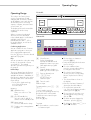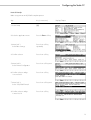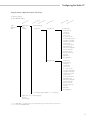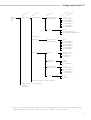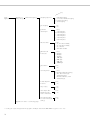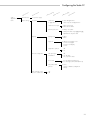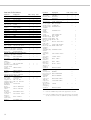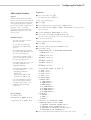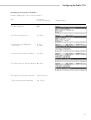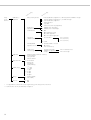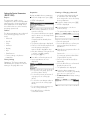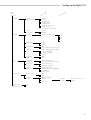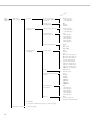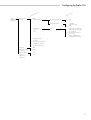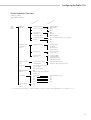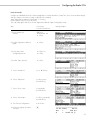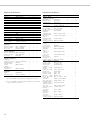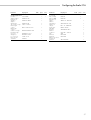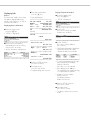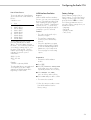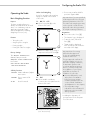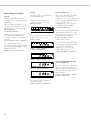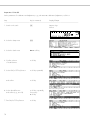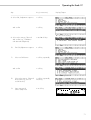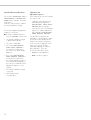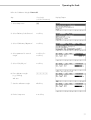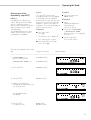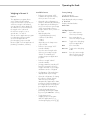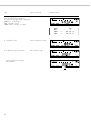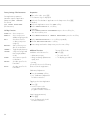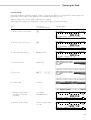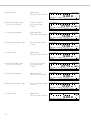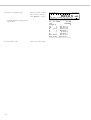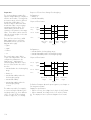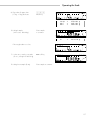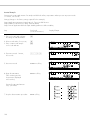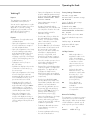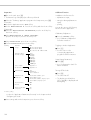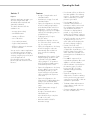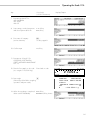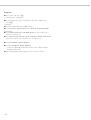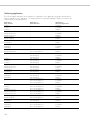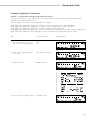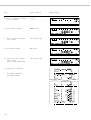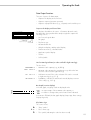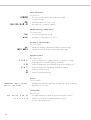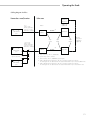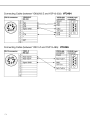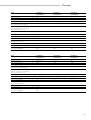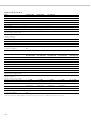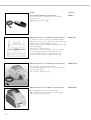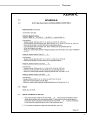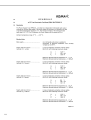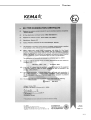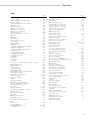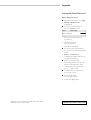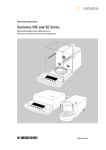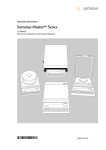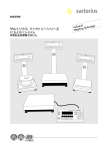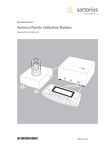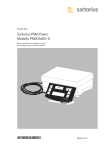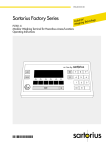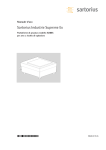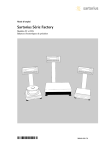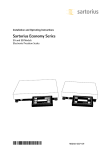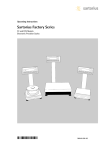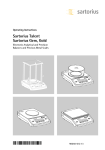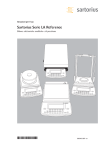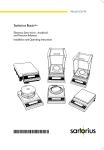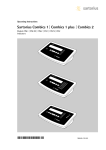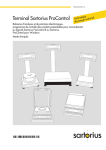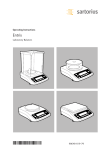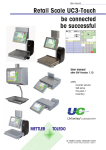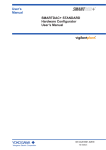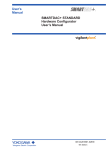Download User Manual - Affordable Scales & Balances
Transcript
98648-007-35 Sartorius Factory Series FC and FCA Models Electronic Precision Scales for Hazardous Areas/Locations Operating Instructions y ial Industr g Technolog in Weigh Contents Contents ................................ 2 Operating Design .................... 3 Configuring the Scale: FC Models Setting the Language .............. 7 Entering User Data (Input) ........ 7 Setting the Date and Time .... 11 Application Menu Settings ...... 12 Scale Operating Menu............ 24 Configuring the Printout .......... 29 ‘Info’ Display ........................ 32 MP8 Interface Emulation .......... 33 Configuring the Scale: FCA Models Setting the Language .............. 34 Navigating in the Setup Menu .. 35 Entering the Time and Date ...... 36 Setting the Scale Functions ...... 37 Setting the Device Parameters .. 40 Entering a Password ............ 40 Setting the Application Parameters............................ 44 Selecting the Printout Function .. 52 Configured Printout .............. 54 Displaying Info ...................... 58 Device Information .............. 58 FlexPrint Information ..............58 MP8 Interface Emulation .... 59, 60 Factory Settings .................... 59 Operating the Scale Basic Weighing Function ...... 61 Basic Settings ...................... 64 Additional Functions (in the Scale Menu) .............. 65 Calibration/Adjustment ........ 69 ReproTEST .......................... 79 Application Programs............ 80 Toggle between Two Weight Units .............. 80 Counting ........................ 82 Weighing in Percent .......... 85 Animal Weighing .............. 89 Recalculation .................... 93 Calculation ...................... 98 Differential Weighing ........ 101 Checkweighing ................ 113 Time-Controlled Functions .... 118 Totalizing ........................ 121 Formulation ...................... 125 Statistics .......................... 129 Extra Functions (in the Application Menu) ...... 134 Second Tare Memory (Preset Tare)..........................134 Individual Identification Codes (ID) ..........................136 Manual Storage (M+) ............142 Product Data Memory ............143 “FlexPrint” Printout Function........ 146 Combining Applications .......... 148 Examples of Application Combinations ........................ 149 Data Output Functions.............. 155 Cabling Diagram.................... 169 Error Codes .......................... 173 Recycling .............................. 175 Overview General Views of the Scales .. 176 Specifications...................... 180 Dimensions (Scale Drawings) .. 185 Accessories (Options)............ 189 CE Marking ........................ 193 EC Type Examination Certificates ........................ 194 EC Type Approval Certificate ..208 Plates and Markings ..............210 Index ..................................211 Appendix Entering the General Password 2 Symbols The following symbols are used in these instructions: § indicates steps you must perform $ indicates steps required only under certain conditions > describes what happens after you have performed a certain step – indicates an item in a list ! indicates a hazard Important Note to Users ! Make sure to carefully read and follow sections marked with this symbol – they contain important safety instructions. For advice on the use of these applications, just call or fax: Telephone: +49 (0) 551 3 08-3818 Telefax: +49 (0) 551 3 08-37 91 Operating Design Operating Design The scales in the Factory Series consist of a weighing cell and a display and control unit. Besides an AC adapter, your scale also has an interface port for connecting a printer, computer, universal remote control switch, etc. The display and control unit and the weighing cell can be set up separately. Where not expressly indicated otherwise, the uses described in this manual apply to verified and verifiable scale versions* (indicated by the suffix “...CE” in the model number), as well as the standard version. FC Models: TARE TARE SETUP ABC 1 D 2 3 4 5 6 7 8 9 CF 0 FCA Models: Combining Applications You can combine the use of various application programs to meet your more complicated requirements. Press the D key to select the desired application programs. Keys You can operate the scale either using the keys on the terminal or from a connected PC. This manual describes operation using the keys on the terminal. Labeled Keys These keys always have the function indicated by their label, but are not available at all times. Availability of their functions depends on the current operating status of the scale and the menu settings. * For the use in legal metrology in the EU and European Economic Area Meaning c Clear Function Deletes keypad input Interrupts a calibration and adjustment routine in progress Quits application programs p Print key Outputs displayed values or data logs to the interface port . Enters a decimal point 1 ... 9 0 keys See the section on “Numeric Input” t Tares the scale Numeric Input To enter numbers: press 1 … 9 0. a Alphabetic keys Please see section on “Text Input” To store numbers entered: press the corresponding function key directly below the soft key label e On/off/standby key Turns the scale on and off or switches it to the standby mode To delete an entire numeric input digit by digit: press the c key M Menu settings Accesses and exits the Setup Text Input D Toggles to the next application program § To enter numbers: see the section on “Numeric Input” § To enter letters or characters: press the a key > Letters are displayed in the bottom line for selection § To select a different letter: press the corresponding soft key to change the letter shown § To select the letter/character shown: press the corresponding function key below the soft key label > The selected letter is shown on the display $ Enter the next letter/character, if desired, as described above $ To exit the letter input mode e.g., if the last character entered is a letter): press the a key § To store a word: press the corresponding function key (soft key), such as ID § To delete an input character by character: press the c key § To delete user data: enter . or a space “m” and save 3 Keys Display Bar Graph: Your Factory scale is operated either through the keys on the display and control unit or via a connected PC. Operation through the scale keys is described in the following. There are two fundamentally different types of display: – display of measured and calculated values The bar graph indicates how much of the scale’s capacity is “used up” by the current load; during checkweighing, t indicates the control limits. – display for menu parameter settings (setup) The following symbols may be displayed here: Function Keys (Soft Keys) The current function of a soft key is indicated in the bottom line of the display. (In the example shown below, oo: Exit the setup menu Config: Printout App: Application menu Info: Scale data Menu: Scale operating menu Input: User data input) Display of Measured and Calculated Values This display is divided into nine sections. These keys always have the function indicated, but are not available at all times. Availability of these functions depends on the current operating status and menu settings. 100% Upper load limit Bar graph showing 10% intervals - Minimum for checkweighing = Target for checkweighing Measured value line + Maximum for checkweighing Text line Soft key labels Line for Metrological Data: Labeled Keys Lower load limit Line for metrological data Bar graph Plus/minus sign Unit/Stability indicator Tare memory Calculated value Application pictograms The function keys are numbered F1 through F6, from right to left. 0% If the scale is verified for use in legal metrology, the following metrological specifications are shown here: Max Min e d R1 Maximum capacity of the scale Plus/Minus Sign, Stability Symbol: A plus or minus sign (F or H) is shown here for a weight value (e.g., a calculated value when weighing in percent) or the S symbol, indicating that the verified or verifiable scale has been zeroed or tared. Measured Value Line: This section shows the weighed or calculated value or alphanumeric Minimum capacity of the scale; i.e., the minimum weight allowed input. Note Concerning Verified Scales when the scale is used in legal Approved for Use as Legal Measuring metrology Instruments in the EU**: Verification scale interval For verified scales that have of the scale a verification scale interval e Readability: indicates the scale not equal to the scale interval d, interval of the scale the last digit on the display is bordered. Displayed when e = d thru* R4 e=d On standard scales, only Max and d are shown. Unit and Stability: When the scale reaches stability, the weight unit or calculation unit is displayed here. The a symbol may be displayed for readouts on a scale verified for legal metrology. However, these readouts can be used only for standard applications (not in legal metrology/not legal for trade). * thru = throug 4 **including the Signatories of the Agreement on the European Economic Area Operating Design Tare Memory, Calculated Values: The symbols displayed here indicate when there is a value in one of the tare memory modules or when the value shown is a result of calculation rather than direct measurement. These symbols are as follows: a s1 s2 Display for Menu Parameter Settings (Setup) The arrows shown in this line indicate the following functions: This display is divided into three sections. oo Return to Setup menu (in the Setup menu: save settings and exit the Setup program) o Go back to the higher selection level O Show sub-items under the active item Q Move upward in the input/output window q Move downward in the input/output window l Set the selected menu parameter Header Input and Output Window Calculated value Tare memory used by an application program (e.g., formulation, second tare) Application Pictograms: The pictograms displayed here indicate the application(s) selected. The pictogram is displayed inversely when the corresponding application is active. Footer Header The header indicates the function of the current screen page. In the Setup program, the current menu path is shown here. Example in the path “Setup/Menu”: SETUP MENU [ ] Numeric Input For example, the following symbols may be displayed simultaneously: To enter numbers: Press the 1 2 … 0 . keys A The counting application is active H S T Checkweighing is also active Input and Output Window Print This window contains either detailed information (e.g., on the active application) or a pick list. A selected item is displayed inversely. You can also enter information in an active field in this window using the alphanumeric keys. Data record Text Line: Additional information is displayed here (e.g., operator guidance prompts, name of the active program, etc.). Soft Key Labels: The current functions of the soft keys are indicated here; during calibration/adjustment, this line shows up- and down-arrows (Q and q) for selecting calibration and adjustment functions. Input Example in the path “Setup/Menu”: 1 o 2 3 4 Minimum vibration Normal vibration Strong vibration Extreme vibration The o symbol in this window indicates the current menu setting. Footer The bottom line shows symbols and/or abbreviations to indicate soft key functions. The abbreviations are usually self-explanatory. To store numbers entered: Press the corresponding soft key (i.e., the arrow key under the appropriate abbreviation in the bottom line of the display) To interrupt/cancel numeric input: Press c Alphabetic Input (see also the example given on page 63) § To enter letters or characters: first press the a key > Letters are displayed in the bottom line § To select a different letter: press the corresponding soft key to change the letter shown (i.e., the arrow key under the letter displayed) § To select the letter/character shown: press the corresponding soft key > The selected letter is shown in the display $ Enter the next letter/character, if desired, as above. § To store a word: press the corresponding soft key (e.g., S ID) § To delete a word: press c 5 Parameter Settings Data Output Error Codes The parameters for configuration are in the application menu and the scale operating menu. These menus have several levels. Your Factory scale is equipped with an interface port for connecting your choice of the following: If you press a key that has no function, or which is blocked at a certain point in an application program, this error is indicated as follows: § To set parameters: press M and then the appropriate soft key (e.g., App for the application menu) § To move within a menu level: use the Q and q soft keys – Printer* – Peripheral device (e.g., computer)* – Universal remote control switch * using a zener barrier (see also page 169) Printer To select a parameter: § Press Q or q repeatedly until the desired setting is selected (displayed inversely) § Confirm your selection by pressing the l soft key To change the numeric value of a parameter: § Press Q or q repeatedly until the desired setting is selected (displayed inversely) § Enter the desired number using the 1 2 … 0 . keys § Confirm your selection by pressing the l soft key To return to the Setup/Select level: § Press the oo soft key You can configure the print functions to meet your individual requirements by selecting the corresponding menu code. You can have printouts generated automatically, or by pressing p; dependent on or independent of the stability or time parameters; with or without IDs; and as standard or ISO/GMP-compliant printouts. ISO: International Organization for Standardization GMP: Good Manufacturing Practice See the section on “Data Output Functions” in the chapter entitled “Operating the Scale” for a detailed description of data output options. – a double-beep is sounded as an acoustic signal if the key has no function – a double-beep is sounded and a message is displayed for 2 seconds in the text line if the key function is not available at that time The response to an operator error is identical in all models of the Factory series. See the chapter entitled “Error Codes” for a detailed description. Storing Settings Storing Parameter Settings The settings configured are stored in the scale’s non-volatile memory. Additionally, the factory settings can be reloaded. Saving Parameter Settings You can assign passwords in order to block access to: – printing function Config See the chapter entitled “Configuring the Scale” for a complete description of all parameters. To save the parameter settings and exit the Setup menu: press the oo soft key To cancel the parameter setting operation: press e Interface Port – the application menu App Instead of a printer, you may choose to connect a different peripheral device, e.g. a computer (PC). With an on-line PC you can control both the weighing cell and the display unit of the Factory scale. – the scale operating menu Menu and Request messages are sent via the interface to initiate functions in the weighing cell and in the display unit. Some of the functions generate response messages. See the chapter entitled “Operating the Scale” under the section on “Data Output” for a detailed description of the interface port. 6 – user data input functions Input Configuring the Scale: FC Configuring the Scale: FC Models Setting the Language Purpose Features You can configure your Factory scale to meet individual requirements by entering user data and setting parameters in the Setup program. You can choose from 5 languages for the information display: The Setup menu is divided into five submenus: configurations, application menu, scale parameters, scale menu and user data. 2 English (factory setting) You can also configure the display to show specific information on the scale (serial no., etc.). Configuring the Scale for Use in Legal Metrology Set the switch as described below to configure the following functions for use of the scale in legal metrology: – Display: Verification scale interval: e; lower limit of the weighing capacity: Min – External calibration blocked – MP8-interface emulation blocked § Remove the covering plate from the back of the scale housing § Move Switch 1 in the direction of the arrow FC ... BBE/CCE ...: 1 German 3 English with U.S. date/ time format 4 French 5 Italian To delete user data: Enter a . (decimal point) or a space and confirm To delete the last character entered: Press c (see the section on “Basic Settings” in the chapter entitled “Operating the Scale”) – Exact calibration weight value for calibration/adjustment of the scale, e.g. for adjustment according to a DKD certificate (see the section on “Calibration/ Adjustment” in the chapter entitled “Operating the Scale”) 6 Spanish – Time (hh.mm.ss; hh can be entered without a preceding zero) Selecting the Language – Date (dd.mm.yy, or mm.dd.yy when you select “English with US date/time” as the language) § Enter the corresponding number § Press M § Exit the Setup menu: Press the oo soft key Entering User Data (Input) Purpose To display, input or change user data. You can block access to these data by assigning a password. Features You can display, input or change the following user data: – Contrast/angle of the display (enter a number from 0 to 4; factory setting: 2) – Password for access to the Setup menu, which contains the Input, Application and Scale Menu functions (8 characters max.)* – ID name (20 characters max.): the factory settings for these names are ID1, ID2, ID3 and ID4* The ID name(s) is(are) left-justified. – Three calibration/adjustment times (hh.mm; hh can be entered without a preceding zero) Calibration/adjustment is repeated every day at the selected time settings (up to 3 maximum: for example, at 7:30, 12:00, 18:15) – Workstation number for the scale: ID (scale ID; 20 characters max.)* – Weighing series number, to designate a series or lot: L ID (lot ID; 20 characters max.)* – Weight set number for calibration/adjustment: W ID (weight ID; 14 characters max.)* > Switch up: external calibration blocked (factory setting on verified scales) Switch down: external calibration accessible *: If the last character of user data is a letter: conclude input by pressing a To delete user data: Enter a . (decimal point) or a space and confirm To delete the last character entered: Press c (see the section on “Basic Settings” in the chapter entitled “Operating the Scale”) 7 Factory Settings Enter/Change Password Password: No designation § Select the Setup program: Press M If no password has been assigned, anyone can access the Setup: Input, Setup:App and Setup:Menu functions without entering a password. If you assign a password and then forget what the word is, you can use the General Password (see Appendix) to access these menus. > SETUP SELECTION is displayed § Select Information: Press the Input soft key If you have already assigned a password: > The password prompt is displayed Preparation Display existing user data § Select the Setup program: Press M $ Enter the password > “SETUP SELECTION” is displayed. $ Press l to confirm the password > User data is displayed: § Write down the password here for easy reference: § Select User Data: Press the Input soft key If you have already assigned a password: > The password prompt is displayed $ If access is blocked by a password: enter the password using the alphanumeric keys $ If the last character of the password is a letter: conclude input by pressing a § Press l to confirm the password > User data is displayed: Password = ............................. If you assign a password and then forget what the word is: $ Enter the General Password (see Appendix) $ Press l to confirm the password > User data is displayed: § Select the password-setting function: Press the q soft key repeatedly until > Password: and any existing user password are displayed § New password: Enter the letters/ numbers for the new password (max. 8 characters)* If “none” is displayed as the password, this means no password has been assigned To delete the password: Enter . and confirm § To confirm: press the l soft key § Exit the Setup menu: Press the oo soft key > Restart the application 8 Configuring the Scale: FC Practical Example 1: Enter “Workstation 234” as the scale ID; display and print other user data Step Key (or instruction) 1. Select Setup: Input Display workstation ID (in this example: no ID assigned) Press M, then the Input soft key 2. Before entering letters: Then enter first letter of the workstation ID Press a 3. Select the letters group Press the STUVWX soft key 4. Select the letter “W” Press the W soft key 5. Enter the next letters of the workstation ID Press the ABCDEF soft key 6. Select the letter “A” Press the A soft key 7. Repeat steps 5 and 6 to enter the required letters Soft key ... 8. Enter the numbers 234 234 If the last character entered is a letter: Conclude input of letters 9. Store workstation ID Display/Output a Press the l soft key 9 Step Key (or instruction) 10. Display other user data Press the q soft key – Lot number repeatedly – Weight set ID – Calibration weight – Time – Date – Display contrast – Password – ID name – Three calibration/adjustment times 11. Print user data (example) Display/Output INPUT Cal./adj.wt.: Time: Date: Contrast (0-7): Password: p WORKSTATION 234 L ID LOT 23 W ID WEIGHT 23"F1" Cal. Wt. 12. Exit Setup:Input 10 oo soft key 2000.02 g 10.29.34 28.11.96 7 +2000.00 Configuring the Scale: FC Practical Example 2: Setting the date and time Step Key (or instruction) 1. Select Setup:Input Display workstation ID Press M, then the Input soft key 2. Select the time Press the q soft key Display/Output repeatedly 3. Enter the time 11.12 .30 4. Set the selected time and restart the clock Press the l soft key 5. Select the date Press the q soft key 6. Enter the date 13.03. 97 7. Store the date Press the l soft key 8. Display other user data Press the q or Q soft key – Lot number – Weight set ID – Calibration weight – Time – Date – Display contrast – Password – ID name – Three calibration/adjustment times 9. Exit Setup:Input oo soft key 11 Application Menu Settings (App) Purpose To configure the scale, i.e., adapt the scale to individual requirements by selecting from a list of parameter options in a menu. You can block access to this menu by assigning a password. Preparation Additional Functions § Select the Setup program: Press M § Save settings and exit the application menu: Press M > SETUP SELECTION is displayed > Restart the application § Select the application menu: Press the App soft key If a password has been assigned: > The password prompt is displayed Features The simple weighing function is available at all times. You can select an application from each of the following groups. This means a number of combinations are possible. § Enter the password using the numeric or alphabetic keys § Confirm the password entered: Press the l soft key > The application menu is displayed (1st menu level): Application 1 – – – – – – – – Toggle between 2 weight units Counting Weighing in percent Animal weighing Recalculation Calculation Density determination Differential weighing $ Select the next group: Press the q soft key (down arrow) $ To select the previous item in the group: press Q soft key (arrow up) Application 2 $ To select one item lower in the group: Press the O soft key (right arrow) – Checkweighing – Time-controlled functions $ To return to the next level up: Press the o soft key (left arrow) Application 3 $ Confirm the selected menu item: Press the l soft key – Totalizing – Formulation – Statistics In addition, you can assign 2 extra functions to each of the soft keys, in some cases (depends on the Setup configuration): – – – – 2nd tare memory Identification code Manual totalizing Product data memory Factory Settings The factory-set configurations are marked with an “o “ in the list starting on page 15. 12 $ Move the highlight bar to the first menu item on the list: Press c $ Toggle to the Setup:Scale menu (see also page 24): Press the Menu soft key § Print parameter settings: – When the application menu is displayed: Press p > Printout (Example) Application 1 -------------------COUNTING Accuracy Display accuracy Average pieceweigh Automatic Application 2 -------------------Checkweighing Activation of port Within checkweighi Type of checkweighi Target, minimum, m Weight display mode Absolute value Automatic printout Off Application 3 -------------------Totalizing etc. § To reset parameters to the factory settings: see the following chapter, entitled “Scale Operating Menu,” and set menu code 9 1 1 Configuring the Scale: FC Practical Example Make every printout an ISO/GMP-compliant printout Step Key (or instruction) 1. Select Setup M 2. Select the application menu Press the App soft key 3. Menu level 1: Select Basic Settings Press the q soft key repeatedly 4. Confirm selection Press the O soft key 5. Menu level 2: Select Printout Configuration Press the q soft key twice 6. Confirm selection and go to menu level 3 Press the O soft key 7. Menu level 3: Select “ISO/GMP Printout” Press the q soft key twice 8. Confirm selection and go to menu level 4 Press the O soft key Display/Output 13 Step Key (or instruction) 9. Menu level 4: Select “Always on” Press the q soft key twice 10. Confirm selection Press the l soft key 11. Set other menu codes, if desired o q Q O soft keys 12. Confirm setting and exit Setup menu oo soft key 14 Display/Output Configuring the Scale: FC Setup Parameters “Application Menu” (Overview) o Factory setting √ User-defined setting Setup – Application menu el 1 Lev u n Me g el 2 ettin Lev ry s u o t n Fac Me Application 1 (Basic settings) o Off (weighing) Toggle units el 3 Lev u n Me g el 4 ettin Lev ry s u o t n Fac Me Weight unit 1 o Grams/g** Kilograms/kg Carats/ct* Pounds/lb* Ounces/oz* Troy ounces/ozt* Hong Kong taels/tlh* Singapore taels/tlg* Taiwanese taels/tlt* Grains/GN* Pennyweights/dwt* Milligrams/mg* Parts per pound//lb* Chinese taels/tlc* Mommes/mom* Austrian carats/K* Tola/tol* Baht/bat* Mesghal/MS* Weight unit 2 Grams/g** o Kilograms/kg Carats/ct* Pounds/lb* Ounces/oz* Troy ounces/ozt* Hong Kong taels/tlh* Singapore taels/tlg* Taiwanese taels/tlt* Grains/GN* Pennyweights/dwt* Milligrams/mg* Parts per pound//lb* Chinese taels/tlc* Mommes/mom* Austrian carats/K* Tola/tol* Baht/bat* Mesghal/MS* Counting through Calculation – see next page Application 2 – see following pages through Basic Settings * = not applicable to verified scales used in legal metrology in the European Economic Area ** = not on model FC64EDE-SXCE 15 Setup – Application menu el 2 Lev u n Me el 3 Lev u n Me Application 1 (Basic settings) Toggle units see previous page Counting Accuracy – average piece weight calculation (resolution) o Display accuracy + 1 decimal place + 2 decimal places Average piece weight updating Off Manual o Automatic Accuracy weight storage (resolution) o Display accuracy + 1 decimal place + 2 decimal places Decimal places for readout in percent None 1 decimal place o 2 decimal places 3 decimal places 4 decimal places 5 decimal places 6 decimal places Display calculated value o Residual qty. Loss Ratio 1 (DR) Ratio 2 (DR) Animal activity Calm Normal Active 0.1% of animal/object 0.2% of animal/object 0.5% of animal/object 1% of animal/object 2% of animal/object o 5% of animal/object 10% of animal/object 20% of animal/object 50% of animal/object 100% of animal/object Start Manual mode o Automatic mode Minimum load for automatic storage None 10 display increments 20 display increments 50 display increments o 100 display increments 200 display increments 500 display increments 1,000 display increments Weighing in percent Animal weighing (Averaging) Calculation and Density – see following page Application 2 – see following pages through Basic Settings 16 g el 4 ettin Lev ry s u o t n Fac Me el 1 Lev u n Me Configuring the Scale: FC Setup – Application menu g el 4 ettin Lev ry s u o t n Fac Me el 1 Lev u n Me el 2 Lev u n Me el 3 Lev u n Me Application 1 Animal weighing Decimal places in calculated result None 1 decimal place o 2 decimal places 3 decimal places 4 decimal places 5 decimal places 6 decimal places Printout None o Average weight only Average and calculated value Calculation Decimal places in calculated result None 1 decimal place o 2 decimal places 3 decimal places 4 decimal places 5 decimal places 6 decimal places Density* Method Density of liquid o Buoyancy Displacement Pycnometer Liquid causing buoyancy o Water Ethanol User-definable Decimals for disp. of vol./density None 1 decimal place o 2 decimal places 3 decimal places 4 decimal places Printout o None All data Recalculation Differential weighing – see following page Application 2 – see following pages through Basic Settings * = Instructions on density determination are available on the Internet, under http://www.sartorius.com/cgi-bin/wt/pdfdown.pl?todo= Gruppenauswahl&art=&menu=en&sprache =english in the PDF file on “Masterpro LA”, or contact Sartorius. 17 g ettin ry s o t Fac Setup – Application Application 1 (Basic settings) Differential weighing Weighing sequence* Individual weighing Consecutive individual weighing o Combined weighing Serial weighing Tare weighing No o Yes Result with decimal point None 1 decimal place o 2 decimal places 3 decimal places 4 decimal places 5 decimal places 6 decimal places Autosave values o Off On, first value at stability On, last value at stability On, value bet. 70–130 % at stabil. Minimum load for autosave None o 10 digits 20 digits 50 digits 100 digits 200 digits 500 digits 1000 digits Save statistics o No Yes Generate printout None o Automatic after backweighing Auto. after initial weigh. and backweighing Automatic after tare-, initialand backweigh. Include sample ID in text line o No Yes Wg. seq key No o Yes Clear sample after individual weight, result + and unload o No Yes Last residual weight is stored as initial weight (ashing) o No Yes Applications 2 and 3 – see following pages * = Setting can only be changed when the program is initially run and when the Wg.seq. key option is set to “No” 18 Configuring the Scale: FC el 1 Lev u n Me Setup – Application menu Application 1 – Application 2 (Control functions) g el 2 ettin Lev ry s u o t n Fac Me g el 4 ettin Lev ry s u o t n Fac Me see previous page o Off Checkweighing Time-controlled functions Application 3 (Data records) el 3 Lev u n Me Activation of port lines o Within check range Always on Stability and check range At stability Stability + check range -> on Type of checkweighing input o Target, min, max weight Min, max weight Target, min in %, max in % Weight display mode o Absolute value Difference from target Automatic printout of OK values Yes o No Function after time interval Beep (acoustic signal) Lock-in readout o Automatic printout Store value in App. 3 memory Automatic function restart o On Off Stability-dependent storage mode o Without stability After stability After increased stability Tare after printout Off o On Automatic storage o Off On, first value at stability On, last value at stability On, value 70% –130% at stab. Minimum load for automatic storage None o 10 digits 20 digits 50 digits 100 digits 200 digits 500 digits 1,000 digits o Off Totalizing Source of data for auto storage – see next page Formulation – see next page Application 3 through – see following pages Basic Settings 19 l1 leve nu e M Setup – Application menu Application 3 (Data records) l2 leve nu e M Totalizing Formulation Statistics Application 3 – see following pages through Basic Settings 20 l3 leve nu e M Minimum load ing l4 sett leve y r o t nu c e a F M see previous page Source of data for automatic storage Application 1 o Application 2 Evaluated values o Net Calculated Net + calculated Evaluation mode, MR function o Intermediate evaluation, print Final evaluation, print Intermediate eval., display+print Final evaluation, display+print Tare after M+/M– o Off On Printout of individual components No o Yes Automatic storage Off o On, first value at stability Minimum load for automatic storage None o 10 digits 20 digits 50 digits 100 digits 200 digits 500 digits 1,000 digits Source of data for automatic storage o Application 1 Application 2 Evaluated values o Net Calculated Net + calculated Evaluation mode, MR function o Intermediate evaluation, print Final evaluation, print Printout of individual components No o Yes see next page Configuring the Scale: FC Setup – Application menu ing l4 sett leve y r o t nu c e a F M l1 leve nu e M l2 leve nu e M l3 leve nu e M Application 3 (Data records) Formulation see previous page Statistics Automatic storage o Off On, first value at stability On, last value at stability On, value 70% – 130% at stab. Minimum load for automatic storage None o 10 digits 20 digits 50 digits 100 digits 200 digits 500 digits 1,000 digits Source of data for automatic storage o Application 1 Application 2 Evaluated values o Net Calculated Net + calculated Evaluation mode, MR function o Intermediate evaluation, print Final evaluation, print Intermediate eval., display+print Final evaluation, display+print Tare after M+/M– o Off On Printout of individual components No o Yes Extra Functions – see following pages and Basic Settings 21 Setup – Application menu l1 leve nu e M g l2 ettin leve ry s o t nu c e a F M Application 3 see previous page Extra function F4 key Off o 2nd tare memory Identification codes l3 leve nu e M g l4 ettin leve ry s o t nu c e a F M Container tare weight o No Yes Automatic printout Last net value Tare/preset tare o Off Printout Automatic, if configured Once when p pressed, if conf. o Each time p is pressed Once for M+ function (App. 3) Manual storage in App. 3 memory (M+) (totalizing, formulation, statistics) Product data memory Extra function F5 key o Off 2nd tare memory Identification codes Container tare weight o No Yes Automatic printout Last net value Tare/preset tare o Off Printout Automatic, if configured Once when p pressed, if conf. o Each time p is pressed Once for M+ function (App. 3) Manual storage in App. 3 memory (M+) (totalizing, formulation, statistics) Product data memory Basic settings – see following page 22 Configuring the Scale: FC l1 leve nu e M Setup – Application menu l2 leve nu e M Extra function see previous page Basic settings Keypad Display Printout configuration Auto start app. when power is switched on g l3 ettin leve ry s o t nu c e a F M g l4 ettin leve ry s o t nu c e a F M CF function in application o Clear all applications Clear only selected applications CF function for input Delete entire input o Delete last character Block key functions o All keys accessible All keys blocked except M and e Alphanumeric keys blocked Background o White Black Digit size o 10 mm + bar graph + text 13 mm + bar graph 13 mm + text display 13 mm Application symbols Off o On Auto print upon initialization Off o On, all value On, only main values Line format For raw data (16 characters) o For other apps/GLP/GMP (22 char.) ISO/GLP/GMP printout o None Only for calibration/adjustment Always On o Off 23 Scale Operating Menu (Menu) Purpose To configure the scale, i.e., adapt the scale to individual requirements by selecting from a list of parameter options in a menu. You can block access to this menu by assigning a password. Preparation Additional Functions § Select the Setup program: Press M § Save settings and exit the scale operating menu: Press M > SETUP SELECTION is displayed > Restart the application § Select the scale menu: Press the Menu soft key If a password has been assigned: > The password prompt is displayed Features The parameters are grouped together as follows (menu level 1): 1 Scale functions § Enter the password § Confirm the password entered: Press the l soft key > The scale menu is displayed (1st menu level): 5 Interface 6 Print in weighing mode 8 Extra functions 9 Reset menu Factory Settings The factory-set configurations are marked with an “o” in the list starting on page 26. $ Select the next group: Press the q soft key (arrow down) $ To select the previous item in the group: press Q soft key (arrow up) $ To select one item lower in the group: Press the O soft key (arrow right) $ To return to the next level up: Press the o soft key (arrow left) $ Confirm the selected menu item: Press the l soft key $ Toggle to the Setup:Application menu (see also page 12): Press the App soft key 24 § Print parameter settings: – When the 3rd menu level is displayed: Press p > Printout (Example) 6 1 Manual/auto pr 2 Manual with s – When the 2nd menu level is displayed: Press p > Printout (Example) 6 Print in weighing --------------------6 1 Manual/auto pr 2 Manual with s 6 2 Stop auto prin 2 Not possible 6 3 Time-dependent 1 1 display upd 6 4 Print on reque 1 Off – When the 1st menu level is displayed: Press p > All current parameters settings are printed Configuring the Scale: FC Practical Example Adapt the scale to ambient conditions of “extreme vibration.” Step Key (or instruction) 1. Select Setup M 2. Select the scale menu Press the Menu soft key 3. Confirm selection of scale function menu Press the O soft key 4. Confirm selection of filter adaptation menu item Press the O soft key 5. Menu level 3: Select the desired item Press the q soft key twice 6. Confirm selection Press the l soft key 7. Set other menu codes, if desired o q Q O soft keys 8. Confirm setting and exit Setup oo soft key Display/Output 25 Setup Parameters, “Scale Menu” (Overview) o Factory setting √ User setting l1 leve nu e M Setup – Scale Menu 1 Scale functions l2 leve nu e M 1 1 Adapt filter 1 1 1 1 1 1 1 1 1 2 3 4 1 2 Application filter 1 1 1 1 2 2 2 2 1 2 3 4 1 3 Stability range 1 1 1 1 1 1 3 3 3 3 3 3 1 2 3 4 5 6 1 5 Taring* 5 through 9 l3 l4 tting leve tor y se leve u n nu c e e a M F M 1 5 1 1 5 2 o o o o 1 6 1 1 6 2 1 7 Weight unit 1 1 1 1 1 1 1 1 1 1 1 1 1 1 1 1 1 1 1 1 1 9 through 1 15 see following pages see next page 7 7 7 7 7 7 7 7 7 7 7 7 7 7 7 7 7 7 7 Minimum vibration Normal vibration Strong vibration Extreme vibration Final readout Filling Low filter (metering) No filter (checkweighing) 1/ 4 1/ 2 1 6 Auto zero 2 o 3 4 5 6 7 8 9 10 11 12 13 14 15 16 17 18 19 20 ** = not applicable to verified scales used in legal metrology in the European Economic Area ** = not on model FCG64EDE-S0CE 26 o digit digit 1 digit 2 digits 4 digits 8 digits* Without stability After stability On Off Grams/g** Kilograms/kg Carats/ct* Pounds/lb* Ounces/oz* Troy ounces/ozt* Hong Kong taels/tlh* Singapore taels/tlg* Taiwanese taels/tlt* Grains/GN* Pennyweights/dwt* Milligrams/mg* Parts per pound//lb* Chinese taels/tlc* Mommes/mom* Austrian carats/K* Tola/tol* Baht/bat* Mesghal/MS* Configuring the Scale: FC l1 leve nu e M Setup – Scale Menu 1 Scale functions l2 leve nu e M 4 l3 tting vel leve tor y se u u le n n c e e M Fa M 1 1 through 1 8 see previous page 1 9 [isoTST] key function 1 9 1 1 9 3 1 1 1 1 5 Interface 4 o 10 11 12 1 10 Calibration/adjustment sequence 1 10 1 1 10 2 o Calibrate, then auto adjust Calibrate, then manual adjust 1 11 Zero setting range 1 11 1 1 11 2 o 1% of max. capacity 2% of max. capacity 1 12 Initial zero setting range 1 12 1 o 1 12 2 1 12 3 Factory setting (depends on model) 2% of max. capacity 5% of max. capacity 1 13 Tare/zero when power is switched on 1 13 1 o 1 13 2 On Off 1 15 isoCAL function 1 1 1 1 1 2 3 5 o Off Only adjustment prompt On and reset application On without resetting application 1 16 Communication mode 1 16 1 1 16 2 o User-def. cal./adj. time settings isoCAL (scale cal./adj. interval) 1 17 ISO/GLP/GMPcompliant printout 1 17 1 o 1 17 2 Autom. when GLP on On request; from memory 5 1 Baud rate 5 5 5 5 5 5 5 5 150 baud 300 baud 600 baud 1,200 baud 2,400 baud 4,800 baud 9,600 baud 19,200 baud 5 2 Parity 15 15 15 15 1 1 1 1 1 1 1 1 1 2 3 4 5 6 7 8 5 2 2 5 2 3 5 2 4 5 3 Number of stop bits 5 3 1 5 3 2 5 4 Handshake mode 5 4 1 5 4 3 5 5 through 5 6 6 through 9 9 9 9 9 External calibration/adjustment** with factory-set calibration weight External calibration/adjustment** with user-defined calibration weight Internal calibration/adjustment [isoTST] key blocked reproTEST Selection mode for calibration/adjustment o o o o Space Odd Even 1 2 Software Hardware, 1 character after CTS see next page see next page * = not applicable to verified scales used in legal metrology in the European Economic Area ** = verified scales can only be calibrated, not adjusted 27 l1 leve u n Me Setup – Scale Menu l2 leve u n Me l3 l4 tting leve tor y se leve u u n n Me Fac Me 1 and 5 – see previous pages 5 Interface 6 Print in weighing mode Communication mode 5 5 5 5 5 5 5 5 5 5 5 6 Network address 5 6 1 o 5 6 x 5 6 32 0 1 through 30 31 6 1 Manual/auto print mode 6 6 6 6 6 Manual without stability Manual with stability Automatic without stability Automatic at stability Automatic after weight change** Stop auto print 6 2 1 6 2 2 6 2 8 Extra functions 9 Reset menu 5 5 5 5 5 5 5 5 5 5 1 o 2 4 5 6 7 10 11 14 15 5 5 1 1 1 1 1 1 2 4 5 6 o o SBI XBPI YDP01IS YDP02 YDP03 YDP01IS Label printer YDP02IS YDP02IS Label printer YDP04IS YDP04IS Label printer Press p key or enter <ESC P> Not possible 6 3 Time-dependent auto print 6 6 6 6 1 2 4 7 o 1 display update 2 display updates 10 display updates* 100 display updates* 6 4 Print on request, then tare 6 4 1 6 4 2 o Off On 8 1 Menu 8 1 1 8 1 2 o Change parameters Read parameters 8 2 Acoustic signal 8 2 1 8 2 2 o On Off 8 4 External switch function 8 8 8 8 8 8 1 2 3 4 5 6 o p key t key Calibrate/adjust [isoTST] N F1 function key c key N F2 function key 8 5 Display backlighting 8 5 1 8 5 3 o On Auto off after 4 minutes 8 6 Power-on mode 8 6 1 8 6 2 8 6 4 o Off/on/standby Off/on*** Auto on 8 7 Automatic shutoff 8 7 1 8 7 2 3 3 3 3 4 4 4 4 4 4 o After 4 minutes Off 8 10 ISO/GLP/ GMP printout 8 10 1 o 8 10 2 8 10 3 Off Only for calibration/adjustment Always on 9 1 9 1 1 9 1 2 9 1 9 Restore Do not restore Toggle to MP8 interface emulation Factory settings o * = not applicable to verified scales ** = auto print when load change is >10 d; no printout until residual difference in load value is < 5 d *** = not on FC ... EDE models 28 Configuring the Scale: FC Configuring the Printout (Config) Purpose You can configure individual printout formats for each application. With the formulation, totalizing and statistics application, you can also define the values to be printed on the total printout when the MR key is pressed. In the Setup menu you can configure individual, component or total data records that contain the items available for printouts in each application. Configure these records after you have configured the applications, because some entries in the data record are applicationdependent. Features Additional Functions – Maximum items in a data record: 60 § Save settings and exit printout configuration: Press soft key oo – Individual, component and total records can be configured separately > Start application – Output individual record: Press p Automatic printout of application data: Results from animal weighing or density application (Setup: Application 1: Density: Printout: All data) OK values from checkweighing application, time-controlled printouts, 2nd tare memory data – Output component printout: Totalizing, formulation or statistics by pressing M+ or M-(Setup: Application 3: ..., Printout components: On) § Print parameter settings: – When the select bar is on List or Select: Press p > Printout (example) -------Date/time S ID Ref. weight Piece count Minimum Nom.no.weighs etc. – Output total record: For totalizing, formulation or statistics by pressing MR – Data records are deleted after an application or an extra function is activated or ended in the application menu – A new pick list is created based on the currently active application programs and extra functions – Printout items can be deleted individually – No printout is generated when the following settings are configured: Menu: Print in weighing mode: automatic (6 – 1 – 4, 6 – 1 – 5, 6 – 1 – 6) Application: Printout configuration: Line format: For raw data (16 characters) – Form feed: Select the “YDP02 IS- label” print mode (menu code 5 – 5 – 11) to configure automatic form feed to the beginning of the next label 29 Data Items for the Printout: Parameter Display text Blank line** Blank line Dotted line** -------Form feed* Form feed Date/time* Date/time Time with seconds* Time GLP/GMPheader* GLP header GLP/GMP-footer* GLP footer Sample ID* S ID Identifier 1* ID1 Identifier 2* ID2 Identifier 3* ID3 Identifier 4* ID4 Net weight* Net (N) Gross weight* Gross (G#) Tare weight* Tare Preset tare/ Tare 1 weight* Tare1 (T1/PT1) With the “Counting” application: Reference weight Ref. weight Reference quantity Ref.quantity Piece count Piece count With the “Weighing In Percent” application: Reference weight Ref. weight Reference percentage Ref.percent Percentage Percent With the “Animal Weighing” application: Number of weighing No.of weighs operations Calculation factor Factor Average animal weight Mean value Calculated average Mean factor With the “Calculation” application: Equation Equation Calculated result Calc. result With the “Density” application: Temperature Temperature Imm. liquid Liquid Weight in air Wt. in air Weight in liquid Wt. in liquid Weight of sample and liquid Total wt. Calculated density Calc. density Calculated volume Calc. volume Buoyancycorrection Buoyancy corr. Air buoyancycorrection Air buoy. corr. Expansion coefficient Exp. coeff. Volume of the plummet Plummet vol. 30 Indiv. Comp. Total x x x x x x x x x x x x x x x x x x x x x x x x x x x x x x x x x x x x x x x x x x x x x x x x x x x x x x x x x x x x x x x x x x x x x x x x x x x x x x x x Parameter Display text Indiv. Comp. Total With the “Checkweighing” application: Target value Target x x x Minimum value Minimum x x x Maximum Maximum x x x With the “Time-Controlled Functions” application: Time/interval Time interval x With the “Totalizing/Statistics” application: No. of wts. x x No. of weights Weight of trans. Trans.wt. x Average weight Average wt. x Standard deviation – weight Std.dev.wt. x Variation coefficient – weight Var.coeff.wt. x Weight total Wt. total x Minimum weight Min. wt. x Maximum weight Max. wt. x Difference weight Diff. wt. x No. of calc. values No.of calc.val. x x Calc. value – transactions Calc.val.trans. x Mean calc. value Mean calc.val x Standard deviation – calculated values Std.dev.calc. x Variation coefficient – calc. values Var.coeff.calc. x Total – calc. values Total calc. x Minimum – calc. values Min. calc. x Maximum – calc. values Max. calc. x Difference – calc. values Diff. calc. x Target no. of weighing operations Nom.no.wghs x With the “Formulation” application: Number Number x of components Net components Net component x Components – calculated Net transact. x Total net components Net/comp.calc. x Total calc. components Tot.comp.calc. x Preset tare/ Tare 2 weight Tare2 x x x Target no. of weighing operations Nom.no.wghs x x x *= x **= Items are available independent of the applications selected and can be selected more than once (60 items per data record max.) x x Items are available independent of the applications selected Configuring the Scale: FC Example: Configure an Individual Printout for the Counting Application to include Dotted Line, Date/Time, Piece Count and Net Weight Step Key (or instruction) 1. Access the Setup menu and select “Configuration” M, then the Config soft key 2. Select “Individual printout” Indiv. soft key 3. Select “Blank line” O, q, l soft key 4. Select “Date/time” q soft key twice, then l soft key 5. Select “Piece count” q soft key repeatedly, then l soft key 6. Select “Net weight” Q soft key repeatedly, then l soft key 7. Exit Setup “Configuration” oo soft key 8. Perform weighing operations, then press p Display/Output -------------------14.05.1997 09:19 Qnt + 598 pcs N + 2003.13 g 31 “Info” Display (Info) Date of Manufacture: Purpose The month and year of manufacture are encoded in the serial number as follows: To have information about the specific scale (“device”) and “FlexPrint” displayed Display Specific Information about the Scale ● Select the Setup program: Press M > “SETUP SELECTION” is displayed. SETUP SELECTION Config =O Printout configuration App =O Application menu Info = Balance/Scale parameters Menu =O Balance/Scale menu Input =O User data oo Config App Info Menu Input ● Select information: Press the Info soft key ● Press O soft key to confirm “Device information” > Specific information about the scale is displayed (see also the “Data Output Functions” section in the chapter entitled “Operating the Scale”): SETUP INFO Version no.: Bal. ver. no.: Model: Serial no.: 01-35-16 00-20-13 FC6CCE-HX 70406913 oo $ Print information: Press p > Example of a printout Mod. FC6CCE-HX Ser. no. 70406913 Ver. no. 01-35-16 (Software version, display and control unit) Ver. no. 00-20-13 (Software version, weighing platform) ● Return to SETUP SELECTION: Press the oo soft key YMMxxxxx Y Year 1 2 3 4 5 6 7 8 9 2000–2006 2007–2013 2014–2020 2021–2027 2028–2034 2035–2041 2042–2048 2049–2055 2056–2062 The first digit represents a 7-year period as indicated in the table above. The next 2 digits represent the month. The months are numbered consecutively, starting with 13, over the entire 7-year period. Thus the number representing the month also indicates the specific year of manufacture. 2000 13–24 2001 25–36 … etc. Example: 113xxxxx —> Januar 2000 The individual devices are numbered consecutively in the last 5 digits, starting from 00000 again at the beginning of each month. Displaying “FlexPrint” Information § Select the Setup menu: press the M key > “SETUP” is displayed: SETUP SELECTION Config =O Printout configuration App =O Application menu Info = Balance/Scale parameters Menu =O Balance/Scale menu Input =O User data oo Config App Info Menu Input § To select information: press “Info” soft key § Select “FlexInfo” : press q soft key and O soft key 32 > FlexPrint information is displayed: with print instruction file name, software ID and version number: $ To select and view a particular print file name with software ID (for example, ID403), if desired: press key q or Q as required > If the display shows ID--- : The weight block for legal metrology is not printed by this print file. > Display of version number: V.xx.xx.xx created by Sartorius: V.S.xx.xx.xx § Return to SETUP overview: press the o soft key § Exit Setup menu: press the oo soft key > The device returns to the previous mode. Exiting the Setup menu When you use the oo soft key: – The software is restarted if you have changed a setting. – The software is not restarted if you have kept the same settings. In this case, the program returns to its initial state before you press the M key. When you press the M key: – The Setup menu is exited and the software is generally restarted. > Scale returns to previous status Configuring the Scale: FC MP8 Interface Emulation Preparation § Turn on the scale: Press e Purpose With the MP8 interface emulation function you can connect peripheral devices of the MP8 generation that have separate AC power supplies (such as the 73822... Data Control terminal, a YFC... Flow Rate Controller, a YDI 50 Z Data Input dedicated keyboard, etc.) to your Factory scale. > The Sartorius logo is displayed Switch to the MP8 interface: § Press M § Select balance/scale operating menu: § Select and confirm the menu then O soft key § Confirm factory soft key reset function: settings: q soft key 6 times, O soft key § Select and confirm Set to MP8 [9-1-9] q or Q soft key, repeatedly if necessary; then l soft key Available Features – The scale can only be used to determine weights – The interface communicates exclusively in the MP8 binary protocol. – Select application programs for use with the MP8 under item 3 in the scale operating menu. § Press the oo soft key Parameter Settings for the MP8 Interface § Press M § Select the scale operating menu: Menu soft key § Select and confirm: – 3 Application: 1 1 MP8: 3-1-1 or ... 9 MP8: 10 MP8: ... 18 MP8: 19 MP8: ... 27 MP8: – The Index 2 program for MP8 can be selected under item 4 of the scale operating menu – In the application menu, you can only define parameters for keypad and display. – The following parameters remain accessible as before: – Weighing parameters (see “Setup Parameters (Overview”) in the chapter entitled “Configuring the Scale” in the Installation and Operating Instructions) MP8 application: MP8: or or 3-3-9 – 5 Interface: 1 Baud rate 1 150 baud or 2 300 baud or 3 600 baud or 4 1,200 baud 5 2,400 baud 6 4,800 baud 7 9,600 baud 2 Parity 2 Space or 3 Odd or 4 Even 3-1-1 Ind. 2.1 3-2-9 3-3-1 4 1 2 3 4 Factory Settings (for MP8 functions) – Program selection: 3-1-9 or 3-2-1 or – [1-x-x] – Extra functions [8-x-x] – Reset function [9-x-x] Program index 2: 1 Menu Program index; 2 Ind. 2: Ind. 2.1 or Ind. 2.2 or Ind. 2.3 or Ind. 2.4 or or or or 6 Print in weighing mode: 1 Manual/auto print mode 1 Manual without stability or 2 Manual with stability or 4 Automatic without stability 5 Automatic at stability or § Store settings and exit the Setup menu: Press the oo soft key 33 Configuring the Scale: FCA Models Setting the Language Purpose – German You can configure the scale terminal to meet individual requirements by entering user data and setting parameters in the Setup program. – English (factory setting) The Setup menu contains the following submenus: – Italian – – – – – – – Balance/scale functions Device parameters Application parameters Printout Device information Language Factory settings Configuring the Scale for Use in Legal Metrology Set the menu access switch as described below to configure the following functions for use of the scale in legal metrology: – Display: Verification scale interval e; lower limit of the weighing capacity Min You can choose from 5 languages for the information display: – English with U.S. date/time format – French – Spanish Example: Settting the Language to “U.S. Mode” Step Press key (or follow instructions) 1. Select “Setup” menu M 2. Select “Language” and confirm repeatedly press q soft key, then O soft key 3. Select “U.S. mode” Q soft key 4. Save language l soft key 5. Exit the Setup menu oo soft key – External calibration blocked Preparation: FCA...IGG: § Remove the load plate from the weighing platform § Remove the cap from the back of the scale housing § Move the switch upwards > When the switch is in the upper position, the Setup menu is locked and the scale can be used in legal metrology > When the switch is in the lower position, the menu is accessible 34 Display/Output Configuring the Scale: FCA Navigating in the Setup Menu (Examples): Example: Adapting the scale to “Extreme vibration” Step Press key(s) (or follow instructions) 1. Select Setup menu M 2. Confirm “Scale functions” O soft key 3. Select menu item “Adapt filter” and confirm q, then O soft key 4. Select menu item “Extreme vibration” q soft key Display/Output 5. Confirm menu item “Extreme vibration” l soft key 6. If required, select further menu items oqQO soft keys 7. Save setting and exit Setup Menu oo soft key 35 Example: Entering the time and date Step Press key(s) (or follow instructions) 1. Select Setup menu; select “Device parameters“ M , then q soft key and O soft key 2. Set clock press q repeatedly, then press O 3. Enter the time 11.12 .30 4. Set the time according to your local clock l soft key 5. Enter the date 13.03 .00 6. Store the date l soft key 7. Enter other data, if desired oqQO soft keys 8. Exit Setup menu oo soft key 36 Display/Output Configuring the Scale: FCA Setting the Scale Functions (BAL.FUNC.) Purpose This menu item enables you to configure the scale functions, i.e., to meet individual requirements by selecting predefined parameters in the Setup menu. You can block access to the menu by assigning a password. Features The scale functions are combined in the following groups (1st menu level): – Calibration/adjustment – Adapt filter – Application filter – Stability range – Taring – Auto zero – Weight unit 1 – Zero range – Zero range at power on – Tare/zero at power on Preparation Extra Functions Show available balance/scale functions: § Exit the Setup menu: press the oo soft key § Select Setup menu: press the M key > Restart your application > SETUP is displayed – When the balance/scale functions are displayed, press p § Select "Scale functions": press the O soft key If you already assigned a password: > The password prompt is displayed $ If access is blocked by a password: enter the password using the numeric/alphabetic keys. $ If the last character of the password is a letter: conclude input by pressing a § Confirm your password and have the scale functions displayed: Press the l soft key. > Scale functions are displayed: – Factory settings: only wgh. param. (only the scale functions) Factory Settings Parameters: The factory settings are identified by the symbol “ο” in the list starting on the next page. § Print parameter settings: $ To select the next group: press the q soft key (down arrow) $ To select the previous item of a group: press the Q soft key (up arrow) $ To select the next sub-item within a group: press the O soft key (right arrow) $ To select the previous group: press the osoft key (left arrow) $ To confirm: press the l soft key > Printout (example) Texts with more than 20 characters are cut off SETUP BAL.FUNC. --------------------Calibration/adjustm CAL/iso TST key fun Internal cal./adju Cal/adjustm seq Cal. with adjustm au . isoCAL-function Off Start autom. adjus isoCAL Print GLP/GMP adju Automatic if GLP is selected Parameter for exte Wt. ID (W ID): Cal./adjust.-wt: 5000.00 g Adapt filter Normal vibration Application filter Filling mode Stability range 2 digits Taring After stability Auto zero Off Weight unit 1 Grams /g etc. 37 ry cto Fa Setup Scale functions Calibration / adjustment ting set ry cto Fa ting set Cal/isoTST key function External calibration/adjustment**; with factory-defined calibration weight External calibration/adjustment**; user-defined weight ο Internal calibration/adjustment Cal key blocked reproTEST Selection mode for cal./adjustment) Calibration/ adjustment sequence Calibrate, then auto adjust ο Calibrate, then manual adjust isoCAL function ο Off Only adjustment prompt On; delete application On; do not delete application Start autom. calibration/adjustment User def. times ο isoCAL Print GLP/GMP adjustment record Parameter for external weight ο Automatic if GLP is selected On request, from record memory Weight set ID (W ID): Calibration/adjustmentweight: Adapt filter Minimum vibration (ambient conditions) ο Normal vibration Strong vibration Extreme vibration Application filter ο Final readout Filling mode Low filtering Without filtering Stability range 1/4 digit digit 1 digit ο 2 digits 4 digits 8 digits* 1/2 Taring* Without stability ο After stability Auto zero ο On Off ** = not applicable to verified scales used in legal metrology in the European Economic Area ** = verified scales can only be calibrated, not adjusted 38 Time 1: (hh.mm) Time 2: (hh.mm) Time 3: (hh.mm) Enter 14 characters max. Enter exact weight Configuring the Scale: FCA ry cto Fa Setup – Scale functions ting set Weight unit 1* ο Grams /g Kilograms /kg Carats /ct Pounds /lb Ounces /oz Troy ounces /ozt Hong Kong taels /tlh Singapore taels /tls Taiwanese taels /tlt Grains /GN Pennyweights /dwt Milligrams /mg Parts per pound //lb Chinese taels /tlc Momme /mom Austrian carats /K Tola /tol Baht /bat Mesghal /MS Zero range 1 percent/max. capacity ο 2 percent/max. capacity Zero range at power on ο Factory setting (depends on model) 2 percent/max. capacity 5 percent/max. capacity Tare/zero at power on* ο On Off Factory settings: only weighing parameters No Yes * = not applicable to verified scales used in legal metrology in the European Economic Area 39 Setting the Device Parameters (DEVICE) Preparation Entering or Changing a Password Display available device parameters Purpose § Select the Setup menu: press M This menu item enables you to configure the scale to meet individual requirements by selecting predefined menu parameters in the Setup menu. You can block access to the menu by assigning a password. > SETUP is displayed: – Let’s assume that a password with 8 characters max. has already been assigned to access the Setup device parameters Features § Select the Setup menu: press M > SETUP is displayed § Select “Device parameters”: use the q and O soft keys The device parameters are combined in the following groups (1st menu level): If no password has been assigned, anyone can access the Setup menu device parameters – Password – User ID If a password has already been assigned: – Clock > The password prompt is displayed – Interfaces $ If access is blocked by a password: enter the password using the numeric and/or alphabetic keys – Display – Keys – Extra functions – Factory settings: only device parameters Factory Settings Parameters: The factory settings are identified by the symbol "ο" in the list starting on the page after next. $ If the last character of the password is a letter: conclude input by pressing the a key § Press l to confirm the password > Device parameters are now displayed: § Select parameters: Use the q and O soft keys > The password prompt is displayed: $ Enter the password $ Press the l soft key to confirm your password and view the device parameters § Write down your password here for easy reference: Password = .............................. If you assign a password and then forget what the word is: $ Enter the General Password (see Appendix) $ Press the l soft key to confirm and display the password > The parameters are displayed $ To select the next group: press the q soft key (down arrow) § Select the device parameter “Password”: If necessary, repeatedly press q or Q , until you see $ To select the previous menu item of a group: press Q soft key (up arrow) > Password: and any existing password $ To select the next sub-item within a group: press the O soft key (right arrow) $ To select the previous group: press the o soft key (left arrow) $ Press l soft key to confirm the selected menu item 40 Configuring the Scale: FCA § New password: Enter the numbers and/or letters for the new password (8 characters max.) If "none" is displayed, this means no password has been assigned to delete the user password: Press . and confirm § To confirm: press the l soft key § Exit the Setup menu: press the oo soft key > Restart the application Extra Functions § Exit the Setup menu: press the oo soft key > Restart the application § Print the parameter settings: – If the device parameters are displayed: press p > Printout (example) SETUP DEVICE -------------------User ID User ID: Interfaces Serial communicati SBI Baud rate 1200 baud Number of data b 7 data bits Parity Odd Number of stop b 1 stop bit Handshake-mode Hardware handshake after 1 char Function external Print key Function control Output Display Contrast 2 Background White Digit size 10mm + bar graph +text display Application symbo On Keys CF function in ap Clear all applicati CF function for i Delete last charact Block key functio All keys unblocke etc. 41 Device Parameters (Overview) ο factory setting √ user-defined setting Setup – Deviceparameters ry cto Fa Password: None User ID: None Clock Interfaces ting set ry cto Fa ting set ry cto Fa ting set Enter 8 characters max. Enter 20 characters max. Time: Enter hh.mm.ss Date: Enter dd.mm.yy or mm.dd.yy (01.01.97) Serial communication (PERIPHERALS) ο SBI Baud rate ο Number of data bits Parity xBPI (RS232) ο ο 150 baud 300 baud 600 baud 1,200 baud 2,400 baud 4,800 baud 9,600 baud 19,200 baud 7 bit 1) 8 bit Space 2) Odd Even None 3) Number of stop bits ο Handshake mode ο Network address: 0 Enter any number from 0 to 31 1 stop bit 2 stop bits Software handshake Hardware handshake, 1 character after CTS YDP01IS YDP02 see YDP03 (without 19200 baud) YDP03 Baud rate Parity ο 1,200 baud 2,400 baud 4,800 baud 9,600 baud 19,200 baud ο Space Odd Even Handshake mode ο Software handshake mode Hardware-handshake, 1 character after CTS Network address: 0 Enter any number from 0 to 31 YDP01IS Label (label printer) xBPI-RS485 YDP02IS YDP02IS Label (label printer) YDP04IS YDP04IS Label (label printer) For the display, keys and extra functions, see next pages 1) not if "None" parity is selected only if 7 data bits selected 3) only if 8 data bits selected 2) 42 Configuring the Scale: FCA Setup – Deviceparameters Interfaces Display Keys Extra functions ry cto Fa ting set Function: external switch Print key ο Tare key Calibration key F1 function key (Right soft key) Clear function key c F2 function key (2nd soft key from the right) Function: control ports Input ο Output Contrast Select contrast (0 to 4): Background ο White Black Backlighting ο On Auto. off after 4 min. (of non-use) Digit size ο 10mm + bar graph + text display 13mm + bar graph 13mm + text display 13mm Application symbols Off ο On CF function in application ο Clear all applications Clear only selected applications CF function for input Delete entire input ο Delete last character Block key functions ο All keys unblocked All blocked except for M, a Alphanumeric keys blocked Acoustic signal ο On Off Power-on mode ο Off/on/standby On/off ry cto Fa ting set 0 1 ο 2 3 4 Automatic shutoff After 4 min. (of non-use) ο Off Auto on Factory settings: only device parameters No Yes 43 Setting the Application Parameters (Application) Purpose This menu item enables you to configure the scale, i.e., adapt the scale to your individual requirements by selecting from a list of parameter options in a menu. You can block access to this menu by assigning a password. Factory Settings Extra Functions The factory settings are identified by the symbol "ο" in the list starting on the next page. § Exit the Setup menu: press the oo soft key Preparation Display available application parameters: § Print parameter settings: § Select the Setup menu: press the M key – When the scale functions are displayed, press p > SETUP is displayed > Printout (example) Texts with more than 20 characters are truncated Features The simple weighing function is available at all times. You can select one from each of the following application groups. This means a number of combinations are possible. Application 1 (basic settings) – – – – – – – – Toggle weight units Counting Weighing in percent Animal weighing (averaging) Recalculation Calculation Density determination Differential weighing Application 2 (control functions) – Checkweighing – Time-controlled functions Application 3 (data records) – Totalizing – Formulation – Statistics § Select parameters: repeatedly press the q and O soft keys If you have already assigned a password: > The password prompt is displayed: $ If access is blocked by a password: enter the password using the numeric/alphabetic keys $ If the last character of the password is a letter: conclude input by pressing a § Confirm your password and have the application parameters displayed: press the l soft key > The application menu is displayed: In addition, you can assign 2 extra functions to each of the soft keys, in some cases (depending on the Setup configuration): $ To select the next group: press the q soft key (down arrow) – – – – $ To select the previous item of a group: press the Q soft key (up arrow) Second tare memory Identification codes Manual storage M+ key Product data memory Auto-start application the scale is switched on Factory settings: only application parameters $ To select the next sub-item within a group: press the O soft key (right arrow) $ To select the previous group: press the o soft key (left arrow) $ To confirm: press the l soft key 44 > Restart your application SETUP APPLICATION -------------------Application 1 (basi Off Application 2 (cont Off Application 3 (data Off Extra function (F4) 2nd tare memory Container tare we No Automatic printou Off Extra function (F5) Off Auto-start app. whe Off -------------------- Configuring the Scale: FCA Application Parameters (Overview) ο factory settings √ user-defined setting ry cto Fa Setup – Application parameters Application 1 (Basic settings) ting set ο Off (weighing only) Toggle wt. units ry cto Fa ting set Weight unit 1 ο Grams /g** Kilograms /kg** Carats /ct* Pounds /lb* Ounces /oz* Troy ounces /ozt* Hong Kong taels /tlh* Singapore taels /tls* Taiwanese taels /tlt* Grains /GN* Pennyweights /dwt* Milligrams /mg* Parts per pound //lb* Chinese taels /tlc* Momme /mom* Austrian carats /K* Tola /tol* Baht /bat* Mesghal /MS* Weight unit 2 ο Grams /g** Kilograms /kg** Carat s/ct* Pounds /lb* Ounces /oz* Troy ounces /ozt* Hong Kong taels /tlh* Singapore taels /tls* Taiwanese taels /tlt* Grains /GN* Pennyweights /dwt* Milligrams /mg* Parts per pound //lb* Chinese taels /tlc* Momme /mom* Austrian carats /K* Tola /tol* Baht /bat* Mesghal /MS* For counting through differential weighing –– see the following pages Applications 2 and 3 see following pages * = not applicable to verified scales used in the European Economic Area ** = factory setting depends on weighing range: – ≤ 33 kg: grams – ≥ 34 kg: kilograms 45 ry cto Fa Setup – Application parameters Application 1 (Basic settings) Counting Accuracy – Average piece weight calculation (resolution) Average piece weight updating Percent weighing (resolution) Weight storage accuracy Decimal places for readout in percent Display calculated value Animal weighing (averaging) ο ο ο ο ο Animal activity ο Start ο Minimum load for automatic storage ο Decimal places in result display Printout Recalculation For calculation to differential weighing, see following pages Applications 2 and 3 46 see following pages ο ο ting set Display accuracy + 1 decimal place + 2 decimal places Off Manual Automatic Display accuracy + 1 decimal place + 2 decimal places None 1 decimal place 2 decimal places 3 decimal places 4 decimal places 5 decimal places 6 decimal places Residue Loss Ratio 1 (DR) Ratio 2 (OR) Calm Normal Active 0.1% of the animal/object 0.2% of the animal/object 0.5% of the animal/object 1% of the animal/object 2% of the animal/object 5% of the animal/object 10% of the animal/object 20% of the animal/object 50% of the animal/object 100% of the animal/object Manual mode Automatic mode None 10 digits 20 digits 50 digits 100 digits 200 digits 500 digits 1000 digits None 1 decimal place 2 decimal places 3 decimal places 4 decimal places 5 decimal places 6 decimal places None Average weight only Average and calculated value Configuring the Scale: FCA ry cto Fa Setup – Application parameters Application 1 (Basic settings) Calculation Density 1) Differential weighing Decimal places in calculated result ο Weighing sequence2) ο Tare weighing Result with decimal point Autosave values ο ο Minimum load for autosave ο Save statistics ο Generate printout Include sample ID in text line Wg.seq key Applications 2 and 3 ο ο ο ο ting set None 1 decimal place 2 decimal places 3 decimal places 4 decimal places 5 decimal places 6 decimal places Individual weighing Consecutive individual weighing Combined weighing Serial weighing No Yes None 1 decimal place 2 decimal places 3 decimal places 4 decimal places 5 decimal places 6 decimal places Off On, first value at stability On, last value at stability On, value bet. 70 – 130% at stabil. None 10 digits 20 digits 50 digits 100 digits 200 digits 500 digits 1000 digits No Yes None Automatic after backweighing Auto. after initial weigh. and backweighing Automatic after tare-, initialand backweigh. No Yes No Yes Clear sample after individual weight, result + and unload ο No Yes Last residual weight is stored as initial weight (ashing) ο No Yes see following pages 1) = Instructions on density determination are available on the Internet, under http://www.sartorius.com/cgi-bin/wt/pdfdown.pl?todo= Gruppenauswahl&art=&menu=en&sprache =english in the PDF file “Masterpro LA”, or contact Satorius. 2) = Setting can only be changed when the program is initially run and when the Wg.seq. key option is set to “No” 47 ry cto Fa Setup – Application parameters Application 2 (Control functions) ting set ry cto Fa ο Off Checkweighing Time-controlled functions Activation of port lines ο Within checkweighing range Always on Stability and checkweighing range At stability Stability + checkweigh. range on (only once) Type of checkweighing input ο Target, min., max. weight Minimum, maximum weight Target, min. in %, max. in % Weight display mode ο Absolute value Difference from the target Automatic printout of OK values ο Function after time interval 48 see following pages ο Yes No Beep Lock in readout Automatic printout of values Store value in applicat. 3 memory (totalizing, formulation, statistics) Automatic function restart ο On Off Storage mode ο Without stability After stability After higher stability Print then tare Application 3 ting set ο Off On Configuring the Scale: FCA ry cto Fa Setup – Application parameters Application 3 (Data records) ting set ο Off Totalizing Formulation ry cto Fa Automatic storage o Minimum load for automatic storage ο ting set Off On, first value at stability On, last value at stability On, value bet. 70% – 130% at stability None 10 digits 20 digits 50 digits 100 digits 200 digits 500 digits 1000 digits Source of data for auto storage ο Application 1 Application 2 Evaluated values ο Net Calculated Net + calculated Evaluation mode, MR function ο Intermediate evaluation, print Final evaluation, print Intermediate evaluation, display+print Final evaluation, display+print M+/M– function, then tare ο Off On Printout of individual components ο Automatic storage ο Minimum load for automatic storage ο No Yes Off On, first value at stability None 10 digits 20 digits 50 digits 100 digits 200 digits 500 digits 1000 digits Source of data for automatic storage ο Application 1 Application 2 Evaluated values ο Net Calculated Net + calculated Evaluation mode, MR function ο Intermediate evaluation, print Final evaluation, print Printout of individual components ο No Yes Statistics see next page 49 ry cto Fa Setup – Application parameters Application 3 (Data records) Extra Functions (F4 key) ting set Statistics Off ο 2nd tare memory ry cto Fa Automatic storage ο Minimum load for automatic storage ο Product data memory 50 None 10 digits 20 digits 50 digits 100 digits 200 digits 500 digits 1000 digits ο Application 1 Application 2 Evaluated values ο Net Calculated Net + calculated Evaluation mode, MR function ο Intermediate evaluation, print Final evaluation, print Intermediate evaluation, display + print Final evaluation, display + print M+/M– function, then tare ο Off On Printout of individual components ο Container tare weight ο ο Manual storage in app. 3 memory M+ (totalizing, formulation, statistics) Off On, first value at stability On, last value at stability On, value 70% – 130% at stability Source of data for automatic storage Automatic printout Identification codes (IDs) ting set Printout ο No Yes No Yes Net value Tare/preset tare Off Automatic, if configured Once after pressing print, if configured Each time the print key is pressed Once for M+ function (application 3 memory) Configuring the Scale: FCA ry cto Fa Setup – Application parameters Extra Functions (F5 key) ting set ο Off 2nd tare memory ry cto Fa Container tare weight ο Automatic printout ο Identification codes (IDs) Printout ο ting set No Yes Net value Tare/preset tare Off Automatic, if configured Once after pressing p, if configured Each time the print key is pressed Once for M+ function (application 3 memory) Manual storage in app. 3 memory M+ (totalizing, formulation, statistics) Product data memory Auto-start application when power goes on Factory settings only for applicationparameters On ο Off No Yes 51 Selecting the Printout Function Preparation Extra Functions (PRINTOUT) Display available printout parameters Purpose § Select the Setup menu: press M § Exit the Setup menu: press the oo soft key This menu item enables you to configure the printout to meet your individual requirements by selecting predefined menu parameters in the Setup menu. Printouts of weights and other measured or calculated values and IDs enable you to document your data. You can select the particular data you wish to print. To prevent changes to your settings, you can block access to the menu by assigning a password. > SETUP is displayed: Features The device parameters are combined in the following groups (1st menu level): – Application-defined output – Configured Printout – FlexPrint – Automatic output of displayed values – Output to interface port – Line format – ISO/GLP/GMP printout § Print parameter settings: – When the printout parameters are displayed, press p § Select “Printout”: use the q and O soft keys If no password has been assigned, anyone can access the printout parameters in the Setup menu If a password has already been assigned: > The password prompt is displayed $ If access is blocked by a password: enter the password using the numeric and/or alphabetic keys $ If the last character of the password is a letter: conclude input by pressing the a key § Press l to confirm the password > Printout parameters are now displayed: – Identification (identifier) – Factory settings – printout only Factory Settings Parameters: The factory settings are identified by the symbol “ο” in the list on the next page. > Restart your application $ To select the next group: press the q soft key (down arrow) $ To select the previous item of a group: press the Q soft key (up arrow) $ To select the next sub-item within a group: press the O soft key (right arrow) $ To select the previous group: press the o soft key (left arrow) > Printout (Example) SETUP PRINTOUT -------------------Application defined Stability paramete With Stability Print on request t Off Auto print upon in All values Configured printou Indiv.: Printout Comp.: Printout Total: Printout FlexPrint Off Automatic Output of Stability paramet Without stabili Stop auto print Not possible Time-dependent aut 1 display update Output to interface Serial communicat: Application-defined output Line format For other apps/GLP (22 characters) ISO/GLP/GMP printou Off Identification Lot (L ID): $ To confirm: press the l soft key ID1: ID1 etc. 52 Configuring the Scale: FCA Printout Parameters (Overview) ο factory setting √ user-defined setting ry cto Fa Setup Printoutput Applicationdefined ting set Stability parameter Print on request, then tare Auto print upon initialization (of the application) ry cto Fa Without stability ο With stability ο Off On ο Off All values Only main values Configured printout Automatic output of displayed value Output to interface port ting set See own chapter starting on the next page FlexPrint ο Off On Stability parameter ο Without stability At stability Automatic after weight change* Stop auto print Use print key p ο Not possible Time-dependent auto print ο 1 display update 2 display updates 10 display updates 100 display updates Serial communication (PERIPHERALS) ο Application-defined output Automatic output of displayed value Line format For raw data (16 characters) ο For other apps/ GLP (22 characters) ISO/GLP/GMP printout ο Off Only for calibration/adjustment Always on Identification Lot ID (L ID): ID1: ID2: ID3: ID4: Factory settings: only printout No Yes Enter 20 characters max ID1 ID2 ID3 ID4 * = auto print when load change is >10 d and stability is reached: no printout until residual difference in load value is < 5 d 53 Configured Printout Features Purpose – Maximum items in a data record: 60 This menu item enables you to configure individual printout formats. With the formulation, totalizing and statistics applications, you can also define the values to be included on the total printout when the MR key is pressed. Under “Setup: Printout: Applicationdefined output: Configured printout”, you can configure individual, component or total data records that contain the items available for printouts in each application. Configure these printouts after you have configured the applications, because some entries in the data record depend on the particular application. – Separate configuration of printout formats for individual weights, components, total, backweighing and statistics – Individual printout generation: press the p key Automatic printout of application data: results from animal weighing or density application (Setup menu: Application 1: Density: Printout: All data) OK values from checkweighing application, time-controlled printouts, 2nd tare memory – Component printout: For results from totalizing, formulation or statistics applications, press M+ or M(Setup: Application 3: ..., Printout of individual components: On) – Total printout: For totalizing, formulation or statistics applications, press MR – Backweighing printouts or records: automatically generated after backweighing or manually by pressing the p key when the result is displayed at the end of backweighing You can turn off automatic printout generation in the Setup menu [Application parameters: Application 1: Differential weighing: Generate printout: None] Data records are deleted after you have switched to a different application or activated or deactivated an extra function in the application parameters of the Setup menu – A new pick list for a data record is created based on the currently active application programs and extra functions – Printout items can be deleted individually – No printout is generated when the following setting is configured: Setup: Printout: Line format: For raw data (16 characters) – Print item “Form feed” for footer: Advance to beginning of next label in the "YDP01IS-Label" and “YDP02IS-Label” interface mode Extra Functions § Exit printout configuration: press oo soft key – Statistics printout or output:To generate, press the p key when the statistics are displayed > Restart application Printouts for Differential Weighing: Printing “Select” and “List” Settings These printouts can be generated as standard or configured (user-defined) reports. – LIST: print the currently selected list Select: printout items that can still be selected You can configure the following printouts: § When the select bar is on LIST or Select: press the p key – Individual printout > Printout (Example) – Backweighing printout – Statistics printouts Printouts are generated in one of two ways: – at the request of the user by pressing the p key (print on request) – automatically, if configured in the Setup menu [Application parameters: Application 1: 54 Differential weighing: Generate printout: Auto] BACKW. PRINT.LIST ==================== Sample date Net initial wt. Backweighed res Loss in % ==================== etc. Configuring the Scale: FCA Practical Example: Configure an Individual Printout for Counting Application to Include Dotted Line, Date/Time, Piece Count and Net Weight Settings (changes in the factory settings required for this example): Setup: Application parameters: Application 1: Counting Exit the Setup menu: press the oo soft key Then call Setup again and select: Printout: Application-defined output: Configured printout Step Press key(s) (or follow instructions) 1. Select Setup menu, “Printout” M, then q repeatedly and O soft key 2. Confirm “Application-defined output” O soft key 3. Select and confirm “Configured printout” q soft key 3 x O soft key 4. Confirm “Indiv. printout” O soft key 5. Select “Dotted line” O, q, l soft keys 6. Select “Date/time” q soft key twice, then l soft key 7. Select “Piece count” q repeatedly, then l soft key 8. Select “Net weight” Q soft key repeatedly, then l soft key 9. Exit “Printout configuration” oo soft kex 10. Perform weighing operations, then print p Display/Output -------------------14.01.2000 09:19 Qnt + 598 pcs N + 2003.13 g 55 Data Items for the Printout: Parameter Display text Blank line** Blank line Dotted line** -------Form feed* Form feed Date/Time* Date/Time Time with seconds* Time GLP header* GLP header GLP footer* GLP footer Sample ID* S ID ID 1* ID1 ID 2* ID2 ID 3* ID3 ID 4* ID4 Net weight* Net (N) Gross weight* Gross (G#) Preset tare/ Tare 1 weight* Tare1 (T1/PT1) With “Counting” application: Reference quantity Ref. quantity Reference weight Ref. weight Piece count Piece Count With “Weighing in percent” application: Reference percentage Ref. percent Reference weight Ref. weight Percentage Percent With “Animal Weighing” application: Number of weighing operations No. of weights Calculation factor Factor Average animal weight Mean value Average Animal weight calculated Mean factor With “Calculation” application: Equation Equation Calculated result Calc. result Data Items for the Printout: Indiv. Comp. Total x x x x x x x x x x x x x x x x x x x x x x x x x x x x x x x x x x x x x x x x x x x x x x x x x x x x x x x x x x x x x x x x x x x x x * = Items are available independently of the applications selected ** = Items are available independently of the applications selected and can be selected more than once 56 Parameter Display text Indiv. Comp. Total With the “Checkweighing” application: Target value Target x x x Minimum value Minimum x x x Maximum value Maximum x x x With “Time-controlled Functions” application: Time/interval Time/interval x With the “Totalizing” application: No. of weights No. of wts. x x Weight of transaction Trans. wt. x Weight total Wt. total x Number of calculated values No.of calc.val. x x Calculated value transactions Calc.val.trans. x Total of calculated values Total calc. x Nominal no. of weighing operations Nom.no.wghs. x x With “Formulation” application: Number of components Number x x Net component x Net component Components calculated Net transact. x Total net components Net/comp.calc. x Total calc. components Tot.comp.calc. x Preset tare/ Tare 2 weight Tare2 x x x Nominal no. of weighing operations Nom.no.wghs. x x With the “Statistics” application: No. of weights No. of wts. x x Weigth of trans. Trans. wt. x Mean weight Average wt. x Standard deviation – weight Std.dev.wt. x Variation coefficient –weight Var.coeff.wt. x Weight total Wt.total x Minimum weight Min. wt. x Maximum weight Max. wt. x Difference – weight Diff. wt. x No. of calc. values No. of calc. val. x x Calc. value – transactions Calc.val.trans. x Mean calc. value Mean calc. val x Standard derivation Std.dev.calc. x calculated values Variation coefficient – calc. values Var.coeff.calc. x Total – calc. values Total calc. x Minimum – calc. values Min. calc. x Maximum – calc. values Max. calc. x Difference – calc. values Diff. calc. x Nominal no. of weighing operations Nom.no.wghs x x Configuring the Scale: FCA Parameter Display text With the “Differential weighing”application: Lot name Lot name Sample number Sample no. Date/time of sampling Sample date Sample identification Sample ID Tare weight or input Tara (T/PT) Initial weight or input Net initial wt. Backweight or input; residue as weight Backweighed res. Residual weight in percent Residue in % Weight loss Weight loss Loss in percent Loss in % Factor used in calculation Factor Indiv. (Backw. x x x x x x x x x x x Statist.) x Parameter Loss calculated as a weight Ratio1 % (DR) Ratio2 % (OR) Date/time of statistics Statistics identification Number of samples Mean value Standard deviation Variation coefficient Sum Minimum Maximum Difference between minimum & maximum D.res. Display text Indiv. (Backw. x Ratio1 Ratio2 x x Statist.) Date of statis. x Statistics ID x No. of samples Mean value x x Standard dev. x Variat. coeff. Sum Minimum Maximum x x x x Difference x 57 Displaying Info Purpose This menu item enables you to have information displayed about the specific scale (“device”), as well as “FlexPrint” information. Displaying Device Information § Select the Setup menu: press the M key > “SETUP” is displayed: § Select “Device information”: Repeatedly press the q soft key, then press the O soft key > Device information is displayed: § Print device information: Press the p key > Printout (Example) -------------------23.02.2000 13:02 Model FCA64EDE-HX Ser. no. 91205355 Vers. no. 01-45-01 (Version of the operating program) ID BECKER123 (User-ID) -------------------SETUP INFO Display Flexprint Information § Select the Setup menu: press the M key > “SETUP” is displayed: § Select “Info”: press the q soft key repeatedly and then the O soft key DEVICE -------------------Version-no.: 01-45-01 (Version of the operating program) Wgh. sys. vers: 00-20-11 (Version no. of the weighing cell) Model: FCA64EDE-HX Serial no.: 91205355 -------------------- > The FlexPrint information is displayed, with print instruction file name, software ID and version number: § Return to SETUP overview: press the o soft key $ To select a particular print file name with software ID (for example, ID403), if desired: press key q or Q as required § Exit Setup menu: press the oo soft key > Original settings are restored § Select “FlexInfo”: press the q soft key and then the O soft key > If the display shows ID--- : The weight block for legal metrology is not printed by this print file. > Display of version number: V.xx.xx.xx Created by Sartorius: V.S.xx.xx.xx § Return to SETUP overview: press the o soft key § Exit Setup menu: press the oo soft key > The device returns to the previous mode 58 Configuring the Scale: FCA Date of Manufacture: MP8 Interface Emulation Factory Settings The month and year of manufacture are encoded in the serial number as follows: Purpose Each parameter category has a factory setting. To restore the factory settings, select this item in the Setup menu and select YES to confirm. YMMxxxxx Y Year 1 2 3 4 5 6 7 8 9 2000–2006 2007–2013 2014–2020 2021–2027 2028–2034 2035–2041 2042–2048 2049–2055 2056–2062 The first digit represents a 7-year period as indicated in the table above. The next 2 digits represent the month. The months are numbered consecutively, starting with 13, over the entire 7-year period. Thus the number representing the month also indicates the specific year of manufacture. 2000 13–24 2001 25–36 … etc. Example: 113xxxxx —> January 2000 The individual devices are numbered consecutively in the last 5 digits, starting from 00000 again at the beginning of each month. With the MP8 interface emulation function, you can connect peripheral devices of the MP8 generation that have separate AC power supplies (such as the 73822... Data Control terminal, a YFC..., or a YDI 50 Z Data Input dedicated keyboard, for example) to your FCT terminal. Features The following parameters are not restored to factory settings when you activate this function: – Language – Password – Display contrast – Time (clock) – The scale can be used only to determine weights. – The interface communicates exclusively in the MP8 binary protocol. – Select the application program and the program index for MP8, as well as individual application parameters, in the Setup menu. – See next page for menu setting options Preparation – Activate the MP8 emulation mode*: § Press M § Select the factory settings and confirm: press the q soft key repeatedly and then the O soft key § Select Reset to MP8: press q soft key and O soft key § Select Yes and press l to confirm > The terminal is restarted * follow the same procedure to return from MP8 emulation back to factory setting 59 MP8 Interface Emulation Parameters (Overview) ο Factory setting √ User-defined setting ung tell s n sei erk W Setup MP8 Interface Scale operating menu see page 38 Device parameters Password, User ID, Date/time Interfaces Display, Keys, Extra functions Application parameters Program selection ung tell s n sei erk W see page 38 Function: external switch see page 42 Function: control ports see page 42 see page 43 ο MP8: ... MP8: MP8: ... MP8: MP8: ... MP8: Program index Index Interface Baud rate 3-1-1 3-1-9 3-2-1 3-2-9 3-3-1 3-3-9 ο ο Parity ο Print in weighing mode 60 Device information see page 58 Language see page 34 Factory settings Reset all parameters No Yes Switch to MP8 mode No Yes ο Ind. 2.1 Ind. 2.2 Ind. 2.3 Ind. 2.4 150 baud 300 baud 600 baud 1,200 baud 2,400 baud 4,800 baud 9,600 baud Mark Space Odd Even Manual without stability Manual with stability Automatic without stability Automatic at stability Configuring the Scale: FCA Operating the Scale Under-Scale Weighing Basic Weighing Function A port for an under-scale weighing hanger is located on the bottom of the scale. Purpose FC… BBE, FC…CCE: The basic weighing function is always accessible and can be used alone or in combination with an application program (Toggle etween Weight Units, Counting, Weighing in Percent, etc.). § Open cover plate (1) on the bottom of the scale $ If necessary, install a shield for protection against drafts Important Note Concerning Verified Scales Approved for Use as Legal Measuring Instruments in the EU*: The under-scale weighing port may not be opened or used when an approved scaleis being operated as a legal measuring instrument. Preparation § Turn on the scale: Press e Features > The Sartorius logo is displayed – Taring the scale $ To tare the scale, if desired: Press t 1 – Assigning IDs to weights > The S symbol is displayed when a verified scale is tared or zeroed (± 0.25 digits). – Printing weights – Printing ID codes for weights Factory Settings Tare: After § Attach the sample (e.g., using a suspension wire) to the hook (2). stability Manual/auto print mode: Manual with stability Line format: For other apps/GLP (22 characters) 2 Soft Key Functions isoTST Initiate calibration/adjustment routine isoCAL Press to start isoCAL routine S ID Store ID entered FC… EDE: § Use a suitable screwdriver to remove the cover plate from the bottom of the scale. Important Note Concerning Verified Scales Approved for Use as Legal Measuring Instruments in the EU*: The type-approval certificate for verification applies only to nonautomatic weighing instruments; for automatic operation with or without auxiliary measuring devices, you must comply with the regulations of your country applicable to the place of installation of your scale. § You must calibrate the scale at the place of installation before using it as a legal measuring instrument (see the section entitled “Calibration and Adjustment” in this chapter) $ The temperature range indicated on the verification ID label must not be exceeded during operation * including the Signatories of the Agreement on the European Economic Area § Fasten the hook to the cross-bar (see ”Accessories“). 61 Additional Functions Setup In addition to the functions: § Press M – alphanumeric input > See the chapter entitled “Configuring the Scale” for further instructions. – taring (not during alphanumeric input) – printing you can also access the following functions from the weighing application: Turning Off the Scale § Press e > The scale shuts off > The display goes blank Calibration § Press isoTST > See the section on “Calibration/Adjustment” for further instructions. Practical Examples Example W1: Simple weighing Step Key (or instruction) 1. If necessary, tare the scale t 2. Enter sample ID see Example W2 3. Determine sample weight (Example) Place load on scale 4. Print weight value p 62 Display/Output S-ID N + ABC123 2231.56 g Operating the Scale: FC Example W2 Enter “ABC123” as sample ID Note: – The sample ID generally applies to one weighing operation only – The ID is deleted after data output Step Key (or instruction) Display/Output Initial status (scale unloaded) (ID can also be entered while scale is loaded) 1. Select alphabetic input a 2. Select the required letter group ABCDEF soft key 3. Enter the letter “A” A soft key (To delete a letter: c) 4. Select the letter group and enter “B” ABCDEF soft key B soft key 5. Select the letter group and enter “C” ABCDEF soft key C soft key (If only letters are entered, conclude input: a) 6. Enter the numbers 1, 2 and 3 123 7. Store the ID (max. 20 characters) S ID soft key – The next printout will include the sample ID 63 Basic Settings: FC Models Display Printout Configuration Keypad You can configure the display for your individual needs. You can assign different functions to the c key for deleting input and applications. Characters can be displayed in black on white or vice versa. Many of the application programs require values to be input for initialization. You can configure the scale to print all initialization values, or only the main values, automatically as soon as they are set. Auto print upon When you delete applications, you can delete either all data stored for that application or just selected data. Background initialization CF function in application When you delete input, you can either delete all the data input in a field, or only the last character entered. You can blank out either the bar graph or the text line or both Digit size You can have weighed and calculated values printed without an ID code (16 characters) or with an ID code designation (22 characters) Line format. See also “Data Output Functions.” CF function for inputs You can block key functions; you can choose whether to block all keys (except e and M) or just the alphanumeric keys. Block key functions 10mm + bar graph + text display You can have the ISO/GLP/GMPcompliant printout generated each time, only after calibration/ adjustment or never. See also “Data Output Functions.” ISO/GLP/GMP printout 13mm + bar graph Auto-Start Application when the Scale is Switched On 13mm + text display You can configure the scale so that, when you turn on the scale, the application that was running before the scale was turned off is started automatically. Auto-Start app. when power goes on 13mm You can blank out the display of application symbols Application symbols 64 Operating the Scale: FC Additional Functions (in the Scale Menu): FC Models function key, [8-4-4]) – 5 (CF Password You can block access to parameter settings in the Setup menu and to the ID code input function, as well as to the exact calibration weight, by assigning a password. Enter the password under Setup: Input. See “Configuring the Scale” for a detailed description. Protecting Menu Parameters In the Setup menu, you can define whether menu parameters are – accessible for changes (Change parameters, [8-1-1]) – can be read only (Read parameters, [8-1-2]) Acoustic Signal An acoustic signal is emitted when you press a key. When the key pressed is allowed, the signal is a single beep-tone; when it is not allowed, this is signaled by a doublebeep (key does not initiate a function). In the Setup menu, you can configure whether – the acoustic signal should sound (On, [8-2-1]) – the acoustic signal should not sound (Off, [8-2-2]) Universal Switch for Remote Control You can connect an external universal switch to the interface port of your scale (e.g., a foot switch) for remote control of the functions listed below. In the Setup menu, you can configure which function is to be controlled via remote switch: – 1 (Print – 2 (Tare – 3 (Cal – 4 (F1 key, [8-4-1]) key, [8-4-2]) key, [8-4-3]) key, [8-4-5]) – 6 (F2 function key, [8-4-6]) “PC Keyboard” Functions The alphanumeric key codes implemented are for a German keyboard layout only (“Z” in the first row instead of “Y”, for example). Some of alphanumeric keys are used with the [Shift] key: a–z, A–Z, 0 –9, space „,.\+#<>!“$@%&/();=:_?*” Function keys: PC keyboard F1 F2 F3 F4 F5 F6 F7 F8 F9 F10 F11 F12 Scale t key M key Soft key 6 Soft key 5 Soft key 4 Soft key 3 Soft key 2 Soft key 1 Display Escape p/[PRINT] key t key Return Backspace Up cursor Left cursor Down cursor Right cursor POS1 (HOME) ESC PRINT Soft key 1 Escape Soft key 3 Soft key 4 Soft key 2 Soft key 1 Soft key 6 Escape p/[PRINT] key The “Num Lock” and “Caps Lock” keys are not supported. There is no country-specific option for switching these keys to a different function. Display Backlighting You can have the display backlighted for improved readability of displayed values. In the Setup menu, you can configure whether the – display backlighting is on (On, [8-5-1]) – display backlighting shuts off automatically after 4 minutes without activity (Auto off after 4 minutes, [8-5-3]) Power-On Mode You can configure the scale so that when a power supply is connected, – the scale is off (Off/on/standby [8-6-1] or Off/on [8-6-2]) – the scale switches on automatically (Auto on, [8-6-4]) You can also set the configurations so that when the scale is turned off after use, it is – off (Off/on, [8-6-2]) (not possible with scales that have a weighing capacity ≥16 kg) – in the standby mode (Off/on/ standby, [8-6-1]) After you turn on the scale, a self-test of the functions is run (TEST is displayed in the text line; the bar graph is shown) After the self-test has been completed, the weighing range of the scale is displayed (line for metrological data shows different increments) Automatic Shutoff When parameter [8-6-2] is selected in the Setup menu, you can configure whether – the scale shuts off automatically after 4 minutes without use (After 4 minutes, [8-7-1]) – automatic shutoff is deactivated (Off, [8-7-2] 65 Printing an ISO/GLP/GMPcompliant Record In the Setup menu, you can configure whether – no ISO/GLP/GMP-compliant record is printed (Off, [8-10-1]) – an ISO/GLP/GMP-compliant record is printed only after calibration/adjustment (Only for calibration/ adjustment, [8-10-2]) – every printout is an ISO/GLP/GMP-compliant record (Always on, [8-10-3]) Undoing All Parameter Changes – Reset Function There is a factory setting for each parameter. In the Setup menu, you can configure whether – factory settings are restored after exiting Setup (Factory settings, [9-1-1]) 66 Operating the Scale: FC Device Parameters: FCA Models Password You can enter a password to block access to the operating menu and to the functions for ID code input and exact calibration weight input. For details, see “Setting the Device Parameters” in the chapter entitled “Configuring the Scale”. Universal Remote Switch Display You can connect an external universal remote switch (foot switch) to one of the two serial ports. Then you can assign one of the following functions to be performed when the switch is activated: You can configure the display for your individual needs. – – – – – – Print key Tare key Cal key F1 function key CF key F2 function key The contrast can be adjusted in 5 levels: Contrast Characters can be displayed in black on white or vice versa: Background 6 isoTST User ID You can enter your own personal password (20 characters max.) Clock ISO/GLP/GMP printouts in particular must be generated with the date and time stamp of the specific measurement. This date and time stamp is optional on other printouts. For details, see “Setting the Device Parameters” in the chapter entitled “Configuring the Scale”. For further information on the pin assignment chart, see “Pin Assignment Charts” in the chapter entitled “Data Output Functions”. You can blank out either the bar graph or the text line or both Digit size 6 isoTST 10mm + bar graph + text display 6 isoTST 13mm + bar graph Interface 6 Purpose This item enables you to set the parameters for the following interfaces: – Serial interface port – External switch function Serial communications port You can set the serial communications port to use for the following modes: – – – – – – – – – – – SBI XBPI YDPO1IS YDP02 YDP03 YDPO1IS-Label XBPI RS-485 YDPO2IS YDPO2IS-Label YDPO4IS YDPO4IS-Label isoTST 13mm + text display 6 isoTST 13mm You can blank out the display of application symbols Application symbols 67 Keys Extra Functions You can assign different functions to the c key for deleting input and applications. Acoustic Signal When you delete applications, you can delete either the data stored for all applications or just selected data. CF function in application When you delete input, you can either delete all the data input in a field, or only the last character entered. CF function for inputs You can block key functions; you can choose whether to block all keys (except e and M) or just the alphanumeric keys. Block key functions An acoustic signal is emitted when you press a key. When the key pressed is allowed, the signal is a single beep-tone; when it is not allowed, this is signaled by a double-beep (key does not initiate a function). In the Setup menu, you can configure whether – the acoustic signal should sound (On) – the acoustic signal should not sound (Off) Power-On Mode You can configure the scale so that when a power supply is connected, – the scale is off (Off/on/standby), or – the scale switches on automatically (Auto on) You can also configure the scale to go into the standby mode (Off/on/standby) when it is turned off. After you turn on the scale, a self-test of the functions is run (TEST is displayed in the text line and the bar graph is shown) 68 Operating the Scale: FC Calibration/Adjustment “isoTEST”* Purpose Calibration is the determination of the difference between the weight readout and the true weight (mass) of a sample. Calibration does not entail making any changes within the scale. Adjustment is the correction of this difference between the measured value displayed and the true weight (mass) of the sample, or the reduction of the difference to an allowable level within maximum permissible error limits. Using Verified Scales as Legal Measuring Instruments in the EU**: Before using your scale as a legal measuring instrument, you must perform “internal calibration” at the place of installation after the warmup period. Available Features You can start the isoTEST function at the press of a key to check a scale used as measuring, inspection and test equipment at any time. The scale is calibrated and any deviation is displayed. Press the Start soft key to start adjustment. If you do not wish to have the scale adjusted, press the End soft key to cancel the isoTEST. Your scale can be calibrated externally (Scale menu: CAL/isoTST key function; menu item Ext. cal./adj.;factory-def. wt. or Ext. cal./adj.; user-defined wt.) or internally (Internal cal./adjustment). External calibration can be performed – using a pre-set weight value Ext. cal./adj.; factory-def. wt., or – with a user-defined weight Ext. cal./adj.; user-defined wt. The adjustment can be performed – automatically following calibration: Cal., then auto adjust. or – if desired, the adjustment operation can be started manually after calibration: Cal., then manual adjust You can also configure whether the calibration mode – will be activated according to the specific setting (external/internal) or – can be selected by the user after pressing the isoTST soft key: Selection mode. * isoTEST = TEST in the U.S. and Canada ** including the Signatories of the Agreement on the European Economic Area You can have the scale automatically display an adjustment prompt after a certain time interval has elapsed since the last calibration/adjustment or when the ambient temperature changes by a defined amount. You can configure the scale to perform calibration and adjustment automatically (isoCAL) when the pre-set time(s) and/or temperature limit is reached: On and reset application and On without resetting application. You can have the calibration/ adjustment results documented on an ISO/GMP-compliant printout or on a block printout with up to 50 adjustment sequences; see pages 158 and 162. Factory Settings Calibration/adjustment mode: Selection mode Calibration/adjustment sequence: Calibrate, then auto adjust Automatic calibration/adjustment function: On without resetting app. Start automatic adjustment: isoCAL Generate GLP/GMP-compliant record: Automatic if GLP is selected External Calibration in Verified Scales of Accuracy Class K – External calibration is blocked when the scale is used in legal metrology > External calibration can only be released after removing the verification control seal, in which case the validity of the verification becomes void and the scale must be re-verified – External calibration can now be performed 69 Preparation: FC Models Set the parameters for calibration and adjustment; e.g., with automatic calibration/adjustment, isoCAL on Step Key (or instruction) Display/Output –––––––––––––––––––––––––––––––––––––––––––––––––––––––––––––––––––––––––––––––––––––––––––––––––– 1. Switch on the scale e 2. Select the Setup menu M 3. Select the Scale menu Menu soft key 4. Confirm selection of Scale functions O soft key 5. Select CAL/isoTST key function q soft key repeatedly and confirm Sartorius logo Self test O soft key o = last setting selected 6. Select desired function and confirm (e.g., item 12) q soft key, repeatedly, if necessary l soft key 7. Exit CAL/isoTST key function 70 o soft key Operating the Scale: FC Step Key (or instruction) Display/Output –––––––––––––––––––––––––––––––––––––––––––––––––––––––––––––––––––––––––––––––––––––––––––––––––– 8. Select Cal./adjustment sequence and confirm q soft key O soft key o = last selected setting 9. Select other settings, if desired and confirm (e.g., Calibration with automatic adjustment) Q and l soft keys 10. Exit Cal./adjustment sequence o soft key 11. Select isoCAL function q soft key repeatedly and confirm O soft key o = last setting selected 12. Select other settings, if desired and confirm (e.g., turn off isoCAL function) q soft key repeatedly l soft key 13. Save settings and exit the Setup menu oo soft key 71 Preparation: FCA Models Set the parameters for calibration and adjustment; e.g., with manual calibration/adjustment, isoCAL off Step Press key(s) (or follow instructions) Display/Output 1. Switch on the scale, if not already on e Sartorius logo and self-test 2. Select the Setup menu M 3. Select “Balance/scale functions” O soft key 4. Select “Calibration/adjustment” O soft key 5. Select CAL/isoTST key function O soft key o = last setting selected 6. Select desired function and confirm (e.g., “Ext. cal./adj.; factory-def. wt.”) Q soft key, repeatedly, if necessary l soft key 7. Exit CAL/isoTST key function o soft key 8. Select “Cal./adjustment sequence” q soft key 72 Operating the Scale: FC Step 9. Confirm calibration and adjustment sequence Press key(s) (or follow instructions) Display/Output O soft key o = last setting selected 10. Select other settings, if desired and confirm (e.g., Calibration with manual adjustment) q and l soft keys 11. Exit Cal./adjustment sequence o soft key 12. Save settings and exit the Setup menu oo soft key 73 Internal Calibration/Adjustment Calibration and Adjustment Sequence First set either Internal cal./ adjustment or Selection mode (factory setting) in the Setup: Scale menu. Inside the scale housing is a built-in motorized calibration weight. In the Setup menu, you can configure the scale so that: The internal calibration/adjustment sequence is as follows: § Select the calibration function: Press the isoTST soft key twice > The internal calibration weight is applied automatically > The scale is calibrated > If the setting Calibrate, then auto adjust is selected in the Scale menu, the scale is now automatically adjusted > If the setting Calibrate, then manual adjust is selected in the Scale menu, the internal calibration routine is now ended without adjusting the scale (see “Calibration and Adjustment Sequence”, next column) > The internal calibration weight is removed > (ISO/GMP printout: see page 161) 74 – calibration is always followed automatically by adjustment Calibrate, then auto adjust (factory setting) or – you have the choice of ending the sequence or starting adjustment after calibration Calibrate, then manual adjust If no deviation is determined in calibration, or the deviation is within the tolerance limits dictated by the degree of accuracy you require, it is not necessary to adjust the scale. In this case, you can end the calibration/adjustment sequence after calibration. There are 2 soft keys active at this point: – Start to – End start adjustment to end the sequence Operating the Scale: FC Selecting the Calibration/ Adjustment Parameter The setting Selection mode must be selected in the Setup menu (factory setting). After pressing the isoTST soft key, you can choose from among the following settings by pressing the Select soft key: – External calibration/adjustment with the preset calibration weight: Ext. cal./adj.; factory-def. wt. Internal cal./ adjustment – Reproducibility test – External calibration/adjustment with a calibration weight determined by the user: Ext. cal./adj.;userdefined wt. – Internal calibration/adjustment reproTEST § Start the desired routine: Press the isoTST soft key again In the selection mode: Perform external calibration followed by automatic adjustment with the factory-set weight Configuration: factory settings Step Key(s) (or instruction) 1. Select Calibration isoTST soft key 2. Select external calibration/adjustment with factory-defined weight Select soft key repeatedly Display/Output (for scales of accuracy class K, only “external adjustment” is possible) 3. Start external calibration/ adjustment Start soft key 4. Place the weight on the scale (e.g., 2,000.00 g) Minus sign –: Weight too low Plus sign + Weight too high no plus/minus sign: Weight o.k. Place weight on scale This is displayed after calibration, for approx.10 seconds: (on verified scales, the difference between the displayed weight and the true weight (mass) is displayed) 5. Unload the scale (ISO/GMP printout: see page 161) 75 External Calibration/Adjustment* with a User-Defined Calibration Weight First set either Ext. cal./ adj.;user-defined wt. Selection mode (factory or setting) in the Setup: Scale menu. You can define a weight for calibration/adjustment. External calibration/adjustment must be performed with weights that are traceable to a national standard and that have error limits which are at least 1/3 of the required tolerance of the display accuracy. The defined weight must equal at least 10% of the maximum scale capacity. To reset a user-defined calibration weight to the original factory setting: $ Enter the factory-defined value manually (see “Specifications”) See page 75 for the external calibration/adjustment sequence. For this example, select external calibration/adjustment with a userdefined weight. The scale has a factory-set weight value (see “Specifications”). Define the Calibration Weight: FC Models Step Key(s) (or instruction) Display/Output –––––––––––––––––––––––––––––––––––––––––––––––––––––––––––––––––––––––––––––––––––––––––––––––––– 1. Select Setup M 2. Select Input Input 3. Select calibration/adjustment weight q soft key 3 times soft key 3000.00 = last setting selected 4. Enter calibration weight (e.g., 4000.00 g) and store 6. Exit the Setup menu 4000.0 0 l soft key oo soft key * for verified scales, only “external adjustment” is possible 76 Operating the Scale Define the Calibration Weight: FCA Models Step Press key(s) (or follow instructions) 1. Select Setup menu M 2. Select “Balance/scale functions” O soft key 3. Select “Calibration/adjustment” O soft key 4. Select parameter for external weight q soft key 5 x O soft key 5. Select “Cal./adj. wt.” q soft key Display/Output 3000 = last setting selected 6. Enter calibration weight (e.g., 5000 g) 5000 and save 7. Save the calibration weight l soft key 8. Exit the Setup menu oo soft key 77 isoCAL: Automatic Calibration and Adjustment after a Change in Temperature First set either On and reset the application or On without resetting the app. (factory setting) in the Setup: Scale menu. The “isoCAL” display automatically begins flashing if the ambient temperature changes in relation to the temperature at the time of the last calibration/adjustment, or after a defined time interval has elapsed. The scale is telling you that it wants to adjust itself. This automatic calibration prompt is triggered when: – The change in temperature is greater than 10 Kelvin – The scale status does not correspond to Setup configurations – No number or letter input is active – The load has not been changed within the last 2 minutes – The scale has not been operated within the last 2 minutes – The load on the scale does not exceed 2% of the maximum capacity When these requirements are met, is displayed in the measured value line. C If the scale is not operated and the load is not changed, internal calibration and adjustment starts after 15 seconds have elapsed. * including the Signatories of the Agreement on the European Economic Area 78 Automatic Calibration and Adjustment at Specific Time Settings Select either On and reset application or On without resetting app. (factory setting) in the Setup menu. In the Setup: Input menu, you can now enter up to three different times of day for automatic calibration/ adjustment. The scale will display the flashing calibration prompt (“isoCAL”). Calibration/adjustment is not performed if the scale is off or in the Setup mode at the time set for calibration. If the scale is being operated at the time set for automatic calibration/ adjustment, the calibration/ adjustment sequence is prompted afterward. If time settings are selected for automatic calibration/adjustment, the time and temperature criteria for the isoCAL function are switched off. Automatic calibration/adjustment is prompted at fixed times when: – The user-defined time is reached – The scale status does not correspond to Setup configurations – No alphanumeric input is active (e.g., equation for calculation) – The load has not been changed within the last 2 minutes – The scale has not been operated within the last 2 minutes – The load on the scale does not exceed 2% of the maximum capacity When these requirements are met, C is displayed in the measured value line. If the scale is not operated and the load is not changed, internal calibration and adjustment starts after 15 seconds have elapsed. In the Setup menu, you can configure the scale so that after calibration and adjustment – the application program is restarted On and reset the application – the application program remains at its previous status On without resetting the app. Also in Setup, you can configure the scale so that it displays a calibration prompt, but does not perform the calibration/adjustment functions automatically Only adjustment prompt Operating the Scale Determination of the Repeatability (reproTEST) Definition Repeatability is the ability of the scale to display identical readouts when it is loaded several times with the same weight under constant ambient conditions (also called “reproducibility”). The standard deviation for a given number of measurements is used to quantify the repeatability. Purpose FC Models: The “reproTEST” function automatically determines the repeatability of results (based on 6 individual measurements). In this way, the scale determines one of the most important quantities in relation to the place of installation. The results are displayed with the scale’s accuracy. § Select the Scale menu: Menu soft key FCA Models: § Select Calibration/adjustment: CAL-key function: Press the O q keys § Select either reproTEST or Selection mode (factory setting): see “Configuring the Scale” Preparation § Turn on the scale: Press e > The Sartorius logo is displayed > The scale performs a self-test § Exit the Setup menu: Press the oo soft key § Select reproTEST in the Setup menu: Press M Check the Reproducibility of the Scale Step Key(s) (or instruction) Display/Output –––––––––––––––––––––––––––––––––––––––––––––––––––––––––––––––––––––––––––––––––––––––––––––––––– 1. If reproTEST is set: and proceed with step 4. isoTST soft key isoTST soft key 2. Select reproTEST Select soft key 3. Start reproTEST Start If Selection mode is set: soft key 4. Number of measurements is displayed; 6 measurements will now be performed The standard deviation is displayed 5. End reproTEST or restart reproTEST End soft key Start soft key 79 Application Programs Preparation Scales used as legal measuring instruments: grams and kilograms are the only weight units available Soft Key Functions Start Start application program Weigh. Toggle to basic weighing functions Auto-Start Application When the Power Goes On In the Setup menu, you can select whether the application that is active before you turn off the power will automatically start when the power is turned on again (Setup: Application parameters: Auto-start app. when power goes on: On). Using Verified Scales as Legal Measuring Instruments in the EU*: All application programs can be selected on scales verified for use in legal metrology. Non-metric values can be indicated as follows: – Percent =% – Piece counting (Counting) = pcs – Computed value = o, G Toggle between Two Weight Units With this application program you can switch the display of a weight value back and forth between two weight units by pressing a soft key. You can use this application program in combination with a program chosen from Application 2 (checkweighing, time-controlled functions) and one from Application 3 (totalizing, formulation, statistics). Conversion factor 1.00000000000 0.00100000000 5.00000000000 0.00220462260 0.03527396200 0.03215074700 0.02671725000 0.02645544638 0.02666666000 15.43235835000 0.64301493100 1000.00000000000 1.12876677120 0.02645547175 0.26670000000 5.00000000000 0.08573333810 0.06578947437 0.21700000000 Line for metrological data g kg ct lb oz ozt tlh tls tlt GN dwt mg lb tlc M K tol bat MS > Sartorius logo is displayed § Select the “Toggle weight units” program in the Setup menu: Press M FC Models: § Select the Application menu: § Select Application – Toggling the displayed weight – Other features as for the basic weighing function Factory Settings § Select Application then the O soft key once * including the Signatories of the Agreement on the European Economic Area soft key O soft key parameters: press the q soft key 2 x, Application 1 (basic settings): § Select Toggle wt. units: § Confirm Toggle press the O soft key Q or q soft key (repeatedly) wt. units: O soft key § Select and confirm: – Weight unit 1: see above – /Kg 1: App FCA Models: § Available Features 80 Unit Grams Kilograms Carats Pounds Ounces Troy ounces Hong Kong taels Singapore taels Taiwanese taels Grains Pennyweights Milligrams Parts per pound Chinese taels Mommes Austrian carats Tola Baht Mesghal Display/ Printout g kg ct lb oz ozt tlh tls tlt GN dwt mg /lb tlc mom K tol bat MS § Turn on the scale: Press e Purpose Weight unit 1: Grams /g Weight unit 2: Kilograms Standard scales: The following weight units are available in both ranges: Weight unit 2: see above see also the “Application Menu (Overview)” in the chapter entitled “Configuring the Scale” § Save settings and exit the Setup menu: Press the oo soft key Operating the Scale: FC Additional Functions Calibration/Adjustment Turning Off the Scale In addition to the functions for: § Press the isoTST soft key § Press e – alphanumeric input, > See “Calibration/Adjustment” for further instructions > The scale shuts off – taring (not during alphanumeric input), – printing (NUM print; S ID), you can also access the following functions from this application: > The display goes blank Toggling to the Next Application § Press D > See the section on the corresponding application program for further instructions Setup (setting parameters) § Press M > See “Configuring the Scale” for further instructions Practical Example Toggle the Display From Grams [g] (1st Unit) to Pounds [lb] (2nd Unit) Settings (changes in the factory settings required for this example): Setup: App: Application 1: Toggle wt. units: Weight unit 2: Pounds/lb Step Key (or instruction) 1. Delete previous setting if necessary c Display/Output (U1: Weight unit 1) 2. Change weight unit to Pounds [lb] (U2: Weight unit 2) lb soft key 3. Change weight unit to Grams [g] g soft key 81 Counting A Purpose With the Counting application, you can determine the number of pieces of approximately equal weight. You can use this application program in combination with a program chosen from Application 2 (checkweighing, time-controlled functions) and one from Application 3 (totalizing, formulation, statistics). Features Factory Settings – Optional scale configuration in Setup for automatically initializing this application and loading the most recent reference sample quantity “nRef” and average piece weight “wRef” when you switch on the scale (this is the automatic setting when the scale is initialized; Setup menu: Application parameters: Auto-start app. when power goes on: On). Accuracy when calculating piece weight: Display accuracy – Reference sample quantity “nRef” entered manually – Average piece weight “wRef” entered manually – Storage of the current weight value for the preset reference sample quantity “nRef”, to be loaded when the Counting program is initialized – Setting the accuracy when the reference sample weight “wRef” is stored for calculating a piece count – Automatic output of the quantity and sample weight via the data interface port after initialization or reference sample updating while running the Counting program (Printout: Application-defined printout: Auto print upon initialization: All values) – Toggling between piece count and weight value by pressing the Count. or Weigh. soft key – Toggling between counting and other applications using the D key (for example, checkweighing) 82 Reference sample updating: Automatic Soft Key Functions nRef Store value input as reference sample quantity wRef Store input value as reference sample weight Update Reference updating criteria met; reference updating can be performed to optimize the accuracy Count. Toggle to the Counting application Weigh. Toggle to the Weighing mode Start Storage of the current weight value for the preset reference sample quantity Operating the Scale: FCA Preparation Additional Functions To calculate a piece count, the average weight of one piece must be known. This average piece weight can be entered into the Counting program in one of three ways: – Enter the average piece weight using the numeric keys and store it; – The last reference sample quantity entered is loaded and displayed when you turn on the scale. Place the same number of parts on the scale and initialize the Counting program; – When the automatic initialization parameter (see previous page) is on (Setup: Printout: Application-defined output: Auto print upon initialization: All values), the scale goes into the “Counting” mode when you turn it on and loads the last average piece weight and corresponding reference sample quantity that were entered or calculated. In addition to the functions for: Reference Sample Updating § Press the You can have the average piece weight updated during counting (with the piece count displayed) if “AWP update” is set to “manual” or “automatic” in the Setup menu. Manual updating can only be performed when the Update soft key is displayed. Reference sample updating must be completed before using an application program from Application 3. > See “Calibration/Adjustment” for further instructions The Update soft key is displayed when: § Press D – – – – > See the section on the corresponding application program for further instructions the scale has reached stability (stability symbol displayed) the current piece count is less than double the original piece count the current piece count is less than 100 the internally calculated piece count (e.g., 17.24) differs from the nearest whole number (here: 17) by less than 0.3 Reference updating can be repeated several times with an approximately doubled piece count. § To perform reference updating: Press the Update soft key § Turn on the scale: Press e > Sartorius logo is displayed, self-test is performed § Select the “Counting” program in the Setup menu: Press M FC Models: § Select the Application menu: Press the App soft key § Select Application 1: O soft key – alphanumeric input, – taring (not during alphanumeric input), – printing, you can also access the following functions from this application: Calibration/Adjustment isoTST soft key Toggling to the Next Application Setup (setting parameters) § Press M > See “Configuring the Scale” for further instructions Turning Off the Scale § Press e > The scale shuts off > The display goes blank FCA Models: § Select Application parameters: press the q soft key 2 x, then the O soft key once § Select Application 1 (basic settings): press the O soft key § Select Counting: Q or q soft key, repeatedly § Confirm Counting: O soft key Counting Average – average piece weight calculation o Display accuracy +1 decimal place +2 decimal places Average piece weight updating Off Manual o Automatic o = factory setting see also the “Application Menu (Overview)” in the chapter entitled “Configuring the Scale” § Save settings and exit the Setup menu: Press the oo soft key 83 Practical Example Determining an Unknown Piece Count; Weighing in the Preset Reference Sample Quantity Settings (changes in the factory settings required for this example): Setup: App(lication parameters): Application 1: Counting: Average piece weight updating: Manual FCA Models: Setup: Printout: Application-defined output: Autoprint upon initialization: All values Step Key (or instruction) 1. Delete previous setting if necessary c 2. Prepare a container for the parts to be counted Place the empty container on the scale 3. Tare the scale t 4. Place the reference sample quantity on the scale (example: 10 pcs) Place the displayed number of parts in the container 5. Determine the average piece weight (number of decimal places displayed depends on the scale model) Start 6. If necessary, increase the number of parts and perform reference sample updating (example: 7 additional pieces) soft key nRef wRef + + 10 pcs 2.14800 g nRef wRef + + 17 pcs 2.14800 g Qnt + 153 pcs Place additional parts in the container Update soft key 7. Weigh uncounted parts Place parts to be counted in the container 8. If desired, print total piece count (here: 153 pcs) p 84 Display/Output Operating the Scale Weighing in Percent B Available Features Factory Settings Purpose – Reference percentage “pRef” loaded from long-term memory when you turn on the scale Storage parameter: – Optional scale configuration in Setup for automatically initializing this application and loading the most recent reference percentage “pRef” entered with reference weight “Wxx%” when you turn on the scale 2 digits This application program allows you to obtain weight readouts in percent which are in proportion to a reference weight. Alternatively, you can have the value displayed as a difference in percent between the weight on the scale and the reference weight, or as a special ratio 1 or ratio 2. You can use this application program in combination with a program chosen from Application 2 (checkweighing, time-controlled functions) and one from Application 3 (totalizing, formulation, statistics). – Value displayed as: – Residual quantity (portion) – Difference (deviation) – Ratio1 – Ratio2 depending on the Setup menu code selected. – Reference percentage “nRef” entered manually – Store the current weight as the reference percentage weight “Wxx%” for initializing the weighing-in-percent application program Display accuracy Digits displayed with percentage: Display calculated value: Residue Soft Key Functions pRef Store value input as reference percentage Wxx% Store input value as reference sample weight Perc. Toggle to the Weighingin-percent application New Store next value Weigh. Toggle to the Weighing mode Start Store the current weight value for the preset reference sample quantity – Reference weight “Wxx%” entered manually – Storage parameter (rounding-off factor) for storing the reference weight “W100%” in percentage calculation can be configured – Configuration of decimal places displayed with a percentage – Optional configuration for having the reference weight “Wxx%” and reference percentage automatically output via the data interface port after initialization of the weighing-in-percent program (print application parameters) – Toggle the display between percentage and weight readout by pressing the Weigh. soft key – Toggle between the weighing-in-percent program and other applications (e.g., checkweighing) by pressing D 85 Preparation Additional Functions To calculate a value in percent, the reference percentage must be known. This value can be entered into the weighing-in-percent program in one of three ways: – The last reference percentage entered is loaded and displayed when you turn on the scale. Place the corresponding weight on the scale and initialize the weighing-in-percent program; – With automatic initialization switched on (see previous page), the scale goes into the “weighing in percent” mode when you turn on the power and loads the last reference percentage entered as well as the corresponding reference weight (Setup: Printout: Application-defined output: Auto print upon initialization: All values); – Enter the reference weight using the numeric keys and store it (Wxx% soft key). § Turn on the scale: Press e > Sartorius logo is displayed, self-test is performed § Select the “Weighing in percent” application in the Setup menu: Press M In addition to the functions for: FC Models: § Select the Application menu: Press the App soft key § Select Application 1: O soft key FCA Models: § Select Application parameters: press the q soft key 2 x, then the O soft key once § Select Application 1 (basic settings): press the O soft key § Select Percent weigh.: Q or q soft key repeatedly § Confirm Percent weigh.: O soft key § Select and confirm: Weighing in percent Accuracy weight storage (resolution) o Display accuracy +1 decimal place +2 decimal places Decimal places for readout in percent None 1 decimal place o 2 decimal places 3 decimal places 4 decimal places 5 decimal places 6 decimal places Display calculated value o Residue qty. Loss Ratio1 (DR) Ratio2 (OR) o = factory setting see also the “Application Menu (Overview)” in the chapter entitled “Configuring the Scale” § Save settings and exit the Setup menu: Press soft key oo Equations The following equations are used for the corresponding calculations: Residue = Current weight ÷ 100% weight x 100% Loss = (Current weight – 100% weight) ÷ 100% weight x 100% Ratio1 = (100% weight – current weight) ÷ current weight x 100% Ratio2 = 100% weight ÷ current weight x 100% 86 – alphanumeric input, – taring (not during alphanumeric input), – printing, you can also access the following functions from this application: Calibration/Adjustment § Press the isoTST soft key > See “Calibration/Adjustment” for further instructions Toggling to the Next Application § Press D > See the section on the corresponding application program for further instructions Setup (setting parameters) § Press M > See “Configuring the Scale” for further instructions Turning Off the Scale § Press e > The scale shuts off > The display goes blank Operating the Scale Examples Practical Example P1: Weighing in Percent with Reference Weight Taken From Weight on Scale Settings (changes in the factory settings required for this example): Setup: App(lication parameters): Application 1: Weighing in percent FCA Models: Setup: Printout: Application-defined output: Autoprint upon initialization: All values Step Key (or instruction) 1. Delete previous setting if necessary c 2. Prepare a container for the parts Place the empty container on the scale 3. Tare the scale t 4. Place the reference weight on the scale (here: 1821.48 g = 100%) Place weight equal to reference weight in the container 5. Initialize the scale Start Display/Output soft key 6. Unload the scale Remove reference sample from the container 7. Determine the percentage of an unknown weight Place sample to be measured in the container 8. If desired, print percentage (here: 98.37%) p pRef Wxx% + + 100 % 1821.48 g Prc + g 98.37 % 87 Practical Example P2: Weighing in Percent with Reference Weight Entered Using the Numeric Keys Settings (changes in the factory settings required for this example): Setup: App(lication parameters): Application 1: Weighing in percent FCA Models: Setup: Printout: Application-defined output: Autoprint upon initialization: All values Step Key (or instruction) 1. Delete previous setting if necessary c 2. Prepare a container for the parts Place the empty container on the scale 3. Tare the scale t 4. Enter the reference weight using the numeric keys (here: 120 g) 120 5. Store the reference weight Wxx% Display/Output soft key pRef Wxx% 6. Determine the percentage of an unknown weight Place sample to be measured in the container (in the case: 114.78 g) 7. Toggle to weight display Weigh. 88 soft key + + 100 % 1821.48 120.00 g Operating the Scale Animal Weighing C Purpose Use this program to determine the weights of unstable samples (e.g., live animals) or to determine weights under unstable ambient conditions. In this program, the scale calculates the weight as the average of a defined number of individual weighing operations. These weighing operations are also known as “subweighing operations.” You can use this application program in combination with a program chosen from Application 2 (checkweighing, time-controlled functions) and one from Application 3 (totalizing, formulation, statistics). Available Features – Animal weighing started manually or automatically – Automatic start: – when a defined threshold has been exceeded (Minimum load threshold: None; 10; 20; ...; 500; 1,000 display increments) – when three successive subweights lie within a userdefined tolerance range (calm; normal; active; 0.1%; 0.2%; ...; 50%; 100% of the animal/object) – Manual start: – also possible when the load is under the minimum load threshold – when three successive subweights lie within a userdefined tolerance range (calm; normal; active; 0.1.%; 0.2%; ...; 50%; 100% of the animal/object) – Optional scale configuration in the Setup menu for automatically initializing this application when you turn on the scale (Setup: Printout: Auto-start application when power goes on: On) – Number of weighing operations for calculation of an average (mDef) can be set before the beginning of each animal weighing operation – The factor for calculation of the result can be set before the beginning of each animal weighing operation – The number of subweighs remaining to be performed is indicated in the text display during weighing – Arithmetic average displayed as a result in the pre-set weight unit (identified by the a symbol). Factory Settings Animal activity: 5% of the animal/object Start: Automatic Minimum load for automatic storage: 100 display increments Decimal places in result display: 2 decimal places Printout: Average weight only Soft Key Functions New Automatic start: – Unload scale and weigh next animal, if desired – Press key to start next subweigh Manual start: Start next subweigh mDef Store user-defined number of subweighs for averaging Mul Store user-defined factor as multiplication factor for calculated the arithmetic mean xNet Toggle to the animal weighing application xRes Toggle to the calculated animal weighing result Start Activate Animal weighing – Optional multiplication of the arithmetic average by a userdefined factor Mul. A circle “o” is displayed as weight unit and Mul = xxx is shown in the text line – Toggling between the weight and the calculated value by pressing the xNet soft key and the xRes soft key – Automatic output of results via the interface port: – Number of weighing operations mDef – Multiplication factor Mul – Automatic output of results (printout) via the interface port: – Weighing result xNet – Calculated result xRes The following options have to be set: Printout: Applicationdefined output: Auto print upon initialization: All values – The unload threshold is equal to one-half the minimum scale capacity – Return to weighing mode by unloading the scale; i.e., when the load is below the unload threshold Printout for Animal Weighing Upon completion of the averaging process, you can have the results printed out automatically. You can also have both the weight and the calculated result printed. mDef 10 Mul 0.00347 xNet + 153.00 g xRes + 5.30 o mDef: Number of subweighing operations for averaging Mul: Multiplication factor xNet: Result of averaging xRes: Calculated result 89 Preparation Additional Functions § Turn on the scale: Press e In addition to the functions for: > Sartorius logo is displayed – alphanumeric input, § Select the “Animal weighing” application in the Setup menu: Press M FC Models: – taring (not during alphanumeric input), § Select the Application menu: Press the App soft key – printing, § Select you can also access the following functions from this application: Application 1: O soft key FCA Models: § Select Application then the O soft key once parameters: § Select Application 1 (basic settings): § Select Animal weigh.: § Confirm Animal Animal weighing (Averaging) press the q soft key 2 x, press the O soft key Q or q soft key repeatedly weigh.: § Press the isoTST soft key > See “Calibration/Adjustment” for further instructions O soft key Animal activity Calm Normal Active 0.1% of animal/object 0.2% of animal/object 0.5% of animal/object 1% of animal/object 2% of animal/object o 5% of animal/object 10% of animal/object 20% of animal/object 50% of animal/object 100% of animal/object Start Manual mode o Automatic mode Minimum load for automatic storage None 10 display increments 20 display increments 50 display increments o 100 display increments 200 display increments 500 display increments 1,000 display increments Decimal places in calculated result None 1 decimal place o 2 decimal places 3 decimal places 4 decimal places 5 decimal places 6 decimal places Printout None o Average weight only Average and calculated o = factory setting see also the “Application Menu (Overview)” in the chapter entitled “Configuring the Scale” § Save settings and exit the Setup menu: Press the oo soft key 90 Calibration/Adjustment Toggling to the Next Application § Press D > See the section on the corresponding application program for further instructions Setup (setting parameters) § Press M > See “Configuring the Scale” for further instructions Turning Off the Scale § Press e > The scale shuts off > The display goes blank Operating the Scale Practical Example Determining Animal Weight With Automatic Start of 20 Subweighing Operations for Averaging; Automatic Printout of the Number of Subweighing Operations and of the Animal Weight Settings (changes in the factory settings required for this example): Setup: App(lication parameters): Application 1: Animal weighing: Animal activity: Active Setup: App(lication parameters): Application 1: Animal weighing: Decimal places in calculated result display: 2 decimal places Setup: App(lication parameters): Application 1: Animal weighing: Printout: Average and calculated values Setup: Printout: Application-defined output: Auto print upon initialization: All values Step Key (or instruction) 1. Delete previous setting if necessary c 2. Prepare a container (cage) Place empty cage on the scale 3. Tare the scale t 4. Enter number of subweighing operations for averaging 20 5. Save number mDef 6. Weigh the first animal Place 1st animal in cage 7. Start automatic animal weighing Start The scale delays starting the subweighing operation until three successive subweights lie within the range defined for an “active” animal When this criterion is met, the subweighing series begins Display/Output soft key weight value fluctuates due to animal activity soft key 91 Step Key (or instruction) Display/Output After 20 subweighing operations the arithmetic average (xNet) is displayed (mDef: no. of subweighs Mul: calculation factor xNet: arithm. average, net value) mDef Mul xNet xRes 8. Unload the scale Remove animal from cage 9. If desired, weigh next animal Place animal in cage Next weighing series begins automatically 92 + + 20 1 69.72 g 69.72 o Operating the Scale Recalculation Purpose With this application program you can compensate for over-poured components in formulation If a component is over-poured when weighing in the individual formulation components, the mixture already poured cannot be used in its current composition. To avoid having to discard the materials weighed, you can adjust the proportions of the formulation to compensate for the over-pour. When you use this application, the recalculation procedure is mainly performed by the scale. You can use this application program in combination with a program chosen from Application 2 (checkweighing, time-controlled functions) and one from Application 3 (totalizing, formulation, statistics). Available Features – Individual components (up to 99) weighed in with a readout showing from “0” to the desired component weight – Transaction counter shows the next component expected – Weighed components are stored, followed by automatic printout and taring – Additive weighing of components with printout – Toggle the display between component weight and total formulation weight (additive mode) after first component is stored – Stored component weight displayed as true net weight for 2 seconds – Enter a divisor before or during component weighing. For example, if the formulation has a total weight of 100 g, enter the divisor 10 to weigh in a total formulation of 1,000 g – If a component is over-poured, you can use the recalculation function to change the amount of this component indicated in the formulation by using plus or minus keys or numeric input. A factor is then calculated by which all components amounts will then adjusted – After the amounts of the components already weighed have been corrected, weighing continues according to the adjusted formulation amount. The readout is recalculated (updated) according to the divisor – You can repeat the over-pour correction procedure as often as necessary, in case other components are over-poured – After follow-on (corrective) filling, the total amount differs from that given for the formulation, but the proportion of components in relation to each other is the same – You can have the weight printed after each measurement – Choose whether the current component weight or tare value is printed after each measurement – Individual component weights are printed as “Compxx.” – Press c to exit the application program. The component memory is cleared and the sum of components printed as “S-Comp.” – Toggle between the recalculation program and other applications (e.g., checkweighing) by pressing D. – Recalculation factor displayed in the text line, with a warning symbol if the factor is not equal to 1 – All components displayed with number and the amount (by weight) to be added in follow-on filling. Components displayed in sequence by the scale – Display of actual net weight during follow-on filling 93 Factory Settings of the Parameters Preparation ● Turn on the scale: press e Print application parameters (automatic output of application parameters): All values Line format: for other apps/GLP > The Sartorius logo is displayed ● Select the “Recalculation” application in the Setup menu: Press M FC Models: ● Select the Application menu: Press App soft key (22 characters) ● Select Soft Key Functions FCA Models: § Select Application then the O soft key once parameters: 1 (basic settings): Application 1: Comp.xx Store component Add.xx Store component in additive weighing mode § Select Application Div. Store divisor before or during component weighing ● Select O soft key Recalculation: Q ● Confirm press the q soft key 2 x, press the O soft key or q soft key repeatedly Recalculation: o soft key ● Save settings and exit the Setup menu: press the oo soft key Recalc Start correction procedure for recalculation UAdd./ UComp Toggle display between component weight and total weight (additive mode) Additional Functions Turning Off the Scale In addition to the functions for: § Press e – alphanumeric input, > The scale shuts off Comp. Store numeric input for recalculation – taring (not during alphanumeric input), and > The display goes blank Minus Set value given for the formulation – printing, Plus Set value given for the formulation you can also access the following functions from this application: Calibration/Adjustment § Press the isoTST soft key > See “Calibration/Adjustment” for further instructions Taggling to the Next Application § Press D > See the section on the corresponding apllication program for further instructions Setup (setting parameters) § Press M > See “Configuring the Scale” for further instructions 94 Operating the Scale Practical Example When weighing in formulation components, the second component is over-poured. Settings (changes in the factory settings required for this example): Setup: App(lication parameters): Application 1: Recalculation Step Key (or instruction) Display/Output ———————————————————————————————————————————————---—— 1. Delete previously stored values, if necessary c 2. Place container for filling components on the scale Place empty container on the scale RECALC.: Store 3. Tare t RECALC.: Store 4. Add the first component Weigh the first component into the container RECALC.: Store 5. Store component Press the Comp.1 Comp1 + 25.08 g s2 RECALC.: Store Recalc 6. Add the second component Weigh the second component into the container s2 RECALC.: Store Recalc 7. Start recalculation, because 10.73 g were poured rather than 10.60 g Recalc soft key RECALC.: Correcting 8. Either press the minus key to correct the value … Minus s2 soft key repeatedly RECALC.: Correcting s2 95 Step Key (or instruction) ... or enter the desired value 9. Confirm the new value Display/Output 10.60 Comp. soft key Comp1 + Comp2 + R.div.+ 25.08 g 10.73 g 1.01226 Follow-on filling amount for first component is displayed s2 RECALC.: R.div.= 1.01226 10. Follow-on filling of 1st component and store Weigh the first component up to 0 Comp.1 soft key Comp1 + Comp2 + R.div.+ RCom1 + 25.08 g 10.73 g 1.01226 25.39 g The true net value is displayed for 2 seconds s2 RECALC.: Actual Net 11. Weigh in further components, if called for in the formulation Repeat steps 4 and 5 as needed 12. Toggle to the additive mode, if required UAdd. soft key RECALC.: Store Recalc 13. Add further components, as required ... (here, e.g., up to the total weight of the formulation:1,000 g) 96 Add components to container RECALC.: Store Recalc Operating the Scale Step Key (or instruction) 14. ... and store (here, e.g., the 6th component) Add.6 soft key Display/Output Comp1 + Comp2 + R.div.+ RCom1 + Comp3 + Comp4 + Comp5 + Comp6 + 25.08 10.73 1.01226 25.39 22.03 31.49 107.50 812.61 g g g g g g g The true net value (of the 6th component) is displayed for 2 seconds s2 RECALC.: Actual Net Then the total weight is displayed s2 RECALC.: Store Recalc 15. End the weighing procedure Total weight is printed c Comp1 + Comp2 + R.div.+ RCom1 + Comp3 + Comp4 + Comp5 + Comp6 + Tot.cp+ 25.08 g 10.73 g 1.01226 25.39 g 22.03 g 31.49 g 107.50 g 812.61 g 1009.75 g Total weight is displayed Component memory is cleared RECALC.: Store 97 Calculation D Purpose With this application program you can calculate a weight value using an algebraic equation. This can be used, for example, to determine the gsm weight (grams per square meter) of paper. You can use this application program in combination with a program chosen from Application 2 (checkweighing, time-controlled functions) and one from Application 3 (totalizing, formulation, statistics). Available Features – You can store an equation and configure the Setup menu to initialize this program automatically with the stored equation (Setup: ... Auto-start application when power goes on: On) Decimal places in calculated result: 2 decimal places Soft Key Functions Equat. Toggle to equation + Enter an addition operator in the equation - Enter a subtraction operator in the equation – If no equation was entered, the weight value is displayed * Enter a multiplication operator in the equation – Toggle between the weight readout, equation input and display of the calculated result by pressing the Start or Weigh soft key (or press c to toggle between weight and calculated value) / Enter a division operator in the equation Start Start calculation Weigh. Toggle to the weighing mode Weight Enter a weight operand in the equation – The o symbol is displayed to indicate a calculated value. The equation used is displayed in the text line – The are four operators (+, –, *, /) and one factor (weight value) available when you enter an equation – Max. equation length: 28 characters – Pressing c will delete either the equation or the last character entered, depending on the configuration in the Setup menu (Setup: ... Keyboard: CF function for input: Delete last character; see also “Configuring the Scale”) – The calculated result is displayed with the number of decimal places configured in the Setup menu. Not all decimal places are displayed if the result is longer than the display allows. If there are more digits before the decimal point than the display can show, an error message is displayed. – The equation is stored in non-volatile memory 98 Factory Settings Printout for Calculation The calculation result is printed. Res + 693.88 o Res: Result of calculation with equation Operating the Scale Preparation Additional Functions § Turn on the scale: Press e In addition to the functions for: > Sartorius logo is displayed – alphanumeric input, § Select the “Calculation” application program in the Setup menu: Press M – taring (not during alphanumeric input), FC Models: § Select the Application menu: App soft key – printing, § Select Application 1: FCA Models: § Select Application then the O soft key once parameters: § Select Application 1 (basic settings): O soft key you can also access the following functions from this application: press the q soft key 2 x, press the O soft key § Select Calculation: Q or q soft key repeatedly § Confirm Calculation: O soft key § Select and confirm: – Decimal places None or 1 2 3 4 5 6 decimal decimal decimal decimal decimal decimal in calculated result: place or places or places or places or places or places see also the “Application Menu (Overview)” in the chapter entitled “Configuring the Scale” § Save settings and exit the Setup menu: Press oo soft key Calibration/Adjustment § Press the isoTST soft key > See “Calibration/Adjustment” for further instructions Toggling to the Next Application § Press D > See the section on the corresponding application program for further instructions Setup (setting parameters) § Press M > See “Configuring the Scale” for further instructions Turning Off the Scale § Press e > The scale shuts off > The display goes blank 99 Practical Example Calculate the gsm weight of paper: determine the gsm of a sheet of A4 paper with the dimensions 0.210 m x 0.297 m = 0.06237 m2. The gsm weight is a product of the division of the weight by the surface area. Settings (changes in the factory settings required for this example): Setup: App: Application 1: Calculation Step Key (or instruction) 1. Turn on the scale and configure the settings as indicated above e 2. Delete previous setting if necessary c 3. Tare the scale t 4. Select equation input Equat. soft key 5. Enter weight value Enter division sign Enter the surface area of a sheet of A4 paper Weight / soft key soft key 6. Turn on the calculated result display Start 7. Determine the gsm weight Place A4 sheet on the scale 100 .06237 soft key Display/Output Operating the Scale Differential Weighing Purpose This application program enables you to compare samples before and after a given treatment (such as drying or ashing) and determine the difference in weight. There are different procedures available for this application: Features – 4 different sequences for measuring the tare weights, initial sample weights and the backweights (backweighing result): – Individual weighing – Consecutive individual weighing – Combined weighing – Serial weighing – Collect all data (tare, initial weight, and backweighing result) for each sample individually (menu setting “Weighing sequence: Individual weighing”) – Choice of weighing sequence by selecting this parameter in the Setup menu or by pressing the Wg.seq soft key (if the “Weighing sequence key” option is set) – Save the tare weights and initial weights for all samples first, then perform backweighing (menu setting “Combined weighing”) – Perform up to 99 backweighing routines on a single sample – Save the tare weights for all samples first, then determine the initial weight of each sample and, finally, perform backweighing (serial weighing) – Differential weighing with or without tare weighing (not necessary for measuring coatings or lamination layers) – Define the number of decimal places displayed for calculated results Display page for results: Values calculated for a sample (backweight, loss, ratio1, ratio2) – Special display page for statistics lets you define whether lot statistics are dependent on backweight, loss, or ratio values – Press a soft key to view the desired display page (lots, samples, values or results) – To view lot, sample or measured value data, enter the ID and then press the corresponding soft key (Lot/Sample/Values) – Define whether printer output is dependent on the processing status of the sample – Printout can contain individual values, backweighed values and statistics – User-definable printout format – The configurations for the weighing sequence and results are saved separately for each lot – Define whether autosaving weight values is dependent on the stability parameter – Define whether the minimum load for autosave is dependent on the display – List function, with Display page for lots: Lists all lots (up to 100 max.) with the number of samples in each lot and the processing status (tare weight, initial weight, backweighed residue (“backweight”) View, create, rename or delete lots generated Enter or change a factor for calculation of results Display page for samples: Lists all samples (up to 999 max.) with processing status View, delete, omit, or include samples Display page for measured values: Shows date, time, ID and values measured 101 You can choose from among four sequences for measuring tare weights, initial sample weights and backweighed residue (“backweight”) during differential weighing: 1. Individual Weighing Tare weight, initial weight and backweight are measured in that order. 3. Combined Weighing The tare and initial weight, in that order, of each sample is measured first, then the backweight of each sample is measured. Sample Init.wt. 1 Weighing sequence: Group weighing Tare weighing: Yes 2 decimal places Autosave values: No Tare 1 Init.wt. 1 Backwt. 1 Minimum load for autosave: 10 digits Save statistics: No Measured weights/values Tare 1 Factory Settings Result with decimal point: Measured weights/values Samples Differential Weighing: Defining the Weighing Sequence Backwt. 1 Tare 2 Init.wt. 2 Backwt. 2 Tare 3 Init.wt. 3 Backwt. 3 Generate printout: Automatic after backweighing Include sample ID in the text line: No Wg. seq. key: Yes Samples Measured weights/values Tare 1 Init.wt. 1 Backwt. 1 Tare 2 Init.wt. 2 Backwt. 2 Tare 3 Init.wt. 3 Backwt. 3 Measured weights/values Samples 2. Consecutive Individual Weighing Several individual weighing routines (see above) are performed in series. 4. Serial Weighing First the tare weight for each sample is measured, then the initial weight of each sample is measured in the same order that their tare weights were measured, and then all backweights are measured. Tare 1 Init.wt. 1 Backwt. 1 Tare 2 Init.wt. 2 Backwt. 2 Tare 3 Init.wt. 3 Backwt. 3 You can define the weighing sequence in the Setup menu or by pressing the Wg.seq (if the “Weighing sequence key” option is activated). 102 Clear sample after individual weight, result + unload: No Last residual weight saved as the initial weight: No Operating the Scale Printout for Differential Weighing The following printout is generated: Configured Backweighing Printout (Example) Generating Configured Printouts Automatically The configured backweighing printout is generated automatically after backweighing, if one of the following settings is selected under Setup: Application 1: Differential weighing: Generate printout: Automatic after backweighing Auto after init.weigh + backweigh Auto after tare, init. +backweigh. Generating Configured Printouts Manually --------------------16.11.1999 14:55:12 Lot CH12345 Sample 14 ID CX88 T1 + 23.45 g N1 + 125.57 g R (3)+ 103.68 g R + 82.57 % D 21.88 g D 17.43 % Fact + 1.10345 D-Res 24.15 o Ratio1 + 21.11 % Ratio2 + 121.11 % --------------------- Dotted line Date/Time Lot ID Sample number Sample ID Tare weighing (with PT1 selected) Initial weight Backweight (residue as weight) Residue in percent Loss as a weight Loss in percent Calculation factor Calculated loss Ratio 1 Ratio 2 Dotted line The configured individual printout is generated when the p key is pressed while there is a tare, initial or backweight on the scale or when D is pressed to toggle applications. You can generate the configured printout manually after backweighing if you press the p key while the display page for the results is shown. To generate the configured statistics printout, press the p key – when the display page for statistics is shown, – when the samples with a desired number of backweighing operations is selected (for example, statistics on all samples with 2 backweighing operations) 103 Preparation ● Turn on the scale: press e > The Sartorius logo is displayed; a self-test is performed ● Select the “Differential weighing” application in the Setup menu: press M FC Models: § Select the Application menu: App soft key § Select Application 2: Press the q soft key and then the O soft key 1) Setting can only be changed when the application is first run and when the Wg. seq key option is set to “No” 2) The last value with the stability symbol is saved only during initial sample weighing. Tare and backweights are saved as the “first value at stability”. This menu option enables you to perform filling functions during initial weighing. 3) To autosave a value between 70 and 130% of the initialization value, the scale must be unloaded to below 30% or loaded to above 170% of this initialization value. FCA Models: ● Select the Application parameters: press the q soft key 2 x, then the O soft key once ● Select Application 1 (basic settings): press the O soft key ● Select Differential weighing: press the Q or q soft key, repeatedly, if necessary ● Confirm Differential weighing: press the O soft key Differential weighing 104 Weighing sequence 1) Individual weighing Consecutive individual weighing o Combined weighing Serial weighing Tare weighing No o Yes Result with decimal point None 1 decimal place o 2 decimal places 3 decimal places 4 decimal places 5 decimal places 6 decimal places 7 decimal places Autosave values o Off On; first value at stability On; last value at stability 2) On; value bet. 70 – 130% 3) Minimum load for autosave None o 10 digits 20 digits 50 digits 100 digits 200 digits 500 digits 1000 digits Save statistics o No Yes Generate printout None o Automatic after backweighing Automatic after initial and backweigh. Automatic after tare, initial and backweigh Include sample ID in text line o No Yes Wg. seq. key No o Yes Clear sample after unload + res + ind. wgh. o No Yes Last residual weight (ashing) o No Yes * = Setting can only be changed when the programm is initially run and when the Wg. seq. key option is set to “No” o = factory setting Operating the Scale Equations Direct Selection of Lot/Sample/Value Backweight in %: backweight / initial weight* 100% Loss in weight: backweight – initial weight Loss in %: (backweight – initial weight) / initial weight * 100% Calculated loss: (backweight – initial weight) * factor Ratio 1 in %: (initial weight – backweight) / backweight * 100% Ratio 2 in %: initial weight / backweight * 100% When the measured values are displayed, you can enter numbers and letters to: Function of the c Key ● Enter lot/sample/value ID Weighing sequence Status Individual weighing Tare weighing Initial weighing Backweighing Results displayed Press Value deleted c status Subsequent – 1x 1x 2x 1x – Tare weighing Initial weighing Tare weighing Backweighing – Tare Initial weight Tare Backweight Serial weighing Tare weighing 1x Initial weighing Backweighing 2x 1x 1x Results displayed 1x Tare weighing 1x Initial weighing 1x Backweighing 1x Results displayed 1x Max 6200 g 0% Previous init. weigt Previous tare value Tare Previous backweight Last backweight Initial weighing Tare weighing Tare weighing Previous backweighing Backweighing Previous tare value Previous tare weighing Previous init. weight Previous initial weighing Previous Previous backweight backweighing Last backweight Backweighing Delete Create a new lot Lot Select/view the display page for lots Ini.wt. Save initial weight Olni.w Go to initial weighing function Result View display page for results OResul Go to display page for results M-ini Input initial weight value M-back Input Backweighed residue M-tare Input tare value Values Sample Spl# Backw. OBackw Omit Stat. Tare OTare Wg.seq Delete lot/sample Select/view the display page View the display page for samples Select/create sample data record Save backweight value Go to backweighing function Omit sample View display page for statistics Save tare value Go to tare weighing function Select weighing sequence d=0.01g 100% A CH0001 aH L sS T Lot SampleValues Spl# M-Tare ID (in this example, »CH0001«, designates a certain lot) ● Press the corresponding soft key > Soft Key Functions Create – directly access the display pages for samples and values F S Consecutive As for individual weighing individual weighing Combined weighing – change the lot and sample directly (displayed in the text line) soft key: The lot corresponding to the ID entered is displayed (if the lot is not found, the display page for lots is shown) Lot > Sample soft key: The display page is shown for samples in the active lot that contains the sample number entered > Values soft key: The values for the sample entered are shown > Spl# soft key: Change samples without the list function Toggle between Differential weighing/weighing: D soft key Direct Selection of the Weighing Sequence You can change the weighing sequence (individual weighing, combined weighing, etc.) directly during measurement by pressing the Wt.seq key, if this function has been activated in the Setup menu [Application parameters: Application 1: Differential weighing: Weighing sequence key: Yes] 105 List Function for Differential Weighing The list function has 4 display pages: one each for lots, samples, values and results. Display Page for Lots LOTS: 792 1 1 122 1 AB05 20 CH0001 10 CH01234 2 oo DeleteCreate Q Smpl.avail. Sample T Sample T,N Samples T,N,R1 Samples T,N Samples T,N,R1 q Sample The display page for lots shows all of the lots that have already been created, as well as the number of samples in each lot and the processing status of the selected sample (tare, initial and backweighing). On this display page you can create, rename, delete and print lots. You can also define a factor for calculation of loss; for instance, to have weight per unit area calculated (such as grams per square meter). You can also enter a lot ID alphanumerically to access a lot directly. Display Page for Samples SMPL: avail.792 Lot: CH0001 Sample 1: T,N,R(1) Sample 2: T,N,R(1) Sample 3: T,N Sample 4: T,N Sample 5: T,N oo Delete o Q q CX87 CX88 Values This display page shows the samples contained in a selected lot, as well as the processing status of the samples (tare, initial and backweighing) and the sample IDs. You can also enter a sample ID alphanumerically to access a sample directly. Display Page for Values VALUES: Lot: CH0001 Smpl:2 Date,time: 16.11.1998 15:11:17 Name: ID CX88 Tare: T1 + 324.72 g Net initial wt: N1 + 414.45 g BackwghId res: R (1)+ 393.55 g oo Result o Q q This display page shows the date and time of sampling, as well as the sample ID and the values measured, for a selected sample. Display Page for Results RESULT: Lot: CH0001 Residue: R dResidue: R Loss: D Loss: D Ratio1: DR oo Values o + + + Q Smpl:2 20.74 g 80.48 % 5.03 g 19.52 % 24.25 % q l This display page shows the calculated values for a selected sample. These include backweighed residue, loss, loss calculated using a factor, and the ratio values. The o symbol indicates the value that is selected for display immediately following a backweighing procedure. To change this setting, use the q and Q soft keys to move the highlight bar to the desired value, and press l to confirm. Display Page for Statistics STATISTICS: Lot:CH6789 Statistics on: R (1) Statistics on: R (2) Statistics on: R (*) oo Messw. o Q 5 Spls 3 Spls 8 Spls q l STATISTICS: Lot:CH6789 Date,time: 04.02.1999 14:31:30 Statistics on: R (1) OResidueo No.of values: n 2 Mean value: Mean + 93.28 % Std. deviation: s 0.01 % oo Messw. o Q q l 106 This page shows the characteristic data for a lot (date; time; statistics on, for example, the backweighed residue; number of samples) as well as the calculated values (mean value, standard deviation). To select a set of statistics from a lot with different numbers of backweighing procedures: Press the l soft key to display the selected set of statistics: Operating the Scale Selecting Display Pages in the List Function for Differential Weighing Lot [alphanum] + Lot Display page for lots oo Create Create lot Yes/No Rename lot Delete Delete lot Samples o Delete [numeric] + Samples Display page for samples Omit Delete sample Include Omit sample (Omit) Yes/No oo Include sample Values o o [numeric] + Values oo Result Display page for values Display page for results Values Result oo 107 View and Print Display Pages Deleting or Omitting a Lot or Sample Additional Functions You can use the manual mode to print display pages (for lots, samples, values and results). Lots can be deleted; samples can be deleted or omitted. In addition to the functions for: To view and print a display page for values: ● Show the display page for lots: press the Lot soft key ● Show the display page for samples: press the Sample soft key ● Show the display page for values: press the Values soft key ● Print the display page for values: press p PRINT: Lot: CH0001 Current sample All samples (5) oo o Smpl:1 You can choose between – deleting the current lot and – deleting all lots. You can choose whether – the active sample is deleted entirely, or – only the values from the active sample are deleted, or – all samples are deleted completely, or – only the values from all samples are deleted, or – a sample is omitted. Deleting a Lot/Sample Q q l $ Select amount of data to be included on the printout: press the q or Q soft key ● Confirm print command: press the l soft key The display pages for lots and samples can be printed when they are shown on the scale display. View the Display Page for Results: ● Activate the display page for lots/samples ● Select the desired lot/sample ● Select the “Delete” function: Press the Delete key ● Define the lot(s)/sample(s) to be deleted and confirm ● Select “Yes” to complete the delete function or “No” to cancel it ● Show the display page for values: press the Values soft key ● Show the display page for results: press the Result soft key ● Print the display page for results: see instructions for printing the display page for values You can manually print the display page for statistics when it is shown on the scale Example: Deleting all samples completely (in this case, 3 samples) Omit or Include Sample ● Activate the display page for samples ● Select the desired (or omitted) sample ● Delete: Press the Delete key ● Omit: Press the Omit key To view the display page for statistics: ● Select statistics: press the Stat. soft key $ For samples each with a different number of backweights: Select the kind of statistics: press the q or Q soft key $ Confirm selection: press the l soft key 108 – taring (not during alphanumeric input), and – printing, you can also access the following functions from this application: Calibration/Adjustment ● Press the isoTST soft key > See the section entitled “Calibration/Adjustment” for further instructions Setup (Parameter Settings) ● Press the M key > See the chapter entitled “Configuring the Scale” for further instructions Turning Off the Scale ● Press the e key > The scale shuts off > The display goes blank, then OFF or Standby is displayed with backlighting ● Show the display page for lots: press the Lot soft key ● Show the display page for samples: press the Sample soft key – alphanumeric input, Example: Sample 3 has been omitted Operating the Scale Practical Example Differential weighing: Combined weighing; create lot, determine the difference in weight between initial weights and backweights of three samples (with autoprint of the formatted backweighing record) Settings (changes in the factory settings required for this example): Setup: App(lication parameters): Application 1: Differential weighing: Combined weighing Step Press key(s) (or follow instructions) 1. Turn the scale on, if necessary e Display/Output d= 0.01g 100% A Max 6200 g 0% F S 003 g aH L sS T DIFF.WEIGHING: Combined weigh. isoTST ChargeWFolge Start 2. Tare the scale, if necessary t d= 0.01g 100% A Max 6200 g 0% F S 000 g H aL sS T DIFF.WEIGHING: Combined weigh. isoTST ChargeWFolge Start 3. Start combined weighing Start soft key d= 0.01g 100% A Max 6200 g 0% F S 000 g COMB.WGH: Create 1st lot isoTST Lot 4. Select lot ID input Lot 5. Enter lot ID a 1 ... 9 0 . 6. Confirm input l 7. Activate weight readout (or toggle to combined weighing) Wt.Seq aH L sS T Start soft key soft key oo soft key soft key Max 6200 g 0% F S d= 0.01g 100% A 000 g aH L dS COMB.WGH: CH0001 #1 avail. zzT isoTST Lot Wg.seqOBackw Tare 8. Measure 1st tare weight Place 1st empty container on scale Max 6200 g 0% F S d= 0.01g 100% A 7207 g aH L dS COMB.WGH: CH0001 #1 avail. ZZT isoTST Lot Wg.seqOBackw Tare 109 9. Save tare value soft key Remove the empty container Tare Max 6200 g 0% d= 0.01g 100% A 000 g F S aH L dS COMB.WGH: CH0001 #1 T zzT isoTST Lot Wg.seqOBackw Ini.wt 10. Measure the initial weight (in this case: 24.52 g) Fill the 1st container Place filled container on scale Max 6200 g 0% d= 0.01g 100% A 2452 g F S aH L s d1S COMB.WGH: CH0001 #1 T ZZT isoTST Lot Wg.seqOBackw Ini.wt 11. Save initial weight value Softkey Ini.wt Remove the filled container Max 6200 g 0% d= 0.01g 100% A 7330 g F S aH L dS COMB.WGH: CH0001 #2 avail. ZZT isoTST Lot Wg.seqOBackw Tare 12. Measure the 2nd tare weight Place 2nd empty container on scale Max 6200 g 0% d= 0.01g 100% A 7330 g F S aH L dS COMB.WGH: CH0001 #2 avail. ZZT isoTST Lot Wg.seqOBackw Tare 13. Save tare value soft key Remove the empty container Tare Max 6200 g 0% d= 0.01g 100% A 000 g F S aH L dS COMB.WGH: CH0001 #2 T zzT isoTST Lot Wg.seqOBackw Ini.wt 14. Measure the initial weight (in this case: 22.43 g) Fill the second container Place filled container on scale Max 6200 g 0% d= 0.01g 100% A 2243 g F S aH L s d2S COMB.WGH: CH0001 #2 T ZZT isoTST Lot Wg.seqOBackw Ini.wt 15. Save initial weight value soft key Remove the filled container Ini.wt Max 6200 g 0% d= 0.01g 100% A 000 g F S COMB.WGH: CH0001 #3 avail. isoTST Lot Wg.seqOBackw 16. Measure the third tare weight Place the 3rd empty container Max 0% on scale F 6200 g S aH L dS zzT Tare d= 0.01g 100% A 7222 g aH L dS COMB.WGH: CH0001 #3 avail. ZZT isoTST Lot Wg.seqOBackw Tare 17. Save tare value soft key Remove the empty container Tare Max 6200 g 0% F S d= 0.01g 100% A 000 g aH L dS COMB.WGH: CH0001 #3 T zzT isoTST Lot Wg.seqOBackw Ini.wt 110 Operating the Scale 18. Measure the initial weight (in this case: 25.79 g) Fill the container Place filled container on scale d= 0.01g 100% A Max 6200 g 0% 2579 g F S aH L s d1S COMB.WGH: CH0001 #3 T ZZT isoTST Lot Wg.seqOBackw Ini.wt d= 0.01g 100% A Max 6200 g 0% 19. Save initial weight value soft key Removed the filled container Ini.wt 000 g F S COMB.WGH: CH0001 #4 avail. isoTST Lot Wg.seqOBackw aH L dS zzT Tare 20. Treat the sample 21. Go to backweighing function OBackw soft key d= 0.01g 100% A Max 6200 g 0% 000 g F S aH L dS COMB.WGH: CH0001 #1 T,N zzT isoTST Lot Wg.seq OTare Backw. 22. Save the 1st backweight (the value to be displayed is defined on the display page for results; in this case: backweighed residue in %) Configured backweighing printout is generated 23. Save the 2nd backweight Place 1st container on scale Backw. soft key d= 0.01g 100% A Max 6200 g 0% 7928 % F S aH L dS COMB.WGH: CH0001 #1 OResidueo ZZT isoTST Lot Wg.seq OTare Result -------------------17.11.1998 12:49 Lot CH0001 Sample 1 T1 + 72.07 g N1 + 24.52 g R (1)+ 19.44 g R + 79.28 % D 5.08 g D 20.72 % Ratio1+ 26.13 % Ratio2+ 126.13 % -------------------Max Remove 1st container 0% Place 2nd container on scale F Backw. soft key S d= 0.01g 100% A 6200 g 7717 % aH L s d1S COMB.WGH: CH0001 #2 OResidueo ZZT isoTST Lot Wg.seq OTare Result Configured backweighing printout is generated -------------------17.11.1998 12:52 Lot CH0001 Sample 2 T1 + 73.30 g N1 + 22.43 g R (1)+ 17.31 g R + 77.17 % D 5.12 g D 22.83 % Ratio1+ 29.58 % Ratio2+ 129.58 % -------------------- 111 24. Save the 3rd backweight Remove the 2nd container Place the 3rd container on scale, Backw. soft key d= 0.01g 100% A Max 6200 g 0% F S 8050 % aH L s S d1 COMB.WGH: CH0001 #3 OResidueo ZZT isoTST Stat. Lot Wg.seq OTare Result Configured backweighing printout is generated 25. Unload the scale 112 -------------------17.11.1998 12:53 Lot CH0001 Sample 3 T1 + 72.22 g N1 + 25.79 g R (1)+ 20.76 g R + 80.50 % D 5.03 g D 19.50 % Ratio1+ 24.23 % Ratio2+ 124.23 % -------------------Remove the 3rd container Operating the Scale Checkweighing H Purpose This program is used to check whether a sample corresponds to a pre-set target value or is within a specific tolerance range. In addition to the display in the measured value line, the results are shown on the bar graph and can be routed through the interface port via control lines for further electronic processing. You can use this application in combination with any program chosen from Application 1 (such as counting, weighing in percent) and one from Application 3 (totalizing, formulation, statistics). Available Features – Optional configuration in the Setup menu for long-term storage of target value and tolerance limits – Optional scale configuration in the Setup menu for automatically initializing this application and loading the values stored in longterm memory for the target value and the upper and lower tolerance limits when you turn on the scale – You can perform checkweighing – without entering a target value, but only upper and lower tolerance limits; – as differential checkweighing; – with symmetric or asymmetric limits which can be entered as percentages – Enter the target value and limits by placing a load on the scale or using the numeric keys – Control parameter in entering target and tolerance values, so that the upper limit ≥ the target ≥ the lower limit ≥1 display increment – Accuracy of a weight readout or keyboard input as target/tolerance values corresponds to the display accuracy – Optional scale configuration in the Setup menu for automatic output to the interface port (print application parameters) of the target value and tolerance limits when initialization is completed (... Auto print upon initialization: All values). – Control range for the scale’s data output port lines is 30% to 170% of the target value – Optional configuration in the Setup menu for activation of control lines dependent on weight value (weight value within checkweighing range, stability reached) – Toggling the display between weight readout and checkweighing display by pressing the corresponding soft key. If the weight value exceeds tolerances, the line for measured values shows the weight while the checkweighing display shows »LL« for »too low« or »HH« for »too high.« – Press the Show soft key to display target value and tolerance limits in the text line after initializing the application. – Weight value in bar graph displayed in relation to upper and lower limits and target value – »OK« transaction counter displayed in the text line (e.g., n = 4), if selected (Checkweighing: Automatic printout of OK values: Yes). This counter shows the number of measured values that lie within the tolerance range. – Optional automatic printout of the weight value when it is within the control range at stability After an automatic printout, the printing of OK values is blocked. Before you can generate the next printout, you must unblock the scale by unloading it (weight must be under 30% of the target) or by placing a load on the scale (bringing the weight up to at least 170% of the target). – Initialization parameters are overwritten after the Param. soft key has been pressed – Press c to delete the initialization parameters and end the Checkweighing program Factory Settings Activation of port lines: Within checkweighing range Type of checkweighing input: Target, minimum, maximum weight Weight display mode: Absolute value Automatic printout of OK values: No Soft Key Functions Param. Begin input of target and tolerance values Show Display target and tolerance values in succession during checkweighing LLHH Toggle to checkweighing display (»LL« for too light and »HH« for too heavy) Diff. Display difference between current value and target Net Display net weight Start Start checkweighing Auto Print Checkweighing With the over/under checkweighing application, you can have the result printed automatically as soon as the weight lies within a defined range. N Setp Min Max N N: Setp: Min: Max: N: + + + + + 153.00 180.03 160.05 200.06 165.14 g g g g g Net weight Target weight Lower limit Upper limit Printout of “OK” values 113 Preparation Response of Control Lines During Checkweighing The checkweighing program often requires a target value for comparison with the current value. This target has a tolerance range, which is defined by absolute weight values. The tolerance range is defined as either an absolute value or a percentage with upper and lower limits. The values defining the limits can be symmetric or asymmetric to the target value. These values can be entered either by storing weights on the scale or by key input. Configurations: – always on – activated at stability There are four control lines, called data output port lines, which are activated as follows: (see also the diagram at the right): 12-pin via Zener barrier Pin G: lighter Pin J: equal Pin A: heavier Pin L: set 30% of the target – heavier – set The control range spans 30% to 170% of the target value. You can configure this parameter in the Setup menu (... Application 2: Checkweighing: Activation of port lines:) to select whether the control lines are: Configurations: – activated within checkweighing range – activated at stability within checkweighing range – activated at stability within checkweighing range 12-pin via Zener barrier Pin G: lighter Pin J: equal – activated within the checkweighing range Pin A: heavier – always on Pin L: – activated at stability within the checkweighing range – activated at stability – activated at stability within the checkweighing range –> once This makes it possible, for example, to connect a simple indicator for the weighing results (e.g., three different colors, one each for the weighing results: too light, O.K., too heavy). 114 Upper 170% of the target limit Target – lighter – equal Lower limit set 30% of the target Lower limit Upper 170% of the target limit Target For further information about the pin assignment, see chapter on “Pin Assignment Charts.” Output port specifications – When not in use, the voltage level is high: >2.4 V/+2mA. – When activated, the voltage level is low: <0.4 V/-2mA. ! The output ports are not protected against short circuits! Operating the Scale Preparation Additional Functions ● Turn on the scale: Press e In addition to the functions for: > The Sartorius logo is displayed; a self-test is performed – alphanumeric input, (not during initialization), ● Select the “Checkweighing” application in the Setup menu: pressM FC Models: § Select the Application menu: § Select App Application 2: FCA Models: ● Select the Application then the O soft key – taring (not during alphanumeric input) soft key Press the q soft key and then the O soft key parameters: ● Select Application 2 (control Press the q soft key, then the O soft key press the q soft key 2 x, functions): ● Select Checkweighing: press the Q or q soft key, repeatedly, if necessary ● Confirm Checkweighing: Checkweighing press the O soft key Activation of port lines o Within checkweighing range Always on Stability and checkweighing range At stability Stability + checkweighing range –> once Type of checkweighing input o Target, min, max weight Min, max weight Target, min in %, max in % Weight display mode o Absolute value Difference from the target Automatic printout of OK values Yes o No o = factory setting see also the “Application Parameters (Overview)” in the chapter entitled “Configuring the Scale” ● Save settings and exit the Setup menu: press the oo soft key – printing, you can also access the following functions from this application: Calibration/Adjustment ● Press the isoTST soft key > See “Calibration/Adjustment” for further instructions Toggling to Another Application ● Press D > See the section on the corresponding application program for further instructions Setup (Setting Parameters) ● Press M > See “Configuring the Scale” for further instructions Turning Off the Scale ● Press e > The scale shuts off > The display goes blank, then OFF or Standby is displayed with backlighting 115 Practical Example Checkweighing samples of 170 g, with an allowable tolerance of –5 g and +10 g. Printout of upper and lower tolerance limits. Weighed values are printed out automatically when stability is reached and the weight value is within the checkweighing range. Settings (changes in the factory settings required for this example): Setup: App(lication parameters): Application 2: Checkweighing: Automatic printout of OK values: On Step Press key(s) (or follow instructions) 1. Turn on the scale and configure the settings as indicated above e 2. Delete previous values, if necessary c 3. Prepare a container for the samples Place empty container on the scale 4. Tare the scale t 5. Enter initialization values Param. 6. Accept target value (in this example: 170 g) Place ideal sample in container 7. Save target and unload the scale l soft key Remove ideal sample from the scale 8. Enter value for lower limit (170 g – 5 g) and save 165 l soft key 116 soft key Display/Output Operating the Scale 9. Enter value for upper limit (170 g + 10 g) and save 10. Weigh sample (in this case: 169.48 g) 180 l soft key Setp Min Max + + + 170.00 g 165.00 g 180.00 g N + 169.48 g Place sample in container If the weight value is too low: 6 isoTST 11. In this case, switch to net value (for ex., a weight of 163.28 g) Net soft key 6 isoTST 12. Weigh next sample (if any) Place sample in container 117 Time-Controlled Functions K Features Purpose – Time-controlled activation of scale functions: With this application program, you can configure the scale to perform certain functions (such as automatic printout of values, store value in totalization memory) at a given time or after a set interval. You can use this application in combination with any program chosen from Application 1 (such as counting, weighing in percent) and one from Application 3 (such as totalizing, formulation). – one time only, at a given time (Setting= is displayed in the text line) – repeatedly, at given intervals (Interval= is displayed in the text line before the function is started, and Repeat = is displayed after the function has been started) – Functions that can be timecontrolled include: Factory Settings Function after time interval: Automatic printout of values Automatic function restart: On Storage mode: Without stability Print then tare: On Soft Key Functions Stop Stop the application Quit Confirm performed function (e.g., »Lock in readout« or »Beep«) Interv Store input interval for time-controlled functions Set. Store input time for one-time performance of function Start Start timer function – Acoustic signal (beep) – Lock in readout – Automatic printout of values – Store values for totalizing, formulation or statistics – Print time in addition to weight value – Store value depending on the stability parameter – Tare the scale after printout of weight values – Press the corresponding soft key to cancel time-controlled functions Printout for Time-Controlled Functions If the “Automatic printout of values” parameter is set, the time and weight (or other value) are printed out. Time: N + 10:15:00 150.00 g Time: Time that the values were stored N: Net weight 118 Operating the Scale Preparation Additional Functions ● Turn on the scale: press e In addition to the functions for: > The Sartorius logo is displayed – alphanumeric input, ● Select the “Time-controlled functions” application in the Setup menu: press M – taring (not during alphanumeric input), FC Models: § Select the Application menu: Press the App soft key – printing, § Select Application 2: FCA Models: ● Select the Application then the O soft key Press the q soft key and then the O soft key parameters: ● Select Application 2 (control press the q soft key, then the O soft key ● Select Time-controlled ● Confirm press the q key 2 x, functions): functions: press the Q or q soft key press the O soft key Function after time interval Beep Lock in readout o Automatic printout of values Store value in applicat. 3 memory Automatic function restart o On Off Storage mode o Without stability After stability After higher stability Print then tare Calibration/Adjustment ● Press the isoTST soft key > See “Calibration/Adjustment” for further instructions Time-controlled functions: Time-controlled functions you can also access the following functions from this application: On o Off o = factory setting see also the “Application Parameters (Overview)” in the chapter entitled “Configuring the Scale” ● Save settings and exit the Setup menu: press the oo soft key Toggling to Another Application ● Press D > See the section on the corresponding application program for further instructions Setup (Setting Parameters) ● Press M > See “Configuring the Scale” for further instructions Turning Off the Scale ● Press e > The scale shuts off > The display goes blank, then OFF or Standby is displayed with backlighting Print Net Values without Printout of Time Select the Setup menu: FC Models: Setup: App: Basic settings: Printout configuration: Auto print upon initialization: Off FCA Models: Setup: Printout: Application-defined output: Auto print upon initialization: Off 119 Practical Example Document the evaporated amount of a sample with defined surface, temperature and air pressure at preset intervals of 1 minute, 30 seconds. Settings (changes in the factory settings required for this example): Setup: App(lication parameters): Application 2: Time-controlled functions Setup: Balance/scale functions: Taring: Without stability Setup: Printout: Application-defined output: Stability parameter: Without stability Step Press key(s) (or follow instructions) 1. Turn on the scale and configure the settings as indicated above e 2. Delete stored values, if necessary c 3. Place container with sample on the scale and tare t Display/Output 6 isoTST 6 4. Enter time interval: 1 minute, 30 seconds 1.30 5. Store time interval Interv 6 soft key isoTST 6 6. Begin documentation (Time remaining until the next printout is displayed in the text line) Start soft key isoTST Printout of evaporated amount every 11/2 minutes 7. Stop the documentation procedure 120 Stop soft key Operating the Scale Totalizing L Purpose This application program runs as a cumulative memory function. You can use this application in combination with any program chosen from Application 1 (such as counting, weighing in percent) and one from Application 2 (checkweighing, time-controlled functions). Features – Totalization of weight values and calculated values – Optional configuration in the Setup menu for simultaneous storage of net and calculated values – Optional configuration in the Setup menu for loading weight values and calculated values either from Application 1 (e.g., counting, weighing in percent) or from Application 2 (checkweighing, time-controlled functions) – Totalization memory for up to 65,535 values – Simultaneous display in the text line of transaction counter and, e.g., the current total – Optional configuration in the Setup menu for having the scale tare automatically after a value is stored in the totalization memory, if no preset tare has been entered – Manual input of the number of individual weighing operations and confirmation using the nDef soft key (target no. of operation nDef). Result printed and memory cleared after printout of nDef. – Optional configuration in the Setup menu to add the current weight, with display accuracy, to the current total by pressing the M+ soft key and generate a printout of the result – Optional configuration in the Setup menu for stability-dependent storage of the measured value: Balance/ scale functions, Stability range – Optional automatic storage of measured values Storage of measured value is indicated by Uu; zz indicates that you can place a load on the scale. – Minimum load threshold for automatic storage – Press the M- soft key to delete the last value added to the totalizing memory. The transaction counter value is reduced by one and a printout is generated. – Press the MR soft key for information about number of transactions and the current total. In the Setup menu, you can define whether the information is displayed and printed, or only printed, and whether the information comprises an intermediate or final evaluation Factory Settings of Parameters Automatic storage: Off Minimum load for automatic storage: 10 digits Source of data for auto storage: Application 1 Evaluated values: Net Evaluation mode, MR key function: Intermediate evaluation, print M+/M– function, then tare: Off Printout of individual components: Yes Stability range: 2 Application-defined output: Print then tare: Off Soft Key Functions M+ Add weight values or application values to the total in the totalization memory. The component or transaction counter value increases by one each time you press this key. M- Delete the last value added to memory. The transaction counter value decreases by 1. You cannot delete previous values by repeatedly pressing this key. MR Print or display an intermediate or final evaluation nDef Store the input number of components – In the Info window you can choose which value is displayed in the text line during weighing – Printout of the end result independent of which program is configured for Application 1 or Application 2. Configure the Setup menu to define which values are included on the printout (printout of individual components) – Press the key identified by MR (soft key label) for a printout of an intermediate evaluation after each addition or a final evaluation – If you end the totalization process by pressing c without having first pressed the MR soft key for a printout, a final evaluation is printed when you press c – Optional configuration in the Setup menu to clear the totalizing memory and reset the transaction counter by pressing c or after an evaluation is printed out – Totalization data and transaction counter data are stored in nonvolatile memory – Continue totalization after turning the scale off and back on digits Printout for Totalizing The transaction or component counter is printed in front of each measured value (weight). When an intermediate or final evaluation is printed out, all results up to this point are included. n Total 5 +151.67 g 121 Preparation Additional Functions ● Turn on the scale: press e In addition to the functions for: > TheSartorius logo is displayed; a self-test is performed – alphanumeric input, ● Select the “Totalizing” application program in the Setup menu: press M – taring (not during alphanumeric input), FC Models: § Select the Application menu: § Select App Application 3: FCA Models: ● Select the Application then the O soft key soft key – printing, Press the q soft key and then the O soft key parameters: you can also access the following functions from this application: press the q soft key 2 x, ● Select Application 3 (data records): press the q soft key 2 x, then the O soft key once ● Select Totalizing: press the Q or q soft key Calibration/Adjustment ● Press the isoTST soft key > See “Calibration/Adjustment” for further instructions ● Confirm Totalizing: press the O soft key Totalizing Automatic storage Minimum load for automatic storage ο Off On, first value at stability On, last value at stability On, value bet. 70 - 130% at stabil. None ο 10 digits 20 digits 50 digits 100 digits 200 digits 500 digits 1000 digits Source of data for automatic storage ο Application 1 Application 2 Evaluated values ο Net Calculated Net + calculated Evaluation mode, MR function ο Intermediate evaluation, print Final evaluation, print Intermediate evaluation, display + print Final evaluation, display + print M+/M– function, then tare ο Off On Printout of individual components No ο Yes ο = factory setting see also the “Application Parameters (Overview)” in the chapter entitled “Configuring the Scale” ● Save settings and exit the Setup menu: press the oo soft key 122 Toggling to Another Application ● Press D > See the section on the corresponding application program for further instructions Setup (Setting Parameters) ● Press M > See “Configuring the Scale” for further instructions Turning Off the Scale ● Press e > The scale shuts off > The display goes blank, then OFF or Standby is displayed with backlighting Operating the Scale Practical Example Totalize counted pieces Settings (changes in the factory settings required for this example): Setup: App(lication parameters): Application 1: Counting Setup: App(lication parameters): Application 2: Off Setup: App(lication parameters): Application 3: Totalizing: Evaluated values: Net + calculated Setup: App(lication parameters): Application 3: Totalizing: Evaluation mode, MR function: Final evaluation, display + print Step Press key(s) (or follow instructions) 1. Turn on the scale and configure the settings as indicated above e 2. Delete old totalization data, if necessary c 3. Tare the scale t 4. Toggle to Application 1: Counting D Display/Output 6 isoTST 5. Place the displayed number of parts on the scale (here: 10 pcs) Place parts to be counted on the scale 6 isoTST 6. Initialize the Counting application Start soft key 6 isoTST nRef wRef 7. Remove the reference sample quantity and toggle to Totalizing Unload the scale D 10 pcs 35.28900 g 6 isoTST 8. Place a number of parts on the scale (here: 50 pcs) Place parts on the scale 6 isoTST 123 9. Store piece count M+ soft key 6 isoTST -------------------16.01.1997 11:06 n + 1 N + 1764.45 g Qnt + 50 pcs 10. Unload the scale Remove parts from the scale 11. Place another load of parts on the scale (e.g., 60 pcs) Place parts on the scale 6 isoTST 12. Add piece count to stored total M+ soft key 6 isoTST n N Qnt + + 2 2117.34 g 60 pcs 13. Repeat steps 10 and 11 as required soft key 14. Display final evaluation (“Info” window) (here: 5 weighing operations; total weight: 8751.67 g; total quantity: 248) The o indicates which value is displayed in the text line; you can change this selection MR 15. Print final evaluation p 124 -------------------n 5 Total + 8751.67 g Total + 248 pcs 16.01.1997 11:16 -------------------- Operating the Scale Formulation M Purpose With this application program you can add weight values and calculated values as components of a formula to a totalizing memory. You can use this application in combination with any program chosen from Application 1* (such as counting, weighing in percent) and one from Application 2 (checkweighing, time-controlled functions) as well as with the extra functions. * = not with recalculation or 2nd tare memory; cannot be activated during formulation Available Features – Totalization of weight values and calculated values – Weigh in different components toward zero to a total amount defined by pressing the Nom soft key and entering the value through the numeric keys – Simultaneous storage of net and calculated values, if available – Optional configuration in the Setup menu for loading weight values and calculated values either from Application 1 (e.g., counting, weighing in percent) or from Application 2 (checkweighing, time-controlled functions) – Totalizing memory for up to 65,535 values – Optional configuration in the Setup menu for stability-dependent storage of the measured value: Balance/scale functions, Stability range – Optional automatic storage of measured values Storage of measured value is indicated by Uu; zz indicates that you can place a load on the scale. – Minimum load threshold for automatic storage – Press the M- soft key to delete the last value added to the totalizing memory. The transaction counter value is reduced by one and a printout is generated. – Printout of an evaluation of results, depending on the Application 1 or Application 2 parameters. Configure the Setup menu to define the information included on this printout. – A final evaluation is printed when the formulation routine is ended by pressing c, if no final evaluation was generated by pressing MR – Optional configuration in the Setup menu to clear the totalizing memory and reset the transaction counter by pressing c or after an evaluation is printed out – Transaction counter and current total displayed in the text line – Scale tared after a value has been stored – Continue formulation after turning the scale off and back on – Optional configuration in the Setup menu to add the current weight, with display accuracy, to the current total by pressing the M+ soft key and generating a printout of the result Evaluation mode, MR key function: Intermediate evaluation, print Printout of individual components: Yes Stability range: 2 digits Printout: Application-defined output: Print on request then tare: Off Soft Key Functions M+ Add weight values or application values to the total in the totalizing memory. The component or transaction counter value increases by one each time you press this key. M- Delete the last value added to memory. The transaction counter value decreases by 1. You cannot delete previous values by repeatedly pressing this key. MR Print or display an intermediate or final evaluation nDef Store the input number of components Nom Press to enter target component weight using the numeric keys – Press the key identified by MR (soft key) for a printout of an intermediate evaluation after each addition or a final evaluation – Totalization data and transaction counter data are stored in the non-volatile memory – Manual input of the number of individual weighing operations and confirmation using the nDef soft key (target no. of operations nDef). Result printed and memory cleared after printout of nDef. Evaluated values: Net Printout of Formulation Report When an intermediate or final evaluation is printed out, all results up to this point are included. Comp2 + 42.38 g Tot.cp+184.89 g Factory Settings of the Paramters Automatic storage: Off Comp2: Weight of the 2nd component Tot.cp: Total of all components Minimum load for automatic storage: 10 digits Source of data for auto storage: Application 1 125 Preparation Additional Functions ● Turn on the scale: press e In addition to the functions for: > The Sartorius logo is displayed; a self-test is performed – alphanumeric input, ● Select the “Formulation” application in the Setup menu: press M – taring (not during alphanumeric input), FC Models: § Select the Application menu: § Select App Application 3: FCA Models: ● Select Application then the O soft key once soft key – printing, Press the q soft key and then the O soft key parameters: ● Select Application 3 (data 2 x, then the O soft key once press the q soft key 2 x, records): press the q soft key ● Select Formulation: press the Q or q soft key ● Confirm Formulation: press the O soft key Formulation Automatic storage ο Off On, first value at stability Minimum load for automatic storage None ο 10 digits 20 digits 50 digits 100 digits 200 digits 500 digits 1000 digits Source of data for automatic storage ο Application 1 Application 2 Evaluated values ο Net Calculated Net + calculated Evaluation mode, MR function ο Intermediate evaluation, print Final evaluation, print Printout od individual components No ο Yes ο = factory setting see also the “Application Parameters (Overview)” in the chapter entitled “Configuring the Scale” ● Save settings and exit the Setup menu: press the oo soft key 126 you can also access the following functions from this application: Calibration/Adjustment ● Press the isoTST soft key > See “Calibration/Adjustment” for further instructions Toggling to Another Application ● Press D > See the section on the corresponding application program for further instructions Setup (Setting Parameters) ● Press M > See “Configuring the Scale” for further instructions Turning Off the Scale ● Press e > The scale shuts off > The display goes blank, then OFF or Standby is displayed with backlighting Operating the Scale Practical Example Weighing in Components Settings (changes in the factory settings required for this example): Setup: App(lication parameters): Application 3: Formulation: Automatic storage: On, first value at stability Setup: App(lication parameters): Application 3: Formulation: Minimum load for automatic storage: 100 digits Setup: App(lication parameters): Application 3: Formulation: Evaluation mode, MR function: Final evaluation, print Step Press key(s) (or follow instructions) 1. Turn on the scale and configure the settings as indicated above e 2. Delete old formulation data c 3. Tare the scale t Display/Output 6 isoTST 4. Place the empty container on the scale (here: 180.59 g) Place load on the scale 6 isoTST 5. Tare the scale t 6 isoTST 6. Weigh in the first component (here: 42.88 g) Place components in container 6 isoTST 7. Store components in the formulation memory Scale is tared automatically Component are printed out automatically M+ soft key -------------------16.01.1997 14:04 Comp1 + 42.88 g 127 8. Weigh in next component (here: 50.80 g) Place components in container Components are stored in the Totalization memory at stability and printed out Comp2 + 50.80 g 6 Scale is tared automatically isoTST 9. Repeat step 7 as required 10. Print final evaluation (here: with total weight of all components: 212.43 g) MR 11. Delete old formulation data, if necessary c 128 soft key -------------------n 2 Tot.cp+ 212.43 g 16.01.1997 14:10 -------------------- Operating the Scale Statistics N Features Purpose – Storage of weight values and calculated values With this application program, you can have weight values and calculated values totalized and statistically evaluated. The values determined for the evaluation are: – average (mean value) – standard deviation – variation coefficient – sum of all values – lowest value (minimum) – highest value (maximum) – difference between the minimum and the maximum You can use the statistics application in combination with any program chosen from Application 1 (such as counting, weighing in percent) and one from Application 2 (checkweighing, time-controlled functions) as well as with the extra functions. – Simultaneous storage of net and calculated values – Optional configuration in the Setup menu for loading weight values and calculated values either from Application 1 (such as counting, weighing in percent) or from Application 2 (checkweighing, time-controlled functions) – Totalizing memory for up to 65,535 values – Simultaneous display in the text line of the transaction counter and, e.g., the current total – Optional configuration in the Setup menu for having the scale tare automatically after a value has been stored in the totalizing memory – Manual input of the number of individual weighing operations and confirmation using the nDef soft key (target no. of operations nDef). Result printed and memory cleared after printout of nDef. – Optional configuration in the Setup menu to add the current weight, with display accuracy, to the current total by pressing the M+ soft key and generate a printout of the result – Optional configuration in the Setup menu for stability-dependent storage of the measured value: Balance/scale functions, Stability range – Optional automatic storage of measured values Storage of measured value is indicated by Uu; zz indicates that you can place a load on the scale. – Press the M- soft key to delete the last value added to the totalizing memory. The transaction counter value is reduced by one and a printout is generated. – Press the MR: soft key for information about number of transactions and the current total. By configuring the Setup menu, you can define whether the information is displayed and printed, or only printed, and whether the information comprises an intermediate or final evaluation – In the Info window you can use the q, l (o) soft keys to choose which value will be displayed in the text line during weighing – Printout of the final result depending on the Application 1 or Application 2 parameters. Configure the Setup menu to define which values are included on the printout (printout of individual components) – Press MR for a printout of an intermediate evaluation after each addition or a final evaluation – A final evaluation is printed when the statistics routine is ended by pressing c, if no final evaluation was generated by pressing MR – Optional configuration in the Setup menu to clear the totalizing memory and reset the transaction counter by pressing c or after an evaluation is printed out – Totalization data and transaction counter data is stored in the nonvolatile memory – Continue totalization after turning the scale off and back on – Minimum load threshold for automatic storage 129 Factory Settings Soft Key Functions Automatic storage: Off M+ Minimum load for automatic storage: 10 digits Source of data for auto storage: Application 1 Evaluated values: Net Evaluation mode, MR key function: Intermediate evaluation, print M- Delete the last value added to memory. The transaction counter value decreases by 1. You cannot delete previous values by repeatedly pressing this key. MR Print or display an intermediate or final evaluation nDef Store the input number of components M+/M– function, then tare: Off Printout of individual components: Yes Stability range: 2 digits Application-defined output: Print on request then tare: Off 130 Add weight values or application values to the total in the totalizing memory. The component or transaction counter value increases by one each time you press this key. Printout of Statistics The transaction or component counter is printed in front of each measured value (weight). When an intermediate or final evaluation is printed out, all results up to this point are included. n Total Avg. s srel Total Min Max Diff n: Total: Mean: s: srel: Total: Min: Max: Diff: 5 + 151.67 g + 33.0 pcs + 3.2 pcs + 9.70 % + 165 pcs + 29 pcs + 37 pcs + 8 pcs Transaction counter Sum of all values Average Standard deviation Variation coefficient Sum of all values Minimum Maximum Difference between minimum and maximum Operating the Scale Preparation Additinal Functions ● Turn on the scale: press e In addition to the functions for: > The Sartorius logo is displayed – alphanumeric input, ● Select the “Statistics” application in the Setup menu: press M – taring (not during alphanumeric input), FC Models: § Select the Application menu: § Select Application 3: FCA Models: ● Select Application then the O soft key once App soft key – printing, Press the q soft key and then the O soft key parameters: press the q soft key 2 x, ● Select Application 3 (data records): press the q soft key 2 x, then the O soft key once ● Select Statistics: press the Q or the q soft key ● Select Statistics: press the O soft key Statistics Automatic storage Minimum load for automatic storage you can also access the following functions from this application: ο Off On, first value at stability On, last value at stability On, value bet. 70 - 130% at stabil. None ο 10 digits 20 digits 50 digits 100 digits 200 digits 500 digits 1000 digits Calibration/Adjustment ● Press the isoTST soft key > See “Calibration/Adjustment” for further instructions Toggling to Another Application ● Press D > See the section on the corresponding application program for further instructions Setup (Setting Parameters) ● Press M > See “Configuring the Scale” for further instructions Source of data for auto storage ο Application 1 Application 2 Evaluated values ο Net Calculated Net + calculated ● Press e Evaluated mode, MR function ο Intermediate evaluation, print Final evaluation, print Intermediate evaluation, display + print Final evaluation, display + print > The display goes blank, then OFF or Standby is displayed with backlighting M+/M– function, then tare ο Off On Printout of individual components No ο Yes Turning Off the Scale > The scale shuts off ο = factory setting see also the “Application Parameters (Overview)” in the chapter entitled “Configuring the Scale” ● Save settings and exit the Setup menu: press the oo soft key 131 Practical Example Totalize counted pieces and print out statistics Settings (changes in the factory settings required for this example): Setup: App(lication parameters): Application 1: Counting: Average piece weight updating: Manual Setup: App(lication parameters): Application 3: Statistics: Evaluated values:Calculated Setup: App(lication parameters): Application 3: Statistics: Evaluation mode, MR function: Final evaluation, display + print Step Press key(s) (or follow instructions) 1. Turn on the scale and configure the settings as indicated above e Display/Output 2. Delete old statistics data, if necessary c 3. Tare the scale t 4. Toggle to Application 1: Counting D 6 isoTST 5. Place the displayed number of parts Place parts to be counted on the scale (here: 10 pcs) on the scale 6 isoTST 6. Initialize the Counting application Start soft key 6 isoTST nRef wRef 7. Remove the reference sample quantity and toggle to Statistics Unload the scale D 6 isoTST 8. Place a number of parts on the scale (here: 35 pcs) Place parts on the scale 6 isoTST 132 10 pcs 10.62600 g Operating the Scale 9. Store piece count M+ soft key 6 isoTST -------------------16.01.1997 11:06 n + 1 Qnt + 35 pcs 10. Unload the scale Remove parts from the scale 11. Place another load of parts on the scale (e.g., 29 pcs) Place parts on the scale 6 isoTST 12. Add piece count to stored total M+ soft key 6 isoTST n Qnt + + 2 29 pcs 13. Repeat steps 11 and 12 as required soft key 14. Display final evaluation (»Info« window) (here: 5 weighing operations; total quantity: 165) The o indicates which value is displayed in the text line; you can change this selection MR 15. Print final evaluation p 133 Extra Functions (in the Application Menu) Second Tare Memory (Preset Tare) Purpose With this function, you can store the weight currently on the scale as a tare weight, or use the numeric keys to enter a number for a preset tare weight. You can use this function in combination with a program from Application 1 (such as counting, weighing in percent), one from Application 2 (checkweighing, time-controlled functions) and one from Application 3 (totalizing, formulation, statistics) as well as with the extra functions. Features – Store a weight on the scale in the second tare memory (without numeric input) – Store a numeric value in the second tare memory (input using the numeric keys) – Identify a net value as s when there is a value stored in the second tare memory – You can assign this function to the fourth or fifth soft key (from the right); i.e., F4 or F5. The soft key designation for this function is: PT1/T1 – Optional configuration in the Setup menu for storing the current weight readout as the container tare weight. Any load subsequently placed on the scale that is more than 70% of the tare weight is automatically recognized as a container and the scale is tared automatically. Factory Settings Printout of the Data in the 2nd Tare Memory Container tare weight: No The printout shows either – Net value N1, – Tare weight T1, or – Manually entered tare value PT1 Automatic printout: Off Soft Key Functions PT1/T1 Store weight as tare value PT1 Store input value N1 T1 PT1 63.48 g 138.73 g 150.00 g N1: Net weight (value) when a weight is stored in the tare memory T1: Tare weight PT1: Preset tare value entered using the numeric keys Preparation ● Turn on the scale: press e > The Sartorius logo is displayed; a self-test is performed ● Select Extra function (F4) or Extra function (F5) in the Setup menu: press M FC Models: § Select the Application menu: § Select App Extra func. (F4) FCA Models: ● Select Application then the O soft key once soft key or Extra parameters: func. (F5) press the q soft key 2 x, ● Select Extra function (F4) or Extra function press the q soft key 3 x (or 4 x), then press the O soft key once ● Select (F5): 2nd tare memory ● Confirm 2nd tare memory 2nd tare memory ο = factory setting Container tare weight ο No Yes Automatic printout Net value Tare/preset ο Off see also the “Application Parameters (Overview)” in the chapter entitled “Configuring the Scale” ● Save settings and exit the Setup menu: press the oo soft key – Automatic printout when a value is stored or input (see “Configuring the Scale”) Second Tare Memory in Legal Metrology – Press c to delete the (preset) tare value – Press the (i)PT1 soft key to enter information about the tare value using the number keys. – The PT1 tare value is printed out with the net value. 134 Operating the Scale Practical Example Determine the Contents of Bottles: Bottle weight = 400 g. Settings (changes in the factory settings required for this example): Setup: App(lication parameters): Extra function (F4): 2nd tare memory: Automatic printout: Tare/preset tare Step Press key(s) (or follow instructions) 1. If necessary: turn on the scale and enter the settings given above e 2. Enter bottle weight (example 400 g) 400 Display/Output 6 6 3. Store tare value PT1 soft key s1 isoTST PT1 + 400.00 g 6 4. Determine net weight of bottles (in this case: net contents = 650 g) Place filled bottles on the scale s1 isoTST 135 Individual Identification Codes (ID) Purpose With this function, you can assign IDs to values for documentation and printouts. You can use this function in combination with any program from Application 1 (such as counting, weighing in percent), one from Application 2 (checkweighing, time-controlled functions) and one from Application 3 (totalizing, formulation, statistics) as well as with the other extra functions. Features – Store up to 4 IDs; these can be stored, changed or deleted individually. – Each ID consists of a name and a value; both can be defined by the user. – ID designations are configured as follows: Setup: Printout: Identification codes – Each ID code can have up to 20 characters; when you enter the value later, however, no more than 15 characters of this ID are displayed. 136 – The ID values are entered while the application program is active; press the ID soft key to toggle to the ID input mode. – Each ID value can have up to 20 characters. – Access 1 of the 4 IDs directly using the numeric keys. The other three can only be accessed by pressing the ID soft key to toggle to the ID input mode. Factory Settings of the ID Names ID1: ID1 ID2: ID2 ID3: ID3 ID4: ID4 Factory Settings for ID Codes No values set Factory Settings Printout: – You can assign this function to the fourth or fifth soft key (from the right); i.e., F4 or F5. Each time the print key is pressed – You can configure when the ID will be included on the printout (see “Preparation” on the next page). Soft Key Functions – You can configure the position of IDs on the individual or total printout. – The ID code is printed flush left; the value flush right. If the name and value together are too long for one line, the data is printed on two lines. – Optional configuration in the Setup menu to delete a single character when entering an identification code by pressing c. Setup: Device parameters: Keys: CF function for input: Delete last character – Press the Delete soft key to delete an ID ID Toggle to “Identification codes” menu Delete Delete input of selected ID Printout of ID Codes Up to 4 (stored) identification codes are printed out. ID1 Lot no. 1234 ID2 Daimler/Chrysler ID3 Screws M4x6 ID4 Jack Smith ID1: ID2: ID3: ID4: Identification 1 (ID 1) Identification 2 (ID 2) Identification 3 (ID 3) Identification 4 (ID 4) Operating the Scale Preparation ● Turn on the scale: press e > The Sartorius logo is displayed ● Select Extra function (F4) or Extra function (F5) in the Setup menu: press M FC Models: § Select the Application menu: § Select App Extra func. (F4) FCA Models: ● Select Application the O soft key once soft key or Extra parameters: func. (F5) press the q soft key 2 x, then ● Select Extra function(F4) or Extra function(F5): ress the q soft key 3 x (or 4 x), then the O soft key once ● Select Identification codes ● Confirm Identification Identification ο = factory setting Printout codes Automatic, if configured Once after pressing print, if configured ο Each time the print key is pressed Once for M+ function (app. 3 memory) see also the “Application Parameters (Overview)” in the chapter entitled “Configuring the Scale” ● Save settings for the printout: press the o soft key 4 x ● Enter ID name: Select “Printout”: press the q soft key, then the O soft key ● Select “Identification #”: press the q soft key 5 x, then the O soft key once ● Select ID1 ● Enter name for ID1 and confirm: use the numeric keys for numbers and/or the soft keys to enter letters $ Enter names for ID2, ID3 and ID4, if desired ● Save settings and exit the Setup menu: press the oo soft key Example See next page 137 Practical Example: FC Models Include Company Address and Sample Lot Number on the Printout. Each Identifier Line begins with the Name. Include This ID on Every Printout of the Net Value. Settings (changes in the factory settings required for this example): Setup: App(lication parameters): Extra function (F4): Identification codes Setup: Input: ID1: Company Setup: Input: ID2: Location Setup: Input: ID3: Street Setup: Input: ID4: Lot Step Key (or instruction) 1. If necessary: turn on the scale e 2. Select “Extra Function (F4)” in the Setup menu M soft key q soft key twice O soft key App 3. Select “Identifier” q or Q soft key; repeatedly, if necessary 4. Confirm O soft key 5. Store choice of identifier and access the main menu o soft key oo soft key 6. Select “ID1” Input 7. Enter name for ID1 (here: COMPANY) a ... see also page 63 a 8. Confirm l 138 soft key q soft key 8 times soft key Display/Output Operating the Scale: FC Step 9. Key (or instruction) Display/Output Repeat steps 7 and 8 for: ID2: LOCATION ID3: STREET ID4: LOT 10. Save settings, exit the Setup menu and select input mode for identifier values oo soft key soft key ID 11. Enter name of company (here: Sartorius) a ... 12. Confirm l soft key 13. Repeat steps 11 and 12 for LOCATION: GOETTINGEN STREET: WEENDER LANDSTRASSE LOT: 15 14. Place the first sample on the balance/scale (here: 210.53 g) Place load on scale 15. Print weight value (if desired, perform further weighing operations and print results) p 16. When weighing is completed, delete each identifier individually ID soft key Delete soft COMPANY SARTORIUS LOCATION GOETTINGEN STREET WEENDER LANDSTRASSE LOT 15 N + 210.53 g key 4 times 139 Practical Example: FC Models Include company address and sample lot number on the printout. Each ID line begins with the name. Print this ID for each net value. Settings (changes in the factory settings required for this example): Setup: Application parameters: Extra function (F4): Identification codes Setup: Input: ID1: Company Setup: Input: ID2: Location Setup: Input: ID3: Street Setup: Input: ID4: Lot Step Press key(s) (or follow instructions) 1. If necessary, turn on the scale e 2. Select “Extra Function (F4)” in the Setup menu M q soft key2 x, then O soft key once q soft key 3 x, then O soft key once 3. Select “Identification codes” q or Q soft key; repeatedly, if necessary 4. Confirm “Identification codes” and exit this menu item O soft key; then o soft key 3 times 5. Select ID1 (Printout: Identifier) q or O soft key q soft key 5 x, then O soft key, then q soft key 6. Enter name for ID 1 (in this case: COMPANY) and confirm a ... see also page 63 a, l soft key 140 Display/Output Operating the Scale: FCA Step Press key(s) (or follow instructions) 7. Repeat steps 6 and 7 for: ID2: LOCATION ID3: STREET ID4: LOT 8. Save settings, exit the Setup menu and select input mode for IDs ID Enter name of company (such as Sartorius) a ... see also page 63 9. 10. Confirm input Display/Output oo soft key soft key l soft key 11. Repeat steps 10 and 11 for LOCATION: GOETTINGEN STREET: WEENDER LANDSTRASSE LOT: 15 12. Place the first sample on the scale (ex.: weight of 110.53214 g) Place load on scale F S 21053 g isoTST 13. Print weight p (if desired, perform further weighing operations and print results) 14. When the weighing is completed delete each ID individually ID soft key Delete soft d= 0.01g 100% D Max6200 g 0% aK T d ID COMPANY SARTORIUS LOCATION GOETTINGEN STREET WEENDER LANDSTRASSE LOT 15 N +110.53214 g key 4 times 141 Manual Storage (M+) Purpose With this function you can load weight values and calculation results directly from Application 1 (e.g., counting, weighing in percent) or Application 2 (checkweighing, timecontrolled functions) into Application 3 (totalizing, formulation, statistics). Available Features – You can assign this function to the fourth or fifth soft key (from the right), i.e. F4 or F5. The soft key designation for this function is: M+ – An Application 3 program (totalizing, formulation or statistics) must be running so you can display and print the result Factory Settings There are no optional parameters 142 Preparation § Turn on the scale: Press e > Sartorius logo is displayed § Select Extra function (F4) or Extra function (F5) in the Setup menu: Press M FC Models: § Select the Application menu: App soft key § Select Extra func. (F4) FCA Models: § Select Application then the O soft key or Extra parameters: func. (F5) press the q soft key 2 x, § Select Extra func. (F4) or Extra func. (F5): press the q soft key 3 x (or 4 x), then the O soft key once § Select Man. store in app.3 memory (M+) § Confirm Man. store in app.3 memory (M+) see also the “Application Menu (Overview)” in the chapter entitled “Configuring the Scale” § Save settings and exit the Setup menu: Press the oo soft key Operating the Scale Product Data Memory Purpose With this function you can enter, store and load data records for initialization of applications, including user-defined data. You can use this function in combination with a program from Application 1 (e.g., counting, weighing in percent), one from Application 2 (checkweighing, timecontrolled functions) and extra functions F4 and F5 (identifiers, second tare memory). Available Features Factory Settings – Store up to 300 data records. No user-definable parameters. – Data records can be created, stored or deleted individually. – Press the ProDat soft key to display data records. – Define a name for each data record of up to 15 alphanumeric characters; the desired location is displayed in the product data memory. – Optional configuration in the Setup menu to delete a single character when entering a data record name by pressing c. Setup: ... Keypad: CF function for input: Delete last character. – Data records are displayed in alphabetical order. – Initialization data set for an application (e.g., wRef, nRef) is saved when you select the Store option. This data is loaded from the product data memory when you access this memory from the corresponding application. – Use alphanumeric input to search for and display individual data records. – You can assign this function to the fourth or fifth soft key (from the right), i.e. F4 or F5. Soft Key Functions ProDat Toggle to data record display Delete Delete selected data record Load Overwrite the initialization data with the selected data record Change Change the data in the stored data record New Create a new data record (after entering a data record name). Store Store the current application data under the selected data record name. If data already exist for this data record, a prompt asks whether this data should be overwritten. No Answer no to cancel a “delete” or “overwrite” operation Yes Answer yes to perform the “delete” or “overwrite” operation – Error messages are displayed in the text line in plain English. – Press the Delete soft key to delete a data record. Loading Stored Data: Data for the block printout is stored in battery-backed memory. The first time you put the scale into operation, it must remain connected to power for a full day. This data remains in memory for approx. 3 months after the equipment is disconnected from AC power. 143 Preparation § Turn on the scale: Press e > Sartorius logo is displayed § Select Extra function (F4) or Extra function (F5) in the Setup menu: Press M FC Models: § Select the Application menu: App soft key § Select Extra function(F4) FCA Models: § Select Application then the O soft key once or Extra parameters: function(F5) press the q soft key 2 x, § Select Extra function (F4) or Extra function press the q soft key 3 x (or 4 x), then the O soft key once § Select Product (F5): data memory § Confirm Product data memory see also the “Application Menu (Overview)” in the chapter entitled “Configuring the Scale” § Save settings and exit the Setup menu: Press the oo soft key 144 Operating the Scale Practical Example Create a New Data Record for Initializing the Checkweighing Program, Including: Target Value, Minimum, Maximum Settings (changes in the factory settings required for this example): Setup: App(lication parameters): Extra function (F4): Product data memory Setup: App(lication parameters): Application 2: Checkweighing Step Key (or instruction) Display/Output 1. If necessary: turn on the scale and enter the settings given above e 2. In the Checkweighing application, toggle to the input mode for target, minimum and maximum values Param. 3. Enter target: 170 g; minimum: 165 g; maximum: 180 g see the Practical Example for Checkweighing, steps 5 through 9 4. Toggle to display of product data (existing data records are displayed; in this example, 3 data records have been stored) ProDat 5. Enter a name for the new data record (here: CHW01) a ABCDEF GHIJKL STUVWX soft key soft key soft key, C soft key soft key, H soft key soft key, W soft key 01 6. Store current Checkweighing parameters as a data record New 7. Confirm Store 8. Exit data record display oo soft key soft key soft key 145 “FlexPrint” Printout Function The following items are output only as standard printouts: Purpose The YAD02IS “Nice Label Express” software from Sartorius lets you load user-defined label printing formats and the corresponding print instruction files in your scale. This software lets you connect any of a number of printers, equipped with a variety of printer fonts, to the RS-232 interface on your scale. Features With the “FlexPrint” option activated: – Print command generates configured printout (if print instruction file exists; see table, next page). Print command generates default printout (if print instruction file does not exist). – Calibration/adjustment – SETUP printouts – p key in “Identifier:” display page – p key on “Product data memory:” display page – p on “Parameter” display page for “Checkweighing” application: print function carried out – MR function carried out when p is pressed during evaluation (info window) in Totalizing and Statistics applications. – To recall the file names, software ID and version numbers, for FlexPrint, see the section on “Basic Settings,” Info Display.” – The function that generates an automatic printout upon initialization of an application cannot be used. Initialization data can be output only to a print instruction file. § Configure FlexPrint in Setup: press the M key FC Models: § Select application menu: App press q soft key repeatedly and then O soft key § Select Printout: press q soft key twice and then O soft key § Select FlexPrint: press q soft key 3 times and then O soft key § Select On: press q soft key and then O soft key FCA Models: § Select Printout: press q soft key 3 times, and then O soft key § Confirm Application-defined output: press O soft key § Select FlexPrint: press q soft key 3 times and then O soft key § Select On: press q soft key and then O soft key ο = factory setting § Save settings and exit Setup: press oo soft key 146 Examples of Weight Block Printouts Without tare: ------ CE [M] ------N + 348.65 kg ------ CE [M] ------With tare: ------ CE [M] ------G + 459.70 kg N + 348.65 kg T1 + 111.05 kg ------ CE [M] ------- ------ CE [M] -----G + 124.45 kg N + 100.00 kg T1 + 24.00 kg T2 + 0.45 kg ------ CE [M] ------ § Turn on the scale: press the e key settings: “------ CE [M] ------” Scale tare (2nd tare memory): Preparation § Select Basic – Printout for legal metrology: Weight blocks (special weight value formats that are acceptable in legal metrology) are designated by the following line, which is printed in both header and footer and cannot be edited: Operating the Scale Printouts generated using the “Nice Label Express” software are divided into two groups: Print events with all applications except differential weighing: Event Explanation File name for event group: 1. p key with individual values Print key PPRINT 2. p key with text input Input and p key PDIRECT 3. GLP /GMP header GLP header PGMPHEAD 4. GLP /GMP footer GLP footer PGMPFOOT 5. Results, Application 1 Animal weighing, MR-CF PA1RES 6. Results, Application 2 OK values, time-controlled print PA2RES 7. Results, Application 3 MR, MR-CF PA3RES 8. Components, Application 1 M+ printout PA1COMP 9. Components, Application 3 M+/M– printout PA3COMP Event Explanation File name for event group: 1. p key with individual values Print key PPRINT 2. p key with text input Input and p key PDIRECT 3. GLP /GMP header GLP header PGMPHEAD 4. GLP /GMP footer GLP footer PGMPFOOT 5. Automatic printout after tare/initial weighing Tare soft key, initial weight PDCOMP Automatic after backweighing Print key while results displayed PDRES Print events with differential weighing: 6. Differential weighing, results 7. Catalog printout sample Print key on value/result page PDSAMP 8. p key with statistics app. Print key on statistics page PDSTAT 147 Combining Applications The following table summarizes the possibilities for combination of the application programs described here. Each line stands for one combination. The weighing function is generally available, and does not have to be combined with a calculating function. Application 1 (basic function) Application 2 (control function) Application 3 (documenting function) Counting Counting Counting Weighing in percent Weighing in percent Weighing in percent Animal weighing Animal weighing Recalculation Recalculation Calculating Calculating Calculating Density determination Density determination – – – Counting Counting Counting Weighing in percent Weighing in percent Weighing in percent Recalculation Recalculation Calculating Calculating Calculating – – – Counting Counting Counting Weighing in percent Weighing in percent Weighing in percent Animal weighing Animal weighing Recalculation Recalculation Calculating Calculating Calculating – – – – – – – – – – – – – – Time-controlled functions Checkweighing Checkweighing Checkweighing Checkweighing Checkweighing Checkweighing Checkweighing Checkweighing Checkweighing Checkweighing Checkweighing Checkweighing Checkweighing Checkweighing Time-controlled functions Time-controlled functions Time-controlled functions Time-controlled functions Time-controlled functions Time-controlled functions Time-controlled functions Time-controlled functions Time-controlled functions Time-controlled functions Time-controlled functions Checkweighing Checkweighing Time-controlled functions Time-controlled functions Time-controlled functions Totalizing Formulation Statistics Totalizing Formulation Statistics Totalizing Statistics Totalizing Statistics Totalizing Formulation Statistics Statistics Statistics Totalizing Formulation Statistics Totalizing Formulation Statistics Totalizing Formulation Statistics Totalizing Statistics Totalizing Formulation Statistics Totalizing Formulation Statistics Totalizing Formulation Statistics Totalizing Formulation Statistics Totalizing Statistics Totalizing Statistics Totalizing Formulation Statistics 148 Operating the Scale Examples of Application Combinations Example 1: Counting and checkweighing with statistical evaluation You want to check a piece count, and have the results that lie within the tolerance range statistically evaluated and printed as a ISO/GMP-compliant record. Settings (changes in the factory settings required for this example): Setup: App(lication parameters): Application 3: Statistics: Automatic storage: On, first value at stability Setup: App(lication parameters): Application 3: Statistics: Source of data for auto storage: Application 2 Setup: App(lication parameters): Application 3: Statistics: Evaluated value: Calculated Setup: App(lication parameters): Application 3: Statistics: Evaluation mode, MR function: Intermediate evaluation, display+print Setup: App(lication parameters): Basic application: Printout configuration: ISO/GLP/GMP printout: Always Step Key (or instruction) 1. If necessary: turn on the scale and enter the settings given above e 2. Place reference sample quantity on the scale Place parts on the scale 3. Initialize the scale Start 4. Remove reference sample quantity Unload the scale Display/Output soft key 149 Step Key (or instruction) 5. Initialize Checkweighing Toggle to Checkweighing D 6. Enter target, minimum and maximum values (here: target: 10 pcs; minimum: 7 pcs; maximum: 12 pcs) Param. soft key 1 0, l soft key 7, l soft key 12 7. Store input l soft key Display/Output Setp Min Max 8. Determine first unknown quantity + + + 10 pcs 7 pcs 12 pcs + 1 9 pcs Place uncounted parts on the scale 9. Toggle to Statistics 10. Initialize automatic storage D M+ soft key n Qnt 11. Determine further unknown quantities Place parts to be counted on the scale Printout is generated automatically 12. End weighing series Statistics are evaluated Final GMP printout is generated c 13. Delete initialization of the last application c 40 pcs 10:26 150 Operating the Scale Practical Example 2: Animal weighing with statistics Determine the weights of 7 mice; generate and print a statistical evaluation. Settings (changes in the factory settings required for this example): Setup: App(lication parameters): Application 1: Animal weighing: Printout: Off Setup: App(lication parameters): Application 2: Off Setup: App(lication parameters): Application 3: Statistics: Automatic storage: On, first value at stability Setup: App(lication parameters): Application 3: Statistics: Minimum load for automatic storage: 100 digits Setup: App(lication parameters): Application 3: Statistics: Evaluated value: Calculated Setup: App(lication parameters): Application 3: Statistics: Evaluation mode, MR function: Intermediate evaluation, display+print Setup: App(lication parameters): Extra function(F4): Man. store in app. 3 memory (M+) Step Key (or instruction) 1. Prepare a container (cage) Place empty cage on the scale 2. Tare the scale t 3. Enter number of subweighing operations for averaging 20 4. Save number mDef 5. Weigh the first animal Place 1st animal in cage 6. Start automatic animal weighing Start Display/Output soft key weight value fluctuates due to animal activity soft key 151 Step Key (or instruction) The scale delays starting the subweighing operation until three successive subweights lie within the range defined for a “calm” animal When this criterion is met, the subweighing series begins Display/Output After 20 subweighing operations (n: number of current subweigh x-Net: arithm. average, net value) 7. Store result and activate autom. storage by pressing the M+ soft key (automatic storage is not active here*) M+ soft key 8. Unload the scale Remove animal from cage 9. Weigh all 7 animals Place one animal after another in the cage The next weighing operation starts automatically; the result is stored automatically in the Statistics program 10. View display, then print * The first time you store a value after the Statistics memory has been cleared, storage must be initiated manually, by pressing the M+ soft key. The subsequent values in the statistics series will be stored automatically. 152 D MR soft key p n x-Net + 1 31.70 g Operating the Scale Practical Example 3: Calculation with statistics Statistically determine the average gsm weight of A4 paper and document the result with a printout of the results on 10 samples. The gsm weight is a product of the division of the weight by the surface area. One A4 sheet has a surface area of 0.210 m x 0.297 m = 0.06237 m2. Settings (changes in the factory settings required for this example): Setup: App(lication parameters): Application 1: Calculation: Decimal places in calculated result: 3 decimal places Setup: App(lication parameters): Application 2: Off Setup: App(lication parameters): Application 3: Statistics: Automatic storage: On, first value at stability Setup: App(lication parameters): Application 3: Statistics: Evaluated value: Calculated Setup: App(lication parameters): Application 3: Statistics: M+/M– function, then tare: On Step Key (or instruction) 1. If necessary: turn on the scale and enter the settings given above e 2. Clear Statistics memory and equation memory, if necessary c 3. Place a container for the paper on the scale and tare t 4. Toggle to Calculation D 5. Select equation input Equat. soft key 6. Enter equation (here: EQUAT.=W*0.06237) Weight / soft key soft key Display/Output 0.062 37 7. Exit the equation input mode Start 8. Toggle to Application 3: Statistics D soft key 153 Step Key (or instruction) 9. Enter no. of samples for Statistics (here: 10 samples) 10 10. Store number of samples nDef 11. Place one sheet of A 4 paper in the container Place load on scale 12. Store measured value M+ 13. Place the next sheet of paper in the container (value is stored automatically) Place load on scale 14. Repeat step 13 eight times The statistical evaluation is printed automatically 154 Display/Output soft key soft key * Operating the Scale Data Output Functions There are 3 options for data output: – Output to the display and control unit – Output to a printer (generate a printout) – Output to a peripheral device (e.g., computer) via the interface port Output to the Display and Control Unit The display is divided into 9 sections. Information about the scale, the application being used and the sample weighed is output in the following sections: Line for metrological data Bar graph Measured value line Text line Soft key labels – Line for metrological data Plus/minus sign Unit/Stability indicator Tare memory Calculated value Application pictograms – Bar graph – Plus/minus sign – Measured value line – Weight unit display, stability symbol display – Data in tare memory; calculated value – Application symbol display – Text line – Soft key labels Line for Metrological Data (on scales verified for legal metrology) This line shows: Max6200 g – Maximum scale capacity (e.g., 6,200 g) Min 0.5 g – Minimum scale capacity; the weight must not go below this limit when the scale is used in legal metrology e= 0.1 g – Verification interval of the scale; irrelevant if the scale is not used in legal metrology (e.g., 0.1 g) d= 0.01 g – Readability: Indicates the actual scale interval (display increment of the scale) (e.g., 0.01 g) Bar Graph (overview display) In the bar graph, weighing results are displayed either – as a percentage of the maximum scale capacity, or – in relation to a target value, with tolerance limits indicated. You can turn off (blank) the bar graph display (Setup: App: Basic settings: Display: Digit size) Plus/Minus Sign This section shows: J FH S – “Busy” symbol – Plus or minus sign – Zero symbol (indicating the scale has been zeroed) 155 Measured Value Line This line shows: 1250é 35 =W*18.3*0.9 – The current weight value (bordered values are invalid in legal metrology) – Calculated values (e.g., piece count) – User input (e.g., lot number, equation) Weight Unit Display, Stability Symbol This section shows: kg pcs – The current weight unit (e.g., kg) – Designation of other values (e.g., “pcs”) Tare Memory, Calculated Value This section shows: s1 a s2 – Indication that value is calculated (not valid in legal metrology) – Indication that the tare memory contains application data Application Symbols This column shows: ABCD – Symbol for Application 1 (toggling between weight units, counting, weighing in percent, animal weighing, calculation) HK LMN S T – Symbol for Application 2 (checkweighing, time-controlled functions) – Symbol for Application 3 (totalizing, formulation, statistics) – Symbol for current print job – Symbol for ISO/GMP printout Text Line This line contains: COUNTING: nRef = 10 pcs – Explanatory text about the application program (e.g., about “Counting”) Ref.wt. too light – Explanation of error codes Soft Key Labels This line shows Cal PT1/T1 S ID M+ oo o Q q O l 156 – Texts (abbreviations) to indicate the function assigned to each key – Symbol for selecting and confirming parameter settings (see also “Operating Design”) Operating the Scale Scale Information In the Setup menu, you can select Setup: ... Info for a display of scale information. The display includes: – Software version number – Scale version number – Scale model – Scale serial number 157 Printing a Data Record Purpose You can generate a printout of weights, other measured values, identification codes and calibration/ adjustment data for documentation purposes. You can format the printout to meet individual requirements. Available Features Print manually/automatically: To print the information contained in the measured value line (weight readout, calculated value, numeric input, alphabetic input) Line format: You can configure a data ID code of up to 6 characters for each of the values printed; this data ID code is printed at the beginning of the line Sample ID: You can configure an extra line for identification of each weighed or calculated value Print application parameters: You can generate a printout of the values configured for initialization of an application before printing the measured results ISO/GMP-compliant printout: To print out parameters relating to weighing conditions Auto print: To have a printout generated automatically when certain conditions are met, e.g., time elapsed, stability reached, etc. Print animal weights: For an automatic printout of animal weight, or of animal weight plus calculated weight after averaging Auto print checkweighing results: for automatic printout of a weight when it lies within preset limits at stability Auto print with time-controlled functions: for automatic printout of weights after a preset time period has elapsed or at a defined time Printout of intermediate or final evaluation for totalizing, formulation and statistics by pressing the MR soft key Setting a Printout Acceptable for Legal Metrology You can configure the scale menu to generate data records on a Sartorius printer that are acceptable for legal metrology (last digit specially identified): – YDP01IS: [5-5-4] – YDP02: [5-5-5] – YDP03 [5-5-6] – YDP01IS-Label [5-5-7] – YDP02IS [5-5-10] – YDP02IS-Label [5-5-11] – YDP04IS [5-5-14] – YDP04IS-Label [5-5-15] 158 Factory Settings Manual/auto print mode: Individual printout on request, or automatic printing dependent on stability: Manual with stability [6-1-2] Print basic application settings: Printout of one or more initialization values for the current application: Off Line format: ID code for weighed or calculated value; up to 6 characters: For other apps/GLP/GMP (22 characters) isoCAL function: On without resetting app GLP/GMP printout: Automatic when GLP is selected ISO/GLP/GMP printout: Off Auto print: Automatic printout of weighed values: No setting; see: Manual/ auto print mode [6-1-2] Stop auto print: not possible [6-2-2] Time-dependent auto print: 1 display update [6-3-1] Print animal weights: Automatic printout of average or average and calculated values: Average weight only Auto print checkweighing: Automatic printout of weight values within the checkweighing range at stability: Off Auto print time-controlled functions: Function after time interval: acoustic signal (not: Automatic printout) Evaluation of totalizing, formulation and statistics data: Evaluation mode, MR function: Intermediate evaluation, print § See “Configuring the Scale” for details on how to set parameters Operating the Scale Print Manually/Automatically Examples The printout contains the current value in the measured value display (weight readout with weight unit; calculated value; numeric/alphabetic display) Setting: ... Print in weighing mode: Manual/auto print mode Line Format The current value displayed can be printed with a data ID code of up to 6 characters at the beginning of the line. You can use this data ID code, e.g., to designate a weight readout as a net weight (N) or a calculated value as a piece count (QNT) Setting: ... Printout configuration: Line format: For other apps./GLP (22 characters) ID L ID W ID N Qnt Prc Nom. + 1530.000 g + 58.5620 ozt + 253 pcs + 88.23 % + 105.78 o Weight in grams Weight in Troy ounces Piece count Percentage Calculated value ABC123DEF456GH ABC123DEF456GH ABC123DEF456GH + 1530.000 g + 253 pcs + 88.23 % + 2000.00 g Identification number* Lot number (weighing series)* Weight set number* Net value Quantity Percentage Exact calibration weight * = only for ISO/GMP-compliant records Sample ID You can have each weighed or calculated value that you print preceded by a line of text containing numbers and/or letters. You can either print this ID immediately as alphanumeric input (press p) or store it as the sample ID (S ID soft key) to be included on the next printout, if the “For other apps./ GLP (22 characters)” setting is configured. S ID ABC123DEF456GH ABC123DEF456GHI789JK NUM 12345678 Sample ID (with less than 14 characters) Sample ID (with more than 14 characters) Numeric key output when p pressed Print Application Parameters You can generate a printout of one or more of the values configured for initialization of an application as soon as you initialize the scale. This can include such values as nRef, wRef, pRef, etc. Setting: ... Printout configuration: Autoprint upon initialization nRef wRef pRef 10 pcs 1.23456 g 80 % Wxx% 1200.00 g mDef Mul 10 0.00347 EQUAT.=W*18.3*0.9 Setp + 1000.035 g Min + 981.054 g Max + 1020.063 g Counting: Reference sample quantity Counting: Average piece weight Weighing in percent: Reference percentage Weighing in percent: Reference weight Animal weighing: Number of subweighs for averaging Animal weighing: Multiplication factor Calculation: Equation for calculation Checkweighing: Target weight Checkweighing: Lower limit Checkweighing: Upper limit 159 Auto Print You can have the weight readout printed automatically1. This printout can be generated after a certain number of display updates2; you can also configure whether or not the auto-print function is dependent on the stability parameter3. The display update frequency depends on both the model of the scale and the current operating status. Setting: 1Setup: Menu: Print in weighing mode: Manual/auto print mode 2Setup: Menu: Print in weighing mode: Time-dependent autoprint 3Setup: Menu: Scale functions: Stability range Print Animal Weights When using the animal weighing application, you can have the results printed automatically upon completion of the averaging process. You can also have both the weight and the calculated result printed. Print: Calculation N S ID Stat Stat Stat + 1530.00 g 12345678901234 L H mDef Mul xNet xRes + + 10 0.00347 1530.00 g 5.30 o Res + 693.88 o N Setp Min Max N + + + + + Net weight Sample ID Display blank Display underload Display overload Number of subweighs for averaging Multiplication factor Result of averaging Calculated result Result of calculation with equation The calculation result is printed. Auto Print Checkweighing With the over/under checkweighing application, you can have the result printed automatically as soon as the weight lies within a defined range. 1530.000 1000.035 981.054 1020.063 1010.147 g g g g g Net weight Target weight Lower limit Upper limit “OK” values-printout Print: Time-Controlled Functions If the “Automatic printout of values” parameter is set, the time and weight are printed. Time: N + Print: Totalizing, Formulation, Statistics n The transaction or component counter is printed before the measured value. When an intermediate or final evaluation is printed, all results to that point are included. 160 Comp2 + Total + Tot.cp+ n Avg. + s + srel + Total + Min + Max + Diff + 10:15:00 3150.00 g 5 42.38 g 8751.67 324.89 5 33.0 3.2 9.70 165 29 37 8 g g pcs pcs % pcs pcs pcs pcs Time that values were stored Net weight Totalizing, statistics: Transaction counter Formulation: Weight, 2nd component Totalizing, statistics: Sum of all values Formulation: Total no. of components Statistics: Total no. of transactions Statistics: Average Statistics: Standard deviation Statistics: Variation coefficient Statistics: Sum of all values Statistics: Minimum Statistics: Maximum Statistics: Difference between maximum and minimum Operating the Scale 2nd Tare Memory/Identifier Printout shows either – Net value N1, – Tare weight T1, or – Manually entered tare value PT1 Up to 4 identifier lines can be included on the printout 63.48 g 138.73 g 150.00 g Batch no. 1234 Eisenmeier GmbH Screws: M4x6 Mr. Smith Net val. with data in 2nd tare memory Tare weight Manually entered tare weight Identifier 1 Identifier 2 Identifier 3 Identifier 4 -------------------17.01.1997 16:12 SARTORIUS Mod. FC6CCE-HX Ser. no. 70419914 Ver. no. 01-35-16 ID 12345678901234 -------------------L ID 12345678901234 nRef 10 pcs wRef 1.35274 g Qnt + 235 pcs Qnt + 4721 pcs S ID 12345678901234 Qnt + 567 pcs -------------------17.01.1997 16:13 Name: Dotted line Date/time Scale manufacturer Scale model Scale serial number Software vers. (display and control unit) Scale ID no. Dotted line Weighing series no. Application initialization value Application initialization value Counting result Counting result ID for counting result Counting result Dotted line Date/time Field for operator signature Blank line Dotted line N1 T1 PT1 ID1 ID2 ID3 ID4 ISO/GMP-compliant Printout/Record You can have the parameters pertaining to weighing conditions printed before (GMP header) and after (GMP footer) the values from the weighing series. These parameters include: – Date – Time at the beginning of a weighing series – Scale manufacturer – Scale model – Model serial number – Software version – Lot number (weighing series no.) – Time at the conclusion of the weighing series – Field for operator signature Operating the Scale with an ISO/GMP-capable Documentation Device (Printer) ISO/GMP-compliant documentation requires a computer with special software. Contact Sartorius for a detailed description for creating this software. Setting: Setup... Printout configuration: ISO/GLP/ GMP printout: Always The record is output to a Sartorius printer or a computer. End GMP printout: § Press c End GMP printout while application is active: This requires the following settings: Setup: ... Keypad: CF function in application: Clear only selected applications § Press c > Text line: CF selected: clear application § Press the GLP soft key -------------------- Record of Internal Calibration/Adjustment: -------------------17.01.1997 16:24 SARTORIUS Mod. FC6CCE-HX Ser. no. 70419914 Ver. no. 01-35-16 ID -------------------L ID Internal calibration Start: manual Diff. + 0.006 g Internal calibration completed Diff. + 0.000 g -------------------17.01.1997 16:25 Name: -------------------- Dotted line Date/time Scale manufacturer Scale model Scale serial number Software vers. (display and control unit) Scale ID no. Dotted line Weighing series no. Calibration/adjustment mode Beginning mode for calibration/adjustment Difference after calibration/adjustment Confirmation of completed calibration/adjustment routine Difference between current and target values after calibration Dotted line Date/time Field for operator signature Blank line Dotted line 161 Block Printout You can have the results of a calibration/adjustment procedure printed out. You can configure whether the printout is generated as soon as the procedure is completed, or whether a number of calibration/ adjustment procedures (up to 50) are collected for a block printout. Loading Stored Data: Data for the block printout are stored in battery-backed memory. The first time you put the scale into operation, it must remain connected to power for a full day. These data remain in memory for approx.3 months after the equipment is disconnected from AC power. Make sure to generate a printout before disconnecting the equipment for a long period of time. Block Printout of Calibration/ Adjustment Data With the following Setup menu configuration, you can store the data from up to 50 calibration/adjustment procedures and have them printed on request: FC Models: – GLP/GMP calibration/adjustment printout [1-17- ] 2 On request, from record memory FCA Models: – Print GLP/GMP calibration/ adjustment record On request, from data memory When the memory contains 50 data records: – additional records are output automatically If at least one block printout data record has been configured, the following soft keys are available after you press the isoTST soft key: Info The number of records is displayed in the text line PrtPro Print accumulated records DelPro Delete accumulated records; records can only be deleted after a printout has been generated. If a password has been assigned in the Setup: Input menu, you must enter either the configured password or the General Password before you can delete the records. 162 For internal calibration/adjustment, the initialization mode of the procedure is displayed in the Start line. -------------------13.05.1997 09:17 SARTORIUS Mod. FC6CCE-HX Ser. no. 70419914 Ver. no. 01-35-06 ID -------------------- GLP header 24.04.1997 12:03 Start: manual Diff. + 0.001 g External calibration completed Example 1: Internal calibration 25.04.1997 12:10 Start: isoCAL/temp Diff. + 0.001 g Internal adjustment completed Diff. + 0.000 g Example 2: isoCAL triggered by difference in temperature 25.04.1997 18:30 Start: Adj.time Diff. + 0.001 g Internal adjustment completed Diff. + 0.000 g Example 3: isoCAL at defined time 26.04.1997 9:37 Start: manual Diff. + 0.001 g Internal adjustment completed Diff. + 0.000 g Example 4: Internal calibration/adjustment triggered manually 27.04.1997 11:53 Start: Ext.cal. W ID Nom. + 500.000 g Diff. + 0.001 g External calibration completed Diff. + 0.000 g Example 5: External calibration/adjustment -------------------13.05.1997 09:17 Name: GLP footer -------------------- List of Calibration/ Adjustment Procedures: Operating the Scale Interface Description Purpose Your Factory scale comes equipped with an interface port for connection to a computer or other peripheral device. You can use an on-line computer to change, start and/or monitor the functions of the scale and the application programs. The interface port also has four data output port lines for the over/under checkweighing program. ! Warning When Using Prewired RS-232 Connecting Cables! RS-232 cables purchased from other manufacturers often have incorrect pin assignments for use with Sartorius scales. Be sure to check the pin assignment against the chart on page 168 before connecting the cable, and disconnect any lines marked “Internally Connected”. Failure to do so may damage or even completely ruin your scale and/or peripheral device. Available Features Type of interface: Operating mode: Standard: Serial interface Full duplex RS-232 Transmission rates: 150; 300; 600; 1,200; 2,400; 4,800; 9,600; 19,200 baud Space, odd, even Parity: Character format: Handshake: Operating mode: Network address*: Data output format of the scale: 1 start bit, 7-bit ASCII, parity, 1 or 2 stop bits 2-wire interface: via software (XON/XOFF); 4-wire interface: via hardware handshake lines (CTS/DTR) SBI, xBPI* 0, 1, 2, ..., 30, 31 16 or 22 characters * xBPI operating mode: 9,600 baud, 8 bits, odd parity, 1 stop bit Network address is only valid in the XBPI mode Factory Settings: Transmission rate: Parity: Stop bits: 1,200 baud Odd 1 stop bit [5-1-4] Handshake: Hardware 1 character after CTS SBI 0 Manual after stability Not possible After 1 display update Off Off [5-4-3] Operating mode: Network address: Print manually/automatically: Stop automatic printing: Automatic printout, time-dependent: Tare after ind. printout: Application initialization values: Line format: [5-2-3] [5-3-1] [5-5-1] [5-6-1] [6-1-2] [6-2-2] [6-3-1] [6-4-1] For other applications/GLP (22 characters) Preparation § See page 168 for the pin assignment chart 163 Line Format (Data Output Format) Output Format With 16 Characters You can output the values displayed in the measured value line and the weight unit with or without a data ID code Display segments that are not activated are output as spaces. Characters without a decimal point are output without a decimal point. Example: Without data ID code + 253 pcs Example: With data ID code Qnt + 253 pcs Configure this parameter in the Setup menu (Setup: Basic settings: Printout configuration: Line format). The output with data ID code has 16 characters; without data ID code, 22 characters. The following characters can be output, depending on the characters displayed on the scale: Normal Operation Position 1 + or – or * *: D: U: CR: LF: 2 * 3 D . * 4 D . * 5 D . * 6 D . * 7 D . * 8 D . * 9 10 11 12 13 14 15 16 D D * U U U CR LF . . * * * * * 5 * 6 * 7 8 – – H H L L C 9 10 11 12 13 14 15 16 * * * * * * CR LF Space Digit or letter Unit symbol Carriage return Line feed Special Codes Position 1 * or or or *: – –: H: H H: L: L L: C: 2 * 3 * 4 * Space Weight Overload Overload in checkweighing Underload Underload in checkweighing Calibration/adjustment Error Codes Position 1 * 2 * 3 * 4 E 5 r *: Space # # #: Error code number 164 6 r 7 8 9 10 11 12 13 14 15 16 * */# # # * * * * CR LF Operating the Scale Data output example: + 1255.7 g Position 1 + 2 * Position 1: Position 2: Position 3–10: Position 11: Position 12–14: Position 15: Position 16: 3 * 4 * 5 1 6 2 7 5 8 5 9 10 11 12 13 14 15 16 . 7 * g * * CR LF Plus or minus sign or space Space Weight with a decimal point; leading zeros = space Space Unit symbol or space Carriage return Line feed Data Output With ID Code When data with an ID code is output, the ID code consisting of 6 characters precedes the data with the 16-character format. These 6 characters identify the subsequent value. 1 2 3 4 5 6 7 8 9 I I I I I I + * D * * * * * – . * * 10 11 12 13 14 15 16 17 18 19 20 21 22 D D D D D D D * U U U CR LF . . . . . . . * * * * * * * * * * ID code character1) Space Digit or letter I: *: D: 1) Unit symbol1) see “Toggle between Weight Units” CR: Carriage return LF: Line feed U: depends on scale type; e.g., not all units and characters are available on scales verified for use in legal metrology Special Codes 1 2 3 4 5 6 7 8 9 10 11 12 13 14 15 16 17 18 19 20 21 22 S t a t * * * * * * * * – – * * * * * * CR LF H H L L C *: – –: H: H H: Space Weight Overload Overload in checkweighing L: L L: C: Underload Underload in checkweighing Calibration/adjustment Error Codes 1 2 3 4 5 6 7 8 9 10 11 12 13 14 15 16 17 18 19 20 21 22 S t a t * * * * * E r r * # # # * * * * CR LF *: Space # # #: Error code number ID code characters I 1) Stat Status ID Identifier L ID Weighing series no. W ID Weight set number Nom. Exact calibration weight S ID Sample ID NUM Numeric input T1 Application tare memory 1 N Net weight (T1 = 0) N1 Net weight (T1# 0) Qnt Quantity Prc Percentage nRef Reference sample quantity pRef Reference percentage wRef Average piece weight Wxx% Reference percentage weight mDef Target value for animal weighing Mul Multiplication factor for animal weighing x-Net Result in animal weighing x-Res Calculated result in animal weighing Res Result using equation (Calculation) Setp Target value for checkweighing Min Lower limit for checkweighing Max Upper limit for checkweighing Time Time that a value was stored Compxx No. of components in formulation Tot.cp Total weight in formulation n Transaction counter Total Sum of all values Avg Average in statistics s Standard deviation srel Variation coefficient Diff Difference between maximum and minimum 165 Data Input Format You can connect a computer to your scale to send commands via the scale interface port to control scale functions and applications. The commands sent are control commands and may have different formats; e.g., control commands can have up to 26 characters. Each character must be transmitted according to the settings configured in the Setup menu for data transmission. Format for Control Commands Format 1: Esc ! CR LF Format 2: Esc ! # _ Format 3: Esc ! # & Format 4: Esc ! # & Esc: !: #: &: Escape Command character Number Number or letter CR LF (max. 20 &) (max. 8 &) _: CR: LF: max: & & _ _ CR CR LF LF Underline (ASCII: 95) Carriage RETURN (optional) Line FEED (optional) depends on command character: i.e. parameter: once the max. length is reached, input received is cut off, rather than discarded as with keyboard input Format 1 ! Meaning I Weighing mode 1 L Weighing mode 2 M Weighing mode 3 N Weighing mode 4 O Block keys P Print R Unblock keys S Restart T Tare and zero Z Internal calibration/adjustment Q Acoustic signal Format 2 !# Meaning f3 Zero f4 Tare (without zeroing) kF1 Soft key 1* Function depends ... on setting in applickF6 Soft key 6* ation program kF7 Function key M kF8 Function key D s3 Function key c x0 Perform internal calibration** x1 Print scale model x2 Print weighing platform serial number x3 Print weighing platform software version x4 Print display and control unit software version x5 Print (GMP) scale ID number x6 Print weight set (“inventory”) number x7 Print weighing series number Format 3 (not allowed in the Setup menu) !# Meaning z5 Input (GMP) scale ID number z6 Input weight set (“inventory”) number z7 Input weighing series number Format 4 ! Meaning t Text input in display ** numbered from right to left ** built-in calibration weight required 166 Operating the Scale Synchronization Handshake Transmitting Device: During data communication between the scale and an on-line device (computer), messages consisting of ASCII characters are transmitted via the interface. For error-free data communication, the parameters for baud rate, parity, handshake mode and character format must be the same for both units. The scale interface (Sartorius Scale Interface = SBI) has transmit and receive buffers. You can define the handshake parameter in the Setup menu: Once XOFF has been received, it prevents further transmission of characters. When XON is received, it re-enables the transmitting device to send data. You can set these parameters in the Setup menu so that they match those of the on-line device. You can also define parameters in the scale to make data output dependent on various conditions. The conditions that can be configured are described under each of the application program descriptions. If you do not plug a peripheral device into the scale interface port, no error message will be generated. – Hardware handshake (CTS/DTR) – Software handshake (XON, XOFF) Hardware Handshake With a 4-wire interface, 1 more character can be transmitted after CTS (Clear to Send). Software Handshake The software handshake is controlled via XON and XOFF. When a device is switched on, XON must be transmitted to enable any connected device to communicate. When the software handshake is configured in the Setup menu, the hardware handshake becomes active after the software handshake. The data transmission sequence is as follows: Scale ––– byte –––> Computer (transmitting ––– byte –––> (receiving device) ––– byte –––> device) ––– byte –––> <––– XOFF ––– ––– byte –––> ––– byte –––> … (Pause) … <––– XON ––– ––– byte –––> ––– byte –––> ––– byte –––> ––– byte –––> Receiving Device: To prevent too many control commands from being received at one time, XON is not transmitted until the buffer is almost empty. Activating Data Output You can define the data output parameter so that output is activated either when a print command is received or automatically and synchronous with the scale display or at defined intervals (see application program descriptions and auto-print setting). Data Output by Print Command The print command can be transmitted by pressing p or by a software command (Esc P). Automatic Data Output In the “auto print” operating mode, data are output to the interface port without a print command. You can choose to have data output automatically at defined print intervals with or without the stability parameter. Whichever parameter you select, the data will be output as the readouts appear on the scale display. The display update frequency depends on both the model of the scale and the current operating status. If you select the auto print setting, data will be transmitted immediately the moment you turn on the scale. In the Setup menu you can configure whether this automatic output can be stopped and started by pressing p. 167 Pin Assignment Chart Female Interface Connector: 14-contact round connector, with screw-lock hardware for cable gland Pin Assignment Chart 14-contact: 12-contact: Scale/YAC01FC-X display and control unit Zener Barrier IDI01-Z, YDI02-Z, YDI03-Z F G E M O H D J C N L K B A 14-contact Round connector 12-contact Round connector RS-232 signal (SBI and xBPI) RS-485 signal1) (xBPI) G A3) Control output “heavier” Control output “heavier” K B Data output (TxD) RxD – TxD – N J C Data input (RxD) RxD – TxD – P N D Data Terminal Ready (DTR) — M E Signal GND Signal GND F G3) Control output “lighter” Control output “lighter” A H Clear to Send (CTS) — E J3) Control output “equal” Control output “equal” O – Universal switch2) Universal switch2) D L3) Control output “set” Control output “set” Connect low-ohmic shield to the connector case 1) RS-485 interface available on request 2) See “Universal Switch for Remote Control” in the section “Additional Functions” for more information on the switch functions 3) Control output available only for YDI03-Z Important Note: ! Only electrical equipment with a maximum voltage rating Vm of 250 V is permitted to be connected to the Zener barrier. The voltage rating VZ of this Zener barrier is 12 V. 168 Operating the Scale Cabling Diagram (Adapter Cable for PC) (Adapter cable YCC01-03ISM5 – round – DB25-PC) – Diagram for interfacing a computer via a Zener barrier to the scale using the RS-232C/V24 standard and cables up to 15 m (50 ft) long Female interface connector: 25-contact, D-Submini DB25S with screw lock hardware Pin labeling of the 25-contact D-SUB connector: Cabling diagram: Connection assignments for the cable from the Zener barrier to an RS-232 PC interface Barrier side Round connector or, 12-pin PC side 25-contact D-Submini connector Shield — — — — — — — — — — — — 1 14 Sgn GND E 7 8 TxD B 3 RxD C 2 DTR D 5 CTS H 20 Control outputs checkweighing: Lighter* G 16 Equal* J 17 Heavier* A 18 Set* L 19 (The other pins are not connected) Shield on both sides *only with YDI03-Z Zener barrier Connector – front view Male connector used: (please use connectors with the same specifications): 25-pin D-Submini DB25S, with integrated shielded cable clamp assembly (Amp type 826 985-1C) and fastening screws (Amp type 164 868-1) ! Warning: When Using Pre-wired RS-232 Connecting Cables! RS-232 cables purchased from other manufacturers often have incorrect pin assignments for use with Sartorius scales. Be sure to check the pin assignment against the chart below before connecting the cable, and disconnect any lines marked “Internally Connected”. Failure to do so may damage or even completely ruin your scale and/or peripheral device. Cabling Diagram: RS-485 Hazardous area/location Safe area 1,200 m max. (please comply with the specifications given in the EC Type Examination Certificate) 1 FC…….. –X.. with RS-485 port Up to 8 scales max 1) 2) 1) 2) 1) 2) 3) 1) YDI01-Z 3) For example: PC with RS-485 port 1: 14-pin connector; order no. 69Y03166 2: Junction box; order no. 72583 3: Sartonet cable; order no. 6906926 (please specify length) 8 FC ……. –X.. with RS-485 port 1) 169 Ex-Bereich Protected Sicherer Bereich Hazardous area/location area FC...-X. Scale 20m RS232 YDI02-Z, YDI03-Z YCC01-03ISM5 6965619 PC PC Zener barrier 25-pin Important Note: ! Only electrical equipment with a maximum voltage rating Vm of 250 V is permitted to be connected to the Zener barrier. The voltage rating VZ of this Zener barrier is 12 V. 170 9-pin 2 3 20 4 3 2 5 8 6 7 6 5 Operating the Scale Cabling Diagram: Profibus Hazardous area/location Safe area Adapter for Profibus DP Barrier 20 m (please comply with the specifications given in the EC Type Examination Certificate) FC…….. –X… with RS-232 port PLC Simatic S7 (Siemens) 5) YDI02- Z YDI03- Z VF2464 YSPI3-232 12-pin round 1,200 m max. (please comply with the specifications given in the EC Type Examination Certificate) 1 FC…….. –X… with RS-485 port Up to 8 scales max. 1) 2) 1) 2) 1) 2) 9-pin. DSUB 9-pin DSUB Bus line (not part of equipment supplied) 4) 3) YDI01-Z VF2465 YSPI3-485 1: 14-pin connector; order no. 69Y03166 2: Junction box; order no. 72583 3: Sartonet cable; order no. 6906926 (specify length) 8 FC…….. –X… with RS-485 port 1) 4: Order cable through our Fast Factory. Be sure to specify the length when ordering. The total length incl. the cable between the scales and the barrier may not exceed 1,200 m max. 5: Order cable through our Fast Factory. Be sure to specify the length when ordering. The total length incl. the cable between the scales and the barrier may not exceed 23 m max. 171 172 Error Codes Error Codes Error codes are displayed in the main display or text line for 2 seconds. The program then returns automatically to the previous status. Display Cause Solution No segments appear on the display No AC power is available Check the AC power supply The AC adapter is not plugged in Plug in the AC adapter Automatic shutoff configured in Setup (code 8 7 1) Press e to switch on the scale or select code 8 7 2 in Setup (“no automatic shutoff”) H The load exceeds the scale capacity Unload the scale L or Err 54 The weighing pan is not in place Place the weighing pan on the scale/may have to be turned off and on again if “L” is displayed Err 01 Data output not compatible with output format Change the configuration in the Setup menu Calibration/adjustment condition not met, e.g., – The scale was not tared – The scale is loaded Calibrate only when zero is displayed Press t to tare Unload the scale Calibration/adjustment could not be completed within a certain time Allow the scale to warm up again and repeat the adjustment process Built-in calibration weight is defective Contact your local Sartorius Service Center Function not allowed in scales verified for use in legal metrology Contact your local Sartorius Service Center for information on having the settings changed The load on the scale is too heavy to zero the readout Check whether the “power-on zero range” is set Taring is not possible when the gross weight is ≤ zero Zero the scale Tare key and 2nd tare memory are blocked when there is data in the tare memory for the formulation application Press c to clear the formulation application; the tare key and 2nd tare memory are then accessible Tare memory not allowed Check the tare value entered Tare memory greater than weighing range or range limits Check sample/container Internal adjustment is not possible because preload is too heavy Reduce the preload or change the configuration Interface port for printer output is blocked Contact your local Sartorius Service Center O Display range Err 02 Cal. n. possible Err 03 Cal./adj. interrupt Err 06 Int. wt. defective Err 07 Function blocked Err 08* oO zero range Err 09* o 0 not allowed Err 10 Tare fct. blocked Err 11 Tare2 blocked Err 12 Tare2 O Max. Err 17 Adj.-wt. O Max. Err 30 Print fct. blocked * = occurs only via the SBI interface (ESC f3_/f4_) 173 Display/Problem Cause Solution Err 31 Interface handshake interrupted (XOFF, CTS) Transmit XON, then CTS Ref.wt. too light Error in storing reference weight (with the counting or weighingin-percent application) Weight too light or there is no sample on the scale Cannot update Reference updating not possible (with the counting application) See “Counting” in “Operating the Scale“ for reference updating criteria xxxxx Too xxxxx Too Not a number low high Input wrong (for any application program), e.g., alphabetic input not allowed Follow the instructions for the application programs Too many char. Input text too long Allowable text lengths, incl. decimal point: – S ID, NUM, L ID, ID: max. 20 characters – W ID: max. 14 characters Equation too long Equation exceeds 28 characters Limit equation to 28 characters Limits different than unit The unit for the tolerance limits entered during checkweighing is different than that required for the current application Change the tolerance limits to fit the application Err 10x Key is stuck Key pressed when switching on the scale: N (F1, F2, F5, F6), c D, N (F3), 0, 3, 4, 9 2, 5, 6, ., p, t-right 1, 7, 8, N (F4), a, t-left M key was pressed when turning on the scale, or is stuck Release key or Contact your local Sartorius Service Center Err 340 Operating parameter (EEPROM) is wrong Contact your local Sartorius Service Center No WP Weighing platform is defective Contact your local Sartorius Service Center blocked Function blocked none The special code J remains displayed None of the keys has been pressed since the scale was turned on Press a key The weight readout changes constantly Unstable ambient conditions Set up the scale in another area Change Setup configurations to adapt the scale to the ambient conditions Remove the foreign object Print fct. blocked x= x= x= x= 1: 2: 3: 4: “Checkerboard” pattern displayed continuously Too much vibration, or the scale is exposed to a draft A foreign object is caught between the pan and the scale housing The weight readout is obviously wrong The scale has not been calibrated/adjusted The scale was not tared before weighing The scale is not level The dust cover is caught under the weighing pan If any other errors occur, contact your local Sartorius Service Center! 174 Calibrate/adjust the scale Tare before weighing Level the scale See “Replacing the Dust Cover” in the chapter “Care and Maintenance” Recycling Recycling To ensure adequate protection for safe shipment, Sartorius products are packaged to the extent necessary using environmentally friendly materials. After successful installation of the equipment, you should return this packaging for recycling because it is a valuable source of secondary raw material. For information on recycling options, including recycling of old weighing equipment, contact your municipal waste disposal center or local recycling depot. 175 Overview General Views of the Scales FC06BBE-SX(CE) Pos. Designation 1 2 3 4 5 6 7 8 9 Display and control unit Draft shield cover 69 LP0002 Glass cylinder 69 14290 Weighing pan 69 LP0004 Pan support 69 LP0005 Shield disk 69 LP0003 Leveling foot 69 B20005 Menu access switch Metrological ID label (only on scales verified for legal metrology in the EU) Tare key Function keys Print key 10 11 12 176 Spare Part Order No. Pos. Designation 13 14 15 16 17 18 19 20 21 Numeric keys Shift key for entering letters On/off key Display Lug for attaching an anti-theft locking device Main grounding terminal AC power socket Data interface port Level indicator Not shown: Dust cover for weighing platform Dust cover for display&control unit Caps and plugs for covering ports (set) Spare Part Order No. 69 60FB01 69 60LP03 69 B20009 Overview Overview of the Scales FC6CCE-HX(CE), FC2CCE-SX(CE), FC12CCE-SX(CE), FC12CCE-IXCE, FC6CCE-SX(CE) “-CE” identifies the scale as verified for legal metrology in the EU* Pos. Designation 1 2 3 Display and control unit Weighing pan/load plate 69 LP0007 Pan shield (depends on type of model) 69 LP0008 Leveling foot 69 B20005 Menu access switch Shock absorber 69 LP0010 Metrological ID label (only on scales verified for legal metrology in the EU) Tare key Function keys Print key Numeric keys 4 5 6 7 8 9 10 11 Spare Part Order No. * including the Signatories of the Agreement on the European Economic Area Pos. Designation 12 13 14 15 Shift key for entering letters On/off key Display Lug for attaching an antitheft locking device Main grounding conductor AC power socket Data interface port Level indicator 16 17 18 19 Not shown: Dust cover for weighing platform Dust cover for display&control unit Caps and plugs for covering ports (set) Spare Part Order No. 69 60FB02 69 60LP03 69 B20009 177 Overview of the Scales FC34EDE-HX(CE), FC34EDE-PX(CE), FC16EDE-HX(CE), FC12EDE-PX(CE), FC64EDE-SX(CE), FC64EDE-HX “·CE” identifies the scale as verified for legal metrology in the EU* 16 15 1 2 14 3 4 13 5 12 6 11 10 TARE SETUP ABC 1 6 TARE F 2 3 4 5 6 7 8 9 7 8 9 Pos. Designation 1 2 3 4 5 6 7 8 9 10 Main grounding treminal Level indicator AC power socket Data interface port Manu access switch Tare key Function keys Print key Numeric keys Shift key Spare Part Order No. Pos. Designation 69 14290 69 LP0004 11 12 13 14 On / off key Display Leveling foot 69 LC0093 metrological ID label (only on scales verified for legal metrology in the EU) Load plate Display and control unit 15 16 Not shown: Dust cover for display&control unit * including the Signatories of the Agreement on the European Economic Area 178 Spare Part Order No. 69 60LP03 Overview General View of the Terminal FCA Models (this example: YAC01FC-X terminal) 16 1 15 14 2 13 12 11 3 4 10 9 5 6 YAC01FC-X 7 8 Pos. 1 2 3 4 5 6 7 8 9 Designation Toggle key for changing application programs Numeric keys Shift key for entering letters CF key (clear function) Serial communications port (14-pin) Power jack Vent valve Terminal for an equipotential bonding conductor Plug covering access switch Pos. 10 11 12 13 14 15 16 Designation Cable gland for connecting a weighing platform Print key Tare key Function keys Setup key On/standby key Display 179 Specifications Standard Models General Specifications: AC power source/power requirements AC adapter, 90 V AC (min.) to 264 V AC (max.) Frequency 48 – 60 Hz Allowable ambient operating temperature 0 ... +40 °C (273 ... 313 K, 32 °F ... 104 °F) Adaptation to ambient conditions By selection of 1 of 4 optimized filter levels Display update (depends on the filter level selected) 0.1 – 0.4 Power consumption 25 VA Hours of operation with fully charged YRB 06 Z external battery pack, approx. 14 h Selectable weight units Grams, kilograms, carats, pounds, ounces, Troy ounces, Hong Kong taels, Singapore taels, Taiwanese taels, grains, pennyweights, milligrams, parts per pound, Chinese taels, mommes, Austrian carats, Tola, Baht and Mesghal Selectable application programs Mass unit conversion, counting, weighing in percent, animal weighing, calculation, density determination, over/under checkweighing, time-controlled functions, totalizing, statistics, 2nd tare memory, identifiers, product data memories Built-in interface RS-232C Format: 7-bit ASCII, 1 start bit, 1 or 2 stop bits odd, even or space 150 to 19,200 baud Software or hardware Parity: Transmission rates: Handshake: Specifications of the Individual Models: Model FC06BBE-SX FC6CCE-HX FC2CCE-SX FC12CCE-SX FC6CCE-SX Readability g 0.001 0.01 0.01 0.1 0.1 Weighing capacity g 620 6,200 2,200 12,000 6,200 Max. capacity kg 3 25 10 50 50 Tare range (subtractive) g – 620 – 6,200 – 2,200 – 12,000 – 6,200 Electronically compensated preload (without restricting weighing range) g 93 – 110 1,200 1,240 Max. preload when starting calibration/adjustment (scale must be zeroed) g 110 5,200 1,300 10,000 6,400 Repeatability (standard deviation) ≤±g 0.001 0.01 0.01 0.05 0.05 Linearity ≤±g 0.002 0.02 0.02 0.2 0.1 Sensitivity drift within +10 ... +30 °C ≤±/K 2 · 10 -6 2 · 10 -6 2 · 10 -6 4 · 10 -6 4 · 10 -6 Response time (average) s 1.5 1.5 1.5 1 1 External calibration weight (of at least accuracy class...) g 500 (E2) 5,000 (E2) 2,000 (F1) 5,000 (F1) 5,000 (F2) Load plate mm Ø 130 218 x 200 218 x 200 218 x 200 218 x 200 Dimensions (W x D x H) mm 240x294x86 240x294x86 240x294x86 240x294x86 240x294x86 Net weight, approx. kg 7 8.4 7.3 7.3 7.3 Dust and water protection rating according to EN 60529 180 IP54 Overview Model Readability g FC64EDE-H, FCA64EDE-HX FC34EDE-H, FCA34EDE-HX FC16EDE-H, FCA16EDE-HX 0.1 0.1 0.1 Weighing capacity kg 64 34 16 Max. overload capacity kg 130 130 130 Tare range (subtractive) kg – 64 – 34 – 16 Electronically compensated preload (without restricting weighing range) kg 13 4 4 Max. preload when starting calibration/adjustment (scale display does not have to be zeroed) kg ca. 45 ca. 21 ca. 19 Repeatability ≤±g 0.1 0.1 0.05 Linearity ≤±g 0.5 0.2 0.2 Sensitivity drift within +10 ... +30 °C ≤±/K 3 · 10 –6 2 · 10 –6 2 · 10 –6 Response time (average) s 1.5 1.5 1.5 External standard calibration weight (of at least accuracy class...) kg 10 (F1) 10 (F1) 10 (F1) IP44 IP65 IP65 FC34EDE-PX, FCA34EDE-PX FC12EDE-PX, FCA12EDE-HX FC64EDE-SX, FCA64EDE-SX 1 Platform dimensions mm 300 x 400 Net weight, approx. kg 16.0 Dust and water protection rating according to EN 60529 Model Readability g 0.1/0.2/0.5 0.1/0.2 Weighing capacity kg 8/16/34 6/12 64 Max. overload capacity kg 130 130 130 Tare range (subtractive) kg – 34 – 12 – 64 Electronically compensated preload (without restricting weighing range) kg 4 4 13 Max. preload when starting calibration/adjustment (scale display does not have to be zeroed) kg ca. 21 ca. 10 ca. 45 Repeatability ≤±g 0.05/0.05/0.1 0.05/0.05 0.3 Linearity ≤±g 0.2 0.2 1 Sensitivity drift within +10 ... +30 °C ≤±/K 2 · 10 –6 2 · 10 –6 3 · 10 –6 Response time (average) s 1.5 1.5 1.5 External standard calibration weight (of at least accuracy class...) kg 10 (F2) 10 (F1) 10 (F2) Platform dimensions mm 300 x 400 Net weight, approx. kg 16.0 Dust and water protection rating according to EN 60529 IP65 181 Model Readability g FCA150IGG-HX FCA300IGG-HX 1 2 Weighing capacity kg 150 300 Max. overload capacity kg 600 600 Tare range (subtractive) kg 150 300 Electronically compensated preload (without restricting weighing range) kg 30 60 Max. preload when starting calibration/adjustment (scale display does not have to be zeroed) kg approx. 120 approx. 300 Repeatability ≤±g 1 2 Linearity ≤±g 4 8 Sensitivity drift within +10 ... +30 °C ≤±/K 2.5 · 10 –6 2.5 · 10 –6 Response time (average) s 1.5 1.5 External standard calibration weight (of at least accuracy class...) kg 50 (F2) 50 (F1) Platform dimensions mm 800 x 600 Net weight, approx. kg 70 Dust and water protection rating according to EN 60529 182 IP67 Overview Models Verified by the Manufacturer, with EC Type Approval General Specifications AC power source/power requirements AC adapter, 90 V AC (min.) to 264 V AC (max.) Frequency 48 – 60 Hz Allowable ambient temperature range 0…+40°C (273…313 K, 32°F…104°F) Adaptation to ambient conditions By selection of 1 of 4 optimized filter levels Display update (depends on the filter level selected) 0.1 – 0.4 Power consumption 25 VA Selectable weight units Grams, kilograms Selectable application programs Mass unit conversion, counting, weighing in percent, animal weighing, calculation, density determination, over/under checkweighing, time-controlled functions, totalizing, statistics, 2nd tare memory, identifiers Built-in interface RS-232C Format: 7-bit ASCII, 1 start bit, 1 or 2 stop bits Space, odd, even 150 to 19,200 baud Software or hardware Parity: Transmission rates: Handshake: Specifications of the Individual Models: Model FC06BBE-SXCE Type isoTEST in conjunction with BD BF FC6CCE-HXCE FC2CCE-S0CE Accuracy class * K K K Scale interval d* g 0.001 0.01 0.01 Max. weighing capacity* g 620 6,200 2,200 Verification scale interval e* g 0.01 0.1 0.1 Min. capacity* g 0.02 0.5 0.5 Max. overload capacity kg 3 25 10 ≤ 100% of the max. weighing capacity Tare range (subtractive) Electronically compensated preload (without restricting weighing range) g 93 – 110 Max. preload when starting calibration/adjustment (scale must be zeroed) g 110 5,200 1,300 0.5 – 2,200 Application range according to CD* g 0.02 – 620 0.5 – 6,200 Response time (average) s 1.5 1.5 1.5 Pan/load plate size mm Ø 130 218 x 200 218 x 200 Dimensions (W x D x H) mm 240x294x86 240x294x86 240x294x86 Net weight. approx. kg 7 8.4 7.3 Dust and water protection rating according to EN 60529 IP 54 (protected against harmful dust deposits and splashes of water) * CD = Council Directive 90/384/EEC on non-automatic weighing instruments used within the European Economic Area 183 Model-Specific Specifications: Model FC12CCE-SXCE Type isoTEST in conjunction with BD BF FC6CCE-SXCE FC12CCE-IXCE K K K Scale interval d* g 0.1 0.1 0.5 Max. weighing capacity* g 12,000 12,000 6,200 Verification scale interval e* g 1 1 0.5 Min. capacity* g 5 5 25 Max. capacity kg 50 50 50 Accuracy class * ≤100% of the max. weighing capacity Tare range (subtractive) Electronically compensated preload (without restricting weighing range) g 1,200 1,240 1,200 Max. preload when starting calibration/adjustment (scale must be zeroed) g 8,200 2,440 8,200 Application range according to CD* g 5 – 12,000 5 – 6,200 25 – 12,000 Response time (average) s 1 1 1 Pan size mm 218 x 200 218 x 200 218 x 200 Net weight, approx. kg 7.3 7.3 FC16EDE-HXCE, FCA16EDE-HXCE FC34EDE-PXCE, FCA34EDE-PXCE Dust and water protection rating according to EN 60529 7.3 IP54 Model FC34EDE-HXCE, FCA34EDE-HXCE FC12EDE-PXCE, FCA12EDE-PXCE FC64EDE-SXCE, FCA64EDE-SXCE Type isoTEST in conjunction with BF BF Accuracy class * K K K K K g 0.1 0.1 0.1/0.2/0.5 0.1/0.2 1 Max. weighing capacity* kg 34 16 8/16/34 6/12 64 Verification scale interval e* g 1 1 1 1 10 Min. capacity* g 5 5 5 5 50 Scale interval d* ≤100% of the max. weighing capacity Tare range (subtractive) Max. capacity kg 130 Electronically compensated preload (without restricting weighing range) kg 4 4 4 4 13 Max. preload when starting calibration/adjustment (scale does not have to be zeroed) kg ca. 21 ca. 19 ca. 21 ca. 10 ca. 45 5 – 16,000 5 – 34,000 5 – 12,000 50 – 64,000 Grams and kilograms Grams and kilograms Grams and kilograms Kilograms Application range according to CD* g 5 – 34,000 Response time (average) s 1.5 Selectable weight units Grams and kilograms Pan size mm 300 x 400 Net weight, approx. kg Dust and water protection rating according to EN 60529 16.0 IP65 * CD = Council Directive 90/384/EEC for non-automatic weighing instruments used within the European Economic Area 184 Overview Dimensions (Scale Drawings) FC06BBE-SX (CE) FC6CCE-HX (CE), FC2CCE-SX (CE) All dimensions are given in millimeters 185 FC12CCE-SX (CE), FC12CCE-IXCE, FC6CCE-SX (CE) FC64EDE-HX(CE), FC34EDE-HX(CE), FC16EDE-HX(CE), FC34EDE-PX(CE), FC12EDE-PX(CE),FC64EDE-SX(CE) All dimensions are given in millimeters 186 Overview Platform on FCA…IGG Models Threads on foot screw: M10, Allen socket SW5 Lock nut: SW17 Plate for ID label: Detail X M1:2 Surface available for fastening additional equipment. Materials used for fastening must not extend less than 20 mm from the outer edge. Platform on FCA…EDE Models All dimensions are given in millimeters 187 FCA Display and Control Unit Control Box Installation: Make sure you use screws of the required length. Install additional panels or other materials as necessary to ensure that the housing is impenetrable in accordance with the IP protection rating. Installation dimensions: All dimensions are given in millimeters 188 Overview Accessories (Options) Product Order No. Power supply (AC adapter) for use outside a hazardous area/location European version: YPS02-ZDR GB version: YPS02-ZGR ! Install the cable so that it is protected from damage. Connect the terminal of the housing to a terminal for equipotential bonding (PE = protective earthing or grounding conductor) Power supply (AC adapter) for use within a hazardous area/location European version: YPS02-XDR GB version: YPS02-ZGR ! Install the cable so that it is protected from damage. Connect the terminal of the housing to a terminal for equipotential bonding (PE = protective earthing or grounding conductor) Zener barrier for use outside a hazardous area/location – 4 data lines – 4 data lines and 4 control lines – Connection in a bus system over RS485 (data cable not supplied) YDI02-Z YDI03-Z YDI01-Z ! Install the cable so that it is protected from damage. Connect the terminal of the housing to a suitable ground electrode (PE = protective earthing or grounding conductor). T-connector for hazardous areas/locations YTE02-X ! Install the cable so that it is protected from damage. 189 Product Order No. Foot switch for hazardous areas/locations (Choice of functions to emulate keys on the display and control unit: p, t, D, [isoTEST], c YPE05-X Data printer (not for use in hazardous areas/locations) YDP03-0CE for hard copies with the date, time, statistical evaluation, transaction counter; with an LCD (can be connected using: adapter cable YCC01-0016M3 or directly, without the printer cable included, using the interface cable YCC01-0019M3) Can be used in legal metrology. Please note: For verfied scales with e ≠ d, the last digit on the printout must be specially identified as shown on the scale display. Please set this parameter in the printer menu (see instructions manual for the printer) Data printer (not for use in hazardous areas/locations) YDP02IS-0CE Strip and label printer with thermal head; 108 mm paper width (≈ 4.3 in.), connecting cable and external power supply Can be used in legal metrology. Data printer (not for use in hazardous areas/locations) Strip and label printer with thermal print head, paper width: max. 60 mm, includes connecting cable Can be used in legal metrology. 190 YDP04IS-0CE Overview RS-485 data interface (must be installed at the Sartorius Fast Factory or by a Sartorius service technician) for FC…BBE/CCE models: TTY/10 mA for FC…BBE/CCE models: RS-485 for FC…EDE models RS-485 for FC…EDE models TTY/10 mA for FCA models: TTY/10 mA for FCA models: RS-485 Cable for connecting weighing platform to separate display and control unit (length: 2.70 m ≈ 9 ft.) for FC…EDE models for models with a weighing capacity ≤12 kg Front-mounted tiltable display and control unit Wrap-around load plate for models FC6CCE-SX, FC12CCE-SX, FC12CCE-I X Hook for under-scale weighing for FC-EDE models Calibration weights for all FB scales, extensive assortment, optionally available with officially recognized DKD certificate Extension cable 12-pin round male connector/ 12-pin round female connector (6 m; ≈ 20 ft.) Interface cable for connecting a PC to the YDI03-Z, YDI01-Z Zener barrier Interface cable for directly interfacing the scale to the YDP03-0CE data printer (via Zener barrier) Adapter cable From round male connector to RS232-D-Submini female interface connector; for directly connecting Sartorius accessories to the scale (via Zener barrier) Adapter cable, from 25-pin D-Submini male connector to 9-contact D-Submini female connector; length 0.25 m (≈ .8 ft.) YDO01F-X YDO02F-X YDO03FC-X YDO04FC-X YDO01FT-X YDO02FT-X Ask for information YCC01-19M3 YDH01F YLP01 69EA0040 Ask for information YCC01-01ISM6 YCC01-03ISM5 YCC01-0019M3 YCC01-0016M3 6965619 Tiltable display and control unit retainer for wall mounting (stainless steel) for FCA display and control units YDH01F Adapter plate for fastening the FCA display and control unit to the floor stand YAS01FT-X Floor stand (stainless steel), height: 1.1 m (approx. 3.5 ft) YDH03IS for FCA display and control units (adapter plate YAS01FT-X required) SartoConnect data transfer software for YSC01I connecting your Sartorius scale to a PC running the Windows 95, 98 or NT operating system. For loading measurement data from the scale into any PC for further processing (e.g., with Excel or Access) Includes 9/12-pin cable for connecting the scale to the PC. Sartorius Win Scale YSW03 Scale driver software for use under Windows 95/98/2000/NT. Display scale readout on the PC monitor and provides secure memory for storing data that is subject to legal control. Configuration software (PC, DOS) YAD01IS For storing and loading scale settings Sartorius “NICE Label Express” YAD02IS For creating customer-specific printouts Profibus serial interface (must be connected outside hazardous area/location using Zener barrier) – for RS-232 interface YSPI3-232 – for RS-485 interface YSPI3-485 191 C Marking The CE Mark on Sartorius Weighing Equipment In 1985, the Council of the European Community approved a resolution concerning a new approach to the technical harmonization and standardization of national regulations. The organization for monitoring compliance with the directives and standards concerning the C marking is governed in the individual EU Member States through the implementation of the EC Directives adopted by the respective national laws. As of December 1993, the scope of validity for all EC Directives has been extended to the Member States of the European Union and the Signatories of the Agreement on the European Economic Area. Sartorius complies with the EC Directives and European Standards in order to supply its customers with weighing instruments and related equipment that feature the latest advanced technology and provide many years of trouble-free service. The C mark may be affixed only to weighing instruments and associated equipment that comply with the applicable Directive(s): Council Directive 89/336/EEC “Electromagnetic compatibility (EMC)” Applicable European Standards: Limitation of emissions: In accordance with product standard EN 61326-1 Class B (residential area) Defined immunity to interference: In accordance with product standard EN 61326-1 (industrial area) Important Note: The operator shall be responsible for any modifications to Sartorius equipment and for any connections of cables or equipment not supplied by Sartorius and must check and, if necessary, correct these modifications and connections. On request, Sartorius will provide information on the minimum operating specifications (in accordance with the Standards listed above for defined immunity to interference). 192 94/9/EEC “Equipment or protective system intended for use in potentially exposive atmospheres” Applicable European Standards for “electrical equipment designed for use in potentially explosive atmospheres”: EN 50014 General requirements EN 50018 Flameproof enclosure “d” EN 50020 Intrinsic safety “i” (See attached EC Type-Examination Certificates starting on page 195) 73/23/EEC “Electrical equipment designed for use within certain voltage limits” Applicable European Standards: EN 60950 Safety of information technology equipment including electrical business equipment EN 61010 Safety requirements for electrical equipment for measurement, control and laboratory use Part 1: General requirements If you use electrical equipment in installations and under ambient conditions requiring higher safety standards, you must comply with the provisions as specified in the applicable regulations for installation in your country. Weighing Instruments for Use in Legal Metrology: Council Directive 90/384/EEC “Non-automatic weighing instruments” This Directive regulates the determination of mass in legal metrology. For the respective Declaration of Type Conformity for weighing instruments that have been verified by Sartorius for use as legal measuring instruments and that have an EC Type-Approval Certificate, see the operating instructions for the weighing platform you use, or the “Guide to Verification of Weighing Instruments.” This Directive also regulates the performance of the EC verification by the manufacturer, provided that an EC Type-Approval Certificate has been issued and the manufacturer has been accredited by an officer of a Notified Body registered at the Commission of the European Community for performing such verification. Sartorius complies with EC Directive No. 90/384/EEC for non-automatic weighing instruments, which has been in effect since January 1, 1993, within the Single European Market, as well as the accreditation of the Quality Management System of Sartorius AG by Lower Saxony’s Regional Administrative Department of Legal Metrology (Niedersächsisches Landesverwaltungsamt – Eichwesen) from February 15, 1993. For additional information on the C mark on Sartorius equipment, see Sartorius Publication No. W--0052-e93081. “EC Verification” – A Service Offered by Sartorius Our service technicians authorized to perform the verification of your weighing instruments that are acceptable for legal metrological verification can inspect and verify the metrological specifications at the place of installation within the Member States of the European Union and the Signatories of the Agreement on the European Economic Area. Subsequent Verifications within the European Countries The validity of the verification will become void in accordance with the national regulations of the country in which the weighing instrument is used. For information on verification and legal regulations currently applicable in your country, and to obtain the names of the persons to contact, please contact your local Sartorius office, dealer or service center. Overview 193 194 Overview 195 196 Overview 197 198 Overview 199 200 Overview 201 202 Overview 203 204 Overview 205 206 Overview 207 208 Overview 209 210 Overview Index Page Page Accessories (options) 189 Acoustic signal 65 Additional functions (scale menu) 65 Animal weighing 89 Animal weighing with stat. evaluation 151 Application filter 25 Application programs 80 Application menu settings 12 Applications, combining 148 Applications, configuring 12 Auto print functions 160 Auto start application with power-on 64 Auto zero 26 Bar graph 155 Basic settings 64 Basic weighing functions 61 Block printout 162 Cabling diagram 169 Calculation 98 Calculation with statistical evaluation 153 Calibration/adjustment 69 Calibration/adjustment, automatic 78 Checkweighing 113 Combining applications 148 Configuring applications 12 Configuring the scale 7, 34 Consultation 3 Contents 2 Control port 114 Counting 82 Counting and checkweighing with stat. evaluation 149 Data output functions 155 Data ID codes 165 Data input format 166 Data interface port 163 Data output format 164 Data output, following print command 167 Data output, activate 167 Declarations of conformity 194 Device parameters 40, 67 Differential weighing 101 Display 64 Display backlighting 65 EC type-approval certificate 208 EC Type examination certificates 195 Enter/change password 8 Error codes 173 External calibration 39, 76 Extra functions (application menu) 134 Factory settings 15 FlexPrint printout function 146 Formulation 125 General view of scales 176 Handshake mode 167 Individual identification codes 136 Input 5 Interface port 163 Internal calibration 74 ISO/GMP printout/record 66, 161 isoCAL function 78 Keypad Language setting Line format Manual storage – M+ Manual/automatic print mode Menu – reset factory settings Menu parameters – read only Metrological data, in display MP8 interface emulation Operating design Operating the scale Options (accessories) Overview of application menu Parameter settings Parameters in menu – read only Password, enter/change Password, general Pin assignment chart Plates and markings Power-on mode Preset tare (2nd tare memory) Print application parameters Print manually/automatically Printout Printout configuration Printout, animal weighing Printout, calculation Printout, time-controlled functions Printout, totalizing, formulation, statistics Product data memory Recalculation Recycling instructions Reference sample updating Repeatability test (reproTEST) Reset factory settings – menu Scale operating menu Scale, automatic shutoff Scale-specific information Second tare memory (preset tare) Software handshake Specifications Statistics Symbols in display Synchronization Test certificate Time-controlled functions Toggling between weight units Totalizing Under scale weighing Universal remote control switch User data, input Weighing in percent Weighing series number Weight set number Workstation number 64 7 164 142 138 66 65 94 33,59 3 61 189 15 6 65 8 Appendix 168 65 134 159 159 158 29, 52 160 160 160 160 143 93 175 83 79 66 24 65 7 134 167 180 129 155 167 118 80 121 61 65 7 85 7 7 7 211 Appendix Entering the General Password Enter/Change Password § Select the Setup menu: Press M > SETUP SELECTION is displayed § Select the user input function: Press the Input soft key > The password prompt is displayed: $ Enter the General Password (see below) $ Confirm password: Press the l soft key > User data is displayed § Select the password setting function: Press the q soft key repeatedly until > Enter password: is displayed, together with the current password setting § Define a new password: Enter letters/numbers for the new password (8 characters max.) To delete the current password: press . and confirm § To confirm the new password: press the l soft key § Exit the Setup menu: Press the oo soft key > Restart your application Detach the General Password card at the perforations and store it in a secure location General Password: 40414243 Sartorius AG b 37070 Goettingen, Germany p Weender Landstrasse 94–108, 37075 Goettingen, Germany t (+49/551) 3 08-0, f (+49/551) 3 08-32 89 Internet: http://www.sartorius.com Copyright by Sartorius AG, Goettingen, Germany. All rights reserved. No part of this publication may be reprinted or translated in any form or by any means without the prior written permission of Sartorius AG. The status of the information, specifications and illustrations in this manual is indicated by the date given below. Sartorius AG reserves the right to make changes to the technology, features, specifications, and design of the equipment without notice. Status: January 2002, Sartorius AG, Goettingen, Germany Printed in Germany on paper that has been bleached without any use of chlorine · W1A000 · KT Publication No.: WFC6002-e01103