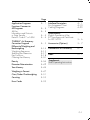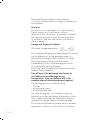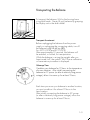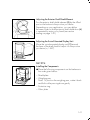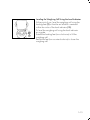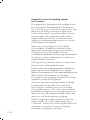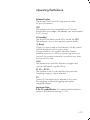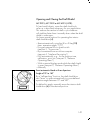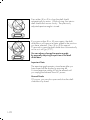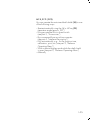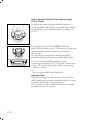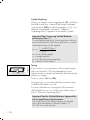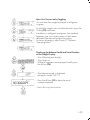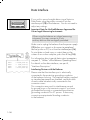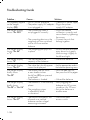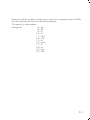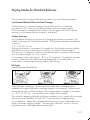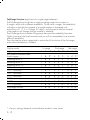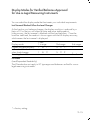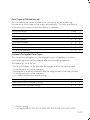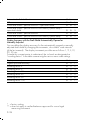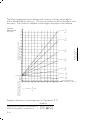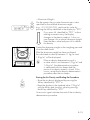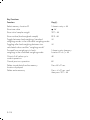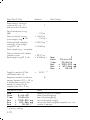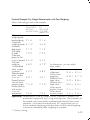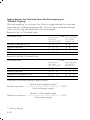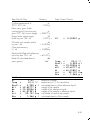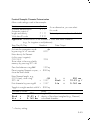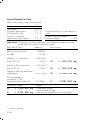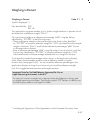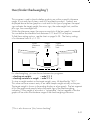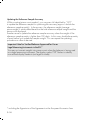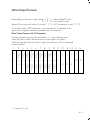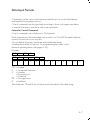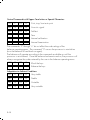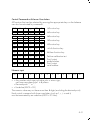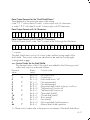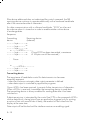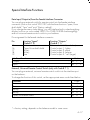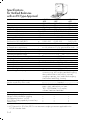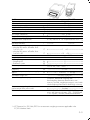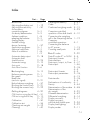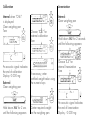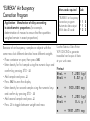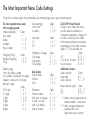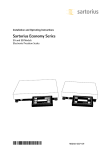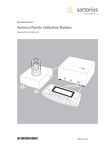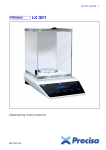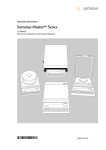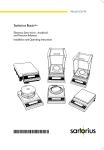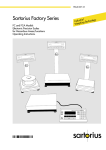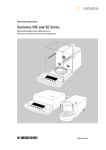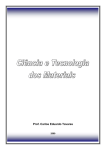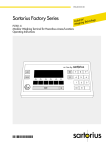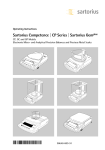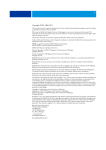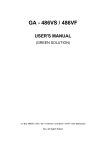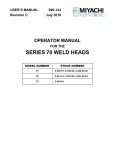Download Sartorius Micro - Schou Industries ApS
Transcript
98648-004-81 Sartorius Micro Analytical, Semi-micro- and Microbalances Installation and Operating Instructions Contents Page General Views of the Balances: MC 210 S, MC 210 P and MC 410 S (-0CE) 1– General Views of the Balances MC 5 (-0CE) and SC 2 (-0CE) 1– Warranty 1– Storage and Shipping Conditions 1– Page Calibration/Adjustment and Linearization Functions 1–30 0 Data Interface 1–36 2 4 4 Below-Balance Weighing 1–37 Fastening an Antitheft Locking Device 1–37 1–38 Transporting the Balance 1– 5 Troubleshooting Guide Equipment Supplied 1– 7 Installation Instructions 1– 8 Using Verified Balances Approved as Legal Measuring Instruments in the EU 1– 9 Care and Maintenance 1–40 Servicing 1–40 Cleaning the Balance Housing 1–40 Cleaning the Weighing Chamber 1–40 Safety Precautions 1–41 Getting Started 1–10 General Instructions for “Analytical Weighing” Weighing Electrostatically Charged Samples and Containers Weighing Magnetic or Magnetizable Samples General Instructions for Handling Samples and Containers 1–16 1–16 1–17 1–18 Operating the Balance 1–19 Balance Display 1–19 Turning the Display On and Off 1–20 Self-Test 1–20 Opening and Closing the Draft Shield 1–21 Simple Weighing 1–26 Taring 1–26 Weighing Range Structure 1–27 Weighing in the IQ-Mode 1–28 Mass Unit Conversion by Toggling 1–29 Displaying the Balance Model and the Serial Number 1–29 0–0 Balance Operating Menu Weighing in Three Ranges on Standard Balances Weighing in Two Ranges on Verified Balances Approved for Use as Legal Measuring Instruments Display Modes for Standard Balances Display Modes for Verified Balances Approved for Use As Legal Measuring Instruments Calibration Functions on Standard Balances Calibration Functions on Verified Balances Approved for Use as Legal Measuring Instruments Utilities for Printouts or Data Transfer Additional Functions 2– 1 2– 7 2–10 2–11 2–13 2–14 2–16 2–18 2–21 ISO/GLP-compliant Printout or Record 2–25 Setting the ID No./Date/Time 2–30 Page Application Programs Functions Common to All Programs c Key Information and Printouts or Data Transfer Data ID Code K* or NUM 3– 1 3– 3 3– 3 3– 4 3– 4 Page Interface Description Pin Assignment Chart Cabling Diagrams 4– 1 4–19 4–20 Specifications English Translation of the EC Type-Approval Certificate for MC 5-0CE 5– 1 5– 6 “EUREKA” Air Buoyancy Correction Program 3– 5 Accessories (Options) 5– 7 Differential Weighing and Backweighing Weighing Sequence Selecting the Memories Key Functions Clearing the Memory 3–14 3–15 3–17 3–18 3–31 Declarations of Conformity 6– 1 Index 7– 1 Density 3–34 Diameter Determination 3–42 Supplement: Brief Operating Instructions Tare Memory 3–44 Weighing in Percent 3–47 Over/Under Checkweighing 3–51 Counting 3–55 Error Codes 3–59 0–1 General View of the Balances: MC 210 S, MC 210 P and MC 410 S (-0CE) 1–0 1 Large draft shield cover 18 Manufacturer’s label 2 Small draft shield cover 19 Application display 3 Exterior draft shield element, semicylindrical (can be moved by hand) 20 Numeric keys 4 Interior draft shield door, semicylindrical (can be moved by motor control or by hand) 21 f function key 22 F function key 23 r and l draft shield function keys 5 Interior weighing chamber draft shield only on MC 210 S, MC 210 P (-0CE) 24 p Print key (data transfer) 6 Protective ring 26 t Tare key 7 Weighing pan 8 Protective disk 9 Leveling foot 10 Level indicator 11 Display unit 12 AC jack/power socket 13 Menu access switch 14 Data interface port 15 Terminal for connecting an equipotential bonding conductor 16 Lug for attaching an antitheft locking device 25 Function display for the f and F keys 27 Application program display 28 Weight display 29 w toggle key 30 Info key 31 ON/OFF key e 32 c key 33 Bar graph (range indicator) 34 Verification ID label with metrological data for verified balances approved for use as legal measuring instruments 17 Metrological ID label for verified balances approved for use as legal measuring instruments 1–1 General View of the Balances: MC 5 (-0CE) and SC 2 (-0CE) 34 35 36 10 7 9 8 37 1–2 7 Weighing pan 24 p Print key (data transfer) 8 Protective disk 25 Function display for the f and F keys 9 Leveling foot 10 Level indicator 11 Display and control unit 12 AC jack 13 Menu access switch 14 Data interface port 15 Terminal for connecting an equipotential bonding conductor 16 Lug for attaching an antitheft locking device 17 Metrological ID label for verified balances approved for use as legal measuring instruments 18 Manufacturer’s label (on bottom of balance) 19 Application display 26 t Tare key 27 Application program display 28 Weight display 29 w toggle key 30 Info key 31 ON/OFF key e 32 c key 33 Bar graph (range indicator) 34 Draft shield 35 Weighing cell 36 Inner draft shield 37 Below-balance weighing port 38 Male connector on weighing cell 20 Numeric keys 39 Male connector on computing device 21 f function key 40 Electronic computing device 22 F function key 23 r and l draft shield function keys (for opening and closing) 1–3 Please read these installation and operating instructions carefully before you begin to operate your new balance. Warranty Do not miss out on the benefits of our full warranty. Please contact your local Sartorius office or dealer for further information. If available, complete the warranty registration card, indicating the date of installation, and return the card to your Sartorius office or dealer. Storage and Shipping Conditions Allowable storage temperature: +5°C ... +40°C +41°F to +104°F The complete packaging has been designed to ensure that the balance will not be damaged even if it is dropped from a height of 80 cm (about 31 inches). After unpacking the balance, please check it immediately for any visible damage as a result of rough handling during shipment. If this is the case, proceed as directed in the section entitled “Safety Inspection.” Save all parts of the packaging and the box for your balance to avoid damage during transportation. Ship your balance only in the complete original standard packaging supplied. The packaging consists of the following: – 2 boxes – 3 polystyrene inserts – 2 polypropylene pads The inner packaging is not suitable for shipping because it provides the balance little protection from blows. Before packing your balance for shipment, unplug all connected cables to prevent damage. Do not expose the balance unnecessarily to extreme temperatures, moisture, shocks, blows or vibrations. 1–4 Transporting the Balance To transport the balance, lift it by the housing base using both hands. Never lift your balance by grasping the display unit or the draft shield! Transport Arrestment Before unplugging the balance from the power supply or unplugging the connecting cable, turn off the balance using the e key (31). For MC5 (-0CE) and SC 2 (-0CE): After approximately 10 seconds, the balance will be arrested, or locked, for transportation. While the balance is raising the weights after you have turned it off, the symbol “Mot” from a calibration or linearization procedure is displayed. Warmup Time Condition your balance for 12 hours to the temperature of a new location. After initially connecting the balance to AC power (or after a relatively long power outage), allow it to warm up for at least 2 hours. Each time you move your balance to another location, you must condition it for at least 12 hours to the new location. After initially connecting the balance to AC power (or after a relatively long power outage), allow the balance to warm up for at least 2 hours. 1–5 Note to Users of Verified Balances Approved for Use as Legal Measuring Instruments: Preparing a Verified Balance for Use as a Legal Measuring Instrument: After initially connecting the balance to AC power (or after a relatively long power outage), allow it to warm up for at least 24 hours. Linearization after Transport After transport, the linearity and calibration of your balance may be out of the permissible tolerances (see the “Specifications”). Always carry out internal linearization of the balance after transport. Repeating this procedure – several times, if necessary – enhances the linearization. This procedure is described on page 1–35. 1–6 Equipment Supplied The equipment supplied includes the components listed below: MC 210 S, MC 210 P and MC 410 S (-0CE) – Weighing cell – AC adapter – Weighing pan – Protective disk – Protective ring – Interior weighing chamber draft shield – 2 draft shield covers – Dust cover for the draft shield and the balance housing – Dust cover for the display unit MC 5 (-0CE) and SC 2 (-0CE) – Weighing cell – Draft shield – Electronic computing device – Connecting cable – Power supply – Kit of standard accessories – Inner draft shield (models SC 2 and SC 2-0CE only) The kit of standard accessories contains the following: – Weighing pan – Protective disk – Brush – Forceps – Lint-free cloth MC 21 S – Weighing cell – Electronic computing device – Connecting cable – Power supply – Protective disk – Protective ring – Weighing pan 1–7 Installation Instructions Ambient Conditions Before you set up your balance, choose a suitable place which meets the following requirements: – level, low-vibration weighing table or a wall console; – no direct exposure to sunlight, heaters, or similar sources of heat. This can considerably increase the temperature inside the draft shield (greenhouse effect), resulting in incorrect readouts due to convection currents, turbulence and buoyancy effects; – no drafts from open windows or doors; – avoid brief fluctuations in room temperature. The balance is not allowed to be used in hazardous areas/locations where there is danger of explosion. Do not expose the balance to extreme moisture over long periods. Moisture in the air can condense on the surfaces of a cold balance whenever it is brought to a substantially warmer place. If you transfer the balance to a warmer area, make sure to condition it for about 2 hours at room temperature, leaving it unplugged. 1–8 Using Verified Balances Approved as Legal Measuring Instruments in Europe (only applies to MC5-0CE) Using Verified Balances as Legal Measuring Instruments You must calibrate the balance at the place of installation before using it as a legal measuring instrument (see the section entitled “Calibration/ Adjustment” starting on page 1–31). This balance is not allowed to be used for weighing goods intended for direct sale to the public. The type-approval certificate for verification applies only to non-automatic weighing instruments; for automatic operation with or without auxiliary measuring devices, you must comply with the regulations of your country applicable to the place of installation of your balance. A suitable thermometer and barometer are recommended for monitoring ambient conditions. For balances of accuracy class k, a thermometer and barometer are recommended for monitoring ambient conditions. The temperature range indicated on the verification ID label must not be exceeded during operation. The balance must warm up for at least 24 hours after initial connection to AC power or after a relatively long power outage. The legal background for using Sartorius balances in legal metrology is the EC Council Directive No. 90/384/EEC for non-automatic weighing instruments, which has been in effect since January 1, 1993, within the Internal European Market, as well as the accreditation of the Quality Management System of Sartorius AG by Lower Saxony’s Regional Administrative Department of Legal Metrology (Niedersächsische Landesverwaltungsamt – Eichwesen) from February 15, 1993. 1–9 Getting Started MC 210 S, MC 210 P and MC 410 S (-0CE): Important Note Concerning Verified Balances Approved for Use as Legal Measuring Instruments: Provided that an official lead seal is required for the verified balance, a control seal is affixed to the balance. Unauthorized attempts to remove this seal will irreversibly damage it. If you break the seal, the validity of the verification will become void, and you must have your balance subsequently verified. Place the components listed below inside the weighing chamber one at a time in the order given: – Shield disk (8) – Weighing pan (7) – Protective ring (6) – Interior weighing chamber draft shield (5) (only on MC 210 S, MC 210 P (-0CE)) – Place the small draft shield cover (2) on top of the semicylindrical interior draft shield door (4). Then place the large draft shield cover (1) on top of the semicylindrical exterior draft shield element (3). Secure the draft shield cover in place using the fastener (see arrow). 1–10 Adjusting the Exterior Draft Shield Element Turn the exterior draft shield element (3) by the riffled part on the bottom to the position you desire. Depending on your application, you can define the menu code so that the interior draft shield door (4) is operated by motor or by hand (see section starting on page 1–21). Adjusting the Swivel-Mounted Display Unit Move the swivel-mounted display unit (11) around the base of the draft shield to adjust it to the position you desire (+/– 85°). MC 21 S: Installing the Components § Place the following components on the balance in the order given below: – Shield plate – Weighing pan Note: To position the weighing pan, rotate it back and forth while pressing down gently. – Protective ring – Glass plate 1–11 MC 5 (-0CE) and SC 2 (-0CE): Assembling the Components § Place the components listed below on the weighing cell (35) one at a time in the order given: – Protective disk (8) – Weighing pan (7) Important Note: After placing the weighing pan on the weighing cell, press down on it gently while turning it slightly to the left and right. – Inner draft shield (36) (models SC 2 and SC 2-0CE only) Installing and Adjusting the Draft Shield – Place the small draft shield (34) on the weighing cell and adjust it so that the gap fits over the projection on the weighing cell (see arrows). Connecting the Weighing Cell to the Computing Device Connect these two units so that the two points where the connecting cable is attached to the female connectors face each other (see arrows). Tighten the screws on the female connectors by hand. 1–12 Connecting the Balance to AC Power The balance is energized by a power supply/AC adapter. Make sure that the voltage rating printed on this unit is identical to your local line voltage. If the voltage specified on the label or the plug design of the power supply/AC adapter does not match the rating or standard you use, please contact your Sartorius office or dealer. Important Note: Use only original Sartorius power supplies/AC adapters. Use of power supplies/AC adapters from other manufacturers, even if these units have an approval identification marking from a national testing laboratory, requires the consent of an authorized Sartorius service technician. Detailed information on additional options for powering the balance is available in our service information bulletin, no. 15/88 (for example, using local extra-low voltage). Plug the cord of the AC adapter/power supply into the DC jack on the rear panel of the balance/computing device. Then insert the plug of the power supply or the AC adapter into a wall outlet. 1–13 Voltage Selection 230 V~ 115 V~ You can select the voltage if you use our portable power supply (6971172) that has a European-type plug (rounded prongs). Safety Precautions The power supply/AC adapter rated to Class 2 can be plugged into a wall outlet without taking any additional safety precautions. The pole of the output voltage is connected to the balance housing, which can be grounded for operation. The data interface (see also “Interfacing Devices” on page 1–36) is also electrically connected to the balance housing (ground). Information on Radio Frequency Interference Warning! This equipment generates, uses and can radiate radio frequency energy and, if not installed and used in accordance with the instruction manual, may cause interference to radio communications. It has been tested and found to comply with the limits for a Class A computing device pursuant to Subpart J of Part 15 of FCC rules, which are designed to provide reasonable protection against such interference, when operated in a commercial environment. Operation of this equipment in a residential area is likely to cause interference, in which case the user at his own expense will be required to take whatever measures may be required to correct the interference. Connecting Electronic Devices (Peripherals) Make sure to unplug the balance from the power supply/AC adapter before you connect or disconnect a peripheral device (printer or PC) to or from the interface port. 1–14 Leveling the Weighing Cell Using the Level Indicator At the point of use, level the weighing cell using the leveling feet (9) so that the air bubble is centered within the circle of the level indicator (10). To level the weighing cell using the level indicator as a guide: Extend the leveling feet (turn clockwise) to lift the weighing cell. Retract the feet (turn counterclockwise) to lower the weighing cell. 1–15 General Instructions for “Analytical Weighing” Weighing Electrostatically Charged Samples and Containers Major measuring errors can occur when electrostatically charged samples and containers are weighed. This problem particularly involves samples that have an extremely poor electrical conductivity (glass, plastic, filters) since they can discharge electrostatic – i.e., friction-induced – charges only over a relatively long period of time. The result is an interaction of forces among the charges adhering to the sample and the stationary components of the balance (base plate of the weighing chamber, draft shield construction, balance housing). This is noticeable when the weight readout drifts. At a high humidity, this effect is not so pronounced or does not even occur at all due to the thin layer of water that condenses on the sample and, through conductive discharge, counteracts interfering static electricity. In addition to taking purely mechanical counteractive measures (protecting the sample using a special antistatic weighing pan – see the “Accessories”), you can neutralize the surface charges by “bombarding” them with ions of the opposite polarity. This is an extremely effective method of eliminating static electricity on surfaces (antistatic ionizing blower, order no. YIB01). The balance’s environment, including the operator, can considerably interfere with weighing on account of static electricity. The balances of the MC Series have been designed to counteract this phenomenon: the glass surfaces of the draft shield have a special metallic coating. The rear panel of the balance/weighing cell has a terminal (15) for connecting an equipotential grounding conductor. It is used for additionally grounding a peripheral device (for example, a vibrating spatula). This terminal is designed for single grounding wires up to .25” standard gauge or 6 mm2 and for .18” standard gauge or 4 mm2 stranded wires. 1–16 Weighing Magnetic or Magnetizable Samples It is technically impossible to avoid the use of magnetizable materials in the manufacture of balances. Ultimately, the operating principle of high-resolution balances is based on electromagnetic force compensation of the load placed on the weighing pan. When magnetic or magnetizable samples or containers (e.g., beaker with a stirrer) are weighed, interactions among the above-mentioned components of the balance may occur, distorting weight readouts. Unlike deviations caused by electrostatic charges, magnetic interference is usually constant over time. However, it is sensitive to and depends on the position of the sample or container on the weighing pan and is also characterized by poor reproducibility. To reduce the effect described above, we recommend increasing the distance between the sample and the weighing pan by using a non-magnetizable material (the reduction in force is proportional to the quadrate of the distance). In special cases, soft-magnetic plates should be used to shield against interfering magnetic effects. In the presence of extremely strong magnetic fields – for instance, when measuring the susceptibility of a sample in an electromagnet – you should use the below-balance weighing port which comes standard on your balance. 1–17 General Instructions for Handling Samples and Containers As a general rule, the sample to be weighed should be conditioned to the temperature of the balance. This is the only way to avoid air buoyancy errors and deviations caused by convection currents at the surface of the sample. Since these effects increase proportionally to the volume and surface of the sample, make sure that the size of the tare vessel selected is in the appropriate proportion to the size of the sample to be weighed. Never use your bare hands to touch samples to be weighed. In addition to the effect on the temperature, the extremely hygroscopic behavior of fingerprints left on the sample will cause considerable interference during weight measurement. Use forceps or other suitable utensils to place your sample carefully on the pan. Working with your balance requires a steady hand and a smooth, uninterrupted technique. Perform a few trial weighing operations before you begin with the actual weighing of your sample because the temperature in the weighing chamber may differ from that of the balance’s surrounding environment, if the weighing chamber has not been opened for a relatively long period. When you open the weighing chamber, a change in temperature will inevitably occur, due to the laws of physics, and may show up as a change in the weight readout. In this case, we recommend that before you begin the actual weighing series you open and close the weighing chamber at the same rate as you will be doing during weighing. After the weighing chamber has been closed, the weight readout will usually stabilize after about 10 seconds. The accuracy of the weight readout will increase as you perform successive weighing procedures with greater consistency. 1–18 Operating the Balance Balance Display The display shows the following special codes for your information: OFF The balance was disconnected from AC power (power failure or outage; the balance was reconnected to AC power). O (standby) The display has been turned off by the e key (31). The balance is now in the ready-to-operate mode. b (busy) Once you have turned on the balance, the b symbol will be displayed until you press a key. During operation, this symbol indicates that the balance processor is still busy processing a function and will not accept commands to perform any other functions at this time. CAL I The balance has internal calibration weights and can be calibrated using the f key. R1 W or R2 W The number in the R code identifies the particular weighing range you have selected. W Symbol for the application selected (in this case, the weighing mode and toggling among the weighing ranges). Important Note: If the W symbol flashes, this means that the balance wants to self-calibrate (see pp. 1–30). 1–19 Turning the Display On and Off (Standby Mode) Press the e key (31) to turn the display on or off. Self-Test After the balance has been turned on, an automatic self-test of the balance’s electronic circuitry is performed, and the draft shield closes automatically. When a zero readout is displayed, the balance is ready for operation. Important Note Concerning Verified Balances Approved for Use as Legal Measuring Instruments in the E.U.* For verified balances that have a verification scale interval “e” which is greater than the scale interval “d,” and a scale interval “d” ≥ 0.1 mg, the last digit on the display is bordered. Automatic Warmup of the Balance Electronics in MC 210 S, MC 210 P and MC 410 S (-0CE), MC 21 S Once you have connected the balance to AC power and turned on the power, the balance’s electronics automatically begin to warmup. The timer for warmup is set to 4 minutes. The remaining warmup time in minutes and seconds is displayed in a countdown mode. When the remaining time displayed is less than one minute, you can interrupt this warmup procedure by pressing the e key to turn the balance off and back on again. Following the self-test and display of a zero readout, the balance is ready to operate again. After 4 minutes have elapsed, the balance displays a zero readout and is then ready to operate. * = including the Signatories of the Agreement on the European Economic Area 1–20 Opening and Closing the Draft Shield MC 210 S, MC 210 P or MC 410 S (-0CE): To load small objects, open the draft shield only as far as is absolutely necessary for your application. This reduces the amount of draft so your balance will stabilize faster than it normally does when the draft shield is wide open. You have several options for operating the interior draft shield door (4): – Semi-automatically using the l or r key (23) (max. aperature angle: 170°) – Using an external foot or hand switch (see part 5, “Accessories”) – By a command from an on-line computer (see part 4, “Interface Description”) – Fully automatically, e.g., for the functions tare, calibration, print, etc. (see part 2, “Balance Operating Menu”) – With a special display mode while the draft shield is open (see part 2, “Balance Operating Menu”) – Manually Semi-automatic Mode with an Aperture Angle of 10° to 140° By a “self-teaching” function, the draft shield door can “learn” to open automatically to a user-defined aperture angle between 10° and 140°: To define this angle, manually move the interior draft shield door (4) to the desired position. 1–21 Press either l or r to close the draft shield automatically by motor. While closing, the interior draft shield door moves slowly. The previously adjusted aperture angle is stored. If you press either l or r once again, the draft shield door will open at a faster speed to the position you have selected. Press l or r for approx. 2 seconds to open the draft shield door automatically as far as it will go (170°). You can always change the aperture angle by manually adjusting the position of the draft shield door. Important Note The aperture angle remains stored even after you have turned off the display by pressing e. A stored aperture setting will not be erased until you unplug the balance from AC power. Manual Mode Of course, you can also open and close the draft shield door by hand. 1–22 MC 5, SC 2 (-0CE): You can operate the motorized draft shield (34) in one of the following ways: – Semiautomatically using the l or r key (23) (aperature angle approx. 100°) – Using an external foot or hand switch (see part 5, “Accessories”) – By a command from an on-line computer (see part 4, “Interface Description”) – Fully automatically, e.g., for the functions tare, calibration, print, etc. (see part 2, “Balance Operating Menu”) – With a special display mode while the draft shield is open (see part 2, “Balance Operating Menu”) – Manually 1–23 Semi-automatic Mode with the Aperture Angle of Your Choice To define the aperture angle and the direction in which the draft shield opens, move the draft shield to the desired position manually (aperture angle 45° to 315°). Press either the l or r key (23) to have the draft shield closed by motor. The previously adjusted aperture angle and the direction are stored in the process. You can always change the aperture angle by manually adjusting the position of the draft shield. You can clear the aperture angle by either – entering an aperture < 45° using the numeric keys (e.g., “0”) and confirming this entry by pressing the l or r key or – by closing the draft shield manually Important Note: The aperture angle and the direction in which the draft shield opens remain stored even after you have turned off the display using the e key. This information will not be erased until you unplug the balance from AC power. 1–24 Numeric Entry of an Aperture Angle The numeric entry of an aperture angle corresponds to a fixed position. The aperture is measured counterclockwise starting from the closed draft shield position: – Enter an aperture angle between 45° and 315° using the numeric keys (20); e.g., 210 – Confirm this entry by pressing either the l or r key (23), depending on the direction you wish the draft shield to open – The aperture angle and the direction are now stored for further operation You can clear the aperture angle by either – entering an aperture < 45° using the numeric keys (e.g., “0”) and storing this entry by pressing the l or r key or – by closing the draft shield manually Important Note: The aperture angle and the direction in which the draft shield opens remain stored even after you have turned off the display using the e key. This information will not be erased until you unplug the balance from AC power. Opening and Closing the Draft Shield Manually Of course, you can also open and close the draft shield by hand. ! Important Note: An open draft shield will always close automatically if you have not operated the balance for 1 minute. Exception: – It will not close automatically if you have set menu code 8 8 1 “Automatic draft shield function off” (see part 2, “Balance Operating Menu”) 1–25 Simple Weighing Place your sample on the weighing pan (7), and close the draft shield door. Read off the weight indicated on the display (28) only after the weight unit (“g”, or a different unit selected – see part 2, “Balance Operating Menu”) appears as the stability symbol. Important Note Concerning Verified Balances of Accuracy Class k To avoid measuring errors, the respective air density must be allowed for. The following formula is used to calculate the mass of the sample: m = nw 1– ρL/8000 kg m–3 1– ρL/ρ m = mass of the sample nw = weight readout ρL = air density during weighing ρ = density of the sample Taring If you wish to use a container or if the weight display does not indicate 0.000 mg (depending on the display mode or weight unit selected), zero the display before you weigh. To do so, press t key (26). During taring, you can have the fully automatic draft shield function either on or off. For more information on turning this fully automatic draft shield function on or off by menu code, refer to part 2, “Balance Operating Menu.” Important Note for Verified Balances Approved for Use as Legal Measuring Instruments: The small circle in the weight display (on the left) shows that the balance is exactly tared to “0” (± 0.25 of a scale interval). 1–26 Weighing Range Structure SuperRange “Single Wide-Range” (identified by S in the model name MC.....S) 210 g 0.01 mg SuperRange models have an extraordinarily high resolution; i.e., the weighing range has a resolution ranging from 100,000 to a few million digits. There is one level of fine readability for the entire weighing range (for example: 0.01 mg). PolyRange “Multi-Interval” (identified by P in the model name MC.....P) 210 g 110 g 60 g 0.05 mg - 0.00 mg - 0.02 mg 0.01 mg Wide weighing range with multiple levels of accuracy that change as the load increases or decreases The PolyRange function divides the weighing range into as many as 4 ranges, each with a different readability. In the various ranges, the readability will adjust so that the last numeral of a weight readout is displayed with a resolution of 1, 2 or 5 digits. After you have pressed the tare key (26), you will obtain the highest possible resolution, even when the balance is loaded. 1–27 Weighing in the IQ-Mode* (Load-Dependent Readability) In the IQ-mode, weighing is done with a loaddependent readability of, e.g., 0.01% (for different settings, see part 2, “Balance Operating Menu”) throughout the entire weighing range of the balance. Oftentimes, a display accuracy of 10 mg is sufficient for a load of approx. 110 g. In this case, it makes sense to select weighing range R 1 with an accuracy of 0.01% by pressing the w key (29). While you are filling up to a target weight, it is certainly easier to work with a target of 110.20 g than with an absolutely accurate readout of 110.19885 g. * = not with verified models; other settings in the balance operating menu are necessary on model MC 5 1–28 Mass Unit Conversion by Toggling You can have the weight displayed in milligrams or grams. To select the weight units one after the other, press the w key (29) each time. In addition to milligrams and grams, the standard balances give you a wide variety of other menudefinable international weight unit options. For more information, refer to part 2, “Balance Operating Menu.” Displaying the Balance Model and Serial Number on the Weight Display – Turn off the balance display – Turn it back on – While all segments are displayed, briefly press the p key (24) – The balance model is displayed (example: model “MC 5”) – Press the c key (32) to have the serial number displayed – Press c to quit this function 1–29 Calibration/Adjustment and Linearization Functions During calibration, the span* of your balance is adjusted to changes in ambient conditions. Relinearize your balance each time you set it up in a different area or recalibrate (re-adjust) it when the ambient conditions change (for example, temperature or barometric pressure). Even if these conditions are constant, the balance should be calibrated once a day. To meet the highest requirements for accurate weighing, we recommend that you calibrate the balance before each weighing series or set the isoCAL self-calibrating function to “ON.” W : Self-calibrating Function “isoCAL” The criteria for fully automatic calibration are as follows: – Two hours have passed since the balance was turned on (“cold start”) – The difference between the current temperature and the temperature during the last calibration procedure is greater than ± 1° Kelvin – (Up to) four hours have passed since the last automatic calibration Flashing W Symbol If the W symbol flashes, the balance wants to selfcalibrate. You do not need to interrupt your weighing series; the balance will wait until you have unloaded the weighing pan and have not used the balance for one minute before performing internal self-calibration. During this procedure, the draft shield must be closed to ensure that calibration is done correctly. The symbol flashes until the balance begins self-calibration or until you activate one of the calibration functions manually (see next page). To turn off the self-calibrating function by menu code, refer to part 2, “Balance Operating Menu.” * = The difference between the indication of a weight at maximum capacity and the indication at zero 1–30 The balance offers you various calibration and linearization functions. You can interrupt any calibration or linearization procedure by pressing the c key (32). In the fully automatic mode, the draft shield closes after the f or the t key has been pressed. ! Important Note: During calibration or linearization, you must observe the following: – Unload the weighing pan – Do not disconnect the balance from AC power – Do not unplug the connecting cable Important Note to Users of Verified Balances Approved for Use as Legal Measuring Instruments: Before using your balance as a legal measuring instrument, you must carry out the internal calibration function at the place of installation (see below). Internal Calibration CAL Function Using the f Key: Unload the pan and tare (if necessary, close the draft shield). When the balance shows a zero readout, press the f key (21). “C” will now be displayed. The built-in calibration weights are internally applied by servomotor and removed at the end of calibration. If external interference affects the calibration procedure, you may obtain a brief display of the error message “Err 02.” In this case, tare and then press the f key again when a zero readout appears. An acoustic signal indicates the end of calibration. 1–31 Internal Calibration Using the Tare Key: Calibrate the balance using the tare key if an application program (such as the tare memory) is assigned to the f key by menu code in the balance operating menu (see parts 2 and 3). Press the tare key (26) for at least 2 seconds until “C.I.” and “CAL” are displayed (next to the f key). Unload the pan and tare (if necessary, close the draft shield). When the balance displays a zero readout, press the f key (21). “C” will now be displayed. The built-in calibration weights are internally applied by servomotor and removed at the end of calibration. If external interference affects the calibration procedure, you may obtain a brief display of the error message “Err 02.” In this case, tare and then press the f key again when a zero readout appears. An acoustic signal indicates the end of calibration. External Calibration (with Numeric Entry of the Weight 5 g/200 g ±2%) Use only calibration weights that have tolerances equal to or better than those of accuracy class E2. How to unlock the access switch on verified balances approved for use as legal measuring instruments: Remove the protective cap from the rear panel of the computing device and move the menu access switch (13) in the direction of the arrow. Press the t key (26) for at least 2 seconds, until “C.I.” and “CAL” are displayed (next to the f key). 1–32 For “external calibration,” press the F key (22) until “C.E.” is displayed. “C.E.” stands for “external calibration.” Unload the weighing pan (7) and tare (close the draft shield). Press the f key (21) when a zero readout is displayed. Afterwards, the calibration weight readout will be in grams. If external interference affects the calibration procedure, you may obtain a brief display of the error message “Err 02.” In this case, tare and then press the f key again when a zero readout appears. Numeric Entry of a Value Listed on a Weight Certificate (5 g/200 g ±2%) If you are using a certified calibration weight, enter the exact weight value specified using the numeric keys (20). Then press the f key identified on the display by “STO” to store this value (only possible within the given limits). Center the calibration weight on the weighing pan (7) and close the draft shield. An acoustic signal indicates the end of calibration. 1–33 Calibration Test The calibration test is carried out with internal weights as follows: – MC 210 S and MC 210 P (-0CE) with approx. 170 g – MC 410 S (-0CE) with approx. 300 g – MC 5 (-0CE) with approx. 5g – SC 2 (-0CE) with approx. 2g Press the tare key (26) for at least 2 seconds until “C.I.” and “CAL” are displayed (next to the f key). Select the calibration test by pressing the F key (22) twice until “C.t.” is displayed. Unload the balance and tare (close the draft shield). “C.t.” stands for “calibration test.” When the balance displayes a zero readout, press the f key (21). The built-in calibration weights are now internally applied by servomotor. Afterwards, the deviation of the momentary weight readout from the target weight (displayed in grams only) is indicated. If external interference affects the calibration test procedure, you may obtain a brief display of the error message “Err 02.” In this case, tare and then press the f key again when a zero readout is displayed. The balance should be adjusted (calibrated) if the deviation in the weight measurement no longer meets the accuracy requirements of your particular application. f key: The balance is automatically calibrated (see also page 1–31) or F key: Quits the calibration test An acoustic signal indicates the end of the sensitivity test. Important Note: 1–34 For the setting “CAL calibration test using the f key” see part 2, “Balance Operating Menu.” Internal Linearization Press the t key (26) for at least 2 seconds until “C.I.” and “CAL” are displayed (next to the f key). Select “internal linearization” by pressing the F key (22) several times until “L.I.” is displayed. Unload the balance and tare (close the draft shield). “L.1.” stands for “internal linearization.” When a zero readout is displayed, press the f key (21). “C” will now be indicated. The built-in weights are internally applied one after the other by servomotor, and the balance is automatically linearized. If external interference affects the linearization procedure, you may obtain a brief display of the error message “Err 02.” in this case, tare and then press the f key again when a zero readout appears. An acoustic signal indicates the end of linearization. Important Note: The balance automatically self-calibrates after each internal linearization procedure. 1–35 Data Interface If you wish to record weight data using a Sartorius Data Printer, plug the printer connector into the interface port (14) of the balance. You do not need to adjust any settings. Important Note for Verified Balances Approved for Use as Legal Measuring Instruments: When using the balance as a legal measuring instrument, you may connect to it only auxiliary devices that are legally permitted. Make sure to unplug the balance from the power supply (12) before you connect or disconnect a peripheral device (printer or PC) to or from the interface port (14). To print data on hard copy or output them on the screen of an on-line computer, press the p key (24). For information about special data output parameters, see part 2, “Utilities” of the Balance Operating Menu. 001: 002: 003: 004: + 1608,628 mg + 608,715 mg + 722,744 mg + 1722,655 mg For details on the data interface, see part 4, “Interface Description.” Interfacing Devices with the Balance Please note that the interface port is electrically connected to the protective grounding conductor of the balance housing. The interface cables supplied as standard equipment are shielded, and both ends of each cable are electrically connected to the connector cases. This connection may result in interference caused by ground loops or by transient currents if you have grounded the housing or connected the protective grounding conductor for AC power. If necessary, connect an equipotential bonding conductor to the balance. 1–36 Below-Balance Weighing A port with a below-balance weighing hanger is available on the bottom of the balance. To hook a sample on the hanger, open the below-balance port by removing the two screws from the bottom of the balance and detaching the cover plate and gasket. Now you can attach a sample using a suspension wire, for example. You also have to install a shield to protect against drafts. Important Note for Verified Balances Approved for Use as Legal Measuring Instruments: The below-balance weighing port may not be opened when an approved balance is being operated as a legal measuring instrument. Fastening an Antitheft Locking Device Use the lug (16) located on the rear panel of the weighing cell to secure the weighing cell with a chain or a lock at the place of installation. 1–37 Troubleshooting Guide Problem... Causes... Solution No segments appear – No AC power available – Check the AC power supply on the weight – The power supply/AC adapter – Plug in the power display (28) is not plugged in supply/AC adapter The weight display shows “Err 235” – The connecting cable is not plugged in correctly – The computing device or the weighing cell was switched with a unit from another balance – Plug in the female connectors correctly and secure them by tightening the screws – Connect the units that belong together The weight display shows “Err 54” or “L” – The weighing pan (7) is not in place – Position the pan and then press down on it gently while turning it slightly to the left and right The weight display shows “H” – The load exceeds the capacity of the balance – Unload the balance The weight display shows “Err 01” – The value that should appear – Set the appropriate code in cannot be displayed the balance operating menu The weight display briefly shows “Err 02” – The display did not show a zero readout when the f key (21) was pressed to calibrate – The balance is loaded – Press the t key first, then press the f key again – Unload the balance The weight display briefly shows “Err 03”or “Err 04” – The balance is in the warmup – After plugging the phase balance into AC power, condition it for 12 hours – The weighing system – Set up the balance in is affected by drafts another area or vibrations The weight display shows “Err 07” – The function activated is not allowed on a verified balance used as a legal measuring instrument 1–38 – Unlock the menu access switch Problem... Causes... The special code “C” – The balance is not ready to does not go out on calibrate or is in the the weight display (28) warmup phase – The weighing system is affected by drafts or vibrations – The draft shield is not closed – The port for the belowbalance weighing hanger is open The special – None of the keys has been code “b” does not pressed since the balance go out on the weight was turned on display Solution – After plugging the balance into AC power, allow for at least 2 hours’ warmup – Access the menu to select the correct code for the weighing environment – Check draft shield function and close – Fasten the cover plate to close the port for belowbalance weighing – Press a key The weight readout changes constantly – Unstable ambient conditions – Set up the balance in another area – Too much vibration or the – Access the menu (see part 2) balance is exposed to a draft to select the correct code for the weighing environment – The draft shield is not – Close the draft shield completely closed – A foreign object is caught – Remove the foreign below the pan object – The port for the below– Fasten the cover plate to balance weighing hanger close the port for belowis open balance weighing – The sample does not have a stable weight (absorbs moisture or evaporates) The weight readout is obviously wrong – The balance is not calibrated – Calibrate (see pp.1–30 f.) – The balance was not tared – Tare before weighing before weighing – The air bubble in the level – Level the weighing cell indicator (10) is not within (see page 1–15) the circle 1–39 Care and Maintenance Servicing Regular servicing by a Sartorius service technician will extend the service life of your balance. Sartorius can offer you service contracts with your choice of regular maintenance intervals ranging from 1 month to 2 years. Cleaning the Balance Housing and the Draft Shield Before cleaning the balance, unplug the power supply from the wall outlet. Please do not use any aggressive cleaning agents (solvents or similar agents). Instead, use a piece of lintfree cloth which has been wet with a mild detergent. Make sure that no liquid enters the balance housing. After cleaning, wipe down the balance with a soft, dry piece of cloth. To clean the draft shield, remove it from the weighing cell. Clean the draft shield with a commercially available glass cleaning agent or in a dishwasher. Cleaning the Weighing Chamber Carefully remove spilled powder from underneath the protective disk (8) by using a small car vacuum cleaner with a mini-hose attached. Do not clean the weighing chamber by blowing off powder from the balance components! To remove liquid spills, use blotting paper. Do not insert a pair of forceps or any other object behind the draft shield closing plate. Important Note: The weighing system is hermetically sealed from the draft shield closing plate area so that dirt cannot enter. 1–40 Safety Precautions If there is any indication that safe operation of the balance with the power supply/AC adapter is no longer warranted, turn off the power and unplug the equipment from AC power immediately. Lock the equipment in a secure place to ensure that it cannot be used for the time being. Safe operation of the balance with the power supply/AC adapter is no longer ensured when – there is visible damage to the power supply – the power supply no longer functions properly – the power supply has been stored for a relatively long period under unfavorable conditions In this case, notify your nearest Sartorius Service Center or the International Service Support Unit based in Goettingen, Germany. Only service technicians who have access to the required maintenance manuals are allowed to perform maintenance and repairwork on the equipment. We recommend that the balance together with the power supply be inspected by a qualified Sartorius service technician according to the following checklist: – Insulation resistance > 7 megohms measured with a constant voltage of at least 500 V at a 500 kohm load – Equivalent leakage current < 0.05 mA measured by a properly calibrated multimeter The duration and number of measurements should be determined by a qualified Sartorius service technician according to the particular ambient and operational conditions for the power supply. Such inspection should be done at least once a year. 1–41 Balance Operating Menu The Sartorius MC 1 Balance can be adjusted to meet your special requirements; e.g., to weigh in various units of measure, adapt to unfavorable conditions and process weight data for a variety of applications. In the operating menu, you can define how your balance will adapt to ambient conditions, and also how it will work to meet your needs. The factory-set menu codes are identified by an “*.” You can select the functions not identified by an “*” by setting the respective menu code. Important Note Concerning Verified Balances Approved for Use as Legal Measuring Instruments: The balance operating menu can also be changed when the balance is being used as a legal measuring instrument. Codes that are not permitted for operation of the balance as a legal measuring instrument are blocked or not displayed as a rule. After verification, the balance operating menu cannot be locked with the menu access switch (-L- not displayed). 2–1 Changing a Menu Code Setting To select specific functions, you will need to set the respective menu code. There are three steps to changing a code: – Accessing the menu – Setting a code – Confirming and storing this code For setting menu codes, the keys have special functions. To set a code, use the four keys which are defined on the display as arrow points to indicate the direction: < w and > p ^ f and v F t c = Move to the left or right = Increase or decrease a number by one with each press = Confirm a code setting = Store a code setting and exit the menu Now try changing the weight unit in the second weighing range from grams to carats “ct,” code 3 1 4. Accessing the Menu (Example Code 3 1 4) – Turn the balance off – Turn it back on again – While all segments are displayed, briefly press the t key (10). – If -L- is displayed, unlock the menu as follows: – Remove the protective cap located on the left-hand side of the balance’s/electronic computing device’s rear panel to expose the menu access switch – Move the switch in the direction of the arrow 2–2 – Press the f key to change the left-hand number to “3” – Press p to move to the middle number – Now press the p key to move to the right-hand number (When you move to the right-hand number, the previously set numeric code will be indicated). – Press the f key to change the right-hand number to “4” Confirm the Code Setting – You must press the t key in order to confirm the code you have just set. This is indicated by the “o” after the code. – Press c to store the new menu code setting The current menu code setting in the balance operating menu is identified by a small “o” after the last number. When you access the operating menu, the previously set numeric code will be displayed after you have selected the left-hand and middle numbers, which means the entire menu code setting will be displayed. This makes it easy for you to check the previously set menu codes. If you would like to change several menu code settings, you do not have to press c after each change to exit the balance operating menu. 2–3 Please do not forget to relock the balance operating menu. The “-L-” indicates that it is currently locked: To use the locking function, make sure code 8 1 2 is set in the balance operating menu. If code 8 1 1 is set, the menu access switch will not lock. In this case, “-C-“ will be displayed whenever you access the menu: Undoing All Menu Code Changes – Reset Function The reset function lets you undo all menu code changes, which means that you will obtain the original factory-set menu codes indicated by an “*” so that your balance will operate according to them. To use this function, you will need to select o code 9 – – 1 . See the previous pages for information on confirming and storing a menu code setting. The charts on the next pages give just a small sampling of the code options available for the balance operating menu. These options include standard balance operating parameters, utilities for printouts or data transfer and additional functions. 2–4 Balance Operating Parameters Adapting the Balance to Ambient Conditions To adapt your balance to ambient conditions, you may need to change the response time (see the “Specifications”). Very stable conditions Stable conditions Unstable conditions Very unstable conditions Code 1 1 1 1 1 1 1 1 1 2* 3 4 Standard Weighing Mode – Manual Filling Mode You can optimally adapt your balance to meet either of these requirements. In the manual filling mode, the display compensates for fluctuations of the load on the balance so that you obtain a steadier readout. Standard weighing mode Manual filling mode Code 1 2 1 2 1* 2 Stability Range When the stability symbol is displayed, the weight readout is stable within the defined range. Readout is stable within +/– 0.25 digit 0.5 digit 1 digit 2 digits 4 digits 8 digits1) Code 1 3 1 3 1 3 1 3 1 3 1 3 1 2 3* 4* 5 6 * = factory setting; depends on the balance model in some cases ) = not applicable to verified balances approved for use as legal measuring instruments 1 2–5 Stability Symbol Delay This setting allows your balance to compensate for individual interfering factors which slowly subside, such as turbulent air currents generated within the weighing chamber. No delay Short delay Long delay Extremely long delay Code 1 4 1 4 1 4 1 4 1 2* 3 4 Tare Parameter You can define when the balance will perform the taring operation: At any time Not until the readout is stable Code** 1 5 1 1 5 2* Auto Zero Function When this zero tracking function is activated, any changes off the zero readout that are equal to a defined fraction of digits per second are automatically tared. In other words, it ensures a stable zero. Auto Zero on Auto Zero off Code 1 6 1 6 * = factory setting ** = setting does not apply to verified balances approved for use as legal measuring instruments 2–6 1* 2 Weighing in Three Ranges on Standard Balances The toggle key w, lets you switch back and forth between two weighing ranges, R1 and R2. If the menu code is set for three ranges, press the “w “ key each time to toggle to a different range. Selecting the Number of Ranges Block the w key/one weighing range Two weighing ranges Three weighing ranges Two weighing ranges Three weighing ranges ID symbol displayed 1st range 2nd range W ** R1 W W ** R1 W Code 2 1 2 1 2 1 1 2* 3* 3rd range R2 W Weight Units The “initial weight unit” is the unit in which your balance will weigh the moment you turn it on. This unit is defined in the 1st range. You can select a different unit for each weighing range by setting the appropriate menu code. ** = factory setting; depends on the balance model in some cases ** = The standard weighing range automatically displayed when you turn on the scale is identified only by the scale symbol in the display. 2–7 Overview of the Weight Units Symbol Grams Grams Kilograms Carats Pounds Ounces Troy ounces Hong Kong taels Singapore taels Taiwanese taels Grains Pennyweights Milligrams Parts/pound Chinese taels Mommes Austrian carats Tola Baht Mesghal o g o ct lb oz ozt tl tl tl gr dwt mg o tl m o t b m Code 1st range 1 7 1 1 7 2* 1 7 3 1 7 4 1 7 5 1 7 6 1 7 7 1 7 8 1 7 9 1 7 10 1 7 11 1 7 12 1 7 13* 1 7 14 1 7 15 1 7 16 1 7 17 1 7 18 1 7 19 1 7 20 2nd range 3 1 1 3 1 2* 3 1 3 3 1 4 3 1 5 3 1 6 3 1 7 3 1 8 3 1 9 3 1 10 3 1 11 3 1 12 3 1 13 3 1 14 3 1 15 3 1 16 3 1 17 3 1 18 3 1 19 3 1 20 3rd range 3 3 1 3 3 2 3 3 3 3 3 4 3 3 5 3 3 6 3 3 7 3 3 8 3 3 9 3 3 10 3 3 11 3 3 12 3 3 13* 3 3 14 3 3 15 3 3 16 3 3 17 3 3 18 3 3 19 3 3 20 Codes 1 7 1, 3 1 1 and 3 3 1 are reserved for programming special units to meet the needs of customized applications. The standard, factory-set unit is grams. In the display, you will see “o” as the stability symbol for a stable readout, just as for kilograms. * = factory setting; depends on the balance model in some cases 2–8 Some unit symbols printed on hard copy or output on a computer screen will differ from the way they are shown on the balance display: This applies to code numbers ending with 3 = kg 8 = tlh 9 = tls 10 = tlt 11 = GN 14 = /lb 15 = tlc 16 = mom 17 = K 18 = tol 19 = bat 20 = MS 2–9 Weighing in Two Ranges on Verified Balances Approved for Use as Legal Measuring Instruments The toggle key, w, lets you switch back and forth between two weighing ranges, provided you are using the factory-set menu code. Selecting the Number of Ranges Code 2 1 2 1 Block the w key Two weighing ranges 1 2* Weight Units Overview of the Weight Units Symbol Grams Milligrams g mg * = factory setting 2–10 Code 1st range 1 7 2* 1 7 13 2nd range 3 1 2* 3 1 13 Display Modes for Standard Balances You can select the display mode that best meets your individual requirements. Last Numeral Blanked When the Load Changes As the load on your balance changes, the display resolution is reduced by a factor of 10 so that you will obtain a faster and more stable readout. Once the load has stabilized, the readout is shown again with the full display accuracy, which means the last numeral is displayed. Display Accuracy You can define the level of accuracy by changing the display increments, also called “scale intervals” (of the last numeral). The display increments possible are as follows: 1, 2, 5, 10, 20, 50, etc. Starting with the basic increments of a weight unit, the display accuracy can be reduced by as many as three levels so that you will obtain a faster readout. This accuracy is reduced in relation to the selected basic increment of the weight unit. Example: weight unit “ct” for carats (5 increments) with code setting 1 8 3 → 10 increments. To make this concept easier to understand, the three levels are designated as “rounding factors” in the tables summarizing the various menu code settings. IQ-Mode (Load-Dependent Readability) In the IQ-mode, weighing is done with a menu-definable, load-dependent readability throughout the entire weighing range of your balance. In the process, the display resolution of the last digit of the weight readout changes in increments of 1, 2, 5, 10, 20, etc., in proportion to the weight of the sample. This mode for adapting the display accuracy enables you to weigh with a constant relative accuracy between 1% and 0.01% over the entire weighing range of your balance. Select the load-dependent display accuracy independently for each of the three weighing ranges. The accuracy selected is shown in the top right-hand corner of the application display field. 2–11 PolyRange Function (application for single-range balances) The PolyRange function divides a single weighing range into as many as 4 ranges, each with a different readability. In the various ranges, the readability will adjust so that the last numeral of a weight readout is displayed with a resolution of 1, 2, 5 or 10 digits (10 digits = only the next to the last numeral of the readout will change; the last numeral is blanked). The PolyRange function makes filling easier because the readability becomes slightly coarser as the load increases and you will not immediately lose an entire place of readability. Press the tare key at any range level to restore the full resolution of the first range, even when the balance is loaded. Display mode Highest possible accuracy Last numeral blanked when load changes Rounding factor 2 Rounding factor 5 Rounding factor 10 1.0% accuracy 0.5% accuracy 0.2% accuracy 0.1% accuracy 0.05% accuracy 0.02% accuracy 0.01% accuracy PolyRange function 1st range 1 8 1* Code 2nd range 3 2 1* 3rd range 3 4 1* 1 1 1 1 1 1 1 1 1 1 1 1 3 3 3 3 3 3 3 3 3 3 3 3 3 3 3 3 3 3 3 3 3 3 3 3 8 8 8 8 8 8 8 8 8 8 8 8 2* 3 4 5 6 7 8 9 10 11 12 13 2 2 2 2 2 2 2 2 2 2 2 2 2 3 4 5 6 7 8 9 10 11 12* 13 * = factory setting, depends on the balance model in some cases 2–12 4 4 4 4 4 4 4 4 4 4 4 4 2* 3 4 5 6 7 8 9 10 11 12 13 Display Modes for Verified Balances Approved for Use as Legal Measuring Instruments You can select the display mode that best meets your individual requirements. Last Numeral Blanked When the Load Changes As the load on your balance changes, the display resolution is reduced by a factor of 10 so that you will obtain a faster and more stable readout. In the process, the last numeral is blanked until the load stabilizes. Once the load has stabilized, the readout is shown again with the full display accuracy, which means the last numeral is displayed. Display mode Highest possible accuracy Last numeral blanked when load changes Rounding factor 10 Code 1st range 1 8 1* 2nd range 3 2 1* 3rd range – 1 – 3 – – 3 8 2 2 2 4 5* IQ-Mode (Load-Dependent Readability) The IQ-mode does not apply to EC type-approved balances verified for use as legal measuring instruments. * = factory setting 2–13 Calibration Functions on Standard Balances Select the appropriate menu code to define the access status for each of the calibration functions, which are activated by holding down the t key for a few seconds. If the menu access switch is unlocked (“accessible” status indicated by -C- after you have accessed the balance operating menu), the “external calibration” function will be accessible even though you have set the menu code 1 9 2 for “access denied.” External calibration Accessible Access denied Code 1 9 1 9 1* 2 Internal calibration Accessible Access denied Code 1 10 1 10 1* 2 Calibration test Accessible Access denied Code 1 11 1 11 1* 2 External Linearization The linearization weights to be loaded are displayed on the balance one after the other in increasing order. The balance must be re-calibrated after external linearization. Important Note: If you use linearization weights that differ from the values displayed, this will cause errors. External linearization Accessible Access denied Code 1 12 1 12 1 2* Internal linearization Accessible Access denied Code 1 13 1 13 1* 2 * = factory setting 2–14 Multiple Calibration Mode The calibration value is calculated from the average of the individual calibration procedures. You can use the “multiple calibration mode” for both internal and external calibration. The number of calibration procedures is indicated in the 3rd place of the application display field (e.g., “C.I.3”). Important Note: If “Err 04” is briefly displayed, the calibration values deviate too much from one another. This means the calibration value measured is not stored, and the calibration procedure will be repeated. Multiple calibration mode Off On Code 1 14 1 14 1* 2 Code 1 15 1 15 1 15 1 15 1 2 3* 4 Self-Calibration “isoCAL”and Linearization Off Calibration status displayed only 1) Self-calibration “isoCAL” on Self-calibration “isoCAL” and linearization on ) = The symbol “W” flashes in the display until you press the appropriate key to activate one of the calibration functions 1 CAL Using f You can activate the “internal calibration” function anytime at the touch of the f key (factory setting). Function of the f key Acces denied Internal calibration “CAL I” Calibration function “CAL T” Code 2 2 2 2 2 2 1 5* 6 * = factory setting 2–15 Calibration Functions on Verified Balances Approved for Use as Legal Measuring Instruments Select the appropriate menu code to define the access status for each of the following calibration functions, which are activated by holding down the t key for a few seconds: – External calibration – Internal calibration – Calibration – Internal linearization – Air density determination C.E. C.I. C.t. L.I. A.d. (see part 3, “Application Programs”) However, if the menu access switch is unlocked (“accessible” status indicated by -C- after you have accessed the balance operating menu), the “external calibration” function will be accessible even though you have set the menu code 1 9 2 for “access denied.” External calibration Accessible Access denied Code** 1 9 1 1 9 2* Internal calibration Accessible Access denied Code 1 10 1 10 1* 2 Multiple Calibration Mode The calibration value is calculated from the average of the individual calibration procedures. You can use the “multiple calibration mode” for both internal and external calibration. The number of calibration procedures is indicated in the 3rd place of the application display field (e.g., “C.I.3”). Important Note: If “Err 04” is briefly displayed, the calibration values deviate too much from one another. This means the calibration value measured is not stored, and the calibration procedure will be repeated. Multiple calibration mode Off On Code 1 14 1 14 ** = factory setting ** = setting does not apply to verified balances approved for use as legal measuring instruments 2–16 1* 2 Self-Calibration “isoCAL” and Linearization Off (restricted temperature range) Self-calibration “isoCAL” on Self-calibration “isoCAL” and linearization on Code 1 15 1 15 1 15 11) 3* 4 1 ) = With the appropriate modifications, your local Sartorius authorized service technician can make code 1 15 1 accessible. Afterwards, you may use the balance only in the legally restricted temperature range from +15 °C to +25 °C. CAL Using f You can activate the “internal calibration” function anytime at the touch of the f key (factory setting). Function of the f key Access denied Internal calibration Calibration Code 2 2 2 2 2 2 1 5* 6 * = factory setting 2–17 Utilities for Printouts or Data Transfer The balance operating menu lets you define the various parameters for data output. For information on the data formats and for interfacing a computer or a different peripheral device, see part 4, “Interface Description.” Data Output Parameter This parameter is coupled with the stability parameter; stability = stable readout or no motion is detected Print on request = data is output only when the print key, p, is pressed or a software command is received Auto print = continuous, automatic data output Print on request regardless of stability Print on request after stability, with storage of the function Print on request at stability, without storage of the function Auto print regardless of stability Auto print at stability Code 6 1 6 1 6 1 6 1 6 1 1 2* 3 4 5 Automatic Data Output You can stop and start automatic data output by pressing the print key, p. Start/stop auto print using the p key Auto print not stoppable * = factory setting 2–18 Code 6 2 6 2 1 2* Data Output at Defined Intervals You can reduce the volume of data in the “auto print” mode by defining the interval at which data will be output automatically. This auto print interval is based on the number of times the display is updated. Auto print interval 1 display update 2 display updates 5 display updates 10 display updates 20 display updates 50 display updates 100 display updates Code 6 3 6 3 6 3 6 3 6 3 6 3 6 3 1* 2 3** 4** 5** 6** 7** Automatic Taring after Data Output This convenient setting lets you checkweigh a series of samples or products without having to unload the balance after each weighing operation. This means less work for you: – the sample remains on the pan after the weight readout has been printed or transferred to an on-line computer – the balance is tared automatically after the weight readout has been printed or transferred to an on-line computer – you simply load the next sample or part Automatic taring after data output Data output without automatic taring Data output with automatic taring Code 6 4 6 4 1* 2 ** = factory setting ** = not applicable for MC 210 S-0CE, MC 210 P-0CE, MC 410 S-0CE 2–19 Data ID Codes To help you identify weights, piece counts, percentages, etc., a code letter is printed or displayed in front of these values. For example, an “N” printed or displayed before a weight value identifies it as a net weight. If you set the code for “without data ID code,” only net weights, results in percent, and counting results will be output. The ID code increases the data output format from 16 to 22 characters for each weight readout. You will find the data ID codes of a particular application program listed in the corresponding description. ID code for data output Without With * = factory setting 2–20 Code 7 2 7 2 1* 2 Additional Functions Menu Access Function You can define the function of the menu access switch by setting the code for the balance operating menu to “accessible.” In this setting, “-C-” will be displayed on your balance whenever you access the menu. Access to the balance operating menu Accessible Depends on setting of menu access switch Code 8 1 8 1 1 2* Code 8 2 8 2 1* 2 Code 8 3 8 3 1* 2 Beep Tone (Acoustic Signal) Acoustic signal On Off Blocking the Function Keys You can block all function keys on the balance (except for e). Key functions Accessible Blocked * = factory setting 2–21 Blocking the Numeric Keys You can block the numeric keys by setting the appropriate menu code. Numeric keys Blocked Accessible Code 2 5 2 5 1* 2 Important Note: A control command can be input via the balance interface to block the function and numeric keys (except for e). For more information, see part 4. Power-On Mode Depending on the operating mode – line current, battery operation or continuous operation – you can change the power-on mode of your balance. The factory setting is: (power) off —> on <—> standby. In the setting “toggle between on and standby,” the balance power will turn back on automatically after a power failure has occurred, or after you have disconnected your balance temporarily from line current. In the setting “automatic power-on,” the balance will turn back on automatically after a power failure has occurred or after the balance has been disconnected, then reconnected to line current. In this setting, the balance can no longer be turned off by the e key. Power-on mode (Power) off —> on <—> standby On <—> standby Automatic power-on Code 8 5 8 5 8 5 1* 3 4 Code 8 6 8 6 1* 2 Display Backlighting Display backlighting On Off * = factory setting 2–22 Fully Automatic Draft Shield Function You can define the fully automatic draft shield function to meet the most diverse requirements. After you have pressed a function key (or after a control command has been received – see part 4, “Interface Description”), the draft shield will close automatically and the balance will then perform the particular function activated by the key. If code 8 8 2 or 8 8 3 is set, the draft shield will open once the function selected has been performed. In addition, when codes 8 8 2 through 8 8 5 are set, the draft shield closes automatically if the balance has not been used for more than one minute. To be on the safe side for automatic operation of the balance with a robot, you should turn off the fully automatic draft shield function (code 8 8 1). The draft shield status should always be polled for operation with a robot (see part 4, “Interface Description”). The draft shield operates automatically for the following functions: – powering on the balance (e key) – taring once the balance has stabilized (t key) – printing on request after stability (p key) – starting all calibration functions (f key) – using the tare memory once the balance has stabilized (f key) – see also part 3, “Application Programs” – storing weights during differential weighing and backweighing, weighing in percent and counting (F key) – see also part 3, “Application Programs” – storing weights during over/under checkweighing (f key) – see also part 3, “Application Programs” 2–23 Automatic draft shield function Off Close draft shield – perform function – open draft shield Close draft shield – perform function with stability symbol delay – open draft shield Close draft shield – perform function Close draft shield – perform function with stability symbol delay Code 8 8 8 8 1 2 8 8 8 3 4* 5 8 8 8 Display Accuracy with the Draft Shield Automatically Opened or Manually Adjusted You can define the display accuracy for the automatically opened or manually adjusted draft shield by changing the increments, also called “scale intervals” (of the last numeral). The display increments possible are as follows: 1, 2, 5, 10, 20, 50, etc. To make this concept easier to understand, the six levels are designated as “rounding factors” in the table summarizing the various menu code settings. Display accuracy Highest possible accuracy Rounding factor 2 Rounding factor 5 Rounding factor 10 Rounding factor 20 Rounding factor 50 Rounding factor 100 ** = factory setting ** = does not apply to verified balances approved for use as legal measuring instruments 2–24 Code 8 9 8 9 8 9 8 9 8 9 8 9 8 9 1* 2 3 4* 5 6 7** ISO/GLP-compliant Printout or Record Application: Use of the balance in quality assurance systems and in areas subject to compliance with ISO, GLP, GMP and EN, etc. The balance can record all completed calibration/adjustment operations and output data in compliance with the requirements of Good Laboratory Practice (GLP) and ISO. The balance, interfaced with a data printer or a computer, creates a document that records the date, time, serial number and model number, making it possible to clearly trace data to the balance that generated it and the time at which it was generated. Select the ISO/GLP printout / record mode by setting the respective code in the balance operating menu. ISO/GLP-compliant printout/record mode Off Only for calibration and linearization functions Always on for calibration and weighing functions Code 8 10 8 10 8 10 1* 2 3 7 2 The following menu code must be set in order to obtain an ISO/GLP-compliant printout/record: With data ID code 2 Important Note: ! ISO/GLP-compliant printouts/records will not be output if the factory setting 7 2 1 “without data ID code” is selected. When the “auto print” data output parameter (menu code 6 1 4 or 6 1 5) is set, only calibration and linearization functions are printed/recorded. * = factory setting 2–25 Printout/Record for Calibration and Linearization Functions (menu code 8 10 2) A printout or record is generated only at the end of the following functions: – all calibration operations – all linearization operations – air density determination (see part 3, “Application Programs”) The printout of the record can have the following lines: -------------------MC1 - Sartorius Model MC5 S/N 030800046 Id 4-32-1 -------------------Date : 30-Jul-95 Start: 10:05:30 Cal. : Test Diff.:- 0.000013 g Cal. : Intern Stat.: Complete : Balance family and manufacturer : Balance model : Serial no. of the balance : ID no. (e.g., for identifying a workstation/operator) : Current date : Time at which the application started : Calibration mode (in this case, “calibration”) : Data generated during the calibration test : Calibration mode (in this case, “internal calibration”) : Status comment for calibration or linearization functions : End of application : Field for signature of the operator responsible End : 10:05:45 Name : -------------------Set. : 5.000000 g : Calibration weight (only for “external calibration”) Set. : 1.175 kg/ : Air density Cal. : Air 2–26 Data Printout/Record (menu code 8 10 3) To have a data record printed out, perform the following: – Press p to output the printout heading and the first value (after you have turned on the balance or cleared a function by pressing c) – Press p to output additional data – To end printout generation and recording of data, press the c key (generation of an ISO/GLP-compliant printout or record is also ended when a calibration or linearization operation is started) During data printout, the print symbol p appears on the display of the balance. The printout of the record can have the following lines: ------------------MC1 - Sartorius : Balance family and manufacturer Model MC5 : Balance model S/N 030800046 : Serial no. of the balance Id 4-32-1 : ID no. (e.g., for identifying a workstation/operator) ------------------Date : 30-Jul-95 : Current date Start: 10:05:30 : Time at which the application started Ser. : : Field for entering the project number N + 4.490 mg: Measured values/weights N + 14.486 mg N + 53.350 mg End : 10:05:45 : End of application Name : : Field for signature of the operator responsible ------------------- 2–27 Data Printout/Record for Application Programs (menu code 8 10 3) For application programs, the reference data (parameters) can be included in the printout/record. Automatic output of the reference data (parameters) Off Reference %/qty. and reference weight Reference weight only Code 7 1 7 1 7 1 1* 2 3 You can also add the reference data to the printout/record later by pressing i (information function), p and then either the f or F key. To have data printed out, perform the following: – Press the f or F key to output the printout heading and reference data (the reference data will be stored at the same time) or – Press the p key to output the printout heading and the first value If you input and store new references while an ISO/GLP-compliant record is being printed out, the new reference data will be output. If you enter different data before generation of an ISO/GLP-compliant record is started, the printout heading and the reference data will automatically be printed once you press p. Then the measured value will be output. – Press p to output weighing data – Press the c key to end printout generation (generation of an ISO/GLP-compliant printout also ends once a calibration or linearization operation has been started) – Then press the c key to clear the reference data for the application programs During data printout, the print symbol P appears on the display of the balance. * = factory setting 2–28 The printout of the data record can have the following lines: --------------------MC1 - Sartorius : Balance family and manufacturer Model MC5 : Balance model S/N 030800046 : Serial no. of the balance Id 4-32-1 : ID no. (e.g., for identifying a workstation/operator) --------------------Date : 30-Jul-95 : Current date Start: 10:05:30 : Time at which the application started Ser. : : Field for entering the project number Lim + 1.0 % : Reference data (in this case, “tolerance and target weight” – see also part 3, Setp + 42.903 mg : “Application Programs”) pRef + 100 % Wxx% + 42.903 mg Prc + 100.6 % : Value measured (in this case, “calculated percentage”) End : 10:05:45 : End of application Name : : Field for signature of the operator responsible --------------------- 2–29 Setting the ID No./Date/Time – Turn the balance off – Turn it back on – Briefly press w when all segments are displayed – Toggle among the identification number “1d,” the date “dAt” and the time “t1N” using the f key identified in the display by “^” “ID No. for the ISO/GLP-compliant Printout or Record” Enter the ID number with 8 places maximum using digits 0 through 9 and the “–” symbol. Zeros in front of the decimal point will not be output. The decimal points are output as “–” via the data interface. – Enter ID number, e.g., 4.32.1 – Press F identified in the display by “STO” to confirm the setting 2–30 “Date” – Separate the day, month and year by pressing the “.” key, e.g., 10.09.93 – Press F identified in the display by “STO” to confirm the setting “Time” – Separate the hours, minutes and seconds by pressing the “.” key, e.g., 19.05.30 – Use F identified by “STO” to set the hours, minutes and seconds entered according to your local time – Press f identified by “^” to select the “12-hr” display mode, and store this setting by pressing F identified by “STO” (in this display mode, an “A” (morning) or a “P” (afternoon) is displayed for the “hours”) or – Press F identified by “STO” to directly store the “24-hr” display mode – End this function by pressing c 2–31 Application Programs In addition to the functions implemented strictly for weighing, Sartorius MC Balances offer you a variety of application programs. In this description, you’ll find a few simple examples for the following applications: “EUREKA” air buoyancy correction program Differential weighing and backweighing program Density 1) Diameter determination 2) Tare memory Weighing in percent Over/under checkweighing Counting 1 ) only on models MC 210 S (-0CE), MC 210 P (-0CE), MC 410 S (-0CE) ) only on models MC 5 (-0CE) or SC 2 (-0CE), MC 21 S 2 3–1 You can also use these programs in combination. How? You’ll discover the ins and outs in the examples described on the next pages. To select an application program or a specific function, set the appropriate code in the menu. Part 2 describes in detail how to set menu codes. Additional settings for running the particular program and displaying or printing the data on hard copy are listed in a table of codes. For your convenience, we’ve indicated all factory-set codes with an “*.” Important Note for Verified Balances Approved for Use as Legal Measuring Instruments: Use of Balances Approved for Use as Legal Measuring Instruments in the EU* All application programs can be selected on balances used as legal measuring instruments. Non-metric values are indicated as follows: Percent =% Piece count (counting) = pcs Computed value =o The display symbol “R2” flashes to identify non-verified weights (not legal for trade). * including the Signatories of the Agreement on the European Economic Area 3–2 Functions Common to All Programs The f, F and w keys are assigned different functions by the individual programs. The functions assigned to the f and F keys are always identified on the display next to each key. c Key c clears the function of a program you are using and resets the program. Clear function Global – clears functions of all keys Selective clearing in the order of f → F Selective for f or F Code 2 4 2 4 2 4 1* 2 3 Use the selective code if you intend to run two different programs at the same time. Select code 2 4 2 if you would like to clear the program assigned to the f key before you clear the program assigned to the F key. If you would like to clear a function in any order, choose code 2 4 3. When you press the c key, this clear function is indicated on the application display. Now you can activate it by pressing f or F to clear the particular program function. To clear “CF” indicated on the display, press c again. * = factory setting 3–3 Information and Printouts or Data Transfer The info key i has two functions: – one brief press: – one long press: displays information and prints/transfers stored data; selects the reference percentage or reference sample quantity for weighing in percent, diameter determination or counting; clears the memory in the backweighing mode (for more information, see the descriptions of these programs) Briefly press the i key to select the information function: an “i” will appear on the display. If you press f or F now, the data stored in the memory will be retrieved and displayed. What is displayed depends on the program selected. Example: counting Readout: reference sample quantity (pcs) These data will also be output via the nRef + xxxxxxxx pcs interface (printed or transferred) if you wRef + xxxxxxxx g press the print key after the info key. In this case, the print symbol P will be displayed Data output only for next to the “i” until you press code 7 2 2 a function key. Info + function key → displays data stored in the memory Info + print + function key → displays and prints data stored Data ID Code K* or NUM Just by pressing a key on the balance, you can have numeric entries with ID codes transmitted to an on-line device via the interface. Function: Output data ID code “K*” Output data ID code “NUM” 3–4 Keys: numeric entry + i numeric entry + p “EUREKA” Air Buoyancy Correction Program “EUREKA” Air Buoyancy Correction Program Code 2 1 8 Symbol displayed: +/– Key identified by: – STO - F when the air density is 1.2 kg/m3 – STO ● - F when the air density is different from 1.2 kg/m3 * Because of air buoyancy, samples or objects with the same mass but different densities have different weights. To obtain the true mass of the sample, the weight is multiplied by the following factor: K= ρL 1 – ––– ρST ———————— ρL 1 – ———ρW where: ρL = air density in kg/m3 ρST = density of steel 8000 kg/m3 (calibration weight) ρW = density of the object/sample to be weighed in kg/m3 Important Note for Verified Balances Approved for Use as Legal Measuring Instruments in the EU:* You may not use weights corrected for the effects of air buoyancy when the balance is being used as a legal measuring instrument. The display symbol “R2” flashes to identify non-verified weights (not legal for trade). ** = for directions on air density determination, see page 3–9 ** = including the Signatories of the Agreement on the European Economic Area 3–5 The following diagram shows the required corrections of mass values ∆m for a few selected density values ρW. The incorrect values result from the effects of air buoyancy. The corrections depend on the weights displayed on the balance. Correction of the mass ∆m (milligrams) g ρw = 0.8 —– cm3 g ρw = 1.4 —– cm3 g ρw = 2.0 —– cm3 Density of the object to be weighed Add the mass error to the weight displayed on the balance g ρw = 1.0 —– cm3 g ρw = 4.0 —– cm3 g —– cm3 g ρw = 22.5 —– cm3 Weight displayed on the balance (grams) Subtract the mass error from the weight displayed on the balance ρw = 8.0 g ρw = 0.0012 —– (air) cm3 Example: aluminum: conventional mass of 2 g (density 2.7) Readout Without air buoyancy correction→ + 2000.000 mg With air buoyancy correction→ + 2000.589 mg 3–6 Changing the Density of a Sample Enter the density of a sample using the numeric keys and then confirm this value by pressing the F key identified by “STO.” Afterwards, the density that you entered will be shown in the application display. This density is used to calculate the absolute mass of the sample on the balance. The density must be entered in grams per cubic centimeter (g/cm3). A density may not be greater than 22.5 g/cm3 or less than 0.1 g/cm3. The density that you enter will be stored in the non-volatile memory. Recalling a Stored Density You can recall the density that you last used by pressing the F key identified in the display by “STO.” Press the w key at any time to toggle between weight and mass. Air Buoyancy Correction after an Air Density Determination A special function makes it possible to determine and store the air density (for more information see p. 3–9). The density can be between 1.0 kg/m3 and 1.4 kg/m3. If the air density determined deviates from the standard value of 1.2 kg/m3, the F key normally identified by STO is shown as STO ●. Use in Combination with Other Programs The air buoyancy correction program can be used in combination with other application programs. This means you will have all functions of the combined program available in addition. Program Over/under checkweighing (net weight) Over/under checkweighing (difference in weight) Code 2 2 2 2 3 4 3–7 Practical Example: Air Buoyancy Correction in the Manufacture of an Alloy Menu codes used in the example: Function Air buoyancy correction Automatic output of the air density and density of the sample With data ID code Code 2 1 8 As an alternative, you can select this code: 7 1 2 7 2 2 Data output – manual mode 7 1 1* Application: Manufacture of alloys according to stoichiometric proportions; for example, superconductor “Nb3Ge” (molecular weight: niobium 41, germanium 64) Step/Key ID/Key Readout Place container on pan + Zero the balance using t 5.32 + t The data ID codes RhoL + 1.200 kg/ RhoG + 8.4 g / m + 1921.875 mg * = factory setting 3–8 500.000 mg RhoL RhoG + + 1.200 kg/ 5.32 g / m + RhoL RhoG + + m + 1921.875 mg 500.000 mg 0.000 mg Enter density for 2nd sample (niobium): 8.4 and confirm using STO-F Add niobium and press p 122.650 mg 0.000 mg Enter density for first sample (germanium): 5.32 and confirm: STO-F Add germanium and press p Data Output 8.4 + 1921.875 mg 1.200 kg/ 8.4 g / mean: air density density of the sample weight which has been corrected for air buoyancy Air Density Determination For highly precise analyses, the balance offers you a function with which fluctuations in the air density can be determined. ! The air density at the place you set up your balance can be determined within the range of 1.0 kg/m3 and 1.4 kg/m3. For determining the air density, use the special weight set which is available as an accessory (see also part 5, “Accessories”). This weight set consists of one steel and one aluminum weight. Their exact mass values are specified on a certificate, which is included with the set. By a differential weighing method, the air density is determined using the two weights. To access this function, set the appropriate code in the balance operating menu: Air density determination Accessible Access denied Code 1 16 1 16 1 2* Use the c key at any time to stop air density determination. * = factory setting 3–9 The air density is calculated according to the following formulas: Formula 1: ρL = Air density in kg/m3 ρL = ma * WS – mS * Wa ρS = Density of steel in kg/m3 ––––––––––––––––––– mS = Mass of steel –––––––– – ––––––––– WS = Measured value of steel ma * WS mS * Wa ρa ρs ρA = Density of aluminum in kg/m3 mA = Mass of aluminum WA = Measured value of aluminum Formula 2: 1.2 1 – –––––– 8000 mS = MS * –––––––––– 1– Formula 3: 1.2 MS = Conventional mass of steel ρS mS = Mass of steel –––– 1.2 1 – –––––– 8000 mA = MA * –––––––––– 1– 3–10 ρS = Density of steel in kg/m3 1.2 –––– ρA ρA = Density of aluminum in kg/m3 MA = Conventional mass of aluminum mA = Mass of aluminum Activating the Air Density Determination Function Hold down the tare key for more than 2 seconds until “C.I.” and “CAL” are displayed next to the f key. To activate the air density determination function, press F, identified by “v,” several times until “A.d.” is displayed. “A.d.” stands for “air density.” Unload the weighing pan and tare the balance. Starting Air Density Determination To start air density determination, press the f key when the display shows a zero readout. Afterwards, a weight for steel “St” is displayed. ”Err 02”: Interrupt procedure: The effects of an external disturbance can cause the error code “Err 02” to be displayed briefly. If this occurs, tare the balance and then press the f key again when the display shows a zero readout. You can stop an air density determination procedure at any time: – By pressing the c key so that a previously stored air density is not changed or – By pressing F identified in the display by “RES” to set the standard air density 1.2 kg/m3 3–11 Using the Weight Set for Air Density Determination – Steel Weight – Use the numeric keys to enter the exact mass value specified for the certified steel weight (e.g. 4.999990) and store this value by pressing the f key identified in the display by “STO.” If you press f, identified by “STO,” without making a numeric entry, the display changes to the density readout. Now you can change it for a special steel weight. Enter the mass value and press f to define this density. Center the steel weight on the weighing pan and close the draft shield. After the steel weight has been confirmed, the display will show a zero readout. Now, remove the steel weight from the weighing pan and close the draft shield. Afterwards, if the value for the aluminum weight “Al” is displayed, you can continue with the procedure. ”Err 03”: The effects of an external disturbance can cause the error code “Err 03” to be displayed briefly. If this occurs, restart the air density determination procedure. 3–12 – Aluminium Weight – Use the numeric keys to enter the exact mass value specified for the certified aluminum weight (e.g., 5.018072), and store this value by pressing the f key identified in the display by “STO.” If you press f, identified by “STO,” without making a numeric entry, the display changes to the density readout. Now you can change it for a special aluminum weight. Enter the mass value and press f to define this density. Center the aluminum weight on the weighing pan and close the draft shield. After the aluminum weight has been confirmed, the calculated air density between 1.1 kg/m3 and 1.3 kg/m3 will be displayed. If the air density determination result is a value which is not between 1.0 kg/m3 and 1.4 kg/m3, the determination procedure is interrupted with two beeps and the previous air density remains stored. If this occurs, restart the air density determination procedure after the two beeps. Storing the Air Density and Ending the Procedure – Store the air density displayed by pressing the F key identified by “STO” or – Reset the display to the standard value 1.2 kg/m3 with the c key and store this value by pressing the F key identified by “STO” An acoustic signal indicates the end of the air density determination procedure. 3–13 Differential Weighing and Backweighing Differential Weighing and Backweighing Code 2 1 6 Symbol displayed: % S The purpose of this application is to weigh a certain sample in original condition and then after treatment, such as drying, to determine the difference between the two weights and the remaining sample quantity. This is done either in percent or in a weight unit. For each sample, the net weights are compared with each other, since the tare weights are stored first and later subtracted. Tare weighing can be de-activated, if a container will not be used in the treatment process. There are memory locations for a maximum of 50 samples. Backweighing, which means weighing a sample after a chemical or thermal reaction, can be done in any sequence (known as “random” backweighing). It is also possible to perform several backweighing operations. In this case, each backweighing operation is done in reference to the original sample weight (= 100%). Therefore, the usual sequence of the weighing operations is as follows: tare weighing - weighing-in - backweighing. This sequence can be performed according to the individual or combined weighing mode. ! 3–14 Charging the Battery for Data Storage It goes without saying that the data are stored in a battery-backed memory. When the balance is unplugged from AC power, the data generated will remain stored for approximately three months. In the standby mode, the data are retained by the internal power supply. The rechargeable battery can also become discharged after relatively long periods of storage. In this case, or for initial startup, leave the balance connected to AC power for about 12 hours to charge the battery. Weighing Sequence Individual or Combined Weighing Mode Individual Weighing Mode 1 2 In the individual weighing mode, the weights are stored in the following sequence: – Tare weighing – weighing-in – backweighing – If necessary, selection of an available memory location – Tare weighing – weighing-in – backweighing... The data of a sample in a memory location are overwritten until a new memory location is selected. In the consecutive individual weighing mode, the weights are stored in this sequence: – Tare weighing – weighing-in – backweighing – Automatic selection of the next memory location – Tare weighing – weighing-in – backweighing... Beginning at a specific memory location, the memory locations that follow are selected automatically using the F key. It is also possible to switch to a new memory location using the numeric keys and the F key. Combined Weighing Mode 1 2 In the combined weighing mode, the values are stored in the following sequence: – Tare weighing – weighing-in – tare weighing – weighing-in... Backweighing is done only after all of these operations have been completed. 3–15 After each weighing-in operation has been completed, the next memory location is automatically selected. To proceed from weighing-in to backweighing, you must select the corresponding memory location ID by entering the appropriate number and pressing the F key. Configure your weighing sequence according to your particular requirements: Weighing sequence Individual weighing Consecutive individual weighing Combined weighing * = factory setting 3–16 Code For MC 210 S, MC 210 P, MC 410 S (-0CE) For MC 5 (-0CE), SC 2 (-0CE) and MC 21 S 3 3 3 3 3 3 7 7 7 1 2* 3 6 6 6 1 2* 3 Selecting the Memories Use the numeric keys to enter any memory location ID number up to “50.” Press the F key to have your entry accepted and shown in the application display (in the upper, right-hand corner). At the same time, the weight readout will reappear. Number of Sample Data Stored in a Memory Location One memory location can store the following data for a sample: – Tare value identified by tAr – Net initial sample weight identified by NEt – Net sample residue (backweighed qty.) identified by rE5 – Date on which the last value(s) were stored dAt (Tar, Net, Res) – Time when the last value(s) were stored t1N (Tar, Net, Res) Each time the balance is turned on, the memory location ID that was active before the unit was turned off is selected. The program automatically resumes at the place where you left off. 3–17 Key Functions Function: Key(s): Select memory location ID Numeric entry + F Store tare value ● Store initial sample weight STO - F Store residue (backweighed sample) RE S - F -F Toggle between backweighing/standard w weighing modes in the individual weighing mode Toggling after backweighing between two calculated values and the “weighing mode” w Proceed from weighing-in to backweighing in the combined weighing mode Numeric entry (memory location ID no.) + F Output of all values up to current operation p Cancel previous operation c Delete stored data from the memory location displayed Press c >2 sec. Delete entire memory Press i >2 sec. and then press STO - F 3–18 Procedures for the Individual Weighing Mode Tare Weighing Symbol displayed: Net Key identified by: ● - F Press the F key identified on the display by “●” to accept and store a weight as the tare value. The tare weight will be stored only if the balance has stabilized. At this point, the balance display is zeroed. After tare weighing, the net weight of a sample is determined. The ID code of F in the display changes from “●” to “STO.” Afterwards, weighing can be done starting from “zero.” The tare weighing mode can be turned off by setting the appropriate menu code: Weighing sequence Off On Code For MC 210 S, MC 210 P, MC 410 S (-0CE) For MC 5 (-0CE), SC 2 (-0CE) and MC 21 S 3 3 3 3 8 8 1* 2 7 7 1 2* Weighing-in Key identified by: STO - F The stable net weight displayed is stored when you press F identified on the display by “STO.” Backweighing Key identified by: RE S - F Key identification when a value is stored: RE S v - F The stable backweighed sample, the residue, is stored when you press F identified on the display by “RE S.” By setting the appropriate codes in the balance operating menu, you can select the display modes for two calculated values. Use the w key to toggle between these two values. The first difference calculated between the net initial sample weight and the residue is automatically displayed. In the display modes “residue in the specified weight unit” and “residue in percent,” the “Net” symbol indicates that the tare value was subtracted. At the same time, the identification code shown on the display for the F key changes to “RES v” to indicate that a value has been stored in the particular memory. * = factory setting 3–19 The calculated value is locked into the display once the sample residue has been stored. To “unlock” this readout, press RE S v - F or select a different memory location using the numeric keys and F. Afterwards, you can proceed with the next tare weighing. A stored value of a backweighed sample can be overwritten with a current value anytime after the corresponding memory location has been selected. To do this, press c. A backweighing operation is done in reference to the original sample weight (= 100%). Once you have completed processing or treatment of a series of samples, you can select another memory location using the numeric keys. Therefore, you can perform backweighing in any sequence (known as “random backweighing”). In the consecutive individual weighing mode, the next memory location is automatically selected using the RE S v - F key after backweighing (code 3 6 2). Important Note for Verified Balances Approved for Use as Legal Measuring Instruments in the EU:* You may not use the calculated value when the balance is being used as a legal measuring instrument. The display symbol “R2” flashes to identify nonverified weights (not legal for trade). * including the Signatories of the Agreement on the European Economic Area 3–20 Practical Example: Residue Determination of Samples in Containers Menu code settings used in the example: Function Differential weighing and backweighing Consec. indiv. weighing Automatic data output With data ID code 2 decimal places for the results in percent With tare weighing 1st calculated value: residue in wt. unit 2nd calculated value: residue in percent Record/printout with net initial sample weight Record/printout with residue in wt. unit and percent Code For MC 210 S, For MC 5 (-0CE), MC 210 P, MC 410 S (-0CE) SC 2 (-0CE) and MC 21 S 2 1 6 2 1 6 3 7 2* 3 6 2* 7 1 2 7 1 2 7 2 2 7 2 2 3 6 3* 3 5 3 3 8 2 3 7 2* 3 9 1* 3 8 1* 310 2 3 9 2 7 5 3* 7 5 3* 7 6 4 7 6 4 As alternatives, you can select these codes: Different number of decimals Without tare weighing Different calculated value Different calculated value Other record printout/output Other record printout/output 3 6 x 3 5 x 3 8 1 3 7 1 3 9 x 3 8 x 3 10 x 3 9 x 7 5 x 7 5 x 7 6 x 7 6 x Application: Brief sample treatment, such as ashing (incineration). A value is recorded/printed out automatically after backweighing. 3–21 Step/Key ID/Key Readout Enter memory location/ container ID; e.g., 7, and press F to confirm Data Output 7 Zero the balance using t 0.000 mg Place container on pan; store weight using ● - F + 376.307 mg 0.000 mg Add prepared sample to container; store weight using STO - F +1095.335 mg Net Net +1435.642 mg Treat sample (e.g., incinerate) Place container with treated sample on pan Backweigh using RE S - F Toggle to readout of 2nd calculated value: w Repeat procedure for the next memory location: RE S v - F, or to delete data stored in the memory location for this sample, press c > 2 sec. The data ID codes Num 7 Date 9-Jul-95 Time 10:34:54 Net + 1059.355 mg Res + 615.264 mg Res + 58.08 % * = factory setting 3–22 + 991.571 mg + 615.264 mg + 58.08 %g Net Num Date Time Net Res Res 7 19-Jul-95 10:34:54 + 1059.355 mg + 615.264 mg + 58.08 % Net 8 mean: memory location ID number date of backweighing time of backweighing net initial sample weight net residue (backweighed sample) in wt. unit residue in percent Procedures for the Combined Weighing Mode Tare Weighing Symbol displayed: Net Key identified by: ● - F Press F identified by “●” to accept and store a weight as the tare value. The tare weight will be stored only if the balance has stabilized. At this point, the balance display is zeroed. After tare weighing, the net weight of a sample is determined. The ID code of F in the display changes from “●” to “STO.” Afterwards, weighing can be done starting from “zero.” The tare weighing mode can be turned off by setting the appropriate menu code: Tare weighing Off On Code For MC 210 S, MC 210 P, MC 410 S (-0CE) For MC 5 (-0CE), SC 2 (-0CE) and MC 21 S 3 3 3 3 8 8 1* 2 7 7 1 2* Weighing-in Key identified by: STO - F The stable net weight is stored when you press the F key identified on the display by “STO.” When the weight is stored, the next memory location ID is automatically selected. Before you can proceed from weighing-in to backweighing, the appropriate memory location ID number must be selected using the numeric keys and F. * = factory setting 3–23 Backweighing Key identified by: RE S - F Key identification when a value is stored: RE S v - F The stable backweighed sample, the residue, is stored when you press F identified in the display by “RE S.” By setting the appropriate codes in the balance operating menu, you can select the display modes for two calculated values. Use the w key to toggle between these two values. The first difference calculated between the net initial sample weight and the residue is automatically displayed (factory setting “residue in milligrams,” code 3 8 1). In the display modes “residue in milligrams” and “residue in percent,” the “Net” symbol indicates that the tare value was subtracted. At the same time, the identification code shown on the display for the F key changes to “RE S v” to indicate that a value has been stored in the particular memory. The calculated value is locked into the display once the sample residue has been stored. To “unlock” this readout, press RE S v - F or select a different memory location using the numeric keys and F. The next memory location is automatically selected with the RE S v - F key after backweighing. In addition, you can select further memory locations in any sequence using the numeric keys (known as “random backweighing”). To backweigh a sample, weighing-in must be completed first. A stored value of a backweighed sample can be overwritten with a current value anytime after the corresponding memory location has been selected. To do this, press c. A backweighing operation is done in reference to the original sample weight (= 100%). Important Note for Verified Balances Approved for Use as Legal Measuring Instruments: You may not use the calculated value when the balance is being used as a legal measuring instrument. The display symbol “R2” flashes to identify nonverified weights (not legal for trade). 3–24 Practical Example: Dry Weight Determination with Tare Weighing Menu code settings used in the example: Function Differential weighing and backweighing Combined weighing mode Automatic data output With data ID code 2 decimal places for the results in percent With tare weighing 1st calculated value: residue in percent 2nd calculated value: residue in wt. unit Record/printout with net initial sample weight Record/printout with residue in wt. unit and percent Code For MC 210 S, For MC 5 (-0CE), MC 210 P, MC 410 S (-0CE) SC 2 (-0CE) and MC 21 S 2 1 6 2 1 6 3 7 3* 3 6 3* 7 1 2 7 1 2 7 2 2 7 2 2 3 6 3* 3 5 3 3 8 2 3 7 2* 3 9 2 3 8 2 3 10 1 3 9 1 7 5 3* 7 6 4 7 5 3* 7 6 4 As alternatives, you can select these codes: Different number of decimals Without tare weighing Different calculated value Different calculated value Other record printout/output Other record printout/output 3 6 x 3 5 x 3 8 1 3 7 1* 3 9 x 3 8 x 3 10 x 3 9 x 7 5 x 7 5 x 7 6 x 7 6 x Application: Determination of the dry weight (solids) in percent of samples over a relatively long period, e.g., using a drying oven. The containers for the samples are consecutively numbered and placed in the correct sequence. In this particular application, let’s suppose that your inhouse standard operating procedure does not allow backweighing to be done immediately after weighing-in a sample. * = factory setting 3–25 Step/Key ID/Key Readout Enter memory location/contianer ID, e.g., 10 and store using F Zero the balance using t Data Output 10 0.000 mg Place container on pan; store weight using ● – F + 355.916 mg 0.000 mg Add sample to container; store weight using STO – F + 780.352 mg +1136.268 mg Net Net 11 Remove container with sample 0.000 mg Load next container; store weight using ● - F + 375.235 mg 0.000 mg Add sample to container store weight using STO - F + 889.715 mg +1264.950 mg Store weights of other containers and weigh-in further samples Net Net 12 Treat samples (e.g., dry samples) Enter 1 st memory location/ container ID 10 and press to confirm ● - F 10 Zero the balance using t 0.000 mg Place corresponding container + 934.696 mg on pan; backweigh using + 74.17 %g RE S - F If necessary, press w + 578.780 mg to display 2nd calculated value Repeat procedure for all samples RE S v - F 3–26 11 Net Net Num Date Time Net Res Res 10 9-Jul-95 10:34:54 + 780.352 mg + 578.780 mg + 74.17 % The data ID codes Num 10 Date 9-Jul-95 Time 10:34:54 Net + 780.352 mg Res + 578.780 mg Res + 74.17 % mean: memory location ID number date of backweighing time of backweighing net initial sample weight net residue (backweighed sample) in weight unit residue in percent 3–27 Practical Example: Measuring the Coating Mass without Tare Weighing Menu code settings used in the example: Function Differential weighing and backweighing Combined weighing mode Without tara weighing Automatic data output With data ID code 2 decimal places for the results in percent 1st calculated value: residue in wt. unit Record/printout with net initial sample weight Record/printout with residue in wt. unit Record/printout with difference in wt. unit Code For MC 210 S, For MC 5 (-0CE), MC 210 P, MC 410 S (-0CE) SC 2 (-0CE) and MC 21 S 2 1 6 2 1 6 3 7 3 3 6 3 3 8 1* 3 7 1 7 1 2 7 1 2 7 2 2 7 2 2 3 6 3* 3 5 3 3 9 3 3 8 3 7 5 3* 7 5 3* 7 6 2* 7 6 2* 7 7 2 7 7 2 As alternatives, you can select these codes: Different number of decimals Different calculated value Other record/ output Other record/ output Other record/ output 3 6 x 3 5 x 3 9 x 3 8 x 7 5 x 7 5 x 7 6 x 7 6 x 7 7 x 7 7 x Application: Determination of the mass (weight) of coatings on substrates or support materials (e.g., electronic parts or filter weighing). In this particular application, let’s suppose that your in-house standard operating procedure does not allow backweighing to be done immediately after weighing-in a sample. * = factory setting 3–28 Step/Key ID/Key Readout Enter memory location ID no., e. g., 10 and store using ● - F Data Output 10 Zero the balance using t 0.000 mg Place substrate on pan and store using STO - F +1221.284 mg +1221.284 mg 11 Remove substrate 0.000 mg Place next substrate on pan and +1232.265 mg store using STO - F +1232.265 mg Remove substrate and weigh-in further samples 12 Coat material If necessary for a longer process, use the w key to turn the program off and back on again Enter 1 st memory location ID 10 and store using ● - F Zero the balance using t 10 0.000 mg Place coated material on pan; +1349.793 mg backweigh using RE S - F + 128.509 mg Remove material and backweigh further samples using RE S v - F The data ID codes Num 10 Date 9-Jul-95 Time 10:44:54 Net + 1221.284 mg Res + 1349.793 mg Diff + 128.509 mg Num Date Time Net Res Diff 10 9-Jul-95 10:44:54 + 1221.284 mg + 1349.793 mg + 128.509 mg 11 mean: memory location ID number date of backweighing time of backweighing net initial sample weight net residue (backweighed sample) in wt. unit difference in weight unit 3–29 Toggling between Two Calculated Values after Backweighing and “Standard Weighing” After backweighing, you can press the w key to toggle between two calculated values and the “standard weighing mode.” Once you have set the desired menu codes, the following calculated values can be displayed: Readout of the 1st Calculated Value Calcuated value Residue in selected wt. unit Residue in percent Difference in selected wt. unit Difference in percent Code For MC 210 S, MC 210 P, MC 410 S (-0CE) For MC 5 (-0CE), SC 2 (-0CE) and MC 21 S 3 3 3 3 3 3 3 3 9 9 9 9 1* 2 3 4 8 8 8 8 1* 2 3 4 Readout of the 2nd Calculated Value Calcuated value Residue in selected wt. unit Residue in percent Difference in selected wt. unit Difference in percent Code For MC 210 S, MC 210 P, MC 410 S (-0CE) For MC 5 (-0CE), SC 2 (-0CE) and MC 21 S 3 3 3 3 3 3 3 3 10 10 10 10 1 2 3 4* Calculation is done according to these formulas: Residue (backweighed sample) Residue in percent = –––––––––––––––––––––––––––––––– · 100% Net initial sample weight Residue – initial sample weight Difference in percent = –––––––––––––––––––––––––––––– · 100% Initial sample weight * = factory setting 3–30 9 9 9 9 1 2 3* 4 Important Note for Verified Balances Approved for Use as Legal Measuring Instruments: You may not use the calculated value when the balance is being used as a legal measuring instrument. The display symbol “R2” flashes to identify nonverified weights (not legal for trade). De-activating the Differential Weighing and Backweighing Program during a Weighing Procedure (“Standard Weighing Mode”) To turn off the differential weighing and backweighing program function, press w. The function keys will now be blocked and the identification symbols will no longer be displayed. Blocking the function keys ensures that the values you have stored will not be erased by another operator or calculated based on an incorrectly entered backweighed sample quantity, especially if you do not perform the differential weighing steps immediately in succession. This allows you to weigh in the standard mode and print weights in the meantime without affecting your other results. Important Note: If you turn off the differential weighing and backweighing program after tare weighing, you will have to store the respective tare value again. Clearing the Memory How to delete data stored in individual memory locations: – Select the respective memory location using the numeric keys and F – Hold down the c key for more than 2 seconds How to delete the entire memory contents: – Hold down the i key for more than 2 seconds – When “CLEArALL” is displayed, press STO - F The entire memory contents will now be cleared and the clear function terminated. If you do not wish to clear the entire memory, you can interrupt this procedure by pressing c when “CLEArALL” is displayed. ! Caution! If you press F when “CLEArALL” is displayed, all data stored in the memory will be deleted. 3–31 Record Configuration Depending on the particular menu code setting selected, data are released or blocked for a printout or on-screen output. Configure the data output record according to your specific requirements as follows: Record with Date/Time: Output “Date/Time” Off Date only Time only Date and time Code 7 4 7 4 7 4 7 4 1 2 3 4* Code 7 5 7 5 7 5 7 5 1 2 3* 4 Code 7 6 7 6 7 6 7 6 1 2* 3 4 Code 7 7 7 7 7 7 7 7 1* 2 3 4 Record with Tare Weight/Net Initial Sample Weight Output “Tar/Net”: Off Tare weight only Net initial sample weight only Tare weight and net initial sample weight Record with Residue: Output “Res” Off Residue in wt. unit only Residue in percent only Residue in wt. unit and percent Record with Difference: Output “Diff” Off Difference in wt. unit only Difference in percent only Difference in wt. unit and percent * = factory setting 3–32 Differential Weighing and Backweighing with Additional Requirements Display Parameter for Readouts in Percent One of the following display parameters can be set for readouts in percent: The readout in percent is displayed Without decimal places With one decimal place With two decimal places With three decimal places Code For MC 210 S, MC 210 P, MC 410 S (-0CE) For MC 5 (-0CE), SC 2 (-0CE) and MC 21 S 3 3 3 3 3 3 3 3 6 6 6 6 1 2 3* 4 5 5 5 5 1 2* 3 4 Use in Combination with Other Programs The differential weighing and backweighing program can be used in combination with other application programs. This means you will have all functions of the combined program available in addition. Program Over/under checkweighing (net weight) Over/under checkweighing (difference in weight) Code 2 2 2 2 3 4 * = factory setting 3–33 Density 1) Density Code 2 1 7 Symbol displayed: ◆ Key identified by: STO - F You can determine the density of solid, liquid and powdery samples according to one of two methods: – Buoyancy method – Specific gravity bottle method The Achimedean principle is applied to determine the volume of a particular sample; this volume is necessary for calculating the density. Methods Buoyancy Method Specific Gravity Bottle Method To measure the density inside the weighing chamber (toploading configuration), use the YDK 01 (-0D). The method using a specific gravity bottle is suitable for determining the density (specific gravity) of pasty and powdery samples. Select the method of your choice by setting the corresponding menu code from the list below. Density determination method Buoyancy Specific gravity bottle Code 2 6 2 6 1* 2 Important Note Concerning Balances Used as Legal Measuring Instruments in the EU** The displayed result of the density determination procedure is not a verified value. The display symbol “R2” flashes to identify non-verified values (not legal for trade). 1 ) = not for MC 5 (-0CE), SC 2 (-0CE) and MC 21 S microbalances ** = factory setting ** = including for Signatories of the Agreement in the European Economic Area 3–34 Use in Combination with Other Programs You can use a density program in combination with other application programs assigned to the f key. This means you will have all functions of the combined programs available in addition. It is especially convenient to combine the density program with the application program listed below: Application program Tare memory Code 2 2 2 Liquid for Buoyancy/Reference Liquid You can enter the temperature so that the balance can allow for the effect of this temperature on the liquid of immersion (reference liquid for the specific gravity bottle method) when calculating the density of your sample. Access the parameter mode to choose the liquid for sample immersion/reference liquid and to allow for the various parameters. To access the parameter mode: To select a parameter: To enter a value: To confirm an entry: To store an entry: Hold down the i key for more than 2 seconds Press ^ – f Use the numeric keys Press STO – F Press STO – F The following values are stored in the non-volatile memory: – Temperature – Density of the liquid – Volume expansion coefficient – Function for calculation of the density of the liquid 3–35 You have the following input options: 1) You can directly enter the density of a liquid. In this case, you will not be prompted to enter a temperature (1st function). Enter density using the numeric keys; press F to store. 2) You can enter the density of a liquid at 20°C and the volume expansion coefficient. During density determination, you will then be prompted to enter the temperature (2nd function) (see example below). Practical Example: Entering the Density and the Expansion Coefficient Procedure/conditions: Ethylene glycol at 23°C will be used as the liquid into which the samples will be immersed. Its density at 20°C is 1.113 g/cm3; its volume expansion coefficient at 20°C is 0.00064 K–1. Step/Key Readout Access parameter mode: Press i > 2 seconds + x.xxxxxx g Enter density at 20°C: 1.113 STO – F + 1.113° Press ^ - f to select “–b–” in the application display Enter coefficient: 0.00064 STO – F Exit parameter mode: STO – F 3–36 rFL + 0.00° 0.000640° x.xxxxxx g -b-b- Formulas Used to Determine the Density Method Buoyancy: where: Specific gravity bottle: where: Rho = Rhofl Wa Wfl Corr = = = = Wa · (Rhofl – LA) + LA (Wa – Wfl) · Corr LA density of the liquid causing buoyancy weight of the sample in air weight of the sample in liquid correction for buoyancy produced by the immersed wire = 0.99983 = density of air = 0.0012 g/cm3 Rho = Wa · (Rhofl – LA) + LA Wfl + Wa – Wr Rhofl Wa Wfl Wr LA = = = = = density of the reference liquid weight of the sample weight of the reference liquid weight of the sample + reference liquid density of air = 0.0012 g/cm3 3–37 Practical Example: Buoyancy Method Liquid: Temperature: Balance used: Water 20°C MC 210 P Menu code settings used in the example: Function Density Method: buoyancy Automatic output of all calculated values With data ID code Code 2 1 7 2 6 1* As an alternative, you can select this code: 7 1 2 7 2 2 Automatic output of the density 7 1 3 Auxiliary equipment: Sartorius YDK 01 Density Determination Kit Sartorius YDP 03-0CE Data Printer Application: Determination of the density of samples of a solid Procedure: Distilled water with a temperature of 20°C will be used as the liquid into which the samples will be immersed. The hard copy is to be identified by the sample ID number “NUM xxx.” * = factory setting 3–38 Step/Key ID/Key Readout Data Output/Printout To start program, press c to clear functions + xxxxxx g Enter sample ID number 3.0590: 3.0590 p + 3.0590 g + xx.xxxxx g 0.00000 g Access program: STO - F + 20.0°C Confirm temperature of 20°C: STO - F + 0.00000 g Place sample on upper metal pan and store weight: STO - F + 15.03908 g Immerse sample in sample holder in the water and store weight: STO - F + 13.20269 g Tare with the sample holder immersed: t 3.0590 §C -A- -A- -L- Read off the calculated density rHo 8.168 °C Toggle to weight readout: w The ID codes NUM 3.0590 Temp + 20.0 Rhofl + 0.998 Wa + 15.03908 Wfl + 13.20269 Vol + 1.841 Rho + 8.168 NUM ’C g / g g ccm g / Temp Rhofl Wa Wfl Vol Rho + 20.0 ’C + 0.998 g / + 15.03908 g + 13.20269 g + 1.841 ccm + 8.168 g / + 13.20269 g mean: sample ID number temperature in °C for calculation density calculated for liquid weight in air (Wa) weight in fluid (Wfl) calculated volume of the sample calculated density of the sample 3–39 Practical Example: Density Determination Using a Specific Gravity Bottle Reference liquid: Temperature: Balance used: Water 20°C MC 210 P Menu code settings used in the example: Function Density Tare memory Selective c: f/F Method: Spec. gravity bottle Automatic output of all calculated values With data ID code Code 2 1 7 2 2 2 2 4 3 2 6 2 7 1 2 7 2 2 As an alternative, you can select this code: Automatic output of the density (sp. gravity) 7 1 3 Auxiliary equipment: Specific gravity bottle with a capacity of 50 ml Sartorius YDP 03-0CE Data Printer Application: Determination of the density of powdery or fine-grained samples Procedure: Distilled water at 20°C will be used as the reference liquid. The hard copy is to be identified by the sample ID number “K* xxx.” After pouring out the reference liquid, you do not need to dry the specific gravity bottle, if you store the weight of the liquid remaining in the bottle temporarily in the tare memory. Step/Key ID/Key Readout To start program clear functions: c f c F + xxxxxx g Enter sample ID no. 2.05: 2.05 i + 2.05 g + xx.xxxxx g 0.00000 g Place empty spec. grav. bottle on pan; tare t Access program: STO - F 3–40 + °C 20.0°C Data Output/Printout K* 2.05 Step/Key ID/Key Readout Confirm temperature of 20°C: STO - F Data Output/Printout -L- 0.00000 g Place spec. grav. bottle containing ref. liquid on pan; press STO - F to store weight Empty bottle; place empty bottle on pan: TAR - f -L- + 49.62777 g -A- 0.00000 g Fill bottle with sample; place on pan: - F + 53.39006 g Clear tare memory: 0, f + 53.59956 g Net N1 + 0.20950 g Temp Rhofl Wa Wfl Wr Vol Rho + 20.0 ’C + 0.998 g / + 53.39006 g + 49.62777 g + 64.01801 g + 39.107 ccm + 1.366 g / -A- Net -r- Place bottle filled with reference -rliquid on pan: STO - F + 64.01801 g Read off calculated density rHo 1.366 °C (spec. gravity) The ID codes K* 2.05 Temp + 20.0 Rhofl + 0.998 Wfl + 49.62777 Wa + 53.39006 Wr + 64.01801 Vol + 39.107 Rho + 1.366 ’C g / g g g ccm g / mean: sample ID number temperature in °C for calculation calculated density of the reference liquid weight of the sample weight of the reference liquid weight of the sample + reference liquid calculated volume of the sample calculated density of the sample 3–41 Diameter Determination1) Diameter Determination Code 2 1 7 Symbol displayed: ◆ Key identified by: STO - F The diameter determination program offers an accurate solution to the problem of determining the diameter of wires and metal filaments. To do this, you only need to enter the density of the object to be weighed in the parameter mode and the length of the object, using the numeric keys and F. The factory-set density is the density of steel (8 g/cm3). Changing the Density of the Object to Be Weighed You must enter the density in grams per cubic centimeter (g/cm3). A density may not be greater than 22.5 g/cm3 or less than 0.1 g/cm3. To select the parameter mode: To change the setting: To store the value (in the non-volatile memory): – Hold down i for more than 2 seconds – Enter a numeric value – Press STO - F Entering the Length of the Object to Be Weighed Use the numeric keys to enter the length in millimeters of the object to be weighed, and then store this value by pressing the F key identified on the display by “STO.” Afterwards, the diameter in millimeters is calculated and displayed. Press w to toggle between the diameter determination program and the standard weighing mode. Use in Combination with Other Programs The diameter determination program can be used in combination with other application programs. This means that you will have all functions of the combined program available in addition. Program Tare memory Over/under checkweighing (net weight) Over/under checkweighing (difference in weight) Code 2 2 2 2 2 2 2 3 4 Important Note for Verified Balances Approved for Use as Legal Measuring Instruments in the EU:* You may not use the calculated diameter when the balance is being used as a legal measuring instrument. The display symbol “R2” flashes to identify nonverified display readouts (not legal for trade). 1 ) = not on models MC 210 S (-0CE), MC 210 P (-0CE) and MC 410 S (-0CE) * = including the Signatories of the Agreement on the European Economic Area 3–42 Practical Example: Diameter Determination Menu code settings used in the example: Function Diameter determination Automatic output of length and density With data ID code Code 2 1 7 7 1 2 7 2 2 As an alternative, you can select this code: Data output – manual mode 7 1 1* Application: Determination of the diameter of wires and metal filaments (e.g., for tungsten or molybdenum) Step/Key ID/Key Readout Activate the parameter mode by pressing i >2 seconds Data Output rHo 8.000 °mi Enter density for filament (in this case, tungsten): 19.25 Store value in the non-volatile memory by pressing STO - F 19.25 mg Zero the balance using t 0.000 mg Place tungsten filament on pan; + 59.423 mg close the draft shield Enter filament length, e.g., 200 (mm); store using STO - F + 0.140 °mi L RhoG + + 200 mm 19.25 g / Print diameter by pressing p + 0.140 °mi Dia + 0.140 mm 200 Taggle to weight readout withw+ 59.423 mg The data ID codes L + 200 mm RhoG + 19.25 g / Dia + 0.140 mm mean: length of filament density of the object weighed (e.g., filament) calculated diameter * = factory setting 3–43 Tare Memory Tara Memory Code 2 2 2 Symbol displayed when a value is stored: Net Key identified by: TAR - f Press the f key identified by “TAR” to accept and store a weight on the pan or a numeric entry as a tare weight (this procedure is indicated by “Net” on the display). The balance is now tared automatically so you can weigh again starting with a zero readout. If you have stored a value in the tare memory, a “1” will be printed or output after the ID of this value to identify it as such on the printout or on the computer screen. By selecting the appropriate menu code, you can have the tare weight “T1” or “PT1” instead of the net weight or value “N1” automatically output via the interface once you have stored it with f identified on the display by “TAR.” If you combine the tare memory function with another program and have stored a value in the tare memory, a “1” will be printed or output after the ID of this value to identify it as such on the printout or on the computer screen. Use in Combination with Other Programs The tare memory program can be used in combination with other application programs. This means that you will have all functions of the combined program available in addition. Program Counting Weighing in percent Density Diameter determination * = factory setting 3–44 Code For MC 210 S, MC 210 P, MC 410 S (-0CE) For MC 5 (-0CE), SC 2 (-0CE) and MC 21 S 2 1 4 2 1 5 2 1 7 not applicable 2 1 4* 2 1 5 not applicable 2 1 7 Practical Example: Display/Print Tare – Net – Gross Weights Menu code settings used in the example: Function Tare memory Automatic output of all parameters With data ID code Print tare memory Code 2 2 2 7 1 2 7 2 2 7 3 2 As alternatives, you can select these codes: Automatic data output of the main parameter 7 1 3* Print net weight 7 3 1* Application: Obtaining printouts of tare, net and gross weights or outputting these data to a computer – with storage of a weight actually on the pan – with storage of a weight entered on the numeric keys Step/Key ID/Key Readout c, t Data Output 0.000 mg Place container on pan + 122.650 mg Tare: TAR - f 0.000 mg Net T1 + Fill container with sample p +1059.335 mg Net N1 + 1059.335 mg c, p +1181.985 mg N + 1181.985 mg PT1 + N1 + 1059.335 mg N + 1181.985 mg c, t 0.000 mg Enter tare weight: 122.65 Tare: TAR - f + 122.650 mg 0.000 mg Place container with sample on pan; p +1059.335 mg c, p +1181.985 mg The data ID codes T1 + 122.650 PT1 + 122.650 N1 + 1059.335 N + 1181.985 122.650 mg mg mg mg mg Net 122.650 mg Net mean: tare memory weight (actual weight on pan) tare memory weight (numeric entry) net weight when tare weight is stored gross weight = tare weight + net weight * = factory setting 3–45 Practical Example: Net Total Menu code settings used in the example: Function Tare memory Automatic data output With data ID code Printout of individual components/tare weights Code 2 2 2 7 1 2 7 2 2 7 3 1* As an alternative, you can select this code: Printout of net total weight/ total tare weight 7 3 2 Application: Weighing-in several components with additive storage, automatic taring and output of the component weight Step/Key ID/Key Place container on pan c, t Readout 122.650 mg 0.000 mg Weigh in 1 st component Store: TAR - f Weigh in 2nd component Store: TAR - f +1059.335 mg 0.000 mg Net +1352.330 mg Net 0.000 mg Weigh in and store additional components +x x x x.x x x mg Finish weighing-in procedure; 0; f Output the total weight: p The data ID codes N1 + 1059.335 mg N + 3181.985 mg * = factory setting 3–46 Data Output +3181.985 mg N1 + 1059.335 mg Net N1 + 1352.330 mg Net N1 + xxxx.xxx mg Net N + 3181.985 mg mean: component weight (net individual weight) total amount weighed-in (net total weight) Weighing in Percent Weighing in Percent Code 2 1 5 Symbol displayed: % Key identified by: STO REF - F This application program enables you to obtain weight readouts in percent which are based on a reference weight “Wxx%.” You can store a weight as a reference percentage “pRef” using the F key, identified by “STO REF,” in the following ways: – Place a reference sample on the pan and press the function key identified by “STO REF” to have the reference weight for 100% calculated from the sample weight on the pan “Wxx%” and from the reference percentage “pRef” (shown on the application display). – Enter a reference percentage “pRef” using the numeric keys and store it with the function key identified by “STO REF” to have the reference weight for 100% calculated based on the percentage entered and on a weight on the pan. To change the standard percentage (value shown on the application display), either access the parameter mode or enter a different number using the numeric keys (see page 3–49). You can read the reference percentage in the application display as long as you have not yet stored the reference weight. Use w to toggle between percent and weight readouts. Important Note for Verified Balances Approved for Use as Legal Measuring Instruments in the EU:* You may not convert a weight into a percent when the balance is being used as a legal measuring instrument. The display symbol “R2” flashes to identify nonverified display readouts (not legal for trade). * including the Signatories of the Agreement on the European Economic Area 3–47 Practical Example: Determination of the Residue in Percent Menu code settings used in the example: Function Weighing in percent Ref. % and ref. weight With data ID code Code 2 1 5 7 1 2 7 2 2 As an alternative, you can select this code: Reference weight only 7 1 3 Application: Quick determination of the dry weight of a sample Step/Key ID/Key Readout Place container on pan + 122.650 mg c, t Data Output 0.000 mg Add prepared sample to the container STO REF - F + 485.576 mg + 100.0 %g Remove container; dry sample + x x.x %g Reweigh sample in container + 76.9 %g Print percent: p + 76.9 %g Toggle to residual weight readout: w + 373.465 mg Print weight p + 373.465 mg The data ID codes pRef + 100 Wxx% + 485.576 Prc + 76.9 N + 373.465 3–48 % mg % mg pRef Wxx% + + Prc + N + 100 % 485.576 mg Net mean: reference percentage net reference weight xx% calculated percentage net residual weight 76.9 % 373.465 mg Weighing in Percent with Additional Requirements Changing the Reference Percentage The reference percentage setting is shown on the application display above the unit symbol after you have pressed c. You can change the reference percentage to suit your individual requirements in one of the following ways: – Enter a percentage using the numeric keys and store it by pressing F identified on the display by “STO REF” or – Change the percentage in the parameter mode To select the parameter mode: To select the percentage: To store the percentage – temporarily until you turn off the balance: – permanently after you turn off the power (in the non-volatile memory): – Hold down i for more than 2 seconds – Press ^ - f If you have made a mistake and need to reset the percentage, simply press the c key – briefly press STO - F – press STO - F for more than 2 seconds This setting is not cancelled by the reset code 9 – – 1°! Reference Percentage Changing the reference percentage No change In cycles: 5, 10, 20, 50, 100, 5, 10, ... In increments of one Code 2 3 2 3 2 3 1 2* 3 Storage Parameter for the Reference Weight (Code only for models MC 210 S (-0CE), MC 210 P (-0CE), MC 410 S (-0CE)) The reference weight is stored with full accuracy according to the internal resolution according to the display accuracy Code 3 5 3 5 1 2* * = factory setting 3–49 Display Parameter for Readouts in Percent If the weight stored is too light to be displayed according to display parameter set, the number of decimal places is automatically decreased. The following display parameters can be set for readouts in percent: The readout is displayed Without a decimal place With one decimal place With two decimal places With three decimal places Code For MC 210 S, MC 210 P, MC 410 S (-0CE) For MC 5 (-0CE), SC 2 (-0CE) and MC 21 S 3 3 3 3 3 3 3 3 6 6 6 6 1 2 3* 4 5 5 5 5 1 2* 3 4 Use in Combination with Other Programs The weighing-in-percent program can be used in combination with other application programs. This means that you will have all functions of the combined program available in addition. Program Tare memory Over/under checkweighing (net weight) Over/under checkweighing (difference in weight) * = factory setting 3–50 Code 2 2 2 2 2 2 2 3 4 Over/Under Checkweighing 1) This program is used to check whether products are within a specific tolerance range, to sort and classify items, and to fill and batch products. Symbols are displayed above the bar graph as visual aids for this type of program: the equal sign indicates the target weight; the minus sign, the underweight limit; and the plus sign, the overweight limit. Within the tolerance range, the response sensitivity of the bar graph is increased. You can define the tolerance limits between 0.1% and 10% as required. To find these setting options, see the chart on page 3–53. The factory setting is for tolerance limits of +/–1.0%. Lower tolerance limit Target weight (100%) Minus Upper tolerance limit Plus For checkweighing, you can choose between two programs: – checking net weights – code 2 2 3 – checking variations in weight – code 2 2 4 To store a weight readout as the target weight, press f identified by “STO.” This value can be a numeric entry or an ideal sample weight actually on the pan. The target weight is shown in the analog display as a bar graph. The last segment of this bar graph ends exactly below the equal sign of the checkweighing indication. If the weight of a product is “acceptable,” the last segment of the bar graph will be within the tolerance range of the checkweighing indication. 1 ) This is also known as “plus/minus checking” 3–51 Practical Example: Checking Net Weights Menu code settings used in the example: Function Checking net weights Control by port lines for the YRD10 Z checkweighing display Tolerance + target weight With data ID code Code 2 2 3 8 7 1 7 1 2 7 2 2 As an alternative, you can select this code: Target weight only 7 1 3 Application: Weighing-in the same amounts of samples Step/Key ID/Key c; place sample container on pan; t Weigh in required sample amount Store: STO - f Readout Data Output 0.000 mg + 493.110 mg 1.0 %g Lim Setp + + 1.0 % 493.110 mg N + 495.894 mg + 493.110 mg Remove container + ideal sample; place another container on pan; t 0.000 mg Weigh in sample using the analog bar graph as a guide Checkweighing indication + 495.894 mg p + 495.894 mg Continue as directed above The data ID codes Lim + 1.0 % Setp + 493.110 mg N + 495.894 mg 3–52 mean: over/under limits in percent target weight stored net sample weight Over/Under Checkweighing with Additional Requirements Changing the Tolerance Limits You can individually define the tolerance limits to be between 0.1% and 10%. Tolerance limits +/– 0.1% over/under deviation from the target +/– 0.2% over/under deviation from the target +/– 0.5% over/under deviation from the target +/– 1.0% over/under deviation from the target +/– 1.5% over/under deviation from the target +/– 2.0% over/under deviation from the target +/– 2.5% over/under deviation from the target +/– 3.0% over/under deviation from the target +/– 5.0% over/under deviation from the target +/– 10.0% over/under deviation from the target Code 4 1 1 4 1 2 4 1 3 4 1 4* 4 1 5 4 1 6 4 1 7 4 1 8 4 1 9 4 1 10 Automatic Data Output “Acceptable” values can be printed out or transferred automatically. Data are output once the readout has stabilized within the tolerance limits selected. Following data output, this function is blocked until the balance is unloaded to the extent that the weight on the pan is below the lower threshold limit, or is loaded so that the weight exceeds the upper threshold limit. The lower weight limit is approx. 30% and the upper weight limit is approx. 170% of the target weight. Automatic output of “acceptable” values On Off Code 4 2 * 4 2 1 2 * = factory setting 3–53 Activation of the Data Output Port Lines You can have different data output port lines – provided by the balance interface – activated according to your requirements by setting the appropriate menu code listed below. For filling, the port lines can be activated regardless of stability. However, for standard checkweighing applications, the port lines should be activated only at stability. This increases the reading speed for an externally connected checkweighing display (YRD 10 Z). The checkweighing range is within approx. 30% and 170% of the target weight. Activate the port lines as follows: Only within the checkweighing range Always Only at stability within checkweighing range Only at stability Code 4 3 4 3 4 3 4 3 1* 2* 3 4 Use in Combination with Other Programs The over/under checkweighing programs can be used in combination with other application programs. This means that you will have all functions of the combined program available in addition. Program Counting Weighing in percent Differential weighing and backweighing Density Diameter determination Air buoyancy correction program Code For MC 210 S, MC 210 P, MC 410 S (-0CE) For MC 5 (-0CE), SC 2 (-0CE) and MC 21 S 2 1 4 2 1 5 2 1 6 2 1 7 not applicable 2 1 8 2 1 4 2 1 5 2 1 6 not applicable 2 1 7 2 1 8 * = factory setting; depends on the balance model in some cases 3–54 Counting Counting Code 2 1 4 Symbol displayed: P Key identified in the display as follows: – Before the program is selected STO REF - F – During counting OPT - F The counting program allows automatic conversion of weights into piece counts based on a reference sample weight identified by “wRef.” You can store a reference sample weight and assign it to a reference sample quantity “nRef” in one of the following ways using F, identified in the display by “STO REF”: – Place a sample on the pan and press the function key identified by “STO REF” to have the reference sample weight “wRef” calculated from the sample weight and the reference sample quantity (piece count) “nRef” shown on the application display or – Enter the reference sample quantity “nRef” using the numeric keys and store it with the function key identified by “STO REF” to have the reference weight “wRef” calculated based on this sample quantity and the sample weight The reference sample quantity selected will be indicated on the application display as long as you have not yet stored the reference sample weight. To change the standard reference sample quantity, either access the parameter mode or enter a different number and store it by pressing F identified by “STO REF” (see page 3–58). To toggle between the piece count and the weight readout, press the toggle key labeled w. 3–55 Updating the Reference Sample Accuracy While counting (piece count readout), you can press F identified by “OPT” to update the reference sample for optimizing the accuracy (approx. double the reference sample quantity). In the process, the reference weight (average piece weight) is recalculated based on the total reference sample weight and the piece count displayed. It makes sense to update the reference sample accuracy when the weight of the reference sample quantity is lighter than 100 digits. In this case, double the quantity of parts before you update the sample weight. You can repeat the updating procedure as often as desired. Important Note for Verified Balances Approved for Use as Legal Measuring Instruments in the EU:* You may not convert weights into piece counts when the balance is being used as a legal measuring instrument. The display symbol “R2” flashes to identify non-verified display readouts (not legal for trade). * including the Signatories of the Agreement on the European Economic Area 3–56 Practical Example: Counting Small Parts Menu code settings used in the example: Function Counting Ref. quantity and ref. weight With data ID code As an alternative, you can select this code: Reference weight only 7 1 3 Code 2 1 4 7 1 2 7 2 2 Application: Counting of bulk quantities of items with the same weight and with a light average piece weight Step/Key ID/Key Readout Place container on pan + 122.650 mg c, t 0.000 mg Add 20 parts; enter reference sample quantity: 20 Store: STO REF - F + 20 pcs + 20 pcs To update ref. sample, add more parts (approx. 2x nRef): OPT - F + 38 pcs + 5.6591 mg Fill container with desired quantity of parts + 500 pcs p + 500 pcs Toggle to weight readout: w +2829.550 mg p +2829.550 mg The data ID codes nRef + 20 wRef + 5.6546 Qnt + 500 N + 2829.550 Data Output pcs mg pcs mg nRef wRef + + 20 pcs 5.6546 mg wRef + 5.6591 mg Qnt + N + 2829.550 mg 500 pcs mean: reference sample quantity (piece count) reference weight (average piece weight) calculated piece count net weight 3–57 Counting with Additional Requirements Changing the Reference Sample Quantity You can change the reference sample quantity as required: – Enter the reference sample quantity (piece count) using the numeric keys and store it with F identified by “STO REF” or – Change it in the parameter mode To select the parameter mode: – Hold down i for more than 2 seconds To change the setting: – Use f identified by “^” If you enter a wrong number, press c to clear it To store the reference quantity – temporarily until you turn off the power: – permanently after you turn off the power (in the non-volatile memory): – briefly press STO - F – press STO - F for more than 2 seconds This setting is not cancelled by the reset code 9 – – 1°! Reference Sample Quantity Changing the reference sample quantity No change In cycles: 5, 10, 20, 50, 100, 5, 10, ... In increments of one Code 2 3 2 3 2 3 1 2* 3 Storage Parameter for the Reference Sample Weight (Code only for models MC 210 S (-0CE), MC 210 P (-0CE), MC 410 S (-0CE)) The weight is stored with full accuracy according to the internal resolution according to the display accuracy * = factory setting 3–58 Code 3 5 3 5 1 2* Error Codes for the Application Programs These error codes enable you to identify any operator errors that occur. Readout Meaning Err 10 The t key is blocked when the tare memory has a value stored. Reason/Solution The tare functions are interlocked with respect to each other. To release the t key, clear the tare memory of the particular function key (press c). Err 11 By pressing TAR - f, you tried to store a value not allowed in the tare memory. The readout was negative, for example – check the sample on the pan. Err 12 The value you tried to store in Check the sample or container the tare memory exceeds the weighing capacity or range limit of the balance. Err 20 The w key was pressed before an application program was started. For weighing in percent, a reference percentage was not yet stored, for example. Err 21 The menu code for the reference percentage or reference sample quantity is blocked. Code 2 3 1 is selected in the balance operating menu. Change it to 2 3 2 or 2 3 3. Err 22 Error during storage of the reference for weighing in percent or counting The weight is too light or a sample is not on the weighing pan. Err 23 Error during storage while any A sample is not on the weighing pan application program was run or the readout has a negative sign. Err 62 f was pressed at the wrong time. Follow proper work procedure. Err 63 You may not press the F key. Follow proper work procedure. Err 64 You may not make an entry using the numeric keys. Follow proper work procedure. Err 70 Incorrect numeric entry Enter a number within the capacity of your balance. 3–59 Readout Meaning Err 80 Arithmetic error occurred during the density determination program Reason/Solution Do not try to store “0” as the mass value. Err 234 Initial activation of the Turn the balance off and back “differential weighing on again. and backweighing program” The rechargeable battery for the “differential weighing and backweighing” memory (RAM) is decharged or defective. 3–60 Leave the balance connected to line current for approx. 12 hours to charge the battery. If this error code continues to be displayed, contact your local Sartorius Service Center. Interface Description This description has been written for users who wish to connect their Sartorius MC balance to a computer or a different peripheral device via the balance’s standard V24/V28 RS-232C(-S)*)/423 interface. By using an on-line computer, you can change, activate and monitor the functions of the balance and the application programs. In addition, you can plug an external, universal remote-control switch into the data interface port to activate these functions: print (data transfer), open/close the draft shield, f or F key function, or tare. The data interface also provides data output port lines for various application programs. If you interface an original Sartorius accessory device, such as a Sartorius Data Printer or a similar unit, with a balance that has the factory-set menu codes, you do not need to change any settings. *) = Sartorius pin assignment 4–1 General Specifications Type of interface Operating mode Standard Handshake*) Transmission rates*) Character coding Parity*) Synchronization Data output format*) of the balance Character format*) Serial point-to-point connector Asynchronous, full-duplex V28, RS-232C, RS-423 specification 2-wire interface: via software (XON/XOFF) 4-wire interface: via hardware handshake lines Clear To Send (CTS) and Data Terminal Ready (DTR) 150; 300; 600; 1,200; 2,400; 4,800; 9,600; 19,200 baud 7-bit ASCII Mark**), space**), odd, even 1 start bit; 1 or 2 stop bits *) 16 or 22 characters – 1 start bit – 7-bit ASCII – 1 parity bit – 1 or 2 stop bits **) = can be changed by the user **) = inaccessible for verified balances approved for use as legal measuring instruments 4–2 Data Output Formats Depending on the menu code setting: 7 2 1 = without data ID code or 7 2 2 = with data ID code, data will be output with either 16 (code 7 2 1) or 22 characters (code 7 2 2). For a data output of 22 characters, a 6-character ID, as defined in the application program selected, precedes the 16 characters. Data Output Format with 16 Characters Display segments that are not activated (+ or – sign, leading zeros other than zeros before the decimal point) are output as spaces. The following data block format is output according to what is displayed on the balance: 1 2 3 4 5 6 7 8 9 10 11 12 13 14 15 16 * * * * * * * + ––––––––––––––––––––––––––– 107 106 105 104 103 102 101 100 0 0 0 0 0 0 0 0 – –––––––––––––––––––––––––– * * . . . . . . . . ––––––––––––––––––––––––––– – 106 105 104 103 102 101 100 0 0 0 0 0 0 0 * * * * * * * * * * CR E E LF E * = space, E = unit 4–3 When data are output without decimals, the decimal point is suppressed (except when a certain display mode is selected). 1 + * – 2 3 4 5 6 7 8 9 10 11 12 13 14 15 16 * * * * * * –––––––––––––––––––––––– 7 6 5 4 3 2 1 0 * 10 10 10 10 10 10 10 10 * –––––––––––––––––––––––– 0 0 0 0 0 0 0 * * * E E E CR LF Data output example: +1501.117 mg 1 2 3 4 5 6 7 8 9 + * 1 5 0 1 . 1 1 10 11 12 13 14 15 16 7 * m g * CR LF Characters: 1st 2nd –10th 11th 12th –14th 15th 16th Plus or minus sign or space Weight with a decimal point; leading zeros = space Space Unit symbol or space Carriage return Line feed If the weighing system has not stabilized, no unit symbol is output. For the display format parameter “last numeral off or only at stability” (blank last numeral by a rounding factor of 10 or display last numeral when the readout is stable), the 10th character in the string is a space. The reason: the last numeral without a decimal point is not blanked. Instead, it is given a definite zero, otherwise the display would go completely blank when the balance is unloaded. In this case, you will obtain the standard display format. * = space, E = unit 4–4 Unit symbols: No stability parameter Grams Kilograms Carats Pounds Ounces Troy ounces Hong Kong taels Singapore taels Taiwanese taels Grains *** g ** k g * c t * l b * o z * o z t t l h t l s t l t GN* d wt mg * /l b mo m K ** t o l b a t MS * %** p c s Pennyweights Milligrams Parts/pound Mommes Austrian carats Tola Baht Mesghal Percent Pieces (parts) Special Codes are output only if the menu code 6 11, 6 1 4 or 6 1 5 is set (see “Data Output Parameter” on page 2 –18). Special status-dependent codes 1 2 3 4 5 6 7 8 9 * * * * * * A B * 10 11 12 13 14 15 16 * * * * * CR LF The following status codes are output for “A B”: * * : Tare H * : Overload C * : Calibrate**) L * : Underload – – : All numerals shown in stable readout Special error-dependent codes 1 * 2 * 3 4 5 6 * E R R 7 8 9 * X Y 10 11 12 13 14 15 16 Z * * * * CR LF X = *, 0, 1 or 2 as a one-place error code Y Z = Two-place error index code * = space **) = The displayed status code “C” will also be output when a print command is received. 4–5 Data Output with ID Code (Menu Code 7 2 2) When data with an ID code is output, the ID code consisting of 6 characters precedes the data with a 16-character format. During data output, all characters are shifted to the right by 6 characters. 1st 7th 22nd character K K K K K K V x x x x x x x x x * E E E CR * * * * * * * * . . . . . . * * * LF V = Plus or minus sign * = Space x = Digit E = Unit . = Decimal point K = Letter for an ID comment CR= Carriage return LF = Line feed When special codes are output (only if menu code 6 11, 6 1 4 or 6 1 5 is set), the letters “Stat” for status code are assigned to the1st through the 4th characters of the data string. Status-dependent string: 1st 7th 13 14th S t a t * * * * * * * * A B * * * * * * CR 22nd character LF Error-dependent string: 1st 7th 10 11 12th 14 15 16th S t a t * * * * * E R R * X Y Z * * * * CR A, B = Status codes X = *, 0, 1 or 2 as a one-place error code YZ = Two-place error index code 4–6 22nd character LF Data Input Formats Commands can be input via the balance interface port to control the balance and application program functions. Control commands are distinguished according to those with upper-case letters, or special characters, and those with lower-case letters. Format for Control Commands Control commands can include up to 13 characters. Each character must be transmitted with a start bit, a 7-bit ASCII-coded character, a parity bit and one or two stop bits. You can define the parity, baud rate and handshake mode, including the number of stop bits, by programming the codes in the balance operating menu (see page 4–16). Formate: ESC K CR LF ESC K X _ CR LF ESC K X . X . X . X . X . X . X . X _ CR LF ESC = Escape K = Command character X = Number . = Decimal point _ = Underline CR = Carriage return LF = Line feed The characters CR and LF do not have to be transmitted in the data string. 4–7 Control Commands with Upper-Case Letters or Special Characters ESC P CR LF Print; stop/start auto print ESC Q CR LF Acoustic signal ESC S CR LF Self-test ESC T CR LF Tare ESC Z CR LF Internal calibration ESC = CR LF Internal linearization The commands “P” through “=” do not affect the code settings of the balance operating menu. The command “S” causes the processor to reinitialize (turns the balance off and back on again). The balance will operate according to the commands available up until the processor is reinitialized. Once the balance has been turned on, the processor will always recognize the codes entered by the user in the balance operating menu. ESC O CR LF Block the keys ESC R CR LF Release the keys Adaptation to Ambient Conditions ESC K CR LF Very stable ESC L CR LF Stable ESC M CR LF Unstable ESC N CR LF Very unstable 4–8 Control Commands with Lower-Case Letters All functions that can be selected by pressing the appropriate keys on the balance can also be activated by commands. ESC f 0 _ CR LF wfunction key ESC f 1 _ CR LF ffunction key ESC f 2 _ CR LF Ffunction key ESC f 5 _ CR LF lfunction key ESC f 6 _ CR LF rfunction key ESC s 0 _ CR LF iinfo function key ESC s 3 _ CR LF cclear function key ESC x 0 _ CR LF ESC x 1 _ CR LF ESC x 2 _ CR LF Perform calibration test Print/output model number Print/output serial number x x . x . x . Numeric input ESC t x . x . x . x _ CR LF x = Any number which may include a plus or minus sign; can have anywhere from 1 to 8 places . = Decimal point “.” or “,” _ = Underline (ASCII = 95) The numeric value may not have more than 8 digits (excluding the decimal point). Each control command with lower-case letters (such as f, s, t, w and x) must be terminated by an underline (ASCII = 95 Hex). 4–9 Computer-Controlled Operation of the Draft Shield Control Commands for the Draft Shield on Models MC 210 S (-0CE), MC 210 P (-0CE), MC 410 S (-0CE) and MC 21 S ESC w 1 _ CR LF Open draft shield to approx. 170° ESC w 2 _ CR LF Close draft shield ESC w 3 _ CR LF Open draft shield as far as stored position (see also part 1, “Opening and Closing the Draft Shield”) ESC w 0 _ CR LF Poll draft shield status Control Commands for the Draft Shield on Models MC 5 (-0CE) and SC 2 (-0CE) ESC w 1 _ CR LF Open draft shield toward the left to approx. 100° ESC w 2 _ CR LF Close draft shield ESC w 3 _ CR LF Open draft shield as far as stored position (see also part 1, “Opening and Closing the Draft Shield”) ESC w 4 _ CR LF Open draft shield toward the right to approx. 100° (absolute position approx. 260°) ESC w 0 _ CR LF Poll draft shield status ESC t xxx _ CR LF ESC f5 _ CR LF or ESC t xxx _ CR LF ESC f6 _ CR LF Store draft shield position xxx in degrees and the direction in which it was opened, “left” Store draft shield position xxx in degrees and the direction in which it was opened, “right” Each control command with the lower-case letter “w” must be terminated by an underline (ASCII = 5F Hex). Draft Shield Status Polling the draft shield status is done to control the motor-driven draft shield door. The draft shield status will not be indicated until all movement of the draft shield door has completely stopped (draft shield motor “off”). 4–10 Data Output Formats for the “Draft Shield Status” These depend on the particular menu code setting: code 7 2 1 “without data ID code” = data output with 16 characters, or code 7 2 2 “with data ID code” = data output with 22 characters Data Output Format with 16 Characters 1 2 3 4 5 6 7 8 9 10 11 12 13 14 15 16 * * * * * * W * 0 X X Y Y Y CR LF Data Output Format with ID Code (22 Characters) With this format, the ID code “Stat” is output in the 1st through the 4th places. 1 2 3 4 5 6 7 8 9 10 11 12 13 14 15 16 17 18 19 20 21 22 S t a t * * * * * * * * W * 0 X X Y Y Y CR LF * = space The draft shield status consists of control codes and the turning angle of the draft shield. The control codes are identified as xx, and the turning angle is designated as yyy. xx = Control Codes for the Draft Shield The decimal values of bits 0 through 6 are added for the following control codes and output as a decimal number: Decimal Binary Control code value value 0 Bit 0 = 0 No control error 1 20 Bit 0 = 1 Control error 0 Bit 1 = 0 Draft shield motor “off” 2 21 Bit 1 = 1 Not implemented 0 Bit 2 = 0 Not implemented 4 22 Bit 2 = 1 Motorized draft shield, as far as it will turn 0 Bit 3 = 0 “Self-teaching” function off 8 23 Bit 3 = 1 “Self-teaching” function on 0 Bit 4 = 0 Open draft shield1) 16 24 Bit 4 = 1 Closed draft shield1) 0 Bit 5 = 0 Slow speed1) 5 32 2 Bit 5 = 1 Fast speed1) 0 Bit 6 = 0 Motorized draft shield operation 64 26 Bit 6 = 1 Manual draft shield operation 1 ) = These control codes refer to the previous movements of the draft shield door. 4–11 “Control Error” The control code for “control error” is output if the draft shield door has not reached the selected position after one attempt (for mechanical reasons). yyy = Turning Angle of the Draft Shield The movements of the motorized draft shield door are output as a 3-place decimal number with a position readout. The readout 000 to approx. 360 corresponds to the absolute, counterclockwise position 0° to 360°. Example: W 008210 Turning Angle The draft shield door has opened to the absolute position 210°. Control Codes 0 → Bit 6 – motorized draft shield operation + 0 → Bit 4 – open draft shield + 8 → Bit 3 – “self-teaching” function on + 0 → Bit 1 – draft shield motor off + 0 → Bit 0 – no control error =08 4–12 Synchronization and Data Output Parameters Definition During data communication between the balance and an on-line device (computer), “telegram-style” information consisting of ASCII characters is transmitted by the interface. For error-free data communication, the interface parameters including the baud rate, parity and handshake mode, as well as the character format, must be the same for both units. You can change these parameters in the balance operating menu so that they match those of the on-line device. In addition to these parameter settings, you can define the data output parameter of the balance so that data are transmitted depending on various conditions – for more information, see part 2, “Utilities” starting on page 2–18. If you do not plug a peripheral device into the interface port on the balance, this will not generate an error message. In this case, data will be output but not received. Handshake The balance interface (Sartorius Balance Interface = SBI) has a 23-byte transmit buffer and a 40-byte receive buffer. You can access the balance operating menu to define various handshake parameters: Software handshake: controlled by “XOFF” and “XON” Hardware handshake: – after “CTS” send 2 characters – after “CTS” send 1 character What happens when you define a software handshake? Receiving device: “XOFF” will not be transmitted until the receive buffer has stored the 26th character. The enable command “XON” is given after the buffer has transmitted all characters up to the 14th character. 4–13 If the device addressed does not understand the control command, the SBI receiving device continues to operate additionally with a hardware handshake after it has received another 6 characters. For data communication with a software handshake, “XON” must be sent by a device when it is turned on in order to enable another on-line device to exchange data. Sequence: Transmitting device Receiving device (balance) – – – – – byte – – – – → – – – – – byte – – – – → – – – – – byte – – – – → – – ← – – – <XOFF> – – – – – – – – – – byte – – – – → (Once XOFF has been transmitted, a maximum – – – – – byte – – – – → of 14 bytes can still be received.) : : : Pause : : : : : – – ← – – – <XON> – – – – – – – – – – – byte – – – – → – – – – – byte – – – – → Transmitting device: The importance of handshake control for data transmission becomes especially apparent – when the continuous automatic data output parameter is defined – when data output is controlled by application programs Once <XOFF> has been received, it prevents further transmission of characters. When <XON> is received, it re-enables the transmitting device to send data. The transmitting device is always enabled for sending data after it has been switched on. If data transmission is interrupted by the control line (CTS) or the command <XOFF> while a data block is being output from an application program (only for printing a section of text with several lines of data), the readout will be locked into the display at the same time. Data output will be blocked until the interface receives an enabling signal. 4–14 Activating a Data Output Process You can define the data output parameter so that output is activated either automatically, or when a print command is received. You have two options for the automatic mode: data output can be either synchronous with the balance display or activated at defined intervals (to select the parameter, see part 2, “Utilities”). Data Output by Print Command The print command can be transmitted by a software command or by pressing the print key. You can connect an external universal switch for remote control to the balance interface port in addition to an interface cable for a different device. For the switch, use pins 8 and 15 of this port and a cable up to 1.5 m or 5 ft. long. If data output is requested by a software command (see the section on “Data Input Formats”), you can install a 15 m (50 ft.) cable for RS-232C or a 300 m (984 ft.) cable for RS-423. Automatic Data Output In the “auto print” operating mode, the data are output to the interface port without requiring a print command. You can choose to have data output automatically at defined print intervals with or without the stability parameter. Whichever parameter you choose, the data will be output as the readouts appear on the balance display. If you select the auto print setting, data will be transmitted immediately the moment you turn on the balance. Automatic data output can be stopped and restarted either when you press the print key, or when an external print command is received, if you have set menu code 6 2 1. These data output functions are described in part 2, “Utilities.” 4–15 Interface Parameter Settings Baud Rate 150 baud 300 baud 600 baud 1,200 baud 2,400 baud 4,800 baud 9,600 baud 19,200 baud Parity Mark parity Space parity Odd parity Even parity Number of Stop Bits 1 stop bit 2 stop bits Handshake Mode Software handshake Hardware handshake with 2 characters after CTS Hardware handshake with 1 character after CTS * ** ** * * * 5 5 5 5 5 5 5 5 Code 1 1 1 1 1 1 1 1 1 2 3 4 5 6 7 8 5 5 5 5 Code 2 2 2 2 1 2 3 4 Code 5 3 1 5 3 2 Code 5 4 1 5 4 2 5 4 3 ** = factory setting **) = inaccessible on verified balances approved for use as legal measuring instruments 4–16 Special Interface Functions Data Input/Output to/from the Female Interface Connector You can plug an external switch for remote control into the female interface connector (such as foot switch YPE 01 RC with the three functions ”open/close draft shield,” ”tare” and “print” [factory setting]). If you change the menu code setting, you can interface both a checkweighing display (such as our color-coded YRD11Z for OVER/UNDER checkweighing) and our universal remote-control switch to your balance. Pin assignment for the female interface connector: Pin 15 16 17 18 19 Function “Inputs” (Code 8 7 2) Print Open/close draft shield f key F key Tare Function “Outputs” (Code 8 7 1) “Universal switch” (see below) Control output 1: lighter Control output 2: equal Control output 3: heavier Control output 4: “set” (target) Interface Function Outputs Inputs * * 8 8 Code 7 1 7 2 External, Universal Remote-Control Switch (only with Code 8 7 1) You can plug an external, universal remote-control switch into the interface port on the balance. To change the function of this switch, set the appropriate menu code listed below. Functions Print Tare f key F key Open/close draft shield * 8 8 8 8 8 Code 4 4 4 4 4 1 2 3 4 5 * = factory setting; depends on the balance model in some cases 4–17 Control Lines For classification or filling in the “over/under checkweighing” application program, you can use the voltage levels of four data output port lines to control an external on-line display or control instrument. To activate the control lines, set code 8 7 1 in the balance operating menu. The voltage levels of the data output ports will change according to various patterns, depending on the reference weight and on the lower and upper weight limits. Lower limit Reference weight Upper limit Control output Pin 1 Voltage level Voltage level Low High High High High Low High High 16 2 17 3 18 4 19 Control output 1: lighter Control output 2: equal Control output 3: heavier Control output 4: “set” (target) 4–18 Pin Assignment Chart Female Interface Connector: 25-position D-submini, DB25S, with screw lock hardware for cable gland Male Connector Required: (please use connectors with the same specifications) 25-pin D-submini, DB25S, with shielded cable clamp assembly (Amp type 826 985-1C) and fastening screws (mate screws for female screw lock, Amp type 164 868-1) Pin Assignment: Pin 1: Pin 2: Pin 3: Pin 4: Pin 5: Pin 6: Pin 7: Pin 8: Pin 9: Pin 10: Pin 11: Pin 12: Pin 13: Pin 14: Pin 15: Pin 16: Pin 17: Pin 18: Pin 19: Pin 20: Pin 21: Pin 22: Pin 23: Pin 24: Pin 25: Signal Ground Data Output (T×D) Data Input (R ×D) “Signal Return” (T×D/R ×D) Clear to Send (CTS) Internally Connected Internal Ground Internal Ground • Print/ Reset _ In**) Universal –12 V Switch*) +12 V Reset _ Out**) +5 V Internal Ground • • Open/Close f Key/ Draft Shield Control Control Output 2*) Output 1*) • F Key/ Control Output 3*) • Tare/ Control Output 4*) Data Terminal Ready (DTR) Supply Voltage Ground “COM” Not Connected Not Connected Supply Voltage Input +15..25 V +5 V *) = to change the pin assignment, see “Data Input/Output to/from the Female Interface Connector” on page 4–17 **) = hardware restart 4–19 Cabling Diagrams Diagram for interfacing a computer or a different peripheral device to the computing device (balance) using the RS-232 C/V24 standard and interface cables up to 15 m (50 ft.) long V24 Balance Peripheral device (PC) Type of cable: AWG 24 specification 4–20 Diagram for interfacing a peripheral device to the computing device using the RS-423/V10 standard and interface cables up to 300 m (984 ft.) long RS423 Balance Peripheral device (PC) Type of cable: AWG 24 specification *) = The protective ground is on one side only. 4–21 Specifications ▲ ▲ ▲ ▲ ▲ ▲ ▲ ▲ ▲ ▲ ▲ ▲ ▲ ▲ ▲ ▲ ▲ ▲ ▲ ▲ ▲ ▲ ▲ ▲ ▲ ▲ ▲ ▲ ▲ MC 210 S MC 210 P MC 410 S SuperRange PolyRange SuperRange g 210 60/110/210 410 mg 0.01 0.01/0.02/0.05 0.1 g 210 210 410 mg ≤±0.015/ ≤±0.02/0.4/ ≤±0.15 0.02/0.03 0.5 0–50/50–100 0–50/50–100/ for weighing range g 100–210 100–210 Linearity mg ≤±0.12 ≤±0.15 ≤±0.5 Linearity within 5 g mg ≤±0.02 ≤±0.02 Response time (average) s –––––––––––– ≤10 –––––––––––––––– ≤2.5 ––– Response time in the IQ-mode (0.01%) s –––––––––––– 2.5 –––––––––––––––– 1.5 ––– Adapt. to ambient condit. and applic. requirem. ––– By selection of 1 of 4 optimized filter levels –– Display update (dep. on the filter level select.) –––––––––––––––– 0.2–0.4 –––––––––––––––– –––––––––––––––– +5...+40 –––––––––––––––– Allowable ambient operating temperature range °C Operating temperature range °C ––––––––––––––– +10 ... +30 ––––––––––––––– Sensitivity drift within +10...+30°C /°C ––––––––––––––––≤±1 · 10– 6 –––––––––––––––– Pan size mm ––––––––––––––––––– 90 ––––––––––––––––––– Weighing chamber (Ø x H), approx. mm –––––––––––––––– 167 x 245 ––––––––––––––– Net weight, approx. kg –––––––––––––––––––12 ––––––––––––––––––– Power requirements V~ STNG6 power supply (AC adapter), 230 VAC or 115 VAC, –20%...+15% Frequency Hz –––––––––––––––––48–60 ––––––––––––––––– Power consumption, approx. VA ––––––––– maximum: 28; average: 16 –––––––– Selectable weight units g, kg, ct, lb, oz, ozt, tlh, tls, tlt, GN, dwt, mg, /lb, tlc, mom, K, tol, bat, MS Application programs Mass unit conversion; “EUREKA” air buoyancy correction progr.; diff. weighing and backweighing; density determination; tare memory; net total; weighing in percent; over/under checkweighing (classification and filling); counting Automatic zero tracking function, can be turned off by menu code –––––––––––––––– Standard –––––––––––––––– Built-in interface RS-232 C-S/V24-V28, RS-423/V 10; 7-bit; parity: even, mark, odd, space; trans. rates: 150...19,200 baud;1or 2 stop bits; software/hardware handshake Standard features/equipment supplied x x x Dust cover/power supply Hanger for below-balance weighing x x x Self-calibrating function “isoCAL” x x x ISO/GLP recording capability/numeric keys x x x ▲ Model Weighing range structure Weighing capacity Readability Tare range (subtractive) Repeatability (standard deviation)* * = Standard deviation of the reproducibility according to DIN 1319, Part 3 5–1 Specifications Model Capacity Readability Tare range (subtractive) Repeatability (standard deviation)* Linearity Response time (average) Response time in IQ mode (0.01%) Adaptation to ambient conditions Display update (depends on the filter level selected) Operating temperature range Sensitivity drift within 278...313K Calibration weight Allowable ambient temperature range AC power source/power requirements g µg g µg µg s s s K /K °C V~ Frequency Power consumption (average) Selectable weight units Hz VA Weighing pan diameter Maximum sample size Net weight, housing, approx. Housing dimensions (W x D x H) Net weight, evaluation system, approx. Evaluation system (W x D x H) Built-in interface mm mm kg mm kg mm Selectable application programs Automatic zero tracking function (can be turned off by menu code) MC 21 S 21 1 –21 2 ≤±15 10 ≤± 2.5 By selection of 1 of 4 optimized filter levels 0.1– 0.4 278...313 (+5...+40°C) ≤ 1 · 10–6 internal +5°C...+40°C Via AC adapter TNG6 230 or 115, +15%...–20% 50–60 max.: 18.7, average: 11 g, kg, ct, lb, oz, ozt, tlh, tls, tlt, GN, dwt, mg, /lb, tlc, mom, K, tol, bat, MS 30 30 x 40 11 219 x 408 x 318 3.1 213 x 306 x107 RS-232 C-S/V24-V28, RS423/V10; 7-bit; parity: even, odd; mark, space; Transmission rates: 150...19,200 baud; 1 or 2 stop bits; software/hardware handshake Mass unit conversion; “EUREKA” air buoyancy correction progr.; diff. weighing and backweighing; density determination; tare memory; net total; weighing in percent; over/under checkweighing (classification and filling); counting Standard feature * = standard deviation of repeatability according to German Industrial Standard (DIN) 1319, Section 3 5–2 ▲ ▲ ▲ ▲ ıug mm mm <± 5 <± 3 Ø 30 Ø 20 –––––––––––––––– 122 –––––––––––––––– ▲ ▲ ▲ ▲ ▲ ▲ ▲ ▲ ▲ –––––––––––––––––3.3––––––––––––––––– –––––––––––––––––3.1 ––––––––––––––––– TNG6 power supply, 230 or 115, +15%...–20% ––––––––––––––– 50–60 ––––––––––––––– ––––––18.7: maximum; 11: average –––––– g, kg, ct, lb, oz, ozt, tlh, tls, tlt, gr, dwt, mg, /lb, tlc, mom, K, tol, bat, MS Mass unit conversion; “EUREKA” air buoyancy correction; differential weighing and backweighing; diameter determination; tare memory; net total; weighing in percent; over/under checkweighing (classification and filling); counting ▲ ▲ –––––––––––––– Standard –––––––––––––– RS-232 C-S/V24-V28, RS-423/V 10; 7-bit; parity: even, mark, odd, space; transmission rates: 150...19,200 baud; 1 or 2 stop bits; software/hardware handshake ▲ Hz VA ▲ kg kg V~ 0.1–0.4 0.2–0.4 ––––––– 278...313 (+5 ... +40°C) ––––––– ––––––––––––––– ≤1·10 –6 –––––––––––––– ▲ s K /K ▲ Automatic zero tracking device, can be turned off by menu code Built-in interface – By selection of 1 of 4 optimized filter levels– ▲ Application programs MC 5 SC 2 5.1 2.1 1 0.1 –5.1 –2.1 ≤1 ≤0.25 ≤±4 ≤±0.9 ≤±2 ≤±0.4 –––––––––––––––– ≤10 –––––––––––––––– –––––––––––––––– ≤2.5 –––––––––––––––– ▲ Frequency Power consumption incl. power supply, approx. Selectable weight units g µg g µg µg µg s s ▲ Model Weighing capacity Readability Tare range (subtractive) Repeatability (standard deviation)* Linearity Linearity within 500 mg Response time (average) Response time in the IQ-mode (0.01%) Adaptation to ambient conditions and application requirements Display update (depends on the filter level selected) Operating temperature range Sensitivity drift within 278 ... 313K Deviation of the readout when balance is tilted 1 : 1,000 Pan size Draft shield height Net weight, approx. – Weighing cell – Evaluation system Power requirements * = Standard deviation of the reproducibility according to DIN 1319, Part 3 5–3 Specifications for Verified Balances with an EC Type Approval ▲ ▲ ▲ ▲ ▲ ––– By selection of 1 of 4 optimized filter levels –– –––––––––––––––– 0.2–0.4 –––––––––––––––– –––––––––––––––– +5...+40 –––––––––––––––– ––––––––––––––– +10 ... +40 –––––––––––––– –––––––––––––––––– Ø 90 –––––––––––––––––– –––––––––––––––– 167 x 245 ––––––––––––––– –––––––––––––––––––12 ––––––––––––––––––– TNG6 230 VAC or 115 VAC, –20%...+15% ––––––––––––––––– 48–60 –––––––––––––––– ––––––––– maximum: 28; average: 16 –––––––– g, mg Mass unit conversion; “EUREKA” air buoyancy correction progr.; diff. weighing and backweighing; density determination; tare memory; net total; weighing in percent; over/under checkweighing (classification and filling); counting ▲ ▲ ▲ ▲ ▲ ▲ ▲ ▲ ▲ ▲ ▲ ▲ ▲ ▲ ▲ ▲ ▲ –––––––––––––––– Standard –––––––––––––––– RS-232 C-S/V24-V28, RS-423/V 10; 7-bit; parity: even, odd; transmission rates: 150...19,200 baud; 1or 2 stop bits; software/hardware handshake x x x x x x x x x x x x x x x * = EC Directive No. 90/384/EEC for non-automatic weighing instruments applicable in the EC/EU Member States 5–4 ▲ Standard features/equipment supplied Dust cover/power supply Hanger for below-balance weighing Self-calibrating function “isoCAL” ISO/GLP recording capability/numeric keys Numeric keys ▲ Automatic zero tracking function (can be turned off by menu code) Built-in interface 0.001–210 0.001–210 0.001–410 ––––––––––––– 10 ––––––––––––––––– 2.5 ––– ▲ Type Accuracy class Weighing range structure Maximum capacity Max* g Scale interval d* mg Verification scale interval e* mg Minimum capacity Min* mg Tare range (subtractive) % Range of use according to Directive No. 90/384/EEC* g Response time (average) s Adaptation to ambient conditions and application requirements s Display update (dep. on the filter level select.) Allowable ambient operating temperature °C Operating temperature range °C Pan size mm Weighing chamber approx., (Ø x H) mm Net weight, approx. kg Power requirements V~ Frequency Hz Power consumption approx. VA Selectable weight units Selectable application programs MC 210 S MC 210 P MC 410 S -0CE -0CE -0CE KB BA 100 KB BA 100 KB BA 100 k k k SuperRange PolyRange SuperRange 210 210 410 0.01 0.01/0.02/0.05 0.1 1 1 1 1 1 10 ––––––––––––––– ≤105 of Max –––––––––––––– ▲ Model ▲ ▲ ▲ ▲ ▲ ▲ ▲ g µg mg mg g s ▲ –––By selection of 1 of 4 optimized filter levels ––– ▲ ▲ 0.1– 0.4 0.2–0.4 –––––––––––––––– 0 ... +40 –––––––––––––––– °C mm mm ––––––––––––––– +15 ... +25 ––––––––––––––– Ø 30 Ø 20 –––––––––––––––––––122––––––––––––––––––– ▲ ▲ ▲ ▲ ▲ ▲ ▲ ▲ ▲ ––––––––18.7: maximum; 11: average –––––––– ––––––––––– Milligrams and grams ––––––––––– Mass unit conversion; “EUREKA” air buoyancy correction; differential weighing and backweighing; diameter determination; tare memory; net total; weighing in percent; over/under checkweighing (classification and filling); counting ▲ ▲ –––––––––––––––– Standard –––––––––––––––– RS-232 C-S/V24-V28, RS-423/V 10; 7-bit; parity: even, odd; transmission rates: 150...19,200 baud; 1 or 2 stop bits; software/hardware handshake ▲ VA ––––––––––––––––––– 3.3––––––––––––––––––– ––––––––––––––––––– 3.1––––––––––––––––––– TNG6 portable power supply, 230 or 115,+15%...–20% ––––––––––––––––– 50–60 ––––––––––––––––– ▲ Hz ▲ kg kg V~ ▲ ▲ °C ▲ s ▲ Automatic zero tracking device, can be turned off by menu code Built-in interface ▲ Frequency Power consumption, incl. power supply, approx. Selectable weight units Selectable application programs MC 5-0CE SC 2-0CE ––––––––––––––– KC BA 100 ––––––––––––––– ––––––––––––––––––– k –––––––––––––––––– 5.1 2.1 1 0.1 ––––––––––––––––––––1 –––––––––––––––––––– 0.1 0.01 –––––––––––––– < 105% of Max–––––––––––––– –––––––––––––––––– ≤ 10 –––––––––––––––––– ▲ Model Type Accuracy class* Maximum capacity Max* Actual scale interval d* Verification scale interval e* Minimum capacity Min* Tare range (subtractive) Response time (average) Adaptation to ambient conditions and application requirements Display update (depends on the filter level selected) Allowable operating temperature range – when the fully autom. self-calibr. funct. “isoCAL”is on – when the fully autom. self-calibr. funct. “isoCAL”is off Pan size Height of draft shield Net weight, approx. – Weighing cell – Evaluation system Power requirements * = EC Directive No. 90/384/EEC for non-automatic weighing instruments applicable in the EC/EU Member States 5–5 5–6 Z.14-755 320 34-10.93 Accessories (Options) Data printer with date/time and statistics functions – approved for legal metrological verification Print speed approx. lines/sec. Printer housing (W x D x H) in mm in inches Remote display (can be plugged into the interface port) – LCD, reflective – LCD for overhead projectors, transmissive YDP 03-0CE 1.5 150 x 138 x 43 5.9 x 5.4 x 1.7 YRD 12 Z YRD 13 Z Important Note for Verified Balances Approved for Use as Legal Measuring Instruments in Europe: The remote display may not be connected when the balance is being used as a legal measuring instrument. External rechargeable battery pack YRB 05 Z Approx. 10 hours of operation; rechargeable by power supply (detailed information on additional options for powering the balance is available in our Service Information bulletin 15/88) Foot switch with T-connector, for carrying out 3 functions: open/close draft shield, tare and print YPE 01 RC 5–7 Accessories (Options) Universal remote-control switch with menu-definable p, t, f/F key or open/close draft shield function Foot switch with T-connector Hand switch with T-connector YFS 01 YHS 01 T-connector YTC 01 Weighing bowls and trays – Stainless steel (chromium nickel), 20 g – Glass, 20 g – Stainless steel, 300 ml, with pouring spout 6003 6015 Pure aluminum weighing bowls and scoops – 2.7 x 4 x 12 mm, approx. 4.5 mg (250 per package) – 6.5 x 7 x 25 mm, approx. 52 mg (200 per package) 6407 6565 6566 Draft shield cover with pipette opening for MC 210 S, MC 210 P and MC 410 S (-0CE) YDS 01 RC Pipette calibration set 5–8 Information on request Balance table – with cast stone slab inset – made entirely of cast stone YWT 01 YWT 03 Digital/analog converter YDA 01 Z IEC converter 7253 16 RS-422 converter 7253 19 Accessories (Options) SartoWedge data transfer software program enables you to have data, recorded by your balance, input directly into any application program you are running on your PC (e.g., Excel). Memory-resident software (5 KB) for all IBM-compatible computers and balances that are equipped with a serial interface. This applications kit includes the following software and equipment: – 31⁄2“ or 51⁄4“ program diskette – Interface cable – Manual YSW 01 BalanceReader software for collecting data that are transmitted by your Sartorius balance to a commercially available personal computer. These data are read into spreadsheets and stored. The stored spreadsheet can be further processed/edited using standard software available on the market (Excel, Lotus 1-2-3, etc.). This applications kit includes the following software and equipment: – 31⁄2“ and 51⁄4“ program diskettes – Program description – Interface cable – Adapter (25-pin to 9-pin) YAK 10 PC-0002 Weight set for air density determination, with certificate – for MC 210 S, MC 210 P (-0CE), MC 410 S (-0CE) – for MC 5, MC 5-0CE YSS 45 YSS 35 Density determination kit – for MC 210 S, MC 210 P and MC 410 S (-0CE) YDK 01 YDK 01-0D Antistatic pan for weighing electrostatically charged samples – for MC 210 S, MC 210 P and MC 410 S (-0CE) YWP 01 Ionizing blower This ionizing blower neutralizes static electricity by “bombarding” the sample with ions – for 230 V line current (mains) – for 110 V line current (mains) YIB01-0DR YIB01-0UR 5–9 Declarations of Conformity The C Mark on Sartorius Equipment In 1985, the Council of the European Community approved a resolution concerning a new approach to the technical harmonization and standardization of national regulations. The organization for monitoring compliance with the directives and standards concerning C marking is governed in the individual EU Member States through the implementation of the EC Directives adopted by the respective national laws. As of December 1993, the scope of validity for all EC Directives has been extended to the Member States of the European Union and the Signatories of the Agreement on the European Economic Area. Sartorius complies with the EC Directives and European Standards in order to supply its customers with weighing instruments that feature the latest advanced technology and provide many years of trouble-free service. The C mark may be affixed only to weighing instruments and associated equipment that comply with the following Directive: Council Directive 89/336/EEC “Electromagnetic Compatibility (EMC)” This Directive regulates the use of equipment that can cause electromagnetic interference or whose functioning can be influenced by such interference. Applicable European Standards: Limitation of emissions EN 50081-1 EN 50081-2 Defined immunity to interference EN 50082-1 EN 50082-2 Residential, commercial and light industry Industrial environment Residential, commercial and light industry Industrial environment 6–1 Important Note: The operator shall be responsible for any modifications to Sartorius equipment and for any connections of cables or equipment not supplied by Sartorius and must check and, if necessary, correct these modifications and connections. On request, Sartorius will provide information on the minimum operating specifications (in accordance with the Standards listed above for defined immunity to interference). Additional Directive for Weighing Instruments Used in Legal Metrology: Council Directive 90/384/EEC “Non-Automatic Weighing Instruments” This Directive regulates mass determination in legal metrological applications, e.g., in – the manufacture of pharmaceuticals – medicine and health care – calculation of fees – price calculation For the respective Declaration of Type Conformity for weighing instruments approved for use as legal measuring instruments with an EC Type-Approval Certificate, see page 6–4. This Directive also regulates the performance of the EC verification by the manufacturer, provided that an EC Type-Approval Certificate has been issued (see page 5–5) and the manufacturer has been accredited by an officer of a Notified Body registered at the Commission of the European Community for performing such verification. On February 15, 1993, Sartorius AG received accreditation for performing verification. For information on the C mark on Sartorius equipment and legal regulations currently applicable in your country, and to obtain the names of the persons to contact, please ask your local Sartorius office, dealer or service center. 6–2 “EC Verification – A Service Offered by Sartorius Our service technicians authorized to perform the verification* of your weighing instruments which are acceptable for legal metrological verification can inspect and verify the metrological specifications at the place of installation within the Member States of the European Union and the Signatories of the European Economic Area. “New Installation” Service Initial verification is covered in our “New Installation” service package. In addition to initial verification, this package provides you with a series of important services which will guarantee you optimal results in working with your weighing instrument: – Installation – Startup – Inspection – Training – Initial verification If you would like Sartorius to perform initial verification of your weighing instrument, contact an authorized service representative. Please refer to your nearest Sartorius European Service Center. Subsequent Verifications within the European Countries The validity of the verification will become void in accordance with the national regulations of the country in which the weighing instrument is used. For information on verification and legal regulations currently applicable in your country, and to obtain the names of the persons to contact, please contact your local Sartorius office, dealer or service center. * = in accordance with the accreditation certificate received by Sartorius AG 6–3 6–4 Index Part – Accessories Adjusting the display unit Adjusting the sensitivity Air buoyancy correction program Air density determination Ambient conditions, adapting the balance Analog display Antiheft locking device, fastening Application programs Approval certificate Area of installation Automatic data output Automatic draft shield function Automatic taring Auto print Auto Zero function Backweighing Balance operating menu Bar graph Beep tone (acoustic signal) Below-balance weighing Blocking the function keys Blocking the numeric keys Page Part – 5–7 1 – 12 1 – 30 Clearing the memory Code Combined weighing mode 3–5 3–9 1–8 2–5 3 – 51 Computer-controlled operation of the draft shield Connecting the weighing cell to the computing device Computercontrolled operations Connecting the balance to AC power Counting small parts 1 – 37 3–1 5–5 1 – 8, 1–9 2 – 18 2 – 23 2 – 19 2 – 18 2–6 3 – 15 2–1 3 – 51 2 – 21 1 – 37 2 – 21 2 – 22 Cabling diagrams 4 – 20 CAL function using the f key1 – 31 CAL test using the f key 2 – 15, 2 – 17 Calibration 1 – 30 Calibration test 1 – 34 Checking net weights 3 – 52 Cleaning 1 – 40 Page 3 – 31 2–1 3 – 15, 3 – 23 4 – 10 1 – 12 4–1 1 – 13 3 – 62 Data ID codes Data ID codes K* or NUM Data input formats Data interface Data input/output, to/from Data output 2 – 20 3–4 4–7 4–1 4 – 17 1 – 36, 2 – 18, 4–3 Data output formats 4–3 Data output parameters 2 – 18, 4 – 13 Data transfer 2 – 18, 3–4 Declarations of conformitiy 6 – 1 Density 3 – 34 Determination of the residue 3 – 48 Determination of the dry weight 3 – 25 Diameter determination 3 – 42 Differential weighing 3 – 14 Display accuracy 2 – 11 Display accuracy with the draft shield open 2 – 24 Display backlighting 2 – 22 Display modes 2 – 11 7–1 Part – Display update Display symbols Draft shield Draft shield, installing Electrostatically charged samples Error codes Equipment supplied EUREKA Factory settings Filling Fully automatic calibration Fully automatic draft shield function Page 5–1 1 – 19 1 – 21, 2 – 23 1 – 12 1 – 16 1 – 38 3 – 59 1 –7 3 –5 2 – 23 3 – 15, 3 – 19 Information (info function) 3 –4 Interference 1 – 31-35 Interference, radio frequency 1 – 14 Interval, data output 2 – 19 Installation instructions 1 –8 IQ-mode 1 – 28 ISO/GLP record/printout 2 – 25 isoCAL 1 – 30, 2 – 15, 2 – 17 7–2 Key functions c e i w t f F p l/r Legal measuring instrument 2 –1 2 –5 1 – 30 , 2 – 15, 2 – 17 General view of the balances 1 – 0 Getting started 1 – 10 Individual weighing mode Part – Level indicator Linearization Magnetic or magnetizable samples Maintenance Manual filling mode Mass unit conversion Measuring the coating Menu Menu access function Page 3 –3 1 – 20 3 –4 1 – 29 1 – 26 1 – 32 3 –5 2 – 3, 23, 2 – 27, 28 1 – .21 1 – 9, 2 – 1, 3 –2 1 – 15 1 – 35, 2 – 14 Menu access switch Model no., displaying the Multiple calibration mode 1 – 17 1 – 40 2 –5 1 – 29 3 – 28 2 –1 2 – 2, 14, 2 – 21 2 –4 1 – 29 2 – 16 Net total 3 – 46 Operating the balance 1 – 19 Overload (“H”) 1 – 38 Over/under checkweighing 3 – 51 Part – Page Place of installation Pin assignment chart PolyRange function Power-on mode Print on request Printouts 1 –8 4 – 19 2 – 12 2 – 22 2 – 18 2 – 18 Readability Reset function Rounding factors 5 –1 2 –4 2 – 11, 2 – 12 3 – 32 Record configuration Safety precautions Selecting the memory location no. Self-calibration, Self-calibrating Self-test Servicing Serial no., displaying the Setting the date Setting the ID no. Setting the time Specifications Stability range Stability symbol delay Standard weighing mode Standby mode Static electricity Subsequent verifications SuperRange Symbol W Synchronization 1 – 14, 1 – 41 3 – 17 1 – 30 2 – 15, 2 – 17 1 – 20 1 – 40 1 – 29 2 – 31 2 – 30 2 – 31 5 –1 2 –5 2 –6 2 –5 1 – 19 1 – 16 6 –3 1 – 27 1 – 19 4 – 13 Part – Tare memory Tare parameter Taring Terminal for connecting an equipotential bonding conductor Toggling the weighing ranges Toggling the weight units Transporting the balance Troubleshooting Turning off the display Turning on the display Underload (“L”) Page 3 – 44 2 –6 1 – 26 1 – 18 1 – 28 1 – 31, 2 – 7, 10 1 – 5, 6 1 – 38 1 – 20 1 – 20 Utilities 1 – 38 4–5 4 – 17 5–9 2 – 18 Voltage selection 1 – 14 Warmup time Weighing in percent Weighing range structure Weighing sequence Weighing, simple Weight units 1 –5 3 – 47 1 – 27 3 – 15 1 – 26 2 –8 Universal switch 7–3 Sartorius AG b 37070 Goettingen, Germany p Weender Landstrasse 94–108, 37075 Goettingen, Germany t (+49/551) 308-0, f (+49/551) 308-32 89 Internet: http://www.sartorius.com Copyright by Sartorius AG, Goettingen, Germany. All rights reserved. No part of this publication may be reprinted or translated in any form or by any means without the prior written permission of Sartorius AG. The status of the information, specifications and illustrations in this manual is indicated by the date given below. Sartorius AG reserves the right to make changes to the technology, features, specifications and design of the equipment without notice. Status: January 2000, Sartorius AG, Goettingen, Germany Printed in Germany on paper that has been bleached without any use of chlorine · W3A000.Micro e · KT Publication No.: WMC6015-e00015 WMC6014-e98043 Brief Instructions for Sartorius Micro for Standard Models and Models Verified Key Functions Key Function c Clears a function e Turns the balance on or off l/r Opens draft shield towards left/right i Displays info in an application prog. w Toggles between weight units and readability t Zeros the display f Quick-CAL/depends on the application program selected F Depends on the application program selected p Data output (print) Simple Weighing – Press l or r to open draft shield – Place container on pan; then press t – Press l or r to open draft shield – Add sample to container – Press l or r to close draft shield – Wait until the stability symbol “g” or “mg” is displayed; then read off weight To adapt your balance to ambient conditions and to your special requirements, please set the appropriate codes in the balance operating menu. Setting a Menu Code Turn off the balance; then turn it back on again. While all segments are displayed, briefly press t. If “-L-” is displayed, change to “-C-” using the menu access switch (on the rear panel of the balance computing device). f Use the 4 “direction” keys to select a menu code (see diagram on the right) Confirm your selection: t w p As the last step, change display back to “-L-”: To store a menu code change: press c F Adjusting the External Draft Shield Element on MC 210 S, MC 210 P and MC 410 (-0CE) The draft shield consists of two semicylindrical elements. Grasp the lower riffled part of the element to turn it to the position you desire. In addition, you can move the swivel-mounted display to the position you desire (+/– 85°). Adjusting the Aperture Angle of the Draft Shield A narrow aperture angle will reduce the effects of drafts, allowing the balance readout to stabilize faster. To define the aperture angle, manually adjust the draft shield door to the opening position you desire. Press r or l to close the draft shield automatically. This stores the aperture angle you have just adjusted. Press r or l again, and the draft shield will now open to the position you selected. Calibration Linearization Internal when “CAL I” is displayed: Clear weighing pan Tare Internal: Clear weighing pan An acoustic signal indicates the end of calibration Display: 0.000 mg External: Clear weighing pan Hold down t for 2 sec. until the following appears: Choose “C.E.” for external calibration Tare If necessary, enter certified weight value using the numeric keys: Center required weight on the weighing pan Hold down t for 2 seconds until the following appears: Choose “L.I.” for internal linearization Tare An acoustic signal indicates the end of linearization Display: 0.000 mg “EUREKA” Air Buoyancy Correction Program Menu codes required “EUREKA” air buoyancy correction program 2 1 8 Automatic data output 7 1 2 With data ID code 7 2 2 Application: Manufacture of alloys according to stoichiometric proportions (for example, determination of masses to ensure that the quantities weighed remain in exact proportions) Because of air buoyancy, samples or objects with the same mass but different densities have different weights. – Place container on pan; then press t – Enter density for first sample using the numeric keys and confirm by pressing STO - F – Add sample and press p – Press t to zero the display – Enter density for second sample using the numeric keys and confirm by pressing STO - F – Add second sample and press p – Press w to toggle between weight and mass Code Use the Sartorius Data Printer YDP 02-0CEV2 to generate traceable hard copies of data at your work area. Printout: RhoL + RhoG + m + RhoL + RhoG + m 1.200 kg/ 5.32 g / 500.000 mg 1.200 kg/ 8.4 g / + 1921.875 mg The Most Important Menu Code Settings These charts summarizing the menu parameters are intended to give you a quick reference guide. The most important menu codes for the weighing mode: Ambient conditions Code Very stable 1 1 1 Stable 1 1 2* Unstable 1 1 3 Very unstable 1 1 4 Weighing/filling Standard weighing Filling Code 1 2 1* 1 2 2 Stability range When the stability symbol (unit symbol) is displayed, the weight readout is stable within the range defined in digits. Code 0.25 digit 1 3 1 0.5 digit 1 3 2 1 digit 1 3 3* 2 digits 1 3 4* 4 digits 1 3 5 8 digits 1 3 6 Tare parameter At any time** At stability Code 1 5 1 1 5 2* Auto Zero On Off Code 1 6 1* 1 6 2 Weighing in 3 ranges One range Two ranges Three ranges Code 2 1 1 2 1 2* 2 1 3* Data Output Data ID code Without With Code 7 2 1* 7 2 2 Parameters Without stability After stab. w/storage At stab. w/o stor. Auto w/o stability Auto w/stability Code 6 1 1 6 1 2* 6 1 3 6 1 4 6 1 5 ISO/GMP Printout/Record Weights, other measured values, and the data of calibration or linearization operations, along with the date, time and serial number of the particular balance are output automatically via the data interface (code 7 2 2 must also be set) Code Off 8 10 1 * Only for cal. functions 8 10 2 For all functions 8 10 3 Additional Functions Access to menu Accessible Access denied Code 8 1 1 8 1 2* Beep (acoustic signal) On Off Code 8 2 1* 8 2 2 * = factory setting; depends on the balance model in some cases ** = does not apply to balances approved for use as legal measuring instruments Calibration and Linearization Functions Calibration test Accessible Access denied Code ** 1 11 1 * 1 11 2 External linearization** Accessible Access denied Code 1 12 1 1 12 2 * Multiple calibration mode Number of cal. procedures is indicated in the 3rd place of display, e.g. “C.I.5” Off On Code 1 14 1 * 1 14 2 Self-calibrating and linearizing function “isoCAL” Off Calibration status only** Self-calibration “isoCAL” Self-calibration “isoCAL” + linearization Code 1 15 1 15 1 15 1 15 Quick-CAL with f Internal calibration “CAL I” Calibration test “CAL T” Code 2 2 5* 2 2 6 * = factory setting ** = does not apply to balances approved for use as legal measuring instruments 1 2 3* 4 Air Density Determination For highly precise analyses, the balance offers you a function with which fluctuations in the air density can be determined. During the “EUREKA” air buoyancy correction program, the air density is used to automatically calculate the true mass (weight) of the sample/object being weighed. For determining air density, use the special weight set which is available as an accessory. This weight set consists of one steel and one aluminum weight. Via a differential method, the air density is determined with the two weights. Code Accessible 1 16 1 Access denied 1 16 2 * Application Programs Program Key Counting F Weighing in % F Diff. weighing + backweighing F Density (only for MC 210 S, MC 210 P, MC 410 S (-0CE), MC 21 S F Diameter determination (only for MC 5 (-0CE), SC 2 (-0CE) F “EUREKA” air buoyancy cor. program F Tare memory/net total f Over/under (net weight) f Over/under (difference in weight) f Code 2 1 4 2 1 5 2 1 6 2 1 7 2 2 2 2 2 1 1 2 2 2 7 8 2 3 4 Automatic output of parameters Off Reference %/qty. + reference weight Reference weight only Code 7 1 1* 7 1 2 7 1 3 Automatic tare output/print Individual tare weight Total tare weight Code 7 3 1* 7 3 2 Readout in percent Only for MC5 (-0CE), SC2 (-0CE) 3 5 1 3 5 2* 3 5 3 3 5 4 Code For all other models 3 6 1 3 6 2 3 6 3* 3 6 4 Differential Weighing and Backweighing Weighing sequence Only for MC5 (-0CE), SC2 (-0CE) Individual weighing 3 6 1 Consecutive individual weighing 3 6 2 * Combined weighing 3 6 3 Code For all other models 3 7 1 3 7 2* 3 7 3 Without decimal 1 decimal 2 decimals 3 decimals * = factory setting Fully Automatic Draft Shield You can define the fully automatic draft shield function to meet the most diverse requirements to combine work procedures and make them easier. After you have pressed a function key or after a control command has been received, the draft shield will close automatically, and the balance will then perform the particular function activated by the key. If code 8 8 2 or 8 8 3 is set, the draft shield will open once the function selected has been performed. Automatic draft shield function Off Shut/perform function/open Shut/perform functon w/delay/open Shut/perform function Shut/perform function w/delay Code 8 8 1 8 8 2 8 8 3 8 8 4* 8 8 5 Reset Function This function enables you to reset all menu codes back to the original factory settings, which are indicated with an “*.” Set menu code 9 – – 1°, press t to confirm; then press c.