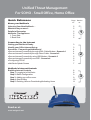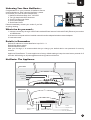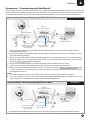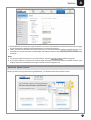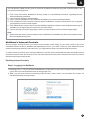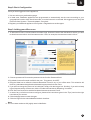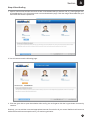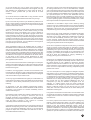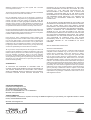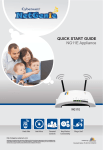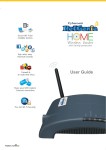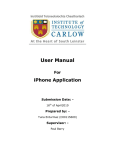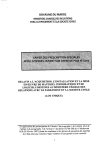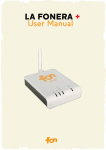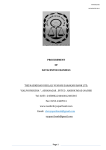Download Cyberoam NetGenie Technical data
Transcript
Firewall & In-built Anti-Virus
Virtual Private Network
QUICK START GUIDE
NG11EO Appliance
Share your USB modem
Internet Connection
Website Filtering
Application Filtering
NetGenie is furnished under the terms of Cyberoam's
End User license agreement, which is available in this
Quick Start Guide from page 11 onwards. By using this
Appliance, it shall be presumed that you have read the
said license and you agree to be bound by the terms
and conditions of the same.
Powered by
Unified Threat Management
For SOHO - Small Office, Home Office
Quick Reference
Page Section
no.
no.
Know your NetGenie
Unboxing Your New NetGenie…
What else do you need…
Details to Remember
NetGenie: The Appliance
1. Front Side
2. Back Side
2
2
2
2
2
2
1
Getting your NetGenie Ready
Identify your Office Internet Set up
Scenarios - 'Connecting with NetGenie'
! Secure Internet Connectivity through ADSL/Cable Modem - Scenario 1
! Secure Internet Connectivity through Direct Cable - Scenario 2
! Secure Internet Connectivity using USB Modem - Scenario 3
! Secure Internet Connectivity over WiFi - Scenario 4
! Configuring PPPoE
! NetGenie Splash Screen
3
3
4
4
4
5
6
6
7
2
NetGenie's Internet Controls
Enabling Internet Controls
Step 1 : Logging in to NetGenie
Step 2 : Basic Configuration
Step 3 : Adding your office users
Step 4 : Start Surfing
Step 5 : Deleting Users or Deactivating/Activating Users
8
8
9
9
10
11
3
Connecting to the Internet
Reach us at:
www.netgenie.net
Section
1
Unboxing Your New NetGenie…
Congratulations on your purchase of NetGenie Secure
Internet Appliance. After unboxing NetGenie, please
ensure that you have all these components:
1. NetGenie Wireless Base Unit - NG11EO
2. Two (2) detachable WiFi Antennas
3. One RJ-45 Ethernet Cable
4. One Power Adapter
5. Quick Start Guide
Please immediately contact your vendor if you find
anything missing.
1
3
2
5
4
What else do you need…
1. Internet connectivity through a DSL/Cable modem/Direct Internet Cable with RJ45 (Ethernet) connection
or USB Modem
2. At least one computer with an installed network interface adapter/wireless network adapter.
3. Internet browser.
Details to Remember
Default IP address to access NetGenie: http://10.1.1.1
Default User Name: admin
Default Password: admin
After your first login, it is recommended that you change your default admin user password for security
reasons.
Appliance Reset Button: To reset appliance to factory default settings, keep the reset button pressed for 5
seconds. While doing so, all past upgrades and configurations will be lost.
NetGenie: The Appliance
Front Side
Wireless (WiFi)
Connectivity LED
LAN
4
2
3
WAN
1
Power
USB Port
WLAN/WPS
WAN / Internet
Connectivity LED
Power LED
LAN / Your
Computer
Connectivity LED
Back Side
USB Port
WiFi
Antennas
WPS RESET
LAN4
LAN3
LAN2
LAN1
WAN
POWER
Power
Adapter Jack
WiFi On / Off
Switch
Reset
button
Connect your PC/
Machine / LAN here
Connect Your
Internet / WAN here
2
2
Section
Getting your NetGenie Ready
Before you begin surfing the Internet using NetGenie, you need to
assemble the appliance.
1. Screw in detachable WiFi antennas in their respective jacks provided
in the back panel.
2. Look out for a sticker at the bottom of the appliance containing the
default wireless network name, technically known as SSID and a pass
key specific for your appliance. These details pre-secure your
wireless network from any unauthorized access attempts. Please
note down your pass key for future reference.
3. Plug one end of the power adapter into the socket on the back of the
NetGenie Base Unit.
4. Plug the other end of the power adapter into the nearest main socket.
5. Before you access the Internet through NetGenie, make sure the
power is switched on. The Power LED on the front panel should turn
green.
2
1
1. Wireless Network Name
2. Security/Pass Key
Identify your Office Internet Set up
Depending on your office network set-up, you can connect NetGenie to the Internet by referring to any of the
following scenarios:
Phone Line → ADSL/Cable Modem
→ PC / Laptop: Refer to Scenario 1
Direct Cable → PC / Laptop:
Refer to Scenario 2
USB Modem:
Refer to Scenario 3
Internet
Internet
Internet
ADSL/Cable Modem
Modem
Power
Cable
Desktop Computer
Phone Line → ADSL/Cable Modem
which is also your Wi-Fi access point
→ PC / Laptop: Refer to Scenario 4
Desktop Computer
Desktop Computer
Phone Line → ADSL/Cable Modem → Wi-Fi access point
→ PC / Laptop: Refer to Scenario 4
Internet
Desktop Computer
Internet
ADSL/Cable Modem
+ Wireless Router
Wi-Fi Router
Modem
Power
Cable
Power
Cable
Desktop Computer
ADSL/Cable Modem
Modem
Power
Cable
Laptop
Laptop
3
Section
2
Scenarios - ‘Connecting with NetGenie’
Please check how you connect to the Internet in your office and make note of it before making any changes. We
have provided four (4) different usage scenarios. Scenarios 1 and 2 are for wired connections; scenarios 3 and 4
for wireless connections. Please check the relevant scenario applicable for you and follow given instructions.
Secure Internet Connectivity through ADSL/Cable Modem
Scenario 1
Internet
NetGenie
Secure Internet Appliance
ADSL/Cable Modem
Modem
Power
Cable
NetGenie
Power Cable
Connect your Computer/
Machine/LAN here to
any of the ports
Laptop Or
Desktop Computer
Connect your Internet
cable / WAN here
1. Unplug the cable that connects the ADSL Router/Cable Modem to your computer and plug it into the
“WAN” NetGenie socket.
2. Use the RJ-45 Ethernet cable provided with the NetGenie appliance to connect your computer to any of
the “LAN” NetGenie sockets.
3. Switch on your ADSL Modem/Cable Modem and wait till it connects to the Internet. The Internet LED on
the ADSL modem will turn green and remain steady. If you are dialing the Internet from your computer,
refer to Configuring PPPoE section (Page 6).
4. Switch on the NetGenie appliance. Wait till the Power LED and WAN LED turns green.
5. Switch on your computer now. NetGenie's “LAN” LED will turn green and remain steady.
6. Open your browser and start surfing the Internet, you will be served with NetGenie Splash Screen (Page
7). Your computer is now secured from online threats and malware with the Quick Security feature
automatically turned on.
Note:
! To configure Internet access for your office users, refer the Internet Controls section (Page 8).
! If you are unable to connect to the Internet after following the above procedure, please revert to your
original setup and visit NetGenie’s support section at www.netgenie.net.
Secure Internet Connectivity through Direct Cable
Scenario 2
NetGenie
Secure Internet Appliance
Internet
NetGenie
Power Cable
Connect Your Computer/
Machine/LAN here in
any of the ports
Laptop Or
Desktop Computer
Connect your internet
cable / WAN here
1. Unplug the Internet cable that connects to your computer and plug it into the “WAN” NetGenie socket.
4
Section
2
2. Use the RJ-45 Ethernet cable provided with the NetGenie appliance to connect your computer to any of
the “LAN” NetGenie sockets.
3. Switch on your NetGenie appliance. Wait till the Power LED and WAN LED turns green.
4. Switch on your computer now. NetGenie's “LAN” LED will turn green and remain steady.
5. Open your browser and start surfing the Internet, you will be served with NetGenie Splash Screen (Page
7). Your computer is now secured from online threats and malware with the Quick Security feature
automatically turned on.
Note:
! To configure Internet access for your office users, refer the Internet Controls section (Page 8).
! If you are unable to connect to the Internet after following the above procedure, please revert to your
original setup and visit NetGenie’s support section at www.netgenie.net.
Secure Internet Connectivity using USB Modem
Scenario 3
Laptop Or Desktop Computer
USB Modem
NetGenie
Power Cable
1. Plug a USB modem in the slot provided in the NetGenie appliance.
2. Use the RJ-45 Ethernet cable provided with the NetGenie appliance to connect your computer to any of
the “LAN” NetGenie sockets and switch on the NetGenie appliance.
OR
Switch on the NetGenie appliance. If you are connecting to the Internet over Wi-Fi, start your laptop.
Make sure your Wireless Network Adapter is enabled. Your laptop will automatically detect the wireless
network (also called SSID) named “NetGenie”.
3. Click the network icon in your computer's system tray (bottom-right of your screen) and Select
"NetGenie".
4. After selecting “NetGenie”, you will be asked to enter the exact Security/Pass Key printed on the sticker
at the bottom of your appliance (Please refer to Getting your NetGenie Ready section on Page 3). This
will connect you to the NetGenie appliance over Wi-Fi.
5. Enter the IP address: http://10.1.1.1 in the address bar and access NetGenie by providing your
administrator credentials.
6. Go to Network Settings > Internet.
7. Select USB Modem and fill up the required details. Once the valid details have been entered and you
apply the configurations, NetGenie will automatically connect to the Internet.
8. Open your browser and start surfing the Internet, you will be served with NetGenie Splash Screen (Page
7). Your computer is now secured from online threats and malware with the Quick Security feature
automatically turned on.
Note:
! To configure Internet access for your office users, refer the Internet Controls section (Page 8).
! If you are unable to connect to the Internet after following the above procedure, please revert to your
original setup and visit NetGenie’s support section at www.netgenie.net.
5
2
Section
Scenario 4
Secure Internet Connectivity over WiFi
Internet
Wireless
Desktop Card
Direct Cable
ADSL/Cable
Modem
NetGenie
Secure Internet Appliance
5
Laptop Or
Desktop Computer
Modem
Power
Cable
NetGenie
Power Cable
Connect your Internet
cable / WAN here
1. Use the cable that comes with your NetGenie appliance to connect it to the ADSL Router/ Cable Modem.
Insert one end of the cable in the “WAN” NetGenie socket and the other end in your modem “LAN”.
In case of Direct Cable Internet, please connect it straight to the NetGenie “WAN” socket. If you are
dialing the Internet from your computer, refer to the Configuring PPPoE section (Page 6).
2. Switch on your NetGenie appliance. Wait till the Power LED and WAN LED turns green and for the
WLAN/WPS LED to turn green and stabilize.
3. Start your laptop. Make sure that your Wireless Network Adapter has been enabled. Your laptop will
automatically detect the wireless network (also called SSID) named “NetGenie”. Click the network icon
in your computer's system tray (bottom-right of your screen) from where you can view a range of
available wireless networks. Select “NetGenie”.
4 After selecting “NetGenie”, you will be asked to enter the exact Security/Pass Key printed on the sticker
at the bottom of your appliance (Please refer to Getting your NetGenie Ready section on Page 3). This
will connect you to the NetGenie appliance over Wi-Fi. Make sure you enter exactly as printed.It is
advisable to turn off your router's Wi-Fi, to avoid any security breaches.
5. Open your browser and start surfing the Internet, you will be served with NetGenie Splash Screen (Page
7). Your computer is now secured from online threats and malware with the Quick Security feature
automatically turned on.
Note:
! To configure Internet access for your office users, refer the Internet Controls section (Page 8).
! If you are unable to connect to the Internet after following the above procedure, please revert to your
original setup and visit NetGenie’s support section at www.netgenie.net.
Configuring PPPoE
PPPoE (Point-to-Point Protocol over Ethernet) is used when you dial up to connect to the Internet through
a broadband connection. This section is only relevant to you if need to dial up the Internet from your
computer (scenario 1 & 4).
You will need your Username and Password for connecting to the Internet. Please contact your ISP if you
have lost them.
1. Enter the IP address: http://10.1.1.1 in the address bar and access NetGenie by providing your
administrator credentials. Go to Network Settings > Internet. You will be able to view the Internet
configuration screen.
6
Section
3
2. Select PPPoE and fill up the required details. Once the valid details have been entered and you apply
the configurations, NetGenie will automatically connect to the Internet.
3. Open your browser and start surfing the Internet, you will be served with NetGenie Splash Screen. Your
computer is now secured from online threats and malware with the Quick Security feature automatically
turned on.
Note:
! To configure Internet access for your office users, refer the Internet Controls section (Page 8).
! If you are unable to connect to the Internet after following the above procedure, please revert to your
original setup and visit NetGenie’s support section at www.netgenie.net.
NetGenie Splash Screen
When you start surfing Internet through NetGenie, you will be served with a splash screen.
7
Section
3
This introductory splash screen gives an overview of NetGenie features along with multiple options. You
can perform following actions:
1. Click 'Learn more about NetGenie's Security' button to read detailed information regarding security
features offered by NetGenie.
2. Click 'Continue Surfing' to skip this page.
3. Click 'Learn Why NetGenie' to know benefits of NetGenie over other available products.
4. Click 'Customer Portal' to access customer portal of NetGenie. Customer portal allows you to register
your appliance in order to avail support.
5. Click 'Administrator Login' button to access NetGenie appliance. Please note that administrator login is
mandatory to configure Internet controls for your office users.
6. If you do not wish to view this page again, tick the check-box against 'Do not show this page again’.
Note:
! Please note that once you have created a user in NetGenie or whitelisted any device, this splash screen
will not be displayed anymore.
NetGenie's Internet Controls
Once you begin surfing the web, you would want to ensure online safety for your office users to give them
controlled internet access to websites and applications. Since, your office users may have different Internet
access requirements based on individual roles, you might want to setup user-specific Internet controls.
In order to reflect your office users' activity in NetGenie, you will have to create different users and assign Internet
restriction zones for each and everyone. The user here refers to the name of the individual for whom you want to
set Internet surfing access policies.
Enabling Internet Controls
Step 1: Logging in to NetGenie
1. Enter http://10.1.1.1 in your browser's address bar. It is the place on top of your computer screen where you
type in URLs of various websites such as www.google.com.
2. Next, you will come across the following Admin Screen. Enter “admin” as username and “admin” as
password and click the Login button.
8
3
Section
Step 2: Basic Configuration
Once you have logged in into the appliance,
1. You can select your preferred language.
2. In ideal case, NetGenie appliances are programmed to automatically set time zone according to your
geographical location within first 30 seconds, once the Internet is connected. We suggest you to verify the
time zone from System > Time and update it, if required.
3. Register your NetGenie appliance from System > Registration to avail support.
Step 3: Adding your office users
1. To add various users, visit the Internet Controls Page. Enter the name of the individual for whom you wish
to allow Internet access in the Username section. Here, for example, the username used is “Alice”.
9
1
7
2
2
3
4
5
6
8
2. Choose a password. Re-enter the password in the Confirm Password field.
3. By default, Internet Controls are ON for the user. To bypass it, click OFF.
4. Drag the slider bar to reflect the Internet Restriction Zone for any of your office users. This selection will
block any websites and applications deemed inappropriate for those users.
5. If you wish to change the picture of an individual, simply click the image icon. Similarly, if you wish to keep
logs of Internet activity for that user, tick the “Enable Internet Activity Reporting” checkbox.
6. Click 'Set Time Controls' to enable time based Internet access to the user.
7. In case of any confusion on how to configure, please refer instructions given in the “Tips” panel on the right
hand side of your screen.
8. Click the Apply button to save changes.
9. Click the Logout link to exit the NetGenie admin interface.
Note:
! You can create maximum of 8 (eight) users in NetGenie.
9
Section
3
Step 4: Start Surfing
1. Open a new browser window and enter a URL of the website that you want to visit, e.g. www.google.com,
in the address bar. You will come across a user authentication page. Click the image associated with your
username and enter the password.
2. You will come across the following page.
4. Click the given link to open the website. After surfing, do not forget to click the Logout button for security
reasons.
Similarly, you can add the name and appropriate Internet Controls for all your users. NetGenie will ensure a
safe and secured Internet experience for your entire organization.
10
Step 5: Deleting Users or Deactivating/Activating Users
Deleting Users
1. If you wish to delete a user, click the
icon next to username in the left hand panel of the Internet Controls
page.
2. When prompted, confirm your action by clicking the OK button.
3. The user will be deleted.
Deactivating or Activating Users
1. If you wish to deactivate a user, click the
icon next to username in the left hand panel of the Internet
Controls page. To activate the user, click again the
icon next to username.
2. When prompted, confirm your action by clicking the OK button.
End User License Agreement
Trademarks: Cyberoam and NetGenie are trademarks of
Cyberoam Technologies Private Limited. All other trademarks, if
any, belong to their respective owners.
Copyright Statement: Copyright © 1999-2013 Cyberoam
Technologies Private Limited. All Rights reserved. The contents
herein are subject to change by Cyberoam without prior notice. No
part of this publication may be reproduced in any form or by any
means or used to make any derivative such as translation,
transformation, or adaptation without permission from Cyberoam,
as stipulated under The Copyright Act, 1957 of the Republic of
India.
Product License Agreement: CAREFULLY READ THE
FOLLOWING LEGAL AGREEMENT. USE OF CYBEROAM
TECHNOLOGIES PRIVATE LIMITED. (“CYBEROAM”)
PRODUCT(S) AND ANY UPDATES THERETO (THE
"PRODUCTS"), INCLUDING THE SOFTWARE CONTAINED IN
THE PRODUCTS (THE "SOFTWARE") CONSTITUTES
ACCEPTANCE BY YOU ("CUSTOMER") OF THESE
PROVISIONS. CYBEROAM SHALL NOT BE BOUND BY ANY
ADDITIONAL AND/OR CONFLICTING PROVISIONS IN ANY
ORDER, RELEASE, ACCEPTANCE OR OTHER WRITTEN
C O R R E S P O N D E N C E F R O M C U S TO M E R U N L E S S
EXPRESSLY AGREED TO IN A WRITING SIGNED BY AN
AUTHORIZED REPRESENTATIVE OF CYBEROAM. IF
CUSTOMER DOES NOT AGREE TO THE PROVISIONS OF
THIS AGREEMENT, CUSTOMER SHALL PROMPTLY RETURN
THE PRODUCTS TO THE LOCATION WHERE CUSTOMER
OBTAINED THEM FOR A FULL REFUND. IF YOU DO NOT
AGREE TO All OF THE TERMS OF THIS AGREEMENT, DO NOT
START THE INSTALLATIONPROCESS.
1. License Grant. This is a license, not a sales agreement,
between You, the end user and Cyberoam. The term "Firmware"
includes all Cyberoam and third party Firmware and software
provided to You as NetGenie, an Cyberoam Product, with the
exception of any open source software contained in Cyberoam's
Products, which is set forth in detail in section 12 below, and
includes any accompanying documentation, any updates and
enhancements of the Firmware and software provided to You by
Cyberoam, at its option. Subject to proper payment to Cyberoam,
Cyberoam grants to You a nontransferable (except as provided in
11
section 5 ("Transfer") and section 12 ("Open Source Software")
below), nonexclusive license to use the Firmware and Software for
your internal business purposes, in accordance with the terms set
forth in this License Agreement. You agree not to assign or
sublicense such license provided to You under the terms of the
License Agreement, except as may be specifically permitted vide
the terms of the License Agreement. The Firmware and software
are "in use" on the Product when they are loaded into temporary
memory (i.e. RAM).
Note: For evaluation Software and/or Products for which
Cyberoam does not charge a fee, the payment requirement does
not apply.
2. Limitation on Use. You may not attempt and, if You are a
corporation, You will prevent your employees and contractors from
attempting to, (a) modify, translate, reverse engineer, decompile,
disassemble, create derivative works based on, license, or
distribute the Firmware or the accompanying documentation; (b)
rent or lease any rights in the Firmware or software or
accompanying documentation in any form to any person; (c)
except as provided in section 5, transfer assign or sublicense right
to any other person or entity, or (d) remove any proprietary notice,
labels, or marks on the Firmware, software, documentation, and
containers.
3. Proprietary Rights. All rights, title, interest, and all copyrights to
the Firmware, software, documentation, and any copy made by
You remain with Cyberoam. You acknowledge that no title to the
intellectual property in the Firmware and software is transferred to
You and You will not acquire any rights to the Firmware except for
the license as expressly set forth herein.
4. Term and Termination. Except for evaluation licenses, where
the term is limited per the evaluation agreement, the term of the
license is for the duration of Cyberoam's copyright in the Firmware
and software. Cyberoam may terminate this Agreement
immediately without notice if You breach or fail to comply with any
of the terms and conditions of this Agreement. You agree that,
upon such termination, You will at Cyberoam option either destroy
all copies of the Cyberoam documentation or return all materials to
Cyberoam. The provisions of this Agreement, other than the
license granted in Section 1 ("License Grant"), shall survive
termination.
5. Transfer. If you are a reseller or distributor of Cyberoam
Products, you may sub-license (not rent or lease) the Firmware or
software to the end user on a permanent basis, provided that: (i)
the end user receives a copy of this Agreement and is bound by its
terms and conditions, (ii) you at all times comply with all applicable
laws and regulations of the Republic of India , and (iii) you agree to
refund any fees paid to you by an end user who purchased
Product(s) from you but does not agree to the terms contained in
this EULA and therefore wishes to return the Product (s) as
provided for in this EULA.
6. Limited Warranty. Cyberoam provides this limited warranty for
its product only to the person or entity that originally purchased the
Product from: Cyberoam or its authorized reseller or distributor.
The warranty of NetGenie Appliance as well as Adapter starts on
the date of purchase and shall be valid for a period of 12 (twelve)
months in case of the NetGenie Appliance and for a period of 3
(three) months in case of the Adapter thereafter. All warranty
claims must be submitted before the expiration of the warranty
term, i.e. 12 (twelve) months in case of NetGenie Appliance and 3
(three) months in case of Adapter from date of purchase of the
Product. Cyberoam's sole obligation shall be to repair or replace
the defective Product or any part thereof at no charge to the
original owner. This obligation is exclusive of transport fees, labor
or installation costs, and any other cost which are not directly
associated to the Product. Such repair or replacement will be
rendered by Cyberoam at an authorized Cyberoam service facility.
The replacement of the Product or any part thereof need not be
new or of an identical make, model, or part; Cyberoam may, at its
sole discretion, replace the defective Product or any part thereof
with any reconditioned Product that Cyberoam reasonably
determines is substantially equivalent (or superior) in all material
respects to the defective Product or any part thereof. If a material
defect is incapable of correction, or if Cyberoam determines in its
sole discretion, that it is not practical to repair or replace the
defective Product, the price paid by the original purchaser for the
defective Product will be refunded by Cyberoam upon return to
Cyberoam of the defective Product. In such case, the license
granted herein in respect of any Software for which a refund is
given shall be terminated automatically. The Product or any part
thereof that is replaced by Cyberoam, or for which the purchase
price is refunded, shall become the property of Cyberoam upon
replacement or refund.
7. Disclaimer of Other Warranties and Restrictions. EXCEPT
FOR THE LIMITED WARRANTY SPECIFIED IN SECTION 6
ABOVE, THE PRODUCT IS PROVIDED "AS IS" WITHOUT ANY
WARRANTY OF ANY KIND INCLUDING, WITHOUT
LIMITATION, ANY WARRANTY OF MERCHANTABILITY,
F I T N E S S F O R A PA R T I C U L A R P U R P O S E A N D
NONINFRINGEMENT. IF ANY IMPLIED WARRANTY CANNOT
BE DISCLAIMED IN ANY TERRITORY WHERE A PRODUCT IS
SOLD, THE DURATION OF SUCH IMPLIED WARRANTY SHALL
BE LIMITED TO NINETY (90) DAYS. EXCEPT AS EXPRESSLY
COVERED UNDER THE LIMITED WARRANTY PROVIDED
HEREIN, THE ENTIRE RISK AS TO THE QUALITY, SELECTION
AND PERFORMANCE OF THE PRODUCT IS WITH THE
PURCHASER OF THE PRODUCT.
The above warranty does not apply if the Software, Product or any
other equipment upon which the Software is authorized to be used
(a) has been altered, except by Cyberoam or its authorized
representative, (b) has not been installed, operated, repaired, or
maintained in accordance with instructions supplied by Cyberoam,
(c) has been subjected to abnormal physical or electrical stress,
misuse, negligence, or accident; or (d) is licensed, for beta,
evaluation, testing or demonstration purposes for which
Cyberoam does not charge a purchase price or license fee.
8. Governing Law. This Warranty shall be governed by the laws of
the Republic of India. Some jurisdictions do not allow exclusion or
limitation of incidental or consequential damages, or limitations on
how long an implied warranty lasts, so the foregoing limitations
and exclusions may not apply. This limited warranty provides
specific legal rights and the product owner may also have other
rights which vary from state to state.
9. Limitation of Liability. TO THE MAXIMUM EXTENT
PERMITTED BY LAW, CYBEROAM IS NOT LIABLE UNDER ANY
C O N T R A C T, N E G L I G E N C E , S T R I C T L I A B I L I T Y,
INFRINGEMENT OR OTHER LEGAL OR EQUITABLE THEORY
FOR ANY LOSS OF USE OF THE PRODUCT, INCONVENIENCE
OR DAMAGES OF ANY CHARACTER, WHETHER DIRECT,
SPECIAL, INCIDENTAL OR CONSEQUENTIAL (INCLUDING,
BUT NOT LIMITED TO, DAMAGES FOR LOSS OF GOODWILL,
WORK STOPPAGE, COMPUTER FAILURE OR MALFUNCTION,
COMPUTER SECURITY BREACH, COMPUTER VIRUS
INFECTION, LOSS OF INFORMATION OR DATA CONTAINED
IN, STORED ON, OR INTEGRATED WITH ANY PRODUCT
RETURNED TO CYBEROAM FOR WARRANTY SERVICE)
RESULTING FROM THE USE OF THE PRODUCT, RELATING
TO WARRANTY SERVICE, OR ARISING OUT OF ANY BREACH
OF THIS LIMITED WARRANTY, EVEN IF CYBEROAM HAS
BEEN ADVISED OF THE POSSIBILITY OF SUCH DAMAGES.
THE SOLE REMEDY FOR A BREACH OF THE FOREGOING
LIMITED WARRANTY IS REPAIR, REPLACEMENT OR
REFUND OF THE DEFECTIVE OR NONCONFORMING
PRODUCT AS SPECIFICALLY STATED IN SECTION 6 ABOVE.
12
TO THE MAXIMUM EXTENT PERMITTED BY LAW, NO IMPLIED
WARRANTY, INCLUDING ANY IMPLIED WARRANTY OF
MERCHANTABILITY, FITNESS FOR A PARTICULAR
PURPOSE, APPLIES TO THE PRODUCT AFTER THE
APPLICABLE PERIOD OF EXPRESS LIMITED WARRANTY
STATED ABOVE, AND NO OTHER EXPRESS WARRANTY OR
QUARNTY, EXCEPT AS MENTIONED ABOVE.
10. Tax Liability. You agree to be liable and responsible for the
payment of all taxes imposed at any time whatsoever on this
transaction.
11. General Provisions. Customer shall not assign this
Agreement or transfer any of the rights or obligations under this
Agreement without the prior written consent of Cyberoam. This
Agreement shall be binding upon, and insure to the benefit of, the
successors and permitted assigns of the parties. This Agreement
will be governed by the laws of Republic of India, without regard to
that body of law controlling conflicts of law. The United Nations
Convention on Contracts for the International Sales of Goods is
disclaimed. In the event of any claim arising out of this Agreement,
the parties herby submit to the jurisdiction of the courts located in
Ahmedabad, India, as applicable. This Agreement may be
amended or supplemented only by a writing that refers explicitly to
this Agreement signed on
behalf of both parties. No waiver will be implied from conduct or
failure to enforce rights nor effective unless in a writing signed on
behalf of the party against whom the waiver is asserted. If any part
of this Agreement is found unenforceable, that part will be enforced
to the maximum extent permitted, the remainder shall continue in
full force and effect. You acknowledge that you have read this
Agreement, understand, it and agree to be bound by its terms and
conditions. Hardware, including technical data, is subject to the
laws of the Republic of India, including the all the applicable laws
and its associated regulations, and may be subject to export or
import regulations in other countries. Customer agrees to comply
strictly with all such regulations and acknowledges that it has the
responsibility to obtain licensed to export, re-export, or import
hardware.
12. Open Source Software. One of the applications (i.e.
OpenWRT) contain in the Software are open source application
and the same is licensed under GNU GENERAL PUBLIC
LICENSE VERSION 2 (GPL 2)
The GNU General Public License (GPL)
Version 2, June 1991
Copyright (C) 1989, 1991 Free Software Foundation, Inc.
59 Temple Place, Suite 330, Boston, MA 02111-1307
USAEveryone is permitted to copy and distribute verbatim copies
of this license document, but changing it is not allowed.
Preamble
The licenses for most software are designed to take away your
freedom to share and change it. By contrast, the GNU General
Public License is intended to guarantee your freedom to share and
change free software--to make sure the software is free for all its
users. This General Public License applies to most of the Free
Software Foundation's software and to any other program whose
authors commit to using it. (Some other Free Software Foundation
software is covered by the GNU Library General Public License
instead.) You can apply it to your programs, too.
When we speak of free software, we are referring to freedom, not
price. Our General Public Licenses are designed to make sure that
you have the freedom to distribute copies of free software (and
charge for this service if you wish), that you receive source code or
can get it if you want it, that you can change the software or use
pieces of it in new free programs; and that you know you can do
these things.
To protect your rights, we need to make restrictions that forbid
anyone to deny you these rights or to ask you to surrender the
rights. These restrictions translate to certain responsibilities for
you if you distribute copies of the software, or if you modify it.
For example, if you distribute copies of such a program, whether
gratis or for a fee, you must give the recipients all the rights that you
have. You must make sure that they, too, receive or can get the
source code. And you must show them these terms so they know
their rights.
We protect your rights with two steps: (1) copyright the software,
and (2) offer you this license which gives you legal permission to
copy, distribute and/or modify the software.
Also, for each author's protection and ours, we want to make
certain that everyone understands that there is no warranty for this
free software. If the software is modified by someone else and
passed on, we want its recipients to know that what they have is
not the original, so that any problems introduced by others will not
reflect on the original authors' reputations.
Finally, any free program is threatened constantly by software
patents. We wish to avoid the danger that redistributors of a free
program will individually obtain patent licenses, in effect making
the program proprietary. To prevent this, we have made it clear that
any patent must be licensed for everyone's free use or not licensed
at all.
The precise terms and conditions for copying, distribution and
modification follow.
TERMS AND CONDITIONS FOR COPYING, DISTRIBUTION
AND MODIFICATION
0. This License applies to any program or other work which
contains a notice placed by the copyright holder saying it may be
distributed under the terms of this General Public License. The
"Program", below, refers to any such program or work, and a "work
based on the Program" means either the Program or any
derivative work under copyright law: that is to say, a work
containing the Program or a portion of it, either verbatim or with
modifications and/or translated into another language.
(Hereinafter, translation is included without limitation in the term
"modification".) Each licensee is addressed as "you".
Activities other than copying, distribution and modification are not
covered by this License; they are outside its scope. The act of
running the Program is not restricted, and the output from the
Program is covered only if its contents constitute a work based on
the Program (independent of having been made by running the
Program). Whether that is true depends on what the Program
does.
1. You may copy and distribute verbatim copies of the Program's
source code as you receive it, in any medium, provided that you
conspicuously and appropriately publish on each copy an
appropriate copyright notice and disclaimer of warranty; keep
intact all the notices that refer to this License and to the absence of
any warranty; and give any other recipients of the Program a copy
of this License along with the Program.
You may charge a fee for the physical act of transferring a copy,
and you may at your option offer warranty protection in exchange
for a fee.
13
2. You may modify your copy or copies of the Program or any
portion of it, thus forming a work based on the Program, and copy
and distribute such modifications or work under the terms of
Section 1 above, provided that you also meet all of these
conditions:
a) You must cause the modified files to carry prominent notices
stating that you changed the files and the date of any change.
b) You must cause any work that you distribute or publish, that in
whole or in part contains or is derived from the Program or any part
thereof, to be licensed as a whole at no charge to all third parties
under the terms of this License.
c) If the modified program normally reads commands interactively
when run, you must cause it, when started running for such
interactive use in the most ordinary way, to print or display an
announcement including an appropriate copyright notice and a
notice that there is no warranty (or else, saying that you provide a
warranty) and that users may redistribute the program under these
conditions, and telling the user how to view a copy of this License.
(Exception: if the Program itself is interactive but does not normally
print such an announcement, your work based on the Program is
not required to print an announcement.)
These requirements apply to the modified work as a whole. If
identifiable sections of that work are not derived from the Program,
and can be reasonably considered independent and separate
works in themselves, then this License, and its terms, do not apply
to those sections when you distribute them as separate works. But
when you distribute the same sections as part of a whole which is a
work based on the Program, the distribution of the whole must be
on the terms of this License, whose permissions for other
licensees extend to the entire whole, and thus to each and every
part regardless of who wrote it.
Thus, it is not the intent of this section to claim rights or contest your
rights to work written entirely by you; rather, the intent is to exercise
the right to control the distribution of derivative or collective works
based on the Program.
In addition, mere aggregation of another work not based on the
Program with the Program (or with a work based on the Program)
on a volume of a storage or distribution medium does not bring the
other work under the scope of this License.
3. You may copy and distribute the Program (or a work based on it,
under Section 2) in object code or executable form under the terms
of Sections 1 and 2 above provided that you also do one of the
following:
a) Accompany it with the complete corresponding machinereadable source code, which must be distributed under the terms
of Sections 1 and 2 above on a medium customarily used for
software interchange; or,
b) Accompany it with a written offer, valid for at least three years, to
give any third party, for a charge no more than your cost of
physically performing source distribution, a complete machinereadable copy of the corresponding source code, to be distributed
under the terms of Sections 1 and 2 above on a medium
customarily used for software interchange; or,
c) Accompany it with the information you received as to the offer to
distribute corresponding source code. (This alternative is allowed
only for noncommercial distribution and only if you received the
program in object code or executable form with such an offer, in
accord with Subsection b above.)
The source code for a work means the preferred form of the work
for making modifications to it. For an executable work, complete
source code means all the source code for all modules it contains,
plus any associated interface definition files, plus the scripts used
to control compilation and installation of the executable. However,
as a special exception, the source code distributed need not
include anything that is normally distributed (in either source or
binary form) with the major components (compiler, kernel, and so
on) of the operating system on which the executable runs, unless
that component itself accompanies the executable.
If distribution of executable or object code is made by offering
access to copy from a designated place, then offering equivalent
access to copy the source code from the same place counts as
distribution of the source code, even though third parties are not
compelled to copy the source along with the object code.
4. You may not copy, modify, sublicense, or distribute the Program
except as expressly provided under this License. Any attempt
otherwise to copy, modify, sublicense or distribute the Program is
void, and will automatically terminate your rights under this
License. However, parties who have received copies, or rights,
from you under this License will not have their licenses terminated
so long as such parties remain in full compliance.
5. You are not required to accept this License, since you have not
signed it. However, nothing else grants you permission to modify
or distribute the Program or its derivative works. These actions are
prohibited by law if you do not accept this License. Therefore, by
modifying or distributing the Program (or any work based on the
Program), you indicate your acceptance of this License to do so,
and all its terms and conditions for copying, distributing or
modifying the Program or works based on it.
6. Each time you redistribute the Program (or any work based on
the Program), the recipient automatically receives a license from
the original licensor to copy, distribute or modify the Program
subject to these terms and conditions. You may not impose any
further restrictions on the recipients' exercise of the rights granted
herein. You are not responsible for enforcing compliance by third
parties to this License.
7. If, as a consequence of a court judgment or allegation of patent
infringement or for any other reason (not limited to patent issues),
conditions are imposed on you (whether by court order, agreement
or otherwise) that contradict the conditions of this License, they do
not excuse you from the conditions of this License. If you cannot
distribute so as to satisfy simultaneously your obligations under
this License and any other pertinent obligations, then as a
consequence you may not distribute the Program at all. For
example, if a patent license would not permit royalty-free
redistribution of the Program by all those who receive copies
directly or indirectly through you, then the only way you could
satisfy both it and this License would be to refrain entirely from
distribution of the Program.
If any portion of this section is held invalid or unenforceable under
any particular circumstance, the balance of the section is intended
to apply and the section as a whole is intended to apply in other
circumstances.
It is not the purpose of this section to induce you to infringe any
patents or other property right claims or to contest validity of any
such claims; this section has the sole purpose of protecting the
integrity of the free software distribution system, which is
implemented by public license practices. Many people have made
generous contributions to the wide range of software distributed
through that system in reliance on consistent application of that
system; it is up to the author/donor to decide if he or she is willing to
14
distribute software through any other system and a licensee
cannot impose that choice.
This section is intended to make thoroughly clear what is believed
to be a consequence of the rest of this License.
8. If the distribution and/or use of the Program is restricted in
certain countries either by patents or by copyrighted interfaces, the
original copyright holder who places the Program under this
License may add an explicit geographical distribution limitation
excluding those countries, so that distribution is permitted only in
or among countries not thus excluded. In such case, this License
incorporates the limitation as if written in the body of this License.
9. The Free Software Foundation may publish revised and/or new
versions of the General Public License from time to time. Such new
versions will be similar in spirit to the present version, but may differ
in detail to address new problems or concerns.
Each version is given a distinguishing version number. If the
Program specifies a version number of this License which applies
to it and "any later version", you have the option of following the
terms and conditions either of that version or of any later version
published by the Free Software Foundation. If the Program does
not specify a version number of this License, you may choose any
version ever published by the Free Software Foundation.
10. If you wish to incorporate parts of the Program into other free
programs whose distribution conditions are different, write to the
author to ask for permission. For software which is copyrighted by
the Free Software Foundation, write to the Free Software
Foundation; we sometimes make exceptions for this. Our decision
will be guided by the two goals of preserving the free status of all
derivatives of our free software and of promoting the sharing and
reuse of software generally.
NO WARRANTY
11. BECAUSE THE PROGRAM IS LICENSED FREE OF
CHARGE, THERE IS NO WARRANTY FOR THE PROGRAM, TO
THE EXTENT PERMITTED BY APPLICABLE LAW. EXCEPT
WHEN OTHERWISE STATED IN WRITING THE COPYRIGHT
HOLDERS AND/OR OTHER PARTIES PROVIDE THE
PROGRAM "AS IS" WITHOUT WARRANTY OF ANY KIND,
EITHER EXPRESSED OR IMPLIED, INCLUDING, BUT NOT
L I M I T E D TO , T H E I M P L I E D WA R R A N T I E S O F
MERCHANTABILITY AND FITNESS FOR A PARTICULAR
PURPOSE. THE ENTIRE RISK AS TO THE QUALITY AND
PERFORMANCE OF THE PROGRAM IS WITH YOU. SHOULD
THE PROGRAM PROVE DEFECTIVE, YOU ASSUME THE
COST OF ALL NECESSARY SERVICING, REPAIR OR
CORRECTION.
12. IN NO EVENT UNLESS REQUIRED BY APPLICABLE LAW
OR AGREED TO IN WRITING WILL ANY COPYRIGHT HOLDER,
OR ANY OTHER PARTY WHO MAY MODIFY AND/OR
REDISTRIBUTE THE PROGRAM AS PERMITTED ABOVE, BE
LIABLE TO YOU FOR DAMAGES, INCLUDING ANY GENERAL,
SPECIAL, INCIDENTAL OR CONSEQUENTIAL DAMAGES
ARISING OUT OF THE USE OR INABILITY TO USE THE
PROGRAM (INCLUDING BUT NOT LIMITED TO LOSS OF DATA
OR DATA BEING RENDERED INACCURATE OR LOSSES
SUSTAINED BY YOU OR THIRD PARTIES OR A FAILURE OF
THE PROGRAM TO OPERATE WITH ANY OTHER
PROGRAMS), EVEN IF SUCH HOLDER OR OTHER PARTY
HAS BEEN ADVISED OF THE POSSIBILITY OF SUCH
DAMAGES.
END OF TERMS AND CONDITIONS
SOURCE CODE REQUEST
Upon payment of cost of USD 35/-, Cyberoam shall provide the
complete machine-readable copy of the open source software
referred above (collectively herein after referred as “OSS”).
Anyone who wishes to obtain such copy from Cyberoam shall
have to make a written request to Legal Department, Cyberoam
Technologies Private Limited, 901, Silicon Tower, off. C.G. Road,
Ahmedabad 380006, Gujarat, India and shall make payment of
USD 35/-. Such written request shall contain details of the person
seeking such OSS which shall include Name, Address, Telephone
No., Email address, Serial No. of NetGenie purchase by him (if so
purchased), etc. Such OSS so supplied hereunder by Cyberoam
shall be free of any charge. Provided however, Cyberoam shall not
give any warranty of whatsoever nature in respect of such OSS
and that the OSS shall be provided “AS IS”. Cyberoam shall not be
responsible for any damage of whatsoever nature due to use of
OSS supplied hereunder.
Corporate Headquarters
Cyberoam Technologies Pvt. Ltd.
901, Silicon Tower, Off C.G. Road
Ahmedabad 380015, Gujarat, India.
Phone: +91-79-66065606, Fax: +91-79-26407640
Web site: www.cyberoam.com
Technical Support
For all questions, comments or requests concerning the NetGenie appliance you purchased, your registration status or similar
issues, visit the NetGenie website.
Web site: www.netgenie.net
Powered by