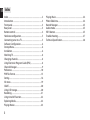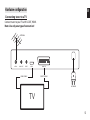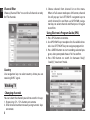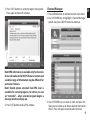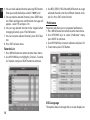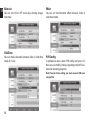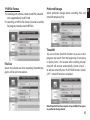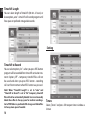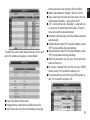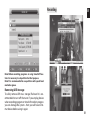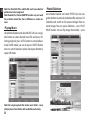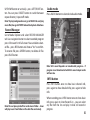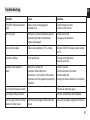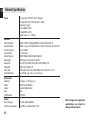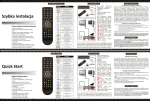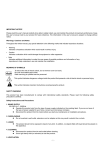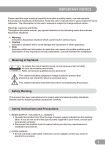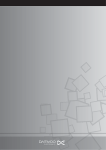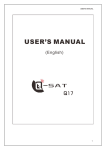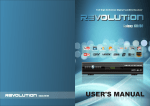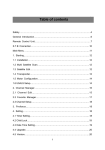Download media-tech MT4160 User manual
Transcript
CINEMA HQ 2.0 HD MULTIMEDIA PLAYER & DVB-T TUNER IN ONE MT4160 User Manual EN Index Index ................................................................................................2 Introduction ..................................................................................3 Front panel.....................................................................................3 Rear panel ......................................................................................3 Remote control ............................................................................4 Hardware configuration............................................................5 Connecting tuner to a TV .........................................................5 Software Configuration.............................................................6 Startup Menu ................................................................................6 Installation .....................................................................................6 Watching TV ..................................................................................8 Changing channels .....................................................................8 Using Electronic Program Guide (EPG) ................................8 Channel Manager ........................................................................9 Preference ....................................................................................10 PVR File Format ..........................................................................15 Setting ...........................................................................................16 AV menu .......................................................................................19 GAME .............................................................................................20 Using USB storage .....................................................................20 Recording .....................................................................................21 Using timeshift function .........................................................22 Exploring Media .........................................................................22 Playing Movies ...........................................................................23 2 Playing Music ..............................................................................24 Photo Slideshow ........................................................................24 Record Manager.........................................................................25 Audio mode.................................................................................25 INFO button.................................................................................25 Troubleshooting ........................................................................27 Technical Specification ............................................................28 Introduction EN Front panel Open menu On/Off Rear panel Enter button Display Channel down/up Volume down/up SD memory card slot USB Port Coaxial Digital Audio TV aerial RF Loop HDMI TV Scart for an external TV aerial through for an external device output for connection to the TV AC Mains 3 EN Remote control 1. 2. 3. 4. 5. 6. 7. 8. 9. 10. 11. 12. 13. 14. 15. 16. 17. 18. 19. 20. 21. 22. 23. 24. 25. 26. 27. 28. 29. 30. 4 STANDBY On/Off Number Key pad RECORD EPG (Electronic Programme Guide) MENU Navigation keys (left, right, up, down) VOL- (Volume Down) / VOL+ (Volume Up) RED/GREEN/YELLOW/BLUE – interactive buttons / submenu / Teletext Navigation TTX (Teletext) SUBTITLE GOTO (goto desired mark when playing) TV (enter TV menu) ZOOM (set zoom in full-screen display) DEVICE (access plugged devices) STOP (stop program or movie playing) PLAY/PAUSE (play movie or enable/disable timeshift) INFO (display program information) MUTE (enable/disable mute) RECALL (return to previous menu) AUDIO (audio mode operation) EXIT (exit to full-screen display) P+/P- (next/previous channel) FAV (show favorite channel list) TV/RADIO (switch between TV and Radio mode) DIGEST (channel preview) MEDIA (media operation) PREV (previous chapter) NEXT (next chapter) FR (Fast rewind) FF (fast forward) Hardware configuration EN Connecting tuner to a TV Connect tuner to your TV with SCART, HDMI. Note: Use only one type of connection! ANTENNA ANT IN LOOP UOT SPDIF HDMI HDMI CABLE SCART-TV SCART CABLE AC MAINS TV 5 EN Software Configuration Startup Menu Wait until scanning is finished. Device now will automatically show first channel from the list. Now tuner is ready to work. If you first time turn on tuner there will be shown “Init Install” menu. Then with navigation keys setup major options: OSD LANGUAGE, COUNTRY, TIME ZONE, LCN (select LCN ON if your antenna requires power supply), then select START SEARCH and press OK to enable channel autoscanning procedure. Installation 1. Press MENU button on the remote. 2. With UP/DOWN keys choose „Installation” menu, press RIGHT to accept. 3. Use UP/DOWN to select proper submenu and press OK. 4. Press EXIT to leave menu. 6 Manual Channel Scanning EN 1. Choose „Manual Search” menu and press OK 2. Enter default password “0000” and press OK. Auto Channel Scanning (AutoSearch) 1. Select „Auto Search” option and press OK. 2. Using navigation keys to choose “Yes” option and press OK to confirm. 3. Select “Channel No.” to choose desired channel number, next select “Frequency” – use key pad buttons to enter desired value. Next select “Bandwidth” and then select “Start Search” and press OK to start manual search. 7 EN Channel filter Choose „Channel Filter” to scan for all channels or only for FTA channels. 3. Choose channel from channel list on the menu. When in Full-screen mode press OK button, channel list will pop up. Use LEFT/RIGHT navigation keys to switch channel list and then use UP/DOWN navigation keys to select channel and then press OK again to confirm. Using Electronic Program Guide (EPG) 1. Press EPG button on remote. 2. Use UP/DOWN keys to explore list of available channels. Use LEFT/RIGHT keys to navigate program list. 3. Press GREEN button to start recording selected program, when prompted choose “Yes” to confirm . 4. Press RED button to switch list between “daily”, ”weekly”, “now/next” mode. Country Use navigation keys to select country where you are receiving DVB-T signal. Watching TV Changing channels You can select the channel you wish to watch in 3 ways: 1. By pressing CH- / CH+ buttons on remote. 2. Enter channel number manually using numeric keys on remote. 8 5. Press INFO button to extend program description. Press again to close info window. Note! EPG information is available only for channels that are broadcasted with EPG feature. Content and available range of information may be different for particular channels. Note! Record option activated from EPG level is available for current programs, for others you can set “reminder” – when selected program begins a message window will pop-up. 6. Press EXIT button to close EPG window. Channel Manager 1. Press MENU button on remote to enter main menu. 2. Use UP/DOWN keys to highlight „Channel Manager” option, next press RIGHT button to continue 3. Use UP/DOWN keys to select an item and press OK. Now you can move up or down selected channel on the list. Press OK again to put deselect channel. 9 EN EN 4. You can lock selected channel pressing RED button. Enter password (default password is “0000”) and. 5. You can delete selected channel, press GREEN button. When exiting menu confirmation message will appear – select YES and press OK. 6. You can tag selected channel to be skipped when changing channels, press YELLOW button. 7. You can rename selected channel, press BLUE button. 8. Press EXIT to leave menu. Favorite List 3. Use RED, GREEN, YELLOW and BLUE button to assign selected channels into four different favorite channels list. Press EXIT when finished. Preference Properties will allow you to set general preferences. 1. Press MENU button on remote to enter main menu. 2. Use UP/DOWN keys to select „Preference” menu, press RIGHT to continue. 3. Use UP/DOWN keys to select submenu and press OK. 4. To exit menu press EXIT button. 1. Press MENU button on remote to enter main menu. 2. Use UP/DOWN keys to highlight „Channel – Favorite List” option, next press RIGHT button to continue OSD Language This option allows to change the on-screen display lan10 guage menu. Use UP/DOWN button to select language and then press OK to confirm. Time On OSD OSD Timeout 1st Preferred Subtitle Select duration of displaying OSD messages (2-6 seconds). Select first preffered subtitle (function dependent on broadcasted program). Switch “On” option if you want to activate constant display of actual time in the right corner. To disable this function select “Off ”. 11 EN EN 2nd Preferred Subtitle 1st Preferred Audio Select second preffered subtitle (function dependent on broadcasted program). Select first preffered audio track (function dependent on broadcasted program). Hard Hearing 2nd Preferred Audio To enable this function for hard hearing watchers select „On”. To disable select „Off ”. Select second preffered audio track (function dependent on broadcasted program). 12 Multimedia Music Slide Show Multimedia settings are available only when USB mass storage device is connected (pendrive or USB HDD). You can choose between following options: play all music files in selected directory repeatidly, reapeat once, or do not repeat – repeat OFF. Photo Slide Show Movie Slide Show You can choose between following options: show all images in selected directory repeatidly (Repeat-Dir) or do not repeat (Repeat-OFF). You can choose between following options: play all movie files in selected directory repeatidly, reapeat once, or do not repeat – repeat OFF. 13 EN EN BGmusic Effect You can turn ON or OFF music play durning images slideshow. You can set transformation effect between slides in slideshow mode. SlideTime You can choose duration between slides in slideshow mode (3-15sec). PVR Config In preference menu select PVR Config and press OK. Now you can modify settings regarding timeshift function and recording programs. Note! To acces these setting you must connect USB mass storage first. 14 PVR File Format TS: recording with subtitles, teletext and EPG (video format supported only by MT4160) PS: recording in MPEG2 file format (function available for programs broadcasted in MPEG2) Preferred Storage Select preferred storage device recording files and timeshift temporary files. Timeshift File Size Select max volume size when recording. Recorded programs will be split into volumes. You can activate timeshift function to pause on-line program and watch from the beginning of activating it. Option „Auto” – five seconds after switching channel timeshift will activate automatically. Option „Pause” – to activate timeshift press PLAY/PAUSE button. Option „Off ” – timeshift function is disabled. Note! Timeshift function requires at least 4GB of free space on preferred storage device. 15 EN EN Timeshift Length You can select length of timeshift (30 min -2 hours) or leave option „auto” – timeshift will record program until free space on prefered storage device ends. Setting Timeshift to Record You can select option „On” – when you press REC button program will be recorded from timeshift activation moment. Option „Off ” – temporary timeshift files will not be saved and when you press REC button - recording will start from moment when REC button was pressed. Note! When “Timeshift Length” is set to “auto” and “Timeshift to Record” is set to “On” temporary timeshift files will not be automatically deleted. User must manually delete these files to free up space for another recordings. Go to PVR folder on preferred USB storage and delete files to free up more space if needed. 16 Timers Select „Timers” and press OK to open timers window as shown. To add timer event select empty field on the list and press OK, window will appear as shown below: tion key to enter value and press OK to confirm. ¯ Mode: select between “Weekly”, “Daily” or “Once”. ¯ Type: select type of action on timer event start. Select between “Standby” – tuner will turn off, ¯ „On” – tuner will turn on, „Recorder” – tuner will turn on and start to record desired channel, „Channel” – tuner will switch to desired channel. ¯ Duration: enter duration, end time will be calculated automatically. ¯ Subtitle Record: select “On” to record subtitles, select “Off ” to skip subtitles during recording. ¯ Teletext Record: select “On” to record teletext, select “Off ” to skip teletext during recording. ¯ When all parameters are set press OK to add timer event to Timer List. ¯ To remove selected timer on the list press GREEN button, select “Yes” to confirm and press OK. ¯ To remove all timers on the list press RED button, select “Yes” to confirm and press OK. ¯ Date: enter date of timer event. ¯ Program Name: select from available channel list. ¯ Start Time: enter start time of recording, use naviga17 EN EN Child Lock 1. Select “Child Lock” in setting menu, enter default password “0000” when prompted. Factory Reset 2. Select “Parental rating” and enter age of child. Programs broadcasted with child lock will be blocked. 3. Select “Change Pin Code” if you want to change default password “0000”. In field “Old Password” enter default or previous password (if you have change it once at least) and enter new password in the fields “New Password” and “Confirm Password”. 18 If you want to recover tuner to manufacture setting select “Factory Reset” and enter password when prompted. Upgrade Connect USB mass storage device with appropriate firmware file in root folder. Select “Upgrade” in setting menu and press OK. Enter password when prompted. Locate firmware file and press OK. Note! Unsuccessful firmware upgrade can damage your tuner. Version Select “Version” in setting menu to show information about firmware and software version. Auto Standby Tuner can automatically turn off when no input is done by user. Select between 1-3 hour or disable this function – set option to “Off ”. AV menu EN Here you can adjust all parameters regarding video and audio output. Adjust Contrast, Brightness, Saturation, HUE. If you connected Hi-Fi amplifier to SPDIF you can select PCM, Bitstream or Mute – to disable this output. Select aspect ratio appropriate to your TV set. For oldfashioned 4:3 TV set choose “4:3 LetterBox” - programs broadcasted in 16:9 would have black strap at top and bottom of TV screen. “4:3 PanScan” – programs broadcasted in 16:9 would have cut left and right side to fit TV screen. If you have modern 16:9 LCD TV set choose “16:9 LetterBox” – then programs broadcasted in 16:9 would stretch image to fit TV screen. Choose “16:9 PanScan” – then programs broadcasted in 4:3 will have black strap on the right and left side”. If your tuner is connected via SCART cable you can select video format output: CVBS, RGB, YUV. If your tuner is connected to TV set via HDMI cable you can select Video Resolution as shown. For HDMI connection you can also choose HDMI Color Space and HDMI Deep Color. 19 EN Using USB storage GAME In this menu you can select game, press OK to enter game. 20 1. Plug USB mass storage device (pendrive or USB HDD) to USB port of MT4160. When device is successfully installed message will pop-up. 2. Press DEVICE button to open active device list. Here you can set partition for recording (press RED button on selected item), format partition in FAT32 (press GREEN button), format partition in NTFS (press YELLOW button) or show information (press BLUE button). Recording EN Note! Before recording programs or using timeshift function it is necessary to set partition for that purpose. Note! It is recommended to use partition with speed level marked as green. Removing USB storage To safely remove USB mass storage/ flashcard it is recommended to turn off the tuner. If you unplug device when recording program or timeshift mode in progress you can damage file system – then you will have to format device before using it again. 21 EN 1. Press REC button on remote to start recording. 2. Red dot in the upper left corner will flash few times, program is recorded on preferred USB storage. 3. To stop recording press STOP button. 4. Choose “Yes” and press OK to confirm. When recording is in progress you can switch to watch another channel. You can also press INFO button to see previously recorded programs, you can play them while record is still in progress. Note! Recording and watching another program is available for channels broadcasted at the same frequency. 22 Using timeshift function When watching TV press PLAY/PAUSE button to activate timeshift function. Real time program will paused and recorded to temporary file. To resume watching press PLAY/PAUSE button again. You can use FR or FF button to navigate between buffered program. To exit timeshift mode and go back to real time watching press STOP button. Exploring Media Press MEDIA button to open media explorer window as shown. Playing Movies Go to Media Explorer and select MOVIE tab. Use navigation button to select desired movie file and press OK. Movie will be played in full screen mode. ¯ To play music, preview images or play movies and recorded programs select appropriate tab first. ¯ Use LEFT/RIGHT button to navigate between MOVIE, MUSIC, PHOTO, Native32GAMES, RECORD MANAGER, DISK MANAGER, EBOOK. ¯ Next press DOWN button to navigate on folder list. To open folder press RIGHT button on selected item, to go one level up press LEFT button, to open or play selected file press OK button. ¯ To close Media Explorer and go back to TV mode press MEDIA button. Note! File list is showing files according to selected media type, i.e. in MOVIE tab only movie files are shown on the list. You can jump to desired time in movie, press GOTO button. You can rewind or fast forward movie – use FR and FF button accordingly. For movies with subtitles you can show subtitles or hide them – press SUBTITLE button and select desired language. 23 EN EN Note! For Divx/XviD files subtitle file must have identical prefix name to be recognized. Note! Rewind/Fast Forward/GOTO function may not work for particular movie files due to difference in codec versions. Playing Music Go to Media Explorer and select MUSIC tab. Use navigation button to select desired music file and press OK. During playback press GOTO button to activate/deactivate shuffle mode, you can also press DIGEST button once to switch between repeat one/repeat directory/ repeat off mode. Note! Do not place photo files inside music folder – tuner will play music from folders with audio files exclusively. 24 Photo Slideshow Go to Media Explorer and select PHOTO tab. Use navigation button to select desired photo file and press OK. Slideshow will switch to full screen and begin from selected image. You can pause slideshow – press PLAY/ PAUSE button. You can flip image horizontally – press UP/DOWN button or vertically – press LEFT/RIGHT button. You can press DIGEST button to switch between repeat directory /repeat off mode. Audio mode Press AUDIO button to select desired audio mode. Note! To play background music go to MUSIC tab and play music file, then go to PHOTO tab and start photo slideshow. Record Manager Go to Media Explorer and select RECORD MANAGER tab. Use navigation button to select recorded program press OK to watch it in full screen. You can delete selected file – press RED button and choose “Yes” to confirm. To rename file press GREEN button, to delete all files press BLUE button. Note! AC3 sound depends on broadcasted program – if program is not broadcasted with AC3 sound output audio will be mute. INFO button Press INFO button once to show basic channel info, press again to show detailed info, press again to hide info. Note! Do not place photo files inside music folder – tuner will play music from folders with audio files exclusively. When recording press INFO button once to show basic info, press again to show Record List – you can select any file from the list and play it while still record in progress. 25 EN EN 26 Troubleshooting EN Trouble Cause Solution STANDBY indicator did not light Power cord is not plugged in Burnout fuse Check the power cord Contact with service Out of signal Antenna is not connected to receiver Incorrect direction of antenna or antenna damaged Check aerial cord Change aerial direction No sound or video Video source option in TV is wrong Choose SCART/AV video source option on TV Unclear subtitles Poor signal level Change aerial direction Reset channel list Remote control doesn’t work Receiver is turned off Incorrect remote direction IR receiver is not visible by IR remote Batteries are discharged or incorrectly installed Turn on receiver Correct direction of remote Remove obstacle Change or correct batteries installation Lost channel lock password Prescan all channels again Lost menu lock password Contact with Media-Tech helpdesk Out of signal after installing device in other place Antenna with longer cord need more power Use external power supply for antenna 27 EN Technical Specification Tuner RF Input (IEC-TYPE, IEC 169-2, female) RF Output RF (IEC-TYPE, IEC 169-2, male) Frequency range: 174~230MHz (VHF) 470~862MHz (UHF) Signal Level: -15~ -70dbm Decoder: Video Decoder Audio Decoder Transfer Speed Aspect Ratio Audio Formats Resolution Movie file Photo file Music file Subtitle format MPEG-1/MPEG-2 MP@ML/MPEG-4 AVC/H.264 [email protected] MPEG-1 Layer 1.2/PCM/HE-AAC v.1.0/DD (AC3)/DD+ (E-AC3)/DTS Max 15 Mbit/s 4:3/16:9/auto HDMI: 1080p/1080i/720p/576p/576i MPEG Layer I & II, 32/44.1/48 kHz MKV, AVI, FLV, MP4, M2TS, MPG, MOV, WMV, DAT BMP, GIF, JPG, PNG, TIF MP3 (with LRC), FLAC, WAV, WMA, AC3, EAC3 (DD+), DTS txt (mDVD), sub, smi, ssa, srt, idx+sub Connectors: Antenna Video Audio Data Card Reader RF output x 1, RF input x 1 HDMI, SCART (EURO) Coaxial Digital Audio USB SD/SDHC Power: Input Voltage Power Consumption AC 220~240V, 50/60Hz Max 8W; in standby mode <1W 28 Note! Design and equipment specifications are subject to change without notice.