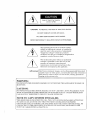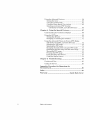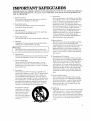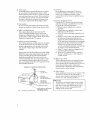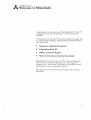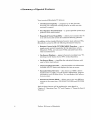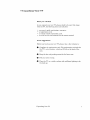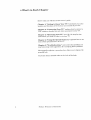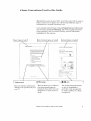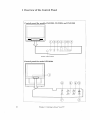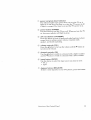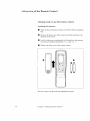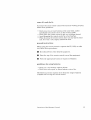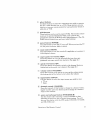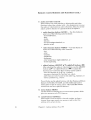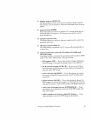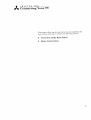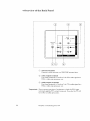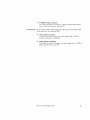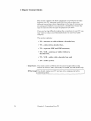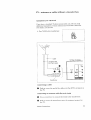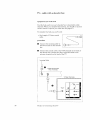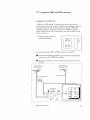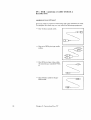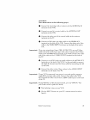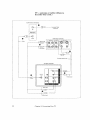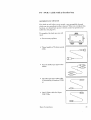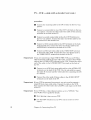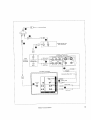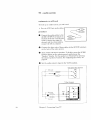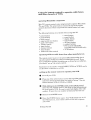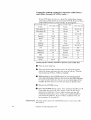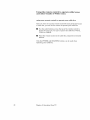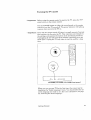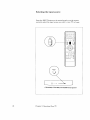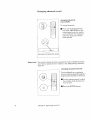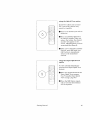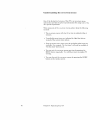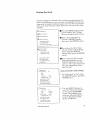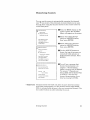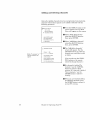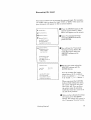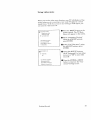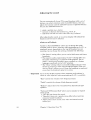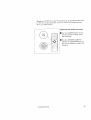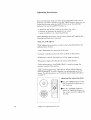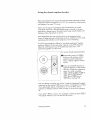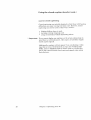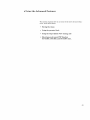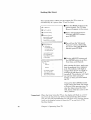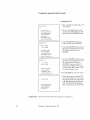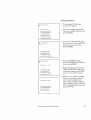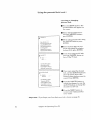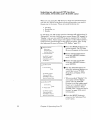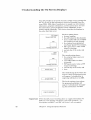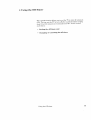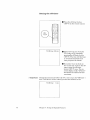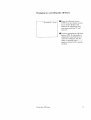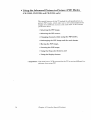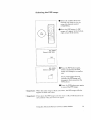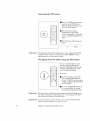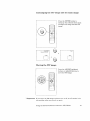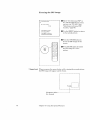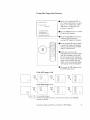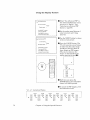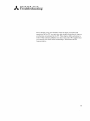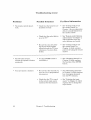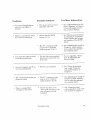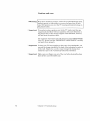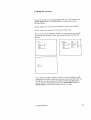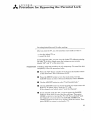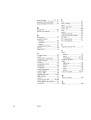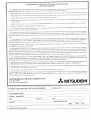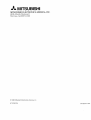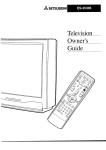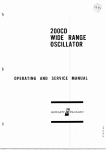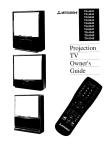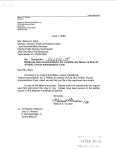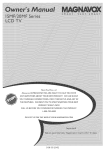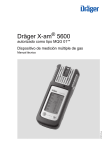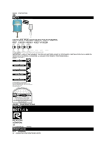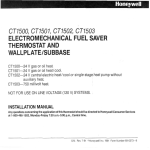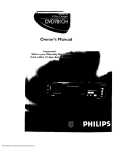Download Mitsubishi CS-31305 Operating instructions
Transcript
_,_ MITSUBISHI
Television
Owner's
Guide
0
o
0
o 000000
RISK OF ELECTRIC SHOCK
DO NOT OPEN
CAUTION:
TO REDUCE THE RISK OF E/.ECTRIC SHOCK,
DO NOT REMOVE COVER (OR BACK).
NO USER-SERVICEABLE
PARTS INSIDE.
REFER SERVICING TO QUALIFIED SERVICE PERSONNEL
The lightning flash with arrowhead
symbol,
within an equilateral
triangle, is intended to
alert the user to the presence of uninsulated
"dangerous
voltage" within the product's
enclosure that may be of sufficient mas_itude
constitute
a risk of electric shock.
to
The exclamation
point within an equilateral
triangle is intended to alert: the user to the
presence of important
operating and
maintenance
(servicing) instructions
in the
literature
accompanying
the appliance.
_Warning:
Don't leave stationary
images, such as those generated
from stock
market reports or video games, on-screen for more than 10 minutes.
Still patterns
such as these can scar the TV, causing permanent
damage to the picture tube.
WARNING:
TO PREVENT
MOISTURE.
FIRE OR SHOCK
HAZARD,
DO NOT EXPOSE
THIS APPLIANCE
TO RAIN OR
CAUTION:
TO PREVENT ELECTRIC
SHOCK HAZARD, DO NOT USE THIS UNIT'S (POLARIZED)
PLUG
WITH AN EXTENSION
CORD, RECEPTACLE
OR OTHER OUTLET UNLESS THE BLADES
CAN BE FULLY INSERTED
TO PREVENT BLADE EXPOSURE.
NOTE
TO CATV SYSTEM
INSTALLER:
THIS REMINDER IS PROVIDED TO CALL THE CATV SYSTEM INSTALLER'S
ATTENTION
TO ARTICLE 820-40 OF THE NEC THAT PROVIDES GUIDELINES
FOR PROPER
GROUNDING
AND, IN PARTICULAR,
SPECIFIES
THAT THE CABLE GROUND SHALL BE
CONNECTED
TO THE GROUNDING
SYSTEM OF THE BUILDING,
AS CLOSE TO THE
POINT OF CABLE ENTRY AS PRACTICAL.
!
_
Table
MITSUBISHI
OWNER'S
of Contents
GUIDE
Important
Safeguards
Preface:
Welcome
Summary
.................................................................
to Mitsubishi
of Special
Unpacking
Your
What's
in Each
Some
Conventions
Chapter
1: Getting
Overview
Features
.............................................
5
............................................
6
TV ............................................................
Chapter
Used
to Know
of the Control
2: Connecting
Overview
8
in this
9
Your
Panel
Guide
...............................
TV ....................................
11
........................................
12
Your TV ...........................................
of the Back Panel
..............................................
Basic Connections
.............................................................
TV + antenna
or cable without
a
decoder
box ................................................................
TV + cable with a decoder
box .....................................
TV + separate
UHF
TV + VCR + antenna
Chapter
7
.......................................................
Overview of the Remote Control .....................................
Getting ready to use the remote control ....................
Remote control buttons and functions
.......................
Chapter
3
and VHF
or cable
antennas
without
....................
14
14
16
21
22
24
25
26
27
a decoder
box ............................................................
TV + VCR + cable with a decoder
box ........................
TV + audio system
.......................................................
28
31
34
3: Operating
35
Your
TV .............................................
Getting Started
.................................................................
Using the remote control to operate cable boxes
and other brands of VCRs ......................................
Turning the TV on/off ..................................................
Selecting the input source ..........................................
Changing channels .......................................................
Understanding
the on-screen menus .........................
Setting the clock ...........................................................
Memorizing
channels ...................................................
Adding and deleting channels ....................................
Renaming
the input .....................................................
Selecting the menu language
.......................................
Using video mute ..........................................................
Adjusting the sound ......................................................
Adjusting the picture ...................................................
Using the closed caption decoder ...............................
36
37
41
42
43
46
47
49
50
51
52
53
54
56
57
UsingtheAdvancedFeatures.........................................
59
Settingthetimer ..........................................................
60
Usingthe parentallock ...............................................
61
UsingtheSuperQuickViewtuning ..........................
65
Selectinganadvanced
PIPfunction
(CS-31305,
CS-31309,
andCK-31304
only)..........66
Chapter
4: Using
Understanding
the On-Screen
..............................
Displays
.........................
67
68
69
70
71
Using the Advanced Picture-in-Picture
(PIP) Modes
(CS-31305, CS--31309, and CI_:o31304 only) ...............
Selecting the PIP image ...............................................
Selecting the PIP source ...............................................
Changing channels while using the PIP modes ........
Exchanging
the PIP image and the main image .......
Moving the PIP image .................................................
Freezing the PIP image ...............................................
Using the Snap-shot feature ........................................
Using the Replay feature ..............................................
72
73
74
74
75
75
76
77
78
5: Troubleshooting
...................................................
79
Caution
and Care ..............................................................
82
Calling
for Service .............................................................
83
Appendix:
Parental
Procedure
for Bypassing
the
Lock .............................................................................
............................................................................................
Warranty
2
Features
Using the Off-Timer ..........................................................
Setting the off-timer. ...................................................
Changing or canceliag the off--timer .............................
Chapter
Index
the Special
......................................................
Table of Contents
Inside
Back
85
87
Cover
IMPORTANT
PLEASE READ ALL THESE
FOR FUTURE REFERENCE.
THE TV RECEIVER.
SAFEGUARDS
INSTRUCTIONS
REGARDING YOUR TV RF, CEIVER AND RETAIN
FOLLOW ALL WARNINGS AND INSTRUCTIONS
MARKED ON
9.
1.
2.
3.
4.
Read Instructions
All the safety and operating
instructions
read before the appliance is operated.
Retain Instructions
The safety and operating instructions
retained for future reference.
and use instructions
8.
should
be followed.
Cleaning
Unplug this TV receiver from the wall outlet
cleaning. Use a damp cloth for cleaning.
TV. Cleaners
7.
be
Follow Instructions
l"Warning:
Do not use liquid or aerosol
6.
should
be
Heed Warnings
All warnings on the appliance
and in the operating
instructions
should be adhered to.
All operating
5.
should
cleaners
may permanently
Attachments
Do not use attachments
receiver manufacturer
before
to clean you r
damage
not recommended
as they may cause
your screen.
by the TV
hazards.
Water and Moisture
Do not use this TV receiver near water -- for example, near a bath tub, wash bowl, kitchen sink, or
laundry tub, in a wet basement,
or near a swimming
pool, and the like.
Accessories
Do not place this TV receiver on an unstable cart,
stand, tripod, bracket, or table. The TV receiver may
fall, causing serious injury to a child or adult, and
serious damage to the appliance.
Use only with a
cart, stand, tripod, bracket, or table recommended
by
the manufacturer,
or sold with the TV receiver. Any
mounting of the appliance
should follow the manufacturer's instructions,
and should use a mounting
accessory recommended
by the manufacturer.
An appliance and cart
combination
should be
moved with care. Quick
stops, excessive force,
and uneven surfaces
may cause the appliance
and cart combination
to
overturn.
Ventilation
Slots and openings inthe cabinet are provided
for ventilation
and to ensure reliable operation
of the TV receiver and to protect it from overheating, and these openings must no_: be
blocked or covered. The openings should never
be blocked by placing the TV receiver on a bed,
sofa, rug, or other similar surface. This TV
receiver should never be placed near or over a
radiator or heat regi ster. This TV receiver
should not be placed in a built-in insl:allation
such as a bookcase or rack unless proper
ventilation
is provided or the manufacturer's
instructions
have beer_ adhered to.
10. Power Sources
This TV receiver shou!:d be operated only from
the type of power source indicated on the
marking label. If you are not sure of the type of
power supplied to you_: home, consulL your
appliance dealer or local power company. For
TV receivers intended to operate from battery
power, or o_her sources, refer to the operating
instructions.
11. Grounding or Polarization
This TV receiver is equipped with a polarized
alternating-current
line plug (a plug having one
blade wider than the other). This plug will fit
into the power outlet only one way. This is a
safety feature. If you are unable to insert the
plug fully into the outlet, try reversing the plug.
If the plug should still fail to fit, contact your
electrician
to replace youc obsolete outlet. Do
not defeat the safety purpose of the polarized
plug.
12. Power-Cord
Protection
Power-supply
cords should be routed so that
they are not likely to be walked on or pinched
by items placed upon or against them, paying
particular
attention
to cords at plugs, convenience receptacles,
and the point where they
exit from the appliance.
13. Lightning
For added protection for this TV receiver during
a lightning
storm, or when it is left unattended
and unused for long periods of time, unplug it
from the wall outle_ and disconnect l:he antenna
or cable sy:_tem. This will prevent damage to the
TV receiver due to ightning and power-line
surgc's.
3
14. Power Lines
An outside antenna
system should not be located
in the vicinity of overhead power lines or other
electric light or power circuits, or where it can fall
into such power lines or circuits. When installing
an outside antenna
system, extreme care should
be taken to keep from touching such power lines
or circuits as contact with them might be fatal.
15. Overloading
Do not overload wall outlets and extension cords
as this can result in a risk of fire or electric shock.
16. Object and Liquid Entry
Never push objects of any kind into this TV
receiver through openings as they may touch
dangerous
voltage points or short-out parts that
could result in a fire or electric shock. Never spill
liquid of any kind on the TV receiver.
17. Outdoor Antenna Grounding
If an outside antenna or cable system is connected
to the TV receiver, be sure the antenna
or cable
system is grounded so as to provide some protection against voltage surges and built-up static
charges.
Section 810 of the National Electrical Code, ANSI/
NFPA No.70, provides information
with regard to
proper grounding
of the mast and supporting
structure,
grounding of the lead-in wire to an
antenna discharge unit, size of grounding
conductors, location of antenna
discharge unit, connection to grounding electrodes,
and requirements
for
the grounding electrode.
EXAMPLE OF ANTENNA GROUNDING
_ANTENNA
_1
I
I
LEAD IN WIRE
_
]-'_
EQUIPMENT-.-..
I--
/
/FI
/_
_ANTENNA
y
DISCHARGE
(NEC
J
"_--__'_
NATIONAL
SECTION
ELECTRICAL
POWER
CODE
20. Replacement
Pa.rts
When replacement
parts are required, be sure
the service technician
has used replacement
parts specified by the manufacturer
or have the
same, characteristics
as the or:iginal part.
Unauthorized
s_bstitutions
may result in fire,
electric shock or other hazards.
SERVICE
(NEC ART
GROUNDING
SYSTEM
250,
PART
Safety Check
Upon completion
of any service or repairs to this
TV receiver, ask the service technician
to
perform safety checks to determine
that the TV
receiver is in safe operating
condition.
810-20)
GROUNDING
ELECTRODE
NEC --
UNIT
CONDUCTORS
"_
19. Damage Requiring
Service
Unplug this TV receiver from the wall outlet
and refer servicing to qualified service personnel under the fol:Lowing conditions:
(a) When the power-supply
cord or plug is
damaged.
(b) If).iquid has been spilled, or objects have
fallen into the TV receiver.
(c) If the TV receiw_r has been exposed to rain
or water.
(d) If the TV receiw_r does not operate normally
by following the operating instructions.
Adjust only those controls that are covered
by the operating instructions
as an improper
adjustment
of other controls may result in
damage and will often require extensive
work by a qualified technician
1:orestore the
TV receiver to its normal operation.
(e) If the TV receiver has been dropped or the
cabinet has been damaged.
(f) When the TV receiver exhibits a distinct
change in perfo]:'mance -- this indicates a
need for service.
21.
--__kI
/
18. Servicing
Do not attempt to service this TV receiver
yourself as opening or removing covers may
expose you to dangerous
voltage or other
hazards. Refer all servicing to qualified service
personnel.
H)
l, Warning:
Do not leave stationary
images, such as stock
market reports or video games, on-screen for
more than 10 minutes. Still patterns
such as
these can scar the TV, causing permanent
damage to the picture tube.
A
Welcome
PREFACE
to Mitsubishi
Congratulations
on your purchase of this Mitsubishi
TV. Your TV
is designed for superb viewing pleasure as well as continuLed
reliability.
To familiarize you with your TV and owner's guide, we suggest that
you read through the preface, which provide,_ the following important information:
0
Summary
0
Unpacking
0
of Special
Your
What's
in Each
Some
Conventions
Features
TV
Chapter
Used
in this
Guide
Mitsubishi
has strived to create your TV so that it will bring you
years of viewing enjoyment. Similarly, your owner's guide is
designed with a "user friendly" philosophy that will help/you take
advantage
of all of your equipment's
features.
Once again,
Mitsubishi!
:i
!:!
thank
you for selecting
our product
and welcome
to
Summary
of Special
Features
Your top rated
Mitsubishi
• 181-Channel
Capacity
ensuring your continued
continue to expand.
_i'v"delivers:
--- programs up to 181 channels,
viewing pleasure as cable services
• Two-Speaker
Sound System
produces clear stereo sound.
--- a :special speaker
system that
• Expanded
Sound Capability
--- allows you to connect the TV
to an external audio system for enhanced listening pleasure.
In addition
Mitsubishi
Remote
to the standard features found on most advanced
is proud to offer the following distinctive features:
Control
with TV/VCRICABLE
Function
TVs,
.... uses a
single remote control transmitter
for the television, certain
Mitsubishi VCRs, and also some VCRs and cable boxes from
other manufacturers.
• On-Screen
Displays
--- appear whenever you adjust your TV,
showing you the status of your TV's various functions.
• On-Screen
Menu --- simplifies
easy to follow instructions.
the r,elevision's
features
with
• Closed Caption
Decoder
--- decodes hidden text information
included with TV shows and displays the text on-screen.
Extended
Data Services
--- (also known as '_[DS,") allows
broadcasters
to supply you with channel information,
program
information,
and the time of day. You (:an display this information on-screen.
• Picture-in-Picture
Mode .... allows you to view two different
sources at the same time. (CS-31305, CS-31309, and CK-31304
only.)
Each of these features
Chapter 3, "Operating
Features."
6
Preface:
will be explained in more detail in
Your TV," and Chapter 4, "Using the Special
Welcome to Mitsubishi
€ Unoacking
Your
TV
What you will find
As you unpack your new TV, please check to be sure that along
with the TV, the following ite.ms are included:
•
•
•
•
an owner's guide containing
a registration
card,
a remote control transmitter,
a set of two AA size batteries
a warranty,
and
for the remote
control.
A few suggestions
Before you hook up your new TV, please
take a few minutes
to:
O
Complete the registration
card. The registration
card asks for
the TV's serial number, which you'll find on the back of the
unit.
O
Keep the box and packing
O
File your sales receipt.
0
Place the TV on a stable
the hook-up.
Unpacking
Your TV
materials
surface
for future
with sufficient
use.
lighting
to do
7
What's
in Each
Chapter
Here's
what you will find in this owner','; guide:
Chapter
1, "Getting
location and functions
to Know Your TV.," introduces
you to the
of the buttons and controls of your TV.
Chapter
2, "Connecting
Your TV," explains how to connect
VCR, antenna, decoder box and other equipment to your TV.
a
Chapter
3, "Operating
Your TV," provides the step-by-step
instructions
you need in order to use your TV.
Chapter 4, "Using the Special Features,"
some of the special features of the TV.
Chapter 5, "Troubleshooting,"
may have along with suggestions
The appendix explains
parental
lock.
a procedure
You'll also find a detailed
8
Preface:
Welcome
explains
summarizes
the problems you
for remedying these problems.
that allows you to bypass
index at the back of the book.
to Mitsubishi
how to use
the
Some
Conventions
Used
in this
Guide
Mitsubishi
has gone to great effort to provide users with an easy-tofollow, useful owner's guide. You will find that different types of
information
are treated in different ways.
Users should read information
labeled Important
and information
that is boxed and labeled Warning•
The owner's guide uses these
terms sparingly, and you should carefully read all information
highlighted
in this manner•
[main topic or task
I
I list of related
topics or tasks
J
related
topics or tasks ]
7
* Basic
7
Connections
l
!
0
i
,'u_hor,,,_
_1,Tt
•
IJ
,l_,.ndo _he_abN_u, he_NWA_m_l_
h. la
Ile,O,eto.
This cue indicates information
critical to the operation of your
new TV.
This cue alerts you to information describing
dangerous
situations
that could ruin your
equipment
or cause electrical
shock.
Some Conventions
1
The step-by-step
instructions
on how tc_ accomplish a
particular
task are signaled
by white numbers on a black
background.
Used in this Guide
9
_lL
Getting
CHAPTER
to ONEKnow
Your
TV
Now that you've unpacked your TV, read through the safel_y information, and glanced at the overview explaining how this owner's
guide is organized, it's time to become familiar with the buttons
and controls you'll be using when you operate the TV. This chapter
will introduce the range of options available when using the buttons on the remote control or on the control panel of the TV. It also
offers some general guidelines for using the remote control.
Most functions can be controlled by using either the control panel
or the remote control, but certain specialized functions require the
use of one or the other. This chapter, which will familiarize you
with the full range of button functions, contai ns the following
sections:
0
Overview
of the
Control
Panel[
Overview
of the
Remote
Control
11
* Overview
Control
of the
panel
for
Control
models
Panel
CS-31205,
CS-31305,
and
1
o
remote control sensor
Control
panel
,t,
for model
CK-31304
J
I
_U
v
I I
INPUT
12
Chapter
1: Getting
CS-31309
to Know Your TV
power / program
timer indicator
This indicator lights up in green when you turn the TV on; it
lights up in red when the timer is set and the TV's power is off;
it lights in orange if the timer is set and the TV's power is on.
®
power button
(POWER)
Use this button to turn the TV on or off. When you turn the TV
on, the power indicator will light in green.
A/V reset button
Press this button
(A/V RESET)
to reset all audio
and video functions
normal level or setting, except: volume,
speaker, and closed captioning.
reception
volume controls
(VOL)
Press the • button to turn up the volume
turn down the volume.
®
®
(3
channel
controls
Use the • button
and the V button
(CH)
to switch
to switch
to a channel
to a channel
input button
(INPUT)
Use this button to select the input
• TV, or
• Input.
of the
Control
Panel
mode,
and the 'V button
to
'with a higher number
with a lower number.
so_rce you want to view:
degauss
button
(DEGAUSS)
If there is color impurity in .your T¥'s pic.ture,
Overview
to their
press this button.
13
Overview
of the
Remote
Control
Getting
ready
installing
the batteries
O
to use
Take the box containing
bag.
the remote,
control
two AA size batteries
Remove the back cover of the remote
direction of the arrow.
control
from the packing
by pushing
Load the batteries
as indicated in the illustration,
making
that they are positioned correctly (+ to +, and - to --).
0
Replace
the back cover of the remote
control.
0
0
For best results,
14
Chapter
1: Getting
use Duracell
AA (MN15001
to Know Your TV
batteries.
in the
sure
some
do's
and
don'ts
To ensure that your remote
follow these g_aidelines:
control will continue
working
properly,
• Don't press two or more butto:ns at the same time, unless
specifically instructed
to do so in this owner's guide.
• Don't allow the remote control to get wet or become heated.
• Avoid dropping the remote control on a hard surface.
• When cleaning the remote control, don't use any harsh chemicals. Use only a soft, slightly moistened cloth.
general
instructions
When using the remote control
box, follow these procedures:
O
Be within
O
Point the top of the remote
Press
guidelines
•
•
Don't
Don't
20 feet of the desired
the appropriate
for
using
use a new
heat, take
of the
Remote
the TV, VCR, or cable
equipment.
control
button
toward
or sequence
the equipment.
of buttons.
batteries
battery
apart,
The following
section
available
when using
Overview
to operate
with an old one.
or throw batteries
explains
more about
the remote
control.
Control
into
a fire.
the range
of options
15
Remote
control
buttons
and
functions
"BTV
CABLE
VCR-A
VCR. B
(C;5 CiC) (::Z:) (__..5
•
@
REC
STOP
REW
MUTE-:
PLAY
SOV
OV
OjO
@
©
®
®
®
@
@
VOLUME
PAUSE
FF
,_b,"X,
0..
INPUT
CHANNEL
8 O"
MENU
CANCEL
DISPLAY
CC) CZ) _
HOME
C._..-_
@
VCR/TV
_Q
OFF-T
INDEX
@
16
Chapter
1: Getting
to Know Your 'PV
select buttons
Use these buttons to select the component you wish to operate:
the TV, a cable decoder box, or a VCR. These buttons are also
used to set up your remote control for your particular
brand of
cable box or VCR.
®
VCR buttons
These buttons can be used to control VCRs. The remote control
is pre-set to operate Mitsubishi VCRs, and it can be programmed to operate VCRs from other manufacturers.
(The CS31205 remote control does not have index buttons.)
®
power button (POWER)
Use this button to turn the TV on or off. When you turn the TV
on, the power indicator lights in green
mute control
(MUTE)
Use this button to turn the sound off completely
to its original volume.
or to restore
®
super quick view button (SQV)
Press this button to view the channels that you have programmed into super quick view memory. (See page 45.)
®
quick view button
(QV)
Press this button to instantly
switch to the channel that you
memorized as the quick view channel. (See page 45.)
Q
volume control
(VOLUME)
Press the top part of the button to turn up the volume; press
the bottom part of the button to turn down the volume.
®
input button (INPUT)
Use this button to select the input
• TV, or
• Input.
(9
it
source you wish to view:
channel
control
(CHANNEL)
Press the top part of this button to change to a channel with a
higher number; press the bottom part to change to a channel
with a lower number.
enter and exchange
button (ENTERiEXCH)
Use this button after selecting a chanael number or after
selecting an item from the on-screen menu system. You will
also use this button with the PIP modes (CS-31305, CS-31309,
and CK-31304 only).
Overview
of the Remote
Control
17
Remote
control
buttons
and
functions
(cont.)
audio and video controls
These buttons are used together to adjust audio and video
functions (other than wvlume) with a two-step process: you use
the audio or video button to select a function, then you use the
adjust up/down button_,; or right!left buttons to adjust it.
audio function
button (AUDIO) --- Use this button
select one of the following audio fu:nctions:
- stereo/SAP/mono,
- bass,
- treble,
- balance,
- surround off/simulate/hall,
or
- speaker on/off.
to
video function
button (VIDEO) --- Use this button
select one of the following video functions:
- tint,
- color,
- contrast,
- brightness,
- sharpness,
- color temperature
higtVmiddle/low,
or
- closed captioning.
to
adjust buttons
(ADJUST • •), right/left
buttons
(_>')
After selecting the audio or video function, use the ADJUST
buttons (• • ) or right/left button,; (41") to adjust the
function you've selected. These buttons can be used to:
- turn the function on or off (e.g.: speaker),
- increase or decrease the function (e.g., color),
- shift from one end of a scale to the other (e.g., balance), or
- select a position (e.g., stereo).
You will also use the adjust buttons with the Picture-in-Picture
features (CS-31305, CS-31309, and CK-31304 only) and to
select items on the on-,_creen menus. (The CS-31205 remote
control does not have right/left buttor_s.)
@
@
18
menu button
(MENU)
Use this button to display the on-screen
gives you access to your TV's features.
menu
system,
which
cancel button
(CANCEL)
This button is used to cancel a channel number, to clear a
channel from super quick view memory, and to clear the
settings of on-screen menus.
Chapter
1: Getting
to Know Your TV
@ display
button (DISPLAY)
Use this button to view an on-screen
TV settings and the displays :related
(XDS).
summary of the current
to Extended Data Services
®
home button
(HOME)
Press this button to return to regular TV viewing from the onscreen displays and menus. This button can also be used to
turn off captions.
®
number
buttons
Use these buttons
parental
©
®
(0-9)
to select a channel
number
and to enter
the
off automatically
at
lock code.
off-timer
button
(OFF-T)
Use this button to program
a later time.
the TV to turn
picture-in-picture
controls
(CS-31305,
CS-31309, and
CK-31304 only)
Use these buttons to control the spec.ial picture-in-picture
(PIP)
modes. (For more information,
see pages 72-78.)
• PIP button (PIP) .... Press this button to begin displaying
the PIP image, to change the image's size, or to cancel it.
• VCR channel
button
(VCR-CH)
.... If you use a VCR as
the source for the PIP image, use this button to change the
channel of the PIP irnage.
• source button (SOURCE) --- Press this button to switch
the source of the PIP image between tlhe TV and the external input.
• pause button (PAUSE) --- Press this button to freeze the
PIP image or to return the image to a "live" picture. You can
also use this button with the Snap-shot and Replay features.
• enter and exchange
button
(ENTERJEXCH)
.... Press
this button to exchange the contents of the PIP image and
the main image.
• adjust
(up/down)
buttons,
right/left
buttons --- Press
these buttons to move the PIP image on the screen.
Overview
of the Remote
Control
19
A
CHAPTER.
Connecting
TWOYour
TV
This chapter offers step-by--step instructions
for completing
most common hook-ups. It contains the following sections:
€
Overview
Basic
of the
Back
the
Panel.
Connections
21
Overview
of the Back
Panel
VHF/UHF
(75_)
(_
antenna
Connect
video
terminal
a cable antenna
output
or a VHF/UHF
antenna
here.
TV_s video
signal
terminal
Use these terminals
to "send
VCR, a video cop), processor,
out" the
etc.
to a
(_) audio output terminals
Use these terminals
to "send out" the TV's audio signal to a
VCR, a video copy processor, etc.
i_>Important:
22
Never connect one piece of equipment to both the T¥'s input
terminals
and the TV's output terminals.
If you do, the TV will
turn off as a safety precaution.
Chapter
2: Connecting
Your
TV
(_) S-VIDEO input terminal
Use these terminals
to "bring in" a Supc_r VHS (S-VHS _signal
from a VCR or disc player into the TV.
Important:
If you connect Super VHS equipment,
be the input for viewing your VCR.
this ia_ut
will automatically
video input terminal
Use this terminal to "bring in" a video _igna[ from a VCR or
another component into the TV.
(_)
audio
input
terminals
Use these terminals
to "bring in" an audio
other equipment
into your TV.
Overview
of the Back Panel
signal
from
a VCR
or
23
Basic
Connections
This section explains the basic connection_ you will need to make
between your TV, antennas,
and VCR. You will see there are
different connections
shown depending
on the type of alatenna you
are using and whether or not you have a decoder box. Choose the
type of connection
for the type of equipment you have.
If you are having difficulty making the cormections to your TV, you
may want to contact your Mitsubishi dealer or your local cable
company.
This section
explains:
• TV + antenna
• TV + cable
or cable
with
• TV + separate
a decoder
UHF
• TV + VCR + antenna
decoder
box,
• TV + VCR
•
Important:
Warning:
24
TV + audio
+ cable
a decoder
box,
box,
and VHF antennas,
or cable
with
without
a decoder
a
box, and
system.
You must connect
Picture-In-Picture
You should unplug
connecting them.
Chapter
without
a VCR to see two active images when using
(PIP) (CS-31305, CS-31309, and CK-31304 only).
your TV and any other components
2: Connecting
Your TV
before
TV + antenna
equipment
or cable
without
a ,decoder
box
you will need
If you have a standard
75-ohm coaxial
additional
equipment.
If your' antenna
twin leads), you'll need:
cable, you will not need
has two leads (called fiat
One 75-300 ohm transformer.
Cable
TV Rear Terminals
}----
--Antenna with
Flat Twin Leads
O
. o@
VHF/UHF
O
(75_2)
O
0
0
o
o
oO
/
0
mW
Transformer
connecting
O
a cable
Push or screw the end of the cable onto the ANT-A terminal
the TV.
connecting
an antenna
with
O
Use a screwdriver
O
Push or screw the transformer
the TV.
Basic Connections
to connect
flat twin
on
leads
the leads to the transformer.
onto the antenna
terminal
on
25
TV
+ cable
equipment
with
you
will
a decoder
box
need
Use this hook-up if you need a decoder box to descramble
cable
channels. When you complete this hook-up, you should set up your
remote control to operate your cable box (see page 37).
To complete
the hook-up,
• One length
cable.
you'll need:
of 75 ohm coaxial
procedure
O
Connect the incoming cable to
the IN terminal on the decoder
box.
O
Connect the coaxial cable to the OUT terminal on the back of
the decoder box; connect the other end of this cable to the
antenna terminal on the back of the TV.
Incoming Cable
I
Rear Terminals
O
Cable Decoder Box
<)
-[-V Rear Terminals
0
VHFfJH_
(75_)
----. @)
26
Chapter
2: Connecting
Your TV
TV + separate
equipment
UHF
and VHF
antennas
you will need
If UHF and VItF signals are brought into your home with two
separate
antennas,
you'll need to combine the antennas
in order to
connect them to the TV. To do this you wi]l need a UHF/VHF
combiner. (There are different combiners tbr different kinds of
leads. Check with your local electronics store for the kind of combiner you need.)
Pictured
standard
To connect
O
to the right is a
combiner.
separate
UHF and VHF antennas
Connect the UHF and VHF antenna leads to the appropriate
terminals
on the UHF/VHF combiner.
Press the combiner
the TV.
onto the antenna
VHF Antenna
(Channels
\\
\\
\\_
\\\l
to your TV:
terminal
on the rear of
UHF Antenna
2-13)
(Channels
14-69)
nil/
....
y//
Flat Twin Lead--
i
--1--Flat Twin Lead
External
Antenna
or Cable
]V Rear Terminals
300 Ohm to
75 Ohm
_) Combiner
Back
Basic
Connections
Side
27
TV + VCR + antenna
decoder
box
equipment
or cable
witlhout
a
you will need
You may want to connect a VCR along with :your antennas
or cable.
To complete this hook-up, you may need tile fol|owing equipment:
• One 75 ohm coaxial
cable,
One set of RCA pin-type
cables,
audio
One RCA pin-type video cable,
(if connecting
a standard
VCR),
or
One S-Video
VHS VCRs.
28
Chapter
cable for Super
2: Connecting
Your TV
procedure
(See illustration
page.)
O
Connect
terminal
the incoming cable or antenna
on the VCR.
O
Connect
terminal
one end of a coaxial
on the VCR.
Connect
terminal
the other end of the coaxial
on the TV.
O
Important:
on the following
to the ANTENNA
cable to the ANTENNA
IN
OUT
cable to the antenna
Connect an RCA pin-type video cable to the VIDEO OUT
terminal on the back of the VCR. Connect the other end of this
cable to the VIDEO INPUT terminai_ or, the back of tlhe television.
If you are connecting a Super VHS (S-VHS) VCR, use an S-Video
cable instead of an RCA pin-type vide,) cable. Connect this S-Video
cable to the S-VIDEO OUT terminal cn the VCR. Connect the other
end of this cable to the S-VIDFO INPUT terminal on the back of
the TV.
O
Connect a set of RCA pin-type audio cables to the AUDIO OUT
terminals
on the back of the VCR. Use the red cable to connect
the right (R) channel and _he whi_e cable for connecting the left
(L) channel.
Connect the other ends of these cabtes to the AUDIO INPUT
terminals
on the back of the TV.
Important:
If your VCR is monaural (non.-stereo), you only need to connect a
single RCA pin-type audio cable. Connect 1:;hecable to the VCR,
then connect the other end to the L (LEFT) audio input on the back
of the TV.
Important:
If your VCR has a video channel switch,
your VCR's owner's guide for details.
Start playing
a tape on your VCR.
Use the INPUT
Input-1.
Basic Connections
set it to "OFF!AV." See
button
on your TV's remote
control
to select
29
TV + antenna
decoder
box
or cable
(cont.)
without
a
VCR Antenna Terminals
O
@
-_:_::}---
Incoming Cable
or Antenna
IN
Antenna
0
:-----
OUT
VCR Rear Terminals
Wh,te Lead
Cable
I
1"
AUDIO
OUT
,
R
"_
,
VIDEO
OUT
--
QR
Coqnect either one _
TV Rear Terminals
O,
O
-
Red Lead
O
30
Chapter
2: Connecting
Your TV
TV + VCR
equipment
+ cable
with
a decoder
box
you will need
This hook-up will allow you to watch a non-scrambled
channel
while you are recording another chanael. When you complete this
hook-up, you should set up your remote control to operate your
cable box (see page 37).
To complete
need:
the hook-up,
• One two-way
you will
splitter,
5NF
• Three
cable,
5NF
lengths of 75 ohm coaxial
• One set of RCA pin-type
cables,
audio
• One RCA pin-type video cable,
(if connecting a standard VCR),
or
• One S-Video cable for Super
VHS VCRs.
Basic Connections
31
TV
+ VCR
+ cable
with
a decoder
box
(cont.)
procedure
O
Connect
splitter.
the incoming
cable 1:othe IN terminal
on the two-way
O
Connect a coaxial cable to one of the OUT terminals
on the twoway splitter. Connect the other end of this (:able to the antenna
terminal on the back of the TV.
Connect a second coaxial cable to the other OUT terminal on
the two-way splitter. Connect the other end of this cable to the
IN terminal on the decoder box.
Connect a third coaxial cable to the OUT terminal on the back
of the decoder box; connect the other end of this cable to the
ANTENNA-IN
terminal on the back of the VCR.
Connect an RCA pin video cable to the VIDEO OUT terrainal
on the back of the VCR. Connect the other end of this cable to
the VIDEO INPUT terminal on the back of the TV.
L>Important:
If you are connecting a Super VttS (S-VHS) VCR, use an S-Video
cable instead of an RCA pin-type video cable. Connect this S-Video
cable to the S-VIDEO OUT terminal on the VCR. Connect the other
end of this cable to the S-VIDEO INPUT terminal on the back of
the TV.
O
Connect a set of RCA pin-type audio cables to the AUDIO OUT
terminals
on the back of the VCR Use the red cable to connect
the right (R) channel
(L) channel.
and the white
cable for connecting
Connect the other ends of these cables to the AUDIO
terminals
on the back of the TV.
INPUT
_>Important:
If your VCR is monaural (non-stereo),
you only need to connect a
single RCA pin-type audio cable. Connect the cable to the VCR,
then connect the other end to the L (I_,EFT) audio input on the back
of the TV.
_>Important:
If your VCR has a video channel switch,
your VCR's owner's guide for details.
Start
playing
Chapter
set il; to "OFF/AV."
See
a tape on your VCR
Use the INPUT
Input-1.
32
the left
button
2: Connecting
on your TV's remote
Your TV
control to select
O
Cable
Rear Decoder
TerminalsBox
VCR Rear TerminaLs
@
VCR
Antenna
Terminals
AUDIO OUT
IN
Antenna
0
@
OUT
L
Red Lead
TV Rear Terminals
Connect
either
one-_
Yellow Lead
I
VHF/UHF
Basic Connections
33
TV + audio
equipment
system
you will need
To hook up an audio system,
you will need:
• One set of RCA pin audio cables.
procedure
0
Connect the audio cables to the
AUDIO OUTPUT terminals
on
the back of the TV. Use the red
cable to connect the right (R)
channel and the white cable to
connect the left (L) channel.
O
Connect the other ends of these cables to the AI_D[ IN terminals
on the back of the audio system.
O
Turn off the television's
speakers. To do this, press the AUDIO
function button on the remote conr_rol until you see the
"Speaker" display. Set the speakers to "External" by pressing
the adjust (up/down) buttons. See "Adjusting the sound," on
page 54.
Set the audio system's
input
to the "AUX" position.
Audio
_-
---
While
System
Lead
Red Lead
0
I
TV Rear Terminals
VHF/LIHF
(75_2}
---
White
Lead
Red Lead
34
Chapter
Rear Terminals
2: Connecting
Your TV
AUX
_
CHAPTER
Operating
THREE
Your
TV
Now that your TV is connected to the cable, antenna, or external
components,
it's time to enjoy your equipm_ent. This chapter will
explain how to operate the TV, first focusing on functio_as tlhat are
basic and easy and then explaining
some advanced features.
This chapter
Getting
Using
explains:
Started
the
Advanced
Features
35
Getting
Started
This section is designed to get you started enjoying your new TV. If
you follow these procedures
one by one, you will soon begin discovering everything
your television can do.
You'll find information
on:
• Using the remote control
other brands of VCRs,.
• Turning
the TV on/off,
° Selecting
the input
° Changing
channels,
• Understanding
• Setting
• Adding
the on-screen
and deleting
• Selecting
channels,
the input,
the menu
video
language,
mute,
• Adjusting
the sound,
• Adjusting
the picture,
• Using
Chapter
menus,
channels,
• Renaming
36
source,
the clock,
• Memorizing
• Using
to operate
the closed
3: Operating
and
caption
Your TV
decoder.
cable
boxes
and
Using
and
the remote
other
operating
control
brands
to operate
cable
boxes
of VCRs
Mitsubishi
components
This TV's remote control comes programmed
to operate Mitsubishi
TVs and VCRs. The select buttons (across the top of the remote
control) determine
which component the remote control will operate.
The following
buttons
are available
•
•
•
•
•
•
power button
pause button
mute control
super quick view button
quick view button
volume control
•
•
•
•
input button
channel control
enter button
audio and video controls
operating
VCRs
or cable
when using this _I_:
•
•
•
•
•
•
•
menu button
canc.el button
display button
home button
off-timer button
number buttons
PIP controls (CS-31305,
CS-31309, and CK-31304
• VCR buttons
boxes
from
other
only)
manufacturers
The remote control is pre-set to operate Mitsubishi VCRs, but it
can also operate VCRs from other manufacturers
as well. If you
have a VCR from another manufacturer,
or if you have a cable box,
you should "set up" the remote control.
Each layer on the remote control (CABLE,
set for either a cable box or a VCR.
setting
Turn
up the remote
offyour
control
to operate
VCR-A or VCR-B) can b_
your
VCR.
VCR.
Press one of the select buttons across the top of the remote
control to choose the layer that you want to "set up." You can
choose between VCR-A, VCR-B or CABLE.
O
While holding in the POWER button on the remote control,
enter the code number listed in the chart on the following page
for your brand of VCR. Be sure to enter both digits of the code
number. If more than one number is listed, try the first one.
0
Release
the POWER
button.
Press the POWER button again. Your VCR should turn on. If
the VCR turns on, your remote control is now set to operate
your VCR.
Getting
Started
3
Using the
and other
remote
brands
control
to operate
of VCRs (cont.)
cable
boxes
If your VCR does not turn on, repeat the, instructions,
trying
each code number listed for your brand of VCR. If none of those
code numbers work, try each number, 0t through 20.
If your VCR is this
brand...
...enter
this code
If your V(
is this
bra:
...enter
this code
Mitsubishi (A)
01
Phi "ps
Mitsubishi (B)
02
Quasar
03
03
R(
08, 13, 20
Canon
Emerson
04,05
Funai
06
GE
03
Sh_ p
16
Goldstar
07
So y
17, 18
Hitachi
08
Sylvania
03, 10, 11
JVC
09
Symphonic
O6
blagnavox
Sc
Tos]
NEC
12
Tote_'
Panasonic
03
Ze_
Philco
03,10
Turn
the
remote
control
15
Tek:
03,10,11
06
up
14
Sm Wo
Multitech
setting
O
03, 10, 11
a
t)4, 06
15
"
to operate
O7
19
your
cable
box
on your cable box.
Press one of the select but:tons across the top of the remote
control to choose the layer that you want to "set up." You can
choose between VCR-A, VCR-B or CABLE.
_Important:
38
O
While holding in the POWER button on _:he remote contro!,
enter the code number listed in the chart on the following page
for your brand of cable box. Be sure to enter both digits of the
number. If more than one number is listed, try the first one.
O
Release
O
Press the POWER button again. Your cable box should turn off.
If the cable box turns off, your remote control is now set to
operate your cable box. If your cable box does not turn off,
repeat the instructions
above, trying each number listed for
your brand of cable box. If' none of these numbers work, try
each number, 51 through 99.
the POWER
button.
You may need to press the CHANNEL
box back on.
Chapter
3: Operating
Your TV
button
to turn your cable
If your cable box is
...enter
this brand...
If your cable box is;
this code
...enter
this brand...
this code
Zenith
51
Hamlin
52, 53, 69
Panasonic
63, 70
Jerrold
54, 57, 58, 59, 60, 85, 87
Macom
71
G.I.
55, 56
Oak
61, 62, 82
Pioneer
64, 65, 84
Scientific Atlanta
66, 86, 88, 89, 91, 92
67, _38, 72
Tocom
73, 74, 75, 76, 77,
Philips
93, 94, 95, 96, 97, 98, 99
79
Regency
[> Important:
Sometimes manufacturers
will change their products, or they may
use more than one code. If this is the case, your remote may not be
able to operate your VCR or cable box.
?>Important:
Each layer (CABLE,
box or a VC R.
_>Important:
When you replace the batteries
will return to its initial setting.
using
your
remote
VCR-A or VCR-B) can be set for either
control
in your remote
to operate
After you have set up your' remote control
of VCR, you can use the remote to operate
O
your
control,
a cable
the remote
VCR
for your particular
your VCR.
Use the select buttons across the top of the remote control
choose the layer you "set up" to operate the VCR: VCR-A,
VCR-B. or CABLE.
Point the remote
buttons.
control
brand
to
at the VCR and press the desired
If you are using a Mitsubishi
VCR, you will be able to use all of the
buttons on the remote control to operate your VCR except for
MUTE, VOLUME and the PIP function buttons, which will always
operate the TV itself.
If you are using another brand of VCR, you can use the POWER,
CHANNEL, REC, STOP, PAUSE, REW, PLAY and FF buttons to
operate your VCR.
Getting
Started
39
Using
the remote
and other brands
using
your
remote
control
to operate
of VCRs (cont.)
control
to operate
your
cable
cable
!boxes
box
After you have set up your remote control for your particular
brand
of cable box, you can use the remo_e to operate your cable box.
O
Use the select buttons across the top off,he remote control to
choose the layer you "set up" to operate the cable box: VCR-A,
VCR-B or CABLE.
O
Point the remote
buttons.
control at the cable box and press the desired
Only the PO_rER and CHANNEL
operating your cable box.
4,0
Chapter
3: Operating
Your TV
buttons
(:an be used when
Turning
i>Important:
the TV on/off
Before using the remote control to operase
select button on the remote control.
the TV, press the "TV"
Use the POWER button on either the control panel or the remote
control to turn the TV on and off. The power indicator will light up
in green when you turn the TV on.
_>Important:
Even with the power turned off, there is a small amount
that continues to flow into the TV. This maintains
any
the settings and operates the built-in clock and timing
Unplugging
the set will erase these settings, requiring
them again. Unplug the TV only when it won't be used
time.
of current
changes to
functions.
you to set
for a long
OOg
G
_
o
OOO_
_OOO_
_OOOJ
0
o
CS-31205,
@
o 000000
CS-31305,
CS-31309
front
panel
When you turn on your TV for the first time, the screen may be
displaying the "Select Langmage" menu. You should select the onscreen language you want so use. For more information,
see page
52, "Selecting the menu language."
Getting
Started
41
Selecting
the input
source
Press the INPUT button on the control panel or on the remote
control to select the input source you wish to v:iew: TV or Input.
oo
o
CD CZ_ CZD C3
0 O O
c:_'::DO 0
_:_':DO 0 U
l
CS-31205,
42
Chapter
3: Operating
0
°
o
o ooo_0
CS-31305,
Your TV
CS-31309
front
panel
Changing
channels
Your TV offers you four ways of changing channels once their
numbers have been programmed
into cha_nnel memory:
• selecting
• directly
a channel
accessing
sequentially
a channel
using: the channel
by pressing
• using the Quick View option to switch
rized channel, and
• using the Super Quick View function
nels on a user-chosen
list.
To change
channels
faster,
use either
controls,
the number
buttons,
to a particular
meme-
to switch between
ef the following
chan-
procedures:
• Enter three digits for every channel[ number, usin_[ zeros where
needed. (For example, enter "004" to view channel 4 and "028"
to view channel 28.)
• Press the ENTER button after selecting the number of the
channel. (For example, press "4" and "ENTER" to view
channel 4.)
_Important:
Cable channel numbers 0 and _eater
than 126 are unassigned.
TV
stations 0, 1 and 70 through 999 are unassigned.
If these channel
numbers are pressed, the channel remains unchanged.
Getting
Started
43
Changing
channels
(cont.)
changing
channels
sequentially
To change channels:
O Press one of the channel controis (CH, CHANNEL)
on the
control panel or on 1;he :remote
control. The TV will automatically tune to the next memorized Channel.
CS-31205,
[>Important:
CS-31305,CS-31309
You cannot change channels sequentially
until available channels
have been programmed
into memory. (See "Memorizing
channels,"
page 49.)
changing
channels
directly
To move directly to a particular
channel without going through the
programmed
channels in between:
30 i
O Use the remote control to select
the number of the channel you
want to view.
/
polo
i
_&&OUI
44
Chapter
3: Operating
Your TV
Press
the ENTER
button.
using
the Quick
View
option
Quick View :allows you to memorize a particular
channel and
switch to it quickly.
O Tune to t:he channel
memorize.
7
O©g,_
you wish to
0 Press and hold the QV button
for about 3 seconds. When you
release, the button, the channel
number wil} appear on the
screen, indicating
that you have
memorized
that channel.
After you've changed to another
channel, press the quick view
(QV) button to immediately
returr_ to the memorized
channel.
using the Super
option
Quick
View
To view selected channels pro_,Tammed into Super Quick View
memory:
_]_ Enter the desired channels into
Super Quick View memory.
(See "Using the Super Quick
View tuning," page 65.)
Press tlhe SQV button repeatedly to view the des;ired channels in sequence.
Getting
Started
45
Understanding
the
on-screen
menus
One of the distinctive features of this TV is an on-screen menu
system that provides step-by-step
instructions
for using some of the
TV's special capabilities.
When using any of the on-screen
in nfind:
• The on-screen
minutes.
menus
menus,
please keep the following
will clear if no item is; selected
• Unavailable
menu items are indicated
instead of the normal white letters.
within
5
by light blue letters,
• Some on-screen menu items; must be set before other items are
available. For example, "Set: tlhe timer" will only be available if
"Set the clock" has been set
• You can exit the on-screen
MENU button repeatedly°
viewing.
menus any time by pressing the
You will then return to regular TV
• You can also exit the on-screen
button on the remote control.
46
Chapter
3: Operating
Your TV
menus
by pressing
the HOME
Setting
the
clock
Your TV contains an internal
clock to indicate the
there is a broadcaster
in your area that is sending
along with its regular broadcast
signal, then your
cally set its clock with this signal. Otherwise,
you
yourself.
,_
TV Main
O]
I[11Press the MENU button on the
remote control. The TV Main
Menu
irst Time Set-Uo
Customize
_
Advanced
current time. If
the current time
TV can automatican sel; the clock
Menu
will appear
on the screen.
Viewing
O Select "First Time Set-Up"
using the ADJUST buttons;
then, press the ENTER button.
Features
Use ADJUST
to select.
Then press ENTER.
Press
MENU
First Time
•
to exit menus.
O
Set-Up
Set-Up" screen. Sele_;t "Set the
clock" using the ADJUST
buttons; then, press the ENTER
button.
Set the clock
Memorize
channels
Add/delete
channels
Use ADJUST
Then
press
Press
to select.
O
ENqER.
MENU
to return to
TV Main Menu.
Set the clock
_. Auto clock
--
Clock
- -
Time zone
Atlantic
Daylight
savings
Then press
Press
On
On
Day
Monday
Clock
10;00 am
Time zone
Press
MENU
Atlanlic
savings
On
to select.
ENTER.
Use the ADJUST buttons to
select the "Time zone" you are
in; then, press the ENTER
button. The available time
zones are: Atlantic, Eastern,
CentrM, Mountain,
Pacific,
Alaska and Hawaii.
to return to
First Time Set-Up
Getting
• Set "Auto clock" to "On" using
the ADJUST buttons; press the
ENTER batton.
Menu.
Auto clock
Then press
setting
to return to
(_C) Set the clock
Use ADJUST
clock
ENTER.
MENU
Daytight
automatic
to select.
First Time Set-Up
•
If you want your TV to set its
clock automatically,
use the
ADJUST buttons to set "Auto
clock" to "On"; if you want to set
the clock yourself, set "Auto
clock" to "Off."
using
On
Day
Use ADJUST
You will see the "First Time
Started
Menu.
47
Setting
the
clock
(cont.)
If you follow daylight savings
time, set "Daylight savings" to
"On" using the ADJUST buttons. [fyou do not tbllow
daylight savings time, set it to
"Off." Press the ENTER button.
(L_ Set the clock
Auto clock
On
Day
Monday
Clock
10:00 am
Time
•
zone
Daylight
Eastern
savings
Use ADJUST
Then press
Press
ENTER.
MENU
At this point, you have prepa:red the TV to set its clock
automatically.
The screen will
return to the "First Time SetUp" menu.
to return to
First Time Set-Up
i__Important:
On
to select.
Menu.
The TV can only set the clock automatically
when there is a broadcaster in your area thai: is sending the current time via Extended
Data Services (XDS). The clock will start just after the TV receives
the XDS signal.
setting
_._
Set the clock
• Auto clock
- -
Clock
- -
Time zone
Then
• Set "Auto clock" to "Off' using
_he ADJUST buttons. Press the
ENTER button.
- -
savings
Use ADJUST
--
to select.
press ENTER.
Press
MENU
First Time
to return to
Set-Up
Menu.
Select the "Day" using the
AI)JUST buttons. Press the
ENTER button.
Set the ,;lock
•
Day
Monday
..
Clock
Use ADJUST
Then press
Press
to select.
ENTER.
MENU
First Time
to return to
Set-Up
Menu.
•
Set the clock
•
Day
Monday
Clock
10:00 am
Use ADJUST
Then press
Press
MENU
to select.
Chapter
Set the "Clock" using the
AI)J-]JST buttons.
• Alter you have set the "Day"
and "Clock," press the ENTER
butto, n to start the clock.
ENTER.
The screen
to return to
First Time Set-Up
48
yourself
Off
Day
Daylight
the clock
Menu.
3: Operating
will return
Time Set-Up" menu.
Your TV
to the "First
Memorizing
channels
You can use the menus to automatically
memorize the channels
your TV can receive. Once channels are memorized, you can scan
through them using the channel controls on the remote control or
on the front panel.
0
O Press the MENU button on the
remotE, control. The TV Main
Menu will appear on the screen.
First Time Set-Up
Set the clock
Memorize
channels
Add/delete
channels
Use ADJUST
Then press
Press
_]
to return to
Select "Mer:norize channels"
using the ADJUST buttons;
then, press ENTER.
Menu.
Memorize
What
to select.
ENTER.
MENU
TV Main
Select "First Time Set-Up"
using the ADJUST buttons;
then, press ENTER.
channels
is connected
to
your TV?
•
Cable
antenna
Indoor/outdoor
Use ADJUST
Then
antenna
to select.
press ENTER.
Press
MENU
to return
First Time Set-Up
_
Memorize
stations
all the
you can receive.
Channel
004
Not in memory
Please
stand-by.
To cancel
memorization,
press CANCEL
_>Important:
to
Menu,
channo{s
Now memorizing
Use tee ADJUST buttons to
choose the type of antenna you
connected: Cable antenna or
Indoor/outdoor
antenna.
Press
ENTER.
You will see a message tlhat
channel memorization
is in
progress. A channel being
added to memory will be labeled
"In memory." Channels
not
being added will be labeled "Not
in memory." You can stop
channel memorization
at any
time by pressing CANCEL.
Channel controls will work only after channels have been memorized. After memorization,
use the channel controls (CH, CttANNEL) to automatically
advance to the next mc.:morized channel. Use
the number buttons to select; individual chanr_els.
Getting
Started
49
Adding
and
deleting
channels
After all available channels have been programmed
automatically,
channels with weaker signals can be added or deleted with the
following procedure.
O
O Press the MENU button on the
remote control. The TV Main
First Time Set-Up
Set tl-e clock
Memorize
press ENTER.
Press
MENU
to return to
O Select "AdcYdelete channels"
using the ADJUST buttons;
then, press ENTER.
Menu.
O The
:'AdcYdelete channels"
screen will appear. Use the
ADJUST buttons to select the
channel you would like to add
or delete.
channels
Channel
Either "In memory" or
"Not in memory" will
appear.
Select "First Time Set-Up"
using the ADJUST buttons;
then, press ENTER.
to select.
Then
4" Add/delete
006
In memory
Use ADJUST
another
on the screen.
channels
Use ADJUST
TV Main
Menu, will appear
channels
I_ Add/delete
to select
channel.
Press
CANCEL
Press
MENU
(You can also use the CHANNEL button o:n the remote
to delete.
to return to
First Time Set-Up
Menu.
control
O
to change
channels.)
If a channel is labeled "In
memory," use the CANCEL
button to remove it from
memory. If a channel is labeled
"Not in memory,':' use the
ENTER button to add it to
:memory
O
50
Chapter
3: Operating
Your TV
When you are finished adding
and deleting channels, press
the HOME button to return to
normal TV viewing.
Renaming
the
input
This feature allows you to rename the external input. For example,
you might want to name the input '_VCR" or "DISC." The name you
give the input will appear on the on-screen display.
TV Main
O
First Time Set-Up
I[_]
Customize
I_
O Press _he MENU button on the
remote control. The TV IVIain
Menu will appear on _he screen.
Menu
Viewing
Advanced
Select "Customize Viewing"
using the ADJUST buttons;
press ENTER.
Features
Use ADJUST
to select.
Then press ENTER.
Press
MENU
Customize
•
Viewing
Rename
Select
to exit menus.
Language
Use Video
mute
Use ADJUST
to select.
Then
press ENTER.
Press
MENU
TV Main
to return to
Menu.
Rename
the input
Input label
•
You will see the "Customize
Viewing" screen. Select "Rename the input" using the
ADJUST buttons; press
ENTER.
the ir_puts
New name
Input
Use ADJUST
Then
gress
press
ENTER.
MENU
Customize
to select.
to return
Viewing
to
Menu.
O Set the new name using the
ADJUST buttons and the
ENTER button.
You cart rename the inputs
using letters (A-Z), numbers
(0-9), or symbols (:/. , ( ) ! " # $
% & ' b].ank + ; < = > ? blank -).
When you press the CANCEL
butten while setting the name,
the cursor will move one position to the left. You can clear
the entire name by pressing
CANCEL when the cursor is at
the left-most position.
After you have finislhed naming
the input, press the MENU
button:, the screen will return to
the "Customize Viewing" menu.
(letting
Started
51
Selecting
the
menu
language
This TV allows you to display the on-screen
languages:
English, Spanish, or French.
Customize
Select
the inputs
Language
Use Video
mute
Use ADJUST
Then
Press
O Select "Customize
Viewing"
using the ADJUST buttons;
press ENTER.
to select.
press ENTER.
MENU
to return
to
Select "Select Language" using
the ADJUST buttons; press
ENTER.
TV Mai_ Menu.
_
Select
•
Use 1::heADJUST buttons to
select the langTJage you want.
Language
English
EspaSol
Press the ENTER or MENU
button to return to the "Cus-
Prangais
Use ADJUST
Then
Press
Chapter
tomize Viewing"
to select.
press ENTER.
MENU
Customize
52
in one of three
O Press the MENU button on the
remote control. The TV Main
Menu will appear on the screen.
Viewing
Rename
•
menus
to return
Viewing
to
Menu.
3: Operating
Your TV
menu.
Using
video
mute
When you use the video mute function, your TV will display a blue
screen whenever it is receiving a very weak TV signal or a weak
signal from a VCR. If you want to try viewing a weak signal, you
can turn the video mute off.
Customize
Rename
Select
•
the inputs
Video
•
Automatic
Select "Customize Viewing"
using the ADJUST buttons;
press ENTER.
O
Sel_.ct 12se Video mute using
the ADJUST buttons; :press
ENTER.
O
Using
select
muse
mu_e
O
Press the ENTER or MENU
button to return to the "Cus-
to select.
to return to
TV Main Menu.
]Use
O
ENTER.
MENU
mdte
Off
Use ADJUST
Then press
Press
Getting
to select.
ENTER.
MENU
Customize
on the screen.
mute
Use ADJUST
Then press
Press the MENU batton on the
remote control. The TV Main
Menu will appear
Lan juage
Use Video
Press
O
Viewing
to return
Viewing
Started
to
Menu.
the ADJUST buttons,
"Automatic"
to turn video
on or "OFF' to turn video
off,
tornize Viewing"
menu.
53
Adjusting
the
sound
You can customize all of your TSPs sound functions with a set of
buttons; you select a function with the AUDIO button, then you
adjust the function with the ADJUST but_:ons or right/left buttons.
You use the ADJUST bu.ttons to:
• select a position (e.g., stereo),
• increase or decrease the function (e.g., bass), or
• shift from one end of a scale to the other (e.g., balance).
After adjusting the sound, an on-screen
function and level you'w_ selected.
what
display
will indicate
the
you will adjust:
"Listen to: Stereo/SAP_{ono"
allows you to change the :_udio
reception mode to stereo, separate
audio programming
(S.A.P.), or
monaural
(mono), depending
on the type of broadcast you are
receiving. As you change this setting, remember the following:
• The "Stereo" setting allows you to receive both mono and stereo
broadcasts.
• The separate
audio programming
("S.A.P.") setting offers you
the option of listening to a separate audio program. For example, a station may broadcast news, weather, or a foreign
language soundtrack
on the S.A.P. program.
• The "Mono" setting reduces unwanted
background
noise when
the TV is receiving a weak stereo broadcast
signal. When you
use the "Mono" setting, you will hear the broadcast !in monaural
even when the broadcast
signal is in stereo.
_Important
An on-screen display appear,_ when programs are bl_oadcast in
stereo or when separate
audio programming
(S.A.P.) is available.
"Bass" controls
"Treble"
the volume
controls
"Balance"
speakers.
adjusts
the volume
of low frequency
sound.
of high frequency
the level of sound between
sound.
the lef_ and right
"Surround:
Off!Simulate/Hall"
allows you to simulate or expand
stereo sound.
• "Off' does not change the sound.
• "Simulate" gives you a pseudo-stereo
effect when receiving
monaural sound broadcasts.
• "Hall" makes stereo sound seem wider and extend around
behind
54
Chapter
you.
3: Operating
Your TV
"Speaker:On/Off'turnsthe TV speakersonor off. Setthis function
to "On"for nol:maloperation.Set:Ltto"Off"if youconnected
your
TV to anaudiosystem.
adjusting
the audio
functions
O Use the AUDIO button on the
remote control to select one of
the functions.
3( Q
-:! o1,_
•
Getting
Started
/
Use the ADJUST (up/down)
buttons or right/left buttons
the ren_tote control to adjust
function.
on
the
55
Adjusting
the
picture
You can customize all of your TV's picture functions with a set of
buttons: you select a function with the VIDEO button, then you can
adjust the function with the ADJUST buttons or the right!left
buttons. You use the ADJUST buttons to:
• shift from one end of a scale to the other (e.g., tint),
• increase or decrease the function (e.g., cob)r),
• select a position (e.g., closed captioning).
After adjusting the picture, an on-screen
function and level you've selected.
what
display
will indicate
the
you will adjust:
"Tint" adjusts the proportion
delicate tones of color.
of red to green
"Color" determines
the intensity
"Contrast"
the level of white-to-black
controls
"Brightness"
controls
"Sharpness"
adjusts
that determines
of the color.
in the picture.
the light level of the image
the detail
the
and clarity
"Color temp(erature):
Low/Middle/High"
relative warmth of the picture.
on screen.
of the picture.
is used to change
the
"_-_
(closed captioning):
1/2/3/4/Text lfPext 2/Text 3!Text 4/
When muting/Off'
is used to display text information
on the TV
screen. For details, please see l_ stag the elo.,;ed caption decoder,"
on page 57.
adjusting
the
video
functions
O Use the VIDEO button on the
remote control to select one of
the functions.
,j.
.) © ,;3 _
56
Chapter
3: Operating
Your TV
Use the ?d)JUST (up/down)
buttoi_, or right/left buttons on
the remote control to adjust the
function.
Using
the
closed
caption
decoder
Many broadcasters
now supply closed captioning information
along
with their regular broadcasts.
Your TV can decode that information
and display it on your TV screen.
There are two types of captioning that: broadcasters
can send:
"standard"
and "text." Standard captioning is related to the program that is being shown. Standard
captioning usually follows the
dialogue of the characters
on-screen.
Text captioning
does not usually relate to the program being
shown. It often contains information
such as weather or news. Text
captioning
often blocks out the program
you are watching.
Your TV can decode four different "standard
captioning" signals
and four different "text captioning" signals on each TV channel.
However, each station may" be broadcasting
only one or two
captioning signals, or none at all.
To use the closed caption
O
S, c-_
(
decoder:
Repeatedly
press tlhe VIDEO
button on the remote control
until l;he closed captioning
(_C)
display appears on the
screen.
:,1o I.
0
030c
_0
.3,0[
_©.%Ot
Press the ADJUST buttons or
right/left; buttons on the remote
control to select the captioning
signal you wish to display:
C_C_ 1/[_
2/_C_
3/_
4/
C[_(_ Text 1/[_]
Text 2/
C[_ Text 3/[_
Text 4/
C[U(_When mutin_,_/Off.
You can choose to display one of four "standard
captioning" signals
(indicated by the symbol [C_ and a numbe:_:); to display one of four
"text captioning" signals (indicated by _he word "Text '_and a
number); to display captions when muting; or to turn the captions
off.
If you select "When mutln;_, the standard
captioning
will appear whenever you use the MUTE b_tton.
Getting
Started
signal
_]
1
57
Using
the
closed
uses for closed
caption
decoder
(cont.)
captioning
Closed captioning
was initially designed so that those with hearing
difficulties can enjoy viewing television raore. However, closed
captioning can also be used in other ways, such as:
• helping children learn to read,
• learning a foreign langxmge, and
• using the television without disturbing
_>Important:
others.
If you cannot display any captions on the screen, please
mind that not all broadcasters,
video tapes, or laserdiscs
closed caption signals.
keep in
supply
Additionally,
captions will not appear if you are playing a video
tape that is worn or deteriorated,
or if you are switching :from
STILL mode or SEARCH mode to PLAY mode on a Laser Disc
player that cannot decode closed captioned signals when using
these features.
58
Chapter
3: Operating
Your TV
i Using
the Advanced
Features
This section explains how to use some of the more adwmced
tions. You'll learn about:
• Setting
the
timer,
• Using
the
parental
• Using
the
Super
• Selecting
(CS-31305,
func-
lock,
Quick
View
tuning,
and
an advanced
PIP function
CS-31309, and CK-31304
only).
59
Setting
the timer
This special feature allows you to program the TV to turn on
automatically
at a preset tirae. To set the timer:
O Press the MENU button on the
remote control. The TV Main
Menu will appear on the screen.
,_
TV Main Menu
O
First Time Set-Up
II_
Customize
Viewing
Advanced
Features
Use ADJUST
Then
Press
_
O Select "Advanced Features"
using the ADJUST buttons;
press ENTER.
to select.
press ENTER.
MENU
to exit menus.
You will see the "Advanced
Features"
screen. Select "Set
Advanced
Features
• Set the timer
Use parental
Use Super Quick
Use Advanced
Use ADJUST
Then
the timer" using tile ADJUST
buttons; press ENTER.
lock
View
PIP
to select.
press ENTER.
Press
MENU
to return to
TV Main Menu.
0 Use Lhe ADJUST buttons and
the ENTER button to set Day,
Start time, and Channel.
Set the timer
•
Day
--
Start time
- -
Channel
- -
Use ADJUST
Af_e:r setting the Limer, make sure
that the program timer indicator
is lit. The indicator will light in
orange when the TV is turned on
and light in red when the TV is
turned off. The indicator will light
up in g:L'een when using the
menus, or when you ihave locked
the [W.
to select.
Then oress ENTER.
Press
MENU
Advanced
to return
Features
to
Menu.
If you press the C,ANCEL button
while setting the timer, the cursor
will move to the previous item. To
clear the timer, press the CANCEL button with the cursor at the
"Day" position.
_'Important:
60
When the timer turns the _7 on, the display will flash as a warning. If you do not press any TV function buttons for about 5 rainutes, the TV will automatically
turn off. Press a TV function button
(such as the display button) to keel) the TV on and turn off the
flashing display.
Chapter
3: Operating
Your TV
Using
the parental
lock
This special feature allows you to lock the entire TV during a
certain time period or lock up to ten individual channels. (You
cannot lock the TV and lock individual
channels at the same time.)
When you turn on the lock, you enter a 4-digit secret (:ode that will
allow you to turn off the lock later.
If you try to turn on a locked TV or _4ew a locked channel, you will
see a message asking you to enter the secret code. If you don't enter
the code within five minutes, the TV will turn off or tune to an
unlocked channel.
If you enter the secret code, the message will disappear
and the
lock will be turned off temporarily.
However, the TV (Jr channels
will be locked again after you turn off _he TV. This will continue
until you turn the lock off permanently.
To turn the lock off permanently, follow the procedure later in this section.
using
I
_
Use parental
Use Super
lock
Quick
Use Advanced
Use ADJUST
Then
Press
press
View
Select "Advanced Features"
using the ADJUST buttons;
then, press ENTER.
PIP
to select.
ENTER.
MENU
to return to
O Select Use parental lock" using
the ADJUST buttons; then,
press ENTER.
TV Main Menu.
[_Use
•
Parental
lock
O Select "Lock the [gV" or "Lock
the channel" using the ADJUST
buttons; then, press ENTER.
Lock the TV
Lock the channet
Use ADJUST
Then
Press
to select.
press ENTER.
MENU
Advanced
!>Important:
lock
O Press the MENU button. The
'IW Main Menu will appear.
Advanced Features
Set the timer
•
parental
to return to
Features
Menu.
If you turn the parental
Using the Advanced
lock on, you c.annot use the timer.
Features
61
Using
the
parental
lock
(cont.)
locking
[_
Lock
• The, message
wil:[ appear.
the TV
Enter
your personal
using
NUMBER
for locking
the TV
• Enroer a four-digit secret code
using the number buttons (0-9);
then, press the ENTER button.
The lock is now off.
Then press
the TV
code
buttons.
ENTER
to set the lock.
Press
MENU
Advanced
to return to
Features
Menu.
Use the ADJUST
select "Start";
Lock the TV
•
to select.
press ENTER•
Press
CANCEL
Press
MENU
Advanced
to clear.
to return to
Features
Menu.
Use the ADJUST but:tons to set
the time at which you want the
TV lock to turn off. Press
ENTER. If you want the TV
lock to be in effect all the time,
set the same "End" time as you
set f0r the "Start" time.
Lock the TV
Start : 2:00prn
End
:3:00pm
Use ADJUST
Then
Press
to select,
press ENTER.
MENU
Advanced
to return to
Features
• Press
Menu.
Enter your personal
using NUMBER
Then
HOME to exit the menus.
When you turn o:n a locked TV,
you will be asked to enter your
four-digit secret code. Enter the
code to temporarily
disable the
lock. The lock will be enabled
This TV is locked.
code
aga!in when you turn
buttons.
press ENTER
to watch
62
press ENTER.
Use the ADJUST buttons to set
the thne at which you want the
TV lock to turn on. Press
ENTER.
: 3:00pm
Use ADJUST
Then
DImportant:
to
Star[ : 2:00pm
End
•
buttons
this TV,
The TV lock will work if the clock has not been set.
Chapter
3: Operating
Your TV
the TV off.
locking
d_
• The message for locking
channel will appear.
Lock the channel
• Enter a four-digit
using the number
press :ENTER.
The lock is now off.
Enter
your personal
using
NUMBER
Then press
channels
code
buttons.
a
secret code
buttons (0-9);
ENTER
to select the channels.
Press
MENU
Advanced
to return to
Features
Menu.
You will see the channel
[_
lock
set-up screen. Use the ADJUST
buttons to select a :position.
Press ENTER.
Lock the channel
...
Use ADJUST
Then press
Press
ENTER.
MENU
Advanced
to select.
to return to
Features
Menu.
Use the ADJUST
[_
Lock the channel
•
Channel
to
O0 3
Use ADJUST
Repeat the steps above to lock
additional channels. When you
are finished, press the HOME
button to turn off tihe menus.
to select.
Then
press ENTER.
Press
MENU
Advanced
button
choose the channel you want to
lock. Press ENTER.
to return to
Features
This Channel
Menu.
When you try to view a locked
channel, you will be asked to
enter your four-digit secret
code. Enter the code to temporarily disable the lock. The lock
will be enabled again when you
turn tlhe TV off.
is locked.
Enter your personal
using
NUMBER
Then
press ENTER
code
buttons.
to watch this channel.
Using
the Advanced
Features
63
Using
the
parental
lock
(cont.)
canceling
parental[
or changing
lock
O Press l_he MENU button. The
TV Main Menu will appear on
the screen.
O Select "Advanced Features"
using the ADJUST buttons;
press ENTER.
_,
Lock the TV
O Select "Use parental lock" using
the ADJUST buttons; press
ENTER.
Now, the lock is on.
Enter
your personal
using
NUMBER
Then press
to setting
Press
code
buttons.
ENTER
to go
Enter the four digits of your
secret code using the number
buttons (0-9); press ENTER.
screen.
MENU
Advanced
to return to
Features
Menu.
O If you were using tlhe TV lock,
pre,_s the CANCEL button to
turn c,ff the TV lock.
Lock the TV
•
Start:-:-End
: - : - .-
Use ADJUST
Then press
Press
MENU
Advanced
to select.
ENTER.
to return
Features
to
Menu.
If you were using the channel
lock, use the ADJUST button to
place the cursor next to the
channel whose lock you want to
cancel. Press ENTER.
Lock the charmel
•
Antenna
.....
Channel
- --
Use ADJUST
to select.
Then press ENTER.
Press
CANCEL
Press
MENU
Advanced
Press the CANCEL button to
unlock that channel, or use the
ADJUST buttons to change the
channel to a new one.
to clear.
to return
Features
to
Menu.
Press
return
tures"
Important:
64
If you forget your four-digit
Chapter
3: Operating
secret
Your TV
the MENU button
to the "Advanced
menu.
cod_, please see page 85.
to
Fea-
Using
the
Super
Quick
View
tuning
Super-Quick-View
allows you to cycle through a list of up to ten
channels with tile SQV button. You use the menus to add channels
to the list or to remove channels from the list. You can also add
channels
,_
to the list using only the remote
customizing
the Super Quick
View list with the menus
Advanced
Features
Set the timer
Use parental
P" Use Super
lock
Quick
Use Advanced
Use
ADJUST
Then
press
Press
conl_rol.
0 Press the MENU button oi1 the
remote control. The TV Main
View
PIP
Menu _ill appear
to select.
on the screen.
ENTER.
MENU
O Select "Advanced Features"
using the ADJUST buttons;
press ENTER.
to return to
"IV Main Menu.
Use Super Quick
View
----4
O Select "U,_e Super Quick View"
using the ADJUST buttons;
then, pre,_s the ENTER button.
__.
Use
ADJUST
Then
press
Press
MENU
Advanced
TUse
•
Super
to return to
Features
Quick
Channel
Press
press
adding
View
list; pres,_ ENTER. You can
clear a channel by pressing the
CANCEl, button. Repeat these
steps to add channels to tlhe
Super Quick View memory.
to select.
to return to
Features
Menu.
channels
Press the MENU button
this menu.
to the list with
_]} Use the channel controls
want to add to the list.
O
buttons to
in the list:;
Use the ADJUST buttons,.
CHANNEL buttons or number
buttons t_ add a channel to the
ENTER.
MENU
Advanced
Menu.
003
Use ADJUST
Then
Use the/_JgJUST
select a position
press ENTER.
to select.
ENTER.
the remote
to exit
control
to tune the TV to the channel
you
Press and hold the SQV button for about 2 seconds. V_hen you
release the button, the letters "SQV" will appear under the
channel number, indicating that the channel has been programmed into Super Quick View me_ory.
Using the Advanced
Features
65
Selecting
(CS-31305,
an advanced
CS-31309,
PIP function
and CK-31304
only)
When you are using the PIP features, there are special functions
you can use. Before using these advanced functions, you need to
choose one in the menu. These advanced functions are:
• TV Still,
• Snap-shot,
• Replay.
or
In "TV Still," the PIP image switches between still and moving. In
"Snap-shot,"
you can view and move several frozen PIP images. In
"Replay," you can view still PIP images in sequence for a "strobe"
animation
effect. These images will appear in sets of three (from a
total of seven stored images) at the speed you select. (See "Using
the Adw_nced Picture-in-Picture
(PIP)Modes,"
page 72.)
_
O Press the MENU button on the
remote control. The TV Main
Advanced
Features
Set the timer
Use parental
Use Super
•
Use Advanced
Use ADJUST
Then press
Press
PIP
Select "Advanced Features"
using the ADJUST buttons;
press ENTER.
ENTER.
to return to
Menu.
Use Advanced
•
Current
Sdect "Use Advanced PIP"
using the ADJUST buttons;
press ENTER.
PIP
setting
O
:
TV Still
Use ADJUST
[]
to select.
Then
press ENTER.
Press
MENU
Advanced
When you select "Replay," the
n_:xt option will be "Replay
speed." Use the ADJUST
b_.ttons to set the replay speed
from 1 to 9. (1=short interval
ar.d 9=long interval.) Press
ENTER. (See "Using the Replay
feature" on page 78 for more
information.)
Menu.
PIP
Current
setting:
Replay
speed
Replay
Use ADJUST
Then press
Press
66
Chapter
: 1
to select.
ENTER,
MENU
Advanced
U,_e the ADJUST buttons to
select the advanced feature you
would like to use: TV Still,
Snap-shot,
or Replay. Press
ENTER.
to return to
Features
Use Advanced
•
on the screen.
View
to select.
MENU
TV Main
Menu will appear
lock
Quick
to return to
Features
Menu.
3: Operating
Press the MENU button to
return to the "Adwmced Features" menu.
Your TV
_
CHAPTER
Using
the
FOUR
Special
Features
In addition to the basic and advanced features explained in the
previous chapter, this TV offers the user several special features
not generally available on other brand TVs. This chapter will
explain how to use these distinctive features. It contains the
following topics:
0
Understanding
0
Using
0
Using the Advanced
Picture-in-Picture
(PIP) Modes
(CS-31305,
CS-31309,
and
CK-31304
only)
the
the
On-Screen
Displays',
Off-Timer
67
Understanding
the
On-Screen
Displays
Your TV provides an on-screen summary of' the current settings for
the TV, as well as the information
related to Extended Data Services (XDS). XDS allows broadcasters
to supply you with channel
information,
program information,
and the current time. To view
this information,
press the display button (DISPLAY_ on the
remote control repeatedly.
This section describes the displays in
the order that they occur.
023 ESPN
Stereo & SAP SQV
023
Thursday 10:23 am
Input
S-VIDEO
for reception on this channel,
• tkis channel is programmed
into Super Quick View memory,
• PIP input source (when a PIP
image is showing),
• current day of the week, and
• time.
The second setting shows:
• the external inpuL source (or
input name),
• an S-Video cable has been
O23
Thursday 10:23 am
network name
The first setting shows:
• channel number,
• the call letters for' this channel,
• stereo and/or SAP are available
]
connected,
• PIP input source (when a PIP
image is showing),
• current day of the week, and
• time.
The third setting shows where the
network name and program name
will appear if a broadcaster
is
supplying information
via XDS.
[
program name
]
The tburth setting shows where
the program description will
appear if a broadcaster
is supplying that information
via XDS.
program description
?>Important:
68
If the channel you are watching does not supply information
via
XDS, an error message will appear ("No name available," "No
description
available"), and the "call letters
will not appear.
Chapter
4: Using the Special
Features
Using
the
Off-Timer
This special function allows you to set the TV to turn off automatically. You can set the TV to turn off after a period of time ranging
from 10 to 120 minutes in ten minute inter'_als. In this section
you'll learn:
° Setting
• Changing
Using
the off-timer,
or canceling
the Off-timer
and
the off-timer.
69
Setting
the off-timer
O Press the off-timer button
(OFF-T) on the remote control.
OOO
%J!
'\_rl
_O
OI.}
_O00UI
N!
i
TV Off timer 120 min.
0
Select how long you want the
TV to stay on by repeatedly
pressing the off-timer button
(OFF-T). The time will decrease
in ]L0minute intervals each
time you press the button.
O
If you later want to check on
how much time :is left in the offtimer, press the off-timer
button (OFF-T)once.
The onscreen display read,; "off-timer"
and shows the amount of time
remaining.
_Important:
During the last minute before the TV is set to turn off, "Off-timer
rain." will flash in red to remind you that the off-timer is set.
TV Off timer
70
Chapter
1 min.
4: Using the Special
Features
1
Changing
or canceling
TV Off timer
10 min.
the
off-timer
O Press r.he off-timer button
(OFF-T) on the remote control.
An on-screen display will
indicate the amount of time
remaining
until the TV will
turn off.
O Continue pressing the off;timer
button (OFF-T) repeatedly
to
change the remaining
time or
cancel the off-timer. The offtimer is canceled when ....
appears instead
ing time.
Using the Off-timer
of the remain-
71
Using
the Advanced
(CS-31305,
CS-31309,
Picture-in-Picture
and CK-31304
(PIP)
Modes
only)
The special features of this TV include th.e advanced picture-inpicture (PIP) modes, which allow you to view and manipulate
the
images of two different sources at the same time. In this section
you'll learn about:
• Selecting
the
• Selecting
the PIP
• Changing
channels
• Exchanging
• Moving
72
source,
while
the PIP
the PIP
• Freezing
_Important:
PIP image,
the
image
and
the PIP
the
main
modes,
image,
image,
PIP image,
• Using
the
• Using
the Replay
Snap-shot
feature,
and
feature.
You must have a VCR connected
pictures when using PIP.
Chapter
using
to the TV to see two :!ifferent
4: Using the Special Features
live
Selecting
the
PIP image
O Select the number of tlhe TV
channel you want to wiew by
using the channel control
(CHANNEL).
O Press tlhe PIP button. A PIP
image wilL1appear in tlhe bottom
right corner of the screen.
023 ESPN
Stereo & SAP SQV
023
Press the PIP button again,
within 10 seconds; the PIP
image will change to a smaller
size.
023 ESPN
Stereo & SAP SQV
023
(If you wait longer than 10
seconds, the PIP image will
disappear when you press the
PIP button.)
O Press _he PIP button once again
to cancel the PIP image.
_Important:
When the main image is black and white, the PIP image
appear in black and white.
_Important:
If you move the PIP image and then turn :it off, it will reraain
new position when you turn it on again.
Using the Advanced
Picture-in-Picture
(PIP) Modes
will also
in its
73
Selecting
the PIP
_00
source
.J,
0
Turn your VCR on and select a
channel on the VCR that is
different than the channel you
see on your TV screen.
O
Press the source button
(SOURCE) on the remote
control repeatedly
to select the
source of the PIP image: TV or
Input.
O The PIP image will change
follows.
---÷
Important:
To change the input of the background
image is on the screen, press the input
control panel or on the remote control.
Changing
channels
while
TV
_
as
Input
(main) image while a PIP
button (INPUT) on the
using
the PIP
modes
You can use the buttons
on the
remote control to change the
channels of both the main image
and the small PIP image, as if
your TV had two-tuners.
To do this:
0
Point the remote at the VCR
and press the VCR channel
button (VCR-CH) on tlhe remote
control to change the channel of
the PIP image.
O Press the CHANNEL button on
the remote control, to change
the channel of the main image.
74
'b>Important:
When the source of both the main image and the PIP image is the
TV, the VCR channel (VC:R-CH) button will not change the channels of the main image or the PIP image.
_Important:
You must have set up the "VCR-A" laver of your remote
button to work correctly. (See pages 37-40.)
Chapter
4: Using the Special
Features
for this
Exchanging
the
l_ll _ image
and
th,e
main
image
Press the ENTER button to
exchange the contents of the main
(background)
image and the PIP
image.
©
023 ESPN
Stereo & SAP SQV
Input
Input
023
4
Moving
the PIP
image
Press the _J)JUST (up/dow:a)
buttons or right/left buttons to
move the PIP image.
io o o 0
i58 t3
_! o'
it
\
W_
,0 O 0
_QO_
_OO,J_
%Important:
If you move
new position
Using
the
PIP
when
the Advanced
image
you turn
and then
turn
it off, it will remain
in its
it on again.
Picture-in-Picture
(PIP) Modes
75
Freezing
the PIP
image
O
[_
Use Advanced
b
Current
PIP
setting
:
TV Still
Use ADJUST
Then press
Press
Use the MENU button
to the normal picture.
ENTER.
MENU
Advanced
to select.
to return to
Features
Select "Use Advanced PIP" in
the "Advanced Features"
menu
and set it to "TV Still." (See
"Selecting an advanced PIP
function," page 66.)
to return
Menu.
O Press the PAUSE] button to
freeze the PIP iraage on the
screen.
0 Press PAUSE again to return
the PIP image to a "live"
picture.
ooo0
O O 0
_OOO
Important:
When you press the pause
the PIP image will appear
button while viewing
and be frozen.
TV Still
disappears
after a
few seconds
76
Chapter
4: Using the Special
Features
the normal
picture,
Using
--
the
Use Advanced
1" Current
Snap-shot
feature
in) Select "Use Advanced PIP" in
the "Advanced Features"
menu
and set it to "Snap-shot."
(See
"Selecting an advanced PIP
function," page 66.)
PfP
setting
:
Snap-shot
'Jse ADJUST
Then
Press
press
MENU
Advanced
to select.
O Use the MENU button
to the normal picture.
ENTER.
to return to
Features
to return
Menu.
Press the PAUSE button once;
a frozen PIP image arLd a
moving PIP image will appear.
Press the PAUSE button again;
a third F'IP image will appear,
moving. The previous two PIP
images will be frozen.
o,_oO
cz) c22 _
Each time you press 1;he
PAUSE button, the PIP images
will shift upwards one by one:
the top image will be replaced
by the second image, the second
image will be replaced by the
third, and a new moving image
will appear in the third space.
c._
DO©_
_D
c_
To cancel the PIP image, press
the PIP button twice..
if the PIP image
PAUSE
PAUSE
®
®
A
B
if the PIP image
PAUSE
[]
is off
_
PAUSE
®
%]
%]
c
%]
c.
[]
is on
PAUSE
B
*A, B, C, D: the moving images
*a, b, c, d: the frozen images of A, B, C, and D at the instant
button is pressed.
Using the Advanced
Picture-in-Picture
,the PAUSE
(PIP) Modes
77
Using
the Replay
_jaUse
•
Advanced
Current
feature
O Select "Use Advanced PIP" in
the "Advanced Features"
menu
and set it to "Replay." (See
"Selecting an advanced PIP
function," page 66.)
PIP
setting
:
Replay
Replay
speed
Use ADJUST
]-hen press
Press
___Use
to select.
to return to
Features
Advanced
Current
Set the replay speed between
(short interval) and 9 (long
interval).
ENTER.
MENU
Advanced
: 1
Menu.
O Use the MENU button
to the normal picture.
PIP
Replay
speed
Use ADJUST
Then press
Press
O Press the PAUSE
TV will raemorize
: 1
ENTER.
to return to
Features
butl:on. The
seven frames
of video from the main image
and displLay the first three of
these tkames as PIP images.
(The interval between the
frames is determined
by the
replay speed set in step 0.)
to select.
MENU
Advanced
to return
setting:
Replay
•
1
Menu.
A
PAUSE
O0'O_
_Q'DO
[]
[]
B
Each tirae you press the
PAUSE button, the memorized
frame s will shift upwards.
To cancel the PIP images,
the PIP button twice.
*al
- a7 : memorized
PAUSE
78
Chapter
frames
PAUSE
PAUSE
4: Using the Special
PAUSE
Features
PAJSE
PAUSE
press
_
CHAPTER
FIVE
Troublesl
ooting
Even though you're now familiar with the basic and advanced
operations
of the TV, you may' run into trouble from time to time as
you become accustomed
to the TV. This chapter offers solutions to
some of the common problems; you may encounter. We sulggest that
you consult this chart before contacting a Mitsubishi
service
representative.
79
Troubleshooting
Problems
The remote
work.
Possible
control
doesn't
The TV takes several
seconds to respond to button
commands.
You can't access
a channel.
(cont.)
Check that the batteries
installed correctly.
•
For
Solutions
are
Information
See "Getting ready Lo use
the remote control" in
Chapter 1 for an explanation
of how to install batteries
in
the reinote control.
Check that the select button
is set to "TV."
See "Remote control buttons
and functions" in Chapter
1,
which explains where the
select buttons are located.
Be sure that you are pointing the top of the remote
control toward the TV from
a distance of no more than
20 feet.
See "Getting ready to use
the remote control" in
Chapter 1, which contains
pointers for using the remote
control.
Use the ENTER
See "(',hanging channels" in
Chapter 3, which explains
the function of the ENTER
but;on.
button
te
avoid delays.
Be sure that the channel you
want to view is programmed
into memory.
See "Memorizing channels"
in Chapter 3, which explains
how to program channels
into tlhe TV's memory.
Check that the TV is tuned
See "Selecting the input
source" in Chapter 3, which
explains how to change the
input source.
to the correct input source
(antenna) for that channel.
80
More
Chapter
5: Troubleshooting
Problems
On-screen
each time
function.
Possible
•
displays
appear
you adjust a
There's no sound even when
the volume is turned up.
•
Solutions
For
More
This is part of the normal
operation of the TV.
See "Understanding
the OnScreen Displays" in Chapter
4 for a full explanation
of
the, on-screen disFlays.
Check that the MUTE
button isn't on.
See "Remote control buttons
and functions" in Chapter 1,
which explains the location
and function of the MUTE
button.
The TV's reception mode
may be set to "separate
audio program" (S.A.P.).
See ':Adjusting the sound" in
Chapter 3, which explains
how to select the appropriate reception mode.
You forget the code you used
to set the parental lock.
•
Use the alternate
procedure
that doesn't require the use
of the code.
You can't program the TV to
turn on automatically.
•
The TV may be locked.
•
See _he Appendix,
dure for Bypassing
Parental
Lock."
The sound doesn't
image on screen.
match
There is a large black
rectangle on the screen.
the
•
"text" mode, but there is no
text information
being
broadcast.
Troubleshooting
3.
See "Adjusting tile sound" in
Chapter 3, which explains
how to select the appropriate reception mode.
The TV's reception mode
may be set to "separate
audio program" (S.A.P.).
The TV has been set to
"Procethe
Se,e "Using the parental
lock" under "Using the
Advanced Features"
in
Chapter
•
Information
•
See "Using the closed
capldon decoder" under "Getting; started" in chapter 3.
81
Caution
• Warning:
> Important:
and
care
Don't leave stationary
images, such as those generated from stock
market reports or video games, on-screen fi?r more than 10 :mincan scar the TV causing: permanent
damage to
[ utes. Still patterns
the picture tubes.
If you plan to place speakers next to the TV, make sure they are
magnetically
shielded. Ordinary speakers "_ll cause distortion in
the picture due to their strong magnets. This distortion, however,
will not harm the picture tubes.
For maximum enjoyment and safe operation of your MITSUBISHI
Color TV, please read the "IMPORTANT
SAFEGUARDS"
carefully
and apply them properly.
82
>Important:
To keep your TV from toppling in the ever._t of an earthquake,
you
can use the clamp attached to the back of the television to secure it
to the wall. Simply run a cord or rope t_rcugh the clamp, then
attach the rope to the wall directly behind the television.
>Important:
Make sure your fingers are out of the way before
doors of this unit (CK-31304 only).
Chapter
5: Troubleshooting
closing the glass
Calling
for
service
If you are unable to correct a problem
MITSUBISHI
dealer or MITSUBISHI
Service Center.
Do not adjust
any controls
Do not remove
the protective
with your TV, consuh
Authorized
Warranty
not described
in this owner's
your
guide.
back cover of tlhis unit.
If you see one of the following display on your screen, you should
not change any settings. These are special displays used by the
factory.
•
Initial
Initial
3 dia
: On
Hotel
: Off
•
E2RESET
Hotel
: Off
CCD
Auto clock
: On
: On
Power res
Ant
: Off
: 1
Powerr'es
Ant
:Off
: 1
SystemlA
PIP
:Off
: On(or Of[)
Mntr. fix
: Off
Input
: 1
When mute : On
Input
: 1
When mute: Orl
VCH
0 0 COL 63
If one of these displays appears, make sure that all of the on/off
settings are the same as the illustrations
above and then turn the
TV off. If any of the settings are different from the illustration
above, turn the TV off and consult your MITSUBISHI
dealer or
MITSUBISHI
Authorized
Warranty
Service Center.
Troubleshooting
83
A
Procedure
APPENDIX
for Bypassing
the
Parental
Lock
Cut along dotted line and file after reading.
After you lock the TV, you will need the secret
code in order to:
• view the locked TV, or
• cancel the lock.
If you forget the code, you can view the locked TV without entering
the code. To do this, simply press the buttons on your remote
labeled "QV" and "9" at the same time.
_>Important:
Unlocking with this procedure is only temporary.
completely, follow the procedure below:
To cancel the lock
O
Press the "QV" button and the "9" butt,on on the remote
at the same time. This will unlock the TV.
O
Press the MENU button to view the main menu. Use the
ADJUST button to select "Advanced Features."
Press ENTER.
O
Use the ADJUST
O
Use the ADJUST button to choose the lock you want to turn off.
If the TV is locked, select "Lock the TV", OR:
If the channel was locked, select "Lock the Channel:".
O
If you selected "Lock the TV", you must press the C,_XICEL
button to clear both the start and the end time. Then press
HOME to return to viewing the TV, OR: If you selected "Lock
the Channel", you must press the ADJUST, ENTER and
CANCEL buttons to clear every channel f_om the screen. Then
press HOME to return to viewing the TV.
button
to select "Use Parental
control
Lock."
85
A
Index
A
A/V reset button ..................
adding channels ..................
adjust buttons ............... 18,
advanced features ...............
advanced PIP ......................
antenna
13
50
19
59
66
connecting
.................. 25, 27
terminal ............................
22
audio
adjusting
..........................
button ...............................
input .................................
output ...............................
system, connecting ...........
auto clock .............................
54
18
23
22
34
47
B
back panel ...........................
balance .................................
bass ......................................
batteries
..............................
brightness
............................
22
54
54
14
56
connecting
antenna ......................
25,
audio system ....................
cable ............... 25, 26, 28,
decoder box ................. 26,
TV .....................................
VCR ............................
28,
contrast ................................
control panel, overview. ......
L
27
34
31
31
21
31
56
12
D
decoder box
codes .................................
39
connecting
.................. 26,
degauss button ....................
deleting channels ................
display button .....................
displays ................................
31
13
50
19
68
connecting ...... 25, 26, 28,
cable box
codes .................................
cohnecting
.................. 26,
cancel button .......................
care ......................................
CC ..................................
56,
channel
adding/deleting
................
changing ...........................
changing PIP ....................
control .........................
13,
lock ...................................
memorizing
......................
programming
...................
clock, setting ........................
closed captions .............. 56,
color .....................................
color temperature
................
39
31
18
82
57
50
43
74
17
63
49
49
47
57
56
56
..............
bypassing
.........................
channel .............................
TV .....................................
52
85
63
62
M
memorizing
channels ........... 49
menu button .......................... 18
menu language, selecting ...
metals, understanding
.........
mono ......................................
moving the PIP image .........
mute control ........................
mute, x_deo ..........................
52
46
54
75
17
53
N
number
enter button ................... 17,
espafiol .................................
exchange button ............ 17,
exchanging,
PIP image .......
19
52
19
75
F
31
selecting
buttons
...................
19
E
C
cable
language,
lock
features
advanced ...........................
special ...........................
6,
fran_ais .................................
freezing PIP .........................
front panel ...........................
59
67
52
76
12
H
home button
........................
19
I
important
safeguards ............ 3
input button .................. 13, 17
input
audio/video
....................... 23
renaming ..........................
51
selecting ...........................
42
installing batteries .............. 14
O
off-timer ................................
off-timer button ...................
on-sc.reen displays ...............
on/off, turning your TV .......
outputs, audio/video .............
overvi_,w
back panel ........................
control panel ....................
remote control ..................
68
19
68
41
22
22
12
14
P
parental lock .......................
pause button ........................
picture,, adjusting ................
PIP (Picture-in-picture)
......
advanced functions ..........
button ...............................
channel .............................
exchanging images ...........
freezing .............................
moving ..............................
replay ...............................
se]ecting ...........................
snap-sbot ..........................
source ...............................
61
19
56
72
66
i9
74
75
76
75
78
73
77
74
87
powerbutton.................
13,17
programtimer indicator.....13
programmingchannels.......49
Q
quick view ............................
quick view button ................
,45
17
R
rear panel ............................
remote control
buttons .............................
overview ...........................
22
using .................................
renaming the input .............
replay ...................................
reset, A/V .............................
37
51
78
13
16
14
T
text ........................................
57
time, setting ........................
timer ....................................
timer indicator ....................
timer, off ..............................
tint .......................................
treble ...................................
47
60
13
69
56
54
troubleshooting
.....................
turning your TV on/off ........
TV lock ...................................
TV, connecting
....................
TV, unpacking .......................
79
41
61
21
7
U
unpacking
your TV ...............
7
V
S
s-video input ........................ 23
S.A.P ....................................
54
safeguards,
important ........... 3
select buttons ......................
17
service ..................................
83
setting the clock .................. 47
sharpness
............................
56
snap-shot
.............................
77
sound, adjusting .................. 54
source button .......................
19
source, PIP ..........................
74
special features
............... 6, 67
SQV button ..........................
17
stereo ...................................
54
super quick view ........... 45, 65
super quick view button ..... 17
surround ..............................
54
88
Index
VCR
buttons ..............................
codes ..................................
connecting
.................. 28,
VCR-CH button ...................
video
adjusting ..........................
button ...............................
input .................................
mute .................................
output ...............................
volume control ............... 13,
17
38
31
19
56
18
23
53
22
17
W
wake-up
timer
....................... 60
X
XDS ........................................
68
MITSUBISHI
MITSUBISHI
ELECTRONICS
MITSUB1SH[
Audio/Video
a. Picture
Tube,
b.Other
For two years
Parts.
are warranted
warrants
defective
from the date of purchase
{-or replacement
To obtain
TO OBTAIN
a. Contact
warranty
your nearest
b. Warranty
to the original
by reason
at retail,
purchase
purchaser
of improper
at retail, we will repair
of the original
purchase
at retail,
we will provide
notify
an authorized
of this elevision
workmanship
we will repair or replace,
for tile remainder
service
authorized
DURING
MITSUBISHI
number
will be provided
covered
you must
SERVICE
and telephone
customarily
own expense,
service,
WARRANTY
a_ the address
territory
it prove
and/or
at our option,
or replace,
warranty
or monitor
materiz
if purchased
from an authorized
picture
tube without
charge
for the tube.
defective
part without
charge
for the part.
h
any defective
at our option,
an t
period.
the labor iot" a warranty
repair
by an authorized
MITSUBISHI
service
center
charge.
e. Notice.
MELA
INC. ("MELA")
that, should
For one year from the date of original
without
I.
AMERICA,
For one year from the date of o6ginal
c. All parts used
d. Labor.
Dealer
COLOR TELEVISION OR COI.OI/MONITOR
LIMITED WARRANTY
in your
and/or
FIRST
service
center,
provided
by an authorized
or pay for any travel
THE
MITSUBISHI
service
center
of any defect
with n tile applicable
warranty
time period.
YEAR:
whose
name and address
can be obtained
from your MITSUBISHI
dealer
or by writing
or calling
below.
home or, if required,
M1TSUBIShII
transportation
at an authorized
service
costs
center.
service
shop, provided
If not, you must either deliver
the service
center
may charge
Dealer
is required
that your te ,evision
,,our television
to and from your
home.
is located
within
to an authorized
Actual
service
service
the geographic
location
at 5'our
labor will be provided
without
charge.
c. Proof
which
of purchase
establishes
COVERAGE.
2.
THIS
damage;
adjustment
required
of user controls,
ANY
12XPRESS
UNDER
FOR
Some
7.
This
call
damage
to. or misuse
antenna
your
1-800-332-2119,
nearest
or write
STREET
PURPOSE
SHALL
WHETHER
requesting
warranty
REGISTRATION
service.
CARD
you should
a question
tube, you are responsible
I'rescnt
your sales
1S NOT
receipt
A CONDITION
of :_afcty arise which
for delivering
could
Lhe television
or other document
OF
WARRANTY
affect you.
or monitor
to an authorized
by: modification,
of products
HEREIN.
ANY
on how long an implied
or serviced
REMEDY
warranty
outside
OR ANY
lasts, or the exclusion
OF ONE
other
accompa
all costs
initial technical
than an authorized
ay the product:
arising
adjustments
freight
from installation,
(set-up)
and user-
user comrols,
BUT
THE IMPLIED
OF WARRANTY.
by anyone
which
also excludes
the U.S.A.,
regaxding
WHICH,
TO A TERM
TO PURCHASER
of this product
to the instructicns
This warranty
for information
LIMITED
OUT OF BREACH
or serwce
contrary
power.
ANI) DISCLAIMED.
EXPRESSLY
BE LIABLE
ARISING
in electrical
purchased
AND
repair
in a manner
with the product
Y EXCLUDED
ARE
MELA
or fluctuation
furnished
alteration,
operation
FOR
THIS
PROVISION,
WARRANTIES
MIGHT
OF MERCItANTABI
ARISE
LITY
legal rights
please
and you may also have other rights
review
Dealer
us at the address
YEAR.
OTHER
PERSON
BREACH
FOR
ANY
OF CONTRACT,
or limitation
of incidental,
INCIDENTAL,
SPECIAL
special,
or com:equeutial
damages,
the instruction
for name(s)
booklet
of authorized
which
to insure
vary from state
so
proper
MITSUBISHI
installation
Service
to state.
and correct
Center(s).
ct;stomer
control
If2rou ar." unable
adjustment.
to obtain
If the problem
this information,
please
below.
AMERICA,
INC.
FOR YOUR RECORDS
MITSUBISHI
]
SERIAL
NO.
ADDRESS
STATE
ZIP
PURCHASE
/
DATE
MO
PLACE OF PURCHASE
OR
OR OTH]Z_RWISE.
NAME
)
BY
AND
may not apply m you.
SERVICE,
CITY
PHONE:(
service
PROVIDED
MITSUBISHI
THIS PORTION
CUSTOMER
when
OWNER
picture
of, the product:
instructions
MITSUBISHI
ELECTRONICS
P.O. Box 5025
Norcross, GA 30091-5025
RETAIN
THE
for a defective
as lightning
systems,
NOT
limitations
you specific
REQUESTING
contact
OF
Card so that v,e can contact
caused
OF LAW, IS HEREB
PARTICULAR
or exclusions
gives
service
abuse
the operating
WARRANTY
do not allow
warranty
8_ _p,EPORE
"p_rfists.
external
DAMAGES,
limitations
warranty
COVER
NO CIRCUMSTANCES
states
the above
RETURN
Registration
by acts of God such
Consult
ANY
CONSEQUENTIAL
6.
NOT
physical
OR OPERATION
OF FITNESS
the Owner
to obtain
caused
maintenance.
IMPLICATION
5.
center:
or any damage
THE
at your own expense.
DOES
service
MITSUBISHI
of purchase.
return
YEAR,
center
WARRANTY
MITSUBISHI
4.
please
AFTI-2R THE F1RST
service
from an authorized
and date
However,
MITSUBISHI
3.
date
proof
/
DAY
YR
_,= MITSUBISHI
MITSUBISHI
6100 Atlantic
Norcross,
ELECTRONICS
Boulevard
AMERICA,
INC.
GA 30071-1305
© 1995 Mitsubishi Electronics America, Inc.
871C907C8
Printed in U.S.A