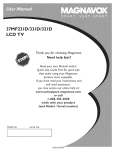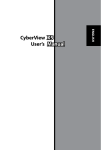Download Magnavox 20MF Series Owner`s manual
Transcript
NEED HELP?CALL
MAGNAVOX
REPRESENTATIVES
ANY
QUESTIONS
YOU
THROUGH
THE
FEATURES,
ABOUT
ARE
YOUR
WE
WANT
US BEFORE
YOU
TO
PRODUCT,
FIRST-T{ME
YOU
PRODUCT
CALL
NEW
CONNECTIONS,
us!
READY
TO
CONSIDER
YOU
WITH
WE CAN
SETUP,
START
RIGHT
HELP
ENJOYING
AND
YOUR
RETURNING
THE
VISIT
US ON
THE
WEB
AT WWW,
3!38
MAGNAVOX,
PRODUCT.
155 23432
COM
OF
NEW
AWAY,
t-800-70S-2000
OR
GUIDE
ANY
IMPORTANT
READ
Read these
instructions.
2.
Keep
instructions,
3.
4.
Heed all warnings.
Foiler€ all instructions.
5.
Do not
6.
C_ean
7,
Do not block any of the vendhdon
openings.
Install in accordance
with the manufacturers
I.
Registering your model with MAGNAVOX
makes you eligible for all of the valuable benefits listed
below, so don't miss out, Complete and return your Product Registration Card at once to ensure:
these
use this
only
Do not
heat
install
amplifiers)
Do not
Know
these safety
on your
and third
are provided
does
end welcome
to the "fernilyt"
point
or other
of the
cord
where
they
plug
prong.
has two
outlet,
or
blades
plug
wide
with
blade
or third
the provided
consult
an electrician
being
_l
best-built, best-backed products available today.
\_/e'll do everything in our power to keep you
happy with your
come,
As a member
cause an electrical
everyone
in your
remove
product
shock.
household,
table
unit may
For the safety of
please do not
covering.
moving
injury
frorn
13. Unplug
the
walked
on or pinched
and the
20. Outdoor
apparatus.
surges
service networks
"exclamation
calls attention
features
for which point"
you should
read the
enclosed literature
closely to prevent
operating
WARNING:
which you qualify, plus easy access to
accessories from our convenient home
electric
shopping network.
Most importantly, you can count
liquids,
commkcment
and maintenance
shock,
exposed
on our
to your total
To reduce
thanks for investing
in a !'4AGNAVOX
- and
product.
to rain or moisture
To prevent
ATTENTION:
Pour
introduire
dans la borne
iusqu'au fond.
days. So please
mail
it to us right
J0
and objects
filled with
not be placed
electric
blade of plug to wide slot, fully
Warranty
within
not be
on this
shock, match
wide
&viter
insert.
tes choc
la lame ta plus large de la fiche
correspondante
de ta prise et pousser
during
lightning
of the
to avoid
the
storms
apparatus
personnel
has been damaged
has been
have fallen
spilled
or objects
has been exposed
normally,
does
the
that
not
may be regulated
considerations.
For disposal
your
of
due to envh*onmentB
or recycling
local authorities
Alfiance:
Disposal
or the
Electronic
Requiring
serviced
by qualified
Service
service
supply
have fallen,
cord
- The appliance
personnel
or the
or liquid
should
location
antenna
on
the
the
rear
of the
information
Model
Serial
Use
below
for
Serial
No.
cabinet.
future
which
is located
Retain
this
voltage
Entry
grounding
unit,
of antenna
_ Care
to proper
structure,
size of
discharge
unit,
and requirements
for
below.
should
be taken
_re not
spilled
so
into the
openings.
in bodily
- To prevent
to the
• Install
marked
all batteries
on the unit.
in}ury,
property
battery
leakage
or
damage,
unit:
correctly,
mix batteries
with
+ and - aligned
(old and new, or carbon
as
and
etc.).
batteries
when
the
unit is not
used for
a long
be
when:
plug has been damaged;
has been spilled
into the
appliance;
C. The
appliance
D, The appliance
Note
to the
CATV
has been
exposed
does
appear
not
system
to rain
to operate
installer:
This
normally
reminder
or
is provided
to call the
CAI
Example of Antenna Grounding as
)er NEC - National Electric Cod
-_
reference.
No.
No.
3
is
is
ANSI/NFPA
respect
discharge
See Figure
V system
installer's
820-40 of the NEC that provides guideEines for proper
grounding
and, in particular,
specifies that the
connected
to the grounding
system of the building, as Bose to the point of cable entry as practicak
Customer
Enter
against
Code,
with
attention
cable ground
now!
For
be located
systePf]
electrodes,
CAUTION
damage
• Remove
time,
www.eiae.org
Damage
through
alkaline,
be
by the
the antenna
Electric
to an antenna
Liquld
Osage
• Do not
information,
should
should
protection
do not fB[ _nd liquids
may result
iniury,
and supporting
electrode.
and
22. Battery
some
to grounding
obiects
enclosure
liquid
into apparatus,
lead and mercury,
these materials
A. The power
in any
or plug is damaged,
to rain or moisture,
that
or has been dropped.
may contain
contact
Servicing
Such
set and
- If an outside
information
connectors,
21. Object
service
wire
the grounding
of the
charges.
National
of the mast
grounding
or when
provide
provides
lead-in
top
on_y as recommended
be sure
up static
810 of the
70-1984,
the
personal
Grounding
receiver,
so as to
grounding
of time.
to qualified
when
h_dustries
or sold with
combination
cord
please
No,
a cart is used, use caution
way, such as power-supply
B. Objects
&lectriques,
Card
should
or
by placing
of the cabinet.
{inns.
and built
connection
long periods
This product
apparatus.
P.S.To get the mo_t from your MAGNAVOX
purchase,
you must return
your
Registration
this apparatus
When
apparatus
for
operate
the risk of fire or
such as vases, should
CAUTION:
All of this is our way of saying welcome
problems.
bracket,
by the manufacturer,
the cart/apparatus
this
apparatus
in the industry.
\_'/haEs more, your purchase guarantees you'll
receive all the information
and special offers for
uncompromising
satisfaction.
to
tripod,
tip-over.
is required
,_The
stand,
product.
top
antenna
tilt
by applying
- The appliance
- An outdoor
to the
grounded
by the
for
of the cabinet
or children,
fall from
or ceiling
Antenna
connected
standards
on the
and/or
with
design.
the
yourseff,
Mounting
power
comply
or top,
overturn
damage
Lines
away from
specified
a cart,
specified
14. Refer BI servicing
'%miJy."
to protection
by one of the most
warranties and
with
the apparatus.
when
unused
of the PfAGNAVOX
you're entided
comprehensive
outstanding
purchase for many years to
his "bolt of lightning" indicates
uninsulated
material within your
only
enclosure
safToy standards
design
front,
unsuspecdngly
mounted
to a wall
manufacturer
19. Power
receptacles,
these
to the
endanger
or CeUing
must
global
equipment/toys
Section
Use
or the
of its cabinet
ultimately
do not
could
18. Wall
manufacturer
12
could
cause product
has two
When
II. Only use attachments/accessories
Dear MAGNAVOX
product
owner:
Thank you for your confidence in
MAGNAVOXJou've
selected one of the
pull force
items
outlet,
from
from
type
The
safety.
convenience
exit
compromise
excessive
• Also,
polarized
A grounding
your
• Do not
which
(including
televisions
properties
electronic
of the obsolete
at plugs,
such as radiators,
apparatus
purpose
for your
not fit into
instructions.
heat,
other.
the power
in performance;
international
and stability
grounding
replacement
particularly
purchnse,
the
prong
Protect
Cengretuletlens
than
-AI[
recommended
cloth.
the safety
blades
plug
water
plug. A polarized
one wider
for
near
produce
grounding-type
symbols
17. TUtfgtabiUty
stoves,
defeat
change
has been dropped,
damaged.
near any heat sources
that
a marked
E. The apphance
a dry
registers,
EQUIPMENT
exhibits
apparatus
with
SAFETY INSTRUCTmONS
BEFORE erECTiNG
_......... *_.......
to Article
shall be
Introduction
Here are a few of the special features
VVelcome/Registration
of Your TV ............
IMPORTANT
SAFETY INSTRUCTIONS
......
2
3
Table of Content
4
[]
Getting
Started
Before h]stallation
Installing
..........................
LCD TV on the wall ...................
Basic TV and Remote Control Operations
Remote Control ...................................
Antenna
......
Connection
of your new LCD
e/ore proceed
inrtalldiagrums
yo_u" new
/ollow
the s'teprto and
<a_ LCD
s'howt7TIto[ please
TV
Audio/Video
Iri Jacks:
equipment
to your LCD TV.
Automatic
5
Quick and easy setup of available channels.
6
7
Closed
program
8
8
Cable Box Connections
9
Programmirig
Captioriing:
Allows
(Auto
Merius:
Program):
Helpful
as on-screen
Control
Works
Component
12
of time you specify (15-240 minutes frorn the current
!3
time).
(YPbPr) Connections
PC (Monitor)
..........
Connection
AutoLock:
trista[[ Neriu
Language Settings
Tuner Mode Control .....................
Auto Program
Channel
(Setting
Up Channels)
Edit Control
Factory
14
IS
.............
(To Add or Delete
channels)
Turns off the LCD TV within
inappropriate
Staridard
17
q_
_q[e wa)
Place the set facing down on a fiat surface and a
sheet.
_
the base following
thenfold
diagram
the direction
as shown
on
an arnount
Place the set upright, you LCD TV is now ready for
install.
Lets you block viewing of certain TV
channels if you do not want your children
16
and
your LCD TV features.
10
!!
Timer:
ri,ith the correct
the ba_e.
text.
messages (in English, Spanish,
Audio/Video
Input Connections
.............
S-Video Connections
..........................
Sleep
ize youl:YeU
protective
or French) for setting TV controls.
Remote
_alriUiat
the viewer to read TV
dialog or voice conversations
Ori-screeri
other
w![u/Uing
5
Basic Cable TV Connection
Chaririel
Use to quickly connect
viewing
material
broadcast
(VHF/UHF)
or Cable
TV
chaririel
Reset
18
Smart
Picture
arid Smart
Sourid
Smar t Picture Control ..............
19
Stereo
!9
twin-speaker
capability
Srnart Sound Control
broadcast
Picture
TV
PictureNeriu
Menu Controls
2.0
Sourid Neriu
TV Sound Menu Controls
21
Features
Auto
Lock Heriu
........................
22
24
Auto Lock - Movie Ratings
25
Auto Lock - TV Ratings
26
Using The Picture
27
Format
Captions
amplifier
and
of TV programs
in stereo
[Bass, arid Ba[arice:
Enhance the LCD TV's
INSTALLING
LcriiV ON
.................
......................
Using PC PIP (Picture
In Picture)
29
Feature .......
Gerieral Iriformatiori
Trouble Shooting Tips ......................
"Your new LCD TV and its packaging contain
that can be recycled and reused Specialized companies
can recycle your product to increase the amount of
reusable materials and minimize the amounts that need
33
to be properly disposed.
Your product also uses batteries
31
34
35
Regulatory
36
not performed
by professional technician.
that should not be
thrown away when depleted, but should be handed in
and disposed of as small chemical waste.
Factory Service Locations
37
When you replace your existing equipment, please find
out about the local reguJa'dons regarding disposal of your
Factory Service Locations
38
old television,
Limited
39
batteries,
Warranty
accepts no liability for installations
materials
32
Care And Cleaning
Index
...........................
The manufacture
30
Setting Up The PC Mode
THE WALL
The stand of your LCD TV is comply with Standard VESA 75 standard, if you intend to install the LCD TV on the walt,
please consult a professional technician for proper installing.
28
PC Node
PC Picture Controls
Controls
reception
23
Auto Lock Program
PC Audio
Includes a built-in
system, allowing
sound.
Auto Lock Access Code
Closed
Treble,
capability:
and pacldng materials
O
4
S
Standby
Nuulber
Press
Plug the DC adapter
on the LCD
TV
.......... ,,_ ZZZZZ
into the DC IN 16Viack
Plug the power
Z::: ............
to select
cable into an
desired
outlet
to turn on the LCD TV
of the
Sleep
will pause for a few
"then tune
On press VOLUME-
to lower
the sound level
buttou
Press to eliFninate
4
Press CH+ or CH- to select channels
or restore
the
_euu
to activate
onscreen
back to previous
compartment
lid on the
also
in the
inside
press
level
four
or decrease
the
8
buttou
button
to toggle
screen format
4:3,
among the
sizes; 4:3,
COMPRESS
16:9,
or HD 4:3
buttnu
/
Press repeatedJy
Press to select
source:
0
News,
menu.
Source butteu
lid.
Forruat
EXPAND
also press to navigate
in onscreen
to select among
Personal
Press the FORMAT
QQ
compartment
Picture
buttou
left/right
compartment,
the battery
Souud buttou
repeatedly
sound
picture
the
to exit
menu
Press to increase
remote. Be sure the (+) and (-) ends of the
batteries line up as marked inside the battery
either
Weal<
Music, or Theatel:
menu,
@(3::)@@
%_lu_Je
batteries
level
menu,
the onscreen
Reattach
Movie,
the 4 settings;
button
Press
Place two AAA
Sports,
Smart
onscreen
6
7
to select
Personal,
Press repeatedJy
the LCD TV with the
Remove the battery
back of the remote.
butteu
Picture
Press repeatedly
the sound is
of the LCD TV when
operating
rernote
Smart
time
setting.
muted
on the front
a certain
signaI, or Multimedia
LCD TV sound. Mute will appear
on the screen when
Pointthe remote controltoward
TV to turn
itself off within
to the selected
+ to increase the sound level.
_ute
buttou
Press to set the LCD
channel
Press VOLUME
TV on or
single-digit
channel.
seconds
button
off.
press the number
The LCD iV
Press POWER
TV channeis.
"When selecting
channels,
(Pov_er)
Press to turn the LCD
buttous
the video
AV, S-Video,
input
to confirm
selected
in the
Previous
butteu
the option
onscreen
Press
menu.
button
the C.C
on or CC off.
seJected
channel.
you
Chauuel
C.C
Chauuel
Press to go to previously
buttou
Press
in PC mode.
HD, PC, TV.
0
OK
to change the
size of PIP window
button
Press to adjust the channel
button
to select
CC
or down.
navigate
Rise
up
press to select
up/down
or
in onscreen
menu
L_J
SAP buttnu
Press to select
•
a sound
mode if
j
available
with
the TV
programming:Mono,
SAR
Stereo,
or
') _ have _ ('able Box, <ibllow either set
• these steps to conLnlete),our
}b_n" con_eetion
is eas)
becalts'e
there
i_ only o_e
75
col_tTecHol_s,
(2(obrn) ante_m_ jack on the back qf l'our T_[ and tbat'_
_d_ere the antenna goe_
Outdoor
or
(Combination
[ndool
Cable Box with RF InlOut jacks
This connection will not supply Stereo
to the LCD TV.
Antenn_
VHFIUHF)
If your antenna has a round cabte
Connect
the Cable TV signal to the IN jack
BF IN or CABLE IN) on the Cable Box.
(75 ohm) on the en& then you're ready to
connect it to the LCD TV. If your
antenna has flat, twin-lead
first need to attach the
antenna wires
wire
Rear jack p_ne[ of
Connect
supplied)
one
the
other
the
1'
_bl_
L_
L-Adapter
other
end
cabJe
to
as shown,
dthe
adapter
to
Set the Channel 3/4 (or Output channel) switch
of the Cable Box to 3 or 4. Set the TV to the
programming,
Box, not the
Cable
Box
When
with
Connect
is
very s'imple b_lloH the s'tep below _o compeer yore"
( 2_ble TU _'igm_l to 3our new L CD Tl f
the
C,_ble
]V
Czble
(75
sfgnal
flora
Company
_) coaxial
came)
2
TV signal to one end of the
as shown, and connect
the
Using
the other
end
of the
with
P1agnavox
jacks
on most
Using
left and
Connect
right Audio
the other
jack on the
Match
1'
cables
SideJackPanel
of/elevision
VIDEO
are
retailers
Video
cables
(not
end of the cables
to the
Out jacks of the Cable Box
end of that cable to the
side of the LCD
marked
and are available
to
and are available
audio
one
cables are usually
cable
Box.Connect
are yellow.
stereo
connect
audio
yetlow
equipment
RCA-type,
retailers.The
(not
to the yellow
or electronics
supplied),
Audio
cable
end of the video
cabte
to
to the
of the TV.Video
marked
from
jacks
sound
IN) on the Cable
jack of the Cable
on the side
usually
Rear lad< pane of
7 evi,,ion
one
Cable
Out
TV signal
video
connect
Out
iack
to the TV iack on the
CabJe
the Video
at the
Stereo
RF IN or CABLE
an BCA-type
supplied)
TV
AudiolVideo
will supply
the
IN jack (or
Box.
watching
change channels
LCD TV
This connection
the LCD TV.
other end of the adapter
LCD TV
L-Adapter
Ptug the
DC LCD
adapter
16V into
iack
on the
TV. into
Plug the
the DC
powerIN cable
an outlet.
same channel
the Cable
L-Adapter
....
the TV jack on the LCD TV.
L-Adapter to the TV jack on the side of
the LCD TV
Connect
supplied
end of the coaxial
end of the supplied
and connect
Connect the antenna (or adapter) to one end
of the supplied L-Adapter as shown, and connect the other end of the
mr dk_ble TU dgnal into yoln" home may be a
_ingle', 75_(ohm) cable _S[_o, thi_ connection
(or
Connect
cable
supplied)
the OUT an
iackRE(orcoaxial
TO TV
or (not
RE OUT)
of theto
Cable Box.
(300 ohm)_ you
to the screws on a 300- to
7S-ohm adapter(not
sound
from
with
TV.Audio
red and white
Magnavox
or electronics
TV signal
right
iack is red
the cable
and the
colors
left audio
iack
is white
to the iack colors
Plug the DC adapter into the DC IN 16V
iack on the LCD TV. Plug the power cable into
an outlet.
@ @
®®®
C_ble
Box
_e 4 <,20]0 and _7[)EO In jack_ on the
ear qf the LCD TV enable quick
connections
of oghe_ equipmeng.
DIkO Pla) et;
_Ydeo Game,
these
jack_
other
equipment,
Connect
Camcotdet;
To _ iew the material
a N('R,
etc.,
picgure
to
acces
pla3 ing on the
derail
so<l
satellite),
_eg the LCkO TV go its AV Mode,
NHS
lToFma[
and
_ource_
DVD
for
ghe pla3 back
n¢ch a_ DBS
<digital
FUR {_ideo
_rltcnrla
clarib
video
cassette
(di_ita[
discs),
qf
broadcast
$ideo
recorder)
games,
tapes than
and
the
eonncetions
])icf_ye
_i_i_i
fil;_"_!i;_i_iiiiiliiiiii_
',_ .......
,_,,,_o
,
Connect
a RCA-style
(usually yellow
video cable
or marked
CVB$)
to the
VIDEO OUT jacks of the other
equipment (DVD Player, Camcorder,
to the yellow
VIDEO
RearJackPanel
,)f Tele v_sion
etc) and
jack on the side of the
LCD TV
'7 _,
Connect
RCA-style
and white)
audio cables (usualiy red
to the AUDIO
OUT
J_l
_
!
,,_
_
Video
Connect
an S-Video
the other
Audio Cable
2
Connect
white)
RCA-style
cable into an outlet
cables to the AUDIO
equipment
TV.
3
Press PLAY on the other equipment
view its material on the TV
to
audio
equipment.
Turn on the TV and other
to set the TV to
jack of
Player, Camcorder, etc)
iack on the rear of the LCD
to the AUDIO
the other
into the DC IN 16V jack
button
(DVD
and to the S-VIDEO
on the TV. Plug the power
Press
the Source _
AV
Mode.
cable to the S-VIDEO
equipment
Cable
(left and right)
other end of the cables to the AUDIO jack on powerCaM
the side of the LCD iV.
jacks on the other equipment. Connect the
_\_.._]
Plug the DC Adapter
Note: The accessory device must have an S-VIDEO OUT
(put) jack in order for you to complete the connection
on this page.
Plug the DC Adapter
cabies (usuaily
OUT
(Jeff and right)
Connect
the other
red and
jacks on
end of the
iacl< on the side of the LCD
into
the DC IN
16V
iack on the LCD TV. Plug the power
outlet.
TV.
cabte into
an
Turn on the LCD TV and other
(DCD(D_
C_CD(D®
o®o@
@0®6
equipment
o<F>2®
4
Press the
_
Source
button
the LCD TV to its S-VIDEO
to set
mode.
QQOQ
@®®@
(DO
5
Press PLAY on the other
view
its material
equipment
on the LCD
to
TV.
OQ
The Audio jack of AV IN is shared
between Video (CVBS) and S-Video
and Video
is connected
signats. If Audio
to Video (CVBS) input, you
can still hear sound if you select S-Video via Source
select, even there appears no irnage on screen.
The Audio
jack of AV IN is shared between
(CVBS) and S-Video signals. If Audio
Video
and Video is
connected to S-Video input, you can s'diJ hear sound if
you select Video via Source select, even there appears
no image on screen.
_znpone_t
Video i_pttg
ighe_t pos'_ible
color
re_ol_tio_7
materi_L
in theplatback
his' LCD TF carl be _ls'ed as a PC.
]Y_m" computer
will have to be equipped
provide
the
cnTd picmre
qf digit_l
_uch a_ _ ith DVD pla)
_ig_d
_ource
V(iA
O_e
video
o_ttput
and
_¢ith a
VGA cable.
ers,
Note: The accessory device must have an
Connect
component(YPbPr)
output jack in order for you
to cornptete the connection on this page.
cable
one end of the VGA Video
(not supplied)
to the blonitor
output on the computer,
while
other ends to the VGA INPUT
TV.
Connect
the component
(Y, Pb, Pr) Video OUT
_
jacks from the DVD player(or similar device) to
the COMP(onent)
VIDEO Input iacks on the
bottom of the LCD TV.
Connect
the red and white AUDIO
VIDEO
Although
audio connections
the LCD TV can reproduce
CaNe
audio
out by an AUDIO
are not required,
the computers
ADAPTER
to the Audio
output jack on the cornputer
(if available)while
connecting
the other ends of the Audio cables
CABLES to
the Audio (teft ad right) output jacks on the rear
of the accessory device to "the AUDIO IN jack.
Connect the other end of the cable to the Audio
the PC AUDIO
_
Jacks
on the bottom
to
of the TV
Plug the DC Adapter into the DC IN I6V iack on
the LCD TV. Plug the power cable into an outlet
Turn on the LCD TV and PC
jack on "the rear of LCD TV
Plug the DC Adapter
Side jack Panel
of Tfdevlsioll
CABLB
COMPONENT
(Greon, Blue, Red)
AudioCable
Powel
(video)
connecting
the
iack on the LCD
into the DC IN 16 V jack
on the LCD TV. Plug the power cable into an
outtet. Turn on the LCD TV and other
,
equipment
,
Press the SOURCE
_
appears on the screen.
button
until PC MODE
Press the SOURCE _
button on the remote
control to select HD. HD wiJJ appear in the
upper left corner
Computer
on the TV screen
V(DEO
Insert a DVD disc into the DVD
the PLAY button on the
DVD
OUTPUTS.
player and press
Player
OGOQ
G®®6
QO
12
13
_"Englfs'h, F_'ench or Syani_h-_geal:m
V OH_eF_, a_ on_cteen
L4;\rG_L4GE
is' gfes'ent.
you
The L 4:\rGC]4GEM
to _et the TV'_ on_c_een
either" Englis'h,
F_'e_ch
Press the MENU
remote
control
co_t_'ol
menu
(a_temTa).
enables'
to be _how'_ in
ol" 5parlls'h.
@
button
Press the (CH-) @ button
INSTALL menu
_
button
It
_ imgos'tant
i_)>ou
_arlt
to seceive
s'ignal
os an ante_na
fm"
channel_
TV to kno_*
the LCD
_'om
a cable
TV
s'ignaL
Press the Menu _
menu.
on the
to see the onscreen
Press the (VOL+)
INSTALL menu
%
oration
button
to see the onscreen
menu
to highlight the
Press the menu.
(CH-)
INSTALL
to enter the
Press the (VOL+)
INSTALL menu.
_button
_
button
to highlight the
to enter
the
7
41 _ TUNER
Press the MODE
(CH-)
,
Press the
French
or (VOL+)_
Spanish
button
_
menubutton
Press the (VOL+)
Press the MENU @ button
the menu from the screen.
repeatedly
to clear
buttons
AUTO
_
or (VOL-)
the LANGUAGE
contro!
such as Closed
onscreen
Captioning
repeatedly
or
to clear
makes
only the TV's onscreen MENU items
appear in English, French or Spanish text.
not change the other
@
to select CABLE, AIR (antenna),
Press
the from
MENU the
@ screen.
button
the
menu
Rememben
to highlight the
to select English,
It does
,When CABLE is selected, channels 1-125are
available,
text features,
(CC), with TV
shows.
°when ANTENNA
are available,
is selected, channels 2-69
°When AUTO is selected, your LCD TV will
search automatically for antenna and cable
channels,
14
IS
Jbr yol: to select
on:J the T_Z stotfons in >oz:r areo
t/Te CH
pre_ing
11
or CH
Press the MENU O
control to show the
orlscreer!
_annel Edit co_trol lets' yozl edit the channel
is'tirlg }gz_can _Md or Yernos'e
a channel in
B>
E-) b_:tton
button
the LCD 17%' me_noo'.
on the remote
Press the Menu
onscreen
menu,
Press the (CH-)_:_ button to
highlight the INSTALL menu
2
Press the (CH-)
highlight
Press the (VOL+) _ button
to enter the INSTALL menu
Press the (CH-)_
button
<_
Press the (VOL+)
button
to
menu.
_
button
to enter
the
menu
PROGRAM
Press the (VOL+)_
button
control
4
to start the AUTO
Press the (CH-)
highlight
_
button
the CHANNEL
!
to
EDIT
menu.
scanning of channels
Press the (VOL+)
_
to see the
to
highlight the AUTO
PROGRAM
button
the INSTALL
INSTALL
4
_
menu
CHANNEL
Press
the MENU
button after
repeatedly
to clear
the menu
frorn theO screen,
AUTO STORE
has finished.
_
EDIT
_
button
to enter
the
menu
In CHANNEL
column+ press (VOL+)
_ or
(VOL-)
0
to select the channel you wish
to add or remove
7
In SKIPPED
(VOU)
_
or SKIPPED
column+
to select
press
(VOL+)
ACTIVE
(to delete)
_
or
(to add)
the channel
you
selected.
Press the MENU
@ button
repeatedly
to clear the menu frorn
the
screen
After you've
run Auto Program+ check
the results+ Press the CH+ _
CH- _
button
out
or the
and see which channels
you can
se[ect.
Remember, an antenna or cable TV signal
must first be connected
Repeat steps 6 -7 to add or delete
additional channels to or from the
to your LCD TV
(see pages 8-9 o[this owner's
manual)
LCD TV's memory,
_6
_7
ether
ame,
that
ur TV
be re_'et
to the origi_Ta!
_cto
O' can
_etting_
b) pe_[ormin_
the
_ ii7 match
Ot contes_t
video
with
Sma_'t
cz_m'ent
yo_r
_ict_ls'e
co_tro/sfur
t_rograms
or a video
controT
greset
S,ou're
watchin_
_,_movie
yo_r
LdL© TF has "_ideo
a mH_ber
_ iew#_£
a_d
pro_ram
q_iickl)'
so_rce
re._ets ) o_r TTt_
ql" d!_fL're_t
co_dition.s
O'pes
qf
tiTat +10_ may
,%_e i_ ) o_r home. 7%eMovies, .S})orts, [Veak
Si_I1a},
Press the PIENU _
remote
control
button
on the
MzUtimedi_,
cos_tro/s
to see the onscreen
a_!/_lst
have
as'_U.\'i£ht
bee_ yre.set
the TU's
Smart
Piety/re
at tDeJ'_tctor)
brioITt_ess,
to e_tsi/y
coTo& pict_Tre,
menu
sh_mZ*_ess,
ti_t,
the Persos_dZ
Press the (CH-) @button
iNSTALL menu
yo_n" ow_
to highlight the
as_c/ color
sm_mt
mode
video
.setti_£s.
proWL, fred
Press the PICTURE
button
control. The current
on the screen.
Press the (VOL+)
INSTALL menu
O button
to enter the
4
Press the (CH-) _button
FACTORY RESET control
to highlight the
settings
can be adjusted
menu
The Personal
can be adjusted
Press
the (VOL+)
_
to the ol iginal factory
button
to reset
the TV
control
_
repeatedly
to
and Night Smart Picture
options
mode
_.,J i_ i771
wilt appear
Movies, Sports, Weal<
of the Personal
in picture
_&/
create
f_) on the remote
button
select either Personal,
Signal, Multimedia,
leveL_.
)'o_1 c_n
Smart Picture setting
Press the PICTURE
Note:The
temz:er_ff_lre
gict_lre
is the
settings.
smart
picture
within
the onscreen
mode
onIy mode which
by the user via the onscreen
picture
menu
settings.
Press the
the menu
MENUfrom
_
button
repeatedly
clear
the
screen.
Smart
to
_dlows mo_
,_'_d
to select
jt_om
three _serpresets
a_d a persxmal
mode
that 3 ou set aeeordi_g
to l ou ow_
prefere_ees
through the o_seree_
Sou_d
memo. !i_e three us'er presefs/News,
M;,_sie,
m_d Theatre)
e_ab/e you to tailor the TV
sound so as to e_@anee thepartie_Uar
program you are watehi_g.
Followi_g
steps to select a_y q/'the optRms.
these
................
000®
Press
the
current
Sound
Smart
button
on
Sound
setting
the
remote
win
appears
The
control
on the
111111111111111111117
!i !i ! ! ! i ii ii ii ii ii ii ii ii ii ii ii ii ii ii ii ii ii ii ii ii ii ii ii ii ii ii ii ii ii ii ii ii ii ii ii ii ii ii ii ii ii ii ii ii ii ii ii ii ii ii! i!i!i
screen.
I
If you reset the TV to the factory settings,
all your present setting on picture, audio,
Press
the four
Close Caption and other feature settings
will be erased and replaced by the
manufacture's
default settings.
your AutoLock
erased. Please
access code will not be
refer to page 23 for details.
the Sound
setting:
Note: The settings
Howevel;
be adjusted
button
repeatedly
Personal
of the Personal
in sound
control
menu. The Personal
mode
can be adjusted
by the user
control menu
18
News,
to toggle
among
Music, or Theatre.
smart
within
sound
mode
can
the onscreen
is the onty mode
via the onscreen
which
sound
19
®0
I
T_
II_IH £01 T_OLS
Press the MENU
onscreen
Q
button
to see the
s'elect
Press the MENU
to see the menu
Q
button
a charmel
rnenu
IHST_LL,
When
c(iust ) oz_r L (TD TF Sound,
nd follow thes'e s'tep_.
PICTURE
the (VOL+)
_
button
S_R?IiS:,
0 _
Press the (CH-)
AUDIO
menu.
3
the
PICTURE
BBI_ THESS'
''!
SH_P,
PH[_S
_
button
to highlight
the
menu is
highlighte&press
to enter
[(]HTR_ST
Press the (VOL+) _ button to enter the
AUDIO menu.
menu.
Press the (CH+)
_
button
to choose
adiust:
Smart
4
or (CH-)C)
Press the (CH+)
choose
_or
(CH-)
_
button
the itern you want to adjust:
to
Smart
the item you want to
Sound, Settings,
Picture,
Brightness,
Cotor,
Stereo,
Virtual
Surround,
AVL
Contrast,
Smart
Sharpness
Sound:
Please refer to page!9 for
or Tint
details
Smart
Picture:
on Smart Sound Settings.
Please refer to
Settings:
page 20, for details
on Smart
Picture
Settings.
Brightness:
dark parts
appears
Color:
Adjust
to brighten
of the picture.
to add white
Adiust
Allows
and Balance
the
This
Stereo:
Adiust
Mono,
or SAR
Virtual
to the rotor.
to select
Surround:
dimension
to add or reduce
you to adjust Treble,
between
Stereo,
Adds greater
to TV sound
Surround
Bass,
of the sound.
depth
and
Select frorn Virtual
or OFF.
color,
AML
Contrast:
Picture
Adjust
quality.
the picture
to "sharpen"
The black portions
become
and the white
richer
become
Sharpness:
Adjust
Tint:
to obtain
Adiust
the
(Auto
Volume
Leveler):
When
On, AVL
will level out the sound being heard when
of
sudden
in darkness
changes
cornrnerciat
in volume
occur
during
breaks or channel changes
brighter
to improve
natural
detail
5
skin
Press the (VOL+)
_
or (VOL-)
_
button
to
adiust the item.
tones_
4
Press the (VOL+)
button
Press the (CH+)
button
_)or
(VOL-)_
6
to adiust the item
to select
(_
or (CH-)
and adjust other
7
picture
Press the (CH+)
select
_)or
(CH-)
and adiust other
Press MENU
@
(_
button
to
sound controls.
to remove
the menu.
controls
Press the MENU @ button
to rernove the menu.
repeatedly
oTreb[e and Bass can only be accessed
when Smart Sound is set to Persona[,
o[f Stereo
selected
Brightness,
colon
contrast
and
sharpness can only be accessed
Smart Picture
Stereo
when
TV
will
is not
show
mode,
remain
presented
and
the
the
sound
in Plono
on
TV
is
a
placed
coming
in
from
mode.
is set to PERSONAL.
2O
2_
TU RATIH_
terms
and groce_fe_
data
broadcaster%
or other
gros, ider_,
content
that
sent
h)
grogram
contain
advi_orieL
by the _iewet,
14
and
block
that ma 3 be found
at qffend_
content
ol!/ectionable
Ho/ence,
(sttch
_ex_lal
GeneraU
Audlence
etc'.). This is a great
feature
to censor the 07_e of _im_ing
AUTO
Lock
controUs
Access
offers
from
whlch
Code
children
questionable
or censored
Host
parents
suitable
for
Enable
- After
programming
must
be
unblocking
programming
Ratings
which
on ratings
would
set
standard
contains
no strong
or no sexual
programming
that
parents
on the
received
children.
or more
of the
block
blocking
by the Hotion
options
based
Pictures
- just
like the
can be blocked
TV ratings
Hovie
Ratings,
viewing
using
set by TV broadcasters.
Suggested
or some
sexual
s'et an acces's'
@
button
to see the
suggestive
dialog.
cof_zains
language,
may find
under
only
sexual
designed
the
age
of the
SitUations,
view this
for
dialog.
adults.
with
an
accompanying
parent
or adult
violence,
coarse
suggestive
NC-[7:
of
guardian,
of the
intense
strong
17 will
chiidren
programming
following:
very
graphic
sexual
intensely
age
be viewed
by
graphic
type
very
one or more
graphic
and explicit
violence,
or indecent
acts, and very coarse
suggestive
22
language
and
Pressthe
LOCK. (CH-) _
button to select AUTO
of
,_,,_ Enter a four-digit code using the Number
_
buttons The screen will prompt you to confirm
or no
and little
the code you just entered. Enter your same new
code again
or situations.
that
parents
for younger
of the
violence
(V), some
_;_
Press
MENU
the
menu
from_ therepeatedly
screen.
to remove
one
contains
Moderate
sexual
coarse
may
children.
following:
(S), infrequent
situations
language
(L), or
suggestive dialog (D).
Contains
Cautloned
Strongly
some
material
would
find unsuitable
under
contains
the
ff_tense violence
intense
coarse
sexual
dialog
children
under
indecent
sexual
strong
or you
get
to
other
have
is the
code
than
forgotten
in by inputting
you
the
the
default
AutoLock
has been
(a child,
code,
default
changed
for
you
by
example)
can always
code.
17. This
graphic
language
type
one
without
of
or more
violence
TO PARENTS:
It is not possible for your child to unblock
be viewed
unsuitable
contains
situations
NOTE
Only
Audience
may be
of the following:
explicit
(V),
someone
0711
access
(D).
desiT_ed
programming
of
that
If your
(L), or intensely
Mature
and
(5),
code.
of
one or more
situations
language
Remember
for
age 14. This type
following:
-
many
that
programming
for
menu
Press the (VOL+) _ button
CHANGE
CODE will appear on the screen
Guldance
or more
by adults
of
little
of programming
Spedfcally
contains
,
- Host
language,
dialog
find unsuitable
TV-MA
- This type of
the
programming
contains
material
suggestive
sex, or crude,
to enter
-
Contains
parents
- This type
should
OnUy
the
find this
Parental
chddren
the
button
mild fantasy
all ages. This type
Suggested
_
(FV or fantasy
no strong
TV-PG
or intensely
language.
Adults
for
situations,
be admltted.
explicit
indecent
would
(VOL+)
FEATURES
between
Audience
TV= 14 Parents
intense
under
only. It contains
violence,
X:
sexual
language,
of programming
adults
tt contains
following:
dialog
No
parents
suitable
some
one or more
-
This
may include
GeneraU
]-his
age of 17 should
programming
ChiUdren
the
for
and reality.
or no sexual
the
or suggestive
Press
age 7 and above.
appropriate
violence
to highlight the
(D CDCD O
children.
can distinguish
programming
violence,
-This programming
under
who
button
is not
to Older
It rnay be more
Press the (CH-)
FEATURES
menu _)
ages 2-6,
younger
children
programming
children
is specifically
for
_
young
violence).
StrongUy
violeI_ce,
Anyone
to frighten
for
a very
children
Directed
TV=G
of [3. [t cor_cafns one or more
coarse
one
coarse
that parents
following:
of programming
type
make-believe
-
for
]-his
children
for
for
including
and comic
some
infrequent
Cautloned
-
material
Appropriate
Designed
Designed
It may contain
_: _estricted
from
children
audience,
TV=Y7
and litde
following:
violence,
unsuitable
programming
All
expected
or situations.
contains
Parents
material
of
or no
may find unsuitable
younger
language,
little
Guidar_ce
This
moderate
program
language,
dialog
Th{s programming
of America.
Ratlngs
programs
has
setting.
- Certain
will
code
find this
all ages. This type
situations,
you can block
patterned
Association
an access
depending
and user
Movie
violence,
PG43:
been programmed,
TV
Code
from
parents,
BUock
rating
[BLOCKING
to choose:
- An Access
set to prevent
by their
various
TV-Y
all children.
P($: ParentaU
1_atch.
l_aj
exist
children
- All ages
admitted.
programming
_ituationk
First,
Lock
G:
yrogram
lung_age,
broadcas't_,
Press the MENU
orlscreen menu.
ff_hen programmed
to the content
advisorie_
certain
_
grogram
a TV with AUTO
can re&ond
for
code.
(V),
a channel
knowing your access code or changing it to a
new one If your code has been changed without your
knowledge, then you will become aware that blocked
channels may have been viewed,
(S), or crude,
(L)
23
.Z4
_tel yo_lrpe_
s'on_l a_ ce_s' code ha_ been
s'et fs'ee the p_evious'
p_ge)
you ure read_
s'elect
the cham_els'
oi inputs'
)'ou
_¢ant to block
to
Once yo_l ve entered
out
iock
01" cen_oF,
_e_ture_
your
_re dl_pla)
acces's' code
and the AUTO
ed on the
_'ctweKl:
Press the MENU
onscreen menu,
0
button
button
_
_
Press the (VOLe) _
AUTO
button
_
button
button
Press the (VOLe) _
FEATURES menu
to see the
41 _
Press
LOCK.the (CH-)
_
_,J
Press the (VOLe)
will appear.
_;
Use the Number
code
_
ress the (CH-)
RATING
_
to highlight the
button
button
to enter
QQQ
the
to setect
AUTO
?_13
to enter
LOC!< menu
to enter
ress the (VOLe) _ button to block
current
selected
channel or (VOL-)
button to unblock a channel
Press
repeatedly
menu MENU
from the_ screen.
ress the (CH-)
FEATURES
menu_
"coenter the
to select
button
Use the
Number
your
access
code buttons
O
menu.
to highlight the
Press the (VOLe) _ button
FEATURES menu
Press
(CN-)
AUTO the
LOC!<.
Press the MENU
or!screen
Press the (CH-)_
FEATURES menu
,
to see the
_
button,
buttons
_
INPUT
to enter
button
USER CODE
your
to select
access
MOVIE
Press the (VOLe) _ button to highlight any of the
Movie Rating options. When highlighted, all
these options can be (ON) blocked or (OFF)
unbtocked.
to remove the
Press the
MENU
@
from
screen.
repeatedly
to remove the menu
When a ratin g is chosen to be blocked, any
higher level rating will also be biocked from
viewing, (i.e: If"R"
Note:You
can block additional
Nurnber
buttons
channels by using
to jurnp to another
is selected
to be blocked,
NC-17 and X wiiJ automatically
be blocked.)
Also, when a rating is set to unblock, any rating
channel
lower will be automatically set to unbJock
if PG-13 is unblocked, PG and G will
automatically
24
(i.e:
be unblocked.)
2_
AUTO
]ndz_'tt_
ac'ce_'
rdtDTg,_ O_ce
code
di_pl¢o'ed
cmd
,
e_tered]om"
Loc]{fv*2tln'e_
the normal
4:3, EXIR4zVD
the (CH-)
Q
button
to see the
Press the MENU_
onscreen
]6.'9,
_
button
button
to see the
menu.
to
highlight the FEATURES menu,
Press (CH -)_
FEATURES
menubutton
to highlight the
Press the (VOL+) _ button
to enter the FEATURES menu
Press (VOL+) _ button
FEATURES menu
to enter the
Press the (CH-) @ button to
highlight AUTO Loci<
Press the
(VOL+)
,
_button,
INPUT USER CODE
screen.
Press (CH -)_
button to highlight the
PICTURE FORMAT menu.
Press (VOL+) _ button to change the
PICTURE FORMAT.
will @pear on the
Note: Press the FORMAT
_i
_
Use the Number
access code
_7_
Press the (CH-) @ button to setect TV
RATING
8
Press the (VOL+)
buttons
to
enter
button
repeatedly
to toggle among the four screen format
sizes; 4:3, EXPAND 4:3, or COMPRESS
your
16:9, or HD 4:3.
_;
Note:
_or
(VOL-)
blocked
Press MENU
Q
repeatedly
to
remove
the menu
from
the screen.
HD 4:3 Picture
with
button to highlight any of the TV
Rating options. When highlighted,
options can be (ON)
unblocked.
;_
4:3, or CO_JPRESS
or HD 4:3 asT_ect s t_tios'.
c, re
on the s'creen:
Press the MENU
onscreen menu,
Press
youhe
the 4UTO
Lock - TV _ATINGS
720p/!080i
Format
is available
in HD Mode
only
aJt these
or (OFF)
Press
@ repeatedly
to
removeMENU
the menu
frorn the screen.
26
27
lo_cd ( aptionirl_ r (d @ allows' rozt to
"e_zd the _*oiee cow, tent of teie_*i_ion
go into
pro_ra_n_
on the ]-Fs'creen.
_mndb)
controls
hearing
boxe_"
irnyaired,
thi_ fe'amrc _s'es' otis'croon
to s'ho_' cliaio_r_le and com'c_:_atiom
TFprozcta_n
snode. The PC Picms'e
De_izCned to hcl U the
affo_* ;¢ozz to ad/t_s't thepicntre.
"text
while
the
Note: Make sure you are in PC mode.
i_' in pro_me_'_'.
Press the MENU @ button
control to see the onscreen
Press the MENU
@ button
to see the onscreen
mertu.
When the PICTURE menu is highlighted, press
the (VOL+)_
button to enter the PICTURE
Press the (CH -) _)
FEATURES menu
button
Press the (VOL+) _ button
FEATURES menu
Press the (CH -) _
CAPTION.
button
PICTURE
menu,
to highlight the
............
!_
Press the (CH +) _)
4
on the remote
menu.
highlight
to enter the
or (CH -)(_
bu[ton
the item that you would
{ :
to
like to adiust.
Smart
Picture:
Adiust the co!or
temperature of the picture. Select from
Normal, Cool, or Warm.
to select CLOSE
Brightness:
1
Adjust to bHgh[en the darkest
parts of the picture.
Press the (VOL+)
caption
_
button
CC4, Txt[,
Contrast:
Adjust to "sharpen" the Picture
quality. The black portions of the picture
become richer in darkness and the white
to select the closed
you want: CC MUTE,
CC!,
CC2, CC3,
Txt2, Txt3 or Txt4
fl{_£17{{11J£{,
81_1__lblES S •
become brighten
Auto
Adjust:
The LCD Monitor
will
automatically adjust to the best image
position, phase, and clock setting.
Manual
Adjust:
The Manual Adjust
control
allow you to manually fine tune the image as it
appears on the screen.
Phase-e[im#_ates
the horizontal
Note:Closed
Caption
CC button
can also be activated
on your remote
by pressing
interfering
control
lines
Clock-eliminates
lines.
the vertical
Horizontal-adiust
interfering
the horizontal
placement of the picture.
Vertical-adjust
the vertical
placemen_ of the
picture
,
Not all TV programs and product
commerdaJs are broadcast with Closed
Captioning
(CC). Nor are all Closed
Captioning
necessarily
MODES (CAPTION
I-4 or TEXT
being used by broadcast
i
I-4)
stations during the transmission
of a program
offering Closed Captioning. Refer to your area's TV
program
listings for the stations
being broadcast
with Closed
Press the (VOL+)
adjus_ the itern
_
or (VOL-)
Press
MENU
the
menu
from_ therepeatedly
screen.
Note: To adiust o[her
(_ button
to
to remove
items repeat steps 4 and 5.
and times of shows
Captioning.
28
29
pt{l_
E
CL0C_
_*illgo
into
_t_db),
mode.
The
4C_910
f_'_ls' _ monitor,
controls'
Note: Make sure you are in PC mode.
allow
you m c_c(/ust the _ound
Note:
Make sure you are in PC mode.
Press
Press the MENU
remote
control
onscreen
Q
button
the
onscreen
on the
MENU
@
button
to see the
menu,
to show the
menu,
Press the (CH-) _
AUDIO menu.
button
to highlight the
Press (CH -)_
button
FEATURES menu.
to highlight the
Press (VOL+) _ button
FEATURES menu
to enter the
Press (VOL+)
to enter the PIP menu
CD®CD@
(D (:D (D O
Press the (VOL+) _ button to shift the
menu to the right to enter the AUDIO
b
menu
4
Press the (CH +) _or
4
(CH-)
button to high{ight the item that you would
like to adjust:
Smart
Sound:
Atlows
(News,
program
you are
Settings:
Allows you to adjust Treble,
and Balance of the Sound.
Stereo:
SAn
can choose you preferred size of small,
medium, large, or PBP (Picture Beside
Music, and Theatre)
enhance the particular
watching.
To select from Stereo,
Picture)
Video: Select video source of PIP from AV,
Bass,
S-Video, TV, or Component.
Audio:
Select audio source of PIP or PC.
Mono, and
Display:
position
Virtual
Sound: Adds greater depth and
dimension to PC sound.
AVL
(Auto Votume
Leveler)-
When
button
Press the (CH +) _ or ( CH -) _
buttons to
highlight the item that you would like to adiust.
SIZE: Turn off and set the size of PIP. You
you to select frorn 3
factory-set controls and a
personal control. The 3 factory-set
controls
_
;q
Select which corner
of P!E
of the
ON,
AVL will Jevet out the sound being heard
when sudden changes in votume occur
during commercial
breaks or channel
changes
Press the (VOL+) _or
(VOL-)
buttons to adiust the item
_
Press MENU
repeatedly
menu
from theQ screen.
(_
to remove the
iiiiiiiiiiiiiiiiiiiiiiiiiiiiiiiiiiiiiiiiiiiiiiiiiiiiiiiiiiiiiiiiiiiiiiiiiiiiiiiiiiiiiiiiiiiiiiiiiiiiiiiiiiiiiii ii
To adiust other
iterns repeat steps 4 and 5.
30
iii
PIP windows with component
video source can only
support up to 480i (SD) video signal
!ii!ii!ii!ii!ii!ii!i!iiiiii!ii!i
1
J
31
[SMF Series
No Power
[5"
No
LCD
TV)
Resolution
640 x 480
2
Mode
Frequency(Hz)
59.940
H. Frequency(kHz)
VGA
VESA 60
3!.469
SVGA
VESA 56
5&250
35A56
SVGA
VESA 60
60_317
3Z897
4
1024 x 768
• Hake sure a fuse has not blown at the power outlet.
No Picture
800 x 600
3
Check the TV power cord. Disconnect the power cord from the power outlet for I0 seconds, then
reinsert the plug into the outlet. Press POWER to turn on the TV again.
• Hake sure the outlet is not on a wail switch.
XGA
VESA
60
60.004
48.363
• Check the antenna or Cable TV connections.
• Set TUNER MODE
• Activate AUTO
Series
20MF
No
U
2
3
(20"
LCD
640 x 480
800 x 600
correctly.
PROGRAM
Details are on page 15.
to find all available channels. Details are on page 16.
In ease you hear only sound and don't see any picture in S-Video or Video (CVBS) mode. Please check if
you have connected Video signal to S-Video or Video (CVBS) input. Only one of the two video inputs can
TV)
Resolution
Connect the antenna or Cable TV signal securely to the
TV's 75_ jack on the rear of the TV.
Mode
Frequency(Hz)
H_Frequency(kHz)
VGA VEgA 60
59.940
3U,469
SVGA VESA 56
56.250
35.U56
SVGA VEgA 60
60.3U7
37.897
be connected
mode.
No Sound
to sound. This means that the same sound can be heated in S-Video and Video (CVBS)
• Press the VOL+ and VOL- buttons to adjust the volume.
• Press the MUTE button on the remote control to cancel or restore
• If you have connected
cables are connected
• Check the SOUND
other equipment
the volume.
to the TV (such as a VCR or DVD Player), make sure the audio
securely between the TV and the other equipment.
settings. Details are on page t9 or 21.
• In case you hear wrong sound in S-Video or Video (CVBS) mode. Please check if you have connected the
right sound signal to AV in (S-Video or Video input). Only one of the two video inputs can be connected
to soun& but both video signals can be connected.
This means that only one of the two sound inputs can
be heated in S-Video and Video (CVBS) mode.
Remote Control
does not work.
Check the batteries.
batteries.
Clean the remote
If necessary, replace them with two AAA heavy duty (zinc chloride)
control as well as the remote control
Check the TV power cord. Disconnect
or al!<aline
sensor on the front of the TV.
the power cord from the power outlet for I0 seconds, then rein
sert the plug into the outlet. Press POWER to turn on the TV again.
Hake sure the outlet is not on a wall switch.
Make sure a fuse has not blown at the power outlet.
Always point the remote
control toward
the fl°ont of the TV (toward
Make sure that you use the supplied Hagnavox Remote control
control can be used with this LCD-TV set.
TV
displays
wrong
sensor).
or no channels.
• Repeat channel selection.
• Add the channel number(s)
into the TV's memory.
• Make sure TUNER MODE
is set correctly.
Then activate AUTO
32
channel
the remote
only the supplied Magnavox Remote
PROGRAM
Use STORE. Details are on page 15.
Details are on page 15.
to set up all available channels Details are on page 16.
33
WARN[N6
concerning
stationary
images
ontheTV
Screen:
Donotleave
fixed
images
onthescreen
forextended
periods
of'time.
This
can
cause
uneven
aging
oftheLCD
panel.
Normal
use
oftheTVshould
involve
viewing
ofprograms
"that have constantly moving or changing images. Do not
leave onmoving
images on screen for extended
periods
of time. Do not dispiay the same images too frequently;
if you
A
W
Antenna
Connection
Audio
In jack
Auto
Program
4, 8
Warranty
Wetcome
l0
4, 16, 24
do, subtle "ghost" images can be left on the LCD screen. Sources of stationary images may be Laser discs, video games,
Compact Discs Interactive (CDd), or paused Digital Video Discs (DVDs) or video tapes
B
Here are some common examples
. DVD menus tist DVD content.
of stationary
images:
. Letterbox black bars appear at the top and bottom of the TV screen when a wide screen (16:9) movie is viewed
TV with standard (4:3) aspect ratio This is available with some DVDs.
. Video game images and scoreboards
. Shopping channel Iogos, pricing displays may be bright and may appear constantly
TV
during "the show
on the TV screen.
Location
. To avoid cabinet warping,
cabinet color changes, and an increased chance of TV failure, do not place the TV
where temperatures
can become excessively
. Allow a free flow of air around the TV
hot (for example,
in direct
4, 21, 30
4, 2!, 30
6
Blocking
25
20, 29
C
Cable Box Connections
Cable TV Connection
.......................
Care and Cleaning
Channel Edit
34
4, !7
Closed
Color
4, 28
20
Captions
F
Factory Service
. To avoid possible shock hazard, remove the TV's power
. Regularly dust the TV with a dry, non-scratching
duster.
4, 9
4, 8
sunlight or near a heating appliance)
Cleaning
cord from
"the electrical
outlet
before cleaning.
, When denning the TV, take care not to scratch or damage the screen surface. Avoid wearing jewelry or using
anything abrasive. Do not use household cleaners. Wipe "the screen with a clean cloth dampened with waten
Use even, easy, vertical
...........................
Brightness
. Television station Iogos cause a problem if'they are bright and stationary. Moving or low-contrast
graphics are
less likely to damage the picture "tube
. Stock market tickers may appear at the bottom of the TV screen if the TV programming
covers this news.
These are usually in the same location
on a
Balance
Bass
Batteries
..................
Factory Service Information
Factory reset
4, 36, 37
..........
Index
36, 37
18
4, 35
strokes when cleaning.
. Occasionally vacuum "the vents on the rear of the TV.
. Never use thinners, insecticide sprays, or other chemicals
L
on or near the cabinet
permanently
They may blemish the cabinet
Language
4, 14
Limited "Warranty
4, 38
M
Mono
7, 21,30
P
PC (Monitor)
Connection
...........
4, 13
R
Regulatory
36
S
S-Video Connection
.....................
Sound
Sound Mode
Stereo
II
4, 7, 19, 21, 30, 33
19
4, 7, 9, 21, 30
T
Table of Contents
................................
Tint .......................
Treble
Troubleshooting
TV Operation
(Basic)
34
4
20
4, 2!, 30
33
6
35
I, 2, 4, 36, 38
4
FEDERAL
COMMUNICATIONS
COMMiSSiON
This equipment
(FCC)
NOTICE
(U,S.
has been tested and found to comply with
ONLY)
the limits for a Class B digital
device, pursuant to Part IS of the FCC Rules. These limits are designed to provide
protection
against harmful interference
in a residential instal{ation. This equipment
iAeasonable
generates,
uses and can radiate radio flAequency energy and, if not installed and used in accordance with
the instructions,
may cause harmful interference
to radio communications.
However, there
is no guarantee
that interference
will not occur in a particular
installation.
If this equipment
does cause harmful interference
to radio or television reception, which can be determined
turning the equipment off and on, the user is encouraged to try to correct the interference
one or more of the following
Reorient
or
Increase
the
Connect
Consult
relocate
the
the
the
separation
receiving
between
equipment
dealer
into
by
by
measures:
antenna.
the
an outlet
or an experienced
Changes or modifications
equipment
and
on a circuit
radio/TV
receiver.
different
technician
fl_om
for
to operate
to which
the
receiver
Cincinnati
is connected,
by the party
responsible
and Cotumbus:
Tampa/W
Florida
Ft. Myers/SW
Florida
MiamFSE
Fmorida
carl Clevdand
Nashviffo and Ctlattanooga:
call Knoxville
Washington/B,]J#lnole:
carl Philadelphia
Odadotte:
carl Atlanta
San At?rondo: ca# I _ouston
help
not express{y approved
could void the useCs authority
that
All FIodda
for compliance
locations;
carl Tattlpa
" Indicates
I_Home/Carry4n
Toll#tee numbers provided
the equipment
_
Service
on lhe nex[ page
NOTE:
Magnavox has chosen Phiiips Factory Service as its preferred, authorized servicer. Please contact a PhiJips
Factory Service Center. If you reside in one of our Philips Factory Service Branch areas, you can contact the nearest
Use only RF shielded
cabte with ferrite
core when connecting
this monitor
to a computer
device
Service Branch to obtain
efficient
and expedient
repair for your product.
If your product
is In-Warranty,
you should
To prevent damage which may result in fire or shock hazard, do not expose this appliance to rain or excessive moisture
THIS CLASS B DIGITAL APPARATUS MEETS ALL REQUIREMENTS
OF THE CANADIAN
have proof-of-purchase
to ensure No Charge Service. For Out-of-Warranty
service, call the location nearest you.
NOTA:
Si vous r6sidez dans une des r6gions desservies par une succursaJe de service apr6s vente du fabricant Philips
INTERFERENCE-CAUSING
(voir liste ci-dessous), vous pourrez contacter
Ja branche de service apr&s vente la plus pr&s de chez vous pour obtenir
un service apr&s vente rapide et efficace. Site produit est sous garantie, il suffira de pr&senter une preuve d'achat pour
COMMISSION
EEDEFIALE
EQUIPMENT
OE
LA
CONMUNICATION
REGULATIONS.
(FCC
DECLARATION)
b&n6ficier
d'un service sans frais
Pour les produits
non couverts
par la garantie,
contactez
le centre
te plus pr&s de chez
VOUS
Cet equipement
a 6t6 test6 et d&clar6 conforme
class B,aux termes de J'articte
auxlimites
des appareils num&riques
de
15 Des r&g{es de la FCC. Ces timites sont con_ues de fa_on
fourir une protection
raisonnabte contre les interf6rences
nuisibles dans le cadre d'une
installation r&sidentie{le. CET appareit produit, utilise et peut _mettre des hyperfrequences
qui, si t'appareil n'est pas install6 et udlis6 seton les consignes donnees, peuvent causer des
interf6rences
nuisibtes aux communications
radio. Cependant, rien ne peut garantir t'absence
d'interf6rences
dans le cadre d'une installation
particuti&re.
Si cet appareil
R_orienter
Augmenter
la situation
en prenant
Si Ud. reside en una de nuestras zonas para sucursales
sionar ningunos
cargos por servicio
Para servicio
despu6s del vencimiento
de ta garantia,
tJame aJ tugar m_s cercano
de
In Canada
To obtain efficient
and expedient
carry-in,
mail-in_ or in-home
service for your product,
please contact
Magnavox
at:
les mesures suivantes:
1-800-661-6162
(French speaking)
1-800-705-2000
(English or Spanish speaking)
Au Canada
ou d6placer rantenne de r6ception.
la distance entre I'_quipement et Je r_cepteun
Comment
obtenir
centre
le service apr_s-vente
pour les produits
apport6s
ou envoy&s par la poste & nou_e
de service ou le service _ domicile_ veuiltez contacter
1-800-661-6162
m
conformit_
est
Toutes modifications
pas re_uI'usage
I'approbation
services competents
susceptible
d'interdire n'ayant
_ t'utilisateur
du presentdes&quipement.
m_.s
los abajo indicados
Brancher I'&quipement sur un autre circuit que celui utilis6 par le r_cepteur.
Demander t'aide du marchand ou d'un technicien chevronn& en radio/t&t6vision.
_
Phitips de servicio al de f_.brica (ver directorio
con la sucursal de servicio m_s cercana para obtener una reparaci6n oportuna y eficaz
est'. todavia bajo garantia, Ud. debe presentar comprobante
de compra pars no oca-
est la cause
d'interf&rences
nuisibles pour la r&ception des signaux de radio ou de t61&vision, ce qui peut
&u-e d6cel& en fermant r6quipement,
puis en le remettant en fonction, t'utilisateur pourrait
essayer de corriger
NOTA:
abajo), Ud. puede comunic_rse
de su producto. Si su producto
Magnavox
_:
(Francophone)
1-800-705-2000
(Angiais ou Espagnol)
En e_ Canadg_
en mad&re de
N'utiliser que des c_.bles RF btind&s avec ame en ferrite pour les connections avec des ordinateurs
ou p&riph&riques.
CET APPAREIL NUMERIQUE
DE LA CLASSE B RESPECTE TOUTES LES EXlGENCES
DU REGLEMENT SUR LE
MATERIEL BROUILLEUR
DU CANADA.
C6mo
recibir
servicio
efficiente
pars su producto,
en persona,
Magnavox aI:
pot correo
o a domicillo,
1-800-66!-6162
(fl_anc6fono)
1-800-705-2000
(Ingl6s o Espa_ol))
favor de cornunicarse
con
LCD
QUALITY
SERVICE
FACTORY
ISAS
CLOSE
SERVICE
AS YOUR
CENTER
TELEPHONE!
NEAR
YOU.
SIMPLY
HAGNAVOX
PREFERRED,
YOUR
YOU
PRODUCT
WILL
WILL
RECEIVE
RECEIVE
PEACE
OF
EFFICIENT
HIND,
LOOK
HAS
AND
LiST BELOW
PNILIPS
FOR
FACTORY
THE
NUMBER
SERVICE
AS
OF A
CARRYdN,
PRODUCT
HAtL4N,
IS BEING
OR IN-HOME
GIVEN
THE
ITS
SERVICE,
EXPERT
One Year Parts Exchange
This product
must be carried in for service
AND
ATTENTION
WHO
IS COVERED?
OF
You must
PHILIPS'
COMMENT
OU
OBTENIR
NOTRE
EN SE PRESENTANT
SERVICE
PRODUSTS
A
REPARER
A UN
APRES
CENTRE
A TRAVERS
FACTORY
VENTE
DE SERVICE
LE PAYS:
have proof
ET
EFFICACE
PHtLIPS.
CONTACTER
PLUS
LE CENTRE
SUIT
PAR
COURRIER,
DE 600 CENTRES
DE
SERVICE
DE
AUX
A DOMICILE,
RECEPTION
PROCNE
POUR
SAVOIR
L'EHPLACEMENT
KH)
COHO
OBTENER
PRODUCTO
RECEPCION
DE
FABRICA
UN
A TRAV'S
DE
SERVICIO
DE
UN
PRODUCTOS
HAS
CERCANO
NECESmTADOS
ESTOS
CES
CENTRE
OPORTUNOY
CENTRO
PARA
DE
DU
DIEPETS
DE
5FICIENTE
PNIUPS
DE
DE
POR
SERViCIO,
receipt
DE
chased
the product
UN
RAYON
DE
50 A
75 MILES
CORREO,
DE
EN
CASA
600 SITmOS
COHUNICARSE
DENTRO
DE UN RADIO
SERVICIO
LOCAL.
O EN
POR
CON
DE
80 A
PERSONA
TODO
(80 KM
A
PARA
SU
EL PAIS
EL CENTRO
120 KH
120
DE
PARA
For
LA
SERVIClO
(50 A 75 H_LLAS)
Warranty
CHICAGO
Philips Factory Service
550 Franklin Road. Suite F
Philips Factory
DEL
coverage
free_ and labor
of purchase,
Service
Service
Pkwy
Philips Factory
Service
950 KeyNote
Circle
Brooklyn Heights, OH 44! 3 I
800-331-7037
DETROIT
Philips Factory
One Philips Drive
25173 Dequindre
Tampa, FL 33619
800-442-2027
SAN FRANCISCO
Buiiding 2
Knoxville, TN 37914
800-821-1767
Madison Heights, HI 48071
800-438-!398
DALLAS
Philips Factory Service
681 East Brol<aw Pal.
PHILADELPHIA
PhiJips Factory Service
4!5 N. Main Street, #J07
30! North,
Suite 100
Philips Factory Service
354 Dunks Ferry Rd.
San Jose, CA 95! !2
800-300-9013
8ensaiem, PA 19020
800-847-9320
HOUSTON
Philips Factory Service
Ill0 N Post Oak Rd,Suite
100
Houston, TX 7705S
800-952-3254
Service
Euiess, TX 76040
800-952-3254
LOS ANGELES
all parts
is free.
From
will
you pay for
MAKE
YOU
SURE
Please keep your
of purchase.
KEEP..,
sales receipt
o4 purchase.
Attach
nearby.
keep [he original
Also
or other
it to this owner's
document
manual
showing
_nd keep
box and packing
proof
both
including
from
or replaced
one year fiom
the replacement
the
day
material
in case you
period.
the win-runty
REQUESTING
check
free, but
Adjustments
the day of
service
p_rts,
your
When
the warranty
on _]l replaced
GET
on
_nd repaired
_S EXCLUDED?
RICO,
for
meat
of customer
repair
of antenna
* product
authorized
service
(hi U.S.A.,
Puerto
control
and/or
unauthorized
allow
or setup of the produc_,
on the product,
systems
repalr
_ccJdent,
instai]atlon
controls
outside
adiust-
_nd hlst_llation
Of other
because
of misuse,
cause not within
antenna
systems
z product
outside
that
PhiJips Factory Service
20930 Bonita, Ste. V
it to operate
Carson, CA 90746
800-300-90!3
or repair
caused by signal conditions
or cable
or
modification
in any country
other
or adaptation
manufactured
to enable
than the country
of products
* incidental
damaged
or consequential
damages,
whether
, _ product
for which
WARRANTY
WHERE
tS SERVICE
Warranty
servlce
product
where
Hagnavox
_agnavox
service
(although
there
and technical
Fhi_
does not
by blagnavox.
distribute
organization
may be a delay
giw_
may not
to, pFe_ecorded
or inst]tutiomd
in all countries
distributed
manual(s)
_'arrantp
bee&use some states
warranty
apply to you)
GET
Please contact
SERVICE
Magnavox
iN
CANADA,,,
at:
1-800-705-2000
this warranty
No other
walranties
of merchantability
Magnavox
indirect,
is given in heu of all other
are explessed
is not
incidental
even if notified
warranties.
including
o) fitness for a particular
liable under
special,
ol implied
any circumstances
or consequential
of the possibility
any implied
purpose,
for any direct_
damages,
howsoever
of such damages)
Please
record
product.
below
Also,
promptly.
the model
please
and serial
fill out and mail your
It will be easier for us to notify
numbers
warranty
found
on the
registration
you if necessary.
b1ODEL #
SERIAL #
purposes.
are not
where
readily
the local
1:o provide
if the appropriate
poz_ _ific/_gal
the
Jn countries
the product,
will attempt
do riot
may last, this
AVAILABLE?
is available
is omcialiy
of incidental
or not copyrighted.)
commercial
and
to the
REMEHBEB._
E-ore the
exc]uslon
limited
But,
in duration
authorized,
the exclusion
but is not
copyrighted
used for
resulting
so the above
to you. This incJudes,
materi_l,
and/or
by d'lese modifications.
damages
states do not allow
ol- consequential
apply
approved
of merchantability
are limited
warranty.
list) or
{slands, all implied
on how long an impiled
TO
(see enclosed
repair.
w_rr_nties
pro"pose
may not
incurred,
it was designed,
implied
of this express
warranties
the unit.
requires
ISLANDS...
center
Rico, and US. Virgin
for a particular
limitations
service
cent:oF to arrange
including
(M Canada,
problems
you a
}N U.S.A.,
VmRGIN
&ctory
Ihnit_tion
the
of Magnavox.
* reception
service.
may save
or
of the product.
replacement
part
repair
req/lesting
there
SERVICE
OR U.S.
a Plagn&vox
duration
* labor charges
before
discussed
WARRANTY
Contact
fitness
does not Cover
m_nual
call,
warranties,
You_" warranty
SERViCE.-
owner's
of the controls
PUERTO
are covered
also expires.
WHAT
product.
or repair" of all parts,
and repbced
warranty
expires_
Please
TO
repaired
for the origh'lal
parts
After
BEFORE
or replaced
90 days to one year
be repaired
your
product.
will be repaired
charges.
product.(Some
38
service.
you pur-
begins the day you buy your
all parts
the product
Phi@s Factory Service
1911 US Highway
proof
that
need to return
you pay for all k_bor charges.
purchase,
CLEVELAND
1279 W. Hamiiton
Itasca, IL 60 !43
800-53!-1922
KNOXVILLE
is considered
90 days thereaRer,
only
Philips Factory
warran{y
IS COVERED?
All p_rts,
ATLANTA
showing
LE
and for all labor
Marietta, GA 30067
800-273-150 I
TAMPA
to receive
document
DE
CONSOMNATEURS
LOCAL,
MAS
REPARAaONES:
LUGARES
CENTRO
DANE
SERVICE
or other
A sales
WHAT
PLUS
of purchase
SERVICE.
RAPmDE
TV
90 Days Free Labor
SERVICER.
EXPEDIENT
YOUR
THE
CHOSEN
AUTHORIZED
KNOWING
OVER
service
spare parts
available),
rights¸
Yoz_ lnRp ha_
oth_r
39
rights
which
_al2p _'om
stat_ro_inc_
to stat_ro_inc_
card
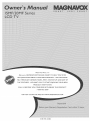
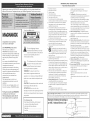
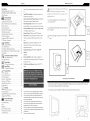

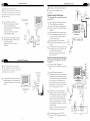
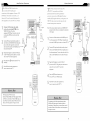






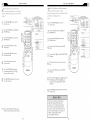


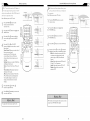
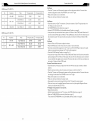

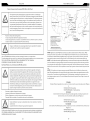

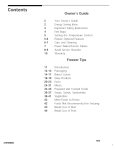


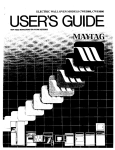
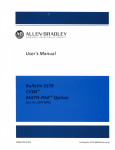
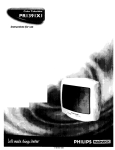

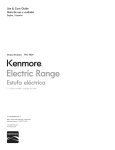


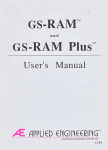
![PLAS A O ]-OR](http://vs1.manualzilla.com/store/data/005852706_1-5db0b7ed584537f0e62af161fb124638-150x150.png)