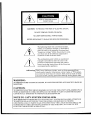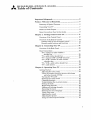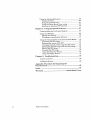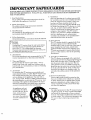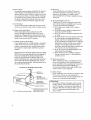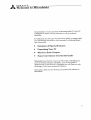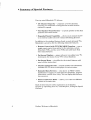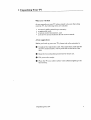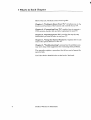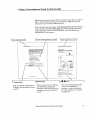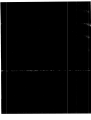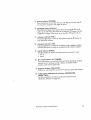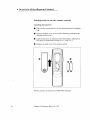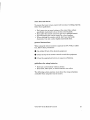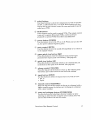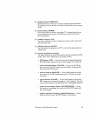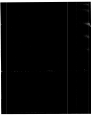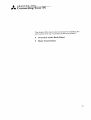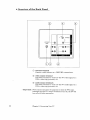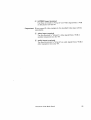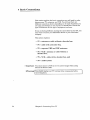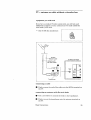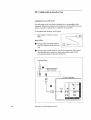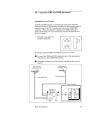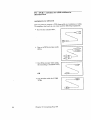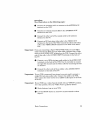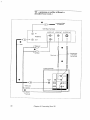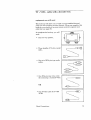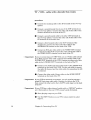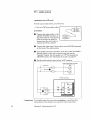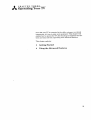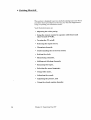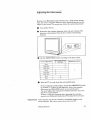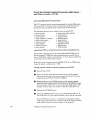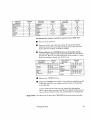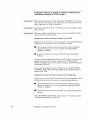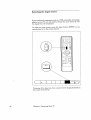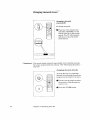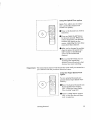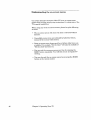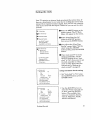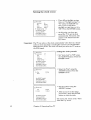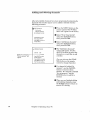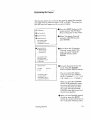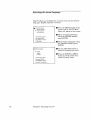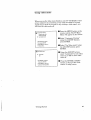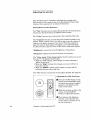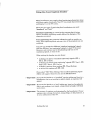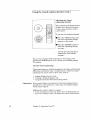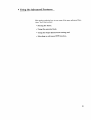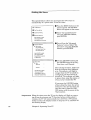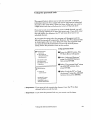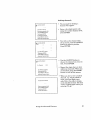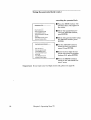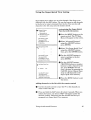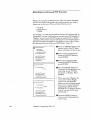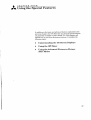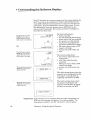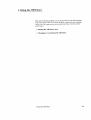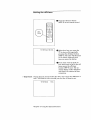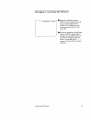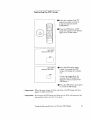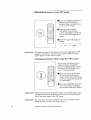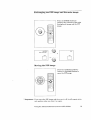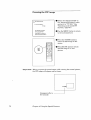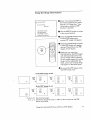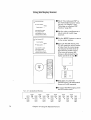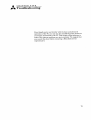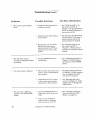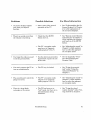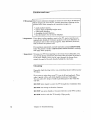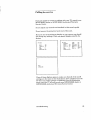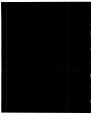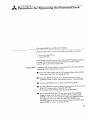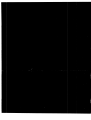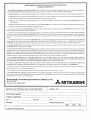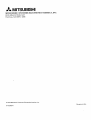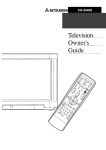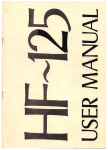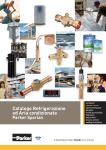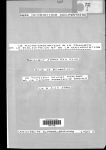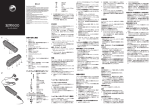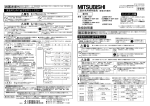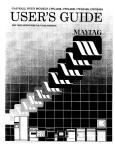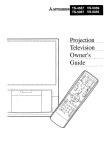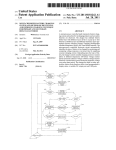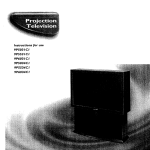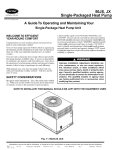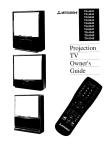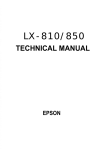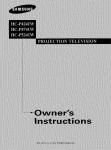Download Mitsubishi Electronics CS-35305 CRT Television User Manual
Transcript
_,_ MITSUBISHI
Television,
Owner's
Guide
RISK OF ELECTRIC SHOCK
DO NOT OPEN
CAUTION:
TO REDUCE THE RISK OF ELECTRIC SHOCK,
DO NOT REMOVE COVER (OR BACK).
NO USER-SERVICEABLE
PARTS INSIDE.
REFER SERVICING TO QUALIFIED SERVICE PERSONNI--L.
The lightning flash with arrowhead
symbcl,
within an equilateral
triangle, is intended to
alert the user to the presence ofuninsulated
"dangerous
voltage" within the product's enclosure that may be of sufficient magnitude
to
constitute a risk of electric shock.
The exclamation
point within an equilateral
triangle is intended to alert the user to the
presence of important
operating and maintenance (servicing) instructions
in the lite:ramre
accompanying
the appliance.
_Warning:
Don't leave stationary
images, such as those generated from
stock market reports, video games, statior_ logos, or TV displays,
on-screen for more than 10 minutes. Still patterns
such as these
can scar the TV, causing permanent
damage to the picture tube.
.WARNING:
TO PREVENT
MOISTURE.
FIRE OR SHOCK
HAZARD,
DO NOT EXPOSE
THIS APPLIANCE
TO RAIN OR
CAUTION:
TO PREVENT ELECTRIC SHOCK HAZARD, DO NOT USE 'THIS UNIT'S (POLARIZED)
PLUG
WITH AN EXTENSION CORD, RECEPTACLE
OR OTHER OUTLET UNLESS THE BLADES
CAN BE FULLY INSERTED
TO PREVENT BLADE EXPOSURE.
NOTE
TO CATV
SYSTEM
INSTALLER:
THIS REMINDER IS PROVIDED
TO CALL THE CATV SYSTEM INSTALLER'S
ATTENTION
TO ARTICLE 820-40 OF THE NEC THAT PROVIDES GUIDELINES
FOR ]?ROPER
GROUNDING
AND, IN PARTICULAR,
SPECIFIES
THAT THE CABLE GP_OUND SHALL BE
CONNECTED
TO THE GROUNDING
SYSTEM Of THE BUILDING, AS CLOSE TO THE
POINT OF CABLE ENTRY AS PRACTICAL.
Table
MITSUBISHI
OWNER'S
of Contents
GUIDE
Important
Preface:
Safeguards
Welcome
Summary
Unpacking
What's
................................................................
to Mitsubishi
of Special Features
Some Conventions
Chapter
1: Getting
Overview
.............................................
5
...........................................
6
Your TV .............................................................
in Each Chapter
......................................................
Used :in this Guide ..............................
to Know
of the Control
Your TV ..................................
Panel
........................................
Overview of the Remote Control .....................................
Getting ready to use the remote control .....................
Remote control buttons and functions ........................
Chapter
2: Connecting
Overview
7
8
9
11
12
14
14
16
Your TV ...........................................
21
of the Back Panel ..............................................
22
Basic Connections
.............................................................
TV + antenna or cable without a
decoder box ..............................................................
TV + cable with a decoder box ......................................
Chapter
3
24
25
26
TV + separate UHF and VHF antennas
....................
TV + VCR + antenna or cable without
a decoder box ............................................................
TV + VCR + cable with a decoder box ........................
TV + audio system ........................................................
27
3: Operating
35
Your TV ..............................................
Getting Started ..................................................................
Adjusting the color purity ............................................
Using the remote control to operate ,:able boxes
and other brands of VCRs ......................................
Turning the TV on/off. .................................................
Selecting the input source ..........................................
Changing channels ........................................................
Understanding
the or.L-screen menus .........................
Setting the clock ............................................................
Memorizing
channels ...................................................
Adding and deleting channels ....................................
Renaming the input ......................................................
Selecting the menu language
.....................................
Using video mute ..........................................................
Adjusting the sound ......................................................
Adjusting the picture ...................................................
Using the closed caption decoder ...............................
28
31
34
36
37
38
41
42
43
46
47
49
50
51
52
53
54
56
57
Usingthe AdvancedFeatures.........................................
59
Settingthe timer..........................................................
60
Usingthe parentallock...............................................
61
Usingthe SuperQuickViewtuning ..........................
65
Selectinganadvanced
PIPfunction...........................
66
Chapter
4: Using
Understanding
Features
the On-Screen
...............................
Displays
..........................
67
68
Using the Off-Timer ..........................................................
Setting the off-timer. ....................................................
Changing or canceling the off-timer ...........................
69
70
71
Using the Advanced Picture-in-Picture
(PIP) Modes .....
Activating the PIP image ..............................................
Selecting the source of the PIP ...................................
Changing channels while using tile PIP modes ........
Exchanging
the PIP image and the main image .......
Moving the PIP image .................................................
Freezing the PIP image ...............................................
Using the Snap-shot feature .......................................
Using the Replay feature .............................................
72
73
74
74
75
75
76
77
78
Chapter
5: Troubleshooting
Caution
Calling
.................................................
79
and Care ...............................................................
82
for Service
.............................................................
83
Appendix:
Procedure
for Bypassing
the
Parental
Lock ............................................................................
85
Index
87
...........................................................................................
Warranty
2
the Special
.......................................................
Table of Contents
Inside
Back
Cover
IMPORTANT
PLEASE READ ALL THESE
FOR FUTURE REFERENCE.
THE _1_ RECEIVER.
SAFEGUARDS
INSTRUCTIONS
REGARDING YOUR TV RECHVER
AND RETAIN
FOLLOW ALL WARNINGS AND INSTRUCTIONS
MARKED ON
Ventilation
Slots and openings in the cabinet are provided
for ventilation
and to e_sure reliable operation
of the TV :receiver and t,3 protect it from overheating, and these openings must not be
blocked or covered. The openings should never
be blocked by placing the '[W receiver on a bed,
sofa, rug, or other similar surface. This _.W
receiver should never be placed near or over a
radiator
or heat register. :_his TV receiw_r
should not be placed in a built-in installation
such as a bookcase or rack unless proper
ventilation
is provided or '_he manufacturer's
instructions
have been ad:_ered to.
9.
1.
2.
Read Instructions
All the safety and operating instructions
read before the appliance is operated.
Retain Instructions
The safety and operating instructions
retained
for future reference.
should
be
should be
3.
Heed Warnings
All warnings
on the appliance and in the operating
instructions
should be adhered to.
4.
FolLow Instructions
All operating and use instructions
should be followed.
Warning:
5. Cleaning
Unplug this TV receiver from the wall outlet before
cleaning. Do not use liquid or aerosal cleaners to
clean your TV. Use a damp cloth for cleaning.
Cleaners may permanently
damage your screen. Do
not clean your TV when it is on.
6. Attachments
Do not use attachments
receiver manufacturer
7.
not recommended
as they may cause
Water and Moisture
Do not use this TV receiver
near water
by the TV
hazards.
-- for ex-
ample, near a bath tub, wash bowl, kitchen sink, or
laundry tub, in a wet basement,
or near a swimming
pool, and the like.
8.
Accessories
Do not place this TV receiver on an unstable
cart,
stand, tripod, bracket, or table. The TV receiver may
fall, causing serious injury to a child or adult, and
serious damage to the appliance. Use only with a
cart, stand, tripod, bracket, or table recommended
by
the manufacturer,
or sold with the TV receiver. Any
mounting
of the appliance should follow the manufacturer's
instructions,
and should use a mounting
accessory recommended
by the manufacturer.
An appliance and cart
combination
should be
moved with care. Quick
stops, excessive force,
and uneven surfaces
may cause the apphance
and cart combination
to
overturn.
10. Power Sources
This TV receiver should, b,_ operated only from
the type of power source indicated on the
marking label. If you are not sure of the type of
power supplied to your home, consult your
appliance
dealer or local power company. For
TV receivers intended to operate from battery
power, or other sources, refer to the operating
instructions.
11. Grounding
or Polarization
This TV receiver is equipped with a polarized
alternating-current
line plug (a plug having one
blade wider than the other). This plug will fit
into the power outlet o:dy one way. This is a
safety feature. If you are unable to insert the
plug fully into the outlc.t, try reversing
the plug.
If the plug should still fair[ to fit, contact your
electrician
to replace your obsolete outlast. Do
not defeat the safety purlcose of the polarized
plug.
12. Power-Cord
Protection
Power-supply
cords should be routed so that
they are not likely to be walked on or pinched
by items :placed upon or against them, paying
particular
attention
to cords at plugs, convenience receptacles,
and t_e point where they
exit from the appliance.
13. Lightning
For added protection
for this TV receiver during
a lightning
storm, or when it is left una'Ltended
and unused for long periods of time, unplug it
from the wall outlet and (tisconnect the antenna
or cable system. This will prevent damage to the
TV recei ver due to lighLni ng and power-line
surges.
14.PowerLines
Anoutsideantenna
system
shouldnotbelocated
inthevicinityofoverhead
powerlinesorother
electric
lightorpowercircuits,orwhereit canfall
intosuchpowerlinesorcircuits.Wheninstalling
anoutside
antenna
system,
extreme
careshould
betakentokeepfromtouching
suchpowerlines
orcircuitsascontact
withthemmightbefatal.
15.Overloading
Donotoverload
walloutletsandextension
cords
asthiscanresult,in ariskoffireorelectric
shock.
16.ObjectandLiquidEntry
:Never
pushobjects
ofanykindintothisTV
receiver
throughopenings
astheymaytouch
dangerous
voltage
pointsorshort-out
partsthat
couldresultina fireorelectric
shock.
Neverspill
LiquidofanykindontheTVreceiver.
17.'Outdoor
Antenna
Grounding
If anoutsideantenna
orcablesystem
isconnected
totheTVreceiver,
besuretheantenna
or cable
system
isgrounded
soastoprovide
some
protectionagainstvoltagesurges
andbuilt-upstatic
charges.
;Section
810oftheNationalElectrical
Code,
ANSI/
NFPANo.70,
provides
information
withregardto
:proper
grounding
ofthemastandsupporting
:structure,
grounding
ofthelead-inwiretoan
antenna
discharge
unit,sizeofgrounding
conductors,location
ofantenna
discharge
unit,connectiontogrounding
electrodes,
andrequirements
for
thegrounding
electrode.
EXAMPLE: OF ANTENNA GROUNDING
LEAD IN WIRE
DISCHARGE UNIT
(NEC SECTION 810-20)
GROUNDING
CONDUCTORS
-(NEC
SECTION
810-21)
GROUND CLAMPS
NEC
-- NATIONAL
ELECTRICAL
CODE
POWER SERVICE GROUNDING
ELECTRODE SYSTEM
(NEC ART 250, PART H)
18. Servicing
Do not attempt
to service
this TV receiver
yourself as opening or removing covers may
expose you to dangero_.s voltage or other
hazards. Refer all servicing to qualified service
personnel.
19. Damage Requiring Service
Unplug this TV receiver from the wall outlet
and refer servicing to qualified service personnel under the followin_ conditions:
(a) When the power-supply
cord or plug is
damaged.
(b) Ifl![quid has been spilled, or objects have
fallen into the TV receiver.
(c) If the TV receiver has been exposed to rain
or water.
(d) Iftlhe TV receiver daes not operate normally
by following the op(,rating instructions.
Acijust only those controls that are covered
by the operating im,_tructions as a_a improper
adjustment
of other controls may result in
damage and will often require extensive
work by a qualified technician
to restore the
TV receiver to its normal operation.
(e) If t:he TV receiver has been dropped or the
cabinet has been damaged.
(f) When the TV receiver exhibits a distinct
change in perfor_a:ace
-- this indicates a
need for service.
20. Replacement
Parts
When :replacement par:s are required,
be sure
the service technicia:a has used replacement
parts specified by the manufacturer
or have the
same characteristics
as the original part.
Unauthorized
substitutions
may result in fire,
electric shock or other hazards.
21. Safety Check
Upon completion of any service or repairs to this
TV receiver, ask the se_:vice technician
to
perform safety checks to determine
that the TV
receiver is in safe operating condition.
bWarning:
Do not leave stationary
images, such as stock
market reports, video games, station :Logos,or
the TV's displays, on-screen for more than 10
minutes. Still pattenls
such as these can scar
the TV, causing pernmnent
damage to the
picture tubes.
Welcome
PREFACE
to Mitsubishi
Congratulations
on your purchase of this Mits_:bishi TV. Your TV
is designed for superb viewing pleasure as well as continued_
reliability.
To familiarize
you with your TV and owner's gnide, we suggest that
you read through the preface, which provides t:._e following important information:
0
Summary
0
Unpacking
0
of Special
Your
What's
in Each
Some
Conventions
Features
TV
Chapter
Used
in this
Guide
Mitsubishi
has strived to create your TV so that it will bring you
years of viewing enjoyment.
Sirailarly, your owner's guide i,_
designed with a "user friendly" philosophy thai: will help you take
advantage
of all of your equipment's
features.
Once again,
Mitsubishi!
thank
you for selecting
our product
and welcome
to
Summary
of Special
Features
Your top rated
Mitsubishi
• 181-Channel
Capacity
ensuring your continued
continue to expand.
TV delivers:
.... programs up to 181 channels,
viewing pleasure as cable sem4ces
• Two-Speaker
Sound System
produces clear stereo sound.
--- a special
speaker
system
that
• Expanded
Sound Capability
--- allows you to connect the TV
to an external audio system for enhanced listening pleasure.
In addition
Mitsubishi
to the standard
features found on most advanced TVs,
is proud to offer the following distinctive featm:es:
Remote
Control with TV/VCR/CABLE
Function
--- uses a
single remote control transmitter
for the television, certain
Mitsubishi
VCRs, and also some VCRs an] cable boxes from
other manufacturers.
• On-Screen
Displays
--- appear whenever you adjust
showing you the status of your TV's various functions.
• On-Screen
Menu --- simplifies
easy to follow instructions.
the television's
features
your TV,
with
• Closed Caption Decoder
--- decodes hidden text information
included with TV shows and displays the text on-screen.
Extended
Data Services
--- (also knowr., as '_[DS,") allows
broadcasters
to supply you with channel information,
program
information,
and the time of day. You can display this information on-screen.
• Picture-in-Picture
Mode
sources at the same time.
Each of these features
Chapter 3, "Operating
Features."
6
Preface:
Welcome
--- allows you to view two different
will be expIained in more detail in
Your _J," and Chapter 4, "Using the Special
to Mitsubishi
€ Unpacking
Your
TV
What you will find
As you unpack your new TV, please check t:o be sure that along
with the TV, the following items are included:
•
•
•
•
an owner's guide containing
a warranty',
a registration
card,
a remote control transmitter,
and
a set of two AA size batteries for the remote
control.
A few suggestions
Before you hook up your new TV, please take a few minutes
to:
O
Complete the registration
card. The r¢_,_tration
card asks for
the TWs serial number, which you'll find on the back of the
unit.
0
Keep the box and packing
0
File your sales receipt.
0
Place the TV on a stable
the hook-up.
Unpacking
Your TV
materials
surface
for future
with suJ_cient
use.
lighting
to do
7
What's
in Each
Chapter
Here's
what you will find in this owner's
Chapter
1, "Getting
location and functions
guide:
to Know Your TV," introduces
you to the
of the buttons and controls of your TV.
Chapter
2, "Connecting
Your TV," explains how to connect
VCR, antenna, decoder box and other equipment
to your _[V.
a
Chapter 3, "Operating
Your TV," provides the step-by-step
instructions
you need in order to use your TV.
Chapter 4, "Using the Special Features,"
some of the special features of the TV.
Chapter 5, "Troubleshooting,"
may have along with suggestions
The appendix explains
parental lock.
a procedure
You'll also find a detailed
8
Preface:
Welcome
explains
summarizes
the problems you
for remedying
these problems.
that
allows you to bypass
index at the back oJ' the book.
to Mitsubishi
how to use
the
Some
Conventions
Used
in this
Guide
Mitsubishi
has gone to great effort to provide users with an easy-tofollow, useful owner's guide. You will find tha_ different types of
information
are treated in different ways.
Users should read information
labeled Important
and int_rmation
that is boxed and labeled Warning•
The owner's guide uses these
terms sparingly, and you should carefully rea,_t all information
highlighted
in this manner.
Ima_o*opicortoskl
Ilis*
of*ela*ed
topics
or*asksl
Lrelated topics or tasks
Ba_c
Comaec*.ions
/_
J
I_,o,0_to.
This cue indicates information
c_:itical to the operation of your
new
TV.
This cue alerts you to information describing dangerous
situations
that could ruin your
equipment
or cause electrical
shock.
Some Conventions
I
The step-by-step
instructions
on how to accomplish a
particular
task are signaled
by white numbers on a black
backgro and.
Used in this Guide
9
_
CHAPTER
Getting
toONE
Know
Your TV
Now that you've unpacked your TV, read through the safety
information,
and glanced at the overview explaining how this
owner's guide is organized, it's time to become Familiar with the
buttons and controls you'll be using when you operate the TV.
This chapter will introduce the range of options available when
using the buttons on the remote control or oil tlhe control panel of
the TV. It also offers some general guideline,_ fi)r using the remote.
Most functions can be controlled by using eithc,r the control panel
or the remote control, but certain specialized functions require the
use of one or the other. This chapter, which will familiarize
you
with the full range of button functions, contains the following
sections:
€
Overview
of the
Control
Panel
€
Overview
of the
Remote
Control
11
Overview
of the
Buttons (!) through
are lecated here
Control
Panel
The STRENGTH!DIRECTION
swi Bches (_)) are located here
0
]
1 _-"_
STRENGTH
12
Chapter
1: Getting
to Know Your TV
2
S
DIRECTION
(_) power
button (POWER)
Use this button to turn the TV on or off. When you turn
on, the power indicator will light in green.
the TV
®
program
timer indicator
This indicator lights up in green when you turn the TV on; it
lights up in red when the timer is set and 1;he TV's power is off;
it lights in orange if the timer is set and the TV's power is on.
®
volume controls
(VOL)
Press the • button to turn up the volume
turn down the volume.
(_) channel
controls
(CH)
Use the • button to switch
and the • button to switch
to a channel
to a channel
input button (INPUT)
Use this button to select the input
• TV, or
• Input.
®
A/V reset button (A.V. RESET)
Press this button to reset all audio
normal level or setting, except:
speaker, and closed captioning.
®
®
and the • button
with a higher number
with a lower number.
source
you want to view:
and vi,Jeo functions,
volume,
to
reception
degauss button (DEGAUSS)
If there is color impurity in your TV's picture,
to their
mode,
press this button.
color purity adjustment
switches
(STRENGTH,
DIRECTION)
Set these switches accordb_g to the placement
of your
television. (Please see page 37.)
Overview
of the Control
Pane]
13
Overview
of the Remote
Control
Getting
ready
to use
installing
the batteries
the remote
O
Take the box containing
bag.
O
Remove the back cover of the remote
direction of the arrow.
control
two AA size batteries
control
from the packing
by pushing
Load the batteries
as indicated in the illusl;ration, making
that they are positioned correctly (+ to +_ and - to -).
in the
0
Replace
the back cover of the remote
control.
O
O
O
For best results,
14
Chapter
use Duracell
1: Getting
AA (MN1500)
to Know Your TV
batteries.
sure
some
do's and don'ts
To ensure that your remote
follow these guidelines:
control will continue
working
properly,
• Don't press two or more buttons at the santo time, unless
specifically instructed
to do so in this owner's guide.
• Don't allow the remote control to get wet or become heated.
• Avoid dropping the remote control on a ha:d surface.
• When cleaning the remote control, don't use any harsh
chemicals. Use only a soft, slightly moistened cloth.
general
instructions
When using the remote control to operate
box, follow these procedures:
O
Be within
O
Point the top of the remote
Press
20 feet of the desired
control toward
the equipment.
of buttons.
• Don't use a new battery with an old one.
• Don't heat, take apart, or throw batteries
into a fire.
for using
button
equipment.
or sequence
guidelines
the appropriate
the TV, VCR, or cable
batteries
The following section explains :more about the range of options
available when using the remote control.
Overview
of the Remote
Control
15
Remote
control
buttons
"IV
•
CABLE
REC
and functions
VCR-A
VCR-B
STOP
PAUSE
©__-
@
@
@
©
®
@
®
@
@
REW
PLAY
FF
VOLUME
INPUT
CHANNEL
®
MENU
CANCEL
CD
DISPLAY
_.)
Q
® ®®
vcpgrv
HOME
CD-
VCR-CH
OFF-T
-_Q
INDEX
(
-
I
+
(2D--
)
--
16
Chapter
1: Getting
----
SOURCE
to Know Your TV
®
Q
select
buttons
Use these buttons to select the component you wish to operate:
the TV, a cable decoder box, or a VCR. These buttons are also
used to set up your remote control for your particular
brand of
cable box or VCR.
®
VCR buttons
These buttons can be used to control VCRs. The remote control
is pre-set to operate Mitsubishi
VCRs, and it can be programmed to operate VCRs t_om other manufacturers.
®
power button (POWER)
Use this button to turn the TV on or off. _:hen
on, the power indicator lights in green.
®
mute control (MUTE)
Use this button to turn the sound off completely
to its original volume.
you turn
the TV
or to restore
®
super quick view button (SQV)
Press this button to view the channels t:_at you have programmed into super quick view memors'. (See page 45.11
®
quick view button (QV)
Press this button to instantly switch to the channel that you
memorized
as the quick view channel. (Se_ page 45.)
®
volume
control
it
(VOLUME)
Press the top part of the button to turn Ul_the volume; press
the bottom part of the button to turn down the volume.
®
input button (INPUT)
Use this button to select the input source
Q
WV_
you wish to view:
or
• Input.
®
channel
control (CHANNEL)
Press the top part of this button to change to a channel with a
higher number; press the bottom part to change to a channel
with a lower number.
®
enter and exchange
button (ENTER/EXCH)
Use this button after selecting a channel number or at_Ler
selecting an item from the on-screen menu system. You will
also use this button with the PIP modes.
Overview
of the Remote
Control
17
Remote
control
©
and video
audio
buttons
and functions
(cont.)
controls
These buttons are used together to adjust, audio and video
functions (other than volume) with a two-step process: you use
the audio or video button to select a function, then you _:se the
adjust up!down buttons or _ght/left button:_ to adjust it.
audio function
button (AUDIO) --- Use this button
select one of the following audio functions:
- stereo/SAP/mono,
- bass,
- treble,
- balance,
- surround off/simulate/hall,
or
- speaker on/off.
to
video function
button (_VIDEO) --- U,_e this button
select one of the following video functions:
- tint,
- color,
- contrast,
- brightness,
- sharpness,
- color temperature
high/middle/low,
or
- closed captioning.
to
adjust buttons
(ADJUST • V), rightqeft
button,_ (,,)
After selecting the audio or video function, use the ADJUST
buttons (• • ) or right]left buttons ('')
to adjust the
function you've selected. These buttons can be used to:
- turn the function on or off(e.g., speakec),
- increase or decrease the function (e.g., color),
- shift from one end of a scale to the othc,r (e.g., balance), or
- select a position (e.g., s_ereo).
You will also use the adjust buttons with the Picture-in-Picture
features and to select items on the on-scree:a menus.
@
@
18
menu button (MENU)
Use this button to display the on-screen
gives you access to your TV's features.
cancel button
(CANCEL)
This button is used to cancel
settings of on-screen menus.
Chapter
1: Getting
a channel
to Know Your TV
menu
number
system,
which
and to clear the
®
display button (DISPLAY)
Use this button to view an on-screen
TV settings and the displays related
sumraary
of the current
to Extended Data Services
(XDS).
@
home button
(HOME)
Press this button to return to regular TV _4ewing from the onscreen displays and menus. This button can also be used to
turn off captions.
®
number
buttons
Use these buttons
parental
®
®
(0-9)
to select a channel
number
and to enter
the
lock code.
off-timer
button (OFF-T)
Use this button to program the TV to turn off automatically
a later time.
picture-in-picture
controls
Use these buttons to control the special picture-in-picture
modes. (For more information,
see page,_ 72-78.)
at
(PIP)
• PIP button (PIP) --- Press this button to begin displaying
the PIP image, change t:he size of the image, or to cancel it.
• VCR channel
button
(VCR-CH)
--- If you use a VCR as
the source for the PIP image, use this button to change the
channel of the PIP image.
• source
button
(SOURCE)
--- Press. this button to switch
the source of the PIP image between the TV and the external input.
• pause button
(PAUSE)
--- Press this button to freeze the
PIP image or to return the image to a _live" picture. You can
also use this button with the Snap-shot and Replay features.
• enter and exchange
button (ENTE!PJEXCH)
--- Press
this button to exchange the contents of the PIP image and
the main image.
• adjust (up/down)
buttons,
right/left
buttons
--- Press
these buttons to move the PIP image, o:a the screen.
Overview
of the Remote
Control
19
_
Connechng
CHAPTER.
TWO
Your
TV
This chapter offers step-by-step
instructions
for completing
most common hook-ups. It contains the follcv_Lng sections:
0
Overview
t
Basic
of the
Back
the
Panel
Connections
21
Overview
of the
Back
Panel
0
S-VIDEO
VHF/UHF
(75_)
(MONO)
@
@
_>Important:
22
antenna
Connect
terminal
a cable antenna
or a VHF/UHF
antenna
here.
@
video output terminal
Use these terminals
to "send out" the TV's video signal to a
VCR, a video copy processor, etc.
@
audio output terminals
Use these terminals
to "send out" the TV_s audio
VCR, a video copy processor, etc.
signal to a
Never connect one piece of equipment
to both the TV_s input
terminals
and the TV's output terminals.
If you do, the TV will
turn off as a safety precaution.
Chapter
2: Connecting
Your TV
@
Important:
S-VIDEO input terminal
Use these terminals
to "bring in" an S-video signal
or disc player into the TV.
If you connect
unavailable.
S-video
equipment,
the standard
frora a VCR
video input
will be
@
video input terminal
Use this terminal to "bring in" a video signal from a VCR or
another component into the TV.
@
audio input terminals
Use these terminals
to '%ring in" an audio, signal from a VCR or
other equipment
into your TV.
Overview
of the Back Panel
23
Basic
Connections
This section explains the basic connections you will need t_ make
between your TV, antennas,
and VCR. You _ill see there are
different connections shown depending on th,_ type of antenna you
are using and whether or not you have a decoder box. Chcose the
type of connection for the type of equipment
you have.
If you are having difficulty making the connections
to your TV, you
may want to contact your Mitsubishi dealer or your local cable
company.
This section
explains:
• TV + antenna
• TV + cable
or cable
with a decoder
• TV + separate
• TV + VCR + cable
[>Important:
bWarning:
TV + audio
with
without
a decoder
a
box, and
system.
You must connect
Picture-In-Picture
I You should unplug
connecting them.
Chapter
box,
box,
or cable
a VCR to see two active images
(PIP).
your TV and any other
I
24
a decoder
UHF and VHF antennas,
• TV + VCR + antenna
decoder
box,
•
without
2: Connecting
Your TV
when using
components
before
TV + antenna
equipment
or cable
without
a decoder
box
you will need
If you have a standard
75-ohm coaxial cable, you will not need
additional equipment.
If your antenna has two leads (called flat
twin leads), you'll need:
• One 75-300 ohm transformer.
_F
75-ohm
Coaxial Cable
I
TV Rear Terminals
O
VHF/UHF
O
O
__
O
(Tsnl
/
Transformer
connecting
a cable
In) Push or screw the end of the cable onto the ANT-A te:rminal on
the TV.
connecting
an antenna
In) Use a screwdriver
with
to connect the leads to the transformer.
Push or screw the transformer
the TV.
Basic Connections
fiat twin leads
onto the antenna
terminal
on
25
TV + cable
equipment
with
a decoder
box
you will need
Use this hook-up if you need a decoder box to descramble cable
channels. When you complete this hook-up, you should set up your
remote control to operate your cable box (see page 38).
To complete
the hook-up,
• One length
cable.
you'll need:
of 75 ohm coaxial
procedure
O
Connect the incoming cable to
the IN terminal on the decoder
box.
O
Connect the coaxial cable to the OUT terminal on the back of
the decoder box; connect the other end of this cable to the
antenna terminal on the back of the TV.
Incoming Cable
I
0
Cable Decoder Box
Rear Terminals
IT
TV Rear Terminals
0
VHF/UHF
75_)
----* _)
26
Chapter
2: Connecting
Your TV
TV + separate
equipment
UHF
and VHF
antennas
you will need
If UHF and VHF signals are brought into your home with two
separate
antennas,
you'll need to combine the antennas
in order to
connect them to the TV. To do this you will need a UHF/VHF
combiner. (There are different combiners for different kinds of
leads. Check with your local electronics store for the kind of combiner you need.)
Pictured
standard
To connect
to the right is a
combiner.
separate
UHF and VHF antennas
O
Connect the UHF and VHF antenna leads to the appropriate
terminals
on the UHF/Vt[F combiner.
O
Press the combiner
the TV.
onto the antenna
VHF Antenna
terminal
on the rear of
UHF Antenna
(Channels2-13)
\\
to your TV:
(Channels14-69)
I\l
\\_,\\\\_P
/7//
--
!
Flat Twin Lead --
Flat Twin Lead
-'V Rear Terminals
300 Ohmto
75 Ohm
E) Combiner
Back
Basic Connections
O
Side
27
TV + VCR + antenna
decoder
box
equipment
or cable
without
a
you will need
You may want to connect a VCR along with yoar antennas
or cable.
To complete this hook-up, you may need the following equipment:
• One 75 ohm coaxial
cable,
One set of RCA pin-type
cables,
audio
One RCA pin-type video cable,
(if connecting
a standard VCR),
OR
One S-Video cable for S-VHS
VCRs.
28
Chapter
2: Connecting
Your TV
procedure
(See illustration
page.)
0
Connect
terminal
the incoming cable or antenna
on the VCR.
O
Connect
terminal
one end of a coaxial
on the VCR.
Connect
terminal
the other end of the coaxial
on the TV.
O
_ Important:
on the following
to the ANTENNA
cable to the ANTENNA
IN
OUT
cable to the antenna
Connect an RCA pin-type video cable tc the VIDEO OUT
terminal on the back of the VCR. Connect the other end of this
cable to the VIDEO INPUT terminal on the back of the television.
If you are connecting a Super _rHS (S-VHS)VCR,
use an S-Video
cable instead of an RCA pin-type video cable. Connect this S-Video
cable to the S-VIDE0 OUT terminal on the VCR. Connect the other
end of this cable to the S-VIDEO INPUT terminal on the back of
the TV.
O
Connect a set of RCA pin-type audio cables to the AUDIO OUT
terminals
on the back of the VCR. Use the red cable tc connect
the right (R) channel and the white cable for connecting
the left
(L) channel.
Connect the other ends of these cables r2 the AUDIO
terminals
on the back of the TV.
INPUT
_'Important:
If your VCR is monaural
(non-stereo),
you on:[y need to connect a
single RCA pin-type audio cable. Connect t:he cable to the VCR,
then connect the other end to the L (LEFT) audio input on the back
of the TV.
_Important:
If your VCR has a video channel switch with an "0FF/AV" position,
set it that position. See your VCR's owner's gaide for details.
Start
playing
a tape on your VCR.
Use the INPUT button
Input-1.
Basic Connections
on :your TV's remote
control to select
29
TV + antenna
decoder
box
or cable
(cont.)
without
0
a
Incoming
Cable
or Antenna
{_]]_
VCR Rear Terminals
AUDIO OUT
IN
Antenna
®.
OUT
O
VIDEO OUT
S-VIDEO OUT
lI° ,°
Cable
O
l
_)
_Connect
--
_
or the other
_)
J
but not both
one
Yellow Lead --
_
TV Rear Terminals
----"
•
/--
_111
O
-- White Lead
==_]33=
O
-Red Lead
30
._ ,-v,,,,ol
Chapter
2: Connecting
Your TV
TV + VCR
equipment
+ cable
with
a decoder
box
you will need
This hook-up will allow you to watch a non-scrambled
channel
while you are recording another channel. Wl:en you complete this
hook-up, you should set up your remote control to operate your
cable box (see page 38).
To complete
need:
the hook-up,
• One two-way
you will
fl÷}
splitter,
OUT
• Three lengths
cable,
OUT
of 75 ohm coaxial
• One set of RCA pin-type
cables,
audio
One RCA pin-type video cable
(if connecting
a standard
VCR),
OR
One S-Video cable for S-Sr.[-IS
VCRs.
Basic Connections
31
TV + VCR
+ cable
with
a decoder
box
(cont.)
procedure
O
Connect
splitter.
the incoming
cable to the IN terminal
on the two-way
O
Connect a coaxial decoder box to one of the OUT terminals
on
the two-way splitter. Connect the other end of this cable to the
antenna terminal on the back of the TV.
Connect a second coaxial cable to the other OUT terminal on
the two-way splitter. Connect the other end of this cable to the
IN terminal on the decoder box.
O
Connect a third coaxial cable to the OUT terminal of the
decoder box; connect the other end of this cable to the
ANTENNA-IN
terminal oil the back of the VCR.
Connect an RCA pin video cable to the VIDEO OUT teizninal
on the back of the VCR. Connect the other end of this cable to
the VIDEO INPUT terminal on the back of the TV.
Important:
If you are connecting an S-VHS VCR, use an S-Video cable instead
of an RCA pin-type video cable. Connect this S-Video cable to the
S-VIDEO OUT terminal on the VCR. Connect the other end of this
cable to the S-VIDEO INPUT terminal on the back of the _V.
O
Connect a set of RCA pin-type audio cables to the AUDIO OUT
terminals
on the back of the VCR. Use the red cable to connect
the right (R) channel and the white cable tbr connecting the left
(L) channel.
Connect the other ends of these cables to the AUDIO
terminals
on the back of the TV.
Important:
If your VCR is monaural (non-stereo),
you only need to connect a
single RCA pin-type audio cable. Connect the cable to the VCR,
then connect the other end to the L (LEFT) audio input on the back
of the TV.
Important:
If your VCR has a video channel switch with an "OFF/AV" position,
set it that position. See your VCR's owner's guide for details.
Start
playing
a tape on your VCR.
Use the INPUT
Input-1.
32
INPUT
Chapter
button
2: Connecting
on your TV's remote
Your TV
control
to select
Incoming Cable
Cable
@
E_C[_
l
q
OUT
VCR
Box
Rear Terminals
_N
Rear Terminals
AUDIO OUT
Antenna
Decoder
L
VIDEO OUT
(_)
S-VIDEO OUT
(_
OUT
TV Rear Terminals
Basic Connections
33
'IV" + audio
equipment
system
you will need
To hook up an audio system,
you will need:
• One set of RCA pin audio cables.
procedure
0
Connect
AUDIO
the back
cable to
channel
connect
the audio cables to the
OUTPUT terminals
on
of the TV. Use the red
connect the right (R)
and the white cable to
the left (L) channel.
IIo-/
O
Connect the other ends of these cables to the AUX IN terminals
on the back of the audio system.
O
Turn off the television's speakers. To do this, press the AUDIO
function button on the remote control until you see the
"Speaker" display. Set the speakers to "Of?' by pressing the
ADJUST buttons. See "A_usting
the sound," on page 54.
Set the audio
system's
input
to the "ALE_" position.
Audio
System Rear Terminals
AUX
--
White
Lead
---},- L (_)
[_
RedLead
O
--}'-
R (_
TV Rear Tern-inals
VHF/UHF
(75_)
--
White
Lead
Red Lead
>:hnportant:
34
You should
connections
Chapter
make this connection in addition t_ one of the other
in this chapter, not instead of other connections.
2: Connecting
Your TV
CHAPTE
THREE
OperatmgRi'our
TV
Now that your TV is connected to the cable, antenna,
or external
components,
it's time to enjoy your equipment.
This chapter will
explain how to operate the TV, first focusing on functions that are
basic and easy and then explaining
some advanced features.
This chapter
0
Getting
Using
explains:
Started
the Advanced
Features
35
t Getting
Started
This section is designed to get you started enjoying your new TV. If
you follow these procedures one by one, you _:[1 soon begin discovering everything
your television can do.
You'll find information
• Adjusting
• Using
other
the
color
the input
• Changing
channels,
• Understanding
• Setting
source,
the on-screen
• Adding
channels,
and deleting
• Renaming
• Selecting
channels,
the input,
the menu
video
language,
mute,
• Adjusting
the sound,
• Adjusting
the picture,
Chapter
menus,
the clock,
• Memorizing
• Using
to operate
the TV on/off,
• Selecting
• Using
purity,
the remote
control
brands
of VCRs,
• Turning
36
on:
the closed
3: Operating
and
caption
Your TV
decoder.
cable
boxes
mad
Adjusting
the color
purity
Because your Mitsubishi
color television has a large screen picture
tube, the earth's magnetic field can cause discolored patches on the
edges of your screen. To correct this, follow the instructions
below.
O
Turn off the TV set.
O
Determine
the compass
direction is determined
forward.
direction where the set is facing. The
from the front of the screen facing
/
:_TRENGTH
DIRECTION
1
J
Set the DIRECTION
TV SET DIRECTION
according
DIRECTION SWITCtt
S
NEUTRAL
N
North
X
North East
X
North West
X
South
X
South East
X
South West
X
East
X
West
X
to the chart
STRENGTH
below.
SWITCH
O
Turn the TV on, and check the color performance.
-
If color impurity is still present, change the STRENGTH
switch
to position "1." If there is still impmfity, wait a few minutes,
then press the DEGAUSS button on the control panel.
You must adjust the color purity switches each time you move
the TV to a new location.
If there is still color impurity after adjusting the switches,
contact your Mitsubishi
Authorized Warranty
Semdce Center.
-
_>Important:
switch
Color impurity can also be caused by unshielded
speakers
strong magnets. Move these items away from your TV.
Getting
Started
and
37
Using the
and other
operating
remote
brands
control
to operate
of VCRs
Mitsubishi
cable
boxes
components
This TV's remote control comes programmed
to operate Mitsubishi
TVs and VCRs. The select buttons (across the top of the remote )
determine
which component the remote control will operate.
The following
•
•
•
•
•
•
•
•
•
buttons
are available when usi_g this TV:
• audio and video controls
• menu button
• cancel button
• display button
• home button
• off-timer button
• number bu_tc,ns
• PIP controls
• VCR buttons
power button
pause button
mute control
super quick view button
quick view button
volume control
input button
channel control
enter button
operating
VCRs
or cable
boxes
from
other
manufacttvrers
The remote control is pre-set to operate Mitsubishi VCRs, but it
can also operate VCRs from other manufacturers
as well. If you
have a VCR from another manuihcturer,
or if y,_u have a cable box,
you should "set up" the remote control.
Each layer on the remote control (CABLE,
be set for either a cable box or a VCR.
setting
O
up the remote
control
to operate
VCF.-A, or VCR-B) can
y,_ur VCR
Turn off your VCR.
Press one of the select buttons across the top of the remote
control to choose the layer that you want to "set up." You can
choose between VCR-A, VCR-B or CABLE.
O
While holding in the POWER button on the remote control,
enter the code number listed in the chart on the following page
for your brand of VCR. Be sure to enter both digits of th,e code
number. If more than one number is listc,d, try the first one.
Release
the POWER
button.
Press the POWER button again. Your VCR should turn on. If
the VCR turns on, your remote control is now "set up" correctly.
If your VCR does not turn on, repeat the instructions,
trying
each code number listed for your brand of VCR. If none of those
code numbers work, try each number, 01 through 20.
38
Chapter
3: Operating
Your TV
If yourVCR
is thisbrand...
Mitsubishi (A)
Mitsubishi (B)
Canon
Emerson
Funai
GE
Goldstar
Hitachi
JVC
...enterthis
code
01
02
03
04, 05
06
03
07
08
09
...enterthis
code
If your VCR
is this brand...
03, 10, 11
O6
12
O3
Magnavox
Multitech
NEC
Panasonic
Philco
Philips
Quasar
RCA
Sanyo
setting
03, 10
03, 10, 11
03
08, 13, 20
14
up the remote
control
...enl:erthis
code
15
16
If yourV(:R
is this brand...
Scot
_17,18
03, 10, 11
06
04, 06
15
O7
19
Sylvania
_honic
Teknika
Toshiba
Totevision
Zenith
to operate
your
_
cable, box
O
Turn on your cable box.
O
Press one of the select buttons across the top of the remote
control to choose the layer that you wan_ to "set up." "You can
choose between VCR-A, VCR-B or CABI,E.
O
While holding in the POWER button on the remote contro!,
enter the code number listed in the chart below for your brand
of cable box. Be sure to enter both dig%s of the number. If more
than one number is listed, try the firs'_ one.
...enterthis
code
If your cablebox
is this brand..,
General Instrument
Hamlin
Jerrold
Macom
Oak
Panasonic
54,
60,
52,
54,
60
71
55,
67,
53,
55,
67
56,
68,
69
56,
68
61, 62, 82
63, 70
57, 58, 59
72, 85, 87
57, 58, 59
72 85, 87
_____
If your cablebox
isthis branc....
Philips
Pioneer
Oak
Regency ___
Scientific Atlanta
Tocom
Zenith
Release
O
the POWER
...ent_rthis
code
:73, 74, 75, 76,
94, 95, 96 97,
164_65, 84
61, 62, 82
79
66, 86, 88_89,
54, 55, 56, 57,
60 67 68, 72,
51
77, 93,
98, 99
91, 92
58, 59
85, 87
button.
Press the POWER button again. Your cable box sho_:ld turn off
If the box turns off, your remote control is now set to operate
your cable box.
If your cable box does not turn on, repeat the instructions
above, trying each number listed for your brand of cable box. If
none of these numbers work, try each number, 51 through 99.
E>Important:
You may need to press
Getting
Started
the CHANNEL
b_tt_ns
to turn your cable
39
Using
the remote
and other brands
_Important:
Important:
_Important:
control
to operate
of VCRs (cont.)
cable
boxes
Sometimes manufacturers
will c.hange their products, or they may
use more than one code. If this is the case, your remote may not be
able to operate your VCR or cable box.
Each layer (CABLE,
box or a VCR.
VCR-A or VCR-B) can be set for either
When you replace the batteries
:in your remote
may return to its initial setting.
using
your
remote
control
to operate
After you have set up your remote control
of VCR, you can use the remote to operate
your
control,
a cable
the remote
VCR
fb_:your particular
your VCR.
brand
O
Use the select buttons across the top ofth_ remote control to
choose the layer you "set up" to operate the VCR: VCR-A,
VCR-B, or CABLE.
O
Point the remote
buttons.
control
at the VCR and p:ress the desired
If you are using a Mitsubishi VCR, you will be able to use all of the
buttons on the remote control to operate your VCR except fi)r
MUTE, VOLUME and the PIP fhnction buttons, which will always
operate the TV itself.
If you are using another brand of VCR, you c:an use the POWER,
CHANNEL, REC, STOP, PAUSE, REW, PI_,kY and FF buttons to
operate your VCR.
using
your
remote
control
to operate
your
cable
box
After you have set up your remote control for your particular
brand
of cable box, you can use the remote to operate your cable box.
q[_ Use the select buttons across the top of the remote control to
choose the layer you "set up" to operate the cable box: VCR-A,
VCR-B, or CABLE.
Point the remote
buttons.
control
at the cable box a:ad press the desired
Only the POWER, CHANNEL, and number
used when operating your cable box.
40
Cha_ter
3: Operating
Your TV
_0 - 9) buttons
can be
Turning
_Important:
the
TV on/off
Before using the remote control to operate
select button on the remote control.
the TV, press the "TV"
Use the POWER button on either the control panel or the r,emote
control to turn the TV on and off. The power indicator will light up
in green when you turn the TV on.
_Important:
Even with the power turned off, there is a sma ll amount
that continues to flow into the 3_V. This maintains
any
the settings and operates the built-in clock and timing
Unplugging
the set will erase these settings, requiring
them again. Unplug the TV only when it won't be used
time.
of current
changes to
functions.
you to set
for a long
000¢:_
_000_
_O00U
::Zzz_ 0
¢b
POWER
When you turn on your TV for the first time, !;he screen may be
displaying the "Select Language"
menu. You ,_hould select the onscreen language you want to use. For more information,
see page
52, "Selecting the menu language."
Getting
Started
41
Selecting
the input
source
If you connected a component, such as a VCR, camcorder, or laserdisc
player, to your TV, you will need to change the !input source to view
the signal from the component.
To select an input source, press the input
control panel or on the remote control.
butto]_ (INPUT)
o_] the
0
The name of the input you have selected
the corner of the screen.
42
Chapter
3: Operating
Your TV
will be displayed
briefly
in
Changing
channels
Your TV offers you four ways of changing channels once their
numbers have been programmed
into channel memory:
• selecting
• directly
a channel
accessing
sequentially
a channel
using the channel
by pressing
controls,
the number
battons,
• using the Quick View option to switch to a particular
rized channel, and
memo-
• using the Super Quick View function
nels on a user-chosen
list_
To change
channels
faster,
use either
to switch between
chan-
of the :[ollowing procedures:
• Enter three digits for every channel number, using ze:ros where
needed. (For example, enter "004" to view channel 4 and "028"
to view channel 28.)
• Press the ENTER button after selecting the number of the
channel. (For example, press "4" and "E_FrER" to view
channel 4.)
Important:
Cable channel numbers 0 and greater than :L26 are not used. TV
stations 0, i and 70 through 999 are not used. If these channel
numbers are pressed, the channel remain_ unchanged.
Getting
Started
43
Changing
channels
(cont.)
changing
channels
sequentially
,K:_c:::f:
'!ooo
©
I_ooo
DImportant:
To change
channels:
O Press one of _he channel controls (CH, CttANNEL)
on the
control pane] or on the remote
control. The TV will automatically tune Lothe next memorized channel.
You cannot change channels sequentially
until available channels
have been programmed
into memory. (See "Memorizing
channels,"
page 49.)
changing
cha:anels
directly
To move directly to a particular
channel without going through the
programmed
Cl:Lannels in bel_ween:
ooo0
O Use the remote control to select
the number of the channel you
want to vie,_.
,..o O O_
_000
oOOO_
44
Chapter
3: Operating
Your TV
Press
the ENTER
button,,
using
the Quick
View
option
Quick View allows you to memorize a particular
channel and
switch to it quickly.
O Tune 1:othe channel
memorize.
O
you wish to
Press arLd hold the QV button
for about 3 seconds. _/Vhen you
release 1,he button, tile channel
number will appear on the
screen, indicating that you have
memcri:_,ed that channel.
O After you've changed to another
channel, press the quick view
(QV) button to immediately
return to the memoI:[zed
channel.
0 If you press QV while you are
watchi_ g the memorized
channel, you will sw:itch to last
channel you were watching.
_Important:
The memorized
channel will remain the ,_ame until you memorize
new channel with the procedure described above.
using the Super
option
Quick
a
View
To view selected channels programmed into Super Quick View
memory:
_klJ _ U,'=
0©0_
_:_O O O
_OOO_
c:::_
0
Enter
the desired
cbannels
into
Super Quick View memory.
(See "Using the Super Quick
View tuning," page 65.)
Press the SQV button repeatedly _:oview the desired channels in sequence.
Getting
Started
45
Understanding
the
One of the distinctive
on-screen
features
of this TV is an on-screen
system that provides step-by-step
TV's special capabilities.
When using
in mind:
any of the on-screen
• The on-screen
minutes.
menus
menus,
instructions
menus,
please
for using some of the
keep the following
will clear if no item is selected
• Unavailable
menu items are indicated
instead of the normal white letters.
menu
within
,5
by light blue letters,
• Some on-screen menu items must be set before other items are
available. For example, "Set the timer" will only be available if
"Set the clock" has been set.
• You can exit the on-screen
MENU button repeatedly.
viewing.
menus any time by pressing the
You will then return to regular TV
• You can also exit the on-screen
button on the remote control.
46
Chapter
3: Operating
Your TV
menus
by pressing
the HOME
Setting
the
clock
Your TV contains
an internal
clock to indicate
the current
time. If
there is a broadcaster
in your area that is sending the CU_Tent time
along with its regular broadcast
signal, then your TV can automatically set its clock with this signal. Otherwise,
you can set the clock
yourself.
,_
TV Main
QI
_
irst Time
Set-Up
Customize
Viewing
Advanced
Features
Use ADJUST
i(_
O Press the MENU button on the
remote control. The TV Main
Menu
Menu will appear
O Select "First Time Set-Up"
using the ADJUST buttons;
then, press the ENTER button.
to select.
Then
press ENTER.
Press
MENU
on the screen.
to exit menus.
First Time Set-Up
1_ Set the clock
Memorize channels
O You
_LI1 see the "First Time
Set-Up" screen. Select "Set the
clock" using the ADJUST
buttons; then, press the ENTER
button..
Add/delete channels
O If
Use ADJUST
to select.
Then press
Press
ENTER.
MENU
"IV Main
you want your TV to set its
clock aul:omatically,
use the
ADJUST buttons to set "Auto
clock" to "On"; if you want to set
the clock yourself, set "Auto
clock" to "Off," then follow the
instructions
in "Setting the
clock yourself," on page 48.
to return to
Menu.
('-_ Set the clock
--
),
Auto clock
- -
Clock
- -
Time zone
Atlantic
Daylight
savings
Use ADJUST
Then press
Press
On
• Set "Auto clock" to "On" using
the ADJUST buttons; press the
ENTF, R button.
Menu.
Auto clock
On
Day
Monday
Clock
10:00
Time zone
Atlantic
savings
Use ADJUST
On
to select.
Then press ENTER.
MENU
am
Use the ADJUST bul:tons to
select the "Time zone" you are
in; then, press the ENTER
button. The available time
zones are: Atlantic, Eastern,
Central, Mountain,
Pacific,
Alaska and Hawaii.
to return to
First Time Set-Up
Getting
setting
to return to
Set the clock
Press
clock
ENTER.
MENU
Daylight
automatic
to select.
First Time Set-Up
['_
using
On
Day
Started
Menu.
47
Setting
the
clock
(cont.)
If you follow daylight savings
time, set "Daylight savin_:s" to
"On" using: the ADJUST buttons. If you do not follow
daylight savings time, set it to
"Off." Press the ENTER button.
Set the clock
•
Auto clock
On
Day
Monday
Clock
10:00 am
Time zone
Eastern
Daylight
savings
Use ADJUST
Then
On
to select•
press ENTER.
Press
MENU
First Time
At this point, you have prepared the '1_r to set its clock
automatically.
The screen will
return to the "First Time Set-
to return to
Set-Up
Menu.
Up" menu.
Important:
The TV can only set the clock automatically
when there is a broadcaster in your area that is sending the currenl: time via Extended
Data Services (XDS). The clock will start just after the TV receives
the XDS signal.
setting
the clock
yourself
Set the clock
•
Auto clock
Off
Day
- -
Clock
- -
Time zone
Daylight
- -
savings
Use ADJUST
Then
Press
press
--
to select.
ENTER.
MENU
to return to
First Time Set-Up
(_
• Set "Auto clock" to "Off' using
• the ADJUST buttons. Press the
ENTER button.
Menu•
Select the "Day" using the
ADJUST buttons. Press the
ENTER butl;on.
Set the clock
•
Day
Monday
Clock
Use ADJUST
Then
Press
press
to select•
ENTER.
MENU
to return to
First Time Set-Up
(_
• Set the "Clock" using the
ADJUST buttons.
Set the clock
•
Day
Clock
Monday
10:00
Use ADJUST
Then press
Press
MENU
Chapter
am
to select•
• After you have set the "Day"
and "Clock," press the ENTER
button to :start the clock.
ENTER•
The screen
to return to
First Time Set-Up
48
Menu,
Menu.
3: Operating
will return
'rime Set-Up"
Your TV
menu.
to the "First
Memorizing
channels
You can use the menus to automatically
memorize the channels
your TV can receive. Once channels are memorized, you can scan
through them using the channel controls on the remote control or
on the front panel.
Q
0
Press the MENU button on the
remote control. The TV Main
Menu _dl] appear on the screen.
0
Select "First Time Set-.Up"
using the ADJUST buttons;
then, p_:e,;s ENTER.
0
Select "Memorize
First Time Set-Up
Set the clock
_, Memorize
channels
Add/delete
channels
Use ADJUST
Then press
to select.
ENTER.
Press MENU
to return to
TV Main Menu.
channels"
using the ADJUST buttons;
then, p:ress ENTER.
['_
Memorize
What
channels
is connected
to
your TV?
lib Cable
Indoor/outdoor
Use ADJUST
Then press
Press
_]
MENU
You will see a message that
channel memorization
is in
progress. A channel being
added 1;omemory will be labeled
"In melmory." Channe]is not
being added will be labeled "Not
in memolw." You can stop
channel memorization
at any
time by pressing CANCEL.
to return to
Memodze
chaRnels
Now memorizing
stations
Menu.
all the
you can receive.
Channel
004
Net in memory
stand-by.
To cancel
[>Important:
0
to select.
ENTER.
Set-Up
press
Use the _._DJUST buttons to
choose the type of antenna you
connected: Cable antenna or
Indoor/outdoor
anten_.a. Press
ENTER.
antenna
First _me
Please
0
antenna
memorization,
CANCEL.
Channel controls will work only after channels have been memorized. After memorization,
use the channel c_ntrols (CH, CHANNEL) to automatically
advance to the next memorized
channel. Use
the number buttons to select individual channels.
Getting
Started
49
Adding
and
deleting
channels
After all available channels have been programmed
automatically,
channels with weaker signals can be added or deleted with the
following procedure.
Q
First Time
O Press the MENU button on the
remote control. The TV Main
Menu will appear on the screen.
Set-Up
Set the clock
Memorize
•
channels
Add/delete
channels
Use ADJUST
Then
O Select "First Time Set-Up"
using the ADJUST button%
then, press ENTER.
to select.
press ENTER.
Press
MENU
TV Main
to return to
Menu.
-1- Add/delete
Select "Ad&/delete channels"
using the ADJUST button%
then, press ENTER.
The "Add!delete channels"
screen will appear. Use the
ADJUST buttons to select the
channel you. would like to add
or delete.
channels
Channel
006
In memory
Either "In memory" or
"Not in memory" will
Use ADJUST
appear.
another
to select
channel.
Press
CANCEL
Press
MENU
to delete.
(You can also use the CHANNEL button o:a the remote
control to change channels.)
to return to
First Time Set-Up
Menu.
If a channel is labeled "In
memory," use the CANCEL
button to remove it from
memory. If a channel is labeled
"Not in memo:ry," use the
ENTER butto:a to add it to
memory
O When
you are finished adding
and deleting channels, press
the HOME button to return to
normal TV _4ewing.
50
Chapter
3: Operating
Your TV
Renaming
the
input
This feature allows you to rename the externa:[ input. For example,
you might want to name the input "VCR" or "I-}ISC." The name you
give the input will appear on the on-screen display.
,_
"IV Main
Q
First Time
Set-Up
[_]
Customize
Viewing
I_
Advanced
Features
Use ADJUST
I_
O Press the MENU button on the
remote control. The TV Main
Menu will appear on the screen.
Menu
to select.
Then
press ENTER.
Press
MENU
Customize
to exit menus.
Viewing
_, Rename
Select
Language
Use Video
Then press
Press
mute
to select.
ENTER.
MENU
to return to
"IV Main
Menu.
Rename
the input
Input label
_"
New name
Input
- ....
Use ADJUST
Then press
Press
You will see the "Customize
Viewing" screen. Select "Rename the :input" using the
ADJUST buttons; press
ENTER.
the input
Use ADJUST
to select.
ENTER.
MENU
Customize
O Select "Cu_stomize Viewing _'
using the ADJUST buttons;
press ENTER.
to return to
Viewing
Menu.
O Set each character in t:he new
name u,_ing the ADJUoT
buttons and the ENTER button.
You can rename the inputs
using letters (A-Z), numbers
(0-9), or symbols (:/., ( ) ! " # $
% & ' blank + ; < = > ? blank -).
When you press the CANCEL
button while setting the name,
the cur,;or will move one position to the left. You can clear
the entire name by pressing
CANCEL when the cu:csor is at
the left-most position.
After you have finished naming
the input: press the MENU
button; the screen will return to
the "Customize Viewing" menu.
Getting
Started
51
Selecting
the menu
language
This TV allows you to display the on-screen
languages:
English, Spanish, or French.
Customize
•
Select
the input:
Language
Use VLdeo mute
Use ADJUST
Then press
Press
MENU
O Select "Customize Viewinl_'
using the ._DJUST buttons;
press ENTEP.
to select.
ENTER.
to return to
TV Main Menu.
_'1
Select
•
Select "Select Language"
using
the ADJUST buttons; press
ENTER.
O Use the ADJ-JST buttons to
select the language you want.
Language
English
EspaSol
O Press the ENTER or MEbHJ
button to return to the "Customize Vie,_ag " menu.
Franc,,ais
Use ADJUST to select.
Then press ENTER.
Press MENU to return to
Customize Viewing Menu.
52
in one of tlhree
O Press the Mt_;NU button on the
remote control. The TV Main
Menu will appear on the screen.
Viewing
Rename
menus
Chapter
3: Operating
Your TV
Using
video
mute
When you use the video mute fllnction, your TV will display a blue
screen whenever it is receiving a very weak TV signal or a weak
signal from a VCR. If you want to try. viewing a weak signal, you
can turn the video mute off.
Customize Viewing
Rename the input:
Select Language
b, Use Video mute
Use ADJUST to select.
Then press ENTER.
Press MENU to return to
O Press the MENU butto:a on the
remote control. The TV Main
Menu will appear on the screen.
O Select "Customize Viewing"
using the .._DJUST buttons;
press ENTER.
Select U_e Video mute" using
the ADJ_LIST buttons; press
ENTER.
TV Main Menu.
[_Use
l*
Video
mute
O
Automatic
Off
Use ADJUST
Then
Press
press
MENU
Customize
Getting
to select.
ENTER.
to return to
Viewing
Started
Menu,
Using
select
mute
mute
the ADJUST bu'Ltons,
"Automatic" to turn video
on or "Off' to turn video
off.
Press
the ENTER or I_,[ENU
130 return
to the "Cus-
button
tomize Viewing"
menu.
53
Adjusting
the
sound
Your TV allows you to customize and adjust the settings of its
audio functions. This section giw_s you descriptions
of each audio
function, then explains how to adjust the functions.
descriptions
of audio
functions
The "Listen
to" function allows you to determine how your rIW will
receive an audio signal and play back the sound that you hear. You
can set this function to "Stereo," "S.A.P.," and[ "Mono."
• For almost all situations,
you should choose "Stereo." W:[th this
setting, the TV will play stereo broadcasts in stereo and mono
broadcasts
in mono. If a channel is broadcasting
in stereo, the
word "Stereo" will be displayed when you tune to that channel.
• Some TV stations will broadcast
a separate
audio programming,
or S.A.P., signal. This signal i!s an additional audio soundtrack
that you can't hear during normal TV Viewing. An S.A.P. signal
might be related to the program you are watching (e.g. a
soundtrack
in a foreign language), or it might be unrelated
(e.g.
a weather report). If a channel is broadea,_ting an S.A.P. signal,
the letters "SAP" will appear on-screen when you tune to that
channel. Choose "Listen to: SAP" to hear the S.A.P. signal.
• Use the "Mono" setting if you are receiving a weak audio
signal. This setting will reduce background
noise. However,
with this setting, the TV will only play in m_no, even if tlhe
program you are watching is in stereo.
_>Important:
An on-screen display appears when programs
stereo or when a separate
audio programming
The "Bass" function provides
low frequency sound.
The "Treble"
function
high frequency sound.
are broadcast
in
(S.A.P.) is awdlable.
a scale that controls
provides
a scale that
controls
the volume
of
the volume
of
The "Balance"
function provides a scale that. aJjusts the level of
sound between the left and right speakers. Adjust the scale until
the sound seems to come equally from both speakers.
The "Surround"
function creates simulated
stereo and surround
effects. You can set this function to "Off," "Simulate," or "Hall."
• Select "Off' if you do not want to use any surround effects.
• Select "Simulate"
if you are watching a non-stereo program;
your TV will create a simulated
stereo effi?cl;.
• Select "Hall" if you are watching a stereo program; your TV will
use its built-in speakers to create a simulated
surround effect,
making the sound seem to extend around and behind you.
54
Chapter
3: Operating
Your TV
Adjusting
the
sound
(cont.)
The "Speaker"
function allows you to turn the TV's internal
speakers on or off.
• Choose "On" if you want to play the TV's sound through the
TV's built-in speakers.
• Choose "Off' if you connected your TV to an audio system.
adjusting
0
© c::b
o
OOO
0
_-(I0 Ilk
_qir/
OOOc
oQQQ
_QQQB
tile audio
functions
Press the AUDIO button on the
remote control repeatedly
until
the function you want to adjust
appears on-screen. (The functions appear at the center of the
bottom of the screen.)
O While
the function
is slfill on the
screen, use the ADJUST
buttons tc adjust the function's
setting.
O The funct:ions will disappear
from the screen after a few
seconds. (You cannot adjust
function if it is not on the
screen.)
Getting
Started
a
55
Adjusting
the
picture
Your TV allows you to customize and adjust the settings of its
video functions. This sections gives you descriptions
of each video
function, then explains how to adjust the functions.
descriptions
of video
functions
The "Tint" function lets you adjust the proport,ion of red to green in
the picture. This determines the delicate tones of color.
The "Color"
function lets you determine
the intensity
of the color.
The "Contrast"
function controls the level of white-to-black
in the
picture. When contrast is low, you will be able to see the variety of
shades in the darker images on the screen. When the contrast is
high, the screen's dark images will appear more uniformly black,
but this will also make the colors on the screen seem more vibrant.
"Brightness"
controls
"Sharpness"
adjusts
the overall brightness
the detail
and clarity
of the picture.
of the picture.
The "Color temp" (Color temperature)
function allows you to set
how the TV will display white images.
• With the "Low" setting, white images on-screen will have a
yellow cast to them.
• With the "High" setting, white images on-screen will haw_ a
blue cast to them.
• With the "Middle"
setting, white images on-screen will be
balanced between yellow and blue.
The "_"
function
controls
the closed caption
adjusting
Oc:_o
_C::Z:bc=
oooC
OOOc
_000
c:_O O 0 f
_O
decoder.
the video
See page 57.
functions
O Press the VIDEO button on the
remote control repeatedly
until
the function you want to adjust
appears at the bottom of the
center of the screen.
While the function is still on the
screen, use the ADJUST
buttons to adjust the function.
The functions will disappear
from the screen shortly. (You
cannot adjust a function if it is
not on the screen.)
56
Chapter
3: Operating
Your TV
Using
the closed
caption
decoder
Many broadcasters
now supply closed captioning information
along
with their regular broadcasts.
Your TV can decode that information
and display it on the TV screen.
There are two types of captioning
"standard"
and "text."
that broadcasters
can send:
Standard
captioning
is related to the program that is being
shown. Standard captioning usually follows the dialogue of the
characters
on-screen.
Text captioning
often contains information
such as weather or
news. Text captioning blocks out your view of the program you are
watching.
Your TV can decode four different "standard captioning"
signals
and four different "text captioning _' signals on each TV channel.
However, each station may be broadcasting
only one or two
captioning
signals, or none at. all.
When setting
the decoder you can choose:
• to display one of four "standard
:2, _ :3, _ :4),
captioning"
signals
( _,_--C7:1,
• to display one of four "text captioning" signals ( _-_ : Text 1, []
Text 2, [] : Text 3, _-_ : Text 4),
• to display captions when muting ( [] : _rhen Muting),
• or to turn the captions off ( [] : Off).
If you select "[] : When Muting," the standard captioning
( [] :1) will appear whenever you use the MUTE button.
:
signal
_Important:
If you set the decoder to a "standard"
caplfion setting and tune to a
broadcaster
that is not sending a caption si_,mal, no captions will
appear.
_Important:
If you set the decoder to a "text" setting and. tune to a broadcaster
that is not sending a text sig:aal, a large black rectangle will block
your screen.
_Important:
The content of captions are determined
by the broadcaster.
If your
captions show strange characters,
misspellings,
or odd grammar,
it
is not a malfunction
of the 27V.
Getting
Started
57
Using
the closed
caption
decoder
(cont.)
adjusting
captioning
the closed
decoder
Vv]aen adjusting the closed caption
decoder, you can use the buttons
on the remote control or on the
control panel.
oooC
_1 o I_
To use the closed caption
decoder:
O00c
_OOO_
_000
_z_
0
e
O Press the VIDEO button until
the closed captioning display
appears on the screen.
O Press the ADJUST buttons to
select the captioning setting
you want.
(See the previous page for an
explanation
of the caption
settings.)
You can turn captions offby selecting the "off' seLting, or by
pressing the HOME button on the remote control during normal
TV viewing.
uses
for closed
captioning
Closed captioning was initially de_,_igned so that lhose with hearing
difficulties could better enjoy viewing television. However, clo_sed
captioning can also be used in other ways, such as:
• helping children learn to read,
• learning a foreign language, and
• using the television without disturbing
Important:
others.
If you cannot display any captions on the screen, please keep iLn
mind that not all broadcasters,
video tapes, or [a_erdiscs supply
closed caption signals.
Additionally,
captions might not appear:
• if you are playing a video tape that is worn or deteriorated,
or
• if you are starting to play a taserdisc from sti]l or search mode.
58
Chapter
3: Operating
Your TV
Using
the Advanced
Features
This section explains how to use some of the more advanced
tions. You'll learn about:
• Setting
the
timer,
• Using
the
parental
• Using
the
Super
• Selecting
func-
lock,
Quick
an advanced
View
tuning,
and
PIP function.
59
Setting
the timer
This special feature allows you to program the TV to turn
automatically
at a preset time. To set the timer:
O :Press the MEI_Sd button on the
:remote control. The TV Main
_,,
TV Main
Menu
Q
First Time Set-Up
Customize
[_
ENTER.
MENU
Advanced
on the screen.
to select.
Then press
_
will appear
O ,Select "Advanced Features"
using the ADJT_ST buttons;
press ENTER.
Features
Use ADJUST
Press
Metal
Viewing
Advanced
on
to exit menus.
You will see the "Advanced
Features" screen. Select "Set
the timer" using the ADJUST
buttons; press ENTER.
Features
b. Set the timer
Use parental
lock
Use Super Quick
Use Advanced
Use ADJUST
View
PIP
to select.
Then press ENTER.
Press
MENU
"rv Main
to return
to
Menu.
Set the timer
1, Day
--
Start time
- -
Channel
- -
Use ADJUST
Then
Press
0 Use the ADJUST buttons and
the ENTER button to set Day,
Start time, and Channel.
After setting the timer, make sure
that the program timer indicator
is lit. The indicaS_r will light in
orange when the TV is turned on
and light in red when the TV is
turned off. The indicator will light
in green when using the menus, or
when you have locked the TV.
to select.
press ENTER.
MENU
Advanced
to return to
Features
Menu.
If you press the CANCEL butt;on
while setting the timer, the arrow
will move to the previous item. To
clear the timer, press the CANCEL button wi_h the arrow at the
"Day" position.
[>Important:
60
When the timer turns the TV on, the display will flash as a warning. If you do not press any TV function buttons within about 5
minutes, the TV will automatically
turn off. Press a TV function
button (such as the display button) to keep the [[W on and turn off
the flashing display.
Chapter
3: Operating
Your TV
Using
the parental
lock
This special feature allows you to lock the entire TV or lock an
individual channel. (You cannot lock the TV and lock an individual
channels at the same time.) When you turn on the lock, you enter a
4-digit secret code that will allow you to turn cff the lock later.
If you try to turn on a locked TV or view a locked channel, you will
see a message asking you to enter the secret, code. If you don't enter
the code within five minutes, the TV will turn off or tune to an
unlocked channel.
If you enter the secret code, the message will disappear
and the
lock will be turned off temporaI_ly. However, the TV or channel will
be locked again after you turn off the TV. This will continue until
you turn the lock off permanently.
To turn the lock off permanently, follow the procedure later in this section.
using
_
Advanced
Features
Set the timer
b" Use Parental
Use Super
Quick
Use ADJUST
View
PIP
Select "Advanced Features"
using the ADJUST button,_;
then, press ENTER.
to select.
Then press ENTER.
Press
MENU
to return
to
TV Main Menu.
[]_, Use Parental
lock
O Press the MENU button. The
TV Main Menu will ap]?ear.
lock
Use Advanced
parental
Select" U_.e parental lock" using
the ADJUST buttons; then,
press ENTER.
lock
_- Lock the TV
Select "Lock the TV" or "b_ck
the channel" using the ADJUST
buttons; then, press ENTER.
Lock the channel
Use ADJUST to select.
Then press ENTER.
Press MENU to return to
Advanced Features Menu.
_>Important:
If you want to lock a particular
channel,
channel before you set the lock:.
_>Important:
If you turn the parental
Using the Advanced
tune the TV to that
lock on, you cannot
Features
ELsethe timer.
61
Using
the
parental
lock
(cont.)
locking
[_Lock
• The message
will appear.
the TV
your personal
code
using NUMBER buttons.
Then press
for locking
the TV
° Enter a four-digit secret code
using the number buttons (0-9);
then, press the ENTER button.
The lock is now off.
Enter
the '1_€
ENTER
to set the lock.
Press
MENU
Advanced
i,_
to return to
Features
Use the ADJUST buttons to
select "Start"':; press ENTER.
Lock the "IV
•
Start : 2:00pm
End
Use the ADJUST
: 3:00pm
Use ADJUST
press ENTER,
Press
CANCEL
Press
MENU
to set
to clear.
to return to
Features
Menu,
Use the ADJ2JST buttons to set
the time at which you want the
TV lock to turn off. Press
EN_FER. If you want the T7
lock: to be in effect all the time,
set the same '_'End" time as you
set for the "Star_" time.
Lock the TV
•
buttons
the time at which you want the
TV lock to turn on. Press
ENTER.
to select.
Then
Advanced
[]_
Menu.
Start
: 2:00pm
End
:3:00pm
Use ADJUST to select.
Then press ENTER.
Press MENU to retum to
Press
Advanced Features Menu.
When you turn on a locked TV,
you will be aEked to enter your
four-digit sec:ret code. Enter the
code to temporarily
disable the
lock:. The lock: will be enabled
again when you turn the ]_v_ off.
This "IV is locked.
Enter
your personal
using
NUMBER
Then press
to watch
_>Important:
62
code
buttons.
ENTER
this TV.
Any lock that has been set will continue
has lost its time.
Chapter
HOME to exit the menus.
3: Operating
Your TV
to work even if the clock
locking
[_
• The message for locking
channel will appear.
Lock the channel
• Enter a four-digit
using the number
press ENTER.
The lock is now off.
Enter
your
using
personal
NUMBER
Then press
channels
code
buttons.
a
secret code
buttons ,(0-9);
ENTER
to select the channels.
Press
MENU
Advanced
to return to
Features
Menu.
Lock the channel
_.
...
..°
...
...
You will see the channel lock
set-up screen. Use the ADJUST
buttons to select a position.
Press ENTER.
..°
._°
Use ADJUST
Then
Press
to select.
press ENTER.
MENU
Advanced
to retum
Features
to
Menu.
Use the ADJUST button to
choose the channel you want to
lock. Press ENTER.
[_] Lock the channel
I_ Channel
0 03
Repeat the steps above to lock
additional channels. When you
are finished, press the HOME
button to turn off the menus.
Use ADJUST to select.
Then press ENTER.
Press MENU to return to
Advanced Features Menu.
This Channel
Enter your
When you try to view a locked
channel, you will be asked to
enter your four-digit secret
code. Enter r.he code to temporarily disable the lock. The lock
will be enabled again when you
turn the TV off.
is locked.
personal
using
NUMBER
Then
press ENTER
code
buttons.
to watch this channel.
Using
the Advanced
Features
63
Using
the parental
lock
(cont.)
canceling
the parental
lock
O Press the MENU button. The
TV Main Merm will appear on
the screen.
Parental lock 0-V)
Now, the lock is on.
Select "Advanced Features"
using the ADJUST buttons;
press ENTER.
Enter your personal code
using NUMBER buttons.
Then press ENTER to change
the lock.
Press MENU to return to the
Select "Use parental lock" using
the ADJUST buttons; press
ENTER.
Advanced Features Menu.
Use Parental
lock
(Channel)
0 Use the ADJT_IST button to
select the lock you want to
cancel. Press ENTER.
Now, the lock is on.
Enter your personal code
using NUMBER buttons.
Then press
ENTER
Entor the fbur digits of your
secret code using the number
buttons (0-9):; press ENTER.
to turn
the lock off.
Press MENU to return to
Advanced
Features
Menu,
Press the MENU button to
return to the "Advanced Featares" menu.
_Important:
64
If you forget your four-digit
Chapter
3: Operating
secret
Your TV
code, please see page 85.
Using
the
Super
Quick
View
tuning
Super-Quick-View
allows you to cycle through a list of up to ten
channels with the SQV button. You use the menus to add channels
to the list or to remove channels from the list. You can also acid
channels to the list using only the remote control.
,_i,
customizing
the Super Quick
View list with the menus
Advanced
Features
Set the timer
Use parental
_" Use Super
lock
Quick
Use Advanced
Use ADJUST
to select.
Then press
Press
O Press the MENU button on the
remote control. The TV Main
Menu will appear on the screen.
View
PIP
ENTER.
O Select "Advanced Features"
using the ADJUST buttons;
press ENTER.
MENU to return to
TV Main
Menu.
Use Super Quick
ii,
..-
Use ADJUST
View
Select "Use Super Quick View"
using the ADJUST buttons;
then, press the ENTER button.
O Use the _DJUST
buttons to
select a position in the list;
press ENTER.
to select.
Then press ENTER.
Press
MENU
Advanced
to return
Features
to
Menu.
O
g
se Super
Quick
b" Channel
Press
to select.
press ENTER.
MENU
Advanced
adding
list; press ENTER. You can
clear a channel by pressing the
CANCEL, button. Repeat these
steps to add channels to t:he
Super Q_Lick View memory.
003
Use ADJUST
Then
View
to return
Features
Use the ADJUST buttons,
CHANNEL buttons or number
buttons to add a channel 1Lothe
to
Menu.
channels
Press the MENU
this menu.
to the list with the remote
button
to exit
control
O
Use the channel controls
want to add to the list.
O
Press and hold the SQV button for about 2 seconds. When you
release the button, the letr_ers "SQV" will appear under the
channel number, indicating that the channel has been programmed into Super Quick View memo_1.
Using the Advanced
Features
to tune the TV 1_othe channel
you
65
Selecting
an advanced
PIP
function
When you are using the PIP features, there are special functions
you can use. Before using these advanced functions, you need to
choose one in the menu. These advanced functions are:
• TV Still,
• Snap-shot,
• Replay.
or
In "TV Still," the PIP image switches between st!ill and moving. In
"Snap-shot,"
you can view and move several frozen PIP images. In
"Replay," you can view still PIP images in sequence for a "strobe"
animation
effect. These images will appear in sel;s of three (from a
total of seven stored images) at the speed you select. (See 'qJsing
the Advanced Picture-in-Picture
(PIP) Modes," page 72.)
O Press the MENU button on the
remote control. The TV Main
Menu will appear on the screen.
, Advanced
Features
Set the timer
Use parental
Use Super
),
Use Advanced
Use ADJUST
Then
Press
press
View
Select "Advanced Features"
using the ADJUST buttons;
press ENTER.
PIP
to select.
ENTER.
MENU
TV Main
•
lock
Quick
to return to
Select "Use Advanced PIP"
using the ADJUST buttons;
press ENTER.
Menu.
Current
setting
O
:
TV Still
Use ADJUST
[_
to select.
Use Advanced
PIP
Then
press ENTER.
Press
MENU
Advanced
[]
to return to
Features
Use Advanced
Current
When you select "Replay," the
next option will be "Replay
speed." Use the ADJUST
buttons to set the replay speed
from i to 9. (1=short intercal
and 9=long interval.) Press
ENTER. (See "Using the Replay
feature" on page 78 for more
infi)rmation.)
menu.
PIP
setting:
Replay
•
Reptayspeed
Use ADJUST
Then press
Advanced
66
Chapter
: 1
to select.
ENTER.
Press MENU
Use the ADJUST buttons to
select the advanced feature you
would like to use: TV Still,
Snap-shot,
or Replay. Press
ENTER.
to return to
Features
Menu.
3: Operating
Press the MENU button
return to the "Advanced
tures" menu.
Your TV
to
Fea-
_
Using
CHAPTER
the FOUR
S-pecial
Features
In addition to the basic and advanced features explained in the
previous chapter, this TV offers the user several special features
not generally available on other brand TVs. This chapter will
explain how to use these distinctive features. It contains the
following topics:
0
Understanding
0
Using
0
Using
(PIP)
the
the
On-Screen
Displays
Off-Timer
the Advanced
Modes
Picture-in-Picture
67
Understanding
the
On-Screen
Displays
Your TV provides an on-screen summary of the current settings for
the TV, as well as the information
related to Extended Data Services (XDS). XDS allows broadcasters
to supply you with channel
information,
program information,
and the currenl; time. To view
this information,
press the display button (DISP_kY)
on the
remote control repeatedly.
This section describes t:he displays in
the order that they occur.
023 ESPN
The first time you press
DISPLAY, you will sea
display like this, if your
main source is an antenna:
Stereo & SAP SQV
O23
OR
Thursday
The first time you press
DISPLAY, you will see a
display like this, if your
main source is an input:
10:23 am
Input
S-VIDEO
O23
Thursday 10:23 am
The second time you press
DISPLAY, you will see a
display like this:
network name
]
I-programname
1
The first setting ._.hows:
• channel nuraber,
• the call letters for this chanrml,
• stereo and/or SAP are available
for reception on this channel,
• this channel is programmed
into Super Quick View memory,
• PIP input source (when a PIP
image is showing),
• current day of the week, and.
• time.
The second setting shows:
• the externa:[ input source (or
input name),
• an S-Video cable has been
connected,
• PIP input, source (when a PIP
image is showing),
• current day of the week, and
• time.
The third setting shows where the
network name and program name
will appear if a broadcaster'
is
supplying information
via X_DS.
The fourth setting shows where
the program description
will
appear if a broadcaster
is sapplying that information
via XDS.
The third time you press
DISPLAY, you will see a
display like this:
program description
DImportant:
68
If the channel you are watching does not supply iifformation
via
XDS, an error message will appear ("No name available," "No
description
available"),
and the "call letters" will not appear.
Chapter
4: Using
the Special
Features
€ Using
the Off-Timer
This special function allows you to set the TV to turn off automatically. You can set the TV to turn off after a period of time ran_ng
from 10 to 120 minutes (in ten minute intel"q_ds_,. In this section
you'll learn:
• Setting
• Changing
the off-timer,
or canceling
Using the Off-timer
and
the off-timer.
69
Setting
the
off-timer
_]} Press the off.-timer button.
(OFF-T) on the remote control.
@ _:_
Ol
c_
cD
c_ c_
000o
c=O00
_
",,_ O O 0 U
L__
TV Off timer 120 min.
O Select how long you want the
TV to stay on by repeatedly
pressing the off:timer button
(OFF-T). The time will decrease
in 10 minute intervals each
time you press the button.
If you later want to check: on
how much time is left in the offtimer, press the off-timer
button (OFF-T) once. The on-.
screen display reads "off-timer"
and shows the amount of time
remaining.
P>Important:
During the last minute before the TV is set to turn off, "Off-timer
min." will flash in red to remind you that the off-timer is set.
TV Off timer
Chapter
1 min.
4: Using the Special
Features
1
Changing
or canceling
TV Off timer
10 min.
the off-timer
O Press the off-timer butt;on
(OFF-T) oll the remote control.
An on-screen display will
indicate the amount of time
remaining
until the TV will
turn off.
O
Using the Off-timer
Continue pressing the off-timer
button (OFF-T) repeatedly
to
change the remaining
time or
cancel the off-timer. The offtimer is canceled when"
"
appears instead of the remaining time.
71
Using
the Advanced
Picture-in-Picture
(PIP)
Modes
The special features of this TV include the advanced picture-inpicture (PIP) modes, which allow :you to view and manipulate
the
images of two different sources at the same time. In this section
you'll learn about:
• Activating
the
• Selecting
the
• Changing
channels
• Exchanging
• Moving
72
source
of the
while
PIP image,
using
the PIP image
the PIP modes,
and the main
image,
the PIP image,
• Freezing
_>Important:
PIP image,
the PIP image,
• Using
the Snap-shot
• Using
the Replay
feature,
and
feature.
You must have a VCR connected to the TV to see two different live
pictures when using PIP. The instructions
for connecting your VCR
are described in Chapter 2.
Chapter
4: Using the Special
Features
Activating
the PIP
image
_]) Select the. number of the TV
channel you want to view by
using the channel control
(CHANNEL).
ooo0
PIP
O Press the PIP button. A PIP'
image will appear in the bottom
right cornel: of the screen.
023 ESPN
Stereo & SAP SQV
023
I
023 ESPN
Stereo & SAP SQV
0
Press the PIP button again,.
within 10 ._econds; the PIP
image will change to a s.ma]ler
size.
023
(If you wait longer than 10
seconds, the PIP image will
disappear
when you press the
PIP button.)
Press the PIP button once again
to cancel the PIP image.
Important:
When the main image is black and white, the PIP image
appear in black and white.
Important:
If you move the PIP image and then turn it off, it will remain
new position when you turn it on again.
Using the Advanced
Picture-in-Picture
(PIP) Modes
will also
in its
73
Selecting
the
source
of the PIP
image
O Turn your VCR on and select a
channel on the VCR that is
different than the channel you
see on your TV screen.
O
SOURCE
Press the source button
(SOURCE) on the remote
control repeatedly
to select the
source of the PIP image: TV or
Input.
O The PIP image will change
follows.
÷ TV
_Important:
----"
Input
as
__]
To change the input of the background
(main)image
while a PIP
image is on the screen, press the input button (INPUT) on the
control panel or on the remote control.
Changing
channels
while
c:_ c::; o
(:D
ooo0
988
/. _
ccJO 0
x
©
II
using
the
PIP
modes
You can use t:he buttons on the
remote control to change the
channels of both the main image
and the small PIP image, as if'
your TV had two-tuners.
_]} Point the remote at the VCR
and press the VCR channel
button (VCR-CH) on the remote
control to change the channel of
the PIP image.
Press the CI-L_NNEL button on
the remote control to change
t:he channel of the main image.
74
E>Important:
When the source of both the main image and the PIP image is the
TV, the VCR channel (VCR-CH) button will not change the channels of the main image or the PIP image.
_Important:
You must have set up the "VCR-A" layer of your remote
button to work correctly. (See pages 38-40.)
Chapter
4: Using the Special Features
for this
Exchanging
the PIP
image
and the
main
image
Press the ENTER button to
exchange the contents of the main
(background)
image and the PIP
image.
023
ESPN
input
Stereo & SAP SQV
¢23
Input
Moving
the
PIP
image
Press the ADJUST (up/down)
buttons or right/left buttons to
move the PIP image.
@c:_o
0ooO
dmb\
_1 o I)_
qmmJ
OOOO
oO00
oOO0_
_0
_Important:
o
If you move the PIP image and then turn it off, it will remain
new position when you turn it on again.
Using the Advanced
Picture-in-Picture
(PIP) Modes
in its
75
Freezing
[]
the
Use Advanced
),
Current
PIP
image
O Select "Use Adwmced PIP':' in
the "Advanced Features"
menu
and set it to "TV Still." (See
"Selecting an advanced PIP
function," page (;6.)
PIP
setting
:
"IV Still
Use ADJUST
Then
Press
to select.
O Use the MENU button
to the normal picture.
press ENTER.
MENU
Advanced
to return
Features
to
to return
Menu.
O Press the PAUSE button to
freeze the PIP image on the
screen.
O Press PAUSE again to return
the PIP image to a "live"
picture.
000_
_O00Q
oO00O
)Important:
When you press the pause button while viewing
the PIP image will appear and be _¥ozen.
TV Still
disappears
after a
few seconds
76
Chapter
4: Using the Special
Features
the normal
pictm:e,
Using
[_Use
the
Snap-shot
Advanced
feature
O Select "Use Advanced PIP" in
the "Advanced Features"
menu
and set it to "Snap-shot."
(See
"Selecting an advanced PIP
function," page 66.)
PIP
Currentsetting:
Snap-shot
Use ADJUST
Then
Press
to select.
O Use the MENU button
to the normal picture.
press ENTER.
MENU
Advanced
to return
Features
to
to return
Menu.
Press the PAUSE button once;
a frozen PIP image and a
:moving P]:P image will appear.
0
ooo0
Each time you press the
PAUSE button, the PIP images
will shift upwards one by one:
the top ima_'e will be replaced
by the second image, the second
image will be replaced by the
third, and a new moving image
will appear in the third space.
OOOo
0000
c:::::_ O
Press tile PAUSE button again;
a third PIP image will appear,
moving. The previous two PIP
images will be frozen.
o
To cancel the PIP image, press
the PIP button twice.
if the PIP image
is off
PAUSE
PAUSE
®
®
PAUSE
IP-
if the PIP image
is on
PAUSE
PAUSE
®
®
[]
B
[]
c
[]
[]
[]
PA'JSE
5D
c
•
*A, B, C, D: the moving images
*a, b, c, d: the frozen images of A, B, C, and D at the instant
button is pressed.
Using
the Advanced
Picture-in-Picture
(PIP)Modes
_
the PAUSE
77
Using
[]
the
Replay
Use Advanced
•
Current
feature
0 Select "Use Advanced PIP" in
the "Advanced Features"
menu
and set it to "Replay." (See
"Selecting an advanced PIP
function," page 66.)
PIP
setting
:
Replay
Replay
speed
Use ADJUST
Then press
to select.
[]
to return
Features
Use Advanced
Current
O Set the replay speed between
(short intelwal) and 9 (long
interval).
ENTER.
Press MENU
Advanced
: 1
to
Menu.
Use the MEI_FU button
to t:he normal[ picture.
PIP
Replay
speed
Use ADJUST
Then
Press
O Press the PAUSE
TV will memorize
: 1
MENU
to return
Features
button. The,
seven frames
of video from the main image
and display the first three of
these frames as PIP images.
(The interval between the
frames is determined
by the
replay speed set in step 0.)
to select.
press ENTER.
Advanced
to :return
setting:
Replay
•
1
to
Menu.
A
ooo0
888
PAUSE
®,
%]
[]
[]
O00_
_©00
_©008
B
Each time you press the
PAUSE button, the memorized
frames will shift upwards.
To cancel the PIP images,
the PIP button twice.
*al - a7 : memorized
frames
PAUSE
i
PAUSE
PAUSE
PAUSE
PAUSE
PAUSE
[]
78
press
[]
Chapter
[a]
4: Using the Special
Features
E@
%]
_
FIVE
Troublesl oot-ing
CHAPTER
Even though you're now familiar with the basic and advanced
operations
of the TV, you may rlln into trouble from time to time as
you become accustomed
to the TV. This chapter offers solutions to
some of the common problems you may encounter. We suggest that
you consult this chart before contacting a Mitsubishi
service
representative.
79
Troubleshooting
Problems
Possible
The remote
work.
control
doesn't
(cont.)
Solutions
For More
Check that the batteries
installed correctly.
are
Information
See "Getting ready to use
the remote control" in
Chapter 1 for an explanation
of how to install batteries
in
the remote control.
The TV takes
several
seconds to respond
commands.
You can't
•
to button
access a channel.
You can't see a different
picture
image.
in l_he reduced
•
PIP
•
80
Check that the select button
is set to "TV."
See "Remote control buttons
and fu_ctions" in Chapter 1,
which explains where the
select buttons are located.
Be sure that you are pointing the tip of the remote
control toward the TV from
a distance of no more than
20 feet.
See "Getting ready to uae
the remote control" in
Chapter 1, which contains
pointers for using the remote
control
Use the ENTER
avoid delays.
See "Changing channels" in
Chapter 3, which explains
the function of the ENTER
button.
button
to
Be sure that the channel you
want to view is programmed
into memory.
See "Memorizing
channels"
in Chapter 3, which explains
how to program channels
into the TV's memory.
Check that the TV is tuned
to the correct input source
(antenna) for that channel.
See "Selecting the input
source" in Chapter 3, which
explains how to change the
input source.
Use the SOURCE
button
select the picture
VCR.
from your
Turn on your VCR and
select a channel different
from the one on your TV.
Chapter
5: Troubleshooting
to
•
See "Using the Advanced
Picture-in-Picture
(:PIP)
Modes:" one page 72.
Problems
Possible
•
On-screen displays appear
each time you adjust a
function.
There's no sound even when
the volume is turned up.
Solutions
For
More
This is part of the normal
operation of the TV.
See "Understanding
the OnScreen Displays" in Chapter
4 for a full explanation
of
the on-screen displays.
Check that the MUTE
button isn't on.
See "Remote control buttons
and thnct!Lons" in Chapter 1,
whiclh explains the location
and funct!ion of the MUTE
button.
The TV's reception mode
may be set to "separate
audio program" (S.A.P.).
See "Adjusting the sound" in
Chapter 3, which explains
how to select the appropriate reception mode.
• You forget the code you used
to set the parental lock.
•
Use the alternate
procedure
that doesn't require the use
of the code.
You can't program the TV to
turn on automatically.
•
The TV may be locked.
•
See the Appendix,
dure for Bypassing
Parental
]Lock."
match
There is a large black
rectangle on the screen.
the
•
Troubleshooting
3.
See "Adjusting the sound" in
Chapter 3, which explains
how to select the appropriate reception mode.
The TV's reception mode
may be set to "separate
audio program" (S.A.P.).
The TV has been set to
"text" mode, but there is no
text information
being
broadcast.
"Procethe
See "Using the parental
lock" under "Using the
Advanced Features" in
Chapter
The sound doesn't
image on screen.
Information
•
See "Using the closed
caption decoder" under "Getting started" in chapter 3.
81
Caution
Warning:
care
! Don't leave stationary
images on-screen for more than 10 minutes.
These images can scar the TV, causing permanent
damage to the
picture tube. Some examples of stationary
images are:
•
•
•
•
•
_>Important:
and
stock-market
reports,
station loges (especially bright ones),
video game displays,
shopping channel displays,
the television's own on-screen displays.
If you plan to place speakers next to the TV, make sure they are
magnetically
shielded. Ordinary speakers will cause distortion in
the picture due to their strong magnets. This disto]tion, however,
will not harm the picture tube.
For maximum enjoyment and safe operation of your MITSUBISHI
Color TV, please read the "IMPORTANT
SAFEGUARDS"
carefully
and apply them properly.
_Important:
To keep your TV from toppling in the event of an earthquake,
you
can use the clamp attached to the back of the te:[e_ision to secure it
to the wall. Simply run a cord or :cope through the clamp, then
attach the rope to the wall directly behind the tele_rision.
Cleaning
Normally,
TV clean.
light dusting
with a non-scratching
duster
will keep your
If you want to wipe down your TV, turn it off and unplug it. Then,
wipe it gently with a soft cloth slightly moistened with water'.
You can add a few drops of mild liquid detergent
to the water for
oily dirt.
DO NOT allow liquid to enter
DO NOT use strong
or abrasive
DO NOT use spray liquids
the TV through
Chapter
5: Troubleshooting
slots.
cleaners.
or cleaners
DO NOT scrub or rub the TV harshly.
82
the ventilation
directly
on the TV's surface.
Wipe gently.
Calling
for service
If you are unable to correct a problem
MITSUBISHI
dealer or MITSUBISHI
Service Center.
Do not adjust
any controls
Do not remove
the protective
with your TV, consult
Authorized Warranty
not described
in this owner's
your
gllide.
back cover of this unit.
If you see one of the following display on your screen, you should
not change any settings. These are special displays used by the
factory.
_'
Initial
P, Initial
3 dia
: On
CCD
: On
: Off
Auto clock
: On
: Off
: 1
SystemlA
PIP
: Off
: On(or Off)
Input
: I
When m_Jte: On
Mntr. fix
: Off
E2RESET
Hotel
Power
res
Ant
Input
When
: Off
: Off
: 1
: 1
mute : On
Hotel
Power
Ant
res
VCH
0 0 COL 63
If one of these displays appears, make sure that all of the on/off
settings are the same as the illustrations
above and then turn the
TV off. If any of the settings are different from the illustration
above, turn the TV off and consult your MITSUBISHI
dealer' or
MITSUBISHI
Authorized
Warranty
Service Center.
Troubleshooting
83
APPENDIX
Procedure
for Bypassing
the Parental
Lock
Cut along dotted line and file after reading.
After you lock the TV, you will need the secret
code in order
to:
• view the locked TV, or
• cancel the lock.
If you forget the code, you can view the locked TV without entering
the code. To do this, simply press the buttons on your remote
labeled "QV" and "9" at the same time.
DImportant:
Unlocking with this procedure is only temporary.
completely, follow the procedure below:
To cancel the lock
O
Press the "QV" button and the "9" button on the remote
at the same time. This will unlock the TV.
O
Press the MENU button to view the main menu. Use the
ADJUST button to select "Advanced Features."
Press ENTER.
Use the ADJUST
button
to select "Use Parental
Lock."
Use the ADJUST button to choose the lock you want
If the TV is locked, select "Lock the TV', OR:
If the channel was locked, select "Lock the Channel':'.
O
control
to turn off.
If you selected "Lock the TV', you must press the CANCEL
button to clear both the start and the end time. Then press
HOME to return to viewing the TV, OR: If you selected "Lock
the Channel", you must press the ADJUS:F, ENTER and
CANCEL buttons to clear every channel from the screen. Then
press HOME to return to viewing the TV.
85
Index
A
A/V reset button ..................
adding channels ..................
adjust buttons ............... 18,
advanced features ...............
advanced PIP ......................
antenna
13
50
19
59
66
connecting
.................. 25,
terminal ............................
audio
adjusting
..........................
button ...............................
input .................................
output ...............................
system, connecting ...........
auto clock .............................
27
22
54
18
23
22
34
47
B
back panel ...........................
balance .................................
bass ......................................
batteries
..............................
brightness
............................
22
54
54
14
56
C
cable
connecting
...... 25, 26, 28,
cable box
codes .................................
connecting
.................. 26,
cancel button .......................
care .......................................
CC ...................................
56,
channel
adding/deleting
................
changing ............................
changing PIP ....................
control .......................... 13,
lock ...................................
memorizing
......................
programming
...................
clock, setting ........................
closed captions .............. 56,
color .....................................
color purity
adjusting
..........................
buttons .............................
color temperature
................
connecting
antenna
......................
25,
audio system ....................
cable ............... 25, 26, 28,
decoder box ................. 26,
TV .....................................
56
27
34
31
31
21
VCR ............................
28, 31
contrast ................................
56
control panel, overview ....... 12
D
decoder box
codes .................................
connecting
.................. 26,
degauss button ....................
deleting channels
................
direction switch ...................
display button .....................
displays ................................
39
31
13
50
13
19
68
50
43
74
17
63
49
49
47
57
56
enter button ................... 17,
espafiol .................................
exchange button ............ 17,
exchanging,
PIP image .......
1!9
52
19
75
37
13
F
features
advanced ..........................
5!)
special ...........................
6, 6'7
fran_ais ................................
52
freezing PIP .........................
76
front panel ...........................
17.
H
home button
language:,
lock
selecting
.............. 52
bypassing
.........................
channe:L .............................
TV .....................................
85
63
62
M
memorizing
channels ..........
menu button ........................
menu language, selecting ...
menus, understanding.
.......
mono ....................................
moving tile PIP image .........
mute control .........................
mute, video ..........................
49
18
52
46
54
75
17
53
N
number
buttons
...................
19
O
E
31
39
31
18
82
57
L
........................
19
I
important
safeguards
............ '3
input button .................. 13, 17
input
audio/video
.......................
23
renaming ..........................
51
selecting ...........................
42
installing batteries .............. 14
off-timer .................................
68
off-timer button ..................... 19
on-screen di,_plays ................ 68
on/off, turning your TV. ....... 41
outputs, audio/video .............. 22
overview
back paael ......................... 22
control panel ..................... 12
remote control ................... 14
P
:parental lock .......................
pause buttor. .........................
picture, adjusting ................
PIP (Picture-.in-picture)
......
activating
.........................
advanced functions ..........
button ................................
channel .............................
exchanging
images ...........
freezing .............................
moving ..............................
replay. ..............................
snap-shot ..........................
source ..............................
61
19
56
72
73
66
19
74
75
76
75
78
77
74
87
powerbutton.................
13,17
programtimer indicator.....13
programmingchannels.......49
Q
quick view ............................
quick view button ................
45
17
R
rear panel ............................
remote control
buttons .............................
overview ...........................
using .................................
renaming the input .............
replay ...................................
reset, A/V .............................
22
16
14
38
51
78
13
T
text ........................................
57
time, setting ........................
timer .....................................
timer indicatcr
....................
47
60
13
timer, off ..............................
69
tint .......................................
56
treble ...................................
54
troubleshooting
................... 79
turning your TV on/off .......... 41
TV lock .................................
61
TV, connecting
...................... 21
TV, unpac_dng ......................... 7
U
unpacking
your TV ................ 7
V
S
s-video input ........................
S.A.P ....................................
23
54
safeguards,
important ........... 3
select buttons ......................
17
service ..................................
83
setting the clock ..................
sharpness
............................
snap-shot
.............................
sound, adjusting ..................
source button .......................
source, PIP ..........................
special features
............... 6,
SQV button ..........................
stereo ...................................
strength switch ...................
super quick view ........... 45,
super quick view button .....
surround ..............................
88
Index
47
56
77
54
19
74
67
17
54
13
65
17
54
VCR
buttons ..............................
17
codes .................................... 39
connecting .................. 28.., 31
VCR-CH button ................... 19
video
adjusting
..........................
56
button ...............................
18
input .................................
mute .................................
output ...............................
volume control ............... 13,
23
53
22
17
W
wake-up
timer
.....................
60
X
XDS .....................................
68
MITSUBISHI COLOR TELEVISION OR COLOR MONITOR
LIMITED WARRANTY
MITSUBISHI CONSUMER
ELECTRONICS
an authorized MITSUBISHI Audio/Video
AMERICA, INC. ("MCEA") warrants to the original purchaser of this television or monitor if purchased from
Dealer that, should it prove defective by reason of improper workmanship andtor material:
a. Picture
Tube. For two years from the date of purchase at retail, we will repair or replace, at our option, any defective picture lube without charge for the tube.
b. Other
Parts. For one year from the date of original purchase at retail, we will repair or replace, at our option, any de fective part without charge for the part.
c. All parts used for replacement are warranted for the remainder of the original warranty period.
d. Labor. For one year frora the date of original purchase at retail, we will provide the labor for a warranty repair by an antl_orized M1TSUBISHI service center
without charge.
e. Notice. To obtain warranty service, you must notify an authorized MITSUBISHI
1. TO OBTAIN WARRANTY
service center of any defect within the aFplicable warranty time period.
SERVICE DURING THE FIRST YEAR:
a. Contact your nearest authorized MITSUBISHI service center, whose name and address can be obtained from your MITSUBIS HI dealer or by writing or calling
MELA at the address and telephone number provided below.
b. Warranty service will be: provided in your home or, if required, at an authorized service shop, provided that your television is located within the geographic
territory customarily covered by an authorized MITSUBISHI service center. If not. you must either deliver your television to an authorized service location at your
own expense, or pay for any travel and/or transportation
costs the service center may charge to and from your home. Actual servic_ labor will be provided without
charge.
c. Proof of purchase date from an authorized MITSUBISHI Dealer is required when requesting wammty set vice. Present your sales receipt or other document
which establishes
COVERAGE.
proof and date of purchase. THE RETURN
OF THE OWNER
REGISTRATION
CARD IS NOT A CONDITION
OF WARRANTY
However, please return the Owner Registration Card so that we can contact you should a question of safety arise which could affect you.
2. AFTER THE FlRST YEAR, to obtain warranty service for a defective picture tube, you are responsible for d,-qivering the television or monitor to an authorized
MITSUBISHI
service center at your own expense.
3. THIS WARRANTY
DOES NOT COVER damage caused by: modification,
alteration, repair or service o["this product by _nyone other than all authorized
MITSUBISHI service center; physical abuse to, or misuse of, the product; operation in a manner contrar?¢ to the instructions which accompany the product; freight
damage; or any damage caused by acts of God such as lightning or fluctuation in electrical power. This warran:y also excludes all costs arising fl-om installation,
adjustment of user controls, external antenna systems, service of products purchased or serviced outside the U.S A., initial technical adjustments (set-up) and userrequired maintenauce. Consult the operating instructions
furnished with the product for information regarding user controls.
4. ANY EXPRESS
HEREIN,
IMPLICATION
WARRANTY
OR OPERATION
NOT PROVIDED
OF FITNESS FOR ANY PARTICULAR
5. UNDER NO CIRCUMSTANCES
CONSEQUENTIAL
DAMAGES,
AND ANY REMEDY
WHICH,
BUT FOR THIS PROVISION,
OF LAW, IS HEREBY EXCLUDED AND DIS CLAIMED. THE IMPLIED WARRANTIES
PURPOSE ARE EXPRESSLY
MIGHT
ARISE BY
O F MERCHANTABILITY
AND
LIMITED TO A TERM OF ONE YEAR.
SHALL MELA BE LIABLE TO PURCHASER
OR ANY OTHER PERSON FOR ANY INCIDENTAL,
WHETHER ARISING OUT OF BREACH OF WARRANTY,
BREACH OF CONTRACT,
SPECIAL OR
OR OTHERWISE.
6. Some states do not allow limitations on how long an implied warranty lasts, or the exclusion or limitation of incidental, specM, or consequential
damages, so
the above limitations or exclusions may not apply to you.
7. This warranty gives you specific legal rights and you may also have other rights which vary from slate to state.
8. BEFORE REQUESTING
SERVICE, please review the instruction booklet to insure proper installation and correct customer cc,ntrol adjustment. If the problem
persists, contact your nearest MITSUBISHI Dealer for name(s) of authorized MITSUBISHI Service Center(s). [f you are unable to obtain this information, please
call 1-800-332-2119, or write us at the address below.
MITSUBISHI
INC.Noreross,P.O.
Box °5025GA
30091-5025
CONSUMER
ELECTRONICS
AMERICA,
A
MITSUBISHI
l
"1
FtETAIN THIS PORTION
FOR YOUR RECORDS
/
I
CUSTOMER
O
,.,TREET
NAME
ADDRESS
CITY
PHONE
SERIAL NO.
STATE
(
)
ZIP
PURCHASE
DATE
/
MO
PLACE OF PURCHASE
/
DAY
YR
,,,_,MITSUBISHI
MITSUBISHI
6100
Atlantic
Norcross,
CONSUMER
ELECTRONICS
AMERICA,
INC.
Boulevard
GA 30071-.1305
_D1995 Mitsubishi Consumer Electronics America, Inc.
Printed in U.S.A
1371C908A1