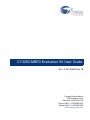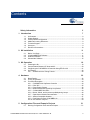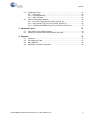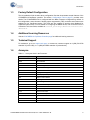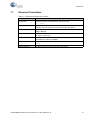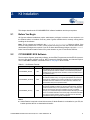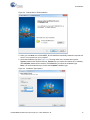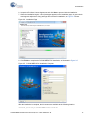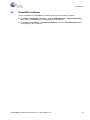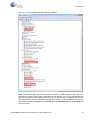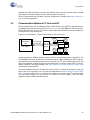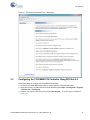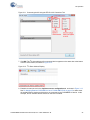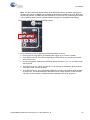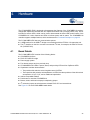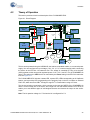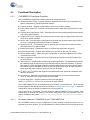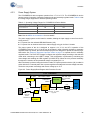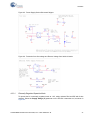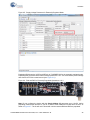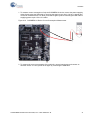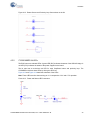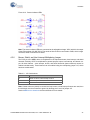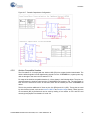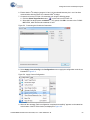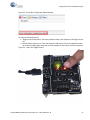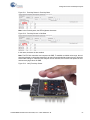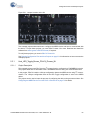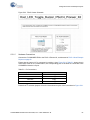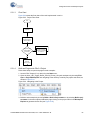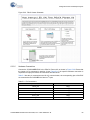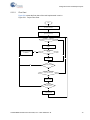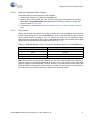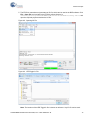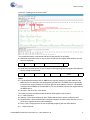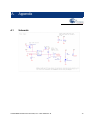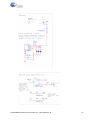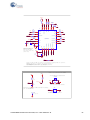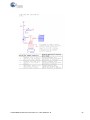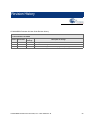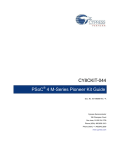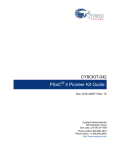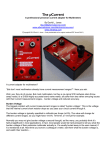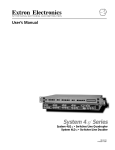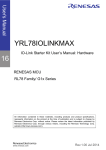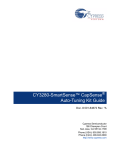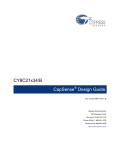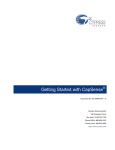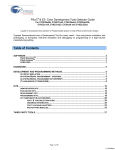Download Ultra Start 3280 series User guide
Transcript
CY3280-MBR3 Evaluation Kit User Guide Doc. #: 001-89905 Rev. *B Cypress Semiconductor 198 Champion Court San Jose, CA 95134-1709 Phone (USA): +1.800.858.1810 Phone (Intnl): +1.408.943.2600 http://www.cypress.com Copyrights Copyrights © Cypress Semiconductor Corporation, 2014. The information contained herein is subject to change without notice. Cypress Semiconductor Corporation assumes no responsibility for the use of any circuitry other than circuitry embodied in a Cypress product. Nor does it convey or imply any license under patent or other rights. Cypress products are not warranted nor intended to be used for medical, life support, life saving, critical control or safety applications, unless pursuant to an express written agreement with Cypress. Furthermore, Cypress does not authorize its products for use as critical components in lifesupport systems where a malfunction or failure may reasonably be expected to result in significant injury to the user. The inclusion of Cypress products in life-support systems application implies that the manufacturer assumes all risk of such use and in doing so indemnifies Cypress against all charges. Any Source Code (software and/or firmware) is owned by Cypress Semiconductor Corporation (Cypress) and is protected by and subject to worldwide patent protection (United States and foreign), United States copyright laws and international treaty provisions. Cypress hereby grants to licensee a personal, non-exclusive, non-transferable license to copy, use, modify, create derivative works of, and compile the Cypress Source Code and derivative works for the sole purpose of creating custom software and or firmware in support of licensee product to be used only in conjunction with a Cypress integrated circuit as specified in the applicable agreement. Any reproduction, modification, translation, compilation, or representation of this Source Code except as specified above is prohibited without the express written permission of Cypress. Disclaimer: CYPRESS MAKES NO WARRANTY OF ANY KIND, EXPRESS OR IMPLIED, WITH REGARD TO THIS MATERIAL, INCLUDING, BUT NOT LIMITED TO, THE IMPLIED WARRANTIES OF MERCHANTABILITY AND FITNESS FOR A PARTICULAR PURPOSE. Cypress reserves the right to make changes without further notice to the materials described herein. Cypress does not assume any liability arising out of the application or use of any product or circuit described herein. Cypress does not authorize its products for use as critical components in life-support systems where a malfunction or failure may reasonably be expected to result in significant injury to the user. The inclusion of Cypress’ product in a life-support systems application implies that the manufacturer assumes all risk of such use and in doing so indemnifies Cypress against all charges. Use may be limited by and subject to the applicable Cypress software license agreement. PSoC and CapSense are registered trademarks and EZ-Click and PSoC Creator are trademarks of Cypress Semiconductor Corp. All other trademarks or registered trademarks referenced herein are property of the respective corporations. Flash Code Protection Cypress products meet the specifications contained in their particular Cypress PSoC Data Sheets. Cypress believes that its family of PSoC products is one of the most secure families of its kind on the market today, regardless of how they are used. There may be methods, unknown to Cypress, that can breach the code protection features. Any of these methods, to our knowledge, would be dishonest and possibly illegal. Neither Cypress nor any other semiconductor manufacturer can guarantee the security of their code. Code protection does not mean that we are guaranteeing the product as ‘unbreakable’. Cypress is willing to work with the customer who is concerned about the integrity of their code. Code protection is constantly evolving. We at Cypress are committed to continuously improving the code protection features of our products. CY3280-MBR3 Evaluation Kit User Guide, Doc. #: 001-89905 Rev. *B 2 Contents Safety Information 1. Introduction 1.1 1.2 1.3 1.4 1.5 1.6 1.7 32 Board Details .............................................................................................................32 Theory of Operation...................................................................................................33 Functional Description ...............................................................................................34 4.3.1 CY8CMBR3116 CapSense Controller ...........................................................34 4.3.2 PSoC 5LP ......................................................................................................35 4.3.3 Power Supply System ....................................................................................36 4.3.4 Button Sensors and Proximity Loop Sensor .................................................42 4.3.5 CY3280-MBR3 Kit LEDs ................................................................................43 4.3.6 Buzzer, Shield, and Host Interrupt Multiplexing Jumper ................................44 4.3.7 Capacitance Variation Demonstration ............................................................46 4.3.8 Arduino-Compatible Headers.........................................................................47 4.3.9 Push Button to Reset CY8CMBR3116 ...........................................................50 4.3.10 I2C Selection Jumpers ...................................................................................50 5. Configuration Files and Example Projects 5.1 16 Powering the Kit.........................................................................................................18 Communication Between PC Host and Kit ................................................................20 Configuring the CY8CMBR3116 Controller Using EZ-Click 2.0 ................................21 Kit Features ...............................................................................................................28 3.4.1 SmartSense Auto-Tuning Feature..................................................................28 4. Hardware 4.1 4.2 4.3 11 Before You Begin.......................................................................................................11 CY3280-MBR3 EVK Software ...................................................................................11 Install the Software ....................................................................................................12 Uninstall the Software ................................................................................................15 3. Kit Operation 3.1 3.2 3.3 3.4 7 Kit Contents .................................................................................................................8 Getting Started.............................................................................................................8 Factory Default Configuration ......................................................................................9 Additional Learning Resources....................................................................................9 Technical Support........................................................................................................9 Acronyms.....................................................................................................................9 Document Conventions .............................................................................................10 2. Kit Installation 2.1 2.2 2.3 2.4 5 51 Running Configuration Files and Host Projects .........................................................51 CY3280-MBR3 Evaluation Kit User Guide, Doc. #: 001-89905 Rev. *B 3 Contents 5.2 5.3 Configuration Files.....................................................................................................51 5.2.1 LED Toggle.....................................................................................................52 5.2.2 Proximity Detection ........................................................................................55 5.2.3 Water Tolerance .............................................................................................58 PSoC 4 Host Example Projects .................................................................................62 5.3.1 Host_LED_Toggle_Buzzer_PSoC4_Pioneer_Kit ...........................................63 5.3.2 Host_Interrupt_LED_ON_Time_PSoC4_Pioneer_Kit ....................................68 5.3.3 Configuring the MBR3 Device From the PSoC 4 Pioneer Kit ........................72 6. Advanced Topics 6.1 6.2 A. Appendix A.1 A.2 A.3 A.4 74 Using PSoC 5LP as USB-I2C Bridge ........................................................................74 Restoring to Factory Default Slave Address from 0x00 .............................................78 79 Schematic ..................................................................................................................79 Pin Assignment Table ................................................................................................87 Bill of Materials ..........................................................................................................88 Regulatory Compliance Information ..........................................................................89 CY3280-MBR3 Evaluation Kit User Guide, Doc. #: 001-89905 Rev. *B 4 Safety Information Regulatory Compliance The CY3280-MBR3 Evaluation Kit is intended for use as a development platform for hardware or software in a laboratory environment. The board is an open system design, which does not include a shielded enclosure. This may cause interference to other electrical or electronic devices in close proximity. In a domestic environment, this product may cause radio interference. The user may then be required to take adequate prevention measures. Also, the board should not be used near any medical equipment or RF devices. Attaching additional wiring to this product or modifying the product operation from the factory default may affect its performance and cause interference with other apparatus in the immediate vicinity. If such interference is detected, suitable mitigating measures should be taken. The CY3280-MBR3 Evaluation Kit as shipped from the factory has been verified to meet the requirements of CE as a Class A product. The CY3280-MBR3 Evaluation Kit contains electrostatic discharge (ESD) sensitive devices. Electrostatic charges readily accumulate on the human body and any equipment, and can discharge without detection. Permanent damage may occur on devices subjected to high-energy discharges. Proper ESD precautions are recommended to avoid performance degradation or loss of functionality. Store unused CY3280-MBR3 boards in the protective shipping package. End-of-Life/Product Recycling This kit has an end-of life five years from the date of manufacture mentioned on the back of the box. Contact your nearest recycler for disposing the kit. CY3280-MBR3 Evaluation Kit User Guide, Doc. #: 001-89905 Rev. *B 5 Safety Information General Safety Instructions ESD Protection ESD can damage boards and associated components. Cypress recommends that you perform procedures only at an ESD workstation. If an ESD workstation is not available, use appropriate ESD protection by wearing an antistatic wrist strap attached to chassis ground (any unpainted metal surface) on your board when handling parts. Handling Boards CY3280-MBR3 boards are sensitive to ESD. Hold the board only by its edges. After removing the board from its box, place it on a grounded, static-free surface. Use a conductive foam pad if available. Do not slide board over any surface. 6 CY3280-MBR3 Evaluation Kit User Guide, Doc. #: 001-89905 Rev. *B 1. Introduction Thank you for your interest in the CY3280-MBR3 Evaluation Kit (EVK). This kit is designed to showcase the abilities of the CY8CMBR3116 register-configurable CapSense® controller. It is also designed as an Arduino™-compatible shield that supports various Arduino baseboards as well as other stackable shields available in the market. The CY3280-MBR3 EVK features four CapSense buttons, one proximity sensor loop, LEDs, a buzzer, and an onboard USB-I2C bridge to communicate with the EZ-Click™ 2.0 customizer tool, which configures the CY8CMBR3xxx controller. The CY8CMBR3xxx series is the latest addition to the register-configurable CapSense Mechanical Button Replacement (MBR) family of solutions. The CY8CMBR3xxx family of controllers enables you to quickly and easily add capacitive touch sensing to your user interface. See Configuring the CY8CMBR3116 Controller Using EZ-Click 2.0 on page 21 for information on how to configure a CY8CMBR3116 controller. CY3280-MBR3 offers the best features of Cypress’ CapSense in a small package that is easy to implement and configure. Coupled with the Capacitive Sigma Delta PLUS (CSD PLUS) sensing algorithm and the patented SmartSense™ Auto-Tuning feature, the CY8CMBR3xxx controller provides a robust capacitive sensing solution, with up to 16 CapSense inputs. SmartSense Auto-Tuning has the following advantages: ■ Reduces design effort by eliminating manual tuning ■ Adapts to variations in PCB, overlay, paint, and manufacturing that degrade touch-sensing performance ■ Eliminates manual tuning in production ■ Adapts to changes in the system environment due to noise ■ Allows a platform design approach with different overlays, button shapes, and trace lengths The MBR3 solution delivers a high signal-to-noise ratio (SNR) even in extremely noisy environments and maintains optimal sensor performance at run time. The driven shield capability offers robust proximity sensing and water tolerance, enabling its use in a wide range of applications. The MBR3 solution supports register configurability and SmartSense Auto-Tuning features, which allow customers to gain a faster time-to-market for their end product. The CY8CMBR3xxx family of controllers is designed with multiple low-power operational states to meet the low-power requirements of battery-powered applications. These controllers have the following operational states: Boot, Active, Look-for-Touch, Look-for-Proximity, Deep Sleep, and Configuration. The CY8CMBR3xxx controllers automatically manage transitions between the four states. The Look-for-Proximity state allows ultra-low power consumption when a human body is not in close proximity. This state is entered only if the wake-on-approach feature is enabled (and toggle is disabled) in the MBR3 register configuration, which can be done using the EZ-Click 2.0 customizer tool. Refer to the MBR3 device datasheet for more details on the CY8CMBR3xxx family of CapSense controllers. The kit package includes the EZ-Click 2.0 customizer tool, which is required to configure the kit. For more information and to download the tool, visit the EZ-Click Customizer page. CY3280-MBR3 Evaluation Kit User Guide, Doc. #: 001-89905 Rev. *B 7 Introduction 1.1 Kit Contents The CY3280-MBR3 EVK includes the following components (see Figure 1-1): ■ CY3280-MBR3 EVK with a 2-mm overlay ■ One additional overlay of 1-mm thickness ■ A to Mini-B USB cable ■ Water dropper Figure 1-1. Kit Contents Inspect the contents of the kit. If you find any part missing, contact your nearest Cypress sales office for help: www.cypress.com/go/support. 1.2 Getting Started This kit guide helps to familiarize you with the CY3280-MBR3 EVK. The Kit Installation chapter on page 11 describes the installation of the EVK software. The Kit Operation chapter on page 16 explains how to configure the CY8CMBR3116 controller on the kit to test different features using the EZ-Click 2.0 customizer tool. The hardware details, and configuration files and example projects are explained in their respective chapters. The configuration files and example projects require EZ-Click and PSoC Creator™, respectively. The Advanced Topics chapter on page 74 describes how to use the Bridge Control Panel (BCP) to configure the MBR3 device. The Appendix on page 79 provides the schematics, board layout, pin assignment, and the bill of materials (BOM). CY3280-MBR3 Evaluation Kit User Guide, Doc. #: 001-89905 Rev. *B 8 Introduction 1.3 Factory Default Configuration The kit installation folder includes three configuration files that demonstrate several features of the CY8CMBR3116 CapSense controller. The section, Configuration Files on page 51, provides more details. The CY3280-MBR3 EVK is configured with the Water Tolerance configuration by default. In this configuration, water tolerance, flanking sensor suppression (FSS), and auto-reset features are enabled for four CapSense buttons. The LEDs are also enabled to provide visual feedback for CapSense button touch. For more details on configuring the MBR3 device, refer to the EZ-Click 2.0 Customizer Tool User Guide, available at <Install_Directory>\EZ-Click\<version>\Documentation. 1.4 Additional Learning Resources Visit the CY8CMBR3116 CapSense Controller page for additional learning resources. 1.5 Technical Support For assistance, go to our support web page, or contact our customer support at +1(800) 541-4736 extension 2 (in the USA), or +1 (408) 943-2600 extension 2 (International). 1.6 Acronyms Table 1-1. Acronyms Used in the Document Acronyms Definition BCP Bridge Control Panel BOM bill of materials CS capacitive sensor CSD CapSense sigma delta ESD electrostatic discharge EVK evaluation kit FSS flanking sensor suppression GPO general-purpose output GUI graphical user interface IIC/I2C inter-integrated circuit LED light-emitting diode MBR mechanical button replacement NC not connected PC personal computer PCB printed circuit board PSoC® Programmable System-On-Chip SNR signal-to-noise ratio UART universal asynchronous receiver/transmitter USB universal serial bus CY3280-MBR3 Evaluation Kit User Guide, Doc. #: 001-89905 Rev. *B 9 Introduction 1.7 Document Conventions Table 1-2. Document Conventions for Guides Convention Usage Courier New Displays file locations, user entered text, and source code: C:\...cd\icc\ Italics Displays file names and reference documentation: Read about the sourcefile.hex file in the PSoC Designer User Guide. [Bracketed, Bold] Displays keyboard commands in procedures: [Enter] or [Ctrl] [C] File > Open Represents menu paths: File > Open > New Project Bold Displays commands, menu paths, and icon names in procedures: Click the File icon and then click Open. Times New Roman Displays an equation: 2+2=4 Text in gray boxes Describes Cautions or unique functionality of the product. CY3280-MBR3 Evaluation Kit User Guide, Doc. #: 001-89905 Rev. *B 10 2. Kit Installation This chapter describes the CY3280-MBR3 EVK software installation and the prerequisites. 2.1 Before You Begin All Cypress software installations require administrator privileges, but these are not required to run the software after it is installed. Close any other Cypress software that is currently running before installing the kit software. Note: The kit contents are installed in the C:\Program Files\Cypress folder by default. If the EZ-Click configuration files or PSoC 4 host projects are being run from the default install location, administrator privileges are required. If you do not have administrator privileges, copy the Firmware folder from the default install location to any other location on your PC and access the files. 2.2 CY3280-MBR3 EVK Software The kit requires Cypress' proprietary software, such as PSoC Programmer and the EZ-Click customizer tool, and generic software such as .NET Framework, Windows Installer, and Internet Explorer. The CY3280-MBR3 software is available on the kit web page in three formats: Table 2-1. Kit Software Formats Install Package CY3280-MBR3_Kit ISO CY3280-MBR3_Kit Setup CY3280-MBR3_Kit Only File Format Usage ISO This package can be used if the PC does not have any Cypress or nonCypress prerequisite software installed. It first installs the prerequisites and then the kit content (firmware, hardware, and documentation files) in the specified location. EXE This package can be used if the PC does not have any Cypress prerequisite software installed. If any non-Cypress prerequisites are found to be missing during installation, the installer provides links to download and install them and then installs the kit content (firmware, hardware, and documentation files) in the specified location. EXE This package can be used if the PC has all the Cypress and non-Cypress prerequisites installed. It installs only the kit content (firmware, hardware, and documentation files) in the specified location. If any of the prerequisites are found missing during the installation process, the installer prompts you to install all the required software before attempting to install the kit. The installer redirects to the kit web page to download and install any missing Cypress software. Similarly, it provides links to download and install the missing non-Cypress prerequisites. Notes: ■ Adobe Reader is required to view kit documents. If Adobe Reader is not installed on your PC, the installer provides the link to download and install it. CY3280-MBR3 Evaluation Kit User Guide, Doc. #: 001-89905 Rev. *B 11 Kit Installation ■ 2.3 PSoC Creator is required to execute the PSoC 4 host example projects shipped with the kit. However, it is not a mandatory prerequisite and is not installed along with the kit contents. You can download and install PSoC Creator from www.cypress.com/go/psoccreator. Install the Software 1. Run cyautorun.exe in the kit ISO to start the installation process. 2. Click Install CY3280-MBR3 EVK to start the kit installation; see Figure 2-1. Figure 2-1. Kit Installer Startup Screen 3. Select the folder to install the CY3280-MBR3 EVK files. Choose the directory and click Next, as shown in Figure 2-2. The installation directory is referred to as <Install_Directory> in this document. CY3280-MBR3 Evaluation Kit User Guide, Doc. #: 001-89905 Rev. *B 12 Kit Installation Figure 2-2. Default Path for EVK Installation 4. When you click Next, the CY3280-MBR3_Kit ISO installer automatically installs the required software, if it is not present on your computer. 5. Select the installation type (see Figure 2-3). The drop-down menu contains three options: Typical (installs all the required features), Custom (lets you choose the features to be installed), and Complete (installs all the contents). Click Next after you select the installation type. Note: It is recommended that you choose the Complete installation type. Figure 2-3. Installation Type Options CY3280-MBR3 Evaluation Kit User Guide, Doc. #: 001-89905 Rev. *B 13 Kit Installation 6. Accept the End-User License Agreement and click Next to proceed with the installation. 7. When the installation begins, a list of packages appears on the installation page. A green check mark appears adjacent to every package after successful installation, as Figure 2-4 shows. Figure 2-4. Installation Page 8. Click Finish to complete the CY3280-MBR3 EVK installation, as illustrated in Figure 2-5. Figure 2-5. CY3280-MBR3 EVK Installation Complete After the installation is complete, the kit contents are available at the following location: <Install_Directory>\CY3280-MBR3 EVK\<version> CY3280-MBR3 Evaluation Kit User Guide, Doc. #: 001-89905 Rev. *B 14 Kit Installation 2.4 Uninstall the Software You can uninstall the CY3280-MBR3 EVK software using one of the following methods: ■ Go to Start > All Programs > Cypress > Cypress Update Manager > Cypress Update Manager; select the Uninstall button corresponding to the kit software. ■ Go to Start > Control Panel > Programs and Features; select the Uninstall/Change button corresponding to the kit software. CY3280-MBR3 Evaluation Kit User Guide, Doc. #: 001-89905 Rev. *B 15 3. Kit Operation The CY8CMBR3116 CapSense controller is a register-configurable device that supports multiple features, as listed in Kit Features on page 28. The CY3280-MBR3 EVK hardware includes four CapSense buttons, a proximity sensor loop, a buzzer, and LEDs; it can be used to demonstrate all the features of the MBR3 device. The CY3280-MBR3 EVK enables you to develop applications using the CY8CMBR3116 controller. Figure 3-1 and Figure 3-2 illustrate the onboard components of the CY3280-MBR3 EVK. Figure 3-1. CY3280-MBR3 EVK Top View Power LED Status LED CapSense buttons with 11-mm diameter and LED at the center Proximity LED Proximity loop CapSense buttons with 10-mm diameter and LED at the center Reset switch Slide switch to increase capacitance on BTN2 Kit current measurement jumper on the reverse of the board USB connector CY3280-MBR3 Evaluation Kit User Guide, Doc. #: 001-89905 Rev. *B 16 Kit Operation Figure 3-2. CY3280-MBR3 EVK Bottom View Arduino headers Reset switch Slide switch SW3 (trace selection switch for BTN4) Kit current measurement jumper CY8CMBR3116 CapSense Express controller USB connector Slide switch SW1 (capacitance selector switch for BTN2) CY3280-MBR3 Evaluation Kit User Guide, Doc. #: 001-89905 Rev. *B Buzzer PSoC 5LP USB-I2C bridge MBR3 current measurement jumper I2C selection jumpers Buzzer, Shield, and Host Interrupt selection jumpers 17 Kit Operation 3.1 Powering the Kit To power the kit, connect the A to Mini-B USB cable, provided with the kit, to your PC or laptop. The kit enumerates as a composite device (see Table 3-1), and three separate devices appear under the Device Manager (Start > Control Panel > Device Manager) option of the Windows operating system, as shown in Figure 3-5. Table 3-1. CY3280-MBR3 Evaluation Kit in Device Manager after Enumeration Port Description USB input device USB-I2 KitProg programmer Programmer and debugger KitProg USB-UART USB-UART bridge appears as COM# port C bridge Note: Although the kit supports a programmer and a UART bridge, these functionalities are not used with this kit. Do not use PSoC Programmer to communicate with the PSoC 5LP on the kit, as it may corrupt the kit firmware. Figure 3-3. KitProg Driver Installation Figure 3-4. KitProg Driver Installation Complete After the driver installation is complete, all the above devices are listed in the Device Manager, as shown in Figure 3-5. CY3280-MBR3 Evaluation Kit User Guide, Doc. #: 001-89905 Rev. *B 18 Kit Operation Figure 3-5. Device Manager View after KitProg is Installed Note: The Device Manager may have more than one instance of ‘USB Input Device' and 'USB Composite Device', based on the number of USB devices connected to your PC. The USB Input Device and USB Composite Device installed with KitProg can be identified by the hardware IDs (VID and PID); these devices will have hardware IDs 0x4B4 and 0xF139. To find the hardware ID, right-click on the device and select Properties. In the Details tab, select Hardware IDs from the Property field drop-down menu. CY3280-MBR3 Evaluation Kit User Guide, Doc. #: 001-89905 Rev. *B 19 Kit Operation Wait until the USB enumeration completes successfully and the board is powered. When the USB enumeration is successful, both the power LED and status LED light up. The kit is programmed with the Water Tolerance configuration by default. See Water Tolerance on page 58 for more information. 3.2 Communication Between PC Host and Kit The kit includes PSoC 5LP, an ARM-based PSoC that functions as a USB-I2C bridge between the CY8CMBR3116 controller and the PC host (see Figure 3-6). The CY8CMBR3116 controller communicates with PSoC 5LP using an I2C interface, and the PSoC 5LP transfers the data over USB to the PC and EZ-Click 2.0 customizer tool. Figure 3-6. Block Diagram - Communication Between PC Host and Kit EZ-Click 2.0 Customizer Tool PC Host B1 I2C Commands through USB LED1 P5LP as I2C Commands USB-I2C Bridge B2 Shield LED2 MBR3 Buzz B3 Prox Loop B4 LED3 LED5 LED4 Cypress provides two USB-I2C software utilities: EZ-Click 2.0 and Bridge Control Panel (BCP). The CY3280-MBR3 EVK uses the EZ-Click 2.0 customizer tool for register configuration. BCP is the software provided by Cypress that allows you to communicate over I2C, SPI, or RX8 using your PC and USB. This application currently supports CY3240, MiniProg3, FirstTouch, FirstTouchRF, TrueTouchBridge, DVKProg1, and KitProg bridges. See Using PSoC 5LP as USB-I2C Bridge on page 74 for more details on using the BCP. You should install the EZ-Click 2.0 customizer tool on the PC to evaluate the kit features. This software is part of the kit installer, but it can also be downloaded from www.cypress.com/go/CY3280MBR3. You can use EZ-Click 2.0 to configure the CapSense controllers using I2C communication over the USB-I2C bridge. You can also use it to monitor raw count, baseline, SNR, and other CapSense sensor-related information directly. CY3280-MBR3 Evaluation Kit User Guide, Doc. #: 001-89905 Rev. *B 20 Kit Operation Figure 3-7. EZ-Click 2.0 Customizer Tool – Start Page 3.3 Configuring the CY8CMBR3116 Controller Using EZ-Click 2.0 Follow these steps to configure the CY8CMBR3116 controller: 1. Connect the CY3280-MBR3 EVK to the PC via the USB port using the USB cable. 2. Open the EZ-Click 2.0 customizer tool from the default location: Start > All Programs > Cypress > EZ-Click 2.0 > EZ-Click 2.0. 3. Create a new project in EZ-Click 2.0 by clicking New Project… in the File menu, as shown in Figure 3-8. CY3280-MBR3 Evaluation Kit User Guide, Doc. #: 001-89905 Rev. *B 21 Kit Operation Figure 3-8. Creating a New Project in EZ-Click 2.0 4. Enter an appropriate name for the project and choose a location to save your project. Select Target Device as ‘CY8CMBR3116’ from the Product Selector. To launch the Product Selector, click the Device Selector button, as shown in the following figure. Figure 3-9. New Project Details CY3280-MBR3 Evaluation Kit User Guide, Doc. #: 001-89905 Rev. *B 22 Kit Operation Figure 3-10. Choosing Part Number in Product Selector Guide 5. Ensure that the I2C selection jumpers J13 and J14 are shorted between pins 1 and 2 to allow communication with the onboard PSoC 5LP USB-I2C bridge. 6. Connect the kit to the EZ-Click customizer tool by clicking the Select Target Device button ( ) on the EZ-Click tool bar. This opens a Select I2C Target window (Figure 3-11); select the following: a. KitProg/<kit number> in the Ports window. b. The I2C slave device in the Devices window. Note: The CY8CMBR3116 has a slave address of 0x37 by default. If multiple slave devices are connected, you can disconnect from one slave and connect to another by using the Connect/Disconnect button in the Select I2C Target window. See Figure 3-11. c. Select the speed of the I2C communication as 400 kHz. d. Choose the target device voltage by selecting the 3.3 V radio button. CY3280-MBR3 Evaluation Kit User Guide, Doc. #: 001-89905 Rev. *B 23 Kit Operation Figure 3-11. Connecting the Kit Using the EZ-Click 2.0 Customizer Tool 7. Click OK. The I2C slave address of the connected device appears on the status bar at the bottom of the EZ-Click window, as shown in Figure 3-12. Figure 3-12. I2C Slave Address Display 8. Enable the button sensors in the CapSense sensor configuration tab, as shown in Figure 3-13. See Pin Mapping Between CY8CMBR3116 and CY3280-MBR3 EVK on page 35 to learn about the available button sensors and how they are connected to the CY8CMBR3116 device. In this example, all four available button sensors on the kit are enabled. CY3280-MBR3 Evaluation Kit User Guide, Doc. #: 001-89905 Rev. *B 24 Kit Operation Figure 3-13. Enabling Button Sensors Using EZ-Click 2.0 Note: The CapSense buttons BTN1/CS3, BTN2/CS4, BTN3/CS5, and BTN4/CS6 on the CY3280MBR3 EVK correspond to Button4, Button5, Button6, and Button7 in the EZ-Click 2.0 customizer tool, which map to pins CS3, CS4, CS5, and CS6 respectively on the MBR3 device. Figure 3-15 shows the corresponding four buttons for reference. 9. The sensor names can be modified if desired, as shown in Figure 3-14. Figure 3-14. Changing Sensor Names CY3280-MBR3 Evaluation Kit User Guide, Doc. #: 001-89905 Rev. *B 25 Kit Operation Figure 3-15. Kit Buttons Corresponding to CapSense Sensor Pins 10.Enable the corresponding LEDs in the Global configuration tab, as shown in Figure 3-16, to view the LED output for each button touch. Ensure that the GPO logic level is Active Low because the LEDs on the CY3280-MBR3 EVK are active low. Note: LED1/GPO3, LED2/GPO4, LED3/GPO5, and LED4/GPO6 on the CY3280-MBR3 EVK correspond to LED4, LED5, LED6, and LED7 in the EZ-Click 2.0 customizer tool, which map to the general-purpose output (GPO) pins CS11/GPO3, CS12/GPO4, CS13/GPO5, and CS14/ GPO6 respectively on the MBR3 device. Figure 3-16. Global Configuration Tab CY3280-MBR3 Evaluation Kit User Guide, Doc. #: 001-89905 Rev. *B 26 Kit Operation 11. The LEDs can also be renamed, as shown in Figure 3-17. Figure 3-17. Rename LEDs 12.Generate the configuration file by clicking the Generate Configuration File icon on the tool bar or by pressing [Ctrl] + [G]. The status of configuration file generation is shown in the status bar at the bottom of the EZ-Click window (see Figure 3-18). Figure 3-18. EZ-Click Status Bar Showing Configuration Generation Status 13.Click the Apply Current Configuration icon on the tool bar in the EZ-Click 2.0 customizer tool or press [Ctrl] + [L] to download the generated configuration to the MBR3 device. 14.Wait for the message “Device configuration completed successfully” to be displayed on the status bar, as illustrated in Figure 3-19. Figure 3-19. EZ-Click Status Bar Showing Successful Device Configuration 15.Touch the buttons on the kit to observe the features as enabled in the configuration. Note: The Water Tolerance configuration file is preloaded into the kit. The kit supports the features mentioned in Water Tolerance on page 58 by default. To learn more about the configurations, see Configuration Files on page 51. CY3280-MBR3 Evaluation Kit User Guide, Doc. #: 001-89905 Rev. *B 27 Kit Operation 3.4 Kit Features The CY3280-MBR3 EVK includes the following features: ■ Four CapSense buttons of two different sizes – two buttons of 10-mm diameter (BTN1 and BTN2) and two buttons of 11-mm diameter (BTN3 and BTN4) ■ LEDs corresponding to sensors indicating button touch ■ A buzzer ■ Shield electrode pin for water tolerance ■ I2C selection jumpers ■ Arduino-compatible headers ■ One proximity loop and a corresponding LED to indicate proximity state (on/off) ■ A host interrupt pin ■ Two slide switches on two CapSense buttons to vary trace capacitance and demonstrate SmartSense Auto-Tuning Note: The CS15 pin of the MBR3 device is multiplexed for the CapSense button, host interrupt, and shield electrode. Similarly, GPO7 is multiplexed for general-purpose output, host interrupt, and buzzer output. All three features – host interrupt, buzzer, and shield electrode (water tolerance) cannot be enabled simultaneously. See Buzzer, Shield, and Host Interrupt Multiplexing Jumper on page 44 for more details on CS15 and GPO7 pin connections. 3.4.1 SmartSense Auto-Tuning Feature The CY8CMBR3116 device features SmartSense Auto-Tuning, which is the Cypress proprietary CapSense algorithm that compensates for system, manufacturing, and environmental changes while providing feature-rich CapSense solutions. ■ Reduces design effort by eliminating tedious manual tuning ■ Adapts to variations in PCB, overlay, paint, and manufacturing that degrade touch-sensing performance ■ Eliminates production-related manual tuning ■ Adapts to changes in system environment due to noise sources ■ Allows a platform design approach with different overlays, button shapes, and trace lengths The CY8CMBR3116 also supports setting manual thresholds to override the auto-tuning mechanism, if required. SmartSense Auto-Tuning is demonstrated using three methods on the kit. See Capacitance Variation Demonstration on page 46 for hardware details: 1. Using the SW1 slide switch to increase capacitance a. Power on the kit using USB or an external power supply on pin 4 of the J1 header. b. Touch BTN2 on the kit; the corresponding LED will turn on, providing visual feedback on each button touch. c. Increase the capacitance of BTN2 by sliding SW1 to add an additional 10-pF or 15-pF external capacitance on the sensor, as shown in Figure 3-20; the LED turns on as if a touch occurred due to the increase in capacitance. Now, press the reset switch, SW2, to reset the board. d. Touch BTN2 on the kit; the corresponding LED works normally. This demonstrates the SmartSense Auto-Tuning algorithm, which automatically tunes for the increased CapSense button capacitance. CY3280-MBR3 Evaluation Kit User Guide, Doc. #: 001-89905 Rev. *B 28 Kit Operation Note: The SW1 switch has three positions: at the NC-BTN2 position, the button is directly connected to the CS4 pin on MBR3 and no additional capacitance is added. At the 10pF-BTN2 and 15pF-BTN2 positions, an additional trace capacitance of 10 pF and 15 pF respectively are added to the CapSense button.The SW1 switch simulates changes in trace parasitic capacitance. Figure 3-20. SW1 Slide Switch in NC-BTN2 Position 2. Using a short/long trace by adjusting the SW3 slide switch on the kit a. Power on the kit using USB or an external power supply on pin 4 of the J1 header. b. Touch BTN4 on the kit. The LED corresponding to BTN4 will turn on, providing visual feedback on each touch. c. Increase the parasitic capacitance of BTN4 by sliding SW3 (see Figure 3-21) to add a longer trace on BTN4. d. The LED turns on as if a touch occurred due to the increase in capacitance. Now, press the reset switch, SW2, to reset the board. e. Touch BTN4 on the kit; the corresponding LED works normally and provides visual feedback on each touch. This demonstrates the SmartSense Auto-Tuning algorithm, which automatically tunes for the increase in CapSense button capacitance due to the long trace. CY3280-MBR3 Evaluation Kit User Guide, Doc. #: 001-89905 Rev. *B 29 Kit Operation Figure 3-21. SW3 Slide Switch in Long Trace Position 3. Using the additional 1-mm overlay provided with the kit, as shown in Figure 3-22 a. Power on the kit using USB or an external power supply on pin 4 of the J1 header. b. Touch BTN1 on the kit. The LED corresponding to BTN1 will turn on, providing visual feedback on each touch. c. Place the additional 1-mm overlay, provided with the kit, on top of the board and press the reset switch, SW2, to reset the board. d. Touch BTN1 on the kit; the corresponding LED works normally and provides visual feedback. This demonstrates the SmartSense Auto-Tuning algorithm, which automatically tunes for the increase in CapSense button capacitance due to an increase in overlay thickness. CY3280-MBR3 Evaluation Kit User Guide, Doc. #: 001-89905 Rev. *B 30 Kit Operation Figure 3-22. Board with Additional 1-mm Overlay Placed on the 2-mm Overlay CY3280-MBR3 Evaluation Kit User Guide, Doc. #: 001-89905 Rev. *B 31 4. Hardware The CY3280-MBR3 EVK is designed to demonstrate the features of the CY8CMBR3116 registerconfigurable CapSense controller with four CapSense buttons and a proximity sensor loop. The kit includes five sensor LEDs, which can be used to demonstrate the direct LED control feature of the CY8CMBR3116. It also contains two LEDs to indicate power and kit status. The CY8CMBR3116 controller supports multiple features, which are discussed in Functional Description on page 34. The CY3280-MBR3 EVK has two communication options: 4.1 ■ A USB interface for the USB-I2C bridge to communicate with the EZ-Click 2.0 customizer tool. ■ The I2C interface on the kit to connect to an external I2C host, for example, the PSoC 4 Pioneer Kit (CY8CKIT-042). Board Details The CY3280-MBR3 EVK consists of the following blocks: ■ CY8CMBR3116 silicon ■ PSoC 5LP USB-I2C bridge ■ Power supply system ■ Four button sensors and one proximity loop ■ CY3280-MBR3 EVK LEDs: A power, status, and proximity LED and four CapSense LEDs ■ Capacitance variation demonstration ❐ Two-position slide switch to select long/short trace for BTN4 ❐ Three-position slide switch to add capacitance on BTN2; the three positions of the slide switch correspond to 10 pF, 15 pF, and no additional capacitance ■ Arduino-compatible headers ■ Push button to reset the CY8CMBR3116 ■ Buzzer, shield, and host interrupt pin multiplexing jumper ■ I2C selection jumpers to select between onboard PSoC 5LP and external host. See Figure 3-1 for the CY3280-MBR3 board details. CY3280-MBR3 Evaluation Kit User Guide, Doc. #: 001-89905 Rev. *B 32 Hardware 4.2 Theory of Operation This section provides a block-level description of the CY3280-MBR3 EVK. Figure 4-1. Block Diagram Arduino Headers (From Baseboard) J13 and J14 V5.0_External USB Mini B J11 V4.6 D+/D- Diode VBUS VDD=VBUS Voltage Control LDO Jumper for measuring Whole Kit Current Consumption I2C_SDA Host Interrupt VADJ 1.8V/ 3.3V/ 4.7V Host Interrupt I2C_SDA/ SCL Reset SW (SW2) Four Red LEDs J12 VDD (one for each CapSense Button) CY8CMBR3116 Current Sense Proximity Red LED NO Load Res for 1.8V operation ESD Protection IEC 61000-4-2 Level 4 BTN3 BTN1 Slide Switch(SW1) Buzzer Buzzer HI/ Shield VDDIO2 =VDDIO3=VADJ VDDIO0=VDDIO1=VBUS Power LED Red J15 P5LP I2C-USB Bridge V5.0 Status LED Green GND Shield I2C I2C_SCL HI/Buz PolyZen Proximity Sensor BTN2 Variable Cp (10pF, 15pF, 0pF) Switch for choosing a longer parasitic trace on BTN4 Slide Switch( SW3) BTN4 This kit can be powered using the USB Mini-B, the Arduino-compatible header, or an external power supply. You can configure the input voltage (1.8 V, 3.3 V, 5 V, or external supply) while connecting the device to the EZ-Click 2.0 customizer tool. The voltage is controlled by using a low dropout (LDO) regulator, which can provide regulated power of 1.8 V, 3.3 V, and 4.7 V to the CY8CMBR3116 device. The power to the MBR3 device is controlled by the Power setting in the EZ-Click customizer tool; see Figure 3-11. The CY3280-MBR3 EVK includes a status LED, a power LED, LEDs corresponding to all CapSense buttons, and a proximity LED corresponding to the proximity loop on the kit. It contains an onboard PSoC 5LP, which acts as a USB-I2C bridge to support I2C communication using a PC host. This kit also includes a reset button, which connects to the reset pin (XRES) of the CY8CMBR3116 device. All the unused pins of the device are brought out onto the Arduino header J2 on the kit to enable you to test different types of self-designed sensors and observe the output on the oscilloscope. Note: The kit operation voltage is 4.7 V when the kit is configured for 5 V. CY3280-MBR3 Evaluation Kit User Guide, Doc. #: 001-89905 Rev. *B 33 Hardware 4.3 Functional Description 4.3.1 CY8CMBR3116 CapSense Controller The CY8CMBR3116 CapSense controller includes the following features: ■ SmartSense Auto-Tuning – Cypress' CapSense algorithm that continuously compensates for system, manufacturing, and environmental changes. ■ Proximity sensing – Supports configurability of sensors for proximity sensing. ■ Button sensor auto-reset – Prevents a stuck sensor when a metal object is placed close to that sensor. ■ Flanking sensor suppression (FSS) – Eliminates false touches by distinguishing between signals from closely spaced buttons. ■ Toggle (touch on/off) – Mimics the mechanical button functionality by toggling sensor output status on every sensor activation. ■ LED-on time – Provides better visual feedback by enabling the general-purpose output (GPO) to be on for a configurable period after the button is released. ■ Debounce control – Prevents false trigger by specifying the minimum time for which a sensor must be touched for a valid ON status. ■ Buzzer signal output – Enables direct drive of a buzzer with configurable frequency. ■ Host-controlled GPO – Enables device GPOs to be controlled by the host (I2C master). ■ LED brightness control – Offers duty cycle configurability to control the brightness of the LEDs connected to the GPOs. ■ Wake-on approach – Wakes the device from low-power and switches to the active state using proximity sensors. ■ Water tolerance – Enables water-tolerant user interface applications. The shield electrode should be enabled through the register map to prevent false touches under wet conditions. To prevent false touches in streaming water conditions, both the shield electrode and guard sensor need to be enabled. However, the MBR3 kit does not have the guard sensor loop. So, water tolerance under streaming water conditions cannot be tested on the board. ■ I2C slave – An I2C interface with support for 50/100/400-kHz clock speeds and hardware slave address comparison. ■ Host interrupt – Alerts the host processor upon touch detection; for every touch and release event, an active low pulse of typically 250 µs is generated. ■ System diagnostics – Supports production testing and debugging. See the CY8CMBR3116 datasheet for more details on these features. The CY3280-MBR3 EVK can be configured using the EZ-Click 2.0 customizer tool. The kit includes three configuration files with specific features described in Configuration Files on page 51. Additional configurations can be generated and applied to the kit using this tool. See the EZ-Click 2.0 Customizer Tool User Guide for additional details on how to generate more configurations to evaluate the features in this section using the EZ-Click 2.0 customizer tool. This guide is available at the location <Install Directory>\EZ-Click\<version>\Documentation. 4.3.1.1 Pin Mapping Between CY8CMBR3116 and CY3280-MBR3 EVK The CY8CMBR3116 device can be configured for 16 button sensors of which two sensors are configurable as proximity sensors. The kit demonstrates four button sensors and one proximity sensor. CY3280-MBR3 Evaluation Kit User Guide, Doc. #: 001-89905 Rev. *B 34 Hardware Table 4-1 maps the device pins to the physical sensors on the kit. Table 4-1. Pin Mapping on the Kit Sensor 4.3.2 Device Kit CS0/PS0 CapSense button/proximity sensor, controls Connected to proximity loop on kit GPO0 CS1/PS1 CapSense button/proximity sensor, controls Routed to Arduino header; can be used for GPO1 external button/proximity sensor CS2/Guard CapSense button/guard sensor, controls GPO2 Routed to Arduino header; can be used for external button/guard sensor CS3 CapSense button, controls GPO3 Used as button BTN1 on the kit CS4 CapSense button, controls GPO4 Used as button BTN2 on the kit CS5 CapSense button, controls GPO5 Used as button BTN3 on the kit CS6 CapSense button, controls GPO6 Used as button BTN4 on the kit CS7 CapSense button, controls GPO7 Routed to Arduino header; can be used for external button sensor CS8/GPO0 CapSense button/general- purpose output Connected to proximity LED on the kit; driven by CS0/PS0 CS9/GPO1 CapSense button/general- purpose output Routed to Arduino header; can be used for external button sensor/GPO CS10/GPO2 CapSense button/general- purpose output Routed to Arduino header; can be used for external button sensor/GPO CS11/GPO3 CapSense button/general- purpose output Connected to LED1 on the kit; driven by CS3 (BTN1) CS12/GPO4 CapSense button/general- purpose output Connected to LED2 on the kit; driven by CS4 (BTN2) CS13/GPO5 CapSense button/general- purpose output Connected to LED3 on the kit; driven by CS5 (BTN3) CS14/GPO6 CapSense button/general- purpose output Connected to LED4 on the kit; driven by CS6 (BTN4) CS15/SH/HI CapSense button/shield electrode/host interrupt Connected to header J15 multiplexing buzzer, shield, and host interrupt pin on the kit HI/BUZ/GPO7 Host interrupt/buzzer output/general-purpose output Connected to header J15 multiplexing buzzer, shield, and host interrupt pin on the kit PSoC 5LP An onboard PSoC 5LP is used as a USB-I2C bridge for communicating with the PC host. It also sets the operating voltage applied to the target device. The MBR3 device can be operated at either 5.0 V, 3.3 V, and 1.8 V. By default, the onboard PSoC 5LP USB-I2C bridge sets 3.3 V as operating voltage for the MBR3 device. The PSoC 5LP connects to the USB port of the PC through a USB Mini-B connector and to the I2C interface of the CY8CMBR3116 device. PSoC 5LP is a true system-level solution, providing an MCU, memory, analog, and digital peripheral functions in a single chip. The CY8C58LPxx family offers a modern method of signal acquisition, signal processing, and control with high accuracy, high bandwidth, and high flexibility. Analog capability spans the range from thermocouples (near DC voltages) to ultrasonic signals. For more information, refer to the PSoC 5LP web page and datasheet. CY3280-MBR3 Evaluation Kit User Guide, Doc. #: 001-89905 Rev. *B 35 Hardware 4.3.3 Power Supply System The CY8CMBR3116 device supports operation from 1.71 V to 5.5 V. The CY8CMBR3116 device has two modes of operation: internally regulated mode and externally regulated mode. Table 4-2 lists the voltage ranges supported for both the operating modes. Table 4-2. Operating Voltage Ranges for CY8CMBR3116 Device Modes Operating Voltage Range Internally Regulated Mode Externally Regulated Mode 1.71 V to 1.8 V No Yes 1.8 V to 1.89 V Yes Yes 1.89 V to 5.5 V Yes No Note: See the MBR3 device datasheet for more details. The power supply system on this board is versatile, allowing the input supply to come from the following sources: ■ 5-V power from the onboard USB Mini-B header (J10) ■ 5-V power from an Arduino board or an external supply using pin 4 of the J1 header The power system of this kit is designed to support 1.8-V, 3.3-V, and 4.7-V operation of the CY8CMBR3116 device. At 1.8 V, the kit can be operated in either internally regulated or externally regulated mode. By default, the kit and example projects are designed to operate in internally regulated mode. See Externally Regulated Operation Mode on page 37 to operate the kit in externally regulated mode. The PSoC 5LP firmware configures the required voltage according to the selection made while connecting to the USB-I2C bridge. This configuration is performed by monitoring the Vbus voltage and enabling the LDO regulator (U2–MIC 5219). When the kit is powered externally through the J1 header, the kit operational voltage is regulated to 3.3 V. When the board is powered using the Arduino header, a PolyZen protection device (U4) is added in series with the 5-V external power line to protect against overvoltage and reverse-voltage scenarios. The device can protect overvoltage and reverse voltage up to 12 V. Figure 4-2. Power Supply Block Diagram with Protection Circuits I/O Header 5V_EXT Protection Device 5.0 V Vdd, Vddio0, Vddio1 Vddio2 and Vddio3 PSoC 5LP SDA, SCL, Host INT and MBR3 XRES J12 LDO VDD J11 USB PTC Jumper for Whole Kit Current Measurement MBR3 Control Lines EN_CTRL, 3.3_CTRL, 1.8_CTRL Jumper for Current Measurement of MBR3 ESD Protection CY3280-MBR3 Evaluation Kit User Guide, Doc. #: 001-89905 Rev. *B 36 Hardware Figure 4-3. Power Supply Section Schematic Snippet Figure 4-4. Protection from Overvoltage and Reverse Voltage from Arduino Header 4.3.3.1 Externally Regulated Operation Mode To operate the kit in externally regulated mode at 1.8 V, solder resistors R84 and R85 with 0-ohm resistors. Select the Supply Voltage (V) parameter on the EZ-Click customizer tool, as shown in Figure 4-5. CY3280-MBR3 Evaluation Kit User Guide, Doc. #: 001-89905 Rev. *B 37 Hardware Figure 4-5. Supply Voltage Parameter for Externally Regulated Mode Populating R84 shorts the VCCD and VDD pin of CY8CMBR3116 for the externally regulated mode. Populating R85 ensures that the board is always powered at 1.8 V. This overrides the power settings done from the EZ-Click customizer tool (see Figure 3-11). Figure 4-6. R84 and R85 for Externally Regulated Operation at 1.8 V Note: Do not configure the device with the Supply Voltage (V) parameter set to 1.8±5%, before populating resistors R84 and R85. If you do so, the EZ-Click customizer tool will throw an error, as shown in Figure 4-7. The kit will not be functional until the resistors R84 and R85 are populated. CY3280-MBR3 Evaluation Kit User Guide, Doc. #: 001-89905 Rev. *B 38 Hardware Figure 4-7. EZ-Click Error To switch the kit operation from externally regulated mode to internally regulated mode, follow these steps: 1. Select the Supply Voltage (V) parameter on the EZ-Click customizer tool, as shown in Figure 4-8 and apply the configuration. This turns the internal regulator on. Caution: You cannot apply any configuration if you remove resistors R84 and R85 before step 1. Figure 4-8. Supply Voltage Parameter CY3280-MBR3 Evaluation Kit User Guide, Doc. #: 001-89905 Rev. *B 39 Hardware 2. Remove the USB cable connected to the kit. 3. Desolder (unpopulate) resistors R84 and R85 (Figure 4-6), which were previously loaded for externally regulated mode operation. 4. Connect the USB cable to the kit and apply the EZ-Click configuration with the Supply Voltage (V) parameter as 1.8-5.5, as shown in Figure 4-8. Note: To operate the kit in internally regulated mode, the Supply Voltage (V) parameter should be selected as 1.8-5.5, as shown in Figure 4-8. 4.3.3.2 Protection Circuit The power supply rail has reverse-voltage, overvoltage, and short-circuit protection features. ■ The PTC resettable fuse is connected to protect the computer's USB ports from overcurrent; see Figure 4-9. Figure 4-9. USB Power Supply Section Schematic Snippet ■ D2 – A series protection diode to ensure there is no back power to the header; see Figure 4-3. ■ U4 – A PolyZen protection device (ZEN056V075A48LS) that protects the kit against overvoltage and reverse voltage from the headers; see Figure 4-4. Caution: There is no protection on the current measurement jumper, test points, and I/O pins. Do not apply more than 5.5 V on these ports. 4.3.3.3 Procedure to Measure the CY8CMBR3116 Current Consumption This kit provides a way to measure the current consumption of both the whole kit and the CY8CMBR3116 device individually, without soldering. There are two separate jumpers on the board for this purpose. CY3280-MBR3 Evaluation Kit User Guide, Doc. #: 001-89905 Rev. *B 40 Hardware 1. To measure current consumption of only the CY8CMBR3116 device, remove the power supply by either disconnecting the USB cable or removing the power source at pin 4 of the J1 header and connect an ammeter across J12. Now, power the kit again by either connecting the USB cable or supplying power at pin 4 of the J1 header. Figure 4-10. CY8CMBR3116 Device Current Consumption Measurement 2. To measure the current consumption of the whole kit, remove board power and connect an ammeter across J11. Now, power the kit again by connecting the USB cable. CY3280-MBR3 Evaluation Kit User Guide, Doc. #: 001-89905 Rev. *B 41 Hardware Figure 4-11. Kit Current Consumption Measurement Note: Do not remove the current measurement jumper J12 while the kit is powered. This can damage the MBR3 silicon. 4.3.4 Button Sensors and Proximity Loop Sensor The kit has four CapSense buttons (two circular buttons of 10-mm diameter and two circular buttons of 11-mm diameter) and one proximity loop onboard, as Figure 4-12 shows. These sensors can be driven by the CY8CMBR3116 device to perform touch and proximity detection. CY3280-MBR3 Evaluation Kit User Guide, Doc. #: 001-89905 Rev. *B 42 Hardware Figure 4-12. Button Sensor and Proximity Loop Connections on the Kit 4.3.5 CY3280-MBR3 Kit LEDs The EVK has seven onboard LEDs. A green LED (D15) indicates the status of the USB-I2C bridge. A red LED (D13) indicates the status of the power supplied to the board. The kit also has an active-low red LED for each CapSense button and proximity loop. The CY8CMBR3116 drives these LEDs by driving the GPO low. Figure 4-13 and Figure 4-14 detail the schematic of the LEDs. Note: These LEDs are dim when working at 1.8 V compared to 3.3-V and 4.7-V operation. Figure 4-13. Power and Status LED Connection CY3280-MBR3 Evaluation Kit User Guide, Doc. #: 001-89905 Rev. *B 43 Hardware Figure 4-14. Sensor Indicator LEDs Note: The sensor indicator LEDs are connected to the adjustable voltage, VADJ, which is the output of the LDO regulator (U2-MIC 5219). The anode of all the LEDs is connected to VADJ, which is high. Therefore, these are all active-low LEDs. 4.3.6 Buzzer, Shield, and Host Interrupt Multiplexing Jumper The CS15 pin of the MBR3 device is multiplexed for the CapSense button, host interrupt, and shield electrode. Similarly, GPO7 is multiplexed for general-purpose output, host interrupt, and buzzer output. All three features – host interrupt, buzzer, and shield electrode (water tolerance) cannot be enabled simultaneously. These features can be enabled using the multiplexing jumper J15, which has three combinations. Table 4-3. J15 Combinations Combination Features A Buzzer on GPO7, Host Interrupt on CS15 B Host Interrupt on GPO7, Shield on CS15 C Buzzer on GPO7, Shield on CS15 Note: If water tolerance (shield) is not used and only buzzer or host interrupt features are used, then the shield pin must be connected to ground by shorting pins 5 and 6 of jumper J15. See the MBR3 device datasheet and the schematic for more details. CY3280-MBR3 Evaluation Kit User Guide, Doc. #: 001-89905 Rev. *B 44 Hardware Figure 4-15. Buzzer, Shield, and Host Interrupt Connection CY3280-MBR3 Evaluation Kit User Guide, Doc. #: 001-89905 Rev. *B 45 Hardware Figure 4-16. Default J15 Note: The kit is shipped with the combination/setting 'C' and the third jumper is connected vertically so that it is not shorted to any other pin. 4.3.7 Capacitance Variation Demonstration The kit provides three methods to demonstrate parasitic capacitance variation on the button sensors available on the kit, as shown in Figure 4-17. These methods are used to showcase the SmartSense auto-tuning capability of the device. See SmartSense Auto-Tuning Feature on page 28 to learn the procedure to test these methods using this kit. The methods are: ■ Using the trace method: Button BTN4 (connected to the CS6 pin of CY8CMBR3116) is connected to the SW3 slide switch, which can be used to provide two different routes between the pin and the sensor pad. One route is longer than the other. Different trace lengths have different parasitic capacitance; therefore, you can change the length of the trace to change the parasitic capacitance on the sensor. ■ Using external capacitance: The SW1 switch is provided to add an extra capacitance of 10 pF or 15 pF on BTN2 (connected to the CS4 pin of the CY8CMBR3116). ■ Using an additional 1-mm overlay: An additional overlay of 1 mm is provided with this kit. You can place this overlay over the sensors to change the parasitic capacitance. CY3280-MBR3 Evaluation Kit User Guide, Doc. #: 001-89905 Rev. *B 46 Hardware Figure 4-17. Parasitic Capacitance Configuration 4.3.8 Arduino-Compatible Headers The I/O headers J1–J4 comply with the Arduino UNO (R3) kit to support Arduino base boards. The Arduino-defined signals include digital/analog signals from the CY8CMBR3116; system power signals are brought to the outer rows of headers J1–J4. Pin maps of the Arduino-compatible headers J1–J4 are shown in the following tables. The pins connected between the Arduino board and the CY3280-MBR3 EVK appear in red. The pins shown in blue are on the second row of the J2 connector; these are the unused pins of the CY8CMBR3116 device. This kit also provides additional I2C lines on pins J2.9 (SDA) and J2.11 (SCL). These pins are used by older Arduino boards, such as the Arduino UNO R2 and Arduino Mega boards. These lines are not connected (NC) by default and can be used by loading a 0- resistor on R71 and R72 and removing both jumpers from headers J13 and J14. CY3280-MBR3 Evaluation Kit User Guide, Doc. #: 001-89905 Rev. *B 47 Hardware Table 4-4. J1 Arduino Header or Power Connector Power Connector (J1) Pin Arduino Board Signal CY3280-MBR3 EVK Signal J1.1 VIN NC J1.2 GND GND J1.3 GND GND J1.4 V5.0 V5.0 J1.5 V3.3 NC J1.6 RESET NC J1.7 IOREF NC J1.8 NC NC Table 4-5. J2 Arduino Header J2 Connector Pin Arduino Board Signal CY3280-MBR3 EVK Signal J2[1,3,5,7,] A0 – A3 NC J2.9 A4 SDA (Default – NC) J2.11 A5 SCL (Default – NC) J2.2 NC CS10 J2.4 NC CS9 J2.6 NC CS7 J2.8 NC PS1 J2.10 NC CS2/GAURD J2.12 NC GND Table 4-6. J3 Arduino Header J3 Connector Pin Arduino Board Signal CY3280-MBR3 EVK Signal J3.1 D8 NC J3.2 D9 NC J3.3 D10 NC J3.4 D11 NC J3.5 D12 NC J3.6 D13 NC J3.7 GND GND J3.8 AREF NC J3.9 SDA J3_SDA J3.10 SCL J3_SCL CY3280-MBR3 Evaluation Kit User Guide, Doc. #: 001-89905 Rev. *B 48 Hardware Table 4-7. J4 Arduino Header J4 Connector Pin Arduino Board Signal CY3280-MBR3 EVK Signal J4.1 D0 NC J4.2 D1 NC J4.3 D2 Host Interrupt J4.4 D3 NC J4.5 D4 NC J4.6 D5 NC J4.7 D6 NC J4.8 D7 NC Figure 4-18. Arduino Connectors Schematic Snippet CY3280-MBR3 Evaluation Kit User Guide, Doc. #: 001-89905 Rev. *B 49 Hardware 4.3.9 Push Button to Reset CY8CMBR3116 The kit contains a mechanical reset push button, SW2, to reset the CY8CMBR3116 device, as shown in Figure 4-19. Figure 4-19. Push Button Reset Switch 4.3.10 I2C Selection Jumpers The I2C communication lines (SCL and SDA) can be connected to either the onboard USB-I2C bridge (PSoC 5LP) or to the I2C pin location on the Arduino header (J3.9 and J3.10). See Figure 4-18 for the schematic snippet. CY3280-MBR3 Evaluation Kit User Guide, Doc. #: 001-89905 Rev. *B 50 5. Configuration Files and Example Projects This section documents the high-level design process to open, configure, generate, and apply configuration files to the CY3280-MBR3 EVK using the EZ-Click 2.0 customizer tool. This kit provides three sample configurations. Each sample configuration file has different configuration settings, demonstrating various kit and device features. By default, the kit is configured with the Water Tolerance sample configuration. Table 5-1. Features in Configuration Files Configuration Features LED Toggle Four CapSense buttons, four LEDs, buzzer, and LED toggle Proximity Detection Four CapSense buttons, four LEDs, proximity loop, proximity LED, buzzer, and LED brightness Water Tolerance Four CapSense buttons, four LEDs, water tolerance, flanking sensor suspension (FSS), auto-reset To use the sample configuration files, you need the EZ-Click 2.0 customizer tool, which is installed along with the kit. 5.1 Running Configuration Files and Host Projects The EZ-Click configuration files and PSoC 4 host projects require administrator privileges if they are run directly from the default install location (C:\Program Files\Cypress). If you do not have administrator privileges, copy the Firmware folder from the default install location to any other location on your PC and use the files. 5.2 Configuration Files Follow these steps to run the configuration files and verify the features. Before running any of the configuration files, short pins 1 and 2 on J13 and J14. This is required to short the I2C communication lines (SCL and SDA) of the MBR3 device to the PSoC 5LP I2C lines. The jumper J15 should be in setting C, as shown in Figure 5-1. CY3280-MBR3 Evaluation Kit User Guide, Doc. #: 001-89905 Rev. *B 51 Configuration Files and Example Projects Figure 5-1. Jumpers J13, J14, and J15 Settings 5.2.1 LED Toggle This configuration file configures the CY8CMBR3116 for demonstrating the LED toggle (touch on/off) and buzzer drive features for all four available button sensors. 5.2.1.1 Loading LED Toggle Configuration 1. Connect the CY3280-MBR3 EVK to the PC via the USB port using the USB cable. Ensure that the status and power LEDs glow. 2. Open the EZ-Click 2.0 customizer tool from the default location: Start > All Programs > Cypress > EZ-Click 2.0 > EZ-Click 2.0. 3. Click Open Project in the File menu. Figure 5-2 shows the default location of the Load Project action. Figure 5-2. Load Project 4. Navigate to the project directory in the Open Project window. 5. Double-click the LED Toggle.cprj file to open it. CY3280-MBR3 Evaluation Kit User Guide, Doc. #: 001-89905 Rev. *B 52 Configuration Files and Example Projects 6. Ensure that the I2C selection jumpers J13 and J14 are shorted between pins 1 and 2 to allow communication with the PSoC 5LP onboard USB-I2C bridge. 7. Connect the kit to the EZ-Click 2.0 customizer tool using the following steps. a. Click the Select Target Device button ( ) on the tool bar of EZ-Click 2.0. b. Select 3.3 V as target power and 400 kHz as I2C speed; click OK to connect to the CY3280MBR3 EVK, which has the slave address of 0x37. Figure 5-3. Connecting the Kit with the Customizer 8. Select Apply Current Config in the Configuration menu to apply the configuration to the kit, as illustrated in Figure 5-4. Figure 5-4. Apply Current Configuration 9. Wait until the message “Device configuration completed successfully” appears on the status bar at the bottom of the EZ-Click window, as displayed in Figure 5-5. CY3280-MBR3 Evaluation Kit User Guide, Doc. #: 001-89905 Rev. *B 53 Configuration Files and Example Projects Figure 5-5. Successful Configuration Status Message 10.Verify the following features: a. Toggle (touch on/off) feature: Touch any CapSense button; the respective LED toggles its status. b. Buzzer feature (frequency of 4 kHz and duration of 100 msecs): Touch any CapSense button; the respective LED toggles along with an audio feedback for 100 msecs at a 4-kHz frequency. Figure 5-6. Verify LED Toggle Feature CY3280-MBR3 Evaluation Kit User Guide, Doc. #: 001-89905 Rev. *B 54 Configuration Files and Example Projects 5.2.2 Proximity Detection This configuration file configures the CY8CMBR3116 to demonstrate proximity detection, CapSense buttons, LED brightness, and buzzer drive features. 5.2.2.1 Loading Proximity Detection Configuration 1. Follow steps 1 to 4 as described in section 5.2.1.1 Loading LED Toggle Configuration. 2. Double-click the Proximity Detection.cprj file to open it. 3. Follow steps 6 to 9 as described in section 5.2.1.1 Loading LED Toggle Configuration to continue. 4. Verify the following features: a. CapSense buttons: Touch any CapSense button; the corresponding LED turns on, detecting your touch. b. LED brightness feature (93 percent Active duty cycle and 7 percent Inactive duty cycle): The LEDs are driven by a pulse width modulator (PWM); the percentage of active and inactive duty cycles represent the PWM duty cycle for which the LEDs will be on. According to the configuration settings, when none of the CapSense buttons are touched, the LEDs glow with a faint brightness with a PWM duty cycle of 7 percent. When a CapSense button is touched, the LED glows with higher brightness, with a PWM duty cycle of 93 percent. c. Buzzer feature (1-kHz frequency and 1-second duration): Touch a CapSense button or proximity loop; the respective LED turns on along with an audio feedback for 1 second at a 1-kHz frequency. Figure 5-7. LEDs with 7 Percent Inactive Duty Cycle CY3280-MBR3 Evaluation Kit User Guide, Doc. #: 001-89905 Rev. *B 55 Configuration Files and Example Projects Figure 5-8. LEDs with 93 Percent Brightness on Button Touch d. Proximity: Hover your hand/finger (3-cm distance) over the kit; the proximity LED lights up, showcasing proximity detection. The proximity sensor has three states: OFF, Proximity, and ON (or Touch). The buzzer is enabled when the Proximity state becomes ON – when the proximity loop is touched. The change in Proximity state can be seen in the System Diagnostics tab in EZ-Click. In the System Diagnostics tab, select Sensor1 from the drop-down list and click Start to monitor the sensor status and SNR for the selected CapSense sensor. Figure 5-9. Selecting Proximity Sensor in System Diagnostics Figure 5-10. Proximity Sensor in Off State CY3280-MBR3 Evaluation Kit User Guide, Doc. #: 001-89905 Rev. *B 56 Configuration Files and Example Projects Figure 5-11. Proximity Sensor in Proximity State Note: In the Proximity state, the LED brightness increases. Figure 5-12. Proximity Sensor in ON State In this state, the buzzer is also enabled. Note: The EZ-Click customiser tool computes the SNR. To establish a reliable noise range, the tool should be allowed to collect data samples for at least 30 seconds before a button press or proximity sensor state change. If sufficient noise samples are not collected, the EZ-Click tool reports an error and extremely high values for SNR. Figure 5-13. Verify Proximity Sensor CY3280-MBR3 Evaluation Kit User Guide, Doc. #: 001-89905 Rev. *B 57 Configuration Files and Example Projects 5.2.3 Water Tolerance This configuration file configures the CY8CMBR3116 to demonstrate water tolerance, FSS, and the button auto-reset feature. The Water Tolerance configuration is the factory default configuration for the CY3280-MBR3 EVK. 5.2.3.1 Loading Water Tolerance Configuration 1. Follow steps 1 to 4 as described in section 5.2.1.1 Loading LED Toggle Configuration. 2. Double-click the Water Tolerance.cprj file to open it. 3. Follow steps 6 to 9 as described in section 5.2.1.1 Loading LED Toggle Configuration to continue. 4. Verify the following features: a. FSS feature: Touch any CapSense button; the corresponding LED turns on. Keep your finger on the same button and touch any of the other buttons; the LED corresponding to the second button does not turn on. Remove your finger from the first button and then touch the second button again; the corresponding LED turns on. Figure 5-14. Verify FSS Feature b. Button auto-reset feature (5 seconds): Touch any CapSense button; the corresponding LED turns on. Do not release your finger; the LED turns off automatically after 5 seconds. CY3280-MBR3 Evaluation Kit User Guide, Doc. #: 001-89905 Rev. *B 58 Configuration Files and Example Projects Figure 5-15. Auto-Reset Feature - LED Output on Button Touch Figure 5-16. Auto-Reset Feature - LED Output Five Seconds After Button Touch Note: For the buzzer and LED effect features, use a voltage setting of 5 V or 3.3 V for optimal performance. CY3280-MBR3 Evaluation Kit User Guide, Doc. #: 001-89905 Rev. *B 59 Configuration Files and Example Projects c. Water tolerance feature: Place the additional 1-mm overlay on top of the 2-mm overlay. Place water droplets on top of the CapSense buttons using the water dropper provided with the kit. Observe that the LEDs do not turn on indicating that none of the CapSense buttons were triggered due to water. Figure 5-17. Verify Water Tolerance - Without Finger Touch a CapSense button and observe that it is triggered even in the presence of water droplets. CY3280-MBR3 Evaluation Kit User Guide, Doc. #: 001-89905 Rev. *B 60 Configuration Files and Example Projects Figure 5-18. Verify Water Tolerance - With Finger Note: The board does not have a guard sensor loop and cannot detect false touches in streaming water conditions. Therefore, while testing the board for water tolerance failure, ensure that the water droplets placed on one CapSense button do not come in contact with water droplets placed on another CapSense button. Note: If the liquid in the dropper has significant conductivity, false touch may occur when the dropper touches the overlay on the board. This is not observed with clean water. Water Tolerance Failure Demonstration: In the existing Water Tolerance configuration, uncheck the Enable Shield check box in the Global Configuration tab. Figure 5-19. Water Tolerance Failure Demonstration Now, click the 'Generate Config File' icon to generate the configuration; apply it to the board by clicking the 'Apply Current Config File’ icon. Press the reset switch, SW2, on the board and place water droplets on the CapSense button using the water dropper; observe that the LED turns on as if the button has been touched. Note: The MBR3 SmartSense algorithm constantly updates baseline measurements, which may compensate for small droplets of water such that water tolerance failure is not observed. Therefore, a sufficient volume of water (one full dropper) is required to demonstrate water tolerance failure without the shield enabled. CY3280-MBR3 Evaluation Kit User Guide, Doc. #: 001-89905 Rev. *B 61 Configuration Files and Example Projects 5.3 PSoC 4 Host Example Projects In this section, you learn how to use the CY3280-MBR3 EVK as an Arduino shield with boards compatible with the Arduino UNO form factor. The example projects in this section use the CY8CKIT-042 PSoC 4 Pioneer Kit as the baseboard. You can mount the CY3280-MBR3 EVK directly on top of the PSoC 4 Pioneer Kit, as displayed in Figure 5-20. The kit can be used with other Arduino boards in a similar fashion. To begin, configure your kit for communication with the embedded host. On the CY3280-MBR3 EVK: ■ Change the jumper position on header J13 to connect pins J13-2 and J13-3. ■ Change the jumper position on header J14 to connect pins J14-2 and J14-3. ■ Change the jumper position of J15 to position A; see Figure 5-21. Connect the two kits such that the USB ports of both kits align with each other. When the USB ports are aligned, the J1, J2, J3, and J4 headers on the PSoC 4 Pioneer Kit connect to J1, J2, J3, and J4 headers on the CY3280-MBR3 EVK. Note: The J2 header on the PSoC 4 Pioneer Kit is a dual-row header and has three extra pins for which there are no corresponding pins on the CY3280-MBR3 EVK. Figure 5-20. Final Mounted Kit CY3280-MBR3 Evaluation Kit User Guide, Doc. #: 001-89905 Rev. *B 62 Configuration Files and Example Projects Figure 5-21. Jumper Location on the Kit Two example projects showcase how to configure the MBR3 device and how to communicate with the device. To open these projects, you need PSoC Creator 3.0 or later. Download and install the software from www.cypress.com/PSoCCreator, if required. To verify these projects, you need a PSoC 4 Pioneer Kit. See Running Configuration Files and Host Projects on page 51 for information on how to access the example projects. 5.3.1 Host_LED_Toggle_Buzzer_PSoC4_Pioneer_Kit 5.3.1.1 Project Description This example project uses PSoC 4 as the I2C master (host) to configure the CY8CMBR3116 device. This project shows how to write data to the CY8CMBR3116 device using I2C communication lines. In this project, PSoC 4 loads the 128-byte configuration data to the MBR3 device using I2C communication. The 128-byte configuration data of the LED Toggle configuration is sent to the MBR3 device. This project can be used to learn the process of configuring the device using an external host. See Configuring the MBR3 Device From the PSoC 4 Pioneer Kit on page 72 for details CY3280-MBR3 Evaluation Kit User Guide, Doc. #: 001-89905 Rev. *B 63 Configuration Files and Example Projects Figure 5-22. PSoC Creator Schematic 5.3.1.2 Hardware Connections Connect the CY3280-MBR3 EVK to the PSoC 4 Pioneer Kit, as discussed in PSoC 4 Host Example Projects on page 62. Ensure that the jumper J15 is connected in position A (see Figure 5-21). Table 5-2 shows the pin connections used for I2C communication; the corresponding pins of the EVK are connected to the CY8CMBR3116 device I2C pins. Table 5-2. Pin Connections Component Pin Name Port Pin Used I2C – SCL P4[0] I2C – SDA P4[1] Blue LED P0[3] Red LED P1[6] Ensure that I2C selection jumpers J13 and J14 are shorted on pins 2 and 3, as shown in Figure 5-21. CY3280-MBR3 Evaluation Kit User Guide, Doc. #: 001-89905 Rev. *B 64 Configuration Files and Example Projects 5.3.1.3 Flow Chart Figure 5-23 shows the flow chart of the code implemented in main.c. Figure 5-23. Project Flow Chart Start Initialize I2C Master component Configure and load toggle and buzzer feature to MBR3 Configuration was loaded to MBR3 successfully? No The RGB LED on CY8CKIT-042 blinks continuously indicating I2C write error Yes MBR3 drives the LEDs and buzzer on touch 5.3.1.4 Build and Program the PSoC 4 Project Follow these steps to open and program code examples: 1. Launch PSoC Creator 3.0 (or later) from the Start menu. 2. Open the Host_LED_Toggle_Buzzer_PSoC4_Pioneer_Kit.cywrk workspace by choosing File > Open > Project/Workspace and navigating to the directory in which your project was saved, as shown in Figure 5-24. Figure 5-24. Navigating to the Project 3. Build the code example by choosing Build > Build <Project name> or by selecting Build <project name> in the menu options obtained by right-clicking on the project name in the Workspace Explorer to generate the hex file (see Figure 5-25). CY3280-MBR3 Evaluation Kit User Guide, Doc. #: 001-89905 Rev. *B 65 Configuration Files and Example Projects Figure 5-25. Building the Project from PSoC Creator 4. To program, connect the PSoC 4 Pioneer Kit to a computer using the USB cable connected to the USB port/J10 of the PSoC 4 Pioneer Kit. 5. Choose Debug > Program in PSoC Creator (see Figure 5-26). Figure 5-26. Programming the Device from PSoC Creator 6. The CY8CKIT-042 is detected as "KitProg/<Kit number>” and is seen in the Select Debug Target window. If the PSoC 4 device is not yet acquired, PSoC Creator opens the Programming window. Select the KitProg and click the Port Acquire button (see Figure 5-27). CY3280-MBR3 Evaluation Kit User Guide, Doc. #: 001-89905 Rev. *B 66 Configuration Files and Example Projects Figure 5-27. Acquiring the Device from PSoC Creator 7. After the device is acquired, it is shown in a tree structure below the KitProg. Click the Connect button (see Figure 5-28). Figure 5-28. Connecting the Device from PSoC Creator 8. Click OK to exit the window and start programming. CY3280-MBR3 Evaluation Kit User Guide, Doc. #: 001-89905 Rev. *B 67 Configuration Files and Example Projects 5.3.1.5 Verify Output Ensure that the EVK is connected to the PSoC 4 Pioneer Kit. Touch any CapSense button on the kit; the corresponding LED toggles, with audio feedback through the buzzer (see Figure 5-29). If an I2C write error occurs while loading the configuration to the MBR3 device, the RGB LED on the PSoC 4 Pioneer Kit blinks in blue continuously indicating an I2C write error. Figure 5-29. Verify Output 5.3.2 Host_Interrupt_LED_ON_Time_PSoC4_Pioneer_Kit 5.3.2.1 Project Description This example project uses PSoC 4 as the I2C master (host) to implement the LED-on time feature on the CY3280-MBR3 EVK using the host interrupt and host-controlled GPOs feature. This project also shows how to read the status register of the device with an I2C master upon an interrupt from the device. In this project, PSoC 4 loads the following configuration: ■ Four button sensors enabled ■ Host interrupt enabled ■ Host-controlled GPOs On every touch and release, the device issues a host interrupt (active-low pulse of 250-µs duration) to the PSoC 4 Pioneer Kit. Upon receipt of the interrupt, PSoC 4 sends an I2C read command to read the button status register (0xAA-0xAB). Depending upon the content of the register, PSoC 4 controls the onboard RGB LED. See Table 5-4 for the expected RGB output. Also, it detects if the host interrupt was generated because of a touch or a release. If a button is released, the corresponding RGB LED keeps glowing for one second before going off. This is implemented using the counter (TCPWM component) available in PSoC 4. CY3280-MBR3 Evaluation Kit User Guide, Doc. #: 001-89905 Rev. *B 68 Configuration Files and Example Projects Figure 5-30. PSoC Creator Schematic 5.3.2.2 Hardware Connections Connect the CY3280-MBR3 EVK to the PSoC 4 Pioneer Kit, as shown in Figure 5-20. Ensure that the jumper J15 is connected in position A (see Figure 5-21). No specific hardware connection is required for this project because all connections are hard wired. Table 5-3 lists the pin connections used for I2C communication; the corresponding pins of the EVK are connected to the CY8CMBR3116 device I2C pins. Table 5-3. Pin Connections Component Pin Name Port Pin Used HostInt_Pin P0[7] I2C – SCL P4[0] I2C – SDA P4[1] Red_LED P1[6] Green_LED P0[2] Blue_LED P0[3] CY3280-MBR3 Evaluation Kit User Guide, Doc. #: 001-89905 Rev. *B 69 Configuration Files and Example Projects 5.3.2.3 Flow Chart Figure 5-31 shows the flow chart of the code implemented in main.c. Figure 5-31. Project Flow Chart Start Initialize the components (TCPWM, I2C Master, Interrupt) Configure the MBR3 device for 4 buttons and to generate host interrupt Check if host interrupt occured Yes Read buttons status register Turn on the corresponding RGB LED and the LED on the MBR3 kit Touch Check the reason for interrupt Release No Set LED on-time counter No No No Check if timer flag is set Yes Check if any LED on-time counter is greater than 0 Yes Decrement LED on-time counter Check if LED on-time counter equals 0 Yes Turn off the LED for which on-time is elapsed CY3280-MBR3 Evaluation Kit User Guide, Doc. #: 001-89905 Rev. *B 70 Configuration Files and Example Projects 5.3.2.4 Build and Program the PSoC 4 Project Follow these steps to open and program code examples: 1. Launch PSoC Creator 3.0 (or later) from the Start menu. 2. Open the Host_Interrupt_LED_ON_Time_PSoC4_Pioneer_Kit.cywrk workspace by choosing File > Open > Project/Workspace and navigating to the directory in which your project was saved, as shown in Figure 5-24. 3. Follow steps 3 to 8 as described in Build and Program the PSoC 4 Project on page 71 to continue. 5.3.2.5 Verify Output Ensure that the EVK is connected to the PSoC 4 Pioneer Kit. Touch a CapSense button. Observe that the corresponding LED on the CY3280-MBR3 EVK turns on; the RGB LED also turns on based on the button touched according to Table 5-4. Remove the finger from the CapSense button. Observe that the corresponding LED on the CY3280-MBR3 EVK turns off immediately but the RGB LED turns off one second after removing the finger (see Figure 5-32). Table 5-4. RGB LED Mapping on PSoC 4 Pioneer Kit with Button Sensors on CY3280-MBR3 EVK Button Sensor Touched LED Connection on PSoC 4 Pioneer Kit BTN1 Green LED BTN2 Red LED BTN3 Blue LED BTN4 All three LEDs on Note: When BTN4 is touched, all three LEDs turn on; this is the expected RGB output. Therefore, if any other button is touched along with BTN4, there will not be a visible change in the RGB output because all LEDs turn on when BTN4 is touched. Similarly, if any other button is touched along with BTN4, and BTN4 is released first, all three LEDs turn off after one second; this is the expected output. There will not be any RGB output for the button that is still being touched. CY3280-MBR3 Evaluation Kit User Guide, Doc. #: 001-89905 Rev. *B 71 Configuration Files and Example Projects Figure 5-32. Verify Output 5.3.3 Configuring the MBR3 Device From the PSoC 4 Pioneer Kit The MBR3 device can be configured as required from an external host such as the CY8CKIT-042 PSoC 4 Pioneer Kit. This can be done using the configuration files generated by EZ-Click. Follow these steps to configure the MBR3 device from an external host: 1. Open the EZ-Click 2.0 customizer tool. 2. Create a new project and select the CY8CMBR3116 device in the Product Selector Guide. 3. Configure the features as needed, considering the kit pin mapping (see Pin Mapping Between CY8CMBR3116 and CY3280-MBR3 EVK on page 34). 4. Generate the configuration file. 5. Navigate to the EZ-Click project directory and look for <file name>.h file inside the directory. 6. Open <file name>.h either from within PSoC Creator or using any text editor such as WordPad. 7. Copy and paste the contents of the 128-byte array CY8CMBR3116_configuration[128] in <file name>.h to the configData array in the configuration.c file in the PSoC 4 project. Note: The array is defined as "const" in the <file name>.h file; in the PSoC 4 project, it is a 128byte array of unsigned char type. Note: When configuring the MBR3 device from an external host such as the PSoC 4 Pioneer Kit, ensure that a blank configuration or a slave address of 0x00 is not sent to the device. If this happens, see Restoring to Factory Default Slave Address from 0x00 on page 78 to revert the kit back to factory default. The valid slave address for the MBR3 device is from 0x08–0x77. CY3280-MBR3 Evaluation Kit User Guide, Doc. #: 001-89905 Rev. *B 72 Configuration Files and Example Projects Figure 5-33. Configuration.C File 8. Build the project (see steps 3 to 8 in Build and Program the PSoC 4 Project on page 65) and program it on to the PSoC 4 Pioneer Kit; verify the functionality on the CY3280-MBR3 EVK. CY3280-MBR3 Evaluation Kit User Guide, Doc. #: 001-89905 Rev. *B 73 6. 6.1 Advanced Topics Using PSoC 5LP as USB-I2C Bridge The PSoC 5LP on the CY3280-MBR3 EVK serves as a USB-I2C bridge, which can be used to communicate with USB-I2C software such as Bridge Control Panel. Bridge Control Panel (BCP) is installed along with PSoC Programmer during kit installation. BCP works with I2C, SPI, and RX8 bridges, which communicate with slave devices. This application currently supports CY3240, MiniProg3, FirstTouch, FirstTouchRF, True-TouchBridge, DVKProg1, and KitProg bridges. The following steps describe how to use the USB-I2C bridge, which can communicate between BCP and CY8CMBR3116 device. 1. Open BCP from Start > All Programs > Cypress > Bridge Control Panel <version number>. 2. Connect the CY3280-MBR3 EVK to your PC via a USB port using the USB cable. 3. Ensure that the I2C selection jumpers J13 and J14 are shorted between pins 1 and 2 to enable I2C communication between PSoC 5LP and the MBR3 device. Connect jumper J15 in setting C, as shown in Figure 5-1. 4. Select the KitProg in the BCP to use the USB-I2C functionality. On successful connection, the ‘Connected’ and ‘Powered’ tabs turn green, as shown in Figure 6-1. Figure 6-1. KitProg USB-I2C Connected in Bridge Control Panel CY3280-MBR3 Evaluation Kit User Guide, Doc. #: 001-89905 Rev. *B 74 Advanced Topics 5. The EZ-Click customizer tool generates an IIC file, which can be used in the BCP software. Click File > Open File and navigate to the EZ-Click project directory in <Install_Directory>\CY3280-MBR3 EVK\<version>\Firmware\Config Files\ and open the required project and select the IIC file. Figure 6-2. Opening IIC File Figure 6-3. LED Toggle.iic File Note: The location of the LED Toggle.iic file is shown as reference. Any IIC file can be used. CY3280-MBR3 Evaluation Kit User Guide, Doc. #: 001-89905 Rev. *B 75 Advanced Topics 6. The MBR3 device is in a deep-sleep state until a CapSense or I2C activity occurs. When receiving an I2C command while in deep sleep, MBR3 will NACK the request and begin to wake from sleep. This I2C approach is in lieu of I2C clock stretching, which may corrupt non-stretching compliant devices on the bus. An I2C command sent from BCP may not be acknowledged. Therefore, resend the I2C command until the MBR3 device wakes and acknowledges. Two dummy write operations to the MBR3 device are sufficient before sending the 128-byte configuration. To send a dummy write, edit each write command in the IIC file with the prefix “w 37 0 p w 37 0 p”. 7. From the BCP, transfer the 128-byte configuration data to the MBR3 device; to do this, place the cursor on the command to be sent to the MBR3 device and click the Send button on the GUI or press the Enter key on your keyboard. The log shows if the transaction is a success or failure. A “+” after each byte indicates that the transaction is a success and a “–” indicates that it is a failure (see Figure 6-4). 8. Send both I2C commands in the IIC file to see the configuration in effect on the CY3280-MBR3 kit. 9. Press the reset switch, SW2, on the kit. The configuration specified by 128 bytes in the first command will take effect. Note: See LED Toggle on page 52 for more details and expected output of the LED Toggle configuration. Figure 6-4. Writing to I2C Slave in BCP 10.Read five bytes of data from the register offset address 0x00 of the MBR3 device. The log shows if the transaction is a success or a failure. CY3280-MBR3 Evaluation Kit User Guide, Doc. #: 001-89905 Rev. *B 76 Advanced Topics Figure 6-5. Reading from I2C Slave in BCP The command format to communicate with this kit using the BCP is as follows: ■ Write data command format: To write ‘N’ bytes of data after the register offset address, use this format to send data. w ■ Slave address Register offset Data to write (N bytes) p Read data command format: To read ‘N’ bytes of data beginning with the register offset address, use this format to receive data. w Slave address Register offset r Slave address write ‘N’ number of x’s with spaces p Notes: ■ The Write/Read transaction with an MBR3 device requires specifying an offset address to the MBR3 device from which the data reading/writing should start. The MBR3 device automatically increments the register address for every byte after the offset address. Therefore, a Read/Write transaction with an MBR3 device starts with an I2C write operation to specify the register offset to the MBR3 device. ■ All bytes in the IIC file are in hex format. The status box below the editor window shows the offset register content, where: ■ w – Write command. ■ Address – Slave device address (in hex). Default address for the device on this kit is 0x37. ■ Register offset – Offset address of the configuration register you want to write. See the datasheet for the list of registers and their offset addresses. ■ Data – Write ‘N’ byte data here to write sequentially beginning with the offset address. ■ r – Read command. CY3280-MBR3 Evaluation Kit User Guide, Doc. #: 001-89905 Rev. *B 77 Advanced Topics 6.2 ■ x – Reserved symbol. Each ‘x’ in the command signifies that 1 byte of data should be read. ■ p – Stop command Restoring to Factory Default Slave Address from 0x00 When configuring the MBR3 device from an external host such as the CY8CKIT-042 PSoC 4 Pioneer Kit, ensure that either a blank configuration (128 bytes of 0x00) or a slave address of 0x00 is not programmed into the MBR3 silicon. The valid slave address for MBR3 is 0x08–0x77 (8–119). If a slave address is configured to the MBR3 device, the kit becomes unusable because it cannot be reconfigured from the EZ-Click customizer tool. In such a situation, follow these steps to restore the slave address to the default slave address 0x37. 1. Disconnect the CY3280-MBR3 kit from the external host or CY8CKIT-042. 2. Change the I2C selection jumpers J13 and J14 in positions 1 and 2. 3. Change the J15 setting to setting C. 4. Launch BCP, as explained in steps 1 to 4 in 6.1 Using PSoC 5LP as USB-I2C Bridge. 5. Click File > Open and navigate to the Water Tolerance configuration project directory and open Water Tolerance.iic in BCP. 6. Change "37" next to w to "00" in both the IIC commands. Also, edit the IIC commands with dummy write operations and send the configuration to the MBR3 device, as explained in step 6 of Using PSoC 5LP as USB-I2C Bridge on page 74. Figure 6-6. Restore Factory Default Slave Address in BCP 7. Both the I2C commands are sent one after another. Ensure that all bytes of the I2C command are ACK'ed (acknowledged). If any I2C command is NACK'ed (not acknowledged), send the I2C commands again. See Figure 6-4 for ACK and NACK indications. 8. After both the commands are successfully sent to the MBR3 device, that is, all bytes are ACK'ed, press the reset switch (SW2) on the CY3280-MBR3 EVK. 9. The kit will become operational again and exhibit the "Water Tolerance" output. Refer to Water Tolerance on page 58. The kit will also be recognized with the slave ID of 0x37 in EZ-Click. CY3280-MBR3 Evaluation Kit User Guide, Doc. #: 001-89905 Rev. *B 78 A. A.1 Appendix Schematic CY3280-MBR3 Evaluation Kit User Guide, Doc. #: 001-89905 Rev. *B 79 CY3280-MBR3 Evaluation Kit User Guide, Doc. #: 001-89905 Rev. *B 80 VTARG P5LP_VDD 1 P5LP3_1 R41 4.7K 0603 D15 2 0603 R62 1206R P5LP_VDD R83 4.7K No Load 0805 330 ohm Status LED Green P5LP2_4 P5LP_XRES 0402 C35 100 pF No Load CY3280-MBR3 Evaluation Kit User Guide, Doc. #: 001-89905 Rev. *B 81 CS1/PS1 0402 0402 CS3 R51 560 ohm 4 330 ohm R80 19 CS4 CS5 20 21 I2C SDA CS8/ GPO0 CS3 R52 560 ohm CS6 17 R75 560 ohm CS9/ GPO1 CY8CMBR3116 16 CS7 PROX_LED R74 560 ohm 15 CMOD CS10/ GPO2 VCCD CS11/ GPO3 14 R76 560 ohm CS9 CS10 LED1 CS12/ GPO4 CS13/ GPO5 13 12 CS14/ GPO6 11 VSS 8 10 EPAD 7 NOTE: Keep VCCD and CMOD cap near U2. And keep the CMOD Cap Trace thick like power Trace VDD 25 0402 LED3 6 C7 0.1 uF LED4 1VCCD HI/SHIELD VDD C30 1.0 uF C33 0.1 uF 0603 0402 LED2 1 CS15/SH/HI 0402 C26 2.2nF I2C SCL CS2/GUARD 0402 5 CMOD TP6 VCCD CS7 9 CS2/GUARD 3 22 23 HI/ BUZ/ GPO7 2 R77 560 ohm 18 0402 PS1 330 ohm R81 HI/BUZ XRES 24 XRES 0402 R78 560 ohm CS6 0402 CS0/PS0 CS5 0402 1 0402 0402 PS0 CS4 R49 560 ohm 0402 ZERO 0805 U3 R79 560 ohm R50 560 ohm 0402 R56 SDA SCL P5LP12_4 VDD VCCD R84 ZERO No Load 0805 NOTE: Load R84 and R85 only during 1.8V externally regulated mode of operation. WARNING: When R84 is loaded DO NOT operate the kit at any voltage more than 1.8V i.e. 3.3V or 5V.Otherwise the CY8CMBR3116 silicon will get damaged. NOTE: DO NOT POWER FROM J12 JUMPER VADJ VADJ J12 2 PIN HDR R73 4.7K 1 2 1 2 R57 4.7K No Load 0603 0603 J12 for Current Measurement VADJ R48 VDD HOST_INT XRES 0805 ZERO No load C34 100 pF J12 is shorted By Default 0402 External Pull Up for XRES and HOST Interrupt pin of CY8CMBR3116 XRES SW 2 1 2 RS-022R05C1-PA TP7 BLACK CY8CMBR3116 Reset Switch GND Test Point CY3280-MBR3 Evaluation Kit User Guide, Doc. #: 001-89905 Rev. *B 82 CY3280-MBR3 Evaluation Kit User Guide, Doc. #: 001-89905 Rev. *B 83 CY3280-MBR3 Evaluation Kit User Guide, Doc. #: 001-89905 Rev. *B 84 CY3280-MBR3 Evaluation Kit User Guide, Doc. #: 001-89905 Rev. *B 85 CY3280-MBR3 Evaluation Kit User Guide, Doc. #: 001-89905 Rev. *B 86 A.2 Pin Assignment Table Pin No. Pin Name Type Description Usage 1 CS0/PS0 I/O CapSense button/proximity sensor, controls Proximity loop. GPO0 2 CS1/PS1 I/O CapSense button/proximity sensor, controls Brought out to dual header through a 560-ohm GPO1 resistor. 3 CS2/GUARD I/O CapSense button/guard sensor, controls GPO2 Brought out to dual header through a 560-ohm resistor. 4 CS3 I/O CapSense button controls GPO3 BTN1 (10-mm diameter). 5 CMOD I/O External modulator capacitor. Connect 2.2-nF capacitor 2.2 nF Cmod capacitor (COG type). 6 VCCD 7 8 9 CS15/SH/HI Power Power. Connect 0.1-uF capacitor Bypass capacitor of 0.1 uF. VDD Power Power VADJ= 5 V, 3.3 V, or 1.8 V. VSS Power Ground GND I/O This pin will be connected to a 6-pin jumper to select CapSense button/shield electrode/host interbetween Hash GND for water proofing or host interrupt/buzzer output rupt. 10 CS14/GPO6 I/O CapSense button/general-purpose output LED 4 for button 4 (BTN4). 11 CS13/GPO5 I/O CapSense button/general-purpose output LED 3 for button 3 (BTN3). 12 CS12/GPO4 I/O CapSense button/general-purpose output LED 2 for button 2 (BTN2). 13 CS11/GPO3 I/O CapSense button/general-purpose output LED 1 for button 1 (BTN1). 14 CS10/GPO2 I/O CapSense button/general-purpose output Brought out to dual header through a 560-ohm resistor. 15 CS9/GPO1 I/O CapSense button/general-purpose output Brought out to dual header through a 560-ohm resistor. 16 CS8/GPO0 I/O CapSense button/general-purpose output Proximity LED. 17 CS7 I/O CapSense button, controls GPO7 Cannot be used because GPO7 is multiplexed with the host interrupt so brought out to a header. 18 CS6 I/O CapSense button, controls GPO6 BTN4 (11-mm diameter): A long trace option will be provided on this pin. 19 CS5 I/O CapSense button, controls GPO5 BTN3 (11-mm diameter). 20 CS4 I/O CapSense button, controls GPO4 BTN2 (10-mm diameter): Button 2 will have a slide switch, which varies the Cp to 10 pF or 15 pF, depending on the position of the switch. 21 I2C SDA I2C data 22 I2C SCL I2C clock choose between the onboard I2C-USB bridge or external host. 23 HI/BUZ/GPO7 Host interrupt/buzzer output/general-purpose output This pin will be connected to a 6-pin jumper to select the host interrupt or buzzer. 24 XRES This pin will be connected to a 3-pin jumper, to choose between the onboard I2C-USB bridge or external host. This pin will be connected to a 3-pin jumper, to O XRES External reset Reset switch and an SIO pin on PSoC 5LP I2C-USB bridge. Note: Pins shaded blue are left open; the other pins have been used for some function. CY3280-MBR3 Evaluation Kit User Guide, Doc. #: 001-89905 Rev. *B 87 A.3 Bill of Materials Item Qty Reference Description Manufacturer Manufacturer Part No. 1 6 C11,C13,C18,C19,C CAP CER 1UF 10V 10% X5R 0603 23,C33 TDK Corporation C1608X5R1A105K080AC 2 1 C4 CAP TANT 10UF 16V 10% 1206 AVX TAJA106K016R 3 1 C5 CAP CER 22UF 10V 20% JB 0805 TDK Corporation C2012JB1A226M125AB 4 9 C7,C12,C14,C15,C1 CAP CER 0.1UF 10V 10% X5R 0402 7,C20,C21,C24,C30 Taiyo Yuden LMK105BJ104KV-F 5 1 C16 TDK Corporation C1005X7R1C103K050BA CAP 10000PF 16V CERAMIC 0402 SMD 6 1 C26 CAP, CER, 2200pF, 50V, 5%, C0G, 0805 Murata GRM2165C1H222JA01D 7 1 C31 CAP CER 15PF 50V 5% NP0 0603 TDK Corporation C1608C0G1H150J080AA 8 1 C32 CAP CER 10PF 50V 5% NP0 0603 Samsung ElectroCL10C100JB8NNNC Mechanics America, Inc 9 1 C34 CAP CER 100PF 50V 5% NP0 0402 TDK Corporation 10 1 D2 DIO , SCHOTTKY, 20V, 0.5A, SOD-123 Fairchild Semiconductor MBR0520L 11 3 D6,D7,D8 DIO, SUPPRESSOR ESD 5VDC 0603 SMD Bourns Inc. CG0603MLC-05LE 12 6 D9,D10,D11,D12,D1 LED Red CLEAR 1206 REAR MNT SMD 3,D14 Stanley Electric Co BR1111R-TR 13 1 D15 Lite-On Inc LTST-C230GKT 14 7 R29,R30,R31,R32,R RES 330 OHM 1/8W 5% 0805 SMD 58,R59, R62 Panasonic ERJ-6GEYJ331V 15 2 R80,R81 Panasonic Electronic Components ERJ-2GEJ331X 16 10 R49,R50,R51,R52, R74,R75,R76,R77,R RES 560 OHM 1/16W 5% 0402 SMD 78,R79 Yageo Corporation RC0402JR-07560RL 17 4 R5,R45,R67,R56 RES 0.0 OHM 1/8W 0805 SMD Panasonic-ECG ERJ-6GEY0R00V 18 1 R82 RES 0.0 OHM .125W JUMP 0402 SMD Vishay Dale CRCW04020000Z0EDHP ERJ-3GEY0R00V LED GREEN CLEAR 1206 REAR MNT SMD RES 330 OHM 1/10W 5% 0402 SMD C1005C0G1H101J050BA 19 1 R60 RES 0.0 OHM 1/10W JUMP 0603 SMD Panasonic Electronic Components 20 2 R8,R9 RES 2.2K OHM 1/10W 5% 0603 SMD Panasonic Electronic Components ERJ-3GEYJ222V 21 1 R13 RES 100K OHM 1/10W 5% 0402 SMD Panasonic Electronic Components ERJ-2GEJ104X 22 2 R26,R27 RES 22 OHM 1/10W 1% 0603 SMD Panasonic Electronic Components ERJ-3EKF22R0V 23 3 R37,R39,R70 RES 15K OHM 1/10W 5% 0603 SMD Panasonic Electronic Components ERJ-3GEYJ153V 24 2 R73, R83 RES 4.7K OHM 1/10W 5% 0603 SMD Panasonic Electronic Components ERJ-3GEYJ472V 25 2 R43,R68 RES, 10K OHM, 1/16W, 1%, 0603, SMD Yageo RC0603FR-0710KL ERJ-3EKF3002V 26 4 R38,R40,R46,R69 RES 30K OHM 1/10W 1% 0603 SMD Panasonic Electronic Components 27 1 R44 RES 37.4K OHM 1/10W .5% 0603 SMD Yageo RT0603DRD0737K4L 28 1 R47 RES 5.49K OHM 1/10W 1% 0603 SMD Panasonic Electronic Components ERJ-3EKF5491V 29 1 LS1 BUZZER PIEZO 4KHZ 12.2MM PC MNT TDK CORPORATION (VA) PS1240P02BT CY3280-MBR3 Evaluation Kit User Guide, Doc. #: 001-89905 Rev. *B 88 Item Qty 30 1 Reference Description Manufacturer Manufacturer Part No. F1 PTC Resettable Fuses 15Volts 100Amps Bourns MF-MSMF050-2 PROTECTRON P9101-03-12-1 31 2 J13,J14 HDR, CONN, HEADER, MALE, 2.54mm, 3POS, GOLD, TH 32 2 J1,J4 2.54mm PITCH SINGLE ROW 8POS HEADER, 13mm MATING LENGTH PROTECTRON P9101-08-D32-1 33 1 J2 2.54mm PITCH SINGLE ROW 6POS HEADER, 13mm MATING LENGTH PROTECTRON P9101-06-D32-1 34 1 J3 2.54mm PITCH SINGLE ROW 10POS HEADER, 13mm MATING LENGTH PROTECTRON P9101-10-D32-1 35 2 J11,J12 CONN, HEADER, VERT, SGL ROW, 2POS, GOLD PROTECTRON P9101-02-12-1 36 1 J15 CONN, HEADER, VERT, SGL, 6POS, GOLD PROTECTRON P9101-06-12-1 37 1 J10 MINI USB RCPT R/A DIP TE Connectivity 1734510-1 38 1 SW1 SWITCH SLIDE SP3T LOW PROF SMD Copal Electronics Inc CUS-13TB 39 1 SW2 SWITCH TACTILE SPST-NO 0.05A 12V TE Connectivity FSMRA5JH 40 1 SW3 SWITCH SLIDE DPDT LOW PROF SMD Copal Electronics Inc CUS-22TB 41 1 TP7 TP, PC Mini, 0.040" D Black Keystone Electronics 5001 42 1 U2 IC REG LDO ADJ 0.5A SOT23-5 Micrel Inc MIC5219YM5 TR 43 1 U4 POLYZEN 5.6V PPTC/ZENER SMD TE Connectivity ZEN056V075A48LS 44 1 U1 CY8C5868LTI-LP039, QFN68 Cypress SemiConductor CY8C5868LTI-LP039 45 1 U3 CY8CMBR3116 -LQXI, 24QFN Cypress SemiConductor CY8CMBR3116 -LQXI CY3280-MBR3 PCB (Size: 3 inch x 2.7 inch No of Layers: 4 46 1 PCB Impedance Control USB Line Cypress SemiConductor 600-60172-01 Rev 1 Surface Finish: ENIG Solder Mask color: Black Board thickness: 1.6mm) No Load Components 1 9 R48, R54,R55,R63, R66,R71,R72,R84,R RES 0.0 OHM 1/8W 0805 SMD 85 Panasonic-ECG ERJ-6GEY0R00V 2 1 R53 Yageo RC0603FR-0710KL 3 2 R41,R57 RES 4.7K OHM 1/10W 5% 0603 SMD Panasonic-ECG ERJ-3GEYJ472V 4 1 C35 CAP CER 100PF 50V 5% NP0 0402 TDK Corporation C1005C0G1H101J050BA 5 3 TP2,TP3,TP4 TP, PC Mini, 0.040" D Red Keystone Electronics 5000 6 1 TP5 TP, PC Mini, 0.040" D Black Keystone Electronics 5001 A.4 RES, 10K OHM, 1/16W, 1%, 0603, SMD Regulatory Compliance Information The CY3280-MBR3 EVK has been tested and verified to comply with the following electromagnetic compatibility (EMC) regulations. ■ EN 55022:2010 Class A – Emissions ■ EN 55024:2010 - Immunity CY3280-MBR3 Evaluation Kit User Guide, Doc. #: 001-89905 Rev. *B 89 Revision History CY3280-MBR3 Evaluation Kit User Guide Revision History Document Title: CY3280-MBR3 Evaluation Kit User Guide Document Number: 001-89905 Revision Issue Date Origin of Change Description of Change ** 02/18/2014 SASH New kit guide *A 02/21/2014 SASH Updated EZ-Click images *B 03/10/2014 PAVA Updates to include support for externally regulated operating mode at 1.8 V CY3280-MBR3 Evaluation Kit User Guide, Doc. #: 001-89905 Rev. *B 90