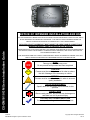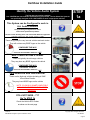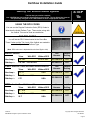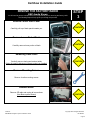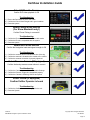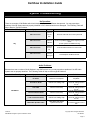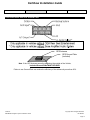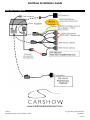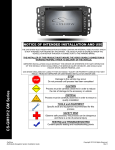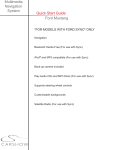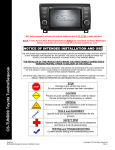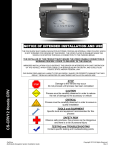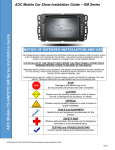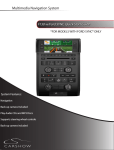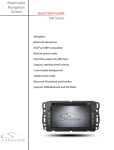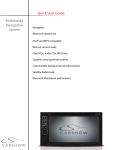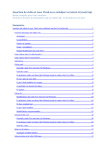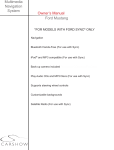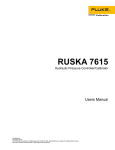Download CarShow CS-GM1012 GM Series Installation guide
Transcript
Installation Guide NOTICE OF INTENDED INSTALLATION AND USE THE CAR SHOW MULTI-MEDIA NAVIGATION SYSTEMS CONTAIN AN INTERNAL VIDEO PLAYER, WHICH IS NOT INTENDED FOR VIEWING BY THE DRIVER. THE VIDEO PLAYER IS DISABLED WHEN THE VEHICLE IS IN MOTION THROUGH A CONNECTION TO THE PARKING BRAKE. CS-GM1010 GM Series Installation Guide THE INSTALLER OF THIS PRODUCT MUST INSURE THE VIDEO DISABLE CONNECTION IS WORKING PROPERLY PRIOR TO DELIVERY OF THE VEHICLE. IMPROPER INSTALLATION COULD DISTRACT THE DRIVER OR INTERFERE WITH SAFE OPERATION OF THE VEHICLE, WHICH COULD RESULT IN SERIOUS INJURY OR DEATH, AND COULD ALSO VIOLATE STATE AND/OR FEDERAL LAW. CAR SHOW DISCLAIMS ANY LIABILITY FOR ANY BODILY INJURY OR PROPERTY DAMAGE THAT MAY RESULT FROM ANY IMPROPER OR UNINTENDED INSTALLATION AND/OR USE. STOP Damage to the vehicle may occur Do not proceed until process has been completed CAUTION CAUTION CarShow Multi-Media Navigation System Installation Guide Process must be carefully observed in order to reduce the risk of damage to the accessory or vehicle CRITICAL Process must be carefully observed in order to ensure a quality installation TOOLS and EQUIPMENT Specific tools and equipment recommended for this process SAFETY RISK Observe safe practices, this process can be dangerous and there is a risk of personal injury TESTING and TROUBLESHOOTING Content specific testing and troubleshooting points Copyright 2012 All Rights Reserved Rev A CarShow Installation Guide Identify the Vehicle Audio System The first step you need to complete Is to CONFIRM the Vehicle Audio System before you proceed. The Car Show Nav Systems are specifically designed to be CONFIGURED to work in appropriate vehicles. STEP 1a This System can be Configured to work in ALL Audio Platforms Using the wrong Configuration will cause various audio performance problems See the Trouble Shooting at the end of this Install Guide for symptoms SOME VEHICLES ARE NON-AMP These are typically the very low-end vehicles and work trucks. They will not have any BOSE logos on the vehicle CONFIGURE THIS WAY USE HARNESS: DP-GM1016 INSTALLER SETTING MENU: CENTER PT = OFF MOST VEHICLES ARE STD-AMP These are typically the mid-range vehicles . They may have any BOSE logos on the vehicle CONFIGURE THIS WAY USE HARNESS: DP-GM1012 INSTALLER SETTING MENU: CENTER PT = OFF FEW VEHICLES ARE CENTERPOINT These are the high-end vehicles including all GMC Yukon/Sierra Denalis. They may have BOSE logos on the vehicle NOTE: CS-GM1010 IS NOT COMPATIBLE WITH BOSE CENTERPOINT EQUIPPED VEHICLES. STILL NOT SURE…??? Go To STEP 1b Check the Vehicle RPO Codes as shown on the next page CarShow Multi-Media Navigation System Installation Guide Copyright 2012 All Rights Reserved CS-GM1014 Page 2 CarShow Installation Guide Identify the Vehicle Audio System The first step you need to complete Is to CONFIRM the Vehicle Audio System before you proceed. The Car Show Nav Systems are specifically designed to be CONFIGURED to work in appropriate vehicles. STEP 1b USING THE RPO CODES You can use the Regular Production Order (RPO) Codes to determine the Audio Platform Type. These codes, along with the Vehicle Trim can be used as noted below. THE RPO CODES You will find the RPO Codes located in the Glove Box These Codes and the Trim Level of the Vehicle are needed to identify the Audio Platform Type. (Note: RPO codes are in Alphabetical order from Right to Left) Without RPO Use Harness Installer Setting PCU or UUJ DP-GM1016 OFF DP-GM1012 OFF Without RPO Use Harness Installer Setting UQA DP-GM1016 OFF DP-GM1012 OFF Without RPO Use Harness Installer Setting UQA DP-GM1016 OFF DP-GM1012 OFF BUICK: Enclave Trims With RPO Non-Amp > CX, CXL Std-Amp > CX, CXL PCU or UUJ CHEV: Suburban /Tahoe/Silverado/Traverse/Avalanche Trims Non-Amp > LS, LT Std-Amp > LS, LT Std-Amp > LTZ With RPO UQA UQA GMC: Acadia / Denali* / Yukon / Sierra Trims Non-Amp > SL, SLE Std-Amp > SL, SLE Std-Amp > SLT With RPO UQA CarShow Multi-Media Navigation System Installation Guide UQA Copyright 2012 All Rights Reserved CS-GM1014 Page 3 CarShow Installation Guide PREPARING FOR THE INSTALLATION Before you start, please read these critical steps below STEP 2 BEFORE YOU START THE INSTALLATION, READ THIS GUIDE! CHECK THE BATTERY Test the battery voltage to make sure it’s fully charged This only takes seconds and can save hours of troubleshooting later. TURN THE VEHICLE OFF Keep the Vehicle Off during the installation to avoid setting various Vehicle Faults Keep the Vehicle OFF during the installation Failure to follow this may cause the AIRBAG FAULT SENSOR to become enabled. Dealer Service Departments charge a significant fee to reset the Fault Sensor. CarShow Multi-Media Navigation System Installation Guide Copyright 2012 All Rights Reserved CS-GM1014 Page 4 CarShow Installation Guide REMOVE THE FACTORY RADIO GMC Acadia Shown You will need to remove multiple interior trim components prior to removing the factory radio. The following steps will help guide you through this process. STEP 3 Remove Center Dash Panel Carefully pull top of dash panel towards you CAUTION Remove Lower Part of Dash Carefully remove lower portion of dash CAUTION Removing Dash Panel Carefully remove dash panel and set aside (Note: No need to disconnect climate controls on Acadia!) CAUTION Remove Mounting Screws Remove 4 radio mounting screws Remove Radio Remove OE radio and unplug all connections (Non-Bose system shown) CarShow Multi-Media Navigation System Installation Guide CAUTION Copyright 2012 All Rights Reserved CS-GM1014 Page 5 CarShow Installation Guide LOCATING REMOTE COMPONENTS You will need to mount the GPS and Optional Satellite Radio Antennas on the exterior of the vehicle. And mount the iPod Interface Connector in the vehicle. The following steps will help guide you through this process. STEP 4 Use Caution around SRS Components It is the installer’s responsibility to ensure that the safety equipment in the vehicle is NOT adversely affected by installation of this system. Ensure that the routing of the harnesses do NOT obstruct airbags, SRS or other safety devices. Mount the GPS and Sat Radio antenna in a location on the exterior of the Vehicle Route the GPS harness away from other power harnesses in the vehicle and locate the Antenna 12” away from the radio. If the Antenna is Dash Mounted, it MUST be attached to a metal plate 3”x3” to ensure acceptable GPS performance Install the iPod interface connector in a location accessible to the end-user Locate the iPod interface module in an area which can be serviced in the future. The iPod cable is intended to be a serviceable item, which plugs into the iPod/Sat radio Interface Module. INSTALL THE CAR SHOWNAVIGATION SYSTEM You will need to prepare the Car Show Navigation System for installation in the vehicle. STEP 5 Remove the DVD Transport Screws There are 2 x Phillips Transport Screws which protect the DVD Mechanism during transportation. Transport Screws must be removed prior to installation. CarShow Multi-Media Navigation System Installation Guide Copyright 2012 All Rights Reserved CS-GM1014 Page 6 CarShow Installation Guide Connect the Power and GPS Harnesses The GPS Antenna Harness must be tightened with a WRENCH to ensure it is properly seated. Be sure to use white cable clamp to secure GPS antenna cable Failure to follow this step may result in poor GPS signal Connect Optional Harnesses such as iPod, Satellite Radio, Camera, Reverse Sensors These harnesses must be fully engaged prior to the system installation. See the Harness Diagrams for more information Prepare the Vehicle side harnesses for connection to the Car Show Harness Use care not to pinch or damage cables as this will cause performance issues/failures Engage all Connectors to the Factory Harnesses CAUTION Use the previously removed Mounting Bolts to secure the Car Show System If the unit does not fit FLUSH, check the cables for clearance, DO NOT FORCE the unit in. Re-install Dash Trim Re-Install dash trim using caution. CAUTION Be sure that all vehicle connectors (Climate control, Hazard lights etc…) have all been reconnected PRIOR to starting vehicle! Turn the vehicle ON and confirm the unit is fully operational With the connectors Fully Engaged, turn the vehicle on and press the RESET for 5 seconds on the unit. CarShow Multi-Media Navigation System Installation Guide Copyright 2012 All Rights Reserved CS-GM1014 Page 7 CarShow Installation Guide Insert a DVD to confirm the Video Disable Circuit is properly Operating. The Video Disable is provided by a Brake wire attached to the Park Brake circuit. When attached, the wire completes a ground if the brake is engaged, to allow video playback. ENABLE INSTALLER SETTINGS You will need to select certain Installer Setting based on any Optional Equipment that you may have installed STEP 6 Launch the Installer Setting Screen From any screen with the Menu Button, follow these steps to display the Installer Setting Screen, select: 1) From any Screen, select “Menu” 2) From the Menu Screen, select “Settings” 3) Press “Keypad,” Press “7253” and “Enter” Select the individual Settings as needed for the installed components Selectable options vary by product and installation. Select the options as applicable for the installed optional components. You can also Enable/Disable Car ShowBluetooth in this menu If your vehicle has Bose Premium Centerpoint, the CS-GM1010 is NOT compatible. BLUETOOTH PHONE NOTICE If this Vehicle is equipped with FACTORY BLUETOOTH, the Car ShowIntegrated Bluetooth must be set to OFF in the Installer Setting Menu. ONLY ONE BT System can be Paired at a time (either Factory or Car Show) CarShow Multi-Media Navigation System Installation Guide Copyright 2012 All Rights Reserved CS-GM1014 Page 8 CarShow Installation Guide Perform Pre-Delivery Tests You will need to perform several Pre-Delivery Tests to ensure customer satisfaction STEP 7 Turn the vehicle ON and System ON Confirm the unit starts up properly Troubleshooting 1) Reset the System while the Vehicle is ON 2) Confirm all connectors are properly installed 3) Check the Vehicle and System Fuses Select RADIO as the Source Confirm that the AM and FM reception are as expected Troubleshooting 1) Confirm Antenna is properly connected. 2) Reset the System Select SATELLITE RADIO as the Source Confirm Channel 001 is present after ~5 minutes Troubleshooting 1) Confirm RCA connectors in the Harness are connected 2) Confirm the Antenna is an unobstructed view of the sky 3) Reset the System Select iPOD as the Source (if Equipped) Confirm iPod is communicating a playback is OK Troubleshooting 1) Confirm iPod Version Compatibility – not all are compatible 2) Confirm the harnesses are properly engaged 3) Reset the System Select CD as the Source Confirm CD audio playback is OK Troubleshooting 1) Confirm the Disc is Store Bought and in good condition 2) Reset the system CarShow Multi-Media Navigation System Installation Guide Copyright 2012 All Rights Reserved CS-GM1014 Page 9 CarShow Installation Guide Select DVD as the Source Confirm DVD video playback is OK Troubleshooting 1) Ensure the Park Brake is set to view video 2) Confirm the Disc is Store Bought and in good condition 3) Reset the system Select Phone as the Source (Car Show Bluetooth only!) Confirm Phone Pairing is successful Troubleshooting 1) Confirm the Phone has BT and is in discoverable mode 2) Confirm the Phone is compatible with the system 3) Reset the system Select NAV as the Source Confirm the Navigation loads and signal strength is OK Troubleshooting 1) Confirm the antenna has an unobstructed view of the sky 2) Confirm the antenna is located on the outside of the vehicle 3) Confirm the antenna connection is properly tightened Select Reverse Camera (If Equipped) Confirm the backup camera screen shows in reverse Troubleshooting 1) Confirm the Camera is set to ON in the Installer Settings 2) Confirm the Reverse Trigger wire is attached properly 3) Confirm the Camera is receiving 12VDC as required Select OnStar (If Equipped) Confirm OnStar Operator is heard Troubleshooting 1) Confirm the OnStar Connector is engaged in the unit 2) Reset the System CarShow Multi-Media Navigation System Installation Guide Copyright 2012 All Rights Reserved CS-GM1014 Page 10 CarShow Installation Guide System Troubleshooting No Operation: There are a number of GM Radios which look identical but operate on different data protocol. You may experience problems if the OE System was not properly identified or if the harness has become damaged. The Following Table will help to Resolve Typical Problems. Installed Car ShowSystem Symptom Cause Solution Will not Turn On Will not Turn On System is Turned OFF Press the Left Knob to turn the system ON Vehicle is 11Bit Bus Check Compatibility Matrix at the beginning of this Guide (These systems are 29Bit Bus only) System is Locked UP Press & Hold the Reset for 5-10 Seconds Harness Damaged Check/Replace the Main Harness Any Will not Turn On Will not Turn On Audio Problems: Because there are a number of Audio Options in the GM Product Line, you may experience problems if the OE Audio System was not properly identified. The Following Table will help to resolve typical Problems. Installed Car Show System Symptom Cause Solution No Audio Vehicle is a Centerpoint CS-GM1010 system is not compatible. Over-Driven Audio Vehicle is a Analog Amp Low Audio Vehicle is a Non-Amp Low Uncontrolled Audio Vehicle is a Non-Amp Loud Uncontrolled Audio Vehicle is a Analog Amp Muted Rear Speaker Audio OEM Rear Seat Audio system turned ON CS-GM1010 CarShow Multi-Media Navigation System Installation Guide Use DP-GM1016 harness “Center Pt” setting needs to be “off” Use DP-GM1016 harness “Center Pt” setting needs to be “off” Use DP-GM1016 harness “Center Pt” setting needs to be “off” Use DP-GM1012 harness “Center Pt” setting needs to be “off” Turn Rear Seat Audio Button on Center Console to turn it OFF Copyright 2012 All Rights Reserved CS-GM1014 Page 11 CarShow Installation Guide Bluetooth problems: Because some vehicles in the GM Product Line contain a Factory Blue Tooth System, you may experience problems if the OE Blue Tooth System was not properly identified. The Following Table will help to resolve typical Problems. Vehicle Configuration Symptom Cause Solution NO Steering Wheel Buttons No Blue Tooth Function on the Car Show Nav Installer Setting Menu BT is Set to OFF Set Car Show BT Setting to ON No Blue Tooth Function on the Car Show Nav Installer Setting Menu BT is Set to OFF Set Car Show BT Setting to ON Don’t know how to Pickup or End a Call Buttons are not supported for BT use Factory BT Reports No Phone Paired BT is Not Paired or is Paired with Car Show System – Not Factory Audio Steering Wheel Buttons Only, NO Factory BT Button Audio Steering Wheel Buttons See Owner’s Manual / Quick Start Guide Un-Pair with Car Show BT Set Car Show BT OFF Pair with Factory System AND Factory BT Button on Steering Wheel (OEM Bluetooth Only) Customer wants to use Car Show BT System Installer Setting Menu BT is Set to OFF Set Car Show BT Setting to ON Do NOT Pair with Factory System XM Radio Problems: Because some vehicles have an XM Option and others do not in the GM Product Line, you may experience problems if the OE XM System was not properly identified. The Following Table will help to resolve typical Problems. Vehicle Configuration Symptom Cause Solution XM Says No Device Vehicle is NOT Factory XM Purchase and install the GM XM Tuner Kit P/N GM17801150 No XM Stations XM Antenna cannot receive a signal Move the Vehicle location to outside in a clear area No Audio XM Audio Harness is not installed XM Harnesses not connected properly. See pg. 14 Limited XM Stations XM has not been registered Follow GM Instructions to enable the XM Service No XM Tuner is Installed Purchase and install the GM XM Tuner Kit P/N GM17801150 Factory XM XM Says No Device No XM Stations No Factory XM No Audio Limited XM Stations CarShow Multi-Media Navigation System Installation Guide Copyright 2012 All Rights Reserved CS-GM1014 Page 12 CarShow Installation Guide Connector Block and GPS Ground Plate GPS Antenna GPS Ground Plate (Included) Note: If the GPS Antenna cannot be placed on the outside of the Vehicle, Included Ground Plate MUST BE USED. Failure to use Ground Plate can reduce the efficiency of the antenna by more than 30% CarShow Multi-Media Navigation System Installation Guide Copyright 2012 All Rights Reserved CS-GM1014 Page 13 CarShow Installation Guide Main Harness Diagrams www.CarShowEntertainment.com CarShow Multi-Media Navigation System Installation Guide Copyright 2012 All Rights Reserved CS-GM1014 Page 14