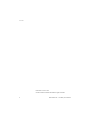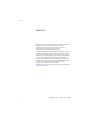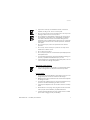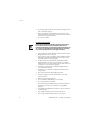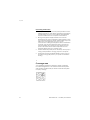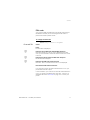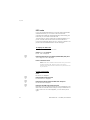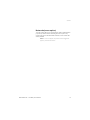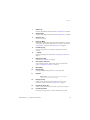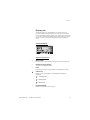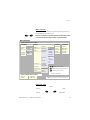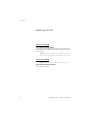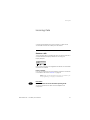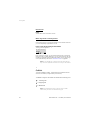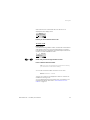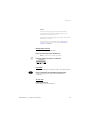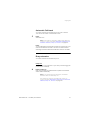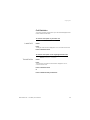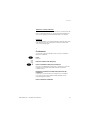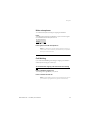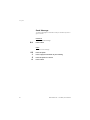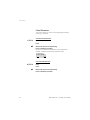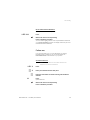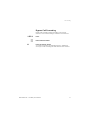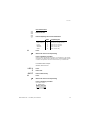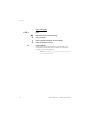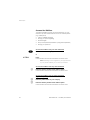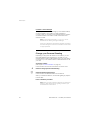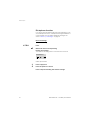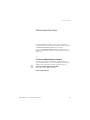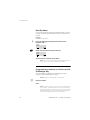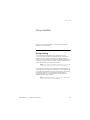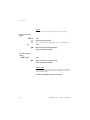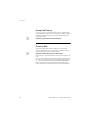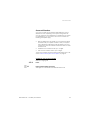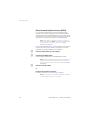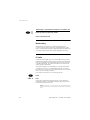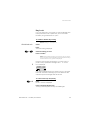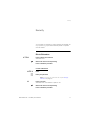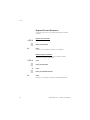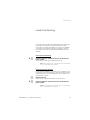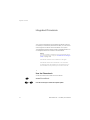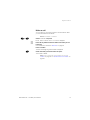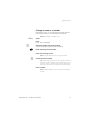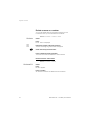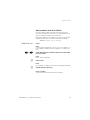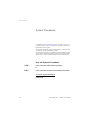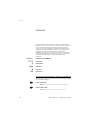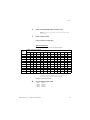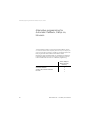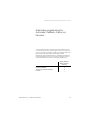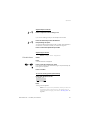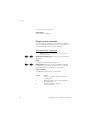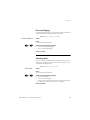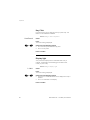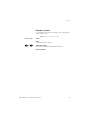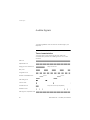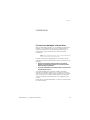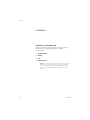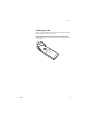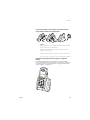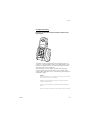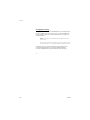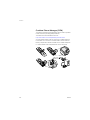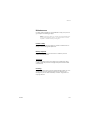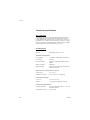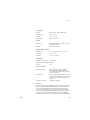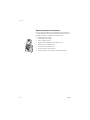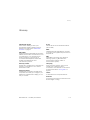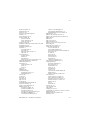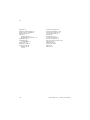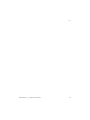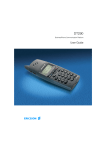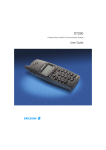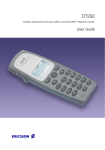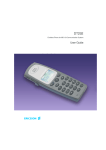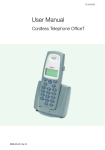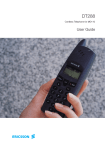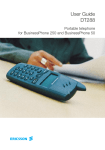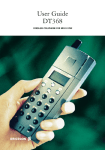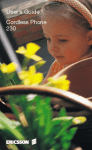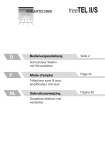Download Aastra DT292 User guide
Transcript
DT292 BusinessPhone Communication Platform User Guide Cover Page Graphic Place the graphic directly on the page, do not care about putting it in the text flow. Select Graphics > Properties and make the following settings: • Width: 15,4 cm (Important!) • Height: 11,2 cm (May be smaller) • Top: 5,3 cm (Important!) • Left: -0,3 cm (Important!) This text should then be hidden. User Guide Welcome EN/LZTBS 170 357 R2A © Aastra Telecom Sweden AB 2008. All rights reserved. 2 BusinessPhone – Cordless phone DT292 Table of Contents Table of Contents page Welcome .......................................................... 4 Important ......................................................... 6 Description ..................................................... 14 Switching On/Off ............................................ 20 Incoming Calls ............................................... 21 Outgoing Calls ............................................... 24 During Calls .................................................... 30 Call Forwarding .............................................. 35 Information ..................................................... 42 Mailbox System .............................................. 46 Abbreviated Numbers .................................... 55 Group Facilities .............................................. 59 Other Useful Facilities ..................................... 63 Security .......................................................... 71 Least Cost Routing ........................................ 73 Integrated Phonebook .................................... 74 System Phonebook ........................................ 80 Write text ....................................................... 82 Alternative programming for Automatic Callback, Camp-on, Intrusion ........................................ 84 Alternative programming for Automatic Callback, Camp-on, Intrusion ........................................ 85 Adjustments ................................................... 86 Audible Signals .............................................. 94 Useful Hints .................................................... 95 Installation ...................................................... 96 Reference .................................................... 105 Troubleshooting ............................................ 111 Glossary ....................................................... 113 Index ............................................................ 114 BusinessPhone – Cordless phone DT292 3 Welcome Welcome Welcome to the User Guide for the Cordless phone DT292 in the BusinessPhone Communication Platform from Aastra. The BusinessPhone Communication Platform consists of BusinessPhone Compact, BusinessPhone 50, BusinessPhone 128i and BusinessPhone 250. The features described in this User Guide are related to version 7.0 or higher of the BusinessPhone Communication Platform. Some might not work in earlier versions of the system and/or might be protected by a license package that has to be bought separately. The User Guide describes the facilities of the BusinessPhone Communication Platform and the Cordless phone DT292 with a default programming. There may be some differences in the way your phone is programmed. Please consult your system administrator if you need further information. The latest version of this User Guide can also be downloaded from: http://www.aastra.com 4 BusinessPhone – Cordless phone DT292 Welcome Copyright All rights reserved. No parts of this publication may be reproduced, stored in retrieval systems, or transmitted in any form or by any means, electronic, mechanical, photocopying, recording or otherwise, without prior written permission of the publisher except in accordance with the following terms. If this publication is made available on Aastra media, Aastra gives its consent to downloading and printing copies of the content provided in this file only for private use and not for redistribution. No parts of this publication may be subject to alteration, modification or commercial use. Aastrs will not be liable for any damages arising from use of an illegal modified or altered publication. Aastra is a registered trademark of Aastra Technologies Limited. All other trademarks mentioned herein are the property of their respective owners. Warranty AASTRA MAKES NO WARRANTY OF ANY KIND WITH REGARD TO THIS MATERIAL, INCLUDING, BUT NOT LIMITED TO, THE IMPLIED WARRANTIES OF MERCHANTABILITY AND FITNESS FOR A PARTICULAR PURPOSE. Aastra shall not be liable for errors contained herein nor for incidental or consequential damages in connection with the furnishing, performance or use of this material. Declaration of Conformity Hereby, Aastra Telecom Sweden AB, SE-126 37 Hägersten, declares that this telephone is in conformity with the essential requirements and other relevant provisions of the R&TTE directive 1999/5/EC. Details to be found at: http://www.aastra.com/sdoc BusinessPhone – Cordless phone DT292 5 Important Important This section describes the information that is important to know before you use the DT292 phone, battery, charger and the functions described. Note: This User guide describes the supported BusinessPhone Communication Platform functions together with the most commonly used phone specific functions. All phone specific functions are listed in the menu structure., see section “Menu structure” on page 19. Before using the DT292 the first time you have to charge and connect the battery, see section “Installation” on page 96. Guidelines, warnings and precautions for safe and efficient use Recommendations 6 • Always keep and handle your products with care and keep them in a clean and dust-free place. Proper use and care will prolong the products life. Use a soft absorbent tissue or cloth to remove dust, dirt or moisture. • Always ensure that the phone, battery and charger are used and operated in the intended environment for which they are designed. • Operate the phone in temperatures between 0°C to +40°C (32°F to 104°F). • Do not expose your products to liquid, moisture, humidity, solvents, strong sunlight, harsh environments or extreme temperatures, never above +60°C (+140°F). BusinessPhone – Cordless phone DT292 Important • Exposure to heat may cause batteries to leak, overheat or explode, resulting in fire, burns or other injuries. • Do not put the product in the microwave oven: This may cause damage to either the oven or the product. • Do not attempt to disassemble or alter any part of the phone, the charger(s) or the battery-pack. Disassembly or alteration may result in electrical shock or irreversible damage to the equipment. Only a qualified service personnel or an authorized Aastra partner should conduct internal inspections, alterations and repairs. • Do not expose your product to open flames or lit tobacco products. • Do not drop, throw or bend your products. This may cause malfunction or electric shock. • Do not paint your product. • Do not use your product in an area where a potentially explosive atmosphere exists. • To avoid hearing impairment, accept the call before holding your product (or portable handsfree device) to your ear. • The DT292 phone is not specified as intrinsically safe, so do not use it in areas with a danger of explosion. Disposing of the product • Your product should not be placed in municipal waste. Please check local regulations for disposal of electronic products. Power supply • Connect the AC power adapter of the charging unit only to the designated power sources as marked on the charger. • Make sure the cord is positioned so that it will not be subjected to damage or stress. • To reduce risk of electrical shock, unplug the chargers from any power source before attempting to clean or move it. • The AC power adapters must not be used outdoors or in damp areas. • Never alter the cord or plug. If the plug will not fit into the outlet, have a proper outlet installed by a qualified electrician. • Limit the distance between the mains socket and the cordless phone when charging for easy accessibility. BusinessPhone – Cordless phone DT292 7 Important • As an energy saving measure, disconnect the charger from the main socket after charging. • When unplugging the mains adapter from the power outlet, make sure that your hands are dry and ensure that you hold the solid portion of the mains adapter. • Do not pull on cables. Charging and batteries Please read carefully the following important precautions before the first time use of the batteries. Make sure to understand and observe all cautionary instructions stated, so as to avoid any possible safety hazards that are caused by any misuse, misapplication or damage to batteries. 8 • Only use batteries, mains adapters or desk and rack chargers designed for use with your product. • Use of power sources not explicitly recommended may lead to overheating, reduced battery performance, distortion of the equipment and fire or other damages. • Cordless phones are equipped with Nickel Metal Hydride (NiMH) batteries or Lithium Ion Lion batteries. In a complex infrastructure, the talk- and standby time may differ, due to the consequence of the increase in signaling. • The battery must always be completely charged (minimal 4 hours) before first time use. • The battery in your product is designed to withstand many charge cycles. • Use only the recommended charging equipment. • Improper charging can cause heat damage or even high pressure rupture. • Observe proper charging polarity. • Do not solder lead wires directly onto the battery. • Do not apply water to the battery. • The initial charging of a NiMH battery will cause the battery to become warm. This is a normal effect of charging NiMH batteries. • The batteries are replaceable, however it is not the intention to do this frequently. • Only charge the batteries when placed in the phone. • Use only the specified battery-packs for your product. BusinessPhone – Cordless phone DT292 Important • Never heat or dispose of the battery into a fire, which, or else, may cause leakage, burst or fire. • Remove the carrying case from the product while in charger. • Do not cover the product while being charged. Do not charge the phone in a closed cabinet or drawer. The charging of the battery is a chemical process and causes the battery to become warm during charging. Make sure the environment in which the phone is charged, is well vented. • The cordless phone can be charged either when switched on or off. • Do not connect the battery's positive and negative leads altogether in any case. • Do not strike or drop the battery. It may cause damage to the battery. • Do not charge the battery under the temperature of +5°C (+41°F). Be sure to charge the battery between the temperatures of +5°C and +45°C (+41°F and 113°F). Charging beyond these conditions may impair the battery performance and shorten the life cycle. • Do not use battery packs from different types, brands or of different capacities. • The battery is to be stored in a dry cool place, with the ambient temperature around of +25°C (+77°F) for best performance. • The battery continues to discharge a minimal portion of its power, even if the product is switched off or the battery is removed. • Dispose the battery in accordance with all local regulations, applicable in your country. Warnings • Smoke or fumes Stop operating the products and turn off immediately in case of smoke or fumes. Unplug the mains adapter and remove the batteries from the phone immediately. Continued operation may result in fire or electrical shock. • LCD If the liquid crystal display breaks, avoid injury by not letting the liquid crystal touch the skin, getting it into the eye or into the mouth or getting cut by the broken glass. BusinessPhone – Cordless phone DT292 9 Important Preventing malfunction • Never place the equipment in close proximity of electric motors, welding equipment or other devices generating strong (electro) magnetic fields. Exposure to strong (electro) magnetic fields may cause malfunction and corrupt the communication. • Moving the equipment rapidly between warm and cold temperatures may cause condensation (water droplets) to form on its internal and external surfaces. Water droplets may cause malfunction of the equipment and corrupt or end communication or damage the equipment. When condensation is noticed, stop using the equipment. Switch off the phone, remove the battery and unplug the mains adapter from the power outlet. Wait until the moisture evaporates from the equipment before putting it in operation again. • Avoid accidental drop of the phone. Use the clip, security clip or carrying case specified for carrying purposes of the phone. • Avoid the phone being squeezed between furniture and your body when carrying the phone in your pocket or attached to clothing. Coverage area Your organisations premises is covered by a number of cells which forms the coverage area. You can make and answer calls anywhere within this area, outside the area you will lose contact with the system. Company coverage: 10 BusinessPhone – Cordless phone DT292 Important PIN code Your phone is initially provided with a pre-set PIN code (Personal Identification Number). You should change this PIN code to a personal PIN code to prevent misuse. To change the PIN code Route: Settings » PhoneLock » ChangePIN ChangePIN z z z Select Press EnterOldPIN: is displayed. Enter the current PIN code (default 0000) and press Either EnterNewPIN: or Wrong PIN is displayed. In the latter case, you have entered a number that does not match the current PIN code. Enter the four digits of the new PIN code and press RepeatNewPIN is displayed. Enter the new PIN code again and press Either New PIN accepted or Wrong New PIN is displayed. Note the new PIN code for future use If you enter an incorrect new PIN code three times in a row, your phone leaves this menu option. In other situations, if you enter an incorrect PIN code three times in a row, your phone is blocked and PIN Blocked, Unblock? is displayed. See section “IPEI code” on page 12 to un-block your phone. BusinessPhone – Cordless phone DT292 11 Important IPEI code If your phone is blocked because an incorrect PIN code has been entered three times, you can unlock it with the IPEI code (International Portable part Equipment Identity). After entering the IPEI code, you must enter a new PIN code. The IPEI code is a unique code which has been assigned to your phone. The IPEI code can be found in the ShowIPEI menu. If your phone is blocked, PIN Blocked, Unblock? appears. The phone must be unblocked before it can be used again. To display the IPEI code Route: Information » ShowIPEI z Select ShowIPEI and press Enter PIN: is displayed. Enter the PIN code for your phone (default 0000) and press The 13-digit IPEI code is displayed. Press to leave this menu Note: Write down the IPEI code for future use. If you cannot retrieve the IPEI code, please contact your system administrator. Keep the IPEI code secret to prevent misuse of your phone. Un-block the DT292 z z z 12 Press Backdoor: is displayed. Enter the IPEI code and press EnterNewPIN: is displayed. Enter the four digits of the new PIN code and press RepeatNewPIN is displayed. Enter the new PIN code again and press Either New PIN accepted or Wrong New PIN is displayed. In the latter case, the new PIN and the code you have just entered do not match. If New PIN accepted appears, you can use the phone again. BusinessPhone – Cordless phone DT292 Important Networks (menu option) The menu option Networks should only be used for administration purposes by Aastra service staff. Using this menu option may cause a logout from the DECT/GAP network, and no further calls will be possible. Note: In case of a logout, the phone must be logged on again by a service technician. BusinessPhone – Cordless phone DT292 13 Description Description 10 1 11 2 19 Work 4711 07-Jul 11:32 12 13 3 4 5 14 6 7 15 8 16 9 18 14 17 BusinessPhone – Cordless phone DT292 Description 1 Volume Up Off-hook: raise earpiece volume. See section “Adjustments” on page 86. 2 Volume Down Off-hook: lower earpiece volume. See section “Adjustments” on page 86. 3 Off-hook / Yes Answer call, accept. 4 Clear (C) / Mute Delete latest entered digit. Backspace when editing text. Cancel a menu option. Microphone, ringer and warning on/off, see sections “During Calls” on page 30 and “Adjustments” on page 86. 5 Control key (up) Scroll up through menus or name list. Move left through the choices. 6 1 / Space Space when editing text. See section “Integrated Phonebook” on page 74. 7 Battery (rear side) See section “Installation” on page 96. 8 Star / Pause / Text case Insert a dial tone pause. Upper/lower case in text mode. See section “Integrated Phonebook” on page 74. 9 Microphone 10 Warning light Ringing, message waiting, battery low, exit cover area. 11 Earpiece Please note: The phone may retain small magnetic articles around the earpiece region. 12 Display (3 rows) Display at rest. Work is the network name and 132 is (your) extension number. See section “Display info” on page 17. 13 On/Off / On-hook / No Switch on/off, end call, one menu back. Cancel a menu option. 14 Control key (down) Scroll down through menus, name list. Move right in choices. BusinessPhone – Cordless phone DT292 15 Description 16 15 Keypad 16 Hands-free Activate hands-free speaking. See sections “Incoming Calls” on page 21, “Outgoing Calls” on page 24 and “During Calls” on page 30. 17 R/Message Put call on hold (inquiry), take call off hold or enter the message system. See section “During Calls” on page 30. 18 Accessory connectors See section “Installation” on page 96. 19 Loudspeaker (rear side) For hands-free speaking function. See sections “Incoming Calls” on page 21, “Outgoing Calls” on page 24 and “During Calls” on page 30. BusinessPhone – Cordless phone DT292 Description Display info The display gives you visual feedback on all actions that you perform, and also textual warnings. The upper two rows are text rows (12 possible characters in each row), showing menus that you can access, names and numbers that you edit or dial, your phone ID etc. The lower row displays different statuses, visualised by icons. The DT292 display Signs in the text rows > Menu pointer Shows the menu that can be accessed by pressing the YES key. < Number to long for display There are more digits to the left. - Dash Indicates that a pause is programmed in the telephone number. CallList icon Marks an entry in the CallList. Three different call types are displayed: <- ! Incoming call -> Outgoing call X Missed call Exclamation Mark Marks an unread entry in an entry list. BusinessPhone – Cordless phone DT292 17 Description Display icons Signal strength On when your phone is locked to the system. The bars indicate reception quality. Four bars indicate optimal reception. Ringer off Ringing signal muted or microphone off. Key lock Keys are locked. Call On when your phone is off hook and flashes during ringing. Message Message received. Call info New unanswered entry in the MissedCalls list. Battery gauge The battery cells are flashing sequentially when the battery is being charged and is on when charging is completed. Indicates the amount of talk and standby time left. Note: An alarm sounds when there is less than 15 minutes calling time left in the battery. Additional display features Depending on which network you are connected to, additional display features are available. For example displaying of date and time. Ask your system administrator if you require additional display features. 18 BusinessPhone – Cordless phone DT292 Description Menu structure The available phone specific functions and network functions can be accessed via the DT292 menus. L M or Press to access the on hook menu when in stand-by mode or to access the off hook menu during a call (see below) Menu Structure Options available when “on hook” PhoneBook Find&Call Store Find&Edit DeleteAll Settings AddNew AddCallList Alarm * AutoKeyLock SetAlarm AlarmOff Alerts RingVolume RingType Internal External CallBack Message KeySound DiscreetRng On Off Vibrator OnIfSilent On Off Edit Delete PhoneLock MasterReset Language MessageKey Display PowerOn Subscript ChangePIN Mess.KeyNo Light Contrast Information SelectNet Priority * Rename Delete Subscribe CallList * MissedCalls * LastCall * TotalCalls ShowIPEI L M Move within a menu. . i ,| Make selection. Move to submenu. Move to previous menu. Move to idle display. Options available when “off hook” Find&Call CallList * Networks GotoDTMF * DTMF-Long * Note * Available under certain circumstances. Navigation keys Cancel Confirm Left/Up BusinessPhone – Cordless phone DT292 L M Back Right/Down 19 Switching On/Off Switching On/Off Switch on the DT292 Press until the display lights up If the phone does not switch on or the battery icon starts flashing, the battery is low. Charge the battery. While charging you can still use your phone. Note: If the signal strength icon is off and the message is displayed you cannot make or answer calls. No network Switch off the DT292 Note: During calls, you cannot switch off your phone. Press until the display turns blank Your phone is switched off. 20 BusinessPhone – Cordless phone DT292 Incoming Calls Incoming Calls A ringing signal indicates an incoming internal- or external call. You can also see who has called you in the CallList. Answer calls The ringing type tells you whether the call is an internal, external or call-back call and the display indicates an incoming call. Display example: InternalCall 4736 If the number is stored in the integrated Phonebook, the associated name is shown instead. Press to answer If you do not answer the call, the number is stored as a missed call in the CallList. See section “CallList” on page 22. Note: Calls can be answered at any time, no matter if you are programming, or keying in a number etc. > Handsfree Press to answer the call in handsfree speaking mode You are connected to the caller via the loudspeaker and microphone. BusinessPhone – Cordless phone DT292 21 Incoming Calls End the call Press The duration time of the call is shown. Mute ring sound or warning sound If the phone rings or a warning sounds at an inconvenient moment you can temporarily suppress the sound: Press to turn off the ringing for the moment The ring off icon appears. ExternalCall Anna Even with the sound off, you can still answer the call. The warning light and hook icon keep flashing. If you do not answer the call, the number is stored as a missed call in the CallList. To turn off the ring sound permanently, see section “Volume control” on page 86. Note: If you decide not to answer the call, press the NO key. The call is rejected and there is no entry in the CallList. CallList The last 20 dialled numbers, missed calls and answered calls are stored in the CallList (if supported by the network). The different call types in the CallList are marked with the following icons: <- Incoming call -> Outgoing call X Missed call Note: An exclamation mark (!) after an entry number means that you have not read that entry yet. 22 BusinessPhone – Cordless phone DT292 Incoming Calls When there are new unanswered calls, the call info icon is displayed and the display shows: Check Who Called? Press if you do not want to return a call To return a call Press shortly The CallList including dialled numbers, missed calls and answered calls appears. Each entry in the list is displayed with a number in the upper left corner of the display. The phone beeps if there are no names or numbers available for redial. 1 X 05-Mar Sabrina! L M or Scroll until you have the right number or name Press to dial the selected number Tip: If you press the C/MUTE key instead of the YES key, you can edit the number before dialling. You can also access the CallList via the CallList menu. Route: Information » CallList The CallList menu is only displayed, if names or numbers are available for returning a call. You can permanently store the numbers from your CallList in your integrated Phonebook. See section “Add numbers from the CallList” on page 79. BusinessPhone – Cordless phone DT292 23 Outgoing Calls Outgoing Calls Sometimes you make a call but the person is not available. These functions will help you in your attempts to establish contact with the called party. You can also make a call via the Phonebooks, see section “Integrated Phonebook” on page 74 or “System Phonebook” on page 80. Make calls z 0z Dialling while on hook Enter either a directory number to make an internal call. Or: Enter the digit(s) for external line access and the desired public number. Note: Which digit to press for external line access depends on the configuration of the system. The display shows the entered number, for example: 00535554505 Press when the number is correct Your phone will go off hook and dial the number. 24 BusinessPhone – Cordless phone DT292 Outgoing Calls Notes: Correct a wrong entry by pressing the C/MUTE key. If you decide not to make the call while keying in the number, press the NO key to stop. If you receive a call while keying in the number, simply press the YES key to answer. You can make your calls faster by using abbreviated numbers or dial-by-name. See section “Abbreviated Numbers” on page 55. Dialling when off hook If you prefer to dial a number off hook: Press and hold until you hear the dial tone z Note: A short press activates the CallList. Enter the number and wait for a connection 0:00:23 00535554505 Handsfree > While you are waiting for a connection, dial tone or during the call: Press to switch the call to handsfree speaking mode You are connected to the caller via the loudspeaker and microphone. To end calls Press to end the call The duration of the call is displayed. BusinessPhone – Cordless phone DT292 25 Outgoing Calls Last External Number Redial *** When you initiate an external call the system automatically stores all the dialled digits, irrespective of whether the call was successful or not. Press to redial the last dialled external number The display will show the dialled number. Redial number from CallList Dialled numbers are stored in the CallList (if supported by the network). L M or Press shortly The CallList including dialled numbers, missed calls and answered calls appears. Each entry in the list is displayed with a number in the upper left corner of the display. The phone beeps if there are no names or numbers available for redial. Scroll until you have the right number or name Press to dial the selected number Tip: If you press the C/MUTE key instead of the YES key, you can edit the number before dialling. You can also access the CallList via the CallList menu. Route: Information » CallList The CallList menu is only displayed, if names or numbers are available for returning a call. You can permanently store the numbers from your CallList in your integrated Phonebook. See section “Add numbers from the CallList” on page 79. For more information about the CallList, see section “CallList” on page 22. 26 BusinessPhone – Cordless phone DT292 Outgoing Calls Automatic Call-back 5 You call an extension and receive busy tone or get no answer. This can also be used if no external line is free: Press Verification tone. Note: The number for automatic callback may differ from country to country, see table “Alternative programming for Automatic Callback, Camp-on, Intrusion” on page 84. Press You are called back if the extension finishes the ongoing call or the next time the extension finishes a new call. You have to answer within eight seconds otherwise the Call-back service is cancelled. Busy extension You call an extension and receive busy tone. Camp-on 4 You can notify a busy extension of your call by a muted ringing call (if this function is allowed). Press to camp-on Stay off hook. When the called extension replaces the handset it will be called automatically. Note: If you receive the busy tone again, the desired extension does not allow Camp-on. The number for Camp-on may differ from country to country, see table “Alternative programming for Automatic Callback, Camp-on, Intrusion” on page 84. BusinessPhone – Cordless phone DT292 27 Outgoing Calls Intrusion 8 You can intrude on an ongoing call on a busy extension (if this function is allowed). Press to intrude Intrusion tone is heard and a three-party call is established. When the called extension replaces the handset and you keep off hook, the called extension will be recalled automatically. Note: If you still hear the busy tone, then your extension does not have the authority to intrude or the desired extension is protected against Intrusion. The number for intrusion may differ from country to country, see table “Alternative programming for Automatic Callback, Camp-on, Intrusion” on page 84. 28 BusinessPhone – Cordless phone DT292 Outgoing Calls Call Statistics Your phone can tell you the duration of your last call and display the total time of all external calls made. To see the time spent on your last call Route: Information » LastCall LastCall Select Press The length of the last call is displayed in hours, minutes and seconds. Press to leave this menu To see the time spent on all outgoing external calls Route: Information » TotalCalls TotalCalls Select Press The total time of all external calls made is displayed in hours, minutes and seconds. Press to leave this menu or Press to delete the entry from the list BusinessPhone – Cordless phone DT292 29 During Calls During Calls The BusinessPhone Communication Platform allows you to handle calls in many different ways. You can for instance make an inquiry, transfer the call or create a conference, mute the microphone and ringer, change the dial mode or put the call on hold to perform other tasks. Transfer and Inquiry B Z B2 You have an ongoing internal or external conversation and you want to transfer the ongoing call. Press to put the current call on hold Dial tone. Tip: You can also use the Find&Call or CallList menu options. Enter the number of the third party. You can transfer the call before answer or wait for answer. Note: Make sure, that you are connected to the desired party. Please read the notes and warnings in section “Useful Hints” on page 95. Press to switch between calls Note: Sometimes the R key must be pressed twice. Whether you can put internal calls on hold or transfer calls to external lines depends on your PBX. Consult your system administrator. or Press to transfer the call 30 BusinessPhone – Cordless phone DT292 During Calls Transfer to a busy extension You can even transfer calls to busy extensions. The other party will hear a muted signal (Camp-on), and the call will be extended, as soon as the ongoing call is terminated (if Camp-on is allowed). Call-back You are called back, if you have transferred an external call and the other extension has not answered the call within a certain time. Your phone will ring again. Conference B Z B3 You have an ongoing conversation and you want to establish a telephone conference. Press Dial tone. Enter the number of the third party. Press to establish a three party conference Now you have established a three party conference. To mark the conference, all conference members will hear a periodical conference tone. Repeat the procedure to include other persons to the conference In this way, you can include up to six parties in a conversation. How many of them can be external callers depends on the programming of the system. Press to leave the conference BusinessPhone – Cordless phone DT292 31 During Calls Handsfree speaking > You can switch to handsfree speaking (and back to standard speaking procedure) at any time during a call. Press to switch handsfree speaking on or off During handsfree speaking, you are connected to the caller via the loudspeaker and microphone. Dial mode If your phone system normally uses pulse dialling you can switch between long and short DTMF tones if required. For some teleservices the standard tones sent out by the phone are too short. In this case the phone must be switched to long tones. To switch the phone to short tones GoToDTMF Select Press The phone now uses short DTMF tones. To switch the phone to long tones during a call DTMF-Long Select Press The phone switches to long tones for the duration of the call. If the phone is set to long tones, the tones are transmitted for the same length of time as you keep the keys pressed down. * 32 Send a dial tone pause while dialling on hook Press for one second BusinessPhone – Cordless phone DT292 During Calls Mute microphone To mute the microphone, during an ongoing conversation: Press The caller will not hear the conversation in your room.The ring off icon indicates that the microphone is off. ExternalCall Anna Press again, to turn the microphone on Note: It is advised to use this feature instead of putting a call on hold. A call on hold may be diverted to your operator, directly or after some time. Call Waiting If you hear the Call Waiting tone during an ongoing conversation, another person is trying to contact you. To terminate the ongoing call and answer the waiting call Press to finish the ongoing call The waiting call is signalled on your phone. Press to answer the new call Note: The Call Waiting function might be blocked for use on your extension (programmed by system administrator). BusinessPhone – Cordless phone DT292 33 During Calls Send Message To send a message to an extension when you receive busy tone or get no answer. Call-back 9# To send a Call me message. Press to send Voice 99 * 9 # 34 To send a voice message. Press and speak Press to play-back and listen to your recording Press and speak to re-record Press to send BusinessPhone – Cordless phone DT292 Call Forwarding Call Forwarding When you are not available to take calls or decide to answer your calls on another extension, it is useful to forward your calls to an alternate answering position. The alternate answering position can either be a pre-programmed one ( a common one for: Fixed Diversion, Diversion on no reply and Diversion on busy) or an individual one. If you urgently need to talk to someone who has forwarded his calls, the system is also equipped with a bypass function. Depending on the type of Diversion you are also able to record your personal greeting, see section “Change your Personal Greeting” on page 50. Note: You can still make calls as usual. Diversion on no reply If you are not available to answer incoming calls (internal or external), your system administrator can program your extension to automatically divert calls to a programmed diversion address (default time: 15 seconds). Diversion on busy If your extension is busy and you receive an incoming call (internal or external), your system administrator can program your extension to automatically divert the call to a programmed diversion address. BusinessPhone – Cordless phone DT292 35 Call Forwarding Fixed Diversion This function directs your calls to a pre-programmed answering position (e.g. secretary). *21# Activate Fixed Diversion Press Press Wait for the call icon to stop flashing Press to finish the procedure All calls to your extension are directed to a pre-programmed address. The display shows the actual diversion state. DIVERSION 4736–>5450 #21# Cancel Fixed Diversion Press Press Wait for the call icon to stop flashing Press to finish the procedure 36 BusinessPhone – Cordless phone DT292 Call Forwarding Individual Diversion This feature gives you the possibility to divert your calls to internal and external positions, e.g. to any directory number, a colleague’s extension, an external number or a common abbreviated number (e.g. your car phone). Note: In order to prevent misuse, Individual External Diversion can be blocked for your extension, see section “Security” on page 71. Program and activate Internal Diversion *21* Z # Divert your calls to an internal position. Press Enter the new diversion address Press Verification tone. Wait for the call icon to stop flashing Press to finish the procedure You can make outgoing calls as usual. A special dial tone reminds you that Call forwarding is active. The display shows the actual follow me state. Note: An Individual Internal Diversion cannot be activated if an Individual External Diversion is already activated. #21# Cancel Internal Diversion Press Press Wait for the call icon to stop flashing Press to finish the procedure Individual Diversion is cancelled. BusinessPhone – Cordless phone DT292 37 Call Forwarding Program and activate a new external diversion address *22* 0Z To set a new individual external diversion address: Press Enter the digit(s) for external line access and enter the new external diversion address A maximum of 24 digits. * Note: If your public network requires waiting for a second dial tone, press . # Which digit to press for external line access depends on the configuration of the system. Press Verification tone. Wait for the call icon to stop flashing Press to finish the procedure Note: Individual External Diversion can also be used via the DISA function, see section “Other Useful Facilities” on page 63. #22# Cancel External Diversion Press Wait for the call icon to stop flashing Press to finish the procedure Note: The programmed diversion address is not removed from the memory, the Diversion is just inactive. 38 BusinessPhone – Cordless phone DT292 Call Forwarding Re-activate External Diversion *22*# Divert your calls to an external position. Press Wait for the call icon to stop flashing Press to finish the procedure You can make outgoing calls as usual. A special dial tone reminds you that Call forwarding is active. The display shows that you have activated an External Diversion. Follow me If you are in another room, you can still answer your calls by forwarding them to where you are. To activate Follow me, Individual Diversion must be active on your phone. Activate Follow me *21* Z* Z # Note: This procedure has to be executed from the telephone the calls are diverted to. Press Enter your extension number and press Enter the new number to where incoming calls should be diverted Press Special dial tone. Wait for the call icon to stop flashing Press to finish the procedure BusinessPhone – Cordless phone DT292 39 Call Forwarding Cancel Follow me #21* Z # Follow me and Individual Diversion can also be cancelled from the answering position. Press Enter your extension number Press Dial tone. Wait for the call icon to stop flashing Press to finish the procedure 40 BusinessPhone – Cordless phone DT292 Call Forwarding Bypass Call Forwarding *60* Z # Bypass Call Forwarding makes it possible to call a specific extension, even if Call Forwarding is activated on this extension. Press Enter extension number Press and wait for answer You will be connected to the specified extension, regardless of which type of Call Forwarding the called extension has activated. BusinessPhone – Cordless phone DT292 41 Information Information If you are not in the office for a certain period of time (e.g. meeting, vacation, lunch, illness), this feature allows you to inform your callers why you are absent. External callers will be routed to the operator who also has access to your absence info. Note: When you have activated a diversion with a Personal Greeting, callers will receive this greeting instead of your activated absence information. You can inform your callers with: 1 Pre-defined texts Enter the reason for your absence and the date and time of your return. 2 Voice information Record a voice message and name the reason of your absence. Enter Information *23* 42 To store text or voice information. Press to enter the information mode Select Pre-defined text or Voice information BusinessPhone – Cordless phone DT292 Information Z z # Pre-defined texts Enter Code and Enter Completing info from the table below Time of return Date of return Lunch Meeting Vacation Illness Code 1 2 3 4 5 6 Completing info hour (00-23) minute (00-59) month (01-12) day (01-31) back at, hour minute back at, hour minute back, month day back, month day Press Wait for the call icon to stop flashing Press to finish the procedure Internal callers receive the information on the display (or as spoken information to callers without display phone). External callers will be routed to the operator who also has access to your absent info. Pre-defined texts example: *23* 5 0627 # Vacation, back June 27 Press Enter code Enter month and day Press Wait for the call icon to stop flashing Press to finish the procedure Information active. 5 VACATION BACK Jun 27 BusinessPhone – Cordless phone DT292 43 Information *23* # Voice information Press 9 * 9 Wait for the call icon to stop flashing Press and speak Press to play-back and listen to your recording Press and speak to re-record Press to activate Internal callers will hear the information via the handset or the loudspeaker. External callers will be routed to the operator who also has access to your absent info. Note: You can dial your own extension number if you want to check your Information. 44 BusinessPhone – Cordless phone DT292 Information #23# Erase Information, Save Information Press to erase info Wait for the call icon to stop flashing Press to finish the procedure *23*# or Press to deactivate and save for later use Information is passive. Wait for the call icon to stop flashing Press to finish the procedure Use saved information *23*# When the information is switched off: Press to activate saved info Information is active. Wait for the call icon to stop flashing Press to finish the procedure BusinessPhone – Cordless phone DT292 45 Mailbox System Mailbox System While you are away from the office, callers can leave messages in your mailbox. You are also able to configure your mailbox with your personal greeting, see section “Change your Personal Greeting” on page 50. The first time you enter the mailbox system (only possible from own extension), you might be requested to change your password if it is default (0000). See section “Change Password” on page 53 or follow the voice announcements. Note: To use the mailbox system, your extension has to be authorized by the system administrator. Activate the Mailbox *21* z # Divert your extension to the mailbox system. Press. Enter the number of the mailbox system. Ask the system administrator for the defined mailbox system number. Press Wait for the call icon to stop flashing Press to finish the procedure 46 BusinessPhone – Cordless phone DT292 Mailbox System Note: For daily use, it is recommended to ask your system administrator to define the mailbox as your preprogrammed diversion address. Once this is defined, you only have to enter *21# to activate your mailbox. The system administrator can also define whether or not the mailbox should be activated if you do not answer your phone after a certain time or if your extension is busy. #21# Deactivate the Mailbox Press Wait for the call icon to stop flashing Press to finish the procedure New incoming calls will be signalled on your phone again. Note The mailbox is still active if is defined as preprogrammed diversion address for the feature Diversion on no reply and Diversion on busy. BusinessPhone – Cordless phone DT292 47 Mailbox System Access the Mailbox The following mailbox functions can be accessed from your own extension, any other internal extension or from an external position (e.g. mobile phone) B *59# • Listen to available messages • Change your personal greeting • Send messages • Set up Outcall (External) Notification (configuration dependent) • Change your password Access the mailbox from your own extension Press to enter the message system or Press Listen and follow the voice announcements in the main menu. Note: Depending on the configuration, you might be asked for your password before you can enter your mailbox. z z z 48 Access the mailbox from any other extension Enter the directory number of the mailbox system. Listen and follow the voice announcements in the main menu. Access the mailbox from an external position (e.g. mobile phone) Enter the public number of your company. Enter the directory number of the mailbox system. Listen and follow the voice announcements in the main menu. BusinessPhone – Cordless phone DT292 Mailbox System Listen to your Messages Received messages are divided into the following three categories: • New messages (not heard); indicated by a flashing message LED and a special dial tone. • Heard messages; indicated by a lighting message LED and a special dial tone. • Stored messages; not indicated. Note: Messages are deleted from the system after a certain time. Please ask your system administrator regarding this. 1 z Access the mailbox. (See chapter “Access the Mailbox” on page 48.) Listen and follow the voice announcements in the main menu. Select to listen to available messages Note: If there are no messages in your mailbox, the option to listen to your messages will not be available. Select one of the three message categories (new, heard, stored). Listen to your messages and follow the voice announcements in the dedicated menu. • play message again • forward a message • get date and time info • pause during play • play previous message • store message • play next message • erase message Note: Voice messages will be heard. “Call me” messages will call the sender (these messages cannot be stored). Press to finish the procedure. BusinessPhone – Cordless phone DT292 49 Mailbox System Forward a Voice Message A copy of your received voice messages (in the individual mailbox) can be forwarded to other mailbox numbers (individual or common). When you forward a voice message (heard or stored) to an individual mailbox, the mailbox number is the same as the extension number. Note: The forwarded message is a copy, i.e. it can be deleted without deleting the original message. There are no distribution list numbers available. Forwarding the same message to more than one mailbox must be done in single operations. Change your Personal Greeting Depending on the type of call diversion to the mailbox, you can leave three different personal greetings for the caller. You can activate a diversion when a caller receives busy tone, when there is no answer, or you can activate a fixed or individual diversion for all your calls. 2 z Access the mailbox. (See chapter “Access the Mailbox” on page 48.) Listen and follow the voice announcements in the main menu. Select to change your Personal Greeting. Select the desired diversion type Listen and follow the dedicated voice announcements. When you activate the diversion, the recorded greeting is played to the next caller. Press to finish the procedure. Note: When you have activated a diversion with a Personal Greeting, callers will receive this greeting instead of your activated absence information. 50 BusinessPhone – Cordless phone DT292 Mailbox System Send Messages via your Mailbox With this function, the mailbox system allows you to record and send messages from your mailbox to any other internal mailbox without calling the respective mailbox owner. A recorded message can either be sent to one or to multiple mailboxes. Note: There are no distribution list numbers available. Sending the same message to more than one mailbox must be done in single operations. 3 Access the mailbox. (See chapter “Access the Mailbox” on page 48.) Listen and follow the voice announcements in the main menu. Select to record and send messages. Listen and follow the dedicated voice announcements. Messages can be heard or re-recorded before they are sent to a mailbox. Note: A message can also be sent during a call, see “Send Message” on page 34. Outcall (External) Notification With this function, the message system can notify you when new voice messages arrive. You can specify an external number where you will be called at a pre-programmed time or as soon as a new message arrives. Note: This feature may be restricted or not available. Ask the system administrator for the availability and more information. You can be notified in two different ways (depending on the programming of the system): • Notification with mailbox access: You acknowledge the notification via your password (has to differ from the default value 0000). See section “Change Password” on page 53 to select a new password. You have full access to the mailbox system. BusinessPhone – Cordless phone DT292 51 Mailbox System • Notification without mailbox access: You get a short voice announcement informing you that someone has left a message for you. You acknowledge the notification by pressing any key. You have to call back the mailbox system to retrieve the message. Note: If you do not acknowledge the notification within the pre-programmed time, the connection is cancelled and repeated later (ask the system administrator for the programmed number of notification attempts). 4 Access the mailbox. (See chapter “Access the Mailbox” on page 48.) Listen and follow the voice announcements in the main menu. Select to set up outcall notification. Listen and follow the dedicated voice announcements. You can program the external notification number, the notification time and activate/deactivate the function. The external number (including the digit(s) for external line access) can consist of up to 24 digits. The time is entered in 24h-format, e.g. 2030 for half past eight with values automatically set to even quarters, i.e. 2013 will be 2015. Note: The notification number and time must be programmed before you activate the notification. Press to finish the procedure. 52 BusinessPhone – Cordless phone DT292 Mailbox System Change Password Change the password via your mailbox 5 Access the mailbox. (See chapter “Access the Mailbox” on page 48.) Listen and follow the voice announcements in the main menu. Select to change the password. Listen and follow the dedicated voice announcements. Press to finish the procedure. #*72* z * z # Change the password via the telephone Press to select a new password. Enter your present password. The default password is 0000. Press. Enter your new password. Press Wait for the call icon to stop flashing Press to finish the procedure BusinessPhone – Cordless phone DT292 53 Mailbox System Dictaphone function If you want to record and retrieve personal voice messages you can use the Dictaphone function. A dictaphone message is treated as a normal message. How to retrieve dictaphone messages, see section “Listen to your Messages” on page 49. Record message *58# To start the recording: Press Wait for the call icon to stop flashing Record your message The maximum recording time is four minutes and 15 seconds. RECORDING * 9 54 Select options below: Press to play-back Press and speak to re-record Press to stop the recording and save the message BusinessPhone – Cordless phone DT292 Abbreviated Numbers Abbreviated Numbers By using abbreviated numbers, you can make calls simply by pressing a few keys. Frequently used external numbers are stored as common abbreviated numbers in the exchange. Up to 10 individual abbreviated numbers (your personal most frequently used external numbers) can be stored and used on the keys 0 to 9. Common abbreviated numbers Z External numbers are stored centrally in your BusinessPhone Communication Platform. Common abbreviated numbers can be dialled from every extension that has the authority to do so. Enter the common abbreviated number Please refer to your telephone directory. Press to make the call BusinessPhone – Cordless phone DT292 55 Abbreviated Numbers Individual abbreviated numbers ** Z You can program and activate your most frequently used external numbers on the keys 0 to 9. Press Enter the abbreviated number A number between 0 and 9. Press to make the call Program individual abbreviated number *51* Z* 0Z How to program external numbers on the keys 0 to 9. Press to enter programming mode Select an abbreviated number between 0 and 9 and press Enter the digit(s) for external line access and the desired public number The number can consist of up to 24 digits. * Note: If your public network requires waiting for a second dial tone, press . # Which digit to press for external line access depends on the configuration of the system. Press Wait for the call icon to stop flashing Press to finish the procedure 56 BusinessPhone – Cordless phone DT292 Abbreviated Numbers #51* Z# Cancel one specific individual abbreviated number Press Enter an abbreviated number between 0 and 9 and press Press Wait for the call icon to stop flashing Press to finish the procedure #51# Cancel all individual abbreviated numbers Press Press Verification tone. Wait for the call icon to stop flashing Press to finish the procedure BusinessPhone – Cordless phone DT292 57 Abbreviated Numbers Dial-By-Name You can call someone by pressing the first character(s) of a name and then scroll through the name list to search for the name and number. Example: 5 Call Jim (ext. no. 123): Press and hold until the display shows the first name beginning with J Jack 432 M Scroll down the name list until you find Jim Jim 123 Confirm and Jim’s number will be dialled Note: You can press the C/MUTE key instead of the YES key if you want to edit the number before dialling. Programming a number or function on the R/Message key You can program a number that you are calling very often or program a function (depending on system). z Route: Settings » MessageKey » Mess.KeyNo Enter the number Press Note: Only one number or function can be programmed. If you change it, the default function to enter your message system directly does not work any more. If you want to use the Message Waiting function (default) again, the number to enter the message system has to be re-entered. 58 BusinessPhone – Cordless phone DT292 Group Facilities Group Facilities When you are working together in a team the following group facilities can be very useful. Group Hunting Your phone can be included in one or several hunt groups. In a hunt group all members are represented with one common directory number. 16 hunt groups can be programmed, each containing 1 to 20 members. A member can be either an extension number, an operator console or a fictive number. Please ask your system administrator if you require this function. Note: The number of Cordless extensions in a hunt group are limited to eight (including tandem configurations). Incoming calls to the hunt group are directed to free extensions in the group. The hunt order within the group can be changed to suit your needs. If all members of the hunt group are busy, an incoming call is being queued. If no one answers this call before the programmed time, the call is forwarded to the programmed answering position (e.g. operator). Note: If all members in a hunt group are busy, the Call-back or Intrusion functions are not available. BusinessPhone – Cordless phone DT292 59 Group Facilities Log in Before you can answer group hunting calls, you must log in. To log in to one hunt group: *28* Z # Press Enter the hunt group code Please ask your system administrator for the configured number. Press Wait for the call icon to stop flashing Press to finish the procedure To log in to all hunt groups: *28**# Press Wait for the call icon to stop flashing Press to finish the procedure Answer calls It is possible to have group hunting information in the display. If you require a different display layout, please contact your system administrator. Answer group hunting calls in the normal way 60 BusinessPhone – Cordless phone DT292 Group Facilities Log out To log out from one hunt group: #28* Z # Press Enter the hunt group code Please ask your system administrator for the configured number. Press Wait for the call icon to stop flashing Press to finish the procedure Note: If you are logged in to more than one huntgroup and log out from one of them, the display will show the following text: PBX GROUP(S) LOGGED OUT To log out from all hunt groups: #28** Press Wait for the call icon to stop flashing Press to finish the procedure BusinessPhone – Cordless phone DT292 61 Group Facilities Group Call Pick-up Z In a Pick-up group, any member can answer any individual call to group members. You answer a call to the group by dialling a special answering number. Please ask your system administrator for the configured number. Enter the group call pick-up code and press Common Bell Z The Common Bell facility allows all extensions of the system (operator included) to pick-up the call from an extension that has been predefined as a common bell extension. Enter the common bell pick-up code and press Please ask your system administrator for the common bell pick-up code. If two or more extensions simultaneously attempt to answer a call from the common bell extension, only the first extension will pick it up. The other extensions will receive the number unobtainable tone. This will also happen if you dial the common bell pick-up code and there are no calls waiting at the common bell extension. 62 BusinessPhone – Cordless phone DT292 Other Useful Facilities Other Useful Facilities By using these facilities your productivity will be increased, e.g. you can set reminders for important meetings, place the costs for external calls on separate accounts and much more ... Reminder *32* Z# The phone can be set to remind you at any time within the next 24 hours (multiple settings are allowed). Press Enter reminder time and press (00-23) hour + (00-59) minute. Wait for the call icon to stop flashing Press to finish the procedure When the time is reached your phone rings with recall signal. Note: If you receive busy tone, your extension does not have the authority to set a Reminder. #32# Cancel Reminder Press All settings are cancelled. Wait for the call icon to stop flashing Press to finish the procedure BusinessPhone – Cordless phone DT292 63 Other Useful Facilities Automated Attendant Z The Automated Attendant facility sends voice instructions to external and internal callers, informing them of all possible options they can choose. Voice instructions lead the callers step by step to the desired destination. Enter the Automated Attendant directory number Please ask your system administrator for the automated attendant directory number. Press Wait for the call icon to stop flashing Press to finish the procedure Doorphone The Doorphone is used to monitor the admission to your company, i.e you can open the doorlock from your phone. Answering doorphone calls Press You will be in speech connection with the calling party. Opening of the doorlock B Z 64 After you have answered the doorphone, you can open the door making an inquiry to the door-opener’s directory number. Press Enter the door-opener’s directory number Please ask your system administrator for the number. BusinessPhone – Cordless phone DT292 Other Useful Facilities Account Number An account number can be entered to debit telephone costs to different accounts. Depending on the system configuration the account number has to be entered from a verified account number list (predefined) or you can invent an own account number. The following prerequisites apply: • With the Verified Account Number you can restrict the making of external calls (not a specific number or area), so everyone who is allowed to make external calls will receive an account number which has to be used each time he/she wants to make an external call. • Verified account numbers contain up to 10 digits. • Own account numbers contain up to 15 digits. The account numbers can also be used via the DISA function, see section “Direct Inward System Access (DISA)” on page 66. Verified or own account number Z# *9* Before an outgoing call: Press Enter account number and press Valid digits 0-9. Internal dial tone. Make the external call. BusinessPhone – Cordless phone DT292 65 Other Useful Facilities Direct Inward System Access (DISA) If you are working externally and you have the need to make business calls, call your company and use the company PBX to make an external call to the desired party. You just pay the costs for the phone call to your company. The other costs will automatically be placed on your extension number or on a special project. Note: To activate this function, you have to change the default password from 0000 to a personal one. Which code to use and how to change it, see section “Change Password” on page 53. z z z You can also divert calls from your office extension to your external position, see section “Call Forwarding” on page 35. During the procedure you will be prompted for your password. Enter the public number of your company followed by the DISA number Ask the system administrator for the defined DISA number. Note: If want to register the call on an account number, you should use the Account Number procedure before you enter the external number, see section “Account Number” on page 65. Enter the external number or Use the External Diversion function Procedure, see section “Call Forwarding” on page 35. Note: If you program a new diversion address, remember to reset it when you return to your office. 66 BusinessPhone – Cordless phone DT292 Other Useful Facilities Tandem Configuration The tandem configuration is a unit, consisting of two telephones using the same directory number. One of the telephones is defined as the primary and the other one as the secondary. This function enhances the communication for users that, for example, have a wired phone on their desk (the primary telephone) and need to be mobile within their company’s building with their own Cordless phone (the secondary telephone). Basically the tandem configuration works as follows: *28# To activate the Tandem Configuration Press to log on the secondary telephone Wait for the call icon to stop flashing Press to finish the procedure SECOND USER LOGGED ON For incoming calls: • Both telephones are treated as 1 single extension. For outgoing calls: • #28# Both telephones are treated as 2 separate extensions. To deactivate the Tandem Configuration Press to log off the secondary telephone Wait for the call icon to stop flashing Press to finish the procedure For incoming calls: • The secondary telephone cannot be called and the primary telephone works as a normal stand-alone telephone. For outgoing calls: • Both telephones are treated as 2 separate extensions. BusinessPhone – Cordless phone DT292 67 Other Useful Facilities BZ Transferring a call between members of a tandem unit Press and enter own directory number Press to transfer the call Networking Networking is the connection of several premises within a company. The connection can be set up via leased lines, public lines, Local Area Network (LAN) or Wide Area Network (WAN). Ask your system administrator about details regarding networking. IP calls IP calls are internal calls sent via an internal data network (LAN or WAN) and the transfer of data and voice is made on the same line. If you are connected to an internal data network the IP connection is made automatically. To minimise the traffic on the network the speech quality is decreased. If the speech quality is not acceptable you can disconnect the IP call and switch to a non-IP call (alternative network). The switch from the IP net to the non-IP net is made during the call, so the call does not have to be disconnected. B *61* If you want to switch to a non-IP net during the call: Press Pree During the procedure the other party is put on hold. When the procedure is ready you will receive a special ringing tone and the call is resumed in the non-IP net. Note: A switch to a non-IP call can only be performed if the original call is an IP call, otherwise you will receive a blocking tone. 68 BusinessPhone – Cordless phone DT292 Other Useful Facilities Key Lock If you carry the phone in your pocket, you might accidentally press the keys and make a call. To prevent this, you can have them blocked by using the AutoKeyLock option. To enable or disable key locking Route: Settings » AutoKeyLock AutoKeyLock L M or Select Press The current setting is displayed. Select the setting you want Press to confirm Note: After enabling the Key Lock function do not press a key for 30 seconds. If the enabling time has expired the keys are blocked and a key symbol is displayed. During Key Lock the keys are blocked, so you cannot use your phone. If a key is pressed the message Press * to unlock keys is displayed. Press * to unlock keys If you have locked the keys and you receive a call, you can answer the call as usual without switching Key Lock off. When the call is ended the keys are locked again after 30 seconds. L * or To unblock the keys temporarily Press Unlock Keypad? is displayed. Press to switch off the Key Lock The key symbol disappears; the keys are enabled again. BusinessPhone – Cordless phone DT292 69 Other Useful Facilities Phone Lock You can protect your phone against unauthorized use or against adding or deleting telephone network subscriptions. Both security features are off by default. See also section “PIN code” on page 11. Securing against unauthorized use You can set the phone so that the PIN code must be entered after switching on. Route: Settings » PhoneLock » PowerOn PowerOn z L M or Select Press Enter PIN: is displayed. Enter the PIN code (default 0000) and press The current setting is displayed. Select one of the following options: • LockOn to enable protection. • LockOff to disable protection. Press to confirm Securing against adding or deleting subscriptions You can set the phone so that the PIN code must be entered when adding or deleting telephone network subscriptions. Route: Settings » PhoneLock » Subscript Subscript z L M or Select Press Enter PIN: is displayed. Enter the PIN code (default 0000) and press The current setting is displayed. Select one of the following options: • On to enable protection. • Off to disable protection. Press to confirm 70 BusinessPhone – Cordless phone DT292 Security Security You can block your extension in order to prevent unauthorized use of your phone, e.g. if your external calls are placed on a specific account number. *72# Block Extension Press to block your extension Verification tone. Wait for the call icon to stop flashing Press to finish the procedure #72* Z # Un-block Extension Press Enter your password Note: To change your password see chapter“Change Password” on page 53 Press to re-open Verification tone. Your extension is open for use. Wait for the call icon to stop flashing Press to finish the procedure BusinessPhone – Cordless phone DT292 71 Security Bypass Blocked Extension In order to make a call, you can temporarily bypass a blocked extension. *72* Z # Bypass own extension Press Enter your password Press Dial tone. You can make one call from your extension. Bypass another extension *72* Z * Z # 72 This makes it possible to make a call on another, blocked extension, by using your password. Press Enter your password Press Enter your extension number Press Dial tone. You can make one call from the blocked extension. BusinessPhone – Cordless phone DT292 Least Cost Routing Least Cost Routing Least Cost Routing (LCR) automatically selects the cheapest way to establish the connection to the desired external number. Please ask your system administrator if this function is installed in your system. If the extension has been configured to use LCR, each external call will be analysed and the cheapest way will be selected. 0Z Use Least Cost Routing Enter the digit(s) for external line access and the desired public number The usual way of making an outgoing external call. Note: Which digit to press for external line access depends on the configuration of the system. Calling Least Cost Routing Z 0Z If LCR has been installed in your system, but your extension is not configured to use it automatically, you also have the opportunity to get the cheapest connection by dialling the LCR code before you dial an external number. Dial the LCR code Please ask your system administrator for the LCR code. Enter the digit(s) for external line access and the desired public number Note: Which digit to press for external line access depends on the configuration of the system. BusinessPhone – Cordless phone DT292 73 Integrated Phonebook Integrated Phonebook Your phone is equipped with an integrated Phonebook where you can make up to 100 entries (names and numbers). You can consult and change the Phonebook via the PhoneBook menu option. The integrated Phonebook lists all names in alphabetical order. You can freely add names and numbers to the Phonebook. Notes: It is also possible to download a pre-programmed Phone book to the DT292 by using the “Cordless Phone Manager (CPM)” on page 104 Phonebook numbers have a maximum of 24 digits. Phonebook names have a maximum of 12 characters. An indication that the Phonebook is full, means that you have to delete an entry before you can add a new one. Use the Phonebook M L M or 74 Access the names and numbers of the Phonebook. Access PhoneBook Use the arrow keys to select the required option BusinessPhone – Cordless phone DT292 Integrated Phonebook Make a call You can search for a name and number in the Phonebook. When you have accessed the Phonebook: L M or M Route: PhoneBook » Find&Call Z Select Find&Call and press Enter Name: or Phone book is empty is displayed. Press the key which has the first letter of the name you are looking for How to write text, see section “Write text” on page 82. Press to confirm The first name beginning with that letter is displayed. Scroll down until you find the name and press The number is dialled. Note: How to make calls via the CallList, see sections “CallList” on page 22 and “Redial number from CallList” on page 26. BusinessPhone – Cordless phone DT292 75 Integrated Phonebook Add a name or a number You can use the AddNew option to enter names and numbers in the Phonebook. When you have accessed the Phonebook: Route: PhoneBook » Store » AddNew AddNew Select Press or Phone book Full is displayed. In the latter case, you have to delete a Phonebook entry first before you can add a new one. Enter Name: Enter Name: John_ z Enter a name How to write text, see section “Write text” on page 82. Press to confirm EnterNumber: is displayed. EnterNumber: 053405_ z * 76 Enter the telephone number Press if you have to wait for a second dial tone Press to confirm The name and number are stored in the Phonebook. BusinessPhone – Cordless phone DT292 Integrated Phonebook Change a name or a number With the Edit option, you can change the names and numbers in the Phonebook. When you have accessed the Phonebook: Route: PhoneBook » Find&Edit » Edit Edit Z Select Press Enter Name: M is displayed. Enter the first letter of the name and press The first name beginning with that letter is displayed. Scroll down until you find the name Press once to change a name Z Note: Press the YES key twice to change a number. Correct the name or number Tip: Press the Up key for one second to “jump” to the most left character of the number or press the Down key for one second to “jump” to the most right character. Press the C/ Mute key for one second to clear the whole name/number. Press to confirm Note: Press the YES key only once if you have changed a number. BusinessPhone – Cordless phone DT292 77 Integrated Phonebook Delete a name or a number You can also delete names and associated numbers from the Phonebook. When you have accessed the Phonebook: Route: PhoneBook » Find&Edit » Delete Delete Z Select Press Enter Name: M is displayed. Enter the first letter of the name and press The first name beginning with that letter is displayed. Scroll down until you find the name Press to delete the name and number The name and number are deleted from the Phonebook. Delete all names and numbers Route: PhoneBook » DeleteAll DeleteAll Select Press Delete? appears. Press to confirm All names and numbers are deleted from the Phonebook. 78 BusinessPhone – Cordless phone DT292 Integrated Phonebook Add numbers from the CallList Up to 20 numbers (dialled, answered and missed) can remain stored in the CallList of your phone. You can use the AddCallList option to add these numbers to the Phonebook. Menu option AddCallList appears only if names or numbers are available for redial. When you have accessed the Phonebook: Route: PhoneBook » Store » AddCallList AddCallList L M or z z Select Press A list of numbers is displayed. If Phone book Full appears, you have to delete a Phonebook entry first before you can add a new one. Scroll through the list of numbers until you have the number you want to store Press Enter Name: is displayed. Enter a name Press Edit Number: is displayed. The number to be added is displayed. Edit the number if necessary Press to confirm The name and number are stored in the Phonebook. BusinessPhone – Cordless phone DT292 79 System Phonebook System Phonebook Compared to the “Integrated Phonebook” on page 74 which is a cordless specific function, the System Phonebook is stored in the BusinessPhone the system. The System Phonebook covers internal directory numbers as well as external common abbreviated numbers. As the System Phonebook is available for several telephone types the access as well as the navigation within the Phonebook is kept generic which means it will be controlled via the normal keypad. *0# #0* Use the System Phonebook Press to search for internal directory numbers or Press to search for external common abbreviated numbers To exit the System Phonebook Press to exit 80 BusinessPhone – Cordless phone DT292 System Phonebook Make a Call Enter the first letter(s) of the name. For information on how to write text, see section “Write text” on page 82. # Note: In order to step through the whole System Phonebook, you can start the search function immediately without entering the first letter(s) of the name. Press to activate the search function Search routine was succesful 0 * The first entry which matches with your entered letter(s) will be displayed. Press to scroll forward in the list or Press to scroll backward in the list By reaching the beginning or the end of the list a short beep tone will be sent. Press to call the desired list entry Search routine was succesful If no entry fulfils the search criteria, the display shows: 1 “SORRY - NO SUCH NAME”. Press to start a new search BusinessPhone – Cordless phone DT292 81 Write text Write text When adding/editing or searching for names in the Phonebooks, the keys 0 to 9, *, or # can be used. The first character entered will be an upper level character followed by lower level characters unless the *-key is pressed before entering the character. When pressing a key, the first available character on that specific key is displayed. To get the following characters, press the key repeatedly. Key 0 and 1 contain special characters. The marked character is selected after a time-out (3 seconds) or when another key is pressed. Pressing key 1 adds space between the characters. 7777 6 444 8 44 AddNew Example (to write SMITH): Press for S Press for M Press for I Press for T Press for H Control keys (not applicable for the system phonebook) L M 82 While entering a name or a number you can use the following keys for control and navigation: Press to move left Note: Moves to the beginning of the text if held longer. Press to move right Note: Moves to the end of the text if held longer. BusinessPhone – Cordless phone DT292 Write text * Press to switch between upper and lower case Note: Pressed for more than one second will add a dial tone pause. 1 Press to enter a space Press to correct a wrong entry Special characters See the table below how to find a special character. Number of times to press the key Phone key 1 2 3 4 5 6 7 8 9 10 11 12 Space - ? ! , . : " ’ ( ) 1 2 A B C Å Ä Æ À Á E F È É Ê Ë 3 Ã Φ 2 D Â Δ Ç 3 4 G H I G ^ Í Î ï 4 J K L 5 ¡ Λ Ì 5 6 M N O Ñ Ö Ø Ò 6 Q R S ß S¸ 7 Ô Σ Œ P Ó Π Õ 7 8 T U V Ü Ù ú û 8 9 W X Y Z Ý Ÿ 9 0 0 + & @ / $ % Θ Ξ Ψ Ω # # * 1 £ 13 Γ Note: Depending on the selected menu language, other characters might be available, which means that the character order differ from the table above. 8 Example special characters: To enter Ü press 8 (four times) 1 time result T 2 times result U 3 times result V 4 times result Ü BusinessPhone – Cordless phone DT292 83 Alternative programming for Automatic Callback, Camp-on, Intrusion Alternative programming for Automatic Callback, Camp-on, Intrusion The associated number for using the Automatic Callback, Campon or the Intrusion function may vary from country to country. If you cannot use a code of a function, maybe your exchange system has been programmed with a different associated number. Because this User Guide describes only the default programming, the following table shows the most common settings in some of these countries that are known for a different programming. Austria, Belgium, Brazil, Denmark, Germany Camp-on Automatic Callback Answer calls, another extension Intrusion 84 5 6 8 4 BusinessPhone – Cordless phone DT292 Alternative programming for Automatic Callback, Camp-on, Intrusion Alternative programming for Automatic Callback, Camp-on, Intrusion The associated number for using the Automatic Callback, Campon or the Intrusion function may vary from country to country. If you cannot use a code of a function, maybe your exchange system has been programmed with a different associated number. Because this User Guide describes only the default programming, the following table shows the most common settings in some of these countries that are known for a different programming. Austria, Belgium, Brazil, Denmark, Germany Camp-on Automatic Callback Answer calls, another extension Intrusion BusinessPhone – Cordless phone DT292 5 6 8 4 85 Adjustments Adjustments This section describes how to set and adjust a personal volume, how to change indication of incoming calls, how to adjust the display, how to change the language and how to revert all DT292 settings to default. Volume control You can adjust the volume in the earpiece, of the loudspeaker for handsfree speaking and the volume of the ringer. Use the volume keys to adjust the volume, see section “Description” on page 14 for the location of volume controls. To turn the microphone, ring sound and warning sound on or off during a call, see section “During Calls” on page 30. U D or Adjust speaker volume for handsfree speaking Press to adjust the volume during a call If you are not making a call you can still adjust the volume: > U D or Press and hold until you hear the dialtone Press Keep listening and press You hear the dial tone becoming louder or quieter. Press to cancel the adjustment procedure 86 BusinessPhone – Cordless phone DT292 Adjustments U D or Adjust earpiece volume Press to adjust the volume during a call If you are not making a call you can still adjust the volume: U D or Press and hold until you hear the dialtone Keep listening and press You hear the dial tone becoming louder or quieter. If the earpiece is at maximum or minimum volume, you hear a warning tone. Press to cancel the adjustment procedure Adjust ringer volume Route: Settings » Alerts » RingVolume RingVolume L M or Select Press A volume level bar is displayed. Press to turn the volume up or down If you set the volume to its lowest level (ring sound permanently off), the ring off icon appears. Press to confirm To turn off the ring sound permanently Press when the phone is idle Silent on? Press The ring off icon appears. Note: If the ring sound is permanently off and you have set the Vibrating Alert to OnIfSilent, the vibrator turns on when the phone is ringing, see section “Vibrating Alert” on page 89. BusinessPhone – Cordless phone DT292 87 Adjustments To turn the ring sound on again: Press shortly The ring off icon disappears. Ringer tones or melodies You can change the ringer tone for each call type to a different sound or a preprogrammed melody. For each ring signal type, you can choose from four ringer tones or six melodies. To set the sound for a ringing type L M or L M or Route: Settings » Alerts » RingType » Internal/External/ CallBack/Message Select the ring signal type: Internal, External, CallBack, or Message Press The current setting is displayed and played. Select sound Low, Medium, High, Mixed or Melody (1 - 6) The selected sound is played. The menu options Low, Medium, High and Mixed refer to the pitch of the ringing tone. Press to confirm The table below lists the names of the melodies. 88 Melody Name 1 2 3 4 5 6 J.S. Bach - Badinerie - BWV 1067 Suite no 2 The Black Bear Rimsky Korsakoff - Flight of the Bumble Bee Menuet Boccherini J.S. Bach - Partita no 3 for violin Aastra soundmark BusinessPhone – Cordless phone DT292 Adjustments Discreet Ringing In the discreet ringing mode, your phone starts ringing at the lowest audible volume level. It then gets louder and louder. Route: Settings » Alerts » DiscreetRng DiscreetRng L M or Select Press The current setting is displayed. Select one of the following options: • On to activate Discreet Ringing. • Off for no Discreet Ringing. Press to confirm Vibrating Alert If you do not want to be disturbed by the ringing of your phone, but still get the call indication, or if you are in a noisy environment, you can activate the Vibrating Alert. Route: Settings » Alerts » Vibrator Vibrator L M or Select Press The current setting is displayed. Select one of the following options: • On for Vibrating Alert. • Off • OnIfSilent for Vibrating Alert when the ringer is permanently off. See section “Adjust ringer volume” on page 87. for no Vibrating Alert. Press to confirm BusinessPhone – Cordless phone DT292 89 Adjustments Key Click Key Click is the sound you hear each time you press a key. This feature can be enabled and disabled. Route: Settings » Alerts » KeySound KeySound L M or Select Press The current setting is displayed. Select one of the following options: • On to have a Key Click with each key press. • Off for no Key Click. Press to confirm Display light Your phone has a display which is illuminated when a key is pressed. The illumination automatically goes off after a while, unless you press a key. Route: Settings » Display » Light Light L M or Select Press The current setting is displayed. Select one of the following options: • Automatic to activate illumination of the display when a key is pressed. • Off for no illumination of the display. Press to confirm 90 BusinessPhone – Cordless phone DT292 Adjustments Display contrast You can adjust the contrast of the display to one of eight levels to make it easier to read. Route: Settings » Display » Contrast Contrast L M or Select Press The contrast level bar appears. Adjust the contrast You hear an error beep when either limit is reached. Press to confirm BusinessPhone – Cordless phone DT292 91 Adjustments Language The default menu language is English. To select another language, use the Language option. Please note that the menu options stay in English until you confirm your language choice. L M L M L M L M or Route: Settings » Language Press to enter the main menu Option PhoneBook is displayed. or Scroll to Settings and press or Scroll to Language and press The current language is displayed. or Scroll through the list of languages until you find the language you want Press to confirm your choice The language has now been changed. You can also use the following procedure: Press for at least seven seconds The language menu appears. LM 92 Select the language of your choice from the list and press BusinessPhone – Cordless phone DT292 Adjustments Reset the DT292 settings You can reset all settings on the DT292 simultaneously. The CallList and the last call information are also cleared. The integrated Phonebook, the PIN code, the subscriptions and the total calls information, however, are not cleared. Route: Settings » MasterReset MasterReset z Select Press Enter Pin: or Reset All Settings? is displayed. If requested enter your PIN code for the phone and press See section “PIN code” on page 11. Reset All Settings? is displayed. Press to confirm All DT292 settings revert to default. BusinessPhone – Cordless phone DT292 93 Audible Signals Audible Signals The following different tones are sent from the exchange to your telephone. Tone characteristics The tones shown in this section are the most used tones worldwide. Many markets use a differing tone for one or more situations. Dial tone Special dial tone Ringing tone or Queue tone every 4th second Busy tone Congestion tone Number unobtainable tone Call waiting tone Intrusion tone Conference tone every 15th second (to all parties) Verification tone Warning tone, expensive route 94 BusinessPhone – Cordless phone DT292 Useful Hints Useful Hints Connections between external lines With your BusinessPhone PBX, you can establish an external call diversion or a conference with more than one external party or transfer an external call to another external destination (e.g. a mobile phone). These features are very useful for everyday business life. Note: When these features are used, your BusinessPhone will occupy at least two external lines. However, there may be disadvantages in connecting to several external lines. We would therefore like to draw your attention to the following: • Please do not transfer external calls to an external mailbox, to information systems or to external parties before they have answered • If you are connected to two external lines, cancel one call by pressing “R” and “1” If the external parties are not persons (mailbox, automated information or attendant systems, etc.), connections on external lines can last a long time, which can be costly. Moreover, such calls may occupy two of your system’s external lines. You can restrict connections between the external lines by re-programming your system. Please ask your system administrator or contact our service center for more information. BusinessPhone – Cordless phone DT292 95 Installation Installation Check for completeness Make sure that all the parts are present. If anything is missing, please contact your system administrator or supplier. The set contains: 1 Cordless phone 2 Battery 3 Clip 4 Assembly card Note: It is important to make a note of the IPEI code. The IPEI code may be needed for unblocking the Cordless phone if an incorrect PIN code has been entered three times. See section “IPEI code” on page 12 for further details. 96 DT292 Installation Preparing for use When using the Cordless phone for the first time, follow the steps below to prepare the Cordless phone. Attach the clip to the back as shown in the figure below. Spread the clip slightly. The ends of the clip fit into holes on the side of your phone. DT292 97 Installation Attach the battery to the phone as shown in the figure below. 98 DT292 Installation Connect the adapter to the charger and connect it to the mains outlet as shown in the figure below. Notes: Place the DT292 in the charger and charge it for at least 4 hours before using it the first time. Make sure the local mains voltage corresponds to the voltage on the charger. Only use the charger that comes with the Cordless phone. Do not connect the phone to the charger without a battery. Place the Cordless phone in the charger to charge the battery. Complete charging before you subscribe or use the Cordless phone. The green light of the charger is turned off when charging is completed. For more information about charging the battery, see section “Battery” on page 100. DT292 99 Installation Battery The Cordless phone is powered by a rechargeable battery. You can fully charge an empty battery by placing the Cordless phone in the charger for 4 hours. A fully charged battery gives you up to 17 hours calling time or up to 140 hours standby time. Note: The calling time and standby time is shortened if the hands-free speaking function is used a lot. The Cordless phone has a battery meter, which indicates the power remaining in the battery. Note: The Cordless phone is powered by a Nickel Metal Hydride (NiMH) battery. It can be recharged at any time. To keep the battery fully charged, you can put or leave the Cordless phone in the charger without any problem. Reading the battery meter When the battery is fully charged, the battery meter on the Cordless phone display consists of four blocks. The number of blocks decreases as the battery discharges. If the battery is almost empty, the battery meter and the red light on the Cordless phone flash. An alarm sounds if there is less than 15 minutes calling time remaining in the battery. Battery performance The table below indicates the performance: High capacity battery: 100 Talk time (hours) Standby time Charge time (hours) (minutes) 17 140 240 DT292 Installation Charging the battery Place the Cordless phone in the charger as shown in the figure below. The battery is being charged when the lower green LED on the charger is on (and the battery meter on the display flashes). If the battery is completely empty it can take a few minutes before the lower green LED on the charger is lit. When the battery is 90% charged, the LED starts flashing (3 second intervals) and when the battery is fully charged, trickle charging starts (LED lights up for 1 second every 30 seconds) and the battery is ready. Notes: Place the DT292 in the charger and charge it for at least 4 hours before using it the first time. Make sure the local mains voltage corresponds to the voltage on the charger. Only use the charger that is delivered with the Cordless phone. Do not connect the phone to the charger without a battery. DT292 101 Installation Changing the battery Rechargeable batteries have a limited lifespan. If the standby time for the Cordless phone becomes too low, you should replace the battery. Please contact your system administrator or supplier for more information. Note: Only use the specified batteries (NiMH pack 600 mAh, 3.6 V). Do not disconnect or exchange the battery unless it must be replaced. Do not charge the battery outside the phone. The battery does not contain cadmium and is therefore more environmentally-friendly than other rechargeable batteries. However, all batteries should be treated as chemical waste. 102 DT292 Installation Clip The Cordless phone has a clip to attach the phone to your clothes. To attach the clip to the Cordless phone See section “Preparing for use” on page 97 for specific instructions. To remove the clip from the Cordless phone Note: To minimize wear and tear, we recommend that you do not remove the clip from the Cordless phone too often. Remove the clip from the back of the phone as shown in the figure below. DT292 103 Installation Cordless Phone Manager (CPM) The CPM is a Windows based application which makes it possible to edit and backup the integrated phonebook. The CPM can be downloaded for free from: http://www.aastra.com/enterprise/library/manuals.shtml An optional data cable is used to connect the cordless telephone to the CPM. The connector for the data cable is found inside the battery compartment, beneath the label, of the cordless telephone. For further details of the CPM please refer to the online help. 104 DT292 Reference Reference This section describes the terminology used on the display, the phone communication signals, guidelines, technical specifications, spare parts and accessories. Terminology The list below explains the terms which may appear on the display. Terminology used on display Term Meaning AC BasePIN DTMF IPEI Authentication code (=BasePIN) = authentication code Dual Tone Multi Frequency or touch tone, for dialling International Portable part Equipment Identity, unique identity assigned to your Cordless phone by the manufacturer Portable Access Rights Key, unique identity assigned to your network Personal Identification Number for security PARK PIN DT292 105 Reference Phone signals The Cordless phone signal certain events audibly and visually as described below. Signal Meaning Red warning light Incoming call Message waiting Battery almost empty Cordless phone out of range or not connected The Cordless phone also generates audible ring signals, alarm signals and warning tones, and key clicks. Sound Meaning Ring signal Alarm signal Incoming call 4 short beeps every 30 seconds: battery almost empty 4 short beeps every 2 minutes: Cordless phone out of range or not connected You hear this each time you press a key (when selected). You have pressed a key which has no function. Key click Warning tone 106 DT292 Reference Maintenance Consider these suggestions and guidelines to keep your phone in good shape and working properly. Note: The phone does not contain user-serviceable parts. If you phone requires service, you should return it to the supplier or retailer where you bought it. Intrinsic safety Do not use the phone and charger in conditions where there is a danger of electrically ignited explosions. Battery disposal Defective batteries must be returned to a collection point for chemical waste disposal. Treatment Do not expose the phone and charger to long periods of direct sunlight. Keep the phone and charger away from excessive heat and moisture. Cleaning Clean your phone with a soft cloth moistened with water only. The use of soap and other cleaning products can discolour and damage the phone. Clean the battery contacts using ethanol or isopropyl alcohol. DT292 107 Reference Technical specifications DECT GAP/CAP The Cordless phone has the unique advantages of DECT GAP/ CAP (Digital Enhanced Cordless Telecommunications Generic Access Profile/CTM Access Profile). This means that no one can eavesdrop on your calls and that the quality of speech is as good as that of conventional fixed telephones. DECT GAP/CAP enables interoperability with other manufacturers’ products. Cordless phone Power supply Battery NiMH pack 600 mAh, 3.6 V Standards and regulations CE regulations 73/23/EEC, 89/336/EEC, 1999/5/EC CE marking CE 0344 DECT standards EN 301 406 (replaced TBR6), TBR10, TBR22 Safety standards EN60950 EMC standards EN 301 486-6 (replacing ETS 300 329), EN 55022 class B Maximum environmental values during use Temperature 0 to +40 °C Relative air humidity 15% to 90% non-condensing Dimensions and weight LxWxH 143 x 54 x 25 mm Weight 139 g (including batteries and clip) Receiver radio specifications 108 Receiver sensitivity Typical -94 dBm with a B.E.R. = 10 -3 at the radio interface Unwanted emissions As per CTR6 DT292 Reference Performance Battery NiMH, 500 to 1000 charge cycles Standby time up to 140 hours Call time up to 17 hours Charge time 4 hours maximum Volume Ring signal Seven step adjustable volume from off to 86 dB (A) at 30 cm Earpiece Nine step adjustable Ringing signals (defaults) External call 0.4 s on, 0.2 s off, 0.4 s on, 5 s off Internal call 1 s on, 5 s off Call-back 0.32 s on, 0.2 s off Phone Book Maximum name length 12 characters Maximum number length 24 digits Entries 100 External interfaces Radio connection DECT GAP/CAP, 1880-1900 MHz 1900-1920 MHz, 1910-1930 MHz , up to 250 mW radiated power during 1 of the 24 time slots User interface BackLit LCD Display with two lines of 12 alphanumeric characters and one line of 7 icons, keys with text, volume keys on the side Accessory connector For battery charging Features Menu controlled, predial, difference between internal and external calls, Phone Book, caller identification (if provided), Call List (20 numbers), illuminated display, temporarily transmit long DTMF tones, security with PIN code, keys can be locked automatically, access to up to 8 DECT GAP/CAP telephone systems, key click on/ off, battery meter, call duration indication, hands-free speaking, vibrating alert, direct access to the message system (Message key) DT292 109 Reference Spare parts and accessories Use only approved spare parts and accessories. The operation of non-approved parts cannot be guaranteed and may even cause damage. Contact your supplier for more information. 110 • Charger with desk stand • Power adaptor for charger • Clip for Cordless phone • Nickel metal hydride battery for Cordless phone • Battery door for Cordless phone • Security clip for Cordless phone • Carrying case for Cordless phone • Interface Cable for the Cordless Phone Manager (CPM). DT292 Troubleshooting Troubleshooting This section contains information on how to solve common operational problems. Check if your problem is listed below. If it is not or if the suggested action does not solve your problem, contact your system administrator. Fault No display Connect battery No ringing Signal strength icon off Battery icon flashes slowly Battery icon on 4 short beeps every 30 seconds 4 short beeps every 2 minutes Phone BookEmpty Phone Book Full Subscr. List Full DT292 Probable cause Battery low or phone defective Battery does not fit properly or is defective Ringer off icon on or phone defective Out of coverage area, system or phone defective Battery low Action or comment Charge battery Check battery or contact system administrator Off icon on = Adjust volume Enter coverage area or contact system administrator Charge battery Charging complete, charger still connected Battery low Disconnect the charger Out of coverage area or not connected Enter coverage area or contact system administrator Add names or numbers No names or numbers stored in the Phone Book Phone Book full, you cannot add names or numbers Already eight subscriptions Charge battery Delete a name or number Delete a subscription 111 Troubleshooting Fault Subscription Failed Enter XXX (where XXX=IPEI, PIN or AC) No Access No network PIN Blocked Unblock? Probable cause Entered AC number does not match network AC or network cannot add another subscription IPEI code, PIN code or AC Network in range, but no access rights Cannot connect to selected network or out of range Phone blocked, wrong PIN code entered three times Action or comment Try to subscribe again Enter required IPEI, PIN or AC number missing Select another network or resubscribe Select another network, subscribe, get back within range or contact system administrator See section “IPEI code” on page 12 Contact your system administrator if one of these error messages is displayed: 112 • System List Error • Buzzer Data Error • User Data Error • User Phone Book Error • Error xx (where xx = any number) DT292 Glossary Glossary Abbreviated number Short number. Initiating a call to a preprogrammed number by dialling a code or pressing a key. See section “Abbreviated Numbers” on page 55. DECT/GAP Digital Enhanced CordlessTelecommunication/ Generic Access Profile. This means that no one can eavesdrop on your calls and that the quality of speech is as good as that of conventional fixed telephones. DECT/GAP enables interoperability with other manufacturers’ products. Directory number Number with 1-8 digits which is assigned to an extension or external line or as a common abbreviated number. Extension number All telephones connected to the PBX have a unique internal number (up to 8 digits). If your telephone is equipped with a display, you can see your number. BusinessPhone – Cordless phone DT292 IP call Internal call sent via an internal data network (LAN or WAN). ISDN Integrated Services Digital Network. Provides your system with supplementary services from the public net. PBX Private Branch Exchange. Your telephone switching system (e.g. BusinessPhone Communication Platform or MD110 Communication System). Third party A third connection (person), which can be included in an ongoing two person conversation. The connection can be internal or external. See section “During Calls” on page 30. Tie line An external line from the private network. Trunk line A trunk line is the same as an external line. Can be either digital or analog. 113 Index Index Abbreviated Numbers 55 Common 55 Dial-By-Name 58 Individual 56 Programming a number or function on the R/Message key 58 Access the mailbox 48 Accessories 110 Account Number 65 Activate the Mailbox 46 Add a name or a number to the phone book 76 Add numbers from the CallList 79 Adjustments 86 Discreet Ringing 89 Display light 90 Key Click 90 Language 92 Reset the DT290 settings 93 Ringer tones or melodies 88 Vibrating Alert 89 Volume control 86 Alternative programming for Automatic Callback, Camp-on, Intrusion 84, 85 Answer calls 21 Audible Signals 94 Automated Attendant 64 Automatic Call-back 27 Battery 100 Block Extension 71 Busy extension 27 Bypass Blocked Extension 72 Bypass Call Forwarding 41 Call Forwarding 35 Bypass 41 Fixed Diversion 36 Follow me 39 Individual Diversion 37 Call Statistics 29 Call Waiting 33 114 CallList 22 Camp-on 27 Change a name or a number in the phone book 77 Change Password via the telephone 53 via your mailbox 53 Change your Personal Greeting 50 Character table 83 Charging the battery 101 Clip 103 Common abbreviated numbers 55 Common Bell 62 Conference 31 Connections between external lines 95 Cordless Phone Manager (CPM) 104 Coverage area 10 Deactivate the Mailbox 47 Delete a name or a number from the phone book 78 Description 14 Display info 17 Dial mode 32 Dial-By-Name 58 Dictaphone function 54 Direct Inward System Access (DISA) 66 Discreet Ringing 89 Display info 17 Display light 90 Doorphone 64 During Calls 30 Call Waiting 33 Conference 31 Dial mode 32 Handsfree speaking 32 Inquiry 30 Mute microphone 33 Transfer 30 Enter information 42 BusinessPhone – Cordless phone DT292 Index Erase Information 45 Fixed Diversion 36 Follow me 39 Forward a Voice Message 50 Glossary 113 Group Call Pick-up 62 Group Facilities 59 Common Bell 62 Group Call Pick-up 62 Group Hunting 59 Group Hunting 59 Guidelines, warnings and precautions for safe and efficient use 6 Handsfree speaking 32 Important 6 Coverage area 10 IPEI code 12 Networks (menu option) 13 PIN code 11 Incoming Calls 21 Answer calls 21 CallList 22 Handsfree 21 Mute ring sound or warning sound 22 Individual abbreviated numbers 56 Individual Diversion 37 Information 42 Enter information 42 Erase 45 Save 45 Inquiry 30 Installation 96 Internal Messages Dictaphone function 54 Send Message 34 Intrusion 28 IP calls 68 IPEI code 12 Key Click 90 Key Lock 69 Language 92 Last External Number Redial 26 Least Cost Routing 73 Listen to your Messages 49 Mailbox System 46 Access the mailbox 48 Activate the Mailbox 46 Change Password 53 Change your Personal Greeting 50 Deactivate the Mailbox 47 Forward a Voice Message 50 BusinessPhone – Cordless phone DT292 Listen to your Messages 49 Outcall (External) Notification 51 Send Messages via your mailbox 51 Maintenance 107 Make a call via the phone book 75 Make a call via the System Phonebook 81 Make calls 24 Melody 88 Menu structure 19 Mute microphone 33 Mute ring sound or warning sound 22 Networking 68 Networks (menu option) 13 Other Useful Facilities 63 Account Number 65 Automated Attendant 64 Direct Inward System Access (DISA) 66 Doorphone 64 IP calls 68 Key Lock 69 Networking 68 Phone Lock 70 Reminder 63 Tandem Configuration 67 Outcall (External) Notification 51 Outgoing Calls 24 Automatic Call-back 27 Busy extension 27 Call Statistics 29 Camp-on 27 Handsfree 25 Intrusion 28 Last External Number Redial 26 Make calls 24 Redial number from CallList 26 Phone Book 74 Add a name or a number 76 Add number from CallList 79 Change a name or a number 77 Delete a name or a number 78 Make a call 75 Use 74 Write text 82 Phone Lock 70 Phone signals 106 PIN code 11 Preparing for use 97 Programming a number or function on the R/ Message key 58 Redial number from CallList 26 Reference 105 115 Index Reminder 63 Reset the DT290 settings 93 Ringer tones or melodies 88 Save Information 45 Security 71 Block Extension 71 Bypass Blocked Extension 72 Send Message 34 Send Messages via the mailbox 51 Spare parts 110 Switching On/Off 20 System Phonebook Make a Call 81 Use 80 116 Tandem Configuration 67 Technical specifications 108 Terminology on display 105 Tone characteristics 94 Transfer 30 Troubleshooting 111 Un-block the DT290 12 Use the Phone Book 74 Use the system Phonebook 80 Useful Hints 95 Vibrating Alert 89 Volume control 86 Welcome 4 Write text 82 BusinessPhone – Cordless phone DT292 Notes Notes BusinessPhone – Cordless phone DT292 117 Notes 118 BusinessPhone – Cordless phone DT292 Notes BusinessPhone – Cordless phone DT292 119 Notes 120 BusinessPhone – Cordless phone DT292 Subject to alteration without prior notice. For questions regarding the product, please contact your Aastra Certified Sales Partner. Also visit us on www.aastra.com © Aastra Telecom Sweden AB 2008. All rights reserved. EN/LZTBS 170 357 R2A