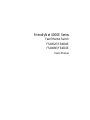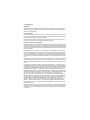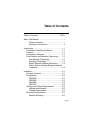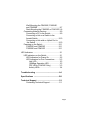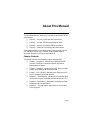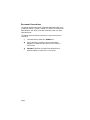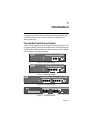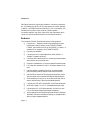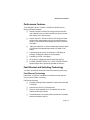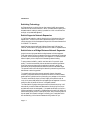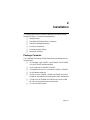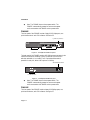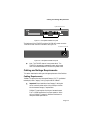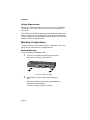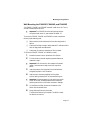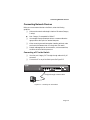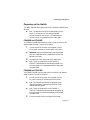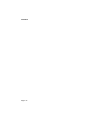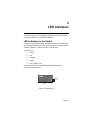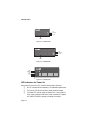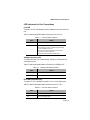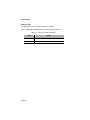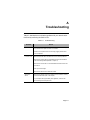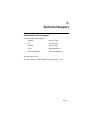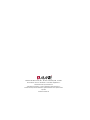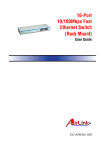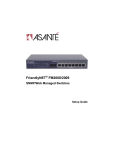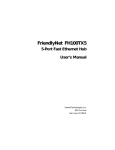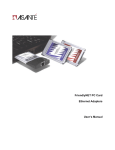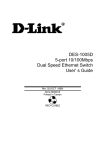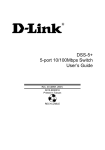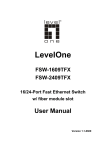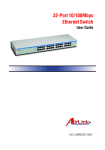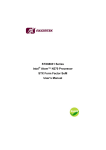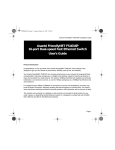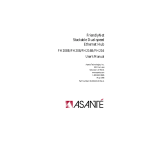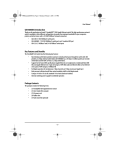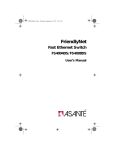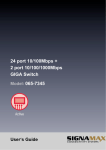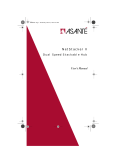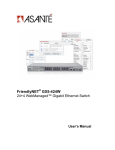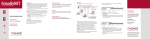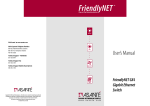Download Asante FS4002E/FS4004E User`s manual
Transcript
FriendlyNet 4000E Series Fast Ethernet Switch FS4002E/FS4004E FS4008E/FS4016E User’s Manual Copyright Notice Trademarks Asanté Technologies and FriendlyNet are trademarks of Asanté Technologies, Inc. Ethernet is a registered trademark of the Xerox Corporation. All brand names and products are trademarks or registered trademarks of their respective holders. FCC Information This device complies with part 15 of the FCC Rules. Operation is subject to the following two conditions: (1) this device may not cause harmful interference and (2) this device must accept any interference received, including interference that may cause undesired operation. Operation of this equipment in a residential area is likely to cause interference, in which case, the user, at his or her own risk and expense, will be required to correct the interference. LIMITED LIFETIME WARRANTY Subject to the limitations and exclusions below, Asanté warrants to the original end user purchaser that the covered products will be free from defects in title, materials and manufacturing workmanship for as long as you own them. This warranty excludes fans, power supplies and accessories. Asanté warrants that the fans and power supplies will be free from defects in title, materials and manufacturing workmanship for one year from date of purchase. To take advantage of this warranty, you must contact Asanté for a return materials authorization (RMA) number. The RMA number must be clearly written on the outside of the returned package. Product must be sent to Asanté postage paid. In the event of a defect, Asanté will repair or replace defective product or components with new, refurbished or equivalent product or components as deemed appropriate by Asanté. The foregoing is your sole remedy, and Asanté's only obligation, with respect to any defect or non-conformity. Asanté makes no warranty with respect to accessories (including but not limited to cables, brackets and fasteners) included with the covered product, nor to any discontinued product, i.e., product purchased more than thirty days after Asanté has removed such product from its price list or discontinued shipments of such product. This warranty is exclusive and is limited to the original end user purchaser only. This warranty shall not apply to secondhand products or to products that have been subjected to abuse, misuse, abnormal electrical or environmental conditions, or any condition other than what can be considered normal use. ASANTÉ MAKES NO OTHER WARRANTIES, EXPRESS, IMPLIED OR OTHERWISE, REGARDING THE ASANTÉ PRODUCTS, EXCEPT TO THE EXTENT PROHIBITED BY APPLICABLE LAW, ALL WARRANTIES OR CONDITIONS OF MERCHANTABILITY OR FITNESS FOR A PARTICULAR PURPOSE ARE HEREBY DISCLAIMED. ASANTÉ’S LIABILITY ARISING FROM OR RELATING TO THE PURCHASE, USE OR INABILITY TO USE THE PRODUCTS IS LIMITED TO A REFUND OF THE PURCHASE PRICE PAID. IN NO EVENT WILL ASANTÉ BE LIABLE FOR INDIRECT, SPECIAL, INCIDENTAL, OR CONSEQUENTIAL DAMAGES FOR THE BREACH OF ANY EXPRESS OR IMPLIED WARRANTY, INCLUDING ECONOMIC LOSS, DAMAGE TO PROPERTY AND, TO THE EXTENT PERMITTED BY LAW, DAMAGES FOR PERSONAL INJURY, HOWEVER CAUSED AND ON ANY THEORY OF LIABILITY (INCLUDING NEGLIGENCE). THESE LIMITATIONS SHALL APPLY EVEN IF ASANTE HAS BEEN ADVISED OF THE POSSIBILITY OF SUCH DAMAGES OR IF THIS WARRANTY IS FOUND TO FAIL OF ITS ESSENTIAL PURPOSE. Some jurisdictions do not allow the exclusion or limitation of incidental or consequential damages or limitations on how long an implied warranty lasts, so the above limitations or exclusions may not apply to you. This warranty gives you specific legal rights, and you may have other rights, which vary from jurisdiction to jurisdiction. Table of Contents Table of Contents ............................................ TOC-i About This Manual ...................................................i Chapter Contents ..........................................i Document Conventions ................................ ii Introduction .......................................................... 1-1 FriendlyNet Fast Ethernet Switch .................. 1-1 Features ......................................................... 1-2 Performance Features ................................... 1-3 Fast Ethernet and Switching Technology ...... 1-3 Fast Ethernet Technology ........................ 1-3 Switching Technology ............................... 1-4 Switch Supports Network Expansion ........ 1-4 Switch Acts as a Bridge Between Network Segments ................................................ 1-4 Installation ........................................................... 2-1 Package Contents ......................................... 2-1 Components ................................................... 2-2 FS4002E ................................................... 2-2 FS4004E ................................................... 2-3 FS4008E ................................................... 2-4 FS4016E ................................................... 2-4 Cabling and Voltage Requirements ............... 2-5 Cabling Requirements .............................. 2-5 Voltage Requirements .............................. 2-6 Mounting Configurations ................................ 2-6 Desktop Mounting ..................................... 2-6 Page i Wall Mounting the FS4002E, FS4004E, and FS4008E ............................................ 2-7 Rack Mounting the FS4008E or FS4016E 2-8 Connecting Network Devices ......................... 2-9 Connecting a PC to the Switch ................. 2-9 Connecting a Hub or a Switch to the Asanté Switch ......................................... 2-10 Connecting a Hub with no Uplink Port to the Switch .............................................. 2-10 Powering on the Switch ................................ 2-11 FS4002E and FS4004E .......................... 2-11 FS4008E and FS4016E .......................... 2-11 LED Indicators ..................................................... 3-1 LED Indicators on the Switch ......................... 3-1 LED Indicators for Power On .................... 3-2 LED Indicators for Port Connections ......... 3-3 Link LED .............................................. 3-3 100Mbps Operation LED ..................... 3-3 FDP LEDs (FS4016E Only)................. 3-3 Activity LEDs ....................................... 3-4 Troubleshooting ............................................... A-1 Specifications ................................................... B-1 Technical Support ............................................ C-1 Contacting Technical Support .................. C-1 Page ii About This Manual This manual describes four models of the FriendlyNet Fast Ethernet FS4000E Series Switches: ❑ FS4002E — two-port 10/100Mbps Fast Ethernet Switch ❑ FS4004E — four-port 10/100Mbps Fast Ethernet Switch ❑ FS4008E — eight-port 10/100Mbps Fast Ethernet Switch ❑ FS4016E — sixteen-port 10/100Mbps Fast Ethernet Switch These models are similar in every respect except for the number of ports and LED indicators (FS4016E only). Therefore, unless otherwise noted, all information provided in this manual is applicable to all. Chapter Contents This manual is divided into the following chapters and appendices: ❑ Chapter 1, “Introduction,” describes the FriendlyNet FS4002E, FS4004E, FS4008E and FriendlyNet FS4016E Fast Ethernet Switches and their features ❑ Chapter 2, “Installation,” explains how to install, mount, and apply power to the FriendlyNet Fast Ethernet Switches ❑ Chapter 3, “LED Indicators,” describes how to interpret the LEDs on the FriendlyNet Fast Ethernet Switches’ ❑ Appendix A, “Troubleshooting,” explains how to troubleshoot problems by monitoring the FriendlyNet Fast Ethernet Switches’ LEDs ❑ Appendix B, “Specifications,” describes the FriendlyNet Fast Ethernet Switches’ technical specifications ❑ Appendix C, “Technical Support” explains how to contact Asanté Technical Support Page i Document Conventions This manual uses the terms “Switch” (first letter upper case) to refer to the FriendlyNet FS4002E, FS4004E, FS4008E or FS4016E 10/100Mbps Fast Ethernet Switch, and “switch” (first letter lower case) to refer to all other Ethernet switches. This manual uses the following conventions to convey instructions and information: ❑ Commands and key words are in boldface font. ◆ Note: Noteworthy information, which contains helpful suggestions or references to other sections in the manual, is in this format. ▲ Important! Significant information that calls attention to important features or instructions is in this format. Page ii 1 Introduction This chapter introduces the Asanté FriendlyNet Fast Ethernet FS4000E Series 10/100Mbps Switches. It also provides an overview of Fast Ethernet and switching technology. FriendlyNet Fast Ethernet Switch Thank you for purchasing an Asanté FriendlyNet FS4000E Series Switch. The FriendlyNet FS4000E products are unmanaged 10/100 Fast Ethernet switches. These switches are designed to address increasing network bandwidth needs and to accommodate future network expansion. FriendlyNet FS4002E 2-port 10/100 Fast Ethernet Switch 1 1 2 or 2 Uplink Power 10/100Mbps Ports Figure 1-1 FriendlyNet FS4002E FriendlyNet FS4004E 4-port 10/100 Fast Ethernet Switch 1 2 3 1 4 2 3 or 4 Uplink Power 10/100Mbps Ports Figure 1-2 FriendlyNet FS4004E FriendlyNet FS4008E 8-port 10/100 Fast Ethernet Switch 1 2 3 4 5 6 7 1 8 2 3 4 5 6 7 8 or Uplink Power Switched 10/100Mbps Ports Figure 1-3 FriendlyNet FS4008E FS4016E FriendlyNet 16-port 10/100 Fast Ethernet Switch 2 4 6 8 10 12 14 16 1 3 5 7 9 11 13 15 or Power 100 Mbps FDP Activity Link Uplink 1 2 3 4 5 6 7 8 9 10 11 12 13 14 15 16 Switched 10/100Mbps Ports Figure 1-4 FriendlyNet FS4016E Page 1-1 Introduction Each Switch features full plug-and-play installation. Indicators include power, link, 10/100Mbps, and activity LEDs for easy monitoring of Switch operation. In addition, the FS4016E switch also features FDP (full- or half-duplex) LED indicators, which provide a visual indication of duplex operation. For network expansion, each Switch has an uplink port that makes it easy to connect it to another Fast Ethernet switch or to the network backbone. Features The FriendlyNet FS4000E Series Switches have the following features: ❑ Compact size — designed for small to large workgroups in spacelimited areas; installs on desktop or wall (FS4002E/FS4004E/ FS4008E, optional wall-mount kit for the FS4016E), or installs in a standard 19-inch equipment rack (FS4008E/FS4016E). ❑ Plug-and-play installation ❑ Connects from two to sixteen (depends on model) 10Base-T or 100Base-TX segments per switch ❑ Provides an uplink selector button for connecting to another network device without using a crossover cable ❑ Automatic speed detection on all ports to determine network speed ❑ Full NWay auto-negotiation for half- or full-duplex operation on all ports ❑ Asanté’s Intelligent Forwarding Technology chooses the fastest packet forwarding method: fragment free or store-and-forward ❑ Asanté’s Efficient Data Flow Technology promotes smooth, predictable cell transfer which maximizes time sensitive data transmission ❑ Allows cascading from any port to any number of switches (limit of seven chained switches in spanning tree enabled networks). ❑ Complies with IEEE 802.3 Ethernet/802.3u Fast Ethernet standard ❑ Works with Category 3 or 5 UTP (unshielded twisted-pair) cable ❑ Provides power, link, 10/100Mbps operation, and activity or data LEDs to aid network diagnosis and simple management ❑ Ideal for deployment with multiple high-speed servers for dedicated bandwidth (10Mbps or 100Mbps) workgroups, or as a segmentation device for larger congested networks. Page 1-2 Performance Features Performance Features The FriendlyNet FS4002E, FS4004E, FS4008E and FS4016E have the following performance features: ❑ Asanté’s Intelligent Forwarding Technology feature provides automatic fragment free or store-and-forward switching, which ensures data integrity with minimum latency ❑ Asanté’s unique EDF (Efficient Data Flow Technology) minimizes communication delays between ports, which promotes maximum efficiency for time-sensitive business applications such as video and multimedia. ❑ NWay auto-negotiation on all ports automatically senses port speed (10/100Mbps) and negotiates duplex mode (full-duplex or halfduplex) ❑ Data forwarding rate at 100% of wire-speed, or 148,800pps at 100Mbps, 14,880pps at 10Mbps for 64-byte packets ❑ Data filtering at 100% of wire-speed ❑ 8K active MAC address entry table per device (self-learning) ❑ 4 to 8MB (FS4008E/FS4016E) or 1 to 2MB (FS4002E/FS4004E) packet buffer per device (dynamically allocated for each port) Fast Ethernet and Switching Technology This section provides a brief overview of Fast Ethernet switching technology. Fast Ethernet Technology Fast Ethernet, or 100Base-T, represents a non-disruptive, smooth evolution from the current 10Base-T technology. Fast Ethernet technology: ❑ Extends the 10Mbps Ethernet standard to transmit and receive data at 100Mbps ❑ Maintains the CSMA/CD Ethernet protocol ❑ Allows for simple upgrades, since it is compatible with all other 10Mbps Ethernet environments ❑ Takes advantage of your company’s existing investment in hardware, software and personnel training Page 1-3 Introduction Switching Technology An Ethernet switch is a device that can direct network traffic among several Ethernet and Fast Ethernet networks. A switch increases network capacity and decreases network loading by making it possible for a LAN to be divided into multiple, unique dedicated segments. Switch Supports Network Expansion In Fast Ethernet networks, a switch allows chaining of hubs beyond the “tworepeater limit.” A switch can be used to separate the network into different collision domains, which allows expansion beyond the 205 meter diameter limit for 100BASE-TX networks. Asanté Switches support traditional 10Mbps Ethernet and 100Mbps Fast Ethernet, and are ideal for bridging them without the need for a separate device. Switch Acts as a Bridge Between Network Segments A switch acts as a high-speed selective bridge between individual segments. Traffic that needs to go from one segment to another is automatically forwarded by a switch, without interfering with any other segments. This allows the total network capacity to be multiplied while decreasing network loading. To ensure network reliability, a switch monitors each of its ports for signal quality. The switch automatically disconnects stations transmitting excessive noise, then reconnects them when the problem is resolved. A switch also automatically drops data packets that exceed the maximum allowable length. This prevents a device from blocking the network by transmitting continuous data streams or extra-long packets. The Asanté switching engine supports automatic fragment free packet forwarding. Fragment free switch mode allows the switch to make the fastest possible switching decisions without forwarding runt packages on the network. The switch automatically drops (or filters) illegally short packets known as runts, which prevent bad packets from propagating across segments. Runts are usually the result of packet collisions on a congested network. The Asanté switching engine also supports store and forward switching. It will automatically choose the safest and fastest method of switching if the source and destination are at the same speed .I f the speeds are different, such as for a 10Mbps workstation connected to a 100Mbps server, the switch will buffer and read the entire packet, perform a data validity check, then forward the packet at the new speed. With Asanté Intelligent Forwarding your FriendlyNet Switch will automatically pick the best and fastest switching method for you. Page 1-4 2 Installation This chapter explains how to install the FriendlyNet Fast Ethernet FS4000E Series Switch Family. It contains the following sections: ❑ Package Contents ❑ FriendlyNet Fast Ethernet Switch Components ❑ Cabling and Voltage Requirements ❑ Mounting Configurations ❑ Connecting Network Devices ❑ Powering on the Switch Package Contents The FriendlyNet Fast Ethernet FS4000E Series Switches are shipped with the following items: ❑ (1) FriendlyNet 2-port FS4002E, 4-port FS4004E, 8-port FS4008E or 16-port FS4016E Fast Ethernet Switch ❑ (1) AC power cord for FS4008E or FS4016E ❑ (1) Receptacle-mount AC/DC converter for FS4002E or FS4004E) ❑ (4) Self-adhesive rubber feet ❑ (1) Wall-mount kit (FS4002E, FS4004E and FS4008E only) which includes two pan-head #10x3/4 screws and two plastic screw anchors ❑ (1) Rack-mount kit (FS4008E and FS4016E only) which includes two rack-mounting brackets and mounting screws ❑ (1) User’s Manual (this book) Page 2-1 Installation Components This section describes the front- and back-panel layouts of the FS4000E Series Switches. The only front panel contol on the FS4002E, FS4004E and FS4008E Switches is the Uplink pushbutton switch, and the only control on the rear panel is the Ports Half Duplex Full NWay DIP switch. These units have the same LED indicator arrangement except for differences due to the number of ports. LED indicators are described in detail in Chapter 3. The FS4016E is similar to the other Switches. It has an uplink pushbutton switch on the front panel but does not have any controls on the back panel. The duplex/NWay function provided by the Ports Half Duplex Full NWay DIP switch in the FS4002E/FS4004/FS4008 units is implemented automatically in the FS4016E. T he function status is indicated by a row of FDP (full-duplex) LEDs on the front panel. The Uplink pushbutton switch is connected to a single port on each Switch. In Normal position, the port associated with the switch operates like any other port on the unit. When the Uplink pushbutton is in the depressed position, the port associated with the switch becomes an uplink port and eliminates the need for a crossover cable. Cable tie points are provided on the back panel of the FS4002E and FS4004E Switches and may be used to secure the power cord to the panel. FS4002E The front panel of the FS4002E contains two 10/100Mbps ports, one uplink switch button, and LED indicators. See Figure 2-1. Uplink Port (Selector) FriendlyNet FS4002E 2-port 10/100 Fast Ethernet Switch 1 2 1 2 or Uplink Power 10/100Mbps Ports LEDs Two 10/100 Ports Figure 2-1 FriendlyNet FS4002E front panel The back panel of the FS4002E contains a 12Vdc power connector, which uses a 115Vac receptacle-mount (or “brick”) type dc power supply. It also contains a Ports switch consisting of two DIP switches. The DIP switches set the mode of operation for each port, either Half Duplex or Full NWay. See Figure 2-2 . Page 2-2 Components Port DIP Switches Power Connector 12V DC N/A N/A 1 2 Figure 2-2 FriendlyNet FS4002E back panel ◆ Note: The FS4002E does not have a power switch. The FS4002E is automatically powered on as soon as the power cord is connected between the FS4002E and a power outlet. FS4004E The front panel of the FS4004E contains four 10/100 Mbps ports, one uplink switch button, and LED indicators. See Figure 2-3. Uplink Port (Selector) FriendlyNet FS4004E 4-port 10/100 Fast Ethernet Switch 1 2 3 1 4 2 3 4 or Uplink Power 10/100Mbps Ports Four 10/100 Ports LEDs Figure 2-3 FriendlyNet FS4004E front panel The back panel of the FS4004E contains a 12Vdc power connector, which uses a 115Vac receptacle-mount (or “brick”) type dc power supply. It also contains a ports switch consisting of four DIP switches. The DIP switches set the mode of operation for each port, either half-duplex or full NWay. See Figure 2-4. Port DIP Switches Power Connector 12Vdc 1 2 3 4 Figure 2-4 FriendlyNet FS4004E back panel Page 2-3 Installation ◆ Note: The FS4004E does not have a power switch. The FS4002E is automatically powered on as soon as the power cord is connected to the FS4004E and to a power outlet. FS4008E The front panel of the FS4008E consists of eight 10/100 Mbps ports, one uplink button switch, and LED indicators. See Figure 2-5. Uplink Port (Selector) FriendlyNet FS4008E 8-port 10/100 Fast Ethernet Switch 1 2 3 4 5 6 7 8 1 2 3 4 5 6 7 8 or Uplink Power Switched 10/100Mbps Ports LEDs Eight 10/100 Ports Figure 2-5 FriendlyNet FS4008E front panel The back panel of the FS4008E contains a100-240Vac power connector. It also contains a Ports switch consisting of nine DIP switches. (One of the DIP switches, marked N/A, is not used.) The DIP switches set the mode of operation for each port, either Half Duplex or Full NWay. AC Power Connector 1 2 3 4 5 6 7 8 N/A 115/230V AC Input Port DIP Switches Figure 2-6 FriendlyNet FS4008E back panel ◆ Note: The FS4008E does not have a power switch. The FS4008E is automatically powered on as soon as the power cord is connected to the FS4008E and to a power outlet. FS4016E The front panel of the FS4016E contains sixteen 10/100Mbps ports, one uplink switch button, and LED indicators. See Figure 2-7. Page 2-4 Cabling and Voltage Requirements Uplink Port (Selector) FS4016E FriendlyNet 16-port 10/100 Fast Ethernet Switch 2 4 6 8 10 12 14 16 1 3 5 7 9 11 13 15 or Power 100 Mbps FDP Activity Link Uplink 1 2 3 4 5 6 7 8 9 10 11 12 13 14 15 16 Switched 10/100Mbps Ports Sixteen 10/100 Ports Figure 2-7 FriendlyNet FS4016E front panel The back panel of the FS4016E contains a 100-240 VAC power connector. There are no other controls or indicators. See Figure 2-8. AC Power Connector AC Power 100-240V Figure 2-8 FriendlyNet FS4016E back panel ◆ Note: The FS4016E does not have a power switch. The FS4016E is automatically powered on as soon as the power cord is connected between the FS4016E and a power outlet. Cabling and Voltage Requirements This section describes the cabling and voltage requirements of the Switches. Cabling Requirements 100Base-TX requires the use of data-grade Category 5) UTP (unshielded twisted-pair) cable. Category 3 wiring may be used for 10Base-T. ▲ Important! Some installations have Category 5 cabling but do not have wall outlets and/or wiring closet punch-down blocks that meet Category 5 requirements. 100Base-TX requires that all wiring and accessories meet EIA/TIA 568B specifications for proper operation. When wiring a 100Base-TX network, make sure that the entire cable plant meets specifications. Page 2-5 Installation Voltage Requirements Check the AC power line voltage used in your area. The AC power adapter included with the FS4002E and FS4004E Switches must match the utility power. The FS4008E and FS4016E are equipped with an internal power supply. Power sensing is automatic for all international utility power. There is no power switch on either of these units, they are powered on when the power cord is connected between the Switch and the power outlet. Mounting Configurations This section describes how to mount the Switch on a desktop or a wall. It also explains how to install the Switch in an equipment rack. Desktop Mounting To mount the Switch on a desktop or shelf: 1 Attach the four rubber feet (supplied) to the bottom of each corner on the Switch. See Figure 2-9. FriendlyNet 1 2 3 4 5 6 7 8 8-port 10/100 Fast Ethernet 1 2 3 Switch FS4008E 4 5 Power 6 7 8 or Uplink Switched 10/100Mbp s Ports Figure 2-9 Desktop mounting 2 Place the Switch on a flat, stable, horizontal desktop or shelf. Make sure you allow enough ventilation space between the Switch and surrounding objects. The Switch is ready for network connections. Page 2-6 Mounting Configurations Wall Mounting the FS4002E, FS4004E, and FS4008E The FS4002E, FS4004E, and FS4008E come with a wall-mount kit. The kit consists of screws and wall anchors. ▲ Important! The FS4016E cannot be wall-mounted without the optional wall mount kit, part number 99-00486--07. To mount the FS4002E, FS4004E, and FS4008E on a wall, consider the following when selecting a site: ❑ Select a site that is free of obstructions from other equipment or devices ❑ Place the Switch high enough to easily observe LED indicators and to allow for easy power and cable access ❑ Decide how you want the orientation of the front panel. To mount the FS4002E, FS4004E, or FS4008E on a wall: 1 2 Measure the screw holes on the bottom of the Switch. ▲ Important! Drill the holes only to the depth of the screw’s length. If the holes are too deep, the mount may not be secure. 3 Insert the plastic anchors (supplied) into the drilled holes and gently tap them in with a hammer. 4 Insert and turn the screws (supplied) into the plastic anchors, leaving a small portion of the screws sticking out. ▲ Important! If the screw head is too high and the unit stands too far off the wall, accidental pressure could cause screw heads to press into the circuit board, and result in damage. 5 Lift the Switch and align the slots on the bottom of the Switch with the screw anchors. 6 Gently slide the Switch onto the screws. Drill two holes into the wall equalling the same distance as measured in step 1. The Switch wall mounting is complete. The Switch is ready for network connections. Page 2-7 Installation Rack Mounting the FS4008E or FS4016E The FS4008E and FS4016E come with a rack-mounting kit. ▲ Important! The FS4002E and FS4004E cannot be , installed in an equipment rack. The FS4008E or FS4016E can be mounted in a standard 19-inch equipment rack. This rack can be placed in a wiring closet with other equipment. To install the Switch in an equipment rack: 1 Attach the two mounting brackets (supplied) on each side of the chassis. See Figure 2-10. FriendlyNet 1 2 3 4 5 6 7 8-port 10/100 Fast Ethernet 8 1 2 Switch 3 FS4008E 4 5 6 7 8 or Power Uplink Switched 10/100Mbp s Ports Rack-mount bracket Figure 2-10 Attaching mounting brackets to the FS4008E 2 Mount the Switch in the equipment rack by screwing the mounting brackets to the equipment rack. See Figure 2-11. FriendlyNet 1 2 3 4 5 6 7 8 8-port 10/100 Fast Ethernet 1 2 3 Switch FS4008E 4 5 Power 6 7 8 or Uplink Switched 10/100Mbp s Ports Figure 2-11 Mounting the FS4008E in an equipment rack The rack mounting is complete. The Switch is ready for network connections. Page 2-8 Connecting Network Devices Connecting Network Devices Before you connect network devices to the Switch, review the following guidelines: ❑ Make sure the network cable length is less than 100 meters (Category 5 and up) ◆ Note: Category 3 is acceptable for 10Base-T ❑ Use a straight-through twisted pair cable or a crossover cable when appropriate for either uplink or standard data ports ❑ When connecting two switches together (cascading switches), make sure that the link between them is no longer than 100 meters ❑ Network cable segments can be connected to, or disconnected from, the Switch while the Switch’s power is on Connecting a PC to the Switch ❑ Use a four-pair Category 5 UTP straight-through cable with RJ-45 connectors ❑ Connect the PC to any of the Switch’s ports. See Figure 2-12 FriendlyNet FS4008E 8-port 10/100 Fast Ethernet Switch 1 2 3 4 5 6 7 8 1 2 3 4 5 6 7 8 or Uplink Power Switched 10/100Mbps Ports Straight-through network cable Figure 2-12 Connecting a PC to the Switch Page 2-9 Installation Connecting a Hub or a Switch to the Asanté Switch ❑ Use a two-pair Category 5 UTP straight-through cable with RJ-45 connectors ❑ Connect the hub’s uplink port to any of the Switch’s ports. See Figure 2-13 FS4008E FriendlyNet FS4008E 8-port 10/100 Fast Ethernet Switch 1 2 3 4 5 6 7 1 8 2 3 4 5 6 7 8 or Uplink Power Switched 10/100Mbps Ports Straight-through network cable Hub straight-through cable FH8DS FriendlyNet Stackable 8-port Dual Speed Ethernet Hub Switched 10/100Mbps Ports 100Mbps Partition Power 100Mbps Link/Receive 1 2 3 4 5 7 8 1 2 3 4 5 6 7 or 8 Uplink Hub’s uplink port Figure 2-13 Connecting a hub to the Switch Connecting a Hub with no Uplink Port to the Switch If a hub is not equipped with an uplink port, connection can be made using straight-through cable, as outlined below. The uplink button must be depressed. See Figure 2-14 FS4008E Switch FriendlyNet FS4008E 8-port 10/100 Fast Ethernet Switch 1 2 3 4 5 6 7 1 8 2 3 4 5 6 7 8 or Uplink Power Switched 10/100Mbps Ports Hub FH8DS FriendlyNet Stackable 8-port Dual Speed Ethernet Hub Switched 10/100Mbps Ports 100Mbps Partition Power 100Mbps Link/Receive 1 2 3 4 5 7 8 1 2 3 4 5 6 7 Straight-through network cable Figure 2-14 Connecting a hub without an uplink port to the Switch Page 2-10 Powering on the Switch Powering on the Switch This section describes how to apply power to the FriendlyNet FS4000E Series Switches. ◆ Note: This applies to the Uplink Port after powering on the Switch. If you are unsure of your cable type (straightthrough or crossover) and the Link LED associated with the port is not on, try pressing the Uplink button again. FS4002E and FS4004E The FS4002E/FS4004E Switches may be turned on with (or without) LAN segment cables connected. To power on the Switch: 1 Connect one end of the power cord (supplied) into the 12Vdc power connector on the back panel of the Switch. ▲ Important: Make sure the power supply that was packaged with your FriendlyNet Switch is matched with the line voltage used in your area. 2 Plug the 12Vdc power supply into an AC power outlet. ◆ Note: There is no power switch on the FS4002E or FS4004E. These switches are automatically powered on as soon as the power cord is connected between the Switch and the power outlet. FS4008E and FS4016E The FS4008E/FS4016E may be turned on with (or without) LAN segment cables connected. To power on the Switch: 1 Connect one end of the power cord (supplied) into the AC power connector on the back panel of the Switch. ◆ Note: The FS4008E and FS4016E are equipped with an internal power supply. Power sensing is automatic for all international utility power. ◆ Note: There is no power switch on the FS4008E or FS40016E. These switches are automatically powered on as soon as the power cord is connected between the Switch and the power outlet. 2 Connect the power cord to a local power source outlet. Page 2-11 Installation Page 2-12 3 LED Indicators This chapter explains how to interpret the front panel LED indicators on the FriendlyNet Fast Ethernet FS4000E Series Switches. LED Indicators on the Switch The LEDs on the Switch are used to facilitate monitoring and troubleshooting. With the exception of the Power LED, all front panel LEDs are used to monitor the status of each port. There are no LEDs on the rear panel. These LEDs are: ❑ Power ❑ Link ❑ 100Mbps ❑ Activity ❑ FDP (FS4016E only) The front panel LEDs for the FS4000E Series Switches are shown in Figures 3-1 through Figure 3-4. 1 2 Power Link 100Mbps Activity Power Figure 3-1 FS4002E LEDs Page 3-1 LED Indicators 1 2 3 4 Link 100Mbps Activity Power Power Figure 3-2 FS4004E LEDs 1 2 3 4 5 6 7 8 Link 100Mbps Activity Power Power Figure 3-3 FS4008E LEDs Power 100Mbps FDP Activity Link Power 100 Mbps FDP Activity Link 1 2 3 4 5 6 7 8 9 10 11 12 13 14 15 16 Figure 3-4 FS4016E LEDs LED Indicators for Power On After power is turned on the LED indicators should respond as follows: ❑ All LED indicators blink momentarily. This represents a system reset. ❑ The Activity LEDs blink from slow to steady as traffic increases. ❑ The power LED indicator lights and remains ON. If this indicator is not lit, check to make sure that the AC power connector (DC adapter for FS4002E/FS4004E) is properly connected in the socket. Page 3-2 LED Indicators on the Switch LED Indicators for Port Connections Link LED The green Link LED indicates when a device is detected on the other end of the port Table 3-1 describes the possible status indications of the Link LEDs. Table 3-1 State Link LED status indicators Status On Normal data/link pulse reception Off No twisted-pair cable connected Wrong cable type, check for crossover or straight-through Link pulse disabled at other end No power to the switch, twisted-pair connection faulty Non-10/100 TX device at other end Twisted-pair cable exceeds recommended length 100Mbps Operation LED The yellow 100Mbps LED indicates whether 10Mbps or 100Mbps device is connected to the port. Table 3-2 describes the possible status indications of the 100Mbps LED. Table 3-2 State 100Mbps LED Status Indicators Status On A 100Mbps device is connected to a port or the uplink port Off A 10Mbps device is connected to a port or the uplink port FDP LEDs (FS4016E Only) The green FDP LED indicates port operation in full- or half-duplex mode. Table 3-3 describes the possible status indications of the FDP LEDs. Table 3-3 State FDP LED Status Indicators Status On Port is in full-duplex mode Off Port is in half-duplex mode Page 3-3 LED Indicators Activity LEDs The green Activity LEDs indicate transmit/receive activity. Table 3-4 describes the possible status indications of the Activity LEDs. Table 3-4 State Activity LED Status Indicators Status On Data is transmitting or receiving on this port. Off No data activity on this port. Page 3-4 A Troubleshooting Table A-1 describes how to troubleshoot problems with your network and/or the Switch by monitoring the Switch’s LEDs. Table A-1 Troubleshooting Problem Action Power LED is off Make sure the power adapter is connected to the power outlet and is properly inserted into the power connector on the switch. Determine if the power outlet is functional by plugging another device into the receptacle. Link LED is off Make sure that both switch and device on the other end are powered on. Make sure the proper cabling is used between the device and the Switch (refer to the cable guidelines specified in Chapter 2). Make sure the correct cable is connected between the Switch and the network device. Push Uplink button again Make sure the cable does not exceed 100 meters. Slow performance Make sure the duplex mode on both ends of the link connection is configured to the same mode (half- or full-duplex). If your adapter card supports NWay auto-negotiation, make sure the driver also supports full-duplex mode. Page A-1 Page A-2 B Specifications FS4000E Series Specifications Standards IEEE 802.3 10Base-T Ethernet IEEE 802.3u 100Base-TX Fast Ethernet IEEE 802.3 MAC layer frame size: 64 to 1518 bytes Protocol CSMA/CD Data Transfer Rate Ethernet/Fast Ethernet 10Mbps (half-duplex)/100Mbps (half-duplex) 20Mbps (full-duplex)/200Mbps (full-duplex) Topology Star Network Cables 10Base-T: 4-pair UTP Category 3 (100m maximum) 100Base-TX: 4-pair UTP Category 5 (100m maximum) Number of Ports FS4002E: FS4004E: FS4008E: FS4016E: Connectors RJ-45 (10Base-T and 100Base-TX) LEDs Power Link 100Mbps Activity FDP (FS4016E only) 2 x 10/100Mbps ports 4 x 10/100Mbps ports 8 x 10/100Mbps ports 16 x 10/100Mbps ports Page B-1 FS4000E Series Physical and Environmental Specifications AC Inputs 100 - 240VAC, 50/60 Hz (internal universal power supply) Power Consumption 40 watts maximum Operating Temperature 32° – 122° F (0° – 40° C) Storage Temperature -22° – 140° F (-30° – 60° C) Humidity 5% to 95% non-condensing Dimensions FS4002E: FS4004E: FS4008E: FS4016E: 7.5 in wide x 5 in deep x 1.5 in high 7.5 in wide x 5 in deep x 1.5 in high 13 in wide x 9 in deep x 1.75 in high 13 in wide x 9 in deep x 1.75 in high Weight (Shipping) FS4002E: FS4004E: FS4008E: FS4016E: 2.2 lbs (1 Kg) 2.2 lbs (1 Kg) 5.2 lbs (2.4 Kg) 5.2 lbs (2.4 Kg) EMI FCC Class A, CE Mark, VCCI Class I Safety UL (UL 1950), CSA (CSA950) FS4000E Series Performance Specifications Transmission Method Store-and-forward RAM Buffer FS4002E: 1MB per device, FS4004E: 2MB per device FS4008E: 4MB per device, FS4016E: 8MB per device Filtering Address Table 8K entries per device Packet Filtering/ Forwarding Rate 148,800pps per port (for 100Mbps max) Page B-2 C Technical Support Contacting Technical Support To contact Asanté Technical Support: Telephone (800) 622-7464 Fax (801) 566-3787 Fax-Back (800) 741-8607 E-mail [email protected] World Wide Web Site http://www.asante.com Technical Support Hours 6:00 a.m. to 5:00 p.m. Pacific Standard Time USA, Monday - Friday. Page C-1 ASANTÉ TECHNOLOGIES, INC., 821 FOX LANE, SAN JOSE, CA 95131 PHONE: 800.622.7464 • FAX: 801.566.3787 • e-mail address: [email protected] • World Wide Web site: http://www.asante.com ©1998 Asanté Technologies Inc., Asanté is a trademark of Asanté Technologies, Inc. All brand names and products are trademarks or registered trademarks of their respective holders. May 1998 Part Number 06-00432-00