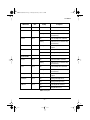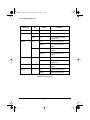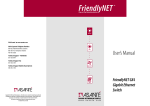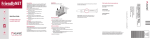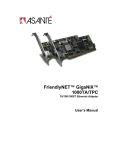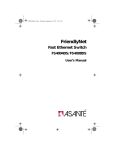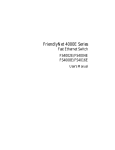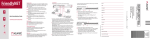Download Asante GX4 User`s manual
Transcript
GX4manual020501.fm Page 1 Monday, February 5, 2001 1:39 PM User’s Manual GX4-800GBIC Introduction Thank you for purchasing an Asanté® FriendlyNET™ GX4 Gigabit Ethernet switch. This high-performance network switch is available in three different configurations to provide the maximum bandwidth for your computers, printers and other devices with a 10/100/1000BaseT network connection: • GX4-400: 4 100/1000BaseT switch ports • GX4-800GBIC: 7 10/100/1000BaseT switch ports and 1 modular GBIC port • GX4-224: 2 1000BaseT and 24 10/100BaseT switch ports Key Features and Benefits The FriendlyNET GX4 switch has the following key features: • Non-blocking switch fabric provides maximum network performance through the switch. GX4-400 provides a 6.4 Gbps internal switch fabric, GX4-800GBIC has a 35 Gbps (12 million packets per second) switch fabric and the GX4-224 has a 3.2 Gbps switch fabric. • Support for the fastest IEEE specifications: Gigabit Ethernet over singlemode or multimode fiber (IEEE 802.3z); Gigabit Ethernet over 4 pairs of Category 5 UTP (802.3ab); Fast Ethernet (802.3u Fast Ethernet over 2 pairs of UTP Category 5 (100BaseTX) • Full duplex operation for simultaneous 1 Gbps transmit and 1 Gbps receive per Gigabit port • Back pressure (collision-based) flow control modulates traffic in half duplex mode • Compact 14-inch x 1U size fits standard 19-inch rack (brackets included) • Internal switching power supply for worldwide operation Package Contents The package contains the following items: • (1) FriendlyNET GX4 Gigabit Ethernet switch • (1) User’s Guide (this manual) • (1) AC power cord • (4) Rubber feet • (1) Rack mount kit (optional) –1– GX4manual020501.fm Page 2 Monday, February 5, 2001 1:39 PM Asanté FriendlyNET GX4 Gigabit Switch Front Panel Information During normal network activity, these LEDs are on: Power, LNK/SPD, DPX/ACT, 100M Link, or 1G Link. Figure 1. FriendlyNET GX4 Model 400 10/100 10/100 10/100 10/100 10/100 10/100 10/100 1000 1000 1000 1000 1000 1000 1000 Activity Activity Activity Activity Activity Activity Activity Full Duplex Full Duplex Full Duplex Full Duplex Full Duplex Full Duplex Full Duplex Figure 2. FriendlyNET GX4 Model 800GBIC Figure 3. FriendlyNET GX4 Model 224 LED Indicator Power Color Green Activity Description ON The unit is powered on and ready to operate. OFF No power to unit. Table 1. Power LED –2– GX4manual020501.fm Page 3 Monday, February 5, 2001 1:39 PM User’s Manual LED Indicator Color Activity Description A. GX4-400 100M Link 1G Link Green Green ON A valid 100 Mbps link is established. Blinking Possible data error, see Troubleshooting section (AsantéQ). ON A valid 1000 Mbps link is established. Blinking Possible data error, see Troubleshooting section (AsantéQ). ACT Green Blinking Packet activity: transmission or reception. FDX/HDX Green ON Operating in full-duplex mode. OFF Operating in half-duplex mode. ON A valid network link is established. Blinking Possible data error, see Troubleshooting section (AsantéQ). ON A valid 1000 Mbps link is established. Blinking Possible data error, see Troubleshooting section (AsantéQ). B. GX4-800GBIC 10/100 1000 Green Green Activity Green Blinking Packet activity: transmission or reception. Full Duplex Green ON Operating in full-duplex mode. OFF Operating in half-duplex mode. ON A valid Gigabit link established. OFF No Gigabit link detected. GBIC Link Green Table 2. Activity LEDs –3– GX4manual020501.fm Page 4 Monday, February 5, 2001 1:39 PM Asanté FriendlyNET GX4 Gigabit Switch LED Indicator Color Activity Description A. GX4-224 LNK/SPD DPX/ACT Green ON A valid 100 Mbps link is established. Yellow ON A valid 10 Mbps link is established. section (AsantéQ). Green ON Operating in full-duplex mode. Blinking Packet activity: transmission or reception. ON Operating in half-duplex mode. reception. Blinking Packet activity: transmission or reception. ON A valid 1000 Mbps link is established. Blinking Possible data error, see Troubleshooting section (AsantéQ). Yellow 1G Link Green ACT Green Blinking Packet activity: transmission or reception. FDX/HDX Green ON Operating in full-duplex mode. Blinking Operating in half-duplex mode. Table 2. Activity LEDs (continued) –4– GX4manual020501.fm Page 5 Monday, February 5, 2001 1:39 PM User’s Manual Connecting to Network Devices If you are connecting several workstations and a server, you can build the network using the GX4 switch as shown in Figure 4. Figure 4. A simple network topology –5– GX4manual020501.fm Page 6 Monday, February 5, 2001 1:39 PM Asanté FriendlyNET GX4 Gigabit Switch Connecting to a Switch or a Hub When making switch-to-switch connections, connect any Gigabit port of the GX4 switch with a Gigabit cable to the Gigabit port on the other switch. Figure 5. Multiple switch network For 1000BaseT, 100BaseTX, and 10BaseT networks, the maximum cable length is 100 meters. –6– GX4manual020501.fm Page 7 Monday, February 5, 2001 1:39 PM User’s Manual Optional: Placing or Rack Mounting the Switch The GX4 switch comes with four rubber feet for placement on a flat surface. Placing the GX4 on a flat surface: 1. Apply the four rubber feet to the bottom of the unit 2. Put the unit on the flat surface Mounting the GX4 in a Rack: 1. Place a mounting bracket over the mounting holes on each end of the unit 2. Insert each screw through the bracket and into a mounting hole in the switch as shown in Figure 6. 3. Insert the unit into your equipment rack, and attach with screws provided. Figure 6. FriendlyNET GX4 Optional Rack Mounting Bracket Troubleshooting Symptom Corrective Action Power LED is off Make sure the power cord is connected to the power outlet and power connector on the rear of the unit. Fast blinking 100M Link, 1G Link, or 1000 LEDs AsantéQ has detected a low Signal-to-Noise Ratio. Replace network cable. Slow blinking 100M Link, 1G Link, or 1000 LEDs AsantéQ has detected receive bit errors. Check for faulty Ethernet adapters or other network devices. Verify network cable. 100M Link, 1G Link, or LNK/SPD LED is off No link established. Verify network cable. Table 3. Troubleshooting –7– GX4manual020501.fm Page 8 Monday, February 5, 2001 1:39 PM Asanté FriendlyNET GX4 Gigabit Switch Product Specifications Standards Compliance Network Safety Emissions Cable Type Environmental Range Operating Temperature Relative Humididty Power Gigabit Ethernet, IEEE 802.3z Gigabit Ethernet over UTP Category 5 copper, IEEE 802.3ab (1000BaseT) Fast Ethernet over UTP Category 5 copper, IEEE 802.3u (100BaseTX) Ethernet over UTP Category 3 copper, IEEE 802.3 (10BaseT) UL, CSA, TUV FCC Class A, CE Class A, VCCI A ANSI/TIA/EIA-568 Category 5 UTP or 5e Multimode or singlemode optical fiber Gigabit Copper 32º to 104º F (0 to 40º C) 10% to 90% non-condensing Auto-switching, 110/240V, 50/60 Hz, approximately 50W Product Specifications (Continued) Weight Model 400 Model 800GBIC Model 224 Dimensions Model 400 Model 800GBIC Model 224 6 pounds (2.7 kg) 7 pounds (3.2 kg) 8 pounds (3.6 kg) 14" (355 mm) X 9” (230 mm) X 1.7" (43 mm), 1 RU high 13" (341 mm) X 9” (230 mm) X 1.7" (43 mm), 1 RU high 14" (355 mm) X 9” (230 mm) X 1.7" (43 mm), 1 RU high FCC Compliance Statement This hardware device complies with Part 15 of the FCC Rules. Operation is subject to the following two conditions: 1) this device may not cause harmful interference, and 2) this device must accept any interference received, including interference that may cause undesired operation. This equipment has been tested and found to comply with the limits for a Class A computing device in accordance with the specifications in Subpart B of Part 15 of FCC rules, which are designed to provide reasonable protection against such interference in a residential installation. However, there is no guarantee that interference will not occur in a particular installation. If you suspect this equipment is causing interference, turn your unit on and off while your radio or TV is showing interference, If the interference disappears when you turn the unit off and reappears when you turn the unit on, something in the unit is causing interference. You can try to correct the interference by one or more of the following measures: 1) reorient or relocate the receiving antenna; 2) increase the separation between the equipment and the receiver; 3) connect the equipment to an outlet on a circuit different from that to which the receiver is connected; 4) consult the place of purchase or an experienced radio/television technician for additional suggestions. Any changes or modifications not expressly approved by the party responsible for compliance could void the user’s authority to operate the equipment. Safety Advisory 1. 2. 3. 4. This product should be operated from the type of power source indicated on the marking label. If you are not sure of the type of power available, consult your dealer or local power company. Do not allow anything to rest on the power cord. Do not locate this product where persons will walk on the cord. Never push objects of any kind into this product through cabinet slots as they may touch dangerous voltage points or short out parts that could result in a risk of fire or electric shock. Never spill liquid of any kind on the product. Do not attempt to service this product yourself, as opening or removing covers may expose you to dangerous voltage points or other risks. Refer all servicing to servicing to service personnel. –8–