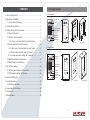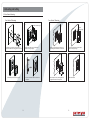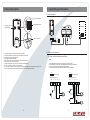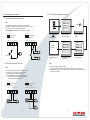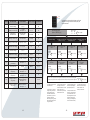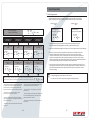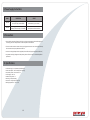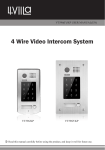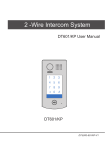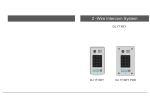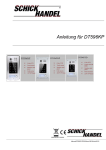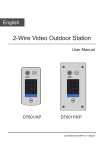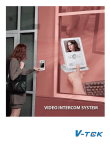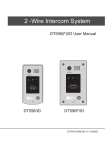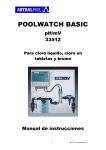Download Entryvue 13507 User manual
Transcript
USER MANUAL (English) VIDEO DOOR PHONE SYSTEM Item No. : 13507, 13508 The design and specifications can be changed without notice to users. Copyright of this manual is reserved. 1 2 3 4 5 6 7 8 9 * 0 # 1 2 3 4 5 6 7 8 9 * 0 # Version2.0.1.1.8.17 1.1 Door Station E Camera Lens Speaker 1 2 3 4 5 6 7 8 9 * 0 # Touch Sensitive Digital Keypad 176mm 1. Parts and Functions - - - - - - - - - - - - - - - - - - - - - - - - - - - - - 1 2. Mounting and Setting - - - - - - - - - - - - - - - - - - - - - - - - - - - - 2 2.1 Door station Mounting - - - - - - - - - - - - - - - - - - - - - - - - 2 3. Terminal Descriptions - - - - - - - - - - - - - - - - - - - - - - - - - - - 4 4. System Wiring and Connections - - - - - - - - - - - - - - - - - - - - 5 4.1 Basic Connection - - - - - - - - - - - - - - - - - - - - - - - - - - - - 5 4.2 Electric Lock Connection - - - - - - - - - - - - - - - - - - - - - - - 5 4.2.1 Door Lock Controlled with Internal Power - - - - - - 5 4.3 Electromagnetic Lock Connection - - - - - - - - - - - - - - - - - 6 4.3.1 Door Lock Controlled with Internal Power - - - - - - - 6 4.3.2 Door Lock Controlled with Dry Contact - - - - - - - - - - 6 4.3.3 Unlock parameter setting (set in monitor) - - - - - - - - - 7 4.4 Multi Door Stations Connection - - - - - - - - - - - - - - - - - - - 8 4.5 Multi Monitors Connection - - - - - - - - - - - - - - - - - - - - - - 9 5. DIP Switches Setting - - - - - - - - - - - - - - - - - - - - - - - - - - - - - - -10 5.1 DIP Switches Settings of Doorstation - - - - - - - - - - - - - - -10 5.2 DIP Switches Settings of Monitor - - - - - - - - - - - - - - - - - -10 6. Functions Setting Up - - - - - - - - - - - - - - - - - - - - - - - - - - - - - - -11 7. Unlock Operations - - - - - - - - - - - - - - - - - - - - - - - - - - - - - - - - 17 7.1 Unlocking user code - - - - - - - - - - - - - - - - - - - - - - - - - - - - - 17 8. Power Supply Instructions - - - - - - - - - - - - - - - - - - - - - - - - - - 18 9. Precaustions - - - - - - - - - - - - - - - - - - - - - - - - - - - - - - - - - - - - 18 10. Specifications - - - - - - - - - - - - - - - - - - - - - - - - - - - - - - - - - - 18 1. Parts and Functions Nameplate Call Button Microphone 1 2 3 4 5 6 7 8 9 * 0 # 1 23mm 4 7 * 90mm 2 5 8 0 3 6 9 # Side View Rainy Guard 1.2 Door Station F Camera Lens Speaker 1 2 3 4 5 6 7 8 9 * 0 # 1 Touch Sensitive Digital Keypad Nameplate Call Button Microphone Screws for panel mounting 220mm CONTENTS 2 3 1 4 5 6 4 7 8 9 7 * 0 # * 2 5 8 0 3 6 9 # Side View 119mm -1- Rainy Guard 2. Mounting and Setting 2.1 Door Station Mounting Door Station E Mounting Door Station F Mounting 1 2 Drill holes in the wall to match the size of screws and attach the rainy guard to the wall. Adjust camera angle Connect the cable correctly and adjust camera to the right angle. 3 4 Attach the panel to the rainy guard. Use the screwdriver and the screw to fix the panel. -2- 1 2 Adjust camera angle Drill holes in the wall to match the size of the mounting box and attach it to the wall. 3 Attach the panel to the mounting box and use supplied screws to fix the panel. Connect the cable correctly and adjust camera to the right angle. 4 Place name label. -3- 4. System Wiring and Connections 3. Terminal Descriptions 4.1 Basic Connection 1 2 3 4 MIC adjustment SPK adjustment ON 1 2 3 DIP Lock Control Jumper Doorstation Code DIP Monitor DPS PS4 L1 L2 PL S1+ S2+ S- BUS S2+ PL S1+ S- Main Connect Port + AC~ • • • • • • • • • Lock Control Jumper: To select the lock type: see section 5 Doorstation Code DIP: It supports total 4 door stations,see section 6 MIC: Adjust the volume of Microphone SPK: Adjust the volume of Speaker Main Connect Port: To connect the bus line and the electronic locks. BUS: Connect to the bus line, no polarity. PL: External lock power input, connect to the power positive(power +). S1+, S2+: Lock power(+) output, to connect 2 locks. S-: Lock power(-) output, connect to the power(-) input of locks(only when using the camera to power the locks, if using the external power supply for the locks, the S- should not be connected). 4.2 Electric Lock Connection 4.2.1 Door Lock Controlled by Internal Power Note: 1. 2. 3. 4. Only applicable to the power on to unlock type of electronic locks. The door lock is limited to 12V, and holding current must be less than 250mA. The door lock control is not timed from Exit Button(EB). The Unlock Mode Parameter of Monitor must be set to 0 (by default). 1 2 3 1 2 3 Connect one lock Jumper position in 2-3 Jumper position in 2-3 BUS PL S1+ S2+ BUS S- *EB * EB Connect two lock PL S1+ S2+ S- 2nd 2 nd LOCK LOCK *EB 1ST 1 ST LOCK -4- -5- 4.3 Electromagnetic Lock Connection 4.3.3 Unlock parameter setting(set in monitor) 4.3.1 Door Lock Controlled by Internal Power Note: 1. Only applicable to the power off to unlock type of electronic locks. 2. The door lock is limited to 12V, and holding current must be less than 250mA. 3. The door lock control is not timed from Exit Button(EB). 4. The Unlock Mode Parameter of Monitor must be set to 1 (by default). 1 2 3 BUS PL S1+ S2+ BUS PL S1+ S2+ 1 ST -- OFF Exit 2. Select Advanced Set... password is required. 3. The default password is 2008. Unlock Time 1 Unlock Mode 0 Hardware ver 0302 Slave Addr Set -- 0 Software ver 0168 Guard Unit Set -- 0 Voltage 22.4V Date/Time Set... Manufacture 00.0T Other Settings... Restore to default Information... Exit Exit 6. Set unlock mode to 0 or 1. 5. Press UNLOCK button and hold for 2s. 4. Select Information... 1. Must connect DT596 correctly before setting. 2. The parameter will be saved in DT596 automatically,so you only need to set on one monitor. 3. The above cutline is fit for T107 series monitors only,for T753,T863 series monitors,please refer to the corresponding user manuals. 1. The external power supply must be used according to the lock. 2. The inside relay contact is restricted to AC or DC 24V/3A. 3. The jumper must be taken off before connecting. 4. Setup the Unlock Mode of Monitor for different lock types. • Power-on-to-unlock type:Unlock Mode=0 (by default) • Power-off-to-unlock type:Unlock Mode=1 1 2 3 1 2 3 Connect two lock Take off the Jumper Connect one lock Take off the Jumper S2+ Auto Record *** Note: Note: S1+ Password: 0 LOCK 1ST 4.3.2 Door Lock Controlled by Dry Contact PL -- 1min Advanced Set... 2 nd LOCK BUS Monitor Time Exit *EB LOCK intercom S- 2nd Normally closed 05 1. Press setup setup item on main menu page. *EB * EB 01 -- exit Connect two lock Jumper position in 1-2 S- -- Intercom Tone setup 1 2 3 Connect one lock Jumper position in 1-2 Outdoor Tone monitor BUS S- PL S1+ S2+ S- POWER SUPPLY POWER SUPPLY LOCK LOCK -6- LOCK -7- 4.4 Multi Door Stations Connection 4.5 Multi Monitors Connection Basic IN-OUT Wiring Mode Monitors Attention: You must follow the dip switch settings in the table on page 10. So, 1st monitor all switches down, 2nd monitor switch 1 up, 3rd monitor switch 2 up, etc. ON monitor 1 2 3 4 56 Code=15, DIP-6=on ON monitor 1 2 3 4 5 6 Code=14, DIP-6=off DPS PS5 85~260VAC ON monitor 1 2 3 4 5 6 Code=0, DIP-6=off 4# Camera 3# Camera ID=11 2# Camera ID=01 1# Camera ID=00 ID=10 ON ON ON ON 1 234 1 234 1 234 1 234 PS5 DPS 85~260AC L1 L2 PL S1+ S2+ S- L1 L2 PL S1+ S2+ S- L1 L2 PL S1+ S2+ S- L1 L2 PL S1+ S2+ S- 1 2 3 4 5 6 7 8 9 0 # * ID=00 ON 1 234 -8- -9- 5. DIP Switch Setting Bit-1 to Bit-5 are used for User Code setting.The DT596 responds to 0~15 . 5.1 DIP Switch Settings of Door Station ON(1) ON OFF(0) ON = BIT STATE = ON Code=0 1 2 3 4 5 6 Total 4 bits on the DIP switches can be configured.The switches can be modified either before or after installation. Setting Item Bit State Descriptions Default setting, ID = 0(00), set to the first Door Station. 1234 ID = 1(10), set to the second Door Station. 1234 (it is used to set the ID code for door station) ID = 2(01), set to the third Door Station. 1234 Activate external output setting,the relay 2 terminal doesn't respond to the second lock and will be closed for 60 seconds when the "Lockout" is carried out.The alarm connected to the terminal of relay 2 will be activated. ON 1234 ON Code=4 ON USER CODE ON Code=6 1 2 3 4 5 6 ON Code=7 1 2 3 4 5 6 ON Code=8 1 2 3 4 5 6 ON Code=9 1 2 3 4 5 6 ON Code=10 1 2 3 4 5 6 BIT STATE ON 1 2 3 4 5 6 ON 1 2 3 4 5 6 ON 1 2 3 4 5 6 ON 1 2 3 4 5 6 ON 1 2 3 4 5 6 USER CODE Code=11 Code=12 Code=13 Code=14 Code=15 Code=5 Bit4 6. Functions Setting Up This section explains the settings of each function,please refer to the following table: About the setting mode: Input the master code to switch the setting mode, and input the corresponding setting code to perform the the function you want. After settings have been made, input the following setting codes to continue the setting operation. Press " " to exit the setting mode. inactivate 1234 Reserve * 5.2 DIP Switches Settings of Monitor There are 6 bit switches in total. The DIP switches are used to configure the User Code for each Monitor. Bit-6 is line terminal switch, which needs to be set to ON if the Monitor is in the end of the bus, otherwise set to OFF. ON Code=3 ON BIT STATE ID = 3(11), set to the fourth Door Station. 1234 1 2 3 4 5 6 Code=2 ON 1 2 3 4 5 6 ON Bit state ON 1 2 3 4 5 6 ON Bit3 Code=1 1 2 3 4 5 6 1 2 3 4 5 6 ON Bit1 and Bit2 ON 1 2 3 4 5 6 ON USER CODE Setting Bit state The monitor is not at the end of the bus. -10- ON 1 2 3 4 5 6 Setting • The example is set as cancel button and # as confirm button,please refer to */# function setting for detail information. • No slide-touching the digital keypad,it may cause mistaken recognition of keys being pressed, the correct operation is using your finger to press the digit you desired. • You should press“confirm”button after finish inputting the code number each time,otherwise, the operation will be cancelled automatically in 10s. The monitor is at the end of the bus. -11- 1 2 3 4 5 6 ORDER SETTING ITEMS SETTING RANGE DEFAULT VALUE SETTING CODE 7 8 9 1 Reset all settings 1, 2, 3, 4 - 00 * 0 # 2 Setting the master code 1 - 12 digits Valid keys: 0 - 9 1, 2, 3, 4 01 3 Setting the key illumination time 10 to 99 seconds / permantly lit 10 seconds 02 4 Setting the unlock time 01 to 99 seconds 1 seconds 03 5 Setting the unlock mode 0: opened/ 1: closed opened 04 6 Operation tone settings 0: on/ 1: off on 05 7 Reset code settings 1, 2, 3, 4 - 06 8 *&# function settings 0: Normal / 1: Reverse Normal 07 9 Call tone settings 0: Enable / 1: Disable Enable 08 10 Interference resistant grade settings Valid keys: 0 - 5 2 09 11 Reserve (not used) Reserve Reserve 10 - 17 13 Setting the code for Temporary 1 Setting the code for Temporary 2 1 - 12 digits Valid keys: 0 - 9 1 - 12 digits Valid keys: 0 - 9 14 Setting the code for user group 1 15 Setting the code for user group 2 12 - 18 - 19 1 - 12 digits Number of codes: 40 Valid keys: 0 - 9 - 20 - 59 1 - 12 digits Number of codes: 40 Valid keys: 0 - 9 - 60 - 99 blue Each operation is indicated by the lighting up of the LED indicators on the right section of the unit, and by the sound of the buzzer. (RED) ON Input the master code. (Default : [ 1 2 3 4 ] +[#] ) 1. Reset all settings Input the setting code. 00+# (RED) (BLUE) ON ON Beep + , Beep Inputting of code 1 2 3 4 +# (RED) (BLUE) ON OFF Beep + , Beep (BLUE) OFF - All settings will be restored to their default value. Beep + , Beep 2. Setting the master code 3. Setting the key illumination 4. Setting the unlock time (Default : 1 2 3 4) time (Default : 10s) (Default : 1s) Input the setting code. 01+# (RED) (BLUE) ON ON Input the setting code. 02+# Beep + , Beep (RED) (BLUE) ON ON Inputting of new master code (ex.: 4321) (1~12 digits) Inputting of code (ex.: 10) range: 00 or 10~99 4 3 2 1 +# (RED) (BLUE) ON OFF Beep + , Beep Beep + , Beep 10 +# (RED) (BLUE) ON OFF Beep + , Beep - When the “ * cancel” key is pressed, the LED lights off, the buzzer beeps, and the system exits the setting mode - When there isn’t any operation in 10s, the LED lights off, the buzzer beeps, and the system exits the setting mode - When power on or rest of all settings is being activated, the keypad checking will start, meanwhile the illumination keys will flash, any contact of the keypad is forbidden. After finishing checking, the key will stop flashing and give out a long sound of beep. -12- red - The master code is valid with 1~12 digits,the same code cannot used both the user code and the master code, it is recommended that you modify the default master code. - If the key illumination time is set to 00, the key will lightup permantly when power on. - If the key illumination time is set to 10~99, the key will light up for 10~99 seconds. In this mode, the light of the keys will be key off in standby mode, touching any invalid digital key can result in illuminate of key. -13- Input the setting code. 03+# (RED) (BLUE) ON ON Beep + , Beep Inputting of code (ex.: 09) range: 01~99 09 +# (RED) (BLUE) ON OFF (RED) (BLUE) OFF OFF Beep + , Beep Beep + , Beep - The unlock time can be set on both monitor and door station, and the valid code is the number you set last time. (RED) ON Input the master code. (Default : [ 1 2 3 4 ] +[#] ) (BLUE) OFF (RED) ON Input the master code. (Default : [ 1 2 3 4 ] +[#] ) Beep + , Beep 5. Setting the unlock mode (Default : 0 (opened)) 6. Setting operation tone (Default : ON) 7. Reset code setting 8. *&# function setting (Default : Normal) 9. Call tone setting (Default : enable) 10.Interference resistant grade setting (Default : 2) Input the setting code. 04+# Input the setting code. 05+# Input the setting code. 06+# Input the setting code. 07+# Input the setting code. 08+# Input the setting code. 09+# (RED) (BLUE) ON ON Beep + , Beep 0/1 (RED) (BLUE) ON ON Beep + , Beep (RED) (BLUE) ON ON Beep + , Beep 0/1 Inputting of code (ex.: 1) range: 0 : (open) / 1 : (close) 1 +# (RED) (BLUE) ON OFF Beep + Beep + , Beep Inputting of code 1 2 3 4 +# 1 +# (RED) (BLUE) ON OFF (RED) (BLUE) ON OFF Beep + Beep + - When the operation tone is set to 0, pressing the digital keypad will give out a sound of beep. - When the operation tone is set to 1, pressing the digital keypad will result in flashing once. - Cancel all the passwords except the master code. - Restore the master code to default value (1,2,3,4). -14- (RED) (BLUE) ON ON Beep + , Beep (RED) (BLUE) ON ON Beep + , Beep Beep + , Beep 0/1 0/1 Inputting of code (ex.: 1) range: 0 : (on) / 1 : (off) - When the “ * cancel” key is pressed, the LED lights off, the buzzer beeps, and the system exits the setting mode - When there isn’t any operation in 10s, the LED lights off, the buzzer beeps, and the system exits the setting mode - The unlock mode can be set on both monitor and door station, and the valid code is the number you set last time. (RED) (BLUE) ON ON (BLUE) OFF Inputting of code (ex.: 1) range: 0 : (normal) / 1 : (reverse) 1 +# (RED) (BLUE) ON OFF (RED) (BLUE) OFF OFF Beep + Beep + , Beep - When the item is set to 0, press the button to cancel the input, and press the # button to confirm the input. - When the item is set to 1, press the # button to cancel the input, and press the button to confirm the input. Inputting of code (ex.: 1) range: 0 : (enable) / 1 : (disable) 1 +# (RED) (BLUE) ON OFF Beep + Inputting of code (ex.: 3) range: 0~5 3 +# (RED) (BLUE) ON OFF Beep + - When the “ * cancel” key is pressed, the LED lights off, the buzzer beeps, and the system exits the setting mode - When there isn’t any operation in 10s, the LED lights off, the buzzer beeps, and the system exits the setting mode - If the item is set to 0, the unit will respond a call tone when pressing the “CALL” button. - If the item is set to 1, the unit will have no responds when pressing the “CALL” button. - The larger you set the interference resistant grade, the stronger it will be, but the sensitivity of the keypad will be lower. - The interference resistan grade setting also will activate the keypad checking. -15- (RED) (BLUE) OFF OFF Beep + , Beep 7. Unlock Operations 7.1 Unlocking user code When the registered user code has been input using the keypad (1~12 digits), the LED indicator (group 1: red, group 2: blue) lights up, the buzzer sounds,and the electric door strike is unlocked. Example : Group 1 2011 (RED) ON Input the master code. (Default : [ 1 2 3 4 ] +[#] ) (BLUE) OFF Red LED lights up (During relay 1 operation) Beep + , Beep (RED) (BLUE) ON OFF 12. Setting the code for Temporary 1 13. Setting the code for Temporary 2 14. Setting the code for user group 1 15. Setting the code for user group 2 Input the setting code. 18+# Input the setting code. 19+# Input the setting code. (ex.:21) 21+# Input the setting code. (ex.:60) 60+# (RED) (BLUE) ON ON Beep + , Beep Inputting of code (ex.: 1006) 1~12 digits 1006 +# (RED) (BLUE) ON OFF Beep + (RED) (BLUE) ON ON Beep + , Beep (RED) (BLUE) ON ON Inputting of code (ex.: 2011) 1~12 digits Inputting of code (ex.: 2011) 1~12 digits 2011 +# (RED) (BLUE) ON OFF Beep + , Beep 2011 +# (RED) (BLUE) ON OFF Beep + Beep + - When the “ * cancel” key is pressed, the LED lights off, the buzzer beeps, and the system exits the setting mode - When there isn’t any operation in 10s, the LED lights off, the buzzer beeps, and the system exits the setting mode - When input the correct temporary password to release the door, the system will clear the temporary password after 60 seconds automatically. But you should know that the password is valid within 60 seconds after inputing the correct temporary password - The temporary 1 is used to release the first lock, and the temporary 2 is used to release the second lock. - If the password length exceeds 12 digits, the system will give outof “beep,beep,beep,beep”, and the digits you input be fore will be cleared at the same time. - The temporary code can not be set the same as the master code and user code. (RED) (BLUE) ON ON Beep + , Beep Inputting of code (ex.: 2012) 1~12 digits 2012 +# (RED) (BLUE) ON OFF (RED) (BLUE) OFF OFF Example : Group 2 2012 Beep + Beep + , Beep Red LED lights up (During relay 2 operation) (RED) (BLUE) OFF ON Beep + • The time interval during which the button must be pressed is approximately 10 seconds. If the time interval exceeds approximately 10 seconds, the input code will be cleared. • If you make a mistake when inputting the user code, press the" cancel" button and input the user code again. • When the "Lockout" function is being activated, the release function is forbidden and the input operation is disabled for 60 seconds at the 10 continnous incorrect access codes are attemt. ( "Lockout" function: When "Lockout" is activated, the relay 2 doesn't respond the second lock but responds to the LOCKOUT function. After continuously inputing incorrect access code for 10 times, LOCKOUT output and the relay 2 will be closed for 60 seconds, the LED-relay 2 will be illuminated for 60 seconds) During this time,the buzzer will continuously sound for about 8 times. • You can activate the electric door strike by pressing the request to exit button connected to the unit. Pressing request to exit button 1 releases relay 1, and pressing request to exit button 2 releases relay 2. (The unlock function will work when the request to exit button is pushed, even while the "Lockout" function is operating.) • During calling,pressing "cancel" button can cancel the call. • If input the incorrect access code,the buzzer will give out of beep,beep,beep.a - The user code group 1 is used to release the first lock, and the user code group 2 is used to release the second lock. - The user code group 1 and user code group 2 can contain 40 group passwords. - If the password length exceeds 12 digits, the system will gove out the sound of “beep,beep,beep,beep”, and the digits you input before will be cleared at the same time. - The user code can not be set the same as the master code and temporary code. -16- Beep + -17- 8. Power Supply Instructions NAME DISCRIPTION USAGE PS5-24V Power supply, 85 ~ 260 Vac input, 24 Vdc / 3A output, 10 DIN modules PS4-24V Power supply, 85 ~ 260 Vac input, 24Vdc / 1A output, for basic kit only, 4 DIN modules Connect to multi doorstations or multi monitors (up to 2 or above) Connect to one doorstation and one monitor(DT16 can be connected two) 9. Precaustions • Please clean the unit with soft cotton cloth, don't use the organic impregnant or chemical cleaning agent. If necessary, please use a little pure water or dilute soap water to clean the dust. • The unit is weather resistant. However do not spray high pressure water on access control keypad directly. Excessive moisture may cause problems with the unit. • You must use the right adaptor which is supplied by the manufacture (or approved by the manufacture.) • Pay attention to the high voltage inside the products, please refer service only to a trained and qualified professional. 10. Specifications • • • • • • • • Lock Power supply : 12 Vdc, 300 mA (Internal Power) Power Consumption : 2 W in standby, 8 W in working NO, COM dry contact : Max. 48 Vdc 1.5 A Camera angle : Max. 72º Number of relay circuits : 2 Mounting : Surface mounting Dimension : 176(H) X 90(L) X 23(D) mm Working temperature : -10ºC ~ 45ºC -18-