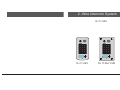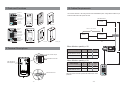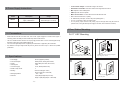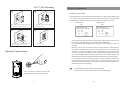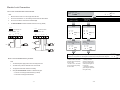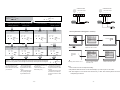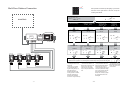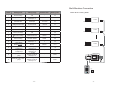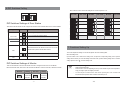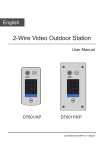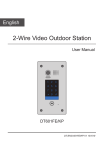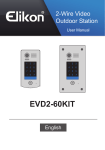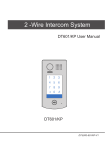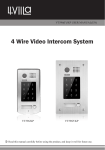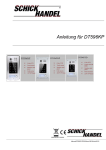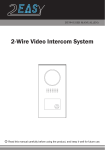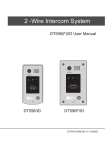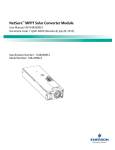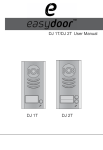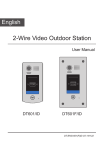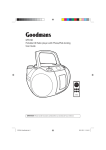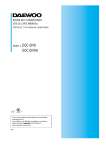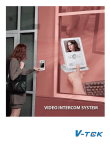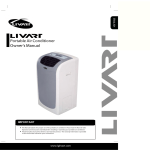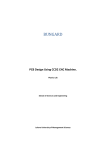Download user manual DJ 1T KEY
Transcript
2 -Wire Intercom System
D-7.(<
1
2
3
1
2
3
4
5
6
4
5
6
7
8
9
7
8
9
*
0
#
*
0
#
D-7.(<'-7.(<32'
12.Cables Requirements
1.Parts and Functions
The maximum distance of the wiring is limited in the ($6<'225 system. Using different cables may also affect the
maximum distance which the system can reach.
Camera Lens
Speaker
2
3
4
5
6
7
8
9
*
0
#
Indicator(red)
Indicator(blue)
Touch Sensitive
Digital Keypad
1
2
3
4
5
6
7
8
9
*
0
#
176 mm
1
Nameplate
Call Button
Microphone
The farest monitor
28 mm
monitor
Rainy Cover
D-7.(<
90 mm
Camera Lens
with two or four monitors
1
2
3
4
5
6
7
8
9
*
0
#
Indicator(red)
Indicator(blue)
Touch Sensitive
Digital Keypad
220 mm
Speaker
Nameplate
Call Button
Screws for panel
mounting
Microphone
'-7.(<32'
1
2
3
4
5
6
7
8
9
*
0
#
monitor
monitor
When Monitor quantity < 20
2.Terminal Descriptions
BUS
-1-
DIP
1 2 3 4
MIC adjustment
SPK adjustment
ON
1 2 3
Lock Control Jumper
S2+ SPL S1+
Doorstation Code DIP
Main Connect Port
B
C
Mounting box
Side View
119 mm
9'/9'4
63365
Cable Usage
A
B
C
Twisted cable 2x0.75 mm2
60
60
30
Twisted cable 2x1 mm2
80
80
40
A
When Monitor quantity > 20
Cable Usage
A
B
C
Twisted cable 2x1 mm2
70
30
20
Twisted cable 2x1.5 mm2
70
50
30
Note:If the monitor has been specified the distance,refer to the
parameter.
-18-
1
2
3
4
5
6
7
8
9
*
0
#
9.Power Supply Instructions
Name
PS5-24
Discription
Usage
Power supply,85~260Vac input,24Vdc/3A
output,10 DIN modules
Connect with multi doorstations or
multi monitors(up to 2 or above)
•
•
•
•
Lock Control Jumper: To select the lock type: see section 5
Doorstation Code DIP: Total 4 door stations can be supported,see section 6
MIC: Adjust the volume of Microphone
SPK: Adjust the volume of Speaker
•
•
•
•
•
Main Connect Port: To connect the bus line and the electronic locks.
BUS: Connect to the bus line, no polarity.
PL: External lock power input, connect to the power positive(power +).
S1+, S2+: Lock power(+) output, to connect 2 locks.
S-: Lock power(-) output, connect to the power(-) input of locks(only when using the camera to
power the locks, if using the external power supply for the locks, the S- will not be connected).
4.Door Station Mounting
10. Precaustions
D-7.(< Mounting
• Please clean the unit with soft cotton cloth, don't use the organic impregnant or chemical clean agent. If
necessary, please use a little pure water or dilute soap water to clean the dust.
• The unit is weather resistant. However do not spray high pressure water on access control keypad directly.
Excessive moisture may cause problems with the unit.
• You must use the right adaptor which is supplied by the manufacture or approved by the manufacture..
• Pay attention to the high voltage inside the products, please refer service only to a trained and qualified
professional.
Power Supply :
Power Consumption:
Camera:
Unlocking time:
Lock Power supply:
Number of relay circuits:
Mounting:
• Working temperature:
• Dimension:
2
adjust camera angle
Drill holes in the wall to match the size of
screws and attach the rainy cover to the wall.
11.Specif cations
•
•
•
•
•
•
•
1
DC 24V (supplied by PS5-24);
Standby 60mA; Working status 200mA;
Pinhole Sharp Color CCD; 420 TV Lines;
1~99s
12Vdc, 300mA(Internal Power);
2
Surface mounting('-7.(<)
Flush mounting ('-7.(<32')
-10ºC ~ +45ºC
176(H)×90(W)×28(D)mm(D-7.(<)
220(H)×119(W)×52(D)mm(D-7.(<32')
-17-
Connect the cable correctly and adjust
right angle for camera
3
4
Attach the panel to the rainy cover
Use the screwdriver and the screw
to fix the panel
-2-
DT596F/KP Mounting
D-7.(< Mounting
1
8.Unlock Operations
2
adjust camera angle
m
174mm
90m
Unlocking of user code
When the registered user code has been input using the keypad (1~12 digits), the LED indicator (group
52m
m
1: red, group 2: blue) lights up, the buzzer sounds,and the electric door strike is unlocked.(note that
you should press "#" button(if "#" button is set to confirm button) after input the unlock code)
Drill a hole in the wall to match the size of the
mounting box and attach to the wall.
Example:group 1
2011
Connect the cable correctly and adjust
right angle for camera
3
Example:group 2
2012
Red LED lights up
(during relay1 operation)
4
(red)
ON
Blue LED lights up
(during relay2 operation)
(blue)
OFF
(red)
OFF
(blue)
ON
Beep+
Attach the panel to the mounting box and
use screws supplied to fix the panel
Place name label
Adjusting Camera Angle
• The time interval during which the button must be pressed is approximately 10 seconds. If the
time interval exceeds approximately 10 seconds, the input value will be cleared.
• If you make a mistake when inputting the user code,press the" cancel" button and input the user
code again.
• When the "Lockout" function has been activated, the release function is forbidden and the
input operation is disabled for 60 seconds if 10 times incorrect access codes are continuously
attempted. ( "Lockout" function:When "Lockout" is activated,the relay 2 doesn't respond the
second lock but responds the LOCKOUT function.After continuously inputing incorrect access
code 10 times,LOCKOUT output and the relay 2 will be closed for 60 seconds,the LED-relay 2 will
be illuminated for 60 seconds) During this time,the buzzer will continuously sound about 8 times.
• You can activate the electric door strike by pressing the request to exit button connected to the
unit. Pressing request to exit button 1 releases relay 1, and pressing request to exit button 2
releases relay 2.(The unlock function will work when the request to exit button is pushed, even
while the "Lockout" function is operating.)
~
use a screwdriver to loosen the screw and then
adjust the angle of the camera ,then fix the screw.
-3-
Beep+
1. During calling,pressing "cancel" button can cancel the calling
2. If input the incorrect access code,the buzzer will sound of beep,beep,beep
-16-
Placing Name Label
(red)
ON
Input the master code.
(Default: [
]+[#] )
12.Setting the code
forTemporary1
Beep+, Beep
13.Setting the code
forTemporary2
14.Setting the code
for user group1
15.Setting the code
for user group2
20~59
Input the setting code.
Input the setting code.
18+#
19+#
(red)
ON
(blue)
ON
(red)
ON
(blue)
ON
Beep+, Beep
Inputting of code (ex.: 1006)
1~12 digits
(blue)
OFF
- When the “
Input the setting code.
(ex.:21)
60+#
(blue)
ON
(red)
ON
Inputting of code (ex.: 2011)
1~12 digits
Beep+
3
5
6
7
8
9
*
0
#
Inputting of code (ex.: 2012)
1~12 digits
(blue)
OFF
2012+#
(red)
ON
(blue)
OFF
Beep+
* cancel” key is pressed, the LED lights off, the buzzer beeps, and the system exits the setting mode
- When there isn’t any operation in 10s, the LED lights off, the buzzer beeps, and the system exits the setting mode
- When input the correct temporary password to release the door,
the system will clear the temporary password after 60 seconds
automatically.But you should know that the password is valid within
60 seconds after inputing the correct temporary password
- The temporary1 is used to release the first lock,and the temporary
2 is used to release the second lock.
- If the password length exceeds 12 digits, the system will sent out
the sound of “beep,beep,beep,beep”,and the digitals you input before
will be cleared at the same time.
- The temporary code can not be set the same as the master code
and user code.
2
4
Beep+, Beep
2011+#
(red)
ON
1
(blue)
ON
Beep+, Beep
2011+#
(blue)
OFF
Input the setting code.
(ex.:60)
21+#
(red)
ON
Inputting of code (ex.: 2011)
1~12 digits
(red)
ON
Beep+
60~99
Beep+, Beep
1006+#
(red)
ON
Move the plastic cover away to open the transparent name label cover, insert a name paper, then put
the plastic cover back to the panel.
(blue)
OFF
Beep
(red)
OFF
5.System Wiring and Connections
Basic Connection
(blue)
OFF
Beep, Beep+
- The user code group1 is used to release the first lock,and the user code
group2 is used to release the second lock.
- The user code group1 and user code code group2 can contain 40
group passwords
- If the password length exceeds 12 digits, the system will sent out the
sound of “beep,beep,beep,beep”,and the digitals you input before will
be cleared at the same time.
- The user code can not be set the same as the master code and
temporary code.
monitor
SP-18
PS5-24
L1 L2 PL S1+ S2+ S-
+
AC~
-15-
-4-
Electric Lock Connection
Door Lock Controlled with Internal Power
(Default: [
Note:
1.
Electronic lock of Power-on-to-unlock type should be used.
2.
The door lock is limited to 12V, and holding current must be less than 250mA.
The door lock control is not timed from Exit Button(EB).
4.
The Unlock Mode Parameter of Monitor must be set to 0 (by default).
1 2 3
Connect one lock
Jumper position in 2-3
BUS
PL
S1
+
S2
+
9. Call tone setting
Connect two locks
enable)
Beep+, Beep
10.Interference resistant
grade setting
(Default 2)
Input the setting code.
Input the setting code.
08+#
09+#
(red)
ON
Jumper position in 2-3
(blue)
ON
(red)
ON
(blue)
ON
Beep+, Beep
BUS
S-
PL
S1+
S2+
(blue)
OFF
] +[#])
(Default
3.
1 2 3
(red)
ON
Input the master code.
Beep+, Beep
S-
0/1
*EB
Inputting of code (ex.: 1)
range:0(enable)/1:(disable)
2nd
1+#
2 nd
* EB
(red)
ON
LOCK
LOCK
*EB
3+#
(red)
ON
(blue)
OFF
Beep+
1ST
Inputting of code (ex.: 3)
range:0~5
(blue)
OFF
Beep+
1 ST
- When the “
* cancel” key is pressed, the LED lights off, the buzzer beeps, and the system exits the setting mode
- When there isn’t any operation in 10s, the LED lights off, the buzzer beeps, and the system exits the setting mode
Door Lock Controlled with Dry Contact
Note:
1.
The external power supply must be used according to the lock.
2.
The inside relay contact is restricted to AC or DC 24V/3A.
3.
The jumper must be taken off before connecting.
4.
Setup the Unlock Mode of Monitor for different lock types.
- If the item is set to 0,the unit will
respond a call tone when pressing
the “CALL” button.
- If the item is set to 1, the unit will
have no responds when pressing
the “CALL” button.
- The larger you set the
interference resistant grade,
the stronger it will be,but the
sensitivity of the keypad will
be more lower.
- The interference resistant
grade setting also will activate
the keypad checking.
• Power-on-to-unlock type:Unlock Mode=0 (by default)
• Power-off-to-unlock type:Unlock Mode=1
-5-
-14-
(red)
OFF
(blue)
OFF
Beep, Beep+
connect one lock
connect two locks
Take off the Jumper
BUS
(red)
ON
Input the master code.
(Default: [
S1
+
PL
S2
+
Take off the Jumper
S-
BUS
6.Setting operation tone
(Default ON)
7.Reset code setting
Input the setting code.
Input the setting code.
Input the setting code.
05+#
06+#
07+#
(red)
ON
(blue)
ON
Beep+, Beep
(red)
ON
(blue)
ON
Beep+, Beep
POWER
SUPPLY
*
04+#
(red)
ON
(blue)
ON
Beep+, Beep
Beep+, Beep
Outdoor Tone
--
01
monitor
Intercom Tone
--
05
intercom
Monitor Time
1+#
(red)
ON
(blue)
OFF
0/1
Inputting of code
(ex.: 1)
range:0:(on)/1:(off)
1+#
(red)
ON
Beep+
Inputting of code
(blue)
OFF
1234+#
(red)
ON
Beep+
0/1
Inputting of code
(ex.: 1)
range:0:(normal)/1:(reverse)
1+#
(red)
ON
(blue)
OFF
1.Press
setup
Auto Record
Beep+
setup item on
* cancel” key is pressed, the LED lights off, the buzzer beeps, and the system exits the setting mode
- When there isn’t any operation in 10s, the LED lights off, the buzzer beeps, and the system exits the setting mode
(red)
OFF
--
***
OFF
2.Select Advanced Set...item
3.The default password is 2008.
a password will be asked.
main menu page.
Unlock Time
1
Unlock Mode
0
Exit
- When the “
Password: 0
Exit
(blue)
OFF
Beep+
-- 1min
Advanced Set...
exit
(ex.: 1)
range:0:(open)/1:(close)
LOCK
Unlock parameter setting(set in monitor)
setup
0/1
Inputting of code
S-
LOCK
8. &# function setting
(Default Normal)
Input the setting code.
(blue)
ON
S2
+
Beep+, Beep
POWER
SUPPLY
(red)
ON
S1
+
(blue)
OFF
] +[#])
5.Setting the unlock mode
(Default 0(opened))
PL
Hardware ver
0302
Slave Addr Set
--
0
Software ver
0168
Guard Unit Set
--
0
Voltage
22.4V
Date/Time Set...
Manufacture
00.0T
Other Settings...
Restore to default
Information...
Exit
Exit
(blue)
OFF
Beep, Beep+
6.Setting unlock mode to 0 or 1
5.Press UNLOCK button
4.Select Information...item
and hold for 2s.
- The unlock mode can be set on
both monitor and door station,
and the valid value is the number
you set last time.
- When the operation tone is
set to 0,pressing the digital
keypad will sent out a sound
of beep.
- When the operation tone is
set to 1,pressing the digital
keypad will blink one time.
- Cancel all the passwords except
the master code.
- Restore the master code to
default value(1,2,3,4)
-13-
- When the item is set to 0,press
the button to cancel the input,
*
and press the # button to confirm
the input.
- When the item is set to 1,press
the # button to cancel the input,
and press the * button to confirm
the input .
Note:
1.must connect D-7.(< correctly before setting.
2.the parameter will be saved in '-7.(<automatically,so you need only set on one monitor.
3.the above diagram is fit for 90 series monitors only, to other series monitors,please refer to the
corresponding user manual.
-6-
1
2
3
4
5
6
7
8
9
*
0
#
Multi Door Stations Connection
red
blue
Each operation is indicated by the lighting up of the LED
indicators on the right section of the unit, and by the
sounding of the buzzer.
(red)
ON
Input the master code.
(Default: [
monitors
] +[#] )
1.Reset all settings
63365
9'
BUS
(blue)
OFF
Beep+, Beep
2.Setting the master code
(Default 1234)
3.Setting the key
illumination time
(Default 10s)
4.Setting the
unlock time
(Default 1s)
Input the setting code.
Input the setting code.
Input the setting code.
Input the setting code.
00+#
01+#
02+#
03+#
(red)
ON
(blue)
ON
(red)
ON
(blue)
ON
Beep+, Beep
(red)
ON
(blue)
ON
(red)
ON
Beep+, Beep
(blue)
ON
Beep+, Beep
Beep+, Beep
A B C D
85~260VAC
Inputting of code
Inputting of new master code
(ex.: 4321)(1~12 digits)
1234+#
(red)
ON
(blue)
OFF
3# Camera
ID=11
2# Camera
ID=01
4321+#
(red)
ON
Beep+
4# Camera
Inputting of code (ex.: 10)
range:00 or 10~99
Inputting of code (ex.: 09)
range:01~99
10+#
(red)
ON
(blue)
OFF
09+#
(blue)
OFF
(red)
ON
Beep+
Beep+
Beep+
1# Camera
ID=00
ID=10
ON
ON
ON
ON
1 234
1 234
1 234
1 234
- When the “
* cancel” key is pressed, the LED lights off, the buzzer beeps, and the system exits the setting mode
- When there isn’t any operation in 10s, the LED lights off, the buzzer beeps, and the system exits the setting mode
L1 L2 PL S1+ S2+ S-
L1 L2 PL S1+ S2+ S-
(blue)
OFF
L1 L2 PL S1+ S2+ S-
(red)
OFF
(blue)
OFF
Beep, Beep+
L1 L2 PL S1+ S2+ S-
- All settings will restore to their
default value.
- When power on or activate
the reset all setting item,the
keypad checking will carry out,
during this time,the key
illumination will blink and the
touching operation is forbidden,
after finish checking,the key
illumination will stop blinking
and sent out a long sound of beep
-7-
- The master code is allowed 1~12
digits,the same code cannot be set
for both the user code and the
master code,it is recommended
that you modify the default master
code.
- If the key illumination time is set
to 00,the key illumination will light
up all the time when power on.
- If the key illumination time is set to
10~99,the key illumination will light
up for 10~99 seconds.At this mode,
the key illumination lights off in
standby mode, touching any digital
key can illuminate,but this is the
invalid digital.
-12-
- The unlock time can be set on
both monitor and door station,
and the valid value is the number
you set last time.
Multi Monitors Connection
Order
Setting items
1
Reset all settings
Setting range
Default value
Setting code
1234
-
00
1234
01
10 seconds
02
2
Setting the master code
3
Setting the key
illumination time
1 ~ 12 digits
Valid keys:0 ~ 9
10 to 99 seconds/
continually lit
4
Setting the unlock time
01 to 99 seconds
1 seconds
03
5
Setting the unlock mode
0:opened/1:closed
opened
04
6
Operation tone settings
0:on/1:off
on
05
Basic IN-OUT Wiring Mode
ON
monitor
1 2 3 4 56
Code=15, DIP-6=on
ON
7
Reset code settings
1234
-
06
8
&# function settings
0:Normal/1:Reverse
Normal
07
9
Call tone settings
0:Enable/1:Disable
Enable
08
10
Interference resistant
grade settings
Valid keys:0 ~ 5
2
09
11
Reserve(not used)
Reserve
Reserve
10~17
Setting the code
forTemporary1
Setting the code
forTemporary2
1 ~ 12 digits
Valid keys:0~9
1 ~ 12 digits
Valid keys:0~9
1 ~ 12 digits
Number of codes:40
Valid keys:0~9
1 ~ 12 digits
Number of codes:40
Valid keys:0~9
-
18
-
19
-
20~59
12
13
14
Setting the code for user
group1
15
Setting the code for user
group2
monitor
1 2 3 4 5 6
Code=14, DIP-6=off
ON
monitor
1 2 3 4 5 6
Code=0, DIP-6=off
63 365
-
60~99
85~260AC
1
2
3
4
5
6
7
8
9
0
#
*
ID=00
ON
1 234
-11-
-8-
6.DIP Switches Setting
Bit-1 to Bit-5 are used to User Code setting.The D-7.(< responds to 0~15 .
ON(1)
ON
OFF(0)
ON
=
Bit state
User Code
ON
Code=0
DIP Switches Settings of Door Station
1 2 3 4 5 6
1 2 3 4 5 6
Bit state
Descriptions
Default setting, ID = 0(00), set to the first Door Station.
1 2 34
ON
Bit1 and Bit2
(it is used to set the ID
code for door station)
ID = 1(10), set to the second Door Station.
User Code
1 2 3 4 5 6
Code=8
ON
1 2 3 4 5 6
1 2 3 4 5 6
Code=12
ON
Code=13
ON
Code=14
1 2 3 4 5 6
Code=10
ON
ON
1 2 3 4 5 6
Code=9
ON
Code=11
1 2 3 4 5 6
1 2 3 4 5 6
Code=4
ON
Code=7
ON
ON
ON
Code=15
1 2 3 4 5 6
Code=5
ON
1 2 3 4 5 6
1 2 34
ON
Bit state
1 2 3 4 5 6
1 2 3 4 5 6
Code=3
ON
Code=6
1 2 3 4 5 6
Code=2
ON
Total 4 bits on the DIP switches can be configured.The switches can be modified either before or after installation.
ON
1 2 3 4 5 6
Code=1
ON
ON
User Code
=
1 2 3 4 5 6
Setting Item
Bit state
ID = 2(01), set to the third Door Station.
1 2 34
ON
ID = 3(11), set to the fourth Door Station.
1 2 34
ON
1 234
Bit3
ON
Activate alarm function, S2+ and S- terminals are used to
connect alarm.Please note that the second lock can not be
connected to the system if activate alarm function
This section explains the settings of each function,please refer to the following table:
Not activate
About the setting mode:
1 234
Reserve
Bit4
7. Functions Setting Up
Input the master code to switch to the setting mode, and input the corresponding setting code to perform the
settings for the function you want. After settings have been made, input the following setting codes to continue the
setting operation. Press " " to exit the setting mode.
DIP Switches Settings of Monitor
There are 6 bit switches in total. The DIP switches are used to configure the User Code for each Monitor.
Bit-6 is line terminal switch, which have to be set to ON if the Monitor is in the end of the bus, otherwise set to OFF.
Bit state
ON
1 2 3 4 5 6
Setting
The monitor is
not at the end
of the bus.
Bit state
ON
1 2 3 4 5 6
-9-
Setting
The monitor
is at the end
of the bus.
~
• The example is set as cancel button and # as confirm button,please refer to */# function
setting for detail information.
• Forbid to slide to touch the digital keypad,it may cause mistaken key,the correct operation is
using your finger to press the digital you desired.
• You should press“confirm”button after finish inputting the code number each
time,otherwise,the operation will be canceled automatically in 10s.
-10-