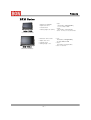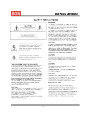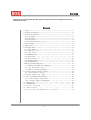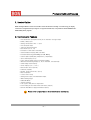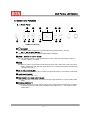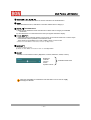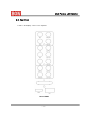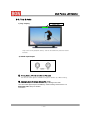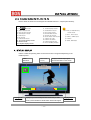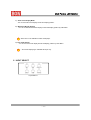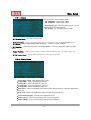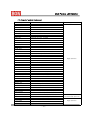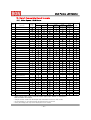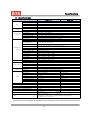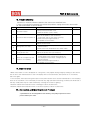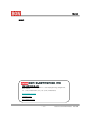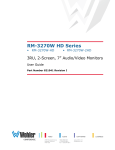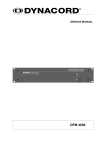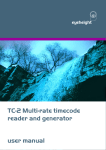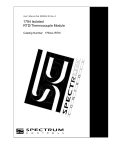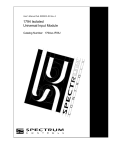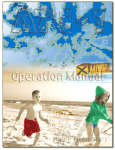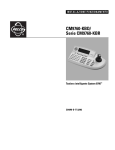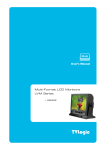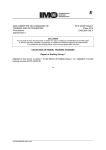Download bon BXM-240LS Operating instructions
Transcript
Operating Instructions HD Digital Monitor (LCD Multi Format) Model BXM-170LS(17”) BXM-240LS(24”) Products B X M Series • • • • Resolution 1366X768 Aspect ratio 16:9 Contrast 900:1 Viewing Angle:176 ˚(178 ˚ ) BXM-170LS • I nput : SDI (2EA,BNC), Analog(5EA,BNC), Y/C, DVI , HDMI , PC-RGB • Output : SDI (1EA,BNC), Analog(5EA,BNC) • Power : 12V DC(11V~17V)/AC100-230V ( 17 Inch HD LCD Monitor ) 사진 • • • • Resolution 1920 X 1200 Aspect ratio 16:10 Contrast 1000:1 Viewing Angle : 178 ˚ BXM-240LS ( 24 Inch HD LCD Monitor ) -- 2 -- • I nput : SDI (2EA,BNC), Analog(5EA,BNC), Y/C, DVI, HDMI, PC-RGB • Output : SDI (1EA,BNC), Analog(5EA,BNC) • Power : AC100-230V Multi Format LCD Monitor -- 3 -- Multi Format LCD Monitor -- 4 -- Multi Format LCD Monitor -- 5 -- Multi Format LCD Monitor -- 6 -- Contents Thank you for purchasing this product, please read this instructions carefully and save this manual for later use Contents 1. Outline • • • • • • • • • • • • • • • • • • • • • • • • • • • • • • • • • • • 8 2. Function and Features • • • • • • • • • • • • • • • • • • • • • • • • • • • • • • • • 8 3. Controls and Functions • • • • • • • • • • • • • • • • • • • • • • • • • • • • • • • 9 3-1. Front Panel• • • • • • • • • • • • • • • • • • • • • • • • • • • • • • • • • • 9 3-2. Rear Panel • • • • • • • • • • • • • • • • • • • • • • • • • • • • • • • • • 11 3-3. Tally & Audio • • • • • • • • • • • • • • • • • • • • • • • • • • • • • • • 13 3-4. Function buttons for F1~F4 • • • • • • • • • • • • • • • • • • • • • • 14 4. STATUS Display • • • • • • • • • • • • • • • • • • • • • • • • • • • • • • • • • 14 5. I NPUT Select • • • • • • • • • • • • • • • • • • • • • • • • • • • • • • • 15 6. OSD Menu Setup • • • • • • • • • • • • • • • • • • • • • • • • • • • • • • • • 16 6-1. Video Setup• • • • • • • • • • • • • • • • • • • • • • • • • • • • • 16 6 -2 . D i sp l a y Set u p • • • • • • • • • • • • • • • • • • • 1 7 6-3. Color Setup • • • • • • • • • • • • • • • • • • • • • • • • • 19 6-4. MARKER Setup• • • • • • • • • • • • • • • • • • • • • • • • • • • • • • 19 6-5. OSD Setup• • • • • • • • • • • • • • • • • • • • • • • • • • • • • 19 6-6. AUDI O Setup• • • • • • • • • • • • • • • • • • • • • • • • • • • • • 20 6-7. GPI PORT Setup• • • • • • • • • • • • • • • • • • • • • • • • • • • • • 21 6-8. SYSTEM Setup• • • • • • • • • • • • • • • • • • • • • • • • • • • • • 21 7.Remote Terminal Assignment • • • • • • • • • • • • • • • • • • • • • • • 22 7-1. Remote Terminal(RJ-45) Assignment • • • • • • • • • • • • • • • • • 22 7-2. GPI Port(RJ-45) Setup • • • • • • • • • • • • • • • • • • 22 7-3. Remote Terminal Assignment • • • • • • • • • • • • • • • • • • 23 8. Program Update Port(RJ-11)Setup • • • • • • • • • • • • • • • • • 24 8-1. Mult i Monit or Cont r ol • • • • • • • • • • • • • • • • • 24 9. Progr am Updat e Port (USB) • • • • • • • • • • • • • • • • • • 25 10. List of Compatible Signal Formats• • • • • • • • • • • • • • • • • • • • 26 10-1. Video Signals : BXM Series • • • • • • • • • • • • • • • • 26 10-2. Computer signals (PC-RGB/DVI ) • • • • • • • • • • • • • • • • 27 11. Specifications • • • • • • • • • • • • • • • • • • • • • • • • • • • • • • • 28 12. DI MENSI ONS • • • • • • • • • • • • • • • • • • • • • • • • • 29 1 3 . T r ou bl e sh oot i n g • • • • • • • • • • • • • • • • • 3 0 1 4 . M a i n t e n a n ce • • • • • • • • • • • • • • • • • • • 3 0 1 5 . Up V er si on an d Modi fi cat i on of Pr odu ct • • • • • • • • 30 -- 7 -- Products Outline & Features 1. Product Outline BON HD Digital Monitor series are a Multi-Format HD Monitors with high core technology to display various kind of digital video input signals. It supports HD/SD-SDI, Composite/YC/YPbPr/RGB/DVI/PCRGB/HDMI(HDCP) Signals. 2. Functions and Features • • • • • • • • • • • • • • • • • • • • • • • • • • • 2ch HD/SD-SDI I nputs(2K Format) & 1ch Selective Through output HDMI (HDCP) input Analog Component & DVI – I input 2ch Composite input 12bit fully Signal Processor Pixel Zoom (*2, *4, *8) Precision 8~16ch Audio Level Meter Various Markers Display (EBU, Variable) Precision Monitoring (H/V Delay, R, G, B, Mono) Closed Caption (608(ANC), 608(Line21), 708)Display Time Code Display (VI TC) I nput mode & Signal Status I nformation Display Waveform Monitoring Display (Y, Pb, Pr Selected, Line Selected) Video Range Check Display Vector Display (75% / 100%) Remote GPI control (RJ-45) USB Port (Update) RS-422, Serial Control Port, (RJ-11) Built-I n Speaker 3 Color TALLY Lamp Analog Audio I nput/ De-embedded Output Wide Viewing Angle UMD/I MD Mode Teletext (Option) Lock Type of Esay Picture Adjustment Hard Coating & Anti Glare Panel & ND Filter (Option) Rack & VESA Mount 대응 (Rack Mount Option) ! Please r efer t o Specificat ion Sheet for Det ailed informat ion. -- 8 -- Multi Format LCD Monitor 3. Controls and Functions 3.1. Front Panel ② ① ⑤ ⑥ ③ ④ ⑦ ⑧ ⑨ ⑩ ⑪ ⑫ ⑭ ⑬ BXM Front Buttons ① STANDBY Power ON/OFF Button. This Button is operated after being pressed about 3 seconds. ② SDI 1, SDI 2 I NPUT SELECT : This is for selecting SDI Input. Additional OSD LOGO is displayed. ③ CVBS 1, CVBS 2, YC I NPUT SELECT This is for selecting CVBS1,2, Input and selecting YC Input. Each time user press this button, it converts CVBS1,2, Y,C Mode. ④ SCAN This Button is used to convert output picture status into Zero Scan, Under Scan, Over Scan, Zoom, Pixel to Pixel Mode. Each time user press this button, it converts above Mode.. (SCAN LED is ON when Over Scan.) ⑤ DVI / VGA I NPUT SELECT This is for selecting DVI / VGA Input. Each time user press this button, it converts DVI, VGA Mode. ⑥ HDMI I NPUT SELECT This is for Selecting HDMI input. ⑦ COMPONENT-YUV, RGB I NPUT SELECT This is for selecting Components Input. Each time user press this button, it converts YPbPr, RGB Mode. ⑧ W -FORM/ VECTOR(▼) Input signal is shown as a format of Wave form or Vector Scope. Each time this button is pressed, it converts each mode. (This mode is available only in follow mode => SDI, CVBS, S-Video, YPbPr Mode) -- 9 -- Multi Format LCD Monitor ⑨ FUNCTI ON 1 (F1, F2, F3, F4) These two Function buttons carries out the item selected in the SYSTEM Menu. ⑩ MENU When selected this button, OSD Menu is activated. Please refer to category 6. ⑪ ENTER , ⑪* ENTER/STATUS 1) When sets the OSD Menu used as Enter button. Please refer to category 6 for detailed information. 2) If the OSD Menu is not activated used for the input signal’s information display. ⑫ R. G. B. GRAY(▲) 1) When this button is pressed, Display Color is shown as a format of Wave form or Vector Scope. Each time this button is pressed, it converts each mode. These functions are available only in SDI, CVBS, S-Video, Y Pb Pr mode 2) When the OSD MENU is activated, used for Up (▲) button ⑬ MARKER(▼) 1) Used for Marker On/Off. 2) When the OSD MENU is activated used for down(▼) button. ⑭ ADJUST Possible to control these functions .(Brightness, Contrast, Saturation, Phase, Volume) Brightness Contrast Chroma Phase Speaker Volume ! Selectable these items When the OSD MENU is activated this VOLUME button can be used for Up(▲), Down(▼) and ENTER. -- 10 -- Multi Format LCD Monitor 3.2. Rear Panel 1. USB 2. RJ-45(GPI) 3. RJ-11 x 2 4. earphone Rear of BXM -- 11 -- Multi Format LCD Monitor ①: USB Updat e Por t You can update Firmware by this USB port. Please refer to category7 for detailed information. ② : REMOTE Por t ,RJ-45 Jack – Thr ough (RJ-45) Por t Terminal for controlling the monitor by an external control. (Make/Trig Type) Please refer to cagegory8 for detailed information. ③: UPDATE Por t (RJ-11 Jack ) Serial Communication Port This port is used to modify monitor program or to control Monitor. Please refer to category for detailed information. ④ : AUDIO IN/OUT Input/Output terminal for the external Audio and Embedded Audio Signal. ⑤ : SDI 1 , SDI 2 input . ⑥ : LOOP OUT j ack (Select ed Act ive Thr u out ) ⑦: Component input Y,U,V (Y,Pb,Pr) and R,G,B ⑧: Component LOOP OUT Component Loop Out port To set Component Loop Out, set Analogue Loop into “ON” in the MENU/VI DEO ⑨: Composit e / Y/ C(S-Video) I nput ⑩: Composit e LOOP OUT Composite Loop Out port To set Composite Loop Out, set Analogue Loop into “ON” in the MENU/VI DEO ⑪: DVI -I input j ack ⑫: HDMI input j ack ⑬: PLD Updat e Por t Used for PLD Update port. ⑭ : AC I NPUT (AC 100V~220V) -- 12 -- Multi Format LCD Monitor 3-3. Tally & Audio 1) Tally Display Tally Lamp Tally Colors are 2types(Red, Green), and can be selected by external contact terminal. 2) AUDIO Input/Output ① Analog Audio L/ R t er minal (St er eo Pin Jack ) The external audio signal is available through the speaker by a Menu setting. ② Analog Audio L/ R Output (St er eo Pin Jack) Terminal for output of De-embedded Analog Audio signal from SDI. The 16ch Audio Signal output is available by a Menu Setting. Please refer to 6-6 Embedded Audio Setup for detailed information. -- 13 -- Multi Format LCD Monitor 3-4. Function Button for F1, F2, F3, F4 Used to select the functions to be assigned to individual buttons F1 ~F4(front-panel buttons). Function 1. PC SCAN Aspect/Fill 2. Aspect Native/16:9 3. Pixel to Pixel On/Off 4. Anamorphic On/Off 5. PaP On/Off 6. PiP On/Off 7. Fast Mode On/Off 8. Time Code Display On/Off 9. Marker On/Off 10. Caption Display On/Off 11. Audio Display On/Off 12. Audio Mute On/Off 13. H/V Delay On/Off 14. Freeze Main On/Off 15. Freeze sub On/Off 16. Front Button LED On/Off 17. Video Loss Tally 18. Video Loss Alarm 19. Video Range Check 20. Focus Peaking Display ! H/V Delay is available only below mode. 1) SDI -1, SDI -2 input 2) CVBS1, CVBS2 input 3) S-Video 4) YPbPr, RGB input 4. STATUS DISPLAY Used to confirm the operating status. Some functions are not supported depending on the installed options. . Video Waveform Display Left CH-1,3,5 ~ 15 Time Code Display Displays selected input signal format information on the screen Displays up to 16channels(L/R each 8channels) of audio level by De-Embedded of HD/SD-SDI’s serial Audio Signal. -- 14 -- Display Right CH-2,4,6 ~ 16 Multi Format LCD Monitor 1) Audio Level Display Mode. You can set Audio Level Display On/Off and display position. 2) Waveform Monitor Display You can set Waveform Monitor Display On/Off and display position by OSD Menu. ! Wave form is not available in YPbPr 1080p input. 3) Time Code Display You can set Time Code display On/Off and display position by OSD Menu. ! • Time Code Displaying is available SDI input only. 5. INPUT SELECT < Input Button > -- 15 -- Menu Setup 6. OSD MENU 6-1. VI DEO Setup ▪ Br ight ness : Adjusts brightness. ▪ Cont r ast : Adjusts Contrast. ▪ Chr oma : Adjusts Chroma. ▪ Phase(Hue): Adjusts Phase. ▪ Shar pness : Adjusts Sharpness. ▪ NTSC Set up : Selectable among 0 IRE,7.5 IRE VIDEO MENU 7.5 IRE -> -> Operates at NTSC or YUV Mode . ▪ Dithering : sets gradation effect. ON -> makes screen gradation smooth (Recommended to turn Dether ON if 8bit output) Off -> without gradation effect, it outputs into screen ▪ VGA Color Set ▪ VGA Display Set : Activates only in VGA Input. mode. There are Default mode and User Adjust Mode. 6-1-1. VGA COLOR setup This menu is applied VGA input mode only. ▪ Red Gain : Controls Gain of Read input. ▪ Gr een Gain : Controls Gain of Green input. ▪ Blue Gain: Controls Gain of Blue input. ▪ Red Bias ▪ Gr een Bias▪ Blue Bias : Controls offset of each Bias. ! VGA Color Set : You can control each value of R.G.B among YPbPr, RGB, VGA input mode only. -- 16 -- Menu Setup 6-1-2. VGA Display Setup This Menu is displayed VGA Mode Only. ▪ V -Posit ion ▪ H -Posit ion : You can adjust V and H position in PC-RGB input mode. ▪ Phase: You can adjusts Phase ▪ Aut o Adj ust : You can adjust screen position automatically.. 6-2. Display ▪ PC SCAN : You can select display mode among Fill and Aspect. ▪ Aspect : Sets picture ratio as 16:9 or as Native ration in SD mode, 2k mode. ▪ Pix el t o Pix el(1:1) : This function is available only in 7” and 20” model. Displays native signal inputted in HDSDI, 1920 x 1080 without scaling down. The active display can be set to Left Upper, Right Upper, Left Bottom, Right Bottom, and Center. ▪ Anamor phic : Makes vertical resize to see Anamorphic screen(2.35:1) on 720/50P 59.94P mode. ▪ Fast Mode : Used select Fast, Normal Mode Fast mode minimize the delay time as it outputs I nterlaced scanning I nput not converting into progressive scanning method. Nor mal Mode is used to output I nterlaced scanning signal as progressive scan. ▪ Back Light : Controls brightness of LCD backlight. ▪ Test Pat t er n : Without additional Input signal, it provides internal Test Pattern of 1920 x1080 30p format on the screen. (Off, Blue, Green, Red, 0~100% White) -- 17 -- Menu Setup 6-2-1. Display Sets Screen size mode or display status. ▪ PIP & PAP Main : Selects input of Main. ▪ PIP & PAP Sub : Selects input of Sub. ▪ Dual Display Type : In the Dual Display Mode, you can adjusts position and sized of picture. ▪ PiP Position : You can select position of Sub. ▪ W .F Display Mode : Selects W.F display Mode. ▪ W .F Line Select : Display selected line’s W.F and you can select the line by UP ▲ DOWN ▼ button. ▪ W .F Select : Used to display desired Video waveform -> Y(Green), Cr(Red), Cb(Blue) ▪ W .F Posit ion : Used to set the position of Waveform Display -> Left Top, Left Bottom, Right Top, Right Bottom ▪ Vect or Posit ion : Used to set the position of Vector scope among-> Left Top. Left Bottom. Right Top. ▪ W .F & Vect or Blend : Used to adjust transparency of W.F and Vector scope. 6-2-2. Display Setup ▪ Video Range Check : Video Range Check On/Off ▪ Y Range Max : Used to set Maximum value of Y. ▪ Y Range Min : Used to set Minimum value of Y. ▪ C Range Max : Used to set Maximum value of C. ▪ C Range Min : Used to Set Minimum value of C.. ▪ Blink Color : Used to set the Blink Color when the Video Range Check On. There are Black/ Blue/ Green/ Red. ▪ Blink Time : Used to set the Blink time when the Video Range Check ON. ▪ Focus Peaking Display : Camera Focus Assistance On/Off. ▪ Peaking Color : Used to set the peaking color of Focus Assistance. ▪ Peaking Width : Used to set the peaking width of Focus Assistance. -- 18 -- Menu Setup 6-3. COLOR ▪ Color Temper at ur e : Sets color temperature on screen among 3200°K,5400°K,6500°K, 9300°K의 ▪ Adj ust Temper at ur e : Activates when User is set in Color Temperature RGB Gain and Bias are possible to control ▪ R,G,B Gain : Control each R,G, B Gain in USER mode ▪ R,G,B Bias : Control each R,G,B Bias in USER mode 6-4. MARKER ▪ Mark er 16:9 Used to set the type of Marker in 16:9 HD Signal. -> 4:3,15:9,14:9,13:9,1.85:1,2.35:1,User,Off ▪ Safety Area 16:9 Used to set the safety area in 16: 9 HD signal -> EBU ACT 16:9/14:9/4:3, EBU GRA 16:9/14:9/4:3, Off, 80%,85%,88%,90%,93%,95% ▪ Safety Area 4:3 Used to set the safety area in 16:9 HD signal input -> EBU ACT 16:9/14:9/4:3, EBU GRA 16:9/14:9/4:3, Off, 80%,85%,88%,90%,93%,95% ▪ Cent er Mark er : Center Marker On/Off ▪ Mark er Color : Selects Marker Color.-> Black, Red, Green, Blue, White, Gray ▪ Mark er Thick ness : Set Marker Thickness as Pixel unit. (1~10 Pixels) ▪ Mark er Back Color : Sets background transparency between Normal and Half, excluding Safety area. -> Normal, Half ▪ User Mar k er H1,2/ V1,2 : Sets H,V Position of User Marker (Depending on inch, user can be set the maximum resolution which are supported in the LCD Panel.) 6-5. OSD ▪ Timecode Display : Timecode Display ON/OFF ▪ Timecode Posit ion : Used to set position of Time Code. ▪ Menu Display Time : Sets Menu and Information. -> Select one of off, 0(continute)~60 seconds. ▪ Menu Blend : Set transparency of menus and indication windows on the screen -> Selects 0~15 levels -- 19 -- Menu Setup ▪ MENU Posit ion : Select for Center, Left Top, Right Top, Left Bottom, Right Bottom. ▪ Closed Capt ion : This function is available in Composite, YPbPr,l and Digital(HD/SD-SDI) signal. There are three selectable mode : OFF, CC 708, CC 608 (Transcoded, VANC, Line 21 Line), . This function displays character information included in CC signal on the screen.. ▪ CC608 St ar t Line : Used to set the start line of CC608 on screen In 608 Sine 21 Mode, Menu Posit ion: Left-Top, Left-Bottom, Right-Top, Right-Bottom, Center Closed Capt ion Display : Standard 608(CVBS & SDI : NTSC/PAL) Digital 708(SD/HD-SDI ) 6-6. AUDI O ▪ Play Channel (L) Designates extracted sound signal from Speaker Source into Left Output Channel. ▪ Play Channel (R) Designates extracted sound signal from Speaker Source into Right Output Channel . ▪ Audio Level Met er : Displays the level of inputted Audio signal as Level Bar on the screen . ▪ Level Met er Posit ion : Selects the position of Audio Level Meter either Upper or Lower. ▪ Speak er Sour ce : Selects Speaker Output among Auto / SDI 1,2 / LI NE I N input ▪ Speak er Volume : Sets Speaker Output Level. -- 20 -- Menu Setup 6-7. GPI PORT Setup ▪ GPI Cont r ol : Used to select external control terminal ON/OFF. I t is not possible to control through Remote terminal from outside or external area when it is OFF ▪ GPI Por t 1,2,3,4,5,6,7 Used to select each terminal of external Remote Control Terminal (RJ-45). However, GPI Port7 is fixed as Key Standby. For detailed information, please refer to category 8-1,2,3 ▪ Remot e I D Number : Used to set own number for monitor in case I R remote Control (Option) ▪ Ser ial Remot e : Select whether use external Serial Port control or not. I f Ser ial Remot e is on, I R remot e contr oller and Key do not w or k To terminate Serial Remote Status (Update, Remote On), press Menu button for 3 seconds. ! 6-8. SYSTEM ▪ Funct ion 1,2,3,4 : Used to select the functions to be assigned to individual buttons to F1, F2, F3, F4 (For detailed information, please refer to category 3-4) ▪ Fr ont But t on Lock : Sets ON/OFF lock function of front key buttons. ▪ Setup Load : used to change product setup status. - Factory Mode: used to return to the factory default. - User 1,2,3 Mode : Menu Setting is transferred to the Menu of 1,2,3 to be saved by user ▪ Set up Load : Used to change Setup. - Fact or y Mode: Used to return to factory default. - User 1,2,3 mode : Menu Setting is transferred to the Menu of 1,2,3 to be saved by user. ▪ Set up Save : Used to save current Menu setting. User 1,2,3 can be used by Setup Load. ▪ Fir mw ar e Ver sion : Displays F/W Version and H/W Version. ▪ Oper at ing Time : Displays operating time of the product. ! Not e) W hile Back Light is adj ust ed, LCD panel r equir es enough t ime t o be st able adj ust ing Phase (br ight ness). I t r equires mor e t han 30 minut es. -- 21 -- Multi Format LCD Monitor 7. Remot e Ter minal Assignment 7-1. Remot e Ter minal(RJ-45) Assignment Each terminal function can be set from the GPI CONTROL SETUP Menu. 1 2 3 4 5 6 7 8 Remote (RJ-45) Remot e PI N Assignment 1 PI N GPI Port 1 5 PI N GPI Port 5 2 PI N GPI Port 2 6 PI N GPI Port 6 3 PI N GPI Port 3 7 PI N GPI Port 7(Stand by Power ON/OFF) Fixed 4 PI N GPI Port 4 8 PI N COMMON(GND) 7-2. GPI Por t(RJ-11) Connection Control Terminal : 1 ~ 7 Pin Contact Point Switch. I t is possible to attach pin one by one. GND Terminal : 8 Pin of RJ-45 ! Please refer to category.7-3. Remote Terminal Assignment. -- 22 -- Multi Format LCD Monitor 7-3. Remote Terminal Assignment Port Assignment I tems CVBS1 I nput CVBS2 I nput CVBS3 I nput SDI 1 I nput SDI 2 I nput DVI I nput HDMI I nput VGA I nput Y/Pb/Pr I nput R/G/B I nput S-Video I nput Gray Only Blue Only Under Scan Over Scan Zoom Scan Key Up Key Down Key Menu Key Enter PC Scan Aspect Ratio Pixel to Pixel Anamorphic PaP PiP Waveform Display Time Code Display Vector Display Dual Link Mode Fast Mode Marker Display Marker 16:9 Safety Area 16:9 Safety Area 4:3 Center Marker Caption Display Audio Display Audio Mute Tally Red Tally Green H/V Delay Freeze Main Freeze Sub Front Button LED Function Switches the input CVBS1 Switches the input CVBS2 Switches the input CVBS3 Switches the input SDI -1 Switches the input SDI -2 Switches the input DVI Switches the input HDMI Switches the input PC-RGB Switches the input YUV Switches the input RGB Switches the input Y/C Switches Mono ON/OFF. Switches Blue Only ON/OFF. Scales down the screen. Scale Up the screen. Fits the screen into inputted definition. Cursor Up during Menu Control Cursor Down during Menu Control. Switches Menu Functions ON/OFF. Switches Enter Button ON/OFF. Selects Aspect/Fill in PC-RGB Mode. Operating conditions Edge operation Selects Native Ratio/16:9 in SD mode. Switches Pixel to Pixel Scan Function ON/OFF. Switches Anamorphic Function ON/OFF Switches PaP Function on/off. Switches PiP Function on/off. Switches Waveform Display ON/OFF. Switches Time Code Display ON/OFF. Switches Vector Scope Display ON/OFF. Selects Dual Link RGB444/YPbPr422/OFF Selects Fast Mode/ Normal Mode. Makes Marker APPEAR/DI SAPPEAR. Controls Marker Area in 16:9 Controls Safety Area in16:9. Controls Safety Area in 4:3.. Makes Center Marker APPEAR/DI SAPPEAR Selects Caption Function among Off/608/609. Switches Audio Level ON/OFF. Switches Audio Output Mute ON/OFF Switches Red Color of Tally Lamp ON/OFF. Switches Green Color of Tally Lamp ON/OFF. Switches H/V Delay Function ON/OFF. Stops Main either at PaP or at PiP Stops Sub either at PaP or PiP. Switches LED of the Front button ON/OFF. -- 23 -- Level Operation (Connected:ON, Open:Off) Edge operation Multi Format LCD Monitor 8. Program Updat e Port (RJ-11) Update Port(RJ-11) can be used in a situation as below. 1) To modify Firmware program 2) To control Color Temperature, Gamma Setting for LCD 3) To control Multi Monitors using PC Exclusive use program “Wall System Control” on PC Please consult w it h t echnician for Pr ogr am Updat e or for Ser ial Por t use. I ncorr ect use of t his por t may cause damage or malfunct ion. ! 1 2 3 4 5 6 Update (RJ-11) 1 2 3 4 5 6 Update Terminal Assignment 1 PIN NC 4 PIN GND 2 PIN RX+ 5 PIN TX+ 3 PIN RX- 6 PIN TX- . 8-1. Multi Monitor Cont r ol (thr ough Updat e Por t) Multi Monitor Control can be operated by exclusive use Adaptor(RS-232C < -> Serial Conversion) Converting device and by PC where exclusive use program (Wall System Controller) is installed.(Option) A PC (Control S/W) BWC-100 Adaptor(RS-232C < -> Serial Data)Converting Device -- 24 -- Multi Format LCD Monitor 9. Program Updat e Port (USB) 1) Used for Firmware Update. 9-1 How to updat e t he fir mw ar e by USB por t. Set the Update Execute to Yes, and then, exit the menu by pressing menu button. Then, it automatically start update procedures. -Updat e Pr ocess HOST Updat e : SDI -1, SDI -2 LEDs gradually turn it ON/OFF, and when completed, it starts Reboot (Approximately 2 minutes required) VI PER Updat e : LEDs of below front buttons will be turning as following order, and when completed, it automatically Reboot. SDI -1 -> SDI -2 -> CVBS1,2/YC -> YPbPr/RGB -> HDMI -> DVI /VGA. (Approximately 6 minutes required.) Good ex ample : I n case proper update file is located in the inserted USB Bad ex ample : I n case Update file is not located in the inserted USB or NO USB inserted into the monitor ! 1. USB Updat e File must be locat ed in t he pr iorit y folder of USB t o ex ecut e update pr oper ly. 2. USB Updat e Por t support USB st or ages t hat w er e For mat ed by FAT12,FAT16 or FAT32 file syst em ONLY. 3. A few of USB st or ages may not be r ecognized in BXM Monit or . ! USB Updat e suppor t s HOST/ VI PER Updat e ONLY. VI PER Updat e should be conduct ed by t he updat e port locat ed in t he r ear of t he monit or ! I f Monit or does not r ecognize USB pr oper ly, inser t USB st or age ahead of t ime befor e Tur n t he monit or ON. -- 25 -- Multi Format LCD Monitor 10. List of Compat ible Signal for mat s 10-1. Video Signals : BXM Ser ies NO I nput Signal Formats Component Composit e/ SY,Pb,Pr R,G,B Video √ √ √ √ √ √ √ √ √ √ Single √ √ √ √ √ √ HD/SD-SDI Dual Dual YUV4:2:2 YUV4:4:4 √ √ √ √ √ √ Dual RGB444 √ √ √ √ √ √ DVI / HDMI 1 2 3 4 5 6 7 9 9 10 NTSC PAL 525/60i (SD) 625/50i (SD) 720*480/59.94p 720*576/50p 1280*720/23.98p 1280*720/24p 1280*720/50p 1280*720/59.94p 11 12 13 14 15 16 17 18 19 20 21 22 23 24 25 26 1280*720/60p 1920*1035/59.94i 1920*1035/60i 1920*1080/50i 1920*1080/59.94i 1920*1080/60i 1920*1080/23.98p 1920*1080/23.98psf 1920*1080/24p 1920*1080/24psf 1920*1080/25p 1920*1080/25psf 1920*1080/29.97p 1920*1080/29.97psf 1920*1080/30p 1920*1080/30psf - √ √ √ √ √ √ √ √ √ √ √ - - √ √ √ √ √ √ √ √ √ √ √ √ √ √ √ √ √ √ √ - √ √ √ √ √ √ √ √ √ √ √ √ √ √ √ √ √ √ √ √ √ √ √ √ √ √ √ √ √ √ √ √ √ √ √ √ √ √ √ √ √ √ √ - 27 1920*1080/50p - √ - - √ - - √ 28 29 30 31 32 33 34 35 36 37 1920*1080/59.94p 1920*1080/60p 2048*1080/23.98p 2048*1080/23.98psf 2048*1080/24p 2048*1080/24psf 2048*1080/25p 2048*1080/25psf 2048*1080/29.97p 2048*1080/30p - √ √ - - √ √ √ √ √ √ √ √ √ √ - - √ √ √ √ √ √ √ √ √ √ - • With Analog YPbPr mode, 1035/59.94i,60i signal input, Marker is displayed in 1080/59.94i,60i and output. • Output screen mode can be output with automatic control in DVI mode. • STATUS Display of I nput Signal might be different with real screen. • Safety Area Edge part may not be displayed in some modes. -- 26 -- √ √ √ √ √ √ Multi Format LCD Monitor 10-2. Comput er signals (PC-RGB/ DVI ) : BDM Ser ies NO I nput Signal Names Screen Resolution VGA (PC-RGB) DVI Vertical Frequency 1 VGA 640*480 √ √ 60Hz ~ 100Hz 2 SVGA 800*600 √ √ 56Hz ~ 85Hz 3 XGA 1024*768 WXGA 1280*768 √ √ 86Hz ~ 100Hz 4 √ √ 5 SXGA 1280*1024 √ √ 60Hz ~ 76Hz 6 WSXGA+ 1680*1050 √ √ 50Hz~60Hz 7 UXGA 1600*1200 WUXGA* 1920*1080 √ √ ,note1 60Hz Only 8 √ √ 9 WUXGA 1920*1200 - √ ,note1 60Hz,( PC Only) 50Hz ~ 85Hz 60Hz • Output resolution could be changed automatically according to PC Graphic Card in PC-RGB and DVI I nput mode. -- 27 -- Specifications 11. Specificat ions Section Input Output Analog Input Level SDI Input Analog Input DVI-RGB Input DVI Input HDMI SDI Output Analog Output Composite YC(S-Video) Component(Y/Pb/Pr) Component(R/G/B) DVI-RGB,Sync Level 2K Format Dual_YUV422 Dual_YUV444, Dual_RGB444 SMPTE 274M SMPTE 296M SMPTE 372M SMPTE 260M SMPTE 259M,125M ITU R-BT.656 Component HDMI Digital DVI Digital DVI-RGB Mode Input Line Audio Input SDI Audio Input Output Line Speaker Output Audio Output Ear-phone Output Output Signal Remote I/O Port Update Size Resolution Pixel Pitch Color LCD Viewing Angle(deg) Luminance of White Contrast Display Area (H * V) Power Requirements Power Consumption(Approx) Operating Temperature Operating Humidity Weight (without Stand & Packing) Dimension(W*H*D)without Box&Stand Digital Input Fomat Accessory Option BXM-170 BXM-240 2EA, HD/SD Serial Digital , 1.485G/270M, BNC Jack 2EA, Composite,YC(S-Video),3EA Component,RGB,BNC Jack 1EA, DVI + Analog Jack (with gender) (24Pin + 5Pin) 1EA, DVI-I, 24pin, Female 1EA, HDMI, 19pin Female 1EA, BNC, Selective SDI-Active Loop Output 5EA, 75Ω,Analog Loop,BNC Jack 1.0Vp-p(with sync), NTSC/PAL Y :1.0Vp-p, C:0.286Vp-p Y :1.0Vp-p, Pb :0.7Vp-p, Pr :0.7Vp-p G :1.0Vp-p(with Sync), B :0.7Vp-p, R :0.7Vp-p R, G, B : 0.7Vp-p, H/V Sync : 4V ± 1Vp-p 2048*1080/24p, 23.98p, 24psf, 23.98psf 1920*1080p/60, 59.94, 50 1920*1080i(60, 59.94, 50),1080p(30, 29.97, 24, 23.98), 1280*720p(60, 59.94, 50) 1920*1080i/60, 59.94, 50 1920*1080p/30, 29.97, 25, 24, 23.98, 23.98sf 1280*720p/60, 59.94, 50 1920*1035i/60, 59.94 720*480i/60, 59.94 720*576i/50 640 * 480 up to 1920 * 1080p ~ 1920 * 1200(embedded Audio,w/o HDCP) 640 * 480 up to 1920 * 1200 640 * 480 up to 1280 * 1024, max 1600 * 1200 1EA, L/R Stereo, RCA Jack Embedded HD/SD-SDI Audio 1EA, L/R Stereo, RCA Jack 2EA, 2W+2W 1EA, L/R Stereo, 3.5mm pin jack Input Line & De-embedded Audio, 1 ~ 16CH 1EA, Remote, RJ-45P Jack, GPI-7 Port 2EA, RJ-11P Jack, RS-422, Serial interface 17”(LC171WXN-SAA1) 24”(LM240WU7-SLB2) 1366 * 768(16:9) 1920 * 1200 0.091*0.273 mm 0.270 mm 16.7M 16.7M R/L:178, U/D:178 R/L:178 , U/D:178 350 cd/m² 400 cd/m² 900 : 1 1000 : 1 372.91 * 209.66 mm 518.4 * 324 mm AC100 ~ 230V, 50/60Hz 0.65A ~ 0.34A(??W) 0.65A ~ 0.34A(??W) 0°C ~40°C(32°F~104°F) 20% ~ 80% RH 7.0 kg 9kg 421.6 * 309 * 95.3 mm 436 * 329 * 82.8 mm •Power Cord -1• Manual -1•DVI to VGA Gender -1• Stand -1•Rack Mount (Option) • Vertical/Wall Mount (Option) •ND Filter (17”,24”Option) •Hood & Carring Case (Option) •V-Mount (8.4”,17” Option) Specifications can be changeable for the efficiency and quality improvement of this product without prior notice -- 28 -- Demension 12. DI MENSI ONS Battery Pack V-Mount Hole VESA Mounting Hole (100*100/75*75mm) Size M4, Depth 10mm BXM – 170LS Dimensions (Unit: mm) VESA Mounting Hole (100*100) Size M4, Depth 10mm BXM - 240LS Dimensions (Unit: mm) -- 29 -- RMA & Maintenance 13. Trouble shooting Solutions to common problems related to the monitor are described here. I f none of the solutions presented here solves the problem, unplug the monitor and consult an authorized dealer or service center. NO 1 Symptom No power supply Probable cause and corrective action • Firmly insert the Power Cord. Check the power. (100V ~220V) • Connect the signal cable firmly. Turn on the power of the connected component and set the output correctly. Check if the input signal format is acceptable to the monitor. • Connect the signal cable firmly. Adjust Volume Level. • Check if the Hue is set up with basic value from the menu. Check if the color temperature is in basic value. 2 No picture with the power on 3 No sound 4 Wrong color, no color 5 Wrong picture position, wrong picture size • Check Pixel to Pixel mode is on. Adjust the picture size (H/V Position) Menu do not appear on the screen or it is shaking • The items which are not available for the current input or the current input signal are not displayed on the menu. Change input or the input signal. Check if the input signal format is acceptable to the monitor. 6 Page 14. Maint enance ▪ When a still video of LCD is displayed for a long time, it may appear wrong image by heating on the screen. This is due to the characteristics of the LCD display and is not malfunction. After power off for a moment, start over again. ▪ The red spots, blue spots and green spots on the panel surface are a normal characteristic of LCD displays, and it is not a problem. The LCD display is built with very high precision technology, however, be aware that a few very small pixels may be a little troubled by crossing each other or lighting. ▪ Periodic maintenance inspection time of backlight is about 50,000 hours. ▪ Periodic maintenance inspection time of fan motor (option) is about 10,000 hours. 15. Up version and Modificat ion of Product • Specifications can be changeable for the efficiency and quality improvement of this product without prior notice. -- 30 -- Memo MEMO BON ELECTRONI CS, I NC. (Head Office) Tresbelle Sky B/D 2 F, 1479 Gayang2-Dong, Gangseo-Gu, Seoul, Korea Tel : (+ 82) 2-2659-0333 (113), fax: (+ 82) 2-2659-8133, [email protected] [email protected] http://www.bon.co.kr -- 31 -- Printed in Korea 950-203A-R, 08Y 09M