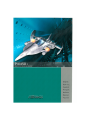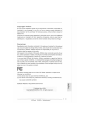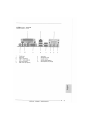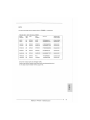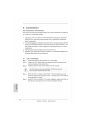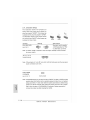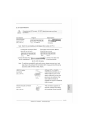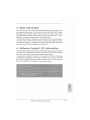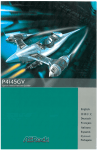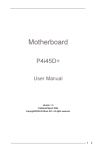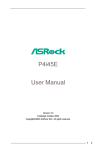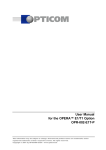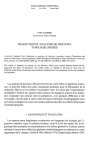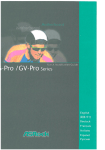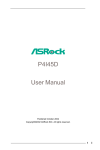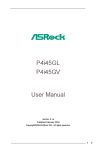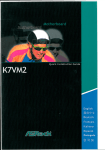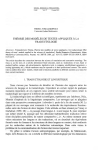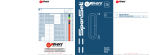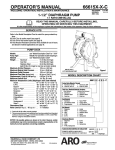Download P4i45D+ - datasheets
Transcript
P4i45D+ Quick I n s t a l l a t i o n Guide English iii)' 'l' X Deutsch Franęais Itatiano Espanot Русский Copyright Notice: No part of this installation guide may be reproduced, transcribed, transmitted, or translated in any language, in any form or by any means, except duplication of documentation by the purchaser for backup purpose, without written consent of AS Rock Inc. Products and corporate names appearing in this guide may or may not be registered trademarks or copyrights of their respective companies, and are used only for identification or explanation and to the owners' benefit, without intent to infringe. Disclaimer: Specifications and information contained in this guide are furnished for informational use only and subject to change without notice, and should not be constructed as a commitment by ASRock. ASRock assumes no responsibility for any errors or omissions that may appear in this guide. With respect to the contents of this guide, ASRock does not provide warranty of any kind, either expressed or implied, including but not limited to the implied warranties or conditions of merchantability or fitness for a particular purpose. In no event shall ASRock, its directors, officers, employees, or agents be liable for any indirect, special, incidental, or consequential damages (including damages for loss of profits, loss of business, loss of data, interruption of business and the like), even if ASRock has been advised of the possibility of such damages arising from any defect or error in the guide or product. № This device complies with Part 15 of the FCC Rules. Operation is subject to the following two conditions: (1) this device may not cause harmful interference, and (2) this device must accept any interference received, including interference that may cause undesired operation. ASRock Website: http://www.asrock.com Published March 2004 Copyright©2004ASRock INC. All rights reserved. ASRock P4i45D+ Motherboard 1 Motherboard Layout 17 16 1 PS2_USB_PWR1 jumper 2 CPU fan connector (CPUJ=AN1) 3 CPU heatsink retention module 4 CPU socket 5 7 g North Bridge controller 6 184-pin DDR DIMM slots (DDR 1 - 2 ) ATX power connector (ATXPWR1) 8 Primary IDE connector (1DE1, Blue) Secondary IDE connector (IDE2, Black) 10 Clear CMOS (CLRCMOSO, 2-pin jumper) 11 AGP slot (AGP1) 12 South Bridge controller 13 USB 2.0 header (USB45, Blue) 14 Floppy connector (FLOPPY1) 15 System panel connector (PANEL1) 16 External speaker connector (SPEAKER 1) 17 Chassis fan connector (CHA_FAN1) 18 Infrared module connector (IR1) 19 BIOS FWH chip 20 PCI slots ( P C M - 4 ) 21 PCI LAN 22 AUDIO CODEC 23 JL1 jumper 24 JR1 jumper 25 Front panel audio connector (AUDI01) 26 Internal audio connector: AUX1 (White) 27 Internal audio connector: CD1 (Black) ASRock P4i45D+ Motherboard 11 I Parallel port 2 RJ-45 port 3 Game port 4 Microphone (Pink) 5 Line In (Light Blue) 6 Line Out (Lime) 7 USB 1.1 ports (USB 2,3) 9 Serial port (C0M1) 8 USB 2.0 ports (USB 0,1) 10 PS/2 keyboard port (Purple) II PS/2 mouse port (Green) ASRock P4i45D+ Motherboard - 3 II 1. Introduction Thank you for purchasing ASRock P4i45D+ motherboard, a reliable motherboard produced under ASRock's consistently stringent quality control. It delivers excellent performance with robust design conforming to ASRock's commitment to quality and endurance. This Quick Installation Guide contains introduction of the motherboard and step-bystep installation guide for new DIY system builders. More detailed information of the motherboard can be found in the user manual presented in the product CD-ROM. Because the motherboard specifications and the BIOS software might be updated, the content of this manual will be subject to change without notice. In case any modifications of this manual occur, the updated version will be available on ASRock website without further notice. You m a y find the latest memory and CPU support lists on A S R o c k website as well. A S R o c k website http://www.asrock.com Specifications Platform: CPU: ATX form factor (12.0" x 7.0", 30.5 x 17.8 cm) Socket 478 for Intel® Pentium®4/ Celeron® (Prescott, Northwood, Willimate) processor Chipsets: North Bridge: Intel" 845D chipsets, standard FSB 400MHz, supports FSB 533MHz / 800MHz at over-clocking mode (see CAUTION 1), with Hyper-Threading Technology ready (see CAUTION 2); South Bridge: Intel® ICH2 Memory: 2 DDR DIMM Slots: DDR1 and DDR2 supports PC2100(DDR266), Max. 2GB PC3200(DDR400) at overclocking mode, Max.1GB (see CAUTION 1) IDE: IDE1: ATA 100 / Ultra DMA Mode 5; IDE2: ATA 100 / Ultra DMA Mode 5; Can connect up to 4 IDE devices Floppy Port: Supports 1 floppy disk drive Audio: 5.1 channels AC'97 Audio PCI LAN: Speed: 802.3u (10/100 Ethernet), supports Wake-On-LAN ASRock P4i45D+ Motherboard Hardware Monitor: CPU temperature sensing (ASRock U-COP); Chassis temperature sensing; CPU overheat shutdown Vcore to protect CPU life (ASRock U-COP)(see CAUTION 3); Voltage monitoring: +12V, +5V, +3V, Vcore; CPU fan tachometer; Chassis fan tachometer PCI s l o t s : 4 slots with PCI Specification 2.2 AGP slot: 1 AGP slot, supports 1.5V, 4X AGP card (see CAUTION 4) USB 2.0: 2 default USB 2.0 ports with legacy support and 1 extra set of header for two additional USB 2.0 ports upgrade (see CAUTION 5) USB 1.1: ASRock I/O™: 2 default USB 1.1 ports with legacy support PS/2: 1 keyboard port / 1 mouse port; 1 RJ 45 port; 2 rear default USB 2.0 ports; 2 rear default USB 1.1 ports 1 serial port: COM 1; 1 parallel port: ECP/EPP support; Audio Jack: Line Out / Line In / Microphone + Game port BIOS: AMI legal BIOS; Supports "Plug and Play"; ACPI 1.1 compliance wake up events; Supports jumperfree; SMBIOS 2.3.1 support; CPU frequency stepless control (only for advanced users' reference, see CAUTION 6) OS: Microsoft®Windows® 98 SE / ME / 2000 / XP compliant ASRock P4i45D+ Motherboard -5 II 1. Please check the table below for t h e m e m o r y support frequency and its corresponding CPU FSB frequency. CPU FSB Frequency Memorv Support Frequency 800 DDR400* 533 DDR266 400 DDR266 •Please refer to the N O T E on page 7 for the details. 2. About the setting of "Hyper Threading Technology", please check page 22 3. While CPU overheat is detected, t h e system will automatically shutdown of "User Manual" in the Support CD. Vcore. Please check if the CPU fan on the motherboard functions properly before you resume the system. To improve heat dissipation, remember to spray thermal grease between the C P U and the heatsink when you install the PC system. 4. Do NOT use a 3.3V A G P card on P4i45D+'s A G P slot! 5. Power Management for U S B 2.0 works fine under Microsoft® Windows® XP It may cause permanent damage! SP1 / 2000 SP4. It may not work properly under M i c r o s o f f Windows® 98/ ME. Please refer to Microsoft® official document at http://www.microsoft.com/whdc/hwdev/bus/USB/USB2support.mspx 6. Although P4i45D+ offers stepless control, it is not recommended to perform over clocking. W h e n the C P U frequency of P4i45D+ is set to perform over clocking, it's M e m o r y clock will also be overclocked proportionally. Frequencies other than the recommended CPU bus frequencies may cause the instability of the system or damage the CPU and the motherboard. ASRock P4i45D+ Motherboard NOTE T h e R e c o m m e n d e d M e m o r y M o d u l e s lists for P 4 i 4 5 D + F S B 8 0 0 M H z / D D R 4 0 0 M o d e (DIMM1) CELL SIZE TYPE DRAM VENDOR (MB) motherboard. CELL NO. VENDOR SINGLE SIDE/ DOUBLE SIDE ADATA 512 DDR400 ADATA ADD8608A8A-58 DOUBLE SIDE ADATA 256 DDR450 ADATA ADD8608A8A-4.58 SINGLE SIDE APACER 256 DDR400 INFINEON HYB25D256800BT-5 SINGLE SIDE APACER 256 DDR400 SAMSUNG K4H560838D-TCCC SINGLE SIDE INFINEON 256 DDR400 INFINEON HYB25D256800BT-5 SINGLE SIDE KINGMAX 256 DDR400 KINGMAX KDL3888P4EA-50 SINGLE SIDE SAMSUNG 256 DDR400 SAMSUNG K4H560838E-TCCC SINGLE SIDE TWINMOS 512 DDR400 M.tec TTD7608F8E50B DOUBLE SIDE TWINMOS 256 DDR400 TWINMOS TMD7608F8E50B SINGLE SIDE S i n c e t h e m e m o r y t y p e s a r e c h a n g i n g rapidly, P l e a s e visit A S R o c k w e b s i t e ( h t t p : / / w w w . a s r o c k . c o m / s u p p o r t / i n d e x . h t m ) f o r t h e latest r e c o m m e n d e d m e m o r y s u p p o r t list. ASRock P4i45D+ Motherboard -7 II 2. Installation Pre-installation Precautions Take note of the following precautions before you install motherboard components or change any motherboard settings. 1. Unplug the power cord from the wall socket before touching any component. Failure to do so may cause severe damage to the motherboard, peripherals, and/or components. 2. To avoid damaging the motherboard components due to static electricity, NEVER place your motherboard directly on the carpet or the like. Also remember to use a grounded wrist strap or touch a safety grounded object before you handle components. 3. Hold components by the edges and do not touch the ICs. 4. Whenever you uninstall any component, place it on a grounded antistatic pad or in the bag that comes with the component. 2.1 CPU Installation Step 1. Step 2. Unlock the socket by lifting the lever up to а 90° angle. Position the CPU directly above the socket such that its marked corner matches the base of the socket lever. Step 3. Carefully insert the CPU into the socket until it fits in place. T h e C P U fits only in one correct orientation. DO NOT force the C P U into the socket to avoid bending of the pins. Step 4. When the CPU is in place, press it firmly on the socket while you push down the socket lever to secure the CPU. The lever clicks on the side tab to indicate that it is locked. Step 5. Install CPU fan and heatsink. For proper installation, please kindly refer to the instruction manuals of your CPU fan and heatsink vendors. ASRock P4i45D+ Motherboard 2.2 Installation of Memory Modules (DIMM) This motherboard provides two 184-pin DDR (Double Data Rate) DIMM slots. Installing a DIMM Step 1. Unlock a DIMM slot by pressing the retaining clips outward. Step 2. Align a DIMM on the slot such that the notch on the DIMM matches the break on the slot. Step 3. Firmly insert the DIMM into the slot until the retaining clip snap back in place and the DIMM is properly seated. 2.3 Expansion Slots (PCI a n d AGP Slots) There are 4 PCI slots and 1 AGP slot on this motherboard. PCI s l o t s : PCI slots are used to install expansion cards that have the 32-bit PCI interface. AGP slot: The AGP slot is used to install a graphics card. The ASRock AGP slot has a special locking mechanism which can securely fasten the graphics card inserted. DO NOT use 3.3V A G P card on P4i45D+'s AGP slot! It may cause permanent damage! Installing an expansion card Step 1. Before installing the expansion card, read the documentation of the expansion card and make necessary hardware settings for the card. Step 2. Remove the bracket facing the slot that you intend to use. Keep the screw for later use. Step 3. Align the card connector with the slot and press firmly until the card is completely seated on the slot. Step 4. Fasten the card to the chassis with screws. o> С ш ASRock P4i45D+ Motherboard - 9 II 2.4 Jumpers Setup The illustration shows how jumpers are setup. When the jumper cap is placed on pins, the jumper is "SHORT' If no jumper cap is placed on the pins, the jumper is "OPEN". The illustration shows a 3-pin jumper whose pin1 and pin2 are "SHORT' when jumper cap is placed on these 2 pins. Jumper PS2_USB_PWR1 (seep.2item 1) % Open Short Setting Description i_2 Short pin2, pin3 to enable 2_з |P P f o ] fo]0]o] +5V +5VSB +5VSB (standby) for PS/2 o r u s b wake up events. Note: To select +5VSB, it requires 2 Amp and higher standby current provided by power supply. J R 1 (see p.2 item 24) J L 1 (see p.2 item 23) Note: If the jumpers JL1 and JR1 are short, both the front panel and the rear panel audio connectors can work. Clear CMOS (ojo) CLRCMOSO (see p.2 item 10) 2-pin jumper Note: CLRCMOSO allows you to clear the data in CMOS. The data in CMOS includes system setup information such as system password, date, time, and system setup parameters. To clear and reset the system parameters to default setup, please turn off the computer and unplug the power cord, then use a jumper cap to short the pins on CLRCMOSO for 3 seconds. Please remember to remove the jumper cap after clearing the CMOS. ASRock P4i45D+ Motherboard 2.5 Connectors C o n n e c t o r s a r e N O T j u m p e r s . DO N O T p l a c e j u m p e r c a p s over these connectors. Figure Connector Description FDD connector (33-pin FLOPPY1) (see p.2 item 14) f " I PINI Pit FLOPPY1 Red Marking Note: Match the red marking on the floppy ribbon cable with Pin1. Primary IDE connector (Blue) Secondary IDE connector (Black) (39-pin IDE1, see p.2 item 8) (39-pin IDE2, see p.2 item 9) 1 PIN 1 connect the blue end j connect the black end to the motherboard to the IDE devices 80-Pin ATA 100 cable Note: To optimize compatibility and performance, please connect your hard disk drive to the primary IDE connector (IDE1, blue) and CD-ROM to the secondary IDE connector (IDE2, black). ;jsf PI M USB 2.0 header I ASRock I/O™ on P4i45D+ _ motherboard provides you 2 (9-pin USB45) [oói 1922 (see p.2 item 13) i § default USB 2.0 ports. If the default USB ports on the rear panel are not sufficient, this extra USB 2.0 header is available to support 2 additional USB 2.0 ports. Infrared module connector This connector supports an (5-pin IR1) optional wireless transmitting (see p.2 item 18) and receiving infrared module. A S R o c k P4i45D+ Motherboard O) с - 11 II Internal audio connectors (4-pin CD1, 4-pin AUX1) (CD1:see p.2 item 27) These connectors allow you CD-L GND GND CD-В to receive stereo audio input CD1 from sound sources such as X ' -L - О G .0- О CNO - Г AUX1 AUX-R- О (AUX1:see p.2 item 26) Front panel audio a CD-ROM, DVD-ROM, TV tuner card, or MPEG card. I BACKOL I FL IBACKOUT-L connector 6 (9-pin AUDI01) 9 (see p.2 item 25) G| 0 ?0I9 £ I This is an interface for front panel audio cable that allows convenient connection and iUO-OV ..'JD control of audio devices. AUD-O'IT-R System panel connector This connector accommo- .PLLD + I ,PIF- dates several system front (9-pin PANEL1) panel functions. (see p.2 item 15) f f f t , , . RESET# I HC.LED- ') . .£D* Chassis speaker connector (4-pin SPEAKER 1) (see p.2 item 16) Chassis fan connector (3-pin CHA_FAN1) (see p.2 item 17) CPU fan connector (3-pin CPU_FAN1) This; connector allows you to •SPEAKE: I I» 1MV •DUMVIY attach to an external speaker. Connect the fan cable to the ч GND 12V CHA_FAN_SPEED CPU „FAN_SPEED - -O +12V--0 GND --O connector matching the black wire to the ground pin. Connect the fan cable to the connector matching the black wire to the ground pin. (see p.2 item 2) ATX power connector Connect an ATX power (20-pin ATXPWR1) supply to the connector. (see p.2 item 7) m 3 <Q ST II 12 ASRock P4i45D+ Motherboard 3. BIOS Information The BIOS FWH chip on the motherboard stores BIOS Setup Utility. When you start up the computer, please press <F2> during the Power-On-Self-Test (POST) to enter BIOS Setup utility; otherwise, POST continues with its test routines. If you wish to enter BIOS Setup after POST, please restart the system by pressing <Ctl> + <Alt> + <Delete>, or pressing the reset button on the system chassis. The BIOS Setup program is designed to be user-friendly. It is a menu-driven program, which allows you to scroll through its various sub-menus and to select among the predetermined choices. For the detailed information about BIOS Setup, please refer to the User Manual (PDF file) contained in the Support CD. 4. Software Support CD information This motherboard supports various Microsoft® Windows® operating systems: 98 SE/ ME / 2000 / XP. The Support CD that came with the motherboard contains necessary drivers and useful utilities that will enhance motherboard features. To begin using the Support CD, insert the CD into your CD-ROM drive. It will display the Main Menu automatically if "AUTORUN" is enabled in your computer. If the Main Menu does not appear automatically, locate and double-click on the file ASSETUP. EXE from the BIN folder in the Support CD to display the menus. "PC-DIY Live Demo" ASRock presents you a multimedia PC-DIY live demo, which shows you how to install your own PC system step by step. To see this demo program, you can run Microsoft® Media Player® to play the file. You can find the file in the Support CD through the following path: .A MPEGAV \ AVSEQ01 .DAT ASRock P4i45D+ Motherboard 1