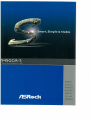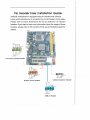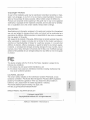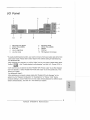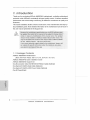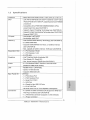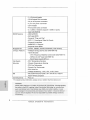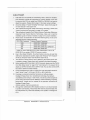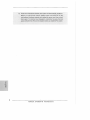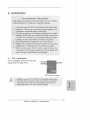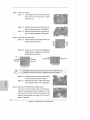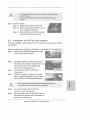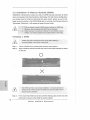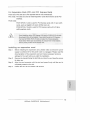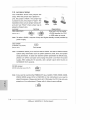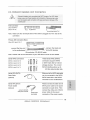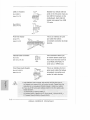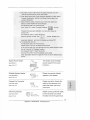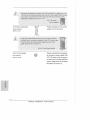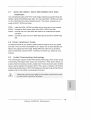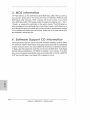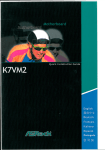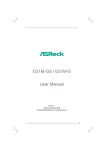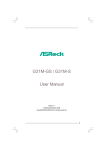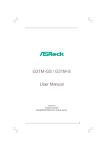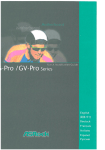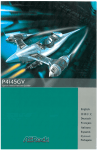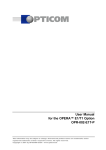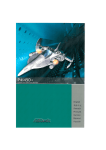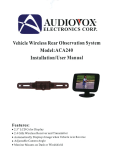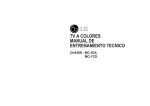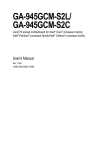Download ASROCK 945GCM-S Installation guide
Transcript
Pin Header Easy Installation Guide ASRock motherboard is equipped with pin headers with obvious colors which indicate you to recognize the crucial headers more easily. Please refer to below illustrations for the pin definition of onboard headers. If you want to have more information about the usage of these headers, please refer to the content of this quick installation guide for details. U li PWR USB 2.0 Header Copyright Notice: No part of this installation guide may be reproduced, transcribed, transmitted, or translated in any language, in any form or by any means, except duplication of documentation by the purchaser for backup purpose, without written consent of ASRock Inc. Products and corporate names appearing in this guide may or may not be registered trademarks or copyrights of their respective companies, and are used only for identification or explanation and to the owners' benefit, without intent to infringe. Disclaimer: Specifications and information contained in this guide are furnished for informational use only and subject to change without notice, and should not be constructed as a commitment by ASRock. ASRock assumes no responsibility for any errors or omissions that may appear in this guide. With respect to the contents of this guide, ASRock does not provide warranty of any kind, either e x p r e s s e d or implied, including but not limited to the implied warranties or c o n d i t i o n s of merchantability or fitness for a particular purpose. In no event shall ASRock, its directors, officers, employees, or agents be liable for any indirect, special, incidental, or consequential damages (including damages for loss of profits, loss of business, loss of data, interruption of business and the like), even if ASRock has been advised of the possibility of such damages arising from any defect or error in the guide or product. № This device complies with Part 15 of the FCC Rules. Operation is subject to the following two conditions: (1) this device may not cause harmful interference, and (2) this device must accept any interference received, including interference that may cause undesired operation. CALIFORNIA, USA ONLY The Lithium battery adopted on this motherboard contains Perchlorate, a toxic substance controlled in Perchlorate Best Management Practices (BMP) regulations passed by the California Legislature. When you discard the Lithium battery in California, USA, please follow the related regulations in advance. "Perchlorate Material-special handling may apply, see www.dtsc.ca.gov/hazardouswaste/perchlorate" ASRock Website: http://www.asrock.com Published August 2008 Copyright©2008 A S R o c k INC. All rights reserved. 1 ASRock 945GCM-S Motherboard Motherboard Layout PS2_USB_PWR1 J u m p e r USB 2.0 Header (USB6_7, Blue) 775-Pin CPU Socket USB 2.0 Header (USB4_5, Blue) North B r i d g e C o n t r o l l e r System Panel Header (PANEL1, Orange) CPU Fan C o n n e c t o r (CPU_FAN1) BIOS SPI Chip 2 X 240-pin DDR2 DIMM Slots Chassis Fan Connector (CHA_FAN1) (Dual Channel: D D R I M , DDRII_2; Yellow) Floppy Connector (FLOPPY1) ATX Power C o n n e c t o r (ATXPWR1) Front Panel A u d i o Header IDE1 C o n n e c t o r (IDE1, Blue) (HD_AUDI01, Lime) Clear CMOS J u m p e r (CLRCMOS1) PCI Slots (PCI1-2) South B r i d g e Controller Alnternal A u d i o Connector: CD1 (Black) 10 Third SATAII Connector (SATAII_3; Orange) PCI Express x16 Slot (PCIE2) 11 12 Fourth SATAII Connector (SATAIL4; Orange) PCI Express x1 Slot (PCIE1) Secondary SATAII Connector (SATAII_2; Red) Print Port Header (LPT1, Purple) 13 Primary SATAII Connector ( S A T A I M ; Red) ОС 800 J u m p e r 14 Chassis Speaker Header (SPEAKER 1, Purple) ATX 12V Connector (ATX12V1) AS Rock 945GCM-S Motherboard HO Panel 10 1 PS/2 Mouse Port (Green) 6 2 USB 2.0 Ports (USB23) 7 M i c r o p h o n e (Pink) USB 2.0 Ports (USB01) 3 RJ-45 Port 8 VGA Port 4 L i n e In (Light Blue) 9 COM P o r t 5 L i n e Out (Lime) 10 PS/2 Keyboard Port (Purple) * To enable Multi-Streaming function, you need to connect a front panel audio cable to the front panel audio header. Please refer to below steps for the software setting of Multi-Streaming. For Windows® XP: After restarting your computer, you will find "Mixer" tool on your system. Please select "Mixer ToolBox" ; | , click "Enable playback multi-streaming", and click "ok". Choose "2CH" or "4CH" and then you are allowed to select "Realtek HDA Primary output" to use Rear Speaker and Front Speaker, or select "Realtek HDA Audio 2nd output" to use front panel audio. Then reboot your system. For Windows® Vista™: After restarting your computer, please double-click "Realtek HD Audio Manager" on the system tray. Set "Speaker Configuration" to "Quadraphonic" or "Stereo". Click "Device advanced settings", choose "Make front and rear output devices playbacks two different audio streams simultaneously", and click "ok". Then reboot your system. SZ и ъ С 111 3 ASRock 945GCM-S Motherboard 1. Introduction T h a n k you for purchasing A S R o c k 945GCM-S motherboard, a reliable motherboard produced under A S R o c k ' s consistently stringent quality control. It delivers excellent performance with robust design conforming to A S R o c k ' s c o m m i t m e n t to quality and endurance. This Quick Installation Guide contains introduction of the motherboard and step-bystep installation guide. More detailed information of the motherboard can be found in t h e user manual presented in the Support C D . Because the motherboard specifications and the BIOS software might be updated, the content of this manual will be subject to change without notice. In case any modifications of this manual occur, the updated version will be available on ASRock website without further notice. You may find the latest VGA cards and CPU support lists on ASRock website as well. ASRock website http://www.asrock.com If you require technical support related to this motherboard, please visit our website for specific information about the model you are using. www.asrock.com/support/index.asp l . l Package Contents A S R o c k 945GCM-S Motherboard (Micro ATX Form Factor: 9.6-in x 7.5-in, 24.4 c m x 19.1 cm) A S R o c k 945GCM-S Quick Installation G u i d e A S R o c k 945GCM-S Support CD One 80-conductor Ultra ATA 66/100 IDE Ribbon Cable (Optional) O n e Serial ATA (SATA) Data Cable (Optional) O n e Serial ATA (SATA) H D D Power Cable (Optional) O n e I/O Panel Shield AS Rock 945GCM-S Motherboard 1.2 Specifications Platform - Micro ATX Form Factor: 9.6-in x 7.5-in, 24.4 cm x 19.1 cm CPU - LGA 775 for Intel® Dual Core Core™ 2 Extreme / Core™ 2 Due / Pentium® Dual Core / Celeron®, supporting Dual Core Wolfdaie processors - Compatible with all FSB1333/1066/800/533MHz CPUs except Quad Core (see CAUTION 1) - Supports Hyper-Threading Technology (see CAUTION 2) - Supports Untied Overclocking Technology (see CAUTION 3; - Supports EM64T CPU Chipset - Northbridge: Intel® 945GC - Southbridge: Intel® ICH7 Memory - Dual Channel DDR2 Memory Technology (see CAUTION 4) - 2 x D D R 2 DIMM slots - Supports DDR2 667/533 non-ECC, un-buffered memory (see CAUTION 5) - Max. capacity of system memory: 4GB (see CAUTION 6) Expansion Slot - 1 x PCI Express x16 slot - 1 x PCI Express x1 slot - 2 x PCI slots Graphics - Intel® Graphics Media Accelerator 950 - Pixel Shader 2.0, DirectX 9.0 - Max. shared memory 224MB (see CAUTION 7) Audio - 5.1 CH Windows®Vista™ Premium Level HD Audio LAN - Realtek PCIE x1 LAN 8102EL (Realtek ALC662 Audio Codec) - Speed: 10/100 Ethernet - Supports Wake-On-LAN Rear Panel I/O I/O Panel - 1 x PS/2 Mouse Port - 1 x PS/2 Keyboard Port - 1 x Serial Port: COM1 - 1 x VGA Port - 4 x Ready-to-Use USB 2.0 Ports - 1 x RJ-45 LAN Port - HD Audio Jack: Line in / Front Speaker / Microphone Connector - 4 x SATAII 3.0 Gb/s connectors (No Support for RAID and "Hot Plug" functions) (see CAUTION 8) - 1 x ATA100 IDE connector (supports 2 x IDE devices) - 1 x Floppy connector 5 ASRock 945GCM-S Motherboard - 1 x Print port header - CPU/Chassis FAN connector - 2 4 pin A T X p o w e r connector - 4 pin 12V p o w e r c o n n e c t o r - C D in header - Front panel audio connector - 2 x U S B 2.0 headers (support 4 U S B 2.0 ports) (see C A U T I O N 9) BIOS Feature - 4 M b AMI BIOS - A M I Legal BIOS - Supports "Plug and Play" - A C P I 1.1 Compliance Wake Up Events - Supports jumperfree - A M B I O S 2.3.1 Support - Supports Smart BIOS Support CD - Drivers, Utilities, A n t i v i r u s Software (Trial Version) Unique Feature - Intelligent Energy S a v e r (see C A U T I O N 10) - Hybrid Booster: - C P U Frequency Stepless Control (see C A U T I O N 11) - A S R o c k U - C O P (see C A U T I O N 12) - Boot Failure G u a r d (B.F.G.) Hardware - C P U Temperature Sensing Monitor - Chassis Temperature Sensing - C P U Fan Tachometer - Chassis Fan Tachometer - C P U Quiet Fan - Voltage Monitoring: +12V, +5V, +3.3V, V c o r e OS - Microsoft®Windows®2000 / X P / X P 64-bit / V i s t a ™ / Certifications -FCC, CE Vista™ 64-bit c o m p l i a n t * For detailed product information, please visit our website: http://www.asrock.com WARNING Please realize that there is a certain risk involved with overclocking, including adjusting the setting in the BIOS, applying Untied Overclocking Technology, or using the thirdparty overclocking tools. Overclocking may affect your system stability, or even cause damage to the components and devices of your system. It should be done at your own risk and expense. We are not responsible for possible damage caused by overclocking. AS Rock 945GCM-S Motherboard 1. FSB1333-CPU will operate in overclocking nlode. Under this situation, PCIE frequency will also be overclocked to 115MHz. Besides, if you want to overclock the CPU you adopt from FSB800 to FSB1066, you need to adjust the jumpers. Please refer to page 14 for proper jumper settings. 2. About the setting of "Hyper Threading Technology", please check page 30 3. This motherboard supports Untied Overclocking Technology. Please read 4. This motherboard supports Dual Channel Memory Technology. Before you of "User Manual" in the support CD. "Untied Overclocking Technology" on page 19 for details. implement Dual Channel М е т о п / Technology, make sure to read the installation guide of memory modules on page 12 for proper installation. 5. Please check the table below for the CPU FSB frequency and its corresponding memory support frequency. CPU FSB Frequency Memory Support Frequency 1333 DDR2 533*, DDR2 667 1066 DDR2 533, DDR2 667 800 DDR2 400, DDR2 533, DDR2 667 533 DDR2 400, DDR2 533 * When you use a FSB1333-CPU on this motherboard, it will run at DDR2 500 if you adopt a DDR2 533 memory module. 6. Due to the chipset limitation, the actual memory size may be less than 4GB for the reservation for system usage under Windows® XP, Windows® XP 64-bit, Windows® Vista™ and Windows® Vista™ 64-bit. 7. The maximum shared memory size is defined by the chipset vendor and is subject to change. Please check Intel® website for the latest information. 8. Before installing SATAII hard disk to SATAII connector, please read the "SATAII Hard Disk Setup Guide" on page 23 of "User Manual" in the support CD to adjust your SATAII hard disk drive to SATAII mode. You can also connect SATA hard disk to SATAII connector directly. 9. Power Management for USB 2.0 works fine under Microsoft® Windows® Vista™ 64-bit / Vista™ / XP 64-bit / XP SP1 or SP2 / 2000 SP4. 10. Featuring an advanced proprietary hardware and software design, Intelligent Energy Saver is a revolutionary technology that delivers unparalleled power savings. In other words, it is able to provide exceptional power saving and improve power efficiency without sacrificing computing performance. Please visit our website for the operation procedures of Intelligent Energy Saver. AS Rock website: http://www.asrock.com 11. Although this motherboard offers stepless control, it is not recommended to perform over-clocking. Frequencies other than the recommended CPU bus frequencies may cause the instability of the system or damage the CPU. AS Rock 945GCM-S Motherboard 12. While CPU overheat is detected, the system will automatically shutdown. Before you resume the system, please check if the CPU fan on the motherboard functions properly and unplug the power cord, then plug it back again. To improve heat dissipation, remember to spray thermal grease between the CPU and the heatsink when you install the PC system. AS Rock 945GCM-S Motherboard 2. Installation Pre-installation Precautions T a k e note of t h e f o l l o w i n g p r e c a u t i o n s b e f o r e y o u install m o t h e r b o a r d c o m p o n e n t s or c h a n g e a n y m o t h e r b o a r d settings. 1. Unplug the p o w e r cord from the wall socket before touching any c o m p o n e n t . Failure to do s o m a y c a u s e s e v e r e d a m a g e to the motherboard, peripherals, and/or c o m p o n e n t s . 2. To avoid d a m a g i n g the m o t h e r b o a r d c o m p o n e n t s d u e to static electricity, N E V E R place your motherboard directly on the carpet or the like. Also remember to use a grounded wrist strap or touch a safety g r o u n d e d object before you handle c o m p o n e n t s . 3. Hold c o m p o n e n t s by the e d g e s and d o not touch the ICs. 4. W h e n e v e r y o u uninstall a n y c o m p o n e n t , place it on a g r o u n d e d 5. W h e n placing s c r e w s into t h e s c r e w holes to secure the antstatic pad or in the bag that c o m e s with t h e c o m p o n e n t . m o t h e r b o a r d to t h e c h a s s i s , p l e a s e d o n o t o v e r - t i g h t e n t h e screws! Doing so m a y d a m a g e the motherboard. 2.1 CPU Installation For the installation of Intel 7 7 5 - L A N D C P U , p l e a s e f o l l o w t h e s t e p s below. 775-Pin Socket Overview Before you insert the 775-LAND CPU into the socket, please check if the CPU surface is unclean or if there is any bent pin on the socket. Do not force to insert the CPU into the socket if above situation is found. Otherwise, the CPU will be seriously damaged. A S Rock 945GCM-S Motherboard Step 1. O p e n the socket: Step 1 - 1 . D i s e n g a g i n g the lever by depressing d o w n a n d o u t o n the h o o k to c l e a r retention tab. Step 1 -2. Rotate the load lever to fully o p e n position at approximately 135 degrees. Step 1-3. Rotate the load plate to fully open position at approximately 100 degrees. Step 2. Insert the 775-LAND CPU: Step 2-1. Hold the C P U by the edges where are m a r k e d with black lines. Step 2-2. O r i e n t the C P U with I H S (Integrated Heat Sink) up. Locate Pin1 and the two orientation key notches. Pin1 alignment key] alignment key 775-Pin Socket /Ł 7 7 5 - L A N b CPU For proper inserting, please ensure to match the two orientation key notches of the CPU with the two alignment keys of the socket. Step 2-3. Carefully place the CPU into the socket by using a purely vertical motion. Step 2-4. Verify that the C P U is within the socket and properly mated to t h e orient keys. Step 3. Remove PnP Cap (Pick and Place Cap): Use y o u r left h a n d i n d e x f i n g e r a n d t h u m b to s u p p o r t t h e l o a d plate e d g e , e n g a g e PnP cap with right hand t h u m b and peel t h e cap from the s o c k e t w h i l e p r e s s i n g o n center o f PnP cap to assist in removal. AS Rock 945GCM-S Motherboard Ik 1. It is recommended to use the cap tab to handle and avoid kicking off the PnP cap. 2. This cap must be placed if returning the motherboard for after service. Step 4. C l o s e the socket: S t e p 4-1. Rotate the load plate onto the I H S . S t e p 4-2. W h i l e p r e s s i n g d o w n lightly o n load plate, e n g a g e the load lever. S t e p 4-3. S e c u r e load lever with load p l a t e tab under retention tab of load lever. 2.2 Installation of CPU Fan a n d Heatsink For proper installation, please kindly refer to the instruction manuals of your C P U fan and heatsink. Below is a n example to illustrate the installation of t h e heatsink for 7 7 5 - L A N D CPU. Step 1. A p p l y thermal interface material onto c e n t e r of IHS on the socket surface. Step 2. И К а В П — Place the heatsink onto the socket. E n s u r e f a n cables are oriented o n side closest t o the C P U fan connector o n the motherboard ( C P U FAN1, see page 2, No. 4). Step 3. Align fasteners with the m o t h e r b o a r d throughholes. Step 4. R o t a t e the fastener clockwise, t h e n press d o w n on fastener c a p s with t h u m b to install a n d lock. Repeat with remaining fasteners. If you press down the fasteners without rotating them clockwise, the heatsink cannot be secured on the motherboard. Step 5. C o n n e c t fan header with the C P U f a n Step 6. S e c u r e e x c e s s cable with t i e - w r a p to e n s u r e c o n n e c t o r on the motherboard. c a b l e does not interfere with fan operation or contact other c o m p o n e n t s . AS Rock 945GCM-S Motherboard 2.3 Installation of Memory Modules (DIMM) 945GCM-S m o t h e r b o a r d provides t w o 240-pin D D R 2 ( D o u b l e Data Rate 2) D I M M slots, and supports Dual Channel Memory Technology. For dual channel configuration, y o u a l w a y s n e e d to install t w o i d e n t i c a l (the s a m e brand, s p e e d , s i z e a n d chipt y p e ) m e m o r y m o d u l e s in the D D R 2 D I M M slots to activate Dual C h a n n e l M e m o r y Technology. Otherwise, it will operate at single channel mode. Ł 1. It is not allowed to install a DDR memory module into DDR2 slot; otherwise, this motherboard and DIMM may be damaged. 2. If you install only one memory module or two non-identical memory modules, it is unable to activate the Dual Channel Memory Technology. Installing a DIMM Ł Please make sure to disconnect power supply before adding or removing DIMMs or the system components. S t e p 1. Unlock a D I M M slot by pressing t h e retaining clips outward. S t e p 2. Align a DIMM on the slot such that t h e notch on the DIMM matches the break on the slot. X , ж н в к т • L J •<— n o t c h .. A S t e p 3. i break The DIMM only fits in one correct orientation. It will cause permanent damage to the motherboard and the DIMM if you force the DIMM into the slot at incorrect orientation. Firmly insert the D I M M into the slot until the retaining clips at both ends fully snap back in place and the DIMM is properly seated. AS Rock 945GCM-S Motherboard 2.4 Expansion Slots (PCI a n d PCI Express Slots) T h e r e a r e 2 PCI slots and 2 PCI Express slots on this motherboard. P C I s l o t s : PCI slots are used to install expansion cards that have the 32-bit PCI interface. P C I E slots: PCIE1 (PCIE x1 slot) is used for PCI Express cards with x1 lane width cards, s u c h as Gigabit LAN card, SATA2 card, etc. PCIE2 (PCIE x16 slot) is used for PCI Express cards with x16 lane width graphics cards. If you install the add-on PCI Express VGA card to PCIE2 (PCIE x16 slot), the onboard VGA will be disabled. If you install the add-on PCI Express VGA card to PCIE2 (PCIE x16 slot) and adjust the "Internal Graphics Mode Select" BIOS option to [Enabled], the onboard VGA will be enabled, and the primary screen will be onboard VGA. Installing a n expansion card Step 1. Before installing t h e e x p a n s i o n card, p l e a s e m a k e s u r e t h a t t h e p o w e r s u p p l y is s w i t c h e d off or the p o w e r c o r d is u n p l u g g e d . P l e a s e r e a d t h e d o c u m e n t a t i o n of the e x p a n s i o n card a n d m a k e necessary h a r d w a r e settings for t h e card before y o u start t h e installation. Step 2. Remove the bracket facing the slot that y o u intend to use. Keep the screws for later use. Step 3. Align the card c o n n e c t o r w i t h t h e slot a n d p r e s s f i r m l y until t h e c a r d is completely seated on the slot. Step 4. Fasten the card to the chassis with screws. AS Rock 945GCM-S Motherboard 2.5 Jumpers Setup The illustration shows how jumpers are setup. When the jumper cap is placed on pins, the jumper is "Short". If no jumper cap is placed on pins, the jumper is "Open". The illustration shows a 3-pin jumper whose pin1 and pin2 are "Short" when jumper cap is placed on these 2 pins. Jumper PS2_USB_PWR1 (seep.2 No. 1) Setting 2_3 ( 2 ЩЩо] +5V Short pin2, pin3 to enable .. [fa.Ol +5VSB (standby) for PS/2 +5VSB or USB wake up events. Note: To select +5VSB, it requires 2 Amp and higher standby current provided by power supply. Clear CMOS fFSTol (CLRCM0S1,2-pin jumper) ^ — > (see p.2 No. 8) 2-pin jumper Note: CLRCMOS1 allows you to clear the data in CMOS. The data in CMOS includes system setup information such as system password, date, time, and system setup parameters. To clear and reset the system parameters to default setup, please turn off the computer and unplug the power cord from the power supply. After waiting for 15 seconds, use a jumper cap to short 2 pins on CLRCM0S1 for 5 seconds. ОС 800 Jumper (ОС 800,3-pin jumper, see p.2 No. 27) Default Note: If you want to overclock the FSB800-CPU (e.g. Cel400, E1 ООО, E2000, E4000, E5000, E6000 series CPU) to FSB1066 on this motherboard, you need to adjust the jumpers. Please short pin2, pin3. Otherwise, the CPU may not work properly on this motherboard. Please refer to below jumper settings. 2_3 Г Ш AS Rock 9 4 5 G C M - S Motherboard 2.6 Onboard Headers and Connectors Onboard headers and connectors are NOT jumpers. Do NOT place jumper caps over these headers and connectors. Placing jumper caps over the headers and connectors will cause permanent damage of the motherboard! F D D connector (33-pin FLOPPY1) (see p.2 No. 20) IPINI FLOPPY1 the red-striped side to Pin1 Note: M a k e sure the red-striped side of the cable is plugged into Pin1 side of the connector. Primary IDE connector (Blue) (39-pin IDE1, see p.2 No. 7) IDE1 IPIN1 c o n n e c t the blue e n d - j - — т ^ Г Л connect the black end to the motherboard V ^ ® ^iV to the IDE devices 80-conductor ATA 6 6 / 1 0 0 cable Note: Please refer to the instruction of your IDE device vendor for the details. ii Serial ATAII Connectors ( S A T A I M : see p.2, No. 13) (SATAII_2: see p.2, No. 12) (SATAII_3: see p.2, No. 10) (SATAll_4: see p.2, No.11) M These Serial ATAII (SATAN) connectors support SATAN or SATA hard disk for internal s t o r a g e devices. T h e current SATAN interface allows up to 3.0 Gb/s data transfer rate. Serial ATA (SATA) Either end of the SATA data cable Data Cable can be connected to the SATA / < 4 (Optional) SATAN hard disk or the SATAII connector on the motherboard. Serial ATA (SATA) Please connect the black end of P o w e r Cable SATA p o w e r cable t o the power (Optional) I connector on each drive. T h e n c o n n e c t the white e n d of SATA connect to the SATA HDD power connector AS Rock connect to the p o w e r c a b l e to the p o w e r power supply c o n n e c t o r of the p o w e r supply. 945GCM-S Motherboard U S B 2.0 Headers Besides four default USB 2.0 g"" ports on the I/O panel, there are • GND (9-pin USB6_7) (see p.2 No. 15) t w o U S B 2.0 headers on this motherboard. Each USB 2.0 h e a d e r can s u p p o r t two U S B 2.0 ports. (9-pin USB4_5) (see p.2 No. 16) гЫ- l+l г 1 GND This is an interface for print Print Port Header port cable that allows (25-pin LPT1) 0 GND convenient connection of printer -mm (see p.2 No. 26) devices. ' SPD6 nCKW I r^DS BUS . SPD3 SPD2 SPD1 SPDJ This c o n n e c t o r allows you Internal A u d i o Connector G GND Ł-ND -CD-R (4-pin CD1) ( C D 1 : s e e p . 2 No.23) to receive stereo audio input f r o m s o u n d s o u r c e s such a s CD1 a CD-ROM, DVD-ROM, T V tuner card, or M P E G card. Front Panel Audio Header (9-pin HD_AUDI01) This is an interface for front GND .PRESENCE* MIC REI OUT_RET panel audio cable that allows convenient connection and (see p.2 No. 21) control of audio devices. Q|o|o|o|ol I GUI2_L j J SENSE C\JT2_R MIC*_R " MIC2_L 1. High Definition Audio supports Jack Sensing, but the panel wire on the chassis must support HDA to function correctly. Please follow the instruction in our manual and chassis manual to install your system. 2. If you use AC'97 audio panel, please install it to the front panel audio header as below: A. Connect M i c J N (MIC) to MIC2_L. B. Connect Audio_R (RIN) to OUT2_R and Audio_L (LIN) to OUT2_L C. Connect Ground (GND) to Ground (GND). AS Roc к 9 4 5 G C M - S Motherboard D. MIC_RET and OUT_RET are for HD audio panel only. You don't need to connect them for AC'97 audio panel. E. Enter BIOS Setup Utility. Enter Advanced Settings, and then select Chipset Configuration. Set the Front Panel Control option from [Auto] to [Enabled]. F. Enter Windows system. Click the icon on the lower right hand taskbar to enter Realtek HD Audio Manager. For Windows® 2000 / XP / XP 64-bit OS: Click "Audio I/O", select "Connector Settings" J" ^ j , choose "Disable front panel jack detection", and save the change by clicking "OK". For Windows® Vista™ / Vista™ 64-bit OS: Click the right-top "Folder" icon , choose "Disable front \ panel jack detection", and save the change by clicking "OK". G. To activate the front mic. For Windows® 2000 / XP / XP 64-bit OS: Please select "Front Mic" as default record device. If you want to hear your voice through front mic, please deselect "Mute" icon in "Front Mic" of "Playback" portion. For Windows® Vista™ / Vista™ 64-bit OS: Go to the "Front Mic" Tab in the Realtek Control panel. Click "Set Default Device" to make the Front Mic as the default record device. System Panel Header ,PLED + .PLEDL PV RBTN# IGND (9-pin PANEL1) This header a c c o m m o d a t e s several s y s t e m front panel functions. (see p.2 No. 17) 'DUMMY 'RESET# 1 GND H". ED'HDLFDŁI 1 Chassis Speaker Header Щ, (4-pin SPEAKER 1) 'SPE ,;ER HU M MF' ' 'D Please c o n n e c t the chassis speaker to this header. 'rUMtT: (see p.2 No. 14) Chassis Fan Connector Please connect a chassis fan (3-pin CHA_FAN1) cable to this connector and match the black wire to t h e (see p.2 No. 19) g r o u n d pin. C P U Fan Connector (4-pin CPU_FAN1) (see p.2 No. 4) I AS Rock Please connect a C P U fan cable to this connector and match the black wire to the ground pin. 945GCM-S Motherboard A Though this motherboard provides 4-Pin CPU fan (Quiet Fan) support, the 3-Pin CPU fan still can work successfully even without the fan speed control function. If you plan to connect the 3-Pin CPU fan to the CPU fan connector on this motherboard, please connect it to Pin 1-3. Pin 1-3 Connected 3-Pin Fan Installation BS ATX Power Connector Please connect an ATX power (24-pin ATXPWR1) s u p p l y to this connector. (see p.2, No.6) A Though this motherboard provides 24-pin ATX power connector, it can still work if you adopt a traditional 20-pin ATX power supply. To use the 20-pin ATX power supply, please plug your power supply along with Pin 1 and Pin 13. 20-Pin ATX Power Supply installation A T X 12V C o n n e c t o r Please note that it is necessary (4-pin ATX12V1) to c o n n e c t a p o w e r supply with (see p.2 No. 28) ATX 12V plug to this connector s o that it can provides sufficient power. Failing to do so will cause the failure to p o w e r up. AS Rock 945GCM-S Motherboard 2.7 Serial ATA (SATA) / Serial ATAII (SATAII) Hard Disks Installation This motherboard adopts Intel® ICH7 south bridge chipset that supports Serial ATA (SATA) / Serial ATAII (SATAII) hard disks. You m a y install SATA / SATAII hard disks on this m o t h e r b o a r d for internal storage devices. This section will guide you to install t h e SATA / SATAII hard disks. STEP 1: Install the SATA / SATAII hard disks into the drive b a y s of your chassis. STEP 2: Connect the SATA p o w e r cable to the SATA / SATAII hard disk. STEP 3: Connect one end of the SATA data cable to the motherboard's SATAII connector. STEP 4: Connect the other end of the SATA data cable to the SATA / SATAII hard disk. 2.8 Driver Installation Guide To install the drivers to your system, please insert the support C D to your optical drive first. Then, the drivers c o m p a t i b l e to your system can be auto-detected and listed on the support C D driver page. Please follow the order from up to bottom side to install those required drivers. Therefore, the drivers y o u install can w o r k properly. 2.9 Untied Overclocking Technology This m o t h e r b o a r d s u p p o r t s Untied O v e r c l o c k i n g Technology, w h i c h m e a n s during overclocking, FSB enjoys better margin d u e to fixed PCI / PCIE buses. Before you enable Untied Overclocking function, please enter "Overclock Mode" option of BIOS setup to set the selection from [Auto] to [CPU, PCIE, Async.j. Therefore, C P U FSB is untied during overclocking, but PCI / PCIE buses are in the fixed mode so that FSB can operate under a more stable overclocking environment. Please refer to the warning on page 6 for the possible overclocking risk before you apply Untied Overclocking Technology. AS Rock 945GCM-S Motherboard 3. BIOS Information The Flash Memory on the motherboard stores BIOS Setup Utility. When you start up the computer, please press <F2> during the Power-On-Self-Test (POST) to enter BIOS Setup utility; otherwise, POST continues with its test routines. If you wish to enter BIOS Setup after POST, please restart the system by pressing <Ctl> + <Alt> + <Delete>, or pressing the reset button on the system chassis. The BIOS Setup program is designed to be user-friendly. It is a menu-driven program, which allows you to scroll through its various sub-menus and to select among the predetermined choices. For the detailed information about BIOS Setup, please refer to the User Manual (PDF file) contained in the Support CD. 4. Software Support CD information This motherboard supports various Microsoft® Windows® operating systems: 2000 / XP / XP 64-bit / Vista™ / Vista™ 64-bit. The Support CD that came with the motherboard contains necessary drivers and useful utilities that will enhance motherboard features. To begin using the Support CD, insert the CD into your CD-ROM drive. It will display the Main Menu automatically if "AUTORUN" is enabled in your computer. If the Main Menu does not appear automatically, locate and double-click on the file "ASSETUP. EXE" from the BIN folder in the Support CD to display the menus. AS Rock 945GCM-S Motherboard www.asrock.com P/N : 1 5G06X275000AK V I .0