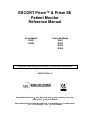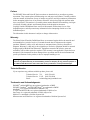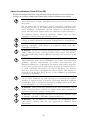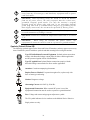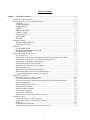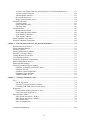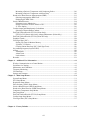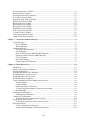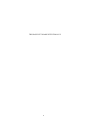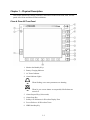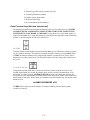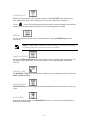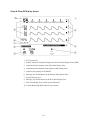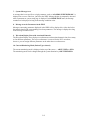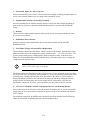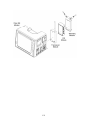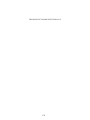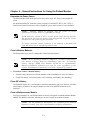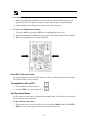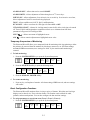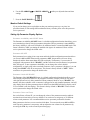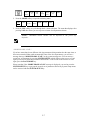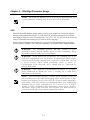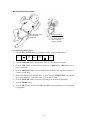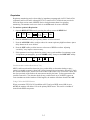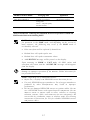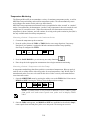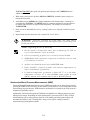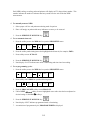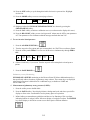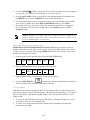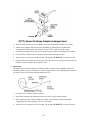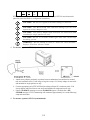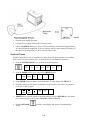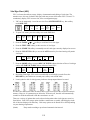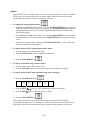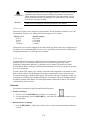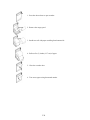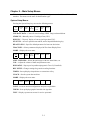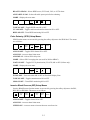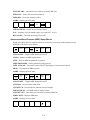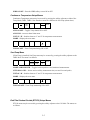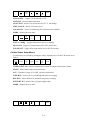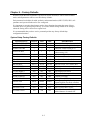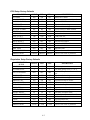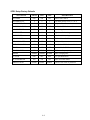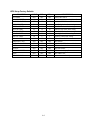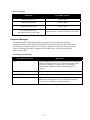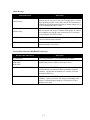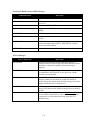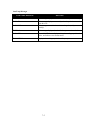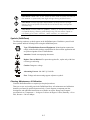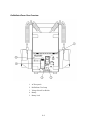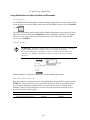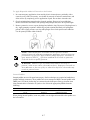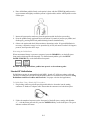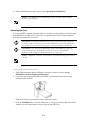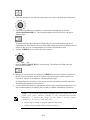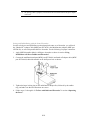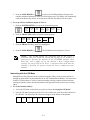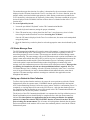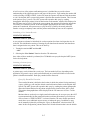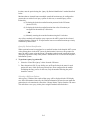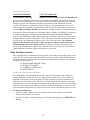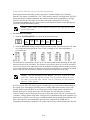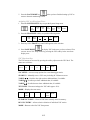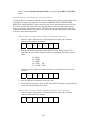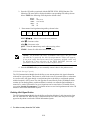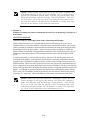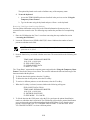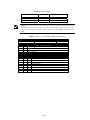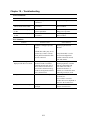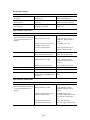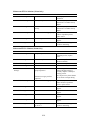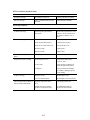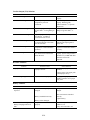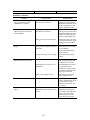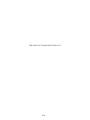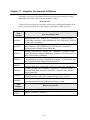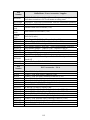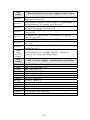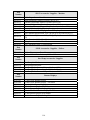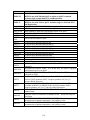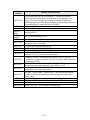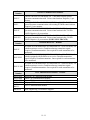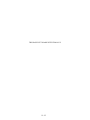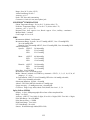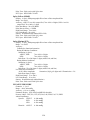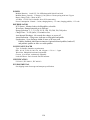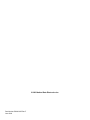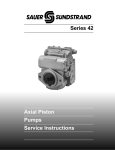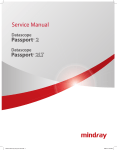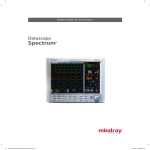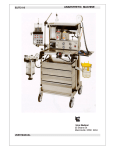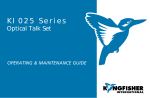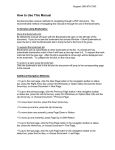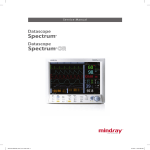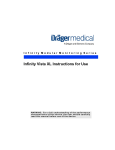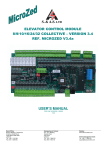Download Escort Prism 20401 Specifications
Transcript
ESCORT Prism™ & Prism SE Patient Monitor Reference Manual Prism Model 20401 20403 Prism SE Model 20411 20412 20413 20414 ESCORT Prism™ & Prism SE Patient Monitor Reference Manual Prism SE Model 20411 20412 20413 20414 Prism Model 20401 20403 Federal law restricts this device to sale by or on the order of a physician. E9030-33R Rev F Medical Data Electronics • 12723 Wentworth Street • Arleta, California 91331-4330 (818) 768-6411 • FAX (818) 768-0759 Medical Data Electronics • Rembrandtlaan 1B, 3723 BG • Bilthoven, The Netherlands Tel: +31 (0) 30 2289711 Fax: +31 (0) 30 2286244 Preface The ESCORT Prism and Prism SE Series monitors are intended only as an adjunct to patient assessment. They cannot replace skilled nursing care and proper surveillance. Carefully read this reference manual, all directions for use of monitor accessories, and all precautionary information before attempting clinical use of any Prism or Prism SE. Always keep high-risk patients under close surveillance. This monitor is a portable patient monitor intended for monitoring vital signs of critically ill adult, pediatric and neonatal patients in the hospital environment. Carefully read the Defibrillator/Pacer section of this manual, all directions for use of the defibrillator/pacer, and all precautionary information before attempting clinical use of the defibrillator/pacer. The information in this document is subject to change without notice. Warranty The Prism, Prism SE and the Defibrillator/Pacer are warranted against defects in materials and workmanship for a period of twelve (12) months from the date of shipment to the original purchaser. Batteries, cables, cuffs, and sensors are warranted ninety (90) days from date of shipment. Warranty is valid only to the original buyer. Defective equipment should be returned freight prepaid to Medical Data Electronics. Equipment returned with defective parts and assemblies will be either repaired or replaced. This warranty is not applicable if repair has been attempted, if the instrument has been damaged due to operation outside the environmental and power specifications for the product, or due to improper handling or use. The foregoing warranty is in lieu of all other warranties expressed or implied, including but not limited to any implied warranty or merchantability, fitness or adequacy for any particular purpose or use. Medical Data Electronics shall not be liable for any incidental or consequential damages. Technical Service If you experience any problems with this product, please call: Technical Service Tel: (818) 768-6411 Technical Service FAX: (818) 768-2899 Email [email protected] Trademarks and Acknowledgments ESCORT® and the MDE logo are registered trademarks of MDE. ESCORT GuardianTM, and ESCORT PrismTM are trademarks of MDE. MASIMO® is a registered trademark of Masimo Corp. C-Lock® and NELLCOR® are registered trademarks of Nellcor, Inc. SureTemp® is a registered trademark of Welch AllynTM Inc. Medico2 is a trademark of Oridion Systems Ltd. Mircrostream® and FilterLine® are registered trademarks of Oridion Systems Ltd. ii Safety Considerations (Prism & Prism SE) Read the following sections before using the Prism or Prism SE monitors. These cautions and warnings are presented to both increase patient safety and prevent damage to the monitor. WARNING: Shock hazard. Do not remove cover. There are NO user serviceable parts. Contact qualified service personnel for all service and repair. Do not under any circumstances remove grounding conductor from power plug. If there is any doubt about the integrity of the protective earth conductor arrangement, operate monitor on internal battery power until AC power supply protective conductor is fully functional. To maintain patient electrical isolation, connect only to other equipment with electronically isolated circuits. WARNING: As with all electrical equipment, carefully route patient cabling to reduce possibility of patient entanglement or strangulation. WARNING: There is a potential fire hazard when used with oxygenemitting equipment, and danger of explosion when used near flammable anesthetics. WARNING: Do not use monitor during magnetic resonance imaging (MRI). Induced current could potentially cause burns. The monitor may affect MRI image and the MRI unit may affect the accuracy of the monitor. WARNING: To avoid shock hazard with RS-232 System Interconnection, first consult IEC60601-1 for system interconnection guidance. Specific requirements for system interconnection are dependent upon device connected to the monitor and relative locations of each device from patient, and relative location of connected device to room containing the monitor. In all circumstances, the monitor must be connected to a grounded AC power supply. The monitor is referred to as an IEC 601/F device in the Summary of Situations contained in IEC60601-1. WARNING: When a remote display monitor is connected to the unit via the VGA connector on side of unit, it is essential the remote monitor is powered from a properly rated and approved isolation transformer. This is required to meet earth leakage limits of 0.5 mA, as per IEC60601-1, Cl. 19.3 for monitor. WARNING: When connecting monitor to any other instrument, verify proper operation before clinical use. Refer to the other instrument’s operation manual for complete instructions. WARNING: All input/output interfaces to the patient monitors must be CSA601.1/UL2601-1, EN 60601-1 approved devices. WARNING: Do not under any circumstance use replacement parts and connect devices that are not approved by Medical Data Electronics. iii CAUTION: Always locate the Prism or Prism SE and its power cord away from any electrosurgery and diathermy equipment and its power cord and cables. CAUTION: When operating either the Prism or Prism SE monitor from an AC power source, the wall receptacle must be a three-wire, grounded, hospital grade outlet. Use only the monitor’s original hospital grade AC power plug and cord, or an equivalent hospital grade plug and cord. If in doubt about integrity of grounding of the main supply connection, the unit must be operated by battery power. CAUTION: DO NOT plug the unit into a multiple outlet power strip to avoid summation of leakage currents. CAUTION: Do not use in ambient temperatures above 40° C or below 5° C. CAUTION: When using an external DC power source, the equipotential connector must be used as a protective ground terminal. Symbols (Prism & Prism SE) The following symbols appear on the Prism and Prism SE monitors, and may appear on accessory items. Familiarize yourself with these symbols and their meaning before using the monitor. Type CF Defibrillation Protected Equipment: Isolated patient connections comply with allowable leakage current limits for direct cardiac application and are protected against effects of defibrillation. Type CF Applied Part: Isolated Patient connections comply with the allowable leakage current limits for direct cardiac application. Attention: Consult accompanying documents. Replace Fuses as Marked: For protection against fire, replace only with fuses of same type and rating. Caution: Dangerous voltage. Alternating Current: 100-240V @ 50/60 Hz. Equipotential Connection: When external DC power is used, the equipotential connection must be used as a protective ground terminal. Fuse: Voltage and current ratings appear adjacent to symbol. The CE symbol indicates device conforms to the Medical Device Directive. Single patient use only. iv Table of Contents Chapter 1 – Physical Description ........................................................................................................... 1-1 Prism & Prism SE Front Panel ..................................................................................................... 1-1 Fixed Function Keys (USA and International)............................................................................. 1-2 ON/STBY .............................................................................................................................. 1-2 ALARM SUSPEND .............................................................................................................. 1-2 ALARM SETUP.................................................................................................................... 1-3 FREEZE................................................................................................................................. 1-3 NIBP START/STOP.............................................................................................................. 1-3 PATIENT TYPE.................................................................................................................... 1-3 SYSTEM SETUP .................................................................................................................. 1-3 PAGE HOME ........................................................................................................................ 1-3 RECORD ............................................................................................................................... 1-4 Parameter Softkeys....................................................................................................................... 1-4 WAVEFORM SOFTKEYS ................................................................................................... 1-4 SYSTEM SOFTKEYS........................................................................................................... 1-4 Indicators ...................................................................................................................................... 1-5 AC ON INDICATOR ............................................................................................................ 1-5 BATTERY CHARGING INDICATOR ................................................................................ 1-5 ALARM INDICATORS ........................................................................................................ 1-5 Prism & Prism SE Display Screen ............................................................................................... 1-6 ECG Lead in Use ................................................................................................................... 1-7 Softkey Labels for Parameters Displayed in the Waveform Display Zone (WDZ)............... 1-7 Alarm Status for Parameters in the Waveform Display Zone................................................ 1-7 Alarm Status for Parameters in the NODZ ............................................................................ 1-7 Numeric-Only Display Zone (NODZ)................................................................................... 1-7 Message Area for Parameters in the NODZ .......................................................................... 1-7 System Message Area ............................................................................................................ 1-8 Message Area for Parameters in the WDZ ............................................................................ 1-8 Waveform Display Zone with Associated Numerics............................................................. 1-8 Current Monitoring Mode (Patient Type selected) ................................................................ 1-8 Prism SE Rear Panel..................................................................................................................... 1-9 External DC Input (12 - 28V) Connector ............................................................................ 1-10 Fuse Holder and Fuse Replacement..................................................................................... 1-10 AC Power Cord Input Connector and Optional Power Cord Mounting Bracket................. 1-10 Battery Compartment........................................................................................................... 1-11 Model & Serial Number Label............................................................................................. 1-11 Add-On Module Interface.................................................................................................... 1-11 Auxiliary Output Connector ................................................................................................ 1-11 VGA Output Connector ....................................................................................................... 1-11 Serial Interface (ISP Port).................................................................................................... 1-11 Equipotential Connector (Grounding Terminal).................................................................. 1-11 Prism Rear Panel ........................................................................................................................ 1-12 External DC Input (12 - 28V) Connector ............................................................................ 1-13 Equipotential Connector (Grounding Terminal).................................................................. 1-13 Batteries ............................................................................................................................... 1-13 Defibrillator/Pacer Interface ................................................................................................ 1-13 Fuse Holder/Voltage Selector and Fuse Replacement ......................................................... 1-13 v AC Power Cord Input Connector and Optional Power Cord Mounting Bracket................. 1-13 Auxiliary Output Connector ................................................................................................ 1-14 Add-On Module Interface.................................................................................................... 1-14 Recorder Release Lever ....................................................................................................... 1-14 Model & Serial Number Label............................................................................................. 1-14 Prism SE Side Panel ................................................................................................................... 1-15 Connector Panel ................................................................................................................... 1-15 Dual Channel Recorder........................................................................................................ 1-15 SureTemp Unit..................................................................................................................... 1-15 Prism Side Panel......................................................................................................................... 1-16 Multiparameter Module ....................................................................................................... 1-16 Dual Channel Recorder Module .......................................................................................... 1-16 Serial Interface (ISP Port).................................................................................................... 1-16 VGA Output Connector ....................................................................................................... 1-17 Prism’s Modular Components.................................................................................................... 1-18 Prism SE’s Modular Components .............................................................................................. 1-19 Chapter 2 – General Instructions for Using the Patient Monitor ....................................................... 2-1 Determine the Power Source ........................................................................................................ 2-1 Prism’s Modular Batteries............................................................................................................ 2-1 Prism SE’s Battery ....................................................................................................................... 2-1 Prism’s Multiparameter Module................................................................................................... 2-1 Prism SE’s Connector Panel......................................................................................................... 2-2 Turning Monitor ON and OFF ..................................................................................................... 2-2 Vital Sign Setup Menus................................................................................................................ 2-2 Temporary Suspension of Monitoring.......................................................................................... 2-3 Basic Configuration Functions ..................................................................................................... 2-3 Monitor Default Settings .............................................................................................................. 2-5 Setting Up Parameter Display Options......................................................................................... 2-5 Parameter Availability and ON/OFF Status........................................................................... 2-5 Parameter ON/OFF ................................................................................................................ 2-5 Parameter Labels ON/BLANK .............................................................................................. 2-5 Parameter Colors and Tones .................................................................................................. 2-5 “MORE PRAMS AVAIL” .................................................................................................... 2-6 Chapter 3 – Vital Sign Parameter Usage............................................................................................... 3-1 ECG .............................................................................................................................................. 3-1 Patient Preparation ................................................................................................................. 3-2 Selecting a Telemetry Patient to Monitor .............................................................................. 3-4 Correcting CHK Leads (Check Leads) Errors ....................................................................... 3-4 Respiration.................................................................................................................................... 3-5 Cardiovascular Artifact Detection (CVA) ............................................................................. 3-5 Using CO2 as the Resp Source .............................................................................................. 3-5 Pulse Oximetry (SPO2) ................................................................................................................ 3-6 SPO2 Sensor Accessories—Nellcor ...................................................................................... 3-8 SPO2 Sensor Accessories—Masimo ..................................................................................... 3-9 SPO2 Alarm Delay ................................................................................................................ 3-9 SPO2 Averaging Time........................................................................................................... 3-9 Temperature Monitoring ............................................................................................................ 3-10 vi Measuring a Patient’s Temperature with Continuous Probes .............................................. 3-10 Measuring a Patient’s Temperature with SureTemp® .......................................................... 3-10 Noninvasive Blood Pressure Measurements (NIBP).................................................................. 3-11 Selecting an appropriate NIBP Cuff .................................................................................... 3-13 Displaying the NIBP Table.................................................................................................. 3-13 Invasive Blood Pressure ............................................................................................................. 3-14 Pulmonary Artery Monitoring ............................................................................................. 3-15 Storage of Invasive Pressure Values to VSC ....................................................................... 3-16 5th Trace Option ................................................................................................................... 3-16 Cardiac Output and Hemodynamic Calculations ....................................................................... 3-17 Selecting a Thermodilution Catheter ................................................................................... 3-18 End Tidal Carbon Dioxide (ETCO2) (Prism Only).................................................................... 3-19 ETCO2 (CO2) Sensor and Airway Adapter Maintenance (Prism Only) ............................. 3-21 End Tidal Carbon Dioxide (ETCO2) (Prism SE Only).............................................................. 3-22 Graphical Trends ........................................................................................................................ 3-24 Vital Sign Chart (VSC) .............................................................................................................. 3-24 Storing VS Charts in Monitor Memory ............................................................................... 3-26 “Episodic” VS Entries.......................................................................................................... 3-26 Clearing Patient Data from VSC (Vital Sign Chart)............................................................ 3-26 Oxycardiorespirogram (OxyCRG/CRG).................................................................................... 3-27 Alarms ........................................................................................................................................ 3-28 Alarm Bells .......................................................................................................................... 3-30 Alarm Tones......................................................................................................................... 3-30 Latch Alarms........................................................................................................................ 3-31 Recorder ..................................................................................................................................... 3-31 Chapter 4 – Additional User Infromation............................................................................................. 4-1 Wireless Communication to a Central Station ............................................................................. 4-1 Guidelines for Cleaning................................................................................................................ 4-1 Maintenance and Calibration........................................................................................................ 4-2 Telemetry Monitoring .................................................................................................................. 4-2 CIS Functions ............................................................................................................................... 4-2 Storage and Transport .................................................................................................................. 4-2 Chapter 5 – Main Setup Menus ............................................................................................................. 5-1 System Setup Menus .................................................................................................................... 5-1 ECG Setup Menus ........................................................................................................................ 5-2 Respiration Setup Menus.............................................................................................................. 5-2 Pulse Oximetry (SPO2) Setup Menus .......................................................................................... 5-3 Invasive Blood Pressure (IBP) Setup Menus ............................................................................... 5-3 Noninvasive Blood Pressure (NIBP) Setup Menus...................................................................... 5-4 Continuous Temperature Setup Menus ........................................................................................ 5-5 SureTemp Menu ........................................................................................................................... 5-5 End Tidal Carbon Dioxide (ETCO2) Setup Menus ..................................................................... 5-6 Cardiac Outpt Setup Menus.......................................................................................................... 5-6 Vital Sign Chart (VSC) Setup Menus .......................................................................................... 5-7 Chapter 6 – Factory Defaults ................................................................................................................. 6-1 vii System Setup Factory Defaults .................................................................................................... 6-1 Recorder Factory Defaults............................................................................................................ 6-2 Vital Signs Chart Factory Defaults............................................................................................... 6-2 ECG Setup Factory Defaults ........................................................................................................ 6-3 Respiration Setup Factory Defaults.............................................................................................. 6-3 SPO2 Setup Factory Defaults....................................................................................................... 6-4 BP1 Setup Factory Defaults ......................................................................................................... 6-5 BP2 Setup Factory Defaults ......................................................................................................... 6-6 BP3 Setup Factory Defaults ......................................................................................................... 6-7 NIBP Setup Factory Defaults ....................................................................................................... 6-8 CO2 Setup Factory Defaults......................................................................................................... 6-9 CO Setup Factory Defaults........................................................................................................... 6-9 Temp1 Setup Factory Defaults................................................................................................... 6-10 Temp2 Setup Factory Defaults................................................................................................... 6-10 Chapter 7 – System & Parameter Messages ......................................................................................... 7-1 System Messages.......................................................................................................................... 7-1 System Messages ................................................................................................................... 7-1 Battery Messages ................................................................................................................... 7-2 Parameter Messages ..................................................................................................................... 7-2 ECG/Respiration Messages ................................................................................................... 7-2 SPO2 Messages...................................................................................................................... 7-3 Invasive Blood Pressure (BP1/BP2/BP3) Messages.............................................................. 7-3 Noninvasive Blood Pressure (NIBP) Messages..................................................................... 7-4 ETCO2 Messages................................................................................................................... 7-4 SureTemp Messages .............................................................................................................. 7-5 Cardiac Output (CO) Messages ............................................................................................. 7-6 Chapter 8 – Defibrillator/Pacer.............................................................................................................. 8-1 Introduction .................................................................................................................................. 8-1 Safety Considerations (Defib/Pacer) ............................................................................................ 8-1 Symbols (Defib/Pacer) ................................................................................................................. 8-2 Cleaning, Maintenance, & Calibration ......................................................................................... 8-2 Defibrillator/Pacer Front Overview.............................................................................................. 8-3 Defibrillator/Pacer Rear Overview............................................................................................... 8-4 Defibrillator/Pacer Front Panel..................................................................................................... 8-5 Using Defibrillator and Pacer Paddles and Electrodes ................................................................. 8-6 External Paddles .................................................................................................................... 8-6 Pediatric Paddles.................................................................................................................... 8-6 Disposable Adhesive Electrodes............................................................................................ 8-6 To Apply Disposable Adhesive Electrodes to the Patient: .................................................... 8-7 Internal Paddles...................................................................................................................... 8-7 Operating the Defibrillator ........................................................................................................... 8-8 Disarming the Defibrillator.................................................................................................... 8-9 “Hands-Off” Defibrillation........................................................................................................... 8-9 To Defibrillate Using “Hands-Off” Procedure: ..................................................................... 8-9 Synchronized Cardioversion ...................................................................................................... 8-11 To Initiate Synchronized Cardioversion Procedure:............................................................ 8-11 Operating the Pacer .................................................................................................................... 8-11 To Pace with Dedicated Electrodes: .................................................................................... 8-12 Pacing and Defibrillating with the Same Electrodes............................................................ 8-14 viii Chapter 9 – Clinical Information System.............................................................................................. 9-1 Introduction............................................................................................................................ 9-1 Operation ............................................................................................................................... 9-1 Accessing the CIS Menu........................................................................................................ 9-2 Interacting with the CIS Menu............................................................................................... 9-3 CIS Status Message Zone ...................................................................................................... 9-4 Setting up a Patient for Data Collection ................................................................................ 9-4 Initializing a New Patient Record: .................................................................................. 9-5 Initiating a Patient Query: ............................................................................................... 9-5 Confirming the Patient: ................................................................................................... 9-7 Filing Vital Signs / Results .................................................................................................... 9-7 Selecting the Appropriate Filing Mode: .......................................................................... 9-7 Using the VSC Function to Set Up CIS Charting Intervals ............................................ 9-8 Manually Entering Vital Signs Data Using the CIS Menu............................................ 9-13 CIS Module Storage Capacity ....................................................................................... 9-14 Deleting Vital Signs Entries................................................................................................. 9-14 Viewing the Current Patient Information............................................................................. 9-15 Special Circumstances ......................................................................................................... 9-15 Sending Patient Data Stored in the CIS Module After the Fact .................................... 9-15 Using the Temporary Name Feature ............................................................................. 9-17 Retrieving Vital Signs from Previous Patients .............................................................. 9-18 RS-232 Communication....................................................................................................... 9-19 Parameter Packet ........................................................................................................... 9-19 Waveform Packet .......................................................................................................... 9-20 Additional Waveforms .................................................................................................. 9-23 Wiring Diagrams ........................................................................................................... 9-24 Chapter 10 – Troubleshooting.............................................................................................................. 10-1 Chapter 11 – Supplies, Accessories, & Options .................................................................................. 11-1 Chapter 12 – Specifications .................................................................................................................. 12-1 ix THIS PAGE LEFT BLANK INTENTIONALLY x Chapter 1 – Physical Description This section describes the controls, indicators, and features located on the front, back, and side panels of the Prism and Prism SE Patient Monitors. Prism & Prism SE Front Panel 1. Monitor On/Standby Keys 2. Battery Charging Indicator 3. AC Power Indicator 4. Alarm Indicator Lights When flashing, one or more parameters are alarming When lit, one or more alarms are suspended, OR all alarms are turned off 5. Alarm Suspend Key (180 seconds) 6. Alarm Setup Key 7. Softkeys for Parameters in Waveform Display Zone 8. Freeze/Unfreeze All Waveform Traces 9. NIBP Start/Stop Key 1-1 10. Patient Type Selection Key (Adult, Ped, Neo) 11. Start/Stop Manual Recordings 12. Display System Setup Menu 13. Return to Home Page 14. Seven Parameter/System Softkeys Fixed Function Keys (USA and International) The Prism & Prism SE monitor includes the following nine (9) fixed functions keys: ON/STBY, ALARM SUSPEND, ALARM SETUP, FREEZE, NIBP START/STOP, PATIENT TYPE, SYSTEM SETUP, PAGE HOME, and RECORD. Each of these keys, as the name implies (or symbol for International), is fixed and performs its intended function regardless of the monitoring scenario. A brief description of each is provided below. ON/STBY Turns the display on and initializes the monitor when ON is pressed. When the monitor is turned on, you will hear two beeps. The monitor is returned to standby status by pressing STBY. When in STBY, the batteries continue to be charged if the monitor is connected to AC power, but no monitoring or storing of data occurs. The Prism SE batteries will also charge when using eternal DC power. ALARM SUSPEND Temporarily suspends alarm tones. The factory defaults for alarm suspend intervals are 180 seconds in adult mode, 90 seconds in pediatric mode, and 60 seconds in neonatal mode. If an alarm limit is violated, pressing ALARM SUSPEND will silence the alarm tone. Pressing the key again before the suspend time period has elapsed will reactivate the audible alarm tones if the alarm condition still exists. While alarms are suspended, the following message will appear on the monitor screen: ALARMS SUSPENDED XXX The XXX will be replaced with the number of seconds remaining until the alarm suspend condition is removed. 1-2 ALARM SETUP Displays the alarm status for all vital sign parameters. Alarm ON/OFF status, alarm priority level, high and low limits, and recording type for each active parameter are displayed. A bell… … next to the listed parameter indicates that one or more alarms for that parameter is ON. An X is displayed when all alarms for the associated parameter are OFF. FREEZE Freezes all displayed waveforms for evaluation purposes. Pressing FREEZE again releases waveforms. NOTE: Waveforms cannot be frozen during recording. Initiating a recording will also release the frozen waveforms. NIBP START/STOP Pressing the NIBP START/STOP key immediately initiates an inflation and measurement. You can also press the NIBP softkey to access the setup keys for setting automatic measurement intervals. PATIENT TYPE The PATIENT TYPE key is used to select or display the current patient type. The selections are ADULT, PED, and NEO. SYSTEM SETUP SYSTEM SETUP is used to change the monitoring conditions that your monitor is currently set up for. PAGE HOME Returns the monitor display to the HOME PAGE screen (i.e., the screen normally displayed during patient monitoring). 1-3 RECORD Initiates a 16-second recording of any one or two parameter waveforms. To stop a recording in process, press RECORD prior to completion of a manual or alarm recording. To specify the parameters to be recorded, press the softkey(s) of the desired parameter(s) within two seconds after pressing the RECORD key. If no parameters are selected after pressing record, a 16-second strip of ECG waveform will be recorded. NOTE: Active waveforms (i.e., parameters currently being monitored) do not need to be displayed in order to acquire a recorded waveform. Parameter Softkeys The monitor is equipped with eleven (11) softkeys. Softkey operation changes depending upon the monitoring mode, parameter, or configuration options being accessed. Four parameter softkeys are located to the right of the display screen. Seven parameter/system softkeys are located below the display screen. WAVEFORM SOFTKEYS These four softkeys, located on the right side of the front panel, provide access to the function keys of the parameters displayed in the waveform display zone. ECG is always assigned to the top waveform trace, and as many as three additional parameters, when available (i.e., installed), can be assigned to trace 2, 3, 4, or 5 depending upon options. SYSTEM SOFTKEYS The function of these seven softkeys, located directly below the display screen, depends on the label or function key displayed directly above the softkey. In the HOME PAGE state, parameter labels and associated numeric values may be displayed directly above one or more of the softkeys. To access the function keys for any of these parameters, press the softkey under the parameter label and a page of function keys that relates specifically to that parameter will be displayed. 1-4 Indicators The monitor includes up to four indicators, which illuminate to notify the operator of a specific activity or situation. These indicators notify the operator of AC power, battery charging, and alarm status. AC ON INDICATOR The green AC ON LED (Light Emitting Diode) illuminates when the monitor is connected to AC power. BATTERY CHARGING INDICATOR The yellow CHARGING LED illuminates when the monitor’s batteries are charging. The CHARGING LED will not be illuminated when the batteries are fully charged, or when the monitor is not connected to AC power. ALARM INDICATORS When flashing, one or more parameters are alarming. When lit, one or more alarms are suspended, OR all alarms are turned off. 1-5 Prism & Prism SE Display Screen 1. ECG Lead in Use 2. Softkey Labels for Parameters Displayed in the Waveform Display Zone (WDZ) 3. Alarm Status for Parameters in the Waveform Display Zone 4. Alarm Status for Parameters in the Numeric Only Display Zone 5. Numeric-Only Display Zone (NODZ) 6. Message Area for Parameters in the Numeric Only Display Zone 7. System Message Area 8. Message Area for Parameters in the Waveform Display Zone 9. Waveform Display Zone with Associated Numerics 10. Current Monitoring Mode (Patient Type selected) 1-6 1. ECG Lead in Use Indicates the ECG lead displayed in the top trace of the WDZ. Choices include lead I, II, III, or V LD (and depending on hardware and software, choices may include aVF, aVL, or aVR) (for “chest lead” in a 5-lead configuration). If heart rate is being derived from SpO2 or Invasive Blood Pressure, PULSE is displayed. 2. Softkey Labels for Parameters Displayed in the Waveform Display Zone (WDZ) The labels displayed adjacent to the parameter softkeys specify the parameters displayed in the WDZ. 3. Alarm Status for Parameters in the Waveform Display Zone Each bell displayed in the WDZ indicates the alarm ON/OFF status for the parameter adjacent to it. If a solid bell is displayed, one or more alarm for the associated parameter is ON. If the bell is displayed with an X through it, the alarms for the associated parameter are OFF. 4. Alarm Status for Parameters in the Numeric-Only Display Zone (NODZ) Each bell displayed in the Numeric-Only Display Zone indicates the alarm ON/OFF status for the parameter listed below it. If a solid bell is displayed, one or more alarm for the associated parameter is ON. If the bell is displayed with an X through it, the alarms for the associated parameter are OFF. 5. Numeric-Only Display Zone (NODZ) The parameter labels displayed above the softkeys at the bottom of the front panel specify the parameters associated with each softkey. The numeric data associated with the parameters are displayed above the parameter labels in the Numeric-Only Display Zone. NOTE: In the HOME PAGE state, the parameter labels and numeric data are displayed directly above the softkeys. When a parameter or system setup page is displayed above the softkeys, the Numeric-Only parameter labels and associated data are displayed slightly above the setup page. 6. Message Area for Parameters in the NODZ Messages concerning parameters in the NODZ will be displayed in a reverse-video box on the left side of the screen, just above the NODZ. Message display is temporarily obscured when a parameter or system setup page is displayed. In the HOME PAGE state, the message continues to be displayed as long as the message condition exists. 1-7 7. System Message Area A message that is not specific to a single parameter, such as “ALARMS SUSPENDED 180”, is displayed in a reverse-video box, just below the WDZ. Message display is temporarily obscured when a parameter or system setup page is displayed. In the HOME PAGE state, the message continues to be displayed as long as the message condition exists. 8. Message Area for Parameters in the WDZ Messages concerning parameters displayed in the WDZ will be displayed in a video box below the numeric data for the corresponding waveform parameters. The message is displayed as long as the message condition exists. 9. Waveform Display Zone with Associated Numerics The Waveform Display Zone displays waveform traces and associated numeric data for as many as four different parameters. The top waveform trace is reserved for the ECG waveform; however, you can assign different parameters to the other three waveform traces. 10. Current Monitoring Mode (Patient Type selected) The current monitoring mode is displayed at the top of the screen — ADULT, PED, or NEO. The monitoring mode can be changed through the system function key ADULT/PED/NEO. 1-8 Prism SE Rear Panel 1. External DC` Input Connector (optional) 2. Fuse Holder 3. AC Power Cord Input Connector 4. Battery Compartment 5. Model & Serial Number Label 6. Add-On Module Interface (MDE Modules) 7. Auxiliary Output Connector (optional) 8. VGA Output Connector (optional) 9. Serial Interface (ISP Port) 10. Equipotential Connector (grounding terminal) (optional) 1-9 1. External DC Input (12 - 28V) Connector Allows an external DC power source to be connected for extended use during transport where AC power is not available. Batteries are also charged with external DC power. 2. Fuse Holder and Fuse Replacement The fuse holder contains the fuses for the monitor. Open the door of this holder to replace fuses. It is recommended that qualified technical service personnel replace fuses when necessary. WARNING: For protection against fire, replace the fuses only with those of the same type and rating. The Prism SE requires two identical slow blow T2.5A / 250V fuses for operation. Ensure that the AC power cord has been disconnected before replacing fuses. Carefully open the door of the fuse holder with a short 1/8" flat screwdriver. Replace the blown or defective fuse with one of the same type and rating. Noting orientation, gently slide the fuse holder back until it locks snugly into its original place. After the fuse replacement, connect the AC power cord to the Prism SE. The unit is now ready for operation. 3. AC Power Cord Input Connector and Optional Power Cord Mounting Bracket Allows connection of the AC power cord to the monitor. In addition, the AC power cord must be plugged into an AC source before the monitor can operate on AC power and before the batteries can be charged. For permanent connection, the MDE power cord bracket should be installed. See the following figure for instructions on installing the power cord mounting bracket. 1-10 4. Battery Compartment This compartment houses one battery (or up to two batteries on earlier units) which provide power in transport situations or when AC power is not available. 5. Model & Serial Number Label This label contains the model number and serial number of the monitor. 6. Add-On Module Interface If a transceiver module is connected here, wireless communications between the monitor and an MDE Central Station can be established. If a telemetry receiver module is connected, communication between the monitor and an ambulatory transmitter can be established. If a CIS module is connected, communication to a hospital information system computer can be established, or RS232 communications can be established. 7. Auxiliary Output Connector Provides analog waveform or alarm relay closure interface signals from the Prism SE to other clinical instruments. WARNING: When connecting the Prism SE to any other instrument, verify proper operation before clinical use. Refer to the other instrument’s operation manual for complete instructions. 8. VGA Output Connector Allows for an external VGA monitor to be connected. The same information that is displayed on the Prism SE monitor will display on the external VGA monitor. Output resolution is 640 x 480 pixels. 9. Serial Interface (ISP Port) This port is used to upload and download software data from external sources. 10. Equipotential Connector (Grounding Terminal) Provides grounding for the monitor when the monitor is used with other medical equipment. It must be used as a protective ground terminal when the monitor is operated with external DC power. 1-11 Prism Rear Panel 1. External DC Input Connector (optional) 2. Equipotential Connector (grounding terminal) (optional) 3. Batteries 4. Defibrillator/ Pacer Interface 5. Fuse Holder/Voltage Selector 6. AC Power Cord Input Connector 7. Auxiliary Output Connector 8. Add-On Module Interface (J1 Connector) 9. Recorder Release Lever 10. Model & Serial Number Label 1-12 1. External DC Input (12 - 28V) Connector Allows an external DC power source to be connected for extended use during transport where AC power is not available. Batteries are not charged with external DC power. 2. Equipotential Connector (Grounding Terminal) Provides grounding for the monitor when the monitor is used with other medical equipment. It must be used as a protective ground terminal when the monitor is operated with external DC power. 3. Batteries These two slots contain modular batteries which provide power in transport situations or when AC power is not available. 4. Defibrillator/Pacer Interface Provides connection and communication between the Prism monitor and the ESCORT Defibrillator/Pacer. 5. Fuse Holder/Voltage Selector and Fuse Replacement The fuse holder contains the fuses and the voltage selector for the monitor. Open the door of this holder to replace fuses or to configure the voltage selection block — 115 VAC or 230 VAC. The present voltage setting can be read through the small rectangular window on the door of the holder. It is recommended that qualified technical service personnel replace fuses or change the voltage selection when necessary. WARNING: For protection against fire, replace the fuses only with those of the same type and rating. The Prism requires two identical slow blow 0.5A fuses for 115 VAC operation, or two slow blow 0.25A fuses for 220 VAC operation. Ensure that the AC power cord has been disconnected before replacing fuses. Carefully open the door of the fuse holder with a short 1/8" flat screwdriver. Replace the blown or defective fuse with one of the same type and rating. Noting orientation, gently slide the fuse holder back until it locks snugly into its original place. After the fuse replacement, connect the AC power cord to the Prism. The unit is now ready for operation. 6. AC Power Cord Input Connector and Optional Power Cord Mounting Bracket Allows connection of the AC power cord to the monitor. In addition, the AC power cord must be plugged into an AC source before the monitor can operate on AC power and before the batteries can be charged. For permanent connection, the MDE power cord bracket should be installed. See the following figure for instructions on installing the power cord mounting bracket. 1-13 7. Auxiliary Output Connector Provides analog waveform or alarm relay closure interface signals from the monitor to other clinical instruments. WARNING: When connecting the Prism to any other instrument, verify proper operation before clinical use. Refer to the other instrument’s operation manual for complete instructions. 8. Add-On Module Interface If a transceiver module is connected here, wireless communications between the monitor and an MDE Central Station can be established. If a telemetry receiver module is connected, communication between the monitor and an ambulatory transmitter can be established. If a CIS module is connected, communication to a hospital information system computer can be established, or RS232 communications can be established. 9. Recorder Release Lever Push this lever towards the recorder to release. 10. Model & Serial Number Label This label contains the model number and serial number of the monitor. 1-14 Prism SE Side Panel 1-15 Connector Panel The Prism SE can monitor several parameters. They include ECG, SPO2, IBP (Invasive Blood Pressure), NIBP (Noninvasive Blood Pressure), Respiration, ETCO2, Cardiac Output and Temperature. Dual Channel Recorder The Recorder unit provides manual and alarm recordings of any one or two waveforms simultaneously. SureTemp Unit Allows you to take a patient’s temperature with different types of SureTemp probes and measurements sites. Prism Side Panel 1-16 1-17 Multiparameter Module The Multiparameter Module is configured for several parameters; however your Multiparameter Module may be configured for fewer parameters. The parameters include ECG, SPO2, IBP (Invasive Blood Pressure), NIBP (Noninvasive Blood Pressure), Respiration, ETCO2, Cardiac Output, Temperature and SureTemp. This module may be interchanged with any Prism monitor. Dual Channel Recorder Module The Recorder module provides manual and alarm recordings of any one or two waveforms simultaneously. Serial Interface (ISP Port) This port is located inside the MPM well and is used to upload and download software data from external sources. Only Prism LCD models 20403 with CPU Board assembly 403950 has ISP capability. VGA Output Connector The VGA OUTPUT port allows for an external VGA monitor to be connected. The same information that is displayed on the Prism monitor will display on the external VGA monitor. See the following. 1-18 Prism’s Modular Components There are several modular (user-movable) components that can be shared by all Prism monitors. • Multiparameter Module (MPM) – allows you to share various configurations of parameters between monitors. • Dual Channel Recorder Module – provides manual and alarm recordings of any one or two waveforms simultaneously. • Modular Batteries – supplies battery power to the Prism monitor for operation in transport situations, or when AC power is not available. • Transceiver Module – provides two-way wireless communication to the ESCORT-Link or ESCORT Vision Central Station, and serves as a repeater for the wireless network. • Telemetry Module – allows for bedside monitoring of telemetry patients. • CIS Communication Module – provides serial and Ethernet TCP/IP interface to HIS/CIS systems for automated charting. 1-19 Prism SE’s Modular Components There are several modular (user-movable) components that can be shared by all Prism & Prism SE monitors. • Transceiver Module – provides two-way wireless communication to the ESCORT-Link or ESCORT Vision Central Station, and serves as a repeater for the wireless network. • Telemetry Module – allows for bedside monitoring of telemetry patients. • CIS Communication Module – provides serial and Ethernet TCP/IP interface to HIS/CIS systems for automated charting. 1-20 1-21 THIS PAGE LEFT BLANK INTENTIONALLY 1-22 Chapter 2 – General Instructions for Using the Patient Monitor Determine the Power Source The Prism and Prism SE can be powered in one of three ways: AC, battery, and external DC power. An optional auxiliary DC connector (center pin positive) labeled EXT DC 12-28V, 30VA is located on rear panel of monitor to allow external DC power source when AC is not available. NOTE: Monitor should be plugged into AC power at every opportunity to allow batteries (optional) to charge. Prism batteries remain at their current power level during external DC operation, but will not charge until plugged into AC power. Prism SE batteries charge during DC operation. To avoid corrosion, remove batteries if the monitor is disconnected from AC power for an extended period of time. Prism’s Modular Batteries The Prism utilizes up to two (2) rechargeable sealed lead-acid batteries. NOTE: Never discharge batteries completely. To insure long battery life, always recharge batteries immediately after use. An optional battery charger (MDE Part Number E2700-12) is recommended. Batteries should be replaced every two (2) years regardless of test results. Used batteries should be recycled or disposed of properly. To install or remove a modular battery: 1. Turn the battery latch on rear of Prism monitor to allow installation or removal of battery. 2. Gently slide battery in/out from battery slot (if installing, latch battery after installing). Prism SE’s Battery The Prism SE utilizes one (1) rechargeable sealed lead-acid battery (up to two batteries for earlier units). Battery or batteries can only be changed or removed by qualified technical service personnel. Prism’s Multiparameter Module Vital sign parameters for your Prism monitor are factory configured in a Multiparameter Module (MPM). The MPM is removable, allowing you to move it from one monitor to another. NOTE: Not all parameters and options are available for CE marked monitors. Consult your sales representative for more information. 2-1 To install the Multiparameter Module: 1. Align the Multiparameter Module’s front panel with the parameter labels facing you and right-side up. Insure the edges of module are square with the edges of monitor housing. 2. Push the Multiparameter Module into monitor until it clicks into place. To remove the Multiparameter Module: 1. Turn power OFF by pressing the STBY key or unplugging the power cord. 2. Release the Multiparameter Module by squeezing the side handles toward center of module. 3. While squeezing handles, pull module straight out. Prism SE’s Connector Panel Vital sign parameters for your Prism SE monitor, are factory configured in the Connector Panel. The Connector Panel is not removable. Turning Monitor ON and OFF • Press the ON key to turn monitor on. • Press the STBY key to turn monitor off. Vital Sign Setup Menus All vital signs have setup menus to adjust/alter the settings/limits. The following are some of the typical vital sign setup menu items. To open vital sign setup menu: 1. Touch softkey next to vital sign label on screen. Pressing the MORE softkey from SETUP MENU accesses second page of menu. Some common functions are: 2-2 ALARM ON/OFF—Allows alarm to be turned ON/OFF. ALARM LIMITS—Allows adjustment of limits through use of ↑↓ arrow keys. SIZE/SCALE—Allows adjustment of waveform in size or sensitivity. In an invasive waveform, allows adjustment of scale for waveform being displayed. TONE—Allows audible tone for ECG, SpO2, and Respiration. WF ON/OFF—Allows waveform for vital sign to be turned ON or OFF. VITAL SIGN ON/OFF—Alarms for vital sign must be turned off to allow vital sign to be turned off. Turn off SpO2 and Respiration at completion of their use to eliminate data from these parameters being stored in Vital Signs Chart. NEXT ↑↓→ —Allows movement of highlighted cursor. ADJ ↑↓ —Allows numeric adjustment to highlighted cursor value. Temporary Suspension of Monitoring The Prism and Prism SE allow you to temporarily halt all monitoring/vital sign gathering to allow the patient to be removed from the monitor for procedures, maneuvers, etc. All alarm settings, automated NIBP measurements, trace settings are “held” by the monitor until monitoring is resumed. To halt monitoring: 1. Press the SYSTEM SETUP key to open the System Setup menu. CLEAR PT DATA STORE VS DISP VSC PT SETUP HR AUTO ECG TRACE SEL MORE 2. Press the PT SETUP softkey to open the following menu. SUSP ALL MONTR ENTER HT/WT ENTER NAME ENTER ID CLEAR NAME/ ID ENTER VS DATA EXIT 3. Press the SUSP ALL MONTR softkey. To resume monitoring: 1. Press any key on faceplate of monitor. All alarm settings, NIBP intervals, and trace settings will resume. Basic Configuration Functions The Prism and Prism SE monitors allow viewing a variety of formats. Waveform and vital sign displays can be altered via a Trace selection feature. The monitor can be utilized for adult, pediatric, and neonatal patients. You can also configure the date and time settings. To assign parameters to waveform areas (Trace 2, Trace 3, Trace 4): 1. Press the SYSTEM SETUP key to open the System Setup menu. CLEAR PT DATA STORE VS DISP VSC PT SETUP 2-3 HR AUTO ECG TRACE SEL MORE 2. Press the TRACE SEL softkey to open the following menu. DISP VSC DISP OCRG TRACE 2 AUTO TRACE 3 AUTO TRACE 4 AUTO MORE 3. Press the softkey under desired TRACE until the parameter to be displayed is highlighted. Note that the only available parameters are those that are turned ON. 4. Press the PAGE HOME key. The change will occur on the screen. Note that by selecting AUTO, the monitor will automatically assign parameters to traces according to the factory-defined hierarchy. In addition, when AUTO is selected, parameters that already occupy traces are selection choices. To select patient monitoring mode (Adult/Pediatric/Neonatal): 1. Press the PATIENT TYPE key to open the following menu. ADULT PED NEO 2. Press the softkey under desired patient type. 3. Press the PAGE HOME key. 4. Note monitor screen displays current patient type in upper left of screen. 5. The monitor holds present monitoring mode until it is changed again. To set date and time: 1. Press the SYSTEM SETUP key to open the System Setup menu. CLEAR PT DATA STORE VS DISP VSC PT SETUP HR AUTO ECG TRACE SEL 2. Press the MORE softkey to open the following menu. ADULT PED NEO VOL DISP OCRG REC SETUP TIMER CLOCK MORE 3. Press the CLOCK softkey to open the following menu. SET SEC MIN SEC ↑↑ SEC ↓↓ FORM D/M/Y M/D/Y CLOCK TIME OFF MORE 4. Press the FORM softkey to select the display format. 5. Press the SET softkey to select desired unit to be changed (SEC, MIN, HOUR, DAY, MONTH, YEAR). 2-4 MORE 6. Use the UP ARROW ↑ ↑ and DOWN ARROW ↓ ↓ softkeys to adjust the date and time settings. 7. Press the PAGE HOME key. Monitor Default Settings If you need to change power-up defaults so that your monitor powers up every time in a specialized mode or with settings different than the factory defaults, please refer this process to service personnel. Setting Up Parameter Display Options Parameter Availability and ON/OFF Status The Parameter Availability ON/OFF feature is a default configuration function that allows you to cease monitoring selected vital sign parameters altogether. When a parameter is turned OFF in the factory defaults, it will not be available to be monitored until it is turned back ON again. This feature's default is "ON", permitting all installed vital signs to be monitored. Please consult service personnel to change the default value. Parameter ON/OFF Each parameter has a setting in its setup menu and in the default configuration menu that allows you to turn it ON or OFF. When turning a parameter OFF, the parameter will cease being monitored, and the alarm status/alarm bell will not display. Furthermore, if your monitor is configured with parameter labels "BLANK", and the sensor has been disconnected, no parameter label will appear. To turn a parameter back ON, you can change the value in default configuration, or simply plug in the associated connector. Once a parameter is displayed, you can change the ON/OFF value in its setup menu. This feature's factory default is "OFF". Please consult service personnel to change the default value. Parameter Labels ON/BLANK The Parameter Label ON/BLANK feature is a default configuration function that allows you to either display all parameter labels for all parameters installed, or display labels for only those vital signs that are actively being monitored. When parameter labels are set to "BLANK", the monitor will detect whether or not a connector is plugged in for each installed parameter, and will only display labels for those parameters that it detects (note that NIBP will always display, and if CO is available it will also display). This feature's factory default is "BLANK". Please consult service personnel to change the default value. Parameter Colors and Tones On a color Prism or Prism SE, you can change the colors of the parameter numerics and their associated waveforms in the power-up defaults. You can choose to assign any of 15 different colors to each parameter. It is recommended that service personnel perform this function. Many parameters also have a tone associated with them. You can turn the tones ON or OFF in each respective parameter’s setup menu, and can adjust the tone volume for all parameters by accessing the VOL key on the second System Setup page. 2-5 To adjust tone volumes for all parameters: 1. Press the SYSTEM SETUP key to open the System Setup menu. 2-6 CLEAR PT DATA STORE VS DISP VSC PT SETUP HR AUTO ECG TRACE SEL MORE 2. Press the MORE softkey to open the following menu. ADULT PED NEO VOL DISP OCRG REC SETUP TIMER CLOCK MORE 3. Press the VOL softkey to cycle through the 8 volume selections. The menu that displays after pressing VOL also allows you to set up tone volumes for all parameter alarms. NOTE: Minimum alarm volume can be defined in the power-up defaults. “MORE PRAMS AVAIL” If you have more than eleven different vital sign parameters being monitored at the same time, or have traces turned off that could accommodate some of the eleven parameters, you will see a message that says “MORE PRAMS AVAIL” in the system message area. You can access a second row of parameters by pressing SYSTEM SETUP, which will move the top row of vital signs up one level to allow the second row below them. To move back to the first row of vital signs, press the PAGE HOME key. Please note that if the “MORE PRAMS AVAIL” message is displayed, you need to press the SYSTEM SETUP key to get past the second row of parameters before any System Setup menus can be accessed with the SYSTEM SETUP key. 2-7 2-8 Chapter 3 – Vital Sign Parameter Usage NOTE: The Prism SE monitor can be used during defibrillation, but certain parameter readings may be inaccurate for a short time. ECG Prism and Prism SE monitors provide clinical viewing of the conduction of electrical impulses through various parts of the heart (ECG). Limb lead (I, II, and III) measurements are available when using a 3-lead ECG cable. Precordial leads (V1, V2, V3, V4, V5, and V6) can be viewed by using a 5-lead cable and selecting VLD (V-lead) on ECG setup page. In many clinical situations it is necessary to view two ECG leads simultaneously to accurately assess a patient’s condition. This “dual-lead” capability is an optional feature in MDE monitors. WARNING: For pacemaker patients, HR may continue to count pacemaker artifact during cardiac arrest or other arrhythmia. Keep pacemaker patients under close surveillance. WARNING: Prism and Prism SE monitors are intended only to be used with “safety-protected” ECG cables and lead wires. These cables and lead wires prevent inappropriate connection of ECG lead wires to a power source, which could potentially result in burns or electrocution. ECG electrode wires should only be connected to patient ECG cable. WARNING: After applying a defibrillator discharge to a patient being monitored by Prism SE, wait 5 seconds for a valid ECG indication on the monitor. NOTE: For pacemaker rhythms, confirm PACE ON/OFF softkey is ON to enable pacer rejection and flagging. When PACE softkey is ON, monitor will indicate correct heart rate for all pacer pulse amplitudes and widths, with and without overshoot/undershoot (per AAMI/ANSI Standard EC-13, 1992, paragraphs 3.1.4.1 and 3.1.4.2). If PACE softkey is OFF, cardiotach may erroneously detect pacer artifact. Pacemaker output pulse detection and rejection vary from patient to patient and with type of pacemaker and pacing catheter. 3-1 Patient Preparation When doing any patient monitoring, proper skin prep and electrode placement are critical to ensuring patient safety as well as accurate ECG, heart rate, and respiration readings. Follow the steps and diagrams below carefully: 1. Shave areas where electrodes are to be applied if hair is present. 2. For adult patients, rub electrode location briskly with dry gauze until skin is pink. If alcohol is used to prepare the electrode site, wait until it has completely evaporated before applying electrodes. 3. Attach lead wires to electrodes before applying the electrodes to patient’s skin. 4. Apply electrodes to the patient’s skin, pressing firmly around entire edge of the adhesive surface. 5. To help maintain stable ECG baseline, tape each electrode lead wire to skin. 6. When possible, locate positive and negative ECG electrodes at equal distances from electrosurgical sites. 7. Check that electrodes are placed in proper locations. See the following diagrams: Adult Electrode Placement 3-2 Neonatal Electrode Placement This placement is also good for RESP monitoring Alternate Method: Position RA and LA electrodes at the 2nd intercostal space, midclavicular line To monitor a patient’s ECG: 1. Open the ECG SETUP menu by pressing the softkey next to the ECG label. ALM ON OFF ALM LIM SIZE LEAD SEL PACE ON OFF MORE 2. Press the ALM LIM softkey to adjust the values for current heart rate alarms. 3. Press the SIZE softkey to allow increase or decrease of QRS display. QRS needs to be at least 1/2 millivolt. 4. Press the LEAD SEL softkey to select desired cable and lead. This page allows choice of 3-lead or 5-lead cable. 5. Insure cable matches selected lead cable. An error message “CHK LEADS” may indicate device is looking for a 5-lead cable when a 3-lead cable is in use. 6. Press the PACE ON softkey to activate reject/flag pacer function (if applicable). 7. Press the MORE softkey. 8. Press the FILT softkey to turn filter OFF when ST segment monitoring is to be activated (if applicable). 3-3 Selecting a Telemetry Patient to Monitor “Telemetry-monitored” patients must be prepared properly for telemetry functions to work. A 3-lead or 5-lead ECG cable (depending on the type of transmitter used) must be correctly connected to both the patient and the telemetry transmitter. The transmitter must then be secured to the patient with an appropriate transmitter pouch. 1. Open the ECG SETUP menu by pressing the softkey next to the ECG label. ALM ON OFF ALM LIM LEAD SEL SIZE PACE ON OFF MORE 2. Press the MORE softkey twice to access the third ECG Setup Page. TLM ID ↑↑ TLM ID ↓↓ MODE CABLE TLM 3. Press the MODE softkey to select TLM (telemetry) if it is not already selected. 4. Press the TLM ID UP ARROW ↑ ↑ or DOWN ARROW ↓ ↓ softkeys until the transmitter ID of the patient you wish to monitor appears in the ECG numeric display zone, directly under the heart rate numerics. NOTE: If you cannot find the transmitter ID of the patient you wish to monitor, they may not be setup correctly. Contact service personnel to perform this procedure. 5. Press the PAGE HOME key to activate your selection and return to the main monitoring screen. Telemetry ECG monitoring will begin automatically. Correcting CHK Leads (Check Leads) Errors If a CHK LEADS message is displayed on the screen after connecting the patient cable to the monitor or anytime during monitoring, check the following: The ECG cable, lead wires, and electrodes are properly and firmly connected Electrodes are not excessively dry The lead selected can be monitored with the ECG cable and lead wires currently connected (for example, you are trying to monitor a V-lead with a 3-lead cable) 3-4 Respiration Respiratory monitoring may be done either by impedance pneumography via ECG leads of RA (right arm) and LA (left arm) or through ETCO2. Location of ECG electrodes may need to be altered to allow correct count of RESPS. Review lead placement charts for respiratory monitoring. The monitor can be set to look via an AUTO mode for source of RESPS. To monitor a patient’s Respiration: 1. Open the RESP SETUP menu by pressing the softkey next to the RESP label. ALM ON OFF ALM LIM SIZE MM/S 25 12.5 RR AUTO LEADS APNEA DELAY 20S MORE 2. Press the ALM ON softkey if respiratory alarms are to be activated. 3. Press the ALM LIM softkey to adjust values for current respiratory high/low alarms. Apnea delay alarms can be set as needed. 4. Press the SIZE softkey to allow increase or decrease of RESP waveform. Adjusting “sensitivity” may improve count accuracy. 5. If this parameter is no longer desired or patient is not a good candidate for respiratory count via impedance pneumography, press the MORE softkey, then press the RESP OFF softkey. TONE ON OFF CVA ON OFF RESP ON OFF Cardiovascular Artifact Detection (CVA) MDE’s cardiovascular artifact detection gives you the ability to determine whether or not a patient’s (typically a neonate’s) heart beat is being interpreted as an inspiration. When ECG leads are used as a RESP source, artifact can occur because of the relative size of a neonate’s heart, and the close proximity of the leads to the movement created by the heart. To alert personnel to this possible occurrence, CVA detection looks for any period when 8 out of 10 RESP’s appear to occur simultaneous with a heartbeat. If this happens, the monitor will alarm when CVA is ON. Using CO2 as the RESP Source When you monitor ETCO2 (CO2) in addition to ECG and your RESP source (RR) is set to AUTO, the monitor will choose CO2 as the primary RESP source. This can be overridden if desired in the RESP setup menu. 3-5 Pulse Oximetry (SPO2) A noninvasive method for continuously measuring oxygen saturation and pulse rate. Hospital policies, along with the sensor's directions for use, should be followed in care and rotation of monitored sites. Insure correct sensor is being used for the type of oximetry in your monitor. To monitor a patient’s SPO2: 1. Apply sensor to appropriate sensor site on patient. SPO2 monitoring commences automatically. 2. Open the SPO2 menu by pressing softkey next to SPO2 label. ALM ON OFF ALM LIM ALM DELAY 5 MODE NORM FAST LOCK ON OFF MORE 3. Press the ALM ON softkey if alarms are to be activated. 4. Press the ALM LIM softkey to adjust high and low values for saturation. 5. Press the ALM DELAY softkey to toggle between 5 or 10 seconds. 6. Press the LOCK ON softkey to activate C-LOCK (with Nellcor only). 7. Press the MODE softkey to choose averaging time of data (refer to the following tables, MODE for Masimo, MODE for Nellcor MP204, or MODE for Nellcor MP405). 8. Press PAGE HOME. NOTE: To turn SPO2 OFF, press the SPO2 OFF softkey. Turning parameter off eliminates SEARCH message and halts further SPO2 storage into VSC preventing 00% data storage. MODE for Masimo Averaging Time Application NORM (standard) 8 seconds Use when patient is relatively inactive. FAST 6 seconds Use for fast response situations such as sleep studies. SLOW 12 seconds Use during periods of excessive patient motion. Note: Pulse rate will be displayed in all three SpO2 monitoring modes. MODE for Nellcor MP204 Averaging Time Application NORM (standard, NELLCOR Mode 1) 5 to 7 seconds Use when patient is relatively inactive. FAST (NELLCOR Mode 2) 2 to 3 seconds Use for fast response situations such as sleep studies. SLOW (NELLCOR Mode 3) 10 to 15 seconds Use during periods of excessive patient motion. 3-6 MODE for Nellcor MP405 *NORM (NOT USED) FAST (NELLCOR Mode 2) Averaging Time Application (NOT USED) (NOT USED) Typically 7-8 seconds for average pulse. All monitoring situations. Varies + – with pulse quality and other functions. *SLOW (NOT USED) (NOT USED) (NOT USED) *Nellcor OxiSmartXL Technology has eliminated the need for operation in NORM and SLOW modes. Refer to the following NOTE. NOTE: Since Nellcor OxiSmartXL technology has eliminated the need for operation in the SLOW mode, and depending on the version of main software, the following may occur if the SLOW mode is accidentally selected: • Pulse waveform will be replaced by dotted lines • Dashed lines will replace pulse rate • Dashed lines will replace saturation values • A“02 WRT ER” message will be posted on the display Upon returning to NORM or FAST mode, all SPO2 values and waveform will return, and the “02 WRT ER” message will disappear from the display. WARNING: Incorrect sensor application or use may cause tissue damage or improper operation of the monitor. Follow directions for use provided with sensor. NOTE: Regarding use of NELLCOR sensors: • Before use, carefully read NELLCOR sensor directions for use. • Use only NELLCOR oxygen transducers. Use of oxygen transducers produced by other manufacturers may result in improper performance. • Do not use damaged NELLCOR sensors or patient cables. Do not use a NELLCOR sensor with exposed optical components. Do not immerse sensor or patient cable in water, solvents, or cleaning solutions (sensors, cable, and connectors are not waterproof). Do not sterilize by irradiation, steam, or ethylene oxide. See cleaning instructions in Directions for Use for reusable NELLCOR sensors and patient cables. 3-7 SPO2 Sensor Accessories—Nellcor Nellcor Sensors – Contact Nellcor Sensor Model Patient size Oxisensor® II oxygen transducers (Sterile, Single-use only) N-25/N-25LF I-20 D-20 D-25/D25-L R15 <3 or > 40Kg 3 to 20 Kg 10 to 50Kg >30Kg >50Kg Oxiband® oxygen transducer (reusable with nonsterile adhesive) OXI-A/N OXI-P/I <3 or > 40 Kg <3 to 40Kg Durasensor® oxygen transducer (Reusable, Nonsterile) DS-100A >40Kg OxiCliq® oxygen transducers (sterile, single use only) P N I A 10 to 50 Kg <3 or > 40Kg 3 to 20 Kg >30Kg Nellcor MP405 SPO2 Ext Cable – 10 Foot, must be used with the above sensors E2800-64 WARNING: A pulse oximeter is an early warning device. Use a lab co-oximeter to completely understand the patient’s condition. NOTE: Inaccurate measurements or loss of pulse signal may be caused by: • Incorrect sensor application or use • Significant levels of dysfunctional hemoglobins (HbCO or MetHb) • Intravascular dyes such as indocyanine green or methylene blue • Darkly pigmented skin • Exposure to excessive illumination, such as surgical lamps (especially ones with a xenon light source), bilirubin lamps, fluorescent lights, infrared heating lamps, or direct sunlight (exposure to excessive illumination can be corrected by covering sensor with a dark or opaque material) • Excessive patient movement • Venous pulsations • Placement of a sensor on an extremity with a blood pressure cuff, arterial catheter, or intravascular line NOTE: Loss of pulse signal can occur in any of the following situations: • Sensor is too tight • Patient has hypotension, severe vasoconstriction, severe anemia, or hypothermia 3-8 • • There is arterial occlusion proximal to sensor Patient is in cardiac arrest or is in shock SPO2 Sensor Accessories—Masimo Name/Type ® Model Number ® LNOP - ADT LNOP - ADT ® ® LNOP - PDT LNOP - PDT ® ® LNOP - NEO LNOP - NEO ® ® Application Adult, digit Adult/Pediatric Neonatal < 10 kg LNOP - NEO PT Neonatal < 1 kg LNOP® - DC I Adult/Pediatric PC04 Patient Cable: 4 Ft. PC04 Adult/Pediatric/Neonatal PC08 Patient Cable: 8 Ft. PC08 Adult/Pediatric/Neonatal PC12 Patient Cable: 12 Ft. PC12 Adult/Pediatric/Neonatal LNOP - NEO PT LNOP®- DC I WARNING: Incorrect sensor application or use may cause tissue damage or improper operation of the monitor. Follow directions for use provided with sensor. NOTE: Regarding use of LNOP ® sensors: • Before use, carefully read LNOP ® sensor directions for use. • Use only Masimo oximetry sensors for SPO2 measurements. Other oxygen transducers (sensors) may cause improper performance. • Do not use damaged LNOP ® sensors or patient cables. Do not use an LNOP ® sensor with exposed optical components. Do not immerse sensor or patient cable in water, solvents, or cleaning solutions (sensors, cable, and connectors are not waterproof). Do not sterilize by irradiation, steam, or ethylene oxide. See cleaning instructions in Directions for Use for reusable Masimo LNOP ® sensors and patient cables. SPO2 Alarm Delay The SPO2 alarm incorporates a delay to minimize nuisance alarms related to brief erroneous SPO2 measurements that can be caused by patient artifact or external noise. The factory default time for this delay is 5 seconds and, if desired, a 10-second delay is also available by accessing the ALM DELAY softkey under the SPO2 setup menu. The monitor will generate an alarm if the averaged SPO2 numeric value exceeds the alarm limit for more than 5 or 10 seconds, depending on the delay selected. SPO2 Averaging Time SPO2 measurements are taken every 2 seconds and are averaged over a period of time (the designated averaging MODE) to display the most accurate oxygenation percentage and pulse rate. The MODE key in the SPO2 setup page lets you select a mode of measurement averaging to best fit your clinical needs. 3-9 Temperature Monitoring The Prism and Prism SE can accommodate a variety of continuous temperature probes, as well as MDE SureTemp oral/axillary and rectal fast temperature probes. The unit automatically senses and configures the monitor for the probe type that it detects. MDE SureTemp temperature measurements can be accomplished in either “normal” or “monitor” modes. In normal mode, the thermometer “predicts” body temperature in about 4 seconds for oral readings and 15 seconds for rectal. When in monitor mode, the thermometer measures body temperature in about 3 minutes, and will continue for as long as the probe remains in place (this is the only available mode for axillary temperatures). Measuring a Patient’s Temperature with Continuous Probes 1. Connect the temperature probe to monitor. 2. Press the softkey below the TMP1 or TMP2 label to access setup functions, if necessary. Note that if your monitor is equipped with both continuous and SureTemp capability, SureTemp is configured for TMP1. ALM ON OFF UNIT °C °F ALM LIM MORE 3. Press the PAGE HOME key to activate any new setup functions. 4. Place the probe in the appropriate measurement site to begin continuous monitoring. Measuring a Patient’s Temperature with SureTemp® A temperature methodology that allows predictive or monitored temperatures. Blue top probe is used for oral or axillary modes with red top probe for rectal temperatures. Only Welch Allyn™ manufactured probe covers are to be used for this device. Probe covers by other manufacturers cause inaccurate results. 1. Open the SURETEMP menu by pressing the softkey next to the TMP 1 label. Note current MODE and SITE. Pressing the softkeys allows changes to these settings. MODE NORM MONTR SITE ORAL AXIL UNIT °C °F MORE NOTE: If TMP1 label is not present on monitor screen, remove probe from probe well and reinsert probe into probe well to display TMP1 label. 2. Once the TMP1 label appears, and MODE and SITE are established as described in Step 1, remove probe from well and place probe cover onto probe. The message on screen is 3-10 T1 WAIT. DO NOT place probe into position until message reads T1 READY and an audible tone is heard. 3. When ready, place probe in position. ORAL and RECTAL methods require caregiver to hold probe in position. 4. An audible tone for NORM mode signals completion of the measurement. A message on screen displays T1 FINAL. The MONIT mode is continuous monitoring of temperature so no audible tone will occur to signal a final temperature. The message on screen notes T1 MONITOR. 5. Probe covers are discarded after use by “ejecting” probe cover off probe via blue/red ejects button. 6. Replacement of probe into probe well is required to “reset” device. WARNING: Incorrect insertion of rectal probe can cause bowel perforation. Read all instructions thoroughly before proceeding with probe placement. NOTE: Regarding the use of SureTemp: • Do not initiate a temperature while unit is displaying T1 INIT on screen (when monitor is first activated) • Correct positioning of probe tip is critical with oral method • NORM mode allows predictive temps of 4 seconds for oral site and 15 seconds for rectal site • Axillary site should be assessed in MONITOR mode • Probe should be reseated in probe well between temperatures to allow recalibration of parameter • If ambient temperature of monitor is above 90 o F, or if the body temperature is below 94 o F, then NORMAL mode cannot be used and the monitor will automatically switch to MONITOR mode Noninvasive Blood Pressure Measurements (NIBP) Prism and Prism SE noninvasive blood pressure (NIBP) monitoring can be started at any time by pressing the NIBP START/STOP key on the monitor’s front panel, or is user-configurable to take measurements at preset intervals. NIBP measures oscillometric waveforms as the air pressure in a standard cuff gradually reduces. Additionally, initial and subsequent cuff inflations are adaptable for different patient types and blood pressure ranges. Depending on which patient mode is selected (ADULT, PED, or NEO), initial inflations can be setup anywhere from 60 to 220 mmHg, and subsequent readings will automatically inflate to only 25 mmHg above the previous systolic reading to increase measurement speed and patient comfort. 3-11 Each NIBP reading, recording, and trend printout will display an ET (elapsed time) number. This number indicates the number of minutes that have passed since the start of the last NIBP measurement. To manually measure NIBP: 1. Select proper cuff size and patient-monitoring mode for patient. 2. Place cuff snugly on patient with artery indicator over artery to be assessed. 3. Press the NIBP/PNI START/STOP key. To set automatic intervals: 1. Press the softkey next to the NIBP label to open the NIBP SETUP menu. ALM ON OFF START STOP 4MIN 5MIN 10MIN 5MIN AUTO ON PROG MORE 2. Press the softkey under timing interval to highlight desired interval (for example, 5MIN). 3. Press softkey to turn AUTO ON. 4. Press the NIBP/PNI START/STOP key. 5. Note display of A:ET indicates auto mode is functioning and time since last reading. To set programming cycles: 1. Press the softkey next to the NIBP label to open the NIBP SETUP menu. ALM ON OFF START STOP 4MIN 5MIN 10MIN 5MIN AUTO ON PROG MORE 2. Press softkey under PROG to open the following menu. PROG ON OFF NEXT ↓↓ →→ ADJ ↑↑ ADJ ↓↓ START MORE 3. Press the PROG ON OFF softkey to turn PROG ON. 4. Utilize NEXT ↓↓ → → softkey to move highlighted cursor after value has been adjusted to desired setting via the ADJ ↑↓ softkeys. 5. Press the NIBP/PNI START/STOP key. 6. Note display of P:ET indicates programmed mode is functioning. 7. At conclusion of programmed cycle, PROGRAM ENDED is displayed. 3-12 Selecting an Appropriate NIBP Cuff For patient safety and accurate NIBP readings, it is essential to select an appropriate cuff for patient type and size being monitored. The following table shows MDE part numbers for a variety of cuff sizes and types: MDE Part Number E2910-06 E2910-07 E2910-08 E2910-09 E2910-12 E2910-13 E2910-14 E2910-15 E2910-16 E2910-17 Application Neonatal - size 1 Box of 10 Neonatal - size 2 Box of 10 Neonatal - size 3 Box of 10 Neonatal - size 4 Box of 10 NIBP Cuff Infant – Screw Fittings NIBP Cuff Child – Screw Fittings NIBP Cuff Small Adult – Screw Fittings NIBP Cuff Adult – Screw Fittings NIBP Cuff Large Adult – Screw Fittings NIBP Cuff Thigh – Screw Fittings WARNING: Excessive tightness of cuff may cause venous congestion. It may also cause pinching of skin, or bruising of arm, particularly if patient’s skin folds under cuff, causing uneven distribution of pressure on arm. WARNING: Do not place cuff on an extremity being used for IV infusion, pulse oximetry, or direct (invasive) pressure monitoring. WARNING: Operators should exercise caution and position distal edge of inflatable cuffs higher on patient’s arm, away from elbow, to avoid differential pressure damage to radial nerve. WARNING: Closely observe patients undergoing thrombolytic or anticoagulant therapy for bruising or petechiae under or distal to cuff. Position the arm to minimize any artifact that could prolong inflation period. CAUTION: Calibration tubing should be kept dry and free of particulate matter. Moisture or foreign substances in pneumatic system can cause damage to unit. NOTE: Avoid compression or restriction of pressure tubes during NIBP reading. 3-13 Displaying the NIBP Table The Prism and Prism SE monitors stores up to 100 NIBP readings, as well as any other parameters being monitored, with their corresponding time of measurement. When you turn the NIBP table ON, the most recent readings will be displayed in tabular format in the NIBP trace (NIBP must be set up in one of the three lower traces in the waveform display zone). Additionally, tabular information for all other parameters being monitored will also display in their corresponding times. You can press the RECORD key followed by the NIBP softkey to print all readings stored in memory. Invasive Blood Pressure INVASIVE PRESSURE monitoring allows user to simultaneously derive pressures from up to 3 different transduced lines. The system works with standard pressure transducers having 5 µV/V/mmHg sensitivity. Following placement of invasive lines, evaluate alarms and alarm limits to insure settings appropriate for patient. Default settings are set to label most commonly used pressures. 1. For optimum waveform size on screen, connect higher pressures to BP1 and lower pressures such as pulmonary artery, CVP, or ICP to BP2 and BP3. 2. Connect transducer cable to monitor. Invasive BP automatically activates on screen. To display IBP in Trace slot: 1. Press the SYSTEM SETUP key to open the System Setup menu. CLEAR PT DATA STORE VS DISP VSC PT SETUP HR AUTO ECG TRACE SEL MORE 2. Press the TRACE SEL softkey to open the following menu. DISP VSC DISP OCRG TRACE 2 AUTO TRACE 3 AUTO TRACE 4 AUTO MORE 3. Scroll through TRACE 2, 3, or 4 to highlight desired IBP. 4. Press the PAGE HOME key to initiate change. 5. Insure pressure line is level with transduced vessel or its reference point. 6. Open the BP setup menu by pressing the softkey next to the BP label: ALM ON OFF ALM LIM SIZE/ SCALE SITE OFF ART ZERO ALL ZERO BP1 MORE 7. Press the ALM ON softkey to activate alarms. 8. Press the ALM LIM softkey to set alarms for displayed values. 9. Press the SIZE/SCALE softkey to change displayed scale or to turn scale on/off. A new scale for the pressure line can be set at any time. Changing scales may be necessary to insure an appropriate waveform display. 3-14 10. Press the SITE softkey to cycle through site labels for invasive pressure line. Highlight desired site. 11. Press the MORE softkey to access second page of menu. SMD S/D MEAN CAL BP1 ON OFF 12. Displayed values for SYSTOLIC/MEAN/DIASTOLIC are chosen by pressing the SMD-S/D-MEAN softkey. 13. Press the CAL softkey to initiate a calibration wave (waveform must be displayed in trace). 14. Press the BP ON/OFF softkey to turn vital sign on/off. Alarm must be OFF to turn parameter off. Turn parameter off to eliminate technical messages and halt data into VSC. To zero invasive blood pressure: 1. Press the ALARM SUSPEND key. 2. Turn the stopcock off to patient and open to atmospheric air. WAIT for waveform to flatten. 3. Press the softkey under ZERO. User can zero all invasives simultaneously through ZERO ALL. ALM ON OFF ALM LIM SIZE/ SCALE SITE OFF ART ZERO ALL ZERO BP1 MORE 4. Observe for the 00 (± 1) on screen. Turn the stopcock off to atmospheric air and open to patient. 5. Press the PAGE HOME key. Pulmonary Artery Monitoring PULMONARY ARTERY monitoring on the Prism or Prism SE allows additional menu keys that specifically address functions of pulmonary artery catheter. These menu keys are displayed when invasive pressure is labeled for PA. Additional key(s) available are PAWP and SAVE:PAM:CVP. Measurement of pulmonary artery pressure (PAWP): 1. Press the softkey next to the PA label. 2. Press the PAWP softkey. Note display initiates a background scale and slows speed of PA display to allow easier visualization of end expiratory phase of respiration. 3. Inflate balloon per manufacturer guidelines and observe for flattening of PA waveform, indicating balloon is wedged. Allow full-screen display of wedged waveform. The FREEZE key allows display to be held on screen as user allows passive balloon deflation. 3-15 4. Press the CURSOR ↑↓ softkeys to align cursor bar with end expiration. Note value displayed on cursor bar and at bottom of screen changes as cursor bar is moved. 5. Press the SAVE PAWP softkey to store PAWP value for hemodynamic calculations. Press the FREEZE key to release (if FREEZE key was used to hold display). 6. For a PA catheter that is not to be wedged, the monitor can store pulmonary artery diastolic value in place of PAWP. Press the PAWP=CURSOR/PAD softkey to select PAD. 7. If a separate CVP line is not present, CVP can be temporarily measured by “bridging PA line” to determine CVP value. Press the PA softkey, press MORE, then press SAVE PAM;CVP softkey. NOTE: Storage of PAWP and CVP values requires initiation of Cardiac Output injections within 30 minutes for these values to be used for hemodynamic calculations. Storgae of Invasive Pressure Values to VSC STORAGE OF INVASIVE PRESSURE VALUES TO VSC: Invasive pressure values are dynamic values that store into VSC any time a static value such as NIBP or SureTemp is stored. A single set can be stored into VSC through STORE VS function. These dynamic values can be stored at a timed interval as follows: 1. Press the softkey next to the VSC label to open the VSC SETUP menu. VSC SETUP STORE VS TABLE →→ TABLE ↑↑ TABLE ↓↓ TEXT SIZE MORE 2. Press the VSC SETUP softkey to display the following menu. AUTO OFF 1MIN STORE ALM SETUP STORE NIBP ON STORE TMP1 ON STORE CO ON MORE 3. Press the AUTO softkey to highlight the desired storage interval. 4. Press the PAGE HOME key. Timed storage continues until monitor is turned off or until user returns to this menu and makes another selection. 5th Trace Option If the Prism or Prism SE is configured with the 5th Trace Option, TRACE 4 (Waveform Zone 4) can be split to display 2 Invasive Blood Pressures. The selections for displaying a 5th waveform in TRACE 4 are BP1 & 2, BP1 & BP3, and BP2 & BP3. The waveform label for TRACE 4 will display as IBP. 1. To access the individual BP menu, press the IBP softkey, a submenu will appear. Press the desired BP to access the associated BP menu. 2. To record, press the appropriate BP softkey during the tab recording to designate that parameter for recording. 3-16 If a BP in TRACE 4 or 5 is turned OFF, that BP will be removed from the waveform zone. The remaining BP will be expanded into the full Trace 4 area. The 5th TRACE Mode will then be terminated. Turning BP ON again will not restore it as the 5th TRACE. Cardiac Output and Hemodynamic Calculations The monitor allows cardiac output injections and hemodynamic calculations. Use only a SwanGanz® (or equivalent catheter). Follow hospital policy/procedure for assembling cardiac output setup. Connect system after attaching bifurcated CO cable to port on monitor. To allow appropriate data acquisition for hemodynamics, insure invasive pressure lines are labeled correctly. The recommended procedure prior to completing cardiac outputs/hemodynamic profile is: To monitor a patient’s cardiac output: 1. Insure a MAP (mean arterial pressure) value is available via an arterial pressure or from NIBP. 2. Zero all lines. 3. Obtain the PAWP/PAD and CVP values. 4. Open the menu for Cardiac Output by pressing softkey next to the CO label. CO display is temporarily displayed on screen. COMP CONST .470 START AVG VIEW RUN 1 DEL RUN 1 ENTER HT WT MORE 5. On initial use of CO, press the ENTER HT/WT softkey to enter values utilizing softkeys. 6. Once these values are complete, press the SAVE HT/WT softkey. Height and weight are required for indexed values. 7. Verify displayed COEFFICIENT is correct. If value needs to be changed, press softkey under COEF and use softkeys to change values. 8. Press the MORE softkey to return to prior menu. 9. Prepare to inject by obtaining needed injection volume. 10. Press the START softkey to initiate cardiac output measurement. Injection must be started within 10 seconds of pressing START. Cardiac output injections should be a smooth, swift injection completed within 4 seconds of starting injection. 3-17 Injections are labeled as RUN 1, 2, etc. Subsequent injections are completed once START is redisplayed. A total of 6 RUNS can be displayed. Further RUNS require deletion of one of the 6. 11. Press the VIEW RUN 1 (2-6) softkey to view injection. To delete the run, press DEL RUN 1 (2-6) softkey and press the YES softkey. 12. Press the AVG CO softkey after all runs to be computed in the average are present. The preliminary hemodynamic table is displayed. NOTE: Injectate temperature (Ti), and blood temperature (Tb) are displayed in the CO trace. There must be at least a 12° C difference between Ti and Tb. When using iced solution or a CO-SET ® — due to remaining fluid in the line— the Ti measured by the in-line probe will be more than 12° C cooler than Tb at the time of the injection regardless of the value of Ti displayed prior to the injection. 13. Vital sign parameter data that may require editing is displayed in right hand column. Review these values. To edit these values: • Press the EDIT VS softkey • Press the ADJ ↑↓ softkeys to adjust highlighted value • Press the NEXT ↑↓ → softkeys to move cursor to next vital sign for editing 14. Press the RUN CALCS softkey to display altered preliminary hemodynamic table. 15. Press the STORE CALCS softkey to display completed hemodynamic table. 16. Press the INDEX ON/OFF softkey to toggle between indexed and nonindexed values. 17. Hemodynamic table can be recorded with a bedside recorder. While hemodynamic table is displayed on monitor screen, press the RECORD key and within 2 seconds press the softkey next to CO label. CO allows 22 sets of hemodynamic data to be stored. 18. To view hemodynamic table at a later time, press the CO softkey, press the MORE softkey, and press HEMOCALCS. Use softkey arrows to scroll table information. Selecting a Thermodilution Catheter The following Baxter-Edwards models of thermodilution catheters or their equivalent are recommended. “H” in part number refers to Heparin coating, and can be ordered without Heparin by excluding the “H” from part number. Part Number 131HF7 831HF75 93A-931H-7.5F 93A-439H-7.5F Application Standard, non-REF capable Standard, non-REF capable with venous infusion port Non-REF capable, infusion and pacing REF capable, volumetric 3-18 End Tidal Carbon Dioxide (ETCO2) (Prism Only) End tidal carbon dioxide (ETCO2) monitoring can show early indications of circulatory and pulmonary problems. In order to have a “normal” ETCO2 (CO2) reading a patient must have active cellular metabolism that produces CO2, a functional cardiovascular system to transport CO2 to the lungs and a normal intrinsic pulmonary function or proper ventilator-assist function. The Prism monitor uses infrared absorption spectroscopy to measure CO2. MDE’s selfcalibrating sensor directs a single infrared beam through both a sampling chamber containing patient exhaled CO2, and a reference chamber containing a known concentration of CO2. Based on a comparison of these two values, the monitor calculates the patient’s CO2 concentration for each exhaled breath. Both the mainstream and sidestream sensor continuously measures the level of CO2 during inspiration and expiration, and detects changes of CO2 levels during the respiratory cycle. These changes are shown on the CO2 capnogram waveform, with numeric values reflecting the highest level of CO2 detected at the end of expiration. Additionally, the monitor senses and displays respiration rate (if CO2 is selected as the respiration source), measures inspired CO2 (ICO2) to compare to an adjustable ICO2 alarm limit, and provides the ability to compensate for oxygen (O2) and nitrous oxide (N2O) greater than 50%. ETCO2 setup: 1. Press the softkey next to ETCO2 label to open the ETCO2 Setup menu. ALM ON OFF ALM LIM SCALE 50 75 MM/S 12.5 6.25 CO2 ON OFF MORE 2. Press the ALM ON/OFF softkey to set patient alarms. 3. Press the ALM LIM softkey to adjust alarm values. 4. Press the SCALE softkey to chose appropriate scale. 5. Press the CO2 OFF to turn off ETCO2 function. Turn ETCO2 off after conclusion of monitoring to prevent technical messages on screen. 6. Press the MORE softkey to view and select the UNIT softkey (% or mmHg), O2 ON/OFF compensation softkey, or N2O ON/OFF compensation softkey. UNIT % mmHg O2 ON OFF N2O ON OFF ETCO2 allows numeric information and waveform to be displayed. ETCO2 waveform can be placed in a trace slot. Refer to configuration instructions. 3-19 WARNING: Do not allow CO2 sensor to come in contact with patient’s skin for prolonged period of time. CO2 sensor heats to prevent fogging of airway adapter windows. WARNING: Do not use damaged sensor or one with exposed electrical contacts. Refer any servicing to qualified personnel. CAUTION: Do not apply tension to sensor cable. CAUTION: only. CO2 sensor is for use with approved airway adapters CAUTION: CO2 airway adapter is non-sterile and intended for single patient use only. CAUTION: Do not re-circulate exhaust gas back into closed loop breathing system. Mainstream: MDE’s mainstream CO2 sensor attaches to a disposable airway adapter, which is installed in the ventilator circuit tubing. 3-20 1. Inspect circular window on airway adapter for cracks or blemishes. Replace if necessary. 2. Attach airway adapter and sensor in line proximally to patient between endotracheal, nasotracheal or tracheal tube and ventilator circuit, T-tube setup or bag/valve setup. 3. Carefully press sensor down onto airway adapter being careful not to damage glass window. 4. Connect ETCO2 cable to port on monitor. Function automatically activates. 5. Allow device to warm up for 45-60 seconds. The message WARM-UP is present on screen. 6. Support under sensor housing may be necessary to prevent excess traction on airway tube. Do not allow sensor housing to set on patient’s skin. Sidestream: The sidestream CO2 sensor attaches to a nasal cannula or in-line airway sampling system (for intubated patients). It can even attach to a divided oxygen delivery CO2 sampling nasal cannula if you need to deliver O2 while monitoring sidestream CO2. 1. Connect ETCO2 cable to monitor connector. 2. Insert fresh watertrap into sidestream motor port with a gentle twisting motion. 3. Place respiratory device (nasal cannula, facemask, airway tubing) to patient and attach sampling port line from respiratory device to watertrap. 4. Allow device to warm up for 45-60 seconds. The message WARM-UP is present on screen. 3-21 ETCO2 (CO2) Sensor and Airway Adapter Maintenance (Prism Only) CO2 sensor is a precision instrument, which requires proper maintenance to verify accuracy and durability. Great care must be exercised in handling the CO2 sensor. There are no user serviceable parts inside sensor. The following precautions will help protect sensor and patients: • Do not autoclave airway adapter or sensor • Do not immerse sensor or cable in liquid • Avoid damaging mainstream adapter glass window • Connect mainstream adapter to sensor away from patient • Mainstream airway adapter is non-sterile and intended for single patient use only • Always use mainstream neonatal adapter (MDE part #E2900-21) for neonatal patients. • After use, clean sensor with cloth moistened with green soap/green soap tincture (V34 or equivalent) • Always replace sensor and cable in its protective foam-lined case when not in use End Tidal Carbon Dioxide (ETCO2) (Prism SE Only) End tidal carbon dioxide (ETCO2) monitoring can show early indications of circulatory and pulmonary problems. In order to have a “normal” ETCO2 (CO2) reading a patient must have active cellular metabolism that produces CO2, a functional cardiovascular system to transport CO2 to the lungs and a normal intrinsic pulmonary function or proper ventilator-assist function. Prism SE uses molecular comparison spectroscopy to measure CO2. Prism SE’s sensor directs a single laser beam specific to CO2 through a sampling chamber containing patient exhaled CO2. The monitor calculates patient’s CO2 concentration for each exhaled breath. Both intubated and nonintubated techniques continuously measure level of CO2 during inspiration and expiration, and detect changes of CO2 levels during respiratory cycle. These changes are shown on CO2 capnogram waveform, with numeric values reflecting highest level of CO2 detected at end of expiration. Additionally, Prism SE senses and displays respiration rate (if CO2 is selected as respiration source), and measures inspired CO2 (ICO2) to compare to an adjustable ICO2 alarm limit. ETCO2 setup: 1. Press the softkey next to ETCO2 label to open the ETCO2 Setup menu. ALM ON OFF ALM LIM SCALE 50 75 MM/S 12.5 6.25 CO2 ON OFF MORE 2. Press the ALM ON/OFF softkey to set patient alarms. 3. Press the ALM LIM softkey to adjust alarm values. 4. Press the SCALE softkey to chose appropriate scale. 5. Press the CO2 OFF to turn off ETCO2 function. Turn ETCO2 off after conclusion of monitoring to prevent technical messages on screen. 6. Press the MORE softkey to view and select the UNIT softkey (% or mmHg), O2 ON/OFF compensation softkey, or N2O ON/OFF compensation softkey. 3-22 UNIT % mmHg O2 ON OFF N2O ON OFF ETCO2 allows numeric information and waveform to be displayed. ETCO2 waveform can be placed in a trace slot. Refer to configuration instructions. CAUTION: Do not over tighten FilterLine tubing in connector. CAUTION: The Microstream CO2 FilterLine tubing is for use with approved airway adapters only. CAUTION: CO2 airway adapter and FilterLine are non-sterile and intended for single patient use only. CAUTION: Do not re-circulate exhaust gas back into closed loop breathing system. WARNING: Do not attempt to clear or “blow out” the FilterLine. Replace FilterLine when occluded. To measure a patient’s ETCO2 (intubated): 1. Attach airway adapter proximally to patient between endotracheal, nasotracheal or tracheal tube and ventilator circuit, T-tube setup or bag/valve setup. CO2 airway adapter is non-sterile and intended for single patient use only. 2. Connect appropriate end of ETCO2 FilterLine tubing to Prism SE’s connector panel. CO2 airway adapter and FilterLine are non-sterile and intended for single patient use only. 3. Observe WARM UP message on screen (WARM UP appears 5 seconds after a NO SENSOR message). ETCO2 monitoring will commence approximately 10 seconds following setup and connection. To measure a patient’s ETCO2 (nonintubated): 3-23 1. Position nasal cannula on patient. 2. Connect ETCO2 tubing to Prism SE’s connector panel. 3. Observe WARM UP message on screen. ETCO2 monitoring will commence approximately 10 seconds following connection. If an error message appears, check tubing for blockage. If this does not correct problem, see the Troubleshooting section. Graphical Trends Graphical trend allows view of compilation of data collected for given parameter over defined time period. Time period choices are 1, 8, and 24 hours for each monitored parameter. 1. Press the SYSTEM SETUP key to open the System Setup menu. CLEAR PT DATA STORE VS DISP VSC PT SETUP HR AUTO ECG TRACE SEL MORE 2. Press the MORE softkey twice to access the TREND softkey. CONF TREND TEST 3. Press TREND softkey to display Trend Setup Page. Trend is displayed in TRACE 3. 4. Press the softkeys to alter display for parameter, trend time base, and scales. Use arrows to move time visible on graph. HR RESP SPO2 1 HR 8HR 24HR SCALE 250 200 CURS ←← CURS →→ 5. TREND can be recorded with use of bedside recorder. Press the RECORD key and within two seconds press the softkey next to TRACE 3 (TREND GRAPH). 6. Press PAGE HOME display. to remove trend display and return to main monitoring 3-24 Vital Sign Chart (VSC) VSC is a feature that allows storage, display, documentation and editing of vital signs. The monitor stores 100 sets of tabular vital signs with most recent visible when VSC is viewed. To continuously display VSC in a trace slot, refer to configuration page. 1. VSC can be temporarily viewed in trace slot. Press SYSTEM SETUP key, then softkey under DISP VSC. CLEAR PT DATA STORE VS DISP VSC PT SETUP HR AUTO ECG TRACE SEL MORE 2. To open VSC menu, press the softkey next to the VSC label. VSC SETUP STORE VS TABLE →→ TABLE ↑↑ TABLE ↓↓ TEXT SIZE MORE 3. Press the TABLE ↓ (↑or →) softkey to scroll and view vital signs. 4. Press the TEXT SIZE softkey to alter text size of vital signs. 5. Press the STORE VS softkey to manually store all vital signs currently displayed on-screen. 6. Press the VSC SETUP softkey to access the AUTO store key for timed storing of dynamic vital signs. AUTO OFF 1MIN STORE ALM SETUP STORE NIBP ON STORE TMP1 ON STORE CO ON MORE 7. Press the MORE softkey to access DEL VSC ENTRY (allows deletion of lines of vital sign entries). CLEAR VSC TABLE allows deletion of entire VSC. CLEAR VSC TABLE DEL VSC ENTRY MORE 8. Recording Vital Signs: VSC can be recorded with use of bedside recorder. Press the RECORD key and within two seconds press softkey next to VSC label. 9. Letter/symbol to left of vital sign entry indicates what prompted data to be stored. As entries are added to the table, the oldest entries cycle down and off the screen but remain in memory. However, if a parameter trace below the VS chart is off, the table will automatically continue to fill downward until it fills the second trace as well. There are a variety of options that can be selected to determine when vital signs are stored, as listed below. Each VSC storage option includes a small letter or symbol, which displays to the left of the time displayed for that entry. Each entry option can be turned ON or OFF depending on your charting requirements. (blank) Entry made according to preselected automatic time interval. 3-25 (bell) Entry made when an alarm is violated (alarming vital sign is shown in inverse video). n Entry made when a user-initiated NIBP reading is completed. a Entry made when an automatic (timed interval) NIBP reading is completed. t Entry made when a predictive SureTemp reading is completed. v Entry made when the user presses the STORE VS key (indicates “validated” entry). m Entry made when the vital signs are manually entered via the CIS module or Guardian telemetry transmitter. p Indicates that the monitor was powered down prior to clearing VSC data. All entries listed below the “p” entry were stored before the monitor was powered down. s Indicates that ALL monitoring was SUSPENDED at this time entry. r Indicates that monitoring was RESTORED at this time entry. Storing VS Charts in Monitor Memory Up to 100 VSC entries remain stored in the monitor’s memory for the entire time the monitor is turned on. Additionally, you can set power-up defaults for your monitor so that these entries stay in memory for 5, 15, or 30 mins., or 1, 4, 8, or 24 hours after you shut off the monitor (this feature can also be turned OFF). This “power down memory” is factory set to 15 minutes. If you need to change this factory default, please consult service personnel. “Episodic” VS Entries Episodic entries are defined as vital sign measurements that are not continuously monitored, including NIBP and predictive SureTemp. Prism and Prism SE monitors include a VALID TIME setting in power-up defaults that defines how long episodic measurement numerics display onscreen. The factory default for this valid time is 15 minutes. This setting should only be changed by service personnel. Episodic entries can initiate VSC entries if these functions are turned on in the VSC setup menu. Additionally, episodic measurements that are on-screen (i.e. within the valid time) will post once to the VS chart when entries are initiated by automatic VSC entry options. NOTE: Episodic measurements will not post to a VS chart more than once for all automatic entries, even if they are displayed and within the Valid Time. There is one exception to this rule: the STORE VS key will capture ALL measurements displayed on the monitor at a given time, regardless of their continuous or episodic nature. Clearing Patient Data from VSC (Vital Sign Chart) Prism and Prism SE monitors allow power down memory for retention of vital signs/trends and can be cleared by user. This timeframe is configured as a default setting. 1. Press the SYSTEM SETUP key. 3-26 CLEAR PT DATA STORE VS DISP VSC PT SETUP HR AUTO ECG TRACE SEL MORE 2. Press the CLEAR PT DATA softkey and press YES softkey. 3. Press the PAGE HOME key. Oxycardiorespirogram (OxyCRG/CRG) OxyCRG is an optional trend that allows display of compressed respiration waveform (1mm/sec) correlated with trend data derived from heart rate and SpO2 over most recent two minutes of monitoring. ECG, Respiration, and SpO2 must be actively monitored for proper monitoring of OxyCRG. OxyCRG can be temporarily or continually displayed (Trace 2 only). To temporarily display OxyCRG: 1. Monitor ECG, Respiration, and SpO2. 2. Press the SYSTEM SETUP key. CLEAR PT DATA STORE VS DISP VSC PT SETUP HR AUTO ECG TRACE SEL 3. Press the MORE softkey to display the following menu. ADULT PED NEO VOL DISP OCRG REC SETUP TIMER CLOCK 4. Press the DISP OCRG to display OxyCRG. 3-27 MORE MORE 5. To remove temporary display, press the PAGE HOME key. To display OxyCRG in Trace 2: 1. Monitor ECG, Respiration, and SpO2. 2. Press the SYSTEM SETUP key. CLEAR PT DATA STORE VS DISP VSC PT SETUP HR AUTO ECG TRACE SEL MORE 3. Press the TRACE SEL softkey to display the following menu. DISP VSC DISP OCRG TRACE 2 CRG TRACE 3 AUTO TRACE 4 AUTO MORE 4. Press TRACE 2 until CRG is highlighted. 5. Press the PAGE HOME key. OxyCRG information will display in TRACE 2. To access CRG setup page and available functions: 1. Press softkey next to the CRG label. Available functions are: • SCALE ON softkey to activate parameter scales. Data display is 1.75 minutes if scales are ON. • CLEAR DATA softkey to clear all stored events from memory. • EVNT SCROL softkey to scroll through stored low alarm events. EVENT 01 is the most recent. To record displayed event: 1. Press the RECORD key and within two seconds press softkey next to CRG label. Displayed EVENT will be recorded to bedside recorder. 3-28 Alarms Alarm ON/OFF status and limits can be set from individual parameter menus or from ALARM SETUP page. Do not temporarily silence or disable audible alarm if patient safety would be compromised. During alarm, bell next to parameter will flash. To temporarily suspend patient alarms: 1. ALARMS IN CURRENT VIOLATION – Press the ALARM SUSPEND key to temporarily silence any alarm in violation. Note screen message says ALARM SILENCED. Alarms are silenced until silence interval on screen has elapsed OR until the alarm in violation falls within alarm settings. 2. NO CURRENT ALARM VIOLATION – Press the ALARM SUSPEND key to temporarily suspend all alarms. Note screen message says ALARM SUSPEND and suspend interval on screen. 3. Alarms can be enabled again by pressing the ALARM SUSPEND key, or by waiting until the alarm suspend interval has elapsed. To change alarm ON/OFF status using parameter menu: 1. Press the softkey next to the parameter label. 2. Press the ALM ON/OFF softkey to highlight desired status. 3. Press the PAGE HOME key. To change alarm limits using parameter menu: 1. Press the softkey next to the parameter label. 2. Press the ALM LIM softkey to access alarm limits menu and adjust accordingly. To change alarm ON/OFF status and limits using alarm setup page: 1. Press the ALARM SETUP key. NEXT ↑↑ NEXT ↓↓ NEXT →→ ADJ ↑↑ ADJ ↓↓ 2. Press the NEXT ↑↓ → softkey to select alarm status or limit to be changed. 3. Press the ADJ ↑↓ softkey to alter alarm status or limits. 4. Press the PAGE HOME key. Alarm settings and limits are user configurable. Alarm criteria can be set for different environments and patient types. Turn alarms on or off by parameter and specify limits such as High and Low Heart Rate on Alarm Setup page or from individual parameter menus. Fully 3-29 understand the ramifications of turning alarms off, silencing alarms, suspending alarms, and resetting alarm criteria from factory defaults. Please read this section carefully. WARNING: Do not temporarily silence or disable an audible alarm if patient safety would be compromised. In the event of an adverse patient condition, the audio alarm will not sound if it has been temporarily silenced or disabled. NOTE: During an alarm, bell next to SETUP page will flash, but all alarm tones are suspended while ALARM SETUP screen is displayed. Alarm tones are immediately enabled when you exit ALARM SETUP screen. NOTE: Check alarm limits each time a parameter is used to insure they are appropriate for patient being monitored. NOTE: Alarms for some parameters are factory set to default to OFF setting. This may not be consistent with policies of your institution or types of patients being monitored by Prism and Prism SE monitors. Alarm Bells If a steady solid bell is displayed, an alarm for associated parameter is turned ON. Bell will also remain steady during a technical alarm, and an error message will flash in associated parameter’s waveform display zone. On color monitor, bell will turn from white to yellow during a technical alarm. If a bell is displayed with an X through it, alarms for associated parameter are turned OFF. 3-30 (FLASHING) A solid bell will flash if one or more alarm criteria are violated for associated parameter, and an alarm message will display in parameter’s message area. When monitored vital sign has returned within set up alarm limits, or when alarm is suspended, bell will stop flashing. On color monitor, bell will turn from white to red when in alarm. (BLANK) If there is no bell displayed, associated parameter is not enabled. Alarm Tones Alarm tone priorities can be assigned to each parameter. Factory defaults are Priority Level 2 for all parameters. Priority Level Alarms differ in the frequency rate as follows: Priority Level Level 1 Level 2 Level 3 Technical Alarm Frequency 0.4 seconds 1.0 seconds 2.4 seconds 3 seconds Alarm priority levels can be changed on the Alarm Setup page and/or in the deep configuration of the monitor. It is recommended that you have service personnel perform any factory default/deep configuration functions, or consult the service manual. Latch Alarms The latch alarms function can be enabled in the deep configuration of the monitor. Factory default is OFF. It is recommended that you have service personnel perform any factory default/deep configuration functions, or consult the service manual. The alarm will remain latched after the limit is no longer violated and until manually cleared by the operator by pressing any key on the monitor. The tone, alarm LED, softkey page, output(s), and status to the transponder will continue as if the limit is still in violation. The alarm page will no longer automatically return to the home page. The current alarm page is latched on the display. The recorder will stop recording the event (as it currently does) when the alarm condition disappears. Other alarms will not be recorded while the last alarm is latched. Other alarms will cause that parameters alarm bell to flash. It will continue to flash until the latch is cleared. Recorder The recorder is an option for the Prism and Prism SE monitors. Manual recordings: 1. For ECG, press the RECORD key to initiate a 16 second strip. 2. For other parameters, press the RECORD key, and within two seconds press softkey next to vital sign label. Dual parameter recordings: 1. Press the RECORD key followed by softkeys next to each of selected parameters within two seconds. 3-31 Continuous recordings: 1. For ECG, press and hold the RECORD key for approximately three seconds. 2. For all other parameters, press the RECORD key followed by pressing softkey next to selected parameter for approximately three seconds. To stop a recording in progress: 1. Press the RECORD key to stop current recording. To install or remove the dual channel recorder module: (Prism only) 1. Align recorder module so recorder door is facing you, door release is at top, and edges of module line up with edges of monitor’s housing. 2. Push recorder module straight into monitor until securely in place and it cannot be removed unless release tab is pressed again. 3. To remove, press recorder release tab inward while pulling recorder module out. See the “Prism Rear Panel” section for location of recorder release tab. NOTE: Prism SE recorder is not removable by user. Manually marking events on recordings: 1. Press the SYSTEM SETUP key. 3-32 CLEAR PT DATA STORE VS DISP VSC PT SETUP HR AUTO ECG TRACE SEL MORE 2. Press the MORE softkey to display the following menu. ADULT PED NEO VOL DISP OCRG REC SETUP TIMER CLOCK MORE 3. Press the REC SETUP softkey to access the Recorder Setup page. REC ON OFF DELAY ON OFF TRACE SNGL DUAL MARK EVENT MORE 4. Press MARK EVENT to access the event marker softkeys. MARK EVENT E1 MARK EVENT E2 MARK EVENT E3 MARK EVENT E4 MARK EVENT E5 MORE 5. Begin your recording, then press any of the event marker softkeys (E1-E5) during the recording at the point where you want the marker to be printed. Load new roll of paper: 3-33 1. Press the door release to open recorder. 2. Remove the empty spool. 3. Install new roll with paper unrolling from bottom side. 4. Pull out five (5) inches (12.7 cm) of paper. 5. Close the recorder door. 6. Tear excess paper using downward motion. 3-34 THIS PAGE LEFT BLANK INTENTIONALLY 3-35 Chapter 4 – Additional User Information Wireless Communication to a Central Station The Prism and Prism SE monitors have the capability to send vital sign data and waveforms wirelessly to ESCORT-Link and ESCORT Vision central stations via modular transponders (900 MHz - MDE part #20011 or 20011V, and 2.4 GHz - MDE part #20019 or 20019V) that attach to the back of monitor. It is recommended service personnel install this if not already installed. NOTE: Transponders (both 900 MHz and 2.4 GHz) should be located in an open area at least 6.30 inches (16 cm) from any metal objects which could block or distort transmission or reception of signals. NOTE: Do not route patient monitoring cables near transponder’s antenna. WARNING: Make sure main power to monitor is disconnected from its AC source before attempting to attach or remove transceiver, telemetry, or CIS module. Refer all servicing to qualified technical personnel. Guidelines for Cleaning WARNING: cleaning. To avoid electric shock, unplug AC power cord before CAUTION: Do not immerse instrument, switches, cables, connectors or accessories in liquids. Do not use isopropyl alcohol, caustic or abrasive cleaners, or other solvents that will damage housing. If disinfectants or alcohol must be used, apply sparingly to nonabrasive cloth first and gently wipe surfaces taking care not to let pool on plastic surfaces. Use following guidelines and considerations when cleaning the Prism or Prism SE monitor: • Clean monitor, cuffs, and hoses as required per hospital procedures. Only use lint free, nonabrasive cloth that has been slightly dampened with mild detergent. • Do not spray or pour liquids directly onto monitor or accessories. • Do not allow any liquid to come into contact with power connector, fuse holder, or switches. 4-1 Maintenance and Calibration There are no user-serviceable parts in Prism or Prism SE monitors. MDE recommends a yearly performance check to verify all functions on the Prism and Prism SE monitors. All maintenance and calibration should be performed by qualified personnel only. Refer to Chapter 9 in the ESCORT Prism or ESCORT Prism SE Patient Monitor Service Manual for periodic maintenance and calibration instructions. If returned to MDE, the Prism/Prism SE must be shipped in packaging specified by MDE. Telemetry Monitoring The Prism and Prism SE monitors have the ability to receive ECG plus other data from wireless telemetry transmitters. Because the monitor can receive signals from approximately 200 different remote transmitters, it is necessary to first set up all of the transmitter types and ID’s of any patients you may wish to monitor. This procedure was most likely done upon installation of the monitors, but if it was not, or transmitters need to be added or removed, it is recommended that service personnel perform this function because it requires power-up configuration of each monitor. CIS functions Prism and Prism SE monitors equipped with MDE’s CIS Module can share patient data with a CIS (Clinical Information System). In order to accomplish this, the monitor must be set up with the patient’s name and ID to match patient data with the correct patient record in the CIS. If your monitor is not equipped with a CIS Module, you can use this function to display the patient’s name/ID at the center/top of the screen. The information entered will also print in the tabular area of a recording strip. Refer to the Clinical Information System section later in this manual. Storage and Transport Storage and transport specifications are: Temperature = -10° C to 40° C Humidity = 0% to 90% Pressure = 500 to 1060hpa 4-2 4-3 Chapter 5 – Main Setup Menus This section describes the main system setup and vital sign menus on the Prism and Prism SE monitors. The menus are the same for both monitor types. System Setup Menus Pressing the System Setup key accesses the following menus: CLEAR PT DATA STORE VS DISP VSC PT SETUP HR AUTO ECG TRACE SEL MORE CLEAR PT DATA—Clears all stored readings (NIBP, Temp) and trended data. STORE VS—Manually stores a Vital Sign Chart (VSC). DISP VSC—"Pops up" display of current vital sign chart (VSC). PT SETUP—Access to patient name and ID, and to Suspend Monitoring key. HR AUTO ECG—Specifies default parameter for heart rate derivation. TRACE SEL—Selects parameters displayed in Waveform Display Zone. MORE—Displays the next menu. ADULT PED NEO VOL DISP OCRG REC SETUP TIMER CLOCK MORE ADULT PED NEO—Selects the patient type with new alarm limits, etc. VOL—Adjusts the volume of alarm and parameter tones. DISP OCRG—Pops-up an Oxycardiorespirogram in Trace 2 (if installed). REC SETUP—Changes settings for general recording functions. TIMER—Sets up/displays elapsed time or current time of day. CLOCK—Sets the system date and time. MORE—Displays the next menu. CONF TREND TEST CONF—Accesses monitor configurations and power-up defaults. TREND—Sets up/displays graph of trended vital sign data. TEST—Displays system test screens for service personnel. 5-1 ECG Setup Menus ECG function menus are accessed by pressing the softkey adjacent to the ECG label. The menus are as follows: ALM ON OFF ALM LIM SIZE PACE ON OFF LEAD SEL MORE ALM ON OFF—Toggles ECG alarms ON or OFF. ALM LIM—Accesses alarm limits menu. SIZE—Accesses menu to increase/decrease ECG size. LEAD SEL—Accesses menu to select ECG cable (3/5) and ECG lead (I, II, III, V). PACE ON OFF—Turn on to reject and flag pacer artifact. MORE—Displays next menu. TONE ON OFF FILT ON OFF MM/S 25 12.5 WF ON OFF MORE TONE ON OFF—Toggles QRS tone ON or OFF. FILT ON OF—Toggles ECG filtering between norm. (ON) and diag.(OFF) modes. MM/S 25/12.5—Selects ECG sweep speed. WF ON OFF—Turns ECG Waveform display ON or OFF. MORE—Displays next menu (the following menu is only available if the Telemetry option is installed). TLM ID ↑↑ TLM ID ↓↓ MODE CABLE TLM TLM ID ↑ ↑—Selects the next higher telemetry transmitter for monitoring. TLM ID ↓ ↓—Selects the next lower telemetry transmitter for monitoring. MODE CABLE TLM—Selects ECG source from the monitor or telemetry receiver. Respiration Setup Menus Respiration function menus are accessed by pressing the softkey adjacent to the RESP label. The menus are as follows: ALM ON OFF ALM LIM SIZE MM/S 25 12.5 RR AUTO LEADS APNEA DELAY 20S MORE ALM ON OFF—Toggles RESP alarms ON or OFF. ALM LIM—Accesses alarm limits menu. SIZE—Accesses menu to increase/decrease RESP waveform size. MM/S 12.5/25—Selects RESP sweep speed. 5-2 RR AUTO LEADS—Selects RESP source, ECG leads, CO2, or AUTO detect. APNEA DELAY 20S—Selects allowable apnea period before alarming. MORE—Displays the next menu. TONE ON OFF CVA ON OFF RESP ON OFF TONE ON OFF—Toggles RESP tone ON or OFF. CVA ON OFF—Toggles cardiovascular artifact detection ON or OFF. RESP ON OFF—Turns RESP monitoring ON or OFF. Pulse Oximetry (SPO2) Setup Menus SPO2 function menus are accessed by pressing the softkey adjacent to the SPO2 label. The menus are as follows: ALM ON OFF ALM LIM ALM DELAY 5 MODE NORM FAST LOCK ON OFF MORE ALM ON OFF—Toggles SPO2 alarms ON or OFF. ALM LIM—Accesses alarm limits menu. ALM DELAY—Selects SPO2 delay time. MODE—Selects SPO2 averaging time (not used for Nellcor MP405). LOCK ON OFF—Toggles ECG Sychronization (C-LOCK) ON or OFF (Nellcor only). MORE—Displays the next menu. WF ON OFF TONE ON OFF SPO2 ON OFF WF ON OFF—Turns waveform ON or OFF in Waveform Display Zone. TONE ON OFF—Toggles saturation tone ON or OFF. SPO2 ON OFF—Turns SPO2 monitoring ON or OFF. Invasive Blood Pressure (IBP) Setup Menus Invasive Blood Pressure function menus are accessed by pressing the softkey adjacent to the BP1, BP2, BP3, or IBP label. The menus are as follows: ALM ON OFF ALM LIM SIZE/ SCALE SITE OFF ART ZERO ALL ZERO BP1 MORE ALM ON OFF—Toggles alarms ON or OFF. ALM LIM—Accesses alarm limits menu. SIZE/SCALE—Accesses menu to increase/decrease waveform size. 5-3 SITE OFF ART—Adds label next to numeric to identify IBP sites. ZERO ALL—Zeroes all connected transducers. ZERO BP1—Zeroes the transducer offset. MORE—Displays the next menu. SMD S/D MEAN BP1 ON OFF CAL SMD S/D MEAN—Selects numeric display format. CAL—Simulates a 100/50 mmHg square wave (hold for 5-10 sec.). BP1 ON OFF—Turns BP monitoring ON or OFF. Noninvasive Blood Pressure (NIBP) Setup Menus Noninvasive Blood Pressure function menus are accessed by pressing the softkey adjacent to the NIBP label. The menus are as follows: ALM ON OFF START STOP 4MIN 5MIN 10MIN 5MIN AUTO ON PROG MORE ALM ON OFF—Toggles NIBP alarms ON or OFF. START—Initiates an NIBP measurement. STOP—Stops an NIBP measurement in progress. 4MIN/5MIN/10MIN—Selects automatic reading interval. 5MIN AUTO ON—Turns AUTO mode ON/OFF and displays current selected interval. PROG—To program an NIBP sequence. MORE—Displays the next menu. ALM ON OFF ALM LIM 1ST INFL 170 SMD S/D MEAN SITE OFF LIST NIBP TABLE MORE ALM ON OFF—Toggles NIBP alarms ON or OFF. ALM LIM—Accesses alarm limits menu. 1ST INFL 170—Sets default first inflation pressure (mmHg). SMD S/D MEAN—Sets NIBP numeric display format. SITE OFF LIST—Adds label next to numeric to identify NIBP site. NIBP TABLE—Displays NIBP table. MORE—Displays the next menu. NIBP ON OFF 5-4 NIBP ON OFF—Press the NIBP softkey to turn ON or OFF. Continuous Temperature Setup Menus Continuous Temperature menus may be accessed by pressing the softkey adjacent to either of the Temp labels (TMP1, TMP2). Note that these menus are different for SureTemp (shown later): ALM ON OFF UNIT °C °F ALM LIM MORE ALM ON OFF—Toggles Temp alarms ON or OFF. ALM LIM—Accesses alarm limits menu. UNIT °C / °F—Switches between °C and °F for temperature measurement. MORE—Displays the next menu. TMP ON OFF TMP ON OFF—Turns Temp monitoring ON or OFF. SureTemp Menu If SureTemp is installed, SureTemp menu may be accessed by pressing the softkey adjacent to the TMP1 label. The menu is as follows: MODE NORM MONTR SITE ORAL AXIL UNIT °C °F MORE MODE NORM MONTR—Toggles between predictive and monitored measurements. SITE ORAL AXIL—Selects oral or axillary measurement site (or rectal for rectal probe). UNIT °C / °F—Switches between °C and °F for temperature measurement. MORE—Displays the next menu. TMP1 ON OFF TMP1 ON OFF—Turns Temp monitoring ON or OFF. End Tidal Carbon Dioxide (ETCO2) Setup Menus ETCO2 menus may be accessed by pressing the softkey adjacent to the CO2 label. The menus are as follows: 5-5 ALM ON OFF ALM LIM SCALE 50 75 MM/S 12.5 6.25 CO2 ON OFF MORE ALM ON OFF—Toggles CO2 alarms ON or OFF. ALM LIM—Accesses alarm limits menu. SCALE 50/75—Selects CO2 waveform scale (50, 75, 100 mmHg). MM/S 12.5/6.25—Selects CO2 sweep speed. CO2 ON OFF—Turns CO2 monitoring OFF (alarms must be disabled). MORE—Displays the next menu. UNIT % mmHg O2 ON OFF N2O ON OFF UNIT % / mmHg—Toggles measurement units (% or mmHg). O2 ON OFF—Toggles O2 compensation ON or OFF (Prism only). NO2 ON OFF—Toggles N2O compensation ON or OFF (Prism only). Cardiac Output Setup Menus CO menus may be accessed by pressing the softkey adjacent to the CO label. The menus are as follows: COMP CONST .470 START AVG VIEW RUN 1 DEL RUN 1 ENTER HT WT MORE COMP CONST .470—Adjusts computational constant for catheter and injectate volume. START—Starts cardiac output measurement run. AVE—Calculates average of CO, REF, and derived parameter. VIEW RUN—Allows you to cycle through runs prior to averaging. DEL RUN—Allows deletion of unwanted runs prior to averaging. ENTER HT WT—Allows entry of patient height/weight. MORE—Displays the next menu. CONST .470 ↑ CONST .470 ↑ CONST .470 ↑ MORE 5-6 CONST .470 (ARROW ON 4)—Use to change the tenths column of the constant. CONST .470 (ARROW ON 7)—Use to change the hundredths column of the constant. CONST .470 (ARROW ON 0)—Use to change the thousandths column of the constant. MORE—Displays the previous menu Vital Sign Chart (VSC) Setup Menus VSC menus are accessed by pressing the softkey adjacent to the VSC label. The menus are as follows: VSC SETUP STORE VS TABLE →→ TABLE ↑↑ TABLE ↓↓ TEXT SIZE MORE VSC SETUP—Accesses setup options for events that trigger entries. STORE VS—Manually stores a VSC entry including all VS data on-screen. TABLE → →—Scrolls to the right to show additional data, if available. TABLE ↑ ↑—Scrolls up to show additional data, if available. TABLE ↓ ↓—Scrolls down to show additional data, if available. TEXT SIZE—Decreases/enlarges the VSC table approx. 50%. MORE—Displays the next menu. CLEAR VSC TABLE DEL VSC ENTRY MORE CLEAR VSC TABLE—Clears all VSC data currently stored in memory. DEL VSC ENTRY—Allows selective deletion of individual VSC entries. MORE—Returns to the first VSC Setup menu. 5-7 THIS PAGE LEFT BLANK INTENTIONALLY 5-8 Chapter 6 – Factory Defaults When the Prism & Prism SE monitor is powered on for the first time, it will be in the Neonatal mode, and all parameters will be set to their factory defaults. Each parameter has defaults for adult, pediatric, and neonatal modes (ADULT, PED, NEO). All parameter and system defaults can be user-configured. It is important to recognize that changes made to these functions determine the status of those functions upon every subsequent power-up. As a result, default settings should not be changed unless the setting will be desired on a regular basis. It is recommended that you have service personnel perform any factory default/deep configuration functions. System Setup Factory Defaults SYSTEM SETUP FACTORY DEFAULTS PWR DN MEMORY ALRM VOLUME ADULT NO 15MIN 7 PED NO 15MIN 7 NEO NO 15MIN 7 ALM VOL MIN 1 1 1 TONE VOLUME TRACE 2 TRACE 3 TRACE 4 HR SOURCE ALM SUSPND PRAM LABELS CLOCK DISPLY CABLE / TELM REMOTE RECD ALARM FLASH 4 AUTO AUTO AUTO AUTO 180 BLANK OFF CABLE OFF ON 4 AUTO AUTO AUTO AUTO 90 BLANK OFF CABLE OFF ON 4 AUTO AUTO AUTO AUTO 60 BLANK OFF CABLE OFF ON LANGUAGE ENGL ENGL ENGL LINE FREQ PATIENT TYPE 60HZ ALL 60HZ ALL 60HZ ALL ALARM CNTRL ON ON ON 6-1 DESCRIPTION To restore all settings to factory defaults Selected time for saving VSC settings Alarm tone volume setting (1-8) Sets minimum allowable alarm tone volume setting (1-8) Key tone setting Waveform or feature for second trace Waveform or feature for third trace Waveform or feature for fourth trace Heart rate source, ECG, SPO2, BP’s Alarm suspend time To blank parameters when off Time displayed on screen ECG mode - telemetry or cable Telemetry recording Flashing alarm LED Sets language (English, French, German, Spanish, Swedish, or Italian) 50Hz or 60Hz input line frequency ADULT, PED, NEO, or ALL When default is set to ON, allows enabled alarms to be turned OFF Recorder Factory Defaults RECORDER SETUP RECD DELAY ALRM RECDNG DUAL RECDNG REMOTE RECD ADULT ON ON ON OFF PED ON ON ON OFF NEO ON ON ON OFF ADULT PED NEO OFF ON ON ON OFF ON ON ON OFF ON ON ON 30 30 30 OFF ON ON ON ON ON ON ON OFF ON ON ON ON ON ON ON OFF ON ON ON ON ON ON ON DESCRIPTION Four second delay Alarm recording enable/disable Dual trace recording Telemetry recording Vital Signs Chart Factory Defaults VITAL SIGNS CHART STORE AUTO STORE NIBP STORE TMP STORE CO VALID TIME STORE ALARM STR ECG ALM STR SPO2 ALM STR RESP ALM STR CO2 ALM STR BP ALM STR NIBP ALM STR TMP ALM 6-2 DESCRIPTION Auto stores at selected intervals Storing NIBP values Storing Temperature values Storing Cardiac Output values Displayed time for NIBP, Suretemp, and CO Storing alarm violations Storing ECG alarm violations Storing SPO2 alarm violations Storing Respiration alarm violations Storing CO2 alarm violations Storing IBP alarm violations Storing NIBP alarm violations Storing temperature alarm violations ECG Setup Factory Defaults ECG SETUP ALARMS ALARM LEVEL LATCH ALARMS HIGH LIMIT LOW LIMIT RCD ON ALARM FILTER SIZE VCTR 1 SIZE VCTR 2 SWEEP SPEED PACE DETECT LEAD SELECT 5 LEAD QRS TONE WAVEFORM ON PRAM COLOR ADULT ON 2 OFF 140 50 WF ON 1.00 1.00 25 OFF II OFF OFF ON GREEN PED ON 2 OFF 180 80 WF ON 0.80 0.80 25 OFF II OFF OFF ON GREEN NEO ON 2 OFF 200 100 WF ON 0.80 0.80 25 OFF II OFF OFF ON GREEN DESCRIPTION Enables ECG alarms Sets alarm priority level (1, 2, or 3) Latches the ECG alarms until reset High alarm limit setting Low alarm limit setting Record when ECG alarm enabled ECG filter enable 3 lead select size 5 lead select size Waveform speed Pacer detection enable Lead select I, II, III, or V 5 lead mode enable QRS detect tone ECG waveform enable Sets on-screen color of parameter Respiration Setup Factory Defaults RESPIRATION SETUP ALARMS ALARM LEVEL ADULT PED NEO OFF 2 ON 2 ON 2 LATCH ALARMS OFF OFF OFF HIGH LIMIT LOW LIMIT PRAM AVAIL PRAM ON/OFF RCD ON ALARM RESP SIZE SWEEP SPEED APNEA DELAY APNEA ALM LVL CVA TONE CRG SCALES PRAM COLOR OFF 5 ON OFF WF 1.00 12.5 20 2 ON OFF ON CYAN OFF 5 ON OFF WF 0.77 12.5 20 2 ON OFF ON CYAN OFF 5 ON OFF WF 0.57 12.5 20 2 ON OFF ON CYAN 6-3 DESCRIPTION Enables respiration alarm Sets alarm priority level (1, 2, or 3) Latches the Respiration alarms until reset High alarm limit setting Low alarm limit setting Respiration enable or disable Respiration standby Record when Resp alarm enabled Respiration waveform size Respiration waveform speed Time delay for apnea alarm Sets alarm priority level (1, 2, or 3) Artifact detection Respiration Rate tone OXYCRG scales enable Sets on-screen color of parameter SPO2 Setup Factory Defaults SPO2 SETUP ADULT PED NEO OFF ON ON ALARM LEVEL 2 2 2 Sets alarm priority level (1, 2, or 3) ALARM DELAY 5 5 5 Delay time for alarm LATCH ALARMS OFF OFF OFF Latches the SPO2 alarm until reset ALARM TONE STD STD STD Tone during alarm HIGH LIMIT 100 100 95 High alarm limit setting LOW LIMIT 85 85 80 Low alarm limit setting PRAM AVAIL ON ON ON SPO2 enable or disable PRAM ON / OFF OFF OFF OFF SPO2 standby RCD ON ALARM VS VS VS Record when SPO2 alarm enabled TONE OFF OFF OFF Tone enable for SPO2 TONE RANGE WIDE WIDE WIDE SPO2 tone frequency range MODE NORM NORM NORM SPO2 averaging time C-LOCK OFF OFF OFF ECG synchronization WAVEFORM ON ON ON ON SPO2 waveform enable PURPL PURPL PURPL ALARMS PRAM COLOR 6-4 DESCRIPTION Enables SPO2 alarm Sets on-screen color of parameter BP1 Setup Factory Defaults BP1 SETUP ALARMS ALARM LEVEL LATCH ALARMS SYS HI LIMIT SYS LO LIMIT DIA HI LIMIT DIA LO LIMIT MN HI LIMIT MN LO LIMIT PRAM AVAIL PRAM ON / OFF RCD ON ALARM SIZE SCALE DISPD VALUES SITE PRAM COLOR ADULT OFF 2 OFF 170 90 100 50 120 60 ON OFF WF 120 OFF S/D OFF RED PED OFF 2 OFF 130 65 90 40 100 50 ON OFF WF 120 OFF S/D OFF RED 6-5 NEO OFF 2 OFF 100 50 70 30 80 35 ON OFF WF 120 OFF S/D OFF RED DESCRIPTION Enables BP1 alarm Sets alarm priority level (1, 2, or 3) Latches the BP1 alarm until reset Systolic high alarm limit setting Systolic low alarm limit setting Diastolic high alarm limit setting Diastolic low alarm limit setting Mean high alarm limit setting Mean low alarm limit setting BP1 enable or disable BP1 standby Record when BP1 alarm enabled BP1 waveform size BP1 scale enable BP1 numeric display format BP1 catheter site Sets on-screen color of parameter BP2 Setup Factory Defaults BP2 SETUP ALARMS ALARM LEVEL LATCH ALARMS SYS HI LIMIT SYS LO LIMIT DIA HI LIMIT DIA LO LIMIT MN HI LIMIT MN LO LIMIT PRAM AVAIL PRAM ON / OFF RCD ON ALARM SIZE SCALE DISPD VALUES SITE PRAM COLOR ADULT OFF 2 OFF 50 20 25 5 30 10 ON OFF WF 30 OFF S/D OFF YELLW PED OFF 2 OFF 40 5 15 00 25 5 ON OFF WF 30 OFF S/D OFF YELLW 6-6 NEO OFF 2 OFF 20 5 10 00 15 5 ON OFF WF 30 OFF MEAN OFF YELLW DESCRIPTION Enables BP2 alarm Sets alarm priority level (1, 2, or 3) Latches the BP2 alarm until reset Systolic high alarm limit setting Systolic low alarm limit setting Diastolic high alarm limit setting Diastolic low alarm limit setting Mean high alarm limit setting Mean low alarm limit setting BP2 enable or disable BP2 standby Record when BP2 alarm enabled BP2 waveform size BP2 scale enable BP2 numeric display format BP2 catheter site Sets on-screen color of parameter BP3 Setup Factory Defaults BP3 SETUP ALARMS ALARM LEVEL LATCH ALARMS SYS HI LIMIT SYS LO LIMIT DIA HI LIMIT DIA LO LIMIT MN HI LIMIT MN LO LIMIT PRAM AVAIL PRAM ON / OFF RCD ON ALARM SIZE SCALE DISPD VALUES SITE PRAM COLOR ADULT OFF 2 OFF 25 5 5 00 5 00 ON OFF WF 30 OFF MEAN OFF LTBLU PED OFF 2 OFF 25 5 5 00 5 00 ON OFF WF 30 OFF MEAN OFF LTBLU 6-7 NEO OFF 2 OFF 25 5 5 00 5 00 ON OFF WF 30 OFF MEAN OFF LTBLU DESCRIPTION Enables BP3 alarm Sets alarm priority level (1, 2, or 3) Latches the BP3 alarm until reset Systolic high alarm limit setting Systolic low alarm limit setting Diastolic high alarm limit setting Diastolic low alarm limit setting Mean high alarm limit setting Mean low alarm limit setting BP3 enable or disable BP3 standby Record when BP3 alarm enabled BP3 waveform size BP3 scale enable BP3 numeric display format BP3 catheter site Sets on-screen color of parameter NIBP Setup Factory Defaults NIBP SETUP ALARMS ALARM LEVEL LATCH ALARMS SYS HI LIMIT SYS LO LIMIT DIA HI LIMIT DIA LO LIMIT MN HI LIMIT MN LO LIMIT PRAM AVAIL PRAM ON/OFF RCD ON ALARM AUTO INTERVAL 1ST INFLATE TABLE DSPLY DISPD VALUES TONE SITE PRAM COLOR ADULT OFF 2 OFF 170 90 100 50 120 60 ON ON VS OFF 5MIN 170 OFF S/D ON OFF ORNGE PED OFF 2 OFF 130 65 90 40 100 50 ON ON VS OFF 5MIN 140 OFF S/D ON OFF ORNGE 6-8 NEO OFF 2 OFF 100 50 70 30 80 35 ON ON VS OFF 5MIN 90 OFF S/D ON OFF ORNGE DESCRIPTION Enables NIBP alarm Sets alarm priority level (1, 2, or 3) Latches the NIBP alarm until reset Systolic high alarm limit setting Systolic low alarm limit setting Diastolic high alarm limit setting Diastolic low alarm limit setting Mean high alarm limit setting Mean low alarm limit setting NIBP enable or disable NIBP standby Record when NIBP alarm enabled Automatic mode enable Automatic reading interval First inflation pressure Enables NIBP table display NIBP numeric disply format Enables end value tone NIBP cuff site Sets on-screen color of parameter CO2 Setup Factory Defaults CO2 SETUP ADULT PED NEO OFF OFF OFF 2 2 2 OFF OFF OFF HIGH LIMIT 50 50 50 High alarm limit setting LOW LIMIT 25 25 25 Low alarm limit setting ICO2 LIMIT 8 8 8 Inspired CO2 alarm limit setting PRAM AVAIL ON ON ON CO2 enable or disable PRAM ON/OFF OFF OFF OFF CO2 standby RCD ON ALARM WF WF WF Record when CO2 alarm enabled SCALE 50 50 50 CO2 waveform scale size UNITS mmHg mmHg mmHg O2 COMPNSAT OFF OFF OFF O2 compensation enable N2O COMPNSAT OFF OFF OFF N2O compensation enable CYAN CYAN CYAN ADULT ON PED ON NEO ON CONSTANT .470 .470 .470 PRAM ON/OFF OFF OFF OFF REF ON/OFF ON ON ON 5 IN/LB PINK 5 IN/LB PINK 5 IN/LB PINK ALARMS ALARM LEVEL LATCH ALARMS PRAM COLOR DESCRIPTION Enables CO2 alarm Sets alarm priority level (1, 2, or 3) Latches the CO2 alarm until reset Measurement units % or mmHg Sets on-screen color of parameter CO Setup Factory Defaults CO SETUP PRAM AVAIL DISP TIMEOUT UNITS PRAM COLOR 6-9 DESCRIPTION Cardiac output enable or disable Adjusts computational constant for catheter and injectate volume Cardiac output standby Right ejection fraction measurement enable Displayed time for CO measurement Inches/pounds or centimeters/kilograms Sets on-screen color of parameter Temp1 Setup Factory Defaults TEMP1 SETUP ALARMS ALARM LEVEL LATCH ALARMS UNITS HIGH LIMIT LOW LIMIT PRAM AVAIL PRAM ON/OFF TONE PRAM COLOR ADULT OFF 2 OFF ο C 38.0 36.0 ON OFF ON WHITE PED OFF 2 OFF ο C 38.0 36.0 ON OFF ON WHITE NEO OFF 2 OFF ο C 37.5 36.0 ON OFF ON WHITE DESCRIPTION Enables Temp1 alarm Sets alarm priority level (1, 2, or 3) Latches the Temp1 alarm until reset Celsius or Fahrenheit High alarm limit setting Low alarm limit setting Temp1 enable or disable Temp1 standby Measurement update tone enable Sets on-screen color of parameter PED OFF 2 OFF 38.0 36.0 ON OFF GRAY NEO OFF 2 OFF 37.5 36.0 ON OFF GRAY DESCRIPTION Enable Temp2 alarm Sets alarm priority level (1, 2, or 3) Latches the Temp2 alarm until reset High alarm limit setting Low alarm limit setting Temp2 enable or disable Temp2 standby Sets on-screen color of parameter Temp2 Setup Factory Defaults TEMP2 SETUP ALARMS ALARM LEVEL LATCH ALARMS HIGH LIMIT LOW LIMIT PRAM AVAIL PRAM ON/OFF PRAM COLOR ADULT OFF 2 OFF 38.0 36.0 ON OFF GRAY 6-10 Chapter 7 – System & Parameter Messages System and parameter messages remind, prompt, or warn you about the current condition of the monitor or its parameters. These messages are displayed in reverse video and may flash on and off to get your attention. System Messages The system messages, explained in the following tables, are displayed in a reverse-video box, just below the WDZ. They apply to conditions of the monitor that are not specific to any one parameter. See the “System Message Area” section for more information. System Messages SYSTEM MESSAGE MEANING RECORDER PAPER The recorder is out of paper, or the paper is not installed correctly. REC DISABLE FREEZE You are trying to freeze waveforms while recording is in progress. You can only freeze waveforms when they are not being recorded. REC IN CONT RUN MODE Indicates that you have pressed and held the RECORD key so that the recorder will run continuously. Press RECORD again to end continuous recording. FREZ RELEASE FREZ Waveforms are currently frozen. To release the frozen waveforms, you must press either the FREEZE or the RECORD key. LINK RECORD SENT A record has been sent to the Central Station because the recorder at PRISM monitor is either not present or out of paper. ALARM SUSPEND XXX You have pressed the ALARM SUSPEND key, disabling all alarm tones for the number of seconds (XXX) displayed. To enable alarm tones before the suspend time has expired, press the ALARM SUSPEND key again. The ALARM SUSPEND function is also enabled at power-up. 7-1 Battery Messages MESSAGE BATTERY LEVEL MONITOR BAT HI > 60% Charge MONITOR BAT MID 20-60% Charge MONITOR BAT LOW < 20% Charge BATTERY VERY LOW (Intermittent Alarm Tone Sounds) Approximately 10 minutes of battery life remains Parameter Messages The following tables explain messages that are parameter specific. Messages concerning parameters displayed in the WDZ will be displayed in a video box below the numeric data for the corresponding waveform parameters. The message is displayed as long as the message condition exists. All messages that apply to parameters in the numeric-only zone are displayed in the numeric display area. ECG/Respiration Messages ECG/RESP MESSAGE MEANING CVA Cardiovascular artifact (CVA) coincidence has been detected on respiration. Respiration will reject coincident respiration while the message is displayed. At least 8 out of 10 coincident respirations are required to initiate and maintain the CVA message. APNEA The apnea alarm limits have been exceeded. APN ALM OFF Respiration alarms are ON, but apnea alarm is OFF. CHK LEADS One or more electrodes or lead wires may be dry or loose. In addition to the message, the ECG waveform and respiration waveform, if it is displayed, become dotted lines. 7-2 SPO2 Messages SPO2 MESSAGE SPO2 SRCH (Nellcor only) NO C-LOCK (Nellcor only) MEANING The monitor cannot locate the patient’s pulse. The patient’s perfusion may be too poor to detect an acceptable pulse. Confirm proper application of the sensor; make sure the ECG parameter is available for C-LOCK synchronization; try another sensor site; or try the OXISENSOR II R-15 sensor. Indicates loss of synchronization between the ECG and SPO2 pulse waveform. Take steps to eliminate ECG artifact, or if the Rwave amplitude is less than 4 mm, increase the ECG waveform size by using the ECG SIZE softkey. NO SENSOR The SPO2 parameter is ON, but the sensor and/or sensor cable is/are not connected to the monitor. SPO2 CAL The monitor is performing automatic self-calibration. The calibration range is 50 to 100%. Invasive Blood Pressure (BP1/BP2/BP3) Messages BP1/BP2/BP3 MESSAGE MEANING NO XDUCER The pressure transducer is not connected to the monitor. ZERO BP1 ZERO BP2 ZERO BP3 Message flashes until the pressure channel is zeroed as a reminder that pressures must be zeroed prior to use. NO ZERO: PULSE DETECT Displayed over the BP SETUP page to indicate that either a pulse or electrical noise was detected, which precluded zeroing the transducer. Confirm that the transducer is vented to air before pressing the ZERO key. ZERO OUT OF RANGE Displayed over the BP SETUP page to indicate that a transducer’s offset exceeds the zero range (±100 mmHg) of the monitor. Confirm that the transducer is vented to the air and attempt to zero again. 7-3 Noninvasive Blood Pressure (NIBP) Messages NIBP MESSAGE MEANING ET = MM:SS Indicates elapsed time (ET) since last NIBP measurement. AET = MM:SS Indicates elapsed time since last NIBP measurement while auto timer is on. AUTO Monitor is in NIBP AUTO mode. CUFF = XXX Displays as the cuff inflates and deflates, giving the pressure in mmHg. LOW OSCIL Oscillation amplitudes are too low to obtain measurement. ARTIFACT Excessive artifact precluded measurement within a 145-second timeout. MAX 2 LOW Cuff inflation was too low to take a reading. May indicate either incorrect operating mode (ADULT, PED, NEO) or a need to increase the initial inflation. CHECK CUF 40-second timeout exceeded for inflation to at least 20 mmHg. ETCO2 Messages ETCO2 MESSAGE MEANING NO SENSOR The MediCO2 module has detected that NO FilterLine is currently connected. This message will remain displayed until a FilterLine is connected or another CO2 status message is displayed. WARM UP This message is displayed for approximately 5-10 seconds after the installation of the FilterLine, or after power-up with the FilterLine already installed. FILT OCCL The MediCO2 module has detected an airway blockage. If blockage remains for more than 30 seconds, the MediCO2 module will go into standby mode and this message will remain displayed until FilterLine is disconnected. CO2 ERROR This message will be displayed if the CO/CO2 firmware has not received valid data from the MediCO2 module for more than 30 seconds. ICO2 This message will be displayed when the INSPIRED CO2 value has exceeded the alarm limit set in the CO2 Setup page in deep configuration or in the Alarm Limits page under the CO2 Parameter menu. 7-4 SureTemp Messages SURETEMP MESSAGE MEANING T1 INITIAL This message display for a few moments as the probe warms up. T1 WAIT This message displays momentarily when the probe is removed from the well. T1 READY This message means it is time to insert the probe (orally or rectally). T1 FINAL This message displays when the final temperature is reached. T1 POSITN If a “t1 POSITN” error displays during the reading, reposition the probe, and initiate a new measurement. T1 MONITOR Displays when taking a patient’s axillary temperature. 7-5 Cardiac Output (CO) Messages CO MESSAGE MEANING NO CATH No catheter connected to the monitor. NO PROBE No temperature probe (bath or injectate) connected to the monitor. ∧ ∧ RANGE ∧ ∧ Signal over range. ∨ ∨ RANGE ∨ ∨ Signal under range. << RANGE >> Cardiac output out of range. BASELINE Noisy baseline detected. IRG CURVE Irregular curve detected. PEAKS Multiple curve peaks detected. INJ LATE Delayed injection detected. DRIFT Excessive thermal drift detected. SHORT CUR Short thermodilution curve detected. LONG CURV Long thermodilution curve detected. WARM H2O Warm H2O for injectate or bath detected. NO ECG No ECG signal detected by the monitor. <<EF HR>> REF HR out of range. IRG ECG Irregular rhythm. <<CO EF>> REF out of range. FAST DROP Fast drop curve. EF EARLY Premature beat. EF LATE Delayed beat. <<BOLUS>> REF post bolus out of range. RUNS FULL Maximum number of runs performed. DELETED Measurement run deleted. 7-6 Chapter 8 – Defibrillator/Pacer Introduction The portable ESCORT defibrillator/pacer can attach to any ESCORT 300, II 300, or Prism monitor to provide full resuscitation and pacing capability during transport or at the bedside via AC power or modular batteries. NOTE: The Prism monitor must be equipped with a “defibrillator slide mount” (Option 21) to properly attach to the defibrillator. During AC power operation, the internal batteries in both the Prism and the defib/pacer unit are continuously charged. When the defib/pacer is used as a stand-alone field unit, the internal battery provides sufficient power to provide up to thirty-five (35) charge/discharge cycles and the noninvasive pacer can supply up to five (5) hours of continuous operation. The noninvasive pacer is particularly useful for fast application of pacing for asystolic or severely bradycardic patients until a temporary endocardial pacing electrode can be inserted. It can also be used in standby applications if arrhythmia or abnormal conduction anomalies are present or suspected. When in asynchronous mode, the pacer will pace at the selected rate independent of any monitored intrinsic ECG rhythm. When in synchronous (demand) mode, the pacer will pace only if the patient’s intrinsic heart rate is below the selected pace rate. Safety Considerations (Defib/Pacer) Read the following sections before using the defibrillator/pacer. These cautions and warnings are presented to increase both user and patient safety, and to prevent damage to the defibrillator/pacer. WARNING: Shock hazard. The user should not perform any servicing unless qualified to do so. WARNING: Keep hands and paddles free of gel. Paddles must be cleaned after each use to avoid the danger of operator shock. WARNING: User contact with patient, bed, or electrodes presents a potential shock hazard during defibrillation. Operator and other members of the resuscitation team should stand clear of the patient and bed during defibrillation. WARNING: When operating the defibrillator from an AC power source, the wall receptacle must be a three-wire, grounded, hospital grade outlet. Use only defibrillator’s original hospital grade AC power plug and cord, or an equivalent hospital grade plug and cord. If in doubt about the integrity of the grounding of the main supply 8-1 connection, the unit must be operated by battery power. CAUTION: Make sure to use an ECG cable with an inline resistor so the monitor is protected from high voltage during defibrillation. CAUTION: Do not operate defibrillator in the presence of highenergy electrical fields. External electrical noise may corrupt the ECG tracing. CAUTION: Do not immerse paddles, cables, or electrical connector in liquids during cleaning and disinfecting. Do not allow liquid or electrode gel to enter switches, cable entrance, or connector. Symbols (Defib/Pacer) The following cautionary symbols appear on the defibrillator/pacer. Familiarize yourself with these symbols and their meaning before using the defibrillator/pacer. Type CF Defibrillation Protected Equipment: Isolated patient connections comply with allowable leakage current limits for direct cardiac application and are protected against effects of defibrillation. Attention: Consult accompanying documents. Replace Fuses as Marked: For protection against fire, replace only with fuses of same type and rating. Caution: Dangerous voltage. Alternating Current: 100-240V @ 50/60 Hz. Fuse: Voltage and current ratings appear adjacent to symbol. Cleaning, Maintenance, & Calibration Clean the Defibrillator/Pacer as required per hospital procedures. There are no user-serviceable parts in the Defibrillator/Pacer. All maintenance and calibration should be performed by qualified personnel only. Circuit diagrams, component part lists, descriptions, and calibration instructions are available on request. Storage and transport specifications are: Temperature = -10 degrees Celsius to 40 degrees Celsius, Humidity = 0% to 90%, Pressure = 500 to 1060hpa. 8-2 Defibrillator/Pacer Front Overview 1. Defibrillator/Pacer Carrying Handle 2. APEX Defibrillator Paddle 3. Energy CHARGE (transparent/lighted) and DISCHARGE (red) Buttons on APEX Paddle 4. Energy DISCHARGE Button on Sternum Paddle 5. Sternum Defibrillator Paddle 8-3 Defibrillator/Pacer Rear Overview 1. AC Receptacle 2. Defibrillator Test Lamp 3. Voltage Select/Fuse Holder 4. Battery 5. Battery Lock 8-4 Defibrillator/Pacer Front Panel 1. External Pace Rate Adjustment Knob 2. QRS Indicator 3. External Pacing Mode Key 4. Pace Current Adjustment Knob 5. Pace STOP/START Key 6. CHECK PACE ELECTRODES Indicator 7. ENERGY SELECTOR Control 8. INTNL PADDLE DISCHG Key (Internal Paddle Discharge) 9. BATTERY CONDITION Indicators 10. Battery Charging Indicator 11. AC Power Indicator 12. ECG Lead Source Key 13. Synchronized Cardioversion Selector 14. Energy DISARM Key 15. Defib/Pacer Power ON Key 16. Power Standby Key 8-5 17. Defib Energy CHARGE Key Using Defibrillator and Pacer Paddles and Electrodes External Paddles The STERNUM defibrillating paddle contains a discharge button and serves as the negative ECG electrode (placed on the upper right sternum) when the defib ECG source key is set to PADDLE. The APEX defibrillating paddle contains both a discharge button and a charge button with ready light that functions the same as the CHARGE key on the defibrillator front panel. This paddle also serves as the positive ECG electrode (placed on top of the cardiac apex) when the defib source is set to PADDLE. Pediatric Paddles WARNING: Pediatric paddles have no internal protection. Therefore, improper defibrillator energy settings can cause permanent myocardial damage to pediatric patients. Follow ACLS (Advanced Cardiac Life Support) guidelines when setting energy for pediatric patients. Pediatric paddles are designed to slide directly over the standard adult paddles. Disposable Adhesive Electrodes Disposable adhesive electrodes can be used for defibrillation, pacing, and ECG acquisition when PADDLE is selected as the ECG source on the defib front panel. If you are monitoring in this way and obtain an inadequate QRS amplitude, reposition the electrodes, or monitor using a standard 3-lead ECG cable with proper electrodes. Select the appropriate electrodes for your application from the following table: Disposable Electrode Diameter 13 cm (back) and 10 cm (apex) 10 cm (back) and 7 cm (apex) MDE Part Number E2700-64 E2700-65 8-6 Application Adult Pediatric To Apply Disposable Adhesive Electrodes to the Patient: 1. In a non-emergency application, clean and dry skin in electrode areas, preferably with a coarse dry terry cloth. If necessary, use alcohol for removal of lotions or moisturizers, and allow area to dry completely prior to application of pads. Do not shave electrode sites. 2. Check expiration date stamped on the electrode package. Do not use beyond this date. Remove Defib/Pace Electrodes from package and pull apart lead wires to required length. 3. Remove protective cover to expose hydrogel and adhesive ring. Do not use if hydrogel area is dry. Apply promptly to patient. Adhere edge of pad to patient and firmly roll pad against patient’s skin. Apply pressure over ring and hydrogel area of each pad to assure adhesion. Use all opened pouches within 24 hours. NOTE: While defib/pace electrodes can be effective in both anterior/posterior and anterior/anterior positions, anterior/posterior positions are preferred. Apply FRONT/APEX defib/pace electrode in apex anterior (ECG V 2 - 3 ) position and BACK electrode in posterior (left side below scapula) position. WARNING: Adhesive type electrodes must adhere securely to patient’s skin across entire electrode surfaces. Improper electrode to skin adhesion or the use of dry or otherwise defective electrodes may result in patient burns. Internal Paddles Internal paddles are used for open heart surgery. Sterile techniques are required to handle these paddles and their connectors. These paddles are screw-mounted to MDE’s internal paddle cable (MDE part # E2700-69) before they are connected to the defib/pacer. Energy selection when using internal cables is limited to 50 joules or less. Select the appropriate paddles from the following: Internal Paddle Diameter 8.9 cm 3.8 cm MDE Part Number E2700-70 E2700-72 Application Adult Pediatric/Neonatal When placing internal paddles, locate one paddle over the right atrium and the other paddle over the left ventricle. 8-7 Operating the Defibrillator 1. Ensure that the paddle cable is connected to the back of the defib/pacer behind the monitor. 2. Apply conductive gel (MDE part # E2700-83 or equivalent) to paddles. Do not let conductive gel form an alternate conductive path to the operator or between paddle sites. Otherwise, energy may flow across, rather than into, the chest cavity. 3. Follow numbered sequence on front panel, starting with Number “1”—with the Prism powered ON, press the POWER ON key on the defib/pacer. The green indicator confirms ON status. 4. Number “2”—select energy to be delivered using ENERGY SELECT knob on front panel. NOTE: If the energy select knob is changed after a charge is initiated, the energy will change to the new level immediately, and an intermittent tone will sound. Once it has reached the new level, the tone will sound continuously to indicate full charge. 5. Number “3”—press the CHARGE button on the apex paddle or defib/pacer front panel. The charge indicator will flash with an intermittent tone until the energy reaches the pre-selected level, when you will hear a continuous tone and the light stays on. NOTE: If the indicator does not illuminate and/or a warning beep sounds, check the paddle cable connection on the back of the defib/pacer (behind the monitor). NOTE: If the unit is not manually discharged, an intermittent warning tone will sound about 30 seconds after being charged, and the stored energy will automatically discharge internally after approximately 60 seconds. 8-8 6. Place defibrillator paddles firmly on the patient’s chest with the STERNUM paddle near the upper sternum and slightly toward the patient’s right shoulder, and the APEX paddle over the cardiac apex. 7. Instruct all personnel to stand away from the patient and the bed before proceeding. 8. Press the paddles firmly against the chest wall (about 25 pounds of pressure per paddle) and discharge by pressing BOTH red paddle discharge buttons simultaneously. 9. Observe the patient and check Prism monitor to determine results. If repeat defibrillation is necessary, readjust the energy level as prescribed by ACLS (Advanced Cardiac Life Support) protocol, and repeat the above steps. Disarming the Defibrillator When an unwanted charge is present or suspected, press the DISARM key on the defib/pacer front panel to discharge the unit internally. To disarm internal paddles, press the INTNL PADDLE DISCHG key on the defibrillator front panel. DO NOT discharge defibrillator paddles into open air or short them together. “Hands-Off” Defibrillation Defibrillation can also be accomplished with MDE’s “hands-off” defib/pace adapter cable and junction box (MDE part #E2700-66) and disposable adhesive electrodes (refer to Section “Using Defibrillator and Pacer Paddles and Electrodes” for proper selection and application). To Defibrillate Using “Hands-Off” Procedure: 1. Plug locking connector on defib/pace disposable adhesive electrodes into the mating connector of “hands-off” adapter cable. Ensure that the connectors are locked into place. 2. Follow the numbered sequence on the front panel of the defib/pacer, starting with Number “1”—with the Prism powered ON, press the POWER ON key on the defib/pacer. The green indicator confirms ON status. 8-9 3. Number “2”—select the energy to be delivered using the ENERGY SELECT knob on the front panel. NOTE: If the energy select knob is changed after a charge is initiated, the energy will change to the new level immediately, and an intermittent tone will sound during the change. Once it has reached the new level, the tone will sound continuously. 4. Number “3”—press the CHARGE button on the defib/pacer front panel. The charge indicator will flash with an intermittent tone until the energy reaches the pre-selected level, when you will hear a continuous tone and the light stays on. NOTE: If the indicator does not illuminate and/or a warning beep sounds, check the paddle cable connection on the back of the defib/pacer (behind the monitor). NOTE: An intermittent warning tone will sound about 30 seconds after being charged, and the stored energy will automatically discharge internally after approximately 60 seconds if the unit is not manually discharged. 5. Instruct all personnel to stand away from the patient and the bed before proceeding. 6. Discharge the defibrillator by simultaneously pressing and holding all four buttons on the “hands-off” adapter cable’s junction box. 8-10 7. Observe the patient and check Prism monitor to determine results. If repeat defibrillation is necessary, readjust the energy level as prescribed by ACLS (Advanced Cardiac Life Support) protocol, and repeat the above steps. Synchronized Cardioversion Synchronized cardioversion is the delivery of a defibrillator shock synchronized with the patient’s R-wave in order to convert abnormal rhythms to a normal sinus rhythm. Certain rhythms such as atrial fibrillation/flutter or ventricular tachycardia (with a pulse) require defibrillation discharge synchronized with the ECG R-wave to avoid inducing ventricular fibrillation. In SYNC mode, when the discharge buttons are pressed, the defibrillator discharges with the next detected R-wave to avoid the vulnerable T-wave segment of the cardiac cycle. When discharge buttons are pressed, a marker pulse is superimposed on the ECG waveform to mark the time that discharge will occur. To Initiate Synchronized Cardioversion Procedure: 1. Prepare the patient by connecting a standard 3-lead ECG cable with proper electrodes. 2. On the monitor, select desired ECG lead to maximize R-wave amplitude while minimizing Pand T-wave amplitudes and adjust ECG size as necessary. 3. Select LEADS using the ECG source key on the front panel of the defibrillator and confirm that the indicator is illuminated. NOTE: It is recommended that LEADS be selected as the ECG source. A standard 3-lead ECG cable with proper electrodes should be used. Although PADDLE can be selected as the ECG source during synchronized cardioversion, artifact induced by paddle motion could resemble an R-wave and trigger a discharge. 4. Select SYNC mode by pressing the SYNC key on the front of the defibrillator. A green LED will flash synchronously with each detected R-wave to ensure that the SYNC mode is operating correctly. 5. Confirm via ECG display and recording that the SYNC marker pulse, a pulse extending to the baseline, falls on or immediately after an R-wave and not on a T-wave. If necessary, select another ECG lead or adjust ECG size to improve ECG quality and synchronization. 8-11 6. Follow defibrillation procedure in the section “Operating the Defibrillator”. NOTE: The defib/pacer automatically goes to defib (async) mode after sync discharge. Operating the Pacer You can use MDE’s standard disposable adhesive electrodes for either pacing, or for both pacing and defibrillation. In either case, it is necessary to capture the patient’s ECG with a standard 3lead cable and proper ECG electrodes. CAUTION: Prolonged noninvasive pacing can cause skin irritation or burns under the pacing electrodes. Noninvasive pacing should be discontinued as soon as an alternative pacing method is available. CAUTION: The pacing stimulus may cause discomfort or pain in conscious patients, depending on the pace current magnitude. Sedation with analgesic medication may be required. NOTE: Maintain constant surveillance of patient during noninvasive pacing. To Pace with Dedicated Electrodes: 1. Apply MDE disposable adhesive defib/pace electrodes as shown in section “Using Defibrillator and Pacer Paddles and Electrodes”. 2. Connect the pace output cable (MDE part #E2700-73) behind the Prism monitor on the defib/pacer base as shown: Tighten the locking ring and make sure the connection is secure. 3. Press the POWER ON key to turn the defib/pacer on. The green indicator light will come on. Similarly, turn the Prism monitor on by pressing the ON/STBY key. 8-12 4. Select the desired pace rate with the external pace rate switch on the defib/pacer front panel. 5. Select either asynchronous (continuous) or synchronous (demand) pacing with the ASYNC/DMAND MODE key. The current operating mode will be shown by the green indicator light. In demand mode the QRS indicator will flash if R-waves are being detected properly for synchronization. If the indicator does not flash, QRS sensing may not be occurring because of artifact. In this case it is recommended that you switch to asynchronous mode. 6. Turn the CURRENT level switch to the 10 mA position. 7. Press the PACE STOP/START key to start pacing. The indicator will flash with each delivered pace stimulus. 8. Increase the current slowly (by turning the CURRENT level switch clockwise) and observe the ECG trace on the Prism screen for evidence of electrical capture (which should occur between 60-100 mA). You should see a rhythm with pace flags. In demand mode it is necessary to select a pace rate above the patient’s intrinsic rate before determining the optimal pace current level. 9. Confirm mechanical capture by palpating the patient’s pulse or checking blood pressure. It is also recommended that you monitor pulse oximetry for further confirmation of perfusion. NOTE: The CHECK PACE ELECTRODES indicator flashes for each failed pace pulse delivery attempt if the electrode-to-electrode impedance is beyond the range of the pacer’s current output capabilities. To correct, make sure that: • both pacing electrodes are properly applied to the patient • neither pacing electrode is dry or otherwise defective 8-13 • the pacing cable is properly connected to the electrodes and to the pace output connector Pacing and Defibrillating with the Same Electrodes In order to both pace and defibrillate a patient through the same set of electrodes, you will need the “Hands-Off” Adapter Cable (MDE part #E2700-66), the Multifunction Adapter (MDE part #E2700-89), as well as disposable adhesive electrodes. See the following for proper connection: 1. Apply MDE disposable adhesive defib/pace electrodes as shown in section “Using Defibrillator and Pacer Paddles and Electrodes”. 2. Connect the multifunction adapter (MDE part #E2700-89) and hands-off adapter cable (MDE part #E2700-66) behind the monitor on the defib/pacer base as shown: 3. Tighten the larger locking ring on the multifunction adapter first, followed by the smaller ring, and make sure that all connections are secure. 4. Follow steps # 3 through 9 of “To Pace with Dedicated Electrodes” in section “Operating the Pacer”. 8-14 8-15 Chapter 9 – Clinical Information System Introduction The CIS Communication Module when attached to a Prism or Prism SE Patient Monitor, allows for the remote gathering of patient vital signs and data, and automatically recording them into the patient(s) records on a remote computer system. This is performed by connecting the CIS Communication Module to the user’s Clinical Information System via the Local Area Network (Ethernet) or via an RS-232 system. With the RS-232 system, virtually all information displayed on the monitor is available for serial transmission, including parameter values, alarm status, leads status, remote status, and waveform information. Operation This section discusses the operation and interaction between bedside monitors equipped with a CIS Communication Module and the hospital’s Clinical Information System (CIS). The primary purpose of the CIS Communication Module is to transmit vital signs to the CIS at user-selectable intervals for the purpose of automating the vital sign collection process. In addition, the CIS Communication Module includes numerous features to maximize the reliability and flexibility of the automated charting process. Many of these advanced features are made possible by two-way communication between the CIS Communication Module and the hospital’s CIS and Admit/Discharge/Transfer (ADT) systems – which permits data obtained from these hospital information systems such as patient name and ID to be displayed on the MDE monitors at the point of care. CIS information is displayed in two areas on the bedside monitor (see following illustration). The top portion of the display is used to indicate the status of the connection to the CIS as well as patient name and ID. The Trace 2 waveform area is used to display patient demographic data obtained from the hospital’s ADT system and is also used to present the user with a list of potential CIS functions (CIS menu). The desired function is selected by pressing the appropriate softkey located at the bottom of the display. Additional details regarding these features are listed in the next section. 9-1 1. CIS Status Message Zone 2. CIS Parameter Label 3. Softkeys for Interfacing with the CIS Menu 4. CIS Menu Display Zone NOTE: At power up, the CIS Status Message Zone (item 1 above) will begin flashing either a “NO CIS FOUND”, “SETUP PATIENT”, or “CONFIRM PATIENT” message depending on your configuration. This indicates the CIS Communication Module was successfully recognized by the patient monitor. If you do not see the message after a few moments, contact service personnel to inspect your monitor . Accessing the CIS Menu The CIS menu can only be displayed in the Trace 2 waveform zone. The monitor can be set up to display the CIS menu in this area at all times, or you can elect to display the CIS menu only when interaction with the CIS is desired. With this display option, the Trace 2 waveform zone can be used to display vital sign waveform and numeric data whenever the CIS menu is not displayed. The CIS Menu must be displayed when interacting with the CIS Communication Module to allow access to menu item functions. To display a temporary CIS menu: 1. Press the SYSTEM SETUP key to open the System Setup menu. CLEAR PT DATA STORE VS DISP VSC PT SETUP HR AUTO ECG TRACE SEL 2. Press the PT SETUP softkey to display the CIS Menu. 9-2 MORE 3. Press the PAGE HOME key to remove the CIS Menu display and replace the regularly monitored parameters in the waveform display zone. The display will automatically return to the Home page if there is no interaction with the CIS softkeys for 90 seconds. To set up CIS for continuous display in Trace 2: 1. Press the SYSTEM SETUP key to open the System Setup menu. CLEAR PT DATA STORE VS DISP VSC HR AUTO ECG PT SETUP TRACE SEL MORE 2. Press the TRACE SEL softkey to open the following menu. DISP VSC DISP OCRG TRACE 2 CIS TRACE 3 AUTO TRACE 4 AUTO MORE 3. Press the TRACE 2 softkey until CIS is highlighted. 4. Press the PAGE HOME key . The CIS Menu will now display in Trace 2. NOTE: The second option for assigning CIS to the Trace 2 waveform zone will retain the setting for as long as the monitor is powered on. Turning the monitor to the STANDBY position, then back ON, will re-apply all of the monitor’s deep configuration settings. To assign CIS to the Trace 2 waveform zone each time the monitor is powered on, please consult the service manual for your monitor. Interacting with the CIS Menu Manipulation of the CIS menu can be performed using the softkeys located on the monitor or through an optional PS/2 keyboard attached to the CIS Communication Module. This interaction with the CIS menu allows a variety of options including selecting a patient for data collection, entering the patient’s name, and entering manual vital signs data into the patient record, among others. To use the monitor softkeys: 1. Access the CIS menu as described previously in section “Accessing the CIS Menu”. 2. Once the CIS menu is displayed in the Trace 2 waveform zone, press the softkey adjacent to the CIS label. The following CIS selections will appear at the bottom of the monitor. F1 F2 F3 F4 F5 9-3 The action taken upon the selection of a softkey is determined by the current menu selections displayed on the CIS menu located in the Trace 2 waveform zone. To select a function, press the monitor softkey associated with the appropriate key label. During certain menu operations, the F1-F5 function key selections may be replaced by other softkey selections to match the on-screen choices displayed in the CIS Menu. Selection of these choices is identical to that of the F1-F5 function keys To use an optional keyboard: 1. Locate the port labeled “Keyboard” on the CIS Communication Module. 2. Insert the keyboard connector (noting the proper orientation). 3. If the CIS menu has not yet been placed into the Trace 2 waveform zone, select it for the trace using the method described in section “Accessing the CIS Menu”. Once the CIS menu is displayed in the Trace 2 waveform zone, the menu can be manipulated using the keyboard. 4. Press the function keys on the keyboard to select the appropriate menu item indicated by that key. CIS Status Message Zone The CIS Communication Module will report the status of the monitor’s connection to the CIS in the CIS Status Message Zone. This message zone is visible at all times regardless of the CIS menu being assigned to a trace location. This message area should be consulted during normal patient monitoring. The status message will provide information such as patient confirmation, the patient’s name under which data will be filed, as well as any loss of communication between the CIS Communication module and the Clinical Information System. Confirming a patient will result in the patient’s name and identification number being displayed continuously in the message zone (the confirmation process will be discussed in subsequent sections). Messages that are flashing are intended to alert the user that an additional action is required. When the CIS Status Message Zone is flashing, select the CIS menu for display in the Trace 2 waveform zone (if not present already) in order to obtain additional information about the action that is requested. The status messages and their meanings are outlined in the applicable sections throughout this manual. Setting up a Patient for Data Collection To allow vital sign data from the monitor to be sent to the correct patient record in the Clinical Information System, the operator must “CONFIRM” that the patient identified in the hospital ADT for that monitoring location is in fact the correct patient. Until this “confirmation process” is completed, no vital sign data will be sent to the CIS. However, vital sign data obtained prior to the completion of the confirmation process will be stored in the CIS Communication Module and transmitted to the CIS once the patient is confirmed. The objective of the CIS Communication Module is to automate the vital sign collection process. Patient confirmation process should ideally be completed before vital sign measurements are initiated. For those patient care applications that involve using one monitor for multiple patients, it is imperative that the NEW PATIENT function is selected from the CIS menu prior to taking new measurements. This is because all vital sign data obtained after the patient has been confirmed via the monitor will be sent to the confirmed patient’s record in the Clinical Information System. 9-4 A brief overview of the patient confirmation process is included here to provide a better understanding of the significance and overall scope of this process. Upon turning the monitor ON or after selecting a NEW PATIENT via the CIS menu, the operator will interact with the monitor to “ask” the hospital ADT system which patient is listed in that room/bed location. This is known as the patient “query” process. The ADT system will respond to this query by sending demographic data for the patient it lists in that location to the monitor, which will be displayed in the CIS menu area in Trace 2. If this is the correct patient, the operator will select the appropriate CIS softkey to confirm the patient. If the demographic data displayed does NOT reflect the patient to be monitored, the operator can re-query the ADT system by the actual patient ID number or assign a temporary name until the patient confirmation process can be completed. Initializing a New Patient Record: CIS STATUS MESSAGE: “SETUP PATIENT” (flashing) A new patient record must be initialized for each new patient for whom vital signs data is to be collected. This initialization consists of clearing all prior data from the monitor such that future data is assigned to the new patient. This can be done by: 1. Turning the monitor OFF and then ON. —OR— 2. Selecting the “New Patient” function from the CIS main menu. Once either of these methods is performed, the CIS Module can query the hospital ADT System for the desired patient. Initiating a Patient Query: CIS STATUS MESSAGE: “SETUP PATIENT” (flashing) A patient query can be initiated in several ways. The best method will vary depending on the application. In general, a query can be performed based on a room/bed location or based on the patient’s identification number. Each query method will be discussed. Query By Room/Bed Location The room/bed location is defined as the location in which the patient is being monitored. A query of this type will send the desired room/bed location number to the hospital ADT System. The ADT System will respond to this query by sending the patient demographic data to the Patient Monitor for the patient assigned to this location in the ADT system. This patient demographic data will be displayed in the CIS menu area in Trace 2 of the monitor. Monitors that are used only at a single room/bed location may be set up to query the ADT system automatically for that room/bed location each time the monitor is powered on as well as whenever “NEW PATIENT” is selected from the CIS menu. In this operational mode, there are no additional steps necessary to initiate the query. In addition, a query can be manually initiated by selecting the “Query by Room/Bed” selection on the CIS menu. In this configuration, patients situated in a room/bed location that is not the default 9-5 location, must be queried using the “Query By Patient Identification” method described below. Monitors that are situated between multiple room/bed locations may be configured to present the user with a list of query options. In this case, a room/bed query can be initiated by: (a) Selecting the desired room/bed location presented in the CIS menu (choices F1-F2). (b) Selecting the desired room/bed location from a list of locations preconfigured in the module (F3 Selection). —OR— (c) Manually entering the room/bed location using the F4 selection. Any of these methods will send the query request to the ADT system for the selected room/bed location. Choices F1-F2 represent the last two room/bed locations previously confirmed by that monitor. Query By Patient Identification When a patient has not been assigned to a room/bed location in the hospital ADT system or the patient shown in the ADT system for that location is incorrect, the operator can query the ADT system using the patient’s ID number rather than the room/bed location. This query requires the entry of the patient’s identification as it is listed in the hospital’s Information System. To perform a query by patient ID: 1. Select the “Enter ID to Query” choice from the CIS menu. 2. Enter the patient’s ID. If your facility uses an ID prefix that is the same for each patient, the entry of this prefix may already have been configured in the module facilitating the entry process. In this case, only the number following the prefix should be entered. Selecting a Different Patient After a query is initiated, the results of that query will be displayed in the CIS display area. If the information returned by the Clinical Information System does not match the patient that is to be monitored, selected the “Change Patient” option from the CIS menu. This will allow a new query to take place using the methods described above. 9-6 Confirming the Patient: CIS STATUS MESSAGE: CIS STATUS MESSAGE: “CONFIRM PT” (flashing) Displays Confirmed Patient’s Name and Identification Once the query has been performed, the CIS Communication Module will display the results of that query in the CIS display zone. The results should be checked for accuracy and the name/ID verified as correct. If the information matches the patient that will be monitored, select the “Confirm This Patient” option from the CIS menu display. All results gathered since the new patient record was initialized, as well as all future data, will be sent to this patient record (refer to section “Filing Vital Signs / Results” for instructions regarding sending vital sign information). Note that the CIS status message area will change from the flashing “CONFIRM PT” message to constantly displaying the confirmed patient’s name and identification number (NOTE: The display of the identification number depends upon type of monitor). This is used to signify that a confirmed patient is present at the monitor. This is especially useful under circumstances where the CIS menu is not continuously displayed in the Trace 2 waveform zone. The confirmed patient’s name should be checked every time vital signs are taken to ensure that the data will be filed under the correct patient record. If at any time during the monitoring of the Patient, the CIS message line begins to flash, place the CIS menu in to the Trace 2 position to gather additional information regarding steps that need to be taken. Filing Vital Signs / Results After a patient has been confirmed, all vital signs data is sent to the corresponding patient record in the CIS. This section discusses how to tailor the monitor to send the vital sign information in the desired intervals for each patient. After the patient confirmation is completed, the following CIS menu will be presented: F1-FILING MODE: REVIEW: FINAL F2-ENTER VITAL SIGNS F3-CURRENT PATIENT INFO F4-NEW PATIENT Selecting the Appropriate Filing Mode: The “Filing Mode” selection determines how the vitals signs information will be filed at the Clinical Information System. There are two filing modes available to choose from, FINAL or REVIEW. Selecting the “Final” filing mode will cause all patient vital signs information to be filed directly into the patient record. The “Review” filing mode will place all patient vital signs information into a section of the Clinical Information System that can be reviewed by the nursing staff before being filed into the patient record. This provides the opportunity to review the vital signs information and eliminate any invalid entries before they are filed into the patient’s record. To change the filing mode: 1. Select the softkey adjacent to the CIS parameter label in order to display the CIS Menu softkeys at the bottom of the monitor. 2. Press the F1 softkey to adjust the filing mode. The mode will toggle between REVIEW and FINAL. 9-7 Using the VSC Function to Set Up CIS Charting Intervals Each monitor includes the ability to store vital signs in a tabular format at user-selectable intervals. This feature is identified as “VSC” in the monitor, short for Vital Sign Chart. This VSC feature permits the operator to determine how often and under which circumstances vital signs should be stored in the VSC table. For monitors connected to a hospital CIS via a CIS Communication Module, the VSC storage intervals selected also determine when vital signs are sent to the Clinical Information System. NOTE: ONLY those entries that are stored in the VSC will be sent to the CIS system. To access the VSC feature: 1. Press the SYSTEM SETUP key to open the System Setup menu. CLEAR PT DATA STORE VS DISP VSC PT SETUP HR AUTO ECG TRACE SEL MORE 2. Press the DISP VSC softkey from the displayed menu options. This will cause the VSC table to be temporarily displayed in the Trace 3 zone. A sample of VSC table information is presented below: The VSC table in each monitor can store up to 100 entries of tabular data including all vital signs measured in each of the 100 entries. The operator can scroll up or down to review all 100 entries on screen, as well as left to right in the event all monitored vital signs cannot be displayed on the screen at the same time. In the event that more than 100 vital sign entries are collected, the oldest entry is removed from the monitor’s memory to make room for the most recent entry. NOTE: The CIS Communication Module can store a total of 2500 total VSC entries for anywhere from 1 to 10 patients. However, only the most recent 100 VSC entries can be reviewed via the Patient Monitor’s VSC feature. A brief overview of the VSC Setup options is included here to provide a better understanding of the overall scope of the charting flexibility that is available. Subsequent sections will provide specific details. In general, there are two basic types of VSC storage options, automatic and manual. Both types of storage options are user-selectable. The only difference is that the “manual” storage requires an operator key press to send vitals signs to the CIS, in contrast to the “automatic” storage options which allow vital signs to be sent automatically upon completion of a time interval or specific event. The user-selectable automatic storage options included in the VSC allow vital signs to be sent automatically upon an alarm, completion of a NIBP and/or Temperature measurement, completion of a cardiac output average, and at periodic time intervals. 9-8 In the sample VSC table illustration, notice that there is an unlabeled column to the left of the TIME column. This column is used to display a letter or symbol that represents the catalyst for that entry in the VSC table. This allows the operator to differentiate types of vital sign entries, which may be important in determining which entries should be included in the patient’s permanent record. For example, an entry that was initiated because the operator pressed the STORE VS softkey might be considered differently than an automatic entry that required no operator validation at the time of the entry. A complete listing of the available symbols and their description is presented below: VCS Symbol Description (blank) Entry made according to preselected automatic time interval. (bell) Entry made when an alarm is violated (alarming vital sign is shown in inverse video). n Entry made when a user-initiated NIBP reading is completed. a Entry made when an automatic (timed interval) NIBP reading is completed. t Entry made when a predictive SureTemp reading is completed. v Entry made when the user presses the STORE VS key (indicates “validated” entry). m Entry made when the vital signs are manually entered via the CIS module or Guardian telemetry transmitter. p Indicates that the monitor was powered down prior to clearing VSC data. All entries listed below the “p” entry were stored before the monitor was powered down. s Indicates that ALL monitoring was SUSPENDED at this time entry. r Indicates that monitoring was RESTORED at this time entry. Storing VSC Data in Patient Monitor Memory Up to 100 of the most recent VSC entries are stored in the monitor’s memory for the entire time the monitor is turned on. Additionally, you can set power-up defaults for your monitor to permit these entries to stay in memory for 5, 15, or 30 minutes, or 1, 4, 8, or 24 hours after you shut off the monitor (this storage of VSC data after power down can also be turned OFF in power-up defaults). This “power down memory” is factory set to 15 minutes. If you need to change this factory default, please consult service personnel. It is assumed that the operator(s) will not want to have vital sign data for more than one patient displayed in the VSC table. Since the monitor is capable of saving VSC data when the monitor is powered down, turning the monitor OFF may not clear the VSC table – unless the length of time that the monitor is turned OFF exceeds the power-down memory value discussed in the above paragraph. There are two methods to clear the VSC data between patients: 9-9 1. Press the SYSTEM SETUP key then select the CLEAR PT DATA softkey. Be sure to select “YES” when faced with the “Are You Sure?” question. CLEAR PT DATA STORE VS DISP VSC PT SETUP HR AUTO ECG TRACE SEL MORE —OR— 2. Select the “NEW PATIENT” function from the CIS menu. This will clear the VSC table in preparation for the new patient record. NOTE: Even if you do not clear the vital sign data in the monitor’s VSC memory between patients, vital sign data for the new patient will be sent to the correct patient record in the CIS provided you confirmed the new patient prior to gathering new vital sign data. If the monitor is turned OFF without selecting the CLEAR PT DATA softkey, the VSC table will reflect a “p” symbol next to the TIME column at the time the monitor was powered up. This will help the operator to distinguish data in a VSC table that was not cleared between patients. If you access the patient confirmation process by selecting the “NEW PATIENT” function from the CIS menu, it will clear the Monitor’s VSC memory in addition to starting the patient query function. Monitor & VSC Functionality for “Continuous” vs “Episodic” Vital Signs The monitors exhibit subtle differences in how the monitor and VSC table handle “episodic” versus “continuous” vital sign measurements. Episodic vital signs are defined as vital sign measurements that are not continuously monitored, including NIBP, cardiac output, and predictive SureTemp. Since episodic measurements represent vital sign values measured at a specific point in time, the monitors will only display these values for a limited time after the measurement is completed. The length of time episodic vital sign values are displayed is determined by the VALID TIME setting in the monitor’s power-up defaults—the factory default for this setting is 30 minutes. This setting should only be changed by service personnel. As indicated in the previous overview of the VSC functionality, the operator can set the monitor to automatically send all vital signs to the VSC table and CIS upon completion of a NIBP, cardiac output, and/or SureTemp measurement. Note that even though the catalyst for this type of VSC entry is the completion of one of these measurements, the value for ALL of the vital signs measured at that time will be sent to the VSC table and CIS. Hence, to minimize redundant entries for those applications where both of the measurements will occur at about the same time, do NOT select BOTH of these automatic charting options. Also, it is important to understand that the episodic NIBP, CO, and/or SureTemp values will only be sent to the VSC table and CIS if they are displayed at the time of the entry (for example, within the valid time as discussed in paragraph above). Additionally, individual NIBP, CO, and SureTemp measurements will only be sent to the VSC table and CIS one time when the VSC entries are initiated by any of the automatic VSC entry options. This is not the case with the operator requested STORE VS function, as described below. 9-10 NOTE: Episodic measurements will not post to a VS chart more than once for all automatic entries, even if they are displayed and within the Valid Time. There is one exception to this rule: the STORE VS softkey will capture ALL measurements displayed on the monitor at a given time, regardless of their continuous or episodic nature. The purpose of this exception is to ensure that ALL vital signs displayed at the time the user selects the STORE VS softkey will be sent to the VSC table and CIS. Setting Vital Sign Storage Options To set up storage options for vital sign charts, you must first either pop-up VSC or assign VSC to a waveform trace. The following illustrates how to set up storage options while VSC is in a pop-up: 1. Press the SYSTEM SETUP key to open the System Setup menu. CLEAR PT DATA STORE VS DISP VSC PT SETUP HR AUTO ECG TRACE SEL MORE 2. Press the DISP VSC softkey to display VSC in the waveform display zone and to display the following menu. VSC SETUP STORE VS TABLE →→ TABLE ↑↑ TABLE ↓↓ TEXT SIZE MORE 3. Press the VSC SETUP softkey. The following VSC setup softkeys will be displayed. 4HR OFF 1MIN STORE ALM SETUP STORE NIBP ON STORE TMP ON STORE CO OFF 4. On this screen you can: Select time intervals between automatic VSC entries Press the STORE ALM SETUP softkey to define which parameter alarms will generate VSC entries: (a) Toggle storage on all parameter alarms with STORE ALM ON softkey (b) Touch the vital sign softkey on the menu to select a parameter (c) Toggle storage on alarms for selected parameter with the ON/OFF softkey (d) Select next parameter and on/off status, or MORE to exit menu Turn storage on NIBP measurement ON/OFF Turn storage on predictive TEMP readings ON/OFF Turn storage on Cardiac Output measurement ON/OFF NOTE: Options for parameters that are not installed will not display on this screen. 9-11 5. Press the PAGE HOME key return to the main monitoring screen. when you have finished setting up VSC to Assigning VSC to a Waveform Trace 1. Press the SYSTEM SETUP key to open the System Setup menu. CLEAR PT DATA STORE VS DISP VSC PT SETUP HR AUTO ECG TRACE SEL MORE 2. Press the TRACE SEL softkey to open the following menu. DISP VSC DISP OCRG TRACE 2 CIS TRACE 3 VSC TRACE 4 AUTO MORE 3. Press any of the TRACE keys until VSC appears as the selection. 4. Press PAGE HOME to display VSC in the trace you have selected. You can now access VSC Setup menus by pressing the VSC softkey in the waveform display zone. VSC Function Keys The VSC menus are accessed by pressing the softkey adjacent to the VSC label. The menus are as follows: VSC SETUP STORE VS TABLE →→ TABLE ↑↑ TABLE ↓↓ TEXT SIZE MORE VSC SETUP—Accesses setup options for events that trigger entries. STORE VS—Manually stores a VSC entry including all VS data on-screen. TABLE → →—Scrolls to the right to show additional data, if available. TABLE ↑ ↑—Scrolls up to show additional data, if available. TABLE ↓ ↓—Scrolls down to show additional data, if available. TEXT SIZE—Decreases/enlarges the VSC table approx. 50%. MORE—Displays the next menu. CLEAR VSC TABLE DEL VSC ENTRY MORE CLEAR VSC TABLE—Clears all VSC data currently stored in memory. DEL VSC ENTRY—Allows selective deletion of individual VSC entries. MORE—Returns to the first VSC Setup menu. 9-12 Refer to section “Deleting Vital Signs Entries”, for details on the DEL VSC ENTRY option. Manually Entering Vital Signs Data Using the CIS Menu Vital signs that are not directly monitored can still be filed into the patient record using the “Enter Vital Signs” function in the CIS menu. The parameters RESPIRATION, TEMPERATURE, NIBP, SPO2, and PULSE RATE can be entered by this process with the manual entry sent to the VSC table and CIS. This feature allows all vital signs data to be filed into the patient record to create one complete and continuous record. To facilitate the entry of manually taken vital signs information into the monitor, two separate entry screens are presented depending on the presence or absence of the optional keyboard. Manual Entry Using the Monitor Softkeys (Keyboard Connected) 1. Select the softkey adjacent to the CIS parameter label to display the CIS menu softkeys at the bottom of the monitor. F1 F2 F3 F4 F5 2. Press the CIS softkey associated with the ENTER VITAL SIGNS function. The following CIS menu will be displayed with the corresponding CIS softkeys shown below. F1 - RESP: F2 - TEMP: F3 - NIBP: F4 - SPO2: PR: F5 - STORE / EXIT 3. Select the desired with the associated function key on keyboard and enter the vital sign data. F1 F2 F3 F4 F5 4. Press ENTER on the keyboard to accept the value. 5. After all desired values have been entered, select the F5 function key on the keyboard to store and exit the Manual Entry menu. Manual Entry Using the Monitor Softkeys (Keyboard Not Connected) 1. Select the softkey adjacent to the CIS parameter label to display the CIS menu softkeys at the bottom of the monitor. F1 F2 F3 F4 9-13 F5 2. Press the CIS softkey associated with the ENTER VITAL SIGNS function. The following CIS menu will be displayed with the corresponding CIS softkeys shown below. NOTE: the following values depict the default values. RESP: TEMP: NIBP: SPO2: PR: 12 98.6 (37.0) 120 / 80 (95) 95 95 3. Enter manual vital sign data using softkeys shown below. NEXT ↓↓ →→ ADJ ↑↑ ADJ ↓↓ F4 F5 NEXT ↓ ↓→ → —Moves cursor to the next parameter. ADJ ↑ ↑—Increases value. ADJ ↓ ↓—Decreases value. QUIT—Exits the manual entry mode without saving values. STORE—Stores all valid values into the VSC table. NOTE: To facilitate the entry of manual vital signs, the first time the ADJ key is pressed, the last saved parameter value will appear. If no prior value has been stored, the parameter default value will be displayed. Upon selection of the NEW PATIENT function, all parameter values will return to their default values. 4. Press the STORE softkey to save manually entered values in the patient record. CIS Module Storage Capacity The CIS Communication Module has the ability to store unsent patient vital signs information collected for a given patient. This feature is useful in the event of a network failure or when there is a need to store vital signs data for several patients prior to the ability to confirm the patients with the hospital’s ADT system. The vital sign data is stored directly in the CIS Module which contains its own backup battery such that all data is retained even when the Patient Monitor is turned off. A total of 2500 entries for up to 10 patients can be stored in the CIS module. Please see section “Special Circumstances”, for details on how to send vital sign data stored in the CIS module to the Clinical Information System. Deleting Vital Signs Entries The CIS Communication Module has the ability to allow the deletion of vital signs entries from the VSC table and CIS. When an entry is deleted from the VSC table, that entry will no longer appear in the patient record at the Clinical Information System. To delete an entry from the VSC table: 9-14 1. Display the VSC parameter in the monitor waveform zone (refer to section “Assigning VSC to a Waveform Trace”). 2. Press the softkey adjacent to the VSC parameter label to display the VSC function keys at the bottom of the monitor (refer to section “VSC Function Keys” for additional information regarding these keys). 3. Press the MORE softkey to display the second page of VSC function keys. 4. Press the DEL VSC ENTRY key. Using the arrow keys, highlight the desired entry and press the DEL ENTRY softkey. 5. Confirm the deletion. Viewing the Current Patient Information The current patient information can be viewed at any time following the confirmation of the patient. This information is referred to as the patient demographic information and consists of the patient name, patient identification number, room/bed location (if available), sex, date of birth, and physician’s name. The patient demographic information is obtained from the hospital’s ADT system during the query process. To display the current patient information: 1. Select the “F3-CURRENT PATIENT INFO” item from the CIS menu. Special Circumstances This section discusses situations that will not ordinarily be encountered. However, these situations may occur under certain circumstances. Sending Patient Data Stored in the CIS Module After the Fact Situation 1: Hospital Network Goes Down Temporarily After the Patient is Confirmed. CIS STATUS MESSAGE: “NO CIS FOUND” and Patient Name (Alternating and Flashing) The CIS Communication Module relies on the hospital’s network to send vital sign data from the monitor to the Clinical Information System. In cases where the network goes down after the patient is confirmed via the monitor, the CIS Module will save ALL vital sign entries that could not be sent to the CIS because of the network status. Once the network connection is restored, the CIS Module will automatically send ONLY the previously non-transmitted vital sign entries to that patient’s record in the CIS. Since the vital sign data in this situation is saved in the CIS Module based upon the patient’s hospital ID, the saved data can still be sent to the correct CIS patient record even if the patient has been relocated or even discharged from the hospital. See Situation 2 for additional steps necessary to send saved vital sign data for patients that were not confirmed prior to the circumstances precluding the transmission of vital signs to the CIS. 9-15 NOTE: If the network connection is lost per the above situation, the CIS Status Message at the top of the monitor will no longer simply display the confirmed patient name. Instead, the patient name will flash and alternate with the message “NO CIS FOUND”. This will not only alert you to the fact that your network connection is lost, but will also indicate the patient the CIS Module is saving vital sign data for in the absence of the network connection. Situation 2: Inability to Complete the Patient Confirmation Process Prior to Measuring Vital Signs for a New Patient. CIS STATUS MESSAGE: “SETUP PATIENT” and Temp Patient Name (Alternating and Flashing) Under certain circumstances, it is possible that the patient confirmation process may not be completed prior to your need to monitor a different patient with that same monitor. One example of these potential circumstances could include the hospital network being down during the entire monitoring period for the prior patient – which of course precludes the ability to confirm the patient. Another scenario that could prohibit the completion of the confirmation process prior to monitoring a subsequent patient is if the patient has not been entered into the hospital’s ADT system. As indicated previously, vital sign data can only be sent to the CIS after the patient has been confirmed via the monitor. In the situations described above where this confirmation cannot be completed, each CIS Module is capable of storing a total of 2500 vital sign entries for up to (10) different patients. This saved vital sign data can be sent to the CIS once the confirmation process can be completed for any patient whose data is stored in the CIS Module. The key to successfully storing vital sign data in the CIS Module for multiple patients is assigning a patient name for each patient – even though circumstances preclude the operator from confirming the patient with the ADT system. The CIS Module permits the operator to enter the patient’s name for this purpose (referred to as a “temporary” name in the Monitor’s CIS menu) as described in detail below. NOTE: When the user has entered a “temporary” name, the CIS Status Message at the top of the monitor will flash this temporary name and alternate with the message “Setup Patient”. This should alert you to the fact that the patient is NOT confirmed while also indicating the patient name the CIS Module is saving vital sign data for, prior to the completion of the confirmation process. 9-16 Using the Temporary Name Feature CIS STATUS MESSAGE: Displays Temporary Patient’s Name (Flashing) Patient vital signs information that is taken on an unconfirmed patient must be assigned a temporary patient name at the monitor. This will assist in identifying which patient record in the Clinical Information System the stored data should be sent to when the operator is ready and able to send the vital sign data to the CIS. Since the CIS Module permits vital sign data for up to (10) patients to be stored for later transmission to the CIS, the ability to enter a temporary name may become a very important feature. To assign a temporary name to the vital signs data being collected: 1. Place the CIS Menu into the Trace 2 waveform zone using the steps outlined in section “Accessing the CIS Menu”. 2. Press the softkey associated with the “TEMP NAME:” function. 3. At the prompt, enter the temporary patient name under which all collected data will be associated. See instructions listed below for entering this information via the patient monitor softkeys and optional keyboard. Instructions for Entering the Temporary Patient Name: Selecting the “TEMP NAME” function from the CIS menu will display a menu similar to the following, along with the corresponding softkeys. The temporary name CASTAGNA is in the process of being entered. ENTER TEMPORARY PT NAME CASTAGN ABCDEFGHIJKLMNOPQRSTUVW XYZ .,/-%*;:#0123456789 SAVE / QUIT ←← →→ ↓↓ BKSP ENTER To enter the temporary patient name: 1. Move the cursor to the character to be selected using the arrow keys. 2. Press ENTER to select the character. The character will appear in the second line of the menu display. To delete a character, select the BKSP key. 3. After the desired name has been entered, move the cursor to the SAVE / QUIT selections and highlight the SAVE function. 4. Press ENTER to accept the name, or move cursor to the QUIT selection and press ENTER to quit without saving the name. To simplify the process of entering a temporary patient name, the CIS softkeys have the ability to scroll when the key is held. This allows faster selection of the characters. It is not necessary to enter the full patient name since the temporary name will be converted to the hospital ADT name when the confirmation process is completed at a later time. 9-17 The optional keyboard can be used to facilitate entry of the temporary name. To use the keyboard: 1. Access the TEMP NAME function as described in the previous section “Using the Temporary Name Feature”. 2. Type in the name using the keyboard and press <Enter> on the keyboard. Retrieving Vital Signs from Previous Patients Previous patient information can be filed to the Clinical Information System any time a connection to the network exists. The following steps outline the procedure for accomplishing this: 1. Place the CIS Menu into the Trace 2 waveform zone using the steps outlined in section “Accessing the CIS Menu”. 2. Locate the CIS menu item “SEND # Old PT(S)” where # indicates the number of stored patient records that can be filed. NOTE: This item will not be present if there are no previous patients to be filed. 3. Press the function key associated with that menu item. The menu similar to the following will appear: TEMP NAME: DEBORAH FORESTER 10/18 1358 → 10/18 1406 F1-FILE OLD PT DATA F2-CLEAR OLD PT DATA F3-NEXT PT / EXIT The “Temp Name” represents the temporary name assigned in the “Using the Temporary Name Feature” described in the previous section. The next line indicates the date and time range of the data associated with this patient. To file the data for this patient, select the F1 softkey. To delete the data for this patient, select the F2 softkey. To retrieve a different patient or to exit this menu, select the F3 softkey. 1. When the F1 softkey is selected, a menu similar to the following will appear: FILE OLD PT DATA: FINAL TEMP NAME: DEBORAH FORESTER 10/18 1358 → 10/18 1406 F1-ENTER ID FOR FILING F2-FILE MODE F3-CANCEL 2. To file the data into the CIS System, select the F1 key and enter the patient identification number to which the data is associated. The CIS Module will perform a patient identification query and return the patient information listed in the ADT System. Verify that the correct patient is returned and select “F1-CONFIRM THIS PATIENT” to file the results. Select “F2-CHANGE PATIENT” to select a different patient. 9-18 To change the filing mode for this record, select the F2 key. The filing mode will toggle between FINAL and REVIEW modes. Refer to section “Selecting the Appropriate Filing Mode” for a description of the filing mode feature. To cancel filing for this patient, select the F3 softkey. RS-232 Communication Port 1 of the CIS module is a shielded EIA/TIA RS-232 (9-pin mini-DIN) connector that allows for serial data acquisition by the user’s Clinical Information System once the port is configured for this mode. Virtually all information displayed on the monitor is available for serial transmission, including parameter values, alarm status, leads status, remote status, and waveform information. Port 2 is not used at this time and is for future applications. WARNING: Do not attempt accessing RS-232 information unless you are familiar with UART (Universal Asynchronous Receiver and Transmitter) operation and setup. Only qualified and experienced technicians or programmers should attempt using the following data formats. The user will be required to develop program code to access and display the acquired data. UART configuration for serial communication is 19,200 baud, one (1) start bit, eight (8) data bits, one (1) stop bit, and no parity. The CIS module will transmit two types of packet information: a parameter packet and a waveform packet. Each packet contains several segments outlined in the following sections. All Check Sums are modulo 256 over the indicated ranges. Parameter Packet Table 1 shows the parameter packet format sent by the CIS module. It is identified by its 2 byte ID <ESC> <P>. Parameter numbers and names are outlined in Table 3 along with their waveform numbers. Table 1. Port 1 - Escort II Parameter Packet 2 bytes 3 bytes 42 bytes 1 byte 1 byte 1 byte 1 byte 1 byte 1 byte Packet ID P0 P1 thru P14 HR HIGH LIMIT HR LOW LIMIT REMOTE STATUS REMOTE RECORD BACKPORT WAVEFORM CHECK SUM The above segments are as follows: The ID field consists of <ESC> <P> and is 2 bytes long. [1Bh] [50h] The Parameter #0 segment (P0) is for ECG. The parameter segment is 3 bytes long. The first 2 bytes contain the 16-bit binary value of the parameter, measured within a range of zero to five hundred (0 – 500). Data is transmitted LSB, MSB. The third byte contains parameter status information as described in Table 4. The Parameter #1 – #14 segment (P1 thru P14) is for all other parameters. Each parameter segment is 3 bytes long. The first 2 bytes contain the 16-bit binary value of the parameter, measured within a range of zero to five hundred (0 – 500). Data is transmitted LSB, MSB. The third byte contains parameter status information as described in Table 4. 9-19 HR HIGH LIMIT is 1 byte long and represents heart rate HIGH alarm limit (not currently supported at this time). HR LOW LIMIT is 1 byte long and represents heart rate LOW alarm limit (not currently supported at this time). REMOTE STATUS is 1 byte long (see Table 5 for Remote Status). REMOTE RECORD is 1 byte long. BACKPORT WAVEFORM is 1 byte long. The Backport Waveform byte is divided into three fields, Port 1, Port 2, and Port 3. The value of each field is defined in Table 6. Sample Parameter Packet Packet ID 2 bytes P0 3 bytes P1 3 bytes P2 3 bytes P3 3 bytes P4 3 bytes P5 3 bytes P6 3 bytes P7 3 bytes 1b 50 42 00 46 12 00 46 75 00 46 4d 00 46 57 00 46 1b 00 46 08 00 46 11 00 46 P9 3 bytes P10 3 bytes P11 3 bytes P12 3 bytes P13 3 bytes P14 3 bytes 52 00 46 63 00 46 5e 00 46 72 01 46 00 00 56 22 00 46 P8 3 bytes 7a 00 46 HR High Limit 1 byte HR Low Limit 1 byte 00 00 Remote Status 1 byte Remote Record 1 byte Backport Waveform 1 byte Check Sum 1 byte 00 00 40 2d Waveform Packet The waveform packet is identified by its 2 byte ID <ESC> <W>, followed by a 1 byte <Waveform No.>, followed by a length byte. Table 2 shows the waveform packet format sent by the CIS module. Table 2. Waveform Packet 2 bytes 1 byte Packet ID Waveform Number 1 byte <Length> 1 byte Length Approximately 160ms of Waveform Data sent at a sample rate of 120Hz for 110V/60Hz monitors. —OR— Approximately 200ms of Waveform Data sent at a sample rate of 100Hz for 220V/50Hz monitors. CHECK SUM The above segments are as follows: The ID field consists of <ESC> <W> and is 2 bytes long. [1Bh] [57h] The Waveform Number field consists of <Waveform No.> and is 2 bytes long. Refer to Table 3 for waveform numbers of each parameter. The Length field is 1 byte long. The length byte represents the number of bytes that include waveform data. Waveform resolution is limited to 00h – FEh (254 decimal). FFh (255d) sets a pacer flag, which may be used for pacer detection when PACER ON is selected. Transmitted waveform information varies depending on monitor’s configuration. Please note the voltages and Hz information in Table 2. 9-20 Sample Waveform Packet Packet ID 2 bytes Waveform Number 1 byte Length 1 byte Data Check Sum 1 byte 1b 57 00 13 83 83 81 80 7d 98 b3 cb b3 96 7a 7e 80 81 83 83 83 83 83 7e Table 3: Parameter Indices Parameter # 0 1 2 3 4 5 6 7 8 9 10 11 12 13 14 15 Waveform # 0 1 2 5 Not Available 11 Not Available Not Available Not Available 15 Parameter Name ECG Respiration BP1 Systolic BP1 Diastolic BP1 Mean BP2 Systolic BP2 Diastolic BP2 Mean NIBP Systolic NIBP Diastolic NIBP Mean SaO2 Temperature CO - Escort II packets only CO2 - Escort II packets only ECG Vector 2 (No Parameter – Waveform Only) NOTE: Temperature is transmitted as an integer value with a range between 200 and 500 (Base 10). Each integer represents one-tenth degree Celsius (0.1° C). This translates to an actual temperature range transmitted between 20 and 50 degrees Celsius (20-50° C). NOTE: There is no parameter block for ECG Vector 2 although it is listed as “Parameter and Waveform #15”. This is simply an additional waveform associated with ECG Parameter and Waveform #0. Table 4: Parameter Status Hex Value 4Eh 46h 41h 44h 56h 5Ah ASCII Value ‘N’ ‘F’ ‘A’ ‘D’ ‘V’ ‘Z’ Parameter Status Parameter Connected, Alarms ON Parameter Connected, Alarms OFF Parameter Connected, in Alarm Parameter Disconnected Parameter not Available Parameter not Zeroed 9-21 Table 5: Remote Status Remote Status Hex Value Null Status Low Battery Alarm Suspend Description 00h 10h 70h No activity Battery voltage is low Alarm Suspend activated NOTE: In the event a low battery condition occurs coincident with an alarm suspend, the monitor will prioritize the event. Priority will be given to the low battery signal and the CIS module will transmit 10h. Table 6. Ports 1, 2, & 3 Backport Waveform Bit Values MSB LSB 7 6 Port 1 B7 0 0 1 1 B6 0 1 0 1 B5/2 0 0 0 0 1 1 1 1 B4/1 0 0 1 1 0 0 1 1 5 4 Port 2 3 Ports 1 Waveform Bit Values Waveform Invalid Selection ECG Waveform Invalid Selection Invalid Selection Ports 2 and 3 Waveform Bit Values B3/0 Waveform 0 Invalid Selection 1 BP1 Scale Mode 0 BP1 Pulse Mode 1 BP2 Scale Mode 0 BP2 Pulse Mode 1 Respiration 0 SpO2 1 CO2 9-22 2 1 Port 3 0 Additional Waveforms As previously stated, the CIS module transmits two type of packet information, a parameter packet and a waveform packet. The ECG waveform is always transmitted through the serial port by default. The Clinical Information System may request additional waveforms by issuing the following command: <ESC> <R> <Waveform No.> [1Bh] [52h] <Waveform No.> The CIS Module will respond by sending the additional waveform packet in the previously described format (for example, <ESC> <W> <Waveform No.>). IMPORTANT – Remember the differences in transmission information for 110V/60Hz and 220V/50Hz! It is particularly important that special attention is applied when counting the number of bytes received, and to properly use the waveform length byte to locate the appropriate waveform data. The following command will stop all additional waveforms except ECG: <ESC> <R> <O> NOTE: The ECG waveform packet is always sent by default and cannot be turned off. 9-23 9-24 Chapter 10 – Troubleshooting General Solutions Problem Monitor does not turn on. Possible Causes AC power may not be connected. Action/Solution Verify AC ON light is on. Parameter labels display, but without alarm status or data. Sensor or cable is not connected to monitor. Connect appropriate sensor or cable to monitor. Parameter does not display label or data. Parameter is “not available” in power-up defaults. Contact service personnel to change power-up status. Parameter does not display label or data. Sensor or cable is not connected to monitor. Connect appropriate sensor or cable to monitor. Possible Causes Electrodes may not be conductive enough to provide signal. Action/Solution Confirm electrode placement and skin preparation and adhesion. ECG Solutions Problem CHK LEADS message. LEAD SEL softkey may be set incorrectly (3-lead or 5-lead). ECG patient leads and/or cable are not connected. Verify LEAD SEL is set for correct lead configuration. Confirm connections at lead block and monitor. CHK LEADS message is displayed with ECG waveform. Lead I, II, or III is being monitored with 5-lead cable installed and selected. One or more leads not used for ECG waveform is disconnected (e.g. Lead II is being monitored and LA is disconnected. Confirm electrode placement and skin preparation. Confirm leads are connected at lead block. Make sure cable is connected to monitor. If possible, use 3-lead cable when monitoring Leads I, II, or III. Displayed heart rate too low. Insufficient R-wave amplitude. Use ECG SIZE to increase waveform size. Select an ECG vector that provides an R-wave amplitude at least twice the T and P-wave. Displayed heart rate too high. Amplitude of ECG waveform is too high. 10-1 Use ECG SIZE function to decrease waveform size. Respiration Solutions Problem Erratic Respiration rate and waveform. Possible Causes Poor electrode placement or conductivity. Action/Solution Confirm proper electrode placement and adhesion. Respiration rate displayed less than actual rate. Respiration waveform amplitude is too low. Use RESP SIZE function to increase waveform amplitude. Respiration rate displayed higher than actual rate. Cardiovascular artifact (CVA) is interfering with signal. Reposition LA electrode to reduce CVA. Possible Causes Sensor is not applied correctly. Action/Solution Check sensor application. Damaged sensor or cable. Verify red light on sensor illuminates. Replace cable if needed. Patient’s perfusion too poor for oximeter to detect pulse. Try another sensor site. Excessive patient motion. Reduce patient motion or set response mode to SLOW. Poor patient perfusion. Try another sensor site. ECG electrode or lead is loose. Check all ECG connections. Sensor not connected. Check sensor connections. Damaged Sensor or cable. Verify red light on sensor illuminates. Replace cable if necessary. Unknown sensor connected. Replace with Nellcor sensor. LOW SIG is displayed. Sensor off patient. Place sensor on patient. ARTIFACT is displayed. Excessive patient motion. Reduce patient motion. O2 WRT ER May indicate an older version of main software and SLOW mode is selected. Select either NORM or FAST mode. Possible Causes Sensor not applied correctly. Action/Solution Check sensor application. Damaged Sensor or cable. Verify red light on sensor illuminates. Replace cable if needed. Patient’s perfusion too poor for oximeter to detect pulse. Try another sensor site. Disconnect and reconnect sensor from cable to reacquire SpO2 data. Excessive patient motion. Reduce patient motion. Environmental interference. Move from light or noise source. SpO2 Solutions with Nellcor Problem Pleth waveform does not track pulse; SPO2 SRCH is displayed, or oxygen saturation does not display. NO C-LOCK message. NO SENSOR is displayed. SpO2 Solutions with Masimo Problem Pleth waveform does not track pulse; SPO2 SRCH is displayed, or oxygen saturation does not display. 10-2 NO SENSOR is displayed. Sensor not connected. Check sensor connections. Damaged Sensor or cable. Verify red light on sensor illuminates. Replace cable if necessary. Unknown sensor connected. Replace with Masimo sensor. Invasive Blood Pressure Solutions Problem Will not zero - ZERO OUT OF RANGE displays. Possible Causes Faulty transducer or transducer not zeroed. Action/Solution Try new transducer or rezero current transducer. Will not zero - NO ZERO: PULSE DETECT displays. Monitor has detected a pulse. Open stopcock on transducer to air and rezero. Pressure values lower than expected. Dampened waveform from bubbles in line. Flush line. Transducer was repositioned after zeroing was completed. Rezero transducer. Excessive tubing length causing resonance. Reduce tubing length and rezero transducer. Pressure values higher than expected. Noninvasive Blood Pressure Solutions Problem CHECK CUFF message. Possible Causes Poor connection to monitor or cuff. Action/Solution Verify NIBP assembly is connected. Cuff or hose assembly is leaking. Check cuff and hose for leaks. Cuff is loose on patient. Make sure cuff is correct size and snug. ARTIFACT message. Too much patient movement. Reduce patient movement and retake reading. LOW OSCIL message. Pulse detected too low due to improper placement or tightness of cuff. Make sure cuff is positioned correctly and snug on patient. NIBP pump turns on and off during inflation. Monitor is set to PED or NEO mode. If monitoring an adult patient, switch to ADULT mode, otherwise this behavior is acceptable. Inaccurate NIBP readings. Improper cuff placement or size. Check proper cuff placement or size. MAX 2 LOW message. Monitor did not obtain valid systolic reading. Retry reading. Note: subsequent inflations are 25 mmHg higher. 10-3 Mainstream ETCO2 Solutions (Prism Only) Problem NO SENSOR message. Possible Causes Sensor not connected. Action/Solution Confirm proper sensor connection. LOW SIGNAL message. Airway adapter obstructed. Check airway adapter for obstruction. Use another airway adapter. OCCLUSION message. Particulate matter obstructing airway. Check airway adapter for obstruction. Use another airway adapter. BAD SENSOR message. Sensor not functioning properly. Try sensor with different monitor. If problem persists, replace sensor. CO2 ERROR message. Hardware problem with ETCO2. Contact MDE Technical Support. WARM UP message. Sensor has not warmed to 42o C. Allow sensor to warm up prior to ETCO2 monitoring. Sidestream ETCO2 Solutions (Prism Only) Problem NO SENSOR message. Possible Causes Pump not operative. Action/Solution Try sensor with another monitor. If problem persists, replace sensor. NO FILTER message. No watertrap filter. Insert watertrap filter into sidestream module. FILT OCCU message. Filter obstructed. Replace watertrap filter. EXH OCCLU message. Exhaust obstructed. Clear exhaust of any obstruction. LOW SIGNAL or OCCLUSION message. Watertrap flow restricted or pump inoperative. Check tubing for kinks or blockage. Replace tubing if necessary. Replace watertrap if message persists. Exhaust/scavenger port flow impaired. Move objects away from exhaust port or check scavenger tubing. BAD SENSOR message. Sensor not functioning properly. If possible, try sensor with another monitor. If problem persists, replace sensor. PUMP ERR message. Hardware error. Contact MDE Technical Support. 5V FAULT message. Hardware error. Contact MDE Technical Support. CO2 COMM message. Hardware error. Contact MDE Technical Support. CO2 ERROR message. Hardware error. Contact MDE Technical Support. WARM UP message. Sensor has not finished warming up to 42o C. Allow sensor to warm up prior to ETCO2 monitoring. 10-4 ETCO2 Solutions (Prism SE Only) Problem Possible Causes Action/Solution No Sensor message. No filterline connected. Connect a filterline to monitor. Filt Occl message. Filter occluded/airway blockage detected. Remove/Replace filterline. SureTemp Solutions Problem Possible Causes Action/Solution T1 Position message. Incorrect probe placement or movement. Check location of probe to verify monitor is set for position used. For example, axillary, oral, or rectal. Unit never displays T1 Ready. Probe switch failure. Check/Replace probe switch. Probe not attached properly. Reattach probe properly. Probe never inserted into well. Insert probe into well. Defective probe. Replace probe. Defective cable. Replace cable. Unit constantly displays T1 initial. Defective probe. Check/Replace probe. Suspected inaccurate reading. Incorrect probe covers. Verify Welch Allyn probe covers are used. T1 not ready. Ready message not displayed before attempted temperature. Technique. Verify good clinical technique. For example, sublingual pocket w/oral reading. Defective probe. Check/Replace probe. Loss of communication. Check/Replace SureTemp board. Ambient temperature above 90o F. Relocate/Reposition unit. Patient temperature outside predictive temperature range. Use MONITOR mode for temperature measurement. T1 Error message. Unit switches from predictive to monitor mode automatically. 10-5 Cardiac Output (CO) Solutions Problem NO CATH message. Possible Causes Catheter not connected. Action/Solution Confirm catheter connected properly. NO PROBE message. Either injectate probe or bath temperature probe not connected. Confirm both probes connected properly. Without probe, monitor assumes 0o C injectate temperature. ∧ ∧RANGE∧ ∧ message. Blood temperature change greater than 4o C at beginning of run. Verify initial blood temperature change not greater than 4o C. ∨ ∨RANGE∨ ∨ message. Injectate probe bath temperature less than 10o C within 30 seconds after start of run. Increase initial bath temperature. <<RANGE>> message. Cardiac output greater than 19.99 liters/minute or less than 0.01 liters/minute. Reduce input signals if CO too high. Increase input signals if CO too low. BASELINE message. Fluctuations in patient blood temperature or instrumentation problems. Check cable connections. Repeat test with another cable if necessary. NO ECG message. Either ECG cardiotach channel is in check lead or insufficient beats detected. Verify ECG leads connected properly. System will proceed to calculate CO, but REF and other parameters will not be computed. Possible Causes Improper paper or an obstruction in paper exit area. Action/Solution Confirm proper paper is installed. Recorder Solutions Problem Paper jams. Remove paper. Clear paper path. Reinstall paper. Retry. No recording on paper. Paper not installed properly. Verify paper is properly installed. Confirm correct paper being used. Possible Causes Batteries not adequately charged. Action/Solution Verify batteries are at least 90% charged. Battery installed incorrectly. Make sure batteries installed correctly. Battery Solutions Problem Battery cycle time less than expected. Replace battery. Battery old or damaged. Batteries will not charge and Battery Charging indicator is OFF. AC power not connected properly. Confirm front panel AC ON indicator is on. Verify unit connected to AC 10-6 power. Defib/Pacer Solutions Problem Defibrillator will not charge (beeps intermittently) when CHARGE key is pressed. Possible Causes Defibrillator cable is either disconnected or defective. Action/Solution Ensure that defibrillator cable is properly connected to the defibrillator behind the Prism monitor. If problem persists, replace defibrillator cable. Defibrillator beeps intermittently when attempting to charge the internal paddles. Internal paddle cable is either disconnected or defective. Ensure that internal paddle cable is properly connected to defibrillator behind the Prism monitor. If problem persists, replace internal paddle cable. Energy selected exceeds 50 joules. Ensure that energy selected is not more than 50 joules (max. setting for internal paddles). Improper electrode to skin adhesion or use of dry or otherwise defective electrodes. Ensure that disposable defibrillator/ pace electrodes are not outdated. Patient’s skin burns during pacing. Replace electrodes that are dry or defective. Pacing current may be set too high. If possible, reduce pacing current. Incorrect ECG electrode placement. Apply standard 3-lead ECG cable with proper electrodes to obtain ECG waveform. Defibrillator ECG source is set to PADDLES. Set defibrillator ECG source to LEADS with ECG SOURCE key. Then connect a standard 3-lead ECG cable with proper electrodes. Patient and/or paddle motion. If possible, reduce patient and/or paddle motion. Discomfort or pain during pacing. Excessive pacing current. If possible, reduce pacing current. If high pacing current is warranted for capture, sedation with analgesic may be required. Unable to obtain ventricular capture. External pacer is either not in DEMAND mode or the pace rate is too low. Ensure that pacer is set to DEMAND mode and pace rate is higher than that of the patient. Also ensure that sufficient pacing current is being delivered to patient. Insufficient ECG waveform during defibrillation or pacing. 10-7 THIS PAGE LEFT BLANK INTENTIONALLY 10-8 Chapter 11 – Supplies, Accessories, & Options The supplies, accessories, and options listed in this section can be ordered by calling Medical Data Electronics at the following telephone number: (818) 768-6411 To make the order of the process smoother, note the part or option/model number of the item(s) you are ordering, and be prepared to give the number to MDE personnel. Part Number E100009 E100002 E100010 E100004 E100011 E100006 E100007 E100008 Part Number E2700-37M E270037SE7 Accessory Starter Kits Adult Accessory Kit – Nellcor XL – Consists of: 5-Lead ECG cable, 5-Lead Snap Leadwires, Adult NIBP Hose & Cuff, Nellcor MC-10 SPO2 10 foot cable, Oxisensors Adult Accessory Kit – Masimo – Consists of: 5-Lead ECG cable, 5-Lead Snap Leadwires, Adult NIBP Hose & Cuff, Masimo 8 foot SPO2 extension cable, Masimo Sensor Starter Kit Pediatric Accessory Kit – Nellcor XL – Consists of: 3-Lead ECG cable, 3-Lead Pinchclip Leadwires, NIBP Hose, Pediatric Cuff, Nellcor MC-10 SPO2 10 foot cable, Oxisensors Pediatric Accessory Kit – Masimo – Consists of: 3-Lead ECG cable, 3-Lead Pinchclip Leadwires, NIBP Hose, Pediatric Cuff, Masimo 8 foot SPO2 extension cable, Masimo Sensor Starter Kit Neonatal Accessory Kit – Nellcor XL – Consists of: 3-Lead ECG cable, Neonatal NIBP Hose, Nellcor MC-10 SPO2 10 foot cable, Oxisensors Neonatal Accessory Kit – Masimo – Consists of: 3-Lead ECG cable, Neonatal NIBP Hose, Masimo 8 foot SPO2 extension cable, Masimo Sensor Starter Kit Defib / Pacer Accessory Kit – Adult – Includes adult defib electrode set, 3-Lead Fixed ECG cable, Pace output cable, gel, and (1) battery Defib Pacer Rolling Stand Kit – Includes GCX Rolling Stand, Basket, Fixed mounting Plate, and Rolling Stand Counterweight Battery Accessories Modular Battery Medical Grade – ESCORT II, Prism Battery (3.5 hours) – Prism SE 11-1 Part Number E2700-03 E2700-80A E2900-07 3840000161 3840000160 3840000162 E2700-64 E2700-65 E2700-66 E2700-69 E2700-70 E2700-72 E2700-73 E2700-83 E2700-89 E2900-54 E2900-52 Part Number E2900-01 401603 401503 E2900-02 401604 401504 E2700-24 E2700-25 E2700-46 E2700-47 E2700-43 E2700-62 E2700-75 E2700-77 E2700-78 E2700-27 Defibrillator / Pacer Accessories / Supplies GCX Defib Slide Mount Adapter Plate – Allows monitor equipped with Defib base to attach to a GCX wall mount or rolling stand Defib/Pacer Tester (One recommended with each Defibrillator purchase) Defib 3-Lead Cable (fixed) Pediatric Defib/Pace Electrodes (1 set) Adult Defib/Pace Electrodes (1 set) Defib Gel (1 tube) Adult Disposable Defib/Pace Electrodes (box of 10) Pediatric Disposable Defib/Pace Electrodes (box of 10) “Hands Off” Defib/Pace Adapter Cable Defib Internal Paddles Cable Only – Order internal paddles separately Defib Internal Paddles – Adult (8.9 cm) – requires E2700-69 Defib Internal Paddles – Pediatric (3.8 cm) – requires E2700-69 Pace Output Cable Signal Electrode Gel (box of 12 tubes) Multi-function Defib/Pace Adapter – Order if defib and pace both have Hands Off External Pediatric Slide-On Paddle Set External Adult Paddles ECG Accessories – U.S.A 3-Lead ECG Safety Cable 24 inch 3-Lead Snap Safety Leadwires (1 set) 24 inch 3-Lead Neo Safety Pinchclip Leadwires (1 set) 5-Lead ECG Safety Cable 24 inch 5-Lead Snap Safety Leadwires (1 set) 24 inch 5-Lead Neo Safety Pinchclip Leadwires (1 set) 24 inch HP 3-Lead ECG Safety Cable 24 inch HP 5-Lead ECG Safety Cable 24 inch HP 3-Lead Safety Pinchclip Leadwires for E2700-24 24 inch HP 5-Lead Safety Pinchclip Leadwires for E2700-25 24 inch HP 3-Lead Shielded Snap Leadwires 24 inch 3-Lead Neonatal Safety Pinchclip Leadwires (5 sets) 24 inch 5-Lead Neonatal Safety Pinchclip Leadwires (5 sets) 24 inch 5-Lead Safety Snap Leadwires (10 sets) 24 inch 3-Lead Safety Snap Leadwires (10 sets) U.S.A 24 inch ECG Electrode Set – For Veterinarian use 11-2 Part Number E2900-04 E2900-03 E2700-60 401505 401506 E2700-76 E2700-61 E2700-63 Part Number E2800-30 E2800-31 E2800-33 E2800-34 E2800-32 Part Number 20020 20021 E2900-20 E2900-21 E2900-26 E2900-38 E2900-39 ECG Accessories – CE Approved 5-Lead ECG Safety Cable (Red, Yellow, Green, Black, White) 3-Lead ECG Safety Cable (Red, Yellow, Green) 24 inch 3-Lead Safety Snap Leadwires (Red, Yellow, Green) (10 sets) 24 inch 3-Lead Safety Pinchclip Leadwires (1 set) 24 inch 5-Lead Safety Pinchclip Leadwires (1 set) 24 inch 5-Lead Neonatal Safety Pinchclip Leadwires (5 sets) 24 inch 5-Lead Safety Snap Leadwires (Red, Yellow, Green, Black, White) (10 sets) 24 inch 3-Lead Neonatal Safety Pinchclip Leadwires (5 sets) ECG ESIS Accessories ESIS Patient Cable 5-Lead USA ESIS Patient Cable 5-Lead CE ESIS Leadwire Set 3-Lead 36 inch Snap USA ESIS Leadwire Set 5-Lead 36 inch Snap CE ESIS Leadwire Set 5-Lead 36 inch Snap USA ETCO2 Accessories / Supplies (Prism Only) Mainstream Sensor – (for intubated use only) – For use with MPM OPT36, must use with Airway adapter E2900-20, or E2900-21 Sidestream Sensor – (for some intubated and all non-intubated patients) – For use with MPM OPT36, must use with Watertrap E2900-26. ETCO2 Airway Adapter – Standard (box of 10, single use) ETCO2 Airway Adapter – Neonatal (box of 10, single use) Watertrap – (box of 24) ETCO2 Nasal Cannula – Adult (box of 10, single use) ETCO2 Nasal Cannula – Pediatric (box of 10, single use) 11-3 Part Number E2910-20 E2910-21 E2910-22 E2910-35 E2910-34 E2910-28 E2910-29 E2910-30 Contact MDE Technical Support Part Number E2910-01 E2910-02 E2910-03 E2910-10 E2910-04 E2910-05 E2910-06 E2910-07 E2910-08 E2910-09 E2810-06 E2810-11 E2810-12 E2810-13 Microstream ETCO2 Accessories / Supplies (Prism SE Only) Adult / Pediatric Filterline & Airway Adapter Set – for intubated CO2 sampling, 6 foot (box of 25) Adult / Pediatric Filterline & Airway Adapter Set – High Humidity – for long term intubated CO2 sampling, 6 foot (box of 25) Infant / Neonatal Filterline & Airway Adapter Set – High Humidity – for intubated CO2 sampling, 6 foot (box of 25) Adult O2/CO2 Nasal Filterline – non-intubated CO2 sampling, deliver O2 (box of 25) Pediatric O2/CO2 Nasal Filterline – non-intubated CO2 sampling, deliver O2 (box of 25) Adult Nasal Cannula with Filterline (box of 25) Pediatric Nasal Cannula with Filterline – non-intubated CO2 sampling (box of 25) Infant / Neonatal Nasal Cannula with Filterline – non-intubated CO2 sampling (box of 25) MICROSTREAM ETCO CALIBRATION KIT – Includes 5% Calibration Gas Canister with Tubing Adapter NIBP Accessories / Supplies – Quick Disconnect Type Fittings NIBP CUFF Thigh – CE NIBP CUFF Large Adult – CE NIBP CUFF Adult – CE NIBP Cuff Small Adult – CE NIBP CUFF Child – CE NIBP CUFF Infant – CE Neo Size 1 – Box of 10 Neo Size 2 – Box of 10 Neo Size 3 – Box of 10 Neo Size 4 – Box of 10 Adult NIBP Hose Neonatal NIBP Hose SE to EII NIBP CUFF ADAPTER EII to SE NIBP CUFF ADAPTER Screw fitting to Quick Disconnect 11-4 Part Number E2800-06 E2800-11 E2810-12 E2810-13 E2910-06 E2910-07 E2910-08 E2910-09 E2910-12 E2910-13 E2910-14 E2910-15 E2910-16 E2910-17 404016 404017 404018 403958 3607000020 Part Number 401609 E2700-34 E2700-10 E2700-91 E2700-11 E2700-90 NIBP Accessories / Supplies – Screw Type Fittings Adult / Pediatric Hose Assembly (12 foot) Neonatal Hose Assembly (8 foot) SE to EII NIBP CUFF ADAPTER (Quick disconnect to screw fitting) EII to SE NIBP CUFF ADAPTER (Screw fitting to Quick Disconnect) Neo Size 1 – Box of 10 Neo Size 2 – Box of 10 Neo Size 3 – Box of 10 Neo Size 4 – Box of 10 NIBP Cuff Infant – Screw Fittings NIBP Cuff Child – Screw Fittings NIBP Cuff Small Adult – Screw Fittings NIBP Cuff Adult – Screw Fittings NIBP Cuff Large Adult – Screw Fittings NIBP Cuff Thigh – Screw Fittings NIBP Board Exchange Kit, MPM (Prism Only) NIBP Connectors Conversion Kit (Prism SE Only) NIBP Factory Conversion Kit, MPM (Prism Only) Hose Conversion Kit Male Screw-on Fittings Plastic Mounting Accessories GCX Plate Wall Mount less Wall Channel Wall Mount with Wall Channel 6 inch Wall Mount Utility Basket with SureTemp holder Rolling Stand 6 inch Rolling Stand Utility Basket with SureTemp holder 11-5 Part Number E2810-50 E2810-51 E2810-52 E2810-53 E2810-54 E2810-55 E2810-56 E2810-57 E2810-58 E2810-59 E2810-60 E2810-61 Part Number E2800-50 E2800-64 Part Number E2900-55 E2900-56 E2900-57 E2900-58 E2900-62 Part Number E3202-05 E3202-08 E3202-06 E2900-91 E2900-90 E2900-98 E2900-95 E2900-94 SPO2 Accessories / Supplies – Masimo Adult Finger Sensor-Reusable Adult Disposable Adhesive Sensors (box of 20) Pediatric Disposable Adhesive Sensors (box of 20) Neonatal Disposable Adhesive Sensors (box of 20) Neonatal and Preterm Disposable Adhesive Sensors (box of 20) Neonatal Masimo SpO2 Adhesive Sample pack Adult/Pediatric Masimo SpO2 Adhesive Sample pack SpO2 Masimo Replacement Tape 100 (pk) (For use with E2810-53) SpO2 Masimo Replacement Posey Wrap (12 pk) (For use with E281054) SpO2 Extension Cable-4 foot Masimo SpO2 Extension Cable-8 foot Masimo SpO2 Extension Cable-12 foot Masimo SPO2 Accessories / Supplies – Nellcor Nellcor Durasensor – Reusable Nellcor MC-10 Pulse Oximetry Cable – 10 foot SureTemp Accessories / Supplies SureTemp Oral Probe SureTemp Rectal Probe SureTemp Probe Covers – Disposable (box of 500) SureTemp Probe Covers Snap on Holder for Monitor SureTemp Probe Covers – Disposable (case of 1000) Remote Displays 17 inch Color Remote Display 18 inch Color Remote Display – Flat Panel 21 inch Color Remote Display 17 inch Remote Display Wall Mount 17 inch Remote Display Ceiling Mount 18 inch Flat Panel Remote Display Wall Mount 21 inch Remote Display Wall Mount 21 inch Remote Display Ceiling Mount 11-6 Part Number E2800SC25 E2800SC50 E2800PC50 Part Number E2900-49 E2900-50 Part Number E2700-32 E2700-54 E2700-14 E2900-51 E2900-30 E2900-31 E2900-33 E2700-87 Part Number E9040-62 E9040-63 E9040-55 E9030-31 E9030-33R E9030-36 E9040-54 Video Cable 25 Foot Standard Cable 50 Foot Standard Cable 50 Foot Plenum Cable Remote Display Power Isolation Transformers Power Isolation Transformer 150VA floor mount, single outlet 110 volts Power Isolation Transformer 150VA wall mount, single outlet 110 volts Miscellaneous Accessories/ Supplies Recorder Paper (box of 10 rolls) Recorder Paper (case of 100 rolls) Monitor Accessory Pouch – Snaps to side of monitor Cable Strap – Snaps to monitor for cable management when monitor is not in use Power Cord Clamp Nurse Call Interface Cable (unterminated) High Level Interface Cable Power Cord USA – Replacement Educational Material ESCORT Prism Service Manual ESCORT Prism SE Service Manual Service Manual CDROM ESCORT Prism & Prism SE Operator’s Manual ESCORT Prism & Prism SE Reference Manual Reference Manual CDROM ESCORT Prism & Prism SE Quick Reference Guide 11-7 Part Number OPT25 OPT37 OPT53A OPT53B OPT70 OPT103 OPT104 20002 20002CVR 20202 OPT21 500256 E2900-40A E2900-40B Options (Prism Only) BEDRAIL HANDLE – Need 9040-60 upgrade on older units CRG and OXYCRGS – Provides CRG (Cardiorespirogram) to standard MPM equipped with ECG/Resp. Provides OXYCRG (Oxycardiorespirogram) when and SpO2 option is purchased. VGA Output for Prism model 20401 Only – Permits all Prism waveforms and numeric data to be displayed on any standard VGA display. The remote display may require an Isolation Transformer depending upon its location. Remote Display, Isolation Transformer can be purchased from a commercial source or MDE. VGA Output for Prism model 20403 Only – Permits all Prism waveforms and numeric data to be displayed on any standard VGA display. The remote display may require an Isolation Transformer depending upon its location. Remote Display, Isolation Transformer can be purchased from a commercial source or MDE. ADD 5TH TRACE External DC Jack – Prism – Includes Grounding Plug Prism Aux I/F Option Dual Channel Recorder Module – Diagnostic quality, thermal array Modular Recorder Housing Cover Defibrillator / Pacer Defibrillator Slide Mount– 20401, 20403 only. Defibrillator Skin (Prism Housing) – Required when adding a defibrillator to an existing Prism monitor UHF Tlm RF/Transceiver antenna Adapter for defib – Required when defib monitor is equipped with a bedside telemetry receiver AND a central station receiver Spectrum RF/Transceiver antenna Adapter for defib – Required when defib monitor is equipped with a central station receiver 11-8 20001-M 20001-N 20001CVR OPT101-N OPT101-M OPT28 OPT30-M OPT30NEL OPT31 OPT31I OPT31M OPT33 OPT33I OPT33M OPT48 OPT48I OPT48M OPT35 OPT36 OPT38-M OPT38-N OPT39 OPT72 OPT50 OPT50S OPT54 OPT54I MULTIPARAMETER MODULE – M MPM for use with Masimo SpO2 or when no SpO2 is ordered. Includes single or dual lead ECG and Respiration. MULTIPARAMETER MODULE – N MPM for use with Nellcor SpO2. Includes single or dual lead ECG and Respiration. MULTIPARAMETER MODULE Housing Cover Plate MPM Standard Connectors with Nellcor SpO2 MPM Standard Connectors with Masimo SpO2 or no SpO2 NON-INVASIVE BLOOD PRESSURE MASIMO SpO2 NELLCOR OxismartXL SpO2 (1) INVASIVE BLOOD PRESSURE (1) INVASIVE BLOOD PRESSURE CE (1) INVASIVE BLOOD PRESSURE HP (2) INVASIVE BLOOD PRESSURES (2) INVASIVE BLOOD PRESSURE CE (2) INVASIVE BLOOD PRESSURE HP (3) INVASIVE BLOOD PRESSURES (3) INVASIVE BLOOD PRESSURES CE (3) INVASIVE BLOOD PRESSURES HP Standard Temperature – does not include SureTemp ETCO2 – PRYON – Requires Model 20020 or 20021 sensors, purchased separately HP MERLIN CONNECTORS – ECG & IBP only. For MPM’s equipped with Masimo SpO2 or no SpO2 HP MERLIN CONNECTORS – ECG & IBP only. For MPM’s equipped with Nellcor SPO2 CARDIAC OUTPUT / REF – Available in MPM’s for ESCORT II 20101 & 20300 monitors ONLY. Requires purchase of (2) or (3) Invasive Blood Pressures. CARDIAC OUTPUT WITH HEMODYNAMIC CALCULATION – Available in MPM’s for PRISM 20401 & 20403 monitors ONLY. Requires purchase of (2) or (3) Invasive Blood Pressures. ADD SECOND STANDARD TEMPERATURE – When first temp is a standard temp ADD SECOND STANDARD TEMPERATURE – When first temp is a SureTemp SURETEMP ELECTRONIC THERMOMETER – Provides episodic measurements of patient temperature, oral, axillary, rectal SURETEMP ELECTRONIC THERMOMETER CE – Provides episodic measurements of patient temperature, oral, axillary, rectal 11-9 Part Number OPT53-SE OPT70-SE OPT27-SE OPT30SEM OPT30SENEL OPT36-SE OPT37-SE OPT31-SE OPT33-SE OPT48-SE OPT72-SE OPT73-SE OPT54-SE OPT50-SE OPT03-SE OPT61-SE OPT25-SE OPT105-SE OPT103-SE Options (Prism SE Only) VGA Output for Prism SE series monitors – Permits all Prism SE waveforms and numeric data to be displayed on any standard VGA display. The remote display may require an Isolation Transformer depending upon its location. Remote Display, Isolation Transformer can be purchased from a commercial source or MDE. ADD 5TH TRACE RESPIRATION – Impedance Pneumography MASIMO SPO2 NELLCOR OxismartXL SpO2 ETCO2 Microstream Technology OXY CRG's – Provides Oxycardiorespirograms when purchased when a respiration option is included (1) INVASIVE BLOOD PRESSURE (2) INVASIVE BLOOD PRESSURES (3) INVASIVE BLOOD PRESSURES CARDIAC OUTPUT with HEMODYNAMIC CALCS – Requires purchase of (2) or (3) Invasive Blood Pressures. CARDIAC OUTPUT with HEMODYNAMIC CALCS / ETCO2 Combination – Requires purchase of (2) or (3) Invasive Blood Pressures. Microstream ETCO2. SURETEMP ELECTRONIC THERMOMETER – Provides episodic measurement of patient temperature, oral, axillary, rectal SECOND STANDARD TEMPERATURE – Add second standard temperature to any single temp option Recorder – Dual Channel, Thermal array – Add integral dual-channel recorder to provide documentation of all vital sign waveforms and numeric data High level outputs (alarm relay, defib-sync & analog out) BEDRAIL HANDLE – Add Bedrail Handle to PRISM SE Prism SE Accessory Snaps (set of 4, installed) External DC Jack – SE – Includes Grounding Plug 11-10 Part Number 20011V 20011 20019V 20019VS Part Number 20012V 20012VDP 20012V-M6 Part Number 20030-MT1 20030-HB1 20030-CN1 20030-EC1 20030RS232 E9040-26 Wireless Communication Modules VISION TRANSCEIVER MODULE – (900 MHz BAND) Spread Spectrum communication with Vision central station. Requires (1) per monitor. ESCORT-LINK TRANSCEIVER MODULE – (900 MHz BAND) Spread Spectrum communication with existing E3200B central stations. Requires (1) per monitor. VISION TRANSCEIVER MODULE – (2.4 GHz BAND) Spread Spectrum communication with Vision central station in the 2.4 GHz BAND. Requires (1) per monitor. VISION TRANSCEIVER MODULE – (2.4 GHz BAND) – SP – Spread Spectrum communication with Vision central station in the 2.4 GHz BAND. Requires (1) per monitor. (FOR USE IN FRANCE) Guardian Receivers – Bedside TELEMETRY BEDSIDE RECEIVER MODULE – (450-470 MHz). For bedside monitor to receive Guardian telemetry transmitter signal. Requires Guardian transmitter. One required for each transmitter to be monitored. TELEMETRY BEDSIDE RECEIVER MODULE – (450-470 MHz). For bedside equipped with Defib/Pacer to receive Guardian transmitter signal. Requires Guardian transmitter. One required for each transmitter to be monitored. TELEMETRY BEDSIDE RECEIVER MODULE – (608-614 MHz). For bedside monitor to receive Guardian telemetry transmitter signal. Requires Guardian transmitter. One required for each transmitter to be monitored. CIS Communication Modules – Bedside Meditech CIS Communication Module HBOC CIS Communication Module Cerner CIS Communication Module Eclipsys CIS Communication Module RS232 Communication Module MDE Engineering CIS Software Support 11-11 THIS PAGE LEFT BLANK INTENTIONALLY 11-12 Chapter 12 – Specifications PRISM & PRISM SE SPECIFICATIONS PHYSICAL (Prism Only) Size: 9.3 x 11.8 x 10.2 in./23.6 x 30.0 x 25.9 cm (HWD) Weight: 12.35 lb/5.6 kg (includes MPM with ECG, NIBP, SPO2, Temp) Weight with 2 Batteries: add 2.9 lb/1.3 kg PHYSICAL (Prism SE Only) Size: 8.9 x 11.8 x 8.3 in./22.6 x 30.0 x 21.1 cm (HWD) Weight: 10.5 lb/4.8 kg (includes one battery pack) DISPLAY Type: Color Active Matrix TFT LCD Size: 10.4 in./26.4 cm diagonal Resolution: 640 x 480 pixels Number of Traces: 3, 4, or 5 Trace Length: 5 seconds POWER (Prism Only) Modular Batteries: 2 – each 12V; 2.0 AH Rechargeable Sealed Lead Acid Battery Capacity with 2 batteries: – 1.25 to 2.25 hrs, depending on configuration Battery Charge Time: 5hrs to 90% with unit in standby Battery Level Indicator: Screen messages and audio tones Ac Main: 115/230VAC selectable, 48 to 62 Hz autosensing External DC In: 12 to 28VDC, 3A max Power: 27 W POWER (Prism SE Only) Battery Pack: 1 – each 12V; 7.0AH Rechargeable Sealed Lead Acid Maximum Operating Time: 3.5 hrs. Battery Charge Time: 8-10 hrs to 90% with unit in standby Battery Level Indicator: Screen messages and audio tones Ac Main: 115/230VAC autosensing, 50 to 60 Hz selectable External DC In: 12 to 28VDC, 3A max – charge batteries Power: 27 W ENVIRONMENTAL Operating Temp: 5 to 40° C Relative Humidity: 0 to 90% noncondensing See shipping carton for storage and transport specifications INPUT/OUTPUT OPTIONS AVAILABLE Analog Out, Recorder Out, Alarm Relay Closure, HR, SpO2 Out, Defibrillator Sync (Prism only), DB-15 VGA Out ECG 12-1 Range: 10 to 300 BPM Accuracy: ±2% or ±2 BPM Sweep Speed: 12.5, 25 mm/sec selectable Display Update Information: Display update interval is 2 seconds High Limit Range: 50 to 250 BPM in 5 BPM steps Low Limit Range: 20 to 150 BPM in 5 BPM steps Bandwidth: 0.5 to 40 Hz (monitor); 0.05 to 100 Hz (diagnostic) Leads: 3 lead: I, II or III selectable; 5 Lead/Dual Vector: I, II, III, or V selectable Sensitivity: 0.25 to 3 mV/cm selectable (12 levels) Pacer Rejection: 0.1 to 2 msec; 2 to 700 mV Tall T-wave Rejection Capability: Tall T-wave rejection of 1.2 mV with 1 mV R-wave Heart Rate Source: ECG, IBP, SpO2, NIBP Heart Rate Averaging Method: If the present HR is less than 100, the last 6 R-R intervals are averaged If the HR is greater than 100, the last 12 R-R intervals are averaged Heart Rate Response Time: Response time to reach 105 bpm from 80 bpm with 120 bpm applied is 5.7 sec avg with range of 5.5 to 6 seconds Response time to reach 54 bpm from 80 bpm with 40 bpm applied is 6.9 sec avg with range of 6.5 to 7 seconds Time to Alarm for Tachycardia: For waveform 4a. @ 1 mV: 7.7 sec avg, 6-9 sec range For waveform 4a. @ .5 mV: 8.7 sec avg, 8-9.5 sec range For waveform 4a. @ 2 mV: 5.4 sec avg, 5.1-6.5 sec range For waveform 4b. @ 2 mV: 5.7 sec avg, 5.3-6.5 sec range For waveform 4b. @ 1 mV: 5.7 sec avg, 4.9-6.8 sec range For waveform 4b. @ 4 mV: 5.8 sec avg, 5.3-6.1 sec range Horizontal Time Bases: 25, 12.5 mm/sec Vertical Ranges: 0.25, 0.30, 0.40, 0.50, 0.65, 0.80, 1.0, 1.25, 1.50, 2.0, 2.5, 3.0 mv/cm Defib Tolerance: 400 joules with 50 ohm series lead impedance Connector: Std 6 pins MS Isolation: Full electrical isolation RESPIRATION Range: 4 to 200 BPM Accuracy: ±2% or ±2 BPM Lead: RA to LA Leads Off Sense: 30 na DC per lead Resp Drive: 10 vpp sinewave @ 1.2 mA @ 62.5 khz Display Sensitivity: 0.25 to 3 ohm/cm selectable Minimum Detection Sensitivity: 0.1 to 1.2 ohm depending on display setting High Limit Range: 5 to 150 Low Limit Range: 5 to 50 Apnea Delay: 10, 15, 20, 30, 40 Sweep Speed: 1.56, 6.25, 12.5, 25 mm/sec selectable Respiration Rate Source: ETCO2 or ECG Leads CVA Rejection: Rejects most cardiovascular coincidence STANDARD TEMPERATURE Channels: 1 or 2 12-2 Range: 20 to 50° C (68 to 122° F) Alarm Limit Range 20-44° C Accuracy: ±0.1° C Probe: YSI 700 or 400, autosensing Connector: 1/4 inch (0.6 cm) stereo phone jack SURETEMP® TEMPERATURE Patient Temperature Range: 28.9 to 42.2 ° C (84.0 to 108.0 ° F) Predictive Temperature Range: 34.5 to 42.2 ° C (94.0 to 108.0 ° F) Accuracy: ±0.1 ° C (±0.2 ° F) Response Time: Oral - approx. 4 sec., Rectal - approx. 15 sec., Axillary – continuous Monitor Mode: 3 minutes Cord Length: 9 ft. or 16 ft. NIBP Measurement Method: Oscillometric Measurement Range: Systolic: 30 to 275 mmHg ADULT, 30 to 170 mmHg PED, 30 to 140 mmHg NEO Diastolic: 20 to 240 mmHg ADULT, 20 to 125 mmHg PED, 20 to 100 mmHg NEO Alarm Limit Range: Systolic: ADULT 50-240 mmHg PED 25-165 mmHg NEO 25-135 mmHg Mean: ADULT PED NEO 40-200 mmHg 15-135 mmHg 15-105 mmHg Diastolic: ADULT 30-180 mmHg PED 10-120 mmHg NEO 10- 95 mmHg Pulse Rate: 30 to 250 BPM Measurement Time: 40 seconds typical Modes: Manual - initiated via START key; Automatic - STAT, 1, 2, 3, 4, 5, 10, 15, 30, 45 minutes, 1, 2, 3, 4 hrs 1st Cuff Inflation: ADULT: 90 to 220 mmHg; PED: 60 to 140 mmHg selectable, NEO: 60 to 140 mmHg selectable Subsequent Inflations: Systolic +30 mmHg Alarms: SYS, DIAS, MEAN selectable in 5 mmHg steps System Accuracy: ±5 mmHg mean error, ±8 mmHg SD Cuff Sizes: Thigh, Large Adult, Adult, Child, Infant, Neo sizes 1, 2, 3, 4 SpO2 (Nellcor MP204) Display: % SpO2, Plethysmographic Waveform or Pulse Amplitude Bar Range: 1 to 100% Accuracy: ADULT: 70 to 100% ±2 digits; 50 to 69% ±3 digits; NEO: 70 to 94% ±3 digits Pulse Rate Range: 20 to 250 BPM Pulse Rate Accuracy: ±3 BPM High Limit Range: 70 to 100% Low Limit Range: 50 to 99% Sensors: Neonatal through Adult (NELLCOR) 12-3 Pulse Tone: Pitch varies with SpO2 value ECG Sync: NELLCOR C-LOCK SpO2 (Nellcor MP405) Display: % SpO2, Plethysmographic Waveform or Pulse Amplitude Bar Range: 0 to 100% Accuracy: ADULT: 0 to 69% unspecified; 70 to 100% ±2 digits; NEO: 0 to 69% unspecified; 70 to 100% ±3 digits Pulse Rate Range: 20 to 250 BPM Pulse Rate Accuracy: ±3 BPM High Limit Range: 70 to 100% Low Limit Range: 50 to 99% Sensors: Neonatal through Adult (NELLCOR) Pulse Tone: Pitch varies with SpO2 value ECG Sync: NELLCOR C-LOCK SpO2 (Masimo SET) Display: % SpO2, Plethysmographic Waveform or Pulse Amplitude Bar Range: 1 to 100% Accuracy: Calibrated to functional saturation During NO Motion Conditions: Saturation (% SpO2): ADULT, PED: 70 to 100% ±2 digits NEO: 70 to 100% ±3 digits Pulse Rate: 25 to 240 bpm ±3 digits (Adult, Ped, and Neo) During Motion Conditions: Saturation (% SpO2): ADULT, PED: 70 to 100% ±3 digits NEO: 70 to 100% ±3 digits Pulse Rate: 25 to 240 bpm ±5 digits (Adult, Ped, and Neo) Low Perfusion Performance: >0.02% Pulse Amplitude Saturation (%SpO2)±2 digits and %Transmission > 5% Pulse Rate (bpm)±3 digits High Limit Range: 70 to 100% Low Limit Range: 50 to 99% Sensors: Neonatal through Adult (Masimo) Pulse Tone: Pitch varies with SpO2 value INVASIVE PRESSURE Channels: 1, 2, or 3 Range: -40 to 300 mmHg Accuracy: ±1% or ±1 mmHg Parameter Display: SYS, DIAS, and MEAN selectable Pressure Labels: ART, PA, CVP, ICP, RA, LAP, FEM, UA, UV, PRES Alarm Limit Range: Systolic: ADULT 0-240 mmHg PED 0-210 mmHg NEO 0-210 mmHg Diastolic: ADULT 0-180 mmHg 12-4 PED NEO 0-150 mmHg 0-150 mmHg Mean: ADULT 0-200 mmHg PED 0-170 mmHg NEO 0-170 mmHg Display Scale: 15, 30, 60, 120, 180, 240 mmHg selectable Input Connector: Std 6 pin MS, 5 uV/V/mmHg CARDIAC OUTPUT/HEMODYNAMIC CALCULATIONS CO Range: 0.1 to 19.99 liters/minute CO Repeatability: ±2% or 0.2 liters/minute from mean value, whichever is greater, as measured by electronically generated standard flow curves REF Range: 1% to 85% Blood Temperature Range: 17.5 to 43° C Blood Temperature Accuracy: ±0.5° C from 17.5 to 31° C, ±0.3° C from 31 to 43° C Injectate Temperature Range: 0 to 27° C Injectate Temperature Accuracy: ±0.3° C from 0 to 25° C, ±0.5° C from 25.5 to 27° C Hemodynamic Calculations Provided: CI, SV, SVI, SVR, SVRI, PVR, PVRI, LVSW, LVSWI, RVSW, RVSWI, REF, PAWP,BSA Catheters & Accessories: Baxter-Edwards compatible ETCO2 (Prism Only) Type: NDIR single beam, ratiometric Sensor Size: Mainstream: 0.78 x 1.036 x 1.003 inches/1.98 x 2.63 x 2.55 cm (LWD); Sidestream: 6.3 x 3.15 x 2.17 Inches/ 160 x 80 x 55 cm (LWD) Sensor Weight: Mainstream: <10 g, without cable; Sidestream: 1.5 lbs (0.68 kg) with cable Airway Adapter Dead Space: Mainstream < 6cc (std), 0.6 cc NEO Altitude/Barometric Pressure Compensation: Automatic Warm Up: 45 seconds typical Range: 0 to 99 mmHg Accuracy: ±2 mmHg or ±5% of reading below 77 mmHg, ±10% above 77 mmHg Sweep Speed: 1.56, 6.25, 12.5, 25 mm/sec selectable Display Scale: 50, 75, 100 mmHg Alarm Limit Range: 5 to 100 mmHg High Limit Inspired CO2: 4 to 12 mmHg, selectable Sampling Flow Rate: Sidestream: 150 cc/min Response Time: Mainstream: <60 msec max, 30 msec typical; Sidestream: <100 msec max Calibration: None required; annual check recommended O2 and N2O Compensation: Independently selectable ETCO2 (Prism SE Only) Type: Oridion Module Noise Emission: 45 db Operating Temperature: 0 to 50° C Maximum Change Rate in Temperature: 0.5° C 12-5 Operating Pressure: 430 to 795 mmHg Maximum Change Rate in Pressure: 12.4 mmHg/min Operating Altitude: -1,250 to 15,000 ft. Maximum Change Rate in Altitude: 500 ft./min Relative Humidity: 10 to 95% Ambient CO2: 0 to 700 ppm Flow Rate: 50 ml.min ±7.5 ml/min Resp Range: 0 to 150 bpm BTPS: 37° C, 47 mmHg System Response Time: 2.9 seconds Rise Time Adult and Neonatal: 190 msec max Delay Time: 2.7 seconds typical CO2 Report Resolution: 1 mmHg Calibration Interval: 4000 operating hours or I year Power: 1.5 Watts Normal Operation 2.5 Watts In AutoZero Mode 0.9 Watts MediCO2 Standby Mode 4.7 Watts Initialization Mode Accuracy: TIME 0-20 minutes 20 minutes and up CO2 CONCENTRATION* 0-38 mmHg 39-99 mmHg 0-38 mmHg 39-99 mmHg ACCURACY** ±4 mmHg ±12% of reading ±2 mmHg ±5% of reading + 0.08% of every 1 mmHg above 40 mmHg * At sea level. ** Accuracy applies for breath rates of up to 80 bpm. For breath rates above 80 bpm, accuracy complies with EN 864/ISO 9918 (4 mmHg or 12% of reading whichever is greater). The accuracy is maintained to within 4% for the following Vol. % gas mixtures: CO2 N2 O2 N2O H2O Anesthetic Agents 0-13 0-97.5 0-100 0-80 Dry-Saturated According to EN864 Leak Tightness: The leak rate of the module flow system is less than 40 mBar per minute when a 30% vacuum is invoked on the flow system. THERMAL RECORDER Channels: Any 1 or 2 waveforms, user selectable Resolution: 8 dots/mm vertical, 32 dots/mm horizontal Paper: 40 mm grid; 50 mm width Sweep Speed: 6.25, 12.5, 25 mm/sec; 1 mm/sec Trend Manual Record Duration: 16 seconds, 12 seconds memory Annotation: Time, date, parameter values, scales, source, speed Weight: 1.15 lb (0.52 kg) with full roll of paper (Prism Only) 12-6 Weight: 0.85 lb (0.39 kg) with full roll of paper (Prism SE Only) AutoNet TRANSCEIVER MODULE Indicator: Green light indicates comm. Status Frequency: Spread spectrum 902 to 928 MHz or 2.4 GHz Transmission: Bidirectional with seamless auto-retry Weight: 0.55 lb (0.25 kg) TELEMETRY RECEIVER MODULE Frequency Range: UHF 450 to 470 MHz (20012/20012V) Frequency Range: UHF 608 to 614 MHz (20012V-M6) Sensitivity: 1 uV typical Available Transmitters: MDE models 1200LR, 20013, ESCORT Guardian models 20601,20602, 20603 Weight: 0.85 lb (0.39 kg) CIS INTERFACE MODULE Size: 13.5 x 6.6 x 3.4 cm (HWD) Weight: 0.50 kg Network Interface: IEEE 802.3 10 BaseT Ethernet RJ45 Serial Interface: 2 shielded EIA/TIA RS232 (9-pin mini-DIN) ports, 1 shielded EIA/TIA RS 485 IEEE 1073.4.1 MIB compliant) port Keyboard Interface: PS/2 Compatible (6-pin mini-DIN) Interface Software: TCP/IP and HL7 – other protocols/data formats available at additional cost Ancillary Devices: driver software required for each different device type at additional cost PATENT INFORMATION MDE US Patents: 4,757,520; 4,922,918 Nellcor US Patents: 4,621,643; 4,830,014; 4,700,708; 4,770,179; 4,869,254; 4,685,464; 4,802,486 Masimo US Patents: 5,482,036; 5,490,505; 5,632,272; 5,685,299; 5,758,644; 5,769,785; 6,002,952; 6,036,642; 6,067,462; 6,206,830; 6,157,850; 6,002,962 Oridion US Patents: 4,755,675; 5,300,859; 5,063,275; 5,675,750; 5,875,461 CERTIFICATIONS (Prism) CSA601.1, IEC 60601-1, IEC 60601-2, UL2601-1, CE/MDD, FCC Part 90.217 (UHF), FCC Part 15 (Spread Spectrum), ETS 300328 CERTIFICATIONS (Prism SE) CSA601.1, IEC 60601-1, IEC 60601-2, UL544, CE/MDD, FCC Part 90.217 (UHF), FCC Part 15 (Spread Spectrum), ETS 300328 DEFIBRILLATOR / PACER SPECIFICATIONS PHYSICAL Size: 13.56 x 13.86 x 17.10 in./34.44 x 35.20 x 43.43 cm (HWD) Weight: 22.5 lb/10.2 kg 12-7 POWER Modular Batteries: 1-each 12V; 2.0 AH Rechargeable Sealed Lead Acid Modular Battery Capacity: 35 charges @ 360 joules or 5 hours pacing at100 mA 70 ppm Battery Charge Time: 6 hours to 90% AC Main: 115/230 VAC selectable, 48 to 62 Hz autosensing Power Consumption: Normal – 2 watts, charging battery – 12 watts, charging paddles, - 135 volts DEFIBRILLATOR ECG Source: Monitor leads or defib paddles, selectable Waveform: Damped sinusoid per AAMI spec Energy Selection: 2, 3, 5, 10, 20, 30, 50, 100, 150, 200, 300, 360 joules Charge Time: To 360 joules, 12 seconds or less Auto Internal Discharge: 60 seconds after charge, or power off Armed Indication: Charge tone, indicator on front panel and paddle Synchronizer: Sync discharge within 60 msec of R-wave peak Paddles; Standard-Adult anterior/anterior; Optional-internal paddles, hands-off, and pediatric paddles to slide over adult paddles NONINVASIVE PACER Type: Selectable, demand or asynchronous Rate: 40, 60, 70, 80, 90, 100, 120, 140, 160 ppm +/- 3% or +/- 3 ppm Waveform: Monophasic truncated exponential Current: 10 to 80 mA, continuously adjustable Leads Off Detect: Pace electrode lead fail indicator CERTIFICATION UL 2601-1, IEC 60601-1, IEC 60601-2 ENVIRONMENTAL See shipping carton for storage and transport specifications 12-8 © 2003 Medical Data Electronics Inc. Part Number: E9030-33R Rev F June 2003