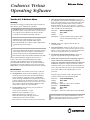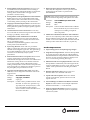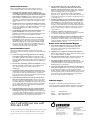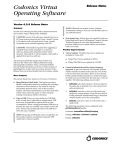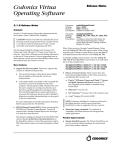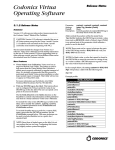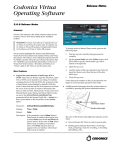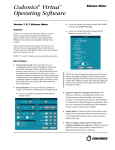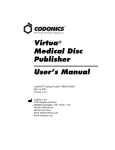Download Codonics Virtua User`s manual
Transcript
Release Notes Codonics Virtua Operating Software Version 4.1.0 Release Notes ◆ Summary Version 4.1.0 software provides product improvements for the Codonics Virtua® Medical Disc Publisher. CAUTION: Version 4.1.0 software is intended for use on all Virtua systems except for the Virtua-1 model. Version 4.0.0 software will not install on the Virtua-1 model (controller serial numbers beginning with 70C). CAUTION: A full install is required when upgrading a standard Virtua system running 4.0.1 or previous software, during which all patient studies will be removed. Virtua XR/E/C will not require a full install to upgrade from previous software. CAUTION: Newer Virtua systems, which utilize a separate print head and individual ink cartridges for each color, require Version 4.0.0 software or later to function properly. These systems can be identified by the first three characters in the serial number of the Recorder, 83C. This document details the changes from Version 4..0.0 software. The Virtua User’s Manual, Reference Guide, Operating Software Release Notes, and Technical Briefs provide further information on the use of Virtua systems. If upgrading from an older software version, previous Virtua Release Notes can be downloaded from the Codonics website. kÉï=cÉ~íìêÉë This section details new features in Version 4.1.0 software. ◆ ◆ Anonymization. Virtua has been updated to provide Anonymization of patient data per DICOM Standard 2011 3.15 E.2 Basic Application Level Confidentiality Profile. Each tag and method of anonymization may be custom configured as needed. Please refer to Technical Brief 901-459-001 found on your Accessories Disc or visit the Codonics web site for the latest publication of this and all other available user documentation. Viewer Updates. The following viewer updates are included in Virtua 4.1.0: Clarity Viewer updated to v7.5 SP6 MIMvista Viewer updated to v1.2.4 Philips DICOM Viewer updated to v3.0 Removed Siemens Syngo Imaging XS Viewer Added Siemens Plaza Viewer VA20D Removed Invia Corridor Viewer from Accessories Disc JPEG Representation of DICOM Images. Virtua now provides JPEG representations of the DICOM images of a study. All original images are provided on the disc with the JPEG images generated. Please refer to Technical Brief 901-459-001 on your Accessories Disc or visit the Codonics web site for the latest publication of this and all other available user documentation. Parameter: Settings: Default: Description: doCreateJpegImages True | False False Controls whether Virtua produces JPEG version of the DICOM images in the study. ◆ DVD+R. Virtua now supports DVD+R discs for recording media. ◆ Virus Scan Support. Virtua now allows users to access all Virtua drives across a network. This permits a user to utilize a virus scanning software to inspect and alert the user of any suspected viruses on Virtua drives. ◆ Segmentation Storage DICOM Objects. Virtua now supports Segmentation Storage DICOM Objects. ◆ Added VNC (Virtual Network Computing) support to Virtua, which allows administrators to remotely connect to a unit within hospital networks or with VPN connections. TightVNC is deployed with the software installation and is set as an automatic startup Windows® service. The VNC full-control password is automatically set in synch with the unit’s administrative account password. The following parameters can be configured in the profiles\network\network.default.txt profile: Parameter: Settings: Default: Description: vncFirewallPortOpen_ True | False True When set to True, VNC is enabled. Parameter: Settings: Default: Description: firewallEnabled True | False False When set to False, the firewall is disabled. NOTE: VNC server settings configured on a unit will not be retained across software installations. Only the full-control password will be reset to synchronize with the current administrative account password. ◆ Sorting Studies on the User Interface. Users may now sort studies listed on the Studies Tab in ascending or descending order by either Exam Number or Study Date. Clicking on the column header will toggle which parameter is used for sorting. ◆ Sorting Studies on the Query/Retrieve Tab and Studies Screen. Users may now sort the studies listed on the Query/Retrieve Tab or the Studies Screen in ascending or descending order by clicking on the column titles. ◆ Language Translation Improvements. Catalan has been added to the list of supported languages. Virtua has also been updated for Japanese, Portugues, Spanish, Japanese and Chinese. ◆ Custom Audio for Virtua E and Virtua C. Users may now create and use custom messages for the audio status messages provided by Virtua E and C. ◆ Configurable Control of Shutdown over the Web Interface. Administrators may remove the ability for non-administrator users to remotely shut down Virtua. This is controlled by setting canShutdownSystemWhenLoggedOut = false in the system profile on the SmartDrive. ◆ System Log Retrieval. Virtua will now provide the ability to capture the system logs to the SmartDrive as an alternative to burning the logs to disc. The captured logs now include additional records of robot and disc burn activities to more efficiently analyze system performance. ◆ ◆ ◆ Removing Space Characters from Patient Names. Virtua may be configured to remove space characters (0x20) before the first name of a patient in the DICOMDIR file. NOTE: Clarity Viewer requires space characters to be removed from the beginning of the patient’s first name. Parameter: Settings: Default: Description: ◆ removePNWhiteSpaceInDicomdir True | False False Controls whether Patient Names added to the Dicomdir file are processed to remove whitespace surrounding each patient name component. Added Disc Label Offsets to Robotic Arm Calibration. Users can now adjust the position of the label on the disc during calibration of the robotic arm. ‘Printer H.’ and ‘Printer V.’ have been added to adjust the Horizontal and Vertical position of the label on the disc, respectively. mêçÇìÅí=fãéêçîÉãÉåíë ◆ Improved Support for Anonymizing Large Images. . ◆ Print Head Paused when Cover Opened. Newer Virtua systems, which utilize a separate print head and individual ink cartridges for each color now hold the Print Head in the center position for five minutes when the cover is first opened to allow sufficient time for disc loading in the input bins. Virtua will move the print head to the park position on left after five minutes to preserve the print quality and print head service life. Image Preview Improvements. Virtua has been updated to provide support for study images with DICOM Tag 0028,004:Photometric Interpretation=PALETTE COLOR. Previous versions of Virtua would have displayed “An error occurred while generating this image”. ◆ Mulit-Frame and Cine-Loop Representation. Virtua has been updated to automatically select an image from the center of a Multi-Frame or Cine-Loop in order to provide a better visual representation of the images included therein. Logged in User Recorded on Disc Label. Virtua disc labels may now be designed to include the name of the logged in user. ◆ Windows XPE Service Pack 3. Service Pack 3 for Windows XPE is now included with Virtua. ◆ Apache and Tomcat Updates. Virtua now utilizes Apache 2.2.21 (Win32), Apache Tomcat 5.5.35 and Apache Ant 1.8.4. ◆ Increased Range of Calibration for Robotic Arm Pick Depth. The Virtua robotic arm Pick Depth adjustment has been normalized to +/- 50 in all locales. ◆ Support of Explicit Big Endian. Virtua now supports Explicit Big Endian as a transfer syntax as required by some PACS systems. Parameter: Settings: Default: Description: discLabelField11Value copyType | userName copyType Controls what is printed in field 11 on the disc label. It can be set to print the Copy Type (Physician, Anonymized, etc) or the User who initiated creating the disc. Autorecord discs will list "AutoRecord" as the creator of the disc. håçïå=`çããçå=fëëìÉë= This section details common issues with Version 4.1.0 software that are likely to be experienced by most users. ◆ ◆ ◆ ◆ Changing ink cartridges without using the Ink Cartridge Load button on the top of the Recorder may cause a label with poor quality on the first disc printed with the new cartridges. To prevent this issue, press the Ink Cartridge Load button before removing old ink cartridges or an old print head. This issue applies only to newer engines that use separate ink cartridges for each color. Studies can be lost or corrupted if a hard power down occurs. Loss of power during some operations can result in lost or corrupt data. An uninterruptible power supply and proper shutdown procedure are strongly recommended. Compatibility problems with Internet Explorer® 7 or greater and Firefox® 3. There are minor cosmetic problems when remotely connecting with both browsers. Internet Explorer 6 is recommended for remote connections to Virtua. Discs-required counts are inaccurate for multi-disc backup jobs. When multi-disc backup jobs (all studies included in the job will not fit on one disc) are queued, the Discs Required count in the Status Details tab and the X of Y discs-recorded count on the Discs tab may contain inaccurate counts. Typically, the count will not increment until the entire set is completed. håçïå=råÅçããçå=fëëìÉë This section details uncommon or obscure issues with Version 4.0.0 software that are unlikely to be experienced by most users. ◆ ◆ Virtua may stop processing jobs and an error dialog may appear on the touch screen. Pressing OK on the error dialog will allow the system to continue processing jobs. Discs that were in-process may be ejected without a printed label but will automatically be rerecorded and reprinted. Process may stop during software installation. Leaving the network cable connected may cause installation to stop during Phase 4. Disconnect cable prior to installation. ◆ DICOM association limit may be exceeded. DICOM clients that open many simultaneous associations might exceed Virtua’s limit of 24 simultaneous connections. This can cause the system to stop receiving DICOM jobs, requiring the system to be rebooted. ◆ Time-remaining indicators for jobs are inaccurate if there is more than one Jobs page. If there is more than one page of jobs queued (eight or more jobs), the timeremaining indicator on the Discs tab will not be accurate on any pages other than the first page. Each page starts the time-estimation over again without accounting for the jobs on the previous page. ◆ Special handling for Recorder cover when installing software on the Virtua ECO family systems. When media Smart Detect mode is enabled, leave the Recorder cover open when installing software. Closing the cover with Smart Detect mode enabled will cause Virtua ECO to load another disc on top of the installation disc. Get it all with just one call 800.444.1198 All registered and unregistered trademarks are the property of their respective owners. Specifications subject to change without notice. Patents pending. Copyright © 2014 Codonics, Inc. Printed in the U.S.A. Part No. 901-238-004.04. ◆ The LaunchPad does not work on Windows NT®, Windows 98® or Windows 2000® OS with Internet Explorer version lower than 5.5. When discs created on Virtua are installed on PCs, the LaunchPad is initiated. The LaunchPad can be used on Windows 2000/XP/Vista® and Windows ME® with Internet Explorer v5.5 or higher. Users of affected platforms can use Windows Explorer to navigate to and launch viewers or open reports. ◆ Virtua ECO family system CD and DVD status lights unexpectedly alternate green and off for longer than two minutes. In some circumstances, Virtua ECO may show an unexpected shutdown taking longer than two minutes. The workaround is to perform a hard shutdown (press the System power button for about five seconds). Power on the system to return to normal operations when desired. ◆ IP address conflict is not reported. If Virtua is configured to support a range of IP addresses and there is a conflict, Virtua will not notify the user. ◆ Successfully archived studies not marked as archived. Aborting a Scheduled Archive while a label is being printed may not mark studies successfully archived as archived. Studies will be re-archived during the next Scheduled Archive session. håçïå=fëëìÉë=Ñçê=fåíÉêå~íáçå~ä=oÉÖáçåë ◆ No Unicode support in Viewer. The Clarity Medical Image Viewer does not correctly display Unicode characters. It is uncommon for DICOM files to be encoded in Unicode. ◆ Limited Viewer support for international characters. Refer to the Clarity Viewer User’s Manual (Codonics Part No. CLARITY-MNLU) for details. ◆ No support for Indian locales. The Tamil, India (ta_IN) locale does not correctly support Tamil characters. ◆ Site phone numbers with country codes may be truncated on labels. Most labels support nine characters for phone numbers for the site details. The Ink Saver label displays more characters. ◆ Cannot set date and time from Virtua user interface in some Tier 2 locales. The workaround for this problem is to run the system in the en_US locale (which is the factory setting), set the local time and date correctly, and then change the system to the desired operating locale. A list of Tier 2 locales and instructions for changing the locale are in the Virtua User’s Manual. qÉÅÜåáÅ~ä=pìééçêí If problems occur during software installation, contact Codonics Technical Support between the hours of 8:30AM and 5:30PM EST (weekends and U.S. holidays excluded). Phone: Email: Website: +1.440.243.1198 [email protected] www.codonics.com 17991 Englewood Drive Middleburg Heights, OH 44130 USA +1.440.243.1198 +1.440.243.1334 Fax Email [email protected] www.codonics.com Codonics Limited KK AQUACITY 9F 4-16-23, Shibaura Minato-ku, Tokyo, 108-0023 JAPAN Phone: 81-3-5730-2297 Fax: 81-3-5730-2295