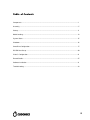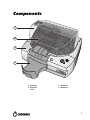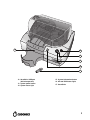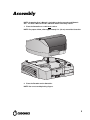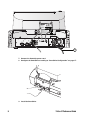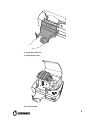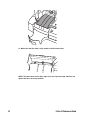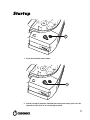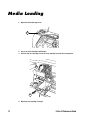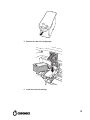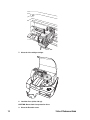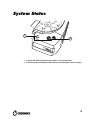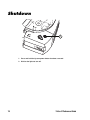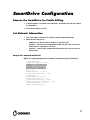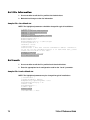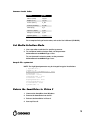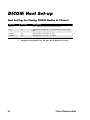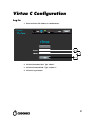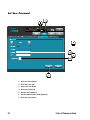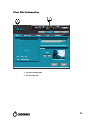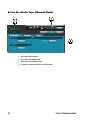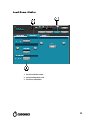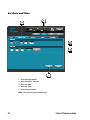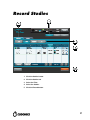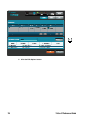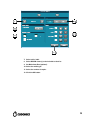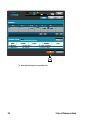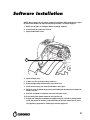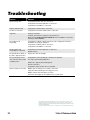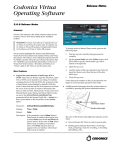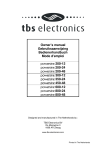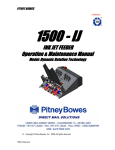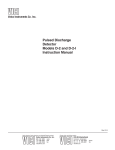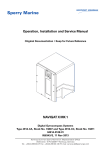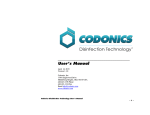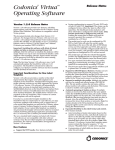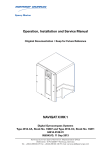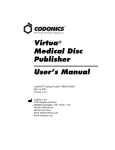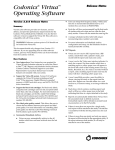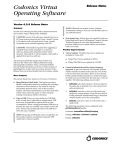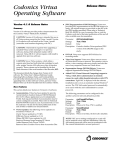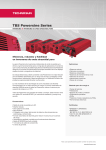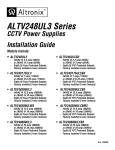Download Virtua® C Reference Guide
Transcript
Virtua® C Reference Guide q~ÄäÉ=çÑ=`çåíÉåíë= Components ........................................................................................................................................... 1 Assembly ................................................................................................................................................ 5 Startup .................................................................................................................................................. 11 Media Loading ...................................................................................................................................... 12 System Status....................................................................................................................................... 15 Shutdown.............................................................................................................................................. 16 SmartDrive Configuration ..................................................................................................................... 17 DICOM Host Set-up.............................................................................................................................. 20 Virtua C Configuration .......................................................................................................................... 21 Record Studies ..................................................................................................................................... 27 Software Installation ............................................................................................................................. 31 Troubleshooting .................................................................................................................................... 32 iii `çãéçåÉåíë= 1 2 3 4 1. Recorder 2. Recorder cover 3. Controller 4. Output bin 1 5 6 7 8 10 9 11 5. Ink Cartridge Load button and light 6. Ink cartridge carrier 7. Printer tray 8. CD/DVD optical drive 2 9. Eject ramp 10. Robotic disc transporter 11. Input bin Virtua C Reference Guide 12 13 14 15 16 17 12. SmartDrive USB port (behind output bin) 13. System power button 14. System status light 15. System Information button 16. CD and DVD Status lights 17. SmartDrive 3 18 19 20 ETL CLASSIFIED CONFORMS TO UL STD 60601-1 3125782 CERTIFIED TO CAN/CSA STD C22.2 NO. 601.1 ® Virtua Medical Disc Publisher Made in U.S.A Patents Pending All Rights Reserved CEpartner4U BV, Esdoornlaan 13 3951 DB Maarn, The Netherlands Phone: +31.6.516.536.26 Codonics Inc.,17991 Englewood Dr. Middleburg Heights OH, 44130 USA This device complies with part 15 of the FCC Rules. Operation is subject to the following two conditions: 1) This device may not cause harmful interference, and 2) this device must accept any interference received, including interference that may cause undesired operation. Windows® XP Embedded XXXXX-XXX-XXX-XXX XXX-XXXXX This Class B digital apparatus complies with Canadian ICES-003. Cet appareil numerique de la Classe B est conform a la norme NMB-003 du Canada. This product is in conformity with the requirements of EC Council directive 93/42/EEC on the approximation of the laws of the Member States relating to medical devices. This product satisfies the Class B limits of EN 60601-1 and CISPR 11. 175VA (100 - 240 Vac) 50 / 60 Hz LINE IN eSATA IOIOI RECORDER POWER FRONT MIC IN 21 23 22 18. 19. 20. 21. 4 Recorder eSATA port Recorder USB 2.0 port Recorder power port Controller USB 2.0 ports (4) 25 24 22. 23. 24. 25. Controller Ethernet port Controller eSATA port Controller Recorder power port Controller power input port Virtua C Reference Guide ^ëëÉãÄäó= NOTE: A complete User’s Manual is included on the Accessories and Manuals disc. The User’s Manual includes additional details and safety notices. 1. Place the Controller on a solid level surface. NOTE: For proper airflow, allow approximately 4 in. (10 cm) around the Controller. 2. Place the Recorder on the Controller. NOTE: Use care to avoid pinching fingers. 5 ETL CLASSIFIED ® Virtua Medical Disc Publisher Made in U.S.A Patents Pending All Rights Reserved CONFORMS TO UL STD 60601-1 3125782 CERTIFIED TO CAN/CSA STD C22.2 NO. 601.1 CEpartner4U BV, Esdoornlaan 13 3951 DB Maarn, The Netherlands Phone: +31.6.516.536.26 Codonics Inc.,17991 Englewood Dr. Middleburg Heights OH, 44130 USA This device complies with part 15 of the FCC Rules. Operation is subject to the following two conditions: 1) This device may not cause harmful interference, and 2) this device must accept any interference received, including interference that may cause undesired operation. Windows® XP Embedded XXXXX-XXX-XXX-XXX XXX-XXXXX This Class B digital apparatus complies with Canadian ICES-003. Cet appareil numerique de la Classe B est conform a la norme NMB-003 du Canada. This product is in conformity with the requirements of EC Council directive 93/42/EEC on the approximation of the laws of the Member States relating to medical devices. This product satisfies the Class B limits of EN 60601-1 and CISPR 11. 3 175VA (100 - 240 Vac) 50 / 60 Hz LINE IN eSATA IOIOI RECORDER POWER FRONT MIC IN 3. Connect the USB cable between the Controller and the Recorder. ETL CLASSIFIED ® Virtua Medical Disc Publisher Made in U.S.A Patents Pending All Rights Reserved CONFORMS TO UL STD 60601-1 3125782 CERTIFIED TO CAN/CSA STD C22.2 NO. 601.1 CEpartner4U BV, Esdoornlaan 13 3951 DB Maarn, The Netherlands Phone: +31.6.516.536.26 Codonics Inc.,17991 Englewood Dr. Middleburg Heights OH, 44130 USA This device complies with part 15 of the FCC Rules. Operation is subject to the following two conditions: 1) This device may not cause harmful interference, and 2) this device must accept any interference received, including interference that may cause undesired operation. Windows® XP Embedded XXXXX-XXX-XXX-XXX XXX-XXXXX This Class B digital apparatus complies with Canadian ICES-003. Cet appareil numerique de la Classe B est conform a la norme NMB-003 du Canada. This product is in conformity with the requirements of EC Council directive 93/42/EEC on the approximation of the laws of the Member States relating to medical devices. This product satisfies the Class B limits of EN 60601-1 and CISPR 11. 4 175VA (100 - 240 Vac) 50 / 60 Hz LINE IN eSATA IOIOI RECORDER POWER FRONT MIC IN 4. Connect the eSATA cable between the Controller and the Recorder. 6 Virtua C Reference Guide ETL CLASSIFIED ® Virtua Medical Disc Publisher Made in U.S.A Patents Pending All Rights Reserved CONFORMS TO UL STD 60601-1 3125782 CERTIFIED TO CAN/CSA STD C22.2 NO. 601.1 CEpartner4U BV, Esdoornlaan 13 3951 DB Maarn, The Netherlands Phone: +31.6.516.536.26 Codonics Inc.,17991 Englewood Dr. Middleburg Heights OH, 44130 USA This device complies with part 15 of the FCC Rules. Operation is subject to the following two conditions: 1) This device may not cause harmful interference, and 2) this device must accept any interference received, including interference that may cause undesired operation. Windows® XP Embedded XXXXX-XXX-XXX-XXX XXX-XXXXX This Class B digital apparatus complies with Canadian ICES-003. Cet appareil numerique de la Classe B est conform a la norme NMB-003 du Canada. This product is in conformity with the requirements of EC Council directive 93/42/EEC on the approximation of the laws of the Member States relating to medical devices. This product satisfies the Class B limits of EN 60601-1 and CISPR 11. 5 175VA (100 - 240 Vac) 50 / 60 Hz LINE IN eSATA IOIOI RECORDER POWER FRONT MIC IN 5. Connect the Recorder power cable between the Controller and the Recorder. ETL CLASSIFIED ® Virtua Medical Disc Publisher Made in U.S.A Patents Pending All Rights Reserved CONFORMS TO UL STD 60601-1 3125782 CERTIFIED TO CAN/CSA STD C22.2 NO. 601.1 CEpartner4U BV, Esdoornlaan 13 3951 DB Maarn, The Netherlands Phone: +31.6.516.536.26 Codonics Inc.,17991 Englewood Dr. Middleburg Heights OH, 44130 USA This device complies with part 15 of the FCC Rules. Operation is subject to the following two conditions: 1) This device may not cause harmful interference, and 2) this device must accept any interference received, including interference that may cause undesired operation. Windows® XP Embedded XXXXX-XXX-XXX-XXX XXX-XXXXX This Class B digital apparatus complies with Canadian ICES-003. Cet appareil numerique de la Classe B est conform a la norme NMB-003 du Canada. This product is in conformity with the requirements of EC Council directive 93/42/EEC on the approximation of the laws of the Member States relating to medical devices. This product satisfies the Class B limits of EN 60601-1 and CISPR 11. 175VA (100 - 240 Vac) 50 / 60 Hz LINE IN eSATA IOIOI RECORDER POWER FRONT MIC IN 6 6. Connect the Ethernet cable. 7 ETL CLASSIFIED ® Virtua Medical Disc Publisher Made in U.S.A Patents Pending All Rights Reserved CONFORMS TO UL STD 60601-1 3125782 CERTIFIED TO CAN/CSA STD C22.2 NO. 601.1 CEpartner4U BV, Esdoornlaan 13 3951 DB Maarn, The Netherlands Phone: +31.6.516.536.26 Codonics Inc.,17991 Englewood Dr. Middleburg Heights OH, 44130 USA This device complies with part 15 of the FCC Rules. Operation is subject to the following two conditions: 1) This device may not cause harmful interference, and 2) this device must accept any interference received, including interference that may cause undesired operation. Windows® XP Embedded XXXXX-XXX-XXX-XXX XXX-XXXXX This Class B digital apparatus complies with Canadian ICES-003. Cet appareil numerique de la Classe B est conform a la norme NMB-003 du Canada. This product is in conformity with the requirements of EC Council directive 93/42/EEC on the approximation of the laws of the Member States relating to medical devices. This product satisfies the Class B limits of EN 60601-1 and CISPR 11. 175VA (100 - 240 Vac) 50 / 60 Hz LINE IN eSATA IOIOI RECORDER POWER FRONT MIC IN 7 7. Connect the Controller power cord. 8. Configure the SmartDrive according to “SmartDrive Configuration” on page 17. 9. Install the SmartDrive. 8 Virtua C Reference Guide 10. Install the output bin. 11. Open the top cover. 12. Install the ramp. 9 13. Make sure that the ramp is fully seated on the Recorder floor. NOTE: The two cutouts on the back edge of the rear lip of the ramp should be up against the tabs, not on top of them. 10 Virtua C Reference Guide pí~êíìé= 1 1. Press the Controller power button. 2 2. Wait for startup to complete, indicated when the System status light is on. The light will be red if there is no ink cartridge installed. 11 jÉÇá~=iç~ÇáåÖ= 1. Open the Recorder top cover. 2 2. Press the Ink Cartridge Load button. 3. Wait for the ink cartridge carrier to finish moving from the disc transporter. B A 4. Open the ink cartridge carriage. 12 Virtua C Reference Guide 5. Remove the color ink cartridge tape. 6. Install the color ink cartridge. 13 7. Close the ink cartridge carriage. 8. Load the discs (white side up). CAUTION: Do not load clear protective discs. 9. Close the Recorder cover. 14 Virtua C Reference Guide póëíÉã=pí~íìë= 1 2 1. View the CD, DVD, and System status lights to see system status. 2. Press the System Information button to hear narrated system status messages. 15 pÜìíÇçïå= 1 1. Press and hold the System power button for about a second. 2. Wait for the lights to turn off. 16 Virtua C Reference Guide pã~êíaêáîÉ=`çåÑáÖìê~íáçå= oÉãçîÉ=íÜÉ=pã~êíaêáîÉ=Ñçê=mêçÑáäÉ=bÇáíáåÖ= 1. If the SmartDrive is installed in the Controller, shut down Virtua C and remove the SmartDrive. 2. Insert the SmartDrive in a PC. pÉí=kÉíïçêâ=fåÑçêã~íáçå= 1. Use a text editor to edit the file: \profiles\network\network.default.txt. 2. Make desired changes to: • • • ipAddress (the default static IP address is 192.168.1.202). gateway — consult your network administrator for this value or leave the default value if a gateway is not used. netmask — consult your network administrator for this value or leave the default value. p~ãéäÉ=ÑáäÉW=åÉíïçêâKÇÉÑ~ìäíKíñí= NOTE: The highlighted parameters should be changed for typical installations. [ NetworkProfile ] ipAcquisitionType_ = static ipAddress_ = 192.168.1.202 gateway_ = 192.168.1.254 netmask_ = 255.255.255.0 networkName_ = VIRTUA_1_202 port_ = 104 isBehindFirewall_ = false doUseDefaultNetworkName_ = true speedDuplex_ = 0 firewallEnabled_ = false httpFirewallPortOpen_ = true telnetFirewallPortOpen_ = false smbFileShareFirewallPortOpen_ = true ipAliasingEnabled_ = false additionalIpAddresses_ = 0 17 pÉí=páíÉ=fåÑçêã~íáçå= 1. Use a text editor to edit the file: \profiles\site\site.default.txt. 2. Make desired changes to the site information. p~ãéäÉ=ÑáäÉW=ëáíÉKÇÉÑ~ìäíKíñí= NOTE: The highlighted parameters should be changed for typical installations. [ SiteProfile ] address0 = Codonics Imaging Center address1 = 17991 Englewood Drive address2 = Suite D address3 = Middleburg Heights, OH 44130 customLabelFileLocation = defaultImagerProfile = defaultJobProfile = demoSiteBurnDirectory = c:\data\cc\spd inactivityTimeout = 60 isDemoSite = false logoFileLocation = siteDisclaimer = This disc contains confidential medical information. If you are not the intended recipient or an authorized user, please contact the site shown on this label. siteName = Codonics phoneNumber = 1-800-444-1198 url = www.codonics.com pÉí=içÅ~äÉ= 1. Use a text editor to edit the file: \profiles\locale\locale.default.txt. 2. Enter the appropriate locale configuration code for the “locale” parameter. p~ãéäÉ=ÑáäÉW=äçÅ~äÉKÇÉÑ~ìäíKíñí= NOTE: The highlighted parameter may be changed for typical installations. [ LocaleProfile ] localeProfileName = default doAdjustForDaylightSavingsTime = true twelveTwentyfourDisplay = 24 timezone = EST personNameFormat = 0 column2 = phys locale = en_US overrideForIR100 = None 18 Virtua C Reference Guide `çããçå=içÅ~äÉ=`çÇÉë= Locale Code Chinese (PRC) zh_CN English (U.S.) en_US French (France) fr_FR German (Germany) de_DE Italian (Italy) it_IT Japanese (Japan) ja_JP Portuguese (Portugal) pt_PT Spanish (Spain) es_ES For a complete listing of locale codes, refer to the User’s Manual (VC-MNLU). pÉí=jÉÇá~=pÉäÉÅíáçå=jçÇÉ= 1. Use a text editor to edit the file: \profiles\system.txt. 2. To use Manual media selection mode, set the parameter doSmartDetectLoadedMediaType = false. To use Auto media selection mode, set the parameter doSmartDetectLoadedMediaType = true. p~ãéäÉ=ÑáäÉW=ëóëíÉãKíñí= NOTE: The highlighted parameter may be changed for typical installations. [ SystemProfile ] inputBin = CD doSmartDetectLoadedMediaType = false maxStudyAge = 30 fullInstall = false enableHotFolder = false screenSaver = waves beepingDisabled = false autoLogoutIdleDelay = 0 voiceDisabled = false systemVolume = 3 oÉíìêå=íÜÉ=pã~êíaêáîÉ=íç=sáêíì~=`= 1. Unmount the SmartDrive from Windows. 2. Remove the SmartDrive from the PC. 3. Reinsert the SmartDrive in Virtua C. 4. Start up Virtua C. 19 af`lj=eçëí=pÉíJìé= eçëí=pÉííáåÖë=Ñçê=píçêáåÖ=af`lj=píìÇáÉë=íç=sáêíì~=`= AE Title TCP Port Description Manual 104 Place studies in Study List for manual recording. Auto 104 Automatically record studies, and automatically select the media type. AutoCD 104 Automatically record studies on a CD. AutoDVD 104 Automatically record studies on a DVD. 1. Configure the Calling AE Title, TCP port, and IP address of Virtua C. 20 Virtua C Reference Guide sáêíì~=`=`çåÑáÖìê~íáçå= içÖ=få= 1. Enter the Virtua C IP address in a web browser. 2. Click the Username field. Type “admin”. 3. Click the Password field. Type “codonics”. 4. Click the Log In button. 21 pÉí=rëÉê=m~ëëïçêÇ= 1. Click the Setup button. 2. Click the Users tab. 3. Select the User Name. 4. Enter the Password. 5. Confirm the Password. 6. Set the Administrator mode (optional). 7. Click the Save button. 22 Virtua C Reference Guide sáÉï=páíÉ=fåÑçêã~íáçå= 1. Click the Setup button. 2. Click the Site tab. 23 pÉäÉÅí=íÜÉ=jÉÇá~=qóéÉ=Ej~åì~ä=jçÇÉF= 1. Click the Utilities button. 2. Click the Ink and Media tab. 3. Select the desired media type. 4. Load the selected media type in the input bin. 24 Virtua C Reference Guide iç~Ç=aÉãç=píìÇáÉë= 1. Click the Utilities button. 2. Click the Diagnostics tab. 3. Click the Load button. 25 pÉí=a~íÉ=~åÇ=qáãÉ= 1. Click the Setup button. 2. Click the Date & Time tab. 3. Enter the Date. 4. Enter the Time. 5. Click the Save button. NOTE: Virtua C will reboot automatically. 26 Virtua C Reference Guide oÉÅçêÇ=píìÇáÉë= 1. Click the Studies button. 2. Click the Studies tab. 3. Select the Filter. 4. Select the Studies. 5. Click the Record button. 27 6. Click the Edit Options button. 28 Virtua C Reference Guide 7. Select a disc label. 8. Select DICOM viewer(s) to be included on the disc. 9. Set Make Auto-Run (optional). 10. Select the media type. 11. Select the number of copies. 12. Click the OK button. 29 13. Click the OK button to record the disc. 30 Virtua C Reference Guide pçÑíï~êÉ=fåëí~ää~íáçå= NOTE: New systems do not require software installation. Only perform these steps to install new software or when instructed by Codonics Technical Support. 1. Make sure all jobs are complete before installing software. 2. If not already on, power on Virtua C. 3. Open the Recorder cover. 4 4. Open the drive tray. 5. If there is a disc in the drive tray, remove it. 6. Place the Operating Software disc in the drive tray. 7. Close the drive tray, but leave the Recorder cover open. 8. Perform a soft shutdown by pressing and holding the System power button for about a second. 9. After the shutdown is complete, close the Recorder cover. 10. Press the System power button to start up Virtua C. 11. Wait for the software installation to complete and for Virtua C to reboot (which could take about 45 minutes), indicated when the System status light is green. The Operating System disc should eject into the output bin. 31 qêçìÄäÉëÜççíáåÖ= Problem Solution System start up fails. Verify that the power cords are connected. Verify that the Recorder USB cable is connected. Verify that the SmartDrive is connected. Software will not install. Verify that the eSATA cable is connected. The drive is not found. Verify that the Recorder eSATA cable is connected. Login fails. Verify the username. Verify the password case (uppercase and lowercase). Delete the file \profiles\user\user.admin.txt on the SmartDrive to restore the default password codonics. The network is not responding. Verify that the network settings for Virtua C at the sending host and on the SmartDrive are properly configured. Verify that the network cable is connected. Verify that the SmartDrive is connected. The Recorder is not responding or is not found. Verify that the Recorder USB cable is connected. Reboot Virtua C. The printed label is blank, or the print is light or has lines. Replace the color ink cartridge. The system reports a disc error or the disc drive makes a rumbling noise. Verify that the correct media type is loaded in the input bin. Use only recommended quality discs. Handle discs properly when loading them. Remove extra discs. Verify that a clear protective disc is not loaded. System responses are slow. Multiple jobs are being processed at the same time. Large jobs with many images are being processed. Multiple remote web connections are active. Check the status lights for an indication of the system status. All registered and unregistered trademarks are the property of their respective owners. Specifications subject to change without notice. Virtua Patent No. 7375737. Patents Pending. Primera patents: 5317337, 5873692, 5927208, 6760052, 6802070, 7061515, 7209156, 7301550, 7349294, D556731. Copyright © 2006-2008 by Codonics, Inc. Printed in U.S.A. Part Number 900-430-002.01. 32 Virtua C Reference Guide